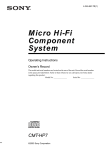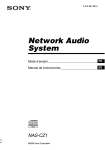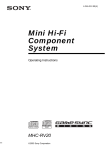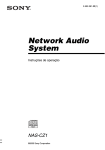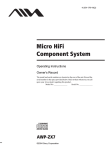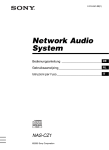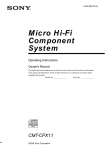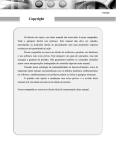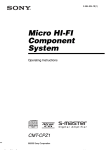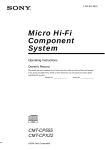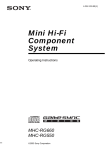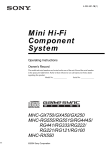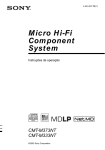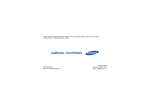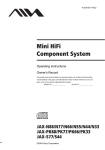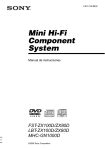Download Sony NAS-CZ1 User's Manual
Transcript
2-318-581-14(1) Network Audio System Operating Instructions Owner’s Record The model and serial numbers are located on the bottom of the unit. Record the serial number in the space provided below. Refer to them whenever you call upon your Sony dealer regarding this product. Model No. ______________ Serial No. ______________ NAS-CZ1 ©2005 Sony Corporation WARNING WARNING To prevent fire or shock hazard, do not expose the unit to rain or moisture. To prevent fire, do not cover the ventilation of the apparatus with news papers, table-cloths, curtains, etc. And don’t place lighted candles on the apparatus. To prevent fire or shock hazard, do not place objects filled with liquids, such as vases, on the apparatus. Do not install the appliance in a confined space, such as a bookcase or built-in cabinet. CAUTION Danger of explosion if battery is incorrectly replaced. Replace only with the same or equivalent type recommended by the manufacturer. Discard used batteries according to the manufacturer’s instructions. NOTICE FOR THE CUSTOMERS IN THE U.S.A. This equipment has been tested and found to comply with the limits for a Class B digital device, pursuant to Part 15 of the FCC Rules. These limits are designed to provide reasonable protection against harmful interference in a residential installation. This equipment generates, uses, and can radiate radio frequency energy and, if not installed and used in accordance with the instructions, may cause harmful interference to radio communications. However, there is no guarantee that interference will not occur in a particular installation. If this equipment does cause harmful interference to radio or television reception, which can be determined by turning the equipment off and on, the user is encouraged to try to correct the interference by one or more of the following measures: – Reorient or relocate the receiving antenna. – Increase the separation between the equipment and receiver. – Connect the equipment into an outlet on a circuit different from that to which the receiver is connected. – Consult the dealer or an experienced radio/TV technician for help. CAUTION You are cautioned that any changes or modifications not expressly approved in this manual could void your authority to operate this equipment. This symbol is intended to alert the user to the presence of uninsulated “dangerous voltage” within the product’s enclosure that may be of sufficient magnitude to constitute a risk of electric shock to persons. This symbol is intended to alert the user to the presence of important operating and maintenance (servicing) instructions in the literature accompanying the appliance. CAUTION The use of optical instruments with this product will increase eye hazard. 2GB If you have any questions about this product, you may call; Sony Customer Information Services Center 1-800-222-7669 or http://www.sony.com/ The Number below is for the FCC related matters only. Regulatory Information Declaration of Conformity Trade Name: Model No.: Responsible Party: Address: SONY HCD-CZ1 Sony Electronics Inc. 16450 W. Bernardo Dr, San Diego, CA 92127 U.S.A. Telephone No.: 858-942-2230 This device complies with Part 15 of the FCC Rules. Operation is subject to the following two conditions.: (1) This device may not cause harmful interference, and (2) this device must accept any interference received, including interference that may cause undesired operation. FCC RECOMMEND The shielded interface cable recommended in this manual must be used with this equipment in order to comply with the limits for a digital device pursuant to Subpart B of Part 15 of FCC Rules. CAUTION The use of optical instruments with this product will increase eye hazard. Except for North American model This appliance is classified as a CLASS 1 LASER product. This marking is located on the bottom exterior. Don’t throw away the battery with general house waste, dispose of it correctly as chemical waste. Note to CATV system installer: This reminder is provided to call the CATV system installer’s attention to Article 820-40 of the NEC that provides guidelines for proper grounding and, in particular, specifies that the cable ground shall be connected to the grounding system of the building, as close to the point of cable entry as practical. Notice for customers in the United Kingdom and Republic of Ireland A moulded plug complying with BS1363 is fitted to this equipment for your safety and convenience. Should the fuse in the plug supplied need to be replaced, same rating fuse approved by ASTA or BSI to BS1362, (i.e., marked with or mark) must be used. If the plug supplied with this equipment has a detachable fuse cover, be sure to attach the fuse cover after you change the fuse. Never use the plug without the fuse cover. If you should lose the fuse cover, please contact your nearest Sony service station. Except for European model ENERGY STAR® is a U.S. registered mark. As an ENERGY STAR® partner, Sony Corporation has determined that this product meets the ENERGY STAR® guidelines for energy efficiency. Disposal of Old Electrical & Electronic Equipment (Applicable in the European Union and other European countries with separate collection systems) This symbol on the product or on its packaging indicates that this product shall not be treated as household waste. Instead it shall be handed over to the applicable collection point for the recycling of electrical and electronic equipment. By ensuring this product is disposed of correctly, you will help prevent potential negative consequences for the environment and human health, which could otherwise be caused by inappropriate waste handling of this product. The recycling of materials will help to conserve natural resources. For more detailed information about recycling of this product, please contact your local city office, your household waste disposal service or the shop where you purchased the product. 3GB Table of Contents About NAS-CZ1 manual ........................ 6 Playable discs.......................................... 6 Overview................................................. 9 Getting Started Preparing the remote ............................. 10 Connecting antennas ............................. 11 Installing the supplied M-crew Server software .......................................... 11 Registering tracks to the M-crew Server.............................................. 11 Connecting the system to the network ........................................... 12 Connecting power cord ......................... 13 Advanced network settings Using the network menu....................... 19 Checking network settings ................... 20 Setting network settings ....................... 20 Re-connecting to the network............... 21 Checking system name ......................... 21 Selecting another server........................ 21 Registering the system on your computer manually......................................... 22 CD/MP3 – Play Loading a disc....................................... 23 Playing a disc........................................ 23 — Normal Play/Repeat Play Enjoying NETWORK function Selecting a server .................................. 13 MUSIC LIBRARY Listening to music stored on your computer ......................................... 15 Searching for an album ......................... 16 — LIBRARY SEARCH Listening to music in a play list ............ 16 — PLAYLIST Listening to music in a favorite list....... 17 — FAVORITE PLAYLIST Registration/FAVORITE PLAYLIST Play Using the profile function ..................... 18 — USER PROFILE Editing registered audio data ................ 18 WEB RADIO Listening to web radio using M-crew Server.............................................. 19 4GB Tuner Presetting radio stations........................ 24 Listening to the radio............................ 26 — Preset Tuning — Manual Tuning Using the Radio Data System (RDS) ............................................. 26 (European model only) Sound Adjustment Adjusting the sound .............................. 27 Selecting the sound effect..................... 27 Timer Falling asleep to music ......................... 27 — Sleep Timer Display Turning off the display ......................... 28 — Power Saving Mode Viewing information in the display...... 28 Optional Components Hooking up optional components ......... 30 Listening to audio from a connected component ...................................... 30 Troubleshooting Problems and remedies ......................... 31 Messages ............................................... 33 Additional Information Precautions ............................................ 34 Specifications ........................................ 35 Glossary ................................................36 List of button locations and reference pages ............................................... 37 5GB About NAS-CZ1 manual Playable discs NAS-CZ1 contains the following manuals. Refer to them as required by the operation. You can play back the following discs on this system. Other discs cannot be played back. NAS-CZ1 Operating Instructions (this manual) List of playable discs This manual explains the operations of the system itself. This manual mainly explains operations using the remote, but most of the same operations can also be performed using the buttons and controls on the system having the same or similar names. Format of discs Disc logo Audio CDs CD-R/CD-RW (audio data/MP3 files) “M-crew Server” Install manual This install manual is included on the supplied CD-ROM. It explains how to install the supplied “M-crew Server” software on your computer. “M-crew Server” Help This help manual can be used only after the “Mcrew Server” software is installed. It explains the operations of the “M-crew Server” software which is included on the same CD-ROM. NAS-CZ1 Connection Manual This connection manual is included on the supplied CD-ROM. It introduces system connection method that match your computer environment. 6GB Discs that this system cannot play This system cannot play the following discs. Abnormal noise may result if playback of these discs is attempted. • CD-ROMs1) • CD-Rs/CD-RWs1) other than those recorded in the following formats: – music CD format – MP3 format that conforms to ISO96602) Level 1/Level 2, Joliet or Multi Session3) • Discs with non-standard shapes (e.g., heart, square, star) cannot be played on this unit. Attempting to do so may damage the unit. Do not use such discs. • A disc with paper or stickers on it. • A disc that has the adhesive, cellophane tape, or a sticker still left on it. • Data part of CD-Extras4) • Data track of Mixed CDs5) 1) When you load CD-ROM/CD-R/CD-RW discs, the media disc’s status display may appear, the same as that for playable discs, but there will be no sound. 2) ISO9660 Format The most common international standard for the logical format of files and folders on a CD-ROM. There are several specification levels. In Level 1, file names must be in the 8.3 format (no more than eight characters in the name, no more than three characters in the extension “.MP3”) and in capital letters. Folder names can be no longer than eight characters. There can be no more than eight nested folder levels. Level 2 specifications allow file names and folder names up to 31 characters long. Each folder can have up to 8 trees. For Joliet in the expansion format (file and folder names can have up to 64 characters) make sure of the contents of the writing software, etc. 3) Multi Session This is a recording method that enables adding of data using the Track-At-Once method. Conventional CDs begin at a CD control area called the Lead-in and end at an area called Lead-out. A Multi Session CD is a CD having multiple sessions, with each segment from Lead-in to Lead-out regarded as a single session. 4) CD-Extra: This format records audio (audio CD data) on the tracks in session 1 and data on the tracks in session 2. 5) Mixed CD: This format records data on the first track and audio (audio CD data) on the second and subsequent tracks of a session. Notes on CD-R and CD-RW • Some CD-Rs or CD-RWs cannot be played on this system depending upon the recording quality or physical condition of the disc, or the characteristics of the recording device. Furthermore, the disc will not play if it has not been correctly finalized. For more information, see the operating instructions for the recording device. • Discs recorded on CD-R/CD-RW drives may not be played back because of scratches, dirt, recording condition or the driver’s characteristics. • CD-R and CD-RW discs recorded in multisession that have not ended by “closing the session” are not supported. • The system may be unable to play MP3 format files that do not have the extension “.MP3”. • Attempting to play non-MP3 format files that have the extension “.MP3” may result in noise or malfunction. • With formats other than ISO9660 level 1 and 2, folder names or file names may not be displayed correctly. • The following discs take a longer time to start playback. – a disc recorded with complicated tree structure. – a disc recorded in Multi Session. – a disc to which data can be added (nonfinalized disc). continued 7GB Music discs encoded with copyright protection technologies This product is designed to playback discs that conform to the Compact Disc (CD) standard. Recently, various music discs encoded with copyright protection technologies are marketed by some record companies. Please be aware that among those discs, there are some that do not conform to the CD standard and may not be playable by this product. Note on DualDiscs A DualDisc is a two sided disc product which mates DVD recorded material on one side with digital audio material on the other side. However, since the audio material side does not conform to the Compact Disc (CD) standard, playback on this product is not guaranteed. Cautions when playing a disc that is recorded in Multi Session • If the disc begins with a CD-DA session, it is recognized as a CD-DA (audio) disc, and playback continues until an MP3 session is encountered. • If the disc begins with an MP3 session, it is recognized as an MP3 disc, and playback continues until a CD-DA (audio) session is encountered. • The playback range of an MP3 disc is determined by the tree structure of files produced by analyzing of the disc. • A disc with a mixed CD format will be recognized as a CD-DA (audio) disc. 8GB Overview Enjoying music stored on your computer You can listen to music stored on your computer by operating this system. You can create playlists to manage stored music, and can select your favorite playlists and play them from this system (PLAYLISTS/FAVORITE PLAYLISTS). This system lets you assign tracks to a certain button to enjoy music by genre or other classifications (USER PROFILE). For the computers with internet connections, you can also enjoy listening to web radio. Internet About the system’s speaker The system’s speaker uses the OMNI DIRECTION TWIN TWEETER SYSTEM which lets you enjoy surround effects with a feeling of presence no matter where the system is located. 9GB Notes on lithium battery Getting Started Preparing the remote Pull out the insulating sheet to allow power to flow from the battery. The remote already contains a battery. • Keep the lithium battery out of the reach of children. Should the battery be swallowed, immediately consult a doctor. • Wipe the battery with a dry cloth to assure a good contact. • Be sure to observe the correct polarity when installing the battery. • Do not hold the battery with metallic tweezers, otherwise a short-circuit may occur. Tip When the remote can no longer operate the system, replace the battery with a new one. WARNING Replacing the battery in the remote 1 Slide out and remove the battery case. 2 Insert a new lithium battery CR2025 with the + side facing up. A lithium battery CR2025 3 Slide the battery case back in. Note If you do not use the remote for a long period of time, remove the battery to avoid possible damage from battery leakage and corrosion. 10GB Battery may explode if you mistreated. Do not recharge, disassemble or dispose of in fire. Connecting antennas Set up the AM loop antenna, then connect it. AM loop antenna FM lead antenna To enjoy listening to the music stored on your computer or listening to the web radio, you must first install the supplied M-crew Server software. For details on the installation, refer to the M-crew Server software Installation Instructions contained on the supplied CDROM. Getting Started Connect the FM and AM antennas. Installing the supplied M-crew Server software Registering tracks to the M-crew Server Notes • Extend the FM lead antenna horizontally. • Keep the antennas away from the ethernet cable. You can register and store audio data from an audio CD or audio data from the hard disk drive of your computer to the M-crew Server. You can then listen to the music registered to the M-crew Server through the system’s speakers. For details on registering audio data, refer to the online help contained on the supplied CD-ROM. 11GB Connecting the system to the network After the software installation is complete, connect the system to your computer using the Ethernet port of your computer, a router with a built-in network switch, or a network switching device. The connection method may vary depending on your network. Connection with a personal computer is described here as an example. For details, refer to the Connection manual contained on the supplied CD-ROM. Example: DSL or cable modem equipped with a built-in router (without network switch ports) Internet DSL or cable modem with a built-in router* Hub Network cable (supplied) To Ethernet port NAS-CZ1 NAS-CZ1 * Connections may vary depending on your network. 12GB Computer Connecting power cord Connect the power cord to a wall outlet. To turn off the demonstration display Press DISPLAY while the system is off (page 28). You can listen to music stored on the connected media server with this system. Selecting a server You can select your desired Media server to be your default server. Doing so prevents you from having to make the selection each time you use NETWORK function. Tip You can listen to music stored on DLNA-compliant servers with this system. 1 2 3 Enjoying NETWORK function The demonstration appears in the display. When you press ?/1, the system turns on and the demonstration automatically ends. Enjoying NETWORK function Start up your desired Media server on your computer. Press ?/1 to turn on the system. Press NETWORK. While “Configuring” is flashing in the display, the display is automatically setting. Do not turn off the power during this time. 4 5 “MEDIA SERVERS?” appears, then press ENTER. Press . or > repeatedly to select the desired Media server, then press ENTER. The selected server is set to the default server. continued 13GB When selecting the M-crew Server as a media server The following marks appears in the display. The server selected now* * These marks also appear when using a server other than M-crew Server. Note You can use the following functions only when using the M-crew Server as a media server. – MUSIC LIBRARY – LIBRARY SEARCH – PLAYLIST MODE – FAVORITE PLAYLIST – User Profile – WEB RADIO Tip You can redo the default server selection to select a different server (page 19). Checking the network status network lamp Network lamp System status flashes slowly The system is communicating with the server. lights up The NETWORK function is being used. An error has occurred. flashes quickly Tip When the network lamp flashes quickly, a message also appears in the display at this time (see page 33). To check the message again, press ENTER or another button while [NET] appears in the display. 14GB 2 MUSIC LIBRARY Press LIBRARY MODE repeatedly until the mode you want appears. Select To play Mode for listening to albums sorted according to the disc information of the tracks You can listen to music stored on your computer through the system’s speaker. Make sure you have registered audio data to the media server. (Artist mode) Mode for listening to albums sorted according to the artist information of the tracks (Playlist mode) Mode for listening to playlists created by M-crew Server and the favorite playlists registered on the M-crew Server. 1 3 2 3 X Press N. Note ALBUM +/– x Some time may be required before playback starts depending on the number of tracks registered to the server. ./> Other operations m/M To Do this REPEAT Stop play Press x. Pause Press X. Press again to resume play. 1/ALL 1 MUSIC LIBRARY Listening to music stored on your computer (Disc mode) Press NETWORK repeatedly to switch the function to MUSIC LIBRARY. Select an album Press ALBUM +/– repeatedly. Select a track Press . or > repeatedly. Find a point in a Keep pressing m or M during track playback and release it at the desired point. (Disc mode) Play repeatedly (Repeat Play) Press REPEAT repeatedly during playback until “REP” or “REP1” appears. REP: For all registered tracks. REP1: For a single track only. To cancel Repeat Play, press REPEAT repeatedly until both “REP” and “REP1” disappear. Play all tracks only in the selected album Press 1/ALL repeatedly until “1ALBM” appears. To play all registered tracks, press 1/ALL repeatedly until “ALL ALBM” appears. (Artist mode) (Playlist mode) Note The X and m/M buttons may not work for some tracks when using a server other than M-crew Server. 15GB Searching for an album — LIBRARY SEARCH You can search for an album in either DISC MODE or ARTIST MODE. 1 2 3 Press NETWORK repeatedly to switch the function to MUSIC LIBRARY. Press LIBRARY MODE repeatedly until “ (Disc mode)” or “ (Artist mode)” appears. Press LIBRARY SEARCH. “LIBRARY SEARCH” appears about a second, then “SEARCH” lights up. 4 5 Repeat the following to search for the album. To do Press Change the character at the cursor position (flashing character) ./> repeatedly Move the cursor position CURSORT or CURSORt repeatedly Display albums with titles that match the characters from the start to the cursor position ALBUM +/– repeatedly Press ENTER or N. Playback starts from the first track in the selected album. Notes • You cannot use the Library Search function with a media server other than the supplied M-crew Server. • You cannot search for an album in PLAYLIST MODE. 16GB Listening to music in a play list — PLAYLIST You can listen to tracks registered in the PLAYLIST album on your computer. 1 2 3 4 Press NETWORK repeatedly to switch the function to MUSIC LIBRARY. Press LIBRARY MODE repeatedly until “ (Playlist mode)” appears. Press ALBUM +/– repeatedly to select a desired playlist. Press N. Note Some time you may not be able to use the Playlist library function with a media server other than the supplied M-crew Server. Listening to music in a favorite list Playing favorite playlist 1 Press NETWORK repeatedly to switch the function to MUSIC LIBRARY. — FAVORITE PLAYLIST Registration/ FAVORITE PLAYLIST Play 2 What is a FAVORITE PLAYLIST? Tip Play starts. You can also play the favorite playlist through the following procedure: 1. Press LIBRARY MODE repeatedly until “ (Playlist mode)” appears. 2. Press ALBUM +/– repeatedly until “FAVORITE” appears. To delete tracks from a favorite list 1 FAVORITE CALL FAVORITE DELETE ENTER To register tracks to a favorite playlist and playing 1 During the playback or play pause of the desired track, press FAVORITE ADD. “FAVORITE” appears. 2 After “FAVORITE” disappears, repeat step 1 to register the desired tracks. 1 Press N or X to play or pause the track you want to delete from a favorite playlist. 2 Press FAVORITE DELETE. “DELETE?” appears. 3 Press ENTER. “Deleting” appears, then “Complete!” appears. MUSIC LIBRARY By registering tracks on your computer to a favorite list using this system, you can play back only the tracks you want to listen to. One favorite playlist can be created for each profile, and each favorite playlist can contain up to 100 tracks. Press FAVORITE CALL. Notes • If you edit a track in an album that is registered to a FAVORITE PLAYLIST on your computer, the track is erased from the FAVORITE PLAYLIST automatically. (except when you changed the track name) • During the playback of a track in a favorite playlist, you cannot press FAVORITE ADD to register the track to a favorite playlist. • When you press FAVORITE DELETE, the track is erased from the FAVORITE PLAYLIST but remains in the Music Library. 17GB Using the profile function — USER PROFILE Editing registered audio data You can edit tracks registered in the M-crew Server on your computer. For details, refer to the online help contained on the supplied CD-ROM. USER PROFILE 1 – 5 When a single NAS-CZ1 system has multiple users, you can assign a USER PROFILE button for each user to allow each user to use the system according to their taste. You can also assign different genre or different settings to these buttons when using the NAS-CZ1 system alone. The functions that can be set differently for each button are as follows. – MUSIC LIBRARY or WEBRADIO you listened – LIBRARY MODE you set – PLAYLIST – FAVORITE PLAYLIST – albums or tracks you listened – REPEAT mode you listened – 1/ALL mode you listened Press any of the USER PROFILE 1 – 5 buttons. The function switches automatically to NETWORK, and playback starts from the point where that user listened to previously. Notes • The USER PROFILE function stores the NETWORK function settings. CD, TUNER and ANALOG IN function settings are not stored. • You cannot use the USER PROFILE function with a media server other than the supplied M-crew Server. Tips • When you switch the NETWORK function using NETWORK, the previously used USER PROFILE starts up. • You can assign profiles to the USER PROFILE 1 – 5 buttons. For details, refer to the online help contained on the supplied CD-ROM. 18GB WEB RADIO Advanced network settings Listening to web radio using M-crew Server Using the network menu You can listen to web radio programs using M-crew Server. Preset web radio stations on your computer first. 2 3 4 1 Press NETWORK repeatedly to switch the function to WEB RADIO. Press ALBUM +/– repeatedly until the desired station appears. Press . or > repeatedly until the desired program appears. 3 4 Press N. To stop web radio program 2 Press x. To edit web radio stations You can edit web radio stations only on the connected computer. For details, refer to the online help contained on the supplied CD-ROM. Notes 1 2 3 • You cannot use the web radio function with a media server other than the supplied M-crew Server. • If the web radio sound cannot be heard from the system's speaker, check whether the sound can be heard using M-crew Server on the computer. • The X, m and M buttons are not available for this function. Press NETWORK. Press MENU. WEB RADIO/Advanced network settings 1 By using the network menu, you can make various settings on network. Press . or > repeatedly to select the item that you want to set. Item See NETWORK INFO? “Checking network settings” (page 20). NETWORK SETUP? “Setting network settings” (page 20). CONNECT? “Re-connecting to the network” (page 21). MY NAME? “Checking system name” (page 21). MEDIA SERVERS? “Selecting another server” (page 21). REGISTRATION? “Registering the system on your computer manually” (page 22). VERSION? 4 (Confirm the system’s version) Press ENTER. To turn off the network menu Press MENU. 19GB Checking network settings 1 2 Select “NETWORK INFO?” in the network menu (page 19), then press ENTER. Press . or > repeatedly to select the item that you want to check, then press ENTER. Each time you press ENTER, the display changes cyclically as follows: NETWORK TYPE? t DHCP* t IP ADDRESS? t IP address* t SUBNET MASK? t Subnet mask* t MAC ADDRESS? t Mac address t NETWORK INFO? Setting network settings By default the system acquires an IP address automatically. Use the following procedure to specify an IP address, if necessary. Note that when the system is used in an environment containing a router with DHCP, you should not need to specify the system IP address. 1 2 3 * The display may differ depending on the set contents. Select “NETWORK SETUP?” in the network menu (page 19), then press ENTER. Press . or > repeatedly until “NETWORK TYPE?” appears, then press ENTER. Press . or > repeatedly until “STATIC IP?” appears, then press ENTER. “IP ADDRESS?” appears. 4 Press ENTER. The currently set IP address appears. 5 Press . or > repeatedly to enter the numeric values of the IP address. Press m or M repeatedly to select the item that you want to set. 6 Press ENTER. “SUBNET MASK?” appears. 7 Press ENTER again. The currently set subnet mask appears. 8 Press . or > repeatedly to enter the numeric values of the subnet mask. Press m or M repeatedly to select the item that you want to set. 9 Press ENTER. “NETWORK SETUP?” appears. 10 Press . or > repeatedly until “CONNECT?” appears, then press ENTER. “Configuring” flashes, then the setting is complete. 20GB To return to the default setting Re-connecting to the network 1 Select “NETWORK SETUP?” in the network menu (page 19), then press ENTER. 2 Press . or > repeatedly until “NETWORK TYPE” appears, then press ENTER. Select “CONNECT?” in the network menu (page 19), then press ENTER. 3 Press . or > repeatedly until “DHCP?” appears, then press ENTER. “Configuring starts flashing”. Re-connecting to the network is complete. 4 Press . or > repeatedly until “CONNECT?” appears, then press ENTER. “Configuring” flashes, then the system returns to automatic setting. Checking system name The system name appears. Note You can check the system name only when using M-crew Server. Selecting another server 1 2 Advanced network settings Select “MY NAME” in the network menu (page 19), then press ENTER. Select “MEDIA SERVERS?” in the network menu (page 19), then press ENTER. Press . or > repeatedly to select the desired media server, then press ENTER. Note You can select the server from up to 10 servers. 21GB Registering the system on your computer manually When the system is connected to your computer after installing the M-crew Server software, the system is registered automatically on your computer. Register the system on your computer manually for higher security. 1 Select “REGISTRATION?” in the network menu (page 19), then press ENTER. The count down display appears in the display of the system. 2 Click [Start] – [All programs] – [M-crew Server] – [TOOLS] – [EQUIPMENT LIST] in that order to display the screen on the M-crew Server. For details, see the Install Manual included on the supplied CD-ROM. 3 During displaying the count down display, click [Add] on your computer. The registration starts. “Complete!” appears in the display of the system when the registration is completed. Notes • When the registration is incomplete, “Incomplete!” appears in the display of the system. • Step 3 must be performed within 5 minutes after performing step 1. 22GB CD/MP3 – Play Loading a disc 1 2 Push Z OPEN on the system. Place a disc with the label side up on the CD compartment. Playing a disc — Normal Play/Repeat Play This system lets you play audio CDs and discs with MP3 audio tracks. Example: When a disc is loaded TRK Track number Playing time 1 Press N. Other operations 3 Push Z OPEN on the system again to close the lid of CD compartment. Notes • Do not use a disc with tape, seals or paste on it as this may cause malfunction. • Do not load an 8 cm disc with an adaptor. Doing so may cause the system to malfunction. • When you eject a disc, handle the disc by its edge. Do not touch the surface. • Keep the lens on the CD player clean and do not touch it. If you do so, the lens may be damaged and the CD player will not operate properly. To Do this Stop play Press x. Pause Press X. Press again to resume play. Select a track Press . or > repeatedly. CD/MP3 – Play 2 Press FUNCTION repeatedly to switch the function to CD. Select an album Press ALBUM + or – repeatedly of MP31) after step 1. Play all MP3 audio tracks only in the selected album Press 1/ALL repeatedly until “1ALBM” appears. To play all MP3 audio tracks in the disc, press 1/ALL repeatedly until “ALL ALBM” appears. Find a point in a Keep pressing m or M during track playback and release it at the desired point. Play repeatedly (Repeat Play)2) Press REPEAT repeatedly during playback until “REP” or “REP1” appears. REP: For all the tracks on a disc, or all the MP3 audio tracks on a disc up to five times. REP1: For a single track only. To cancel Repeat Play, press REPEAT repeatedly until both “REP” and “REP1” disappear. Remove a disc Push Z OPEN on the system. continued 23GB 1) You may not be able to search between multiple files. Also, the time may not be displayed correctly for some files. 2) When you select “REP1”, that track is repeated endlessly until “REP1” is canceled. Tuner Presetting radio stations Notes • Some time may be needed to start playback of discs recorded in complex configurations such as many layers. • When the disc is placed, the player reads all the tracks on that disc. If there are many albums or nonMP3 audio tracks on the disc, it may take a long time for play to begin or for the next MP3 audio track to start play. • Do not save unnecessary albums or tracks other than MP3 ones in the disc to be used for MP3 listening. We recommend that you do not save other types of tracks or unnecessary albums on a disc that has MP3 audio tracks. • An album that does not include an MP3 audio track is skipped. • The maximum number of albums: 150 (including root folder) • The maximum number of MP3 audio tracks and albums that can be contained on a single disc is 300. • Playback is possible up to 8 levels. • MP3 audio tracks are played back in the order that they are recorded on the disc. • Depending on the encoding/writing software, recording device, or the recording media used at the time an MP3 audio track is recorded, you may encounter such problems as disabled playback, sound interruptions, and noise. • When playing back an MP3 audio track, the playback elapsed time indication may differ from the actual time in the following cases. – When you play back a VBR (variable bit rate) MP3 audio track – When you perform Fast Forward or Rewind (Manual Search) • When you select “REP1”, that track is repeated endlessly until “REP1” is canceled. You can preset up to 20 FM stations and 10 AM stations. You can then tune in any of those stations simply by selecting the corresponding preset number. Automatic tuning preset You can automatically tune in all of the stations that can be received in your area and then store the radio frequency of the desired stations. 1 2 3 Press TUNER BAND repeatedly to select “FM” or “AM”. Press TUNING MODE repeatedly until “AUTO” appears in the display. Press TUNING + or –. The frequency changes as the system scans for a station. Scanning stops automatically when a station is tuned in. At that time, “TUNED” and “ST” (for stereo program only) appear. If “TUNED” does not appear and the scanning does not stop Set the frequency of the desired radio station as described in “Manual tuning preset” (page 25). 4 Press TUNER MEMORY. The preset number flashes. Perform steps 5 and 6 while the preset number flashes. TUNED Tip To play repeatedly all the MP3 tracks in an album, press 1/ALL repeatedly until “1ALBM” appears. Preset number 5 6 7 Press TUNING + or – to select the desired preset number. Press ENTER. Repeat steps 1 through 6 to store other stations. Tip Press TUNING MODE to stop scanning. 24GB Manual tuning preset You can manually tune in and store the radio frequency of the desired stations. 1 2 3 4 5 Press TUNING MODE repeatedly until “AUTO” and “PRESET” disappear from the display. Press TUNING + or – repeatedly to tune in the desired station. Press TUNER MEMORY. Press TUNING + or – repeatedly to select the desired preset number. Press ENTER. Repeat steps 1 through 6 to store other stations. Other operations To Do this Tune in a station with a weak signal Follow the procedure described in “Manual tuning preset” (page 25). Set another station to the existing preset number After step 4, press TUNING + or – repeatedly to select the preset number you want to store the station. The AM tuning interval is factory-preset to 9 kHz (or 10 kHz for some areas). To change the AM tuning interval, tune in any AM station first, then turn off the system. While holding FUNCTION on the system, press ?/1 on the system. When you change the interval, all the AM preset stations are erased. To reset the interval, repeat the same procedure. Tips • The preset stations are retained for about half a day even if you disconnect the power cord or if a power failure occurs. • To improve broadcast reception, adjust the supplied antennas, or connect a commercially available external antenna. Tuner 6 7 Press TUNER BAND repeatedly to select “FM” or “AM”. To change the AM tuning interval (except for European model) 25GB Listening to the radio Using the Radio Data System (RDS) You can listen to a radio station either by selecting a preset station, or by manually tuning in the station. (European model only) Listening to a preset station What is the Radio Data System? — Preset Tuning Preset radio stations in the tuner’s memory first (see “Presetting radio stations” on page 24). 1 2 3 Press TUNER BAND repeatedly to select “FM” or “AM”. Press TUNING MODE repeatedly until “PRESET” appears in the display. Press TUNING + or – repeatedly to select the desired preset station. Listening to non-preset radio station Radio Data System (RDS) is a broadcasting service that allows radio stations to send additional information along with the regular program signal. RDS is available only on FM stations.* Note RDS may not work properly if the station you are tuned in is not transmitting the RDS signal properly or if the signal is weak. * Not all FM stations provide RDS service, nor do they provide the same types of services. If you are not familiar with the RDS system, check with your local radio stations for details on RDS services in your area. — Manual Tuning 1 2 3 Press TUNER BAND repeatedly to select “FM” or “AM”. Simply select a station from the FM band. Press TUNING MODE repeatedly until “AUTO” and “PRESET” disappear from the display. When you tune in a station that provides RDS services, the station name appears in the display. Press TUNING + or – repeatedly to tune in the desired station. Each time you press DISPLAY, the display changes cyclically as follows: Station name* t Preset number and frequency Tips • To improve broadcast reception, adjust the supplied antennas, or connect a commercially available external antenna. • When an FM stereo program has static noise, press FM MODE repeatedly until “MONO” appears. There will be no stereo effect, but the reception will improve. 26GB Receiving RDS broadcasts To check the RDS information * If the RDS broadcast is not properly received, the station name or the program type may not appear in the display. Sound Adjustment Timer Adjusting the sound Falling asleep to music — Sleep Timer Generating a more dynamic sound (Dynamic Sound Generator X-tra) Press DSGX. Each time you press the button, the display changes as follows: DSGX OFF y DSGX ON You can set the system to turn off after a certain time, so that you can fall asleep to music. Press SLEEP. Each time you press the button, the minute display (the turn-off time) changes cyclically as follows: 90min t 80min t … t 10min t OFF Other operations Selecting the sound effect Press PRESET EQ repeatedly to select the preset you desire. To check the sound effect Press PRESET EQ once. To cancel the sound effect Press PRESET EQ repeatedly until “FLAT” appears in the display. Press Check the remaining time SLEEP once. Change the time to turn off SLEEP repeatedly to select the time you want. Cancel the Sleep SLEEP repeatedly until “OFF” Timer Function appears. Sound Adjustment/Timer Each time you press the button, the sound effect option changes as follows: ROCK t POP t JAZZ t CLASSIC t DANCE t FLAT To 27GB Viewing information in the display Display Turning off the display — Power Saving Mode The demonstration display (display window and buttons lighting and flashing even when the system power is off) can be turned off to minimize the amount of power consumed during standby (Power Saving Mode). Checking the remaining time and titles You can check the playing time and remaining time of the current track or that of the disc. When the system detects MP3 discs, the “MP3” indication appears in the display. Press DISPLAY repeatedly while the system is off until the demonstration display disappears. Press DISPLAY during Normal Play. To cancel Power Saving Mode x When playing a CD/MP3 Press DISPLAY while the system is off. Each time you press the button, the display switches as follows: Demonstration display y No display (Power Saving Mode) Current track number and elapsed playing time t Current track number and remaining time or “– –.– –”1) t Remaining time of the disc or “– –.– –”1) t Track title (CD-TEXT disc2) or disc with MP3 audio tracks3) only) t Volume label or album name (disc with MP3 audio tracks only) Tip ?/1 indicator lights up even in Power Saving Mode. Each time you press the button, the display changes cyclically as follows: x When playing MUSIC LIBRARY Current track number and elapsed playing time t Current track number and remaining time t Track title t Album name t Disc information on the track t Artist information on the track x When listening to the web radio Program name t Station name t Program number and elapsed playing time 1) 2) 3) 28GB Remaining time is not displayed for discs with MP3 audio tracks. When the CD-TEXT disc contains more than 20 tracks, the title of current track is not displayed from track 21 onwards. When you play back a track with an ID3 tag ver. 1 or ver. 2, the ID3 tag appears. The ID3 tag displays only the track title information. Checking the total playing time and titles Viewing the tuner information in the display Press DISPLAY in stop mode. Press DISPLAY while listening to the radio. Each time you press the button, the display changes cyclically as follows: Each time you press the button, the display changes cyclically as follows: x When a CD/MP3 is in stop mode x When listening to the FM/AM radio Total number of tracks or total number of albums1) and total playing time t Disc title3) or volume label4) or album name2) Station name1) t Preset number2) and frequency 1) 2) 3) 4) For discs with MP3 audio tracks in ALL ALBM mode For discs with MP3 audio tracks in 1ALBM mode For discs with CD-TEXT For discs with MP3 audio tracks, album titles or volume label may not be displayed depending on the play mode x When MUSIC LIBRARY is in stop mode • When the album is selected in stop mode Total number of tracks in the album and total playing time t Album text Track number t Track text Notes • “– – –” appears when the number of MUSIC LIBRARY tracks exceeds 999 tracks. • “– – –.– –” appears when the MUSIC LIBRARY time exceeds 999 minutes 59 seconds. 2) European model only, when receiving a Radio Data System station name in FM mode Preset number is displayed only if you preset radio stations (page 24). To scroll a long name Press SCROLL. The title appears scrolling. To pause the scrolling of the title, press SCROLL again. Note You cannot scroll when: – you listen to FM or AM. – you listen to the sound from optional component. Display • When the track is selected in stop mode 1) 29GB Optional Components Hooking up optional components To enhance your system, you can connect optional components. Refer to the operating instructions provided with each component. Listening to audio from a connected component 1 Connect an audio cord. See “Hooking up optional components” on page 30. 2 Press FUNCTION repeatedly to switch the function to ANALOG IN. Start playing the connected component. From the audio output jacks of an optional analog component Optional analog component A ANALOG IN jack Use an audio cord (not supplied) to connect an optional analog component (MD deck or VCR, etc.) to this jack. You can then listen to the sound from the component. 30GB Network Troubleshooting Problems and remedies Should you encounter a problem with your system, do the following: 1 Make sure the power cord is correctly and firmly connected. 2 Find your problem in the troubleshooting checklist below and take the indicated corrective action. If the problem persists after doing all of the above, consult your nearest Sony dealer. General The display starts flashing as soon as you plug in the power cord even though you have not turned on the system. • Press ?/1 while the system is off. The demonstration disappears. The radio presetting is canceled. • Redo “Presetting radio stations” (page 24). There is severe hum or noise. • Move the system away from the source of noise. • Connect the system to a different wall outlet. • Install a noise filter (commercially available) to the power cord. The remote does not function. • Remove the obstacle. • Move the remote closer to the system. • Point the remote at the system’s sensor. • Replace the CR2025 battery. • Locate the system away from the fluorescent light. The system can not be turned on even though you have pressed ?/1. • Make sure the power cord is connected to a wall outlet. The color irregularity on a TV screen appears. • Turn off the TV set once, then turn it on after 15 to 30 minutes. If the color irregularity still persists, place the speakers farther away from the TV set. Tracks registered to a server cannot be selected by the system. • Track selection, playback and other operations on the system side may not be possible for servers other than M-crew Server. The sound skips. • Sound skipping may occur in the following cases: – When music is being recorded onto the server – When the computer is running many applications – When the network status is crowded – When multiple systems are performing playback simultaneously Track names are not displayed. • Some types of input characters cannot be displayed by the system, even if they can be registered and displayed on the server. Operation commands take time. • Depending on the condition of the server, it may take a while until operation proceeds. For example, when there is no response after pressing m/M, keep pressing m/M for a while. Afterwards, operation sould begin. Optional Components/Troubleshooting There is no sound. • Press VOL + or VOLUME + on the system. • Make sure the headphones are not connected. The desired server cannot be found. • Check the network settings on your computer. • Start up the server you want to use on your computer. • Check the network settings. • Set the broadband router or hub again correctly. For details, see the instruction manual of the broadband router or hub. • When setting a firewall other than that provided with the OS, refer to Troubleshooting in the Installation Manual included on the supplied CD-ROM. • Reduce the number of servers that can be connected to 10 servers or less (page 21). • Replace the Ethernet cable with a new one. • Follow the procedure below and reconnect to the server. 1. Select “MEDIA SERVERS?” in the network menu (page 19), then press ENTER. 2. Press ./> repeatedly to select the desired media server, then press ENTER. continued 31GB CD/MP3 player • Find a place and an orientation that provide good reception, then set up the antenna again. If you cannot obtain good reception, we recommend you connect a commercially available external antenna. • The supplied FM lead antenna receives signals along its entire length, so make sure you extend it fully. • Locate the antennas as far away from the speaker cords as possible. • Consult your nearest Sony dealer if the supplied AM antenna has come off the plastic stand. • Try turning off surrounding electrical equipment. Abnormal noise is produced. • Check whether a disc that the system cannot play is loaded. Play does not start. • Check whether a disc is loaded. The disc indicator lights when a disc is loaded. • Wipe the disc clean (page 34). • Replace the disc. • Place a disc that this system can play. • Place the disc correctly. • Remove the disc and wipe away the moisture on the disc, then leave the system turned on for a few hours until the moisture evaporates. • Press N to start play. The sound skips. • Wipe the disc clean (page 34). • Replace the disc. • Try moving the system to a place without vibration (e.g., on top of a stable stand). MP3 audio track cannot be played back. • Recording was not performed according to the ISO9660 level 1 or level 2 format, or Joliet in the expansion format. • The MP3 audio track does not have the extension “.MP3”. • The data is not stored in MP3 format. • Discs containing files other than MPEG1, 2, 2.5 Audio Layer-3 files cannot be played. MP3 audio tracks take longer to play back than others. • After the system reads all tracks on the discs, playback may take more time than usual if: – the number of albums or tracks on the disc is very large. – the album and track organization structure is very complex. The album title, track title and ID3 tag do not appear correctly. • Use a disc that conforms with ISO9660 level 1, level 2, or Joliet in the expansion format. • The disc ID3 tag is not ver. 1 or ver. 2. 32GB A stereo FM program cannot be received in stereo. • Press FM MODE until “MONO” disappears. Optional components There is no sound. • Refer to General items “There is no sound.” and check the condition of the system. • Connect the component properly (page 30) while checking: – if the cords are connected properly. – if the cord plugs are firmly inserted all the way. • Turn on the connected component. • Refer to the operating instructions supplied with the connected component and start playing. • Press FUNCTION repeatedly to select “ANALOG IN” (page 30). The sound is distorted. • Set the volume of the connected component lower. If the system still does not operate properly after performing the above measures, reset the system as follows: Tuner 1 2 3 4 Severe hum or noise. Stations cannot be received. • Set the proper band and frequency (page 24). • Connect the antenna properly (page 11). The system is reset to the factory settings. You should set the settings you made, such as the preset stations. Disconnect the power cord. Reconnect the power cord. Press ?/1 to turn on the system. Press x, USER PROFILE 5 and ?/1, on the system at the same time. Messages If a message appears while using the system, follow the procedures below to correct the problem. Network Cannot Play • The track cannot be played in the following cases: – Sampling Rate is other than 32 kHz, 44.1 kHz, 48 kHz. – The track is not being streamed by linear PCM. – The track is other than one channel or two channel. – The track sampling bits are other than 16 bits. – The server status is busy. Check Network • Check that the Ethernet cable between the system and the hub or router is firmly connected. • Check that the hub or router is turned on. IP Conflict • Set the IP addresses of the system and other devices on the network so that there is no duplication (page 20). No Server • Start up the server. M-crew Server can be started up by the following method: Right-click the task tray icon, then click “Start Music Service” in the menu. • M-crew Server may not be recognizing the system. Follow the procedure below and check whether M-crew Server is recognizing the system: 1. Click [Start] – [All Programs] – [M-crew Server] – [TOOLS] – [EQUIPMENT LIST] in that order. 2. If the system is not present in the list that appears in step 1, device registration must be performed. For details, see the Help or Install Manual within M-crew Server. Select Server • Follow the procedure below and reconnect to the server. 1. Select “MEDIA SERVERS?” in the network menu (page 19), then press ENTER. 2. Press ./> repeatedly to select the desired media server, then press ENTER. Server Error • Follow the procedure below and reconnect to the server. 1. Select “MEDIA SERVERS?” in the network menu (page 19), then press ENTER. 2. Press ./> repeatedly to select the desired media server, then press ENTER. Server Close • Start up the server. M-crew Server can be started up by the following method: Right-click the task tray icon, then click “Start Music Service” in the menu. • When you want to change the computer’s network settings, restart the server on this system. This message disappears after a short time. WebRadio Error • Register a station that can be played back on Mcrew Server. • Connection may be difficult depending on the internet line status. Wait a bit and then perform the operation again. CD/MP3 Troubleshooting No album • Register the track as instructed by the operation manual of the connected server. • Follow the procedure below and reconnect to the server. 1. Select “MEDIA SERVERS?” in the network menu (page 19), then press ENTER. 2. Press ./> repeatedly to select the desired media server, then press ENTER. • When setting a firewall other than that provided with the OS, refer to Troubleshooting in the Installation Manual included on the supplied CD-ROM. • Perform the TCP/IP settings correctly for the system and the computer (page 20). No Disc • There is no disc in the player. 33GB On operation Additional Information Precautions The nameplate is located on the bottom exterior. On safety • The unit is not disconnected from the AC power source (mains) as long as it is connected to the wall outlet, even if the unit itself has been turned off. • Unplug the system from the wall outlet (mains) if it is not to be used for an extended period of time. To disconnect the power cord (mains lead), pull it out by the plug. Never pull the cord itself. • Should any solid object or liquid fall into the system, unplug the system and have it checked by qualified personnel before operating it any further. • AC power cord (mains lead) must be changed only at the qualified service shop. On placement • Do not place the system in an inclined position. • Do not place the system in locations where it is; – Extremely hot or cold – Dusty or dirty – Very humid – Subject to vibrations – Subject to direct sunlight. • Do not place the system near TV sets. • This system is not magnetically shielded and the picture on TV sets may become magnetically distorted. In such a case, turn off the power of the TV set once, and after 15 to 30 minutes turn it on again. If there seems to be no improvement, locate the speaker system further away from the TV set. • Use caution when placing the unit on surfaces that have been specially treated (with wax, oil, polish, etc.) as staining or discoloration of the surface may result. On heat buildup • Although the system heats up during operation, this is not a malfunction. • Place the system in a location with adequate ventilation to prevent heat build-up in the system. • If you continuously use this system at a high volume, the cabinet temperature of the top, side and bottom rises considerably. To avoid burning yourself, do not touch the cabinet. • To prevent a malfunction, do not cover the ventilation hole. 34GB • If the system is brought directly from a cold to a warm location, or is placed in a very damp room, moisture may condense on the lens inside the CD player. Should this occur, the system will not operate properly. Remove the disc and leave the system turned on for about an hour until the moisture evaporates. • When you move the system, take out any disc. If you have any questions or problems concerning your system, please consult your nearest Sony dealer. Notes on discs • Before playing, clean the disc with a cleaning cloth. Wipe the disc from the center out. • Do not use solvents such as benzine, thinner, commercially available cleaners or anti-static spray intended for vinyl LPs. • Do not expose the disc to direct sunlight or heat sources such as hot air ducts, nor leave it in a car parked in direct sunlight. • Do not use discs encircled with a protection ring. This may cause a malfunction to the system. • When using discs that have glue or similar tacky substance on the label side of the disc or that used a special ink when the label was printed, there is a chance that the disc or label may become attached to parts inside this unit. When this occurs, it may not be possible to remove the disc, and may also cause this unit to malfunction. Be sure to check that the label side of the disc is not sticky before using. The following types of disc should not be used: – Rental or used discs with attached seals where the glue extends beyond the seal. The perimeter of the seal on the disc is tacky. – Discs that have labels printed using a special ink that feels tacky when touched. Cleaning the cabinet Clean the cabinet, panel and controls with a soft cloth slightly moistened with mild detergent solution. Do not use any type of abrasive pad, scouring powder or solvent such as thinner, benzine or alcohol. Specifications AM tuner section Tuning range U.S.A. model: Main unit Amplifier section For the U.S.A. model AUDIO POWER SPECIFICATIONS POWER OUTPUT AND TOTAL HARMONIC DISTORTION: With 6-ohm loads, both channels driven, from 120 – 10,000 Hz; rated 10 watts per channel minimum RMS power, with no more than 10% total harmonic distortion from 250 milli watts to rated output. European model: Antenna Antenna terminals Intermediate frequency Speaker section Speaker system European model: DIN power output (rated): 7.5 + 7.5 watts (6 ohms at 1 kHz, DIN) Continuous RMS power output (reference): 10 + 10 watts (6 ohms at 1 kHz, 10% THD) Inputs ANALOG IN (mini jack): Sensitivity 450 mV, impedance 10 kilohms Outputs PHONES (mini jack): accepts headphones with an impedance of 8 ohms or more CD player section System Frequency response Tuner section FM stereo, FM/AM superheterodyne tuner FM tuner section Tuning range U.S.A. model: European models: Antenna Antenna terminals Intermediate frequency 87.5 – 108.0 MHz (100-kHz step) 87.5 – 108.0 MHz (50-kHz step) FM lead antenna 75 ohms unbalanced 10.7 MHz Speaker units Woofer: Tweeter: Nominal impedance 2-way, Acoustic Suspension type 9 cm dia., cone type 2.5 cm dia., balanceddome-type 6 ohms General Power requirements U.S.A. model: European model: Power consumption U.S.A. model: European model: 120 V AC, 60 Hz 230 V AC, 50/60 Hz 40 watts 25 watts 0.3 watts (in Power Saving mode) Dimensions (w/h/d) incl. projecting parts and controls Approx. 460 × 175 × 190 mm Mass Approx. 5.3 kg Supplied accessories Remote Commander with battery (1) AM loop antenna (1) FM lead antenna (1) Network cable (1) M-crew Server CD-ROM (1) Additional Information Laser Compact disc and digital audio system Semiconductor laser (λ=770 – 810 nm) Emission duration: continuous 2 Hz – 20 kHz (±0.5 dB) 530 – 1,710 kHz (with the tuning interval set at 10 kHz) 531 – 1,710 kHz (with the tuning interval set at 9 kHz) 531 – 1,602 kHz (with the tuning interval set at 9 kHz) AM loop antenna External antenna terminal 450 kHz Design and specifications are subject to change without notice. 35GB Internet Glossary ADSL Abbreviation of Asymmetric Digital Subscriber Line. ADSL is one kind of broadband line. It relies on the conventional copper wires of telephone lines but supports transmission of large amounts of data by using the highfrequency bandwidth separate from audio signals. The upstream rate of communication (for data sent from the user’s terminal) is slower than the downstream rate (sent from the provider to the user’s terminal), hence the description “asymmetric”. Transmission speeds vary depending on the contracted service. IP address IP addresses usually comprise four groups of up to three digits each, separated by a period (such as 192.168.239.1). All devices on a network must have an IP address. ISP An Internet service provider. Called as an “Internet Service Provider (ISP)”. Companies that provide a connection to the Internet. Broadband LAN General name for communication lines that use a broad frequency bandwidth for sending and receiving large amounts of video or audio data at high speed. Currently, ADSL, CATV, FTTH and other systems are identified as broadband. Abbreviation of Local Area Network. LAN is a general name for networks set up for communication among devices including computers, printers, and fax machines in relatively small areas such as offices or buildings. Broadband router For Internet connections through ADSL or a cable TV line, devices called ADSL modems or cable modems are used. However, for Internet access from multiple terminals connected at once, a broadband router is used. DHCP Abbreviation of Dynamic Host Configuration Protocol. A system for automatically allocating configuration data required for an Internet connection. DLNA Abbreviation of Digital Living Network Alliance. The DLNA is a nonprofit organization that establishes design guidelines for digital content shared over networks. For details, see http://www.dlna.org/. Ethernet A method of networking computers in a Local Area Network (LAN). Developed by Xerox Corporation, Ethernet has become a very popular means of creating LANs. 36GB A communication network linking computers around the world. The Internet supports many services, including email and search engines. This system cannot connect directly to the internet. Router A device that bridges networks, converting the protocols and addresses of each network. Recently, dial-up routers for connecting to ISDN lines and broadband routers for ADSL and CATV networks have been introduced. The term “router” by itself may refer to any of these devices. Sampling frequency When audio sources are converted from analog to digital data, they must be changed into numbers (digitized). This process is called sampling, and the sampling frequency refers to the number of times per second that the signals are measured for the recording. Music CDs are sampled at 44,100 times per second, so the sampling frequency is expressed as 44.1 kHz. Generally, the higher the sampling frequency, the higher the fidelity of the recording. Subnet mask Part of an IP address that identifies the subnet, a smaller group on the network. List of button locations and reference pages How to use this page Use this page to find the location of buttons and other parts of the system that are mentioned in the text. Illustration number r TUNER/BAND qs (24, 26) R Name of button/part R Reference page Main unit BUTTON DESCRIPTIONS ALPHABETICAL ORDER A–O P–Z Display window 9 FUNCTION 2 (23, 30) NETWORK 5 (13, 15, 16, 17, 19) NETWORK lamp 5 (14) PHONES jack q; Remote sensor 8 USER PROFILE 1 – 5 3 (18, 32) VOL +/– 7 ?/1 (On/Standby) 1 (13, 25, 32) Z PUSH OPEN 4 (23) N (play) 6 (15, 19, 23) x (stop) 6 (15, 19, 23, 32) 4 6 2 7 1 Additional Information 5 3 q; 9 8 continued 37GB Remote control ALPHABETICAL ORDER BUTTON DESCRIPTIONS A–L M–Z ALBUM +/– 9 (15, 16, 19, 23) DISPLAY 2 (26, 28, 29) DSGX qf (27) ENTER 8 (13, 16, 17, 19, 20, 21, 22, 24, 31) FAVORITE ADD q; (17) CALL q; (17) DELETE q; (17) FM MODE qj (26, 32) FUNCTION wd (23, 30) LIBRARY MODE wa (15) SEARCH wa (16) MENU 7 (19) NETWORK qa (13, 15, 16, 17, 19) PRESET EQ 3 (27) REPEAT qj (15, 23) SCROLL qd (29) SLEEP qs (27) TUNER BAND qg (24, 26) TUNER MEMORY 5 (24) TUNING MODE qh (24, 26) TUNING +/– ql (24, 26) USER PROFILE ws (18) VOL +/– 4 ?/1 (On/Standby) 1 (13) 1/ALL 6 (15, 23) m/M (rewind/fast forward) qk (15, 23) TCURSOR/CURSORt qk (16) ./> (go back/go forward)* ql (13, 15, 16, 19, 23) N (play)* w; (15, 23) X (pause) w; (15, 23) x (stop) w; (15, 23) * The N and . buttons have tactile dots. Use the tactile dots as a reference when operating the system. wd qa ws 1 qs 2 qd 0 wa 3 qf 9 w; ql 38GB 4 6 5 qg qk qj 8 7 qh Sony Corporation Printed in Malaysia