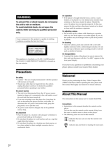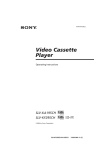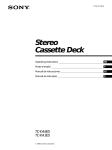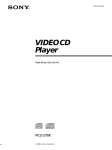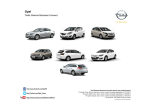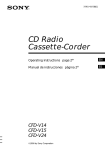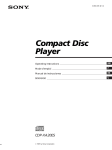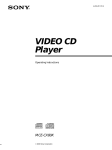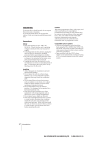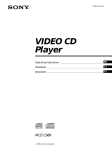Download Sony MCE-F11 User's Manual
Transcript
3-810-894-11 (1) VIDEO CD Player Operating Instructions EN MMMMM C1 MMMMM C2 C2 MCE-F11 1996 by Sony Corporation WARNING To prevent fire or shock hazard, do not expose the unit to rain or moisture. To avoid electrical shock, do not open the cabinet. Refer servicing to qualified personnel only. Laser component in this product is capable of emitting radiation exceeding the limit for Class 1. On placement • Place the player in a location with adequate ventilation to prevent heat build-up in the player. • Do not place the player on a soft surface such as a rug that might block the ventilation holes on the bottom. • Do not place the player in a location near heat sources, or in a place subject to direct sunlight, excessive dust or mechanical shock. On operation • If the player is brought directly from a cold to a warm location, or is placed in a very damp room, moisture may condense on the lenses inside the player. Should this occur, the player may not operate properly. In this case, remove the disc and leave the player turned on for about an hour until the moisture evaporates. On adjusting volume • Do not turn up the volume while listening to a portion with very low level inputs or no audio signals. If you do, the speakers may be damaged when a peak level portion is played. This appliance is classified as a CLASS 1 LASER product. The CLASS 1 LASER PRODUCT MARKING is located on the rear exterior. The following caution label is located inside of the unit. On cleaning • Clean the cabinet, panel and controls with a soft cloth slightly moistened with a mild detergent solution. Do not use any type of abrasive pad, scouring powder or solvent such as alcohol or benzine. If you have any questions or problems concerning your player, please consult your nearest Sony dealer. Welcome! Precautions On safety Thank you for purchasing the Sony Video Compact Disc (VIDEO CD) Player. Before operating the unit, please read this manual thoroughly and retain it for future reference. • Caution — The use of optical instruments with this product will increase eye hazard. • Should any solid object or liquid fall into the cabinet, unplug the player and have it checked by qualified personnel before operating it any further. About This Manual On power sources The instructions in this manual are for model MCE-F11. • Before operating the player, check that the operating voltage of the player is identical with your local power supply. The operating voltage is indicated on the nameplate at the rear of the player. • The player is not disconnected from the AC power source (mains) as long as it is connected to the wall outlet, even if the player itself has been turned off. • If you are not going to use the player for a long time, be sure to disconnect the player from the wall outlet. To disconnect the AC power cord (mains lead), grasp the plug itself; never pull the cord. • Should the AC power cord (mains lead) need to be changed, have it done at a qualified service shop only. 2EN Conventions • Instructions in this manual describe the controls on the player. You can also use the controls on the remote if they have the same or similar names as those on the player. • The following icons are used in this manual: Z Indicates that you can use only the remote to do the task. z Indicates tips and hints for making the task easier. TABLE OF CONTENTS This Player Can Play the Following Discs ................................................................ 4 Getting Started Unpacking ............................................................................................................................. 4 Hooking Up the System ...................................................................................................... 5 Playing a VIDEO CD .............................................................................................................. 8 Enjoying Playback Using the PBC Functions Playing VIDEO CDs with PBC Functions (PBC Playback) ......................................... 10 Locating a Scene or Track You Want Using the Front Panel Display ........................................................................................ Resuming Playback from the Point You Stopped a VIDEO CD (Resume Play) ..... Locating a Specific Scene or Track ................................................................................. Locating a Particular Point in a Scene or Track ............................................................ 12 13 13 14 EN Playing CDs in Various Modes Playing Repeatedly ........................................................................................................... Playing in Random Order (Shuffle Play) ...................................................................... Creating Your Own Program (Program Play) .............................................................. Switching the Sound ........................................................................................................ Controlling the TV with the Supplied Remote ............................................................. 15 16 16 18 18 Enjoying Karaoke Playing Karaoke ................................................................................................................ 19 Additional Information Notes on Discs ................................................................................................................... Troubleshooting ................................................................................................................ Specifications ..................................................................................................................... Glossary .............................................................................................................................. 20 20 21 21 Index .......................................................................................................................................... 22 3EN Getting Started This Player Can Play the Following Discs VIDEO CDs Audio CDs Disc logo Contents Audio + Video (moving pictures) Audio Disc size 12 cm/8 cm 12 cm/8 cm (CD single) Play time 74 min./ 20 min. 74 min./ 20 min. To play VIDEO CDs, see page 8. Getting Started Unpacking Check that you received the following items: • Audio and video connecting cord (1) • Remote commander (remote) (1) • Sony SUM-3 (NS) batteries (2) • Plug adaptor (1) Inserting batteries into the remote You can control the player using the supplied remote. Insert two R6 (size AA) batteries by matching the + and – on the batteries. When using the remote, point it at the remote sensor g on the player. To enjoy PBC Playback of VIDEO CDs with PBC functions, see page 10. Note on VIDEO CDs This player conforms to Ver. 1.1 and Ver. 2.0 of VIDEO CD standards. You can enjoy two kinds of playback according to the disc type. Disc type You can VIDEO CDs without PBC functions (Ver. 1.1 discs) Enjoy video playback (moving pictures) as well as music. VIDEO CDs with PBC functions (Ver. 2.0 discs) Play interactive software using menu screens displayed on the TV screen (PBC Playback), in addition to the video playback functions of Ver 1.1 discs. Moreover, you can play high-resolution still pictures. You can control Sony TVs with the g mark using the supplied remote See page 18. When to replace batteries With normal use, the batteries should last for about six months. When the remote no longer operates the player, replace all the batteries with new ones. Notes • Do not leave the remote near an extremely hot or humid place. • Do not drop any foreign object into the remote casing, particularly when replacing the batteries. • Do not expose the remote sensor to direct sunlight or lighting apparatuses. Doing so may cause a malfunction. • If you don’t use the remote for an extended period of time, remove the batteries to avoid possible damage from battery leakage and corrosion. 4EN Getting Playing Started CDs What cords will I need? Hooking Up the System Audio and video connecting cord (supplied) (1) Overview This section describes how to hook up the VIDEO CD player to a TV (with audio/video input jacks) and/or an amplifier. Be sure to turn off the power of each component before making the connections. pWhen listening to the sound through TV speakers Yellow (video) Yellow (video) White (L) Red (R) White (L) Red (R) Video connecting cord (not supplied) (1) Yellow Yellow Audio connecting cord (not supplied) (1) VIDEO CD player White (L) Red (R) To AUDIO LINE OUT To VIDEO LINE OUT To an AC outlet Hookups When connecting the cord, be sure to match the colorcoded cord to the appropriate jacks on the components: Yellow (video) to Yellow, Red (right) to Red and White (left) to White. Be sure to make connections firmly to avoid hum and noise. To video input To audio input White (L) Red (R) TV pWhen listening to the sound through TV speakers VIDEO CD player LINE OUT : Signal flow To an AC outlet AUDIO R TV INPUT VIDEO L VIDEO pWhen listening to the sound through speakers connected to an amplifier L AUDIO VIDEO CD player R pWhen listening to the sound through speakers connected to an amplifier To VIDEO LINE OUT To AUDIO LINE OUT To an AC outlet VIDEO CD player LINE OUT AUDIO R To video input TV L TV INPUT VIDEO VIDEO L AUDIO R Amplifier To audio input Amplifier To an AC outlet CD L R : Signal flow To an AC outlet (Continued) 5EN Getting Started pWhen your TV does not have audio/video inputs Use the RFU adaptor RFU-95CH (for China model, not supplied) or RFU-99E (except for China model, not supplied). VIDEO CD player To RFU OUT To an AC outlet 1 Set the selector according to the TV system of your country. 3 If the playback picture is deteriorated, turn the RF channel setting screw slowly with a screwdriver until the playback picture is clearly displayed on the TV screen. VHF/UHF RFU adaptor (not supplied) To ANT (Antenna) input TV To Antenna input 2 Turn on the TV and select To an AC outlet a channel between UHF channels (RFU-95CH: 22~26, RFU-99E: 30~39) that is not used to receive a TV station. Setting the color system switch This player conforms to the NTSC and PAL color systems. Set the COLOR SYSTEM switch on the rear of the player to the appropriate position, according to your TV. • If the color system of your TV is NTSC: Set the COLOR SYSTEM switch to NTSC. Pictures will not be displayed if you set the switch to PAL. When you play a VIDEO CD recorded in the PAL color system, the picture will be stretched vertically and will be displayed with the upper and lower parts of the picture cut off. • If the color system of your TV is PAL: Set the COLOR SYSTEM switch to PAL. Pictures will not be displayed if you set the switch to NTSC. When you play a VIDEO CD recorded in the NTSC color system, the picture will be stretched horizontally and will be displayed with the upper and lower parts of the screen masked in black. • If your TV automatically changes the color system according to the input signal: Pictures will be displayed with the switch set to either NTSC or PAL. If you set the COLOR SYSTEM switch to AUTO, the player automatically changes the color system of video output according to the color system of the VIDEO CD to be played. In this case, the color system selected remains until you turn off the player, or you play another VIDEO CD with a different color system. If you turn off the player, the color system will be set to NTSC automatically when you turn on the player again. Be sure to turn off and on the player when you change the setting. COLOR SYSTEM AUTO NTSC PAL , 6EN Getting Playing Started CDs Setting the VOLTAGE SELECTOR (except for China model) Check that the VOLTAGE SELECTOR on the rear panel of the player is set to the local power line voltage. If not, set the selector to the correct position using a screwdriver before connecting the AC power cord to a wall outlet. When you set the selector to “110 – 120 V” position, be sure to use the supplied plug adaptor. 110 - 120 V 220 - 240 V VOLTAGE SELECTOR Connecting the AC power cord Connect the AC power cord to a wall outlet. 7EN Basic Operations Playing a VIDEO CD 3 4 POWER 1 2 3 11 12 13 TIME MODE 2 MODE 1 NORMAL >20 2 • See pages 5 – 7 for the hookup information. • You can also play audio CDs just like VIDEO CDs. 4 5 6 7 8 14 15 16 17 18 9 10 19 20 OPEN/CLOSE PHONES LEVEL L/R/ STEREO Adjust the headphone volume. 5 1 Connect the headphones. When using a TV Turn on the TV and select the video input so that you can view the pictures from this player. When using an amplifier Turn on the amplifier and select the CD player position so that you can listen to the sound from this player. 2 3 4 Set the mode selector on the player to NORMAL. Press POWER to turn on the player. Press § OPEN/CLOSE, and place the disc on the disc tray. With the label side up When playing VIDEO CDs with PBC functions In Step 5, the menu screen appears on the TV screen. You can play the VIDEO CD interactively, following the instructions on the menu screen. (PBC Playback, see page 10.) What is a VIDEO CD with PBC functions? See page 10 or 21. 8EN 5 Press ·. The disc tray closes and the player plays all the tracks once (Continuous Play). Adjust the volume on the TV or the amplifier. Basic Operations When “RESUME” appears in the front panel display You can resume playback from the point you stopped the VIDEO CD (Resume Play, see page 13). To stop playback Press p. § OPEN/CLOSE · P p § OPEN/CLOSE PREV = P Basic Operations ( NEXT + p To Press Pause P Resume play after pause P or · Go to the next scene or track Z NEXT + Go back to the preceding scene or track Z PREV = Stop play and remove the CD § OPEN/CLOSE 9EN Enjoying Playback Using the PBC Functions Playing VIDEO CDs with PBC Functions (PBC Playback) When playing VIDEO CDs with PBC functions (Ver. 2.0 discs), you can enjoy playing simple interactive software, software with search functions, etc. PBC Playback allows you to play VIDEO CDs interactively, following the menu screen on the TV screen. On this player, you can use the number buttons, · (SELECT), PREV =, NEXT +, and RETURN ˆ during PBC Playback. Also refer to the instructions supplied with the disc, as the operating procedure may differ according to the VIDEO CD. 2 Press the number button of the item you want. When you want to select an item number over 20 (or over 10 on the remote), press >20 (or >10 on the remote) first, then the corresponding number buttons. To enter “0,” use button 10 (or 10/0 on the remote). Exmaple: To select the item number 30 Press >20 (or >10 on the remote) first, then 3 and 10 (or 10/0 on the remote). 3 Follow the instructions on the menu screen for interactive operations. When you want to Press See the next page of the menu Z NEXT + See the preceding page of the menu PREV = Go back to the preceding menu Z RETURN ˆ Pause P Resume play after pause · or P Z §OPEN/CLOSE Number buttons (1 – 20) Stop play and remove the VIDEO CD §OPEN/CLOSE >20 · P To cancel PBC Playback of a VIDEO CD with PBC functions and play the disc in Continuous Play mode §OPEN/CLOSE Number buttons (1 – 10/0) >10 PREV = P 1 RETURN ˆ ( (SELECT) NEXT + Start playing a VIDEO CD with PBC functions, following Steps 1 through 5 in “Playing a VIDEO CD” on page 8. The menu screen appears on the TV screen and the item numbers you can select in the menu appear in the front panel display. Note that some item numbers cannot be selected even if they appear in the front panel display. 1 2 3 4 6 7 8 5 PBC VIDEO CD Item numbers you can select 10EN There are two ways. • Before you start playing, select the track number using the number buttons. • Before you start playing, select the track you want with = or +, then press ·. “PBC OFF” and “CONTINUE” appear in the front panel display and the player starts Continuous Play. You cannot play still pictures such as a menu screen. Enjoying Playback Using the PBC Functions Getting Playing Started CDs Example of PBC Playback This is an example of PBC Playback. Also refer to the instructions supplied with the disc, as the operating procedure may differ according to the VIDEO CD. TV screen MENU 1 [1] AAAA [2] BBBB [3] CCCC [4] DDDD . 1 2 ? > 2 3 / ? MENU 2 (#1) [1] aaa [2] bbb + next page . 1 4 > Moving picture, etc. 2 MENU 2 (#2) [3] ccc [4] ddd = previous page . 1 > 2 Moving picture, still picture, etc. 1 To select the item: Press the number button of the item you want. 2 To go to the preceding menu: Press ˆ. 3 To go to the next page of the menu: Press +. 4 To go back to the preceding page of the menu: Press =. 11EN Locating a Scene or Track You Want Using the Front Panel Display You can check information about the disc using the front panel display. Checking the remaining time Each time you press TIME while playing a disc, the display changes as shown in the chart below. Note that you cannot check the remaining time during PBC Playback (page 10). TIME Playing time and number of the current track INDEX SEC 1 2 3 4 6 7 8 9 10 5 CONTINUE Checking the total number and playing time of the tracks Press TIME before you start playing. The front panel display shows the total number of tracks, total playing time and music calendar. Press TIME Remaining time on the current track INDEX Total number of tracks MIN MIN SEC Music calendar 1 2 3 4 6 7 8 9 10 5 CONTINUE MIN VIDEO CD SEC 1 2 3 4 6 7 8 9 10 5 Press TIME CONTINUE Remaining time on the disc Total playing time MIN The information also appears when you press § OPEN/CLOSE to close the disc tray. While playing an audio CD or a VIDEO CD without PBC functions, the front panel display shows the current track number, playing time of the track, index number (page 14), and the music calendar. INDEX PBC VIDEO CD Playing time MIN SEC Music calendar 1 2 3 4 6 7 8 9 10 5 CONTINUE Index number "PBC" is displayed while playing a VIDEO CD with PBC functions. 12EN 1 2 3 4 6 7 8 9 10 5 CONTINUE Display information while playing a disc Current track number SEC The track numbers in the music calendar disappear after they are played. While playing a VIDEO CD with PBC functions, the track numbers and the music calendar aren’t displayed. However, while the menu screen is displayed on the TV screen, the item numbers you can select in the menu appear in the music calendar. Note that you cannot select some item numbers even if they appear in the music calendar. This information does not appear in Program Play mode if the remaining time exceeds 100 minutes. Press TIME What is a track? A disc is divided into sections of a picture or a music piece called “tracks.” Each track is assigned with a track number to locate the track you want. Locating a Scene or Track You Want Resuming Playback from the Point You Stopped a VIDEO CD (Resume Play) The player memorizes the point you stopped a VIDEO CD and you can resume playback from that point. Resume Play is not cancelled whenever you turn off the player. You cannot start Resume Play if “RESUME” is not shown in the front panel display. Note that Resume Play is not available while playing an audio CD. Locating a Specific Scene or Track You can quickly locate any scene or track while playing a disc using the =/+ (AMS: Automatic Music Sensor) buttons or number buttons. Note that while playing a VIDEO CD with PBC functions, this function is available only during playback without PBC functions (PBC OFF, page 10). Number buttons >20 · 1 2 Number buttons While playing a VIDEO CD, press p to stop playback. “RESUME” appears in the front panel display. If “RESUME” doesn't appear, Resume Play is not available. Press ·. The player starts playback from the point you stopped the VIDEO CD in Step 1. To view from the beginning of the VIDEO CD When “RESUME” appears in the front panel display, press p, then press ·. Notes • Resume Play is not available in Shuffle or Program Play mode. • Depending on where you stopped the CD, the player may resume playback from a different point. • The point at which you stopped playing is cleared when: – you press number buttons or PLAY MODE – you remove the VIDEO CD from the player – you unplug the AC power cord of the player >10 =/+ To locate Press The next or subsequent scenes or tracks (AMS) Z + repeatedly until you find the scene or track The current or preceding scenes or tracks (AMS) Z = repeatedly until you find the scene or track A specific track directly Number button of the track When you directly locate a track numbered over 20 on the player (or over 10 on the remote) Press >20 ( or >10) first, then the corresponding number buttons. To enter “0,” use button 10 (or 10/0). Example: To play track number 30 Press >20 (or >10) first, then 3 and 10 (or 10/0 ). What is a track? A disc is divided into sections of a picture or a music piece called “tracks.” Each track is assigned with a track number to locate the track you want. Note During PBC Playback, the = and + buttons have different functions from the ones explained above. 13EN Locating a Scene or Track You Want Locating a Particular Point in a Scene or Track Z You can also locate a particular point in a scene or track while playing a disc. During PBC Playback (page 10), this function is available only while playing moving pictures. While playing an audio CD, Slow-motion Play is not available. Locating a point using the index (Index Search) There are two kinds of indexes: one is for audio CDs and the other is for VIDEO CDs. You can locate a point you want using the index. Note that this function is available only for indexed discs. Also note that you cannot search indexes in different tracks. While playing a track, press INDEX C or c repeatedly. • To locate the current or preceding index numbers, press INDEX C. • To locate the next or subsequent index numbers, press INDEX c. Front panel display INDEX INDEX C/c 0/) & SLOW MIN SEC 3 4 6 7 VIDEO CD 5 8 9 10 CONTINUE Index number To locate a point Press While monitoring the picture or sound ) (forward) or 0 (backward) and hold down until you find the point. You will not hear the sound while playing a VIDEO CD. Slowly by observing the TV screen (Slow-motion Play) & SLOW. You will not hear the sound during the operation. When you find the point, press ( to return to the normal speed. Quickly by observing the front panel display during pause 0/) and hold down until you find the point. You will not hear the sound during the operation. If you want to change the playback speed during Slow-motion Play Press & SLOW repeatedly until you find the playback speed you want. Three speeds are available: SLOW 1 (1/ 5th the normal speed), SLOW 2 (1/10th) and SLOW 3 (1/ 15th). Each time you press the button, the playback speed changes as follows. n SLOW 1 n SLOW 2 n SLOW 3 If “ ” appears in the front panel display The disc has reached the end while you were pressing ). Press 0 or = to go back. Note While playing a VIDEO CD, the picture may be distorted during the search operation. 14EN What is an index? It is the division of a track or disc into numbered sections. It allows you to easily locate a desired point on the disc. To determine whether or not a disc has an index, look at the disc’s packaging. Playing CDs in Various Modes Playing CDs in Various Modes Playing Repeatedly Z You can play all the tracks, a single track or a specific portion repeatedly. Repeating the current track You can repeat only the current track in Continuous Play mode (page 8). While the track you want is being played, press REPEAT repeatedly until “REPEAT 1” appears in the front panel display. To cancel repeating the current track Press REPEAT repeatedly until “REPEAT 1” disappears from the front panel display. REPEAT A˜B Repeating a specific portion (A˜B Repeat) You can play a specific portion in a track repeatedly. This might be useful when you want to memorize lyrics. Note that you cannot repeat a portion extending to two tracks. During PBC Playback (page 10), this function is available only while playing moving pictures . Repeating all the tracks on a disc In Shuffle or Program Play mode, the player repeats the track in the shuffled or programmed order. During PBC Playback (page 10), this function is not available. Press REPEAT while playing a disc. “REPEAT” appears in the front panel display. The player repeats the tracks as follows: When the disc is played in The player repeats Continuous Play (page 8) All the tracks Shuffle Play (page 16) All the tracks in random order Program Play (page 16) The same program 1 While playing a disc, press A˜B when you find the starting point (point A) to be played repeatedly. “A–” of “REPEAT A–” flashes in the front panel display. 2 When you reach the ending point (point B), press A˜B again. “REPEAT A–B” appears. The player plays this specific portion repeatedly. To cancel A˜B Repeat Press REPEAT. When you want to restart from the starting point A Press ( during A˜B Repeat. To cancel Repeat Play Press REPEAT repeatedly until “REPEAT” disappears from the front panel display. 15EN Playing CDs in Various Modes Playing in Random Order (Shuffle Play) Z Creating Your Own Program (Program Play) You can have the player “shuffle” tracks and play in a random order. You can arrange the order of the tracks on the discs and create your own program. The program can contain up to 24 tracks. Number buttons PLAY MODE >20 · ( PLAY MODE 1 2 Number buttons Press PLAY MODE repeatedly until “SHUFFLE” appears in the front panel display. >10 Press ( to start Shuffle Play. indication appears while the player is The “shuffling” the tracks. ( To cancel Shuffle Play Press PLAY MODE repeatedly until “CONTINUE” appears in the front panel display. 1 Press PLAY MODE repeatedly until “PROGRAM” appears in the front panel display. Z You can start Shuffle Play while playing in Continuous Play mode Press PLAY MODE repeatedly until “SHUFFLE” appears in the front panel display. Shuffle Play starts from the current track. 1 2 3 4 6 7 8 9 10 5 PROGRAM ”PROGRAM“ is lit Note If you play a VIDEO CD with PBC functions in Shuffle Play mode, you cannot use the PBC functions. 2 Press the number buttons of the tracks you want to program in the order you want. Example: To program the tracks in the order 2, 8, 5 Press the number buttons 2 n 8 n 5. To program a track numbered over 20 on the player or over 10 on the remote, use the >20 button on the player or >10 on the remote (see page 13). Last programmed track STEP Total playing time MIN SEC 2 5 8 PROGRAM Programmed order 16EN Programmed tracks Playing CDs in Various Modes If you’ve made a mistake Checking the track order Press CLEAR, then press the correct number button. 3 Press · to start Program Play. To cancel Program Play Press PLAY MODE repeatedly until “CONTINUE” appears in the front panel display. You can check the total playing time while programming in Step 2 (Program Edit) 1 Press = or + until the track you want to program appears in the front panel display. The total playing time including the selected track appears in the front panel display. 2 Press PLAY MODE to confirm your selection. 3 Repeat Steps 1 and 2 to program more tracks. You can check your program before or after you start playing. Press CHECK. Each time you press this button, the front panel display shows the track number and the total playing time in the programmed order. After the last track in the program, the front panel display shows “End” and returns to the original display. Changing the track order You can change your program before you start playing. To Press Erase a track Z CHECK until the track you don’t want appears in the display, then press CLEAR. Erase the last track in the program Z CLEAR. Each time you press this button, the last track is cleared. Add tracks to the end of the program Number buttons of the tracks to be added. Change the whole program completely p (stop). Create a new program following the programming procedure. You can insert a pause as one step During programming, press P to insert a pause. The total playing time is reset to “0.00.” When playing a program which contains a pause, the player pauses at the step in which a pause is programmed, until you press P or ·. This might be useful when you record a program on both sides of a tape. The program remains even after the Program Play ends When you press ·, you can play the same program again. Notes • If you play a VIDEO CD with PBC functions in Program Play mode, you cannot use PBC functions (page 10). • If the total playing time exceeds 100 minutes, “– – . – –” appears in the front panel display. • If you program more than 24 tracks, “FULL” appears in the front panel display. 17EN Playing CDs in Various Modes Switching the Sound On multiplex discs, you can select the sound from the right or left channel and listen to the sound of the selected channel through both the right and left speakers. In this case, the sound loses the stereo effect. Controlling the TV with the Supplied Remote Z You can control Sony TVs with the g mark using the supplied remote. L/R/STEREO Press L/R/STEREO while playing a disc. Each time you press the button, the indication and the sound from the speakers change as follows: 18EN Press Indication* You will hear Once MONO L The sound of the left channel Twice MONO R The sound of the right channel Three times STEREO** The standard stereo sound TV/VIDEO CH POWER VOL * Check the indication on the front panel display. ** This indication doesn’t appear in the front panel display. Press You can POWER Turn on or off the TV Note TV/VIDEO Select the input source to the TV When you turn off the player, the standard stereo playback will be resumed. VOL Adjust the volume of the TV CH Change the channel of the TV Enjoying Karaoke Enjoying Karaoke Reserving the next tracks to play Playing Karaoke You can play karaoke (singing along) with CDs. Connect the player to the karaoke receiver or amplifier. Number buttons Mode selector 1 2 3 >20 Connect microphone(s) to the karaoke receiver or amplifier. Turn on the karaoke receiver or amplifier and select the CD player position so that you can listen to the sound from this player. Set the mode selector on the player to MODE1 or MODE2. If you set the mode selector to MODE1, the player opens the disc tray when the track is played to the end. Press one of the number buttons to select the track you want to play. Play starts automatically. To stop playback Press p. While playing a disc, you can reserve up to 8 tracks to play in any order so that you can enjoy non-stop karaoke play. 1 While playing a disc, press the number button of the track you want to play. The selected track number appears in the front panel display. 2 Repeat Step 1 to reserve up to 8 tracks. After reserving 8 tracks, you can reserve a new track when the current track is played to the end. When you want to Press Go to the next specified track Z NEXT + Play the current track again Z PREV = Go back a little Z 0, and release the button at the point you want to resume play. When you set the mode selector to MODE1 The player opens the disc tray when the last reserved track is played to the end. You can check the track order Press CHECK. Each time you press this button, the front panel display shows the track number in the reserved order. After the last track, the front panel display shows “End” and returns to the original display. When you set the mode selector to MODE1 or MODE2 – A 5-second space is automatically inserted between tracks. – You cannot change the play mode. Note You can change the track order • To erase a track, press CHECK until the track you don't want appears in the display, then press CLEAR. • To add tracks to the last reserved track, press the number buttons of the tracks to be added. If howling occurs: – Move the microphone(s) away from the TV or the speakers. – Lower the volume of the TV or the receiver. – Lower the microphone volume or echo level. 19EN Additional Information Notes on Discs Troubleshooting On handling discs If you experience any of the following difficulties while using the player, use this troubleshooting guide to help you remedy the problem. Should any problem persist, consult your nearest Sony dealer. • To keep the disc clean, handle the disc by its edge. Do not touch the surface. • Do not stick paper or tape on the disc. If there is glue (or a similar substance) on the disc, remove the glue completely before using the disc. Not this way • Do not expose the disc to direct sunlight or heat sources such as hot air ducts, or leave it in a car parked in direct sunlight as there can be considerable rise in temperature inside the car. • After playing, store the disc in its case. On cleaning • Before playing, clean the disc with a cleaning cloth. Wipe the disc from the center out. • Do not use solvents such as benzine, thinner, commercially available cleaners or anti-static spray intended for vinyl LPs. There’s no sound. /Check that the player is connected securely. /Make sure you operate the TV or the amplifier correctly. /Make sure you select the CD player position on the amplifier. There’s no picture. /Check that the player is connected securely. /Make sure you operate the TV correctly. /Make sure you set the COLOR SYSTEM switch correctly, according to your TV. The disc doesn’t play. /There’s no disc inside (“no dISC” appears). Insert a disc. /Insert the disc with the label side up on the disc tray correctly. /Clean the disc (see page 20). /Moisture has condensed inside the player. Remove the disc and leave the player turned on for about an hour (see page 2). The sound loses stereo effect. /“MONO R” or “MONO L” appears in the front panel display (see page 18). The remote doesn’t function. /Remove the obstacles in the path of the remote and the player. /Point the remote at the remote sensor g on the player. /Replace all the batteries in the remote with new ones if they are weak. The player doesn't play from the first track when playing a VIDEO CD without PBC functions or an audio CD. /Press PLAY MODE repeatedly until “CONTINUE” appears in the front panel display, then press ·. 20EN Additional Information Specifications Glossary VIDEO CD player Laser Semiconductor laser Wavelength 780 – 790 nm Signal format system NTSC, PAL Frequency response 2 Hz to 20 kHz ±1.0 dB Signal-to-noise ratio More than 94 dB Harmonic distortion Less than 0.0065 % Auto Pause Automatic pause function that works according to the signal encoded on the disc during VIDEO CD playback. In this case, “AUTO P” appears in the front panel display. If the player doesn’t resume play for a long time, press P or · to resume play manually. PBC Playback Outputs Playback using the menu screens recorded on VIDEO CDs with PBC functions. You can enjoy simple interactive operations using the PBC Playback function. Jack type Maximum output level Load impedance AUDIO LINE OUT Phono jacks 2V (at 50 kilohms) Over 10 kilohms VIDEO LINE OUT Phono jack 1 Vp-p 75 ohms, unbalanced, sync negative Playback Control (PBC) AUDIO OUT (Monaural) Phono jacks 2V (at 50 kilohms) Over 10 kilohms VIDEO OUT Phono jacks 1 Vp-p 75 ohms, unbalanced, sync negative RFU DC OUT Mini mini DC 5 V jack PHONES Stereo jack Signals encoded on VIDEO CDs (Version 2.0) to control playback. By using menu screens recorded on VIDEO CDs with PBC functions, you can enjoy playing simple interactive software, software with search functions, and so on. When you insert a VIDEO CD with PBC functions on this player, “PBC” appears in the front panel display. 10mW ——— 32 ohms General Track Power requirements Where purchased Power requirements China 220 – 240 V AC, 50/60 Hz Other countries 110 – 120 V or 220 – 240 V AC, adjustable, 50/60 Hz Power consumption 19 W Dimensions (approx.) (w/h/d) 430 × 95 × 280 mm incl. projecting parts Mass (approx.) 3.4 kg Supplied accessories Audio and video connecting cord (1) Remote commander (remote) (1) Sony SUM-3 (NS) batteries (2) Plug adaptor (1) Design and specifications are subject to change without notice. Sections of a picture or a music piece on a disc. Each track is assigned with a track number to locate the track you want. VIDEO CD A compact disc that contains moving pictures. The picture information uses the MPEG 1 format, one of the world wide standards of digital compact technology. The picture information is compressed about 120 times. Consequently, a 12 cm VIDEO CD can contain up to 74 minutes of moving pictures. VIDEO CDs also contain compact audio information. Sounds outside the range of human hearing are compressed while the sounds we can hear aren’t compressed. VIDEO CDs can hold 6 times the audio information of conventional audio CDs. There are 2 versions of VIDEO CDs. • Version 1.1: You can play only moving pictures and sounds. • Version 2.0: You can play high-resolution still pictures and enjoy PBC functions. This player conforms to both versions. 21EN Index L, M, N Index Locating a specific point 14 a specific scene 13 a specific track 13 by monitoring 14 by observing the front panel display 14 directly 13 using AMS 13 using index 14 A, B A-B repeat 15 Adjusting volume 8 AMS 13 Auto Pause 21 Automatic Music Sensor. See AMS O, P, Q C PBC functions 10, 21 PBC Playback 10, 21 Playback Continuous Play 8 Program Play 16 Repeat Play 15 Shuffle Play 16 Program changing 17 checking 17 Color system switch 6 Connecting 5 Continuous Play 8 D, E Display front panel display 12 F, G Front panel display 12 R Remaining time 12 Remote control 4 Repeating 15 Resume Play 13 H Handling CDs 20 Hooking up 5 I, J, K Searching. See Locating Shuffle Play 16 Slow-motion Play 14 Switching the sound 18 A˜B 15 CHECK 17 CLEAR 17 INDEX C/c 14 L/R/STEREO 18 Number 10, 13 § OPEN/CLOSE 8 PLAY MODE 16 PREV =/NEXT + REPEAT 15 RETURN 10 SELECT 8, 10 & SLOW 14 TIME 12 · 8, 10 P 9 p 9 0/) 14 >10 13 >20 13 Total playing time 12 Troubleshooting 20 U Unpacking 4 V, W, X, Y, Z VIDEO CDs 4, 8, 21 Voltage selector 7 9, 10 Switch and Selector Mode (MODE1/MODE2/ NORMAL) 19 POWER 8 PHONES LEVEL 8 Jack PHONES 8 Others T 22EN Buttons Control S Index 14 Index Search 14 Karaoke Play 19 Names of controls Disc tray 8 Front panel display 12 g 4 Sony Corporation Printed in Japan