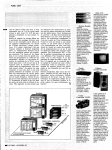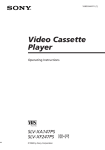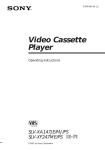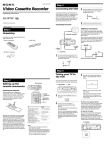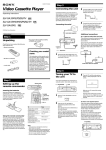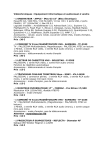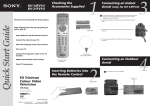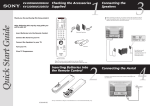Download Sony KD-32NX100U User's Manual
Transcript
Checking the supplied accessories 1 KD-32NX100U The following accessories are included with your TV. 3 Connecting an aerial and a VCR Connecting an aerial only Thank you for purchasing this Sony Trinitron Digital Television. DIGITA L 5 0 Follow this step by step guide to: RE DE C Quick Start Guide MO Insert batteries into the remote control. Connect the aerial to your TV. RF Loopthrough cable Connect a video cassette recorder (VCR) to your TV. Tune your TV. Supplied RF loopthrough cable Existing aerial 1. Connect your existing aerial lead to the Digital socket marked on the rear of the TV as shown. 2. Connect the supplied RF loopthrough cable from the socket marked View TV programmes. to the analogue socket marked . Batteries Connecting an aerial and a VCR Remote Control 2 Inserting batteries into the remote control Scart lead (not supplied) RF lead (not supplied) RF loopthrough cable (supplied) 1 Place a coin in the slot provided at the bottom of the remote control. Turn anti clockwise to release the battery compartment. 2 Insert the batteries as indicated in battery compartment. 3 Replace the battery compartment and lock in place by twisting coin clockwise in slot. Always remember to dispose of batteries in an environmentally friendly way. 4-206-398-02 1. Connect your existing aerial to the Digital socket marked on the rear of the TV as shown. 2. Connect the supplied RF loopthrough cable from the lower socket marked on the TV to the RF IN socket on your VCR. 3. Connect a lead from the RF output of your VCR to the Analogue socket marked on the TV. 4. Connect a scart lead from the socket marked 3 s 3 on the rear of the TV to the scart socket of your VCR (refer to VCR instructions). 5. Connect the VCR to the mains socket and switch on. 6. Insert a pre-recorded tape into the VCR and press the ‘PLAY’ button. This enables the TV to locate and store the video channel during the ‘Automatically tuning the TV’ procedure. 4 5 Switching on the TV Automatically tuning the TV When you first switch on your new TV you need to tune in all the available channels. The ‘Auto Tune’ feature automatically searches and stores all the available channels for you. The following instructions and illustrations will guide you through this procedure. Trinitron 1. When you switch on this TV for the first time, the Language/Country menu appears on screen with the word ‘English’ highlighted. Press the V or v buttons on the remote control to choose the language you require then press the OK button to confirm. DIGITAL/ button TALL GITA DI DIGI 1 2 4 5 Control 7 8 3 6 9 0 D D DOLBY Surround Control Pad (v,V, OK buttons) 1. Connect the TV plug to your mains socket and switch on. 2. The word Country is now highlighted. Press the V or v buttons to choose the country in which you wish to operate the TV, then press the OK button to confirm. RE C DE MO Virtual Integrated Digital TV DRC DV BBE Note: The digital features of this set are designed for use in Great Britain only. The autotune prompt screen appears. Press the OK button to select Yes and begin the digital autotune procedure. As this may take some time, a menu appears on screen and informs you of the tuning progress. OK When all the available digital programmes are found, the analogue tuning display appears and all the analogue signals are captured and stored. If no digital and no analogue signals are found, a display appears on screen asking you to confirm your aerial is connected. Check your aerial is connected then press the OK button to repeat the tuning procedure. PROG +/buttons Once all signals have been captured and stored, the TV returns to normal operation and displays the digital programme captured on programme number 1. Note: If no digital signals are captured, then the analogue programme stored on programme number 1 is displayed. 3. To view programmes, press the PROG+/- button or the numbered buttons on the remote control. Switching between digital and analogue programmes To check if you are watching a digital or an analogue programme press the button on the remote control. If you are watching a digital programme an Info display appears on screen providing brief details for the current and next programme. To switch to analogue programmes press the DIGITAL/ button. When you wish to return to digital programmes press the DIGITAL/ button once more. 1. Press the on/off switch in a forward direction to switch on the TV. / Note: If the red indicator on the front of the TV is lit the TV is in standby mode. Press the TV button on the remote control to switch on the TV. Please be patient as the picture may take a few moments to appear on screen. 6 Finding the video channel 1. First ensure the TV is in analogue mode. If not press the DIGITAL/ button on the remote control. 2. Press the PROG+/- button until the picture from your pre-recorded tape appears on screen. Notes: If you wish to move the video channel to a different programme number, refer to ‘Rearranging your channels’ section of this manual. If you have connected your VCR using a scart lead, press the / button repeatedly until the picture from the pre-recorded tape appears on the TV screen.