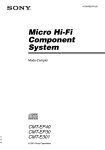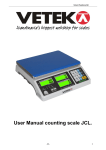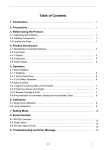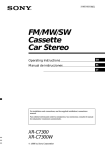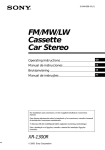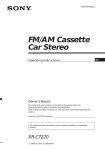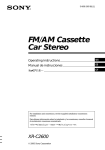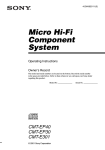Download Sony XR-C5120 User's Manual
Transcript
3-865-814-11(1) FM/AM Cassette Car Stereo Operating Instructions Owner’s Record The model and serial numbers are located on the bottom of the unit. Record the serial number in the space provided below. Refer to these numbers whenever you call upon your Sony dealer regarding this product. Model No. XR-C5120/4890 Serial No. For installation and connections, see the supplied installation/connections manual. XR-C5120 XR-4890 1999 by Sony Corporation US Warning Welcome ! This equipment has been tested and found to comply with the limits for a Class B digital device, pursuant to Part 15 of the FCC Rules. These limits are designed to provide reasonable protection against harmful interference in a residential installation. This equipment generates, uses, and can radiate radio frequency energy and, if not installed and used in accordance with the instructions, may cause harmful interference to radio communications. However, there is no guarantee that interference will not occur in a particular installation. If this equipment does cause harmful interference to radio or television reception, which can be determined by turning the equipment off and on, the user is encouraged to try to correct the interference by one or more of the following measures: — Reorient or relocate the receiving antenna. — Increase the separation between the equipment and receiver. — Connect the equipment into an outlet on a circuit different from that to which the receiver is connected. — Consult the dealer or an experienced radio/ TV technician for help. Thank you for purchasing this Sony Cassette Player. This unit lets you enjoy a variety of features as well as an optional rotary commander. You are cautioned that any changes or modifications not expressly approved in this manual could void your authority to operate this equipment. 2 In addition to the cassette playback and radio operations, you can expand your system by connecting an optional CD/MD unit*. * You can connect a CD changer, an MD changer, a CD player, or an MD player (XR-C5120 only). Table of Contents This Unit Only With Optional Equipment Location of controls ............................................ 4 Getting Started Resetting the unit ................................................ 5 Detaching the front panel .................................. 5 Setting the clock .................................................. 6 CD/MD Unit (XR-C5120 only) Playing a CD or MD ......................................... 13 Playing tracks repeatedly — Repeat Play .............................................. 15 Playing tracks in random order — Shuffle Play .............................................. 15 Cassette Player Listening to a tape ............................................... 7 Playing a tape in various modes ....................... 8 Radio Memorizing stations automatically — Best Tuning Memory (BTM) .................... 8 Memorizing only the desired stations ............. 9 Receiving the memorized stations .................... 9 Additional Information Other Functions Labeling the rotary commander ..................... Using the rotary commander .......................... Adjusting the sound characteristics ............... Attenuating the sound ..................................... Changing the sound and display settings ..... Boosting the bass sound — D-bass ....................................................... 10 10 12 12 12 Precautions ......................................................... Maintenance ....................................................... Dismounting the unit ....................................... Specifications ..................................................... Troubleshooting guide ..................................... 15 16 17 18 19 13 3 Location of controls – 6 SOUND MODE PRESET + DISC D-BASS SEEK / AMS DSPL OFF 1 2 3 SOURCE SHIFT RELEASE OFF 1 SET UP PLAY MODE 2 3 4 5 6 XR-C5120 Refer to the pages listed for details. 1 SEEK/AMS (seek/Automatic Music Sensor/manual search) control 7, 9, 14 2 MODE (*) button During tape playback: Playback direction change 7 During radio reception: BAND select 8, 9 During CD or MD playback*: CD/MD Unit select 13 3 SOURCE (TAPE/TUNER/CD*/MD*) button 7, 8, 9, 13 4 Dial (volume/bass/treble/left-right/ rear-front control) 6, 12 5 SOUND button 12 6 Display window 7 DSPL (display mode change) button 7, 9, 13, 14 8 6 (eject) button 7 9 XR-C5120: PRESET/DISC button XR-4890: PRST button During radio reception: Preset stations select 9 During CD/MD playback*: Disc change 14 0 RELEASE (front panel release) button 5, 17 !¡ Reset button (located on the front side of the unit behind the front panel) 5 !™ OFF button 5, 7 !£ SHIFT button PLAY MODE 8, 9, 15 SET UP 6, 12, 14 !¢ POWER SELECT switch (located on the bottom of the unit) See “POWER SELECT switch” in the Installation/Connections manual. !∞ Number buttons 9 !§ D-BASS control 13 * XR-C5120 only 4 Attaching the front panel Getting Started Attach part a of the front panel to part b of the unit as illustrated and push the left side into position until it clicks. Resetting the unit Before operating the unit for the first time or after replacing the car battery, you must reset the unit. Remove the front panel and press the reset button with a pointed object, such as a ballpoint pen. Reset button Note Pressing the reset button will erase the clock setting and some memorized functions. Detaching the front panel You can detach the front panel of this unit to protect the unit from being stolen. 1 Press (OFF). 2 Press (RELEASE), then slide the front panel a little to the left, and pull it off towards you. a b Notes • Be sure not to attach the front panel upside down. • Do not press the front panel too hard against the unit when attaching it. • Do not press too hard or put excessive pressure on the display window of the front panel. • Do not expose the front panel to direct sunlight or heat sources such as hot air ducts, and do not leave it in a humid place. Never leave it on the dashboard of a car parked in direct sunlight or where there may be a considerable rise in temperature. Caution alarm If you turn the ignition key switch to the OFF position without removing the front panel, the caution alarm will beep for a few seconds (only when the POWER SELECT switch on the bottom of the unit is set to the A position). If you connect an optional power amplifier and do not use the built-in amplifier, the beep sound will be deactivated. (OFF) (RELEASE) Notes • Be sure not to drop the panel when detaching it from the unit. • If you detach the panel while the unit is still turned on, the power will turn off automatically to prevent the speakers from being damaged. • When carrying the front panel with you, use the supplied front panel case. 5 Setting the clock 2 Press (SHIFT). The clock uses a 12-hour digital indication. The clock starts. Example: To set the clock to 10:08 1 Press (SHIFT), then press (2) (SET UP) repeatedly until “CLOCK” appears. 1 Press (4) (n). The hour indication flashes. 2 Set the hour. to go backward to go forward 3 Press (4) (n). The minute indication flashes. 4 Set the minute. to go backward to go forward 6 3 Press (SHIFT). After the clock setting is complete, the display returns to normal playback mode. Note If the POWER SELECT switch on the bottom of the unit is set to the B position, turn the power on first, then set the clock. Fast-winding the tape Cassette Player During playback, push the SEEK/AMS control up or down and hold. SEEK / AMS Fast-forward Listening to a tape Insert a cassette. Playback starts automatically. Rewind To start playback during fast-forwarding or rewinding, press (MODE) (*). Locating a specific track — Automatic Music Sensor (AMS) If a cassette is already inserted, press (SOURCE) repeatedly until “FWD” or “REV” appears to start playback. During playback, push the SEEK/AMS control up or down and release for each track you want to skip. You can skip up to nine tracks at one time. SEEK / AMS The side facing up is played. To locate succeeding tracks To locate preceding tracks The side facing down is played. Tip To change the tape‘s playback direction, press (MODE) (*). Note The AMS function may not work when: — the blanks between tracks are shorter than four seconds — there is noise between tracks — there are long sections of low volume or quiet sections. Changing the display item To Press Stop playback (OFF) Eject the cassette Each time you press (DSPL), the item changes as follows: z Tape playback z Clock 6 Frequency* Z * While the ATA function is activated. After you select the desired item, the display will automatically change to the Motion Display mode after a few seconds. In the Motion Display mode, all the above items are scrolled in the display one by one in order. Tip The Motion Display mode can be turned off. (See “Changing the sound and display settings” on page 12). 7 Playing a tape in various modes You can play the tape in various modes: •REP (Repeat Play) repeats the current track. •BL SKP (Blank Skip) skips blanks longer than eight seconds. •ATA (Automatic Tuner Activation) turns on the tuner automatically while fast-winding the tape. 1 During playback, press (SHIFT). “SHIFT-ON” appears in the display. 2 Press (3) (PLAY MODE) repeatedly until the desired play mode appears. Each time you press (3) (PLAY MODE), the item changes as follows: REP n BL SKP n ATA 3 Radio Memorizing stations automatically — Best Tuning Memory (BTM) The unit selects the stations with the strongest signals and memorizes them in the order of their frequencies. You can store up to 6 stations on each band (FM1, FM2, FM3, AM1, and AM2). Caution When tuning in stations while driving, use Best Tuning Memory to prevent accidents. 1 Press (4) (n) to select “ON.” Press (SHIFT). z TUNER z CD* TAPE Z MD* Z * If the corresponding optional equipment is not connected, this item will not appear (XR-C5120 only). Play mode starts. 4 Press (SOURCE) repeatedly to select the tuner. Each time you press (SOURCE), the source changes as follows: 2 To return to normal playback mode, select “OFF” in step 3 above. Note If the “SFT” indication appears, press (SHIFT) to complete the mode setting. Press (MODE) repeatedly to select the band. Each time you press (MODE), the band changes as follows: z FM1 z FM2 AM2 Z z FM3 AM1 Z 3 Press (SHIFT), then press (3) (PLAY MODE) repeatedly until “B.T.M” appears. 4 Press (4) (n). The unit stores stations in the order of their frequencies on the number buttons. A beep sounds when the setting is stored. 5 Press (SHIFT). Notes • The unit does not store stations with weak signals. If only a few stations can be received, some number buttons will retain their former setting. • When a number is indicated in the display, the unit starts storing stations from the one currently displayed. 8 Memorizing only the desired stations If you cannot tune in a preset station Push and release the SEEK/AMS control up or down to search for the station (automatic tuning). Scanning stops when the unit receives a station. Push the SEEK/AMS control up or down repeatedly until the desired station is received. You can preset up to 18 FM stations (6 each for FM1, 2, and 3) and up to 12 AM stations (6 each for AM1 and 2) in the order of your choice. 1 Press (SOURCE) repeatedly to select the tuner. 2 Press (MODE) repeatedly to select the band. 3 Push the SEEK/AMS control up or down to tune in the station that you want to store on the number button. 4 Press and hold the desired number button ((1) to (6)) until “MEM” appears. The number button indication appears in the display. Note If you try to store another station on the same number button, the previously stored station will be erased. Receiving the memorized stations 1 Press (SOURCE) repeatedly to select the tuner. 2 Press (MODE) repeatedly to select the band. 3 Press the number button ((1) to (6)) on which the desired station is stored. Tip Press either side of (PRESET/DISC) or (PRST) to receive the stations in the order they are stored in the memory (Preset Search Function). Note If the automatic tuning stops too frequently, press (SHIFT), then press (3) (PLAY MODE) repeatedly until “LOCAL” (local seek mode) is displayed. Then press (4) (n) to select “LOCAL-ON.” Press (SHIFT). Only the stations with relatively strong signals will be tuned in. Tip If you know the frequency of the station you want to listen to, push the SEEK/AMS control up or down and hold until the desired frequency appears (manual tuning). If FM stereo reception is poor — Monaural Mode 1 During radio reception, press (SHIFT), then press (3) (PLAY MODE) repeatedly until “MONO” appears. 2 Press (4) (n) repeatedly until “MONOON“ appears. The sound improves, but becomes monaural (“ST” disappears). 3 Press (SHIFT). To return to normal mode, select “MONOOFF” in step 2 above. Changing the display item Each time you press (DSPL), the item changes as follows: Frequency ˜ Clock After you select the desired item, the display will automatically change to the Motion Display mode after a few seconds. In the Motion Display mode, all the above items are scrolled in the display one by one in order. Tip The Motion Display mode can be turned off. (See “Changing the sound and display settings” on page 12). 9 Other Functions You can also control this unit with an optional rotary commander. Labeling the rotary commander Depending on how you mount the rotary commander, attach the appropriate label as shown in the illustration below. Using the rotary commander The rotary commander works by pressing buttons and/or rotating controls. By pressing buttons (the SOURCE and MODE buttons) (SOURCE) (MODE) SOUND MODE DSPL Each time you press (SOURCE), the source changes as follows: TUNER n CD* n MD*n TAPE Pressing (MODE) changes the operation in the following ways; • Tape : • Tuner : DSPL MODE SOUND playback direction FM1 n FM2 n FM3 n AM1 n AM2 • CD unit* : CD1 n CD2 n … • MD unit* : MD1 n MD2 n … * If the corresponding optional equipment is not connected, this item will not appear (XR-C5120 only). Tip When the POWER SELECT switch is set to position B, you can turn on this unit by pressing (SOURCE) on the rotary commander. 10 By rotating the control (the SEEK/AMS control) Press (SOUND) to adjust the volume and sound menu. Press (DSPL) to change the displayed items. Changing the operative direction Rotate the control and release it to: •Locate the beginnings of tracks on the tape. Rotate and hold the control, and release it to fast-wind the tape. To start playback while fast-winding the tape, press (MODE). •Locate a specific track on a disc. Rotate and hold the control until you locate the specific point in a track, then release it to start playback (XR-C5120 only). •Tune in stations automatically. Rotate and hold the control to find a specific station. By pushing in and rotating the control (the PRESET/DISC control) Push in and rotate the control to: •Receive the stations memorized on the number buttons. •Change the disc (XR-C5120 only). The operative direction of controls is factoryset as shown below. To increase To decrease If you need to mount the rotary commander on the right hand side of the steering column, you can reverse the operative direction. Press (SOUND) for two seconds while pushing the VOL control. Tip You can also change the operative direction of these controls with the unit (page 12). Other operations Rotate the VOL control to adjust the volume. OFF Press (ATT) to attenuate the sound. Press (OFF) to turn off the unit. 11 Adjusting the sound characteristics Changing the sound and display settings You can adjust the bass, treble, balance, and fader. You can store the bass and treble levels independently for each source. The following items can be set: •CLOCK (page 6). •BEEP – to turn the beep sound on or off. •RM (Rotary Commander) – to change the operative direction of the rotary commander. — Select “NORM” to use the rotary commander as the factory-set position. — Select “REV” when you mount the rotary commander on the right side of the steering column. •M.DSPL – to turn the Motion Display on or off. •A.SCRL (Auto Scroll)* (page 14). 1 Select the item you want to adjust by pressing (SOUND) repeatedly. VOL (volume) n BAS (bass) n TRE (treble) n BAL (left-right) n FAD (front-rear) 2 Adjust the selected item by rotating the dial. Adjust within three seconds after selecting the item. (After three seconds, the dial function reverts to volume control.) 1 Press (SHIFT). 2 Press (2) (SET UP) repeatedly until the desired item appears. Each time you press (2) (SET UP), the item changes as follows: Attenuating the sound CLOCK nBEEP nRM nM.DSPL nA.SCRL* * When no MD is playing, this item will not appear (XR-C5120 only). Press (ATT) on the optional rotary commander or wireless remote. “ATT-ON” flashes momentarily. To restore the previous volume level, press (ATT) again. Note The displayed item will differ depending on the source. 3 Press (4) (n) to select the desired setting (Example: ON or OFF). 4 Press (SHIFT). After the mode setting is complete, the display returns to normal playback mode. Note If the “SFT” indication appears, press (SHIFT) to complete the mode setting. 12 Boosting the bass sound — D-bass Level You can enjoy a clear and powerful bass sound. The D-bass function boosts the low frequency signal with a sharper curve than conventional bass boost. You can hear the bass line more clearly even while the vocal volume remains the same. You can emphasize and adjust the bass sound easily with the D-BASS control. D-BASS 3 With Optional Equipment CD/MD Unit (XR-C5120 only) This unit can control a maximum of ten external CD/MD units in this configuration: CD unit – maximum of five MD unit – maximum of five Any combination up to ten will work. Playing a CD or MD D-BASS 2 D-BASS 1 0dB Frequency (Hz) Adjusting the bass curve Turn the D-BASS control to adjust the bass level (1, 2, or 3). “D-BASS” appears in the display. To cancel, turn the control to OFF. Note If the bass sound becomes distorted, adjust the D-BASS control or volume. 1 Press (SOURCE) repeatedly to select CD or MD. 2 Press (MODE) until the desired unit appears. CD/MD playback starts. When a CD/MD unit is connected, all the tracks play from the beginning. Changing the display item Each time you press (DSPL) during CD, or MD playback, the item changes as follows: $ Elapsed playback time $ Disc name*1 $ Track name*2 $ Clock *1 If there is no disc name prerecorded on the MD, “NO NAME” appears in the display. *2 If the track name of an MD is not prerecorded, “NO NAME” appears in the display. After you select the desired item, the display will automatically change to the Motion Display mode after a few seconds. In the Motion Display mode, all the above items are scrolled in the display one by one in order. Tip The Motion Display mode can be turned off. (See “Changing the sound and display settings” on page 12). 13 Automatically scrolling a disc name — Auto Scroll Locating a specific track — Automatic Music Sensor (AMS) If the disc name or track name on an MD exceeds 8 characters and the Auto Scroll function is on, information automatically scrolls across the display as follows: During playback, push the SEEK/AMS control up or down and release for each track you want to skip. • The disc name appears when the disc has changed (if the disc name is selected). • The track name appears when the track has changed (if the track name is selected). To locate succeeding tracks If you press (DSPL) to change the display item, the disc or track name of the MD is scrolled automatically whether you set the function on or off. 1 During playback, press (SHIFT). 2 Press (2) (SET UP) repeatedly until “A.SCRL” appears. SEEK / AMS To locate preceding tracks Locating a specific point in a track — Manual Search During playback, push the SEEK/AMS control up or down and hold. Release when you have found the desired point. SEEK / AMS To search forward 3 Press (4) (n) to select “A.SCRL-ON.” 4 Press (SHIFT). To search backward To cancel Auto Scroll, select “A.SCRL-OFF” in step 3 above. Note For some MDs with very many characters, the following cases may happen: — Some of the characters are not displayed — Auto Scroll does not work. Changing Discs During playback, press either side of (PRESET/DISC) momentarily. The desired disc in the current unit begins playback. – PRESET + DISC Tip To manually scroll the long name of an MD after activating the Auto Scroll function, press (SHIFT), then (1) (N) (manual scroll). For preceding discs For succeeding discs Disc Track number 14 Playing tracks repeatedly — Repeat Play You can select: • REP-1 – to repeat a track. • REP-2 – to repeat a disc. Precautions 1 During playback, press (SHIFT), then press (3) (PLAY MODE) repeatedly until “REP” appears. 2 Press (4) (n) repeatedly until the desired setting appears. z REP-1 z REP-2 REP-OFF Z Repeat Play starts. 3 Press (SHIFT). To return to normal playback mode, select “REP-OFF” in step 2 above. Playing tracks in random order — Shuffle Play You can select: • SHUF-1 – to play the tracks on the current disc in random order. • SHUF-2 – to play the tracks in the current unit in random order. • SHUF-ALL – to play all the tracks in all the units in random order. 1 During playback, press (SHIFT), then press (3) (PLAY MODE) repeatedly until “SHUF” appears. 2 Press (4) (n) repeatedly until the desired setting appears. z SHUF-1 SHUF-OFF Z Additional Information • If your car was parked in direct sunlight resulting in a considerable rise in temperature inside the car, allow the unit to cool off before operating it. • If no power is being supplied to the unit, check the connections first. If everything is in order, check the fuse. • If no sound comes from the speakers of a two-speaker system, set the fader control to the center position. • When the tape is played back for a long period, the cassette may become warm because of the built-in power amplifier. However, this is not a sign of malfunction. If you have any questions or problems concerning your unit that are not covered in this manual, please consult your nearest Sony dealer. To maintain high quality sound If you have drink holders near your audio equipment, be careful not to splash juice or other soft drinks onto the car audio. Sugary residues on this unit or cassette tapes may contaminate the playback heads, reduce the sound quality, or prevent sound reproduction altogether. Cassette cleaning kits cannot remove sugar from the tape heads. z SHUF-2 SHUF-ALL Z Shuffle Play starts. 3 Press (SHIFT). To return to normal playback mode, select “SHUF-OFF” in step 2 above. 15 Notes on Cassettes Cassette care • Do not touch the tape surface of a cassette, as any dirt or dust will contaminate the heads. • Keep cassettes away from equipment with built-in magnets such as speakers and amplifiers, as erasure or distortion on the recorded tape could occur. • Do not expose cassettes to direct sunlight, extremely cold temperatures, or moisture. • Slack in the tape may cause the tape to be caught in the machine. Before you insert the tape, use a pencil or a similar object to turn the reel and take up any slack. Maintenance Fuse Replacement When replacing the fuse, be sure to use one matching the amperage rating stated on the original fuse. If the fuse blows, check the power connection and replace the fuse. If the fuse blows again after replacement, there may be an internal malfunction. In such a case, consult your nearest Sony dealer. Fuse (10 A) Slack • Distorted cassettes and loose labels can cause problems when inserting or ejecting tapes. Remove or replace loose labels. • The sound may become distorted while playing the cassette. The cassette player head should be cleaned after each 50 hours of use. Cassettes longer than 90 minutes The use of cassettes longer than 90 minutes is not recommended except for long continuous play. The tape used for these cassettes is very thin and tends to stretch easily. Frequent playing and stopping of these tapes may cause them to become entangled in the cassette deck mechanism. 16 Warning Never use a fuse with an amperage rating exceeding the one supplied with the unit as this could damage the unit. Cleaning the Connectors The unit may not function properly if the connectors between the unit and the front panel are not clean. In order to prevent this, open the front panel by pressing (RELEASE), then detach it and clean the connectors with a cotton swab dipped in alcohol. Do not apply too much force. Otherwise, the connectors may be damaged. Dismounting the unit 1 Release key (supplied) 2 Main unit Back of the front panel 3 4 Notes • For safety, turn off the engine before cleaning the connectors and remove the key from the ignition switch. • Never touch the connectors directly with your fingers or with any metal device. 17 Specifications AUDIO POWER SPECIFICATIONS POWER OUTPUT AND TOTAL HARMONIC DISTORTION 17 watts (for XR-C5120)/13 watts (for XR-4890) per channel minimum continuous average power into 4 ohms, 4 channels driven from 20 Hz to 20 kHz with no more than 1 % total harmonic distortion. Other specifications Cassette player section Tape track Wow and flutter Frequency response Signal-to-noise ratio 4-track 2-channel stereo 0.08 % (WRMS) 30 – 18,000 Hz 58 dB General Outputs Tone controls Tuner section FM Power requirements Tuning range Antenna terminal Intermediate frequency Usable sensitivity Selectivity Signal-to-noise ratio 87.5 – 107.9 MHz External antenna connector 10.7 MHz 9 dBf 75 dB at 400 kHz 65 dB (stereo), 68 dB (mono) Harmonic distortion at 1 kHz 0.7 % (stereo), 0.4 % (mono) Separation 35 dB at 1 kHz Frequency response 30 – 15,000 Hz Dimensions Mounting dimensions Mass Supplied accessories Optional accessories AM Tuning range Antenna terminal Intermediate frequency Sensitivity 530 – 1,710 kHz External antenna connector 10.7 MHz/450 kHz 30 µV Power amplifier section Outputs Speaker outputs (sure seal connectors) Speaker impedance 4 – 8 ohms Maximum power output XR-C5120: 40 W × 4 (at 4 ohms) XR-4890: 35 W × 4 (at 4 ohms) 18 Optional equipment Audio output Power antenna relay control lead Power amplifier control lead Bass ±8 dB at 100 Hz Treble ±8 dB at 10 kHz 12 V DC car battery (negative ground) Approx. 188 × 58 × 181 mm (7 1/2 × 2 3/8 × 7 1/4 in.) (w/h/d) Approx. 182 × 53 × 164 mm (7 1/4 × 2 1/8 × 6 1/2 in.) (w/h/d) Approx. 1.2 kg (2 lb 10 oz) Parts for installation and connections (1 set) Front panel case (1) Rotary commander RM-X4S XR-C5120: BUS cable (supplied with an RCA pin cord) RC-61 (1 m), RC-62 (2 m) XR-C5120: CD changer (10 discs) CDX-828, CDX-727 MD changer (6 discs) MDX-65 Other CD/MD changers with the Sony-BUS system Source selector XA-C30 Design and specifications are subject to change without notice. Troubleshooting guide The following checklist will help you remedy the problems you may encounter with your unit. Before going through the checklist below, check the connections and operating procedures. General Problem Cause/Solution No sound. •Cancel the ATT function. •Set the fader control to the center position for two-speaker systems. •Rotate the dial clockwise to adjust the volume. The contents of the memory have been erased. • The power cord or battery has been disconnected. • The reset button was pressed. n Store again into the memory. Indications do not appear in the Remove the front panel and clean the connectors. See display. “Cleaning the connectors” (page 17) for details. Tape playback Problem Cause/Solution The sound is distorted. The tape head is contaminated. n Clean the head with a commercially available dry-type cleaning cassette. The AMS does not operate correctly. • There is noise in the space between tracks. • The blank space is too short (less than four seconds). • The SEEK/AMS control was pushed up immediately before the following track. • The SEEK/AMS control was pushed down immediately after the track starts. • A long pause, or a passage of low frequencies or very low sound level is treated as a blank space. Radio reception Problem Cause/Solution Preset tuning is not possible. • Memorize the correct frequency. • The broadcast signal is too weak. Automatic tuning is not possible. The broadcast signal is too weak. n Use manual tuning. The “ST” indication flashes. • Tune in the frequency accurately. • The broadcast signal is too weak. n Set to MONO mode (page 9). CD/MD playback Problem Cause/Solution The sound skips. A dirty or defective disc. 19 Error displays (when an optional CD/MD unit is connected) (XR-C5120 only) The following indications will flash for about five seconds, and an alarm sound will be heard. Display NO MAG NO DISC Cause Solution The disc magazine is not inserted in the CD/MD unit. Insert the disc magazine in the CD/ MD unit. No disc is inserted in the CD/MD unit. Insert discs in the CD/MD unit. A CD/MD cannot play because of some problem. Insert another CD/MD. A CD is dirty or inserted upside down.*2 Clean or insert the CD correctly. An MD does not play because of some problem.*2 Insert another MD. No tracks have been recorded on an MD.*2 Play an MD with tracks recorded on it. The CD/MD unit cannot be operated because of some problem. Press the reset button of the unit. NO READY The lid of the MD unit is open or MDs are not inserted properly. Close the lid or insert the MDs properly. HI TEMP The ambient temperature is more than 50°C (122°F). Wait until the temperature goes down below 50°C (122°F). NG DISCS ERROR *1 1 BLANK * RESET *1 When an error occurs during playback of a CD or MD, the disc number of the CD or MD does not appear in the display. *2 The disc number of the disc causing the error appears in the display. If the above-mentioned solutions do not help improve the situation, consult your nearest Sony dealer. 20Sony Corporation Printed in Thailand