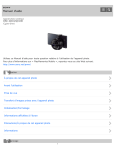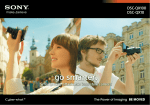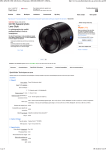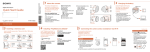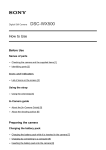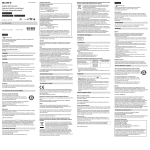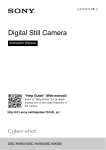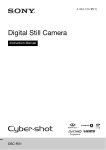Download Sony DSC-QX10/B Help Guide
Transcript
Help Guide
Digital Still Camera
DSC-QX10/QX100
Use this Help Guide when you have any questions on how to use the camera.
For more information about "PlayMemories Mobile," refer to the following website.
http://www.sony.net/pmm/
How to use
About this camera
Before Use
Shooting
Transferring images taken with the camera
Initializing/Formatting
Information that appears on the screen
Precautions/About this camera
Information
Troubleshooting
1
About this camera
"PlayMemories Mobile"
List of Topics
How to use
Troubleshooting
Notes on use
4 -477-311-12(1)
Copyright 2013 Sony Corporation
2
Help Guide
How to use
Digital Still Camera
DSC-QX10/QX100
About this camera
Names of parts
Notes on use
4 -477-311-12(1)
Copyright 2013 Sony Corporation
3
Help Guide
How to use
Digital Still Camera
DSC-QX10/QX100
Before Use
Charging the battery pack
Supplying power
Inserting a memory card
Installing "PlayMemories Mobile"
Connecting the camera and the smartphone via Wi-Fi
Attaching the camera to a smartphone
Notes on use
4 -477-311-12(1)
Copyright 2013 Sony Corporation
4
Help Guide
How to use
Digital Still Camera
DSC-QX10/QX100
Shooting
Basic shooting method
Shooting settings
Notes on use
4 -477-311-12(1)
Copyright 2013 Sony Corporation
5
Help Guide
How to use
Digital Still Camera
DSC-QX10/QX100
Transferring images taken with the camera
Transferring images to the smartphone
Transferring images to a computer by USB connection
Notes on use
4 -477-311-12(1)
Copyright 2013 Sony Corporation
6
Help Guide
How to use
Digital Still Camera
DSC-QX10/QX100
Initializing/Formatting
Initializing the settings
Formatting a memory card
Notes on use
4 -477-311-12(1)
Copyright 2013 Sony Corporation
7
Help Guide
How to use
Digital Still Camera
DSC-QX10/QX100
Information that appears on the screen
Display panel of the camera
Screen of the smartphone
Notes on use
4 -477-311-12(1)
Copyright 2013 Sony Corporation
8
Help Guide
How to use
Digital Still Camera
DSC-QX10/QX100
Precautions/About this camera
Precautions
On cleaning
Number of still images
Recordable time of movies
Battery life that can be used
Specifications
Notes on use
4 -477-311-12(1)
Copyright 2013 Sony Corporation
9
Help Guide
How to use
Digital Still Camera
DSC-QX10/QX100
Information
Trademarks
License
Notes on use
4 -477-311-12(1)
Copyright 2013 Sony Corporation
10
Help Guide
Troubleshooting
Digital Still Camera
DSC-QX10/QX100
About this camera
Power supply
Shooting
Notes on use
4 -477-311-12(1)
Copyright 2013 Sony Corporation
11
Help Guide
Troubleshooting
Digital Still Camera
DSC-QX10/QX100
"PlayMemories Mobile"
Wi-Fi connection
Shooting/transferring
Notes on use
4 -477-311-12(1)
Copyright 2013 Sony Corporation
12
Help Guide
List of Topics
Digital Still Camera
DSC-QX10/QX100
How to use
About this camera
Names of parts
Names of parts
Before Use
Charging the battery pack
Charging the battery pack
Supplying power
Supplying power
Inserting a memory card
Inserting a memory card
Installing "PlayMemories Mobile"
Installing to an Android smartphone
Installing to an iPhone
Connecting the camera and the smartphone via Wi-Fi
Connecting the camera and an Android smartphone via Wi-Fi
Connecting the camera and an NFC-enabled Android smartphone via Wi-Fi
Connecting the camera and an iPhone via Wi-Fi
Attaching the camera to a smartphone
Attaching the camera to a smartphone
Removing the smartphone attachment (supplied)
Shooting
Basic shooting method
Shooting still images
Shooting movies
Zooming
Adjusting auto focus (AF) with a one-touch
Scene Recognition
Shooting settings
Self-Timer
13
Selecting the still image size
Selecting the transfer size of the still image
White Balance
EV
Exposure Mode
Aperture Priority Shooting (DSC-QX100 only)
Focus Mode (DSC-QX100 only)
Review Image
Save Options
Beep of the camera
Transferring images taken with the camera
Transferring images to the smartphone
Copying/sharing images to an Android smartphone
Copying images to an iPhone
Transferring images to a computer by USB connection
Transferring images to a computer by USB connection
Initializing/Formatting
Initializing the settings
Initializing the settings
Formatting a memory card
Formatting a memory card
Information that appears on the screen
Display panel of the camera
Display panel of the camera
Screen of the smartphone
Screen of the smartphone
Precautions/About this camera
Precautions
Precautions
Battery pack
Charging the battery pack
Memory card
About adjusting the date and time
On cleaning
On cleaning
Number of still images
Number of still images
14
Recordable time of movies
Recordable time of movies
Battery life that can be used
Battery life and number of images that can be recorded
Specifications
Specifications (DSC-QX100)
Specifications (DSC-QX10)
Information
Trademarks
Trademarks
License
License
Notes on use
4 -477-311-12(1)
Copyright 2013 Sony Corporation
15
Help Guide
List of Topics
Digital Still Camera
DSC-QX10/QX100
Troubleshooting
About this camera
Power supply
Why doesn’t the camera charge?
Why the power lamp flashing green?
Shooting
Why can't I record images?
Why can't I record movies?
Why can't I activate Digital zoom?
Why can't I use one-touch AF?
"PlayMemories Mobile"
Wi-Fi connection
Why can't I connect via Wi-Fi?
Why can't I connect with NFC?
I’ve forgotten the password. Where can I find out what it is?
Shooting/transferring
Why does an image not transfer to a smartphone?
Why is the live view image not displayed smoothly on my smartphone?
Notes on use
4 -477-311-12(1)
Copyright 2013 Sony Corporation
16
Help Guide
Digital Still Camera
DSC-QX10/QX100
Notes on use
Before use
To make full use of this content, please read the following notes thoroughly. Please note that they are subject to change
without prior notice.
June 2013
Recommended system environment
The following system environments are recommended for displaying this content. You may not be able to view the
content on other system environments.
For viewing on a computer
Recommended browser
With Microsoft Windows
Microsoft Internet Explorer 8 or later
Mozilla Firefox: latest version
Google Chrome™ : latest version
With Apple Mac OS
Apple Safari Ver. 5 or later
Mozilla Firefox: latest version
Google Chrome™ : latest version
For viewing on a smartphone or tablet
Basic operation has been confirmed on the standard browser for the noted devices running the following operating
systems.
Android 2.3 or later: Xperia series, Walkman running Android
iOS 4 or later: iPhone, iPod touch, iPad
JavaScript
JavaScript is used with this content for viewing convenience. If JavaScript is disabled in your web browser settings,
the content may not operate properly or it may not be displayed correctly.
Style Sheets
Cascading Style Sheets are used in designing this content. Page layout may not be as intended if you view the
content with style sheets disabled or on a web browser that is not compatible with style sheets. However, operation
will not be affected.
Cookies
This content uses cookies. To use services incorporating cookies, you need to set your browser to allow cookies.
Handling of personal information obtained from websites
17
Sony may use cookies, web beacons or similar technologies to make statistical analysis of customers’ usage of this
content while preserving anonymity.
Notes on use
4-477-311-12(1)
Copyright 2013 Sony Corporation
18
Help Guide
How to use
Digital Still Camera
DSC-QX10/QX100
Names of parts
Names of parts
Notes on use
4 -477-311-12(1)
Copyright 2013 Sony Corporation
19
Help Guide
How to use
Digital Still Camera
DSC-QX10/QX100
Charging the battery pack
Charging the battery pack
Charges the battery pack when it is in the camera.
Notes on use
4 -477-311-12(1)
Copyright 2013 Sony Corporation
20
Help Guide
How to use
Digital Still Camera
DSC-QX10/QX100
Supplying power
Supplying power
By supplying power from a computer or AC adaptor (sold separately), you can use the camera without
worrying about the battery charge becoming low.
Notes on use
4 -477-311-12(1)
Copyright 2013 Sony Corporation
21
Help Guide
How to use
Digital Still Camera
DSC-QX10/QX100
Inserting a memory card
Inserting a memory card
You can shoot images after inserting a memory card in the camera.
Notes on use
4 -477-311-12(1)
Copyright 2013 Sony Corporation
22
Help Guide
How to use
Digital Still Camera
DSC-QX10/QX100
Installing "PlayMemories Mobile"
Installing to an Android smartphone
Install "PlayMemories Mobile" to a smartphone in order to make a Wi-Fi connection with the camera.
Installing to an iPhone
Install "PlayMemories Mobile" to a smartphone in order to make a Wi-Fi connection with the camera.
Notes on use
4 -477-311-12(1)
Copyright 2013 Sony Corporation
23
Help Guide
How to use
Digital Still Camera
DSC-QX10/QX100
Connecting the camera and the smartphone via Wi-Fi
Connecting the camera and an Android smartphone via Wi-Fi
Connects the camera and Android via Wi-Fi.
Connecting the camera and an NFC-enabled Android smartphone via Wi-Fi
Connects the camera and an Android smartphone with one-touch, using NFC functions.
Connecting the camera and an iPhone via Wi-Fi
Connects the camera and iPhone via Wi-Fi.
Notes on use
4 -477-311-12(1)
Copyright 2013 Sony Corporation
24
Help Guide
How to use
Digital Still Camera
DSC-QX10/QX100
Attaching the camera to a smartphone
Attaching the camera to a smartphone
Attaches a smartphone after fixing the camera to the smartphone attachment (supplied).
Removing the smartphone attachment (supplied)
Removes the smartphone attachment after using the camera.
Notes on use
4 -477-311-12(1)
Copyright 2013 Sony Corporation
25
Help Guide
How to use
Digital Still Camera
DSC-QX10/QX100
Basic shooting method
Shooting still images
Shoots still images.
Shooting movies
Shoots MP4 movies.
Zooming
Shoots enlarged images with zoom.
Adjusting auto focus (AF) with a one-touch
If you touch a point on the live view image displayed on the smartphone, the camera focuses automatically on
that point.
Scene Recognition
The camera automatically recognizes the shooting scene and conditions and makes the appropriate settings for
shooting. Icons for recognized scenes and conditions will be displayed on the smartphone.
Notes on use
4 -477-311-12(1)
Copyright 2013 Sony Corporation
26
Help Guide
How to use
Digital Still Camera
DSC-QX10/QX100
Shooting settings
Self-Timer
You can shoot using the self-timer.
Selecting the still image size
Selects the still image size to be saved in a memory card that is inserted into the camera.
Selecting the transfer size of the still image
Selects the size at which the image is transferred to the smartphone when shooting.
White Balance
Adjusts color tones according to the surrounding light conditions.
EV
Adjusts the exposure manually.
Exposure Mode
You can select the Exposure Mode based on condition and objective.
Aperture Priority Shooting (DSC-QX100 only)
You can adjust the focus range or degree of background defocus by manually setting the aperture (F value).
Focus Mode (DSC-QX100 only)
Selects the focus method to suit the movement of the subject.
Review Image
Selects whether or not to display the review image of the smartphone after the shooting.
Save Options
Selects whether or not to save an image reviewed on the smartphone after the shooting.
27
Beep of the camera
You can select the operation sounds of the camera.
Notes on use
4 -477-311-12(1)
Copyright 2013 Sony Corporation
28
Help Guide
How to use
Digital Still Camera
DSC-QX10/QX100
Transferring images to the smartphone
Copying/sharing images to an Android smartphone
Transfer the images in a memory card of the camera to an Android smartphone.
Copying images to an iPhone
Transfer the images in a memory card of the camera to an iPhone.
Notes on use
4 -477-311-12(1)
Copyright 2013 Sony Corporation
29
Help Guide
How to use
Digital Still Camera
DSC-QX10/QX100
Transferring images to a computer by USB connection
Transferring images to a computer by USB connection
Transfer the images in a memory card to a computer by USB connection.
Notes on use
4 -477-311-12(1)
Copyright 2013 Sony Corporation
30
Help Guide
How to use
Digital Still Camera
DSC-QX10/QX100
Initializing the settings
Initializing the settings
You can initialize the settings to the default setting.
Notes on use
4 -477-311-12(1)
Copyright 2013 Sony Corporation
31
Help Guide
How to use
Digital Still Camera
DSC-QX10/QX100
Formatting a memory card
Formatting a memory card
Formats the memory card in the camera.
Notes on use
4 -477-311-12(1)
Copyright 2013 Sony Corporation
32
Help Guide
How to use
Digital Still Camera
DSC-QX10/QX100
Display panel of the camera
Display panel of the camera
Describes the icons displayed on the display panel of the camera.
Notes on use
4 -477-311-12(1)
Copyright 2013 Sony Corporation
33
Help Guide
How to use
Digital Still Camera
DSC-QX10/QX100
Screen of the smartphone
Screen of the smartphone
Describes the buttons and icons that appear on the screen of a smartphone connected to the camera via WiFi.
Notes on use
4 -477-311-12(1)
Copyright 2013 Sony Corporation
34
Help Guide
How to use
Digital Still Camera
DSC-QX10/QX100
Precautions
Precautions
Battery pack
Charging the battery pack
Memory card
About adjusting the date and time
Notes on use
4 -477-311-12(1)
Copyright 2013 Sony Corporation
35
Help Guide
How to use
Digital Still Camera
DSC-QX10/QX100
On cleaning
On cleaning
Notes on use
4 -477-311-12(1)
Copyright 2013 Sony Corporation
36
Help Guide
How to use
Digital Still Camera
DSC-QX10/QX100
Number of still images
Number of still images
Maximum number of still images that can be recorded on a memory card in the camera.
Notes on use
4 -477-311-12(1)
Copyright 2013 Sony Corporation
37
Help Guide
How to use
Digital Still Camera
DSC-QX10/QX100
Recordable time of movies
Recordable time of movies
Approximate maximum movie times (total of all movie files) that can be recorded on a memory card in the
camera. (h (hour), m (minute))
Notes on use
4 -477-311-12(1)
Copyright 2013 Sony Corporation
38
Help Guide
How to use
Digital Still Camera
DSC-QX10/QX100
Battery life that can be used
Battery life and number of images that can be recorded
The battery life of use/number of images which can be recorded with the charged battery (supplied).
Notes on use
4 -477-311-12(1)
Copyright 2013 Sony Corporation
39
Help Guide
How to use
Digital Still Camera
DSC-QX10/QX100
Specifications
Specifications (DSC-QX100)
Specifications (DSC-QX10)
Notes on use
4 -477-311-12(1)
Copyright 2013 Sony Corporation
40
Help Guide
How to use
Digital Still Camera
DSC-QX10/QX100
Trademarks
Trademarks
Notes on use
4 -477-311-12(1)
Copyright 2013 Sony Corporation
41
Help Guide
How to use
Digital Still Camera
DSC-QX10/QX100
License
License
Notes on use
4 -477-311-12(1)
Copyright 2013 Sony Corporation
42
Help Guide
Troubleshooting
Digital Still Camera
DSC-QX10/QX100
Power supply
Why doesn’t the camera charge?
Why the power lamp flashing green?
Notes on use
4 -477-311-12(1)
Copyright 2013 Sony Corporation
43
Help Guide
Troubleshooting
Digital Still Camera
DSC-QX10/QX100
Shooting
Why can't I record images?
Why can't I record movies?
Why can't I activate Digital zoom?
Why can't I use one-touch AF?
Notes on use
4 -477-311-12(1)
Copyright 2013 Sony Corporation
44
Help Guide
Troubleshooting
Digital Still Camera
DSC-QX10/QX100
Wi-Fi connection
Why can't I connect via Wi-Fi?
Why can't I connect with NFC?
I’ve forgotten the password. Where can I find out what it is?
Notes on use
4 -477-311-12(1)
Copyright 2013 Sony Corporation
45
Help Guide
Troubleshooting
Digital Still Camera
DSC-QX10/QX100
Shooting/transferring
Why does an image not transfer to a smartphone?
Why is the live view image not displayed smoothly on my smartphone?
Notes on use
4 -477-311-12(1)
Copyright 2013 Sony Corporation
46
Help Guide
How to use
Digital Still Camera
DSC-QX10/QX100
Names of parts
DSC-QX10
DSC-QX100
47
1. Display panel
:Indicates memory card not inserted
:Indicates remaining battery capacity
2. Removal lever
3. Hook for strap
4. Power button
5.
(N Mark)
Touch the mark when you connect the camera to a smartphone equipped with the NFC function.
NFC (Near Field Communication) is an international standard of the short-range wireless
communication technology.
6.
7.
8.
9.
Microphone
Lens
Control ring (DSC-QX100 only)
Power/Charge/Movie lamp
Green: Power on
Orange: Charging
Red: Recording a movie
10. Zoom lever
11. Shutter button
12. Multi terminal
Supports Micro USB compatible device.
13.
14.
15.
16.
17.
Speaker
Attachment part
Memory card slot
Access lamp
Battery cover
The password and SSID required for Wi-Fi connection are printed on a label on the inside of the
battery cover.
18. RESET button
19. Tripod socket hole
Use a tripod with a screw less than 5.5 mm (7/32 inches) long. Otherwise, you cannot firmly
secure the camera, and damage to the camera may occur.
Note
Illustrations used in this manual are of the DSC-QX10, unless noted otherwise.
Hint
Attach the strap and place your hand through the loop to prevent the camera from damage by being
dropped.
48
Notes on use
4 -477-311-12(1)
Copyright 2013 Sony Corporation
49
Help Guide
How to use
Digital Still Camera
DSC-QX10/QX100
Charging the battery pack
Charges the battery pack when it is in the camera.
1. Turn off the power of the camera.
2. Insert the battery pack in the camera.
3. Connect the multi terminal of the camera to a USB port of your computer, using the micro USB cable
(supplied).
Charge lamp (A)
Lit: Charging
Off: Charging finished
Flashing: Charging error, or charging paused temporarily due to charging outside appropriate
temperature range
50
If you do not have a computer, use the AC adaptor AC-UD10 or AC-UD11 (both sold separately).
The AC Adaptor AC-UD11 (sold separately) may not be available in some countries/regions.
Charging time (Full charge)
The charging time is approximately 115 min. using the micro USB cable (supplied).
The above charging time applies when charging a fully depleted battery pack at a temperature of 25°C
(77°F). Charging may take longer depending on conditions of use and circumstances.
Note
Note the following points when charging:
If the camera is connected to a laptop computer that is not connected to a power source, the laptop
battery level decreases. Do not charge for an extended period of time.
Do not turn on/off or restart the computer, or wake the computer to resume from sleep mode when a USB
connection has been established between the computer and the camera. The camera may cause a
malfunction. Before turning on/off, or restarting the computer or waking the computer from sleep mode,
disconnect the camera and the computer.
No guarantees are made for charging using a custom-built computer or a modified computer.
Hint
When the Charge lamp flashes and charging is not finished, remove and re-insert the battery pack.
Related Topic
Charging the battery pack
Battery life and number of images that can be recorded
Notes on use
4 -477-311-12(1)
Copyright 2013 Sony Corporation
51
Help Guide
How to use
Digital Still Camera
DSC-QX10/QX100
Supplying power
By supplying power from a computer or AC adaptor (sold separately), you can use the camera without
worrying about the battery charge becoming low.
When supplying power from a computer, you can transfer images in the memory card of the camera to a
computer through the Mass Storage.
You can shoot while charging when the AC Adaptor AC-UD10 or AC-UD11 (both sold separately) is used.
The AC Adaptor AC-UD11 (sold separately) may not be available in some countries/regions.
Note
The battery remaining indicator on the display panel of the camera will disappear.
While the camera is turned off, the battery pack is charged.
No power is supplied to the camera if the battery is not inserted.
Notes on use
4 -477-311-12(1)
Copyright 2013 Sony Corporation
52
Help Guide
How to use
Digital Still Camera
DSC-QX10/QX100
Inserting a memory card
You can shoot images after inserting a memory card in the camera.
1. Open the cover and insert a microSD memory card or "Memory Stick Micro" (M2) media.
DSC-QX10
microSD memory card
"Memory Stick Micro" media
A: Printed side
B: Terminal side
DSC-QX100
microSD memory card
"Memory Stick Micro" media
53
A: Printed side
B: Terminal side
2. Close the cover.
Before removing the memory card, make sure that the access lamp is off, then press the memory
card.
Note
If
(indicates memory card not inserted) appears on the display panel of the camera, or the power
lamp flashes red, the memory card is inserted upside down or the other way around. Insert it in the
correct direction.
Related Topic
Memory card
Notes on use
4 -477-311-12(1)
Copyright 2013 Sony Corporation
54
Help Guide
How to use
Digital Still Camera
DSC-QX10/QX100
Installing to an Android smartphone
Install "PlayMemories Mobile" to a smartphone in order to make a Wi-Fi connection with the camera.
1. Install "PlayMemories Mobile" from Google Play.
Note
Operating environment is Android OS v2.3-4.2 (Android 4.0 or later is required to use One-touch
functions (NFC)). (As of 09/01/2013)
Operation of "PlayMemories Mobile"with all smartphones and tablets is not assured.
Operation methods and display screens for a smartphone or PlayMemories Mobile are subject to
change without notice by future upgrades.
Hint
For more information, refer to the following website.
http://www.sony.net/pmm/
Related Topic
Connecting the camera and an Android smartphone via Wi-Fi
Connecting the camera and an NFC-enabled Android smartphone via Wi-Fi
Notes on use
4 -477-311-12(1)
Copyright 2013 Sony Corporation
55
Help Guide
How to use
Digital Still Camera
DSC-QX10/QX100
Installing to an iPhone
Install "PlayMemories Mobile" to a smartphone in order to make a Wi-Fi connection with the camera.
1. Install "PlayMemories Mobile" from App Store.
Note
Operating environment is iOS v4.3-6.0. (As of 09/01/2013)
Operation of "PlayMemories Mobile" with all smartphones and tablets is not assured.
Operation methods and display screens for a smartphone or PlayMemories Mobile are subject to
change without notice by future upgrades.
Hint
For more information, refer to the following website.
http://www.sony.net/pmm/
Related Topic
Connecting the camera and an iPhone via Wi-Fi
Notes on use
4 -477-311-12(1)
Copyright 2013 Sony Corporation
56
Help Guide
How to use
Digital Still Camera
DSC-QX10/QX100
Connecting the camera and an Android smartphone via Wi-Fi
Connects the camera and Android via Wi-Fi.
1. Turn on the power of the camera.
A: Power button
2. Start "PlayMemories Mobile" on the smartphone.
3. Select the SSID, as printed on the inside of the camera’s battery cover or on the cover of the
manual.
57
4. Input the password, as printed on the same label (first time only).
Related Topic
Installing to an Android smartphone
Notes on use
4 -477-311-12(1)
Copyright 2013 Sony Corporation
58
Help Guide
How to use
Digital Still Camera
DSC-QX10/QX100
Connecting the camera and an NFC-enabled Android smartphone via Wi-Fi
Connects the camera and an Android smartphone with one-touch, using NFC functions.
1. Turn on the power of the camera.
A: Power button
2. Select [Settings] on the smartphone, then select [More…] to check that [NFC] is enabled.
3. Touch the N mark of the smartphone to
(N Mark) of the camera.
Powered on: Continue to touch (1-2 seconds) without moving the smartphone until "PlayMemories
Mobile" starts up.
Powered off: Continue to touch without moving the smartphone until the lens of the camera extends.
Note
Canceling sleep and the screen lock of the smartphone in advance.
If there is no N mark on the smartphone, refer to the manual of the smartphone.
If the camera and a smartphone cannot be connected by NFC, see "Connecting the camera and an
Android smartphone via Wi-Fi" and connect them without using NFC.
59
Hint
If you touch the N Mark of an NFC-enabled Android smartphone that is not installed with
"PlayMemories Mobile" against the N mark of the camera, the smartphone’s browser will start and
display the "PlayMemories Mobile" download page of the application store.
Related Topic
Connecting the camera and an Android smartphone via Wi-Fi
Notes on use
4 -477-311-12(1)
Copyright 2013 Sony Corporation
60
Help Guide
How to use
Digital Still Camera
DSC-QX10/QX100
Connecting the camera and an iPhone via Wi-Fi
Connects the camera and iPhone via Wi-Fi.
1. Turn on the power of the camera.
A: Power button
2. On the smartphone, select [Settings].
3. Select [Wi-Fi].
61
4. Select the SSID, as printed on the inside of the camera’s battery cover or on the cover of the
manual.
5. Input the password, as printed on the same label (first time only).
6. Confirm the connection to the SSID of the camera.
62
7. Go back to the Home screen, then start "PlayMemories Mobile".
Note
To terminate the Wi-Fi connection, make sure you do not only terminate "PlayMemories Mobile" but
also turn off the power of the camera.
If you terminate "PlayMemories Mobile" only, the Wi-Fi connection remains.
Related Topic
Installing to an iPhone
Notes on use
4 -477-311-12(1)
Copyright 2013 Sony Corporation
63
Help Guide
How to use
Digital Still Camera
DSC-QX10/QX100
Attaching the camera to a smartphone
Attaches a smartphone after fixing the camera to the smartphone attachment (supplied).
1. Fix the camera to the attachment.
Align the index (-) of the camera with the index (-) of the attachment, then rotate the attachment
until its LOCK position aligns with the index (-) of the camera.
2. Open the clamps of the attachment.
3. Extend the clamps and attach a smartphone.
64
To remove the smartphone, extend the clamps of the attachment as you did when attaching, and
remove. If you pull out the smartphone by sliding it to the side, the rubber part of the attachment
clamps may be damaged.
Note
Make sure no buttons are caught when the smartphone is attached.
Make sure no fingers are caught when the smartphone is attached.
Do not swing the camera around with a smartphone attached to it, as the smartphone may slip out of
the attachment.
Related Topic
Removing the smartphone attachment (supplied)
Notes on use
4 -477-311-12(1)
Copyright 2013 Sony Corporation
65
Help Guide
How to use
Digital Still Camera
DSC-QX10/QX100
Removing the smartphone attachment (supplied)
Removes the smartphone attachment after using the camera.
1. Slide the removal lever to the lens side and rotate the attachment.
Related Topic
Attaching the camera to a smartphone
Notes on use
4 -477-311-12(1)
Copyright 2013 Sony Corporation
66
Help Guide
How to use
Digital Still Camera
DSC-QX10/QX100
Shooting still images
Shoots still images.
In the default setting, [2M] images are transmitted automatically to the smartphone, and a review screen
is displayed on the smartphone. Images set in [Still Image Size] are saved into the memory card of the
camera.
1. Connect the camera and the smartphone via Wi-Fi.
2. Press the shutter button of the camera or touch the shutter button of the smartphone.
Note
When you use the shutter button of the camera, press it halfway to focus on the subject, then press it
fully to shoot an image. A beep sounds when focus is achieved with the shutter button halfway down.
Related Topic
Inserting a memory card
Selecting the still image size
Selecting the transfer size of the still image
Review Image
Save Options
Notes on use
67
4 -477-311-12(1)
Copyright 2013 Sony Corporation
68
Help Guide
How to use
Digital Still Camera
DSC-QX10/QX100
Shooting movies
Shoots MP4 movies.
1. Confirm that the memory card is inserted in the camera.
2. Connect the camera and the smartphone via Wi-Fi.
3. Orient the smartphone as illustrated.
4. Touch the still image/movie switching button (A) to switch to movie mode.
5. Touch the
(Movie) button of the smartphone.
6. Touch the
(Movie) button to stop recording the movie.
Note
69
You cannot record movies with the shutter button of the camera.
Movies are not transferred automatically. Transfer the movie to your smartphone after recording.
You cannot record movies if no memory card is inserted in the camera.
If you shoot a movie with the camera rotated from the position set up in step 3, the recorded movie
may be displayed inclined.
Related Topic
Inserting a memory card
Copying/sharing images to an Android smartphone
Copying images to an iPhone
Notes on use
4 -477-311-12(1)
Copyright 2013 Sony Corporation
70
Help Guide
How to use
Digital Still Camera
DSC-QX10/QX100
Zooming
Shoots enlarged images with zoom.
DSC-QX10 can zoom images up to 10×, and DSC-QX100 can zoom up to 3.6×.
1. Connect the camera and the smartphone via Wi-Fi.
2. Zoom with the zoom lever of the camera or the zoom button of the smartphone.
Hint
When [Focus Mode] is set to [AF-S] or [AF-C], you can also zoom by turning the control ring (DSCQX100 only).
Related Topic
Names of parts
Focus Mode (DSC-QX100 only)
Notes on use
71
4 -477-311-12(1)
Copyright 2013 Sony Corporation
72
Help Guide
How to use
Digital Still Camera
DSC-QX10/QX100
Adjusting auto focus (AF) with a one-touch
If you touch a point on the live view image displayed on the smartphone, the camera focuses
automatically on that point.
1. Connect the camera and the smartphone via Wi-Fi.
2. Touch the point you want to focus on.
If you touch another point before shooting, the camera refocuses on that point.
If you touch the One-touch AF release button (
), focus will be canceled.
Note
One-touch AF cannot be used in the following settings:
Movie mode
[Focus Mode] is set to [MF] (DSC-QX100 only)
While using one-touch AF, only the shutter button is effective. If you would like to perform other
operations, cancel one-touch AF.
One-touch AF is released if either of the following operations is performed:
Shooting still images
Zooming
Notes on use
4 -477-311-12(1)
Copyright 2013 Sony Corporation
73
Help Guide
How to use
Digital Still Camera
DSC-QX10/QX100
Scene Recognition
The camera automatically recognizes the shooting scene and conditions and makes the appropriate
settings for shooting. Icons for recognized scenes and conditions will be displayed on the smartphone.
The position of an icon depends on whether the camera recognizes a scene or a condition. If the camera
recognizes a scene and icons such as
(Portrait),
(Infant),
(Night Portrait),
(Night Scene),
(Backlight Portrait),
(Backlight),
(Landscape),
(Macro), (Low Light),
(Spotlight) are
displayed on the first line. If the camera recognizes a condition, icons such as (Tripod) or
(Move)*
are displayed on the second line. The camera may recognize both the scene and condition, or just one.
*When [Superior Auto] is set,
(Move (Bright)) and
(Move (Dark)) are recognized.
Note
Scene Recognition is effective only when [Intelligent Auto] or [Superior Auto] is set.
These scenes may not be recognized depending on the situation.
Related Topic
Exposure Mode
Notes on use
4 -477-311-12(1)
Copyright 2013 Sony Corporation
74
Help Guide
How to use
Digital Still Camera
DSC-QX10/QX100
Self-Timer
You can shoot using the self-timer.
1. Connect the camera and the smartphone via Wi-Fi, then touch
The setting screen is displayed.
2. [Self-Timer]
(Settings).
desired mode
Menu items
Off: Does not use the self-timer.
2sec: Sets the self-timer to a 2-second delay.
10sec: Sets the self-timer to a 10-second delay.
3. Press the shutter button of the camera or touch the shutter button of the smartphone.
If you press the shutter button of the camera, the self-timer is canceled.
Note
You cannot record movies using the self-timer.
If you use the shutter button of "PlayMemories Mobile" in step 3, this button cannot be used to cancel
the self-timer.
Notes on use
4 -477-311-12(1)
Copyright 2013 Sony Corporation
75
Help Guide
How to use
Digital Still Camera
DSC-QX10/QX100
Selecting the still image size
Selects the still image size to be saved in a memory card that is inserted into the camera.
1. Connect the camera and the smartphone via Wi-Fi, then touch
The setting screen is displayed.
2. [Still Image Size]
(Settings).
desired mode
Menu items
DSC-QX100:
3:2 20M/3:2 5M/16:9 17M/16:9 4.2M/4:3 18M (Default setting)/4:3 5M/1:1 13M/1:1 3.7M
DSC-QX10:
4:3 18M (Default setting)/4:3 5M/16:9 13M/16:9 2M
Related Topic
Selecting the transfer size of the still image
Notes on use
4 -477-311-12(1)
Copyright 2013 Sony Corporation
76
Help Guide
How to use
Digital Still Camera
DSC-QX10/QX100
Selecting the transfer size of the still image
Selects the size at which the image is transferred to the smartphone when shooting.
1. Connect the camera and the smartphone via Wi-Fi, then touch
The setting screen is displayed.
2. [Size of Review Image]
desired mode
Menu items
2M (Default setting): Reduces the size to [2M] for transfer.
Original: Keeps the original recorded size.
Related Topic
Selecting the still image size
Review Image
Save Options
Notes on use
4 -477-311-12(1)
Copyright 2013 Sony Corporation
77
(Settings).
Help Guide
How to use
Digital Still Camera
DSC-QX10/QX100
White Balance
Adjusts color tones according to the surrounding light conditions.
1. Connect the camera and the smartphone via Wi-Fi, then touch
The setting screen is displayed.
2. [White Balance]
(Settings).
desired mode
Menu items
(Auto WB)(Default setting): Adjusts the white balance automatically so that the colors appear
natural.
(Daylight): Adjusts for outdoors conditions on a fine day.
(Shade) * : Adjusts for a shady location.
(Cloudy): Adjusts for a cloudy sky.
(Incandescent): Adjusts for places under incandescent lamp, or under bright lighting, such as in a
photo studio.
(Fluor.: Warm White) * : Adjusts for warm white fluorescent lighting.
(Fluor.: Cool White): Adjusts for cool white fluorescent lighting.
(Fluor.: Day White): Adjusts for day white fluorescent lighting.
(Fluor.: Daylight): Adjusts for daylight fluorescent lighting.
(Color Temp.) * : Adjusts for the color temperature of the light source. Increases the value to get a
more reddish color tone, and decrease the value to get a more bluish color tone.
*
DSC-QX100 only
Note
You cannot set the white balance when [Intelligent Auto] or [Superior Auto] is set.
Related Topic
Exposure Mode
Notes on use
4 -477-311-12(1)
78
Copyright 2013 Sony Corporation
79
Help Guide
How to use
Digital Still Camera
DSC-QX10/QX100
EV
Adjusts the exposure manually.
1. Connect the camera and the smartphone via Wi-Fi, then touch the exposure compensation value and
select the desired value.
DSC-QX100: Adjusts the exposure manually in a range of –3.0 EV to +3.0 EV.
DSC-QX10: Adjusts the exposure manually in a range of –2.0 EV to +2.0 EV.
Note
You cannot set the EV value when [Intelligent Auto] or [Superior Auto] is set.
The exposure compensation value you can see on the screen when shooting is from -2.0 EV to +2.0
EV. If you set the value outside of that range, the brightness on the screen will not change while
shooting, but will be reflected in the recorded images (DSC-QX100 only).
Hint
A: Overexposure (too much light)
B: Correct exposure
C: Underexposure (too little light)
When the image shot is overexposed, adjust [EV] to the minus side.
When the image shot is underexposed, adjust [EV] to the plus side.
Related Topic
80
Exposure Mode
Notes on use
4 -477-311-12(1)
Copyright 2013 Sony Corporation
81
Help Guide
How to use
Digital Still Camera
DSC-QX10/QX100
Exposure Mode
You can select the Exposure Mode based on condition and objective.
1. Connect the camera and the smartphone via Wi-Fi, then touch
Exposure Mode selecting screen is displayed.
(Exposure Mode).
2. Select the desired mode.
Menu items
(Intelligent Auto): Shoots still images with the settings adjusted automatically.
(Superior Auto): Shoots still images in higher quality than with Intelligent Auto mode.
(Program Auto): Shoots with automatic exposure (shutter speed and aperture (F) value). You can
adjust the EV value and white balance.
(Aperture Priority Shooting)(DSC-QX100 only): Shoots with the aperture manually adjusted for
focus range and degree of background defocus. You can adjust the EV value and white balance.
Note
When [Intelligent Auto] or [Superior Auto] is set, you cannot change the following settings.
EV
White Balance
In [Superior Auto] mode, it takes some time to record an image, because the camera overlays images
to create a high-quality image with less subject blur and noise.
Related Topic
Aperture Priority Shooting (DSC-QX100 only)
82
Notes on use
4 -477-311-12(1)
Copyright 2013 Sony Corporation
83
Help Guide
How to use
Digital Still Camera
DSC-QX10/QX100
Aperture Priority Shooting (DSC-QX100 only)
You can adjust the focus range or degree of background defocus by manually setting the aperture (F
value).
1. Connect the camera and the smartphone via Wi-Fi, then set the Exposure Mode to A (Aperture
Priority Shooting).
2. Touch the F value and select the desired F value.
Selects an aperture (F value) from F1.8 to F11.
Note
When you adjust the zoom to the T side, the maximum aperture (minimum F value) will increase.
Related Topic
Exposure Mode
84
Notes on use
4 -477-311-12(1)
Copyright 2013 Sony Corporation
85
Help Guide
How to use
Digital Still Camera
DSC-QX10/QX100
Focus Mode (DSC-QX100 only)
Selects the focus method to suit the movement of the subject.
1. Connect the camera and the smartphone via Wi-Fi, then touch
The setting screen is displayed.
2. [Focus Mode]
(Settings).
desired mode
Menu items
AF-S: When the subject is in focus, the focus is fixed. You can select AF-S only when shooting still
images.
AF-C: Continues to focus on a moving subject. You can select AF-C only when recording movies.
MF: Turns the control ring to adjust the focus manually.
Note
The zoom operation works by turning the control ring when AF-S or AF-C is selected.
Related Topic
Zooming
Notes on use
4 -477-311-12(1)
Copyright 2013 Sony Corporation
86
Help Guide
How to use
Digital Still Camera
DSC-QX10/QX100
Review Image
Selects whether or not to display the review image of the smartphone after the shooting.
1. Connect the camera and the smartphone via Wi-Fi, then touch
The setting screen is displayed.
2. [Review Image]
desired mode
Menu items
On (Default setting): Displays a review image.
2sec: Displays a review image for 2 seconds.
Off: Does not display a review image.
Related Topic
Save Options
Selecting the transfer size of the still image
Notes on use
4 -477-311-12(1)
Copyright 2013 Sony Corporation
87
(Settings).
Help Guide
How to use
Digital Still Camera
DSC-QX10/QX100
Save Options
Selects whether or not to save an image reviewed on the smartphone after the shooting.
1. Connect the camera and the smartphone via Wi-Fi, then touch
The setting screen is displayed.
2. [Save Options]
desired mode
Menu items
On (Default setting): Saves images reviewed on the smartphone.
Off: Does not save images reviewed on the smartphone.
Related Topic
Review Image
Selecting the transfer size of the still image
Notes on use
4 -477-311-12(1)
Copyright 2013 Sony Corporation
88
(Settings).
Help Guide
How to use
Digital Still Camera
DSC-QX10/QX100
Beep of the camera
You can select the operation sounds of the camera.
1. Connect the camera and the smartphone via Wi-Fi, then touch
The setting screen is displayed.
2. [Beep of Connected Device]
(Settings).
desired mode
Menu items
Shutter: Turns on the shutter sound only when you press the shutter button.
On (Default setting): Turns on the beep/shutter sound when you operate shooting/press the shutter
button.
Off: Turns off the beep/shutter sound.
Notes on use
4 -477-311-12(1)
Copyright 2013 Sony Corporation
89
Help Guide
How to use
Digital Still Camera
DSC-QX10/QX100
Copying/sharing images to an Android smartphone
Transfer the images in a memory card of the camera to an Android smartphone.
1. Connect the camera and the smartphone via Wi-Fi, then touch
The setting screen is displayed.
(Settings).
2. Select [Copy from Connected Device].
3. Select the date of the image(s) you want to copy.
If you want to change the image size, touch
size.
4. Add a
or [Copy Image Size] and select the desired image
mark in the check box of the image you want to copy.
5. Touch [Copy].
Hint
Touch
to return to shooting standby.
You can upload images to the network service by pressing [Share].
Notes on use
4 -477-311-12(1)
Copyright 2013 Sony Corporation
90
Help Guide
How to use
Digital Still Camera
DSC-QX10/QX100
Copying images to an iPhone
Transfer the images in a memory card of the camera to an iPhone.
1. Connect the camera and the smartphone via Wi-Fi, then touch
The setting screen is displayed.
(Settings).
2. Select [Copy from Connected Device].
3. Select the date of the image(s) you want to copy.
If you want to change the image size, touch Setting
image size.
4. Add a
[Copy Image Size] and select the desired
mark in the check box of the image you want to copy.
5. Touch [Copy].
Note
If you are using iOS 6 or later and cannot copy images, set to permit access from "PlayMemories
Mobile" with [Settings]
[Privacy]
[Photos].
Hint
Touch
to return to shooting standby.
Notes on use
4 -477-311-12(1)
Copyright 2013 Sony Corporation
91
92
Help Guide
How to use
Digital Still Camera
DSC-QX10/QX100
Transferring images to a computer by USB connection
Transfer the images in a memory card to a computer by USB connection.
1. Turn on the power of the camera.
2. Connect the multi terminal of the camera to a USB port of your computer, using the micro USB cable
(supplied).
Note
When the camera is connected in Mass Storage mode, you cannot connect via Wi-Fi.
Hint
Download the image management software "PlayMemories Home" from the following URL.
http://www.sony.net/pm/
Notes on use
4 -477-311-12(1)
Copyright 2013 Sony Corporation
93
94
Help Guide
How to use
Digital Still Camera
DSC-QX10/QX100
Initializing the settings
You can initialize the settings to the default setting.
1. Turn on the power of the camera.
2. Press the RESET button of the camera.
Note
The camera restarts when the RESET button is pressed.
Related Topic
Names of parts
Notes on use
4 -477-311-12(1)
Copyright 2013 Sony Corporation
95
Help Guide
How to use
Digital Still Camera
DSC-QX10/QX100
Formatting a memory card
Formats the memory card in the camera.
1. Connect the camera and the smartphone via Wi-Fi, then touch
The setting screen is displayed.
2. [Format]
[OK]
Note
Formatting will delete all data, which cannot be restored.
Notes on use
4 -477-311-12(1)
Copyright 2013 Sony Corporation
96
(Settings).
Help Guide
How to use
Digital Still Camera
DSC-QX10/QX100
Display panel of the camera
Describes the icons displayed on the display panel of the camera.
1. Memory card warning
Memory card is not inserted (lit)
Memory card full capacity (lit)
Memory card error (flashing):
A memory card which cannot be used in the camera is inserted.
The terminals of the memory card are dirty.
The memory card is damaged.
The memory card is inserted in the wrong direction.
2. Battery remaining indicator
The indicator moves to the right as battery power is depleted.
Notes on use
4 -477-311-12(1)
Copyright 2013 Sony Corporation
97
Help Guide
How to use
Digital Still Camera
DSC-QX10/QX100
Screen of the smartphone
Describes the buttons and icons that appear on the screen of a smartphone connected to the camera via
Wi-Fi.
1.
2.
3.
4.
5.
6.
7.
8.
9.
10.
11.
12.
Switching exposure modes
Scene Recognition
Self-Timer
White Balance
Focus Mode
Memory Card
Number of recordable images
Still image size
Switching between still image/movie
Shutter/movie button
Settings
Disp. Button
Reduces buttons and icons displayed on the smartphone for easier viewing.
13. Shutter speed/Aperture value/EV
98
14. Zoom
Note
The display screen or operating method for the application is subject to change without notice by
future upgrades.
Related Topic
Zooming
Scene Recognition
Self-Timer
Selecting the still image size
White Balance
Exposure Mode
Focus Mode (DSC-QX100 only)
Number of still images
Recordable time of movies
Notes on use
4 -477-311-12(1)
Copyright 2013 Sony Corporation
99
Help Guide
How to use
Digital Still Camera
DSC-QX10/QX100
Precautions
On database files
When you insert a memory card without a database file into the camera and turn on the power, part of
the memory card capacity is used to automatically create a database file. It may take some time until
you can perform the next operation.
If a database file error occurs, import all the images to a computer, then format the memory card.
Notes on recording
Before you start recording, make a trial recording to make sure that the camera is working correctly.
The camera is neither dust-proof, nor splash-proof, nor waterproof.
Avoid exposing the camera to water. If water enters inside the camera, a malfunction may occur. In
some cases, the camera cannot be repaired.
Do not aim the camera at the sun or other bright light. It may cause the malfunction of the camera.
Do not use the camera near a location that generates strong radio waves or emits radiation. Otherwise,
the camera may not properly record images.
Do not shake or strike the camera. It may cause a malfunction and you may not be able to record
images. Furthermore, the recording media may become unusable or image data may be damaged.
When the battery level becomes low, the lens might stop moving. Insert a charged battery pack and
turn on the camera again.
Do not use/store the camera in the following places
In an extremely hot, cold or humid place
In places such as in a car parked in the sun, the camera body may become deformed and this may
cause a malfunction.
Storing under direct sunlight and near a heater
The camera body may become discolored or deformed, and this may cause a malfunction.
In a location subject to rocking vibration
Near strongly magnetic place
In sandy or dusty places
Be careful not to let sand or dust get into the camera. This may cause the camera to malfunction, and
in some cases this malfunction cannot be repaired.
On a genuine Sony accessories
If you use except for a genuine Sony accessories, it may cause a mulfunction.
100
Note on disposal/transfer of the camera
To protect personal data, perform the following when disposing of or transferring the camera.
Reset all camera settings by pressing RESET button.
Carl Zeiss lens (DSC-QX100 only)
The camera is equipped with a Carl Zeiss lens which is capable of reproducing sharp images with
excellent contrast. The lens for the camera has been produced under a quality assurance system certified
by Carl Zeiss in accordance with the quality standards of Carl Zeiss in Germany.
On carrying
Do not sit down in a chair or other place with the camera in the back pocket of your trousers or skirt, as
this may cause malfunction or damage the camera.
On operating temperatures
Your camera is designed for use under the temperatures between 0°C and 40°C (32°F and 104°F).
Shooting in extremely cold or hot places that exceed this range is not recommended.
On moisture condensation
If the camera is brought directly from a cold to a warm location, moisture may condense inside or
outside the camera. This moisture condensation may cause a malfunction of the camera.
If moisture condensation occurs, turn off the camera and wait about an hour for the moisture to
evaporate. Note that if you attempt to shoot with moisture remaining inside the lens, you will be
unable to record clear images.
On image data compatibility
The camera conforms with DCF (Design rule for Camera File system) universal standards established
by JEITA (Japan Electronics and Information Technology Industries Association).
Sony does not guarantee that other equipment will play back images recorded with the camera.
Notes on the lens
Be careful not to bump the lens, and be careful not to apply force to it.
Note on wireless LAN
We assume no responsibility whatsoever for any damage caused by unauthorized access to, or
unauthorized use of, destinations loaded on the camera, resulting from loss or theft.
Warning on copyright
Television programs, films, videotapes, and other materials may be copyrighted. Unauthorized recording
of such materials may be contrary to the provisions of the copyright laws.
Notes on use
4 -477-311-12(1)
101
Copyright 2013 Sony Corporation
102
Help Guide
How to use
Digital Still Camera
DSC-QX10/QX100
Battery pack
Compatible battery pack
The NP-BN (supplied) or NP-BN1 (sold separately) can be used with the camera.
On charging the battery pack
Charge the battery pack (supplied) before using the camera for the first time.
You can charge the battery pack even if it is not completely discharged. In addition, even if the battery
pack is not fully charged, you can use the partially charged capacity of the battery pack as is.
We recommend charging the battery pack in an ambient temperature of between 10°C to 30°C (50°F
to 86°F). The battery pack may not be effectively charged in temperatures outside this range.
Effective use of the battery pack
Battery performance decreases in low temperature surroundings. So in cold places, the operational
time of the battery pack is shorter. We recommend to ensure longer battery pack use: Put the battery
pack in a pocket close to your body to warm it up, and insert it in the camera immediately before you
start shooting. (If there are any metal objects such as keys in your pocket, be aware of short-circuits.)
The battery pack will run out quickly if you use the zoom frequently.
We recommend having spare battery packs handy for two times or three times the expected shooting
time, and making trial shots before taking the actual shots.
Do not expose the battery pack to water. The battery pack is not water-resistant.
Do not leave the battery pack in extremely hot places, such as in a car or under direct sunlight.
You may not be able to turn on the camera or the battery pack may not be effectively charged if the
terminal section of the battery is dirty. In this case, wipe any dust off lightly using a soft cloth or a
cotton swab to clean the battery.
How to store the battery pack
Fully discharge the battery pack before storing and store the camera in a cool, dry place. To maintain
the battery pack’s function, charge the battery pack and then fully discharge it in the camera at least
once a year while storing.
To prevent staining the terminal, short-circuiting, etc., be sure to use a plastic bag, etc. to keep away
from metal materials when carrying or storing.
On battery life
The battery life is limited. Battery capacity decreases over time and through repeated use. If the
103
available time of the battery is shortened significantly, it is probably time to replace it with a new one.
The battery life varies according to how it is stored and the operating conditions and environment in
which each battery pack is used.
Notes on use
4 -477-311-12(1)
Copyright 2013 Sony Corporation
104
Help Guide
How to use
Digital Still Camera
DSC-QX10/QX100
Charging the battery pack
If the Charge lamp of the camera flashes during charging, remove the battery pack being charged, and
then insert the same battery pack into the camera securely again. If the Charge lamp flashes again,
this may indicate a battery error or that a battery pack other than the specified type has been inserted.
Check that the battery pack is the specified type.
If the battery pack is the specified type, remove the battery pack, replace it with a new or different one
and check that the battery is charged correctly. If the battery is charged correctly, a battery error may
have occurred.
If the Charge lamp flashes, this indicates that charging has stopped temporarily and is on standby.
When the temperature returns to the appropriate range, charging resumes the Charge lamp lights up
again. We recommend charging the battery pack in an ambient temperature of between 10°C to 30°C
(50°F to 86°F).
Notes on use
4 -477-311-12(1)
Copyright 2013 Sony Corporation
105
Help Guide
How to use
Digital Still Camera
DSC-QX10/QX100
Memory card
Memory card
Memory card can be used in the camera is listed below.
(A):
microSD memory card
microSDHC memory card
microSDXC memory card
(B):
"Memory Stick Micro" media
"Memory Stick Micro" (Mark2) media
In this manual, memory cards in group (A) are referred to as microSD memory card, and in group (B),
"Memory Stick Micro" media.
"Memory Stick Micro" media of up to 16 GB and microSD memory cards of up to 64 GB have been
tested and proven to operate with your camera.
Note
To ensure stable operation of the memory card, we recommend that you use this camera to format
any memory card being used with this camera for the first time. Note that formatting will erase all
data recorded on the memory card. This data cannot be restored. Be sure to back up any important
data to a PC or other storage location.
If you repeatedly record/delete images over a long period of time, fragmentation of data may occur on
the memory card and movies may not be recorded properly. In such a case, save your images to a PC
or other storage location, then [Format].
A memory card formatted with a computer is not guaranteed to operate with the camera.
Data read/write speeds differ depending on the combination of the memory card and the equipment
used.
Data may be corrupted in the following cases:
When the memory card is removed or the camera is turned off during a read or write operations
When the memory card is used in locations subject to static electricity or electrical noise
We recommend backing up important data.
Do not attach a label on the memory card itself nor on a memory card adaptor.
Do not touch the terminal section of the memory card with your hand or a metal object.
Do not strike, bend or drop the memory card.
Do not disassemble or modify the memory card.
Do not expose the memory card to water.
Do not leave the memory card within the reach of small children. They might accidentally swallow it.
106
Insert a memory card that fits the memory card slot size. Otherwise, it will cause a malfunction.
Do not use or store the memory card under the following conditions:
High temperature locations such as the hot interior of a car parked in direct sunlight
Locations exposed to direct sunlight
Humid locations or locations with corrosive substances present
"Memory Stick" media
The types of "Memory Stick" media that can be used with the camera are listed below. However, proper
operation cannot be guaranteed for all "Memory Stick" media functions.
"Memory Stick Micro" media
"Memory Stick Micro" (Mark2) media
Above are “Memory Stick Micro” media with MagicGate. MagicGate is copyright protection technology that
uses encryption technology. Data recording that requires MagicGate functions cannot be performed with
the camera.
Notes on use
4 -477-311-12(1)
Copyright 2013 Sony Corporation
107
Help Guide
How to use
Digital Still Camera
DSC-QX10/QX100
About adjusting the date and time
There is no date and time setting function in the camera. After connecting to a smartphone via Wi-Fi, the
date and time information will be set to the same as that of the smartphone automatically when
"PlayMemories Mobile" starts up.
Note
If you remove the battery, the date and time information on the camera will be reset.
Notes on use
4 -477-311-12(1)
Copyright 2013 Sony Corporation
108
Help Guide
How to use
Digital Still Camera
DSC-QX10/QX100
On cleaning
Cleaning the lens
Wipe the lens with a soft cloth to remove fingerprints, dust, etc.
Cleaning the camera surface
Clean the camera surface with a soft cloth slightly moistened with water, then wipe the surface with a
dry cloth. To prevent damage to the finish or casing:
Do not expose the camera to chemical products such as thinner, benzine, alcohol, disposable cloths,
insect repellent, sunscreen or insecticide.
Do not touch the camera with any of the above on your hand.
Do not leave the camera in contact with rubber or vinyl for a long time.
Notes on use
4 -477-311-12(1)
Copyright 2013 Sony Corporation
109
Help Guide
How to use
Digital Still Camera
DSC-QX10/QX100
Number of still images
Maximum number of still images that can be recorded on a memory card in the camera.
The number of still images may vary depending on the shooting conditions and the memory card.
DSC-QX100: When [Still Image Size] is set to [4:3 18M]
2 GB: 190
4 GB: 385
8 GB: 780
16 GB: 1550
32 GB: 3150
64 GB: 6200
DSC-QX10: When [Still Image Size] is set to [4:3 18M]
2 GB: 295
4 GB: 590
8 GB: 1200
16 GB: 2400
32 GB: 4800
64 GB: 9600
Note
Even if the number of remaining shootable images is greater than 9,999, the “>9999” indicator
appears.
Notes on use
4 -477-311-12(1)
Copyright 2013 Sony Corporation
110
Help Guide
How to use
Digital Still Camera
DSC-QX10/QX100
Recordable time of movies
Approximate maximum movie times (total of all movie files) that can be recorded on a memory card in
the camera. (h (hour), m (minute))
The recordable time may vary depending on the shooting conditions and the memory card.
2 GB: 15 m
4 GB: 40 m
8 GB: 1 h 20 m
16 GB: 2 h 45 m
32 GB: 5 h 30 m
64 GB: 11 h 5 m
Continuous shooting is possible for approximately 25 minutes (limited by the 2 GB file size restriction).
Notes on use
4 -477-311-12(1)
Copyright 2013 Sony Corporation
111
Help Guide
How to use
Digital Still Camera
DSC-QX10/QX100
Battery life and number of images that can be recorded
The battery life of use/number of images which can be recorded with the charged battery (supplied).
Shooting still images: Approx. 110 min./220 images
Typical movie shooting: Approx. 25 min./Continuous movie shooting: Approx. 55 min. (DSC-QX100)/-, Approx. 65 min. (DSC-QX10)/Note
The number of images is an approximate number when shooting with a fully charged battery pack. The
number may be less depending on the circumstances.
The number of images is when shooting under the following conditions:
Using Sony microSD memory card (sold separately).
Temperature of 25°C.
The number of still images that can be recorded is based on the CIPA standard, and is for shooting
under the following conditions. (CIPA: Camera & Imaging Products Association)
Shooting once every 30 seconds.
The zoom is switched alternately between the W and T ends.
The power turns on and off once every ten times.
The maximum movie time that can be recorded is based on the CIPA standard, shooting under the
following conditions.
Typical movie shooting: repeating shooting start/stop, zooming, and turning the power on/off.
Continuous movie shooting: If continuous shooting reaches the limit (25 minutes), shooting will be
restarted. Other operations, such as zooming, are not performed.
Notes on use
4 -477-311-12(1)
Copyright 2013 Sony Corporation
112
Help Guide
How to use
Digital Still Camera
DSC-QX10/QX100
Specifications (DSC-QX100)
System
Image device: 13.2 mm × 8.8 mm (1.0 type) Exmor R CMOS sensor
Total pixel number of camera: Approx. 20.9 Megapixels
Effective pixel number of camera: Approx. 20.2 Megapixels
Lens: Carl Zeiss Vario-Sonnar T* 3.6× zoom lens, f = 10.4 mm – 37.1 mm (28 mm – 100 mm (35 mm
film equivalent)) F1.8 (W) – F4.9 (T)
While shooting movies (16:9): 29 mm – 105 mm
While shooting movies (4:3): 36 mm – 128 mm
SteadyShot: Optical
Exposure control: Automatic exposure, Aperture priority
White balance: Automatic, Daylight, Shade, Cloudy, Incandescent, Fluorescent (Warm White/Cool
White/Day White/Daylight), Color temperature
File format:
Still images: JPEG (DCF, Exif, MPF Baseline) compliant
Movies (MP4 format):
Video: MPEG-4 AVC/H.264
Audio: MPEG-4 AAC-LC 2ch
Recording media: “Memory Stick Micro” media, microSD memory cards
Input and Output connectors
Multi Terminal*: USB communication
USB communication: Hi-Speed USB (USB 2.0)
*
Supports Micro USB compatible device.
Power, general
Power: Rechargeable battery pack NP-BN, 3.6 V
Power consumption (during shooting): Approx. 1.1 W
Operating temperature: 0 °C to 40 °C (32 °F to 104 °F)
Storage temperature: –20 °C to +60 °C (–4 °F to +140 °F)
Dimensions (CIPA compliant): 62.5 mm × 62.5 mm × 55.5 mm (2 1/2 inches × 2 1/2 inches × 2 1/4
inches) (W/H/D)
Mass (CIPA compliant) (including NP-BN battery pack, “Memory Stick Micro” media): Approx. 179 g (6.3
oz)
Microphone: Stereo
Speaker: Monaural
113
Exif Print: Compatible
PRINT Image Matching III: Compatible
Wireless LAN
Supported standard: IEEE 802.11 b/g/n
Frequency: 2.4GHz
Supported security protocols: WPA-PSK/WPA2-PSK
NFC: NFC Forum Type 3 Tag compliant
Rechargeable battery pack NP-BN
Battery type: Lithium-ion battery
Maximum voltage: DC 4.2 V
Nominal voltage: DC 3.6 V
Maximum charge voltage: DC 4.2 V
Maximum charge current: 0.9 A
Capacity:
typical: 2.3 Wh (630 mAh)
minimum: 2.2 Wh (600 mAh)
Design and specifications are subject to change without notice.
Notes on use
4 -477-311-12(1)
Copyright 2013 Sony Corporation
114
Help Guide
How to use
Digital Still Camera
DSC-QX10/QX100
Specifications (DSC-QX10)
System
Image device: 7.76 mm (1/2.3 type) Exmor R CMOS sensor
Total pixel number of camera: Approx. 18.9 Megapixels
Effective pixel number of camera: Approx. 18.2 Megapixels
Lens: Sony G 10× zoom lens, f = 4.45 mm – 44.5 mm (25 mm – 250 mm (35 mm film equivalent)) F3.3
(W) – F5.9 (T)
While shooting movies (16:9): 27.5 mm – 275 mm
While shooting movies (4:3): 33.5 mm – 335 mm
SteadyShot: Optical
Exposure control: Automatic exposure
White balance: Automatic, Daylight, Cloudy, Incandescent, Fluorescent (Cool White/Day White/Daylight)
File format:
Still images: JPEG (DCF, Exif, MPF Baseline) compliant
Movies (MP4 format):
Video: MPEG-4 AVC/H.264
Audio: MPEG-4 AAC-LC 2ch
Recording media: “Memory Stick Micro” media, microSD memory cards
Input and Output connectors
Multi Terminal*: USB communication
USB communication: Hi-Speed USB (USB 2.0)
*
Supports Micro USB compatible device.
Power, general
Power: Rechargeable battery pack NP-BN, 3.6 V
Power consumption (during shooting): Approx. 1.1 W
Operating temperature: 0 °C to 40 °C (32 °F to 104 °F)
Storage temperature: –20 °C to +60 °C (–4 °F to +140 °F)
Dimensions (CIPA compliant): 62.4 mm × 61.8 mm × 33.3 mm (2 1/2 inches × 2 1/2 inches × 1 5/16
inches) (W/H/D)
Mass (CIPA compliant) (including NP-BN battery pack, “Memory Stick Micro” media): Approx. 105 g (3.7
oz)
Microphone: Stereo
Speaker: Monaural
Exif Print: Compatible
115
PRINT Image Matching III: Compatible
Wireless LAN
Supported standard: IEEE 802.11 b/g/n
Frequency: 2.4GHz
Supported security protocols: WPA-PSK/WPA2-PSK
NFC: NFC Forum Type 3 Tag compliant
Rechargeable battery pack NP-BN
Battery type: Lithium-ion battery
Maximum voltage: DC 4.2 V
Nominal voltage: DC 3.6 V
Maximum charge voltage: DC 4.2 V
Maximum charge current: 0.9 A
Capacity:
typical: 2.3 Wh (630 mAh)
minimum: 2.2 Wh (600 mAh)
Design and specifications are subject to change without notice.
Notes on use
4 -477-311-12(1)
Copyright 2013 Sony Corporation
116
Help Guide
How to use
Digital Still Camera
DSC-QX10/QX100
Trademarks
The following marks are trademarks of Sony Corporation.
, "Cyber-shot," "Memory Stick,"
, "Memory Stick Micro,"
,
"PlayMemories Home," "PlayMemories Home" logo, "PlayMemories Mobile," "PlayMemories Mobile" logo.
Microsoft, Windows, DirectX and Windows Vista are either registered trademarks or trademarks of
Microsoft Corporation in the United States and/or other countries.
Mac and Mac OS are trademarks or registered trademarks of Apple Inc. in the United States and/or
other countries.
iOS is a trademark or registered trademark of Cisco System Inc.
Intel, Pentium and Intel Core are trademarks or registered trademarks of Intel Corporation.
microSDXC logo is a trademark of SD-3C, LLC.
" " and "PlayStation" are registered trademarks of Sony Computer Entertainment Inc.
Android, Google Play are trademarks or registered trademarks of Google Inc.
Wi-Fi, the Wi-Fi logo, Wi-Fi PROTECTED SET-UP are trademarks or registered trademarks of the Wi-Fi
Alliance.
The N Mark is a trademark or registered trademark of NFC Forum, Inc. in the United States and in
other countries.
In addition, system and product names used in this manual are, in general, trademarks or registered
trademarks of their respective developers or manufacturers. However, the ™ or ® marks are not used
in all cases in this manual.
Add further enjoyment with your PlayStation 3 by downloading the application for PlayStation 3 from
PlayStation Store (where available.)
The application for PlayStation 3 requires PlayStation Network account and application download.
Accessible in areas where the PlayStation Store is available.
Notes on use
4 -477-311-12(1)
Copyright 2013 Sony Corporation
117
Help Guide
How to use
Digital Still Camera
DSC-QX10/QX100
License
Notes on the License
This camera comes with software that are used based on licensing agreements with the owners of that
software. Based on requests by the owners of copyright of these software applications, we have an
obligation to inform you of the following. Please read the following sections.
Licenses (in English) are recorded in the internal memory of your camera. Establish a Mass Storage
connection between the camera and a computer to read licenses in the "PMHOME" - "LICENSE" folder.
THIS PRODUCT IS LICENSED UNDER THE AVC PATENT PORTFOLIO LICENSE FOR THE PERSONAL USE OF
A CONSUMER OR OTHER USES IN WHICH IT DOES NOT RECEIVE REMUNERATION TO
(i) ENCODE VIDEO IN COMPLIANCE WITH THE AVC STANDARD ("AVC VIDEO") AND/OR
(ii) DECODE AVC VIDEO THAT WAS ENCODED BY A CONSUMER ENGAGED IN A PERSONAL ACTIVITY
AND/OR WAS OBTAINED FROM A VIDEO PROVIDER LICENSED TO PROVIDE AVC VIDEO.
NO LICENSE IS GRANTED OR SHALL BE IMPLIED FOR ANY OTHER USE.
ADDITIONAL INFORMATION MAY BE OBTAINED FROM MPEG LA, L.L.C. SEE
HTTP://WWW.MPEGLA.COM
On GNU GPL/LGPL applied software
The software that is eligible for the following GNU General Public License (hereinafter referred to as
"GPL") or GNU Lesser General Public License (hereinafter referred to as "LGPL") are included in the
camera.
This informs you that you have a right to have access to, modify, and redistribute source code for these
software programs under the conditions of the supplied GPL/LGPL.
Source code is provided on the web. Use the following URL to download it.
http://www.sony.net/Products/Linux/
We would prefer you do not contact us about the contents of source code.
Licenses (in English) are recorded in the internal memory of your camera. Establish a Mass Storage
connection between the camera and a computer to read licenses in the "PMHOME" - "LICENSE" folder.
Notes on use
4 -477-311-12(1)
Copyright 2013 Sony Corporation
118
119
Help Guide
Troubleshooting
Digital Still Camera
DSC-QX10/QX100
Why doesn’t the camera charge?
Charge the battery with the power of the camera turned off.
If you are using the AC adaptor (sold separately), reconnect it as follows.
1. Connect the micro USB cable (supplied) to the multi terminal of the camera.
2. Connect the micro USB cable to the AC adaptor.
3. Connect the AC adaptor to the wall outlet (wall socket).
Notes on use
4 -477-311-12(1)
Copyright 2013 Sony Corporation
120
Help Guide
Troubleshooting
Digital Still Camera
DSC-QX10/QX100
Why the power lamp flashing green?
Battery power is insufficient. Charge the battery.
Notes on use
4 -477-311-12(1)
Copyright 2013 Sony Corporation
121
Help Guide
Troubleshooting
Digital Still Camera
DSC-QX10/QX100
Why can't I record images?
The memory card may not be recognized correctly if it is inserted at a slant, or in the wrong direction.
Remove it once, confirm the orientation of the memory card, and insert it correctly.
Related Topic
Inserting a memory card
Notes on use
4 -477-311-12(1)
Copyright 2013 Sony Corporation
122
Help Guide
Troubleshooting
Digital Still Camera
DSC-QX10/QX100
Why can't I record movies?
Images cannot be recorded if a memory card is not inserted in the camera. Insert a memory card.
Related Topic
Inserting a memory card
Notes on use
4 -477-311-12(1)
Copyright 2013 Sony Corporation
123
Help Guide
Troubleshooting
Digital Still Camera
DSC-QX10/QX100
Why can't I activate Digital zoom?
There is no digital zoom function in the camera.
Notes on use
4 -477-311-12(1)
Copyright 2013 Sony Corporation
124
Help Guide
Troubleshooting
Digital Still Camera
DSC-QX10/QX100
Why can't I use one-touch AF?
One-touch AF may not react near the outer edge of the screen.
Focusing on a subject with low contrast may not be possible.
Related Topic
Adjusting auto focus (AF) with a one-touch
Notes on use
4 -477-311-12(1)
Copyright 2013 Sony Corporation
125
Help Guide
Troubleshooting
Digital Still Camera
DSC-QX10/QX100
Why can't I connect via Wi-Fi?
Install the newest "PlayMemories Mobile" from below website.
http://www.sony.net/pmm/
Notes on use
4 -477-311-12(1)
Copyright 2013 Sony Corporation
126
Help Guide
Troubleshooting
Digital Still Camera
DSC-QX10/QX100
Why can't I connect with NFC?
If the power of the camera is turned off, continue to touch without moving the smartphone until the
lens of the camera extends. If the power of the camera is turned on, continue to touch (1-2 seconds)
without moving the smartphone, until "PlayMemories Mobile" starts up.
If the smartphone is in a case, remove the case.
Check that the NFC function of the smartphone is enabled. For details, refer to the instruction manual
of the smartphone.
Notes on use
4 -477-311-12(1)
Copyright 2013 Sony Corporation
127
Help Guide
Troubleshooting
Digital Still Camera
DSC-QX10/QX100
I’ve forgotten the password. Where can I find out what it is?
The SSID and password are printed on the inside of the camera’s battery cover or on the cover of the
manual.
Connect the camera and a computer with the micro USB cable (supplied), then select [Computer]
[PMHOME] [WIFI_INF.TXT] of [INFO]. The SSID and password are also displayed.
Notes on use
4 -477-311-12(1)
Copyright 2013 Sony Corporation
128
Help Guide
Troubleshooting
Digital Still Camera
DSC-QX10/QX100
Why does an image not transfer to a smartphone?
Movies are not transferred automatically. Select
(Settings) [Copy from Connected Device], then
select images to transfer to the smartphone.
If you are using iOS 6 or later and cannot copy images, set to permit access from "PlayMemories
Mobile" with [Settings]
[Privacy]
[Photos].
Notes on use
4 -477-311-12(1)
Copyright 2013 Sony Corporation
129
Help Guide
Troubleshooting
Digital Still Camera
DSC-QX10/QX100
Why is the live view image not displayed smoothly on my smartphone?
Depending on the performance of the smartphone, or the reception environment, the image may not
be displayed smoothly.
Notes on use
4 -477-311-12(1)
Copyright 2013 Sony Corporation
130