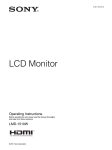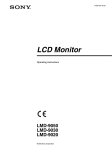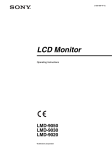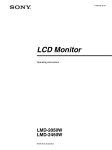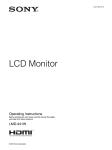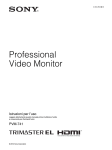Download Sony Ericsson LMD-2030W User's Manual
Transcript
3-113-855-12 (1) LCD Monitor Operating Instructions LMD-2030W © 2007 Sony Corporation Owner’s Record WARNING The model and serial numbers are located at the rear. Record these numbers in the spaces provided below. Refer to these numbers whenever you call upon your Sony dealer regarding this product. To reduce the risk of fire or electric shock, do not expose this apparatus to rain or moisture. Model No. ____________________ Serial No. ____________________ To avoid electrical shock, do not open the cabinet. Refer servicing to qualified personnel only. WARNING Important Safety Instructions THIS APPARATUS MUST BE EARTHED. • • • • • • • • • • • • • • 2 Read these instructions. Keep these instructions. Heed all warnings. Follow all instructions. Do not use this apparatus near water. Clean only with dry cloth. Do not block any ventilation openings. Install in accordance with the manufacturer's instructions. Do not install near any heat sources such as radiators, heat registers, stoves, or other apparatus (including amplifiers) that produce heat. Do not defeat the safety purpose of the polarized or grounding-type plug. A polarized plug has two blades with one wider than the other. A grounding type plug has two blades and a third grounding prong. The wide blade or the third prong are provided for your safety. If the provided plug does not fit into your outlet, consult an electrician for replacement of the obsolete outlet. Protect the power cord from being walked on or pinched particularly at plugs, convenience receptacles, and the point where they exit from the apparatus. Only use attachments/accessories specified by the manufacturer. Use only with the cart, stand, tripod, bracket, or table specified by the manufacturer, or sold with the apparatus. When a cart is used, use caution when moving the cart/apparatus combination to avoid injury from tip-over. Unplug this apparatus during lightning storms or when unused for long periods of time. Refer all servicing to qualified service personnel. Servicing is required when the apparatus has been damaged in any way, such as power-supply cord or plug is damaged, liquid has been spilled or objects have fallen into the apparatus, the apparatus has been exposed to rain or moisture, does not operate normally, or has been dropped. This symbol is intended to alert the user to the presence of uninsulated “dangerous voltage” within the product’s enclosure that may be of sufficient magnitude to constitute a risk of electric shock to persons. This symbol is intended to alert the user to the presence of important operating and maintenance (servicing) instructions in the literature accompanying the appliance. WARNING Make sure the surface is wide enough so that this apparatus’s width and depth don’t exceed the surface’s edges. If not, this apparatus may lean or fall over and cause an injury. Attention-when the product is installed in Rack: 1. Prevention against overloading of branch circuit When this product is installed in a rack and is supplied power from an outlet on the rack, please make sure that the rack does not overload the supply circuit. 2. Providing protective earth When this product is installed in a rack and is supplied power from an outlet on the rack, please confirm that the outlet is provided with a suitable protective earth connection. 3. Internal air ambient temperature of the rack When this product is installed in a rack, please make sure that the internal air ambient temperature of the rack is within the specified limit of this product. 4. Prevention against achieving hazardous condition due to uneven mechanical loading When this product is installed in a rack, please make sure that the rack does not achieve hazardous condition due to uneven mechanical loading. 5. Install the equipment while taking the operating temperature of the equipment into consideration For the operating temperature of the equipment, refer to the specifications of the Operation Manual. 6. When performing the installation, keep the following space away from walls in order to obtain proper exhaust and radiation of heat. Lower, Upper: 4.4 cm (1.75 inches) or more For the customers in the USA This equipment has been tested and found to comply with the limits for a Class A digital device, pursuant to Part 15 of the FCC Rules. These limits are designed to provide reasonable protection against harmful interference when the equipment is operated in a commercial environment. This equipment generates, uses, and can radiate radio frequency energy and, if not installed and used in accordance with the instruction manual, may cause harmful interference to radio communications. Operation of this equipment in a residential area is likely to cause harmful interference in which case the user will be required to correct the interference at his own expense. WARNING Using this unit at a voltage other than 120 V may require the use of a different line cord or attachment plug, or both. To reduce the risk of fire or electric shock, refer servicing to qualified service personnel. For the customers in the USA Lamp in this product contains mercury. Disposal of these materials may be regulated due to environmental considerations. For disposal or recycling information, please contact your local authorities or the Electronic Industries Alliance (www.eiae.org). For the customers in Europe This product with the CE marking complies with both the EMC Directive and the Low Voltage Directive issued by the Commission of the European Community. Compliance with these directives implies conformity to the following European standards: • EN60065 : Product Safety • EN55103-1 : Electromagnetic Interference(Emission) • EN55103-2 : Electromagnetic Susceptibility(Immunity) This product is intended for use in the following Electromagnetic Environments: E1 (residential), E2 (commercial and light industrial), E3 (urban outdoors), E4 (controlled EMC environment, ex. TV studio) For the customers in Europe The manufacturer of this product is Sony Corporation, 1-7-1 Konan, Minato-ku, Tokyo, Japan. The Authorized Representative for EMC and product safety is Sony Deutschland GmbH, Hedelfinger Strasse 61, 70327 Stuttgart, Germany. For any service or guarantee matters please refer to the addresses given in separate service or guarantee documents. For kundene i Norge Dette utstyret kan kobles til et ITstrømfordelingssystem. You are cautioned that any changes or modifications not expressly approved in this manual could void your authority to operate this equipment. All interface cables used to connect peripherals must be shielded in order to comply with the limits for a digital device pursuant to Subpart B of Part 15 of FCC Rules. 3 Table of Contents Precaution................................................ 5 On Safety ...................................................5 On Installation ........................................... 5 Handling the LCD Screen ......................... 5 Note on faulty pixels on the LCD panel.... 5 About the Fluorescent Tube ...................... 5 On Cleaning............................................... 5 On Repacking ............................................ 5 On Mounting on a Rack ............................ 5 On Replacing the Parts .............................. 6 Features.................................................... 6 Location and Function of Parts and Controls ................................................ 8 Front Panel.................................................8 Input Signals and Adjustable/ Setting Items .......................................... 9 Rear Panel................................................10 Installing to the Rack ............................ 11 Connecting the AC Power Cord ........... 12 Attaching the Input Adaptor ................. 12 Selecting the Default Settings.............. 13 Selecting the Menu Language.............. 14 Using the Menu...................................... 15 Adjustment Using the Menus ............... 16 Items ........................................................16 Adjusting and Changing the Settings ...... 17 STATUS menu ................................. 17 COLOR TEMP/BAL menu ............. 17 USER CONTROL menu.................. 17 USER CONFIG menu ..................... 17 REMOTE PARALLEL menu .......... 19 KEY INHIBIT menu ....................... 19 Troubleshooting..................................... 19 Specifications ........................................ 20 Dimensions ............................................ 23 4 Table of Contents Precaution On Safety • Operate the unit only with a power source as specified in the “Specifications” section. • A nameplate indicating operating voltage, etc., is located on the rear panel. • Should any solid object or liquid fall into the cabinet, unplug the unit and have it checked by qualified personnel before operating it any further. • Do not drop or place heavy objects on the power cord. If the power cord is damaged, turn off the power immediately. It is dangerous to use the unit with a damaged power cord. • Unplug the unit from the wall outlet if it is not to be used for several days or more. • Disconnect the power cord from the AC outlet by grasping the plug, not by pulling the cord. • The socket-outlet shall be installed near the equipment and shall be easily accessible. On Installation • Allow adequate air circulation to prevent internal heat build-up. Do not place the unit on surfaces (rugs, blankets, etc.) or near materials (curtains, draperies) that may block the ventilation holes. • Do not install the unit in a location near heat sources such as radiators or air ducts, or in a place subject to direct sunlight, excessive dust, mechanical vibration or shock. Handling the LCD Screen • Do not leave the LCD screen facing the sun as it can damage the LCD screen. Take care when you place the unit by a window. • Do not push or scratch the LCD monitor’s screen. Do not place a heavy object on the LCD monitor’s screen. This may cause the screen to lose uniformity. • If the unit is used in a cold place, horizontal lines or a residual image may appear on the screen. This is not a malfunction. When the monitor becomes warm, the screen returns to normal. • If a fixed picture such as a frame of a divided picture or time code, or a still picture is displayed for a long time, an image may remain on the screen and be superimposed as a ghosting image. • The screen and the cabinet become warm during operation. This is not a malfunction. flashing. In addition, over a long period of use, because of the physical characteristics of the liquid crystal display, such “stuck” pixels may appear spontaneously. These problems are not a malfunction. About the Fluorescent Tube A specially designed fluorescent tube is installed as the lighting apparatus for this unit. If the LCD screen becomes dark, unstable or does not turn on, consult your Sony dealer. On Cleaning Before cleaning Be sure to disconnect the AC power cord from the AC outlet. On cleaning the monitor screen The monitor screen surface is especially treated to reduce reflection of light. As incorrect maintenance may impair the performance of the monitor, take care with respect to the following: • Wipe the screen gently with a soft cloth such as a cleaning cloth or glass cleaning cloth. • Stubborn stains may be removed with a soft cloth such as a cleaning cloth or glass cleaning cloth lightly dampened with water. • Never use solvent such as alcohol, benzene or thinner, or acid, alkaline or abrasive detergent, or chemical cleaning cloth, as they will damage the screen surface. On cleaning the cabinet • Clean the cabinet gently with a soft dry cloth. Stubborn stains may be removed with a cloth lightly dampened with mild detergent solution, followed by wiping with a soft dry cloth. • Use of alcohol, benzene, thinner or insecticide may damage the finish of the cabinet or remove the indications on the cabinet. Do not use these chemicals. • If you rub on the cabinet with a stained cloth, the cabinet may be scratched. • If the cabinet is in contact with a rubber or vinyl resin product for a long period of time, the finish of the cabinet may deteriorate or the coating may come off. On Repacking Do not throw away the carton and packing materials. They make an ideal container which to transport the unit. On Mounting on a Rack Note on faulty pixels on the LCD panel The LCD panel fitted to this unit is manufactured with high precision technology, giving a functioning pixel ratio of at least 99.99%. Thus a very small proportion of pixels may be “stuck”, either always off (black), always on (red, green, or blue), or Leave 1U space empty above and below the monitor to ensure adequate air circulation or install a fan to maintain the monitor’s performance. If you have any questions about this unit, contact your authorized Sony dealer. Precaution 5 On Replacing the Parts Note that if service personnel changes some parts during repair, these parts may be retained. Features The LMD-2030W (20-inch) is a multiple format LCD monitor for broadcast/professional use featuring a precise image and high performance. Supporting digital/analog main broadcast signals, and HDMI1) input, it can be used under various lighting conditions. 1) HDMI, the HDMI logo and High-Definition Multimedia Interface are trademarks or registered trademarks of HDMI Licensing LLC. High brightness LCD panel Because of precise image, wide viewing angle technology and high speed response, real color image can be reproduced. Multi-format The monitor supports the video, Y/C, RGB, component and HDMI input signals. SDI signals can be available when input adaptor BKM-320D (optional) is used. Both NTSC and PAL color systems are supported, and the appropriate color system is selected automatically. For more information, see “Video signal formats” (page 22). External sync input When the EXT SYNC button is in the on position, the unit can be operated on the sync signal supplied from an external sync generator. Automatic termination (connector with mark only) The input connector is terminated internally at 75 ohms when nothing has been connected to the output connector. If a cable is connected to the output connector, the internal terminal is automatically released and the signals input to the input connector are output to the output connector (loop-through). External remote control function You can directly select the input signal, aspect, etc., by operating the equipment connected to the PARALLEL REMOTE connector. Monitor stand with tilt function A monitor stand with tilt function is equipped for desk top use. It shall be removed when mounted on the rack. Rack mount The monitor supports the VESA (100 × 100 mm) standard. It can be mounted on an EIA standard 19-inch rack (using an optional mounting bracket). For more information, see “Installing to the Rack” (page 11). 3-color tally lamp The tally lamp lights in red, green or amber to monitor each input picture and check the on-air mode. 6 Features Blue only mode In the blue only mode, a monochrome display is obtained with all the three R/G/B picture elements driven with a blue signal. This mode is convenient for chroma and phase adjustments and monitoring of VCR noise. Marker function CENTER MARKER, 16:9 MARKER for the 4:3 aspect ratio or 4:3 MARKER for the 16:9 aspect ratio can be displayed. Scan setting You can set the display size to under scan, over scan or full screen mode. Select color temperature and gamma mode You can select the color temperature from among two (HIGH and LOW) settings. You can select the gamma mode from among five settings. Aspect setting You can set the monitor to 4:3 or 16:9 display mode according to the input video signal. On-screen menus You can set the appropriate settings according to the connected system by using the on-screen menus. Select language display You can select from seven display languages English, French, German, Italian, Spanish, Japanese and Chinese. Key inhibit function You can inhibit a key, function to prevent misoperation. Features 7 Location and Function of Parts and Controls Front Panel 1 MENU LINE A RGB/ HDMI COMPONENT SDI EXT SYNC BLUE ONLY SCAN VOLUME ASPECT qd qs qa 0 9 8 7 6 POWER KEY INHIBIT ENTER RESET 5 4 3 2 qf a Tally lamp ENTER button Press to confirm a selected item on the menu. You can check the status of the monitor by the color of the tally lamp. The tally lamp lights in red, green or amber depending on the setting of the REMOTE PARALLEL menu. f ASPECT select button b POWER switch and indicator g SCAN select button Press to turn on the power. The indicator turns on. Press again to turn off the power. You can change the scan size of the picture. Press to change the scan size among over (5 % over scan), under (–3 % under scan) and full screen set on the SCAN menu (page 18). c KEY INHIBIT indicator Sets the aspect ratio of the picture, 4:3 or 16:9. Lights when the key inhibit function works. h BLUE ONLY button For details on the key inhibit, see “KEY INHIBIT menu” (page 19). d VOLUME buttons Press the + button to increase the volume or the – button to decrease it. e Menu operation buttons Displays or sets the on-screen menu. M/m/</, (arrow) buttons Select the menu or make various adjustments. Press to eliminate the red and green signals. Only blue signal is displayed as a monochrome picture on the screen. This mode is convenient for chroma and phase adjustments and monitoring of VCR noise. i EXT SYNC (external sync) button Press to operate the unit on an external sync signal through the EXT SYNC IN connector. The EXT SYNC button works when the component/RGB signals are input. j SDI button MENU button Press to display the on-screen menu. Press again to clear the menu. RESET button Resets the value of an item back to the previous value. This button functions when the menu item is adjusted (displayed) on the screen. 8 Location and Function of Parts and Controls Press to monitor the signal through the OPTION IN connector. k RGB/COMPONENT button Press to monitor the signal through the RGB/COMPONENT input connector. l HDMI button Press to monitor the signal through the HDMI IN connector. m LINE A button n Speaker Press to monitor the signal through the LINE A input connector. The audio signal selected by the input select button (j SDI button, k RGB/COMPONENT button, l HDMI button or m LINE A button) on the front panel is output. Input Signals and Adjustable/Setting Items Input signal Item Video, Y/C CONTRAST BRIGHT CHROMA PHASE COLOR TEMP COMP LEVEL*1 HD D1 SD HD DVI*6 a a a a a a a × × a a a a a a a a a a a × a a a × × × × × × × × × a a a a a a × × a a a a a a a a a × × a a a × × × × × × × × × × × × × × × a a a a a a a a a a*2 a a a*5 a a a a a a a a a a a*2 a a a*5 a a a a a a a a a a a a a a a a*2 a a a*5 a × × × a a a a a a a (480/60I) a a a a PIC DELAY MIN *3 a a a a a a EXT SYNC × × SCAN ASPECT MARKER BLUE ONLY a : Adjustable/can be set × HDMI SD a GAMMA SDI *4 RGB HD (NTSC) NTSC SETUP Component SD (NTSC) APERTURE B&W : Not adjustable/cannot be set × a (480/60I) × × × × × × × × *1 *2 *3 *4 *5 When a component signal (480/60I) is input, this can be switchable. When a 480/60P or 576/50P signal is input, this can be switchable. When an interlace signal is input, this can be switchable. When BKM-320D is used, SDI signals can be input. When a 1080I signal is input, this cannot be switched. (PIC DELAY MIN is set to “ON” only.) *6 When a PC signal is input to the HDMI IN connector using a DVI conversion cable, this can be adjusted. Location and Function of Parts and Controls 9 Rear Panel 8 7 LINE A IN 6 5 4 3 2 PARALLEL REMOTE RGB/COMPONENT IN OUT G/Y IN OPTION OUT 1 AUDIO IN OPTION IN IN VIDEO OUT IN OUT IN B/PB OUT IN OUT IN EXT SYNC OUT AC IN IN a HDMI IN connector HDMI (High-Definition Multimedia Interface) is an interface that supports both video and audio on a single digital connection, allowing you to enjoy high quality digital picture and sound. The HDMI specification supports HDCP (High-bandwidth Digital Content Protection), a copy protection technology that incorporates coding technology for digital video signals. Note Use HDMI compliant cable (optional) with HDMI logo. b OPTION IN connector (D-sub 9-pin, female) Inputs SDI signals when optional Sony input adaptor BKM-320D is connected. Press the SDI button to select the signal. Note Do not connect the equipment other than BKM-320D. It causes damage to the unit or the equipment. c OPTION AUDIO IN connector (phono jack) Inputs an audio signal if the BKM-320D is connected to the OPTION IN connector. Press the SDI button to monitor the audio signal. d EXT SYNC IN/OUT (external sync) connectors (BNC) Press the EXT SYNC button to use the sync signal through this connector. IN connector When this unit operates on an external sync signal, connect the reference signal from a sync generator to this connector. Note When inputting a video signal with the jitters, etc. the picture may be disturbed. We recommend using the TBC (time base corrector). 10 Location and Function of Parts and Controls AUDIO R/PR AUDIO OUT OUT connector Loop-through output of the IN connector. Connect to the external sync input of video equipment to be synchronized with this unit. When the cable is connected to this connector, the 75-ohms termination of the input is automatically released, and the signal input to the IN connector is output from this connector. e RGB/COMPONENT connectors Analog RGB signal or component (Y/PB/PR) signal input connectors and their loop-through output connectors. Press the RGB/COMPONENT button to monitor the signal input through these connectors. G/Y, B/PB, R/PR IN/OUT (BNC) These are the input/output connectors for an analog RGB and a component (Y/PB/PR) signal. Unless an external sync signal is input, the monitor is synchronized with the sync signal contained in the G/Y signal. AUDIO IN/OUT (phono jack) When using an analog RGB or a component signal as a video signal, use these jacks for the input/output of an audio signal. Connect them to the audio input/output jacks on equipment such as a VCR. f PARALLEL REMOTE connector (modular connector, 8-pin) Forms a parallel switch and controls the monitor externally. For details on the pin assignment and factory setting function assigned to each pin, see page 21. CAUTON For safety, do not connect the connector for peripheral device wiring that might have excessive voltage to this port. Follow the instructions for this port. g LINE A connectors Line input connectors for Y/C separate, composite video and audio signals and their loop-through output connectors. Press the LINE A button to monitor the signal input through these connectors. If you input signals to both Y/C IN and VIDEO IN, the signal input to the Y/C IN is selected. Installing to the Rack 1 Remove the screws (4) to remove the stand. 2 Attach the mounting bracket, then attach the unit to the rack. Y/C IN/OUT (4-pin mini-DIN) These are the input/output connectors for a Y/C separate signal. Connect them to the Y/C separate input/output connectors on equipment such as a VCR, video camera, or another monitor. VIDEO IN/OUT (BNC) These are the input/output connectors for a composite video signal. Connect them to the composite video input/output connectors on equipment such as a VCR, video camera, or another monitor. AUDIO IN/OUT (phono jack) These are the input/output jacks for an audio signal. Connect them to the audio input/output jacks on equipment such as a VCR. h AC IN socket Connect the supplied AC power cord. LINE A LINE RGB/ B COMP ONEN T SDI EXT SYNC BLUE ONLY SCA N ASP ECT MEN RESE U T VOLU ENTE ME R KEY INHIB IT POW ER Installing to the Rack 11 Connecting the AC Power Cord Attaching the Input Adaptor 1 Before attaching the input adaptor, disconnect the power cord. Plug the AC power cord into the AC IN socket on the rear panel. Then, attach the AC plug holder (supplied) to the AC power cord. AC IN socket LINE A IN VIDEO OUT AC IN IN AUDIO OUT AC power cord Note AC plug holder (Supplied) 2 Slide the AC plug holder over the cord until it locks. LINE A IN VIDEO OUT AC IN IN AUDIO OUT To disconnect the AC power cord Pull out the AC plug holder while pressing the lock levers. 12 Connecting the AC Power Cord / Attaching the Input Adaptor Do not connect the equipment other than BKM-320D. It causes damage to the unit or the equipment. Selecting the Default Settings When you turn on the unit for the first time after purchasing it, select the area where you intend to use this unit from among the options. The default setting values for each area MENU 3 VOLUME POWER KEY INHIBIT ENTER RESET 1 2~3 5 1 4 3 1 2 3 Press the POWER switch. The power is turned on and the SELECT SETTING screen appears. 1NORTH AMERICA 2LATIN AMERICA PAL&PAL-N AREA NTSC&PAL-M AREA NTSC SETUP LOW BETA7.5 7.5 LOW SMPTE 0 PARAGUAY LOW SMPTE 0 URUGUAY LOW SMPTE 0 OTHER AREA LOW BETA7.5 7.5 LOW SMPTE 0 NTSC AREA LOW BETA7.5 7.5 PAL AREA LOW SMPTE 0 HIGH SMPTE 0 EUROPE MIDDLE-EAST 5JAPAN COMP LEVEL ARGENTINA 3AFRICA AUSTRALASIA 4ASIA EXCEPT JAPAN COLOR TEMP 1North America S E L EC T S E T T I NG xN O R T H A M E R I C A • L A T I N AMER I CA • AFR I CA AUSTRA L AS I A EUROP E M I DD L E - E A S T • AS I A EXCEPT J APAN • J APAN 2Latin America 3Africa, Australia/New Zealand, Europe, Middle East, Russia 4Asia Except Japan 5Japan 2 Press the M or m button to select the area where you intend to use the unit and press the , or ENTER button. If you select either LATIN AMERICA or ASIA EXCEPT JAPAN, one of the following screens appears. 2 If LATIN AMERICA is selected: PAL&PAL-N area L A T I N AMER I CA xP A L & P A L - N A R E A ARGEN T I NA P ARAGUA Y URUGUA Y • NTSC&PA L - M AREA OTHER AREA Argentina Paraguay Uruguay NTSC&PAL-M area Other area Selecting the Default Settings 13 4 If ASIA EXCEPT JAPAN is selected: Customers who will use this unit in the shaded areas shown in the map below should select NTSC AREA. Other customers should select PAL AREA. Selecting the Menu Language You can select one of seven languages (English, French, German, Spanish, Italian, Japanese, Chinese) for displaying the menu and other on-screen displays. The current settings are displayed in place of the x marks on the illustrations of the menu screen. AS I A EXCEPT xN T S C A R E A • PAL J APAN AREA NTSC area PAL area MENU VOLUME POWER KEY INHIBIT ENTER RESET 3 Press the M or m button to narrow the area further and then press the , or ENTER button. The SELECT SETTING screen disappears and the menu item settings suitable for the selected area are applied. 3~5 1 2 2 1 Press the POWER switch to turn on the unit. Press the MENU button. Note The menu appears. The menu presently selected is shown as a yellow button. When you have selected the wrong area, set the following items using the menu. COLOR TEMP (on page 17) COMP LEVEL (on page 18) NTSC SETUP (on page 18) See “The default setting values for each area” (page 13) on the setting value. 3 USER CONTROL CONTROL · CONTRAST · BRIGHT · CHROMA · PHASE · APERTURE x x x x xxx · BACKLIGHT x Press the M or m button to select the USER CONFIG 1/2 (User Configuration 1/2) menu, then press the , or ENTER button. The setting items (icons) in the selected menu are displayed in yellow. 14 Selecting the Menu Language USER CONFIG (1/2) Rr · RGB/COMP SEL · COMP LEVEL · NTSC SETUP · GAMMA · F O R M AT D I S P xL A N G U A G E 4 xxxx xxxxx x x xxxx ENGLISH Press the M or m button to select the “LANGUAGE”, then press the , or ENTER button. Using the Menu The unit is equipped with an on-screen menu for making various adjustments and settings such as picture control, input setting, setting change, etc. You can also change the menu language displayed in the on-screen menu. To change the language display, see “Selecting the Menu Language” (page 14). The selected item is displayed in yellow. 5 Press the M or m button to select a language, then press the ENTER button. The current settings are displayed in place of the x marks on the illustrations of the menu screen. The menu changes to the selected language. USER CONFIG (1/2) Rr · RGB/COMP SEL · COMP LEVEL · NTSC SETUP · GAMMA · F O R M AT D I S P xL A N G U A G E xxxx xxxxx x x xxxx ENGLISH To clear the menu Press the MENU button. The menu disappears automatically if a button is not pressed for one minute. MENU VOLUME POWER KEY INHIBIT ENTER RESET 2~4 1 1 Press the MENU button. The menu appears. The menu presently selected is shown as a yellow button. 2 USER CONTROL CONTROL · CONTRAST · BRIGHT · CHROMA · PHASE · APERTURE x x x x xxx · BACKLIGHT x Press the M or m button to select a menu, then press the , or ENTER button. The menu icon presently selected is shown in yellow and setting items are displayed. USER CONFIG (1/2) Rr · RGB/COMP SEL · COMP LEVEL · NTSC SETUP · GAMMA · F O R M AT D I S P xL A N G U A G E xxxx xxxxx x x xxxx ENGLISH Using the Menu 15 3 Select an item. Press the M or m button to select the item, then press the , or ENTER button. The item to be changed is displayed in yellow. Adjustment Using the Menus Note If the menu consists of multiple pages, press M or m to go to the desired menu page. 4 Items The screen menu of this monitor consists of the following items. Make the setting or adjustment on an item. When changing the adjustment level: To increase the number, press the M button. To decrease the number, press the m button. Press the ENTER button to confirm the number, then restore the original screen. When changing the setting: Press the M or m button to change the setting. Press the ENTER button to confirm the setting. Notes • An item displayed in blue cannot be accessed. You can access the item if it is displayed in white. • If the key inhibit has been turned on, all items are displayed in blue. To change any of the items, turn the key inhibit to OFF first. For details on the key inhibit, see “KEY INHIBIT menu” (page 19). STATUS (the items indicate the current settings.) FORMAT COLOR TEMP GAMMA COMP LEVEL NTSC SETUP RGB/COMP SEL SCAN MODE DISPLAY OPTION COLOR TEMP/BAL COLOR TEMP MANUAL ADJ USER CONTROL CONTROL To clear the menu Press the MENU button. The menu disappears automatically if a button is not pressed for one minute. About the memory of the settings The settings are automatically stored in the monitor memory. To reset items that have been adjusted Pressing the RESET button while you are adjusting any of the menu items resets the menu item to the previous setting. USER CONFIG RGB/COMP SEL COMP LEVEL NTSC SETUP GAMMA FORMAT DISP LANGUAGE MARKER CENTER MARKER MARKER LEVEL SCAN PIC DELAY MIN REMOTE PARALLEL 1PIN 2PIN 3PIN 4PIN 6PIN 7PIN 8PIN KEY INHIBIT KEY INHIBIT 16 Adjustment Using the Menus Adjusting and Changing the Settings Submenu Setting MANUAL ADJ If you set the COLOR TEMP to “USER” setting, the item displayed is changed from blue to white, which means you can adjust the color temperature. • ADJUST GAIN…: Adjusts the color balance (GAIN). • ADJUST BIAS…: Adjusts the color balance (BIAS). • COPY FROM: If you select “HIGH” or “LOW”, the white balance data for the selected color temperature will be copied in the “USER” setting. STATUS menu The STATUS menu is used to display the current status of the unit. The following items are displayed: S TAT U S ( 1 / 2 ) R r F O R M AT xxxxx xxxxxxxx xxxx x xxxxx xx xxxx xxxx COLOR TEMP GAMMA COMP LEVEL NTSC SETUP RGB/COMP SEL SCAN MODE S TAT U S ( 2 / 2 ) R r D I S P L AY LMD-2030W OPTION BKM-320D • • • • • • • • • Signal format Color temperature Gamma Component level NTSC setup RGB/Component select Scan mode Display Option COLOR TEMP/BAL menu The COLOR TEMP/BAL menu is used for adjusting the picture white balance. You need to use the measurement instrument to adjust the white balance. Recommended: Konica Minolta color analyzer CA-210 COLOR TEMP/BAL xC O L O R T E M P M A N UA L A D J · ADJUST GAIN··· · ADJUST BIAS··· · COPY FROM xxxx xxx USER CONTROL menu The USER CONTROL menu is used for adjusting the picture. Items that cannot be adjusted depending on the input signal are displayed in blue. USER CONTROL CONTROL xC O N T R A S T · BRIGHT · CHROMA · PHASE · APERTURE x x x x xxx · BACKLIGHT x Submenu Setting CONTROL You can adjust the picture. • CONTRAST: Adjusts the picture contrast. • BRIGHT: Adjusts the picture brightness. • CHROMA: Adjusts color intensity. The higher the setting, the greater the intensity. The lower the setting, the lower the intensity. • PHASE: Adjusts color tones. The higher the setting, the more greenish the picture. The lower the setting, the more purplish the picture. • APERTURE: Adjusts the picture sharpness. The higher the setting, the sharper the picture. • BACKLIGHT: Adjusts the backlight. The brightness of the backlight changes when the setting changes. For details of input signals and adjustable/setting items, see page 9. USER CONFIG menu Submenu Setting COLOR TEMP Select the color temperature from among “HIGH”, “LOW” and “USER” setting. You can select a language, etc. Items that cannot be adjusted depending on the input signal are displayed in blue. Adjustment Using the Menus 17 USER CONFIG (1/2) Rr xR G B / C O M P S E L · COMP LEVEL · NTSC SETUP · GAMMA · F O R M AT D I S P · L A N G UAG E xxxx xxxxx x x xxx xxx USER CONFIG (2/2) Rr xM A R K E R · CENTER MARKER · MARKER LEVEL · SCAN · P I C D E L AY M I N Setting RGB/COMP SEL When a signal input via the RGB/ COMPONENT connector is being monitored, based on the signal being input, select “RGB” or “COMP” (component). GAMMA FORMAT DISP LANGUAGE MARKER 18 SCAN Sets the scan size of the picture. Select from “OFF” and “FULL” mode. • OFF: Changes between over scan and under scan. • FULL: Changes to over scan, under scan or full screen. PIC DELAY MIN Select to set the delay by the picture processing to the minimum level when the signal is input. When 1080I signal is input, “OFF” cannot be selected. • OFF: Mode for giving precedence to the picture quality (recommended mode). It takes longer than “ON” for processing the picture. • ON: The processing time is short. As the line flicker is displayed in this mode, it is available for checking the line flicker of the telop work and so on. Input Select the component level from among three modes. • SMPTE: for 100/0/100/0 signal • BETA0: for 100/0/75/0 signal • BETA7.5: for 100/7.5/75/7.5 signal OVER SCAN (5 % OVER SCAN) Select the appropriate gamma mode. You can select from among five settings. When “3” is selected, the setting is roughly same as the gamma mode of the CRT (2.2). CENTER MARKER Select “ON” to display the center mark of the picture and “OFF” not to display. MARKER LEVEL Sets the luminance to display the “MARKER” and “CENTER MARKER”. When the setting is low, the marker is displayed dark. Adjustment Using the Menus 4 16 9 3 Select the display mode of the signal format. • ON: The format is always displayed. • OFF: The display is hidden. • AUTO: The format is displayed for about 10 seconds when the input of the signal starts. When the frame of the film is displayed on the screen, select the aspect ratio according to the film. When 16:9 aspect ratio is selected with the ASPECT select button You can select either 4:3 or OFF. When 4:3 aspect ratio is selected with the ASPECT select button You can select either 16:9 or OFF. 9 3 Select the NTSC setup level from two modes. The 7.5 setup level is used mainly in North America. The 0 setup level is used mainly in Japan. You can select the menu or message language from among seven languages. • ENGLISH: English • FRANÇAIS: French • DEUTSCH: German • ESPAÑOL: Spanish • ITALIANO: Italian • : Japanese • : Chinese 16 4 UNDER SCAN (–3 % UNDER SCAN) 4 16 9 3 Output NTSC SETUP Setting xxx xxx x xxxx xxx Submenu COMP LEVEL Submenu FULL 16 – 9 FULL (1080) 1920 – 1080 REMOTE PARALLEL menu Select the PARALLEL REMOTE connector pins for which you want to change the function. You can assign various functions to 1 to 4 pins and 6 to 8 pins. The following lists the functions you can assign to the pins. R E M O T E PA R A L L E L x1 P I N xxxxx · 2PIN xxxxx · 3PIN xxxxxxx · 4PIN xxxxxxx · 6PIN xxxxxxxx · 7PIN xxxxxxxxx · 8PIN xxxx Troubleshooting This section may help you isolate the cause of a problem and as a result, eliminate the need to contact technical support. • The display is colored in green or purple t Select the correct input from the RGB/COMP SEL setting in the USER CONFIG menu (page 17). • The unit cannot be operated t The key protection function works. Set the KEY INHIBIT setting to OFF in the KEY INHIBIT menu. REMOTE PARALLEL • – – – (“– – –”: No function is assigned.) • LINE A • HDMI • RGB/COMP • 16:9 • 4:3 • UNDER • OVER • TALLY R • TALLY G • EXT SYNC • BLUE ONLY • 16:9 MARKER • 4:3 MARKER • CENTER MARKER • FULL • SDI If you use the PARALLEL REMOTE function, you need to connect cables. For more details, see page 21. KEY INHIBIT menu KEY INHIBIT xK E Y I N H I B I T xxx You can lock the setting so that they cannot be changed by an unauthorized user. Select OFF or ON. If you set “ON”, all items are displayed in blue, indicating the items are locked. Troubleshooting 19 Picture performance AUDIO output Phono jack (1), Loop-through External synchronized output connector BNC type (1), Loop-through, with 75 ohms automatic terminal function Built-in speaker output 0.5 W (mono) LCD panel Picture size General Specifications Resolution Viewing angle Scan Aspect Display color a-Si TFT Active Matrix 20.1 type 433 × 271 × 511 mm (W/H/Diagonal) (17 1/8 × 10 3/4 × 20 1/8 inches) 1,680 × 1,050 dots (WSXGA+) 89° / 89° / 89° / 89° (typical) Under –3 % Over 5 % 16 : 10 16,700,000 Input/output connectors Input LINE A input connectors Y/C input 4-pin mini-DIN (1) VIDEO input BNC type (1), 1 Vp-p ±3 dB, negative synchronization AUDIO input Phono jack (1), –5 dBu 47 kilohms or higher RGB/COMPONENT input connectors BNC type (3) RGB input 0.7 Vp-p ±3 dB, (Sync On Green, 0.3 Vp-p negative sync.) Component input 0.7 Vp-p ±3 dB, (75 % chrominance standard color bar signal) AUDIO input Phono jack (1), –5 dBu 47 kilohms or higher OPTION IN connector D-sub 9-pin (1), female OPTION AUDIO IN connector Phono jack (1), –5 dBu 47 kilohms or higher External synchronized input connector BNC type (1), 0.3 to 4 Vp-p negative polarity binary HDMI IN connector HDMI (1) PARALLEL REMOTE input connector Parallel remote Modular connector 8-pin (1) Output LINE A output connectors Y/C output 4-pin mini-DIN (1), Loop-through, with 75 ohms automatic terminal function VIDEO output BNC type (1), Loop-through, with 75 ohms automatic terminal function AUDIO output Phono jack (1), Loop-through RGB/COMPONENT output connectors RGB/Component output BNC type (3), Loop-through, with 75 ohms automatic terminal function 20 Specifications Power Power consumption Peak inrush current Dimensions AC100 – 240 V, 50/60 Hz Maximum: approx. 72 W, 0.8 A – 0.4 A (1) Power ON, current probe method: 34A (100V), 64 A (240V) (2) Hot switching inrush current, measured in accordance with European standard EN55103-1: 55 A (230V) Approx. 493 × 408 × 264 mm (not including the projection parts) (19 1/2 × 16 1/8 × 10 1/2 inches) (w/h/d) Approx. 9.6 kg (21 lb 3 oz) Mass Operating conditions Temperature 0 °C to 35 °C (32 °F to 95 °F) Recommended temperature 20 °C to 30 °C (68 °F to 86 °F) Humidity 30% to 85% (no condensation) Pressure 700 to 1060 hPa Storage and transport conditions Temperature –20 °C to +60 °C (–4 °F to +140 °F) Humidity 0% to 90% Pressure 700 hPa to 1060 hPa Accessories supplied AC power cord (1) AC plug holder (1) Operating Instructions (1) CD-ROM (1) Using the CD-ROM Manual (1) Warranty book (1) Optional accessories Mounting bracket MB-529 SDI input adaptor BKM-320D Design and specifications are subject to change without notice. Note Always verify that the unit is operating properly before use. SONY WILL NOT BE LIABLE FOR DAMAGES OF ANY KIND INCLUDING, BUT NOT LIMITED TO, COMPENSATION OR REIMBURSEMENT ON ACCOUNT OF THE LOSS OF PRESENT OR PROSPECTIVE PROFITS DUE TO FAILURE OF THIS UNIT, EITHER DURING THE WARRANTY PERIOD OR AFTER EXPIRATION OF THE WARRANTY, OR FOR ANY OTHER REASON WHATSOEVER. Pin assignment 1 8 PARALLEL REMOTE connector Modular connector (8-pin) Pin number Functions 1 Designate LINE A input signal 2 Designate HDMI input signal 3 Designate RGB/COMPONENT input signal 4 16:9 5 GND 6 4:3 7 Selecting UNDER 8 Selecting OVER For details on function allocations, see “REMOTE PARALLEL menu” (page 19). Wiring required to use the Remote Control Connect the function you want to use with a Remote Control to the Ground (Pin 5). Specifications 21 Video signal formats The unit is applicable to the following signal formats. System Total lines Active lines Frame rate Scanning format Aspect ratio Signal standard 575/50I (PAL) 625 575 25 2:1 interlace 16:9/4:3 EBU N10 (PAL: ITU-R BT.624) 480/60I (NTSC) *1 525 483 30 2:1 interlace 16:9/4:3 SMPTE-253M (NTSC: SMPTE-170M) 576/50P 625 576 50 Progressive 16:9/4:3 ITU-R BT.1358 480/60P 525 483 60 Progressive 16:9/4:3 SMPTE-293M 1080/24P *1 1125 1080 24 Progressive 16:9 SMPTE-274M 1080/25P 1125 1080 25 Progressive 16:9 SMPTE-274M 1080/30P *1 1080/50I 1080/60I *1 1125 1080 30 Progressive 16:9 SMPTE-274M 1125 1080 25 2:1 interlace 16:9 SMPTE-274M 1125 1080 30 2:1 interlace 16:9 SMPTE-274M/BTA S-001B 720/50P 750 720 50 Progressive 16:9 SMPTE-296M 720/60P *1 750 720 60 Progressive 16:9 SMPTE-296M *1 Also supports frame rate 1/1.001. Applicable DVI input signals When a PC signal is input to the HDMI IN connector using a DVI conversion cable Dot clock (MHz) fH (kHz) fV (Hz) 720 × 400 70Hz Resolution 28.322 31.469 70.087 800 × 600 56Hz 36.000 35.156 56.250 800 × 600 60Hz 40.000 37.879 60.317 1024 × 768 60Hz 65.000 48.363 60.004 1360 × 768 60Hz 85.500 47.712 60.015 Note The sides of the displayed picture may be invisible depending on the input signal. When an optional input adaptor is conneted, the unit is applicable to the following signal formats. When BKM-320D is connected Input System 22 Signal standard BKM-320D 575/50I ITU-R BT.656 480/60I SMPTE-259M a a Specifications Side Dimensions 75.2 (3) 87 (3 1/ 2) Front 194.5 (7 3/ 4) 239.4 (9 1/ 2) 67.7 (2 3/ 4) 166.5 (6 5/ 8) 493 (19 1/ 2) 96.8 (3 7/8) 264.4 (10 1/ 2) 2.5 ( 1/ 8) Bottom 204.3 (8 1/ 8) Rear 76.2 (3) 4-M5 114.6 (4 5/ 8) 100 (4) 40 (1 5/ 8) 100 (4) 165.1 (6 1/ 2) 216.3 (8 5/ 8) Unit: mm (inches) Dimensions 23 Sony Corporation