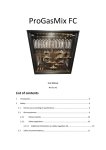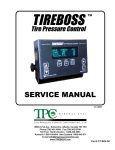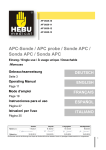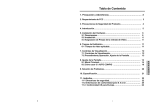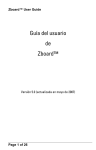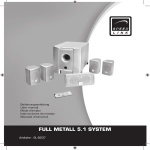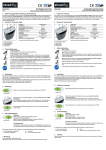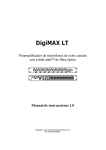Download Sogo SS-2238 User's Manual
Transcript
BQS Best Quality SOGO Mejor Calidad SOGO manual de instrucciones / instructions for use SS-1621 Televisor Digital COLOR HD LED 16” Digital HD LED COLOR TV 16” SS-2238 Televisor Digital COLOR FULL HD LED 22” Digital Full HD LED COLOR TV 22” Precaución: lea y conserve estas importantes instrucciones Caution: please read and preserve these important instructions ref. SS-1621 / SS-2238 INSTRUCCIONES DE SEGURIDAD ADVERTENCIA - PARA REDUCIR EL RIESGO DE INCENDIOS, DESCARGAS ELÉCTRICAS O LESIONES GRAVES: ● Este producto no debe ser expuesto a goteos o salpicaduras y no coloque objetos que contengan líquidos, como floreros, sobre el aparato. ● Sitúe este producto lejos de fuentes de calor tales como radiadores, calefactores, estufas u otros aparatos (incluyendo amplificadores) que produzcan calor. ● Limpie el producto únicamente como lo recomienda el fabricante (ver “Mantenimiento” para más detalles). Desconecte el cable de alimentación de la toma de corriente antes de limpiar. ● Desenchufe el adaptador de alimentación de la toma de corriente cuando no se utiliza durante un período prolongado. ● Evitar que los objetos y líquidos que se caiga o se derrama sobre el producto. ● Utilice el producto únicamente con el adaptador de corriente suministrado. Cables de alimentación por lo que no es probable que sean pisados o aplastados por elementos colocados encima o contra ellos, prestando especial atención a los enchufes, tomacorrientes y el punto donde salen del producto. ● Cuando el enchufe de alimentación o un aparato es utilizado como dispositivo de desconexión, el dispositivo de desconexión debe ser accesible fácilmente. 2 español english BQS ● No utilice este producto bajo las siguientes condiciones. - Cuando el cable de alimentación o el enchufe están dañados. - Si se ha derramado líquido o han caído objetos en el producto. - Si el producto ha estado expuesto a la lluvia o el agua. - Si el producto no funciona cuando se usa según las instrucciones de funcionamiento. - Si el producto se ha caído o dañado de alguna manera. ● No intente reparar el producto, llévelo a la tienda de reparación de la electrónica de su elección para cualquier servicio o reparación. ● No sobrecargue los enchufes, extensiones eléctricas, o receptáculos integrales. Best Quality SOGO Mejor Calidad SOGO PRECAUCIÓN: PARA REDUCIR EL RIESGO DE LESIONES PERSONALES O PRODUCTO / DAÑOS A LA PROPIEDAD: ● Este producto está destinado exclusivamente para uso no comercial, no industrial, el uso personal como una televisión portátil. No utilice este producto para ningún otro propósito. ● No exponga el producto a los choques violentos, temperaturas extremas, o períodos largos o luz solar directa. ● Mantenga el producto lejos de objetos magnéticos, motores y transformadores. ● No utilice al aire libre en las inclemencias del tiempo. español english 3 No utilice el televisor durante la conducción, lo que es peligroso y es ilegal en algunas áreas. BATERÍA DE MANEJO Y USO: ● Mantenga las pilas lejos de los niños y las mascotas. Sólo los adultos deben manipular las baterías. ● No tire las pilas al fuego ni las exponga a fuentes de calor, fuego o de otro tipo. ● Siga la seguridad de la fabricación de la batería y las instrucciones de uso. INDICE ACCESORIOS Manual de instrucciones Mando a Distancia con batería AC Corriente alterna CONTENIDO PRIMEROS PASOS INSTRUCCIONES IMPORTANTES ACCESORIOS CARACTERÍSTICAS PARTES GENERALES MANDO A DISTANCIA PREPARACIÓN DEL MANDO A DISTANCIA CONEXIÓN BÁSICA OPERACIONES OPERACIONES BÁSICAS MENÚ PRINCIPAL PRIMERA INSTALACIÓN MODO DTV MODO DE ATV MODO PC PARA REFERENCIA MANTENIMIENTO MONTAJE EN LA PARED INSTALACIÓN CON PIE ESPECIFICACIONES SOLUCIÓN DE PROBLEMAS 4 español english BQS Best Quality SOGO Mejor Calidad SOGO CARACTERÍSTICAS 16 “TFT pantalla Este reproductor tiene un built-in de 16 “ LED pantalla de visualización para proporcionar una visión clara y baja radiación. AUTO AYUDA DE ESCANEO DE TV ALTA DEFINICIÓN H.264 FUNCIÓN RECEPCIÓN DE EMISIONES DIGITALES GUÍA DE AYUDA PARA LA TELEVISIÓN TELETEXTO (EUROPA) FUNCIÓN SOPORTA USB REPRODUCCIÓN MULTIMEDIA MULTI-IDIOMAS EN PANTALLA COMPLETO FUNCIONES DE MANDO A DISTANCIA COMPATIBLES CON HDMI, VGA, AUDIO PC, SCART, VÍDEO, AUDIO R / L, YPBPR Y ENTRADA IC SALIDA DE AURICULARES CON TITULAR SOPORTE DESMONTABLE CON JACK DE ANTENA EXTERNA CON ALTAVOCES INCORPORADOS CON LA FUNCIÓN DE REDUCCIÓN DE RUIDO PARTES GENERALES 1. Pantalla LED 2. El indicador de energía-el modo de espera la luz del indicador se mostrará de color rojo, al poner en marcha la unidad de la luz del indicador se mostrará de color azul. 3. Sensor de mando a distancia 4. El Pie 5. Boton POWER - para encender y apagar el televisor 6. Para botón SOURCE seleccionar la entrada. 7. Botón MENÚ Para acceder a la página menú de configuración. 8. Boton CH + /- Para seleccionar el canal anterior y siguiente o para mover hacia abajo o subir. 9. Botón VOL + / - para bajar o subir el volumen o mover hacia la izquierda o derecha español english 5 1. Entrada Corriente 2. Salida Auricular 3. Entrada euro conector 4. Entrada PC Audio 5. Entrada VGA 6. Entrada HDMI 7. Entrada AV 8. Entrada CI 9. Entrada YPbPr 10. Entrada USB 11. Entrada RF para antena exterior 12. Salida Coaxial 13. Altavoces Integradas MANDO A DISTANCIA 1. ALIMENTACIÓN: Para establecer la unidad en modo de espera, pulse de nuevo para encenderlo. 2. MUTE: Para silenciar el sonido. 3. AUTO: Para ajustar la pantalla de forma automática (en el PC / modo VGA). 4. BOTONES NUMBERIC (0-9): Para introducir la información del número, como por ejemplo el número de canal y así sucesivamente. 5. -/--: Para cambiar el dígito. 6. : Para volver al canal anterior 7. ASPECTO: Pulse este botón repetidamente para seleccionar la relación de aspecto que desee de la pantalla. 8. AUDIO: Para seleccionar la banda sonora diferente. 9. VOL + / -: Para subir / bajar el volumen. 10. CH + / -: Para jugar al canal siguiente / anterior. 11. DISPLAY: Para mostrar la información del programa actual. 12. ▲: el botón de navegación hacia arriba. 13. ◄: botón de navegación izquierdo. 14. OK: Para confirmar la selección. 15. ►: botón de navegación Derecha. 16. ▼: el botón de navegación hacia abajo. 17. MENU: Para mostrar el menú principal. Presione de nuevo para volver a la página anterior del menú. 18. EXIT: Para salir de la página del menú. 19. FUENTE: Para cambiar la fuente de entrada. 20. P-MODE: Para cambiar el modo de imagen. 21. SLEEP: Para ajustar la hora del sueño como se desee. 22. S-Mode: Para cambiar el modo de sonido. 23. FAV: Para entrar en la página de la lista de canales favoritos. 24. FAV-: Para jugar canal favorito anterior. 25. EPG: Para mostrar la información guía de televisión. 26. FAV +: Para jugar al lado de canales favoritos. 27. TEXTO: Para visualizar el teletexto. 28. BLOQUEO: Para mantener el teletexto. 29. Subtítulo: Para abrir el subtítulo. Pulse otra vez para cerrar los subtítulos. 30. TV / RADIO: Para cambiar la unidad entre la televisión y la radio. 31. INDEX: Para entrar en la página de índice. 32. TAMAÑO: Para cambiar el tamaño del teletexto. 6 español english BQS Best Quality SOGO Mejor Calidad SOGO 33. SUBPÁGINA: Para entrar en la subpágina de teletexto. 34. REVEAL: Para ocultar el teletexto, o mostrar los caracteres ocultos. 35. MEDIOS: Para entrar en el modo multimedia directamente. 36. Para reproducir o pausar la reproducción, pulse este botón para iniciar cambio de hora en el modo de DTV. 37. Para mover el avance rápido. 38. Para retroceder rápidamente. 39. ● : Para entrar en la página RECORD MENÚ. 40. ■ : Para detener la reproducción. 41. : Para reproducir el capítulo siguiente. 42. : Para reproducir el capítulo anterior. 43. Botón ROJO. 44. Botón VERDE. 45. Botón AZUL. 46. Botón AMARILLO. PREPARACIÓN DEL MANDO A DISTANCIA INSTALACIÓN DE LA BATERÍA Instale las baterías como las siguientes imágenes. Asegúrese de terminales + y - se colocan como se indica en el compartimiento de la batería (Fig 1). SERVICIO DE LA VIDA DE LAS BATERÍAS - Las baterías suelen durar un año aunque esto depende de la frecuencia del mando a distancia se utiliza. - Si el mando a distancia deja de funcionar incluso si se utiliza cerca del aparato, reemplace las baterías. - Utiliza dos pilas secas de tamaño AAA. NOTA: ● No deje caer, pisar ni golpear el mando a distancia. Esto puede dañar las piezas o provocar un mal funcionamiento. ● Si el mando a distancia no va a ser utilizado por un largo tiempo, retire las pilas. FUNCIONAMIENTO Apunte el mando a distancia de no más de alrededor de 6 m desde el mando a distancia sensor y dentro de aproximadamente 60 ° de la parte frontal del reproductor (Fig. 2). Fig. 1 Fig. 2 Sensor del control remoto Empuje NOTAS: - La distancia de funcionamiento puede variar de acuerdo con el brillo de la habitación. - No dirija la luz brillante en la distancia controlar el sensor. - No coloque objetos entre el mando a distancia y el sensor. - No utilice este mando a distancia, mientras que operen simultáneamente el mando a distancia control de cualquier otros equipos. Abrir Pulsar español english 7 CONEXIÓN BÁSICA Asegúrese de que todos los cables están desconectados de la unidad principal antes de conectar a la fuente de alimentación de CA. ● Lea detenidamente las instrucciones antes de conectar otros equipos. Unidad principal Salida de corriente Adaptador ca/cc Conecte la antena externa A LA UNIDAD Instalación de antena externa en toma de antena a la mejor imagen. Antena Amplificador de la antena exterior Amplificador de la antena interior Enchufe eléctrico del amplificador de la antena 8 español english 75 OHM Conector de la antena BQS Best Quality SOGO Mejor Calidad SOGO Conexión HDMI Utilice un cable HDMI para conectar la unidad con otros dispositivos para recibir la señal de alta definición multimedia. Cable HDMI Detrás de DVD/VCR PC / VGA CONEXIÓN Cable audio Utilice un cable VGA y el cable de audio para conectar la unidad con la TV o PC, y utilizar este producto como un monitor. Cable VGA Detrás del PC español english 9 Conexión SCART Cable SCART Detrás de DVD/VCR COAXIAL OUT CONEXIÓN Utilice un cable coaxial para conectar la unidad con el amplificador de audio u otros dispositivos de descodificación de la señal de salida coaxial de audio. 10 español english BQS Best Quality SOGO Mejor Calidad SOGO COMPUESTO conexión AV Cable AV Para la conexión básica, utilice el compuesto de L / D de audio (blanco / rojo) y el cable CVBS (amarillo) para conectar la unidad con otros dispositivos. Detrás de DVD/VCR Componente (YPbPr) CONEXIÓN Cable YPbPr Cable audio español english 11 Conecte el dispositivo USB a la unidad Enchufa memoria USB para reproducir PELICULAS / MUSICA / FOTOS archivos de multimedia. Conecte el dispositivo USB a la unidad Enchufa su tarjeta CI (Conditional Access Module) para mirar los digital canals especiales. CONEXION AURICULARES Cable Auriculares 12 español english ASEGURESE DE TODOS LOS EQUIPOS Y EL ADAPTADOR DE CA ESTEN CONECTADOS CORRECTAMENTE Y LA UNIDAD PERMANECERA EN MODO CORRECTO ANTES DE CADA OPERACION. BQS Best Quality SOGO Mejor Calidad SOGO OPERACIONES BASICOS Asegúrese de que todos los cables están desconectados de la unidad principal antes de conectar a la fuente de alimentación de CA. ● Lea detenidamente las instrucciones antes de conectar otros equipos. - Presione el botón POWER en la parte superior la unidad o del control remoto para encender la unidad (el indicador se iluminará en azul), pulse de nuevo para apagar (modo de espera) de la unidad (el indicador se ilumina en rojo). - Pulse el botón SOURCE en la unidad o en el mando a distancia para establecer la unidad en modo DTV o ATV. SELECCIONAR EL PROGRAMA DESEADO 1. Presione CH + para reproducir el siguiente canal. 2. Presione CH-botón para reproducir el canal anterior. 3. Pulse los botones numéricos del control remoto directamente para seleccionar el programa deseado. NOTA: CONTROL DE VOLUMEN - Presione el botón VOL + o VOL-para ajustar el nivel de volumen actual. Disponible: 0-100. CONTROL DE SILENCIO - Presione el botón MUTE para silenciar el sonido, pulse de nuevo para activar el sonido. AJUSTE DE LA FUENTE - Pulse el botón SOURCE en la unidad o en el mando a distancia para mostrar la lista de funciones. - Pulse Arriba o abajo botón de navegación para seleccionar la fuente de entrada que desee, luego presione el botón Aceptar para confirmar la selección. Opciones disponibles: DTV, ATV, AV, SCART, YPBPR, HDMI, PC, MEDIA. MODO DE IMAGEN - Pulse P-MODE en el mando a distancia para seleccionar el modo de imagen que desee directamente. Opciones disponibles: Estándar, Suave, Usuario, Dinámico. MODO DE SONIDO - S-Pulse la tecla MODE en el mando a distancia para seleccionar el modo de sonido directamente. Opciones disponibles: Estándar, Película, Música, Voz, Usuario. CONFIGURACIÓN SLEEP - Presione el botón SLEEP del mando a distancia para seleccionar TIEMPO dormir directamente. Opciones disponibles: Off, 10min, 20min, 30min, 60min, 90min, 120min, 180min, 240min. VALOR DE TAMAÑO DEL VIDEO Pulse el botón ASPECT del mando a distancia varias veces para seleccionar el tamaño video directamente. Opciones disponibles: Auto, 4:3, 16:9, Zoom1, Zoom2. NOTA: El tamaño de vídeo disponibles pueden ser diferentes en diferentes fuentes de entrada. AJUSTE DE MULTI-AUDIO - Presione el botón AUDIO del mando a distancia para entrar Multi-audio página del menú. - Pulse IZQUIERDA / DERECHA botón de navegación para seleccionar la banda de sonido disponibles. - Pulse ARRIBA / ABAJO botón de navegación para seleccionar el idioma de audio disponible. NOTA: Para activar esta función, asegúrese de que el canal que está viendo es compatible con múltiples idiomas de audio. español english 13 INFORMACIÓN EN LA PANTALLA - Pulse el botón DISPLAY en el mando a distancia para mostrar la información del programa actual. GUIA DE TELEVISOR (para el modo DTV SOLAMENTE) - Pulse el botón EPG en el mando a distancia para entrar en la página siguiente menú Pulse los botones de navegación para seleccionar el canal deseado - Presione el botón rojo para entrar en modo semanal o modo diario. - Pulse el botón AMARILLO para acceder a la guía del dia anterior. - Pulse el botón AZUL para acceder a la guía del dia siguiente. LISTA DE FAVORITOS Al ver un canal disponible, pulse el botón FAV del mando a distancia para entrar en la página favorita menú Lista. - Presione Arriba o abajo para seleccionar el canal de navegación preferido. - Pulse IZQUIERDA / DERECHA botón de navegación para seleccionar el grupo favorito preferido. - Pulse el botón OK para confirmar la selección. NOTAS: - Para añadir / borrar un canal de la lista de favoritos, por favor, consulte la Parte 3.2 “Gestión Favorito”. - Pulse el botón ROJO del mando a distancia para mostrar el teclado. A continuación, puede cambiar el nombre de un tipo favorito deseado con los botones de navegación. Selección rápida Al ver un canal disponible, pulse el botón OK en el mando a distancia para introducir la lista de canales página del menú. - Presione Arriba o abajo para seleccionar el canal de navegación preferido. - Pulse el botón OK para confirmar la selección. TELETEXTO - Pulse el botón TEXT del mando a distancia para ver la información de teletexto disponible. TV / RADIO (para el modo DTV SOLAMENTE) - Presione el botón TV / RADIO en el mando a distancia para cambiar la unidad entre la TV y el modo de radio. SUBTÍTULOS - Pulse el botón SUBTITLE del mando a distancia para entrar en la página Subtítulo menú. - Pulse IZQUIERDA / DERECHA botón de navegación para seleccionar la opción preferida. - Pulse ARRIBA / ABAJO botón de navegación para seleccionar los subtítulos disponibles. - Pulse el botón OK para confirmar la selección. NOTA: Para activar esta función, asegúrese de que el canal que está viendo 14 español english BQS Best Quality SOGO Mejor Calidad SOGO soporta multi-subtítulos. GRABADOR (para el modo DTV SOLAMENTE) - Enchufas la memoria USB en la ranura USB. Cuando ve un programa digital: - ● Pulse el botón del mando a distancia para iniciar la grabación directamente y pulse de nuevo para ver el menú. - Utilice IZQUIERDA / DERECHA botón de navegación para mover el cursor, utilice los botones numéricos para ingresar el valor deseado y pulse el botón OK para confirmar el ajuste. - Pulse el botón del mando a distancia para llamar a un cuadro de diálogo y seleccione Aceptar para detener la grabación, seleccione Cancelar para cerrar el cuadro de diálogo. Para ver programas grabados: - Pulse el botón INDEX en el mando a distancia para destacar el menú de la lista de grabación. - Pulse ARRIBA / ABAJO de navegación para seleccionar los archivos grabados y pulse el botón OK para iniciar la reproducción. TIME SHIFT (para el modo DTV SOLAMENTE) - Enchufas la memoria USB en la ranura USB. Cuando se ve un programa digital: -Si no te quieres perder ningún programa cuando se fue, pulse el botón del mando a distancia para llamar a un cuadro de diálogo y seleccione OK para entrar en el modo TIME SHIFT, seleccione Cancelar para cerrar el cuadro de diálogo. Pulse otra vez el botón para activar la función Time Shift. - Pulse el botón otra vez cuando vuelvas a ver el programa en el modo TIME SHIFT. para detener la reproducción TIME - Para detener el Time Shift, pulse en el mando a distancia SHIFT y pulse de nuevo para llamar a un cuadro de diálogo. Seleccione Aceptar para salir del modo TIME SHIFT y seleccione Cancelar para cerrar el cuadro de diálogo. Reproducción de medios - Pulse el botón SOURCE en la unidad o en el mando a distancia para seleccionar la fuente de entrada de MEDIA. - Enchufas la memoria USB en la ranura USB. - Pulse ARRIBA / ABAJO / IZQUIERDA / DERECHA botón de navegación para mover el cursor. - Pulse el botón EXIT para volver a la página anterior del menú. NOTA: Pulse el botón MEDIA del mando a distancia para acceder al modo multimedia directamente. español english 15 1. FOTO - Pulse IZQUIERDA / DERECHA botón de navegación para seleccionar la foto en el menú principal y pulse el botón OK para entrar en él. NOTA: Al seleccionar los archivos de fotos, pulse el botón EXIT para mover el cursor a TITLE y pulse el botón de navegación derecha para ver los archivos en el modo de vista en miniatura. - Utilice los botones de navegación para seleccionar el archivo que prefiera. - Pulse el botón ROJO para entrar en un cuadro de diálogo y seleccione Sí para eliminar el archivo resaltado, seleccione No para cancelar esta operación. - Pulse el botón VERDE para agregar / quitar todos los archivos de lista de reproducción. - Pulse el botón Aceptar para agregar / eliminar archivo resaltado de la lista de reproducción.Pulse el botón para iniciar la reproducción. Durante la reproducción normal de la foto: - Pulse el botón OK en el mando a distancia para mostrar la barra de herramientas, pulse el botón EXIT para ocultarlo. - Pulse IZQUIERDA / DERECHA botón de navegación para seleccionar la opción preferida en la barra de herramientas y pulse el botón OK para confirmar la selección / entrar en el submenú. - Pulse el botón del mando a distancia para reproducir o pausar la reproducción. - Presione el botón del mando a distancia para detener la reproducción. - Pulse botón en el mando a distancia para reproducir la foto anterior. - Pulse botón en el mando a distancia para reproducir la siguiente foto. 2. MÚSICA - Pulse IZQUIERDA / DERECHA botón de navegación para seleccionar Música del menú principal y pulse el botón OK para entrar en él. -Pulsar los botones de navegación para seleccionar el archivo deseado. - Presione el botón rojo para entrar en un cuadro de diálogo, y presione el botón de navegación izquierda o derecha para decidir si borrar o no. - Pulse el botón VERDE para añadir / eliminar todos los archivos de lista de reproducción. - Pulse el botón OK para reproducir la música en este archivo. - Pulse el botón para iniciar la reproducción. 16 español english BQS Best Quality SOGO Mejor Calidad SOGO Durante la reproducción normal de la musica: - Pulse IZQUIERDA / DERECHA botón de navegación para seleccionar la opción preferida en la barra de herramientas y pulse el botón OK para confirmar la selección / entrar en el submenú. - Pulse el botón AZUL del mando a distancia para cerrar el menú en pantalla, pulse cualquier botón del mando a distancia para que aparezca de nuevo. - Pulse el botón del mando a distancia para reproducir o pausar la reproducción. - Pulse el botón en el mando a distancia para detener la reproducción. - Presione el botón del mando a distancia para moverse rápidamente hacia atrás. - Presione el botón del mando a distancia para moverse rápidamente hacia adelante. del mando a distancia para reproducir el archivo anterior. - Pulse el botón - Pulse el botón del mando a distancia para reproducir el archivo siguiente. 3. PELÍCULA - Pulse IZQUIERDA / DERECHA botón de navegación para seleccionar la película en el menú principal y pulse el botón OK para entrar en él. -Pulsar los botones de navegación para seleccionar el archivo deseado. - Presione el botón rojo para entrar en un cuadro de diálogo, y presione el botón de navegación izquierda o derecha para decidir si borrar o no. - Pulse el botón VERDE para añadir / eliminar todos los archivos de lista de reproducción. - Pulse el botón OK para reproducir la película en este archivo. - Pulse el botón para iniciar la reproducción. español english 17 Durante la reproducción normal de la pelicula: - Pulse el botón OK en el mando a distancia para mostrar la barra de herramientas, pulse el botón EXIT para ocultarlo. - Pulse IZQUIERDA / DERECHA botón de navegación para seleccionar la opción preferida en la barra de herramientas y pulse el botón OK para confirmar la selección / entrar en el submenú. - Pulse el botón AZUL del mando a distancia para cerrar el menú en pantalla, pulse cualquier botón del mando a distancia para que aparezca de nuevo. - Pulse el botón del mando a distancia para reproducir o pausar la reproducción. - Pulse el botón en el mando a distancia para detener la reproducción. - Presione el botón del mando a distancia para moverse rápidamente hacia atrás. - Presione el botón del mando a distancia para moverse rápidamente hacia adelante. - Pulse el botón del mando a distancia para reproducir el archivo anterior. - Pulse el botón del mando a distancia para reproducir el archivo siguiente. 4. TEXTO - Pulse IZQUIERDA / DERECHA botón de navegación para seleccionar e-Book en el menú principal y pulse el botón OK para entrar en él -Pulsar los botones de navegación para seleccionar el archivo deseado. - Presione el botón rojo para entrar en un cuadro de diálogo, y presione el botón de navegación izquierda o derecha para decidir si borrar o no. - Pulse el botón VERDE para añadir / eliminar todos los archivos de lista de reproducción. - Pulse el botón Aceptar para agregar / eliminar archivo markado de la lista de reproducción. - Pulse el botón para iniciar la reproducción. Durante la reproducción normal del E-Book: 18 español english BQS Best Quality SOGO Mejor Calidad SOGO - Pulse el botón ROJO del mando a distancia para agregar / eliminar la página actual de la lista de marcadores. - Pulse el botón VERDE del mando a distancia para entrar en el modo GOTO. Introduzca el número válido y pulse el botón OK para entrar en la página deseada directamente. - Pulse el botón AMARILLO del mando a distancia para ver la lista de marcadores. - Pulse el botón AZUL del mando a distancia para visualizar la lista de reproducción. - Pulse el botón en el mando a distancia para reproducir la página anterior. - Pulse el botón en el mando a distancia para reproducir la siguiente página. NOTA: Para reproducir archivos multimedia, asegúrese de que ha seleccionado el icono correcto en el menú principal de reproducción de medios. Es decir, sólo se pueden reproducir archivos de fotos en el apartado de fotos, archivos de música en el punto MUSIC, etc. MENU PRINCIPAL ● La unidad contiene los diferentes menús de configuración. Una vez que la programación inicial se introduce, se mantuvo en la memoria hasta que se cambia, y la unidad siempre puede ser operado bajo las mismas condiciones. ● Este ajuste se quedó en la memoria hasta que se cambian las configuraciones, incluso después de ajustar el jugador a modo de espera. Procedimiento común para la configuración inicial - Pulse el botón MENU en la unidad o en el mando a distancia para visualizar el menú principal. - Presione Arriba o abajo para seleccionar submenús de navegación. - Pulse el botón OK o navegación DERECHA para entrar en la página submenú. - Presione Arriba o abajo para seleccionar la opción de navegación preferido. - Presione el botón de navegación hacia la izquierda o derecha para ajustar el valor. - Pulse el botón OK para confirmar la selección. - Pulse el botón MENU para regresar a la página anterior del menú. - Pulse el botón EXIT para salir de la página de menú. La primera instalación Si primera vez que utiliza, por debajo de la página de menú aparecerá en la pantalla después de encender esta unidad en: Configuración 1 - Pulse ARRIBA / ABAJO botón de navegación para seleccionar el modo de imagen deseado. - Pulse el botón OK para llamar a un cuadro de diálogo. Seleccione Aceptar para confirmar la selección y pasar a la página siguiente, seleccione Cancelar para cerrar el cuadro de diálogo. Configuración 2 - Pulse ARRIBA / ABAJO botón de navegación para seleccionar el país que usted vive pulg - Pulse el botón OK para confirmar la selección y pasar a la página siguiente. español english 19 Configuración 3 - Pulse ARRIBA / ABAJO botón de navegación para seleccionar el idioma deseado del menú. - Pulse el botón OK para confirmar la selección y pasar a la página siguiente. Configuración 4 - Pulse ARRIBA / ABAJO navegación para seleccionar la potencia deseada tiempo de apagado automático. - Pulse el botón OK para confirmar la selección y pasar a la página siguiente. Configuración 5 - Pulse ARRIBA / ABAJO botón de navegación para seleccionar el tipo deseado de búsqueda. - Pulse el botón OK para confirmar la selección y luego esta unidad buscará automáticamente los programas. NOTA: - Para saltar ATV o DTV sintonización, pulse el botón MENU del mando a distancia para llamar a un cuadro de diálogo y seleccione OK para saltar, seleccione Cancelar para cerrar el cuadro de diálogo. - Para salir del ajuste, pulse el botón EXIT del mando a distancia para llamar a un cuadro de diálogo y seleccione Aceptar para salir de sintonización, seleccione Cancelar para cerrar el cuadro de diálogo. 20 español english BQS Best Quality SOGO Mejor Calidad SOGO Modo DTV - Pulse el botón SOURCE en la unidad o en el mando a distancia para seleccionar la fuente de entrada de DTV. 1. IMAGEN 1.1 Modo de imagen Opciones disponibles: Estándar, Suave usuario, y dinámica. 1.2 Brillo El valor de brillo de la imagen se puede ajustar de 0-100. 1.3 Contraste El valor de contraste de imagen puede ser ajustada de 0-100. 1.4 Definición El valor de nitidez de la imagen se puede ajustar de 0-10. 1.5 Color El valor de saturación de color de la imagen se puede ajustar de 0-100. NOTA: El valor de brillo, contraste, nitidez y color es ajustable sólo en el modo de Imagen del usuario. 1.6 Tint Este elemento se utiliza para ajustar el tono de color en sistema NTSC de 0-100. 1.7 Temperatura de color Este elemento se utiliza para ajustar la temperatura de color óptima para la visualización adecuada. Opciones disponibles: Estándar, Frío, Caliente. 1.8 Relación de aspecto - Pulse el botón OK o navegación DERECHA para entrar en el submenú y pulse ARRIBA / ABAJO botón de navegación para seleccionar la opción preferida. Opciones disponibles: Automático, 4:3, 16:9, Zoom1, Zoom2. NOTA: Si no hay señal, al pulsar el botón ASPECT del mando a distancia no funcionará. Y el tamaño del vídeo disponible puede ser diferente en diferentes fuentes de entrada. 1.9 Reducción de ruido Este elemento se utiliza para eliminar el ruido de la imagen para obtener un mejor efecto de la imagen. Opciones disponibles: Desactivado, Bajo, Medio, Alto. español english 21 2. SONIDO 2.1 Modo de sonido Opciones disponibles: Estándar, Película, Música, Voz, User. 2.2 Bajo Este elemento se utiliza para ajustar el nivel de tonos de baja frecuencia de 0-100. 2.3 Treble Este elemento se utiliza para ajustar el nivel de tonos de alta frecuencia de 0-100. NOTA: El valor de los graves y los agudos se puede ajustar sólo en modo Usuario sonido. 2.4 Equilibrio Este elemento se utiliza para ajustar la salida de audio entre los altavoces izquierdo y derecho de -50 a 50. 2.5 Surround Este elemento se utiliza para activar / desactivar la función Surround. 2.6 AVL (Nivel automático de volumen) Este elemento se utiliza para encender / apagar la función AVL. 2.7 SPDIF Este elemento se utiliza para seleccionar el tipo deseado de audio SPDIF de salida. Opciones disponibles: Off, PCM, Auto. 3. CANAL 3.1 Administración de canales - Pulse ARRIBA / ABAJO botón de navegación para seleccionar este elemento y pulse OK o el botón de navegación derecha para acceder al submenú. 22 español english BQS Best Quality SOGO Mejor Calidad SOGO - Pulse ARRIBA / ABAJO navegación para seleccionar el programa preferido. a) Pulse el botón ROJO del mando a distancia y utilice los botones numéricos para ingresar la contraseña si “Bloqueo de canales” está encendido. A continuación, pulse el botón ROJO para añadir / quitar una marca de eliminación en el programa resaltado. Después de eso, pulse el botón MENU para entrar en un cuadro de diálogo. Seleccione OK para borrarlo, seleccione Cancelar para cancelar esta operación. b) Pulse el botón VERDE del mando a distancia y utilice los botones numéricos para ingresar la contraseña si “Bloqueo de canales” está encendido. A continuación, pulse el botón VERDE para bloquear / desbloquear el programa. c) Pulse el botón AMARILLO del mando a distancia para agregar / quitar marca de salto. d) Pulse el botón AZUL del mando a distancia para acceder al modo MOVE. A continuación, utilice los botones ARRIBA / ABAJO botón de navegación para seleccionar la posición que desee y pulse el botón OK para que se mueva. e) Pulse ARRIBA / ABAJO navegación para seleccionar el programa preferido. A continuación, pulse el botón OK para entrar en la página Cambiar nombre del menú. NOTA: La función RENAME sólo está disponible para programas analógicos. Tarea de Cambiar el nombre: - Pulse ARRIBA / ABAJO / IZQUIERDA / DERECHA botón de navegación para seleccionar la opción que desee y pulse el botón OK para introducirlo. - Pulse el botón ROJO del mando a distancia para añadir un espacio. - Pulse el botón VERDE en el mando a distancia para cambiar entre mayúsculas y minúsculas. - Pulse el botón AMARILLO del mando a distancia para borrar una entrada. - Pulse el botón AZUL del mando a distancia para guardar la configuración. 3.2 Gestión favorite - Pulse ARRIBA / ABAJO navegación para seleccionar el programa preferido. a) Pulse el botón ROJO del mando a distancia para agregar canal resaltado a favoritos 1 Lista. b) Pulse el botón VERDE en el mando a distancia para añadir canal resaltado a favoritos 2 lista. c) Pulse el botón AMARILLO del mando a distancia para agregar canal resaltado a favoritos 3 lista. d) Pulse el botón AZUL del mando a distancia para agregar canal resaltado a la lista 4 de favoritos. español english 23 3.3 País Este elemento se utiliza para seleccionar el país que usted vive pulg. 3.4 Búsqueda automática - Pulse ARRIBA / ABAJO botón de navegación para seleccionar este elemento y pulse OK o el botón de navegación derecha para acceder al submenú. - A continuación, pulse ARRIBA / ABAJO botón de navegación para seleccionar Todo DTV o ATV y pulse el botón OK o navegación DERECHA para entrar en un cuadro de diálogo. Seleccione OK para iniciar la búsqueda automática, seleccione Cancelar para cancelar esta operación. Para salir de la sintonización automática, pulse el botón MENU o EXIT y pulse Aceptar. 3.5 Búsqueda manual DTV 3.51 Canal - Pulse el botón OK o navegación DERECHA para entrar en el submenú y pulse ARRIBA / ABAJO botón de navegación para seleccionar el programa preferido. 3.52 Frecuencia (KHz) - Pulse el botón OK o navegación DERECHA para entrar al submenú. - Pulse IZQUIERDA / DERECHA botón de navegación para mover el cursor, pulse los botones numéricos del mando a distancia para introducir el valor deseado. 3.53 Ancho de banda (MHz) - Pulse el botón OK o navegación DERECHA para entrar en el submenú y pulse ARRIBA / ABAJO botón de navegación para seleccionar el ancho de banda preferida. Una vez que los ajustes de parte a parte 3,51 3,53 terminado, seleccione Iniciar en el menú y pulse OK para iniciar la búsqueda. 3.6 ATV Manual Search (para la fuente de entrada sólo ATV) 24 español english BQS Best Quality SOGO Mejor Calidad SOGO 3.61 Canal actual - Pulse el botón OK o navegación DERECHA para entrar en el submenú y pulse ARRIBA / ABAJO botón de navegación para seleccionar el programa preferido. 3.62 Frecuencia Este artículo no es ajustable por el usuario. 3.63 Buscar Este elemento se utiliza para iniciar la búsqueda. 3.64 Afinar - Pulse el botón OK o navegación DERECHA para entrar en el submenú y pulse IZQUIERDA / DERECHA botón de navegación para afinarlo. 3.65 Sistema de Color - Pulse el botón OK o navegación DERECHA para entrar en el submenú y pulse ARRIBA / ABAJO botón de navegación para seleccionar el sistema de color que prefiera. Opciones disponibles: Auto, PAL, SECAM. 3.66 Sistema de sonido - Pulse el botón OK o navegación DERECHA para entrar en el submenú y pulse ARRIBA / ABAJO botón de navegación para seleccionar el sistema de sonido preferido. Opciones disponibles: BG, DK, I, L, L . NOTA: Las opciones de sistema de sonido puede variar debido a las diferentes configuraciones de color del sistema. 3.7 LCN On / Off Este elemento se utiliza para encender / apagar LCN (Logic Channel Number). NOTA: Este artículo no puede ser ajustable si su país no es compatible con LCN. 4. Características 4.1 Bloqueo - Pulse el botón OK o navegación DERECHA para entrar al submenú. - Introduzca la contraseña predeterminada “0000” utilizando los botones numéricos del mando a distancia. - Pulse ARRIBA / ABAJO botón de navegación para seleccionar la opción preferida español english 25 4.12 Supervisión de los padres - Pulse el botón OK o navegación DERECHA para entrar en el submenú y pulse ARRIBA / ABAJO botón de navegación para seleccionar la opción preferida. Opciones disponibles: Off, 4 a 18 años. 4.13 Cambio del código PIN - Pulse el botón OK o navegación DERECHA para entrar al submenú. - Introduzca la contraseña anterior, Contraseña nueva y Confirmar nueva contraseña a su vez. Después de eso, esta unidad se guardará la nueva contraseña de forma automática. 4.2 Idioma - Pulse el botón OK o navegación DERECHA para entrar al submenú. A continuación, seleccione el idioma preferido del menú OSD, idioma de subtítulos, idioma de audio, y DTV / ATV idioma del teletexto con los botones de navegación. 4.3 Reloj - Pulse el botón OK o navegación DERECHA para entrar al submenú. - Pulse ARRIBA / ABAJO botón de navegación para seleccionar la opción preferida. 4.31 Fecha Cuando la búsqueda automática se acaba, esta unidad tendrá la fecha a partir de la señal y se guarda automáticamente. 4.32 Hora Cuando se realiza la búsqueda automática, la unidad se obtiene el tiempo de la señal y se guardar automáticamente. 4.33 Zona Horaria - Pulse el botón OK o navegación DERECHA para entrar en el submenú y pulse ARRIBA / ABAJO botón de navegación para seleccionar la opción preferida. 4.34 DST (Horario de verano) Este elemento se utiliza para activar / desactivar la función de horario de verano. 4.4 Apagado automático Este elemento se utiliza para ajustar el tiempo de apagado automático en el modo de espera. Opciones disponibles: Off, 10 minutos, 20 minutos, 30 minutos, 60 minutos, 90 minutos, 120 minutos, 180 minutos, 240 minutos. 4.5 Auto Power Off Este elemento se utiliza para ajustar el tiempo de apagado automático. Opciones disponibles: OFF, 1 hora, 2 horas, 4 horas. 26 español english BQS Best Quality SOGO Mejor Calidad SOGO 4.6 personas con discapacidad auditiva Este elemento se utiliza para activar / desactivar la función auditiva alterada. Para los usuarios con discapacidad auditiva, esta función puede ayudarles a conocer una determinada escena o acción a través de la leyenda, en lugar de escucharlo. NOTA: la función auditiva alterada sólo funciona cuando está viendo programas que contienen información relacionada con leyenda. 4.7 Información CI Este elemento se utiliza para mostrar la información de CI. 4.8 PVR / Timeshift - Pulse el botón OK o navegación DERECHA para entrar al submenú. - Pulse ARRIBA / ABAJO botón de navegación para seleccionar la opción preferida. 4.81 Selección de partición - Pulse el botón OK o navegación DERECHA para entrar al submenú. - Pulse el botón ROJO para entrar en un cuadro de diálogo y luego seleccione OK para formatear el dispositivo de memoria USB. - Pulse el botón VERDE para configurar la partición por defecto. español english 27 4.82 Auto Timeshift Este elemento se utiliza para activar / desactivar la función Auto Timeshift. 4.83 Buffer Timeshift Este elemento se utiliza para seleccionar el desplazamiento deseado tiempo de duración del buffer. Opciones disponibles: Automático, 30 minutos, 1 hora, 2 horas. 4.84 Timer - Pulse el botón OK o navegación DERECHA para entrar al submenú. - Pulse el botón ROJO del mando a distancia para borrar la opción resaltada. - Pulse el botón VERDE del mando a distancia para borrar todo. - Pulse el botón AZUL del mando a distancia para entrar en la página de edición. - Pulse el botón AMARILLO del mando a distancia para entrar en la página Añadir. Grabadora: Encender / apagar la grabadora. Tipo: Seleccione el tipo de grabación: DTV, Radio. Canal: Seleccione el canal que desea grabar. Hora de inicio: Establezca la hora de inicio de grabación. Duración: Configure la duración de la grabación. Fecha: Establecer la fecha de la grabación. Modo: Ajuste el modo de grabación. NOTA: Para cambiar la visualización numérica de los elementos anteriores, pulse el botón OK para entrar en él y luego utilice IZQUIERDA / DERECHA botón de navegación para mover el cursor, utilice los botones numéricos para ingresar el valor deseado y pulse el botón OK para confirmar el ajuste. 28 español english BQS Best Quality SOGO Mejor Calidad SOGO 4.85 Lista de Grabaciones - Pulse el botón OK o navegación DERECHA para entrar al submenú. - Pulse ARRIBA / ABAJO de navegación para seleccionar los archivos grabados y pulse el botón OK para iniciar la reproducción. 4.86 Grabadora de inicio Este elemento se utiliza para iniciar la grabación cuando se ve un programa digital disponible. NOTA: Antes de grabar, inserte el dispositivo de memoria USB en la ranura USB. 5. Configuracion 5.1 OSD Temporizador - Pulse el botón OK o navegación DERECHA para entrar en el submenú y pulse ARRIBA / ABAJO botón de navegación para seleccionar la opción preferida. Opciones disponibles: 5/10/15/20/25/30 segundos y nunca. 5.2 Auto SCART Este elemento se utiliza para activar / desactivar la función Auto SCART. Si SCART automática está activada, puede ver los programas por euroconector SCART automáticamente cuando está conectado el cable. 5.3 PC de configuración (para la fuente de entrada de PC sólo) Este artículo se puede ajustar sólo con la señal de entrada de PC. 5.4 Pantalla Azul Este elemento se utiliza para activar / desactivar la función de fondo azul. El fondo de la pantalla se vuelve azul al estado de la señal es muy débil o no, si la pantalla azul está encendido. NOTA: Este elemento no se puede ajustar en el modo DTV. español english 29 5.5 Modo de Inicio Este elemento se utiliza para seleccionar el modo de imagen deseado. Opciones disponibles: Inicio, Dinámico, Estándar leves. 5.6 Ajuste Reiniciar TV Este elemento se utiliza para restablecer la configuración predeterminada de fábrica. 5.7 Actualización del software Este elemento se utiliza para actualizar el software del televisor a través de un dispositivo de memoria USB. ATV y otros modos - Pulse el botón SOURCE en la unidad o en el mando a distancia para seleccionar la fuente de entrada que desee. - En estos modos, consulte las operaciones de menú del modo DTV. MODO PC - Conectar un ordenador personal a la unidad. - Encienda el ordenador y esta unidad. - Pulse el botón SOURCE en la unidad o en el mando a distancia para seleccionar la fuente de entrada de PC. - Pulse el botón MENU para visualizar el menú principal. Seleccione Setup utilizando los botones ARRIBA / ABAJO navegación. A continuación, pulse el botón OK o navegación DERECHA para entrar al submenú. - Seleccione Configuración de PC y entrar en él. - Pulse ARRIBA / ABAJO botón de navegación para seleccionar la opción preferida. - Pulse el botón OK o navegación DERECHA para entrar al submenú. Pulse IZQUIERDA / DERECHA botón de navegación para ajustar el valor. 1. Ajuste automático Este elemento se utiliza para ajustar la pantalla del PC. 2. Posición H Este elemento se utiliza para ajustar el valor de la posición horizontal (disponible rango: -16 a 16). 3. Posición V Este elemento se utiliza para ajustar el valor de la posición vertical (rango disponible: de -16 a 16). 4. Fase Este elemento se utiliza para ajustar la imagen se aplican a la televisión (disponible rango: 0 a 100). 5. Reloj Este elemento se utiliza para ajustar la velocidad de transferencia de señales (rango disponible: de 50 a +50). NOTA: Para otros menús, consulte las operaciones de menú del modo DTV. 30 español english BQS Best Quality SOGO Mejor Calidad SOGO MANTENIMIENTO ● Asegúrese de presionar el botón POWER para poner el reproductor en el modo de espera y desconecte el cable de potencia antes de dar el jugador. ● Limpie el reproductor con un paño suave y seco. ● Si la superficie está muy sucia, límpiela con un paño que se ha sumergido en una débil solución de agua de jabón y bien escurrido, y luego vuelva a limpiar con un paño seco. ● Nunca utilice alcohol, benceno, disolventes, líquidos de limpieza u otros químicos. And do not use compressed air to remove dust. Y no se utilice aire comprimido para eliminar el polvo. MONTAJE EN LA PARED ● Contacte a un profesional para la asistencia al montaje en la pared su televisor. We are not responsible for any damage to the product or injury to yourself, if you mount the TV on your own. No nos hacemos responsables de cualquier daño al producto o lesiones a usted, si desea montar el televisor en su cuenta. ● No montaje en la pared de la TV mientras que la televisión está encendida. It may cause personal injury due to electric shock. Puede causar daños personales debido a una descarga eléctrica. ● El uso estándar de tornillos M4*8mm (4 piezas) para montar el televisor Ref. 1621 Ref. 2238 INSTALACIÓN CON PIE Su televisor se suministra con el soporte y el Gabinete separados. Antes de disfrutar de este televisor, por favor haga la instalación según las instrucciones de abajo. Paso 1 Coloque el televisor boca abajo sobre un paño suave o un cojín para evitar que el panel se dañe. Paso 2 Alinee los orificios para tornillos de soporte y parte inferior del televisor. Paso 3 Apriete los tornillos incluidos con un destornillador. NOTAS: - Desenchufe el adaptador de alimentación de primera hora de instalar o retirar el soporte para TV. - Póngase en contacto con uno o más socios para la asistencia al instalar o retirar el soporte del televisor. español english 31 ESPECIFICACIONES Ref. 1621 ESPECIFICACIONES Ref. 2238 Dispositivo de visualización 16 pulgadas LED TV 22 pulgadas LED TV Resolución 1366×768 1920×1080 Colores de pantalla 262K 16.7M Ratio de Contraste 500:1 1000:1 Relación de aspecto 16:9 16:9 Duración de la lámpara 15,000 Hrs 30,000 Hrs Formato de reproducción multimedia (modo TV) Película: AVI, MPEG 1/2, MPEG-4, WMV, TS Música: WMA, AAC, AC3, MP3 Foto: JPEG, BMP, PNG, GIF Texto: TXT Película: AVI, MPEG 1/2, MPEG-4, WMV, TS Música: WMA, AAC, AC3, MP3 Foto: JPEG, BMP, PNG, GIF Texto: TXT FUENTE DE ALIMENTACIÓN Adaptador de CA (normal de 12 V CC 2A) Adaptador de CA (normal de 12 V CC 2A) CONSUMO DE ENERGÍA ≤24W ≤30W TEMPERATURA -5ºC to 45ºC -5ºC to 45ºC MEDIDAS 375(W)×140(D)×276(H)mm 506(W)×176 (D)×351(H)mm PESO Approx. 1,2 Kg Approx. 3,4 Kg Las especificaciones y el diseño de este producto están sujetos a cambios sin previo aviso para mejoras de los mismos. 32 español english BQS Best Quality SOGO Mejor Calidad SOGO SOLUCIÓN DE PROBLEMAS Problema Solución No hay alimentación. Inserte el enchufe de alimentación en la toma de corriente. No hay imagen. Asegúrese de que el equipo está conectado correctamente ● No hay sonido. ● Sonido distorsionado. ● Asegúrese de que el equipo está conectado correctamente. ● Asegúrese de que el ajuste de entrada para el sistema de TV y equipo de música son correctos. ● Ajuste el volumen maestro a un volumen adecuado presionando VOL + / VOL-. No hay operaciones se pueden realizar con el mando a distancia ● Compruebe las pilas están instaladas con la polaridad correcta. ● Las pilas están agotadas: sustituirlas por otras nuevas. ● Punto de control de distancia hacia el sensor del control remoto y operar de nuevo. ● Utilice el mando a distancia a una distancia de no más de 6 metros desde el sensor de mando a distancia. ● Elimine los obstáculos entre el mando a distancia y el sensor de mando a distancia. No funcionan los botones (por la unidad principal y / o del control remoto unidad de control es eficaz. Desconecte el adaptador de corriente y vuelva a conectarlo. (El aparato no puede funcionar correctamente debido a un rayo, la electricidad estática o algunos otros factores.) Problema (TV) Solución No hay o la imagen es baja. ● Ajuste la antena o el uso de una antena externa. ● Instale la unidad cerca de una ventana (si es dentro de un edificio). ● Mover las unidades fuera de este producto que causa la interferencia. ● Hacer el Auto Tuning de nuevo. ● Pruebe con otro canal. No hay sonido o es pobre. ● Compruebe los ajustes de audio. ● Pulse el botón MUTE del mando a distancia para cancelar la función de silencio. ● Desconecte los auriculares. Ruido o de otra interfaz. Los equipos electrónicos cerca de la unidad es la causa de la interfaz. Vuelva a colocar la unidad o mover el equipo. español english 33 SAFETY INSTRUCTIONS WARNING – TO REDUCE THE RISK OF FIRE, ELECTRIC SHOCK, OR SERIOUS PERSONAL INJURY: ● This product shall not be exposed to dripping or splashing and that no objects filled with liquids, such as vases, shall be placed on the apparatus. ● Situate this product away from heat sources such as radiators, heat registers, stoves, or other appliances (including amplifiers) that produce heat. ● Clean the product only as recommended by the manufacturer (see “Maintenance” section for details). Unplug the power plug from the wall outlet before cleaning, ● Unplug the power adaptor from the wall outlet when left unused for an extended period. ● Prevent objects/liquids from falling or spilled on the product. ● Operate the product only with the supplied power adaptor. Route power cords so they are not likely to be walked on or pinched by items placed upon or against them, paying particular attention to plugs, convenience receptacles, and the point where they exit from the product. ● Where the MAINS plug or an appliance coupler is used as the disconnect device, the disconnect device shall remain readily operable. ● Do not operate this product under the following conditions. - When the power-supply cord or plug is 34 español english damaged. - If liquid has been spilled into or objects have fallen into the product. - If the product has been exposed to rain or water. - If the product does not operate when used according to the operating instructions. - If the product has been dropped or damaged in any way. ● Do not attempt to service the product; take it to the electronics repair shop of your choice for any servicing or repair. ● Do not overload wall outlets, extension cords, or integral convenience receptacles. ● Connect this product to the power outlet which has protective earth connection. CAUTION- TO REDUCE THE RISK OR PERSONAL INJURY OR PRODUCT/ PROPERTY DAMAGE: ● This product is intended solely for noncommercial, non-industrial, personal use as a television. Do not use this product for any other purpose. ● Do not subject the product to violent shocks, extreme temperatures, or lengthy periods or direct sunlight. ● Keep the product away from magnetic objects, motors, and transformers. ● Do not use outdoors in inclement weather. ● Do not use the TV while driving; this is dangerous and is illegal in some areas. español english 35 At full volume, prolonged listening may damage the user’s hearing. BATTERY HANDLING AND USAGE: ● Keep batteries away from children and pets. Only adults should handle batteries. ● Never throw batteries into a fire or expose them to fire or other heat sources. ● Follow the battery satiety and usage instructions provided by the manufacturer. All the pictures in this manual are just for your reference, appearance and display should subject to the final product. INDEX ACCESSORIES User Manual Remote Control AC Adaptor TABLE OF CONTENTS GETTING STARTED IMPORTANT INSTRUCTIONS ACCESSORIES FEATURES GENERAL PARTS REMOTE CONTROL. REMOTE CONTROL PREPARATION BASIC CONNECTION OPERATIONS BASIC OPERATIONS MAIN MENU FIRST TIME INSTALLATION DTV MODE ATV AND OTHER MODES PC MODE FOR REFERENCE MAINTENANCE WALL MOUNTING STAND INSTALLATION SPECIFICATIONS TROUBLESHOOTING 36 español english FEATURES 16” LED Display This unit has a built-in 16” LED display window to provide clear vision and low radiation. Support Auto TV Scanning Support H.264 High Definition Function Support Digital Broadcasting Reception Support EPG (Electric Program Guide) Function Support TELETEXT (Europe) Function Support USB Multimedia Playback Support PVR Function Support TIME SHIFT Function Support Multi-languages On Screen Display Support Full Function Remote Control Support HDMI, SCART, YPBPR, AV, VGA, PC AUDIO and CI Input Support EARPHONE and COAXIAL Output With Detachable Stand Holder With External Antenna Jack With Built-in Speakers GENERAL PARTS MAIN UNIT Front View 1. LED display screen 2. Power indicator- In standby mode the indicator light is red; when switching on the unit the indicator light is blue color. 3. Remote control sensor 4. Stand holder 5. POWER button- To turn the TV ON/OFF. 6. SOURCE button- To select the input source. 7. MENU button- To enter menu setting page. 8. CH +/- button- To select next/previous channel or move up/down. 9. VOL +/- button- To increase/decrease the volume level or move left/right. Top View español english 37 Back View 1. Power input terminal 2. EARPHONE output terminal 3. SCART input terminal 4. PC AUDIO input terminal 5. VGA input terminal 6. HDMI input terminal 7. AV (Composite Video) input terminal 8. CI input terminal 9. YPbPr (Component) input terminal 10. USB input terminal 11. RF input terminal- To connect the external antenna. 12. COXIAL output terminal 13. Built-in speakers REMOTE CONTROL 1. POWER: To set the unit in standby mode; press it again to switch it on. 2. MUTE: To mute the sound. 3. AUTO: To adjust the screen automatically (in PC/VGA mode). 4. NUMBERIC BUTTONS (0-9): To input the number information, such as channel number and so on. 5. -/--: To switch the digit. 6. : : To return to previous channel. 7. ASPECT: Press this button repeatedly to select desired aspect ratio of screen. 8. AUDIO: To select different soundtrack. 9. VOL +/-: To turn up/down the volume. 10. CH+/-: To play the next/previous channel. 11. DISPLAY: To display information of current program. 12. ▲: el botón de navegación hacia arriba. 13. ◄: botón de navegación izquierdo. 14. OK: Para confirmar la selección. 15. ►: botón de navegación Derecha. 16. ▼: el botón de navegación hacia abajo. 17. MENU: To display the main menu. Press it again to return to previous menu page. 18. EXIT: To exit menu page. 19. SOURCE: To switch the input source. 20. P-MODE: To switch the picture mode. 21. SLEEP: To set the sleep time as desired. 22. S-MODE: To switch the sound mode. 23. FAV: To enter the favorite channels list page. 24. FAV-: To play previous favorite channel. 25. EPG: To display TV guide information. 26. FAV+: To play next favorite channel. 27. TEXT: To display the teletext. 28. HOLD: To hold the teletext. 29. SUBTITLE: To open the subtitle. Press it again to close subtitle. 30. TV/RADIO: To switch the unit between TV and radio. 31. INDEX: To enter index page. 32. SIZE: To switch teletext size. 33. SUBPAGE: To enter the subpage of teletext. 34. REVEAL: To hide teletext, or display hidden characters. 35. MEDIA: To enter MEDIA mode directly. 38 español english 36. To play or pause playing; press this button to start time shift in DTV mode. 37. To move fast forward. 38. To move fast backward. 39. ● : To enter RECORD MENU page. 40. ■ : To stop playing. 41. : To play next chapter. 42. : To play previous chapter. 43. RED button. 44. GREEN button. 45. BLUE button. 46. YELLOW button REMOTE CONTROL PREPARATION BATTERY INSTALLATION Install the batteries as the following pictures. Be sure + and – terminals are positioned as indicated in the battery compartment (Fig1). SERVICE LIFE OF BATTERIES - The batteries normally last for one year although this depends on how often the remote control is used. - If the remote control fails to work even when it is operated near the player, replace the batteries. - Use two size AAA dry batteries. NOTE: ● Do not drop, step on or otherwise impact the remote control. This may damage the parts or lead to malfunction. ● If the remote control is not going to be used for a long time, remove the batteries. REMOTE CONTROL OPERATION Point the remote control from no more than about 6m from the remote control sensor and within about 60°of the front of the player (Fig2). NOTES: Fig. 1 Fig. 2 Remote Control Sensor Push Open - The operating distance may vary according to the brightness of the room. - Do not point bright light at remote control sensor. - Do not place objects between the remote control and the remote control sensor. Press español english 39 BASIC CONNECTION ● Ensure all the cables are disconnected from the main unit before connecting to AC power source. ● Read through the instructions before connecting other equipments CONNECTING TO AC POWER SOURCE Main unit To power outlet AC Adaptor CONNECT EXTERNAL ANTENNA TO UNIT Install external antenna into antenna jack for best picture Antenna Outdoor antenna amplifier Indoor antenna amplifier Power plug of antenna amplifier 40 español english 75 OHM antenna plug HDMI CONNECTION Use HDMI cable to connect the unit with other devices to receive high-definition multimedia signal. HDMI cable Back of DVD/VCR PC/VGA CONNECTION Audio cable Use VGA cable and Audio cable to connect the unit with TV or PC, and use this product as a monitor. VGA cable Back of PC español english 41 SCART CONNECTION SCART cable Back of DVD/VCR COAXIAL CONNECTION Use coaxial cable to connect the unit with amplifier or other audio decoding devices for coaxial audio signal output. 42 español english AV (COMPOSITE VIDEO) CONNECTION AV cable For basic connection, use the composite Audio L/R (white/red) and CVBS (yellow) cable to connect the unit with other devices. Back of DVD/VCR YPBPR CONNECTION AUDIO cable YPbPr cable Back of DVD/VCR español english 43 USB CONNECTION Insert a USB memory device to playback MOVIE/MUSIC/PHOTO multimedia files. INSERT A CI CARD Insert your CI card (Conditional Access Module) to watch special digital channels in your area. EARPHONE CONNECTION Earphone cable 44 español english MAKE SURE ALL THE EQUIPMENTS AND POWER ADAPTOR ARE CONNECTED PROPERLY AND THE UNIT IS SET IN CORRECT MODE BEFORE KINDS OF OPERATIONS. BASIC OPERATIONS - Press POWER button on the unit or remote control to power ON the unit (indicator will glow blue); press it again to power OFF (standby mode) the unit (indicator will glow red). - Press SOURCE button on the unit or remote control to set the unit in DTV or ATV mode. SELECT DESIRED PROGRAM 1. Press CH+ button to play next channel. 2. Press CH- button to play previous channel. 3. Press number buttons on remote control directly to select desired program. NOTE: Press -/-- button repeatedly to switch the digit. VOLUME CONTROL - Press VOL+ or VOL- to adjust the level of current volume. Available range: 0-100. MUTE CONTROL - Press MUTE button to mute the sound, press it again to turn on the sound. SOURCE SETTING - Press SOURCE button on the unit or remote control to display the sources list. - Press UP or DOWN navigation button to select desired input source, and then press OK button to confirm selection. Available options: DTV, ATV, AV, SCART, YPBPR, HDMI, PC, MEDIA. PICTURE MODE - Press P-MODE button on remote control repeatedly to select desired PICTURE mode directly. Available options: Standard, Mild, User, Dynamic. SOUND MODE - Press S-MODE button on remote control repeatedly to select SOUND mode directly. Available options: Standard, Movie, Music, Speech, User SLEEP TIME SETTING - Press SLEEP button on remote control repeatedly to select SLEEP TIME directly. Available options: Off, 10 Mins, 20 Mins, 30 Mins, 60 Mins, 90 Mins, 120 Mins, 180 Mins, 240 Mins. VIDEO SIZE SETTING - Press ASPECT button on remote control repeatedly to select VIDEO SIZE directly. Available options: Auto, 4:3, 16:9, Zoom1, Zoom2. NOTE: If there’s no signal, pressing ASPECT button will not work. And the available video size may be different for different input source. MULTIAUDIO SETTING - Press AUDIO button on remote control to enter Multi-Audio menu page. - Press LEFT/RIGHT navigation button to select the available soundtrack. - Press UP/DOWN navigation button to select the available audio language. NOTE: To enable this function, make sure that the channel you are viewing supports multi-audio languages. INFORMATION DISPLAY - Press DISPLAY button on remote control to display information of current program. TV GUIDE (FOR DTV MODE ONLY) - Press EPG button on remote control to enter EPG menu page. - Press UP/DOWN navigation button to select preferred channel. - Press LEFT/RIGHT navigation button to switch between left column and right column. - Press RED button to switch between weekly mode and daily mode. - Press YELLOW button to display the TV guide of previous day. - Press BLUE button to display the TV guide of next day. español english 45 FAVORITE LIST When viewing an available channel, press FAV button on remote control to enter Favorite List menu page. - Press UP or DOWN navigation button to select preferred channel. - Press LEFT/RIGHT navigation button to select preferred favorite group. - Press OK button to confirm selection. NOTES: - To add/remove a channel from Favorite List, please see Part 3.2 “Favorite Management”. - Press RED button on remote control to display the keyboard. Then you can rename a desired favorite type using navigation buttons. QUICK SELECT When viewing an available channel, press OK button on remote control to enter Channel List menu page. - Press UP or DOWN navigation button to select preferred channel. - Press OK button to confirm selection. TELETEXT - Press TEXT button on remote control to display the available teletext information and press it again to stop playing the teletext. TV/RADIO (FOR DTV MODE ONLY) - Press TV/RADIO button on remote control to switch the unit between TV and radio mode. SUBTITLE - Press SUBTITLE button on remote control to enter Subtitle menu page. - Press LEFT/RIGHT navigation button to select preferred option. - Press UP/DOWN navigation button to select available subtitle. - Press OK button to confirm selection. NOTE: To enable this function, make sure that the channel you are viewing supports multi-subtitle. RECORDER (FOR DTV MODE ONLY) - Insert your USB memory device into USB slot first. When watching a digital program: - Press ● button on remote control to start recording directly and press it again to call out below menu. 46 español english - Use LEFT/RIGHT navigation button to move the cursor; use number buttons to input your desired value and press OK button to confirm your setting. - Press button on remote control to call out a dialog box, and select OK to stop recording; select Cancel to dismiss the dialog box. To watch recorded programs: - Press INDEX button on remote control to call out the Record List menu. - Press UP/DOWN navigation button to select recorded files and press OK button to start playback. TIME SHIFT (FOR DTV MODE ONLY) - Insert your USB memory device into USB slot first. When watching a digital program: -If you don’t want to miss any programs when left, press button on remote control to call out a dialog box, and select OK to enter TIME SHIFT mode; select Cancel to dismiss the dialog box. Press button again to enable TIME SHIFT function. - Press button again when you’re back to watch the program in TIME SHIFT mode. - To stop TIME SHIFT, press on remote control to stop TIME SHIFT playing and press it again to call out a dialog box. Select OK to exit TIME SHIFT mode and select Cancel to dismiss the dialog box. MEDIA PLAYBACK - Press SOURCE button on the unit or remote control to set the unit in MEDIA mode. - Insert a USB memory device into USB slot before following operations. - Press UP/DOWN/LEFT/RIGHT navigation button to move the cursor. - Press EXIT button to return to previous menu page. NOTE: Press MEDIA button on remote control to enter MEDIA mode directly. español english 47 1. Photo - Press LEFT/RIGHT navigation button to select Photo in the main menu and press OK button to enter it. NOTE: When selecting Photo files, press EXIT button to move the cursor to TITLE and then press RIGHT navigation button to view files in thumbnail mode. - Use navigation buttons to select preferred file. - Press RED button to enter a dialog box, and select Yes to delete highlighted file; select No to cancel this operation. - Press GREEN button to add/remove all the files from play list. - Press OK button to add/remove highlighted file from play list. - Press button to start playing. During photo normal playing: - Press OK button on remote control to display the tool bar; press EXIT button to hide it. - Press LEFT/RIGHT navigation button to select preferred option in the tool bar and press OK button to confirm selection/enter submenu. - Press - Press - Press - Press button on remote control to play or pause playing button on remote control to stop playing. button on remote control to play previous file. button on remote control to play next file. 2. Music - Press LEFT/RIGHT navigation button to select Music in the main menu and press OK button to enter it. - Use navigation buttons to select preferred file. - Press RED button to enter a dialog box, and select Yes to delete highlighted file; select No to cancel this operation. - Press GREEN button to add/remove all the files from play list. - Press OK button to add/remove highlighted file from play list. - Press button to start playing. 48 español english During music normal playing: - Press LEFT/RIGHT navigation button to select preferred option in the tool bar and press OK button to confirm selection/enter submenu. - Press BLUE button on remote control to close the on-screen display; press any button on remote control to display it again. - Press - Press - Press - Press - Press - Press button on remote control to play or pause playing. button on remote control to stop playing. button on remote control to move fast backward. button on remote control to move fast forward. button on remote control to play previous file. button on remote control to play next file. 3. Movie - Press LEFT/RIGHT navigation button to select Movie in the main menu and press OK button to enter it. - Use navigation buttons to select preferred file. - Press RED button to enter a dialog box, and select Yes to delete highlighted file; select No to cancel this operation. - Press GREEN button to add/remove all the files from play list. - Press OK button to add/remove highlighted file from play list. - Press button to start playing español english 49 During movie normal playing: - Press OK button on remote control to display the tool bar; press EXIT button to hide it. - Press LEFT/RIGHT navigation button to select preferred option in the tool bar and press OK button to confirm selection/enter submenu. - Press - Press - Press - Press - Press - Press button on remote control to play or pause playing. button on remote control to stop playing. button on remote control to move fast backward. button on remote control to move fast forward. button on remote control to play previous filer. button on remote control to play next file. 4. e-Book - Press LEFT/RIGHT navigation button to select e-Book in the main menu and press OK button to enter it. - Use navigation buttons to select preferred file. - Press RED button to enter a dialog box, and select Yes to delete highlighted file; select No to cancel this operation. - Press GREEN button to add/remove all the files from play list. - Press OK button to add/remove highlighted file from play list. - Press button to start playing. During e-book normal playing: 50 español english - Press RED button on remote control to add/remove current page from Bookmark List. - Press GREEN button on remote control to enter GOTO mode. Input valid number and press OK button to enter desired page directly. - Press YELLOW button on remote control to display the Bookmark list. - Press BLUE button on remote control to display the play list. - Press button on remote control to play previous page - Press button on remote control to play next page NOTE: To play your multimedia files, make sure you have selected correct icon in the main menu of MEDIA PLAYBACK. That is to say, you can only play Photo files in PHOTO item, Music files in MUSIC item and so on. MAIN MENU ● The unit contains different setting menus. Once the initial programming is entered, it will be remained in the memory until change, and the unit can always be operated under the same conditions. ● The settings will be remained in the memory until the settings are changed, even after setting the player to standby mode. Common procedure for initial settings - Press MENU button on the unit or remote control to display the main menu. - Press UP or DOWN navigation button to select submenus. - Press OK or RIGHT navigation button to enter submenu page. - Press UP or DOWN navigation button to select preferred option. - Press LEFT or RIGHT navigation button to adjust the value. - Press OK button to confirm selection. - Press MENU button to return to previous menu page. - Press EXIT button to exit menu page. First Time Installation - Connect to power source and turn on this TV, then below installation menu page will display on the screen: Setup 1 - Press UP/DOWN navigation button to select desired picture Mode. - Press OK button to call out a dialog box. Select OK to confirm selection and turn to next page; select Cancel to dismiss the dialog box. Setup 2 - Press UP/DOWN navigation button to select the country that you are living in. - Press OK button to confirm selection and turn to next page español english 51 Setup 3 - Press UP/DOWN navigation button to select desired menu language. - Press OK button to confirm selection and turn to next page. Setup 4 - Press UP/DOWN navigation button to select desired auto power off time. - Press OK button to confirm selection and turn to next page Setup 5 - Press UP/DOWN navigation button to select desired searching type. - Press OK button to confirm selection and then this unit will search programs automatically. NOTE: - To skip ATV or DTV tuning, press MENU button on remote control to call out a dialog box, and select OK to skip it; select Cancel to dismiss the dialog box. - To exit tuning, press EXIT button on remote control to call out a dialog box, and select OK to exit tuning; select Cancel to dismiss the dialog box. 52 español english DTV MODE - Press SOURCE button on the unit or remote control to select DTV input source. 1. Picture 1.1 Picture Mode Available options: Standard, Mild, User, Dynamic. 1.2 Brightness The brightness value of picture can be adjusted from 0-100. 1.3 Contrast The contrast value of picture can be adjusted from 0-100. 1.4 Sharpness The sharpness value of picture can be adjusted from 0-10. 1.5 Colour The colour saturation value of picture can be adjusted from 0-100. NOTE: The value of Brightness, Contrast, Sharpness, and Colour is adjustable only in User picture mode. 1.6 Tint This item is used to adjust the tone of color in NTSC system from 0-100. 1.7 Colour Temperature This item is used to adjust the optimum colour temperature for suitable viewing. Available options: Standard, Cold, Warm. 1.8 Aspect Ratio - Press OK or RIGHT navigation button to enter submenu and press UP/DOWN navigation button to select preferred option. Available options: Auto, 4:3, 16:9, Zoom1, Zoom2. NOTE: If there’s no signal, pressing ASPECT button on remote control will not work. And the available video size may be different in different input source. 1.9 Noise Reduction This item is used to eliminate the image noise to gain better image effect. Available options: Off, Low, Middle, High. español english 53 2. SOUND 2.1 Sound Mode Available options: Standard, Movie, Music, Speech, User. 2.2 Bass This item is used to adjust the level of lower-pitched sounds from 0-100. 2.3 Treble This item is used to adjust the level of higher-pitched sounds from 0-100. NOTE: The value of Bass and Treble is adjustable only in User sound mode. 2.4 Balance This item is used to adjust the audio output between left and right speaker from -50 to 50. 2.5 Surround This item is used to turn on/off Surround function. 2.6 AVL (Auto Volume Level) This item is used to turn on/off AVL function. 2.7 SPDIF This item is used to select desired SPDIF audio output type. Available options: Off, PCM, Auto. 3. Channel 3.1 Channel Management - Press UP/DOWN navigation button to select this item and press OK or RIGHT navigation button to enter submenu. 54 español english - Press UP/DOWN navigation to select preferred program. a) Press RED button on remote control and use number buttons to input the password if “Lock Channel” is on. Then press RED button to add/remove a delete mark on highlighted program. After that, press MENU button to enter a dialogue box. Select OK to delete it; select Cancel to cancel this operation. b) Press GREEN button on remote control and use number buttons to input the password if “Lock Channel” is on. Then press GREEN button to lock/unlock a program. c) Press YELLOW button on remote control to add/remove skip mark. d) Press BLUE button on remote control to enter MOVE mode. Then use UP/DOWN navigation button to select preferred position and press OK button to move it. e) Press UP/DOWN navigation to select preferred program. Then press OK button to enter Rename menu page. NOTE: RENAME function is available only for analog programs. Rename operations: - Press UP/DOWN/LEFT/RIGHT navigation button to select preferred option and press OK button to input it. - Press RED button on remote control to add a space. - Press GREEN button on remote control to switch between capital letters and lower case letters. - Press YELLOW button on remote control to delete an input. - Press BLUE button on remote control to save settings. 3.2 Favorite Management - Press UP/DOWN navigation to select preferred program. a) Press RED button on remote control to add highlighted channel to Favorite 1 list. b) Press GREEN button on remote control to add highlighted channel to Favorite 2 list. c) Press YELLOW button on remote control to add highlighted channel to Favorite 3 list. d) Press BLUE button on remote control to add highlighted channel to Favorite 4 list. español english 55 3.3 Country This item is used to select the country that you are living in. 3.4 Auto Search - Press UP/DOWN navigation button to select this item and press OK or RIGHT navigation button to enter submenu. - Then press UP/DOWN navigation button to select All, DTV or ATV and press OK or RIGHT navigation button to enter a dialog box. Select OK to start auto searching; select Cancel to cancel this operation. To exit auto tuning, press MENU or EXIT button and select OK. 3.5 DTV Manual Search 3.51 Channel - Press OK or RIGHT navigation button to enter submenu and press UP/DOWN navigation button to select preferred program. 3.52 Frequency (KHz) - Press OK or RIGHT navigation button to enter submenu. - Press LEFT/RIGHT navigation button to move the cursor; press number buttons on remote control to input desired value. 3.53 Bandwidth (MHz) - Press OK or RIGHT navigation button to enter submenu and press UP/DOWN navigation button to select preferred bandwidth. Once the settings of part 3.51 to part 3.53 are finished, select Start in the menu and press OK button to start searching. 56 español english 3.61 Current Channel - Press OK or RIGHT navigation button to enter submenu and press UP/DOWN navigation button to select preferred program. 3.62 Frequency This item is not user adjustable. 3.63 Search This item is used to start searching. 3.64 Fine Tune - Press OK or RIGHT navigation button to enter submenu and press LEFT/RIGHT navigation button to fine tune it. 3.65 Color System - Press OK or RIGHT navigation button to enter submenu and press UP/DOWN navigation button to select preferred color system. Available options: Auto, PAL, SECAM. 3.66 Sound System - Press OK or RIGHT navigation button to enter submenu and press UP/DOWN navigation button to select preferred sound system. Available options: BG, DK, I, L, L’. NOTE: The Sound System options may vary due to different Color System settings. 3.7 LCN On/Off This item is used to turn on/off LCN (Logic Channel Number). NOTE: This item may not be adjustable if your country doesn’t support LCN. 4. Feature 4.1 Lock - Press OK or RIGHT navigation button to enter submenu. - Input the factory default password “0000” using number buttons on remote control. - Press UP/DOWN navigation button to select preferred item. español english 57 4.12 Parental Guidance - Press OK or RIGHT navigation button to enter submenu and press UP/DOWN navigation button to select preferred option. Available options: Off, 4 to 18. 4.13 Change Pin Code - Press OK or RIGHT navigation button to enter submenu. - Input the Old Password, New Password, and Confirm New Password in turn. After that, this unit will save the new password automatically. 4.2 Language - Press OK or RIGHT navigation button to enter submenu. Then select preferred OSD menu language, subtitle language, audio language, and DTV/ATV TELETEXT language using navigation buttons. 4.3 Clock - Press OK or RIGHT navigation button to enter submenu. - Press UP/DOWN navigation button to select preferred item. 4.31 Date When auto searching is done, this unit will get the date from the signal and save it automatically. 4.32 Time When auto searching is done, this unit will get the time from the signal and save it automatically. 4.33 Time Zone - Press OK or RIGHT navigation button to enter submenu and press UP/DOWN navigation button to select preferred option. 4.34 DST (Daylight Saving Time) This item is used to turn on/off DST function. 4.4 Sleep Timer This item is used to set the automatic sleep time in standby mode. Available options: Off, 10 Mins, 20 Mins, 30 Mins, 60 Mins, 90 Mins, 120 Mins, 180 Mins, 240 Mins. 4.5 Auto Power Off This item is used to set the Auto Power Off time. Available options: Off, 1 Hour, 2 Hours, 4 Hours. 58 español english 4.6 Hearing Impaired This item is used to turn on/off Hearing Impaired function. For Hearing Impaired users, this function can assist them to know a certain scene or action through the caption, instead of hearing it. NOTE: Hearing Impaired function works only when you are viewing programs that contain related caption information. 4.7 CI Info This item is used to display the CI information. 4.8 PVR/Timeshift - Press OK or RIGHT navigation button to enter submenu. - Press UP/DOWN navigation button to select preferred item. 4.81 Partition Select - Press OK or RIGHT navigation button to enter submenu. - Press RED button to enter a dialog box and then select OK to format your USB memory device. - Press GREEN button to set default partition. español english 59 4.82 Auto Timeshift This item is used to turn on/off Auto Timeshift function. 4.83 Timeshift Buffer This item is used to select desired time shift buffer duration. Available options: Auto, 30Mins, 1hr, 2hr. 4.84 Timer - Press OK or RIGHT navigation button to enter submenu. - Press RED button on remote control to delete highlighted option. - Press GREEN button on remote control to delete all. - Press BLUE button on remote control to enter Edit page. - Press YELLOW button on remote control to enter Add page. Recorder: Turn on/off Recorder. Type: Select your recording type: DTV, Radio. Channel: Select a channel you want to record. Start Time: Set the recording start time. Duration: Set the recording duration. Date: Set the date of recording. Mode: Set the recording mode. NOTE: To change the numerical display of above items, press OK button to enter it and then use LEFT/RIGHT navigation button to move the cursor; use number buttons to input your desired value and press OK button to confirm your setting. 60 español english 4.85 Record List - Press OK or RIGHT navigation button to enter submenu. - Press UP/DOWN navigation button to select recorded files and press OK button to start playback. 4.86 Recorder Start This item is used to start recording when watching an available digital program. NOTE: Before recording, insert your USB memory device into USB slot first. 5. Setup 5.1 OSD Timer - Press OK or RIGHT navigation button to enter submenu and press UP/DOWN navigation button to select preferred option. Available options: 5/10/15/20/25/30 Seconds and Never. 5.2 Auto SCART This item is used to turn on/off Auto SCART function. If Auto SCART is on, you can view the programs by SCART automatically when SCART cable is connected. 5.3 PC Setup (for PC input source only) This item is adjustable only with PC input signal. 5.4 Blue Screen This item is used to turn on/off blue background function. The screen background will turn blue at very weak or no signal condition, if Blue Screen is ON. NOTE: This item is not adjustable in DTV mode. español english 61 5.5 Home Mode This item is used to select desired picture mode. Available options: Home, Dynamic, Standard, Mild. 5.6 Reset TV Setting This item is used to reset to factory default settings. 5.7 Software Upgrade This item is used to upgrade the TV software through USB memory device. ATV AND OTHER MODES - Press SOURCE button on the unit or remote control to select desired input source. - For these modes, please refer to the menu operations of DTV mode. PC MODE - Connect a personal computer to this unit. - Power on your computer and this unit. - Press SOURCE button on the unit or remote control to select PC input source. - Press MENU button to display the main menu. Select Setup using UP/DOWN navigation button. Then press OK or RIGHT navigation button to enter submenu. - Select PC Setup and enter it. - Press UP/DOWN navigation button to select preferred item. - Press OK or RIGHT navigation button to enter submenu. Press LEFT/RIGHT navigation button to adjust the value. 1. Auto Adjust This item is used to adjust the PC screen automatically. 2. H Position This item is used to adjust the value of horizontal position (available range: -16 to 16). 3. V Position This item is used to adjust the value of vertical position (available range: -16 to 16). 4. Phase This item is used to adjust the picture apply to the TV (available range: 0 to 100). 5. Clock This item is used to adjust the signals transfer speed (available range: -50 to +50). NOTE: For other menus, please refer to the menu operations of DTV mode. 62 español english MAINTENANCE ● Be sure to press POWER button to set the player to the standby mode and disconnect the power plug before maintaining the player. ● Wipe the player with a dry, soft cloth. ● If the surface is extremely dirty, wipe clean with a cloth which has been dipped in a weak soapwater solution and wrung out thoroughly, and then wipe again with a dry cloth. ● Never use alcohol, benzene, thinner, cleaning fluid or other chemicals. And do not use compressed air to remove dust. WALL MOUNTING ● Contact a professional for assistance when wall mounting your TV. We are not responsible for any damage to the product or injury to yourself, if you mount the TV on your own. ● Do not wall mount the TV while TV is turned on. It may cause personal injury due to electric shock. ● Use standard M4*8mm screws (4 pieces) to mount this TV. Back of your TV Ref. 1621 Ref. 2238 STAND INSTALLATION Your TV is packaged with the Stand and the Cabinet separated. Before enjoying this TV, please carry out the Stand Installation according to the instructions below. Step 1 Place the TV faced down on a soft cloth or cushion to prevent the panel from being damaged. Step 2 Align the screw holes on stand and TV bottom. Step 3 Tighten the included screws with a screw driver. NOTES: - Unplug the power adaptor first when installing or removing the TV Stand. - To avoid any damage to this TV, contact one or more partner for assistance when installing or removing the TV stand. español english 63 SPECIFICATIONS 1621 SPECIFICATIONS 2238 Display Device 16 pulgadas LED TV 22 inch LED TV Resolution 1366×768 1920×1080 Display Colors 262K 16.7M Contrast Ratio 500:1 1000:1 Aspect Ratio 16:9 16:9 Life Time 15,000 Hrs 30,000 Hrs USB Multimedia Playback Format Película: AVI, MPEG 1/2, MPEG-4, WMV, TS Música: WMA, AAC, AC3, MP3 Foto: JPEG, BMP, PNG, GIF Texto: TXT Movie: AVI, MPEG 1/2, MPEG-4, WMV, TS Music: WMA, AAC, AC3, MP3 Photo: JPEG, BMP, PNG, GIF Text: TXT Power Source Adaptador de CA (normal de 12 V CC 2A) AC adaptor (normal DC 12 V 2.5A) Power Consumption ≤24W <30W Operation Temperature -5ºC to 45ºC -5ºC to 45ºC Measurement 375(W)×140 (D)×276(H)mm 506(W)×176 (D)×351(H)mm Weight Approx. 1,2 Kg Approx. 3.4 Kg Specifications are subject to change without notice 64 español english GENERAL TROUBLESHOOTING Symptom Remedy No power. Insert the power adaptor securely into the power outlet. No picture. Ensure that the equipment is connected properly. ● No sound. ● Distorted sound. ● Ensure that the equipment is connected properly. ● Ensure that the input setting for the TV and stereo system are correct. ● Adjust the master volume to a suitable volume by pressing VOL+/VOL- button. No operations can be performed with the remote control unit. ● Check the batteries are installed with the correct polarities. ● The batteries are exhausted: Replace them with new ones. ●Point remote control at the remote control sensor and operate it again. ● Operate the remote control unit at a distance of no more than 6m from the remote control sensor. ● Remove the obstacles between the remote control and remote control sensor. No key operation (by the main unit and/or the remote control unit) is effective. Disconnect the power adaptor and then reconnect it. (The player may not be operating properly due to lightning, static electricity or some other factors.) Symptom (TV) Remedy No or poor picture. ● Adjust antenna or use an external antenna. ● Relocate the unit near a window (if inside a building). ● Move units away from this product that causes interference. ● Do Auto Tuning again. ● Try another channel. No sound or poor sound. ● Check the audio settings. ● Press MUTE button on remote control to cancel mute function. ● Unplug the headphone. Noise or other interface Electronic equipment near the unit is causing interface. Relocate the unit or move the equipment. español english 65 “Eliminacion de Residuos de Equipos Eléctricos y Electrónicos por Parte de Usuarios Particulares en la Union Europea” Este símbolo en el producto o en su envase indica que no debe eliminarse junto con los desperdicios generales de la casa. Es responsabilidad del usuario eliminar los residuos de este tipo depositándolos en un “punto limpio” para el reciclado de residuos eléctricos y electrónicos. La recogida y el reciclado selectivos de los residuos de aparatos eléctricos en el momento de su eliminación contribuirán a conservar los recursos naturales y a garantizar el reciclado de estos residuos de forma que se proteja el medio ambiente y la salud. Para obtener más información sobre los puntos de recogida de residuos eléctricos y electrónicos para reciclado, póngase en contacto con su ayuntamiento, con el servicio de eliminación de residuos domésticos o con el establecimiento en el que adquirió el producto. “The Disposal of Electrical and Electronic Equipment Waste Products on the part of Final users in The European Union” This symbol on the product or on the container indicates that this product cannot be eliminated with the general waste. The user is responsible for eliminating this kind of waste by throwing them away at a “recycling point” specifically for electrical and electronic waste. Selective collection and electrical equipment recycling contribute to preserve natural resources and warrant waste recycling to protect environment and health. In order to receive further information about electrical and electronic waste collecting and recycling, contact your Local Council, the service of household waste or the establishment where the product was acquired.” 66 español english BQS Best Quality SOGO Mejor Calidad SOGO ref. SS-1621 / SS-2238
This document in other languages
- español: Sogo SS-2238