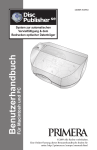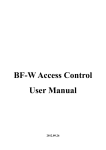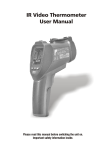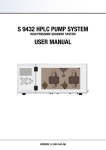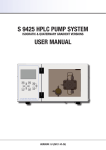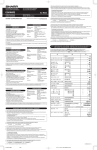Download Smith Corona 200 User's Manual
Transcript
ELECTRONIC TYPEWRITER Wordsmith 200 Instruction Manual Designs and specifications are subject to change without notice. PARTS DESCRIPTION PLATEN KNOB TOP COVER PAPER BAIL PRINT CARRIER PLATEN POWER SWITCH PAPER RELEASE LEVER PRINT COVER KEYBOARD COVER LCD LCD CONTRAST ADJUSTER POWER SWITCH LCD PRINT WHEEL PRINT WHEEL RELEASE LEVER PRINT WHEEL COVER RIBBON GUIDE PRINT HAMMER BRACKET RIBBON CORRECTION TAPE -12 KEYBOARD LAYOUT 1. * MARGIN RELEASE 18. * CODE 12. * IMPRESSION SET 19. * SPACE 13. * LINE SPACE SET 20. * CORRECTION / * WORD CORRECTION 14. * PITCH SET 21. * INDEX / * REVERSE INDEX 15. * INDENT SET/CLEAR 22. * RETURN / * RELOCATION 16. * SPELL CHECK ON/OFF 23. * ESC / * INSERT 17. * TW/WP MODE SET 24. * CURSOR RIGHT / * EXPRESS 18. * MODE SET 25. * BACK SPACE / * MICRO BACKSPACE 19. * STATUS 26. * CONTINUOUS UNDERLINE 10. * PRINT 27. * WORD UNDERLINE 11. * STOP 28. * SEARCH 12. * SETTING 29. * DELETE 13. * MAR L / * MAR R 30. * MARK 14. * TAB / * DECIMAL TAB 31. * MOVE 15. * SHFT LOCK / * CAPS LOCK 32. * COPY 16. * SHIFT 33. * AUTO CENTERING 17. * TAB SET / * TAB CLEAR 34. * BOLD 35. * RIGHT MARGIN FLUSH (*) is ‘CODE FUNCTION’. Hold down the ‘CODE’ key and press the appropriate key to activate these functions. 3 -2- CONTENTS CONNECT POWER ........................... 4 Setting ..................................................... 4 ADVANCED OPERATION ............... 12 CHANGING .......................................... 5 AUTO (Automatic Return) ..................... 12 LP (Line Print) ....................................... 12 JUST (Justification) ............................... 12 Changing The Ribbon Cassette .............. 5 Changing The Print Wheel ...................... 5 Changing The Correction Tape ................ 6 BASIC FEATURES .............................. 7 Selecting Pitch ........................................ 7 Selecting Line Spacing ............................ 7 Setting Impression .................................. 7 Setting Margins ....................................... 7 Shift and Shift Lock ................................. 8 Caps Lock ............................................... 8 Special Characters .................................. 8 Space ...................................................... 8 Return ..................................................... 8 Relocate .................................................. 8 Backspacing ............................................ 9 Index & Reverse Index ............................ 9 Indent ...................................................... 9 Bold ......................................................... 9 Underlining .............................................. 9 TAB ........................................................ 10 Centering............................................... 10 Decimal Tab ........................................... 10 Right Margin Flush ................................ 10 Checking Your Spelling (Option) ............ 10 CORRECTION ................................... 11 Correcting One Character ..................... 11 Manual Correction ................................. 11 Word Correction .................................... 11 Correction on the Display ...................... 11 Inserting on the Display ......................... 11 WORD PROCESSOR MODE ......... 13 Pre-Description ..................................... 13 Memory all clear .................................... 13 File Operation ........................................ 13 1. dp (Direct Print) .............................. 13 2. np (No Print) ................................... 13 3. edit .................................................. 13 4. prn (Print) ....................................... 14 5. Is (List) ............................................ 14 6. del (Delete) ..................................... 14 Block Operation ..................................... 14 1. Mark Begin ..................................... 14 2. Mark End ........................................ 14 3. Unmark ........................................... 15 4. Move ............................................... 15 5. Copy ............................................... 15 6. Delete ............................................. 15 Editor ..................................................... 15 1. Insert Mode .................................... 15 2. Replace Mode ................................ 15 3. Correction ....................................... 15 4. Delete ............................................. 15 5. Cursor Movement ........................... 16 6. Search ............................................ 16 Print & Stop Code ................................. 16 1. Print Text From The ........................ 15 Cursor Position 2. Stop Code ...................................... 16 Function Codes In WP Mode ................ 16 TROUBLE SHOOTING .................... 17 MAINTENANCE ................................. 17 SPECIFICATION ................................ 18 -34 CONNECT POWER Power cord is located in the compartment located at the rear of the typewriter. And the power switch is located on the right side of typewriter near the rear. 1) Pull down the rear compartment door and connect the power cord to a proper AC outlet. 2) Push the power switch to the “I” position. When the typewriter is switched on, the green LED on the keyboard will light up. The carrier will move to the extreme left of the typewriter then advance to the left margin. The unit is now ready for typing. ★ NOTE: The Socket-outlet shall be installed near the equipment and shall be easily accessible. Setting When you open the printcover to change the RIBBON, DAISYWHEEL, CORRECTION TAPE or other reasons, and if you want to re-initialize your typewriter, press the CODE + = (SETTING) key. 1) Open the printcover and change the RIBBON, DAISYWHEEL or CORRECTION TAPE. Close the printcover. 2) Press the CODE + = (SETTING) key, the typewriter will then initialize itself. All memories and carrier position will be maintained. 5 -4- CHANGING Changing The Ribbon Cassette 1) Move the print carrier to the center of the platen using the SPACE or . 2) Hold the ribbon cassette on both sides and lift up the front portion (where the ribbon is exposed) to remove the cassette. 3) To insert a new cassette, place the back end of the cassette on the cassette holder on the carrier and gently press down on the front of the cassette unit it clicks into place. 4) Turn the ribbon feed knob counter-clockwise again to take up any slack in the ribbon. 5) Press the CODE + = (SETTING) key. Changing The Print Wheel 1) Move the print carrier to the center of the platen using the SPACE ou . 2) You will see a lever on the right side of the carrier. Pull this lever toward you and lift out the daisy wheel. 3) Place the daisy wheel into the slot with the characters facing the platen. 4) Push the lever back into position. 5) Press the CODE + = (SETTING) key. -56 Changing The Correction Tape 1) Move the print carrier to the center of the platen using the SPACE or . 2) To replace the correction tape, lift out the typing ribbon cassette (see Changing The Ribbon Cassette) and remove the two spools of the lift off tape by pulling them outwards. 3) Place the empty spool of new tape on the left pin so that the tape winds clockwise. Place the tape around the left guide. Pull the tape around the right guide and place the loaded spool on the right pin so that the tape unwinds counterclockwise. ★ Make sure the sticky side of the tape is facing the platen. 4) Manually turn the left-hand spool in the clockwise direction, tightening the tape until resistence is felt. 5) Replace the typing ribbon cassette. 6) Press the CODE + = (SETTING) key. 7 -6- BASIC FEATURES Selecting Pitch ▲ ▲ ▲ There are three pitches available for typing the CODE + 4 (PITCH) key is used to change the typing pitch. When the typewriter is turned on. PICA mode is selected. The selection sequence is the following: PICA ELITE MICRO PICA The chosen pitch will be displayed. PICA (10) : 10 characters per inch ELITE (12) : 12 characters per inch MICRO (15) : 15 characters per inch Selecting Line Spacing ▲ ▲ ▲ There are three line spacing settings availble - 1, 1 1/2, 2. The CODE + (LINE SPACE) key is used to select line spacing. The default mode is single (1) when the typewriter is turned on. The selection sequence is the following: 1 1 1/2 2 1 The chosen line spacing will be displayed. Setting Impression ▲ ▲ ▲ You can choose one of three hammer impression levels - Light, Medium and Heavy. The CODE + 2 (IMP) key is used to set the impression level. The Light level is selected initially. The selection sequence is the following: Light Medium Heavy Light The chosen impression level will be displayed. Setting Margins You may freely adjust the margins. The minimum distance between the left and right margins is one inch. • Left Margin Move the carrier to the desired left margin position and press the MAR L key. • Right Margin Move the carrier to the desired right margin position and press the CODE + MAR R key. -78 • Margin Release To move the carrier or type a character beyond margins press the CODE + 1 (MARGIN RELEASE) key. • Hot Zone The hot zone starts six (6) spaces before the right margin. A beep will sound when the hot zone is reached. Shift and Shift Lock To type uppercase characters or symbols, press either the left or right SHIFT key. For continuous upper case typing, press the LOCK key. To release the shift lock, press the SHIFT key. Caps Lock To type the uppercase characters or lowercase symbols continuously, press the CODE + CAPS key. To release the caps lock, press the CODE + CAPS key again. ! 1 Q ! Q 1 Q SHIFT or SHIFT LOCK CAPS LOCK Special Characters To type the special characters marked blue, press and hold down CODE key and press the desired key. Space To move the carrier or cursor forward one space, press the SPACE bar. Return To return the carrier or cursor to the left margin and feed paper one space, press the RETURN key. Relocate To move the carrier or cursor to one space after the last typed character, press the CODE + RELOC key. 9 -8- Backspacing There are three different backspace function. • Backspace To move the carrier or cursor one space backward, press the key. • Micro Backspace Press the CODE + MICRO key to move the carrier backward by a micro step (1/60 inch) • Express To move carrier or cursor to the left margin, press the CODE + EXPR key. Index & Reverse Index To move the paper up half a space, press the INDEX key. To move the paper down half a space, press the CODE + REV INDEX key. Indent This function allows you to set a temporary (indent) left margin. To set the indent margin, move the carrier to the desired indented position and press the CODE + 5 (INDENT) key. To cancel the indented margin, press the CODE + 5 (INDENT) key again. Bold To activate bold typing, press the CODE + B key. All characters will be highlighted. To cancel, press the CODE + B key again. Underlining In this mode, all characters will be automatically underlined. • Continuous Underline To activate, press the CODE + U key. All text will automatically be underlined. To cancel, press the CODE + U key again. • Word Underline To activate, press the CODE + W key. All text except spaces will be underlined. To cencel, press the CODE + W key again. -910 TAB To set a tab, move the carrier to the desired position and press the TAB S key. To clear a tab, move the carrier to the tab position to be cleared and press the CODE + TAB C key. To clear all tab positions, press the CODE + TAB C key for half a second. Decimal Tab Decimal tab allows you to align numbers by decimal point at the tab position. 1) Press the CODE + DEC TAB key. The carrier will move to the next tab position. 2) Type the text. The characters you typed will be displayed. 3) When the decimal point (.) is typed, the text will be printed out with the decimal point. 4) To print the text, press the RETURN , TAB or CODE + DEC TAB key. Centering Your typewriter allows you to automatically center a line. 1) Press the CODE + C (CENTER) key. The carrier will move to the center position between the left and right margins. 2) Type the text. The characters you type will be displayed. 3) To print the text, press the RETURN , TAB or CODE + DEC TAB key. Right Margin Flush Your typewriter can automatically Print the text flush with the right margin. 1) Press the CODE + R (Right Margin Flush) key. The carrier will move to the right margin. 2) Type the text. The characters you typed will be displayed. 3) To print the text, press the RETURN . Checking Your Spelling (OPTION) Your typewriter offers a spellchecker. To activate the spellchecker, press the CODE + 6 (SPELL) key. The spellchecker will warn you when a word is mis-spelled. To cancel the spellcheck, press the CODE + 6 (SPELL) key again. 11-10- CORRECTION Your typewriter has a one line correction memory. You can automatically correct any mis-typed character within the correction memory. Correcting One Character X To correct the last typed character, press the key. The carrier will then be backspaced and the character will be erased. To correct a character printed at any position on the current line, move the carrier to X the character to be corrected and press the key. Manual Correction To correct a character beyond the correction memory. 1) Move the carrier to the character to be corrected. X 2) Press the key. 3) Type the character to be corrected. Word Correction Move the carrier to the end or next space position of the word to be corrected, and press the CODE + XXX key. The word is then erased. Correction On The Display To delete the character on the cursor position, press the CODE + D (DELETE) key. To delete the character before the cursor position, X press the key. To delete the word before the cursor position, press the CODE + XXX key. Inserting On The Display 1) Move the cursor to one character after the character to be inserted. 2) Press the CODE + INSERT key. Then the character indicated by the cursor will blink. 3) Type the character(s). The character(s) will be inserted before the cursor. 4) To exit insert mode press the CODE + INSERT key again. Then cursor will then change to normal state. -1112 ADVANCED OPERATION There are three advanced modes in your typewriter: AUTO, LP and JUST. The mode is changed circularly when you press the CODE + 8 (MODE) key. The selection sequence is following: TW AUTO LP JUST TW AUTO (Automatic Return Mode) In this mode, the carrier will automatically returned to the left margin every time the SPACE bar or the HYPHEN key is pressed in the hot zone. LP (Line Print Mode) This mode allows you to print one line at a time. Characters will appear on the display as you type. This enables you to correct any mis-typed entries on the display. The line is printed when you press the RETURN , TAB or CODE + 8 (MODE) key. You can type in new text while the previous line is being printed. JUST (Justification) This mode allows you to justify a line. Characters will appear on the display as you type. This enables you to correct any mis-typed entries on the display. When you type a character over the right margin, the entire line is automatically printed out, justified between the left and right margin, and the carrier returns to the left margin. You can type new text while the previous line is being printed. * If you press the TAB or RETURN key while typing on a line, text will be printed out immediately and will not be justified. 13-12- WORD PROCESSOR MODE Pre-Description The WP mode will make your typing easier and more efficient. Repetitive phrases, terminology and entire letters can be stored, edited and recalled (printed) at will. There are six sub-modes in WP mode. They are dp, np, edit, prn, Is and del. You can toggle between WP and TW modes by pressing the CODE + 7 (TW/WP) key. 1 : dp 4 : prn 2 : np 5 : ls 3 : edit 6 : del Memory All Clear When you need to make memory available for a new file and if you want to delete all contents of memory, Press the CODE + Q key in TW mode. * If memory is broken by electric shock or mis-operation, press the CODE + Q key in TW mode to clear the memory. File Operation 1. dp (Direct Print) At the main menu, you can select “dp” mode by pressing the 1 key. In this mode, a new file is created and characters typed will be displayed, printed and stored by pressing the RETURN , TAB or CODE + ESC key. 2. np (No Print) At the main menu, you can select “np” mode by pressing the 2 key. In this mode, a new file is created but not printed. You can create and edit text on display only. 3. edit At the main-menu, you can select “edit” mode by pressing the 3 key. In this mode, characters typed are stored only in the recalled file. use le cursor & RET utilisez curseur et RET nom: aaa aaa name: When you want to end editing in the above modes, press the ESC key. The changes you have made will be stored to the previous named file automatically. The WP main menu will then be displayed. -1314 4. prn (Print) If you press the 4 key, you an print a file. The first file name will be displayed. Press the RETURN key to select or the cursor key ( , ) to change the file. use le cursor & RET utilisez curseur et RET nom: aaa aaa name: After selecting the printing file, the following message will be displayed. Mar Cur/Sto-C/S If the margin format you want to use is: - the current format, press the C key. - the format used when the file was created, press the S key. And the following message will be displayed. Tab Cur/Sto-C/S If the tab stops you want to use is: - the current tabs, press the C key. -the tabs used when the file was created, press the S key. ★ NOTE: To stop printing a file, press the CODE + - (stop) key during the printing. 5. ls (List) If you press the 5 key, you will see the list of old files. To see additional windows, use the cursor key ( , ). use utilisez la cursor touche key de curseur aaa aaabbb bbb 6. del (Delete) If you press the 6 key, you can delete a file. The first file name will be displayed. Press the RETURN key to delete or the cursor key ( , ) to change the file. use le cursor & RET utilisez curseur et RET nom: aaa aaa name: Block Operation Block operation can be used in “np” or “edit” mode only. 15-14- suite.... 1. Mark Begin 1) Move the cursor to the beginning of the text you want to mark. 2) Press the CODE + F (MARK) key. 2. Mark End 1) After having marked the beginning, move the cursor to the end of the text you want to mark. 2) Press the CODE + F (MARK) key. 3. Unmark If you would like to unmark previously marked text, press the CODE + F (MARK) key again. 4. Move Press the CODE + G (MOVE) key. Marked text will then be inserted at the cursor positon. The original text will disappear. 5. Copy Press the CODE + H (COPY) key. Marked text will then be inserted at the cursor position. The original text will not disappear. 6. Delete Press the CODE + D (DELETE) key, the marked text will be deleted. NOTE: Block function such as copy and move have no effect when the cursor is located between the start and end of block code. Editor 1. Insert mode Press the CODE + INSERT key, and the typewriter will switch to insert mode. In this mode, character will be inserted at the cursor position and remains of viewing will be moved back. 2. Replace Press the CODE + INSERT key again to go back to replace mode. In this mode character will be replaced at the cursor position and the cursor will advance to the next place automatically. 3. Correction X key to delete the character before the cursor position. Remains of Press the text will shift to the left. 4. Delete Press the CODE + D (DELETE) key to delete the character at the cursor position. After the deletion, the remains of the text will shift to the left. If you have marked a block, the block will be deleted, and not the character at the cursor position. -1516 5. Cursor Movement • One character right: • One character left: • One line up: INDEX • To the first column: CODE + EXPR of the current line • To the start of file: • One line down: CODE + REV INDEX • To the end of: CODE + RELOC the current line CODE + T • To the last line: of the file CODE + E 6. Search To search a text press the CODE + S (SEARCH) key. You will then be asked by the display for which text you would like to search. Type the Text, then press the RETURN key. The display will show the first matching text after the cursor position. To search next matching text, press the RETURN again. To quit searching, press the ESC key. srch : Print & Stop Code 1. Print Text From The Cursor Position If you press the CODE + 0 (PRINT) key in “np” or “edit” mode, text will be printed out from the cursor position to end of file. 2. Stop Code If you want the printing of a file to stop at a specific point in the file (eg. to enter a name), press the CODE + - (STOP) key during the editing of the file at the position at which you want the printing stop. The text you type after printing has stopped will be printed immediately. You can continue printing the file by pressing the CODE + 0 (PRINT) key. Function Code In WP Mode Tab Decimal Tab Indent Return Centering c Stop File Start Fs Continuous underline Set Word underline set Underline clear Bold Bold clear Mark 17-16- TROUBLE SHOOTING If any operating difficulties arise, check the list below before returning your typewriter for service. 1. Typewriter remains at a stand with the - Make sure the power cord is still power switch set to on. plugged in. 2. Printing is faint or does not appear. - Be sure the printwheel and ribbon cassette have been properly in stalled. - Make sure the ribbon has not been fully used. 3. Corrections cannot be made. - Check to make sure the correction tape has been property installed. - Make sure the correction tape has not been fully used. - Make sure the correction tape has been properly selected. MAINTENANCE We recommend that your typewriter be adjusted, serviced, and lubricated by a qualified service technician at least once a year. If you need help, contact your local dealer for checking your machine. * NOTE: For best performance, try to use only standard supplies from your dealer. The use of non-standard supplies including Ribbons, Correction Tapes and Print Wheels, may cause poor performance or damage to your typewriter. - Please, store your typewriter in a location protected from extreme temperatures and humidity. - Be sure to unplug the typewriter before cleaning and lifting it. - If you’d like to clean your typewriter, use a mild soap to remove stains. - Never attempt to disassemble your typewriter yourself. Repairs should only be made by an autorized service technician. -1718 SPECIFICATION - PAPER WIDTH 12 “ (305 mm) - PRINTING WIDTH 9 “ (229 mm) - DAISY WHEEL 100 spokes - PRINTING SPEED up to 12 cps - PRINTING PITCH 10, 12, 15 - LINE SPACE 1, 1 1/2, 2 - CORRECTION MEMORY 1 line - TAB BUFFER 16 stops - DISPLAY 16 characters x 2 lines - FILE MEMORY 29,000 characters - SPELLCHECK 50,000 words (For USA, UK) - DIMENSION 390 mm (W) 370 mm (D) 120 mm (H) - WEIGHT 5 kg - POWER REQUIREMENTS AC 120 V (+/- 10 %), 60 Hz AC 220 V (+/- 10 %), 50 Hz AC 230 V (+/- 10 %), 50 Hz AC 240 V (+/- 10 %), 50 Hz AC 220 V (+/- 10 %), 60 Hz * NOTE: The power source is adjusted by manufacturer according to the power regulation of final destination. * NOTE: POWER CORD (New Zealand Only) If the electrical supply cord of this typewriter is damaged, it must be replaced by the special cord SP-502. 19-18- Smith Corona Corporation 842 Bennie Road P.O. Box 2090 Cortland, NY 13045-2090 1-800-448-1018 7301171 20