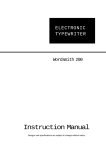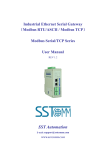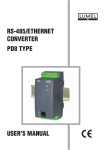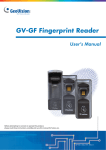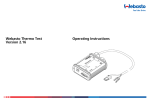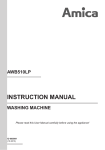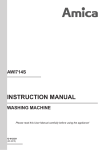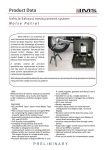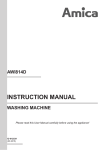Download BF-W Access Control User Manual
Transcript
BF-W Access Control User Manual 2012.09.26 【Content】 1、About BF-W access controllers .................................................................................................................................... 1 2、Main Features ............................................................................................................................................................... 1 2.1 Features................................................................................................................................................................. 1 2.2 Functionality ......................................................................................................................................................... 1 2.2.1 User account management ......................................................................................................................... 1 2.2.2 System administration................................................................................................................................ 1 2.2.3 Access Control ........................................................................................................................................... 2 2.2.4 Access Log................................................................................................................................................. 2 2.2.5 Verification mode....................................................................................................................................... 2 3、On screen display setup: ............................................................................................................................................... 3 4、User Account menu....................................................................................................................................................... 4 4.1 Fingerprint verification ......................................................................................................................................... 4 4.2 Password verification............................................................................................................................................ 5 4.3 RFID Card verification ......................................................................................................................................... 6 4.4 RFID Card & Fingerprint & Administrator password .......................................................................................... 6 4.5 Fingerprint or Password verification .................................................................................................................... 7 5、 Administrator operation menu .................................................................................................................................... 8 5.1 User....................................................................................................................................................................... 9 5.1.1 Add User:Enroll new user to terminal..................................................................................................... 9 5.1.1.1 Enroll fingerprint to system ............................................................................................................ 9 5.1.1.2 Registry Password......................................................................................................................... 10 5.1.1.3 Registry Card ................................................................................................................................ 11 5.1.2. Delete User:Delete Single User ........................................................................................................... 12 5.1.3 Activate user account for BF-W system................................................................................................... 12 5.1.4 Inactivate User account to BF-W system................................................................................................. 13 5.2 System Setup ...................................................................................................................................................... 14 5.2.1 Date and Time:Setup time, date and weekday for BF-W...................................................................... 14 5.2.2 Admin setup: modify admin password and setup certain user to be system administrator ...................... 15 5.2.2.1 Modify system administrator log in password .............................................................................. 15 5.2.2.2 Set manager................................................................................................................................... 16 5.2.2.2.1 Set manager to system:5 Users can be assigned for administrator for system ................ 16 5.2.2.2.2 Delete manager:Delete manager for system.................................................................... 17 5.2.3 IP Configure: Setup IP address for BF-W system.................................................................................... 18 5.3 System restore and delete ................................................................................................................................... 19 5.3.1 Delete all user .......................................................................................................................................... 19 5.2.3 Delete all record :..................................................................................................................................... 19 5.3.3 IP Config:Reset to default IP ................................................................................................................ 20 5.4 Misc. ................................................................................................................................................................... 21 5.4.1 User and log: display registry user account number and log entry amount ............................................. 21 6、Technical information for BF-W series ...................................................................................................................... 22 6.1 Physical features ......................................................................................................................................... 22 6.2 Power consumption..................................................................................................................................... 22 6.3 Environment ............................................................................................................................................... 22 6.4 Communication........................................................................................................................................... 22 6.5 Relay........................................................................................................................................................... 22 6.6 User capacity .............................................................................................................................................. 22 6.7 Log capacity................................................................................................................................................ 23 6.8 Dimension................................................................................................................................................... 23 6.9 Weight......................................................................................................................................................... 23 6.10 Fingerprint template size (BF-630W only) ............................................................................................... 23 6.11 Input .......................................................................................................................................................... 23 6.12 Display...................................................................................................................................................... 23 7、Terminal Block definition........................................................................................................................................... 24 1、About BF-W access controllers BF-W series is designed for both access controls to secure work places like parking space, lift & floor control and time attendance, overtime with personal ID authentication and Time attendance, overtime, shift, rotation. 2、Main Features 2.1 Features Fingerprint ID authentication enhances location security Reliable fingerprint ID algorithm applied to lower FRR and FAR rate Access control, Time attendance and overtime all-in-one management Function keys provide for access control and time attendance 4 function keys and 10 numeric keys matrix up to 40 sets of function combination for time attendance Lower system maintenance costs Flexible in standalone and reader mode for BF-W series applications Built-in web server allows modify, download, user management and system maintenance on line 2.2 Functionality 2.2.1 User account management BF-W series provides 4 different types of authentication modes (1.Fingerprint 2.Password 3.RFID Card 4.Fingerprint and Password). BF-W series provides 32 sets of combination for department, 32 sets designations for variety. Validation for certain user account can be flexible configuration by administrators. According to Group setup method to plan schematic time and access control. Provides user account list to review individual employee ID, name, status and authentication mode. Delete all or certain user account. 2.2.2 System administration Built-in web server to convenient data modification, data download and user account management over browser. 2-Laverage password security for system administration to prevent intentionally modification for system. Configurable Terminal ID, Displaying subject, Fingerprint verification level, System maintenance time, Card number format. Applicable at different site: Standalone and reader mode. Web based modification for terminal setup. Web based adjustment for system time: Manual adjustment or Time server daily adjustment. Provide up to 40 function key sets. Web based user account data backup and restore. Web based user list update. 1 2.2.3 Access Control 64 Time set,64 Time zone,32 Group,50 Holiday configurable. Applicable for lift control system. Configurable door lock release time, exit button, and APB(BF-20 relay and Wiegand reader should apply), Door open and delay time. 2.2.4 Access Log Web based real time access log look up function applicable for user account. Access log look up method can be combined User ID, Terminal ID, Department, Function keys, Time Zone. Web based First In/Last Out access log look up for user account. Web based access log report extraction(TXT and XLS). Software based log extraction. 2.2.5 Verification mode BF-W series provide 6 verification mode for user account, including 1.Fingerprint 2.RFID Card 3.Password 4.Fingerprint and Password 5.Fingerprint or Password 6.Fingerprint and Mifare card – for Mifare Terminal only) Provide Group, Time Zone, Fingerprint and Password, RFID Card and Password time zone for advance security verification option. 2 3、On screen display setup: Standby Screen Wednesday , Oct-26th GMT +08 10:20 Scan Card Press“F1"twice Press "# ", Oct-26th Wednesday Wednesday , Oct-26th GMT +08 Present Manager: Log in with password 10:20 10:20 Verify in progress… ID number: Input ID number Put finger to be scan by terminal GMT +08 Wednesday , Oct-26th GMT +08 10:20 pass: Password verification ☞ Function Key: F1 :Activate administrator menu F3 :Deletion (Backspace) # :Confirmed to process * :Cancel/Return 0 ~ 9 Wednesday , Oct-26th GMT +08 ID err Card No.:0123456789 Employee ID:A001 Name:John Verify is succeed Wednesday , Oct-26th GMT +08 Unreg 10:20 Un-registry card Wednesday , Oct-26th GMT +08 10:20 10:20 ID is not found Scan fingerprint .. Request verifying fingerprint once Wednesday , Oct-26th GMT +08 10:20 :Numeric key Input Password.. Request verifying Password once 3 4、User Account menu 4.1 Fingerprint verification Wednesday , Oct-26th GMT +08 10:20 Scan fingerprint Wednesday , Oct-26th 10:20… GMT +08 Verify in progress.. Failure Succeed Card No.:0123456789 Employee ID:A001 Name:John Verify succeed Wednesday , Oct-26th 10:20 Verify failed ☞ Function Key : ☞ Operation mode A. 1:N mode : Less than 1,000 user account (Free-Scan enabled) B. 1:N mode: Less than 1,000 user account (Free-Scan disabled) # GMT +08 Press#for 1:N mode Note:1. When Function key applied, Press Function key +“#”for 1:N fingerprint verification 2. When user name is required to be display on BF-6xx-W LCD, registry user account name over Software or Web Server is needed. 4 F1 :Activate administrator menu F3 :Deletion (Backspace) # :Confirmed to process * :Cancel/Return 0 ~ 9 :Numeric key 4.2 Password verification Wednesday , Oct-26th GMT +08 10:20 Press # for 1:1 Wednesday , Oct-26th Wednesday , Oct-26th GMT +08 ID err 10:20 GMT 10:20 +08 ID No. ID is not found ID Registry Wednesday , Oct-26th GMT +08 10:20 pass: Password Error Password OK Name:E041 Mary ID No.:11647520 08:00 Wednesday , Oct-26th GMT +08 10:20 Password Error ☞ Verification mode: 1. (1:1 ) mode: Up to 5,000 user account 0 ~ # Press # to confirm 0 ~ # Press # to confirm 9 9 ☞ Function Key : Input ID Input Password F1 :Activate administrator menu F3 :Deletion (Backspace) # :Confirmed to process * :Cancel / Return 0 ~ 2: Scan card over terminal 0 # ~ 9 I Press # to confirm Note:1. When Function key applied, Press Function key +“#”for 1:N fingerprint verification 2. When user name is required to be display on BF-6xx-W LCD, registry user account name over Software or Web Server is needed. 5 9 :Numeric key 4.3 RFID Card verification ☞ Verification mode: Scan card directly over terminal Wednesday , Oct-26th GMT +08 Note:1. When Function key applied, Press Function key +“#”for 1:N fingerprint verification 2. When user name is required to be display on BF-6xx-W LCD, registry user account name over Software or Web Server is needed. 10:20 1:N verification Scan card over terminal ☞ Function key: Legal card Illegal card Card No.:0123456789 Employee ID:A001 Name:John Verify succeed F11 :Enable Administrator menu Wednesday , Oct-26th GMT +08 F3 :Delete 10:20 # :Confirm to proceed UnReg * :Cancel / Return 0 ~ 9 :Numeric Key 4.4 RFID Card & Fingerprint & Administrator password Wednesday , Oct-26th 10:20 GMT +08 1:1 mode to scan card over terminal Legal card Wednesday , Oct-26th GMT +08 UnReg 10:20 Scan fingerprint over sensor Illegal card Wednesday , Oct-26th GMT +08 Verify in progress.. 10:20 Wednesday , Oct-26th GMT +08 10:20 Succeed Failure Scan fingerprint.. Wednesday , Oct-26th GMT +08 10:20 th Wednesday , Oct-26 10:20 Verify failed GMT +08 Password error Wednesday , Oct-26th GMT +08 Password error 10:20 th Wednesday , Oct-26 GMT +08 Scan card… 10:20 Input password.. Password ok Name:E041 Mary ID No.:11647520 08:00 6 Wednesday , Oct-26th GMT +08 Verify failed … 10:20 Illegal card Legal card Wednesday , Oct-26th GMT +08 UnReg 10:20 ☞ Verification mode: A:Scan card and fingerprint over terminal ~ 0 # ☞ Function key: Input admin password 9 Press#to confirm B:1:N mode : Less than 1,000 user account (Free scan mode enabled) Scan fingerprint and card over terminal 0 ~ 9 F1 :Enable administrator menu F3 : Delete (Backspace) # :Confirm to process * :Cancel /Return 0 ~ 9 Input admin password :Numeric key # Press#to confirm C:1:N mode: Less than 1,000 user account (Free scan mode disabled) # Press#to 1:N mode Scann fingerprint and card over terminal 0 # ~ 9 Input admin password Press # to confirm Note:1. When Function key applied, Press Function key +“#”for 1:N fingerprint verification 2. When user name is required to be display on BF-6xx-W LCD, registry user account name over Software or Web Server is needed. 4.5 Fingerprint or Password verification Operation mode is same as section 4.1, the priority for the verification mode is Fingerprint > Password, when password verification failed, system log in will require to input user password. 7 5、 Administrator operation menu Administrator menu offers registration, modification, delete user account, and system setup. Access to administration mode by double pressing F1 key over terminal. Wednesday , Oct-26th 10:20 GMT +08 Double press“F1" Present Manager Default is “111111" ****** Password OK 1.User 2.Settings 3.Reset 4.Misc Password error Present Manager: ****** Password error ☞ Operation: F1 Press ”F1” twice 0 ~ # 0 * 9 ☞ Function Key: Input 6 digits for password. Default is“111111” Press # to confirm ~ 9 Select by pressing 1~4 items from menu Press“*”to exit menu 8 F1 :Enable administrator menu F3 :Delete (Backspace) # :Confirm to process * :Cancel /Return 0 ~ 9 :Numeric 5.1 User 5.1.1 Add User:Enroll new user to terminal 5.1.1.1 Enroll fingerprint to system 1.Add User 2.Delete User 3.Activate User 4.Inactivate User Press“1 " ☞ Operation: 0 ~ 9 Press 1 for add user 0 ~ 9 Input user ID 1.Single Registry 2.Continual Registry # Input ID by keypad, press# to confirm Scan a blank card Not Registry # Press # to scan fingerprint Put finger to be scan # Input User ID: XXXXXX Press# to scan second fingerprint Press ﹡to cancel registry password Press“# " Press“* " ☞ Function Key: F1 Input User ID: XXXXXX Confirm to registry card? Yes(#)/No(*) Press“# " :Enable administrator menu Present Card … F3 :Delete # :Confirm * :Cancel /Return 0 ~ 9 Fail Present card… XXXXXXXX User registry OK :Numeric key Press“* " Present card… XXXXXXXX Enroll fingerprint Yes(#) / No(*) Press“# " Present fingeprint Verifying ... Registry is done Fail Present fingeprint Registry fail Verifying… Fail Input password ****** Enrollment score 100 Registry second fingerprint? Yes(#)/No(*) OK Press“# " Registry password? YES(#)/NO(*) 指紋分數 85 Press“* " 9 5.1.1.2 Registry Password ☞ Operation: 1.Add User 2.Delete User 3.Activate User 4.Inactivate User Press“1 " 1.Single 2.Continue 0 ~ 9 Press 1 to add user 0 ~ 9 Input ID # Press# to confirm * Press * to cancel card registry * Press*取 to cancel fp registry # Press# to confirm password registry 0 ~ # Press # to confirm Input User ID: XXXXXX Input User ID: XXXXXX Registry card Yes(#)/No(*) Press“* " Input User ID: XXXXXX Registry Fingerprint Yes(#)/No(*) 9 Input 6~10 numeric password ☞ Function Key: Press“* " Input User ID: XXXXXX Registry Password Yes(#)/No(*) Press“#", Input Password Press again“#" Input password ****** Registry OK 10 F1 :Enable administrator menu F3 :Delete(Backspace) # :Confirm * :Cancel/Return 0 ~ 9 :Numeric key 5.1.1.3 Registry Card ☞ Operation: 0 ~ 9 Press 1 to add user Add User ID 1.Add user 2.Delete user 3.Activate user 4.Inactivate user Scan card * Press*to cancel fingerprint registry * Press*to cancel password registry # Press#to confirm Input User ID: XXXXXX Registry card YES(#)/No(*) ☞ Function Key F11 :Enable administrator F3 :Delete (Backspace) # :Confirm * :Cancel/Retur 0 ~ 9 1.Single 2.Continue Press“1 " Press“# " Present card … Scan blank card Present card… XXXXXXXX Present fingerprint :Numeric Key Yes(#)/No(*) Press“* " Registry Password? Yes(#)/No(*) Press“* " Registry is done 11 5.1.2. Delete User:Delete Single User 1.Add user 2.Delete user 3.Activate User 4.Inactivate User Press“2 " ☞ Operation: ~ 0 9 0 ~ 9 # Press#when input ID over keypad Scan card.. Or input ID: XXXXXXXXXX Registered Press 2 to confirm Input ID or scan card ☞ Function key: Not registry Scan card.. XXXXXXXXXX Scan card.. XXXXXXXXXX F1 :Enable administrator menu Deleted User not registry F3 :Delete (Backspace) # * 0 :Confirm :Cancel/Return ~ 9 :Numeric 5.1.3 Activate user account for BF-W system ☞ Operation: 0 ~ 9 0 ~ 9 # Press#when input ID over keypad 1.Add user 2.Delete user 3.Activate user 4.Inactivate user Press 3 to activate user Input ID or Scan card Press“3 " Scan card.. Or input ID: XXXXXXXXXX ☞ Function key: F1 F3 # * 0 Registered Not registry Scan card Or input ID: XXXXXXXXXX :Enable administrator menu User not registry :Delete (Backspace) 按“#" :Confirm Scan card XXXXXXXXXX :Cancel/Return ~ 9 Scan card XXXXXXXXXX :Numeric Activated user 12 5.1.4 Inactivate User account to BF-W system ☞ Operation: 1.Add user 2.Delete user 3.Activate user 4.Inactivate user Press 4 to inactivate user Press“4 " 0 ~ 9 0 ~ 9 # Press #to confirm when input ID over keypad 請放卡片.. 或輸入ID: XXXXXXXXXX ☞ Function key: Not registry Registere Scan card or input ID: XXXXXXXXXX Input ID or scan card Scan card XXXXXXXXXX User not registry Press“# " Scan card.. XXXXXXXXXX Inactivated 13 F1 :Enable administrator menu F3 :Delete (Backspace) # :Confirm * :Cancel/Return 0 ~ 9 :Numeric 5.2 System Setup 5.2.1 Date and Time:Setup time, date and weekday for BF-W ☞ Operation: 0 0 # 0 # ~ 9 Press 1 to set system time 1.Date and Time 2.Administrator setup 3.IP address Input time format as HHMMSS 請以 小時格式輸入 Press# to confirm ~ 9 ~ 9 Press“1 Input date format as YYMMDD 0 Press#to confirm Input weekday: 9 Monday~Sunday ~ # Press#to confirm Press“* Input time then ☞ Function key: F1 :Enable F3 :Delete (Backspace) Press“* # :Confirm * :Cancel/Return 0 ~ 9 Input Time in (24h) HHMMSS press #" Input Date YYMMDD Input Date then Press“* :Numeric 14 press“#" Input Weekday (Monday ~Sunday) X 5.2.2 Admin setup: modify admin password and setup certain user to be system administrator 5.2.2.1 Modify system administrator log in password ☞ Operation: 1.Date and Time 2.Administrator 3.IP config 0 ~ 9 Press 2 for Administrator setup 0 ~ 9 0 ~ 9 Press 1 to modify admin password Input 6 digits password # Press#to confirm 0 Input new password in6 digits Press#to confirm Press “3" 1.Log in P/W 2.Set manager Press“1" Input Password Press*" ****** ~ # 9 ☞ Function key: Press“#" Input password again ****** Confirm password Password modified Failed Password error F1 :Enable administrator F3 :Delete (Backspace) # :Confirm * :Cencel/Return 0 15 ~ 9 :Numeric key 5.2.2.2 Set manager 5.2.2.2.1 Set manager to system:5 Users can be assigned for administrator for system 1.Date and Time 2.Set manager 3.IP config ☞ Operation: Press“2 1.Modify P/W 2.Set manager 9 0 ~ 9 0 ~ 9 0 ~ 9 Press 2 to configure user Press 1 to confirm new manager Input ID or Scan card to set manager Press# to confirm when ☞ Function key: Press“1 5 users assigned Scan card or input ID Press 2 to set manager input ID over keypad Scan card or input ID XXXXXXXXXX Cannot Set Manager registered ~ # Press“2 1.Add manager Press*"2.Delete manager 0 F3 :Enable d i it t :Delete (Backspace) # :Confirm * :Cancel/Return F1 ID not registry Scan card or input ID XXXXXXXXXX User Registered ID Registered Scan card or input ID Scan card or input ID XXXXXXXXXX XXXXXXXXXX Registration done User not registry 16 0 ~ 9 :Numeric key 5.2.2.2.2 Delete manager:Delete manager for system ☞ Operation: 1.Date and Time 2.Set manager 3.IP config 0 ~ 9 Press 2 to set manager function 0 ~ 9 Press 2 to set manager 0 ~ 9 Press 2 to delete manager 0 ~ 9 # Press # when input ID over keypad Press“3 1.Set P/W 2.Set manager Input ID or scan card Press“2 1.Add manager Press*"2.Delete manager ☞ Function: Press“2 Scan card or input ID User not Scan card or input ID registry XXXXXXXXXX User not registry ID confirm Scan card or input ID XXXXXXXXXX Deleted F1 :Enable administrator F3 :Delete (Backspace) # :Confirm * :Cancel/Return 0 17 ~ 9 :Numeric key 5.2.3 IP Configure: Setup IP address for BF-W system ☞ Operation: 1.Date and Time 2.Set manager 3.IP config Press * 0 ~ 9 Press 4 to set IP 0 ~ 9 Input IP、Subnet mask、 Gateway # Press#to confirm Press 4 Note:IP, Subnet mask, Default Gateway format as: IP:192168000066 SM:255255255000 GW:192168000001 IP: IP format will be: 192168000012 Subnet mask will be: 255255255000 Default Gateway will be:192168000001 Press # Wed Oct-26th tGM T ☞ Function: 10:20 F1 :Enable administrator F3 :Delete (Backspace) # :Confirm * :Cancel/Return 0 18 ~ 9 :Numeric key 5.3 System restore and delete 5.3.1 Delete all user ☞ Operation: 1.Delete all user 2.Delete all record 3. IP config ~ 0 # 9 Press 1to delete all user Press# to confirm Press 1 Delete all user Press * Confirm? Yes(#)/No(*) ☞ Function key: Press # Delete all user Confirm? Yes(#)/No(*) Deleting Delete all user Confirm? Yes(#)/No(*) F1 :Enable administrator menu F3 :Delete (Backspace) # :Confirm * :Cancel/Return 0 ~ 9 :Numeric 9 Press 2 to delete all d Deleted 5.2.3 Delete all record : 1.Delete all user 2.Delete all record 3. IP config ☞ Operation: ~ 0 # Press#to confirm Press 2 Delete all record Press * Confirm? Yes(#)/No(*) ☞ Function key: Press # Delete all record Confirm? Yes(#)/No(*) F1 :Enable administrator menu F3 :Delete (Backspace) # :Confirm Delete all record Confirm? Yes(#)/No(*) * :Cancel/Return Deleted 0 ~ Deleting… 19 9 :Numeric 5.3.3 IP Config:Reset to default IP 1.Delete all user 2.Delete all record 3. IP config ☞ Operation: 0 # Press 3 Press * Set to default IP Confirm? Yes(#)/No(*) ~ 9 Press 3 to set to default IP press#to confirm ☞ Function key: Press # F1 :Enable administrator menu F3 :Delete (Backspace) # :Confirm * :Cancel/Return Please Wait… Wed Oct-26th 10:20 GMT +08 0 20 ~ 9 :Numeric k 5.4 Misc. 5.4.1 User and log: display registry user account number and log entry amount 1.User account number and log amount ☞ Operation: ~ 0 9 Press 1 to check user and log number Press 1 ☞ Operation: User: 00066 LOG: 01234 F1 :Enable administrator menu F3 :Delete (Backspace) # :Confirm * :Cancel/Return 0 21 ~ 9 :Numeric key 6、Technical information for BF-W series 6.1 Physical features CPU board Keypad/LCD Fingerprint Module (BF-630W) 6.2 Power consumption 6.2.1 Voltage +9V--+30V DC 6.2.2 Currency General power consumption: 600mA, 12V /avg. Max power consumption:800mA, 12V 6.3 Environment 6.3.1 Temperature and Humidity Operation Temperature:0℃ to 55℃ Storange Temperature:-20℃ to 70℃ Operation humidity:0% to 90% Storage humidity : 0% to 90% 6.3.2 ESD and protection Surge protection:Sarial port 15kv ESD Magnetic protection:Ethernet port 1.5kv 6.4 Communication 1 RJ-45(10/100M) 1 RS-485 (compliant to RS-485 standard) 1 Wiegand output (OD0,OD1) 6.5 Relay Access control relay (COM, NO, NC),AC 120V/2A、DC 30V/2A Tamper switch * 1 Exit button * 1 Fire alarm * 1 Door bell * 1 6.6 User capacity Up to 950 user account, two fingerprint template each person (BF-630W) , one set Card ID and one set Password 22 6.7 Log capacity Up to 65536 log entries 6.8 Dimension CPU board:109mm(H) X 82mm(W) LCD/Keypad:106mm(H) X 82mm(W) BF-W : 125mm(H) X 145mm(W) X 33(D) 6.9 Weight 340g 6.10 Fingerprint template size (BF-630W only) 256 ~ 384 bytes 6.11 Input 10 Numeric key+ 6 Function key 6.12 Display 1 Buzzer 1 LCD:128 X 64 3 LED 23 7、Terminal Block definition Power VIN- DC12V- VIN+ DC12V+ 485RS485 connect to wiegand reader from the other side for door 485+ Exit Button Connect to BF-20 and then IN0 control VIN+ SHORT to trigger relay for door open VIN+ SHORT to force Exit Button IN1 trigger relay for door open (door open always) GND Wiegand Out GND OD0 Output card number to OD1 controller NO Door lock relay (NC) COM Door lock relay(COM) NC Door lock relay(NO) Door lock Relay BF-630W 24