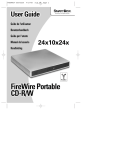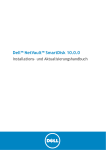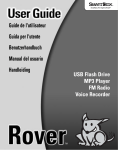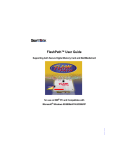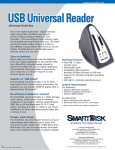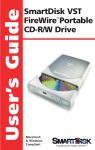Download SmartDisk Firewire CD-R/W User's Manual
Transcript
About this User Guide This guide describes how to install and use your SmartDisk FireWire CD-R/W. For last minute information, please refer to the Readme file found on the SmartDisk FireWire CD-R/W Installation CD. The material in this document is for information purposes only and subject to change without notice. SmartDisk strives to make this document as accurate as possible, however, SmartDisk assumes no liability resulting from errors or omissions in this document, or from the use of the information contained herein. SmartDisk reserves the right to make changes or revisions in the product design or the product manual without reservation and without obligation to notify any person of such revisions and changes. 117-2007-004 Copyrights No part of this document may be reproduced in any form or by any means, electronic or mechanical, for any purpose, without the express written permission of SmartDisk Corporation.© 2002 SmartDisk Corporation. The software and documentation comprising SmartDisk FireWire CD-R/W are proprietary products of SmartDisk Corporation protected by copyright laws and international treaty. The SmartDisk FireWire CD-R/W is supplied with a nontransferable license, for use of one copy of the software by the licensed user. The software must not be copied or transferred to any other media other than the hard disk of a personal computer for the purposes of running the software within the constraints of the license. Windows 98SE, Windows 2000, Windows Me, and Windows XP are the registered trademarks of Microsoft® Corporation and registered in the United States and other countries. Macintosh® is a registered trademark of Apple Computer, Inc. All other brand and product names are registered trademarks of their respective owners. Hardware 1 Year Limited Warranty SmartDisk Corporation (the Company) warrants to the original retail purchaser of this Product that should this Product or any part thereof under normal use and conditions, be proven defective in material or workmanship within one (1) year from the date of purchase, such defects will be repaired or replaced (with new or rebuilt parts), at the Company's option, without charge for parts or labor directly related to the defect(s). To obtain repairs or replacement within the terms of this Warranty, the Product should be delivered with proof of purchase and specification of defect(s), transportation prepaid, to the company from which you purchased this Product. SmartDisk FireWire CD-R/W User Guide 2 This Warranty does not apply to batteries, or costs incurred for their removal, reinstallation, testing, or evaluation, nor to any Product or part thereof if its correction, repair or replacement is required because of: (i) natural disasters, including fire, smoke, water, wind, earthquakes or lightning, (ii) electric power failures, (iii) the failure to maintain appropriate environmental conditions, (iv) the neglect, misuse or other than the ordinary use of the Product, or (v) attempted repairs or alterations by persons other than those employed by the Company. This Warranty is not assignable or transferable. THE EXTENT OF THE COMPANY'S LIABILITY UNDER THIS WARRANTY IS LIMITED TO THE REPAIR OR REPLACEMENT PROVIDED ABOVE. IN THE EVENT REPAIR OR REPLACEMENT OF THE PRODUCT IS NOT FEASIBLE, THE COMPANY MAY, IN ITS SOLE DISCRETION, ELECT TO REFUND, TO THE ORIGINAL PURCHASER, THE PURCHASE PRICE PAID FOR THE PRODUCT. IN NO EVENT SHALL THE COMPANY'S LIABILITY EXCEED THE PURCHASE PRICE PAID BY PURCHASER FOR THE PRODUCT. IN NO CASE SHALL THE COMPANY BE LIABLE FOR ANY DAMAGES, EVEN IF SUCH DAMAGES ARE FORESEEABLE, RESULTING FROM THE USE OF, OR INABILITY TO USE, THIS PRODUCT, INCLUDING, WITHOUT LIMITATION, DAMAGE TO OR LOSS OF DATA. THE EXPRESSED WARRANTY SET FORTH HEREIN IS EXCLUSIVE, AND THE COMPANY DISCLAIMS ANY IMPLIED WARRANTIES, INCLUDING ANY IMPLIED WARRANTY OF MERCHANTABILITY, FITNESS FOR A PARTICULAR PURPOSE, AND NON-INFRINGEMENT. ANY ACTION FOR BREACH OF ANY WARRANTY HEREUNDER INCLUDING IMPLIED WARRANTIES MUST BE BROUGHT WITHIN A PERIOD OF 12 MONTHS FROM DATE OF ORIGINAL PURCHASE. IN NO CASE SHALL THE COMPANY BE LIABLE FOR ANY CONSEQUENTIAL OR INCIDENTAL DAMAGES FOR BREACH OF THIS OR ANY OTHER WARRANTY, EXPRESSED OR IMPLIED, WHATSOEVER. No person or representative is authorized to assume for the Company any liability other than expressed herein in connection with the sale of this Product. Some states or territories do not allow limitations on how long an implied warranty lasts or the exclusion may not apply to you. This Warranty gives you specific rights, and you may also have other rights which vary from territory to territory. SmartDisk FireWire CD-R/W is a trademark of SmartDisk Corporation of the U.S.A. PC/AT is a registered trademark of International Business Machines Corp. of the U.S.A. Microsoft and Windows are trademarks of Microsoft Corporation and registered in the United States and other countries. All other brand and/or product names are the property of their respective holders. SmartDisk FireWire CD-R/W is manufactured by and a trademark of SmartDisk Corporation. SmartDisk FireWire CD-R/W User Guide 3 FCC Compliance and Warning Changes or modifications to this unit not expressly approved by the party responsible or compliance could void the user’s authority to operate the equipment. This equipment has been tested and found to comply with the limits for a Class B digital device, pursuant to Part 15 of the FCC Rules. These limits are designed to provide reasonable protection against harmful interference when the equipment is operated in a commercial environment. This equipment generates, uses, and can radiate radio frequency energy, and if not installed and used in accordance with the instructions, may cause harmful interference to radio communications. However, there is no guarantee that interference will not occur in a particular installation. If this equipment does cause harmful interference to radio or television reception, which can be determined by turning the equipment off and on, the user is encouraged to correct the interference by one of the following measures: • Reorient or relocate the receiving antennas. • Increase the separation between the equipment and the re c e i v e r. • Connect the equipment into an outlet on a circuit different from that to which the receiver is connected. • Consult the reseller or an experienced radio/TV technician for help. Shielded cables and I/O cards must be used for this equipment to comply with the relevant FCC regulations.This device complies with Part 15 of the FCC rules. Operation is subject to the following two conditions: (1) this device may not cause harmful interference, and (2) this device must accept any interference received, including interference that may cause undesired operation. Laser Product Certification This equipment is certified to comply with DHHS Rule 21 CFR Chapter I, subchapter J in effect as of date of manufacture. This equipment is classified as a Class I Laser product and no hazardous laser radiation is emitted outside the drive. Warnings This equipment (an optical disc drive) handled under the conditions out of equipment specifications may cause heavy load, heat generation, malfunction, erroneous operation and performance degradation. Therefore, please handle this equipment properly in compliance with the warnings provided below. In the event that you do not comply with the warnings, SmartDisk cannot guarantee the safety, reliability and performance of the equipment expressly provided in the specification. Manufacturers and resellers of the computer system using this equipment and/or this equipment itself shall notify the end-users of the warnings provided herein and ensure them to comply with these warnings in an appropriate manner. SmartDisk FireWire CD-R/W User Guide 4 A. This equipment does not involve any over-current protection circuit. Use an appropriate over-current protection in the computer system which this equipment would be connected. SmartDisk shall not be liable for any damages to the system which does not have any over-current protection. B. DO NOT disassemble or modify this equipment. SmartDisk shall not make any guarantee to the reliability, safety and performance of this equipment expressly provided in the specification and nor be liable for any damages resulting from such unauthorized disassembly or modification. C. Read carefully and comply with this User Guide in order to avoid the risk of data error in writing operation. Such possible data error would be made by any factors other than this equipment (i.e., poor storage media, misuse of this equipment, malfunction in a computer system connecting this equipment, etc.). SmartDisk shall not be liable for any damages resulting from such data loss. Check whether the original data is correctly copied or stored upon completion of writing operation. Take any necessary measures to protect your data such as system backup and/or mirroring disk subsystems in order to avoid the risk of unexpected data loss or data corruption resulting from failure in this equipment for some reasons. D. Manufacturers and resellers of the computer system using this equipment shall be required to consider the safety of such computer system and data integrity in order to avoid the risk of any consequential damages caused by data loss or data corruption and any problems or accident caused by malfunction of the computer system. E. DO NOT use this equipment in the system such as medical equipment which may cause personal injury or property damages resulting from malfunction of this equipment and unexpected data corruption or data error in reading operation. F. Turn off the power for this equipment and wait more than one (1) minute before you eject the disc using the emergency eject mechanism when a disc cannot be ejected for some reasons in order to avoid the risk of damages to the disc. Cautions DO NOT do any of the following: DO NOT use storage media (CD's) that are not the correct size or shape, or do not meet the minimum formatting requirements set forth in“Mechanism Supported Disc Formats” on page 27. SmartDisk FireWire CD-R/W User Guide 5 DO NOT insert more than one (1) CD disc into the drive at any time. Doing so will damage or destroy this equipment and could damage or destroy the disc or cause data loss or corruption. DO NOT load or eject any CD disc with force. Doing so will damage or destroy this equipment and could damage or destroy the disc or cause data loss or destruction. DO NOT give a strong shock while load or eject operation is in process. Doing so will damage or destroy this equipment and could damage or destroy the disc or cause data loss or corruption. DO NOT eject a CD disc while the drive is in operation. Doing so will damage or destroy this equipment and could damage or destroy the disc or cause data loss or corruption. DO NOT insert anything else into the drive other than a CD disc. Doing so will damage or destroy this equipment. Copyright Laws Notice Copyrighted works including, but not limited to music, video, computer program, database are protected by copyright laws. Unless specifically permitted under applicable copyright laws, you cannot copy, modify, assign, transmit or otherwise dispose of any copyrighted work without the consent of the owner of the copyright. Please take notice that unauthorized copying, modification, assignment, transmission and other disposition may be subject to claims for damages and to penalties. SmartDisk FireWire CD-R/W User Guide 6 Contents 1. Welcome to SmartDisk FireWire CD-R/W Features and Benefits ....................................................................................10 Package Contents..........................................................................................10 Optional Accessories .....................................................................................10 System Requirements....................................................................................11 Macintosh OS Users .............................................................................11 Windows PC Users ...............................................................................11 Technical Support ..........................................................................................11 2. Installing the Software Introduction ....................................................................................................12 Macintosh Users ............................................................................................12 Windows Users ..............................................................................................13 Installing the SmartDisk Filter Driver.....................................................13 Installing Easy CD Creator Software.....................................................13 For Windows 98 SE Users Only............................................................13 3. Connecting SmartDisk FireWire CD-R/W Introduction ....................................................................................................14 How Power is Supplied to your CD-RW Drive ...............................................14 Macintosh Users ............................................................................................15 Disconnecting SmartDisk FireWire CD-R/W from your Macintosh .......15 PC Users........................................................................................................16 Drive Letter Assigned............................................................................16 Disconnecting SmartDisk FireWire CD-R/W from a PC........................17 4. Using SmartDisk FireWire CD-R/W Introduction ....................................................................................................19 Inserting and Ejecting CDs.............................................................................19 Macintosh..............................................................................................20 PC .........................................................................................................20 Emergency Eject ...................................................................................21 Playing Back (Reading) CDs..........................................................................21 Macintosh..............................................................................................21 PC .........................................................................................................21 Line Output Jack ...................................................................................21 Recording CDs...............................................................................................22 Macintosh..............................................................................................22 PC .........................................................................................................22 CD Recording Tips................................................................................22 Types of CDs .................................................................................................22 CD-ROM ...............................................................................................22 SmartDisk FireWire CD-R/W User Guide 7 CD-R .....................................................................................................22 CD-RW..................................................................................................23 Maintenance of your CD-Rs and CD-RWs.....................................................23 5. Troubleshooting Overview ........................................................................................................24 6. Specifications General ..........................................................................................................26 Physical Specifications...................................................................................28 Operating Environment ..................................................................................28 SmartDisk FireWire CD-R/W User Guide 8 Welcome to SmartDisk FireWire CD-R/W 1 Congratulations on your purchase of SmartDisk FireWire CD-R/W. SmartDisk FireWire CD-R/W is thin, light, portable, and fast. Wherever you go, you can now easily: • • • • Record and store music. Archive and access photos. Record digital video. Safely back up large amounts of data. SmartDisk FireWire CD-R/W connects to your computer with a FireWire cable. This means no external power source (A/C adapter or batteries) is required. All you need to do is plug it in and you are ready to record and play back CDs. SmartDisk FireWire CD-R/W works on any PC or Macintosh computer that has FireWire installed. Eject Button Figure 1 Busy Indicator Light Emergency Eject Button SmartDisk FireWire CD-R/W - Front SmartDisk FireWire CD-R/W User Guide 9 Features and Benefits Features and Benefits SmartDisk FireWire CD-R/W has many features and benefits to simplify your digital lifestyle: • Fast performance - 24X playback, 16X write and 10X rewrite. • FireWire™ bus powered, so you don’t need an AC adapter or battery pack. Simply plug the unit into any 6-pin FireWire-equipped computer and you're ready to burn. • The drive features Buffer Under run Protection for reliable CD writing (even while multi-tasking). • • • • • • Fully compatible with iTunes (for Macintosh users). Includes CD burning software for both PCs and Macintosh. Works with low cost CD-R media and rewriteable CD-R/W media. Super-thin design (23 mm thick). Front loading for easy access. Perfect for digital music, videos and pictures, desktop publishing and data archiving. • 2 foot FireWire cable. • Line output jack for headphones or powered external speakers. Package Contents Your SmartDisk FireWire CD-R/W package contains the following: • • • • SmartDisk FireWire CD-R/W Drive Installation Software CD FireWire Cable (2’/0.7M) QuickStart Guide Optional Accessories The following accessories are available at http://www.smartdisk.com for your SmartDisk FireWire CD-R/W: • • • • • • AC Adapter FireWire CardBus Card FireWire PCI Card FireWire Cable (2’/.7M) FireWire Cable (5’/1.5M) FireWire Cable (12’/3.7M) SmartDisk FireWire CD-R/W User Guide 10 System Requirements System Requirements Macintosh OS Users • Macintosh computer with a powered FireWire port or an unpowered FireWire port with an optional A/C adapter. • Macintosh OS 8.6 to 9.x or Macintosh OS 10.1 or higher. • 40 MB free hard disk space • If you are using Apple Disc Burner, Apple Authoring Support 1.1.5 or higher. Windows PC Users • A Pentium PC with a powered FireWire port or an unpowered FireWire port with an optional A/C adapter. • Windows 98 SE, Windows 2000, Windows Me, or Windows XP • 40 MB free hard disk space Technical Support If you have any questions or problems with SmartDisk FireWire CD-R/W, please go to our Technical Support website: http://www.smartdisk.com/support.asp If your question is not answered in this User Guide, the 3rd party software documentation, or at the website, please contact Technical Support at: (941) 436-2520 or email: [email protected]. SmartDisk FireWire CD-R/W User Guide 11 Installing the Software 2 Introduction Before you can use your SmartDisk FireWire CD-R/W to create CDs, you must first install CD Writing software on your computer. The SmartDisk FireWire CD-R/W Installation CD includes third party software so that you can create CDs: • Roxio Toast for Macintosh users. • Roxio Easy CD Creator for Windows users. Macintosh Users To Install the Roxio Toast CD Recording Software: 1 Insert the SmartDisk FireWire CD-R/W Installation CD into your CD-ROM drive. 2 Locate and open the appropriate language folder. 3 Double-click the Toast Installer icon and follow the on-screen instructions. 4 After installation is complete, restart your computer as prompted. Congratulations! You can now use your CD-R/W Drive to record and play back CDs. For detailed information, see the SmartDisk FireWire Portable CD-R/W User Guide on the Installation CD. For instructions on how to record a CD, refer to the Toast Online Help or the Toast User Guide found in the Toast folder. SmartDisk FireWire CD-R/W User Guide 12 Windows Users Windows Users Windows users must install both the SmartDisk Filter Driver and Easy CD Creator software. If you are a Windows 98 SE user, follow the instructions in “For Windows 98 SE Users Only” below before completing the steps below. Installing the SmartDisk Filter Driver 1 Insert the SmartDisk FireWire Portable CD-R/W installation CD into the CDROM drive. 2 Use My Computer or Windows Explorer to browse the contents of the CD. 3 In the “Driver” folder, double-click on Setup.exe. 4 Follow the on-screen instructions to install the driver. Installing Easy CD Creator Software To install Roxio Easy CD Creator CD Recording Software: 1 Insert the SmartDisk FireWire CD-R/W Installation CD into your CD-ROM drive. 2 Use Windows Explorer to browse the contents of the CD. 3 In the “Easy CD Creator” folder, double-click on Setup.exe. 4 Double click on the Easy CD Creator Installer and follow the on-screen instructions. For instructions on how to use the Roxio Easy CD Creator to create CDs, refer to the Easy CD Creator User Guide (included on the SmartDisk Installation CD). For Windows 98 SE Users Only To use SmartDisk FireWire Portable CD-R/W with Windows 98 SE, you must have Microsoft’s 1394 (FireWire) Storage Supplements installed on your computer. The updates are available at http://windowsupdate.microsoft.com/, in the Product Updates section. Download and install all 1394 Storage Supplement updates, then complete the installation instructions as described above. SmartDisk FireWire CD-R/W User Guide 13 Connecting SmartDisk FireWire CD-R/W 3 Introduction Once the CD Writing Software is installed as described in Chapter 2, you can connect SmartDisk FireWire CD-R/W to record and play back CDs. This Chapter describes how to connect and disconnect the drive on a Macintosh and PC. FireWire or IEEE 1394 external drives are "hot-pluggable"; this means you do not have to turn off your computer to connect or disconnect your drive. How Power is Supplied to your CD-RW Drive Your SmartDisk FireWire CD-R/W is automatically turned on when you connect it to your computer and turned off when it is disconnected. It does not have an On/Off switch. No external power source is required because the FireWire connection supplies the power. However, external power - an AC Adapter - is required if: • You are connecting the SmartDisk FireWire CD-R/W to an unpowered FireWire port (for example, CardBus cards). • You are creating a daisy chain of more than two bus-powered FireWire devices on a single FireWire port. For information on how to purchase an AC Adapter, see “Optional Accessories” on page 10. FireWire Ports Figure 2 AC Adapter Input SmartDisk FireWire CD-R/W - Back SmartDisk FireWire CD-R/W User Guide 14 Macintosh Users Macintosh Users To connect SmartDisk FireWire CD-R/W to your Macintosh: 1 Connect one end of the FireWire cable to an open FireWire port on your Macintosh. 2 Connect the other end of the cable to either one of the FireWire ports on the SmartDisk FireWire CD-R/W. Caution Do not force the connection as damage may occur to the connector or the FireWire port. Disconnecting SmartDisk FireWire CD-R/W from your Macintosh Do not disconnect SmartDisk FireWire Portable CD-R/W while it is active (when the yellow light is flashing); your data may be lost or SmartDisk FireWire Portable CD-R/W may be damaged. If there is no CD inside the drive, simply unplug the drive. If a CD is inside the drive, drag the CD icon to the trash to eject and remove the CD. Then unplug the drive. Tip You can also safely unplug SmartDisk FireWire CD-R/W by shutting down the computer. Remember to ensure the yellow light is off before disconnecting. SmartDisk FireWire CD-R/W User Guide 15 PC Users PC Users To connect SmartDisk FireWire CD-R/W to your PC: 1 Connect one end of the FireWire cable to the FireWire port on your computer. FireWire Ports FireWire Cable 2 Connect the other end to a FireWire port on SmartDisk FireWire CD-R/W. The SmartDisk FireWire CD-R/W icon appears in My Computer and in Windows Explorer as described below. Caution Do not force the connection as damage may occur to the connector or the FireWire port. Drive Letter Assigned After you connect SmartDisk FireWire CD-R/W to your PC, the CD-R/W drive is assigned the next available drive letter in Windows Explorer or My Computer. For example, if your hard drive is assigned the letter C: and a removable disk drive is currently installed on your computer using the letter D:, then the letter E: is assigned to the SmartDisk FireWire CD-R/W. Congratulations! You can now use SmartDisk FireWire CD-R/W to read and write CDs. If the SmartDisk FireWire CD-R/W does not appear in My Computer and the computer is connected to a network, change your mapped network Note letters to start at a higher letter. If you are unsure on how to do this, ask your System Administrator for assistance. SmartDisk FireWire CD-R/W User Guide 16 PC Users The SmartDisk FireWire CD-R/W is assigned the next available drive letter when it is connected Figure 3 CD-R/W Drive Letter Assigned in My Computer or Windows Explorer Disconnecting SmartDisk FireWire CD-R/W from a PC Warning Do not unplug SmartDisk FireWire CD-R/W when data is being transferred between SmartDisk FireWire CD-R/W and the computer (when the yellow light is flashing). If you unplug SmartDisk FireWire CD-R/W while accessing or copying files, data may be lost or SmartDisk FireWire CD-R/W may be damaged. To disconnect SmartDisk FireWire CD-R/W, complete the following steps. 1 Click on the Unplug or Eject icon - 2 Select Unplug or eject hardware from the pop-up menu. A Windows dialog opens. SmartDisk FireWire CD-R/W User Guide - in the Windows System Tray. 17 PC Users 3 Select the SmartDisk FireWire CD-R/W drive from the list in the Windows dialog and select Stop. 4 You can now safely unplug SmartDisk FireWire CD-R/W. Gently pull out the FireWire connector from the computer. Tip You can also safely unplug SmartDisk FireWire CD-R/W by shutting down the computer. Remember to ensure the yellow light is off before disconnecting. SmartDisk FireWire CD-R/W User Guide 18 Using SmartDisk FireWire CD-R/W 4 Introduction After you install the software and connect the SmartDisk FireWire CD-R/W to your computer, you can play back and record CDs. This Chapter describes how to: • • • • • Insert and Eject CDs Play back or read CDs Where to find information on how to record a CD Types of CDs you can use, and How to maintain your CDs. Inserting and Ejecting CDs To insert a CD: 1 Press the Eject button located on the front of the drive (see Figure 4 on page 20). The CD tray pops open. 2 Pull out the tray to allow for insertion of the CD. 3 Insert the CD-R, CD-R/W, or CD-ROM so that the CD label is facing upward and the playable/recordable side is facing downward. Ensure the CD is snapped in securely. 4 Push in the CD tray so that it closes. SmartDisk FireWire CD-R/W User Guide 19 Inserting and Ejecting CDs Press the Eject button to open the CD Tray. Figure 4 If there is no power or your software is not responding, insert a paper clip here to open the CD Tray. Eject Buttons on the SmartDisk FireWire CD-R/W Macintosh To Eject a CD on a Macintosh: 1 Drag the CD icon on your Desktop to the Trash. 2 Pull out the tray to allow for removal of the CD. 3 Remove the CD. 4 Push in the CD tray so that it closes PC To Eject a CD on a PC: 1 Press the Eject button. SmartDisk FireWire CD-R/W User Guide 20 Playing Back (Reading) CDs 2 Pull out the tray to allow for removal of the CD. 3 Remove the CD. 4 Push in the CD tray so that it closes. Emergency Eject You can manually unlock the CD Tray to eject a CD by using the Emergency Eject button (see Figure 4 on page 20). This is useful if there is no power supplied to the drive or the software is not responding. To do this, insert a straightened paper clip (or similar device) into the Emergency Eject hole and press. This unlocks the CD Tray so that you can manually pull open the tray and remove the CD. Playing Back (Reading) CDs Macintosh After the CD is inserted, the CD icon appears on your desktop. Double click on this icon to browse the contents of the CD. PC After the CD is inserted, the CD icon appears in My Computer. Click on My Computer to view the contents of the CD. Line Output Jack To listen to an audio CD, you can connect headphones or external speakers (amplified) to the Line Output Jack (using a 3.5 mm stereo mini-plug). To listen to audio CDs, connect your amplified speakers or headphones into this jack. Figure 5 Line Output Jack SmartDisk FireWire CD-R/W User Guide 21 Recording CDs Recording CDs To record CDs, you must have CD Recording software installed on your computer. For more information, see “Installing the Software” on page 12. For instructions on how to record to CDs, refer to the CD Recording software documentation as described below. Macintosh Please refer to the Toast User Guide on the SmartDisk Installation CD or the Online Help in the Toast application. PC Please refer to the Easy CD Creator Online Help. To start Easy CD Creator, from the Windows Start menu select Programs > Roxio Easy CD Creator > Easy CD Creator (or CD Copier). CD Recording Tips To ensure the CD recording process is a success: • • • • • Deactivate the screen saver. Shut down your network connection. Close all open windows. Defragment your hard drive. If necessary, use a slower Write Speed in the CD Recording software options. Types of CDs The SmartDisk FireWire CD-R/W Drive plays back CD-ROM disks and records to CD-R and CD-RW disks. CD-ROM These type of CDs are not recordable. CD-ROMs are pre-recorded disks such as audio CDs and data disks that you can play back or read using SmartDisk FireWire CD-R/W. CD-R CD-Rs are recordable disks that can be recorded to only once. Once the CD-R is recorded, it can be read on most CD-ROM drives and played back on most CD audio players. CD-Rs are also compatible with most DVD-ROM drives. SmartDisk FireWire CD-R/W User Guide 22 Maintenance of your CD-Rs and CD-RWs CD-RW CD-RWs are recordable disks that can be recorded to multiple times (up to 1000 times). CD-RW disks are only read compatible with multi-read-capable CD-ROMs, DVD-ROMs and CD-R/W drives. Maintenance of your CD-Rs and CD-RWs CD-R/RWs are more sensitive than commercially available CDs (CD-ROMs). Please follow the guidelines below: • Hold your CDs by placing your fingers along the outer edge of the CD. • To clean a CD, wipe it with a soft cotton cloth. Use a straight line motion; do not use a circular motion. • To write a title on the CD, use only a solvent-free, non-abrasive marker. • Do not apply any conventional labels on the CD-R/RWs. The adhesive can degrade the CD. Use special labels for CD-R/RW media (available in retail computer stores). • Never remove a label from a CD-R/RW disk. You can damage the protective layer and make it unusable. • Keep your CDs in a jewel case or other storage device to prevent them from getting dirty or damaged. SmartDisk FireWire CD-R/W User Guide 23 5 Troubleshooting Overview If your SmartDisk FireWire CD-R/W is not working properly, please see the table below for possible resolutions. If the problem is related to the CD recording process, please refer to the CD recording software documentation as described on page 22. If the problem is not resolved by reading this User Guide or the aforementioned means, please contact Technical Support as described on page 11. Problem Resolution A. Ensure the drive is connected properly so that power is being supplied to the drive. Try unplugging and reconnecting the FireWire cable. For PC users, remember you must first install the SmartDisk Filter Driver as described on page 13. B. For Windows users, if your computer is connected to a network, change your mapped network letters to start at a higher letter. If you are unsure on how to do this, ask your System Administrator for assistance. The CD-RW Drive does not appear in My Computer (for PCs). -orI do not see the CD that I inserted on the Desktop (for Macintosh). The CD Tray does not open when I press the Eject button. The CD-RW Drive automatically ejects my CD. SmartDisk FireWire CD-R/W User Guide This may be because the software has stopped responding or power is not being supplied to the drive. Use the Emergency Eject button as described on page 21. A. Ensure the CD is inserted properly. B. The drive may not support the CD type. For a list of supported CDs, see “Mechanism Supported Disc Formats” on page 27. C. The CD may be damaged. Try using the CD in an alternate CD drive to see if it works. D. The CD may be full of data. Try recording to a blank CD. 24 Overview My CDs are not recorded properly. SmartDisk FireWire CD-R/W User Guide A. Ensure the recording software has been installed correctly as described in Chapter 2. Reinstall the software if required. B. The stream of data may have been interrupted during the recording process. To prevent this from happening, disable other active software programs during the CD recording process. For more information, see See “CD Recording Tips” on page 22. C. Your hard drive may not be fast enough. Or, if you are recording from a CD-ROM or DVDROM, ensure it operates at a high enough speed. This is required to provide a sufficient data stream to the CD-RW drive. A simple solution is to reduce the Write Speed. This can be done in the Recording software options. D. The CD-R/ CD-RW disk may be bad or scratched. Try using a new CD-R or CD-RW disk. 25 6 Specifications General Bus interface FireWire • For Macintosh OS Users • • • System Requirements • For PC Users • • Macintosh computer with a powered FireWire port or an unpowered FireWire port with an optional A/C adapter. Macintosh OS 8.6 to 9.x or Macintosh OS 10.1 or higher. 40 MB free hard disk space If you are using Apple Disc Burner, Apple Authoring Support 1.1.5 or higher. A Pentium PC with a powered FireWire port or an unpowered FireWire port with an optional A/C adapter. Windows 98 SE, Windows 2000, Windows Me, or Windows XP 40 MB free hard disk space SmartDisk FireWire CD-R/W Hard Drive FireWire cable Package Contents Software Installation CD which includes all the required drivers, user documentation, and 3rd party CD recording software QuickStart Card SmartDisk FireWire CD-R/W User Guide 26 General Average Access Time 110 ms Write CD-R 16X 2400 KB/sec ReWrite 10X 1500 KB/sec Read 24X 3600 KB/sec Performance Buffer Memory 2 MB Readable Media Press CD, Recorded CD-R and CD-R/W Recordable Media CD-R or CD-R/W Mechanism Supported Disc Formats • • • • • • • Writing Methods Disc-at-Once, Session-at-Once, Track-at-Once and Packet-writing • • Recording Standards • • • • • CD-ROM Mode 1 CD-DA (Audio CD) CD-ROM XA Mode 2 (Form 1 and Form 2) CD-I Video CD CD PLUS Multi-session Photo CD MS-DOS data CDs (High Sierra, Mode 1 & Mode 2 complying with ISO 9660) Data CDs (Joliet) Note: Only readable under Windows 95/98 and Windows NT 4.0 CD ROM XA Mixed mode CDs Kodak Photo CDs (single and multi-session) UDF (Universal Disk Format) Audio CDs SmartDisk FireWire CD-R/W User Guide 27 Physical Specifications Physical Specifications 5.5 in (w) x 7.0 in (d) x .9 in (h) Dimensions 140 mm (w) x 179 mm (d) x 23 mm (h) Weight 415 grams (14.525 ounces) Operating Environment Operating 41°F to 113°F (5°C to 45°C) Temperature Non-operating Relative Humidity -4°F to 140°F (-20°C to 60°C) Operating 8 - 80% relative humidity, noncondensing atmosphere Operating 7.0G 11ms Non-operating 60G 11ms Operating 0.3G 5-500Hz Non-operating 2G Shock Vibration 5-500Hz FireWire Bus or optional Power Supply Power Requirements Start/Seek 12 Watts Peak Write 16X 7 Watts Peak Read 24X 7 Watts Peak Standby 0.7 Watts SmartDisk FireWire CD-R/W User Guide 28