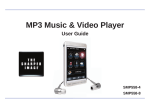Download Slick ER700 User's Manual
Transcript
In the box Location of controls Basic operation Charging the battery: • Connect the e-Reader to a wall outlet using the included AC adaptor. Make sure the e-Reader is fully charged before turning it on. Press and hold [ ] until the Main Menu appears or the e-Reader shuts down. 1. 8. e-Reader 9. Book Cover Wall outlet e-Reader AC adaptor OR 16. Inserting the SD card (not included): • Connect the e-Reader to the computer using the included USB cable. 17. 2. 3. To install the SD card into the e-Reader, follow the steps below: 7. 1. Turn off the e-Reader. 2. Insert the SD card (face up as shown) into the card slot until it clicks and locks into place. 3. To remove the card, gently push it in until it pops out. USB Cable Headphones 10. 11. 12. e-Reader User Guide ER700 4. 5. 6. AC adaptor User Guide 13. 14.15. 8. [PREVIOUS PAGE] : Go to previous page 9. [NEXT PAGE] : Go to next page 10. Battery indicator 11. Mini USB port 12. Charging jack 13. SD/MMC card slot 14. Earphone jack 15. [ ] 16. Speaker 17. RESET hole 1. 7" color display 2. [MENU] : Displays the function menu for each mode 3. [ ] : Displays the zoom option 4. [OK] 5. [] : Move right, next, forward [] : Move left, previous, backward [] : Move up, increases the volume [] : Move down, decrease the volume 6. [ ] : Play/pause audio, video & slideshow 7. [ ] : Return to previous screen Installing the Borders Desktop App Main Menu: 1. Make sure the computer is connected to the internet to download and use the Borders Desktop App. Press and hold [ ], the Main Menu appears on the screen. USB cable PC e-Reader To access the SD card, go to Settings > Explorer. When charging, the indicator light is red, and it will turn green after it is fully charged. Note: For faster charging, use the AC adaptor instead of connecting to the computer. • A card can only be inserted one way; do not use force when inserting the card. • Inserting or removing a card while the e-Reader is on may damage the card, Using the Borders Desktop App 4. Click on “Desktop Installers” 6. Follow the setup wizard to install the app. 1. Make sure the computer is connected to the internet. 4. Click “create account” to create your Borders.com account. 2. Launch the Borders Desktop Application. 2. Connect the e-Reader to the computer using the included USB cable. Now Reading The e-Reader supports SD / MMC cards (up to 16 GB) to save audio, video and picture files. Recently Read My Favorites Library USB cable PC e-Reader 3. In the window that pops up, click on Music 3. Click “SIGN IN OR CREATE AN ACCOUNT”. Settings 5. Click “Home” in the “Store” menu to access Borders online store. Photo 5. Select either “Windows”, or “Mac OS X” depending on which computer you are using, and double click the “DesktopInstaller” icon to launch the installer. 7. Press “Finish” to complete the installation. Store/Home Use [], [], [], [] to select an option, and press [OK]. Main Menu: • Now Reading: Book you are currently reading • Recently Read: Browse recently read books • My Favorites: Books saved as favorites • Library: All books stored on the reader • Music: Play music • Photo: View photos • Settings: Settings mode includes Settings, Video, Explorer and Calendar Sync eBooks to the e-Reader 6. To purchase an eBook, click the price tag of the desired eBook to enter the purchase page. 8. The purchased item will be downloaded shortly and saved in your library. 7. Fill out the billing information and check out. 1. Connect the e-Reader to your computer, and open the Borders Desktop App. Reading eBooks Books stored on the e-Reader can be accessed from one of the below options in the Main Menu: 6. The eBooks in your library will be copied to the e-Reader. 2. Click the “Sync” button to copy the books in your library to the e-Reader. Now Reading Sync button appears. You will be asked to enter your Adobe ID to transfer protected eBooks between computers and mobile devices. 4. If you need to create a new Adobe ID account, click “Get online” on the Setup Assistant page. Recently Read My Favorites Library transfer to the e-Reader, in this case a pop up window will appear while syncing the e-Reader which will alert you regarding this issue (these eBooks may still be downloaded, synced and read on the Borders Desktop App). 7. When the sync is completed, click eject before disconnecting the e-Reader from your computer. [], [], [], [] [OK] • Now Reading: Book you are currently reading • Recently Read: Books you have recently read • My Favorites: Books you have tagged as favorites for easy access • Library: All books stored on the e-Reader 5. Follow the instructions to create an Adobe ID which will authorize your computer to transfer books to the e-Reader. When closing the desktop app, to avoid the syncing process when re-opening the app, do not log out of your Borders account. Use [], [], [], [] to select, and press [OK] to start reading. Reading: Library: In the “Library”, you can view all the books stored in the e-Reader. Use [], [], [], [] to select, and press [OK] to start reading. Next page / previous page: Use [NEXT PAGE], [], [] to go to the next page. Use [PREVIOUS PAGE], [], [] to go to the previous page. To return to the Main Menu, press [ ]. To return to the Library, press the [ ] button. Reading menu options: Press [Menu] and the reading menu options appear on the top left of the display, select from: Favorite : Add the current book to My Favorites. Jump to : Quickly jump to any section of the book. Brightness : Adjust the brightness level of the display. Press [Menu] again or press [ ] to exit the reading menu. Use [], [] to [OK]. Slick Siddhartha 04:45 PM Catcher in the Rye The Great Gatsby epub 17/357 Siddhartha 00:01 epub Library 17/357 Surely, many verses of the holy books, particularly in the Upanishades of Samaveda, spoke of this innermost and ultimate thing, wonderful verses. "Your soul is the whole world", was written there, and it was written that man in his sleep, in his deep sleep, would meet with his innermost part and would reside in the Atman. Marvellous wisdom was in these verses, all knowledge of the wisest ones had been collected here there, and it was written that man in his sleep, in his deep sleep, would meet with his innermost part and would reside in the Atman. Marvellous wisdom was in these verses, all knowledge of the wisest ones had been collected here in magic words, pure as honey collected by bees. No, not to be looked down upon was the tremendous amount of enlightenment which lay here collected and preserved by innumerable generations of wise Brahmans.— But where were the Brahmans, where the priests, where the wise men or penitents, who had succeeded in not just knowing this deepest of all knowledge but also to live it? Where was the knowledgeable one who wove his spell to bring his familiarity with the Atman out of the sleep into the state of being awake, into the life, into every step of the way, into word and deed? Siddhartha knew many venerable Brahmans, epub NEXT PAGE venerable one. His father was to be admired, quiet and noble were his manners, pure his life, wise his words, venerable one. His father was to be admired, quiet and noble were his manners, pure his life, wise his words, it valuable to know all of this, not knowing that one and only thing, the most important thing, the solely important thing? it valuable to know all of this, not knowing that one and only thing, the most important thing, the solely important thing? TIP: Finding books stored on the e-Reader eBooks are stored alphabetically by title in the e-Reader's "Library". When transferring a new book to the e-Reader, it is a good idea to add it to "My Favorites" reading it. Adding a book to My Favorites: While the book is open, press [MENU] and on the upper left of the display select "Favorite" and press [OK], the book will be added to the "My Favorites" section where it can easily be found. Deleting a book from "My Favorites": 1. Select "My Favorites" from the Main Menu 2. Use [], [], [] , [] to select the book you wish to delete and press [MENU]. 5% 4/5 3. Press [ ] to exit. 17/357 00:01 Favorite Surely, many verses of the holy books, particularly in the Upanishades of Samaveda, spoke of this innermost and ultimate thing, wonderful verses. "Your soul is the whole world", was written there, and it was written that man in his sleep, in his deep sleep, would meet with his innermost part and would reside in the Atman. Marvellous wisdom was in these verses, all knowledge of the wisest ones had been collected here there, and it was written that man in his sleep, in his deep sleep, would meet with his innermost part and would reside in the Atman. Marvellous wisdom was in these verses, all knowledge of the wisest ones had been collected here in magic words, pure as honey collected by bees. No, not to be looked down upon was the tremendous amount of enlightenment which lay here collected and preserved by innumerable generations of wise Brahmans.— But where were the Brahmans, where the priests, where the wise men or penitents, who had succeeded in not just knowing this deepest of all knowledge but also to live it? Where was the knowledgeable one who wove his spell to bring his familiarity with the Atman out of the sleep into the state of being awake, into the life, into every step of the way, into word and deed? Siddhartha knew many venerable Brahmans, Siddhartha A A A Text size preview 4. Press [MENU] again to exit the delete options. [ ] [], [], [], [] [Menu] [OK] [], [], [], [] [ ] Bookmarks: If you would like to bookmark a page of the current book you are reading, press [OK] to open the Bookmarks menu where you can add or delete a bookmark. [ ] [OK] [], [], [], [] 00:01 Surely, many verses of the holy books, particularly in the Upanishades of Samaveda, spoke of this innermost and ultimate thing, wonderful verses. "Your soul is the whole world", was written there, and it was written that man in his sleep, in his deep sleep, would meet with his innermost part and would reside in the Atman. Marvellous wisdom was in these verses, all knowledge of the wisest ones had been collected here there, and it was written that man in his sleep, in his deep sleep, would meet with his innermost part and would reside in the Atman. Marvellous wisdom was in these verses, all knowledge of the wisest ones had been collected here in magic words, pure as honey collected by bees. No, not to be looked down upon was the tremendous amount of enlightenment which lay here collected and preserved by innumerable generations of wise Brahmans.— But where were the Brahmans, where the priests, where the wise men or penitents, who had succeeded in not just knowing this deepest of all knowledge but also to live it? Where was the knowledgeable one who wove his spell to bring his familiarity with the Atman out of the sleep into the state of being awake, into the life, into every step of the way, into word and deed? Siddhartha knew many venerable Brahmans, it valuable to know all of this, not knowing that one and only thing, the most important thing, the solely important thing? 17/357 Favorite venerable one. His father was to be admired, quiet and noble were his manners, pure his life, wise his words, 3. Select from "Delete", "Delete ALL" or "Exit" [], [], [], [] [OK] Settings > Settings > Auto Rotate. 2. Use [], [] to select a text size, and press [OK] Siddhartha Surely, many verses of the holy books, particularly in the Upanishades of Samaveda, spoke of this innermost and ultimate thing, wonderful verses. "Your soul is the whole world", was written there, and it was written that man in his sleep, in his deep sleep, would meet with his innermost part and would reside in the Atman. Marvellous wisdom was in these verses, all knowledge of the wisest ones had been collected here there, and it was written that man in his sleep, in his deep sleep, would meet with his innermost part and would reside in the Atman. Marvellous wisdom was in these verses, all knowledge of the wisest ones had been collected here in magic words, pure as honey collected by bees. No, not to be looked down upon was the tremendous amount of enlightenment which lay here collected and preserved by innumerable generations of wise Brahmans.— But where were the Brahmans, where the priests, where the wise men or penitents, who had succeeded in not just knowing this deepest of all knowledge but also to live it? Where was the knowledgeable one who wove his spell to bring his familiarity with the Atman out of the sleep into the state of being awake, into the life, into every step of the way, into word and deed? Siddhartha knew many venerable Brahmans, PREVIOUS PAGE Auto Rotate: The e-Reader can rotate the screen automatically while reading. 00:01 Jump to... The Grapes of Wrath Text size: 1. Press [ ] and the text size options appear on the bottom of the display. [ ] A A A Play multimedia on e-Reader & Settings 2. Click on the e-Reader on the computer computer using the included USB cable. Music: shown below. Use [], [] to select an audio track in the list, and press [OK] to play it. • Music: Play audio tracks • Photo: View photos • Video: Go to “Settings” > “Video” Slick 04:45 PM All Music 1/4 01 Samba No Congo e-Reader • [OK] : Start playback • [] : Go to next track • [] : Go to previous track • [] : Volume up • [] : Volume down • [ ] : Pause/resume audio • [ ] : Return to previous screen • [PREVIOUS PAGE] : Go to previous track • [NEXT PAGE] : Go to next track 02 Adriana 03 Estamos Ai Volume level 04 Carnaval Triste USB cable PC 05 Nanã (Coisa No. 5) e-Reader 06 Straits Of McClellan Slick 04:45 PM 34 07 Capoeira 08 Sonho De Maria 09 Samba A computer. 10 Amor De Nada 11 Menina Certinha Samba No Congo Music The Bossa Nova Se... PREVIOUS PAGE Deodato Music Settings (Video) Photo Audio formats: WAV, APE, FLAC, OGG, MP3, WMA, and AAC Video formats: XVID, MPEG-1, FLV, H.264 (25fps/720P), WMV, RMVB, MPEG-2, DIVX, MPEG-4 (25fps/720P) Image formats: JPEG, GIF, PNG NEXT PAGE 00:00:36 [], [], [], [] [OK] WAV, APE, FLAC, OGG, MP3, WMA, and AAC Use [], [], [], [] to select, and press [OK]. It is possible to listen to music while reading, press [ ] while music is playing to access the library. Photo: [], [] to select “Photo” in the Main Menu, and press [OK]. Slick 04:45 PM All Pictures 1/3 • [Menu] : Display slide show option • [ ] : Zoom in/out the image • [] : Go to next image • [] : Go to previous image • [] : Start/pause slide show • [ ] : Return to previous screen • [PREVIOUS PAGE] : Go to previous image • [NEXT PAGE] : Go to next image Slide show options: Press [Menu] while viewing images to change the interval of the slide show. Use [], [], [], [] to select the desired interval, and press [OK]. Settings: Settings: In the settings menu you can customize various player settings, such as: display settings, language, time & date, and more. “Settings” in the Main Menu, and press [OK]. Zoom option: Press [ ] while viewing images to zoom in/out. Use [], [], [], [] to scroll the image. Slick Slick 04:45 PM Press [ ] to exit. ] [OK] [ [ ] “Video” in the Settings main menu, and press [OK]. appointment one appointment two appointment three The e-Reader can rotate the screen automatically while viewing images. picture 04.jpg 26 04:45 PM 1/3 001.avi 004.avi Settings Explorer Wildlife.wmv Brightness Calendar Backlight Auto Rotate Settings > Settings > Auto Rotate. picture 05.jpg Update PREVIOUS PAGE Photo Slick Settings Auto Rotate: picture 03.jpg 04:45 PM All Videos Video picture 02.jpg Settings Settings Video NEXT PAGE [], [], [], [] [OK] Use [], [] to select an image in the list, and press [OK] to view it. [Menu] [ ] [ [ ] ] [OK] [], [], [], [] [OK] [ ] • Settings: Adjust the settings of the e-Reader • Video: • Explorer: • Calendar: Display calendar JPEG, GIF, PNG Explorer: Use [], [] to select a setting or option, and press [OK]. Use [], [], [], [] “Explorer”, and press [OK]. [OK] twice to start. Accessing SD card Use [], [], [], [] to select “SD card”, and press [OK]. Slick [ ] [ ] [OK] [], [] [], [] Explorer main screen (if SD card is inserted) Slick 34 • [MENU] : Video screen options • [OK] : Start playback • [] : Click to next video, click & hold to fast-forward • [] : Click to previous video, click & hold to fast-backward • [] : Volume up • [] : Volume down • [ ] : Pause/resume video • [ ] : Return to previous screen Memory files 04:45 PM Card 04:45 PM Memory files 1/3 Folder Folder music.mp3 music.mp3 video.avi video.avi picture.jpg picture.jpg file.xml file.xml ebook.epub ebook.epub my love Files calendars stacks my love 1/3 try to correct the interference by one or more of the following measures: Your product will be repaired or replaced, at our option, for the same or similar model of equal value if examination by the service center determines this product is defective. Products received damaged as a result of shipping, will require you X Files (1) this device may not cause harmful interference, and (2) this device must accept any interference received, including interference calendars stacks my love [ ] [], [], [], [] [OK] Use [], [] to select [X] mark [], [], [], [] [OK] [ ] : Return to previous screen. Digital Editions TO OBTAIN WARRANTY SERVICE: - Provide proof of the date of purchase within the package (Dated bill of sale). - Prepay all shipping costs to the authorized service center, and remember to insure your return. - Include a return shipping address (no P.O. Boxes), a telephone contact number, and the defective unit within the package. - Describe the defect or reason you are returning the product. The shipping address of the authorized service center is: Southern Telecom, Inc. ATTN: Returns Department 14-C 53rd Street Brooklyn, NY 11232 IN NO EVENT WILL SOUTHERN TELECOM, INC., ITS MANUFACTURERS, DISTRIBUTORS BE LIABLE FOR ANY INCIDENTAL, DIRECT, INDIRECT, SPECIAL, PUNITIVE OR CONSEQUENTIAL DAMAGES (SUCH AS, BUT NOT LIMITED TO, DAMAGES FOR LOSS OF PROFITS, BUSINESS, SAVINGS, DATA OR RECORDS) RELATED TO THIS PRODUCT. EXCEPT AS STATED HEREIN, NO OTHER WARRANTIES SHALL APPLY. Should you have any questions or problems concerning this product, please contact our customer service department at: that may cause undesired operation.” Files [], [], [], [] [OK] [ ] [ ] : Return to previous screen. [OK] to start. In the unlikely event that this product is defective or does not perform properly, you may within ninety (90) days from your original date of purchase return it to the authorized service center for repair or exchange. by the party responsible for compliance could void the user’s authority to operate the equipment. “This device complies with Part 15 of the FCC Rules. Operation is subject to the following two conditions: stacks Use [], [] FCC Part 15: This equipment has been tested and found to comply with the requirements for a Class B digital device under Part 15 of the Federal Communications Commission (FCC) rules. These requirements are intended to provide reasonable protection against harmful interference in a residential installation. This equipment generates, uses and can radiate radio frequency energy and, if not installed and used in accordance with the instructions, may cause harmful interference to radio communications. However, there is no guarantee that interference will not occur in a particular installation. If this equipment does cause harmful interference to radio or television reception, which can be Do not attempt to repair or modify this equipment. calendars [ ] Limited Warranty Card [OK] Legal information Memory Choose the memory or card file. [Menu] [], [] and press [OK] once to display [ X ] marks shown on the right side of the Slick [], [], [], [] Use [], [] to select a desired setting. Press [ ] to return to the previous screen. • Re-orient or relocate the receiving antenna. • Increase the separation between the equipment and receiver. • which the receiver is connected. • Consult the dealer or an experienced radio/TV technician for help. Internal memory/SD/MMC Mem 01:21:52 04:45 PM [ ] • Brightness: Change the brightness of the screen • Backlight: Set up the Backlight duration • Auto Rotate: • Update: To update the Media library [], [], [], [] 004.avi Video: Settings picture 01.jpg 00:06:59 [], [], [], [] Press [ ] to exit. Folder [], [], [], [] 00:01:28 [ ] [OK] to delete. [ ] : Return to previous screen. When deleting an eBook, you also have to delete it from the desktop app, or the app will sync it back to your e-Reader again. To delete an eBook from the desktop app, right click on the thumbnail, and select “Remove this book”. Copyright Information: Trademarks and trade names used in this instruction manual are owned by their respective companies or organizations. Unauthorized duplication of any recordings whether downloaded from the Internet or made from audio CDs is a violation of copyright laws and international treaties. The making of unauthorized copies of copy-protected material, may be an should not be used for such purposes. 1-877-768-8483 (Toll Free) Monday - Thursday: 9AM - 5PM (EST) Friday: 9AM - 3PM (EST) [email protected] © 2010 Southern Telecom, Inc. All rights reserved. Slick is a registered trademark of Southern Telecom, Inc. www.slickusa.com


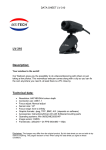
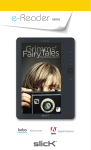

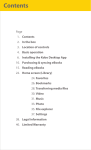
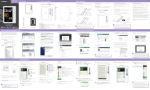
![[VC120-2] [MENARDS] User Guide [FINAL] 20100618](http://vs1.manualzilla.com/store/data/005701495_1-e41e7e0d778d2f045f29de9890ac0ae7-150x150.png)