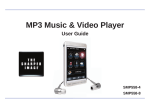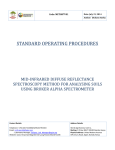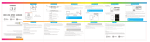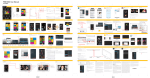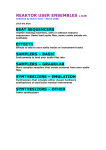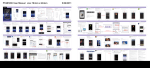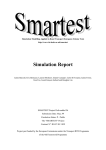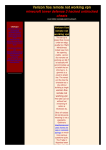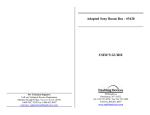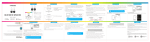Download ER701 User Guide - Southern Telecom
Transcript
Contents Page 1. Contents 2. In the box 3. Location of controls 4. Basic operation 6. Installing the Kobo Desktop App 10. Purchasing & syncing eBooks 15. Reading eBooks 22. Home screen (Library) 24. Favorites 26. Bookmarks 28. Transferring media files 30. Video 31. Music 33. Photo 35. File explorer 37. Settings 38. Legal information 40. Limited Warranty In the box e-Reader Case User Guide USB Cable User Guide Location of controls 1. 7" color display 2. Headphone jack 3. [MENU] : Displays the function menu for each mode 4. [TEXT ZOOM] : Text zoom option 5. [PLAY/PAUSE] : Play/pause audio 6. [RETURN] : Return to previous screen 7. [OK] : Confirm the selection 8. [ARROW KEYS] : Multi-functional key 9. [PREVIOUS/NEXT PAGE] : Go to previous/next page 10. Charging indicator 11. [�] : Power on/off 12. Mini USB port 13. Micro SD card slot Menu button: 1. 2. 3. 4. 5. 6. 7. 8. 9. 10. 11. The [MENU] button opens the menu options for the different modes of the e-Reader. Library, Reading, Music, Video, Photos, etc. all have their own unique menus that can be accessed by pressing the [MENU] button. 12. 13. Basic operation Charging the battery: Connect the e-Reader to the computer using the included USB cable ( mini USB port of the e-Reader to USB port of the computer). USB cable PC e-Reader While charging, the indicator light is red, it will turn blue after it is fully charged (6-8 hours). Charging indicator Note: For faster charging, use the optional AC adaptor (see included accessories order form). Turning on or off: Make sure the e-Reader is fully charged before turning it on. Press and hold [�] until the Home screen appears or the e-Reader shuts down. Briefly press [�] for standby mode (the display will shut but the device will still be powered on - this will conserve battery time). Inserting the Micro SD card (not included): The e-Reader includes 2GB internal memory. To expand the memory capacity, use Micro SD cards to save eBooks, audio, video and picture files. To install the Micro SD card into the e-Reader, follow the steps below: 1. Turn off the e-Reader. 2. Insert the Micro SD card (metal contacts facing up as shown) into the card slot until it clicks and locks into place. 3. To remove the card, gently push it in until it pops out. To access the Micro SD card, select “File Explorer” in the Home menu. Micro SD card • A card can only be inserted one way; do not use force when inserting the card. • Inserting or removing a card while the e-Reader is on may damage the card, files stored on the card, or the e-Reader. Installing the Kobo Desktop App The Kobo Desktop App is a great place to buy the latest books and bestsellers or browse from over 1 million free titles. Once an account is created (setting up the account is free), it is easy to purchase, download and sync books to the e-Reader. Follow the instructions below to install the Kobo Desktop App on your computer. 1. Make sure the computer is connected to the internet to download and use the Kobo Desktop App. 2. Connect the e-Reader to the computer using the included USB cable. USB cable PC e-Reader 3. In the window that pops up, click on “Open folder to view files” 4. Click on “Desktop Installers” 5. Select either “Windows”, or “Mac OS X” depending on which computer you are using, and double click the “DesktopInstaller” icon to launch the installer. 6. Follow the setup wizard to install the app. 7. Click “Finish” to complete the installation. 8. The screen below appears after the setup is completed, click “Sign in to your account”. 9. If this is your first time trying to connect to the Kobo store, select “I am a new customer” and create an account (It’s free). Purchasing & syncing eBooks 1. In the store, browse and select the eBook you are interested in. Store 2. Click the “Buy Now” button. 3. Fill out the billing information and check out. 4. The purchased item will be downloaded shortly and saved in your Library. Library Click on the “Library” tab to access all the downloaded eBooks. 5. Connect the e-Reader to the computer, and click on the “e-Reader” tab. Click the “Sync” button to copy the books in your Library to the e-Reader. Sync e-Reader 6. When syncing eBooks to the e-Reader for the first time, the following screen appears. You will be asked to enter your Adobe ID to transfer protected eBooks between computers and mobile devices. If you need to create a new Adobe ID account, click “Get online” on the Setup Assistant page. “Get online” 7. Follow the instructions to create an Adobe ID which will authorize your computer to transfer books to the e-Reader. 8. The eBooks in your Library will be copied to the e-Reader. Certain eBooks (depending on the file type or format) may not be able to transfer to the e-Reader, in this case a pop up window will appear while syncing the e-Reader which will alert you regarding this issue (these eBooks may still be downloaded, synced and read on the Kobo Desktop App). 9. When the sync is completed, click eject before disconnecting the e-Reader from the computer. To avoid the syncing process, stay logged-in to your Kobo account. For more information regarding the Kobo Desktop App, please visit: www.kobo.com/help Reading eBooks Books stored on the e-Reader can be accessed from one of the below options on the Home screen: • Continue Reading: Book you are currently reading • Library: All books stored on the e-Reader Home screen Continue Reading Grimms' Fairy Tales.epub The Brothers Grimm Last read 02:44 07/03/2011 Page 1 Library The Art of War.epub Sun Tzu White Fang.txt Jack London A Tale of Two Cities.pdf Charles Dickens Adventures of Huckleberry.epub Mark Twain The Scarlet Letter.txt Nathaniel Hawthorne Twenty Thousand Leagues.pdf Jules Verne Dracula.epub Bram Stoker INT EPUB INT TXT INT PDF INT EPUB INT TXT INT PDF INT EPUB [OK] Select [ARROW KEYS] Move the selector [PREVIOUS/NEXT] skip to previous/next page of the Library 2/3 Library page indicator [ARROW KEYS] OK [PREVIOUS/NEXT] Library. [] or [] to move the selector. [] or [] to skip to the previous or next page of the Press [OK] to start reading the book. Reading screen [MENU] Displays Reading menu Adventures of Huckleberry Finn.epub Tom he made a sign to me--kind of a little noise with his mouth--and we went creeping away on our hands and knees. When we was ten foot off Tom whispered to me, and wanted to tie Jim to the tree for fun. But I said no; he might wake and make a disturbance, and then they’d find out I wasn't in. Then Tom said he hadn’t got candles enough, and he would slip in the kitchen and get some more. I didn’t want him to try. I said Jim might wake up and come. But Tom wanted to rest it; so we slid in there and got three candles, and Tom laid five cents on the table for pay. Then we got out, and I was in a sweat to get away; but nothing would do Tom but he must crawl to where Jim was, on his hands and knees, and play something on him. I waited, and it seemed a good while, everything was so still and lonesome. As soon as Tom was back we cut along the path, around the garden fence, and by and by fetched up on the steep top of the hill the other side of the house. Tom said he slipped Jim’s hat off of his head and hung it on a limb right over him, and Jim stirred a little, but didn’t wake. [TEXT ZOOM] Change text size [PLAY/PAUSE] Play/pause music while reading [RETURN KEY] Return to previous screen [ARROW KEYS] Go to previous/next page [PREVIOUS/NEXT PAGE] Go to previous/next page 2/3 Use [ARROW KEYS] the next page. [], [], or [PREVIOUS/NEXT] [] to go to Use [ARROW KEYS] the previous page. [], [], or [PREVIOUS/NEXT] [] to go to To return to the Library, press the button. Reading menu: Press while reading a book and the Reading menu opens. Reading menu Add bookmark Add bookmark: Select to add a bookmark of the current page. Bookmarks Bookmarks: Displays all the stored bookmarks Go to page Go to page: Jump to a desired page of the current book Music Music: Play music while reading Auto flip Auto flip: Set up the time for the auto flip pages feature Book information Book information: Review the details of the current book Rotate Rotate: Switch the orientation of the display Display settings Display settings: Change the font color, background color and brightness Add to favorites Add to favorites: Add current book to the favorites list Return Return: Exit the Reading menu [ARROW KEYS] OK [] or [] to select an option from the menu. Press [OK] to enter the option. Add bookmark: Press [OK] to add the current page to bookmarks Bookmarks: Use [ARROW KEYS] and press [OK]. OK [] or [] to select a bookmark, Bookmark List Grimms' Fairy Tales.epub The Brothers Grimm Last read 02:44 07/03/2011 Page 15 Bookmarks Page 4: Only give exact copies of it. Among other thin Page 5: her feet, for it flashed across her mind that she had Page 15: ‘Of course,’ the man replied very gravely. What else Go to page: Use [ARROW KEYS] OK [], [], [] or [] to input the page number you want to jump to, then select “Apply” and press [OK]. Go to page 0 0 Apply 0 0 0 1 Cancel Music: play/pause music while reading ( plug in headphones to the headphone jack of the e-Reader). Adventures of Huckleberry Finn.epub Tom he made a sign to me--kind of a little noise with his mouth--and we went creeping away on our hands and knees. When we was ten foot off Tom whispered to me, and wanted to tie Jim to the tree for fun. But I said no; he might wake and make a disturbance, and then they’d find out I wasn't in. Then Tom said he hadn’t got candles enough, and he would slip in the kitchen and get some more. I didn’t want him to try. I said Jim might wake up and come. But Tom wanted to rest it; so we slid in there and got three candles, and Tom laid five cents on the table for pay. Then we got out, and I was in a sweat to get away; but nothing would do Tom but he must crawl to where Jim was, on his hands and knees, and play something on him. I waited, and it seemed a good while, everything was so still and lonesome. As soon as Tom was back we cut along the path, around the garden fence, and by and by feteched up on the steep top of the hill the other side of the house. Tom said he slipped Jim’s hat off of his head and hung it on a limb right over him, and Jim stirred a little, but didn’t wake. 00:00:36 Samba No Congo 2/3 Auto flip: Use [ARROW KEYS] OK 00:01:28 30 [] or [] to select "Disabled" or select from the auto flip time options and press [OK] - the pages of the book will auto flip accordingly. Add to favorites: Press [OK] to add the current book to the favorites list. Favorites screen Favorite Grimms' Fairy Tales.epub The Brothers Grimm Favorites A Tale of Two Cities.pdf Charles Dickens Adventures of Huckleberry.epub Mark Twain Grimms’ Fairy Tales.epub The Brothers Grimm The Art of War.epub Sun Tzu The Scarlet Letter.txt Nathaniel Hawthorne 1/1 INT PDF INT EPUB INT EPUB INT EPUB INT TXT Remove favorites: This option will appear when the current book is already on the favorites list, select [OK] to delete the book from Favorites. To access all the books stored to Favorites, press while on the Home screen and select "Favorites" from the Home menu. It is recommended to add new books to “Favorites”!! Books are stored and sorted by either: title,author,category, date and format. To easily find new books that have been downloaded, it is recommended to add them to the Favorites list where they can easily be found until you have finished reading them. Home screen (Library) The Home screen is the Library where all the stored books are available to browse from. In the Library, several books are displayed on the Library page (the current book is shown on top). Home screen Continue Reading [MENU] Displays Home menu Grimms' Fairy Tales.epub The Brothers Grimm Last read 02:44 07/03/2011 Page 1 Library The Art of War.epub Sun Tzu White Fang.txt Jack London A Tale of Two Cities.pdf Charles Dickens Adventures of Huckleberry.epub Mark Twain The Scarlet Letter.txt Nathaniel Hawthorne Twenty Thousand Leagues.pdf Jules Verne Dracula.epub Bram Stoker 2/3 [ARROW KEYS] [PREVIOUS/NEXT] the Library. OK INT EPUB INT TXT INT PDF INT EPUB INT TXT INT PDF INT EPUB [OK] Select [ARROW KEYS] Move the selector [PREVIOUS/NEXT] skip to previous/next page of the Library Library page indicator Use the “Go to page” option in the Home menu to jump to different pages in the Library [] or [] to move the selector. [] or [] to skip to the previous or next page of To find books stored on the e-Reader select the "Sort by", “Go to page” or "Favorites" options on the Home menu (these features are explained in more detail in the next section "Home menu"). Home menu: Press while on the Home screen and the Home menu opens. Home menu Sort by Sort by: Change the order of the Library by title, author, category, date, or format Go to page Go to page: Jump to a desired Library page Bookmarks Bookmarks: Browse bookmarks you made Brightness Brightness: Change the brightness of the screen Video Video: Play video Music Music: Play music Photo Photo: See photos/slideshow File Explorer File Explorer: Browse, copy & paste, delete stored files Settings Settings: Change the settings of the device Favorites Favorites: Browse the stored favorite books Return Return: Return to the previous screen For more information regarding Video, Music, Photo, File Explorer, and Settings see the reverse side of the user guide. Favorites Press while on the Home screen, and select “Favorites”. Favorites screen Sort by Favorite Go to page Grimms' Fairy Tales.epub The Brothers Grimm Bookmarks Brightness Favorites A Tale of Two Cities.pdf Charles Dickens Video Adventures of Huckleberry.epub Mark Twain INT PDF INT EPUB INT EPUB INT EPUB INT TXT Music Grimms’ Fairy Tales.epub The Brothers Grimm Photo The Art of War.epub Sun Tzu File Explorer The Scarlet Letter.txt Nathaniel Hawthorne Settings Favorites 1/1 Return [ARROW KEYS] OK [PREVIOUS/NEXT] Favorites list. [] or [] to select a book from the Favorites list. [] or [] to skip to the previous or next page of the Press [OK] to start reading the book. Favorites menu: Press to open the Favorites menu. Favorite Grimms' Fairy Tales.epub The Brothers Grimm Sort by title Delete Favorites A Tale of Two Cities.pdf Charles Dickens INT PDF Return Adventures of Huckleberry.epub Mark Twain Grimms’ Fairy Tales.epub The Brothers Grimm The Art of War.epub Sun Tzu The Scarlet Letter.txt Nathaniel Hawthorne INT EPUB INT EPUB INT EPUB INT TXT 1/1 Sort by title: Change the order of the Favorites list by alphabetical order Delete: Delete books from the Favorites list Press to exit the Favorites menu. Bookmarks Press while on the Home screen, and select “Bookmarks”. Bookmarks screen Sort by Bookmark Go to page Grimms' Fairy Tales.epub The Brothers Grimm Bookmarks Last read 02:44 07/03/2011 Brightness Page 15 Bookmarks A Tale of Two Cities.pdf Charles Dickens Video Adventures of Huckleberry.epub Mark Twain INT PDF INT EPUB INT EPUB Music Grimms’ Fairy Tales.epub The Brothers Grimm Photo File Explorer Settings Favorites Return [ARROW KEYS] OK [PREVIOUS/NEXT] Bookmarks list. [] or [] to select a bookmark. [] or [] to skip to the previous or next page of the Press [OK] to start reading the book. Bookmarks menu: Press to open the Bookmarks menu. Bookmark Grimms' Fairy Tales.epub The Brothers Grimm Last read 02:44 07/03/2011 Delete Page 15 Bookmarks A Tale of Two Cities.pdf Charles Dickens Adventures of Huckleberry.epub Mark Twain Grimms’ Fairy Tales.epub The Brothers Grimm Delete: Delete a bookmark Press to exit the Bookmarks menu. INT PDF Return INT EPUB INT EPUB Transferring media files USB cable e-Reader 2. Click “E-READER” on the computer. Book formats: EPUB, PDF, TXT, FB2, PDB, HTML Audio formats: MP3, WMA, AAC, WAV, OGG Video formats: MPEG-1, MPEG-2, MPEG-4(Xvid), Divx, H.263, H.264, RM/ RMVB, MKV, MOV, VOB, FLV, WMV 7 (v1), WMV 9(v3), WMV 9AP(vc-1) Image formats: JPG, BMP, GIF To transfer and store multimedia files to the e-Reader, connect it to the computer using the included USB cable. PC 1. Find and select book, music, picture, or video files from multimedia folders on the computer. 3. Drag and drop to copy book, audio, video and picture files to the e-Reader as shown above. Supported file formats: Video Press while on the Home screen, and select “Video”. Video list screen Sort by Video Go to page Bookmarks Brightness Iron Man 2 - Trailer 2.mov INT MOV Final Fantasy - Trailer.avi INT AVI The Day After Tomorrow - Trailer.avi INT AVI Video Music Photo File Explorer Settings Favorites 1/1 Return [ARROW KEYS] OK [PREVIOUS/NEXT] video list. [] or [] to select a video from the video list. [] or [] to skip to the previous or next page of the Press [OK] to play the video. Press to return to the Home screen. Video playback screen The Day After Tomorrow - Trailer.avi 30 00:00:49 00:02:48 • Play/pause: Press [OK] to play or pause a video. • Rewind/forward: Press & hold [ARROW KEYS] [] or [] to rewind or forward a video. • Previous/next: Press [ARROW KEYS] [] or [] to go to the previous or next video. • Volume up/down: Press [ARROW KEYS] [] or [] to adjust the volume. Press to return to the previous screen. Video menu: Loop Press to open the Video menu during playback. Press to exit the Video menu. Full screen Brightness Return Music Press while on the Home screen, and select “Music”. Music screen Sort by Now Playing Go to page Bookmarks Brightness Video 00:00:36 Music 00:01:28 Samba No Congo Photo Deodato File Explorer Settings Favorites 1/23 Pop 30 Return • Play/pause: Press [OK] or to play or pause the track. • Rewind/forward: Press & hold [ARROW KEYS] [] or [] to rewind or forward the track. • Previous/next: Press [ARROW KEYS] [] or [] to go to the previous or next track. • Volume up/down: Press [ARROW KEYS] [] or [] to adjust the volume. Press to return to the Home screen. Music menu: Press to open the Music menu during playback. Now Playing Pop Loop A Z All Artist Album 00:00:36 00:01:28 Samba No Congo Genre Deodato Update media Return 1/23 Press Pop 30 to exit the Music menu. Play/pause button: Press the [PLAY/PAUSE] button while reading a book to listen to music. Photo Press while on the Home screen, and select “Photo”. Sort by Preview JPG Go to page paris.jpg 720*480 209kb Bookmarks Photo Brightness audio INT 33685KB Video Photo-color INT 93297KB Music video INT 93297KB book Photo INT 3008KB flowers.jpg File Explorer 209KB ocean.jpg 209KB Settings paris.jpg 209KB Favorites INT JPG INT JPG INT JPG 1/2 Return [ARROW KEYS] Press OK [] or [] to select a picture file, and press [OK]. to return to the Home screen. Photo menu: Press to open the Photo menu. Slideshow Information Thumbnail Rotate Return Thumbnail: Enable to switch the display to the thumbnail view. Photo station.jpg sunset.jpg castle.jpg Paris.jpg bayside.jpg bridge.jpg ocean.jpg Press to exit the Photo menu. File explorer Press while on the Home screen, and select “File Explorer”. File Explorer screen Sort by File Explorer Go to page INT Bookmarks SD Brightness audio 33685KB Video Photo-color 93297KB Music video 93297KB Photo book 3008KB Track02.mp3 File Explorer 197KB Track01.mp3 Settings 173KB snowboarding.jpg 209KB Favorites 1/2 Return 1. Use [ARROW KEYS] OK [] or [] to select between the internal (INT) and external (SD) memory, and press [OK]. 2. Use [ARROW KEYS] OK [] or [] to select a file and press [OK]. Press to open the File Explorer menu. File Explorer INT SD Copy Delete Paste audio Return 33685KB Photo-color 93297KB video 93297KB book 3008KB Track02.mp3 197KB Track01.mp3 173KB snowboarding.jpg 209KB 1/2 Copy and paste or delete files In the File Explorer menu, it is possible to copy and paste files between the internal memory and Micro SD card or delete files.. Settings Press while on the Home screen, and select “Settings”. Settings screen Sort by Continue Reading Settings Go to page Bookmarks Date/Time Grimms' Fairy Tales.epub The Brothers Grimm Device Standby Last read Page 1 02:44 07/03/2011 Format Memory Brightness Library About Product The Art of War.epub INT EPUB INT TXT A Tale of Two Cities.pdf User Manual Charles Dickens INT PDF Adventures of Huckleberry.epub INT EPUB INT TXT INT PDF INT EPUB Power Management Sun Tzu Video Restore Defaults White Fang.txt Jack London Music Photo Language Mark Twain File Explorer The Scarlet Letter.txt Nathaniel Hawthorne Twenty Thousand Leagues.pdf Settings Jules Verne Dracula.epub Favorites Bram Stoker 2/3 Return Legal information FCC Part 15: This device complies with Part 15 of the FCC Rules. Operation is subject to the following two conditions: (1) this device may not cause harmful interference, and (2) this device must accept any interference received, including interference that may cause undesired operation. Warning: Changes or modifications to this equipment not expressly approved by the party responsible for compliance could void the user’s authority to operate the equipment. NOTE: This equipment has been tested and found to comply with the requirements for a Class B digital device under Part 15 of the Federal Communications Commission (FCC) rules. These requirements are intended to provide reasonable protection against harmful interference in a residential installation. This equipment generates, uses and can radiate radio frequency energy and, if not installed and used in accordance with the instructions, may cause harmful interference to radio communications. However, there is no guarantee that interference will not occur in a particular installation. If this equipment does cause harmful interference to radio or television reception, which can be determined by turning the equipment off and on, the user is encouraged to try to correct the interference by one or more of the following measures: ● Reorient or relocate the receiving antenna. ● Increase the separation between the equipment and receiver. ● Connect the equipment into an outlet on a circuit different from that to which the receiver is connected. ● Consult the dealer or an experienced radio/TV technician for help. Limited Warranty 90 Days Limited Warranty In the unlikely event that this product is defective, or does not perform properly, you may within ninety (90) days from your original date of purchase return it to the authorized service center for repair or exchange. TO OBTAIN WARRANTY SERVICE: ● Provide proof of the date of purchase within the package (Dated bill of sale). ● Prepay all shipping costs to the authorized service center, and remember to insure your return. ● Include a return shipping address (no P.O. Boxes), a telephone contact number, and the defective unit within the package. ● Describe the defect or reason you are returning the product. Your product will be repaired or replaced, at our option, for the same or similar model of equal value if examination by the service center determines this product is defective. Products received damaged as a result of shipping will require you to file a claim with the carrier. The shipping address of the authorized service center is: Southern Telecom, Inc. Attention: Customer Service (2nd Floor) 14-C 53rd Street Brooklyn, NY 11232 Should you have any questions or problems concerning this product, please contact our customer service department at: Customer Support: 1-877-768-8483 (Toll Free) [email protected] Monday - Thursday: 9AM - 5PM (EST) Friday: 9AM - 3PM (EST) www.southerntelecom.com Warranty service not provided This warranty does not cover damage resulting from accident, misuse, abuse, improper installation or operation, lack of reasonable care, and unauthorized modification. This warranty is voided in the event any unauthorized person opens, alters or repairs this product. All products being returned to the authorized service center for repair must be suitably packaged. Limitation of Warranty: • THE WARRANTY STATED ABOVE IS THE ONLY WARRANTY APPLICABLE TO THIS PRODUCT. ALL OTHER WARRANTIES, EXPRESS OR IMPLIED (INCLUDING ALL IMPLIED WARRANTIES OF MERCHANTABILITY OR FITNESS FOR A PARTICULAR PURPOSE) ARE HEREBY DISCLAIMED. NO VERBAL OR WRITTEN INFORMATION GIVEN BY SOUTHERN TELECOM, INC. IT’S AGENTS, OR EMPLOYEES SHALL CREATE A GUARANTY OR IN ANY WAY INCREASE THE SCOPE OF THIS WARRANTY. • REPAIR OR REPLACEMENT AS PROVIDED UNDER THIS WARRANTY IS THE EXCLUSIVE REMEDY OF THE CONSUMER. SOUTHERN TELECOM, INC. SHALL NOT BE LIABLE FOR INCIDENTAL OR CONSEQUENTIAL DAMAGES RESULTING FROM THE USE OF THIS PRODUCT OR ARISING OUT OF ANY BREACH OF ANY EXPRESS OR IMPLIED WARRANTY ON THIS PRODUCT. THIS DISCLAIMER OF WARRANTIES AND LIMITED WARRANTY ARE GOVERNED BY THE LAWS OF THE STATE OF NEW YORK. EXCEPT TO THE EXTENT PROHIBITED BY APPLICABLE LAW, ANY IMPLIED WARRANTY OF MERCHANTABILITY OR FITNESS FOR A PARTICULAR PURPOSE ON THIS PRODUCT IS LIMITED TO THE APPLICABLE WARRANTY PERIOD SET FORTH ABOVE. Some states do not allow the exclusion nor limitation of incidental or consequential damages, or limitations on how long an implied warranty lasts so the above limitations or exclusions may not apply to you. This warranty gives you specific legal rights, and you also may have other rights that vary from state to state. © 2011 Southern Telecom, Inc. All rights reserved. Slick is a registered trademark of Southern Telecom, Inc. www.slickusa.com
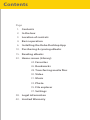


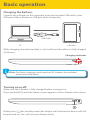
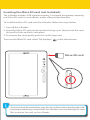
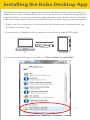
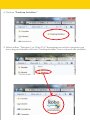
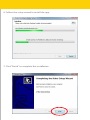
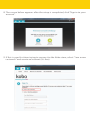

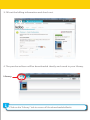




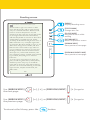
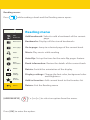




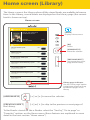

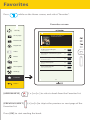


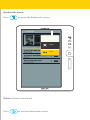


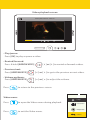
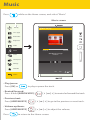
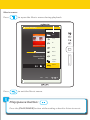
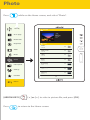
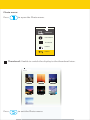

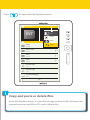

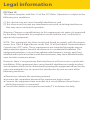
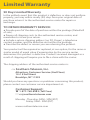

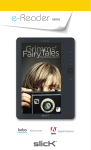

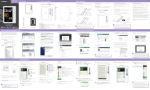
![[VC120-2] [MENARDS] User Guide [FINAL] 20100618](http://vs1.manualzilla.com/store/data/005701495_1-e41e7e0d778d2f045f29de9890ac0ae7-150x150.png)

![[SNC201] User Guide [FINAL] 20100322](http://vs1.manualzilla.com/store/data/005791176_1-4af6210b4cf53bb5c7154a3e5e1071a5-150x150.png)