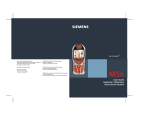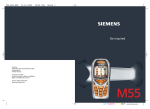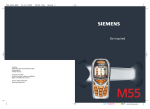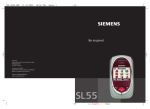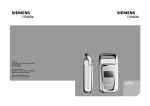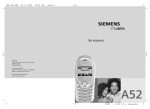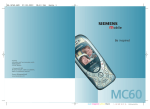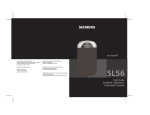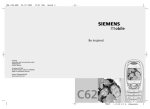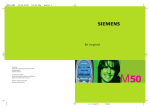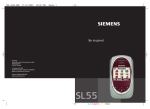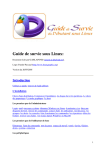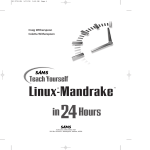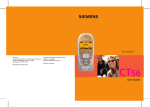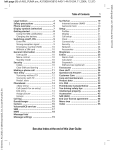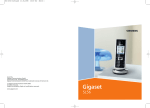Download Siemens SL56 User's Manual
Transcript
SL56
User Guide
Guide De L'Utilisateur
Guia Para El Usuario
SL56 fug am. english, A31008-H4920-A40-1-4A19 (13. June 2003, 12:55)
Contents
Safety precautions ..................... 3
Safety Information ..................... 5
Antenna care ........................... 5
Phone operation ...................... 5
Electronic devices ..................... 6
SAR (Cell Phone Designation) .... 9
Overview of the phone ............ 11
Display symbols (selection) ..... 15
Getting started ......................... 17
Insert SIM card/battery ........... 17
Charge battery ....................... 18
See also
Index at the Switch on, off/PIN entry ........... 19
end of this
Switching on your phone
User Guide
for the first time ..................... 19
Signal strength. ...................... 20
Standby mode ........................ 20
General instructions ................. 21
User guide ............................. 21
Menu controls ........................ 21
Security .................................... 23
My phone ................................. 25
Calling ...................................... 26
Dialing with number keys ....... 26
End call .................................. 26
Set volume ............................. 26
Redial previous numbers ........ 26
When the number is busy ....... 27
Accept call ............................. 27
Reject call .............................. 28
Speakerphone ........................ 28
Swap ..................................... 28
Multi Party ............................. 30
© Siemens AG 2001, I:\Mobil\L55\SL56\long\von_[itl]\SL55_FuguIVZ.fm
Contents
1
Text entry .................................31
Text Modules ..........................34
è Default Book .......................35
Phonebook ................................36
<New Entry> ..........................36
Call (search for an entry) .........37
Change entry ..........................37
Addressbook .............................39
<New Entry> ..........................39
Read/change an entry .............40
Call, search for an entry ..........41
Addressbook menu .................41
Voice dialing ...........................42
Groups ......................................43
Z Call Log ..................................44
] Voice mail/Mailbox ............45
Z Durat/Charges ........................46
] SMS ....................................47
Writing and sending
text messages (SMS) ...............47
Picture&Sound ........................48
SMS to group ..........................49
Read SMS ...............................49
Ring tones, icons ... ................50
Lists .......................................50
Archive ...................................51
] MMS ...................................53
Writing/
sending MMS messages ..........53
Receive MMS ..........................56
Read MMS ..............................56
Lists .......................................57
See also Index at the end of this User Guide
SL56 fug am. english, A31008-H4920-A40-1-4A19 (13. June 2003, 12:55)
2
Contents
© Siemens AG 2001, I:\Mobil\L55\SL56\long\von_[itl]\SL55_FuguIVZ.fm
] E-mail ................................. 59
Write/send e-mails .................. 59
Receive e-mail ........................ 60
Read new e-mail .................... 60
Lists ....................................... 61
] Message profiles ............... 63
SMS profile ............................ 63
MMS profile ........................... 64
E-mail settings ....................... 65
] CB Services ........................ 67
É Surf & Fun ............................ 68
Internet browser (WAP) .......... 68
Games & More ....................... 71
m Setup .................................. 74
Display ................................... 74
Tones/Alerts ........................... 76
Keys ....................................... 78
Phone Setup .......................... 79
Clock ..................................... 82
Connectivity ........................... 83
Security ................................. 86
Network ................................. 87
Accessories ............................ 89
ProSlide ................................. 90
~ Profiles ............................... 91
Favorites .................................. 93
ç Organizer ............................ 94
Calendar ................................ 94
Appointments ........................ 96
Tasks ..................................... 98
Notes ..................................... 99
Missed Alarms ......................100
Voice Memo .........................101
Time Zones ...........................102
[ Extras ................................103
Alarm Clock ..........................103
Calculator .............................103
Stopwatch ............................104
Countdown ..........................105
Camera (Accessories) ............105
Voice command ....................107
Remote synchronization .......108
Fast access key .......................110
Ñ File Manager ......................112
Print via.../Send via .... ............114
Notes A-Z ................................115
Siemens Data Suite .................123
Questions & Answers ..............124
Customer Care ........................127
Specifications .........................128
Exposure to radiofrequency
signals ..................................128
Technical data .....................128
Trademarks ..........................128
Care and maintenance ...........129
Accessories .............................130
U.S. FDA ..................................132
FCC/Industry Canada Notice ...138
Ten Driving Safety Tips ...........139
Intellectual Property ...............141
Index .......................................142
See also Index at the end of this User Guide
SL56 fug am. english, A31008-H4920-A40-1-4A19 (13. June 2003, 12:50)
Safety precautions
Safety precautions
NOTE:
Review these operating instructions and
safety precautions carefully before use.
© Siemens AG 2001, I:\Mobil\L55\SL56\long\von_[itl]\SL55_Security.fm
Do not use mobile phone in hospitals or in the vicinity of medical
devices, such as pacemakers or
hearing aids. Mobile phones
may interfere with the operation
of these devices. Keep a minimum distance of 6–8" between
pacemaker and mobile phone.
When using the mobile phone
hold it to the ear farthest from
the pacemaker.
Always use the handsfree kit to
make calls while driving
(p. 131).
Turn off mobile phone while
aboard any aircraft. To prevent
accidental activation, see (p. 92).
Do not use mobile phone near
gas stations, fuel depots, chemical plants or blasting operations. Mobile phones may cause
interference with the operation
of technical installations.
The ring tone and hands-free
speaker are reproduced through
the earpiece. Never hold the
handset to your ear when the
handset is ringing or when using
the hands-free speaker mode.
Serious and permanent damage
could occur to your hearing!
3
Caution! SIM card may be
removed. Small parts could be
swallowed by children.
Do not exceed the mains voltage (V) specified on the power
supply unit.
Do not use an optical magnifier
to look at the activated infrared
interface [Class 1 LED product
(classification as per
IEC 60825-1)].
Only use original Siemens batteries (100% mercury-free) and
charging devices. Use of nonSiemens batteries and/or charging devices may cause explosion resulting in serious injury or
property damage.
It is recommended that you
open the phone only to replace
the battery (100% mercury-free)
or SIM card. Do not open the
battery under any circumstances. Any other changes to
this device may invalidate the
FCC authorization required for
operation of the unit, and are
strictly prohibited.
Dispose of used batteries and
phones in accordance with
applicable laws and safety regulations.
SL56 fug am. english, A31008-H4920-A40-1-4A19 (13. June 2003, 12:50)
4
Safety precautions
© Siemens AG 2001, I:\Mobil\L55\SL56\long\von_[itl]\SL55_Security.fm
Mobile phones may interfere
with the operation of nearby
TVs, radios or PCs.
For body worn operation, this
mobile phone has been tested
and meets FCC RF exposure
guidelines when used with a
carry accessory that contains no
metal and that positions the
handset at least 0.001 cm from
the body. Use of other carry
accessories may not ensure
compliance with FCC RF exposure guidelines.
Only use original Siemens
accessories in order to avoid
possible injury and property
damage and to ensure compliance with applicable laws and
regulations.
Improper use invalidates the warranty!
SL56 fug am. english, A31008-H4920-A40-1-4A19 (13. June 2003, 12:50)
Safety Information
Safety Infor- Important
mation
Read this information before using
your wireless handheld phone.
As this mobile phone is equipped
with a fixed (non-retractable)
antenna, some paragraphs in the
below text may not be applicable.
Antenna care
© Siemens AG 2001, I:\Mobil\L55\SL56\long\von_[itl]\SL55_Security.fm
Use only the supplied or an approved
replacement antenna. Unauthorized
antennas, modifications, or attachments could damage the phone and
may violate FCC regulations.
Phone operation
Normal position
Hold the phone as you would any
other telephone with the antenna
pointed up and over your shoulder.
5
Driving
Laws pertaining to the use of mobile
phones while driving vary significantly from state-to-state and sometimes even from locality-to-locality
within states. For example, some
areas may allow persons to use their
mobile phones only if they employ a
hands-free device, and some areas
may prohibit the use of mobile
phones entirely. Accordingly, Siemens recommends that persons
check the laws for the areas in which
they drive or will be driving. For
areas where the use of mobile
phones while driving is permitted,
Siemens encourages persons to use
their phones responsibly and to
employ hands-free devices. Also, if
using your phone while driving,
please:
• Give full attention to driving – driving safely
is your first responsibility;
Tips on efficient operation
• Use hands-free operation, if available;
For your phone to operate most efficiently:
• Pull off the road and park before making or
answering a call, if driving conditions so
require.
• Extend your antenna fully (if applicable).
• Do not touch the antenna unnecessarily
when the phone is in use. Contact with the
antenna affects call quality and may cause
the phone to operate at a higher power
level than otherwise needed.
• Review the Ten Driving Safety Tips set
forth on p. 139.
SL56 fug am. english, A31008-H4920-A40-1-4A19 (13. June 2003, 12:50)
6
Safety Information
For vehicles equipped with
Air Bags
An air bag inflates with great force.
DO NOT place objects, including
either installed or portable wireless
equipment, in the area over the air
bag or in the air bag deployment
area. If in-vehicle wireless equipment is improperly installed and the
air bag inflates, serious injury could
result.
© Siemens AG 2001, I:\Mobil\L55\SL56\long\von_[itl]\SL55_Security.fm
Electronic devices
Most modern electronic equipment
is shielded from radiofrequency (RF)
signals. However, certain electronic
equipment may not be shielded
against the RF signals from your
wireless phone.
Pacemakers
The Health Industry Manufacturer’s
Association recommends that a minimum separation of six inches (6”) be
maintained between a handheld
wireless phone and a pacemaker to
avoid potential interference with the
pacemaker. These recommendations are consistent with the independent research by and recommendations of Wireless Technology
Research.
Persons with pacemakers
• should ALWAYS keep the phone more
than six inches from their pacemaker
when the phone is turned ON;
• should not carry the phone in a breast
pocket;
• should use the ear opposite the pacemaker to minimize the potential for interference;
• should turn the phone OFF immediately if
there is any reason to suspect that interference is taking place.
Hearing Aids
Some digital wireless phones may
interfere with some hearing aids. In
the event of such interference, you
may want to consult your service
provider or your hearing aid manufacturer to discuss alternatives.
Other Medical Devices
If you use any other personal medical devices, consult the manufacturers of your devices to determine if
they are adequately shielded from
external RF energy. Your physician
may be able to assist you in obtaining this information.
Turn your phone OFF in health care
facilities when any regulations
posted in these areas instruct you to
do so. Hospitals or health care facilities may be using equipment that
could be sensitive to external RF
energy.
SL56 fug am. english, A31008-H4920-A40-1-4A19 (13. June 2003, 12:50)
Safety Information
Vehicles
RF signals may affect improperly
installed or inadequately shielded
electronic systems in motor vehicles.
Check with the manufacturer or its
representative regarding your vehicle. You should also consult the
manufacturer of any equipment that
has been added to your vehicle.
Posted Facilities
Turn your phone OFF in any facility
where posted notices so require.
© Siemens AG 2001, I:\Mobil\L55\SL56\long\von_[itl]\SL55_Security.fm
Airplanes
FCC and Airline Regulations prohibit
using your phone while in the air.
Turn your phone OFF before boarding an airplane.
Check and comply with the policy of
your airline regarding the use of your
phone while the airplane is on the
ground.
Blasting areas
To avoid interfering with blasting
operations, turn your phone OFF
when in a “blasting area” or in areas
posted: “Turn off two-way radio.”
Obey all signs and instructions.
7
Potentially explosive atmospheres
Turn your phone OFF when in any
area with a potentially explosive
atmosphere and obey all signs and
instructions. Sparks in such areas
could cause an explosion or fire
resulting in bodily injury or even
death.
Areas with a potentially explosive
atmosphere are often but not always
clearly marked. They include: fueling
areas such as gasoline stations;
below deck on boats; fuel or chemical transfer or storage facilities; vehicles using liquefied petroleum gas
(such as propane or butane); areas
where the air contains chemicals or
particles, such as grain, dust or metal
powders; and any other area where
you would normally be advised to
turn off your vehicle engine.
Emergency calls (SOS)
Your wireless phone can be used to
make emergency calls. You can
make an emergency call from the
main display screen. Enter the local
emergency number such as 911 and
then press the A key.
This phone, like any wireless phone,
operates using radio signals, wireless and landline networks, and userprogrammed functions. Because of
this, connections in all conditions
cannot be guaranteed. Therefore,
you should never rely solely on any
wireless phone for essential commu-
SL56 fug am. english, A31008-H4920-A40-1-4A19 (13. June 2003, 12:50)
8
Safety Information
© Siemens AG 2001, I:\Mobil\L55\SL56\long\von_[itl]\SL55_Security.fm
nications (for example, medical
emergencies). Remember - to make
or receive any calls, the phone must
be switched on and be used in a service area that has adequate signal
strength. Emergency calls might not
be possible on all wireless phone
networks or when certain network
services or phone features are in use.
Check with local service providers
regarding their network features.
Always make certain that your
phone is properly charged before
attempting any emergency calls. If
you allow your battery to discharge,
you will be unable to receive or make
calls, including emergency calls. You
must then wait a few minutes after
the charging begins to place any
emergency calls.
When making an emergency call,
remember to give all of the necessary information as accurately as
possible. Remember that your wireless phone might be the only means
of communication at the scene of an
accident, therefore you should not
terminate the call until given permission to do so.
SL56 fug am. english, A31008-H4920-A40-1-4A19 (13. June 2003, 12:50)
SAR (Cell Phone Designation)
© Siemens AG 2001, I:\Mobil\L55\SL56\long\von_[itl]\SL55_SAR.fm
RF EXPOSURE /SPECIFIC
SAR (Cell
Phone Desig- ABSORPTION RATE (SAR)
INFORMATION
nation)
THIS SIEMENS SL56 PHONE MEETS
THE GOVERNMENT'S REQUIREMENTS FOR EXPOSURE TO ELECTROMAGNETIC FIELDS.
Your cell phone is a radio transmitter
and receiver. It is designed and manufactured not to exceed the emission
limits for exposure to radio frequency (RF) energy established by
the Federal Communications Commission (FCC) of the U.S. Government and by Health Canada. These
limits are part of comprehensive
guidelines and establish permitted
levels of RF energy for the general
population. The guidelines were
developed and confirmed by independent scientific organizations
through periodic and thorough evaluation of scientific studies*. The
standards include a substantial
safety margin designed to assure the
safety of all persons, regardless of
age and health.
The exposure standard for cell
phones employs a unit of measurement known as the Specific Absorption Rate, or SAR. The SAR limit
established by the FCC and by Health
Canada is 1.6 W/kg**. Tests for SAR
are conducted using standard operating positions accepted by the FCC
and by Industry Canada with the
phone transmitting at its highest certified power level in all tested frequency bands. Although the SAR is
determined at the highest certified
9
power level, the actual SAR level of
the phone while operating can be
well below the maximum value. This
is because the phone is designed to
operate at multiple power levels so
as to use only the power required to
reach the network. In general, the
closer you are to a wireless base station, the lower the power output.
Before a phone model is available for
sale to the public, it must be tested
and the manufacturer must certify to
the FCC and Industry Canada that it
does not exceed the limit established by each government for safe
exposure. The tests are performed in
positions and locations (e.g., at the
ear and worn on the body), reported
to the FCC and available for review
by Industry Canada. The highest SAR
value for this model phone when
testest for use at the ear is
1.20 W/kg***
+
and when worn on the body is
1.11 W/kg***
Additional information on Specific
Absorption Rates (SAR) can be found
on the Cellular Telecommunications
Internet Association (CTIA) web-site
at www.phonefacts.net or the Canadian Wireless Telecommunications
Association (CWTA) website
www.cwta.ca.
SAR information on this Siemens
SL56 phone is on file with the FCC
and can be found under the Display
Grant section of
http://www.fcc.gov/oet/fccid
after searching on FCC ID PWX-SL56.
SL56 fug am. english, A31008-H4920-A40-1-4A19 (13. June 2003, 12:50)
10
SAR (Cell Phone Designation)
While there may be differences
between the SAR levels of various
phones and at various positions, all
Siemens products meet the governmental requirements for safe RF
exposure.
© Siemens AG 2001, I:\Mobil\L55\SL56\long\von_[itl]\SL55_SAR.fm
+
For body worn operation, this
mobile phone has been tested
and meets FCC RF exposure
guidelines when used with a
carry accessory that contains no
metal and that positions the
handset at least 0.001 cm from
the body. Use of other carry
accessories may not ensure
compliance with FCC RF exposure guidelines.
* The World Health Organization
(WHO, CH-1211 Geneva 27,
Switzerland), on the basis of the
actual knowledge, does not see
any necessity for special precautionary measures when using
cell phones.
Further information:
www.who.int/peh-emf,
www.mmfai.org,
www.my-siemens.com.
** averaged over 1 g of tissue.
***SAR values may vary depending
on national requirements and
network bands. SAR information
for different regions can be
found at www.my-siemens.com
SL56 fug am. english, A31008-H4920-A40-1-4A19 (13. June 2003, 12:50)
Overview of the phone
Overview of
the phone
11
c Loudspeaker
d Display icons
Signal strength/GPRS available/battery level.
e Control key
See next page.
f Input keys
Numbers, letters.
g Microphone
h Integrated antenna
© Siemens AG 2001, I:\Mobil\L55\SL56\long\von_[itl]\SL55_Overview.fm
Do not interfere unnecessarily with the phone
above the battery cover. This reduces the signal quality/signal strength.
i Dictation key
(in standby mode):
Hold down: record.
Press briefly: play back.
j Plus/minus side key
• During a call: volume loud-quiet.
• In menus, lists and WAP pages: scroll up
and down.
• In standby mode:
Press side key at top briefly: show profile
selection. Hold down key at bottom: start
voice control.
k Infrared interface
(IrDA, e.g. for communication between
PC/PDA and cell phone).
l Device interface
Connection for charger, headset etc.
_
ª
g
Service provider
04/25/2003 12:30
d
Menu
SL56 fug am. english, A31008-H4920-A40-1-4A19 (13. June 2003, 12:50)
12
Overview of the phone
c Soft keys
The current functions of these keys are shown
in the bottom line of the display as §text§ or
symbols (e.g. d).
© Siemens AG 2001, I:\Mobil\L55\SL56\long\von_[itl]\SL55_Overview.fm
d Control key
In the main menu:
I
Navigation.
In lists and menus:
G
Scroll up/down.
Select function.
D
Menu level back.
C
During a call:
Open call menu.
D
In standby mode:
E
Voice control (hold down).
F
Open Address/Phonebook.
Open menu.
D
C
GPRS info.
A Call key
Dial phone number/name displayed, take
calls. Shows last 10 phone numbers dialed in
standby mode.
e
_
ª
g
Service provider
04/25/2003 12:30
d
Menu
SL56 fug am. english, A31008-H4920-A40-1-4A19 (13. June 2003, 12:50)
Overview of the phone
B On/Off/End key
• Switched off: hold down to switch on.
• During a conversation or in an application
(except for Surf&Fun): press briefly
to finish.
• In menus: press briefly to go back a level.
Hold down to go back to standby mode.
• In standby mode: if the keylock is disabled,
hold down to switch off the phone if the keypad is closed.
• Keylock in standby mode, keypad closed:
press briefly to lock keypad.
Press briefly and confirm with §OK§ to
unlock the keypad.
13
© Siemens AG 2001, I:\Mobil\L55\SL56\long\von_[itl]\SL55_Overview.fm
c
*
d
Hold down
• In standby mode: switch all audible signals
on/off (except alarm).
• For incoming calls: only switch off ring
tones.
#
e
Hold down
• In standby mode: Lock or unlock keys.
Note
Your phone's display is delivered with a protective film.
Remove this film before getting started.
_
ª
g
Service provider
04/25/2003 12:30
d
Menu
SL56 fug am. english, A31008-H4920-A40-1-4A19 (13. June 2003, 12:50)
14
Overview of the phone
Open keypad:
•
•
•
•
•
Light on.
Keypad unlocked.
Opening melody on (if set).
The call is accepted.
Alarm sound off (appointment, alarm).
© Siemens AG 2001, I:\Mobil\L55\SL56\long\von_[itl]\SL55_Overview.fm
Close keypad:
•
•
•
•
•
•
•
Back to standby mode.
Light off.
Keypad locked (if set).
Closing melody on (if set).
The call is ended.
The call is rejected.
Alarm sound off (appointment, alarm).
SL56 fug am. english, A31008-H4920-A40-1-4A19 (13. June 2003, 12:50)
Display symbols (selection)
Display sym- Display symbols
bols (selec_ Signal strength.
tion)
h Charging.
d Battery charging status.
è Standard directory
Z
© Siemens AG 2001, I:\Mobil\L55\SL56\long\von_[itl]\SL55_DisplaySymbols.fm
É
(Phonebook/Addressbook).
Call lists.
Surf & Fun.
ç Organizer.
] Messages.
~ Profile.
[
Ñ
m
n
j
k
Extras.
File system.
Settings.
All calls are forwarded.
Ringer off.
Short ring (beep) only.
l Ringer only if caller is stored in the
Phonebook/Addressbook, or is a
member of a group.
Ø Alarm set.
Ö Alarm clock activated.
µ Key lock activated.
Phone numbers/names:
¢ On the SIM card.
¡ On the SIM card (PIN 2 protected).
v In the phone memory.
15
² No network access.
p,o Function activated/deactivated.
N Phonebook/Addressbook.
ABC/ Indicates whether upper or lowerAbc/ case letters are active.
abc
™
¬
«
ª
©
Ê
Ë
Ì
Text input with T9.
IrDA activated.
IrDA during transmission.
Activated and available.
Registered.
GPRS Download.
WAP online.
WAP via GPRS online.
WAP No network.
Headset mode.
± Auto answer feature on.
Organizer/Extras symbols
u
v
w
x
{
y/æ
Memo.
Call.
Appointment.
Dictating mach./Voice memory.
Birthday.
Alarm clock/stopwatch.
SL56 fug am. english, A31008-H4920-A40-1-4A19 (13. June 2003, 12:50)
16
Display symbols (selection)
Soft keys
]
\
—
–
Message received.
Voice mail received.
Data received.
Picture received.
Melody received.
Unanswered call.
© Siemens AG 2001, I:\Mobil\L55\SL56\long\von_[itl]\SL55_DisplaySymbols.fm
Store in Phonebook/Addressbook.
· Retrieve from Phone/Addressbook.
O Change Phonebook/Addressbook.
SL56 fug am. english, A31008-H4920-A40-1-4A19 (13. June 2003, 12:50)
Getting started
Getting
started
Insert SIM card/battery
The service provider supplies you
with a SIM card on which all the
important data for your line is
stored. If the SIM card has been
delivered in credit-card size, snap the
smaller segment out and remove
any rough edges.
17
• Insert the battery in the lower edge q,
then press downwards r until it engages.
r
q
• Press the lock n, then remove the battery
upwards in the direction of the arrow o.
n
© Siemens AG 2001, I:\Mobil\L55\SL56\long\von_[itl]\SL55_Startup.fm
o
• Insert the SIM card in the opening with the
contact area facing downwards and push
gently until it engages below the holder
(make sure the angled corner is in the correct position p).
p
Remove SIM card
Remove the battery. First push the
SIM card s gently through the slot
for the holder and at the same time
lift it up slightly t on the other side.
Then remove the SIM card
completely.
s
t
Additional information
Always switch off the phone before removing the battery!
Only 3V SIM cards are supported. Please
contact your service provider, if you have
an older card.
Functions with SIM card ..................p. 122
SL56 fug am. english, A31008-H4920-A40-1-4A19 (13. June 2003, 12:50)
18
Getting started
Charge battery
The battery is not fully charged
when delivered. Plug charger cable
into the bottom of the phone, plug
power supply unit into a power
socket power socket and charge for
at least two hours.
Charge icon not visible
If the battery is totally discharged, no
charge icon is displayed when the
charger is plugged in. It will appear
after two hours at most. In this case
the battery is fully charged after
3–4 hours.
Only use the charger provided!
Display while in service
Charge level display during operation (empty-full):
© Siemens AG 2001, I:\Mobil\L55\SL56\long\von_[itl]\SL55_Startup.fm
a
Display when charging is in progress
h
During charging.
Charging time
An empty battery is fully charged
after about 2 hours. Charging is only
possible within the temperature
range 41 °F to 104 °F. At 41 °F above
or below, the charge icon blinks as a
warning. The mains voltage specified on the power supply unit must
not be exceeded.
d
g
A beep sounds when the battery is
nearly empty. The battery level is
only shown correctly during an
unbroken charging/discharging
cycle. You should therefore not
remove the battery unnecessarily and
where possible not finish the loading
process early.
Additional information
The charger heats up when used for long
periods. This is normal and not dangerous.
Outside your own home network .....p. 118
Performance....................................p. 119
SL56 fug am. english, A31008-H4920-A40-1-4A19 (13. June 2003, 12:50)
Switch on, off/PIN entry
Switch on,
off/PIN entry
Activate/deactivate
B
Hold down On/Off/End key
to switch on or off.
Enter PIN
The SIM card can be protected with a
4–8 digit PIN.
© Siemens AG 2001, I:\Mobil\L55\SL56\long\von_[itl]\SL55_Startup.fm
J
Open keypad. Enter the
PIN using the number
keys. The characters ****
are shown, to ensure that
nobody can read your PIN
on the display. Correct
errors with §Clear.
Please enter your
PIN:
****
Clear
§OK§
OK
Confirm entry with right
soft key. Logging on to
the network will take a
few seconds.
Additional information
Change PIN ...................................... p. 23
Other network ................................... p. 88
SIM card problems.......................... p. 120
Clear SIM card barring ...................... p. 24
19
Switching on your phone
for the first time
Contrast
G
Set display contrast.
Time/Date
The clock can be set to the right time
once at start-up.
§Yes§
J
§OK§
Press.
Open keypad. First enter
the date (day/month/
year), then the time
(12 hours, including
seconds).
Press. The time and date
are updated.
Time Zones
Set the time zone for your area.
F
Select the required time
zone from list ...
§Set§
... press to set.
Additional information
If the battery is removed for longer than
seconds, the clock must be reset.
Additional clock settings ....................p. 82
SL56 fug am. english, A31008-H4920-A40-1-4A19 (13. June 2003, 12:50)
20
Switch on, off/PIN entry
Phonebook or Addressbook
You can choose whether you want
to use the Phonebook on the SIM card
or the internal Addressbook as standard.
© Siemens AG 2001, I:\Mobil\L55\SL56\long\von_[itl]\SL55_Startup.fm
You can copy the SIM card Phonebook to the Addressbook on the
phone. Please do not interrupt this procedure. During this time do not accept
incoming calls. Follow instructions on
the display.
Emergency number
(SOS)
Only to be used in real emergencies!
By pressing the soft key §SOS§, you
can make an emergency call on any
network without a SIM card and without entering a PIN (not available in
all countries).
Standby mode
To copy data on the SIM card at a
later time, highlight entries (see
p. 117) and copy these with the
function "Copy Into 9" (Phonebook
options menu p. 37).
_
Service provider
04/25/2003
12:30
You can change the standard phonebook at any time (p. 35).
Signal strength.
_
^
Strong receive signal.
A weak signal reduces the
call quality and may lead
to loss of the connection.
Change your location.
g
d
Menu
When the name of the service provider appears on the display, the
phone is in standby mode and ready for
use. If you now close the keypad, the
phone remains in standby mode.
The left soft key may have different
functions pre-assigned.
B
Hold down the On/Off/End
key to return to standby
mode from any situation.
Additional information
} SIM services (optional) ...........p. 109
SL56 fug am. english, A31008-H4920-A40-1-4A19 (13. June 2003, 12:50)
General instructions
General
instructions
User guide
The following symbols are used to
explain operation:
J
B
A
D
© Siemens AG 2001, I:\Mobil\L55\SL56\long\von_[itl]\SL55_Startup.fm
< >
§Menu§
L
21
This corresponds to:
n
Enter numbers or letters.
_
g
Service provider
04/25/2003
On/Off/End key.
12:30
Menu
d
Call key.
Press the control key on the
side indicated.
Soft keys.
§Menu§
From standby mode: press
right soft key.
Displays a soft-key function.
Function dependent on service provider, may require
special registration.
o
Messages
è
ç
[
Menu controls
E
5
É
Z
]
]
Ñ
Favorit.
The steps needed to reach a function
are shown in a condensed form in this
user guide, e.g. to display call list for
missed calls:
§Menu§KZKMissed Calls
Open menu.
~
m
Select
Call Log Z Select.
Press top of control key.
SL56 fug am. english, A31008-H4920-A40-1-4A19 (13. June 2003, 12:50)
General instructions
22
p
2 Call Log
è
ç
[
Favorit.
§Select§
r
É
Z
]
Ñ
~
m
View
Select
Press.
© Siemens AG 2001, I:\Mobil\L55\SL56\long\von_[itl]\SL55_Startup.fm
Press right soft key to open the
Call Log submenu.
q
Z Call Log
Z Missed Calls
Z Received Calls
Z Dialed Calls
2-1
F
Press.
Press right soft key to open the
Missed Calls list.
Options
Scroll to the required
entry.
Press control key at the bottom to scroll down.
s
Select
§Select§
Z Missed Calls
Office
+55523765489
Carol
Z Missed Calls
+55523765489
Carol
Service provider
View
§View§
t
Options
Press.
Press left soft key to show
phone number with date, time
and number of calls.
n View
Carol
+55523765489
04/25/2003 12:30
OK
Options
§5§
SL56 fug am. english, A31008-H4920-A40-1-4A19 (13. June 2003, 12:50)
Security
Security
Codes
§Select§
The phone and SIM card are protected against misuse by several
security codes.
© Siemens AG 2001, I:\Mobil\L55\SL56\long\von_[itl]\SL55_Startup.fm
Keep these confidential numbers in a
safe place where you can access them
again if required.
PIN
Protects your SIM card (personal identification number).
PIN2
This is needed to set the charge
detail display and to access
additional functions requiring
special SIM cards.
PUK
PUK2
Key code. Used to unlock SIM
cards after the wrong PIN has
been entered repeatedly.
Phone
code
Protects your phone. Must be
entered at the first security
setting.
§Menu§KmKSecurity
KSelect function.
PIN Control
The PIN is usually requested each
time the phone is switched on. You
can deactivate this feature but you
risk unauthorized use of the phone.
Some service providers do not permit deactivating the control.
J
23
Press.
Enter PIN.
§OK§
Confirm input.
§Change§
Press.
§OK§
Confirm.
Change PIN
You can change the PIN to any
4–8 digit number you find easier to
remember.
J
Enter current PIN.
§OK§
Press.
J , §OK§ Enter new PIN.
J , §OK§ Repeat new PIN.
Change PIN2
(display only if PIN 2 is available).
Proceed as with Change PIN.
SL56 fug am. english, A31008-H4920-A40-1-4A19 (13. June 2003, 12:50)
24
Security
§Menu§KmKSecurity
KCodes
Chg.Phonecode
L
You define and enter the phone
code (4–8 digits) when you call up a
phone-code protected function for
the first time. It is then valid for all
phone-code protected functions.
© Siemens AG 2001, I:\Mobil\L55\SL56\long\von_[itl]\SL55_Startup.fm
Clear SIM card barring
If the PIN is entered incorrectly three
times, the SIM card is barred. Enter
the PUK (MASTER PIN), provided by
your service provider with the SIM
card, according to instructions. If the
PUK (MASTER PIN) has been lost,
please contact your service provider.
Additional information
Screensaver...................................... p. 75
Keylock ............................................. p. 78
Further security settings.................... p. 86
SL56 fug am. english, A31008-H4920-A40-1-4A19 (13. June 2003, 12:50)
My phone
My phone
Change your phone to match your
personal requirements.
Ring tones
Assign individual ring tones to caller
groups or for special dates (p. 77).
Animations, screensavers,
logos, applications
© Siemens AG 2001, I:\Mobil\L55\SL56\long\von_[itl]\SL55_MyPhone.fm
Adjust your phone in the following
ways to give it a personal touch and
make it just how you want it:
Animations
Choose a start-up and closing animation (p. 75) as well as a personal
greeting (p. 75).
Screensaver
Choose an analog clock or a personal
picture (p. 75).
(Provider) logo
Choose an individual picture (p. 74)
to be displayed in standby mode.
Background image
Choose your own permanent background image (p. 74).
Applications
Download your own applications
from the Internet (p. 71).
Color scheme
Choose a color scheme for the entire
service system (p. 74).
25
Where do I get what?
You can order additional ring tones,
logos and screensavers on the Internet and receive them by SMS/MMS:
www.my-siemens.com/ringtones
www.my-siemens.com/logos
www.my-siemens.com/screensaver
www.my-siemens.com/animations
Or you can download them direct via
WAP:
wap.my-siemens.com
Siemens City Portal
Further applications, games and services for your mobile phone (e.g. a
Photo Logo Composer to create personal pictures for your Addressbook)
can be found at:
www.my-siemens.com/city
The Siemens City Portal also provides
a list of countries in which these services are available.
Favorites
Create your own menu with frequently used functions, phone numbers or WAP pages (p. 93).
SL56 fug am. english, A31008-H4920-A40-1-4A19 (13. June 2003, 12:50)
Calling
26
Calling
Dialing with number keys
Redial previous numbers
The phone must be switched on
(standby mode) and the keypad
must be open.
To redial the phone number last
called:
J
© Siemens AG 2001, I:\Mobil\L55\SL56\long\von_[itl]\SL55_Phone.fm
A
Or
Press Call key twice.
To redial other numbers that were
dialed previously:
§Clear§ A short press clears
the last digit, a long press
clears the entire phone
number.
G
Press the Call key. The displayed phone number is
dialed.
End call
B
A
Enter number (always
with area code, if necessary with international
dialing code).
Press End key briefly. The
call is ended. Press this
key even if the person on
the other end of the line
has hung up first.
Close keypad.
Set volume
Using the plus/minus side key (press
top/bottom), adjust the volume
(only possible during a call).
If a Car Kit is used, its volume setting
will not affect the usual setting on
the phone.
A
A
Press the Call key once.
Pick out the required
phone number from the
list, then press ...
... to dial.
Additional information
Save phone number in Addressbook/Phonebook .....................p. 36, p. 39
§Options§ Call lists............................p. 44
§Hold ................................................p. 28
y menu§ Call menu.........................p. 30
§Forward§ Set forward ......................p. 79
§Speaker.§ Speakerphone ................p. 28
Microphone on/off .............................p. 30
Voice dialing......................................p. 42
Auto Key Lock ...................................p. 78
Phone number transmission off/on
(Hide ID)............................................p. 79
International dialing codes...............p. 117
Phone number memo......................p. 119
Control codes (DTMF).....................p. 115
SL56 fug am. english, A31008-H4920-A40-1-4A19 (13. June 2003, 12:50)
Calling
27
When the number is busy
Accept call
If the number called is busy or cannot be reached because of network
problems, several options are available (depending on the service provider). An incoming call or any other
use of the phone interrupts these
functions.
The phone must be switched on
(standby mode). An incoming call
will interrupt any other use of the
phone.
If the keypad is closed, press the soft
key §Mute§ to disable the ringer for the
current call.
Either
i
© Siemens AG 2001, I:\Mobil\L55\SL56\long\von_[itl]\SL55_Phone.fm
Automatic Redial previous numbers
§Auto Dial§ Press. The phone number
is automatically dialed ten
times at increasing time
intervals. End with:
Or
B
End key.
§Call back§ Press. Your phone rings
when the busy number is
free. Press the Call key to
dial the number.
Reminder
§Prompt§
Answer
§Answer§
Reject
Press.
Or
L
Call back
+5552764556
Press. A beep reminds you
to redial the displayed
phone number after
15 minutes.
A
Press.
Or
Open keypad.
The phone number is displayed if
transmitted by the network. If the
caller's name appears in the Phonebook or Addressbook, this will
appear instead of the number. If set,
a picture can be displayed instead of
the bell icon (p. 39).
Warning!
Please make sure you have accepted the
call before holding the phone to your ear.
This will avoid damage to your hearing from
loud ring tones!
SL56 fug am. english, A31008-H4920-A40-1-4A19 (13. June 2003, 12:50)
Calling
28
Reject call
§Reject§
Press. The call will be forwarded if this has been
set previously (p. 79).
Or
B
Press briefly.
Or
Close keypad.
© Siemens AG 2001, I:\Mobil\L55\SL56\long\von_[itl]\SL55_Phone.fm
Additional information
Missed calls............................... p. 44
Accept call using any key.................. p. 78
Switch off ringer .............................. p. 120
You can put the phone aside during
a call. You can then hear the caller
via the loudspeaker.
_
g
Carol
Speaker.
v
% menu
Speaker.
L
Establish a second connection
You can call another number during
a call.
y menu§
Open call menu.
Hold
The current call is put on
hold.
_
g
Back
Switch on.
_
Warning!
To avoid damage to hearing always deactivate "handsfree talking" before holding
the phone to your ear! This will avoid damage to hearing!
You may notice a decrease in the overall
talk/standby time depending on the amount
of time the speakerphone is used.
y menu§ Call menu ..........................p. 30
Connection put on hold
§Speaker.§ Activate handsfree
talking.
§Yes§
§Speaker.§ Deactivate.
Swap
Speakerphone
v
Use the plus/minus side key to regulate volume.
g
% menu
Now dial the new number (Phonebook/Addressbook F).
SL56 fug am. english, A31008-H4920-A40-1-4A19 (13. June 2003, 12:50)
Calling
Accept the waiting call by
pressing §Yes§.
When the new connection is established:
y menu§
Open call menu.
Or
Swap
Swap back and forth
between the calls.
End the second call also
by pressing §No§.
• End current call
B
End the current call and
press §Yes§. You are now
connected to the caller.
• End both calls
• Reject waiting call
§Reject§
Or
§Forward§
Close keypad.
Incoming calls during a call
© Siemens AG 2001, I:\Mobil\L55\SL56\long\von_[itl]\SL55_Phone.fm
29
During a call, you may be advised
that there is another call waiting.
You will hear a special tone during
the call. You may need to register for
this service with your service provider and set your phone accordingly
(p. 79).
You have the following
options:
• Accept the waiting call
§Swap§
Accept the waiting call
and put the current call on
hold. To swap between
the two calls, proceed as
above.
End call
Press the End key B.
The following is displayed: "Return to call on
hold?"
Reject the waiting call.
The waiting call is forwarded, for example,
to mailbox.
• Accept the waiting call and end the
current call
B
§Answer§
End the current call.
Accept new call.
• End both calls
Close keypad.
SL56 fug am. english, A31008-H4920-A40-1-4A19 (13. June 2003, 12:50)
30
Calling
Multi Party
L
Call up to 5 parties one by one and
link them together in a conference
call. Some of the functions described
may not be supported by your service provider or may have to be
enabled specially. You have established a connection:
y menu§
© Siemens AG 2001, I:\Mobil\L55\SL56\long\von_[itl]\SL55_Phone.fm
J
y menu§
Open menu and select
Hold. The current call is
put on hold.
Now dial a new number.
When the new connection is established ...
... Open menu and select
Multi Party. The held call is
joined.
Repeat procedure until all participants are linked together (up to
5 participants).
End
B
Or
Call menu
The following functions are only
available during a call:
y menu§
Open menu.
Swap
(p. 28)
Hold
(p. 28)
Microphone Switch microphone on/off. If
switched off, the person on
the other end of the line
cannot hear you (muting).
Also: * hold down.
Speakerphone
(p. 28)
Volume
Adjust handset volume.
Multi Party
(See above)
Send DTMF (p. 115)
Durat/Char- Display call duration and
ges
(if set, p. 46) costs accuring
during the connection.
All calls in the conference
finish simultaneously
when the End key is
pressed.
Call transfer The original call is conL
nected to the second one.
For you, both calls are now
ended.
Close keypad.
Main Menu
Access to main menu.
Call Status
List all held and active calls
(e.g. conference call participants).
SL56 fug am. english, A31008-H4920-A40-1-4A19 (13. June 2003, 12:50)
Text entry
Text entry
Enter text without T9
Press number key repeatedly until
the required letter appears. The cursor will jump forward after a brief
interval. Example:
2
Press briefly once for a,
twice for b etc. The first
letter in each name is
automatically written in
upper case.
Hold down to write the
number, in this case 2.
© Siemens AG 2001, I:\Mobil\L55\SL56\long\von_[itl]\SL55_Text.fm
Ä,ä/1-9
§Clear§
H
#
*
Special letters and numbers are displayed after
the relevant letters.
Press briefly to delete the
letter before the cursor,
hold down to erase the
whole word.
Move the cursor
(forwards/back).
Press briefly: Swap
between abc, Abc, T9abc,
T9Abc, T9ABC, 123. Status
shown in top line of display.
Hold down: All input modes
are displayed.
Press briefly: Select special
characters.
Hold down: Open input
menu.
31
0
Press once/repeatedly:
. ,? ! ’ " 0 - ( ) @ / : _
Hold down: Writes 0.
1
Writes blank. Press twice
= jumps a line.
Special characters
*
Press briefly. The symbols
chart is displayed:
1)
¿ ¡
_ ;
.
,
? !
"
’
* /
(
)
& # [
]
¤ ¥ $ £
{ } % ~
:
€ @ \
< = > |
+ -
^ § Γ ∆ Θ Λ Ξ
π Σ Φ Ψ Ω
1) Line
skip
G, H
§Select§
Navigate to character.
Press.
Input menu
With text input:
*
Hold down. The input
menu is displayed:
Text Format (SMS only)
Input language
Mark Text
Copy
SL56 fug am. english, A31008-H4920-A40-1-4A19 (13. June 2003, 12:50)
Text entry
32
Text input with T9
Write a word using T9
"T9" deduces the correct word from
the individual key entries by making
comparisons with an extensive dictionary.
Since the display changes as you proceed
Activate, deactivate T9
§Options§
Open text menu.
T9 Input
Select.
T9 Preferred
Select.
§Change§
Activate T9.
© Siemens AG 2001, I:\Mobil\L55\SL56\long\von_[itl]\SL55_Text.fm
Select Input language
Select the language in which you
want to compose your message.
§Options§
Open text menu.
T9 Input
Select.
Input language
Select.
§Select§
Confirm, the new language is set. Languages
with T9 support are
marked by the T9 symbol.
T9 language versions
If you want to load a dictionary in another
language, you will find a large selection to
download from the Internet as well as
installation instructions under:
www.my-siemens.com/t9
it is best if you finish a word without looking at the display.
Simply press the keys once only
where the relevant letter is located.
For "hotel", for example:
# press briefly for T9Abc then type
468 3 5
1
Press. A blank ends a
word.
Do not use special characters such as
Ä but write the standard character,
e.g. A; T9 will do the rest for you.
0
Additional information
Entering a period finishes a
word, if it is followed by a
blank. Within a word, a period
represents an apostrophe or
hyphen:
e.g. §provider.s§ = provider’s.
Go to the right: Ends the word.
D
Press briefly: Swap between
abc, Abc, ABC, T9abc, T9Abc,
T9ABC, 123. Status shown in
top line of display.
Hold down: All input modes
are displayed.
Press briefly: Select special
characters (p. 31).
Hold down: Open input menu
(p. 31).
#
*
SL56 fug am. english, A31008-H4920-A40-1-4A19 (13. June 2003, 12:50)
Text entry
T9 word suggestions
Correct a word
If several options are found in the
dictionary for a key sequence
(a word), the most probable is displayed first. If the word you want has
not been recognized, the next suggestion from T9 may be correct.
Words written with T9:
The word must be §highlighted§.
Then press
»
»
© Siemens AG 2001, I:\Mobil\L55\SL56\long\von_[itl]\SL55_Text.fm
33
again. The displayed word
is replaced with a different word. If this word is
also incorrect,
press again. Repeat until
the correct word is displayed.
If the word you want is not in the dictionary, it can also be written without T9.
™ SMS 1
At 8 we are ___
Spell
748
»
To add a word to the dictionary:
§Spell§
Select.
The last suggestion is deleted and
the word may now be entered without T9 support. Press §Save§ to add it
automatically to the dictionary.
H
»
§Clear§
Move left or right,
word by word, until
the required word is
§highlighted§.
Scroll through the T9
word suggestions again.
Deletes the character to
the left of the cursor and
displays a new possible
word!
Words not written with T9:
E
§Clear§
J
Move letter by letter to
the left/right.
Deletes the letter to the
left of the cursor.
Letters are inserted at the
cursor position.
Additional information
Within a "T9 word", individual letters may
not be edited without first removing T9. In
most cases it is better to rewrite the complete word.
T9® Text Input is licensed under one or more of
the following: U.S. Pat. Nos. 5, 818, 437, 5, 953,
541, 5, 187, 480, 5, 945, 928, and 6, 011, 554;
Canadian Pat. No. 1,331,057; United Kingdom
Pat. No. 2238414B; Hong Kong Standard Pat. No.
HK0940329; Republic of Singapore Pat. No.
51383; Euro. Pat. No. 0 842 463 (96927260.8)
DE/DK, FI, FR, IT, NL, PT, ES, SE, GB; and additional patents are pending worldwide.
SL56 fug am. english, A31008-H4920-A40-1-4A19 (13. June 2003, 12:50)
Text entry
34
Text Modules
Text modules can be stored in the
phone for adding to your SMS messages.
Write text modules
§Menu§K]KText Modules
§Options§
J
§Options§
Select New Text.
Write text module.
Select Save.
© Siemens AG 2001, I:\Mobil\L55\SL56\long\von_[itl]\SL55_Text.fm
Accept the default name
or give it a new name,
then save with §OK§.
Use text modules
J
§Options§
G
G
Write message.
Open text menu.
Select Text Modules.
Select text module from
the list.
§Select§
Confirm. The text module
is displayed.
§Select§
Confirm. The text module
is inserted in the message
to the right of the cursor.
SL56 fug am. english, A31008-H4920-A40-1-4A19 (13. June 2003, 12:50)
è Default Book
è Default §Menu§Kè
KSelect function.
Book
Show Entries
Entries in the standard directory
(Addressbook or Phonebook) are
shown for selection.
J /G Select a name with the
A
first letter and/or scroll.
The number is dialed.
© Siemens AG 2001, I:\Mobil\L55\SL56\long\von_[itl]\SL55_Pref_Book.fm
<New Entry>
Create new entry in standard
directory.
Phonebook (see p. 36)
Addressbook (see p. 39)
Default Book
Select either Phonebook or Addressbook as your standard directory.
Your preference should be for the
Addressbook, because more entries
and functions (e.g. pictures, birthdays, several phone numbers per
entry, etc.) are possible.
F
Select Phonebook or
Addressbook.
§Select§
Set as standard.
35
Businesscard
Create your own business card. Send
this by SMS or infrared to another
GSM phone or to a suitable PC/
printer.
If no business card has been created
yet, you will be asked for your input.
G
Move from field to field to
put in your details. You
will find explanations of
these input fields on p. 39
and p. 40.
Last name:
E-mail 2:
First name:
URL:
Phone:
Company:
Phone/office:
Street:
Phone/mobile: ZIP code:
Fax:
City:
Fax 2:
Country:
E-mail:
Birthday:
§Save§
Press.
Additional information
The content of the business card corresponds to international standards (vCard).
·
Copy numbers from Addressbook/Phonebook.
§Options§ See Addressbook menu,
(p. 41).
Groups
Service numbers
(see p. 43)
(see p. 119)
SL56 fug am. english, A31008-H4920-A40-1-4A19 (13. June 2003, 12:50)
Phonebook
36
Phonebook Entries in the Phonebook (on the SIM
card) are managed separately from
those in the Addressbook. You can
however exchange data between
the Phonebook and the Addressbook.
Enter first and/or last names.
Location:
Default: SIM
<New Entry>
H
If the Phonebook is set as standard
(Addressbook as standard, p. 35):
Record no.:
F
© Siemens AG 2001, I:\Mobil\L55\SL56\long\von_[itl]\SL55_Phonebook.fm
Name:
Open Phonebook (in
standby mode).
N Phonebook
<Special Books>
<New Entry>
Carol
D
§Select§
G
J
O
Ú
Select
Select the storage location such as SIM or
Protected SIM (p. 38).
Each entry is automatically assigned
a record number. You can also dial
using the record number (p. 37).
H
§Save§
Change the record number.
Press to store the new
entry.
Additional information
<New Entry> Select.
Press.
Select input fields.
Fill in the input fields
described below. The
maximum number of letters available is displayed
at the top of the screen.
Number:
Always enter phone number with
prefix.
O Temporary swap
to Addressbook .................................p. 39
§+List International dialing code ....p. 117
Store control codes .........................p. 115
Text entry ..........................................p. 31
<Special Books>:
<Own numbrs>: Enter personal phone
numbers (p. 118), <VIP Numbers>:
Assign important phone numbers to group,
<SIM Phonebook> (p. 38),
<Protected SIM> (p. 38),
<Service Numb.> (p. 119).
SL56 fug am. english, A31008-H4920-A40-1-4A19 (13. June 2003, 12:50)
Phonebook
Call (search for an entry)
F
Open Phonebook.
J /G Select a name with the
A
first letter and/or scroll.
Number is dialed.
Call using record no.
© Siemens AG 2001, I:\Mobil\L55\SL56\long\von_[itl]\SL55_Phonebook.fm
A record number is automatically
assigned to every new entry in the
Phonebook.
J
#
A
Enter record number.
37
Phonebook menu
The following functions are available, depending on the current situation. Some functions may be
applied to the current entry as well
as multiple highlighted entries:
§Options§
Open menu.
View
Display entry.
Edit
Open the entry to edit.
New Entry
Create new entry.
Press.
Copy Into 9 Copy new entry/entries into
Address book.
Press.
Copy All
to9
Copy all entries into
Address book.
Delete
Delete entry.
Delete all entries after confirmation.
Change entry
G
Select entry in Phonebook.
Delete All
§Options§
Press and select Edit.
Mark
Activate selection mode,
the entry currently selected
is selected (p. 117).
Mark All
Activate selection mode, all
entries are selected
(p. 117).
G
J
§Save§
Select input field.
Edit.
Press.
Send/Print... (p. 114)
Import
Import entries and appointments via IrDA in vCard
format.
Capacity
Display maximum and
available capacity.
SL56 fug am. english, A31008-H4920-A40-1-4A19 (13. June 2003, 12:50)
38
Phonebook
Location:
An entry can be moved from one
storage location to another.
SIM (Standard)
Entries stored in the Phonebook on
the SIM card can also be used on
other GSM phones.
© Siemens AG 2001, I:\Mobil\L55\SL56\long\von_[itl]\SL55_Phonebook.fm
Protected SIM
L
Phone numbers can be stored
in a protected location on a special
SIM card. The PIN 2 is needed for
editing (p. 23).
Activate with the function Only ‚
(p. 86).
SL56 fug am. english, A31008-H4920-A40-1-4A19 (13. June 2003, 12:50)
Addressbook
© Siemens AG 2001, I:\Mobil\L55\SL56\long\von_[itl]\SL55_Adressbook.fm
AddressbookThe Addressbook can store up to
500 entries, each with a variety of
telephone and fax numbers as well
as additional address details. These
entries are managed separately from
those in the Phonebook in the phone
memory. However you can
exchange data between the
Addressbook and the Phonebook on
the SIM card.
§Group§
D
39
Entries can be organized
by groups (p. 43). Select
with §Change§.
Make further entries field
by field.
Phone:
Company:
Phone/office:
Street:
Phone/mobile:
ZIP code:
Fax:
City:
<New Entry>
Fax 2:
Country:
If the Addressbook has been selected
as standard:
E-mail:
Birthday:
E-mail 2:
Reminder:
URL: (Internet
address)
Picture:
F
Open Addressbook (in
standby mode).
N Addressbook
<Groups>
<New Entry>
Carol
Import
§Select§
Group:
Picture
§Select§ Assign an individual picture to an Addressbook entry. It is displayed
if you are called by the
corresponding phone
number (see p. 112).
Select
Press.
š
New Entry
Last name:
§Smith§
First name:
Clear
J
Ú
All fields
§Select§ Show all input
fields if the display was
previously reduced (see
p. 41, Addressbook
menu, Field Setup).
Save
§Save§
Enter first and/or last
name.
Save the entry.
SL56 fug am. english, A31008-H4920-A40-1-4A19 (13. June 2003, 12:50)
Addressbook
© Siemens AG 2001, I:\Mobil\L55\SL56\long\von_[itl]\SL55_Adressbook.fm
40
Additional information
<Groups> Group functions (p. 43).
Birthday After entering the date of birth,
the "reminder box" can be
activated. Now you can enter
the date and time of the
reminder in the organizer calendar.
Copy data from another
·
Addressbook entry.
§Import§
The phone is ready to receive
multiple vCard entries via IrDA
(p. 114).
§+List§
Copy international dialing
code from the list (p. 117).
O Temporarily switch to Phonebook.
Synchronizing with a PC
Using XTNDConnect® PC (p. 123) you can
synchronize your Addressbook with
Outlook® or Lotus Notes™.
Using Remote Sync. you can synchronize
your mobile with an organizer stored on the
Internet (p. 108).
Read/change an entry
F
G
§View§
Open Addressbook
(in standby mode).
Select required entry.
Press.
N Doe, John
§Doe, John
¿ 055512389
v 0555987654
Change
F
Select input field.
§Edit§
Open entry.
J
§Save§
Make changes.
§Options§ See p. 41.
Save setting.
Right soft key:
When you jump from line to line while reading, the right soft key changes depending
on the type of data. Press this key to activate the relevant application:
§VoiceDial§ Voice dialing menu.(p. 42).
§E-mail§
Create e-mail. (p. 59).
§Link§
Visit URL (p. 68).
§Show§
Display respective picture.
SL56 fug am. english, A31008-H4920-A40-1-4A19 (13. June 2003, 12:50)
Addressbook
Call, search for an entry
F
Open Addressbook (in
standby mode).
J /G Select a name with the
A
first letter and/or scroll.
© Siemens AG 2001, I:\Mobil\L55\SL56\long\von_[itl]\SL55_Adressbook.fm
Copy to SIM
Copy entry/entries with
name and selected phone
number to SIM card.
Delete
Delete entry.
Delete All
Delete all entries after confirmation.
Mark
Switch on highlighting
mode (p. 117).
Mark All
Activate highlighting mode,
all entries are highlighted
(p. 117).
Filter
Display only those
Addressbook entries with
the following criteria:
• Voice dialing
• E-mail
• URL
• Birthday
• Bitmap
Businesscard
Define an entry as your
own business card.
The number is dialed.
If an Addressbook entry has several
numbers stored:
N Doe, John
¿ 0555123454
v 0555987654
À 0555222345
Select
G
A
Select phone number.
The number is dialed.
Addressbook menu
Depending on the actual situation,
different functions will be offered.
These functions can be applied to
the entry currently selected as well
as to multiple selected entries:
§Options§
Open menu.
View
Display entry.
Edit
Open the entry to edit.
New Entry
Create new entry.
Move to ...
Assign entry to a group.
41
Voice dialing Apply voice dialing to an
entry (p. 42).
Send/Print... (p. 114)
Import
Import entries via IrDA™ in
vCard format.
Capacity
Display maximum and
available capacity.
Field Setup
Select input fields for new
entry.
SL56 fug am. english, A31008-H4920-A40-1-4A19 (13. June 2003, 12:50)
Addressbook
42
Voice dialing
Voice dialing menu
Dial numbers by voice command. Up
to 20 recorded names for voice dialing or voice commands (p. 107) can
be saved on the cell phone (not on
the SIM card).
Depending on the actual situation,
different functions will be offered.
§Options§
Open menu.
Play
Play back a voice command.
New
Record a new voice command.
Open Addressbook (in
standby mode).
Delete
Delete voice command from
an entry.
first letter and/or scroll.
Delete All After confirmation delete all
voice commands for this
entry.
Record
F
© Siemens AG 2001, I:\Mobil\L55\SL56\long\von_[itl]\SL55_Adressbook.fm
J /G Select a name with the
§Options§ Open menu.
Voice dialing
Select.
F
Choose phone numbers,
if there are more than
one.
§Record§
Press.
§Start§
Start recording.
A short signal sounds. Now speak
the name. After a second beep
and message in the display, repeat
the name. A beep now confirms the
recording, which is saved automatically.
Apply voice dialing
Hold down the plus/minus side key (in
standby mode).
Now say the name. The number is
dialed.
Additional information
Noisy environments may affect voice recognition. If attempt was unsuccessful,
press the side key once more and repeat
the name.
SL56 fug am. english, A31008-H4920-A40-1-4A19 (13. June 2003, 12:50)
Groups
Groups
9 groups are specified in your phone,
to enable you to arrange your
Addressbook entries clearly. You can
rename seven groups.
F
© Siemens AG 2001, I:\Mobil\L55\SL56\long\von_[itl]\SL55_Groups.fm
N Groups
t Leisure
à Private
Ä Business
G
Group menu
§Options§
Open menu.
Open
Display all members of the
selected group.
§View Addressbook p. 40.
§Options See p. 41
Group
Symbol
Assign a symbol to a group,
see below.
Rename
Group
Change name of group.
Move
Transfer one or more highlighted entries from one group
to another.
Open Addressbook (in
standby mode).
<Groups> Select (the number of
entries is listed behind the
group name).
Open
(5)
(23)
(11)
Options
Select group.
§Options§
43
Delete All After confirmation, delete all
members of the current
group.
Open menu.
Rename Group
Select and give group a
name.
Group Symbol
Additional information
No Group: Contains all Addressbook
entries that do not belong to a group (name
cannot be changed).
Received: Contains vCard Addressbook
entries received by IrDA or SMS (name
cannot be changed).
SMS to group .................................... p. 49
G
Select group.
§Options§
Open menu.
Assign to a group a symbol that
appears on the display when one of
its members calls you.
Group Symbol
Select.
H
Choose a symbol.
§OK§
Confirm.
SL56 fug am. english, A31008-H4920-A40-1-4A19 (13. June 2003, 12:50)
Z Call Log
44
Z Call Log Your phone stores the phone
numbers of calls for convenient
redialing.
§Menu§KZ
§Select§
G
§Select§
G
A
Press.
Select call list.
Press.
Select phone number.
© Siemens AG 2001, I:\Mobil\L55\SL56\long\von_[itl]\SL55_Records.fm
Accepted calls are listed.
Requirement:
L
The network supports the "Caller
Identity" feature.
Dialed Calls
Access to the last numbers dialed.
A
Fast access in standby
mode.
Dial phone number.
Clear Log
The contents of all call lists are
deleted.
Display information on
the phone number.
Call list menu
The call list menu can be called up if
an entry is highlighted.
Or
§View§
Received Calls
10 phone numbers can be stored in
each call list:
§Options§
Missed Calls
L
The phone numbers of calls that you
have received but not answered are
stored for call back purposes.
View
View entry.
Correct No.
Load number to display
and edit there if necessary.
Icon for missed call (in
standby mode). Press the
control key (on the left) to
display phone number.
Requirement: The network supports
the "Caller Identity" feature.
Open list menu.
Copy Into 9 Store entry in the Addressbook/Phonebook.
Delete
Delete entry after confirmation.
Delete All
Delete all entries in call list
after confirmation.
SL56 fug am. english, A31008-H4920-A40-1-4A19 (13. June 2003, 12:50)
] Voice mail/Mailbox
] Voice §Menu§K]KMsg. Setup
KVoice Message
mail/Mailbox
Save call forward number
Most service providers supply an
external voice mail service. A caller
may leave a voice message for you in
this mailbox
• if your phone is switched off or not ready to
receive,
• if you do not want to answer,
Calls are forwarded to this phone
number.
§Menu§KmKPhone Setup
KCall Forward
Ke. g. UnansweredKSet
Enter call forward number.
§OK§
© Siemens AG 2001, I:\Mobil\L55\SL56\long\von_[itl]\SL55_Mailbox.fm
• if you are making a phone call (and Call
Waiting is not activated, p. 79).
If voice mail is not part of your service provider's package, you will
need to register and settings may
have to be made manually. The following description may vary slightly,
depending on the service provider.
L
Settings:
The service provider supplies you
with two phone numbers:
Save mailbox number
Call this phone number to listen to
the voice mails left for you.
§Menu§K]KMsg. Setup
KVoice Message
/
· J Select number from
Phonebook/Addressbook
or enter/change it.
§OK§
Confirm.
45
Registration with network. Forward will be
confirmed after a few seconds.
Further information on call forward
can be found on p. 79.
L
Listen to
A new voice mail can be announced
as follows, depending on the service
provider:
\
Icon plus beep.
Or
]
A text message
announces a new voice
mail.
Or
You receive a call with an automatic
announcement. Call your mailbox
and play the message(s) back.
1
Hold down (if necessary
enter mailbox number
once only). Confirm with
§OK§ or §Mailbox§ depending
on your service provider.
Away from your home network you
may have to dial a different mailbox
number and enter a password before
you can listen to any messages.
SL56 fug am. english, A31008-H4920-A40-1-4A19 (13. June 2003, 12:50)
Z Durat/Charges
46
Z Durat/
Charges
You can display charge details and
the duration of different types of
calls while you speak, as well as setting a unit limit for outgoing calls.
§Menu§KZKDurat/Charges
Select type of call:
Press, enter PIN 2.
§Change§
All Calls
Acct. Limit Activate.
Display the data.
Once displayed you can:
© Siemens AG 2001, I:\Mobil\L55\SL56\long\von_[itl]\SL55_TimeCharge.fm
(PIN 2 prompt)
Special SIM cards allow you or the
service provider to define a credit or
a period after which the phone is
barred for outgoing calls.
Last Call
Remain. units
§Select§
L
Acct. Limit
§Reset§
Clear display.
§OK§
End display.
Charge Setting
§Menu§KZKDurat/Charges
KCharge Setting
Conv.
L
(PIN 2 prompt)
Enter the currency in which the
charge details are to be shown.
Personal Rate
L
(PIN 2 prompt)
Enter the charges per unit/period.
J
Enter number of units.
§OK§
Confirm.
Then confirm the credit or reset the
counter. The status display for prepaid cards may vary, depending on
the service provider.
Auto Display
Call duration and call charges are
automatically displayed for each call.
SL56 fug am. english, A31008-H4920-A40-1-4A19 (13. June 2003, 12:50)
] SMS
] SMS
You can transmit and receive very
long messages (up to 760 characters) on your phone. These are
automatically composed of several
"normal" SMS messages (note higher
charges).
Additionally you can insert pictures
and sounds in an SMS.
© Siemens AG 2001, I:\Mobil\L55\SL56\long\von_[itl]\SL55_Messages.fm
Depending on the service provider,
e-mails and faxes can also be sent and e-mails received via SMS
(change setting if necessary, p. 63).
Writing and sending text
messages (SMS)
§Menu§K]KNew SMS
Text input using "T9"
J
(p. 31) allows you to create longer messages very
quickly using just a few
key strokes.
A
§Clear§ Press briefly to
delete letter by letter,
hold down to delete an
entire word.
Press.
· / J Dial number or pick out
from the Phonebook/
Addressbook.
§Groups§ SMS to group
(p. 49).
47
§OK§
Confirm. Send the SMS to
the service center for
transmission. The sent
SMS is saved in the "Sent"
list.
§OK§
Return to Edit mode.
Display in the uppermost line:
™ SMS
We start at 8
1
747
™
T9 active.
abc/Abc/
ABC/123
Switch between upper-case/
lower-case letters and digits.
SMS
Display title.
1
Number of SMS messages
required.
747
Number of characters still
available.
Additional information
Insert pictures & sounds into text ......p. 48
SMS profile........................................p. 63
A Message type, Validity period,
Service Center may be requested....p. 63
SMS status report............................p. 120
Enter special characters....................p. 31
SL56 fug am. english, A31008-H4920-A40-1-4A19 (13. June 2003, 12:50)
] SMS
48
Picture&Sound
Text menu
§Options§
© Siemens AG 2001, I:\Mobil\L55\SL56\long\von_[itl]\SL55_Messages.fm
Send
Open text menu.
Enter recipient's phone number/select from Phonebook/
Addressbook, then send.
Save
Save composed text in draft
list.
Picture&
Sound
Add pictures, animations
and sounds into message
(see following text).
Text
Modules
Insert text module (p. 34).
Format
Line Feed
Small font, Medium font,
Large font
Underline
Left, Right, Center (align)
Mark Text (highlight text
using control key)
Delete Text Delete the whole text.
Insert
From...
Insert entry from Phonebook/Addressbook.
T9 Input
(p. 31)
T9 Preferred: Activate/
deactivate T9.
Input language: Select language for text.
Print via
IrDA
Send SMS message to a
suitable printer.
Send via ... Select an SMS profile for
transmission (p. 63).
Insert pictures and sounds into
message.
J
§Options§
G
Write message.
Open text menu at the
end of a word.
Select Picture&Sound.
The menu contains:
Fix animations
G
§Select§
F
Fix sounds
Select section.
Confirm.
The first entry of the
selected section is
displayed.
Scroll to entry required.
When Fix animations/Fix sounds:
§Select§
the selection is added to
the SMS.
Additional information
Playback only occurs if the destination
phone supports the EMS standard (p. 116).
In input mode, when sound is selected, it is
shown as a bell.
SL56 fug am. english, A31008-H4920-A40-1-4A19 (13. June 2003, 12:50)
] SMS
SMS to group
You can send an SMS message as a
"circular" to a recipient group.
§Options§
Open menu.
Send
Select.
§Groups§
Press. The Addressbook is
opened in highlighting
mode (p. 117). There are
the following options:
• Highlight individual entries.
© Siemens AG 2001, I:\Mobil\L55\SL56\long\von_[itl]\SL55_Messages.fm
• <Groups> Select, open a group and highlight individual entries/all entries there.
• <Groups>Select. Select a group.
§Send§
Press. The first of the
highlighted recipients is
displayed. If this recipient
has several phone numbers, one number can be
selected.
§Skip§ Skip recipient.
§Send§
Transmission is started
after confirmation.
49
Read SMS
]
Display indicates a new
SMS.
_
g
Service provider
04/25/2003
<
Date/time
]
12:30
Menu
Press the left soft key to
read SMS message.
04/25/2003
23:45
Tel. no./sender 55536989876
Message
Are we meeting tomorrow?
Reply
Options
F
Scroll through message
line by line.
§Reply§
See below.
§Options§
see p. 51.
Additional information
Pictures and sounds in SMS .............p. 48
T Message memory full ..............p. 118
Use §highlighted§ phone number/
e-mail address/WAP address..........p. 119
SL56 fug am. english, A31008-H4920-A40-1-4A19 (13. June 2003, 12:50)
] SMS
50
Lists
Reply menu
© Siemens AG 2001, I:\Mobil\L55\SL56\long\von_[itl]\SL55_Messages.fm
§Reply§
Open reply menu.
Write mess.
Create a new reply
text.
Edit
Edit received SMS or
add new text.
Answer is YES
Add YES to the SMS.
Answer is NO
Add NO to the SMS.
Call back
Delay
Thank you
Add a standard text as
a reply to the SMS.
When the SMS has been edited in
the edit mode, it can be saved or
sent with §Options§.
Ring tones, icons ...
You can receive ring tones, icons,
screensavers, animations and information on applications (p. 72) with
an SMS in which a link is displayed.
Please highlight this link and, by
pressing the Call key A, start the
download.
Please ensure that the HTTP profile
(p. 73) and the connection (p. 84)
are configured.
All SMS messages are archived in
four different lists, according to their
status:
Inbox
§Menu§K]KInboxKSMS
The list of received SMS messages is
displayed.
] Inbox
ƒ 0555123454
… Carol
… Mike
View
Options
Drafts
§Menu§K]KDraftKSMS
The list of not yet transmitted SMS
messages is displayed.
Unsent
§Menu§K]KUnsentKSMS
The list of concatenated SMS messages not yet completely sent is
displayed. Transmission can be
restarted.
Sent
§Menu§K]KSentKSMS
The list of sent SMS messages is
displayed.
SL56 fug am. english, A31008-H4920-A40-1-4A19 (13. June 2003, 12:50)
] SMS
Lists menu
Each list offers different functions:
§Options§
Open menu.
View
View entry.
Reply
Directly answer incoming
SMS messages.
Delete
Delete selected SMS
messages.
© Siemens AG 2001, I:\Mobil\L55\SL56\long\von_[itl]\SL55_Messages.fm
Delete All Delete all SMS messages
after confirmation.
Send
Dial number or select from the
Phonebook, then send.
Edit
Open SMS message to edit.
Capacity
Display free capacity on SIM
card/phone. In case of segments: number of concatenated SMS messages.
Set as
Unread
Mark message as unread.
Save
No.to 9
Copy a highlighted phone
number to Phone/Addressbook.
Archive
Move SMS message to
archive.
Print via
IrDA
Send SMS message to a suitable printer.
Send via
...
Select an SMS profile for
transmission (p. 63).
51
Archive
§Menu§K]KSMS Archive
The list of SMS messages stored in
the phone is displayed.
Ñ\SMS
INBOX
DRAFT
UNSENT
…
ƒ
‚
„
¢
x
Options
Select
Unread
Read
Draft
Sent
Entry on SIM card.
Concatenated message.
Different functions are available,
depending on context:
Archive menu
§Options§
Open menu.
View
View entry.
Send
Dial number or select from
the Phonebook, then send.
Edit
Open edit mode for
changes.
Save No.to
9
Copy a highlighted phone
number to Phone/Addressbook.
SL56 fug am. english, A31008-H4920-A40-1-4A19 (13. June 2003, 12:50)
] SMS
© Siemens AG 2001, I:\Mobil\L55\SL56\long\von_[itl]\SL55_Messages.fm
52
Paste
Transfer content of temporary memory to current
folder.
Delete
Delete current entry.
Delete All
Delete all entries.
Mark
See highlighting mode
(p. 117).
Mark All
All entries highlighted, see
highlighting mode (p. 117).
New Folder
Create a new folder and
give it a name (only one
folder depth available).
Rename
Change highlighted entry.
Print via
IrDA
Send SMS message to a
suitable printer.
Sort
Set sort criteria (alphabetical, type, time).
Attributes
Display information on file
or folder selected.
Drive Info
Display the capacity used
and available.
For further services, see File Manager,
p. 112.
SL56 fug am. english, A31008-H4920-A40-1-4A19 (13. June 2003, 12:50)
] MMS
] MMS
The Multimedia Messaging Service
enables you to send texts, pictures
(also photos) and sounds in a combined message to another mobile
phone or to an e-mail address. All
elements of an MMS message are
merged to form a "slide show".
© Siemens AG 2001, I:\Mobil\L55\SL56\long\von_[itl]\SL55_Messages.fm
Depending on your phone's settings,
you will receive either the complete
message automatically or notification that an MMS has been saved in
the network, giving sender and size
details. You may then download it to
your phone to read it.
Music is sent and received in a MIDI
file, single tones/sounds in an AMR
file. Up to 48 KB can be played back.
Navigation
G
An MMS consists of the address
header and the content.
An MMS message can consist of a
series of pages, each one of which
may include a combination of text,
sounds and pictures.
Texts can be written with the help of
T9 (p. 31).
Pictures and graphics that have been
produced with accessories such as
digital cameras can be attached in
JPEG, WBMP, GIF or GIF format. See
also File Manager, p. 112.
Scroll line by line with the
control key.
Scroll page by page with the plus/
minus side key, by pressing top/bottom.
§Menu§K]KNew MMS
Ÿ MMS editor
To:
Ask your service provider whether
this service is available. You may
need to register for this service
separately.
Writing/sending MMS
messages
53
Subject: 1
º
Options
Input fields:
· / J Phone number/
To:
e-mail address of recipient(s).
Subject:
Enter MMS heading (up to
40 characters)
Picture:
§Insert§ Press. The picture
list is opened for selection
(see also File Manager,
p. 112).
Text:
§Edit§ Press. Write text with
the help of T9. Text menu,
see p. 54.
Tones/Alerts:
§Insert§ Press. The music list
is opened for selection
(see also File Manager,
p. 112).
SL56 fug am. english, A31008-H4920-A40-1-4A19 (13. June 2003, 12:50)
] MMS
54
Slide duration
Enter length of display for
individual pages (minimum 0.1 seconds).
Check MMS
Attach other pages
§Options§
§Options§
Open menu.
New Slide Select.
© Siemens AG 2001, I:\Mobil\L55\SL56\long\von_[itl]\SL55_Messages.fm
Additional information
No more than 20 phone numbers/
addresses, (of 50 characters each) can be
addressed.
§Options§ MMS main menu............... p. 54
Attach business card
§Options§ Open menu.
Extras
F
·
Select.
Open menu.
Preview Slide
View a single page.
Prev. Message
Play back the whole MMS
in the display. Press any
key to break off.
Send MMS.
§Options§
Open menu.
Send
Select.
Scroll to Businesscard.
Text menu
Attach business card.
§Options§
Attach appointment
§Options§
Open menu.
Extras
Select.
F
é
Check the MMS message before
sending it:
Scroll to Appointment.
Import appointment from
calendar.
Open menu.
Line Feed
Start new line.
Save
Save MMS text.
Insert text
Insert text module (p. 34).
Delete Text
Delete the whole text.
T9 Input
(p. 31)
T9 Preferred: Activate/
deactivate T9.
Input language: Select
language for text.
MMS menu
Different functions are available,
depending on the context:
SL56 fug am. english, A31008-H4920-A40-1-4A19 (13. June 2003, 12:50)
] MMS
© Siemens AG 2001, I:\Mobil\L55\SL56\long\von_[itl]\SL55_Messages.fm
§Options§
Open menu.
Insert Line
Extend address field by
one line.
Save
Store MMS in the draft
list.
Send
Send MMS.
Insert From...
Insert number from
Phonebook/Addressbook and appointments/
tasks.
Delete Text
Delete the whole text.
New Slide
Insert new page behind
current one.
Delete Item
Delete element on a
page.
Delete Slide
Delete page currently
displayed.
Preview Slide
Playback of complete
page.
Slide List
Display pages available
for selection.
Prev.
Message
Playback of complete
MMS. Press any key to
break off.
55
T9 Input
(p. 31)
T9 Preferred: Activate/
deactivate T9.
Input language: Choose
language in which the
text is to be written.
Attributes
Show Date:, Size:, Priority: of MMS.
Extras
Enter other features of
MMS and attach
Businesscard and
Appointment.
SL56 fug am. english, A31008-H4920-A40-1-4A19 (13. June 2003, 12:50)
] MMS
56
Receive MMS
‰
Attachment
Indicates reception or
notification of an MMS.
_
g
Service provider
‰
04/25/2003
© Siemens AG 2001, I:\Mobil\L55\SL56\long\von_[itl]\SL55_Messages.fm
<
12:30
Menu
Press the left soft key to
read the MMS.
Depending on the setting, (p. 64)
the
A single MMS can contain several
attachments.
§Options§
Attachment
G
Open menu.
Select.
Select attachment.
§Open§
The attachment is opened
with the available application.
§Save§
The attachment is saved
under a name.
• complete MMS is received.
Pictures and sounds
• the notification is opened. Press §Receiving§ to receive the complete MMS.
Pictures and sounds received in an
MMS can be saved separately. To do
this, stop the MMS by pressing any
key, or alternatively scroll through to
the required page.
Press any key to break off function.
Read MMS
§Play§
G
Automatic presentation
of the MMS. Use any key
to cancel.
Scroll page by page with
the control key.
Scroll page by page with the plus/
minus side key, by pressing top/bottom.
J
Call up individual pages
directly by number key.
§Options§
Open menu.
Content
Select.
Proceed as for attachments, as described
above. Show as icons at
the top of every page.
Functions for editing MMS can be found
under §Options§.
SL56 fug am. english, A31008-H4920-A40-1-4A19 (13. June 2003, 12:50)
] MMS
Lists
Lists menu
All MMS messages are saved in four
different lists:
Each list offers different functions:
Inbox
§Menu§K]KInboxKMMS
The list of MMS messages and notifications received is displayed. To
receive an MMS subsequently, open
notification and press §Receiving§.
Draft
© Siemens AG 2001, I:\Mobil\L55\SL56\long\von_[itl]\SL55_Messages.fm
57
§Menu§K]KDraftKMMS
The list of stored drafts is displayed.
Unsent
§Menu§K]KUnsentKMMS
§Options§
Open menu.
Play
Play back MMS.
Change
Open edit mode for
changes.
Reply
Reply to MMS immediately.
Send
Send MMS.
Receive
MMS
Start inward transmission
of MMS when only notification is highlighted (p. 64).
Receiv.all
MMS
Start receipt of all MMS
messages.
Forward
The list of the MMS messages not yet
completely transmitted is displayed.
Forward MMS to new
recipients.
Delete
Sent
Delete selected MMS
messages.
Delete All
Delete all entries after
confirmation.
Set as
Unread
Mark MMS as unread.
Save No.to
9
Copy phone number/e-mail
address into Phonebook/
Addressbook.
Attributes
Information on MMS is displayed:
• Sender
• Arrival time
• Subject
• Size
• Priority
§Menu§K]KSentKMMS
The list of sent MMS messages is
displayed.
SL56 fug am. english, A31008-H4920-A40-1-4A19 (13. June 2003, 12:50)
] MMS
58
Capacity
Size of current MMS as well
as capacity still available
are shown.
Preview
Slide
Play back current page.
Slide List
Display pages available for
selection.
© Siemens AG 2001, I:\Mobil\L55\SL56\long\von_[itl]\SL55_Messages.fm
Attachment Open list of attachments
received.
Content
Selection of page contents
to be archived, such as picture or sound.
Save
Store MMS in outbox list.
Icon:
‰
‡
†
Ý
Þ
Û
Ü
Meaning
MMS unread
MMS read
MMS draft
MMS sent
MMS read and forwarded
MMS read with dispatched
confirmation
Notification unread
Notification read
SL56 fug am. english, A31008-H4920-A40-1-4A19 (13. June 2003, 12:50)
] E-mail
] E-mail Your phone has an e-mail program
(client). You can use it to create and
receive e-mails.
The content received in an e-mail is
saved in the File Manager in one of
the MyData\sub folders.
The content used to create an e-mail
has to come from the MyData folder
in the File Manager.
Write/send e-mails
© Siemens AG 2001, I:\Mobil\L55\SL56\long\von_[itl]\SL55_Messages.fm
§Menu§K]KNew E-mail
Enter e-mail address
· / J To: E-mail address of
Add attachments
A file from the file system (e.g. ring
tone) can be inserted in an e-mail as
an attachment (p. 112).
§Attach.§
Select file to be inserted.
Highlight file.
§OK§
Copy file as an
attachment.
E-mail editor menu
§Options§
Extend address field by
one line.
Delete Line
Delete line in address field.
T9 Input
(p. 31)
T9 Preferred: Activate/
deactivate T9.
Input language: Select
language for text.
Insert
From...
Insert entry from Phonebook/Addressbook.
Attach.
(see above).
Save
Save in draft list.
Subject: Enter e-mail
heading (up to
200 characters).
Send
Establish connection with
server and send e-mail. If
necessary, select different
access (p. 84).
Content: Enter text.
Send Later
Transfer to outbox list to be
sent later.
Bcc: E-mail address for
blind copy recipients (the
other recipients are not
shown the Bcc recipient).
Attach.: See below.
Press briefly to write special characters such as @ (p. 31).
T9 helps you write e-mails (p. 31).
J
Open menu.
Insert Line
Cc: E-mail address for the
copy recipient.
J
Open file system.
§Mark§
recipient(s).
*
59
§Options§
Open menu.
Send
Send e-mail.
SL56 fug am. english, A31008-H4920-A40-1-4A19 (13. June 2003, 12:50)
] E-mail
60
Receive e-mail
© Siemens AG 2001, I:\Mobil\L55\SL56\long\von_[itl]\SL55_Messages.fm
§Menu§K]KInbox
KReceive E-mail
Before an e-mail can be read, it must
be retrieved from the server. The service provider is dialed with the
default access profile (p. 84) and all
e-mails are transmitted to the inbox
list.
Additional information
The e-mail client always receives complete
messages including header, content and, if
applicable, attachments. You can restrict
the size of the received messages (p. 65).
A maximum of 50 e-mails can be stored in
the phone. E-mail size is limited to 99 KB.
Synchronizing with a PC
With XTNDConnect® PC (p. 123) you can
synchronize your incoming/outgoing
e-mails with Outlook® or Lotus Notes™.
Read new e-mail
§Menu§K]KInboxKE-mail
G
Select e-mail.
§View§
The e-mail is displayed.
#
G
‹
Š
Œ
Unread
Read
Draft
“
Sent
Scroll line by line with the
control key.
Scroll page by page with
the plus/minus side key,
by pressing top/bottom.
The left soft key offers different
functions depending on which text
area you have selected:
E-mail addresses/phone
numbers in the message
are §highlighted§ and can be
stored in the Addressbook.
A Dial phone number or
start new e-mail.
E-mail with attach- Meaning
ment
”
Switch between small,
normal and large font
sizes.
§Save§
Save attachment
(e.g. bitmap).
§Reply§
Reply to sender.
§Link§
Start WAP browser and
visit URL (p. 69).
SL56 fug am. english, A31008-H4920-A40-1-4A19 (13. June 2003, 12:50)
] E-mail
Lists
Read menu
§Options§
Reply
Reply to all
© Siemens AG 2001, I:\Mobil\L55\SL56\long\von_[itl]\SL55_Messages.fm
Forward
61
Open menu.
The original e-mail is
retrieved. The sender is
entered as recipient and
can be changed as can the
header and CC.
As above, but all recipients
are listed in the "Send to"
field.
The original e-mail is
retrieved. Enter the new
recipient to whom it should
be forwarded.
Change
To edit, open e-mail in edit
mode.
Delete
Delete selected e-mail.
Delete All
Delete all e-mails in the
inbox or outbox.
Font size
Select font size.
Save attach. The attachment is stored in
the file system (File Manager, p. 112).
All e-mails are stored in four different lists:
Inbox
§Menu§K]KInboxKE-mail
The list of received e-mails is
displayed.
G
§View§
Select e-mail.
The e-mail is displayed for
reading.
Draft
§Menu§K]KDraftKE-mail
The list of draft e-mails is displayed.
Unsent
§Menu§K]KUnsent
KE-mail
The list of not yet transmitted emails is displayed.
§Menu§K]KUnsent
KSend E-mail
Send all e-mails queued for transmission to the server.
§Menu§K]KUnsent
KSnd/Rec. Mail
Transmit all e-mails queued for
transmission to the server and
receive all new e-mails from the
server.
SL56 fug am. english, A31008-H4920-A40-1-4A19 (13. June 2003, 12:50)
] E-mail
62
Sent
§Menu§K]KSentKE-mail
The list of transmitted e-mails is
displayed.
Sort
Sort
• by subject
• by sender
• by recipient
• by date/time
• by status
Not all sort criteria are possible in all lists.
Send Email
Establish connection with
server and send e-mails.
Receive
E-mail
Establish connection with
server and receive incoming
e-mails.
Snd/Rec.
Mail
Establish connection with
server, send e-mails and
receive incoming e-mails.
Lists menu
Each list offers different functions:
© Siemens AG 2001, I:\Mobil\L55\SL56\long\von_[itl]\SL55_Messages.fm
§Options§
Open menu.
View
(p. 60)
Change
Edit e-mail.
Reply
The original e-mail is
retrieved. The sender is
entered as recipient and can
be changed as can the
header and CC.
Reply to all As above, but all recipients
are listed in the "Send to"
field.
Forward
The original e-mail is
retrieved. Enter the new
recipient to whom it should
be forwarded.
Delete
Delete selected e-mail in
phone.
Delete All
Delete all e-mails in phone.
SL56 fug am. english, A31008-H4920-A40-1-4A19 (13. June 2003, 12:50)
] Messag
e profiles
] Message profiles
SMS profile
§Menu§K]KMsg. SetupKSMS
Up to 5 SMS profiles can be set.
The transmission characteristics of
an SMS are defined in these. The presetting depends on the SIM card
inserted.
G
Select profile.
§Options§
Open menu.
© Siemens AG 2001, I:\Mobil\L55\SL56\long\von_[itl]\SL55_Messages.fm
Change Sett.
Select.
Service
Center
Message Manual
type
The message type is
requested for each message.
Standard text
Normal SMS message.
New
You may need to obtain the
required code number from
your service provider.
Validity
period
Status
Report
You will receive confirmation
whether delivery of a message has been successful or
unsuccessful. This service
may be subject to a charge.
Direct
Reply
The reply to your SMS message is handled via your service center when Direct
Answer is activated (for information please contact your
service provider).
SMS via
GPRS
Send SMS automatically by
GPRS (if available).
Requirement: GPRS is activated (p. 83). Ensure that
your service provider offers
this function.
Send &
Save
Sent SMS messages are
saved in the Sent list.
L
L
L
Enter or change the servicecenter phone numbers as
supplied by service provider.
Recipient Enter the standard recipient
for this transmission profile or
select from Phonebook.
Select the period in which the
service center is to try to
deliver the message:
Manual, 1 hour, 3 hours,
6 hours, 12 hours, 1 day,
1 week, Maximum
*) Maximum period that the
service provider permits.
63
Activate profile
G
Select profile.
§Activate§
Press to activate profile.
SL56 fug am. english, A31008-H4920-A40-1-4A19 (13. June 2003, 12:50)
] Message profiles
64
MMS profile
§Menu§K]KMsg. SetupKMMS
A number of MMS profiles can be
selected. The transmission characteristics of an MMS are defined in
these.
G
Select profile.
§Options§
Open menu.
Retrieval
Receive complete MMS or
only notification of arrival.
Automatic
Receive complete MMS
immediately.
Auto.homenet
Receive complete MMS
immediately in home network
Manual
Only the notification is
received.
MMS
RelaySrv.
MMS relay URL, e.g.
http://www.webpage.com
© Siemens AG 2001, I:\Mobil\L55\SL56\long\von_[itl]\SL55_Messages.fm
Change Sett.
Select.
Expire
Time
Select the period in which
the service center is to try to
deliver the message:
Manual, 1 hour, 3 hours,
6 hours, 12 hours, 1 day,
1 week, Maximum*, New
*) Maximum period that the
service provider permits.
Def.
Priority
Send priority: Normal, High,
Low
Def.
Duration
Length of display for an
MMS page (standard
requirement).
IP Settings IP address: Enter IP
address.
Port: Enter port number.
2nd IP address: Enter IP
address.
2nd Port: Enter port number.
These settings can be different from those of the WAP
browser.
Conn.profile:
Select or set access profile
(p. 84).
Activate profile
G
Select profile.
§Activate§
Press to activate profile.
SL56 fug am. english, A31008-H4920-A40-1-4A19 (13. June 2003, 12:50)
] Message profiles
© Siemens AG 2001, I:\Mobil\L55\SL56\long\von_[itl]\SL55_Messages.fm
E-mail settings
65
Accounts
§Menu§K]KMsg. Setup
KE-mail
KSelect function.
Before using this service, you must
set the server access and your e-mail
options. The data for these may
already have been entered. If not,
your service provider will supply you
with the relevant information. See
also on the Internet at:
5 accounts can be defined. If no
access data have been defined for
the account, the entry card is displayed.
www.my-siemens.com/sl56
Provider
Select provider.
Additional information
Your service provider must support the
following protocols for successful data
exchange with the e-mail server:
POP3, IMAP4 and SMTP or eSMTP.
E-mails will be MIME-encoded for
transmission.
Encryption of e-mail transmission (SSL,
APOP) is not possible at present.
User name:
Your name.
Alternatively:
§Options§
Press.
Change Sett.
Select, then:
User settings
E-mail addr.: * Your e-mail address,
e.g.:[email protected]
Reply-t.addr.:
Additional e-mail
address for replies.
User ID: *
Your user ID.
Password: *
Your password.
*Your service provider will supply you with this
information.
Mail settings
Downl. only
mails smaller
than
<10> KB
Set maximum size for
incoming e-mails.
Leave copy on E-mails remain on the
server?
server after they have
been retrieved.
Types
POP3 or IMAP4.
POP3 server: * Enter Internet address if
the server type is POP3
and SMTP.
SL56 fug am. english, A31008-H4920-A40-1-4A19 (13. June 2003, 12:50)
] Message profiles
66
POP3 Port: *
(Default: 110)
IMAP4 *
Enter Internet address if
the server type is IMAP4
and SMTP.
IMAP4 Port: *
(Default: 143)
© Siemens AG 2001, I:\Mobil\L55\SL56\long\von_[itl]\SL55_Messages.fm
SMTP server: * Enter Internet address.
SMTP port: *
(Default: 25)
SMTP
Authentic.:
Authentication: Yes/No
SMTP
Password:
A user password will be
required if "Authentication" is set to Yes.
*Your service provider will supply you with this
information.
§OK§
Save and activate
settings.
Gen. Setting
Enter the preset default of an e-mail
address for blind-copy recipient
(Bcc).
Activate profile
G
Select profile.
§Activate§
Press to activate profile.
SL56 fug am. english, A31008-H4920-A40-1-4A19 (13. June 2003, 12:50)
] CB Services
] CB Ser- §Menu§K]KMsg. Setup
KCB Services
vices
Some service providers offer information services (info channels, cell
broadcast). If reception is activated,
your "Topic List" will supply you with
messages on the activated topics.
Broadcast
You can activate and deactivate the
Cell Broadcast (CB) service. If the CB
service is activated, standby time for
the phone will be reduced.
© Siemens AG 2001, I:\Mobil\L55\SL56\long\von_[itl]\SL55_CB.fm
Read New CB
All unread CB messages are displayed.
Topic List
Add an unrestricted number of topics to this personal list from the topic
index (Topic Index).You can preset 10
entries with their channel number
(ID) and, if necessary, their names.
New Topic Select.
• If no topic index (Topic Index) is available,
enter a topic with its channel number and
confirm with §OK§.
• If the topic index has already been transmitted, select a topic and confirm with
§OK§.
Channel:
Select
§Options§
Open list menu.
67
If a topic is selected in the list you
can view it, activate/deactivate it,
edit it or delete it.
Auto Display
CB messages are displayed in
standby mode, longer messages are
scrolled automatically. This display
can be activated/deactivated for all
or only new messages.
For "full page view":
press # , then §View CB§.
Topic Index
L
The list of topics is displayed
for you to choose from. If nothing is
displayed, you must enter the channel numbers (ID) manually (Topic
List). Please contact your service provider for details.
CB Languages
Receive Cell Broadcast messages in
only one specific language or in all
languages.
Displays
p,o
…
ƒ
Topic activated/deactivated.
New messages received on
the topic.
Messages already read.
SL56 fug am. english, A31008-H4920-A40-1-4A19 (13. June 2003, 12:50)
É Surf & Fun
68
© Siemens AG 2001, I:\Mobil\L55\SL56\long\von_[itl]\SL55_Surf&Fun.fm
É Surf &
Fun
Internet browser (WAP)
Start menu
Get the latest information from the
Internet that is specifically adapted
to the display options of your phone.
In addition, you can download
games and applications to your
phone. Internet access may require
registration with the service
provider.
Homepage
The connection to the provider's portal is set up. This
may be defined or pre-set
by your service provider.
Bookmarks
Up to 50 URLs stored in
the phone for fast access.
Resume
Call up recently visited
pages that are still in
memory.
Inbox
Inbox for messages from
the WAP server (WAP
push).
Profiles
The list of profiles is displayed for activation/setting (p. 70).
The content downloaded during a
WAP session is saved in the File Manager in one of the protected nonMyData folders. This content can be
used by the phone, but cannot be
forwarded out of the phone.
L
Internet access
§Menu§KÉKInternet
"Internet" may be replaced by a
name provided by the Service Provider. If necessary, set the way in
which WAP access should be made
(see Browser menu, Setup, Start with...,
p. 69).
For example the start menu appears:
Í Start menu
É
1 Homepage
2 Bookmarks§§§§§§§§§§§§§§§§§§§§§§§§§§§§§
3 Resume
Select
G
§Select§
Select required function.
Confirm.
Exit browser Close browser and clear
down connection.
Additional information
Operating instructions .....................p. 121
End connection
B
Hold down to clear down
the connection and to
close the browser.
Your Internet browser is licensed by:
SL56 fug am. english, A31008-H4920-A40-1-4A19 (13. June 2003, 12:50)
É Surf & Fun
Browser menu
More ... (in menu)
If the browser is active, the menu
can be activated as follows:
Profiles
The list of profiles is displayed for activation/setting
(p. 70).
Setup
Font size
Protocol parameters
• Push
• Push can force online
• Timeout for unanswered
network requests
Security
• Secure prompt
• Current certificate
• CA certificates
• Private Key PINs
• Encryption
Start with...
• Start menu
• Browser menu
• Homepage
• Resume
• Bookmarks
Picture&Sound
• Picture
• Dithering
• Tones/alerts
Reset
Restart session and clear
cache.
About
Openwave
Display browser version.
A
Press
E
Í confirm.
or
© Siemens AG 2001, I:\Mobil\L55\SL56\long\von_[itl]\SL55_Surf&Fun.fm
69
Homepage
The connection to the provider's portal is set up. This
may be defined or pre-set
by your service provider.
Bookmarks
Up to 50 URLs stored in the
phone for fast access
(p. 122).
Resume
Call up most recently visited page still in memory.
Go to...
Enter URL to access WAP
page directly, e.g.
wap.my-siemens.com
Select from list of most
recently visited WAP
addresses.
Reload
Reload page.
Inbox
Inbox for messages from
the WAP server
(WAP push).
Disconnect
End connection.
Save picture Save a picture on the page.
More ...
See below.
Exit browser Close browser and clear
down connection.
SL56 fug am. english, A31008-H4920-A40-1-4A19 (13. June 2003, 12:50)
É Surf & Fun
70
Notes
Í
É
Ê
Ë
Ì
*
© Siemens AG 2001, I:\Mobil\L55\SL56\long\von_[itl]\SL55_Surf&Fun.fm
0
§Select§
Browser menu.
Offline.
Online.
GPRS Online.
No network.
Select special characters,
such as @, ~, \, see p. 31.
or
press repeatedly for:
. ,? ! @ / & ~ + - =
WAP profiles
§Menu§KÉKInternetKProfiles
The name "Internet" may be replaced
by a name provided by the Service
Provider.
Preparation of the phone for WAP
Internet access depends on the current service provider:
• The settings have already been installed
by provider. You can start immediately.
• Access profiles for a number of providers
have already been set. Then select and
activate profile.
• The access profile must be set manually.
If necessary, check with your service
provider for details.
Activate WAP profile
You can change the current profile
each time you access the Internet.
G
Select profile.
Activate. The current profile is selected.
Set WAP profile
Up to 5 WAP profiles can be set (if
not barred by provider). The entries
may vary depending on the service
provider:
G
Select profile.
§Edit§
Open to make settings.
Profile name
Enter/change name.
WAP param.
IP address: Enter IP address.*
Port:
L
Enter port number.*
Homepage: Enter homepage, if not set
by the service provider.
GPRS linger Time in seconds after which
time
a connection should be
ended if no input or data
exchange takes place.
CSD linger- Time in seconds after which
time
a connection should be
ended if no input or data
exchange takes place.
Conn.
Profile
Select or set access profile
(p. 84).
*) depends on service provider, if necessary
enter 2nd IP address and 2nd port
§Save§
Save settings.
SL56 fug am. english, A31008-H4920-A40-1-4A19 (13. June 2003, 12:50)
É Surf & Fun
Games & More
Games and applications
Download games and other applications. You are advised about relevant
applications on the Internet.
Applications and links that are
already stored on the phone are
found under:
Once you have selected a game or
application you can start to download it immediately. Then you can
use the application.
§Menu§KÉKGames & More
§\
¦ Application
§ Game
É MySiemens
Most applications include
instructions.
© Siemens AG 2001, I:\Mobil\L55\SL56\long\von_[itl]\SL55_Surf&Fun.fm
71
Additional information
To download applications, the WAP
profile (p. 70), HTTP profile (p. 73) and
access (p. 84) must be configured.
Java™ information .......................... p. 118
Sounds (ringer)/silent alert on/off ...... p. 76
Applications and games can be
found at:
wap.my-siemens.com
or on the Internet at:
www.my-siemens.com/city
Options
Select
Different functions are available
depending on which entry is highlighted:
§ Carry out game/application offline
§Select§
Loadable application can
be started immediately.
¦ Load game/application online
§Select§
Only description file
(p. 118); application has
still to be loaded.
É Load link (optional)
§Internet§
The selected Internet
page is loaded.
SL56 fug am. english, A31008-H4920-A40-1-4A19 (13. June 2003, 12:50)
É Surf & Fun
72
Receive information
If information required, say, by an
application that has already been
installed, is received via SMS, the ¦
symbol appears in the display. By
pressing the left soft key, the relevant application is started and the
information is processed.
© Siemens AG 2001, I:\Mobil\L55\SL56\long\von_[itl]\SL55_Surf&Fun.fm
Additional information
The following key control is used for many
games (virtual joystick):
12 3
45 6
78 9
Games&More menu
All functions required for editing and
managing your applications and
folders are found in the Options
menu:
§Options§
Open menu.
Start
Start application.
Download
An application is downloaded from the Internet
and installed.
New Folder
Create and name new
folder.
Delete
Delete selected application/
folder.
Delete All
Delete all applications/folders after confirmation.
Rename
Rename highlighted applications/folders.
Move
Move applications between
folders.
HTTP
Profile
The list of profiles is displayed for activation/setting
(p. 73).
Reinstall
Reinstall an application
(update).
More Info
Download further instructions via Internet (WAP), if
available.
Details
Show details of the application/folder (name, version,
size, path, producer, date).
Sort
Set sort criteria (alphabetical, time).
Capacity
Display maximum and
available capacity.
SL56 fug am. english, A31008-H4920-A40-1-4A19 (13. June 2003, 12:50)
É Surf & Fun
HTTP Profile
§Menu§KÉKGames & More
§Options§
G
Open menu
Select HTTP Profile.
Preparation of the phone depends
on current service provider:
• The settings have already been installed
by provider. You can start immediately.
© Siemens AG 2001, I:\Mobil\L55\SL56\long\von_[itl]\SL55_Surf&Fun.fm
• Access profiles have already been set by
your provider. Then select and activate
profile.
• The access profiles have to be set manually.
If necessary, check with your service
provider for details.
73
WAP can be used to download applications from
the Internet. Downloading or running applications
will not affect or change the software already
installed on your Java™-enabled cell phone.
Siemens excludes all warranty and liability claims
in respect of or in connection with any applications subsequently installed by the customer and
any software not included in the original delivery
package. This also applies to functions enabled
subsequently at the customer's instigation. The
purchaser bears sole risk for the loss of, damage
to, and any defects arising in, this device or the
applications or software and for any direct damage or consequential damage of whatever nature
resulting from the use of these applications or
software. For technical reasons, such applications or software and subsequent enabling of certain functions are lost in the event of the device
being replaced/re-supplied and may be lost if it is
repaired. In these cases the purchaser will need
to download the application again or re-enable it.
Siemens does not warranty or guarantee or
accept any liability for the customer's ability to
download or enable applications again or to do so
free of charge.
SL56 fug am. english, A31008-H4920-A40-1-4A19 (13. June 2003, 12:50)
m Setup
74
m Setup
Display
§Menu§KmKDisplay
KSelect function.
Choose picture to be displayed
instead of the provider logo.
Language
Color Scheme
Set the language of the display text.
When "automatic" is set, the language of your service provider is
used. If a language that you do not
understand happens to be set, the
phone can be reset to the language
of your service provider with the following input (in standby mode):
Select color scheme for the whole
service system.
Activate color scheme
G
§Select§
Select color scheme.
Activate.
T9 Input
Load color scheme
Up to three color schemes can be
included in the selection list. These
can be loaded by WAP, for example.
(see also p. 32)
§Options§
T9 Preferred
Activate/deactivate intelligent text
entry.
Load
*
© Siemens AG 2001, I:\Mobil\L55\SL56\long\von_[itl]\SL55_Setup.fm
Logo
#0000#
A
Input language
Select language for text entry. Languages with T9 support are marked
by the T9 symbol.
Background
Set background graphic for display.
Open menu.
Select color scheme.
SL56 fug am. english, A31008-H4920-A40-1-4A19 (13. June 2003, 12:50)
© Siemens AG 2001, I:\Mobil\L55\SL56\long\von_[itl]\SL55_Setup.fm
m Setup
75
Screensaver
Shutdn. Anim.
The screensaver shows a picture in
the display when a period set by you
has elapsed. The function is ended
by an incoming call or by pressing
any key.
Select animation to be shown when
phone is switched off.
Own Greeting
Enter greeting to be displayed
instead of animation when phone is
switched on.
Enable
Activate/deactivate
screensaver.
Style
Analog Clock, Bitmap
or Energy Saving.
Picture
Select picture in file
system.
Preview
Display screensaver.
Big Letters
Timeout
Set period after which the
screensaver starts.
You can choose between two font
sizes for the display.
Security
Phone-code protected termination of screensaver.
Illumination
Auto Key
Lock
The keypad is locked
when the screensaver
starts.
Set display light brighter/darker. The
darker the setting the longer the
standby time.
Additional information
You can also receive individual logos,
screensavers and animations by
SMS (p. 47), MMS (p. 53) or WAP (p. 68).
See also My phone (p. 25).
Start Anim.
Select animation to be shown when
phone is switched on.
§Edit§
J
§OK§
G
Activate/deactivate.
Delete old message and
create new message.
Confirm changes.
Press the control key
repeatedly to adjust up or
down.
Contrast
Set display contrast.
G
Press the control key
repeatedly to adjust up or
down.
SL56 fug am. english, A31008-H4920-A40-1-4A19 (13. June 2003, 12:50)
m Setup
76
Tones/Alerts
§Menu§KmKTones/Alerts
KSelect function.
You can set the tones to match your
needs.
Volume
Set different volumes for types of
call/functions.
G
© Siemens AG 2001, I:\Mobil\L55\SL56\long\von_[itl]\SL55_Setup.fm
Ringer Setting
On/Off
Activate/deactivate all
tones.
Beep
Reduce ring tone to a
short signal (beep).
d Calls
Group Calls
Other Calls
Alarms
Alarm Clock
Messages
Additional information
k
Display: Beep.
j
Display: Ringer off.
Switch off ringer .............................. p. 120
Cell Broadcast
Start Melody
End Melody
Applications
Vibrating Alert
To avoid the disturbance caused by a
ringing phone, you can activate the
silent alert function as an alternative. The silent alert can also be activated in addition to the ringer (e.g.
in noisy environments). This function is deactivated when the battery
is charged.
Select:
§Select§
G
§OK§
ProSlide (common setting for
opening and closing melody)
Press. The ring tone is
played.
Set volume.
Confirm.
Additional information
Please make sure you have accepted the
call before holding the phone to your ear.
This will avoid damage to your hearing from
loud ring tones!
If two independent phone numbers are registered on your phone, you can set different
volumes for them (p. 120).
SL56 fug am. english, A31008-H4920-A40-1-4A19 (13. June 2003, 12:50)
§Menu§KmKTones/Alerts
KSelect function.
m Setup
Ringtones
Set different ring tones for types of
call/functions.
G
Select:
d Calls
Group Calls
Other Calls
Call Screening
If you do not accept these calls, they
are forwarded to your mailbox
(if set, p. 79).
l
© Siemens AG 2001, I:\Mobil\L55\SL56\long\von_[itl]\SL55_Setup.fm
Key Tones
Messages
Cell Broadcast
You can set the type of acoustic key
tone:
Start Melody
Click or Tone or Still
End Melody
Minute Beep
Press. The melody is
played.
During a call, you will hear a beep
after every minute as a reminder of
the time elapsed. The recipient does
not hear this beep.
Choose ring tone.
Info Tones
Confirm.
Set service and alarm tones:
Close ProSlide
§OK§
Display in standby mode:
when call screening is
activated.
Alarm Clock
Open ProSlide
G
L
Only calls from phone numbers that
are in the Phonebook/Addressbook
or in a group are signaled audibly or
by silent alert. Other calls are merely
displayed.
Alarms
§Select§
77
Additional information
Individual ring tones can be sent to you via
SMS (p. 47) or you can download them via
WAP (p. 68). See also My phone (p. 25).
On/Off
Activate/deactivate tones.
Extended If switched on, a wider
range of service tones is
available, e.g.:
• End of menu,
• Network connection broken.
SL56 fug am. english, A31008-H4920-A40-1-4A19 (13. June 2003, 12:50)
78
m Setup
Keys
§Menu§KmKKeys
KSelect function.
Any to Answer
Incoming calls can be accepted by
pressing any key.
(except B ).
© Siemens AG 2001, I:\Mobil\L55\SL56\long\von_[itl]\SL55_Setup.fm
Auto Key Lock
If activated, the keypad is locked
automatically if no key has been
pressed for one minute in standby
mode. This prevents the phone from
being used accidentally. However,
you can still be called and you can
still make an emergency call.
ProSlide Lock
Enable/disable automatic keylock
when closing keypad. The keys are
always unlocked automatically when
opening the keypad.
Additional information
The keypad can also be directly locked and
unlocked in idle state.
as follows.
Hold down.
#
Key Tones
You can set the type of acoustic key
tone:
Click or Tone or Silent
SL56 fug am. english, A31008-H4920-A40-1-4A19 (13. June 2003, 12:50)
m Setup
Phone Setup
§Menu§KmKPhone Setup
KSelect function.
Call Waiting
Unanswered
G
L
If you are registered for this service,
you can check whether it is set and
you can activate/deactivate it (see
also p. 29).
Hide ID
L
When you make a call, your phone
number can be displayed on the
recipient's display (depending on the
service provider).
© Siemens AG 2001, I:\Mobil\L55\SL56\long\von_[itl]\SL55_Setup.fm
79
To suppress this display, you can
enable the "Hide ID" mode for all subsequent calls or just for the next call.
You may need to register separately
with your service provider for these
functions.
Call Forward
You can set the conditions under
which calls are forwarded to your
mailbox or other numbers.
Set up call forward (example):
The most common condition for call
forward is:
§Select§
Press.
Set
Select.
J
L
Select Unanswered
(includes the Not reachable, No reply, Busy conditions, see below).
Enter the phone number
to which the caller will be
forwarded (if not already
done)
Or
·
§OK§
Select this phone number
from the Addressbook/
Phonebook or via §Mailbox§.
Confirm. After a short
pause, the setting is confirmed by the network.
All calls
All calls are forwarded.
n
L
Icon in top line of display
in standby mode.
Not reachable
Forward occurs if phone is switched
off or is out of range.
SL56 fug am. english, A31008-H4920-A40-1-4A19 (13. June 2003, 12:50)
m Setup
80
No reply
Clear All
A call is only forwarded after a delay
that is determined by the network.
The period can be set to a maximum
of 30 seconds in 5 second intervals.
All set diversions are cleared.
Busy
Forward occurs if a call is in progress.
If Call Waiting is activated (p. 79), you
will hear the call waiting tone during
a call.
© Siemens AG 2001, I:\Mobil\L55\SL56\long\von_[itl]\SL55_Setup.fm
Receiving Fax
L
Fax calls are forwarded to a
number with a fax connection.
Receiving Data
L
Data calls are forwarded to a
phone number with a PC connection.
Status Check
You can check the current forward
status for all conditions.
After a short pause, the current situation is transmitted by the network
and displayed.
p
o
s
Condition set.
Not set.
Display if status is
unknown (e.g. with a new
SIM card).
L
Additional information
Note that the forward is stored in the network and not in the phone (for example
when the SIM card is changed).
Check condition or delete it
First select the condition.
§Select§
Press.
Check Status
Select.
Or
Delete
Select.
Reactivate forward
The last forward has been stored. Proceed
as with "Set forward". The stored phone
number is displayed. Confirm phone number.
Edit phone number
Proceed as with "Set forward". When the
stored number is displayed:
§Delete§
Press. The phone number is
deleted.
Enter new number and confirm.
SL56 fug am. english, A31008-H4920-A40-1-4A19 (13. June 2003, 12:50)
m Setup
§Menu§KmKPhone Setup
KSelect function.
Fact. Settings
The phone is reset to the default values (factory setting) (does not apply
to SIM card or network settings).
Alternative input in standby mode:
#9999#A
*
Defrag FileSys
(Phone code protected)
© Siemens AG 2001, I:\Mobil\L55\SL56\long\von_[itl]\SL55_Setup.fm
Format
The file system memory is formatted
and all data that has been saved is
deleted, including Addressbook, ring
tones, organizer entries, etc. Save
important data in advance (p. 123).
Clean Up
The file system is defragmented.
Phone Identity
The phone identity number (IMEI) is
displayed. This information may be
useful for customer service.
Alternative input in standby mode:
#06#
*
Check software version p. 120.
81
Auto Off
The phone switches off each day at
the set time.
Activate:
§Time§
J
§OK§
Press.
Enter time
(24-hour clock).
Confirm.
Deactivate:
§Manual§ Press.
§OK§
Confirm.
SL56 fug am. english, A31008-H4920-A40-1-4A19 (13. June 2003, 12:50)
m Setup
82
Clock
§Options§
§Menu§KmKClock
KSelect function.
Time/Date
The clock must be set to the right
time once at start-up.
§Edit§
© Siemens AG 2001, I:\Mobil\L55\SL56\long\von_[itl]\SL55_Setup.fm
J
Set time zone.
Rename
Assign a new name to time
zone.
DST
Activate/deactivate daylight
saving. When daylight saving is activated a sun icon
appears on the display.
Auto TimezoneL
The time zone is switched
automatically to local time
by the network.
View
Display the selected time
zone with name and date.
Press.
First enter the date (day/
month/year), then the
time (12 hours, including
seconds).
Additional information
If the battery is removed for longer than
approx. 30 seconds, the clock must be
reset.
Setting date format:
DD:
Day (2-digit)
MM:
Month (2-digit)
YYYY: Year (4-digit)
Time Zones
Set the time zone for your area.
F
Select the required time
zone from list ...
§Set§
... press to set.
Open menu.
Set
Date Format
DD.MM.YYYY or MM/DD/YYYY
Time Format
Format 24h or Format 12h.
Show Clock
Activate/deactivate time display in
standby mode.
SL56 fug am. english, A31008-H4920-A40-1-4A19 (13. June 2003, 12:50)
m Setup
Connectivity
§Menu§KmKConnectivity
KSelect function.
GPRS
(General Packet Radio Service)
Data Counter
Display of information on connection status.
L
© Siemens AG 2001, I:\Mobil\L55\SL56\long\von_[itl]\SL55_Setup.fm
GPRS is a new method for transmitting data faster in the cell phone network. Use GPRS and if the network
has sufficient capacity, you can be
connected to the Internet permanently. Only the actual transmission
time is charged by the network
operator.
Some service providers do not yet
support this service.
§Yes§ / §No§ Activate or deactivate
GPRS function.
IrDA
Your phone has an infrared interface. You can use this to exchange
data (Addressbook entries, business
card, SMS, organizer entries) with
other devices that are also equipped
with an infrared interface.
The infrared interface is on the right
side of the phone. The distance
between the two devices must not
exceed 30 cm. The infrared windows
of the two devices should be placed
as close to one another as possible.
§Change§
Activated and available.
Logged on.
Connection briefly lost.
Activate/deactivate IrDA.
Shown on the display:
Shown in display:
«
ª
83
¬
When activated.
During the transfer.
SL56 fug am. english, A31008-H4920-A40-1-4A19 (13. June 2003, 12:50)
m Setup
84
§Menu§KmKConnectivity
KSelect function.
Data Services
© Siemens AG 2001, I:\Mobil\L55\SL56\long\von_[itl]\SL55_Setup.fm
For the MMS, WAP and Mail,Java,Rms
applications at least one connection
profile must be set up and activated.
G
Select profile.
§Options§
Open menu.
For GPRS
(General Packet Radio Service)
GPRS settings
Select.
You can activate GPRS for the profile
and change the settings here. You
can only start to use GPRS once you
have activated GPRS on your phone
(p. 83).
§Edit§
Press.
Change Sett.
Select, then:
APN:
For CSD (Circuit Switched Data)
CSD settings
Select.
Enter service provider
address.
Login name:
Enter login name.
Password:
If it has not been pre-installed, enter
the data or enter the required settings (your service provider will supply you with information on this):
Enter password (shown
as a series of asterisks).
DNS1 / DNS 2: (optional).
§Edit§
Press.
§Save§
Save settings.
HTTP Profile
Dial-up
number
Enter ISP number.
Preparation of the phone depends
on current service provider:
Call type:
Select ISDN or analog.
Login name:
Enter login name.
• The settings have already been installed
by your provider. You can start immediately.
Password:
Enter password (shown
as a series of asterisks).
DNS1 / DNS 2: (optional).
§Save§
Save settings.
• Access profiles have already been set by
your provider. Then select and activate
profile.
• The access profiles must be set manually.
If necessary, check with your service
provider for details.
SL56 fug am. english, A31008-H4920-A40-1-4A19 (13. June 2003, 12:50)
§Menu§KmKConnectivity
KSelect function.
m Setup
Fax/Data Mod.
© Siemens AG 2001, I:\Mobil\L55\SL56\long\von_[itl]\SL55_Setup.fm
Fax/data mode using a PC
With the phone and a connected PC,
you can transmit and receive faxes
and data. Appropriate software for
fax and data communication must
be available on your PC and there
must be a connection to the phone.
Fax and data services must be
enabled by the service provider.
There are variations in fax and data
reception, depending on the network. Please ask your service provider about this.
§Change§
Set the required mode.
Rec Fax/Data
L
Your service provider has given
you a number for telephoning and a
fax/data number.
The call is signaled by a special ring
tone and the type of call (fax or data)
is displayed.
Now start the communication program in your PC to receive the fax/
data.
85
Send Voice/Fx
L
Set this function on the phone before
transmission so that you can switch
from voice mode to fax mode.
While the connection is being set up,
the following function is available
for two seconds:
§Voice/fx§
Switch to Send Voice/Fx
mode; you may now send
a fax.
Voice/Fax Rec
(Only if no special fax or data number
is available).
Start the required communication
program on your PC and select the
function on the phone during the call
(the PC will take over the connection).
End transmission
End transmission with PC software
and/or press B.
Authentication
§Edit§
Activate encrypted WAP
dial-up (CHAP Challenge
Authentication Procedure) or deactivate it (PAP
Personal Authentication
Procedure).
SL56 fug am. english, A31008-H4920-A40-1-4A19 (13. June 2003, 12:50)
86
m Setup
Security
§Menu§KmKSecurity
KSelect function.
The phone and SIM card are protected against misuse by several
security codes.
Codes
PIN Control, Change PIN, Change PIN2,
Chg.Phonecode (p. 24).
Only ‚
© Siemens AG 2001, I:\Mobil\L55\SL56\long\von_[itl]\SL55_Setup.fm
(PIN 2 protected)
L
Dialing options are restricted to SIMprotected phone numbers in the
Phonebook. If only area codes are
entered, relevant phone numbers
can be added to these manually
before dialing.
If the SIM card does not support PIN
2 input, the whole Phonebook can be
protected with the phone code.
This SIM Only
(Phone code protected)
L
By entering a phone code, the phone
can be linked to a SIM card. Operation using a different SIM card is not
possible without knowing the phone
code.
If the phone is to be used with a different SIM card, enter the phone
code when requested.
§Menu§KmKSecurity
KSelect function.
Barrings
L
Barring restricts the use of your SIM
card (this is not supported by all service providers). You need a 4-digit
password which your service provider will give you. You may need to
register each barring separately with
your service provider.
All outgoing
All outgoing calls except emergency
number 911 are barred.
Outgo internat
Only national calls can be made.
Out.int.x home
International calls are not permitted.
However, you can make calls to your
home country when abroad.
All incoming
The phone is barred for all incoming
calls (forwarding of all calls to mailbox provides a similar effect).
When roaming
You do not receive calls when you
are outside your home network. This
means that no charges are incurred
for incoming calls.
SL56 fug am. english, A31008-H4920-A40-1-4A19 (13. June 2003, 12:50)
m Setup
Status Check
The following information can be
displayed after a status check:
p
o
s
Barring set.
Barring not set.
Status unknown (e.g.
new SIM card).
© Siemens AG 2001, I:\Mobil\L55\SL56\long\von_[itl]\SL55_Setup.fm
Clear All
All barrings are deleted. A password
which the service provider will give
you is needed for this function.
87
Network
§Menu§KmKNetwork
KSelect function.
L
Line
This function is only displayed if it is
supported by the service provider.
Two separate phone numbers must be
registered on the phone.
Select
Select phone number in current use.
‘
Display current phone
number.
Additional information
Settings for phone numbers ............p. 120
Block line
(Phone code protected)
You may limit usage to one phone
number.
Network Info
The list of GSM networks currently
available is displayed.
²
Indicates forbidden service providers (depending
on SIM card).
SL56 fug am. english, A31008-H4920-A40-1-4A19 (13. June 2003, 12:50)
88
Choose Network
m Setup
L
Network search is restarted. This is
useful if you are not on your home
network or want to register on a different network. The network list is
rebuilt when Auto Network is set.
© Siemens AG 2001, I:\Mobil\L55\SL56\long\von_[itl]\SL55_Setup.fm
Auto Network
L
Activate/deactivate, see also Choose
Network above. If "Automatic network" is activated, the next network
on the list is dialed in ranking order
of your "preferred networks". Alternatively select a different network
manually from the list of the available GSM networks.
Pref. Network
L
Enter your preferred service providers here for when you leave your
home network (e.g. if there are differences in price).
Additional information
If the signal strength of the preferred network is inadequate when you switch on the
phone, the phone may register in a different
network. This can change when the telephone is next switched on or if another network is selected manually.
Your service provider is displayed:
§List§
Display list of preferred
networks.
Create new entry:
• Select empty line, press §Entry§, then
select another entry from the list of service
providers and confirm.
Change/delete entry:
• Select entry, press §Change§, then select
another entry from the list of service providers and confirm or press §Clear§.
Band selection
L
Select either GSM 900, GSM 1800 or
GSM 1900.
Fast Search
When this function is active, network reconnection is speeded up
(and standby time is reduced).
SL56 fug am. english, A31008-H4920-A40-1-4A19 (13. June 2003, 12:50)
§Menu§KmKNetwork
KSelect function.
User Group
m Setup
Accessories
L
Depending on service provider, you
can create groups with this service.
These can have access to internal
(company) information, for example, or special tariffs apply. The
details can be clarified with your service provider.
Active
Activate/deactivate function. "User
group" must be deactivated for normal phone use (phone code, p. 23).
© Siemens AG 2001, I:\Mobil\L55\SL56\long\von_[itl]\SL55_Setup.fm
89
Select Group
You can select or add groups other
than preferred groups (see below).
Code numbers for the groups are
obtained from your service provider.
Outgo. Access
In addition to network control for a
user group, it is possible to set
whether outgoing calls outside the
group are permitted. If the function
is deactivated, only calls within the
group are permitted.
Preferred Grp
If activated, only calls within this
standard user group can be made
(depending on the network
configuration).
§Menu§KmKAccessories
KSelect function.
Car Kit
Only in combination with an original
Siemens handsfree Car Kit (p. 131).
The profile is activated automatically
as soon as the phone is inserted into
the cradle.
User-definable settings
Auto Answer
(factory default: off)
Calls are accepted automatically
after a few seconds. Eavesdropping
is possible!
±
Message in display.
Auto Off
(factory default: 2 hours)
The phone is powered by the car's
power supply. You can adjust the
time between switching off the ignition and the automatic switching off
of the phone.
Car Loudspk.
Choose a different audio setting if
desired for your Car Kit.
SL56 fug am. english, A31008-H4920-A40-1-4A19 (13. June 2003, 12:50)
90
m Setup
Automatic settings:
• Permanent illumination: switched on.
• Key lock: switched off.
• Charging the phone battery.
• Automatic activation of the Car Kit profile
when phone is inserted in cradle.
© Siemens AG 2001, I:\Mobil\L55\SL56\long\von_[itl]\SL55_Setup.fm
Headset
ProSlide
§Menu§KmKProSlide
KSelect function.
Volume
Adjust the volume of the music
when opening and closing the
keypad.
Only in conjunction with an original
Siemens headset (p. 130). The profile is automatically activated when
headset is plugged in.
Open. Melody
User-definable settings
Auto Answer
(factory default: off)
Calls are accepted automatically
after a few seconds (except where
the ringer is switched off or set to
beep). You should therefore be
wearing the headset.
Closing Melody
Eavesdropping is possible!
Automatic setting
Accept call with Call key or PTT key
(Push To Talk), even when key lock is
activated.
Auto answer
If you do not notice that your phone has
accepted a call, there is the danger that the
caller may eavesdrop.
Set the music to be played when the
keypad is opened.
Set the music to be played when the
keypad is opened.
ProSlide Lock
Enable/disable automatic keylock
when closing keypad. The keys are
always unlocked automatically when
opening the keypad.
SL56 fug am. english, A31008-H4920-A40-1-4A19 (13. June 2003, 12:50)
~ Profiles
~ Profiles Several settings can be stored in a
phone profile in order, for example,
to adapt the phone to the surrounding level of noise.
• Five standard profiles are provided with
default settings. They can however be
changed:
Normal Env.
Noisy Env.
Headset
• You can set two personal profiles
(<No Title>).
© Siemens AG 2001, I:\Mobil\L55\SL56\long\von_[itl]\SL55_Profile.fm
Edit a default profile or create a new
personal profile:
G
Select profile.
§Options§
Open menu.
The list of available functions is
displayed:
Car Kit
• The special profile Aircraft Mode is fixed
and cannot be changed, (p. 92).
Activate
§Menu§K~
G
Select default profile or
personal profile.
§Activate§
Activate profile.
¾ Normal Env.
½ Quiet Env.
¾ Noisy Env.
½
Setup
Change Sett.
Select.
Quiet Env.
Activate
91
Options
Active profile.
Ringer Setting....................................p. 76
Volume ..............................................p. 76
Ringtones ..........................................p. 77
Vibrating Alert....................................p. 76
Call Screening ...................................p. 77
Info Tones .........................................p. 77
Key Tones .........................................p. 77
Illumination ........................................p. 75
Big Letters .........................................p. 75
When you have finished setting a
function, return to the profile menu
where you can change a further
setting.
SL56 fug am. english, A31008-H4920-A40-1-4A19 (13. June 2003, 12:50)
~ Profiles
92
Aircraft Mode
Profile menu
© Siemens AG 2001, I:\Mobil\L55\SL56\long\von_[itl]\SL55_Profile.fm
§Options§
Open menu.
Activate
Activate selected
profile.
Change Sett.
Change profile
settings.
Copy From
Copy settings from
another profile.
Rename
Change personal profile (except default
profiles).
Car Kit
If a Siemens original Car Kit is used
(p. 131) the profile is activated automatically as soon as the phone is
inserted into the cradle (p. 89).
Headset
If an original Siemens headset is
used (p. 130), the profile is activated
automatically as soon as the headset
is used (p. 90).
All alarms (appointments, alarm
clock) are deactivated. This profile
cannot be modified. The phone will
switch off if you select this profile.
Activate
G
§Select§
Scroll to Aircraft Mode.
Activate profile.
A security prompt must be
confirmed.
The phone switches itself
off automatically.
Normal operation
When you switch on your phone
again, the previously set profile will
be reactivated automatically.
SL56 fug am. english, A31008-H4920-A40-1-4A19 (13. June 2003, 12:50)
Favorites
Favorites
§Menu§
Press.
§Favorit.§
Press.
Create your own menu with frequently used functions, phone numbers or WAP pages.
The list of 10 possible entries is preset. You can, however, change it as
you want.
© Siemens AG 2001, I:\Mobil\L55\SL56\long\von_[itl]\SL55_MyMenu.fm
Additional information
For fast access from standby mode you can
set the function Favorites on the left soft
key (p. 110).
Activate
G
Select the required entry.
§Select§
Press.
Or
§Options§
Press.
Activate
Select.
§Select§
Press.
Or
A
If the entry selected is
a phone number, you
can also call it with the
Call key.
93
Change Sett.
You can replace each entry (1–10)
with another entry from the selection list of Favorites.
G
§Options§
Select the required entry.
Press.
Change Sett.
Select.
§Set§
G
§Set§
Press.
Select the new entry from
the selection list.
Press.
If you have selected a phone number
or a WAP favorite as a new entry, the
corresponding application is started.
Reset All
§Options§
Press.
Reset All
Select.
After confirmation and entering the
phone code, the default entries are
reset.
SL56 fug am. english, A31008-H4920-A40-1-4A19 (13. June 2003, 12:50)
ç Organizer
94
ç Organizer
Calendar
Weekly overview
§Menu§KçKCalendar
You can enter appointments and
tasks in the Calendar. It offers a
Tu
Aug 2003
M
T
W
T
F
W32
S
S
• monthly overview,
• weekly overview,
• daily overview.
Time and date must be set for the
Calendar to work correctly (p. 82).
Monthly overview
© Siemens AG 2001, I:\Mobil\L55\SL56\long\von_[itl]\SL55_Organizer.fm
Tu
G
H
§Day§
Aug 2003
W32
Day
Agenda
Scroll by the hour from
0:00 to 24:00 hours.
Scroll between days.
Display the daily overview.
Daily overview
Tu
Week
G
H
Aug 2003
W32
Agenda
Scroll between weeks.
Month
Scroll between days.
§Week§
Display weekly view.
§Agenda§
List of the day's appointments and tasks.
Additional information
Calendar days in bold face indicate
appointments or birthdays (p. 96) on this
day.
You can use the plus/minus side key on the
phone to scroll between the months or
weeks depending on the current overview.
Agenda
Each day is divided into six blocks of
four hours (morning + afternoon).
H
Scroll between days.
Additional information
Appointments are displayed
by vertical bars.
Time overlaps in appointment
entries are highlighted.
SL56 fug am. english, A31008-H4920-A40-1-4A19 (13. June 2003, 12:50)
ç Organizer
Agenda
§Agenda§
Select in the current overview.
Tue 04.25.2003
<New Entry>
q 20:00 Cinema
i 13:00 Garage
View
w
v
© Siemens AG 2001, I:\Mobil\L55\SL56\long\von_[itl]\SL55_Organizer.fm
<New Entry>
Create new entry as appointment or
as task.
Options
Different functions are provided,
depending on the Calendar item
selected or the current organizer
function:
§Options§
Delete Until Delete all entries prior to a
certain date.
Delete done Delete all completed tasks.
Mark
Activate highlighting mode,
the entry currently selected
is highlighted (p. 117).
Mark All
Activate highlighting mode,
all entries are highlighted
(p. 117).
Options
Appointments (p. 96) and where
applicable any open tasks (p. 98) for
the current day are displayed in chronological order in the agenda.
Open menu.
View
Display entry.
Done
Change task to "completed".
Edit
Open the entry to edit.
New Entry
Create new entry as
Appointment (p. 96) or
Task (p. 98).
Delete
Delete selected entry.
Delete All
Delete all entries after
confirmation.
95
Send/Print... (p. 114)
Import
Import tasks and appointments via IrDA in vCal format (p. 114).
Capacity
Display available capacity.
SL56 fug am. english, A31008-H4920-A40-1-4A19 (13. June 2003, 12:50)
96
ç Organizer
© Siemens AG 2001, I:\Mobil\L55\SL56\long\von_[itl]\SL55_Organizer.fm
Additional information
For additional Calendar settings, see below
under Setup.
i Appointment with "alarm activated".
j Appointment with "alarm deactivated".
o Task.
r Priority task.
p Task completed.
q Task deadline exceeded.
Synchronizing with a PC
With XTNDConnect® PC (p. 123) you can
synchronize your appointments with
Outlook® or Lotus Notes™.
With Remote Sync. you can synchronize
your phone with an organizer stored on the
Internet (p. 108). For this a time zone must
be set (p. 82).
Calendar settings
§Menu§KçKCalend. Setup
Show Birthday
Birthdays (and other events) are
shown in bold face.
Begin of Week
You can set which weekday is listed
first on the left in the monthly and
weekly overviews.
Appointments
§Menu§KçKAppointments
All appointment entries are displayed in chronological order. If an
alarm is missed it appears in the list
of missed appointments (p. 100).
List according to type
Types
G
§Select§
Types of appointments
are displayed.
Select appointment type.
Show all entries for the
selected type.
Enter new appointment
G
F
§Edit§
Select <New Entry>.
Make the entries field by
field.
Browse through displays
in the selection fields.
Y New Entry
Type:
§Memo§
Description:
Change
Save
SL56 fug am. english, A31008-H4920-A40-1-4A19 (13. June 2003, 12:50)
ç Organizer
Type:
Memo.
x
Speech Memo.
w
© Siemens AG 2001, I:\Mobil\L55\SL56\long\von_[itl]\SL55_Organizer.fm
Alarm:
u
v
Description with up to
50 characters.
Record a voice memo at
the end of the input procedure (see also p. 101).
Call.
Enter phone number.
Shown with alarm.
Meeting.
Description with up to
50 characters.
Description:
Display in the agenda list.
Location:
Location of appointment, e.g. meeting room.
Start date:
Start time:
End date:
End time:
97
§ON§
J
H
Activate alarm.
Enter start time of the
alarm before the appointment.
Select:
Minutes, Hours, Days.
Reoccurrence:
Select a timeframe for repeating the
appointment:
No, Daily, Weekly, Monthly, Annual.
Enter a parameter for repeating:
Forever, Until, Occurrences (number)
If Weekly is selected, certain weekdays can be highlighted.
§Save§
Save the appointment.
The alarm is automatically
activated. If Speech Memo
is selected as type, the
dictating machine is
started for recording
(p. 101).
SL56 fug am. english, A31008-H4920-A40-1-4A19 (13. June 2003, 12:50)
98
ç Organizer
Tasks
Alarm
When the set date and time are
reached there is an audible and a
visual alarm. If an alarm is missed it
appears in the list of missed appointments (p. 100).
Alarm type Memo/Meeting: the text is
shown in the display.
Alarm type Call: the phone number is
displayed for dialing.
§Menu§KçKTasks
A task is displayed like an appointment in the agenda of the selected
day. However, unlike an appointment it does not require a time.
When no time is entered the task
appears at the top of the list every
day until it is marked as completed.
ç Tasks
<Types>
<New Entry>
o 04.25 21:15
© Siemens AG 2001, I:\Mobil\L55\SL56\long\von_[itl]\SL55_Organizer.fm
Alarm type Speech Memo: playback
with dictation key.
§Pause§
The alarm stops for
5 minutes.
§Off§
The alarm is stopped.
Additional information
Display indicating that alarms are set:
Ö Alarm clock.
Ø Appointment.
An alarm sounds even when the phone is
switched off (the phone does not switch to
standby mode). Press any key or close and
open the keypad to disable it.
Set alarm tone................................... p. 76
Clock................................................. p. 82
§Options§........................................... p. 95
w
Select
List according to type
<Types>
G
§Select§
Types of appointments
are displayed.
Select appointment type.
Show entries for the
selected type.
Enter new task
G
G
Select <New Entry>.
Select appointment type
(see appointments,
p. 96).
Description:
Display in the list.
Status:
Choose between: Done or Outstanding
SL56 fug am. english, A31008-H4920-A40-1-4A19 (13. June 2003, 12:50)
ç Organizer
Priority:
Select between 1 (high) – 5 (low).
Default is 3.
Date in use:
When Yes is selected, the following
option is provided.
Due date:
Enter date.
© Siemens AG 2001, I:\Mobil\L55\SL56\long\von_[itl]\SL55_Organizer.fm
New entry
§Select§
J
Press.
Enter text, 150 characters
maximum.
§Options§
Open menu.
Save
Store entry.
Text entry menu
Due time:
Enter time.
§Options§
Alarm:
Enter a time (0–99) and a time unit
(minutes, hours, days) at which an
audible/visual notification of an
impending task should be made.
§Save§
99
Save
Store entry.
T9 Input
(p. 32)
T9 Preferred: Activate/
deactivate T9.
Input language: Select
language for text.
Line Feed
Enter line break.
Delete Text
Delete note.
Send via
SMS
Send entry as SMS
message.
Save task.
Notes
§Menu§KçKNotes
Use your phone as a notepad.
ç Notes
<New Entry>
Shopping list
Flight number
Open menu.
Insert From... Insert phone number from
Addressbook.
Select
SL56 fug am. english, A31008-H4920-A40-1-4A19 (13. June 2003, 12:50)
ç Organizer
100
Display entry
G
Select entry.
§View§
Open note.
Notes menu
§Options§
View
Open menu.
Display entry.
© Siemens AG 2001, I:\Mobil\L55\SL56\long\von_[itl]\SL55_Organizer.fm
Confidential Protect note with phone
code (p. 23).
Edit
Display entry for editing.
New Entry
Create new note.
Delete
Delete entry.
Additional information
Protect confidential data using a phone
code.
We recommend that you do not store any
passwords (PIN, TAN etc.) as notes.
A total of 500 entries can be stored
(appointments, tasks, notes) in the organizer.
Enter special characters....................p. 31
Missed Alarms
§Menu§KçKMissed Alarms
Events with an alarm to which you
have not reacted are listed for
reading.
Y Missed Alarms
j 03.03
21:15 w
q 03.05 12:30 u
j 03.05
18:00
v
Delete Until Delete all entries prior to a
certain date.
Delete All
Delete all notes after confirmation.
Mark
Switch to highlighting mode
(p. 117).
Mark All
Activate highlighting mode,
all entries are highlighted
(p. 117).
Send via
SMS
Send entry as SMS message.
Capacity
Display available capacity.
View
Options
Missed Alarms menu
§Options§
Open menu.
View
Display entry.
Delete
Delete entry.
Delete All
Delete all entries after confirmation.
Send/Print... (p. 114)
SL56 fug am. english, A31008-H4920-A40-1-4A19 (13. June 2003, 12:50)
ç Organizer
Voice Memo
Control using the side keys
Use the dictating machine to record
short voice memos.
The voice functions can be controlled quickly and easily in standby
mode using the side keys.
• Use your phone as a dictating machine
when on the move.
Record/play
back
(dictation key)
• Record a memo as a reminder or as a note
for others.
• Add a voice memo to an alarm in the Calendar (p. 97).
Loud
• Record a call - useful for remembering
numbers or addresses.
© Siemens AG 2001, I:\Mobil\L55\SL56\long\von_[itl]\SL55_Organizer.fm
101
Warning!
The use of this feature may be subject to
restrictions under criminal law.
Please inform the other party to the conversation in advance if you want to record the
conversation and please keep such recordings confidential.
You may only use this feature if the other
party to the conversation agrees.
Quiet
New recording
Press the dictation key for the duration of the recording. The maximum
possible recording period is shown.
Recording starts after a short beep.
Pause
Release the dictation key for a maximum of 10 seconds to pause recording. If you press the key again,
recording is resumed, otherwise it is
stopped.
Save
Recording is stopped if you release
the dictation key for more than
10 seconds.
§Stop§
End recording.
Recording is automatically saved with a time
stamp.
§Save§
Name recording.
§OK§
Save recording.
SL56 fug am. english, A31008-H4920-A40-1-4A19 (13. June 2003, 12:50)
ç Organizer
102
Play back
x Voice Memo
<New Record>
Customer query
Shopping
In standby mode, press the dictation
key briefly. If the Options menu is
set up that way, Speakerphone will be
offered.
Operation with soft keys
New recording
§Menu§KçKVoice Memo
The list of recordings is opened.
© Siemens AG 2001, I:\Mobil\L55\SL56\long\von_[itl]\SL55_Organizer.fm
<New Record>
Select.
Select
G
Select recording.
§Play§
Press.
Voice Memo menu
§Options§
Open menu.
§Record§
Start recording
§Pause§ Recording pause.
Play
Play recording back.
§Stop§
End recording.
Speakerphone
Activate/deactivate playback in handsfree mode.
Recording is automatically saved with a time
stamp.
New Record Start new recording.
§Save§
Name recording.
Delete
Delete selected recording.
§OK§
Save recording.
Delete All
Delete all entries after
confirmation.
Play back recording
before storing it.
Rename
It can be generic renaming
of a file instead of specific
renaming from time/date
stamp.
Or
§Play§
Play back
§Menu§KçKVoice Memo
The list of recordings is opened.
Time Zones
§Menu§KçKTime Zones
Set the time zone for where you currently are (p. 82).
SL56 fug am. english, A31008-H4920-A40-1-4A19 (13. June 2003, 12:50)
[ Extras
[ Extras
§Menu§K[
KSelect function
Calculator
J
Alarm Clock
The alarm will ring at the time set by
you, even when the phone is
switched off.
Setting
© Siemens AG 2001, I:\Mobil\L55\SL56\long\von_[itl]\SL55_Extras.fm
§Change§
H
Display selected time and
days for alarm calls:
Set time for the alarm call
(hh:mm).
Navigate to the days.
§Change§
Set days for alarm calls.
§OK§
Confirm settings.
y Alarm Clock
z 07:30
Mo Tu We Th Fr Sa Su
Edit
On
§On§ / §Off§ Activate/deactivate the
alarm.
Additional information
Alarm clock switched on.
Alarm clock switched off.
Screen display in standby
mode: Alarm clock activated.
y
z
Ö
103
Enter number (up to
8 digits).
Select calculator
function.
J
#
Repeat procedure with
other numbers.
Result is displayed.
Calculator functions
§. =§+ - * /§ Press the right soft key
repeatedly.
±
Toggle between "+" and "-".
%
Convert to percentage.
Ï
Save the number displayed.
Ð
Retrieve the number saved.
e
Exponent (max. two digits).
*
0
Special keys:
Set decimal point.
Add (hold down).
SL56 fug am. english, A31008-H4920-A40-1-4A19 (13. June 2003, 12:50)
[ Extras
104
Currency Conv
L
Any combination of calculations can
be carried out between the currencies entered.
G
Select a combination of
currencies from the list.
§Start§
Confirm.
J
#
© Siemens AG 2001, I:\Mobil\L55\SL56\long\von_[itl]\SL55_Extras.fm
Two intermediate times can be
recorded and saved.
æ Stopwatch
00:00:00:000
Result is displayed.
§Repeat§ Repeat conversion
with other data.
Open menu.
Start
Enter value to be
calculated.
New Entry
Enter two new currencies.
Change
Change the two currencies.
Delete
Delete the two currencies.
Delete All
Delete all currency pairs
after confirmation.
L
Stopwatch
Enter amount
(up to 12 digits).
Calculator menu
§Options§
§Menu§K[
KSelect function.
Start
§Reset§
#
*
Options
Reset to zero.
Start/stop.
Intermediate time.
Control using side keys:
Start/stop
(dictation key)
Intermed. time
(plus/minus
side key top)
SL56 fug am. english, A31008-H4920-A40-1-4A19 (13. June 2003, 12:50)
[ Extras
Camera (Accessories)
Stopwatch menu
© Siemens AG 2001, I:\Mobil\L55\SL56\long\von_[itl]\SL55_Extras.fm
§Options§
105
Open menu.
You can use the phone to immediately view, save and send photos you
have taken with the Mobile Camera
IQP-511 (p. 130).
Save
Record the time(s) measured and assign a name to
them.
Reset
Reset stopwatch.
Shots can be taken in two different
formats:
Stopwatch
List
Display the stored times.
View Display the stored
times and intermediate
times.
Rename Rename stored
entry.
Delete Delete entry.
Delete All Delete list.
• High resolution: VGA 640x480 pixels,
memory size of one shot up to 40 KB - e.g.
for further editing on PC. To allow the picture to be viewed on the phone display, a
QQVGA picture is created for every VGA
shot.
Countdown
L
A set time elapses. The last
3 seconds are indicated by a beep. At
the end a special beep sounds.
§Set§
Set period of time.
§Start§
Start counter.
§Stop§
Interrupt counter.
§Change§
Change period of time.
§Reset§
Reset counter to starting
time.
• Low resolution: QQVGA 160x120 pixels,
memory size up to 6 KB to send as a picture message (p. 53).
§Camera§
Press when the camera
has been attached (in
standby mode).
Or
§Menu§K[KCamera
First the number of shots still available is shown (depends on resolution chosen).
§OK§
Confirm.
The last shot taken is shown.
G
Scroll through photos.
SL56 fug am. english, A31008-H4920-A40-1-4A19 (13. June 2003, 12:50)
106
[ Extras
Shot
A shot (especially in high resolution)
requires a few seconds to be processed.
§Options§
Open menu.
Use Flash
Use flashlight (only when
camera is plugged in)
Full screen
Switch to full screen mode.
Delete
Delete current picture after
confirmation.
Flash
Delete All
The flash function can be activated/
deactivated in the option menu.
Delete all pictures after
confirmation.
Move
Move currently selected
picture to another folder
(if necessary, first choose
resolution). See also File
Manager, p. 112.
Move all
See above.
Send via ...
Send picture by:
MMS (only low resolution),
e-mail, IrDA.
Info
Display number of shots
still available.
Setup
Set resolution:
Low
High & Low
Set display:
Full screen
Press the plus/minus side key at the top.
You will hear an advisory tone when
the exposure time has expired. The
photo is shown on the display and
saved automatically.
© Siemens AG 2001, I:\Mobil\L55\SL56\long\von_[itl]\SL55_Extras.fm
Camera menu
If the flash is switched on from
"Options", the flash is charged
before taking a picture:
Press the plus/minus side key at the top
briefly. The flash is loaded.
Press the plus/minus side key at the top
again. The photo is taken with the
flash.
Additional information
Photograph without flash when the function
Use Flash is switched on:
Hold down the plus/minus side key at the
top. The charging process for the flashlight
is omitted and a shot is taken immediately.
SL56 fug am. english, A31008-H4920-A40-1-4A19 (13. June 2003, 12:50)
[ Extras
107
Voice command
Additional information
If the memory is full or the camera is not
attached:
§Delete§
Delete picture currently
shown.
Toggle between reduced/full
screen.
Set display lighting.
#
*
Functions can be started by a voice
command. A maximum 20 voice
recordings for voice dialing or voice
commands can be saved in the
phone (not on SIM card!).
Record
§Menu K[KVoice command
© Siemens AG 2001, I:\Mobil\L55\SL56\long\von_[itl]\SL55_Extras.fm
A list with the functions available is
displayed.
G
Select a function.
§Record§
Press.
§Yes§
Confirm selected
function.
§Start§
Start recording.
A short signal sounds. Now say the
command corresponding to the
function and repeat it when
prompted.
Apply
Hold down the plus/minus side key at
the bottom (in standby mode).
A short signal (beep) sounds and a
prompt appears in the display. Now
say the function.
Noisy environments may affect voice recognition.
SL56 fug am. english, A31008-H4920-A40-1-4A19 (13. June 2003, 12:50)
[ Extras
108
Voice command menu
G
Highlight required entry.
§Options§
Open menu.
Play
Play back the recording
belonging to the entry.
New
sample
Start new recording for an
entry.
Delete
Delete entry.
Delete All
Delete all recordings.
Remote synchronization
§Menu§K[KRemote Sync.
You can use this function remotely
to access externally filed data
(addresses, calendar, etc.) and synchronize these with the data on your
phone. The data can, for example,
be saved on a company computer or
the Internet.
Synchronize
§Start§
Computer is selected and
synchronization started.
© Siemens AG 2001, I:\Mobil\L55\SL56\long\von_[itl]\SL55_Extras.fm
Sync. setting
§Setup§
Start synchronization.
Sync. Profile
A number of profiles can be defined.
G
Select profile.
§Options§
Open menu.
Change Sett.
Select.
Highlight database areas to be
synchronized:
Calendar
Contacts
Notes
Tasks
Server Setting
Different functions are offered
depending on the situation:
SL56 fug am. english, A31008-H4920-A40-1-4A19 (13. June 2003, 12:50)
[ Extras
109
Activate remote sync. profile
© Siemens AG 2001, I:\Mobil\L55\SL56\long\von_[itl]\SL55_Extras.fm
Sync. mode Fast: Only data that has
changed will be synchronized in both directions.
Slow: All data will be synchronized in both directions.
Provider
Select or set access profile
(p. 84).
Home
e. g. http://
www.my-siemens.com/
s56sync
Port:
Enter port number, e.g. 80.
Login
name:
Enter user name (Login
name).
Password:
Enter password (shown as
a series of asterisks).
Calendar
path
Address
path
Notes path
Task path
Folder name with
path details.
HTTP
authent.
Depends on server provider.
§Save§
Sync. setup Select.
Sync. Profile
Select.
G
§Activate§
Select profile.
Activate. The current profile is selected.
Additional information
On the Internet under
www.my-siemens.com/SyncMl
SIM services
(optional)
L
Your service provider may offer special applications such as mobile
banking, stock prices, etc. via the
SIM card.
If you have such a SIM card, the SIM
services will appear in the main
menu under "Extras" or directly
above the control key (on the left).
Save settings.
}
Symbol for SIM services.
Where there are several applications,
these are displayed in a SIM services
menu.
§Menu§K[KSIM services
With the SIM services menu, your
phone is ready to support future
additions in your service provider's
user package. For further information, please contact your service provider.
SL56 fug am. english, A31008-H4920-A40-1-4A19 (13. June 2003, 12:50)
110
Fast access key
© Siemens AG 2001, I:\Mobil\L55\SL56\long\von_[itl]\SL55_FastDial.fm
Fast access The left soft key and the number
keys 2 to 9 (speed dialing numbers)
key
can each be assigned an important
phone number or a function. The
phone number can then be dialed or
the function started at the touch of a
button.
Additional information
The left soft key may already have a
function allocated by your service provider
(e.g. access to } SIM card services). It
may not be possible to modify this soft key
assignment.
The left soft key may also sometimes be
replaced automatically by ] /\ to
access a new message.
Key assignments available:
Internet (WAP) ..................................p. 68
Phone number ..................................p. 39
Alarm Clock.....................................p. 103
New SMS ..........................................p. 47
Illumination........................................p. 75
Hide ID ..............................................p. 79
Missed Calls......................................p. 44
Received Calls ..................................p. 44
Inbox (SMS) ......................................p. 50
Favorites ...........................................p. 93
Call Screening...................................p. 77
File Manager ...................................p. 112
ProSlide ............................................p. 90
Bookmarks ........................................p. 68
Games & More ..................................p. 71
Call Forward......................................p. 79
New MMS .........................................p. 53
New E-mail........................................p. 59
Drafts.................................................p. 50
T9 Input .............................................p. 74
IrDA ...................................................p. 83
Remote Sync...................................p. 108
Phonebook ........................................p. 36
Addressbook .....................................p. 39
Businesscard.....................................p. 41
Calendar............................................p. 94
Appointments ....................................p. 96
Tasks.................................................p. 98
Agenda..............................................p. 95
Notes.................................................p. 99
Calculator ........................................p. 103
Camera (Accessories).....................p. 105
<Empty>
Left soft key
Assign a function/phone number to
the left soft key for fast access.
Edit
_
g
Service provider
04/25/2003
23:45
Internet
Menu
§Internet§
Press briefly.
§Change§
Scroll to application in the
list.
• Assign a new application (e.g.
New SMS) to the soft key.
SL56 fug am. english, A31008-H4920-A40-1-4A19 (13. June 2003, 12:50)
Fast access key
Special case Bookmarks.
Scroll to a URL in the
bookmark list for assignment to the key.
• Special case Phone Number. Pick out a
name (e.g. "Carol") from the Phonebook/
Addressbook to assign to the soft key.
§Select§
Confirm setting.
Apply
The setting "Carol" is used here only
as an example.
§Carol§
Hold down.
© Siemens AG 2001, I:\Mobil\L55\SL56\long\von_[itl]\SL55_FastDial.fm
Speed dialing keys
Number keys 2 to 9 can be used as
speed dialing numbers for fast
access. For available key assignments see p. 110. Number key 1 is
reserved for the mailbox number
(p. 45).
Edit
In standby mode:
J
§Set§
Press a number key
(2–9). If the key is not yet
assigned:
Press.
Or
§New SMS§ Press briefly (if New SMS is
assigned for example).
§Edit§
Scroll to application in the
list.
Special case Phone
Number. Pick out a name
from the Phonebook/
Addressbook for assignment to the key.
111
§Select§
Confirm setting.
Apply
Select a stored phone number or
start a stored application (e.g. New
SMS).
In standby mode:
3
Press briefly.
The assignment of the number key 3
is displayed above the right soft key
e.g.:
§New SMS§ Hold down.
Or simply
3
Hold down.
SL56 fug am. english, A31008-H4920-A40-1-4A19 (13. June 2003, 12:50)
Ñ File Manager
112
Ñ File Man- To organize your files, you can use
ager
the file system like a PC file manager.
The file system assigns special folders to different data types.
In order to protect content from
being copied, two types of folders
have been created: 1) Unprotected
folders titled MyData and its subfolders and 2) Protected folders.
© Siemens AG 2001, I:\Mobil\L55\SL56\long\von_[itl]\SL55_Explorer.fm
Data stored in the MyData folders
can be sent out of the phone using
MMS or email.
Index structure
The file system assigns special folders to different data types.
Animat- Animations (p. 75)
ion
*.bmx
(anim)
*.gif
Camera Photos (p. 105)
*.jpg
Color
Color scheme
scheme (p. 74)
*.col
Data
objects
Inbox
Data that is received using WAP will
be automatically stored in a protected folder based on the type of
content, sound, graphic, etc.
Internet Browser files
(miscellaneous)
Pictures Pictures (p. 53)
*.bmp
*.jpg
*.gif
*.png
Navigate through this list using the
control key:
Sms
Sub-folders:
Inbox:
Incoming mail
Draft:
Drafts
Unsent:
Unsent SMS
messages
Sent:
Sent SMS
messages
*.smo
*.smi
Tones&
Alerts
Ring tones, melodies and sounds
*.mid
*.amr
*.mmf
Text
Text files
*.txt
§Menu§KÑ
A list of the folders and files is
displayed.
G
C
§Open§
Misc
Scroll up and down.
Go back from folder.
Open folder or execute
file with related application
or
with unknown file types:
§Mark§
Highlight file.
Other files
Text
Text modules
modules
*.*
*.tmo
SL56 fug am. english, A31008-H4920-A40-1-4A19 (13. June 2003, 12:50)
Ñ File Manager
Voice
memo
Voice recordings
*.vmo
Java
Applications
Data.
Download link.
*.jad
*.jar
*.db
© Siemens AG 2001, I:\Mobil\L55\SL56\long\von_[itl]\SL55_Explorer.fm
MyData
113
File system menu
§Options§
Open menu
Open
Open folder.
Move
Place highlighted file or folder
in temporary memory.
Copy
Copy highlighted file to temporary memory.
Paste
Transfer content of temporary memory to current
folder.
Delete
Delete current entry.
Delete All
Delete all entries.
Mark
See highlighting mode
(p. 117).
Mark All
All entries highlighted, see
highlighting mode (p. 117).
New
Folder
Create a new folder and give
it a name (only one folder
depth available).
Rename
Change highlighted entry.
Sort
Set sort criteria (alphabetical,
type, time).
Attributes Display information on file or
folder selected.
Drive Info
Display the capacity used
and available.
SL56 fug am. english, A31008-H4920-A40-1-4A19 (13. June 2003, 12:50)
Print via.../Send via ....
114
© Siemens AG 2001, I:\Mobil\L55\SL56\long\von_[itl]\SL55_SendPrint.fm
Print via.../ The phone provides you with several
Send via .... methods for sending, receiving or
printing texts and data via different
transmission routes. Access to these
functions is available in the option
menu of the relevant application.
These menu items can vary depending on the application. Please make
sure you use the ANSI character set
for transmission purposes. Your
printer has to be set to the correct
conversion table (code page) in
order to display special characters
correctly.
IrDA (Infrared)
Activate IrDA, p. 83.
Application option:
Send/Print...KVia IrDA
§Send§
The data is sent via the
selected transmission
route.
§Print§
The data is sent to the
connected printer.
All via IrDA
Application option:
Send/Print...KAll via IrDA
All entries from the Phonebook,
Addressbook and organizer are sent
or printed via the infrared port.
§Send§
See above.
§Print§
See above.
Set import mode on receiving
phone.
To receive via IrDA
Please turn on IrDA to receive (p. 83).
Via SMS/vCard
Phonebook and Addressbook entries
as well as appointments can be sent
as an SMS to other suitable cell
phones.
With larger items, several SMS messages may be generated and sent as
a concatenated message.
Via SMS/Text
Business cards, Addressbook entries
or appointments can be sent as text
messages by SMS (this may result in
several being generated).
Import
Enable transmission to receive several objects in succession via IrDA.
Data objects
Files received via IrDA or SMS are
stored in the file system (p. 112).
SL56 fug am. english, A31008-H4920-A40-1-4A19 (13. June 2003, 12:50)
Notes A-Z
Notes A-Z
Control codes (DTMF)
Copy protection
Sending control codes
You can enter control codes (digits)
during a call so that an answering
machine can be controlled remotely.
These digits are directly transmitted
as DTMF tones (control codes).
Open call menu.
Applications can be copy-protected.
Applications protected in this way
can only be executed on specially
designated devices. It is possible,
however, to create a backup copy of
these applications on the PC at any
time using the "Siemens Data Suite"
(p. 123).
Select.
Dial-up access CSD
y menu§
Send DTMF
Use the Phonebook
Save phone numbers and control
codes (DTMF tones) in the Phone/
Addressbook like a normal entry.
© Siemens AG 2001, I:\Mobil\L55\SL56\long\von_[itl]\SL55_A-Z.fm
115
J
0
J
0
J
§Save§
Enter phone number.
Press until a "+" appears
on the display (pause for
connection setup).
Enter DTMF signals
(digits).
If necessary enter further
pauses of three seconds
each to ensure correct
processing at destination.
Enter a name.
Press.
You can also store just the DTMF
tones (digits) without a phone number and send these during a call.
(Circuit Switched Data)
Data transfer is made via a data connection to a default IP address of
your network provider or service provider. This connection can be used
for the exchange of data (e.g. for
access to the Internet or for downloading games and applications as
well as for using WAP services).
As long as this connection is established for using services or downloading applications from the Internet, charges for the connection
accrue according to the price list of
your network provider or service
provider.
SL56 fug am. english, A31008-H4920-A40-1-4A19 (13. June 2003, 12:50)
116
Notes A-Z
Dial-up access GPRS
(General Packet Radio Service)
L
GPRS is a new method for transmitting data faster in the cell phone network. If you use GPRS and the network has sufficient capacity, you can
be connected to the Internet permanently.
When entering a phone number in
the Phonebook/Addressbook,
digits can be replaced by a
question mark "?":
Some service providers do not yet
support this service.
This placeholder must be filled
before dialing (e.g. with the extension number in a telephone system).
EMS
(Enhanced Messaging Service)
Besides formatted texts, you can also
send
© Siemens AG 2001, I:\Mobil\L55\SL56\long\von_[itl]\SL55_A-Z.fm
Extending numbers in the
Phonebook/Addressbook
• pictures (bitmaps) up to max.
32 x 32 pixels (black and white),
• sounds,
• animations (sequence of 4 pictures)
8 x 8 and 16 x 16 pixels (black and white),
using the EMS.
The elements listed above can be
transmitted individually or together
in an SMS.
With EMS, pictures and sounds can
also be sent (e.g. as screensavers
and ring tones).
This can result in messages exceeding the length of a single SMS. In this
case individual text messages are
concatenated to form a single
message.
*
Hold down.
Select the phone number to call
from the Phonebook/Addressbook:
A
J
A
Press.
? to be replaced by digits.
Press, number is dialed.
SL56 fug am. english, A31008-H4920-A40-1-4A19 (13. June 2003, 12:50)
Notes A-Z
Highlighting mode
HTTP
With some applications (e.g.
Addressbook) one or more entries in
a list can be highlighted, to carry out
a function jointly.
(Hypertext Transfer Protocol)
§Options§
Mark
Open menu.
Activate highlighting
mode.
N Addressbook
o Anne
o Barbara
p Carol
Mark
© Siemens AG 2001, I:\Mobil\L55\SL56\long\von_[itl]\SL55_A-Z.fm
117
Ú
Options
If an unmarked entry is selected, this
can be highlighted:
§Mark§
Unmark the current entry.
Highlighting function in options
menu:
§Options§
International dialing codes
Many international dialing codes are
stored in your phone. In standby
mode (0 not necessary when dialing from the Phonebook):
0
The current entry is highlighted.
If a highlighted entry is selected, the
highlighting can be deleted:
§Unmark§
HTTP is the name given to the protocol that governs data transmission in
the Internet. Using HTTP connections you can download applications
and games (Games & More, p. 71) as
well as polyphonic ring tones from
the Internet. Configure an HTTP link
using the HTTP profile (p. 73).
Open menu.
Mark All
Highlight all entries.
Unmark All
Delete highlighting on all
marked entries.
§+List§
Hold down until a "+" is displayed. This replaces the
first two digits of the
international dialing
code.
Press.
Select the required country. The
international dialing code is displayed. Now add the national number (in many countries without the
first digit) and press the Call key.
SL56 fug am. english, A31008-H4920-A40-1-4A19 (13. June 2003, 12:50)
118
Notes A-Z
JAD ¦ and JAR §
Three file types occur when using
Java™:
The JAD file (Java Descriptor)
This file contains information on the
application (JAR file) and its address
for downloading. By activating a JAD
file, the connection to the Internet is
established and the executable
application is loaded.
© Siemens AG 2001, I:\Mobil\L55\SL56\long\von_[itl]\SL55_A-Z.fm
The JAR file (Java archive)
This file contains the executable
application. By activating a JAR file,
the application is started.
Combined files
These files result from JAR files being
loaded via JAD files. In this case the
JAD file is inserted into the JAR file.
The display icon is the same as for
JAR files.
The following icons appear when using
Java™:
JAD file
JAR file
¦
§
Java™
Java™ allows you to use numerous
games and applications on your cell
phone. You can download these
applications from the Internet and
install them on your cell phone. The
application can be started after
installation. Please refer to the
operating instructions for each
application.
Siemens does not guarantee in the
case of Java applications, however,
that the downloaded and installed
Java application will also work well
with your cell phone (p. 73).
T Message memory full
The SIM memory is full when the
message icon flashes. No more SMS
messages can be received. Delete or
save messages (p. 51).
Outside your own home network
If you are outside your "home" network, your phone will automatically
connect to a different GSM network
(p. 88).
Own numbers
You can enter your "own numbers"
in the Phonebook (e.g. fax) for information. These numbers can be
changed or deleted and also sent as
an SMS.
SL56 fug am. english, A31008-H4920-A40-1-4A19 (13. June 2003, 12:50)
Notes A-Z
Performance
Phone number memo
A full battery will deliver between
60 to 175 hours of standby time or
100 to 180 minutes of talktime.
You can type in a phone number on
the keypad during a phone call.
The person you are talking to will
hear this. The number can be stored
or dialed after the current call has
ended.
The length of performance depends
on the operating conditions:
© Siemens AG 2001, I:\Mobil\L55\SL56\long\von_[itl]\SL55_A-Z.fm
119
Operation
carried out
Time Decrease in the
(min) standby time by
Calling
1
30 - 60 minutes
Display back 1
light *
30 minutes
Network
search
5 -10 minutes
1
* key input, games, organizer etc.
Extreme temperatures reduce the
standby time of the phone considerably. Avoid exposing the phone to
direct sunlight or placing it on a
radiator.
Phone number/URL in SMS
Phone numbers §highlighted§ in the
text can be dialed or stored in the
Phonebook/Addressbook. URLs
(Internet addresses) can be called up
directly and the HTTP download
started. To do this the HTTP profile
(p. 73), or the WAP profile (p. 70)
must be installed and activated.
A
Press to dial the phone
number/download.
Quick menu selection
All menu functions are numbered
internally. By entering these numbers one after the other, the function may be started at once.
e.g. write a new text message:
§Menu§
5
1
Press.
for Messages
for New SMS
Service numbers
There may be numbers saved in the
Phonebook (<Special Books>, <Service
Numb.>, p. 36) that were put there by
your service provider. You can call
local or nationwide information services or use services of the service
provider.
Set Forward
§Forward§
Forwards the caller to the mailbox,
for example, if the Busy diversion is
set and the function Call Waiting is
activated (see also p. 79).
SL56 fug am. english, A31008-H4920-A40-1-4A19 (13. June 2003, 12:50)
120
Notes A-Z
SIM card problems
Software version
You have inserted your SIM card.
Despite this, the following message
appears:
To display the software version of
your phone in standby mode enter:
Please insert your SIM card
Please check that the card is correctly
inserted and the contacts are clean;
if necessary, clean them with a dry
cloth. If the card is damaged, please
contact your service provider.
See also "Questions & Answers"
p. 124.
© Siemens AG 2001, I:\Mobil\L55\SL56\long\von_[itl]\SL55_A-Z.fm
SMS Push
This function allows you to call up an
Internet address (URL) straight from
a text message. After selecting it, the
URL is highlighted. By pressing the
Call key, the WAP browser is automatically started and the highlighted
Internet address is called up.
SMS status report
If the phone was unable to send the
message to the service center, a
retry option is available. If this
attempt also fails, contact your service provider.
The confirmation Message sent! only
indicates transmission to the service
center, which then tries to deliver
the message within a certain timeframe.
See also "validity period", p. 63.
* # 0 6 #, then press §Info§.
Switch ring tones on/off
*
Hold down.
In standby mode
All sounds (including the ring tone)
can be switched off and then on
again. The function will end when
the cell phone is switched off.
During a call:
Switch off the ring tone only for the
current call/alarm (not if Any to Answer, p. 78, is active). Accepting or
refusing the call ends this function.
• The call will still be displayed.
• The silent alert remains active if it has
been switched on previously.
• The sound settings will remain
unchanged.
Two phone numbers
L
Special settings can be given to each
phone number (e.g. ring tone, call
forward, etc.). Switch to the
required number first.
To switch the phone number/line in
standby mode:
0
§Line 1§
Press.
Press.
SL56 fug am. english, A31008-H4920-A40-1-4A19 (13. June 2003, 12:50)
Notes A-Z
WAP
Directly enter Internet address (URL)
(Wireless Application Protocol)
A WAP page must be shown in the
display (online or offline):
WAP is a technical standard that provides the basis for connecting
mobile radio networks with the
Internet. WAP allows you to surf the
Internet using a cell phone, download games and applications and to
use WAP services such as news, stock
market data and information services.
Special characters for WAP usage
Press repeatedly for:
. ,? ! ’ " 0 - ( ) @ / : _
0
© Siemens AG 2001, I:\Mobil\L55\SL56\long\von_[itl]\SL55_A-Z.fm
121
WAP usage
Start with...
You can set which functions are to
be displayed after Internet access:
A
Open the browser menu.
More ...
Select.
Setup
Select.
Start with... Select, then select from
the list:
Start menu
Browser menu
Home
Resume
Bookmarks
A
Open the browser menu.
Go to URL Select.
J
Enter URL and confirm.
The connection is
established.
Changing the home page
The address of the homepage is
entered in WAP profiles (p. 70).
A WAP page must be shown in the
display (online or offline):
A
Open the browser menu.
More ...
Press.
Profiles
Select.
Select the profile, for example:
e-Commerce
Select.
§Edit§
The entry card is
displayed.
WAP param., then select Home.
J
Enter new address. Go to
end of entry card.
§Save§
Press.
SL56 fug am. english, A31008-H4920-A40-1-4A19 (13. June 2003, 12:50)
Notes A-Z
122
Bookmarks (URLs)
L
The list of bookmarks can contain a maximum of 10 entries or
files. Each file can contain further
bookmarks or files.
A
Bookmarks
Save:
Open the browser menu.
Select.
Online (save):
Add bookmark The current WAP
address is accepted as a
bookmark.
© Siemens AG 2001, I:\Mobil\L55\SL56\long\von_[itl]\SL55_A-Z.fm
Offline (save):
(Empty)
Select.
§Menu§
Open menu.
G
New Entry Select, enter
name/header and URL
and confirm.
§Save§
Press.
A
To use:
Bookmarks
G
§Go§
Open the browser menu.
Select.
Select bookmark/file.
The bookmark selected is
dialed.
Without SIM card
If you switch on the phone without a
SIM card, you can use some of the
phone functions.
§Menu§
Press soft key. The functions are displayed.
§SOS§
Emergency, SOS.
SL56 fug am. english, A31008-H4920-A40-1-4A19 (13. June 2003, 12:50)
Siemens Data Suite
Siemens
Data Suite
The phone is supported by
Xtnd Connect Synchronization SW
and a modem assistant SW to use
your phone as a GPRS modem. This
software can also be found on the
Siemens Web site.
© Siemens AG 2001, I:\Mobil\L55\SL56\long\von_[itl]\SL55_Data Suite.fm
Synctool
(XTNDConnect® PC)
With this module you can synchronize the Organizer databases on
your phone with your PC. The software synchronizes your phone automatically with Outlook® or Lotus
Notes™.
A detailed list of the PIM versions
supported can be found in the online
help for the Siemens Data Suite.
123
GPRS Modem Assistant
The GPRS Modem Assistant enables
GPRS links to be created from a laptop, which gives you Internet access
with a laptop and cell phone while
on the road.
SL56 fug am. english, A31008-H4920-A40-1-4A19 (13. June 2003, 12:50)
124
Questions & Answers
Questions & If you have any questions about using your phone, visit us at
Answers
www.my-siemens.com/customercare anytime. As further help we have listed below some
frequently asked questions and answers.
Problem
Possible causes
Phone cannot On/Off key not pressed long
be switched on. enough.
Possible solution
Press On/Off key for at least two seconds.
Flat battery.
Charge battery. Check charging indicator in display.
Battery contacts dirty.
Clean contacts.
See also below under "Charging
error"
© Siemens AG 2001, I:\Mobil\L55\SL56\long\von_[itl]\SL55_FAQ.fm
Standby time
too short.
Frequent use of organizer and
games.
Restrict use if necessary.
Speed search activated.
Deactivate speed search.(p. 88).
Display illumination on.
Switch off display illumination (p. 75).
Unintentional keystrokes
(illumination!).
Activate key lock (p. 78).
Charging error Battery totally discharged.
(charge icon
not displayed).
SIM error
1) Plug in charger cable, battery is on charge.
2) Charge icon appears after approx. 2 hours.
3) Charge battery.
Temp. out of range
41 F to 104 F.
Make sure the ambient temperature is right, wait for a
while, then recharge.
Contact problem.
Check power supply and connection to the phone.
Check battery contacts and device interface, clean
them if necessary, then insert battery again.
No mains voltage.
Use different mains power socket, check mains
voltage.
Wrong charger.
Use original Siemens accessories only.
Battery faulty.
Replace battery.
SIM card not inserted correctly.
Check that the SIM card is inserted correctly (p. 17).
Dirty SIM card contacts.
Clean SIM card with a dry cloth.
SIM card with wrong voltage.
Use 3V SIM cards only.
SIM card damaged (e.g. broken). Carry out a visual check. Change SIM card at service
provider.
SL56 fug am. english, A31008-H4920-A40-1-4A19 (13. June 2003, 12:50)
Questions & Answers
Problem
Possible causes
No network
connection.
Weak signal.
Move higher, to a window or an open space.
Outside GSM range.
Check service provider's coverage area.
Invalid SIM card.
Complain to the service provider.
125
Possible solution
New network not authorized. Try manual selection or select a different network
(p. 88).
Network barred.
Phone loses
network.
© Siemens AG 2001, I:\Mobil\L55\SL56\long\von_[itl]\SL55_FAQ.fm
Calls not possible.
Check network barrings (p. 86).
Network overloaded.
Try again later.
Signal too weak.
Reconnection to another service provider is automatic
(p. 88). Switching phone off and on again can speed
this up.
Second line set.
Set first line ‘ (p. 87).
New SIM card inserted.
Check for new barrings.
Charge limit reached.
Reset limit with PIN 2 (p. 46).
Credit used up.
Load credit.
Certain uses of
Call restrictions are in place Barrings can be set by service provider. Check barphone not possible.
rings (p. 86).
No entries in
Phonebook is full.
Addressbook possible.
Delete entries in Phonebook or transfer to Addressbook (p. 36).
Voice mail not func- Call forward to mailbox not
tioning
set.
Set call forward to mailbox (p. 79).
SMS memory is full.
SMS (text message) T flashing.
To free up capacity, delete (p. 51) or file (p. 51) text
messages (SMS).
Function cannot be Not supported by service
set.
provider or registration
required.
Contact your service provider.
Capacity problems Handset memory full.
with, for example,
Games & More, ring
tones, pictures,
SMS archive.
Delete files in the relevant areas.
No WAP access,
downloading not
possible.
Activate (p. 70), set (p. 70) WAP profile or HTTP profile (p. 73). If necessary ask your service provider.
Profile not activated, profile
settings wrong/incomplete.
SL56 fug am. english, A31008-H4920-A40-1-4A19 (13. June 2003, 12:50)
126
Problem
Questions & Answers
Possible causes
Text message cannot Service provider does not support
be sent.
this service.
Possible solution
Contact your service provider.
Phone number for service center not Set service center (p. 63).
set or incorrect.
SIM card contract does not support
this service.
Contact your service provider.
Service center overstrained.
Repeat message.
Recipient does not have a compatible phone.
Check.
© Siemens AG 2001, I:\Mobil\L55\SL56\long\von_[itl]\SL55_FAQ.fm
EMS pictures and
Destination phone does not support
sounds not displayed the EMS standard.
at destination phone.
No Internet access
possible.
Incorrect WAP profile set, or wrong
or incomplete settings.
Check settings or ask contact service
provider.
PIN error/
PIN2 error.
Three wrong entries.
Enter the PUK (MASTER PIN) supplied
with the SIM card according to the instructions. If the PUK (MASTER PIN) has been
lost, please contact your service provider.
Phone code error.
Three wrong entries.
Contact Siemens Service (p. 127).
Service providercode error.
No authorization for this service.
Contact your service provider.
Too few/too many
menu entries.
Functions may have been added or
deleted by the service provider via
the SIM card.
Check with your service provider.
No fax possible.
Wrong settings in the PC.
Check settings (p. 85).
No authorization for this service.
Contact your service provider.
Charge pulse is not transmitted.
Contact your service provider.
Charge meter does
not work.
Damage
Severe shock.
Remove battery and SIM and re-insert them. Do not dismantle the phone!
Phone became wet.
Remove battery and SIM. Dry immediately with a cloth, but do not apply heat.
Dry connector contacts thoroughly. Stand cell phone upright in an air current. Do
not dismantle the phone!
Reset all settings to factory default (see also p. 81):
*#9999#A
SL56 fug am. english, A31008-H4920-A40-1-4A19 (13. June 2003, 12:50)
Customer Care
© Siemens AG 2001, I:\Mobil\L55\SL56\long\von_[itl]\SL55_Hotline.fm
Customer
Care
127
Simple, straightforward support for technical and operational queries is available from our
online support service on the Internet: www.my-siemens.com/customercare or in the
chapter "Questions & Answers" (p. 124).
Abu Dhabi .........................................0 26 42 38 00
Argentina .....................................0 80 08 88 98 78
Australia..........................................13 00 66 53 66
Austria.............................................05 17 07 50 04
Bahrain .....................................................40 42 34
Bangladesh.......................................0 17 52 74 47
Belgium.............................................0 78 15 22 21
Bosnia Herzegovina..........................0 33 27 66 49
Brazil............................................0 80 07 07 12 48
Brunei ..................................................02 43 08 01
Bulgaria................................................02 73 94 88
Cambodia ............................................12 80 05 00
Canada ........................................1 88 87 77 02 11
China ...........................................0 21 50 31 81 49
Croatia ..............................................0 16 10 53 81
Czech Republic...............................02 33 03 27 27
Denmark ..............................................35 25 86 00
Dubai ................................................0 43 96 64 33
Egypt.................................................0 23 33 41 11
Estonia.................................................06 30 47 97
Finland............................................09 22 94 37 00
France.............................................01 56 38 42 00
Germany......................................0 18 05 33 32 26
Greece.........................................0 80 11 11 11 16
Hong Kong...........................................28 61 11 18
Hungary ..........................................06 14 71 24 44
Iceland ...................................................5 11 30 00
India.........................................01 13 73 85 89 - 98
Indonesia .....................................0 21 46 82 60 81
Ireland.............................................18 50 77 72 77
Italy .................................................02 66 76 44 00
Ivory Coast...........................................21 35 02 35
Jordan...............................................0 64 39 86 42
Kenya.....................................................2 72 37 17
Kuwait....................................................2 45 41 78
Latvia .....................................................7 50 11 14
Lebanon...............................................01 44 30 43
Libya ...............................................02 13 50 28 82
Lithuania ...........................................8 52 74 20 10
Luxembourg........................................ 43 84 33 99
Macedonia ...........................................02 13 14 84
Malaysia..........................................03 21 63 11 18
* 0.12 euros/minute
Malta .....................................00 35 32 14 94 06 32
Mauritius ................................................2 11 62 13
Mexico .......................................01 80 07 11 00 03
Morocco ...............................................22 66 92 09
Netherlands .................................0 90 03 33 31 00
New Zealand...................................08 00 27 43 63
Nigeria ..............................................0 14 50 05 00
Norway.................................................22 70 84 00
Oman ....................................................... 79 10 12
Pakistan ..........................................02 15 66 22 00
Philippines ........................................0 27 57 11 18
Poland.............................................08 01 30 00 30
Portugal ............................................8 08 20 15 21
Qatar....................................................04 32 20 10
Romania .........................................02 12 04 60 00
Russia..........................................8 80 02 00 10 10
Saudi Arabia .....................................0 22 26 00 43
Serbia .............................................01 13 22 84 85
Singapore ............................................62 27 11 18
Slovak Republic ..............................02 59 68 22 66
Slovenia ............................................0 14 74 63 36
South Africa ....................................08 60 10 11 57
Spain.................................................9 02 11 50 61
Sweden.............................................0 87 50 99 11
Switzerland .....................................08 48 21 20 00
Taiwan ............................................02 23 96 10 06
Thailand ............................................0 22 68 11 18
Tunisia .................................................71 86 19 02
Turkey..........................................0 21 65 79 71 00
Ukraine ........................................8 80 05 01 00 00
United Arab Emirates........................0 43 31 95 78
United Kingdom ...........................0 87 05 33 44 11
USA .............................................1 88 87 77 02 11
Vietnam................................................45 63 22 44
Zimbabwe ............................................04 36 94 24
Note: When calling customer service,
please have ready your receipt and the
phone identity number (IMEI, to display
press #06#), software version (to display
press #06#, then §Info§ and if available,
your Siemens Service customer number
*
*
SL56 fug am. english, A31008-H4920-A40-1-4A19 (13. June 2003, 12:50)
128
Specifications
Specifications
Exposure to radiofrequency signals
© Siemens AG 2001, I:\Mobil\L55\SL56\long\von_[itl]\SL55_Specification.fm
Your wireless handheld portable
telephone is a low power radio transmitter and receiver. When it is ON, it
receives and also sends out radiofrequency (RF) signals.
frequency signal, see the statement
by the FDA at the end of this user
guide.
Technical data
GSM class
4 (2 Watt)
Frequency range:
824 - 894 MHz
GSM class:
1 (1 Watt)
Frequency range:
1,850… 1,990 MHz
Weight:
79 g/2.79 oz.
Size
81.6x44.5x21.9 mm
(63 ccm)
• American National Standards Institute
(ANSI) C95.1 (1992)
Li-Ion Polymer
Battery:
500 mAh
• National Council of Radiation Protection
and Measurement (NCRP) Report 86
(1986)
Operating temper- 14 ° F to 131 °F
ature:
In August 1996, The Federal Communications Commission (FCC)
adopted RF exposure guidelines with
safety levels for hand-held wireless
phones. Those guidelines are consistent with the safety standards previously set by both U.S. and international standards bodies:
• International Commission of Non-Ionizing
Radiation Protection (ICNIRP) 1996
• Ministry of Health (Canada) Safety Code 6
Those standards were based on comprehensive and periodic evaluations
of the relevant scientific literature.
For example, over 120 scientists,
engineers, and physicians from universities, government health agencies, and industry reviewed the available body of research to develop the
ANSI standard (C95.1).
The design of your phone complies
with the FCC guidelines (and those
standards). For additional information concerning exposure to radio
SIM card:
3.0 V
Trademarks
CPS is a trademark of Cambridge
Positioning Systems Limited.
SL56 fug am. english, A31008-H4920-A40-1-4A19 (13. June 2003, 12:50)
Care and maintenance
Care and
Your phone has been designed and
maintenance crafted with great care and attention
and should also be treated with care.
The suggestions below will help you
to enjoy your phone for many years.
© Siemens AG 2001, I:\Mobil\L55\SL56\long\von_[itl]\SL55_Maintenance.fm
• Protect your phone from moisture and
humidity! Precipitation, humidity and liquids contain minerals that will corrode
electronic circuits. Nevertheless, should
your phone become wet, disconnect it
immediately from the power supply and
remove the battery!
• Do not use or store the phone in dusty,
dirty areas. Its moving parts may become
damaged.
• Do not store the phone in hot areas. High
temperatures can shorten the life of electronic devices, damage batteries and warp
or melt certain plastics.
• Do not store your phone in cold areas.
When the phone warms up again (to its
normal ambient temperature), moisture
can form inside the phone, which may
damage electronic circuit boards.
• Do not drop, knock or shake your phone.
Rough handling can damage internal circuit boards!
• Do not use abrasive chemicals, cleaning
solvents, or strong detergents to clean the
phone!
129
The suggestions given above apply
equally to your phone, battery,
charger and all accessories. If any of
these parts are not working properly,
take them to your nearest qualified
service outlet. The personnel there
will assist you and, if necessary,
repair the device.
Phone ID
You will need the following details if you
lose your phone or SIM card. Please enter
here
the number of the SIM card (on the card):
..............................................................
the 15-digit serial number of the phone
(under the battery):
..............................................................
the Customer Service number of the
service provider:
..............................................................
Lost phone
If you lose your phone or SIM card contact
your service provider immediately to prevent misuse.
SL56 fug am. english, A31008-H4920-A40-1-4A19 (13. June 2003, 12:50)
Accessories
130
Accessories
Basics
Data/Applications
Li-Ion Polymer Battery 500 mAh EBA-520
Spare battery.
Data Cable DCA-500
For connecting the phone to the serial
RS232 port of the PC.
Travel Charger
Travel Charger ETC-520
Travel charger with an extended input voltage range of 100–240 V.
Headset PTT HHS-510
Headset with PTT key to activate voice recognition and to accept and end calls.
Original Siemens Accessories
© Siemens AG 2001, I:\Mobil\L55\SL56\long\von_[itl]\SL55_Accessory.fm
www.siemens.com/us
Data Cable USB DCA-510
For connecting the phone to the USB port of
the PC. With load function.
SyncStation DSC-500
Table cradle for your cell phone. Allows data
exchange and simultaneously charges the
phone via the power supply unit. Features a
desktop charger, a data cable (serial) and a
Y adapter.
Innovations
Mobile Camera IQP-511
Camera that plugs into the cell phone.
Allows you to take photos and send them via
the cell phone to other cell phones using
MMS or via email to a PC. Integrated flashlight that can be switched on or off as
required.
SL56 fug am. english, A31008-H4920-A40-1-4A19 (13. June 2003, 12:50)
Accessories
Car Solutions
Car Charger ECC-500
Charger for the cigarette lighter socket in
the car.
Portable Car Kit HKP-500
Handsfree kit with integrated loudspeaker
and microphone and auto answer feature.
Simply plug into the cigarette lighter socket.
Ideal for easy transfer between vehicles.
© Siemens AG 2001, I:\Mobil\L55\SL56\long\von_[itl]\SL55_Accessory.fm
Mobile Holder HMH-520
Cradle without antenna port.
Basic Car Pack HKB-500
Allows in-car charging of your cell phone as
well as handsfree talking. Contains a Car
Charger, a Headset PTT and a Y adapter.
Car Kit Plus HKC-511
Handsfree kit with first-class digital call quality and supreme ease of use. Compatible
with SL56 by using Mobile Holder HMH-520.
Products can be purchased through operators or by visiting my-siemens.com/us.
Original Siemens Accessories
www.siemens.com/us
131
SL56 fug am. english, A31008-H4920-A40-1-4A19 (13. June 2003, 12:50)
132
U.S. FDA
U.S. FDA
© Siemens AG 2001, I:\Mobil\L55\SL56\long\von_[itl]\am_FDA.FM
The U.S. Food and Drug Administration's (FDA) Center for
Devices and Radiological Health
Consumer Update on Mobile
Phones
FDA has been receiving inquiries
about the safety of mobile phones,
including cellular phones and PCS
phones. The following summarizes
what is know – and what remains
unknown – about whether these
products can pose a hazard to
health, and what can be done to
minimize any potential risk. This
information may be used to respond
to questions.
Why the concern?
Mobile phones emit low levels of
radio frequency energy (i.e., radio
frequency radiation) in the microwave range while being used. They
also emit very low levels of radio frequency energy (RF), considered nonsignificant, when in the stand-by
mode. It is well known that high levels of RF can produce biological damage through heating effects (this is
how your microwave oven is able to
cook food). However, it is not known
whether, to what extent, or through
what mechanism, lower levels of RF
might cause adverse health effects
as well. Although some research has
been done to address these questions, no clear picture of the biological effects of this type of radiation
has emerged to date. Thus, the available science does not allow us to
conclude that mobile phones are
absolutely safe, or that they are
unsafe. However, the available scientific evidence does not demonstrate adverse health effects associated with the use of mobile phones.
What kinds of phones are in question?
Questions have been raised about
hand-held mobile phones, the kind
that have a built-in antenna that is
positioned close to the user's head
during normal telephone conversation. These types of mobile phones
are of concern because of the short
distance between the phone's
antenna — the primary source of the
RF — and the person's head. The
exposure to RF from mobile phones
in which the antenna is located at
greater distances from the user (on
the outside of a car, for example) is
drastically lower than that from
hand-held phones, because a person's RF exposure decreases rapidly
with distance from the source. The
safety of so-called "cordless phones,"
which have a base unit connected to
the telephone wiring in a house and
which operate at far lower power
levels and frequencies, has not been
questioned.
SL56 fug am. english, A31008-H4920-A40-1-4A19 (13. June 2003, 12:50)
U.S. FDA
© Siemens AG 2001, I:\Mobil\L55\SL56\long\von_[itl]\am_FDA.FM
How much evidence is there that handheld mobile phones might be harmful?
Briefly, there is not enough evidence
to know for sure, either way; however, research efforts are on-going.
The existing scientific evidence is
conflicting and many of the studies
that have been done to date have
suffered from flaws in their research
methods. Animal experiments investigating the effects of RF exposures
characteristic of mobile phones have
yielded conflicting results. A few animal studies, however, have suggested that low levels of RF could
accelerate the development of cancer in laboratory animals. In one
study, mice genetically altered to be
predisposed to developing one type
of cancer developed more than
twice as many such cancers when
they were exposed to RF energy
compared to controls. There is much
uncertainty among scientists about
whether results obtained from animal studies apply to the use of
mobile phones. First, it is uncertain
how to apply the results obtained in
rats and mice to humans. Second,
many of the studies showed
increased tumor development used
animals that had already been
treated with cancer-causing chemicals, and other studies exposed the
animals to the RF virtually continuously – up to 22 hours per day.
For the past five years in the United
States, the mobile phone industry
has supported research into the
133
safety of mobile phones. This
research has resulted in two findings
in particular that merit additional
study:
1. In a hospital-based, case-control
study, researchers looked for an
association between mobile phone
use and either glioma (a type of
brain cancer) or acoustic neuroma (a
benign tumor of the nerve sheath).
No statistically significant association was found between mobile
phone use and acoustic neuroma.
There was also no association
between mobile phone use and gliomas when all types of gliomas were
considered together. It should be
noted that the average length of
mobile phone exposure in this study
was less than three years.
When 20 types of glioma were considered separately, however, an
association was found between
mobile phone use and one rare type
of glioma, neuroepithelliomatous
tumors. It is possible with multiple
comparisons of the same sample
that this association occurred by
chance. Moreover, the risk did not
increase with how often the mobile
phone was used, or the length of the
calls. In fact, the risk actually
decreased with cumulative hours of
mobile phone use. Most cancer causing agents increase risk with
increased exposure. An ongoing
study of brain cancers by the
SL56 fug am. english, A31008-H4920-A40-1-4A19 (13. June 2003, 12:50)
134
U.S. FDA
© Siemens AG 2001, I:\Mobil\L55\SL56\long\von_[itl]\am_FDA.FM
National Cancer Institute is expected
to bear on the accuracy and repeatability of these results.1
2. Researchers conducted a large
battery of laboratory tests to assess
the effects of exposure to mobile
phone RF on genetic material. These
included tests for several kinds of
abnormalities, including mutations,
chromosomal aberrations, DNA
strand breaks, and structural
changes in the genetic material of
blood cells called lymphocytes. None
of the tests showed any effect of the
RF except for the micronucleus
assay, which detects structural
effects on the genetic material. The
cells in this assay showed changes
after exposure to simulated cell
phone radiation, but only after 24
hours of exposure. It is possible that
exposing the test cells to radiation
for this long resulted in heating.
Since this assay is known to be sensitive to heating, heat alone could
have caused the abnormalities to
occur. The data already in the literature on the response of the micronucleus assay to RF are conflicting.
Thus follow-up research is necessary. 2
FDA is currently working with government, industry, and academic
groups to ensure the proper followup to these industry-funded research
findings. Collaboration with the Cellular Telecommunications Internet
Association (CTIA) in particular is
expected to lead to FDA providing
research recommendations and scientific oversight of new CTIA-funded
research based on such recommendations.
Two other studies of interest have
been reported recently in the literature:
• Two groups of 18 people were exposed to
simulated mobile phone signals under laboratory conditions while they performed
cognitive function tests. There were no
changes in the subjects' ability to recall
words, numbers, or pictures, or in their
spatial memory, but they were able to
make choices more quickly in one visual
test when they were exposed to simulated
mobile phone signals. This was the only
change noted among more than 20 variables compared.3
• In a study of 209 brain tumor cases and
425 matched controls, there was no
increased risk of brain tumors associated
with mobile phone use. When tumors did
exist in certain locations, however, they
were more likely to be on the side of the
head where the mobile phone was used.
Because this occurred in only a small number of cases, the increased likelihood was
too small to be statistically significant.4
In summary, we do not have enough
information at this point to assure
the public that there are, or are not,
any low incident health problems
associated with use of mobile
phones. FDA continues to work with
all parties, including other federal
agencies and industry, to assure that
research is undertaken to provide
SL56 fug am. english, A31008-H4920-A40-1-4A19 (13. June 2003, 12:50)
U.S. FDA
© Siemens AG 2001, I:\Mobil\L55\SL56\long\von_[itl]\am_FDA.FM
the necessary answers to the outstanding questions about the safety
of mobile phones.
What is known about cases of human
cancer that have been reported in users
of hand-held mobile phones?
Some people who have used mobile
phones have been diagnosed with
brain cancer. But it is important to
understand that this type of cancer
also occurs among people who have
not used mobile phones. In fact,
brain cancer occurs in the U.S. population at a rate of about 6 new cases
per 100,000 people each year. At
that rate, assuming 80 million users
of mobile phones (a number increasing at a rate of about 1 million per
month), about 4800 cases of brain
cancer would be expected each year
among those 80 million people,
whether or not they used their
phones. Thus it is not possible to tell
whether any individual's cancer
arose because of the phone, or
whether it would have happened
anyway. A key question is whether
the risk of getting a particular form
of cancer is greater among people
who use mobile phones than among
the rest of the population. One way
to answer that question is to compare the usage of mobile phones
among people with brain cancer
with the use of mobile phones
among appropriately matched people without brain cancer. This is
called a case-control study. The current case-control study of brain can-
135
cers by the National Cancer Institute,
as well as the follow-up research to
be sponsored by industry, will begin
to generate this type of information.
What is FDA's role concerning the safety
of mobile phones?
Under the law, FDA does not review
the safety of radiation emitting consumer products such as mobile
phones before marketing, as it does
with new drugs or medical devices.
However, the agency has authority
to take action if mobile phones are
shown to emit radiation at a level
that is hazardous to the user. In such
a case, FDA could require the manufacturers of mobile phones to notify
users of the health hazard and to
repair, replace or recall the phones
so that the hazard no longer exists.
Although the existing scientific data
do not justify FDA regulatory actions
at this time, FDA has urged the
mobile phone industry to take a
number of steps to assure public
safety. The agency has recommended that the industry:
• Support needed research into possible
biological effects of RF of the type emitted
by mobile phones;
• Design mobile phones in a way that minimizes any RF exposure to the user that is
not necessary for device function; and
SL56 fug am. english, A31008-H4920-A40-1-4A19 (13. June 2003, 12:50)
136
U.S. FDA
• Cooperate in providing mobile phone
users with the best possible information on
what is known about possible effects of
mobile phone use on human health.
At the same time, FDA belongs to an
interagency working group of the
federal agencies that have responsibility for different aspects of mobile
phone safety to ensure a coordinated effort at the federal level.
These agencies are:
• National Institute for Occupational Safety
and Health
• Environmental Protection Agency
© Siemens AG 2001, I:\Mobil\L55\SL56\long\von_[itl]\am_FDA.FM
• Federal Communications Commission
• Occupational Health and Safety Administration
• National Telecommunications and Information Administration
The National Institutes of Health also
participates in this group.
In the absence of conclusive information
about any possible risk, what can concerned individuals do?
If there is a risk from these products
— and at this point we do not know
that there is — it is probably very
small. But if people are concerned
about avoiding even potential risks,
there are simple steps they can take
to do so. For example, time is a key
factor in how much exposure a person receives. Those persons who
spend long periods of time on their
hand-held mobile phones could consider holding lengthy conversations
on conventional phones and reserving the hand-held models for shorter
conversations or for situations when
other types of phones are not available.
People who must conduct extended
conversations in their cars every day
could switch to a type of mobile
phone that places more distance
between their bodies and the source
of the RF, since the exposure level
drops off dramatically with distance.
For example, they could switch to:
• a mobile phone in which the antenna is
located outside the vehicle,
• a hand-held phone with a built-in antenna
connected to a different antenna mounted
on the outside of the car or built into a separate package, or
• a headset with a remote antenna to a
mobile phone carried at the waist.
Where can I find additional information?
For additional information, see the
following websites:
• Federal Communications Commission
(FCC) RF Safety Program (select "Information on Human Exposure to RF Fields
from Cellular and PCS Radio Transmitters"):
http://www.fcc.gov/oet/rfsafety.
• World Health Organization (WHO) International Commission on Non-Ionizing Radiation Protection (select Qs & As):
http://www.who.int/emf
SL56 fug am. english, A31008-H4920-A40-1-4A19 (13. June 2003, 12:50)
U.S. FDA
• United Kingdom, National Radiological
Protection Board:
http://www.nrpb.org.uk
• Cellular Telecommunications Internet
Association (CTIA):
http://www.wow-com.com
• U.S. Food and Drug Administration (FDA)
Center for devices and Radiological
Health:
http://www.fda.gov/cdhr/
consumer/
© Siemens AG 2001, I:\Mobil\L55\SL56\long\von_[itl]\am_FDA.FM
1 Muscat et al. Epidemiological Study of Cel-
lular Telephone Use and Malignant Brain
Tumors. In: State of the Science Symposium; 1999 June 20; Long Beach, California.
2 Tice et al. Tests of mobile phone signals for
activity in genotoxicity and other laboratory
assays. In: Annual Meeting of the Environmental Mutagen Society; March 29, 1999,
Washington, DC; and personal communication, unpublished results.
3 Preece, AW, Iwi, G, Davies-Smith, A,
Wesnes, K, Butler, S, Lim, E, and Varey, A.
Effect of a 915- MHz simulated mobile
phone signal on cognitive function in man.
Int. J. Radiat. Biol., April 8, 1999.
4 Hardell, L, Nasman, A, Pahlson, A,
Hallquist, A and Mild, KH. Use of cellular
telephones and the risk for brain tumors; a
case-control study. Int. J. Oncol, 15:
113-116, 1999.
137
SL56 fug am. english, A31008-H4920-A40-1-4A19 (13. June 2003, 12:50)
138
FCC/Industry Canada Notice
© Siemens AG 2001, I:\Mobil\L55\SL56\long\von_[itl]\am_FDA.FM
FCC/Indus- Your phone may cause TV or radio
try Canada interference (for example, when
using a telephone in close proximity
Notice
to receiving equipment). The FCC or
Industry Canada can require you to
stop using your telephone if such
interference cannot be eliminated. If
you require assistance, please contact your local service facility.
SL56 fug am. english, A31008-H4920-A40-1-4A19 (13. June 2003, 12:50)
Ten Driving Safety Tips
When available, use a hands-free device.
Ten Driving
Safety Tips
Your Siemens wireless phone gives
you the power to communicate by
voice – almost anywhere, anytime.
But an important responsibility
accompanies the benefits of wireless
phones, one that every user must
uphold.
© Siemens AG 2001, I:\Mobil\L55\SL56\long\von_[itl]\am_Driving_Tips.fm
139
When driving a car, driving is your
first responsibility. When using your
wireless phone behind the wheel of
a car, practice good common sense
and remember the following tips:
Get to know your phone and its features
such as speed dial and redial.
Carefully read your instruction manual and learn to take advantage of
valuable features most phones offer
including, automatic redial and
memory dial – most phones can
store up to 99 numbers in memory
dial. Also, work to memorize the
phone keypad so you can use the
speed dial function without taking
your attention off the road.
A number of hands-free wireless
phone accessories are readily available today. Whether you choose an
installed mounted device for your
phone or a speaker phone accessory,
take advantage of these devices if
they are available to you.
Position your phone within easy reach.
Make sure you place your wireless
phone within easy reach and where
you can grab it without removing
your eyes from the road. If you get
an incoming call at an inconvenient
time, let your voicemail answer it for
you.
Suspend conversations during hazardous driving conditions or situations.
Let the person you are speaking to
know you are driving; if necessary,
suspend the call in heavy traffic or
hazardous weather conditions. Rain,
sleet, snow and ice can be hazardous, but so is heavy traffic. As a
driver, your first responsibility is to
pay attention to the road.
Do not take notes or look up phone numbers while driving.
If you are reading an address book or
business card while driving a car, or
writing a "to do" list, then you are not
watching where you are going. It’s
common sense. Don’t get caught in a
dangerous situation because you are
reading or writing and not paying
attention to the road or nearby vehicles.
SL56 fug am. english, A31008-H4920-A40-1-4A19 (13. June 2003, 12:50)
140
Ten Driving Safety Tips
© Siemens AG 2001, I:\Mobil\L55\SL56\long\von_[itl]\am_Driving_Tips.fm
Dial sensibly and assess the traffic.
If possible, place calls when you are
not moving or before pulling into
traffic. Try to plan your calls before
you begin your trip, or attempt to
coincide your calls with times you
may be stopped at a stop sign, red
light or otherwise stationary. But if
you need to dial while driving, follow
this simple tip – dial only a few numbers, check the road and your mirrors, then continue.
Do not engage in stressful or emotional
conversations that may be distracting.
Stressful or emotional conversations
and driving do not mix – they are distracting and even dangerous when
you are behind the wheel. Make people you are talking with aware you
are driving and if necessary, suspend
phone conversations that have the
potential to forward your attention
from the road.
Use your phone to call for help.
Your wireless phone is one of the
greatest tools you can own to protect yourself and your family in dangerous situations – with your phone
at your side, help is only three numbers away. Dial 9-1-1 in the case of
fire, traffic accident, road hazard, or
medical emergency. Remember, it is
a free call on your wireless phone.
Use your phone to help others in emergencies.
Your wireless phone provides you a
perfect opportunity to be a "good
Samaritan" in your community. If
you see an auto accident, crime in
progress or other serious emergencies where lives are in danger, call 91-1, as you would want others to do
for you.
Call roadside assistance or a special
wireless non-emergency assistance
number when necessary.
Certain situations you encounter
while driving may require attention,
but are not urgent enough to merit a
call to 9-1-1. But you can still use
your wireless phone to lend a hand.
If you see a broken-down vehicle
posing no serious hazard, a broken
traffic signal, a minor traffic accident
where no one appears injured, or a
vehicle you know to be stolen, call
roadside assistance or other special
non-emergency wireless numbers.
“The wireless industry reminds you to
use your phone safely when driving.”
For more information, please call
1 (888) 901-SAFE, or visit our Web site
at: www.wow-com.com
Provided by the Cellular Telecommunications Internet Association (CTIA)
SL56 fug am. english, A31008-H4920-A40-1-4A19 (13. June 2003, 12:50)
Intellectual Property
© Siemens AG 2001, I:\Mobil\L55\SL56\long\von_[itl]\am_intellectual_property.fm
Intellectual
Property
Intellectual Property Restrictions
All Intellectual Property, as defined
below, which is owned by or otherwise the property of Siemens Information and Communications
Mobile, LLC ("Siemens"), its affiliates, partners or suppliers, relating
to the Phone, including but not limited to accessories, parts or software
relating thereto (the “Phone System”), is proprietary under federal
laws, state laws and International
treaty provisions. Intellectual Property includes, but is not limited to,
inventions (patentable or unpatentable), patents, trade secrets, copyrights, software, computer programs, and related documentation
and other works of authorship. You
may not infringe or otherwise violate
the rights secured by the Intellectual
Property. Moreover, you agree that
you will not (and will not attempt to)
disassemble, decompile, reverse
engineer, prepare derivative works
from, modify or make any other
effort to create source code from the
software. No title to ownership in
the Intellectual Property is transferred to you through purchase or
possession of the Phone or its components. All applicable rights of the
Intellectual Property shall remain
with Siemens, its affiliates, partners
or suppliers.
Siemens will have no liability with
respect to any claim of patent
infringement which is based upon
the combination of the Product or
141
parts furnished hereunder with software, apparatus or devices not furnished by Siemens, nor will Siemens
have any liability for the use of ancillary equipment or software not furnished by Siemens which is attached
to or used in connection with the
Product, The foregoing states the
entire liability of Siemens with
respect to infringement of patents
by the Product or any parts thereof.
Laws in the United States and other
countries preserve for Siemens certain exclusive rights for copyrighted
Siemens software, such as the exclusive rights to reproduce and distribute copies of such Siemens software.
Siemens software may be used only
in the Product in which the software
was originally embodied when purchased, and such software in such
Product may not be replaced, copied, distributed. modified in any
way, or used to produce any derivative thereof. No other use including,
without limitation, alteration, modification, reproduction, distribution.
or reverse engineering of such Siemens software or exercise of rights
in such Siemens software is permitted. No license is granted by implication, estoppel or otherwise under
Siemens patent rights or copyrights.
SL56 fug am. english, A31008-H4920-A40-1-4A19 (13. June 2003, 12:50)
142
© Siemens AG 2001, I:\Mobil\L55\SL56\long\von_[itl]\SL55_FuguSIX.fm
Index
Index
A
Accessories............................... 130
Addressbook
dial entry ................................ 41
new entry ............................... 39
read entry ............................... 40
Agenda....................................... 95
Aircraft mode ............................. 92
Alarm ....................................... 103
appointment........................... 97
switch off ............................... 98
type........................................ 98
Alarm clock............................... 103
All calls (call time/charge) ........... 46
All calls (diversion)...................... 79
All incoming (barrings) ............... 86
Animation, at startup.................. 75
Animation, at switch off.............. 75
Answering service (external)....... 45
Any key answer (answer call) ...... 78
Application, download ................ 71
Appointments............................. 96
Archive (SMS)............................. 51
Audio ......................................... 76
Authentication ........................... 85
Auto display
call time/charge ...................... 46
CB........................................... 67
clock....................................... 82
Auto redial previous numbers ..... 27
Auto time zone ........................... 82
B
Band........................................... 88
Band selection ............................ 88
Battery
charge .................................... 18
insert ...................................... 17
performance ......................... 119
Big letters (message on display)... 75
Birthday
Addressbook ...........................40
calendar ..................................96
Bookmarks (WAP)........................68
Browser, WAP..............................69
Business card ..............................35
C
Calculator .................................103
Calculator functions ..................103
Calendar .....................................94
Call
accept/finish............................27
barring ....................................86
charges ...................................46
conference ..............................30
end .........................................26
forward ...................................79
hold ........................................28
menu ......................................30
reject ......................................28
Call back .....................................27
Call forward ................................79
Call lists ......................................44
Call waiting...........................29, 79
Calls dialed (call list)....................44
Calls received (call list) ................44
Camera .....................................105
Car accessories..........................131
Car kit
accessories ............................131
settings ...................................89
Care of phone ...........................129
CB services ..................................67
Cell Broadcast (CB) ......................67
Change PIN .................................23
Charge rate .................................46
Charging battery .........................18
Clock ..........................................82
Color schemes.............................74
SL56 fug am. english, A31008-H4920-A40-1-4A19 (13. June 2003, 12:50)
Index
© Siemens AG 2001, I:\Mobil\L55\SL56\long\von_[itl]\SL55_FuguSIX.fm
Command (voice command) ..... 107
Conference................................. 30
Connection profile ...................... 84
Contrast ..................................... 75
Control codes (DTMF) ............... 115
Copy protection ........................ 115
Countdown .............................. 105
CSD .................................. 115, 116
data........................................ 84
Customer care .......................... 127
D
Data objects ............................. 114
Dialing code ............................... 26
Dialing with number keys ........... 26
Dial-up access (connection) ........ 84
Dictating machine .................... 101
Directory (file system)............... 112
Display
big letters ............................... 75
color schemes......................... 74
contrast .................................. 75
icons....................................... 15
illumination ............................ 75
Display (settings) ........................ 74
Driving safety ........................... 139
DTMF tones (control codes) ...... 115
Durat/Charges............................. 46
E
E-mail
lists......................................... 61
profile..................................... 65
receive.................................... 60
write....................................... 59
Emergency number ............ 20, 122
EMS.......................................... 116
Enter PIN .................................... 19
Enter text without T9.................. 31
Entry no. (phonebook)................ 36
Extras ....................................... 103
143
F
Factory settings...........................81
Fast access key..........................110
Fast network search ....................88
Fax/data mode ............................85
File system................................112
Filter
addressbook entries ................41
incoming calls .........................77
Flash.........................................106
Folder (file system) .............52, 113
Forwarding (call).........................30
G
Games & More ............................71
Games (download)......................71
Getting started............................17
GPRS
Modem Assistant...................123
switch on/off ...........................83
Greeting .....................................75
Group .........................................43
SMS to group ..........................49
H
Handset volume..........................26
Handsfree talking........................28
Headset
accessories ............................130
settings ...................................90
Hide ID........................................79
Highlighting mode ....................117
Hold call......................................28
Home network ............................88
HTTP .........................................117
HTTP profile ................................73
I
Icons...........................................15
Identity number (IMEI) ................81
Illumination (display) ..................75
SL56 fug am. english, A31008-H4920-A40-1-4A19 (13. June 2003, 12:50)
144
Index
IMEI number............................... 81
Import via IrDA ......................... 114
Inbox
e-mail ..................................... 61
MMS....................................... 57
Inbox (SMS)................................ 50
Information services (CB) ............ 67
Infrared (IrDA) ............................ 83
Input language (T9) .................... 32
International dialing code ......... 117
Internet ...................................... 68
© Siemens AG 2001, I:\Mobil\L55\SL56\long\von_[itl]\SL55_FuguSIX.fm
J
JAD/JAR file............................... 118
Java.......................................... 118
K
Key lock...................................... 78
Key tones ................................... 78
Keypad (settings)........................ 78
L
Limit Durat/charges .................... 46
Logo, provider logo .................... 74
Loss of phone, SIM card ............ 129
M
Mailbox ...................................... 45
Maintenance of phone.............. 129
Menu
my menu ................................ 93
quick selection ...................... 119
voice control........................... 21
Message
CB........................................... 67
e-mail ..................................... 59
MMS....................................... 53
SMS .................................. 47, 49
Message memory ..................... 118
Messages on the display ............. 15
Microphone on/off...................... 30
Minute beep ............................... 77
Missed calls (call list) ...................44
MMS
lists .........................................57
profile .....................................64
receive ....................................56
write .......................................53
Muting (microphone) ..................30
My menu ....................................93
My phone ...................................25
N
Network
barring ....................................86
connection ..............................87
settings ...................................87
New folder (file system) ......52, 113
Notes..........................................99
Notes A-Z..................................115
Number busy ..............................27
O
Only ‚ .....................................86
Only this SIM...............................86
Operating time of battery..........119
Organizer....................................94
Own (phone) numbers ..............118
P
Phone (settings)..........................79
Phone barring .............................86
Phone code .................................23
Phone ID .....................................81
Phone identity number (IMEI)......81
Phone number extension ..........116
Phone number transmission
on/off .........................................79
Phonebook
call..........................................37
location...................................38
new entry................................36
Pictures & sounds (SMS) ..............48
SL56 fug am. english, A31008-H4920-A40-1-4A19 (13. June 2003, 12:50)
© Siemens AG 2001, I:\Mobil\L55\SL56\long\von_[itl]\SL55_FuguSIX.fm
Index
PIN
error ..................................... 126
usage ..................................... 23
PIN 2 .......................................... 23
POP3 .......................................... 65
Preferred directory...................... 35
Print via ... ................................ 114
profile
e-mail ..................................... 65
HTTP....................................... 73
MMS....................................... 64
SMS ........................................ 63
WAP........................................ 70
Prompt ....................................... 27
Provider logo .............................. 74
PUK, PUK2 .................................. 23
Q
Questions & Answers ................ 124
R
Redial previous numbers............. 26
Reminder.................................... 27
Remote synchronization ........... 108
Ring tones .................................. 77
S
Safety precautions ........................ 3
Screensaver ................................ 75
Second call ................................. 28
Second phone number ............... 87
Security ................................ 23, 86
Security numbers........................ 23
Send via... ................................ 114
Service center (SMS)................... 63
Service numbers (Siemens)....... 127
Service tones .............................. 77
Set date/time .............................. 82
Set ringer ................................... 76
Set time/date .............................. 82
145
Settings
accessories ..............................89
audio ......................................76
call forward .............................79
clock .......................................82
display ....................................74
keypad ....................................78
network ..................................87
phone .....................................78
security ...................................86
Short message (SMS) ..................47
Siemens City Portal .....................25
Siemens hotline ........................127
Signal strength............................20
Silent alert ..................................76
SIM card
insert ......................................17
problems....................... 120, 124
remove barring........................24
SIM services (optional) ..............109
SMS
archive ....................................51
lists .........................................50
pictures & sounds ....................48
profile .....................................63
push......................................120
read ........................................49
send information...................120
T9 input ..................................32
to group ..................................49
write .......................................47
SMTP ..........................................66
Software version .......................120
SOS................................. 7, 20, 122
Special characters .......................31
Speed dialing keys.....................111
Standard values ..........................81
Standby mode.............................20
SL56 fug am. english, A31008-H4920-A40-1-4A19 (13. June 2003, 12:50)
146
Index
© Siemens AG 2001, I:\Mobil\L55\SL56\long\von_[itl]\SL55_FuguSIX.fm
Standby time ............................ 119
Start menu (WAP) ....................... 68
Stopwatch ................................ 104
Surf & Fun .................................. 68
Swap .......................................... 28
Switch off phone
automatic ............................... 81
manually ................................ 19
Switch on ................................... 19
Synctool ................................... 123
T
T9
word suggestions.................... 33
T9 text entry............................... 32
Talktime (battery) ..................... 119
Tasks .......................................... 98
Technical data .......................... 128
Text entry with T9....................... 32
Text module ............................... 34
Time zones ................................. 82
U
Unanswered calls........................ 79
Upper case, lower case letters ..... 31
User groups ................................ 89
V
Validity period
MMS....................................... 64
SMS ........................................ 63
Voice command........................ 107
Voice dialing............................... 42
Voice mail (mailbox) ................... 45
Volume
handset .................................. 26
profile..................................... 91
ringer ..................................... 76
W
WAP
browser...................................69
parameters..............................70
tips on usage.........................121
Warning tones ............................77
X
XTNDConnect® PC.....................123