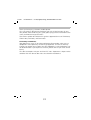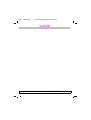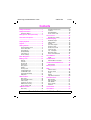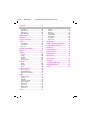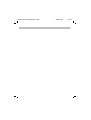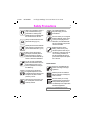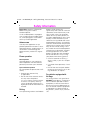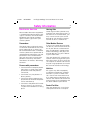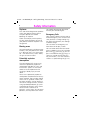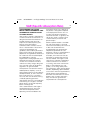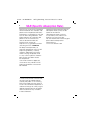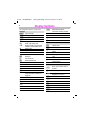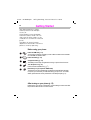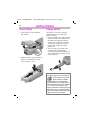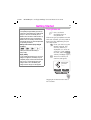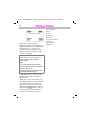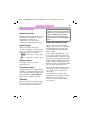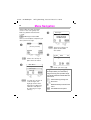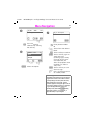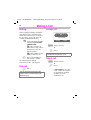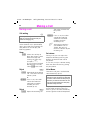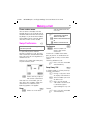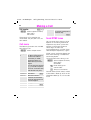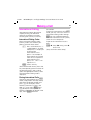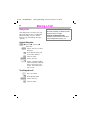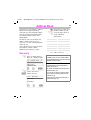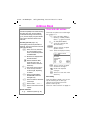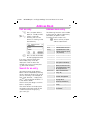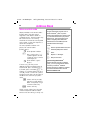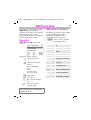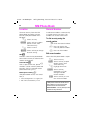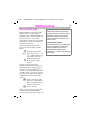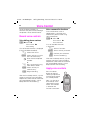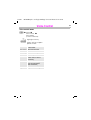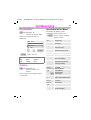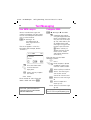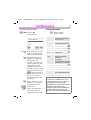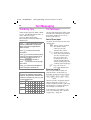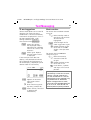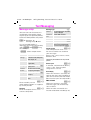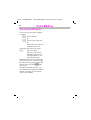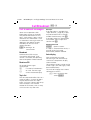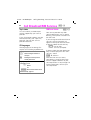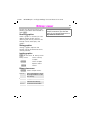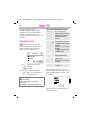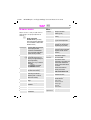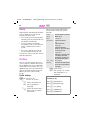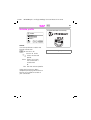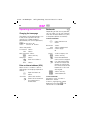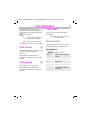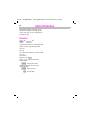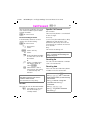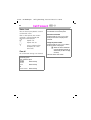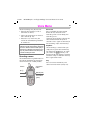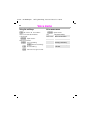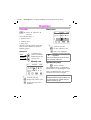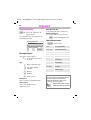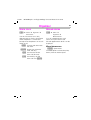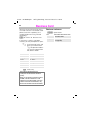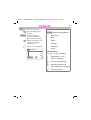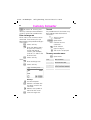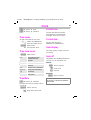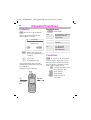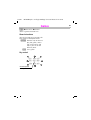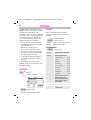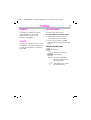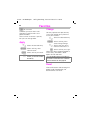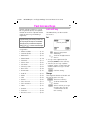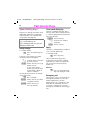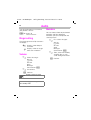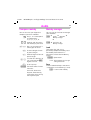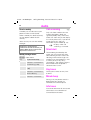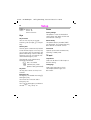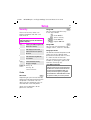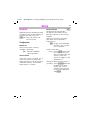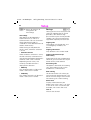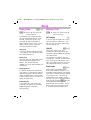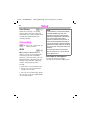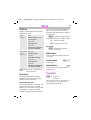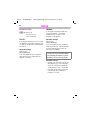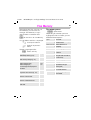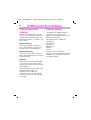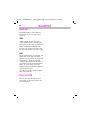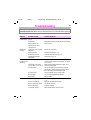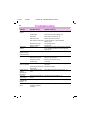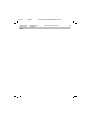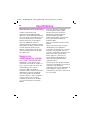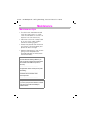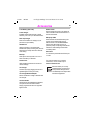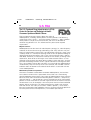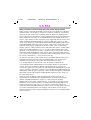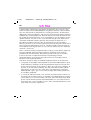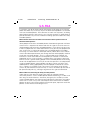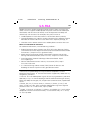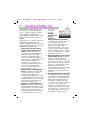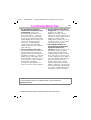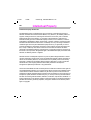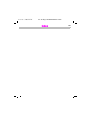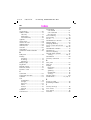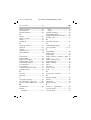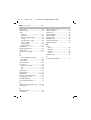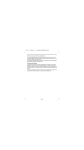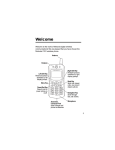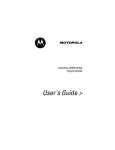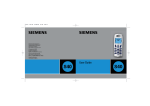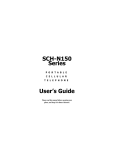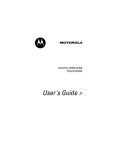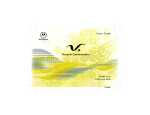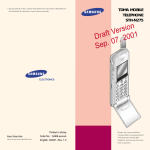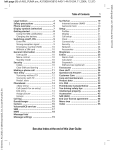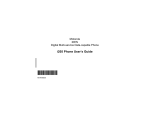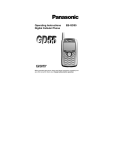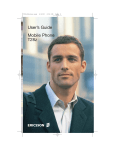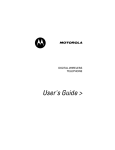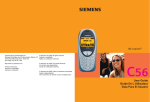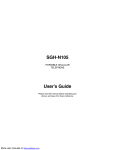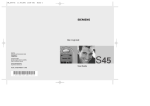Download Siemens GSM 1900 User's Manual
Transcript
31.5.02 01-S46 Intro.fm i 37 U2,Eagle,Am Engl, A31008-H4500-A1-4-7619 Thank you for buying a Siemens mobile phone. This user guide is designed to familiarize you with all the functions of your new phone. While reviewing this guide, please pay particular attention to the safety and PIN/Security precautions. The wireless phone described in this guide is approved for use in TDMA 800, TDMA 1900, GSM 900, and GSM 1900. FCC/Industry Canada Notice Your phone may cause TV or radio interference (for example, when using a telephone in close proximity to receiving equipment). The FCC or Industry Canada can require you to stop using your telephone if such interference cannot be eliminated. If you require assistance, please contact your local service facility. This device complies with part 15 of the FCC rules. Operation is subject to the condition that this device does not cause harmful interference. U2 31.5.02 S46TOC.FM I 37Am Engl, A31008-H5450-A5-1-4A19 Contents See also Index at the end of this User Guide I 37Am Engl, A31008-H5450-A5-1-4A19 S46TOC.FM 31.5.02 Contents Safety Precautions................................. 1 Safety Information.................................. 2 Electronic devices .................................3 SAR (Specific Absorption Rate) ........... 5 Overview of the phone........................... 7 ................................................................. 7 Display Symbols .................................... 8 Legend .................................................... 9 Getting Started ..................................... 10 Remove battery cover ........................11 Insert SIM card ...................................11 Insert battery ......................................12 Charge battery ....................................12 Turn phone on ....................................13 Phone settings ....................................15 Menu Navigation .................................. 16 Making a Call ........................................ 18 Dialing .................................................18 End call ...............................................18 Accept call ..........................................18 Reject call ...........................................18 Busy signal .........................................19 Redial .................................................19 During a call ........................................20 Swap/Conference .............................21 Send DTMF tones ..............................22 International Calling ...........................23 Babysitter ...........................................24 Address Book....................................... 25 New entry ...........................................25 View and edit entries .........................26 Call an entry .......................................27 Search for an entry .............................27 Address book entry ............................27 Store control code ..............................28 SIM Phone Book.................................. 29 New entry ...........................................29 SIM phone book menu ...................... 29 Location ............................................. 30 Record Number .................................. 30 Store control code ............................. 31 Voice Control ........................................32 Record voice controls ........................ 32 Text Messaging.....................................34 Read Messages ................................. 34 Inbox/Outbox ..................................... 35 Archive ............................................... 35 Use SMS sample ............................... 36 Compose SMS ................................... 36 Create new e-mail ............................. 37 Text Entry Tips ................................... 38 T9® Text Input .................................. 38 Message setup .................................. 40 Voice mail notification ....................... 41 Voice Mailbox........................................42 Setup .................................................. 42 Cell Broadcast ......................................43 Cell broadcast messages .................. 43 Cell Broadcast/SIM Services ...............44 SIM services ...................................... 44 Bitmap viewer .......................................45 WAP .......................................................46 Internet access .................................. 46 Browser menu .................................. 47 Setup ................................................. 48 Profiles .............................................. 48 Operating instructions ....................... 50 Call Information ....................................51 Missed calls ....................................... 51 Calls received ..................................... 51 Calls dialed ......................................... 51 Erase records ..................................... 51 Duration ............................................. 52 Call Forward..........................................53 Voice Memo...........................................55 See also Index at the end of this User Guide 31.5.02 S46TOC.FM I 37Am Engl, A31008-H5450-A5-1-4A19 Organizer .............................................. 57 Calendar .............................................57 Appointments .....................................58 Alarm clock ........................................59 Missed alarms ...................................59 Business Card ...................................... 60 Calculator.............................................. 61 Currency Converter ............................. 62 Clock ..................................................... 63 Format time ........................................63 Format date ........................................63 Auto off ..............................................63 Stopwatch/Countdown ........................ 64 Games ................................................... 65 Profiles .................................................. 66 Activate ..............................................66 Setup ..................................................66 Headset ..............................................67 Car Kit .................................................67 Aircraft mode ......................................67 Favorites ............................................... 68 Apply ...................................................68 Change ...............................................68 Reset ..................................................68 Fast Access Keys................................. 69 Left soft key ........................................69 Speed dialing keys .............................70 Quick menu selection .........................71 Audio ..................................................... 72 Ringer setting .....................................72 Volume ................................................72 Melodies .............................................72 Compose melody ................................73 Call screening ....................................74 Silent alert ..........................................74 Key tones ............................................74 Minute beep .......................................74 Info tones ...........................................74 Setup ..................................................... 75 Device ................................................ 75 Security .............................................. 77 Network ............................................. 79 User group ......................................... 81 During a Call ...................................... 81 Connectivity ....................................... 82 Time/Date .......................................... 83 Accessories ........................................ 84 Flex Memory..........................................85 XTNDConnect Sync Software..............86 Fax/Data Mode Using a PC .................87 Send/Print..............................................88 Troubleshooting ...................................89 Siemens Service ...................................93 Specifications .......................................94 Maintenance..........................................96 Accessories ..........................................97 U.S. FDA ................................................98 Ten Driving Safety Tips......................104 Intellectual Property ...........................106 Index ....................................................107 I 37Am Engl, A31008-H5450-A5-1-4A19 S46TOC.FM 31.5.02 31.5.02 03-S46 Safe- i 37 Eagle Am Engl, A31008-H4500-A1-4-7619 Safety Precautions Switch off in hospitals or in the vicinity of medical devices (e.g., pacemakers or hearing aids). Mobile phones can interfere with the function of these devices. Always use the hands-free kit for calls while driving! (p. 97) Mobile phones must be switched off at all times in an airplane. Prevent accidental activation. (p. 67) Switch off near gas stations, fuel depots, chemical plants or blasting operations. Wireless phones can interfere with the operation of technical installations. Do not use optic magnification devices to examine the active infrared interface [Class 1 LED product (classified according to IEC 60825-1)]. The ring tone is reproduced through the earpiece.To avoid possible damage to hearing, first accept the call, then hold the phone to your ear. SIM card may be removed. Caution: small parts could be swallowed by children. 1 The voltage specified on the power supply must not be exceeded. We recommend you use original Siemens batteries (100% mercury-free) and charging devices. Otherwise, considerable health risks and damage to the product cannot be excluded. Neither the phone nor the battery (100% mercury-free) should be opened under any circumstances. Changes to this device are strictly prohibited, as they will invalidate the type approval criteria required for operation of the unit. Please observe: Dispose of used batteries and phones according to the legal regulations. Wireless phones can interfere with the operation of nearby TVs, radios, and PCs. We recommend you use only original Siemens accessories to avoid possible damage and ensure that the phone complies with all relevant regulations. Improper use invalidates the warranty! 31.5.02 03-S46 Safety.fm i 37 Eagle Am Engl, A31008-H4500-A1-4-7619 2 Safety Information Important: Read this information before using your wireless handheld phone. As this mobile phone is equipped with a fixed (non-retractable) antenna, some paragraphs in the below text may not be applicable. Antenna care Use only the supplied or an approved replacement antenna. Unauthorized antennas, modifications, or attachments could damage the phone and may violate FCC regulations. Phone operation Normal position Hold the phone as you would any other telephone with the antenna pointed up and over your shoulder. Tips on efficient operation For your phone to operate most efficiently: • Extend your antenna fully (if applicable). • Do not touch the antenna unnecessarily when the phone is in use. Contact with the antenna affects call quality and may cause the phone to operate at a higher power level than otherwise needed. Driving Laws pertaining to the use of mobile phones while driving vary significantly from state to state and sometimes even from locality to locality within states. For example, some areas may allow persons to use their mobile phones only if they employ a hands-free device, and some areas may prohibit the use of mobile phones entirely. Accordingly, Siemens recommends that persons check the laws for the areas in which they drive or will be driving. For areas where the use of mobile phones while driving is permitted, Siemens encourages persons to use their phones responsibly and to employ hands-free devices. Also, if using your phone while driving, please: • Give full attention to driving — driving safely is your first responsibility; • Use hands-free operation, if available; • Pull off the road and park before making or answering a call, if driving conditions so require. For vehicles equipped with Air Bags An air bag inflates with great force. DO NOT place objects, including either installed or portable wireless equipment, in the area over the air bag or in the air bag deployment area. If in-vehicle wireless equipment is improperly installed and the air bag inflates, serious injury could result. 31.5.02 03-S46 Safe- i 37 Eagle Am Engl, A31008-H4500-A1-4-7619 Safety Information Electronic devices Most modern electronic equipment is shielded from radio frequency (RF) signals. However, certain electronic equipment may not be shielded against the RF signals from your wireless phone. Pacemakers The Health Industry Manufacturer’s Association recommends that a minimum separation of six inches (6”) be maintained between a handheld wireless phone and a pacemaker to avoid potential interference with the pacemaker. These recommendations are consistent with the independent research by and recommendations of Wireless Technology Research. Persons with pacemakers: • should ALWAYS keep the phone more than six inches from their pacemaker when the phone is turned ON; • should not carry the phone in a breast pocket; • should use the ear opposite the pacemaker to minimize the potential for interference; • should turn the phone OFF immediately if there is any reason to suspect that interference is taking place. 3 Hearing Aids Some digital wireless phones may interfere with some hearing aids. In the event of such interference, you may want to consult your service provider or your hearing aid manufacturer to discuss alternatives. Other Medical Devices If you use any other personal medical devices, consult the manufacturers of your devices to determine if they are adequately shielded from external RF energy. Your physician may be able to assist you in obtaining this information. Turn your phone OFF in health care facilities when any regulations posted in these areas instruct you to do so. Hospitals or health care facilities may be using equipment that could be sensitive to external RF energy. Vehicles RF signals may affect improperly installed or inadequately shielded electronic systems in motor vehicles. Check with the manufacturer or its representative regarding your vehicle. You should also consult the manufacturer of any equipment that has been added to your vehicle. Posted Facilities Turn your phone OFF in any facility where posted notices so require. 31.5.02 03-S46 Safety.fm i 37 Eagle Am Engl, A31008-H4500-A1-4-7619 4 Safety Information Airplanes FCC and Airline Regulations prohibit using your phone while in the air. Turn your phone OFF before boarding an airplane. Check and comply with the policy of your airline regarding the use of your phone while the airplane is on the ground. Blasting areas To avoid interfering with blasting operations, turn your phone OFF when in a “blasting area” or in areas posted: “Turn off two-way radio.” Obey all signs and instructions. Potentially explosive atmospheres Turn your phone OFF when in any area with a potentially explosive atmosphere and obey all signs and instructions. Sparks in such areas could cause an explosion or fire resulting in bodily injury or even death. Areas with a potentially explosive atmosphere are often but not always clearly marked. They include: fueling areas such as gasoline stations; below deck on boats; fuel or chemical transfer or storage facilities; vehicles using liquefied petroleum gas (such as propane or butane); areas where the air contains chemicals or particles, such as grain, dust or metal powders; and any other area where you would normally be advised to turn off your vehicle engine. Emergency Calls Your wireless phone can be used to make emergency calls. Check to ensure you have a strong enough signal and that the battery has enough available charge. You can make an emergency call from the main display screen. You can either enter the local emergency number such as 911 and then press the , (talk) key, or you can press and hold the red : key as a shortcut. In order for the red : key to function, it first must be activated as a speed dialing key (p. 70). 31.5.02 04-S46 SAR.fm i 37 Eagle Am Engl, A31008-H4500-A1-4-7619 SAR (Specific Absorption Rate) THIS SIEMENS S46 PHONE MEETS THE GOVERNMENT’S REQUIREMENTS FOR EXPOSURE TO RADIO WAVES. Your wireless Siemens S46 phone is a radio transmitter and receiver. It is designed and manufactured not to exceed the emission limits for exposure to radio frequency (RF) energy set by the Federal Communications Commission of the U.S. Government. These limits are part of comprehensive guidelines and establish permitted levels of RF energy for the general population. The guidelines are based on standards that were developed by independent scientific organizations through periodic and thorough evaluation of scientific studies. The standards include a substantial safety margin designed to assure the safety of all persons, regardless of age and health. The exposure standard for wireless mobile phones employs a unit of measurement known as the Specific Absorption Rate, or SAR. The SAR limit set by the FCC is 1.6 W/kg.* Tests for SAR are conducted using standard operating positions specified by the FCC with the phone transmitting at its highest certified power level in all tested frequency bands. Although the SAR is determined at the highest certified power level, the actual SAR level of the phone while operating can be well below the 5 maximum value. This is because the phone is designed to operate at multiple power levels so as to use only the power required to reach the network. In general, the closer you are to a wireless base station antenna, the lower the power output. Before a phone model is available for sale to the public, it must be tested and certified by the FCC that it does not exceed the limit established by the governmentadopted requirement for safe exposure. The tests are performed in positions and locations (for example, at the ear and worn on the body) as required by the FCC for each model. The highest SAR value for this Siemens S46 phone when tested for use at the ear is 1.12 W/kg, and when worn on the body, as described in this user guide, is 0.41 W/kg. (Body-worn measurements differ among phone models, depending upon available accessories and FCC requirements.) While there may be differences between the SAR levels of various phones and at various positions, they all meet the government requirement for safe exposure. 31.5.02 6 04-S46 SAR.fm i 37 Eagle Am Engl, A31008-H4500-A1-4-7619 SAR (Specific Absorption Rate) The FCC has granted an Equipment Authorization for this Siemens S46 phone with all reported SAR levels evaluated as in compliance with the FCC RF emission guidelines. SAR information on this Siemens S46 phone is on file with the FCC and can be found under the Display Grant section of http://www.fcc.gov/oet/fccid after searching on FCC ID PWX-S46. For body worn operation, to maintain compliance with FCC RF exposure guidelines, use only Siemens approved accessories. When carrying the phone while it is on, use the specific Siemens belt clip that has been tested for compliance. Use of non-Siemens-approved accessories may violate FCC RF exposure guidelines and should be avoided. * In the United States and Canada, the SAR limit for mobile phones used by the public is 1.6 watts/kg (W/kg) averaged over one gram of tissue. The standard incorporates a substantial margin of safety to give additional protection for the public and to account for any variations in measurements. Additional information on Specific Absorption Rates (SAR) can be found on the Cellular Telecommunications Industry Association (CTIA) web-site at: http://www.wow-com.com. For SAR information in other regions please look under product information at: www.icm.siemens.com 31.5.02 05-S46 i 37 Am Engl, A31008-H5450-A5-1-4A19 Overview of the phone 7 Infrared port PC communication Display indicators Signal strength, battery level, status icons. Left side buttons During a call: Adjust volume. In menus and lists: Scroll up and down. In standby mode: Press and hold lower button to activate voice control. Address book key Press for address book. Call key Accept calls or dial the displayed phone number. Display outgoing calls (in standby mode). Ringer Press and hold *: Turn ringer on and off. Device interface Connection for charger, headset and additional accessories. Earpiece Soft keys M t (service provider) 3/15/2002 4:00p Set Menu Voice memo button Press and hold: Start the recording. Press: Play recording back. On/Off/End key Press: End call or go back one menu level. Press and hold: Turn phone on or off (in standby mode). Return to standby mode (in menus). Emergency key Press and hold red : key to place an emergency services (911) call. Key lock Press and hold #: Turn key lock on and off. Microphone 31.5.02 06-S46 Body.fm i 37 Eagle Am Engl, A31008-H4500-A1-4-7619 Display Symbols 8 On the phone display (selection): Displays M r v p U T S V ª Signal strength. Charging completed. Battery level indicator. All calls are forwarded. Ringer off. Short ringer (beep) only. Ringer sounds only if incoming number is in the address book. Alarm is set. Key lock active. *!* Transmission unencrypted. Phone numbers/names: ‹ SIM card. P Phone memory. ‚ Restricted SIM card. m No network access. « Function active (in menus). Unknown network function. ? l Auto call answering on. d Address book. abc/ABC Indicates whether upper or lowercase letters are active in text entry. T9 T9® text input active. ˜ WAP Offline. WAP Online. ™ Á À Ò Network supports GPRS. GPRS attached. GPRS connection active.  X Y ¦ ¥ GPRS attached but no connection currently possible. Infrared standby. Infrared transmission. Headset mode. Car kit active. Calendar icons 1-7 1-31 Weekly view. G ‘ k Daily view (agenda). _ j g Call Monthly view. Memo Meeting Birthday Speech memo Soft keys ED F [ ” n < @ “ . Scroll up and down in menus and lists. Clear entry to left of cursor. Switch between settings (for example, a.m. to p.m.). Message received. Voice mail received. Missed call. Store in address book. T9 word selection. SIM services (example). Store in the archive. 31.5.02 06-S46 Body.fm i 37 Eagle Am Engl, A31008-H4500-A1-4-7619 Legend 9 This User Guide uses the following symbols: User instructions apply the following format: J - Press (key): Briefly press the key indicated (normal key press). Press and hold (key): Press down and hold the indicated key to launch action. Select soft key: Press the soft key corresponding to the menu or feature selected. Functions and options for various features available through the phone’s onscreen menu are presented with descriptions in shaded menus. , Enter numbers or letters. On/Off/End key. Press: End call or go back one menu level. Press and hold: Turn phone on or off (in standby mode). Return to standby mode (in menus). Call key. Accept calls or dial the displayed phone number. Display outgoing calls (in standby mode). ƒ ‡ … Select the displayed soft key on the side indicated. §Menu§ Displays a menu or feature that can be started by simply selecting the soft key beneath it. (shaded text) Use the left soft key to scroll up and down in menus and lists. Z Feature depends on the service provider. Special registration may be necessary. © œ Feature available only in GSM mode or only in TDMA mode as indicated. Sample function/options menu: (function) View Save Edit Delete (description) Display the selected entry. Store an entry. Display an entry for changes. Delete an entry. 31.5.02 10 06-S46 Body.fm i 37 Eagle Am Engl, A31008-H4500-A1-4-7619 Getting Started Your phone operates in either TDMA (Time Division Multiple Access) or GSM (Global System for Mobile Communications) mode. You can select one of these modes as the standard or use automatic selection (p. 80). Availability of certain features depends on the mode in which the phone is currently operating. Before using your phone: Insert the SIM card (p. 11) Your service provider has supplied you with a SIM card that must be installed for both GSM and TDMA modes. Insert the battery (p. 12) Charge the battery (p. 12) The battery must be fully charged before turning on phone for the first time. Turn the phone on (p. 13) Press and hold On/Off/End key ( - ). Enter PIN (p. 13) (if required in GSM mode) The SIM card may be protected with a PIN (personal identification number). If required, you must enter your PIN after turning your phone on. For further details, please see the security information in the Setup chapter (p. 77). After turning on your phone (p. 15) Depending on your phone’s configuration, several settings must be made after the phone has been turned on for the first time. 31.5.02 06-S46 Body.fm i 37 Eagle Am Engl, A31008-H4500-A1-4-7619 Getting Started Remove battery cover • Unlock battery cover remove . and 11 • Slide out the red SIM holder and turn it in the direction indicated by the arrow . Insert SIM card Your service provider has supplied you with a SIM card for your phone. The SIM card is required for the phone to operate in TDMA or GSM, and it contains important data for your GSM subscription. If you have received your phone’s SIM card in credit card size, snap the smaller piece out and remove any rough edges. • Insert SIM card in the holder . Make sure the angled corner is in the correct position and the contacts are facing upward. • Turn holder until the SIM card and contacts face the phone . • Slide the SIM holder back into the phone until it clicks into place . Security/PIN The SIM card can be protected against misuse with a 4 - 8 digit PIN (personal identification number). Depending on the type of SIM card, the PIN may be changed or the protection may be activated or deactivated (p. 77). Type of SIM card Only 3-Volt SIM cards may be used. Older SIM cards (5-Volt technology) are not supported. Please contact your service provider if you have an older card. 31.5.02 06-S46 Body.fm i 37 Eagle Am Engl, A31008-H4500-A1-4-7619 12 Getting Started Insert battery Charge battery • Insert battery into the phone ( and ). The battery is not fully charged when delivered. To charge your phone’s battery: • Plug the supplied charger into the device interface at the bottom of the phone and plug the power supply into the outlet. (Use only the charger supplied with your phone and charge for at least two hours). • After charging, disconnect the charger from the phone by squeezing the top and bottom of the charger cable and pulling it out of your phone. • Replace battery cover and push gently in the direction of the until it clicks. arrow Charging Your phone’s display shows the following: s When charging is in progress. r When charging is complete. An empty battery is fully charged after approximately two hours. Charging is only possible when the temperature is between 41°F and 104°F (5°C and 40°C). (The charge icon flashes as a warning when the temperature is above or below the stated values.) The voltage specified on the power supply unit must not be exceeded. 31.5.02 06-S46 Body.fm i 37 Eagle Am Engl, A31008-H4500-A1-4-7619 Getting Started Standby and talk times A completely charged battery provides up to 200 hours of standby time in GSM mode and up to 150 hours of standby time in TDMA mode. Talk time in GSM mode is up to 360 minutes and up to 150 minutes in TDMA mode. The standby and talk times are average values only and are dependent on operating conditions. Battery level indicator (fully charged to empty): tuvwx A beep sounds when the battery is nearly empty. Empty battery If your mobile phone will not turn on and no charge icon appears, the battery may be completely empty and must be reactivated. If this occurs, connect the phone to the charger. After 2 hours the battery will charge and the charge icon will appear. 13 Turn phone on - Press and hold On/Off/End key to turn phone on. After turning on your phone with the SIM card inserted, you may need to enter your PIN, depending on your service provider. J Enter your PIN using the phone’s keypad. (For security, the entry is displayed as a series of asterisks. If you make a mistake, select the Clear soft key and begin again.) §OK§ Select the soft key to confirm (see figure). Please enter your PIN: **** Clear OK Logging on to the network takes a few seconds. 31.5.02 06-S46 Body.fm i 37 Eagle Am Engl, A31008-H4500-A1-4-7619 Getting Started 14 M t (service provider) 03/12/02 Set 12:34p Menu When the service provider is displayed and the screen appears as above, the phone is in standby mode and ready for use. To return to standby mode, simply press and hold the end key until the standby screen is displayed. SIM problems If you see Please insert your SIM card on your display, check for possible causes (p. 89). PIN If your PIN is entered incorrectly three times, the SIM card is locked. Unlock with PUK (key code) (p. 77). You may also change your PIN or activate or deactivate PIN control (p. 77). If you do not have a SIM card, the phone can be used with limited functionality. When you turn on your phone, you will be prompted to insert your SIM card. However, even without the SIM card inserted, you will still be able to place an emergency call by selecting the SOS soft key. You will also have access to the following functions in the phone’s menu: Demonstration Games Clock Alarm clock Calculator Currency converter Calendar Appointments Stopwatch 31.5.02 06-S46 Body.fm i 37 Eagle Am Engl, A31008-H4500-A1-4-7619 Getting Started Phone settings Network connection The phone may be operated in either TDMA or GSM networks. When your phone is turned on, it automatically searches for the currently available network (p. 80). Signal strength After the network search has started, your phone’s signal strength indicator is shown in the upper left corner of the display screen. M L Indicates a strong signal. Indicates a weak signal. Display contrast The display contrast may be adjusted (p. 75). Your phone number To keep track of your mobile phone number, it is recommended that you enter your new phone number in the SIM phone book’s <Own numbers> folder for easy reference (p. 30). Time/Date After you have turned your phone on the first time, you will want to set the correct time and date (p. 63). 15 The SIM (Subscriber Identity Module) card contains a phone book which is available in addition to your phone’s address book. The entries in the SIM phone book and the address book are managed separately; however, data may be exchanged between the two. Import SIM card phone book When a SIM card is inserted for the first time, or when it is changed, the phone book on the SIM card may be imported to your phone’s address book. In the SIM card phone book, each entry contains only one name and one phone number; therefore, some data fields in the phone’s expanded address book will be left empty. Your phone’s address book entries may be edited after the SIM phone book data has been imported (p. 26). Do not interrupt the import process and do not accept calls during this time. Follow the instructions on the display. To copy the data from the SIM phone book to your phone's address book later, use the Copy into 9 function of the SIM phone book menu (p. 29). 31.5.02 06-S46 Body.fm i 37 Eagle Am Engl, A31008-H4500-A1-4-7619 Menu Navigation 16 To describe the steps for menu access in this user guide, the following abbreviated notation is used: §Menu§ Messages Messages New SMS Create new email Use SMS sample New SMS Here is an example of composing an SMS (short message): M E ˆ t (service provider) 03/12/02 Set ˆ 12:34p Menu GAbc B Main Menu „ D ‡ SMS 153 Meeting_ §Menu§ Select the soft key to open the main menu. E Select §Select§ Select the soft key to open the New SMS text editor. ‡ J Help Messages Records D CF OK OK Enter your message. Using T9 to enter text quickly (p. 38) Select † §Select§ Use the left soft key to scroll through and highlight menu items. Highlight the Messages submenu and open it by selecting the right soft key. T9 text input allows you to enter text by using just one key press per letter. Simply press the key where the relevant letters are located once. 1 Insert a blank by pressing once. „ End a word. F Delete text directly to the left of the cursor. @ View additional word options. 31.5.02 06-S46 Body.fm i 37 Eagle Am Engl, A31008-H4500-A1-4-7619 Menu Navigation 17 . GAbc SMS Meeting at 08a h 144 G123 Recipient Send to: B CF OK OK ‡ OK§OK§ Start the Options submenu by selecting the soft key. G Abc SMS Options 140 Meeting Send at 08a h Save T9 input E D ˆ OK Select ‡ §Select§ Select the option. = J + Return Enter phone number. or Select from the address book. §OK§ Select soft key to confirm. §Send§ Select soft key again to send message. (If Message type, Validity period or Service center are requested, the SMS set-up options have not been set. Please see p. 40.) §Save§ Select soft key to save the message. Press and hold to return to standby mode. - Menu navigation shortcut: You can also navigate through menus using your phone’s keypad. Each menu branch has a number corresponding to its level (and sub-level) within the phone’s menu tree. (These numbers appear in the upper right corner of your phone’s display screen.) For example, to go to the Appointments menu from standby mode, select the Menu softkey, then enter 3 (Office), 3 (Organizer), 2 (Appointments) on your keypad. 31.5.02 06-S46 Body.fm i 37 Eagle Am Engl, A31008-H4500-A1-4-7619 Making a Call 18 Dialing Accept call To dial a phone number, the phone must be on and in standby mode. When the screensaver is activated (p. 75), press any key to return to standby mode before dialing. J Enter the phone number with prefix (for example, 1-858-555-1234). F Select soft key to clear the last digit. Select and hold to clear the entire number. , 1234567890 Accept Reject §Accept§ Select soft key. , or Press. < Store number in the address book (p. 25). Your phone can be set up to answer incoming calls using any key (p. 76). Press.The number on the display is dialed. Reject call For information on dialing international calls, see page 23. End call - V Press. This key should be pressed even if the person to whom you were speaking has already hung up. §Reject§ Select soft key. - or Press. If Call Forward is set, the caller will be forwarded to voicemail or another number you have entered (p. 53). 31.5.02 06-S46 Body.fm i 37 Eagle Am Engl, A31008-H4500-A1-4-7619 Making a Call 19 Busy signal Redial If the number you call is busy or cannot be reached, the following options are available (depending on your service provider): To redial the last number dialed: §Call back§ Select soft key. © Z Your phone will ring when the busy number becomes available. Press , to dial number. §Options§ Open menu. Call back Prompt Auto dial See above. Reminder A beep reminds you to redial the displayed phone number after 15 minutes. Auto redial previous number The number is automatically dialed for up to 15 minutes at increasing intervals. During this period, no other number can be dialed. To end, press End key or select §Off§. An incoming call will end the function. , Press twice. To redial other previously dialed numbers: , … , Press once for a list of your 10 most recent numbers dialed. Scroll to the desired phone number. Press to dial number. 31.5.02 06-S46 Body.fm i 37 Eagle Am Engl, A31008-H4500-A1-4-7619 Making a Call 20 During a call Call waiting The caller will hear the busy tone. ~ You may need to register for this service with your service provider and set your phone accordingly (p. 81). If an incoming call arrives while you are on another call, a special beep alerts you to the new incoming call. Your phone will also display the following options: Swap §Swap§ Select the soft key to place the current call on hold and accept the waiting call. (You may also press ,.) To switch back and forth between the two calls, select §Swap§ each time. © Reject §Reject§ Reject/end the incoming call. The caller will hear the busy tone. or Call Fwd If this is set, the caller will be forwarded to voicemail or another number you have entered (p. 53). Reject œ §Reject§ Reject the incoming call. or Call Fwd If this is set, the caller will be forwarded to voicemail or another number you have entered (p. 53). - Selecting the end key will end both calls in TDMA, but you will receive a call back by the incoming call. Set volume During a call, you can adjust the earpiece volume by pressing the buttons on the left-hand side of the phone. If a car kit is used, its volume setting does not affect the existing setting on your phone. Voice Memo To record a call, press and hold the voice memo key (p. 55). The use of this feature may be subject to restrictions under criminal law or other legal provisions. Please inform the other party in advance if you intend to record the call. You may only use this feature if the other party consents to being recorded. To play back a recording (the person on the other end of the line also hears it), press the voice memo key on the right-hand side of the phone. 31.5.02 06-S46 Body.fm i 37 Eagle Am Engl, A31008-H4500-A1-4-7619 Making a Call Phone number memo You can enter a number with the keypad during a call. (The person on the other end of the line will hear the key beeps as you enter the number.) The number can be saved or dialed after the current call has ended. Swap/Conference Z Some functions may not be supported by your service provider. It is possible to place another outgoing call during a call. You may then switch back and forth between each call or link all calls together in a conference call. During a call, inform the other party of your intention, then: M _ Hold Œ t and forth between the two calls. to end current call. - Press The following is displayed: “Return to held call?” §Yes§ Select to return to the held call. or §No§ Select to end the held call. Conference y menu With the first call on hold, you can now dial a new number. When the connection is established, the following options will appear: © §Swap§ Select to switch back © ; menu§ Select to open call menu, then select Conference. A held call is added to the other party or parties. A conference call may include as many as four other callers. To end a conference call: - Press. All calls are ended simultaneously. Swap/3-way Call _ §Hold§ Select soft key to place the current call on hold. Swap 21 œ In TDMA mode, a call may have up to three subscribers. , ED , During a call, press once to display Calls dialed list. Select number you wish to add to call. Press to call second subscriber. Once the call is connected, press again to begin 3-way call. To end: - Press. All calls are ended simultaneously. 31.5.02 06-S46 Body.fm i 37 Eagle Am Engl, A31008-H4500-A1-4-7619 22 Making a Call Call transfer ©Z Call status ; menu§ Select to open call menu, then select Call transfer. The original call is joined to the second one. For you, both calls are now ended. Call menu The following functions are available only during a call: ; menu§ Select to open menu. Microphone Turn the microphone on or on off. When off, the person on the other end of the line cannot hear you. DTMF signals (key beeps) can still be heard if you use the keypad. (You can also press and hold * to turn the microphone on and off. You and the other caller will hear a key tone.) Volume Adjust earpiece volume. © Conference See page 21. Time/cost While the connection continues, the call duration and (if set, page 52) the call cost are displayed. Send DTMF See page 22. © Call transfer See page 22. Main menu Access the main menu. List all held and active calls (for example, participants in a conference call). © Send DTMF tones You can enter digits during a call to operate an answering machine or respond to any other system that requires a touch tone response. These digits or codes are transmitted directly as DTMF (Dual Tone Multiple Frequencies) signals. DTMF signals are the key beeps you hear when entering a number on a touch tone phone. To send DTMF tones during a call: ; menu§ Select to open call menu, then select Send DTMF. J Enter the digits or control code. OK§ Select to send tones. Control codes (DTMF tones) stored in the address book (p. 28) or in the SIM phone book (p. 31) can also be used. 31.5.02 06-S46 Body.fm i 37 Eagle Am Engl, A31008-H4500-A1-4-7619 Making a Call International Calling Your phone has been designed to simplify making calls between countries and to be used when travelling from country to country. International Dialing Codes Many international dialing codes (country codes) are stored in your phone. To locate these codes: 0 Press and hold until a "+" symbol appears. (In GSM mode, the "+" is displayed instead of the international access prefix. For example all international calls placed from the US require the international access prefix, 011. The "+" will replace 011.) +List Select soft key. Select the desired country. Press the key corresponding to the first letter of the desired country, then scroll to select the appropriate country code. The international dialing code is displayed. Placing International Calls To place an international call in © mode, simply follow the steps above, then enter the phone number and press ,. For example, to dial Germany from the US, press and hold 0, then select +List . Press 4 to find the country code for Germany (the +49 is displayed at the top), select Select and enter 23 the number. To place an international call in œ mode, you may still access the international dialing codes through +List , but you will be prompted to enter the international access prefix, which must first be preset. To preset an international access prefix: §Menu§ Setup During a call Prefix Code (See p. 80 Prefix code setup.) 31.5.02 06-S46 Body.fm i 37 Eagle Am Engl, A31008-H4500-A1-4-7619 Making a Call 24 Babysitter With Babysitter activated, calls may be made to only one, user-defined phone number, which is dialed by pressing and holding the right soft key. Activate Babysitter Setup Security Babysitter §Menu§ §Select§ Select soft key to select Babysitter. J Enter phone code (see instructions below). §OK§ Confirm code. §Change§ Select soft key. +/J Select a phone number from the address book or enter a new one (with name). The babysitter is now active. Turn Babysitter off # J Press and hold. Enter phone code. §Change§ Select soft key. §OK§ Confirm code. Phone code When first prompted, you define and enter the phone code (4 - 8 digits). Please do not forget this code! It applies to other functions as well, but it may be changed at any time (p. 77). 31.5.02 06-S46 Body.fm i 37 Eagle Am Engl, A31008-H4500-A1-4-7619 Address Book The entries in your phone’s address book are managed separately from those in the SIM phone book. Data may be exchanged between the address book and the SIM phone book. For details see Copy to SIM in the address book menu (p. 27) or Copy into 9 in the SIM phone book menu (p. 29). Up to 400 entries may be stored in your phone’s address book, depending on memory usage. Press to open address book (in standby mode). 9 Address book Q ------------------<New entry> <Business card> „ E D Select Select <New entry>. §Select§ Select soft key. ‘Abc New entry Last name: | First name: E Last name: First name: Company: E-mail: Phone: Tel./office: Tel./mobile: Enter entry’s name and phone number (p. 26). Scroll through fields to enter additional information. Fax: Street: Postal/ZIP code: City/State: Country: URL:/SMS: Group: OK Select soft key to store and save entry. New entry + J „ 25 D Save URL:/SMS: In TDMA mode, you may use this field to store the SMS address of someone using a different service provider. Group Important entries may be assigned to a special group (VIPs). VIP entries are displayed at the top of the address book (p. 27). You can set your phone’s ringer so that it only sounds for incoming calls from VIP numbers (p. 74). Calls from VIPs may be announced by a special melody (p. 72). 31.5.02 06-S46 Body.fm i 37 Eagle Am Engl, A31008-H4500-A1-4-7619 Address Book 26 Phone number Enter the complete phone number including the prefix, area code, and long distance or international dialing code if necessary (p. 23). This will simplify using the address book to place calls when outside of the area code. Text entry (see also page 38) Press digit key until the required letter is displayed. The cursor advances to the next space after brief delay. 2 Press once for a, twice for b, etc. The first letter in each name is automatically written in UPPERCASE. View and edit entries All entries may be accessed through the address list. + … Press to open address book (in standby mode). (Press + again to switch to SIM phone book.) Scroll to highlight the desired entry. §Options§ Select soft key to open options menu. View Select to display the entry. 9 Address book Last name: Einstein First name: Albert 1 -9 Numbers are displayed after the relevant letter. F … * # 0 1 Select to delete the letter to the left of the cursor, or select and hold to erase the entire entry. Left soft key can be used to move cursor up and down or left and right, depending on feature. Press to toggle between UPPERCASE, lowercase and digits entry. Press to activate or deactivate T9 text input. Press to enter: . , ? ! 0 + - : Press to end a word and add a space. Special characters &, @,... Additional symbols (p. 38). E D Edit §Edit§ Select soft key to open record for changes. J Make the required changes. §OK§ Select to save and store the entry. Voice dialing From the address book, you can set up voice dialing for an entry by selecting Voice dialing from the options menu (p.28). See also “Voice control” on page 32 31.5.02 06-S46 Body.fm i 37 Eagle Am Engl, A31008-H4500-A1-4-7619 Address Book Call an entry + J/… Address book entry Press to open address book (in standby mode). Select a name by entering the first few letters or scrolling to the desired entry. 9 Address book <New entry> Carol Daniel E , 27 D Q Options Press to dial the number for the highlighted name. (If an entry contains more than one number, they will all be displayed. Scroll to select the number you wish to call and press , to dial the number.) Search for an entry Searching through large address books can be simplified by entering the first letter of the entry for which you are searching. For example, to find “Fred Johnson,” simply press the 5 key to jump to the letter “J” in the address book. The first entry that begins with this letter is displayed. The search letters are displayed in the upper right-hand corner of the screen next to the magnifying glass icon (Q). The following functions are available in the menu for address book entry. (Availability of options varies according to the current task.) OK Select soft key to open address book menu. Save View Group sorting Store entry in address book. See page 26. Show the address book as an alphabetical list or with the entries of the VIP group (p. 25) at the top. Edit Display the entry for changes. New entry See page 25. Delete Delete entry. Delete all Delete all address book entries (after confirmation). Copy to SIM Highlighted entries are copied (one name and one phone number each) to the SIM card phone book. Phone book Switch to the SIM phone book (p. 29). Send/print Use IrDA or SMS to send or print data. See page 88. Import Import IrDA data. (See page 83 for connectivity information.) Voice dialing Set up voice dialing for an entry. Capacity Display the capacity used and available. 31.5.02 06-S46 Body.fm i 37 Eagle Am Engl, A31008-H4500-A1-4-7619 Address Book 28 Store control code Extending numbers Phone numbers and control codes (DTMF tones) may be stored together in the address book as standard entries. Control codes may be used to access answering machines or voicemail or to respond to any other system that requires a touch tone response. Using an external PC program such as Microsoft Outlook®, parts of a phone number can be replaced by a question mark (“?“) and then transferred to your phone’s address book. This functionality can be useful in navigating automated office switchboards such as PABXs (Private Automatic Branch Exchanges). To call: To store a phone number with pauses for control codes (DTMF tones): J 0 J Enter phone number. Press until a plus (“+”) symbol appears on the screen to insert a threesecond pause. Enter DTMF signals (digits). If necessary, you may insert additional three-second pauses. In GSM mode, press and hold 0 . In TDMA, press and hold 0 . In TDMA, it is also possible to insert a wait (w), which is similar to a pause except that the digits to the right of the w are not sent until you press send. < Select soft key to copy the entry to the address book. If required, assign a name to the entry. §Save§ Select soft key. DTMF signals (digits) may also be stored in separate address book entries and sent during a call (p. 22). + , J , Press to open the address book, then select the partial phone number. Press. Replace “?” with digits. Dial phone number. Synchronizing with Outlook® With the Siemens Quick Sync software (p. 85), you can synchronize the address book with your Outlook® database. Siemens Quick Sync software is available for download at the Siemens web site www.icm.siemens.com. 31.5.02 06-S46 Body.fm i 37 Eagle Am Engl, A31008-H4500-A1-4-7619 SIM Phone Book The entries in the SIM phone book (SIM card only) are managed separately from those in the address book. However, data can be exchanged between the SIM phone book and the address book. New entry Office §Menu§ Q Phone book <New entry> <Own numbers> <Service numb.> E D Select <New entry> Select soft key. „ Select input fields. J Make the following entries: Number (with prefix) Name Group Location (p. 30) Record no. (p. 30) §OK§ Open menu. Save Store entry. , - SIM phone book menu The following functions are available in the SIM phone book menu. (Availability of options varies according to the current task.) §Options§ Select soft key to open phone book menu. Phone book 9 29 Press to dial number. or Press to return to standby mode. If entries are copied from the SIM phone book to the address book, other data may be added later (p. 26). OK Store entry in the SIM phone book. View Display the selected entry. Edit entry Display the entry for changes. New entry See heading at left. Delete Delete entry. Delete all Delete all SIM phone book entries (after confirmation) Voice dialing Set up voice dialing for an entry (p. 32). Copy into 9 Copy selected entry to the phone address book. Copy all Copy all SIM phone book to9 entries to the address book. Send/print Use IrDA or SMS to send or print data. See page 88. Capacity Display phone book capacity used and space available. 31.5.02 06-S46 Body.fm i 37 Eagle Am Engl, A31008-H4500-A1-4-7619 SIM Phone Book 30 Location Record Number To move an entry from the SIM phone book to another storage location (SIM phone book must be open): A reference number is automatically assigned to each new entry. This number can also be used to dial. … Select an entry. §Options§ Select soft key to open options menu, then select Edit entry. „ Select Location. Change Select soft key to change location setting. SIM ‹ Numbers stored in the phone book on the SIM card may also be used on another GSM phone. Protected SIM ‚ Z With a special SIM card, phone numbers can be stored in protected locations. PIN 2 is required to edit protected entries (p. 77). Mobile (phone memory) P SIM phone book entries are stored here, if • voice recognition is assigned, or • the SIM card memory is full. To dial an entry using the record number J # , Enter the record number. Press to display the name or phone number. Press to dial number. Edit record number When the SIM phone book is open: … Select an entry. §Select§ Select soft key to open options menu, then select Edit entry. „ Highlight Record No. §Change§ Select soft key repeatedly to scroll through available record numbers. Save Select soft key to save new record number. Own numbers. To keep track of your mobile phone number as well as various other numbers you may use, the SIM phone book has an area set aside: <Own numbers>. You may enter up to five numbers for easy reference. 31.5.02 06-S46 Body.fm i 37 Eagle Am Engl, A31008-H4500-A1-4-7619 SIM Phone Book Store control code Phone numbers and control codes (DTMF tones) may be stored together in the SIM phone book as standard entries. Control codes may be used to access answering machines or voicemail or to respond to any other system that requires a touch tone response. To store a phone number with pauses for control codes (DTMF tones): J 0 J Enter phone number. Press until a plus (“+”) or “P” symbol appears on the screen to insert a three-second pause. Enter DTMF signals (digits). If necessary, you may insert additional three-second pauses. In GSM mode, press and hold 0 . In TDMA, press and hold 0 . In TDMA, it is also possible to insert a wait (w), which is similar to a pause except that the digits to the right of the w are not sent until you press send. < Select soft key to copy the entry to the address book. If required, assign a name to the entry. §OK§ Select soft key. DTMF signals (digits) may also be stored in separate phone book entries and sent during a call (p. 22). 31 Service numbers Certain phone numbers may have been pre-programmed by your service provider in the SIM phone book’s service numbers folder. These numbers typically provide access to information services from your service provider. Protected phone numbers Please note that the use of your SIM phone book may be restricted (usual for some business applications). For example, incomplete phone numbers may be indicated by a “?”. These can be completed before dialing. 31.5.02 06-S46 Body.fm i 37 Eagle Am Engl, A31008-H4500-A1-4-7619 Voice Control 32 Up to 20 phone numbers or functions may be activated through the phone’s voice control feature. Record voice controls Voice dialing phone numbers Office Voice control Voice dialing §Menu§ A list of voice dial entries is displayed (if any have been recorded). … Select New record. §Select§ Select soft key to start a new voice dial entry. J + Enter name and phone number. or Press to retrieve listing from address book. Voice command for functions Tasks and features such as appointments, calculator and Internet may be activated using voice commands. §Menu§ Office Voice control Voice command A list of available functions is displayed. … Select a function. §Record§ Select soft key to record. §Yes§ Confirm your selection. §Start§ Start the recording. After the first beep sounds, say the name or word you want recorded. Repeat the same name or word after the second beep sounds. A final beep confirms the recording. Save Select soft key to confirm entry. Apply voice controls Start Begin recording. Press the lower button on the left side of your phone to activate voice control (in standby mode). After the first beep sounds, say the name or word you want recorded. Repeat the same name or word after the second beep sounds. A final beep confirms the recording. Now, say the voice dial name or voice command function name. The number is dialed or the function carried out. 31.5.02 06-S46 Body.fm i 37 Eagle Am Engl, A31008-H4500-A1-4-7619 Voice Control Voice control menu §Menu§ … Office Voice control Voice dialing (or Voice command) Highlight an entry. §Options§ Select soft key to open options menu. View Display name and phone number. New record Start a new recording. New sample Re-record the entry. Delete Delete entry. Edit Edit name and phone number. Then, re-record if necessary. Delete all Delete all voice dialing or voice command entries (after confirmation). Play Play back the recording. 33 31.5.02 06-S46 Body.fm i 37 Eagle Am Engl, A31008-H4500-A1-4-7619 Text Messaging 34 You may send and receive SMS (Short Message Service) messages of up to 160 characters in length with your new phone. Depending on the service provider, e-mails and faxes may also be transmitted via SMS (see “Setup” on page 40). E-mails can also be received as SMS messages. Read Messages [ Envelope icon indicates a new message. M t (service provider) 03/12/02 12:34p Menu [ Select the soft key underneath the envelope icon to read the message. Date/Time Sender Message 03/12/2002 05:36p 18585551234 Do we meet at 8:00a in the hotel tomorrow? E D Options Scroll to read the entire message: … DE Line by line using the left soft key. or Page by page using the left side buttons. Reply menu §Options§ Select soft key. Reply Select to open the reply menu. Write message Edit Compose a new reply text (p. 36). Edit message received or assign a new text to it. Answer is YES Add YES to the message. Answer is NO Add NO to the message. Please call Add standard text to the back message: “Please call back.” Delay “I’ll be late.” Thank you “Thank you.” When the message has been edited, it can be stored or sent from the Options menu by selecting the §OK§ soft key. Š The memory is full when the message symbol flashes. No more SMS messages can be received. To free up memory space, delete or save messages (p. 35). Highlighted § numbers in a message may be dialed (press ,), stored in the address book (p. 25) or used as a reply address. 31.5.02 06-S46 Body.fm i 37 Eagle Am Engl, A31008-H4500-A1-4-7619 Text Messaging Inbox/Outbox §Menu§ Inbox/Outbox/Archive Menus Messages Inbox (or Outbox) SMS The list of saved messages is displayed. [ Carol E D Options §Options§ Select soft key. Icon \ [ Inbox Read Unread Outbox Not sent Sent Archive §Menu§ (Availability of options varies according to the current task.) §Options§ Select soft key to open Options menu. View Reply ] Inbox \ Barbara \ Ted 35 Messages Inbox (or Outbox) Archive The list of the archived messages is displayed. Display entry. Open reply menu. (Inbox only) Forward Forward message to another user. (Inbox only) Send Enter number or select from address book, then send. Edit Open editor for changes. Delete Delete selected message. Delete all Delete all messages in folder (after confirmation). Capacity Display maximum number of saved messages and the capacity remaining. Mark as Mark the message unread as unread. Status report Request delivery Z confirmation for sent messages. © (Outbox only) Save no. to Copy the selected phone 9 number to the address book. Move to Move the message to archive the archive. Print via See page 88. IrDA Lock Locks the message so that it cannot be deleted. 31.5.02 06-S46 Body.fm i 37 Eagle Am Engl, A31008-H4500-A1-4-7619 Text Messaging 36 Use SMS sample Compose SMS Several standard messages are stored in the phone. You only need to fill in the incomplete information such as time and date. §Menu§ Messages J Messages Use SMS sample Delay, Appointment or Thanks §Menu§ The cursor appears at the first input point (for example, before “minutes”): T9 123 SMS Sorry, I’ll be | minutes late on B J „ CF New SMS Compose message by using the keypad to enter letters and numbers. You may also use T9 Text Input (p. 38), which allows you to compose long SMS messages using just one key press per character. F Select soft key to delete character to the left of cursor. Select and hold to delete the entire entry. 128 After the message has been composed, either: OK Fill in the information. Scroll to the next input point. §OK§ Select soft key to open text menu. Send Select. Enter number or select from the address book and select Send . , +/J Press. Enter recipient’s phone number or select entry from the address book. §OK§ Select soft key to confirm. §Send§ Select. The message is sent to the service center for transmission. §Save§ Select to save message. or §OK§ Select to open text menu (p. 37). When composing SMS messages and e-mails, special characters and punctuation entry may differ between GSM and TDMA modes. Send Select to send message (p. 88). Message type, Validity period or Service center may be requested (p. 40). 31.5.02 06-S46 Body.fm i 37 Eagle Am Engl, A31008-H4500-A1-4-7619 Text Messaging Create new e-mail Text options menu §OK§ Select to open options menu. Messages Create new email §Menu§ 37 Send E-mail Address To: From: = +/J J Clear OK Enter recipient’s e-mail address or select entry from the address book. Compose message by tapping the keypad to enter letters and numbers. You may also use T9 Text Input (p. 38), which allows you to compose long e-mail messages using just one key press per character. Clear Select soft key to delete character to the left of cursor. Select and hold to delete the entire entry. §OK§ Select soft key twice to confirm message and enter options menu. Select § Select Send. §Send§ Select. The message is sent to the service center for transmission. Enter the recipient’s number or select from the address book, then send. Save Save the composed message in the outbox list. Set urgency Choose priority level. œ Callback number Set reply phone number. œ Privacy level Set privacy level (0-3). œ Acknowledge- Select requested œ ment receipt action. T9 input T9 preferred Activate or deactivate (p. 38) T9 text input. T9 language Select language in which the message is to be composed. œ Insert new line Insert new line. Line feed Enter a line break. Clear text Delete all text from message. Insert from... Insert text or number field from an address book entry. Print via IrDA See page 88. Information on transmission confirmation Transmission of an SMS or an e-mail is confirmed with Message sent!. This only confirms that the message has been transmitted. It does not guarantee that the message has been received by its addressee. A retry option is available if the message cannot be sent. Contact your service provider if the retry attempt also fails. 31.5.02 06-S46 Body.fm i 37 Eagle Am Engl, A31008-H4500-A1-4-7619 Text Messaging 38 Text Entry Tips T9® Text Input When entering text for address book listings, SIM phone book entries, emails, SMS messages or for any other application, please keep in mind the following helpful hints: T9 Text Input determines likely word matches from individual key entries by making comparisons with an extensive dictionary. Press * before entering text to toggle between UPPERCASE and lowercase letters. Press twice to toggle between letters and digits. Press 1 to end a word and add a blank space. Press 0 to end a word and add a period. Select T9 text input To select T9 text input for message composition: §OK§ Select soft key to open text options menu while in message composition screen. … It also acts as a wildcard character for an apostrophe or hyphen in a word. For example, §Provider.s§ = Provider’s. Press „ to move the cursor to the right. Ends a word. Press # to temporarily deactivate T9. Press once again to reactivate T9. Special characters Press the key repeatedly until the letter is displayed. To write special characters after numbers (for example, 5£), press * first to switch to letter mode. 1 Blank 1 € £ $ ¥ ¤ 0 . , ? ! 0 + - : ¿ ¡ “ ’ ; _ * * / ( ) < = > % ~ # # @\ & § Γ ∆ ΘΛ Ξ Π Σ Φ ΨΩ - Scroll to select T9 input, then select T9 preferred to set T9 as default. (You may also select the language you wish to use for composition by selecting T9 language and scrolling to the language.) Press to return to message composition. Enter text using T9 Press the keys once where the relevant letters are located. For example, to enter the word “hotel”: 4 6 8 3 5: hotel T9 even converts language-specific special characters (such as ä, à). Simply compose the message using the respective standard character, for example, A instead of Ä. If the word that T9 suggest is not what you intended, see “T9 word suggestions,” page 39. 31.5.02 06-S46 Body.fm i 37 Eagle Am Engl, A31008-H4500-A1-4-7619 Text Messaging 39 T9 word suggestions Word correction Several word options exist in the T9 dictionary for various key press combinations. The most commonly used word is displayed first. If this is not the intended word, scroll through additional T9 options. For entries that have been created using T9: The word must be §highlighted§. @ @ Select the soft key. The displayed word is replaced with a different word. If this word is also incorrect... Select again. Repeat until the correct word is displayed. If the word you want does not display, it may be entered without T9 or added to the T9 dictionary. If no word displays, T9 prompts you to add the word to its dictionary. T9 abc SMS 140 At 08a we are eating ___ B CF Spell §Spell§ Appears in the lower right corner. Select soft key. J Enter word using multikey entry (without T9). Save Select soft key. The word is added to the T9 dictionary. … @ F Move word by word to the left or right until the desired word is highlighted. Scroll through the T9 word suggestions again. Delete the letter to the left of the cursor and display a new possible word. For entries that have not been created using T9: … F J Move character by character to the left or right. Delete the letter to the left of the cursor. Insert letters, symbols and digits at the cursor position. T9® Text Input is licensed under one or more of the following: U.S. Pat. Nos. 5,818,437, 5,953,541, 5,187,480, 5,945,928, and 6,011,554; Canadian Pat. No. 1,331,057; United Kingdom Pat. No. 2238414B; Hong Kong Standard Pat. No. HK0940329; Republic of Singapore Pat. No. 51383; Euro.Pat. No. 0 842 463 (96927260.8) DE/ DK, FI, FR, IT, NL, PT,ES, SE, GB; and additional patents are pending worldwide. 31.5.02 06-S46 Body.fm i 37 Eagle Am Engl, A31008-H4500-A1-4-7619 Text Messaging 40 Message setup Message type SMS transmission characteristics are defined within profiles (there may be up to five separate profiles). GSM and TDMA profiles are preset. §Menu§ Messages Message setup SMS A list of available profiles is displayed. To activate a new profile, select Options and Activate using the soft key. §Options§ Select to open menu. Activate Activate the selected profile. Change settings Change profile settings such as Service center, Recipient, Status report, etc. Rename Rename the selected profile (if applicable). Set urgency Set default message urgency level. Callback number œ Set reply phone number œ for outgoing messages. Privacy level Set default privacy level (0-3). œ Ack œ Set default receipt action. Service center ©Z Enter or modify service center phone numbers as supplied by service provider. Recipient ©Z Enter the recipient for this transmission profile. Manual Z The message type is requested for each message. Standard Normal SMS message. text E-mail Transmission via SMS. Fax Transmission via SMS. © New You may need to obtain the required code number from your service provider. © Validity period ©Z Select the period in which the service center tries to deliver your messages: Manual, 1 day, 1 hour, 12 hours, 1 week, Maximum*, New *Maximum period that the service provider permits. Status report ©Z If selected, confirmation of delivery status is sent. There may be a charge for this service. Direct Reply ©Z When this function is activated, the reply to your message is handled via your service center. (For information please contact your service provider.) SMS via GPRS ©Z When this function is activated, SMS messages are automatically sent via GPRS. GPRS must be activated for this function to become available (p. 82). 31.5.02 06-S46 Body.fm i 37 Eagle Am Engl, A31008-H4500-A1-4-7619 Voice Mailbox Most service providers offer voice mail service. A voice message may be left when: Forwarding number • the phone is off or not currently in service, §Menu§ • a call is being made on the phone, • you reject an incoming call and Call forward is activated for the incoming call type (p. 53) or • you are on a call and Call waiting is not activated (p. 20). If voice mail is not part of your service provider's user package, the settings will have to be entered manually. The procedures described below may vary according to the service provider. Setup Your service provider will supply you with two phone numbers, your wireless phone number, and a mailbox number which you call to retrieve your voice messages. Voice mailbox number To access your voice mail: Menu Messages Voice mailbox Use the left soft key to select the mailbox number from the address book, or enter the number and confirm with OK . If your voice message system is already set up, select the Dial soft key to dial your voice mailbox. 41 ©Z To forward unanswered incoming calls to your voice mailbox: Call Forward (call type) Set Enter the voice mailbox number. (If the system is already set up, select the Mailbox soft key to enter the mailbox number.) §OK§ The change is registered. Further information on call forward may be found on page 53. 31.5.02 06-S46 Body.fm i 37 Eagle Am Engl, A31008-H4500-A1-4-7619 Voice Mailbox 42 Voice mail notification A new voice mail may be signaled as follows: ” [ Icon and beep. or The text message icon. or You receive an automatic announcement call. To retrieve your voice messages: 1 Press and hold. (You may also dial the number from the voice message folder or use the keypad to dial.) Depending on your service provider, you may also access new messages by selecting the ” or [ soft key and then selecting the Listen soft key (p. 69). Outside your home network, you may need to dial a different mailbox number and enter a password to access your mailbox. 31.5.02 06-S46 Body.fm i 37 Eagle Am Engl, A31008-H4500-A1-4-7619 Cell Broadcast Cell broadcast messages Some service providers offer information services or channels that provide information such as news, stock quotes, sports scores and more. This information is sent via a broadcast message which can appear on your phone’s display. Availability of services varies among providers. Messages Cell broadcast §Menu§ Broadcast Cell Broadcast (CB) may be activated or deactivated. If CB service is activated, the operating time of the phone will be reduced. Read new CB All unread CB messages are displayed. % & Use the left side buttons to scroll. The message covers the entire display. Topic list The service provider offers CBs on a variety of topics. A variety of topics may be chosen from the “Topic index” list (p. 44). You may preset up to ten CB topics with channel number ID and name, with as many as five active at any one time. ©Z 43 New topic If no topic index is available (see “Topic retrieval,” page 44), a topic may be entered with its channel number. Confirm entry with §OK§. If the topic index has already been transmitted, select a topic and confirm with §OK§. Selecting from a list §Options§ Open list menu. If a topic is selected from the list, it may be viewed, activated, deactivated, edited or deleted. Auto display With auto display activated, CB messages will automatically scroll across the phone’s display when received. The automatic display can be set for all messages, new messages, or be deactivated entirely. To switch to full page view when a cell broadcast arrives: # Press and hold, then select §View CB§. 31.5.02 44 06-S46 Body.fm i 37 Eagle Am Engl, A31008-H4500-A1-4-7619 Cell Broadcast/SIM Services Topic index A list of currently available topics may be supplied by your service provider. If not, CB channel numbers may be entered manually (see “Topic list”, page 43). Consult your service provider for details. CB languages The language(s) of incoming CBs may be set according to preference. Displays [ \ New messages received on the topic. Messages on the topic have already been read. Highlighted phone numbers within cell broadcasts can be: , Dialed. or §Options§ Stored in the address book. Additional beep, page 72. SIM services ©Z ©Z Your service provider may offer special applications such as home banking, stock quotes and more via the SIM card. If you are registered for one of these services, the service name will appear at the top of the main menu or directly above the left soft key. “ Icon of SIM services (example). If there is more than one application, they will be displayed in the “SIM services” menu. §Menu§ SIM serv With the SIM services menu, your phone is ready for the future and will support additions to your service provider's user package. For further information, contact your service provider. 31.5.02 06-S46 Body.fm i 37 Eagle Am Engl, A31008-H4500-A1-4-7619 Bitmap viewer Images may be transmitted to your phone via infrared or downloaded via WAP (©). Receiving graphics When a graphic is received, an icon appears above the left soft key. Selecting the soft key launches the Bitmap viewer and displays the graphic. Storing graphics Storing a graphic replaces the original icon of the home network's service provider. Loading graphics §Menu§ Surf & fun Bitmap viewer Bitmap viewer Select soft key to open §Options§ Select to open options menu. §Load...§ Select. Bitmap viewer menu §Options§ Select to open menu. Save as... Store current graphic in one of the storage locations or in the Flex. memory. Send via ... See page 88. Load Load graphic from storage location or Flex. Memory. Discard Discard the current graphic. 45 You may find custom ring tones, operator bitmaps, screensavers, logos and other options for your Siemens Mobile Phone at: http://www.icm.siemens.com 31.5.02 06-S46 Body.fm i 37 Eagle Am Engl, A31008-H4500-A1-4-7619 WAP 46 Use your phone’s WAP (Wireless Application Protocol) capability to access the wireless Internet. Internet access may require registration with your service provider. Internet access Surf & fun §Menu§ Internet You can select the Internet access profile (see Start with... page 47). The start menu appears, e.g.: – ˜ Start menu 1 Homepage 2 Bookmarks 3 Resume ED … Select Select the required function §OK§ Confirm. You can now surf the Internet... - Press and hold to end the connection. ˜ Offline ™ š No network Online The current display is in the upper right corner. Scroll page by page using the side keys. © Start menu (Example: Home) Homepage The connection to the Internet provider's portal is established (may be set/ preset by the service provider). Bookmarks List of up to 10 URLs for fast Z access stored in the phone (not supported by all service providers). Select New entry to enter a new URL. Use §OK§ to complete, edit and delete entries. Resume Call up the visited pages that are still in the memory. Profiles Set up to five access profiles (p. 48). Select New entry to enter a new profile. Exit browser End browser and connection. The soft keys may be assigned different meanings that are set from your service provider such as “links” or “menus”. News Sports Weather Back ED The contents of the option menus are also variable. 31.5.02 06-S46 Body.fm i 37 Eagle Am Engl, A31008-H4500-A1-4-7619 WAP Browser menu Menu access is only made when a WAP page is displayed (online or offline): , Homepage Press to start the browser menu. (You may also scroll up to the Openwave icon and select to launch the browser menu.) The first WAP Internet page that is displayed after connection is established (may have been set/preset by the service provider). Bookmarks Display up to 10 URLs for Z fast access stored in your phone (not supported by all service providers). Select New entry to enter a new URL. Use §Select§ to complete, edit and delete entries. Resume Call up the visited pages that are still in the memory. Go to URL Enter an URL for directly accessing an Internet address (URL = Uniform Resource Locator). Show URL Show the URL of the current page. Reload The current page is restarted. Disconnect End connection. More ... See below. Exit browser End browser and connection. © 47 More ... Profiles Set up to 5 access profiles (p. 48). Reset Delete the pages last visited (cache). Channels Access to services offered by your service provider. Inbox Incoming messages, for example, are stored here (depending on provider). Outbox For example, e-mails are stored here to be sent later (depends on the service provider). Charge info Display call duration and transmission speed. Security For secure data transmission some information is encrypted. All browser data relevant for security can be selected in this menu. Further information on security is found at: www.icm.siemens.com Font size Switch between small and standard font size. Start with... Select the display for Internet access: Start menu Browser menu Homepage Resume Bookmarks About Display the browser version. Openwave 31.5.02 06-S46 Body.fm i 37 Eagle Am Engl, A31008-H4500-A1-4-7619 WAP 48 Setup Preparation of the phone for Internet access depends on the service provider currently used: • If the settings have already been made by your service provider you may begin immediately. • If access profiles have been assigned by your service provider select a profile and activate it (p. 48). • The access profile must be set and activated manually (p. 48). If necessary, check with your service provider for details. Profiles You can set and change up to five access profiles (some of these may be disabled by the service provider). The entries and functions may vary depending on your service provider. You can change a profile each time before you access the Internet (p. 49). Profile settings Surf & fun Internet §Menu§ „ Profiles Select the profile set. Edit The setup menu is displayed. „ Select the menu items one by one and make your entries. © You may get further information on the entries from your service provider. Profile name: Name the profile or rename a default name. WAP IP address: parameters Enter the IP address. Port: Enter port number. Homepage: Enter the homepage address (p. 48), if not set by the service provider. Linger time: Enter time in seconds when a connection should be terminated if no input or no data transfer takes place. CSD / GPRS See page 83. settings These are two methods the phone uses to send/receive information. §Edit§ Open menu. Save The settings are stored and the profile list is displayed. Special characters (as in the SMS text editor, p. 38) Press * three times for / Press # three times for @ Press 0 for . (period) Press 0 repeatedly for : Press * repeatedly for ~ 31.5.02 06-S46 Body.fm i 37 Eagle Am Engl, A31008-H4500-A1-4-7619 WAP Activate profile © Your Internet browser is licensed by: – Profiles 1 Standard 2 * e-Commerce 3 Profile 3 Edit ED Select Activate Activate a profile to establish the Internet connection. §Menu§ … Surf & fun Internet Profile Select the desired profile. Select Select to activate. The connection is established. or Edit Edit the selected profile. When the function has been completed, Homepage, Bookmarks or Resume are available to establish your connection. Surf also with GPRS (p. 82). 49 31.5.02 06-S46 Body.fm i 37 Eagle Am Engl, A31008-H4500-A1-4-7619 WAP 50 © Z Operating instructions Bookmarks Changing the home page Depending on the service provider, you can store a list of your favorites with their Internet addresses (URL) in the phone (offline and online): The address of the home page is set in the (access) profile. You can change it in standby mode (if permitted by the service provider!): Surf & fun Internet §Menu§ Profiles Select the profile: e-Commerce Select. Edit Homepage J Save , Bookmarks Add bookmark Select soft key. Select. Enter new address. Select. (Empty) , Go to URL J Open the browser menu. Select and confirm. Enter URL and confirm. The connection is established. Select. Select to bookmark current page. Scroll to empty slot. Edit Select soft key. J Enter the bookmark name with the keypad. J Use the lower button on the left side of the phone to scroll to the next field and enter the bookmark’s URL with the keypad. Enter an Internet address (URL) Menu access is made as soon as WAP pages are displayed (online or offline). Open the browser menu. or Select. WAP parameters Select. §Edit§ To store a bookmark §Done§ Select soft key. Save Store bookmark. To use a bookmark Proceed as with “To store a bookmark” above. In the list, highlight the stored bookmark and select Go . The connection is established. 31.5.02 06-S46 Body.fm i 37 Eagle Am Engl, A31008-H4500-A1-4-7619 Call Information The numbers of incoming calls, outgoing calls and missed calls may be stored for convenient redialing. §Menu§ … , Call info Calls dialed Access the last phone numbers you dialed. , Select desired call list and select a number. Press to dial number. The following call lists are available: Calls missed Z The phone numbers of missed calls may be stored for call-back purposes. (Requirement: The networks used must support the “Caller ID” feature.) Calls received Z All accepted calls are listed. (Requirement: The networks used must support the “Caller ID” feature.) 51 Press for fast access in standby mode. Erase records The contents of all call lists will be deleted (following confirmation). Records menu §Options§ Open list menu. View Display entry with call time and date. Correct no. Change phone number. Copy into Copy selected entry to the 9 address book. Delete Delete current call record. Delete all Delete all entries in the current call list (following confirmation). 31.5.02 06-S46 Body.fm i 37 Eagle Am Engl, A31008-H4500-A1-4-7619 Call Information 52 Your phone keeps a record of call duration and phone charge details, which you may access through the Records menu. Duration §Menu§ Call info Call timer Call duration details for the following types of calls may be displayed: Last call All calls Or when total amount is deactivated: Last call Calls dialed Remain. units © Select a call type for duration information. §Select§ Display the data. When displayed, you may do the following: §Reset § Clear display. §OK§ End display. 31.5.02 06-S46 Body.fm i 37 Eagle Am Engl, A31008-H4500-A1-4-7619 Call Forward You can set the conditions for which calls are forwarded to your mailbox or other numbers. Call Forward §Menu§ Set call forwarding as follows: In GSM mode, there are several settings for call forwarding. Call Forward §Menu§ … Unanswered Select. §Select§ Select soft key. Set Select. J T Enter the phone number to which the call will be forwarded. or Select a number from the address book or select §Mailbox§. §OK§ Confirmation. After a short pause, the setting is confirmed by the network. Unanswered This setting covers the most common conditions. Others include: Not reachable, No accept, Busy All calls Forwards all calls to selected number. p Icon appears in the top line of the display in standby mode. ©Z 53 Specific Call Forward Not reachable Forward if the phone is switched off or out of range. No accept A call is only forwarded after a delay (depends on the network). The period may be set by the user to a maximum of 30 seconds in intervals of 5 seconds. Busy Forward an incoming call. Exception: If Call waiting is activated (p. 81), you will hear the call waiting tone during a call (p. 20). Receiving fax Fax calls are forwarded to a number with a fax connection. Receiving data Data calls are forwarded to a phone number with a PC connection. To use call forwarding in œ mode: Press * 7 1, then 1 + area code + phone number to which you want incoming calls forwarded. Press , to activate. You will hear confirmation tones. Press -. To deactivate: Press * 7 1 0. Press ,. You will hear confirmation tones. Press -. 31.5.02 06-S46 Body.fm i 37 Eagle Am Engl, A31008-H4500-A1-4-7619 Call Forward 54 Status check You can check your phone’s current call forward status. After a short pause, the current situation is transmitted by the network and displayed. « ¬ ? Option set. Option not set. Status unknown (for example, on a new SIM card). Clear all All call forward settings are cleared. To check or delete a specific call forwarding option: First, select the option. §Select§ Select soft key. Clear Select soft key. or Check status Select soft key. ©Z Note that call forwarding settings are stored in the network and not in the phone. Reactivate call forward Proceed as with Set Call Forward. The stored phone number is displayed and confirmed. Change the phone number Proceed as with Set Call Forward. When the stored number is displayed: F Select and hold to delete the current forwarding number (or select briefly to clear one digit at a time). Enter new number and confirm. 31.5.02 06-S46 Body.fm i 37 Eagle Am Engl, A31008-H4500-A1-4-7619 Voice Memo Voice recordings may be used to: New record • Record voice memos (such as reminders or ideas). Press and hold the voice memo button for the duration of the recording. After a short beep, the recording starts. • Add a voice memo to an alarm in the Calendar (p. 58). • Record a call, which may be useful for remembering numbers or addresses. The use of this feature may be subject to restrictions under criminal law or other legal provisions. Please inform the other party in advance if you intend to record the call. You may only use this feature if the other party consents to being recorded. Recording a memo We recommend using the buttons on the side of the phone to control the voice functions (in standby mode). Volume: Up % Down & Voice memo button: Record (hold) List of Voice Memo (press) 55 To pause the recording, release the voice memo button for up to 10 seconds. Press again to continue (or the recording stops automatically). Stop/Save The recording is stored when you stop pressing the voice memo key for more than 10 seconds, or when you select the Stop soft key. The default title for the memo is the time and date stamp. A different title may be assigned afterwards. Play Press the voice memo key and select from the menu (see p. 56). 31.5.02 06-S46 Body.fm i 37 Eagle Am Engl, A31008-H4500-A1-4-7619 Voice memo 56 Using the soft keys §Menu§ Office Voice Memo The list of recorded memos is displayed. §Options§ Open menu. New record Select. §Record§ Start recording (§Pause§ Pause recording). §Stop§ End recording. §Save§ Store and assign a name. Voice memo menu §Options§ Open menu. Play New record Delete Delete all Rename Play the recording. Start a new recording. Delete the selected memo. Delete all voice memo entries (following confirmation). Replace the time stamp with a new title. 31.5.02 06-S46 Body.fm i 37 Eagle Am Engl, A31008-H4500-A1-4-7619 Organizer Calendar 57 Weekly view Apr2002 W16 M T W T F S S 15 16 17 18 19 20 21 Th Office Organizer Calendar §Menu§ The Calendar offers a 8 12 16 • Monthly view. • Weekly view. • Daily view. You must set the correct time and date for the Calendar to function properly (p. 83). Scroll between weeks or months depending on the current view. Back Forward Monthly view Th 1 8 15 22 29 2 9 16 23 30 Apr2002 3 4 5 10 11 12 17 18 19 24 25 26 B C W16 6 7 13 14 20 21 27 28 1-7 G Scroll by the day. 1-7 Display the weekly view. G Display the daily view (agenda). 1-31 G Scroll by the day. 1-31 Display monthly view. G Side buttons … … B C Daily view (agenda). Appointment. Time overlaps are highlighted. Each day is divided into six blocks of four hours (morning + afternoon). Agenda (Daily view) G Select soft key. The agenda displays a single day’s appointments in chronological order. When an appointment with alarm is reached, you will hear a beep. Synchronizing with Outlook® With the Siemens Quick Sync software, you can synchronize your organizer with your Outlook® Calendar (p. 86). 31.5.02 06-S46 Body.fm i 37 Eagle Am Engl, A31008-H4500-A1-4-7619 Organizer 58 Appointments Start date:/End date: Start date; end date if necessary. Office Organizer Appointments §Menu§ Start time:/End time: Start time; end time if necessary. All schedule items are displayed in chronological order. ® Appointments <New entry> V 11:30a Presentation‘ V 03:00 p Meeting k E D Options New appointment <New entry> Select option. … Fill in the entries field by field: Type: ‘ _ k j g Memo. Add brief text. Call. Enter phone number. §Save§ Store the appointment. Appointments menu §Options§ Open menu. View Activate/ Deactivate Edit New entry Delete Delete all Send/print Week beg Sun (Mo) Capacity Meeting Birthday Speech memo Description: Enter a title for the appointment. Reoccurrence: Select the appointment’s repeating status. Show appointment. Activate or deactivate selected appointment. Open the entry for changes. Add new schedule item. Delete selected entry. Delete all entries (following confirmation). Send SMS/print via IrDA (see page 88). Set week to start Monday or Sunday. Display capacity and available space. A total of 50 appointments may be entered. An alarm sounds even when the phone is off. Press any key to silence alarm. Deactivate all alarms (p. 66). Ringer setting (p. 72), Clock (p. 83). Displays when alarm is active. Delays the alarm by 5 minutes. §Pause§ V 31.5.02 06-S46 Body.fm i 37 Eagle Am Engl, A31008-H4500-A1-4-7619 Organizer Alarm clock §Menu§ Office Organizer Alarm clock Use this function to set a daily repeating alarm. Alarms sound even when the phone is switched off (except when the phone is in Aircraft mode, p. 67). §On/off§ Activate and deactivate the alarm. §Change§ Display the selection: Time and days. §Time§ Set the time for the alarm call (hh:mm). §Days§ Set the days for the alarm call with §Change§. 59 Missed alarms §Menu§ Office Organizer Missed alarms A list of scheduled items with alarms that you have missed. Missed appointment details can be displayed. Missed alarms menu §Options§ Open menu. Available options include View, Edit, Delete, Delete all and Send/print. 31.5.02 06-S46 Body.fm i 37 Eagle Am Engl, A31008-H4500-A1-4-7619 Business Card 60 You may create your own business card and transmit it to another GSM phone (with IrDA capability) or a suitable PC/printer using infrared technology. Office §Menu§ Business card If a business card has not been created, you are prompted for input. … Scroll through fields and enter your information. + The phone numbers can also be copied from the address book. Last name: Fax: First name: Street: Company: Postal/ZIP code: E-mail: City, State: Phone: Country: Tel./office: URL: Tel./mobile: §OK § Save entry. The content of the business card corresponds to international standards (vCard). When you are sending a business card as an SMS, note that a maximum of 160 characters can be transmitted. If the card contains more than 160 characters, only the first 160 characters will be transmitted. Business card menu §Options§ Open menu. Edit Add and/or edit business card information fields. Send/print Send SMS/print via IrDA (see page 88). 31.5.02 06-S46 Body.fm i 37 Eagle Am Engl, A31008-H4500-A1-4-7619 Calculator §Menu§ J Office Calculator Calculator functions Enter number (up to 8 digits). §. = + - * / § Select calculator function (repeatedly press the left soft key). J # Repeat procedure with additional numbers (if necessary). The result is displayed. ® 61 Calculator §. = + - * / § Select soft key repeatedly for: . Decimal point = Result + * Addition / Division Subtraction Multiplication Special functions + §. = + - * / § F 123 4567 = Press * or # repeatedly to: ± Toggle between "+" and "-". % Convert to percentage. n m e 0 Save the number displayed. Retrieve the number saved. Assign exponent (max. two digits). Add (press and hold). 31.5.02 06-S46 Body.fm i 37 Eagle Am Engl, A31008-H4500-A1-4-7619 Currency Converter 62 Office §Menu§ Currency conv. You may store up to three different currency conversion combinations. Enter exchange rate Enter at least two currencies to be converted. If no currency has yet been entered, the procedure begins at this point. §OK§ Select soft key. J Enter the abbreviations for your own currency and for the foreign currency (for example, USD for U.S. dollars and EUR for Euro). Convert Any combination of calculations may be made between the entered currencies. … §Options§ Open menu. Start Confirm the two currencies. J J Enter exchange rate. §OK§ Select soft key. Currency converter menu §OK§ Open menu. USD = EUR B Start New entry Change ¯ Currency conv. 10000 F Options Soft keys: §§.§§ Set decimal point. §MR§ Retrieve a number that has been saved in the calculator. F Deletes the symbol to the left of the cursor. §OK§ Save exchange rate. Enter amount (up to 12 digits). §§=§§ The result is displayed. §OK§ Select soft key. Then... Select a pair of currencies. Delete Start conversion. Enter two new currencies with conversion rates. Begin input procedure with the two currencies selected. Delete the two currencies. 31.5.02 06-S46 Body.fm i 37 Eagle Am Engl, A31008-H4500-A1-4-7619 Clock §Menu§ Office Clock §Menu§ Setup Time/date Time zones Set the time zone for your area. … Select the appropriate time zone from the list. §Options§ Open menu. Set Set the time zone. Time zone menu §Options§ Open menu. View Set Rename Auto timezone Z DST Display the time zone selected with name and date. Set the time zone. Assign a new name to the time zone. The time zone is switched to local time automatically by the network. Activate/deactivate daylight savings time. Time/Date Setup §Menu§ Time/Date The clock must be set correctly once at start-up. §Change § Select soft key. J Enter date, then time. 63 Format time Set the time format to either 24-h Mode or 12-h Mode (for example, 18:00 or 6:00 p.m.). Format date Set the date format to: DD.MM.YYYY or MM/DD/YYYY Auto display The time display can be switched on and off. Auto off The phone may be programmed to turn off at a set time each day. Activate: §Time § Select soft key. J Enter time. §OK§ Confirm. Deactivate: §Manual§ Select soft key. If the battery is removed for more than 30 seconds, you will have to reenter the date and time. 31.5.02 06-S46 Body.fm i 37 Eagle Am Engl, A31008-H4500-A1-4-7619 Stopwatch/Countdown 64 Stopwatch §Menu§ Stopwatch menu Surf & fun Stopwatch Times can be measured to one thousandth of a second. e Stopwatch 00:00:00.000 Start Options §Reset§ Resets the display to zero (after completion of a timing). # * §Options§ Open menu. Save Rename Delete Stopwatch list Clear list Record the time(s), including intermediate times, and assign a name. Rename the entry selected. Select the entry to be deleted. Display the saved entries. View: Display the saved times and intermediate times. Delete the Stopwatch list. Countdown Start/stop. §Menu§ Intermediate time. A timer counts down from a userspecified time. A beep sounds for each of the last 3 seconds. At the end, a special beep sounds. Two intermediate times may be marked and stored along with the last stop time. Control using the side keys: Surf & fun Countdown §Set§ Change countdown time or enter a new one. §Start§ Start counter. §Stop§ Stop counter. % Intermediate time Start/Stop §Reset§ Reset counter to start time. 31.5.02 06-S46 Body.fm i 37 Eagle Am Engl, A31008-H4500-A1-4-7619 Games §Menu§ Surf & fun Games Select a game and have fun! Game instructions You will find special instructions for each game in the option menu. §Options§ Provides tips on how to play the game, shows the saved scores and allows you to set the difficulty level. §Start§ Start game. Key control 1 23 4 56 7 8: function depends on the game 65 31.5.02 06-S46 Body.fm i 37 Eagle Am Engl, A31008-H4500-A1-4-7619 Profiles 66 A profile allows you to adjust your phone’s settings to better suit your immediate surroundings. For example, when you are in a meeting or at the movies, you can select the “Quiet environment” profile. This turns off the ringer and activates vibrate alert or call screening. Setup • There are five standard profiles with default settings pre-loaded into the phone: Normal envi., Quiet environ., Noisy environ., Headset, Car Kit Change settings • There are two personal profiles that you can easily tailor to your personal needs (<Empty>). • A special Aircraft mode profile is fixed and cannot be changed (p. 67). Edit a standard profile’s default settings or create a new personal profile: … §Options§ Select soft key. §Options§ Open menu. Activate Change settings Activate … Profiles Select a profile. ¢ Profiles E D 5.2 £ Normal envi. ¤ Quiet environ. £ Noisy environ. Options §Options§ Open menu. Activate Activate the profile. Select. Several functions appear in the menu. Profiles menu If the phone is used by several people, each can activate their own personal profiles. §Menu§ Highlight profile. Rename Copy from Activate the selected profile. The following functions can each be set individually: Ringer setting p. 72 Volume p. 72 Melodies p. 72 Silent alert p. 74 Call screening p. 74 Info tones p. 74 Key tones p. 74 Illumination p. 75 Big letters p. 75 When you have finished setting a function, you return to the profile menu. There you may change other settings. Rename the selected profile. Copy all settings from another profile. 31.5.02 06-S46 Body.fm i 37 Eagle Am Engl, A31008-H4500-A1-4-7619 Profiles 67 Headset Aircraft mode If an original Siemens headset is used, the profile is activated automatically as soon as the headset is plugged in. All alarms are deactivated. Car Kit • In this status, alarms are not indicated by the ringer or vibration alarm. If an original Siemens car kit is used, the profile is activated automatically as soon as the phone is inserted in the cradle. It is not possible to modify this profile. • The phone will be turned off when you select this profile. Activate Aircraft mode §Menu§ … Profiles Select Aircraft mode. §Options§ Open menu. Activate Activate the profile. (Profile selection must be confirmed.) - The phone turns itself off automatically. 31.5.02 06-S46 Body.fm i 37 Eagle Am Engl, A31008-H4500-A1-4-7619 Favorites 68 §Menu§ Favorites Combine your own menu with frequently-used functions and phone numbers. The list of the 10 entries is preset, but you can change them. Select the desired entry. Options Select soft key, then select Activate. §Select§ Select soft key to launch. , You may replace each preset entry (1-10) with another entry from the list of your favorites. … Select the desired entry. §Options§ Select soft key, then select Change settings. Apply … Change If the selected entry is a phone number, you can also call with the Call key. … Select your new entry from the functions list. §Set§ Select soft key to assign. When you select a phone number as a new entry, the address book opens for the selection. If you set the left soft key to Favorites you can create a customized menu of features from the selection list. See page 69. Reset After confirmation and entering the phone code (if prompted), the default entries are reset. 31.5.02 06-S46 Body.fm i 37 Eagle Am Engl, A31008-H4500-A1-4-7619 Fast Access Keys The left soft key and keys 2 - 9 can be assigned to quickly call a phone number or to launch a phone feature simply by pressing and holding a single key. The left soft key may already have been programmed by your service provider. If so, this key assignment may be unmodifiable. The soft key may sometimes be replaced with [ or ” to access new messages. Left soft key The left soft key can be used for fast access. Set M • Internet (GSM) ..................... p. 46 • Bookmarks........................... p. 50 • Phone book.......................... p. 29 • Calendar............................... p. 57 • Alarm clock .......................... p. 60 • Calculator ............................ p. 61 • Currency Conv ..................... p. 62 • New SMS ............................ p. 36 • Illumination .......................... p. 75 t (service provider) 03/12/02 Set Functions available for Fast Key assignment: • Phone number ..................... p. 70 69 12:34p Menu §Set§ Select (if not preset differently). … Scroll to an application in the list. • Assign a new application (for example, Games) to the soft key. • You may also assign a phone number. Select a name from the address book to assign it to the soft key. §Select§ Confirm setting. • Hide ID................................. p. 81 Change • GPRS ................................. p. 83 To change the feature of the left soft key, quickly press this key. • IrDA ................................. p. 83 • Games ................................. p. 65 • Calls missed ........................ p. 51 • Calls received ...................... p. 51 • Inbox ................................. p. 35 • Outbox................................. p. 35 • Favorites .............................. p. 68 • Business card ...................... p. 60 §Change§ Select the soft key. … Scroll to the desired feature. §Select§ Select soft key to assign fast key. You will see a confirmation of the new setting. 31.5.02 06-S46 Body.fm i 37 Eagle Am Engl, A31008-H4500-A1-4-7619 Fast Access Keys 70 Speed dialing keys Digit keys 2 through 8 may be set to speed dial important or frequently called numbers. For available key assignment see page 69. The following keys are reserved: 1 = Voice mailbox (p. 41). : = Emergency calls (p. 4) (only if an emergency number is set). Set-up/Change In standby mode: J Press and hold digit key (2-8). If the key is not already assigned, the Hotkey menu will appear. … Scroll to select a function or Phone number. Select Select soft key to assign Hotkey action. (If you select Phone number, you will be taken to the address book to select a number.) To change the action for an already assigned Hotkey. J Press number. §[action]§ Select soft key to select assigned function. §Change Select soft key to reassign Hotkey. Clear speed dialing key To clear a speed dialing key, press the key, then select the feature that is currently programmed (shown on the right soft key). §Change§ Select soft key. … Scroll to the “Empty” selection. §Select§ Select soft key. Apply To select a stored phone number or start a stored application: In standby mode: J Press digit key. The assignment of digit key is displayed instead of the standard right soft key. Select and hold soft key to launch function or place phone call. Shortcut: J Press and hold desired digit key to begin action. Emergency call The red : key is reserved for an emergency number (i.e. 911, the Police Department, the Fire Department). This number has not been preset, therefore you must assign this number. To assign an emergency number for the red : key: 31.5.02 06-S46 Body.fm i 37 Eagle Am Engl, A31008-H4500-A1-4-7619 Fast Access Keys First store the emergency number in your address or SIM phonebook (p. 25, p. 29). Press and hold the : key. Select phone number and then select the emergency number to be assigned. To activate the red : emergency key: §Menu§ Setup Keys Device Emergency call Quick menu selection All menu functions are numbered internally. The relevant sequence of numbers is shown in the upper right corner of the display. Enter the appropriate sequence of numbers to navigate directly to a desired function. For example, to launch the calculator: §Menu§ Select soft key. 3 7 Press for Office. Press for Calculator. 71 31.5.02 06-S46 Body.fm i 37 Eagle Am Engl, A31008-H4500-A1-4-7619 Audio 72 Use the audio menu to customize your phone’s sounds. Audio select a function: §Menu§ Ringer setting Turn the ringer on or off (or shorten it to a beep). T Displays when all ringer tones are turned off. Volume … You can choose from 38 pre-loaded melodies and four additional melodies you have composed and stored yourself. … Select the range: Any call 9 Calls VIP calls Alarm Messages Cell broadcast © Set volume. §OK§ Confirm. Displays increasing volume. Press and hold * to turn ringer on and off in standby mode. First select the type: Any call 9 Calls VIP calls Alarm Messages Cell broadcast Displays when beep is activated. U … Melodies … © Then, select the melody. Samples play as you scroll through the menu. §OK§ Confirm. 31.5.02 06-S46 Body.fm i 37 Eagle Am Engl, A31008-H4500-A1-4-7619 Audio 73 Compose melody Melody manager You can also use your keypad to compose your own melodies. You can use this function to manage your melodies. J BC :# 8 0 %& * Keys 1 to 7 correspond to whole notes: C, D, E, F, G, A, B. Menu§ or Go back and forward in the melody by one note. §Menu§ Press to set note half a tone higher or lower. Load Increase length of note or pause length. Reduce length of note or pause length. Use the left side keys to set a note one octave © higher or lower. Insert a pause. §Options§ The menu offers further functions: Insert note, Delete note, Playback, Delete melody, Load melody, Save melody and Playback speed. Audio Melodies Melody manager Surf & Fun Melody manager To change, play and save a personally composed melody, load the melody from Individual 1 – Individual 4 or from the Flex Memory (p. 85). §Options§ Open menu. Load Select option and assign storage location. Save Store a loaded melody in Individual 1 – Individual 4 or in Flex Memory (*.mid). §Play§ Listen to the melody. 31.5.02 06-S46 Body.fm i 37 Eagle Am Engl, A31008-H4500-A1-4-7619 74 Audio Receive melody A melody can also be sent to your phone via IrDA or WAP (GSM). When a melody has been received, an icon appears above the left soft key. Select this key to start the melody manager. Ringer tones, operator bitmaps, screensavers and other services for your Siemens Mobile Phone can be found at: http://www.icm.siemens.com Melody manager menu §Options§ Open menu. Play Play the current melody. Save as... Store melody in Individual 1 – Individual 4 or in Flex Memory (*.mid). Send via ... Send/print via SMS or IrDA (p. 88). Load... Load melody from Individual 1 – Individual 4 or from Flex Memory. Delete... Delete melody from Individual 1 – Individual 4. Call screening Z Only calls from numbers that are listed in the address book are signaled (audibly or by silent alert). Other calls show only on the display. As with any other calls, if you do not accept these calls, they are forwarded to your mailbox (p. 53). S Displays when call screening is activated. Silent alert To avoid being disturbed by the ringer, you can activate the silent alert (vibrating alarm) instead. The vibrating alarm and the ringer can also be active simultaneously, such as when you’re in very noisy surroundings. The vibrating alarm is deactivated when the phone is connected to a Car Kit. Key tones Set key press tones to Click, Tone or Silent. Minute beep During a call, the phone sounds a beep after every minute as a reminder of the time elapsed. Info tones Activate or deactivate all service and alarm tones or use Extended to activate/deactivate tones. 31.5.02 06-S46 Body.fm i 37 Eagle Am Engl, A31008-H4500-A1-4-7619 Setup The Setup menu allows you to set up a variety of your phone’s most basic settings. Device Setup Device select a function: §Menu§ Screensaver The screensaver shows a graphic on the display after a user-defined period of time. It protects the phone against unauthorized use, like the key lock (p. 76). An incoming call or a long press on # deactivates the function. Options: Language Set the language of the display text. When “automatic” is set, the language of your service provider is used. If a language that you do not understand is set, the phone can be reset to the language of your service provider by entering the following characters: *#0000#, Display Own greeting You can create a greeting that is displayed when you switch on the phone. §Edit§ Activate and deactivate. J 75 Delete old greeting and create a new one. §OK§ Confirm changes. • Enable or disable the function. • Set style: Special graphic, analog clock. • Load graphic via Bitmap viewer (p. 45). • Preview screensaver. • Set timeout period for screensaver launch. • Activate password query as security setting. When the screensaver is activated, press any key to return to standby mode before dialing. Bitmap viewer See p. 45 Bitmap viewer. Illumination (Backlight) The display illumination can be switched on and off (this affects the standby time). Big letters You can change the font size of the display. Contrast Sets the display contrast level. 31.5.02 06-S46 Body.fm i 37 Eagle Am Engl, A31008-H4500-A1-4-7619 Setup 76 Setup Device Select a function: §Menu§ Keys Any to answer You can use any key to accept incoming calls (except - or reject key). Auto key lock The key pad is automatically locked if one minute elapses since any key was last pressed. This prevents the phone from being used accidentally. However, you can still receive calls and make emergency calls. The keypad can also be directly locked and unlocked. # Press and hold. §OK§ Confirm (only when phone is being turned off). Key tones Set key press tones to Click, Tone or Silent. Emergency call Emergency call enables the red : emergency key. To activate this function select Emergency call. To assign an emergency number to the red : key, see p. 70. Status Factory settings The phone is reset to the default values (does not apply to SIM card and network settings). Phone identity The phone identity number (IMEI) are displayed. This information may be useful for customer service. Fast search Speeds up network reconnection, reducing standby time. T9 input T9 preferred Select or deselect T9 Text Input as default setting. T9 language Select the language in which T9-composed messages will be written. 31.5.02 06-S46 Body.fm i 37 Eagle Am Engl, A31008-H4500-A1-4-7619 Setup Security Keep these confidential numbers in a safe place where you can access them again if required. PIN2 PUK Phone code Protects your SIM card (personal identification number). This is needed to set the charge detail display and to access additional functions on special SIM cards. Key code. Used to unlock SIM cards after the wrong PIN has been entered. Protects your phone. Must be entered at the first security setting (4 to 8 digits). §Menu§ Setup Security select a function: Codes PIN control © Depending on your Service Provider, the PIN may be requested each time the phone is turned on. You can deactivate this feature but you risk unauthorized use of the phone. Some service providers do not permit this function. © Change PIN The use of security codes can protect the phone and SIM card from misuse. PIN 77 You can change the PIN to any 4 to 8 digit number. J Enter old PIN. §OK§ Select soft key. J §OK§ J §OK§ Enter new PIN. Repeat new PIN. Change PIN2 © You can use the same process to change a PIN 2, if PIN 2 is available. Change phonecode You define and enter the phone code when you call up a phone codeprotected function for the first time. It is then valid for all functions. You can change it to any 4 to 8 digit number. If you forget it, please call Siemens Service (p. 93). Clear SIM card barring If the PIN is entered incorrectly three times, the SIM card is locked. Follow instructions and enter the PUK (MASTER PIN) your service provider has given you together with the SIM card. If MASTER PIN or PIN is lost, please contact your service provider. 31.5.02 06-S46 Body.fm i 37 Eagle Am Engl, A31008-H4500-A1-4-7619 Setup 78 §Menu§ Setup Security select a function: Babysitter (phone code protected) Calls can be made only to a single, user-defined phone number, which is dialed by selecting and holding the soft key. (For more information, see page 24). Only , (PIN2 protected) The dialing options are restricted to numbers located on your Protected SIM; new entries cannot be made. If only area codes are entered, the relevant phone numbers can be added to these manually before dialing. Depending on whether the SIM phone book is stored on the SIM card or in the phone, PIN 2 or phone code are requested before the entries can be changed. Last 10 only (phone code protected) Outgoing calls are limited to the call list (p. 51) of the last 10 dialed numbers. This SIM only © (phone code protected) It is possible to use a different SIM when this setting is activated, but you will be prompted to enter the mobile phone code. 31.5.02 06-S46 Body.fm i 37 Eagle Am Engl, A31008-H4500-A1-4-7619 Setup 79 © Network Preferred network Depending on the technology (GSM or TDMA) used, the descriptions of individual functions may vary. The backup service providers you prefer if your home service provider’s network is not currently available. §Menu§ Setup Network select a function: Configuration Network info The list of networks currently available is displayed. m Indicates forbidden service providers. Choose network A network search is initiated. This is useful if you are away from your home network or wish to register in a different network. The network information list is rebuilt. When this function is activated, your home service provider is displayed first. §List§ Display list of preferred networks. You can edit this as required: Create a new entry: Empty Select Entry then scroll to a name in the list of the service providers and select it. (Your new choice will appear in the preferred list.) Change or delete an existing entry: [provider] Select Options and Delete to delete it, or select Change and scroll to another name from the list of service providers and Select . 31.5.02 06-S46 Body.fm i 37 Eagle Am Engl, A31008-H4500-A1-4-7619 Setup 80 §Menu§ Setup Network Configuration User settings User settings Your phone can be operated in TDMA networks as well as in GSM networks. You can set one of these operational modes as standard or switch between the two modes automatically. When turning on the phone for the first time, automatic selection is active. • Automatic selection When automatic selection is active, the most recently used network is searched and the phone determines whether a SIM card is inserted. Depending on the status, the currently available network is displayed for selection. • GSM Only Only GSM networks will be used when a SIM card is inserted. • TDMA Only Only TDMA networks will be used when a SIM card is inserted. Barrings ©Z Locking restricts the use of your SIM card (not supported by all service providers). You need a 4-digit password that your service provider supplies you. You may need to be registered separately for each lock. Outgoing calls All outgoing calls (except 911 and 112 emergency numbers) are barred. Outgoing international Only domestic calls can be made. Outgoing international except home country International calls are not permitted. However, you can make calls to your home country when abroad. All incoming calls The phone is barred for all incoming calls. (Forwarding all calls to the mailbox has a similar effect.) When roaming You do not receive calls when you are outside your home network. This means that no charges are incurred for incoming calls when roaming. Status check Displays information on your phone’s lock status: lock is set, lock is not set or status is unknown (for example, with a new SIM card). Clear all All locks are cleared. 31.5.02 06-S46 Body.fm i 37 Eagle Am Engl, A31008-H4500-A1-4-7619 Setup User group §Menu§ ©Z Setup User group select a function: If offered by the service provider, this service enables groups to be formed. These have access, for example, to internal (company) information or special tariffs which apply to them. Check with your service provider for details. User group Activate or deactivate the function. “User group” must be deactivated for normal phone use. Select group You may select or add groups other than the preferred groups (see below). The service provider supplies you with code numbers for the groups. Outgoing access In addition to network control for a user group, it is possible to choose whether outgoing calls outside the group are permitted. If the function is deactivated, only calls within the group are permitted. Preferred group If activated, only calls within this standard user group can be made (depending on the network configuration). 81 During a Call §Menu§ Setup During a call select a function: Call waiting Z If you are registered for call waiting, you can confirm whether it is set. You can also activate or deactivate the function (p. 20). Hide ID ©Z When you make a call, your number may be displayed on the recipient's phone (depending on the service provider). To suppress this display, you may activate the “Hide ID” mode for the next call or for all subsequent calls. (You may need to register with your service provider for this function.) Prefix code œZ Prefix codes are needed when dialing international numbers. For example all international calls placed from the US require the international access prefix "011". To place an international call in TDMA mode, you may still access the international dialing codes through +List , but you will be prompted to enter the international access prefix. These prefix codes must be preset (see p. 23 Placing International Calls). 31.5.02 06-S46 Body.fm i 37 Eagle Am Engl, A31008-H4500-A1-4-7619 Setup 82 Voice Privacy œZ When this function is activated, conversations and messages are encrypted with a special code which can only be interpreted by the service provider. Connectivity §Menu§ GPRS Setup Connectivity select a function: ©Z (General Packet Radio Service) GPRS is a new, faster method for transmitting data in the mobile network. If you use GPRS, you can be permanently connected to the Internet if the network capacities suffice. Advantages of GPRS include: • WAP data is transmitted faster. • E-mails are sent and received without loss of time. • You can chat without long delays. This service is not yet supported by all service providers. GPRS Your telephone is a modern device based on the latest GPRS technology. This technology is currently evolving and the networks are being built up at the present time. In the coming months, further increases in performance are planned. In order to ensure the GPRS functionality of your phone, Siemens is offering a software update free-of-charge, which you can easily carry out yourself. Your phone is then fit for the future. Up-to-date information can be found at www.icm.siemens.com. You can also call us at 1-888-777-0211. Switch GPRS off, Switch GPRS on Activate or deactivate GPRS function for all relevant applications. 31.5.02 06-S46 Body.fm i 37 Eagle Am Engl, A31008-H4500-A1-4-7619 Setup GPRS info Displays information on your GPRS connectivity status. GPRS settings APN: Enter the address of your service provider. Login name: Enter login name. Password: Enter password (displayed as a series of asterisks) CSD settings Dial-up no.: (Circuit Enter ISP number. Switch Data) Call type: Select ISDN or Analog. Login name: Enter login name. Password: Enter password (displayed as a series of asterisks). §Menu§ Setup Connectivity select a function: Serial Conn. You will be prompted to choose either IrDA or Accessories for your phone’s serial connection. IrDA (infrared data port) To send information via infrared, the phone must be used with other devices that also have an integrated infrared port. Align the infrared windows (the maximum distance is 83 12 inches) and send the information. Note: All accessories must be removed from the phone in order to activate IrDA. Select Highlight IrDA to activate. Display indicator (in standby mode): X Y When activated. During transmission. Accessories Select Highlight Accessories to activate. WAP browser Select the desired profile from the list (p. 48). Fax/data mode ©Z See page 87. Authentication © Activate or deactivate encrypted WAP dial-up. Time/Date §Menu§ Setup Time/Date The clock must be set correctly the first time you turn the phone on. (See page 63 for details.) 31.5.02 06-S46 Body.fm i 37 Eagle Am Engl, A31008-H4500-A1-4-7619 Setup 84 Accessories §Menu§ Setup Accessories select a function: Headset If an original Siemens headset is used, the profile is activated automatically as soon as the headset is plugged in. Car Kit Adjustable settings: If an original Siemens car kit is used, the profile is activated automatically as soon as the phone is connected to the car kit. Auto answer (factory default: off) Calls are automatically accepted after the third ring. (You should be wearing the headset when this function is enabled.) Adjustable settings: Auto answer (factory default: on) Calls are automatically accepted after the third ring when the car’s engine is running. Caution! With auto answer enabled, incoming calls may be answered without your knowledge (for example, if you are distracted or are away from the phone). Automatic settings: • Accept call with the Call key on the phone (,) or PTT button (Push To Talk) on the headset when the key lock is activated. • Activate voice dialing with the PTT button (only when PTT headset is used). 31.5.02 06-S46 Body.fm i 37 Eagle Am Engl, A31008-H4500-A1-4-7619 Flex Memory To organize your files, you can use Flex Memory just like a PC file manager. Flex Memory assigns special folders to different data types: §Menu§ Surf & fun Flex Memory A list of folders and files is displayed. … Scroll up and down. - Go back to previous menu. To open a highlighted file: §Open§ Select soft key. Bitmap Start Bitmap viewer (p. 45). Melodies Start melody manager (p. 73). SMS SMS messages (Out), SMS messages (In). The messages are displayed in the editor. Voice Memo Play back voice memos (p. 55). Business card Stored in vCard format. Alarm Stored in vCalendar format Miscellaneous Other files. *.bmp *.mid *.smo *.smi *.vmo *.vcf *.vcs *.* 85 Flex memory menu §Options§ Open menu. Depending on whether you have highlighted a file or a folder, you are offered different options. Open Start Open folder. Start application according to the file format. Mark/Unmark Highlight files/remove highlighting. Delete Delete all highlighted files. Delete all Delete all entries. PIN must be entered. New folder Create and name a new folder (the folder must be on the same level). Rename Rename a highlighted file. Send via ... See page 88. Sort Set sort criteria (alphabetical, file type, chronological). Attributes Display information on the file or folder selected. Drive info Display the capacity used and available. 31.5.02 06-S46 Body.fm i 37 Eagle Am Engl, A31008-H4500-A1-4-7619 86 XTNDConnect Sync Software XTNDConnect Sync software With PC Synchronization software, contact and schedule information can be synchronized between your phone and Windows® Outlook® and Lotus Notes. Software installation Insert the CD-ROM into your PC’s drive. Dialog boxes will guide you through the installation process. Operating instructions The PC Synchronization software offers detailed operating instructions and online help. Connection Phone and PC must be connected via infrared (IrDA) or cable. Cable connection and IrDA cannot be used simultaneously. To ensure optimum data flow when connecting your phone to a computer with a cable, we recommend you use only original Siemens accessories (for example, Datacable). Flexible memory The phone has flexible memory is which may be used by various applications and adapts itself to your personal user profile. The applications available are: Flex Memory Address book Voice Memo SMS-Archive Melodies Pictures To ensure you have enough memory to keep your phone running smoothly, always delete data that is no longer needed. 31.5.02 06-S46 Body.fm i 37 Eagle Am Engl, A31008-H4500-A1-4-7619 Fax/Data Mode Using a PC §Menu§ 87 Voice/fax Setup Connectivity Fax/data mod. Faxes and data may be transmitted and received when the phone is connected to a PC. In order to do this, the phone must be connected via infrared or a data cable to a PC installed with data/fax communication software (available from a third party source). Fax and data services must be enabled by the service provider. Different networks support different types of fax/data reception. Contact your service provider for details. Fax/data mode © Z Your service provider must provide you with a number for your telephone and a separate fax/data number. Sending Start your PC communication software program and enter the required destination phone number. Receiving When a fax or data is being received, the call is signaled by a special ring and the type of call (either fax or data) will be displayed. Start the communication software program in your PC to receive the fax/data Sending §Menu§ Setup Connectivity Fax/data mode Send vce/fax Set this function on the phone before transmission so that you can switch from voice mode to fax mode. While the connection is being set up, the following soft key is briefly available: §Voice/fx§ Switch to Send vce/fax mode; you may now send a fax. Receiving (Only if a special fax or data number is not available). Start the required communication program in your PC and switch on the function at the phone during the call (the PC accepts the connection). §Menu§ Setup Connectivity Fax/data mode Voice/fax rec End transmission End transmission in the PC software and/or press -. 31.5.02 06-S46 Body.fm i 37 Eagle Am Engl, A31008-H4500-A1-4-7619 88 Send/Print Send via ... The phone offers several options to transmit or receive messages and data. SMS Address book entries, Business cards, appointments, memos and other data can be sent as an SMS to other compatible mobile phones. If necessary, larger messages may be split into several SMS messages. IrDA To send information via infrared, the phone must be used with other devices that also have an integrated infrared port. Align the infrared windows (the maximum distance is 12 inches) and send the information. Note: All accessories must be removed from the phone in order to activate IrDA (p. 83). This device can be a mobile phone, PDA, PC or printer. Print via IrDA You can use your phone to send messages or data to a printer with an infrared port. 31.5.02 07-S46 i 37 Am Engl, A31008-H5450-A5-1-4A19 Troubleshooting 89 Should you have any questions when using the phone, we are available 24 hours a day at www.icm.siemens.com. Below, we have also listed some of our frequently asked questions. Problem Possible causes Phone cannot On/Off key not pressed long be switched on. enough. Possible solutions Press On/Off key for at least two seconds. Dead battery. Charge battery. Check charging indicator in the display. Battery contacts dirty. Clean contacts. (See also below, under “charging error”) Standby time too short. Frequent use of the organizer and games. Restrict use if necessary. Fast search active. Deactivate fast search (p. 76). Display illumination on. Switch off display illumination (p. 75). Unintentional keystroke (illumination). Activate key lock (p. 76). Charging error Battery totally discharged. (charge icon not displayed). Card error. 1) Plug in charger cable. 2) Wait approximately 5 - 10 minutes until the charge icon is displayed. 3) Charge for 2 - 3 hours. Temperature out of range: 32°F to 104°F (0 °C to 40 °C). Make sure the ambient temperature is right, wait a while, then charge again. Contact problem. Check power supply and connection to the phone. Check battery contacts and device interface, clean them if necessary, then insert battery again. No power supply. Plug in to different socket or check voltage. Wrong charger. Use only original SIEMENS accessories. Battery faulty. Replace battery. SIM card not correctly inserted. Make sure that the SIM card is correctly inserted (p. 11). SIM card contacts dirty. Clean the SIM card with a dry cloth. SIM card with wrong voltage. Use 3V SIM cards only. SIM card damaged (for example, broken). Inspect the damage. Return the SIM card to service provider. 31.5.02 07-S46 90 i 37Am Engl, A31008-H5450-A5-1-4A19 Troubleshooting Problem Possible causes Possible solutions No connection to network. Signal weak. Move to a higher elevation, to a window or open space. Outside range. Fixed mode. SIM card not valid. New network not authorized. Phone loses network. Check service provider coverage map. Switch mode to automatic (p. 80). Reclaim at the service provider. Try manual selection or select a different network (p. 79). Network barring is set. Check barrings (p. 80). Network overloaded. Try again later. Signal too weak. Reconnection to another service provider is automatic (p. 79). Switching the phone off and on again may speed this up. Ambient noise level too high. Use Car Kit (Car Solutions, p. 97). Communication difficult in car with hands-free function. Calls not possible. Dialing error. New SIM card inserted. Charge limit reached. Credit used up. Certain uses of the Call restrictions are set. phone not possible. The phone number has more than 20 digits. Entries cannot be Addressbook/Phone book made to is full. Addressbook/ Phone book. Voice mail Call forward to the mailbox is does not work. not set. SMS memory full. SMS (text message) Š flashes. Function cannot Not supported by service be set. provider or registration is required. New network not authorized (p. 79). Check for new restrictions. Reset A/c limit with PIN 2 (p. 52). Load credit. Barrings may have been set by your service provider. (See p. 80.) Check phone number. Delete Addressbook/Phone book entries (p. 27). Set call forward to the mailbox (p. 53). Delete messages (SMS) to free memory space (p. 35). Contact your service provider. 31.5.02 Charge counter does not work (GSM). 07-S46 i 37 Am Engl, A31008-H5450-A5-1-4A19 Charge pulse not transmitted. Contact your service provider. 91 31.5.02 07-S46 92 i 37Am Engl, A31008-H5450-A5-1-4A19 Troubleshooting Problem Possible causes Possible solutions Message cannot be sent. Some service providers do not support this service. Phone number of the service center is not set or is wrong. SIM card contract does not support this service. Service center overloaded. Addressee does not have a compatible phone. Three incorrect entries. Check with your service provider. PIN error. Phone code error. Service provider code error. Too few/too many menu items. No fax possible. Three incorrect entries. No authorization for this service. Functions may have been added or removed by your service provider via the SIM card. Incorrect settings in the PC. No authorization for this service. Wrong infrared driver in the PC. Mode set to “TDMA Only.” Enter or modify service center phone number (p. 40). Contact your service provider. Retry message. Verify that addressee has a compatible phone. Enter the MASTER PIN (PUK) provided with the SIM according to the instructions. If MASTER PIN or PIN has been lost, contact your service provider. Contact Siemens Service (p. 93). Contact your service provider. Contact your service provider. Check settings (p. 87). Contact your service provider. Install latest infrared driver. Set “GSM Only” (p. 80) Damage Severe shock. Remove battery and SIM and insert them again. Do not dismantle the phone. Press * # 9 9 9 9 # i to restore all settings to the factory default (in GSM mode) or to display the hardware and software versions for service information (in TDMA mode). Further information can be found on the Internet at: http://www.icm.siemens.com 31.5.02 08-S46 i 37 Am Engl, A31008 -H5450-A5-1-4A19 Siemens Service 93 Simple, straightforward support for technical and operational questions is available from our online support service on the Internet: www.icm.siemens.com or in the Troubleshooting section of this User Guide (p. 89). If repair work is necessary, please contact one of our service centers: Abu Dhabi .......................................... 0 26 42 38 00 Australia........................................... 18 00 62 24 14 Argentina ...................................... 0 80 08 88 98 78 Austria ............................................. 05 17 07 50 04 Bahrain....................................................... 40 42 34 Bangladesh........................................ 0 17 52 74 47 Belgium .............................................. 0 78 15 22 21 Brunei.................................................... 02 43 08 01 Bulgaria................................................. 02 73 94 88 Cambodia.............................................. 12 80 05 00 Canada.......................................... 1 88 87 77 02 11 China............................................. 0 21 50 31 81 49 Croatia ............................................... 0 16 10 53 81 Czech Republic................................. 02 33 03 27 27 Denmark ............................................... 35 25 86 00 Dubai.................................................. 0 43 96 64 33 Egypt .................................................. 0 23 33 41 11 Estonia .................................................... 6 30 47 35 Finland.............................................. 09 22 94 37 00 France .............................................. 01 56 38 42 00 Germany* ..................................... 0 18 05 33 32 26 Greece.............................................. 01 06 86 43 89 Hong Kong ............................................ 28 61 11 18 Hungary ........................................... 06 14 71 24 44 Iceland .................................................... 5 11 30 00 India ..........................................01 13 73 85 89 - 98 Indonesia ...................................... 0 21 46 82 60 81 Ireland.............................................. 18 50 77 72 77 Italy .................................................. 02 66 76 44 00 Ivory Coast ............................................ 80 00 03 33 Jordan................................................ 0 64 39 86 42 Kuwait..................................................... 2 45 41 78 Latvia ...................................................... 7 50 11 14 Lebanon ................................................ 01 44 30 43 * 0,12 euro/minute Libya ................................................ 02 13 50 28 82 Lithuania................................................. 2 39 77 79 Luxembourg......................................... 43 84 33 99 Malaysia............................................ 0 21 63 11 18 Malta..................................... 00 35 32 14 94 06 32 Mauritius ................................................ 2 11 62 13 Morocco ............................................... 22 66 92 32 Netherlands.................................. 0 90 03 33 31 00 Norway................................................. 22 70 84 00 Oman ......................................................... 79 10 12 Pakistan........................................... 02 15 66 22 00 Philippines ......................................... 0 27 57 11 18 Poland.............................................. 08 01 30 00 30 Portugal ............................................. 8 00 85 32 04 Qatar..................................................... 04 32 20 10 Russia.............................................. 09 57 37 29 52 Saudi Arabia...................................... 0 22 26 00 43 Sharjah .............................................. 0 65 33 66 42 Singapore ............................................. 62 27 11 18 Slovak Republic ............................... 02 59 68 22 66 Slovenia............................................. 0 14 74 63 36 South Africa..................................... 08 60 10 11 57 Spain ................................................. 9 02 11 50 61 Sweden ............................................. 0 87 50 99 11 Switzerland........................................ 0 12 12 00 90 Taiwan............................................. 02 25 18 65 04 Thailand............................................. 0 22 68 11 18 Tunisia ............................................... 0 71 86 19 02 Turkey........................................... 0 21 65 71 89 89 United Kingdom............................ 0 87 05 33 44 11 USA .............................................. 1 88 87 77 02 11 Vietnam ................................................ 45 63 22 44 Zimbabwe.......... .................................. 04 36 94 24 31.5.02 94 09-S46 Specs.fm i 37 Eagle Am Engl, A31008-H4500-A1-4-7619 Specifications Declaration of conformity Siemens Information and Communication Mobile hereby declares that the phone described in this user guide is in compliance with essential requirements and other relevant provisions of European Directive 1999/5/EC (R&TTE). The declaration of conformity (DoC) concerned has been signed. Please call the company hotline if you require a copy of the original. The SAR recommendations of ICNIRP have been met. Exposure to radiofrequency signals Your wireless handheld portable telephone is a low power radio transmitter and receiver. When it is ON, it receives and also sends out radiofrequency (RF) signals. In August 1996, The Federal Communications Commission (FCC) adopted RF exposure guidelines with safety levels for hand-held wireless phones. Those guidelines are consistent with the safety standards previously set by both U.S. and international standards bodies: American National Standards Institute (ANSI) C95.1 (1992) National Council of Radiation Protection and Measurement (NCRP) Report 86 (1986) International Commission of NonIonizing Radiation Protection (ICNIRP) 1996 Ministry of Health (Canada) Safety Code 6 Those standards were based on comprehensive and periodic evaluations of the relevant scientific literature. For example, over 120 scientists, engineers, and physicians from universities, government health agencies, and industry reviewed the available body of research to develop the ANSI standard (C95.1). The design of your phone complies with the FCC guidelines (and those standards). For additional information concerning exposure to radio frequency signal, see the statement by the FDA at the end of this user guide. 31.5.02 09-S46 i 37 Eagle Am Engl, A31008-H4500-A1-4-7619 Specifications Technical data GSM 900 class: GSM 1900 class: TDMA 800 class IV: TDMA 1900 class IV: Weight: Dimensions: Operating voltage: Standby time: GSM: TDMA: Talk time: GSM: TDMA: SIM card: 4 (33 dBm) 1 (30 dBm) (0.6 W ERP) (0.6 W ERP) 123g/4.3OZ 118 x 46 x 21mm (94 cm3) 3.8 Volts Up to 200 hours Up to 150 hours Up to 300 minutes Up to 150 minutes 3 Volt 95 31.5.02 09-S46 Specs.fm i 37 Eagle Am Engl, A31008-H4500-A1-4-7619 96 Maintenance Maintenance tips • The SIM card should be treated with the same care as a credit card. Do not bend or scratch it or expose it to static electricity. • Clean the card with a damp cloth or an anti-static wipe without chemical cleaning agents. • Protect the phone from moisture and shocks. Do not expose your phone to direct sunlight. • Remove the battery if you are not going to use the phone for extended periods of time (more than one month). Phone ID You will need the following details if you lose your phone or SIM card. Please enter the number of the SIM card (found on the card): .................................................... 15-digit serial number of the phone (under the battery): .................................................... Customer Service number of the service provider: .................................................... Lost phone If you lose your phone or SIM card, contact your service provider immediately to prevent misuse. 31.5.02 09-S46 i 37 Eagle Am Engl, A31008-H4500-A1-4-7619 Accessories Li-Ion Battery (850 mAh) Travel Charger Portable charger with automatic voltage selection (100 – 240 V) for international use. Desk Top Charger Dual-slot unit allows for charging of your phone and a spare battery. Headset PTT Optimum freedom of movement with excellent call quality. Including PTT (Push To Talk) button to accept calls and to activate voice dialing. Belt Clip Holds phone securely when not in use or when used with your headset. Leather Case Offers additional protection from dirt and outside damage. Car Charger Connects by simply plugging into the car’s cigarette lighter socket (12/24 Volt). Car Charger/Headset Adapter Allows simultaneous usage of Headset and Car Charger. Car Kit Portable Hands-free kit with integrated loudspeaker, microphone and auto answer feature. Simply plug the kit into the car’s cigarette lighter socket. 97 Mobile Holder Secures the phone inside a car. Makes an ideal combination with the Headset PTT or the Car Kit Portable. MP3 player USB Stereo headset for handsfree talking and superior sound quality when playing MP3 audio files. The 32 MB MultiMedia Card records 30 minutes of music in premium quality. The package includes the software for downloading and the USB connecting cable. Data Cable To connect the phone with the RS 232 port on a PC. For more information or to purchase accessories, visit our online shop at: www.icm.siemens.com We recommend you use only original Siemens accessories to avoid possible damage and ensure that the phone complies with all relevant regulations. 31.5.02 10-S46 FDA.fm 98 i 37Am Engl, A31008-H4600-A2-1-19 U.S. FDA The U.S. Food and Drug Administration's (FDA) Center for Devices and Radiological Health Consumer Update on Mobile Phones FDA has been receiving inquiries about the safety of mobile phones, including cellular phones and PCS phones. The following summarizes what is know — and what remains unknown — about whether these products can pose a hazard to health, and what can be done to minimize any potential risk. This information may be used to respond to questions. Why the concern? Mobile phones emit low levels of radio frequency energy (i.e., radio frequency radiation) in the microwave range while being used. They also emit very low levels of radio frequency energy (RF), considered non-significant, when in the stand-by mode. It is well known that high levels of RF can produce biological damage through heating effects (this is how your microwave oven is able to cook food). However, it is not known whether, to what extent, or through what mechanism, lower levels of RF might cause adverse health effects as well. Although some research has been done to address these questions, no clear picture of the biological effects of this type of radiation has emerged to date. Thus, the available science does not allow us to conclude that mobile phones are absolutely safe, or that they are unsafe. However, the available scientific evidence does not demonstrate adverse health effects associated with the use of mobile phones. What kinds of phones are in question? Questions have been raised about hand-held mobile phones, the kind that have a built-in antenna that is positioned close to the user's head during normal telephone conversation. These types of mobile phones are of concern because of the short distance between the phone's antenna — the primary source of the RF — and the person's head. The exposure to RF from mobile phones in which the antenna is located at greater distances from the user (on the outside of a car, for example) is drastically lower than that from hand-held phones, because a person's RF exposure decreases rapidly with distance from the source. The safety of so-called “cordless phones,” which have a base unit connected to the telephone wiring in a house and which operate at far lower power levels and frequencies, has not been questioned. 31.5.02 10-S46 FDA.fm i 37 Am Engl, A31008-H4600-A2-1-19 U.S. FDA 99 How much evidence is there that hand-held mobile phones might be harmful? Briefly, there is not enough evidence to know for sure, either way; however, research efforts are on-going. The existing scientific evidence is conflicting and many of the studies that have been done to date have suffered from flaws in their research methods. Animal experiments investigating the effects of RF exposures characteristic of mobile phones have yielded conflicting results. A few animal studies, however, have suggested that low levels of RF could accelerate the development of cancer in laboratory animals. In one study, mice genetically altered to be predisposed to developing one type of cancer developed more than twice as many such cancers when they were exposed to RF energy compared to controls. There is much uncertainty among scientists about whether results obtained from animal studies apply to the use of mobile phones. First, it is uncertain how to apply the results obtained in rats and mice to humans. Second, many of the studies showed increased tumor development used animals that had already been treated with cancer-causing chemicals, and other studies exposed the animals to the RF virtually continuously — up to 22 hours per day. For the past five years in the United States, the mobile phone industry has supported research into the safety of mobile phones. This research has resulted in two findings in particular that merit additional study: 1. In a hospital-based, case-control study, researchers looked for an association between mobile phone use and either glioma (a type of brain cancer) or acoustic neuroma (a benign tumor of the nerve sheath). No statistically significant association was found between mobile phone use and acoustic neuroma. There was also no association between mobile phone use and gliomas when all types of gliomas were considered together. It should be noted that the average length of mobile phone exposure in this study was less than three years. When 20 types of glioma were considered separately, however, an association was found between mobile phone use and one rare type of glioma, neuroepithelliomatous tumors. It is possible with multiple comparisons of the same sample that this association occurred by chance. Moreover, the risk did not increase with how often the mobile phone was used, or the length of the calls. In fact, the risk actually decreased with cumulative hours of mobile phone use. Most cancer causing agents increase risk with increased exposure. An ongoing study of brain cancers by the National Cancer Institute is expected to bear on the accuracy and repeatability of these results.1 31.5.02 100 10-S46 FDA.fm i 37Am Engl, A31008-H4600-A2-1-19 U.S. FDA 2. Researchers conducted a large battery of laboratory tests to assess the effects of exposure to mobile phone RF on genetic material. These included tests for several kinds of abnormalities, including mutations, chromosomal aberrations, DNA strand breaks, and structural changes in the genetic material of blood cells called lymphocytes. None of the tests showed any effect of the RF except for the micronucleus assay, which detects structural effects on the genetic material. The cells in this assay showed changes after exposure to simulated cell phone radiation, but only after 24 hours of exposure. It is possible that exposing the test cells to radiation for this long resulted in heating. Since this assay is known to be sensitive to heating, heat alone could have caused the abnormalities to occur. The data already in the literature on the response of the micronucleus assay to RF are conflicting. Thus follow-up research is necessary. 2 FDA is currently working with government, industry, and academic groups to ensure the proper follow-up to these industry-funded research findings. Collaboration with the Cellular Telecommunications Industry Association (CTIA) in particular is expected to lead to FDA providing research recommendations and scientific oversight of new CTIA-funded research based on such recommendations. Two other studies of interest have been reported recently in the literature: • Two groups of 18 people were exposed to simulated mobile phone signals under laboratory conditions while they performed cognitive function tests. There were no changes in the subjects' ability to recall words, numbers, or pictures, or in their spatial memory, but they were able to make choices more quickly in one visual test when they were exposed to simulated mobile phone signals. This was the only change noted among more than 20 variables compared.3 • In a study of 209 brain tumor cases and 425 matched controls, there was no increased risk of brain tumors associated with mobile phone use. When tumors did exist in certain locations, however, they were more likely to be on the side of the head where the mobile phone was used. Because this occurred in only a small number of cases, the increased likelihood was too small to be statistically significant.4 31.5.02 10-S46 FDA.fm i 37 Am Engl, A31008-H4600-A2-1-19 U.S. FDA 101 In summary, we do not have enough information at this point to assure the public that there are, or are not, any low incident health problems associated with use of mobile phones. FDA continues to work with all parties, including other federal agencies and industry, to assure that research is undertaken to provide the necessary answers to the outstanding questions about the safety of mobile phones. What is known about cases of human cancer that have been reported in users of hand-held mobile phones? Some people who have used mobile phones have been diagnosed with brain cancer. But it is important to understand that this type of cancer also occurs among people who have not used mobile phones. In fact, brain cancer occurs in the U.S. population at a rate of about 6 new cases per 100,000 people each year. At that rate, assuming 80 million users of mobile phones (a number increasing at a rate of about 1 million per month), about 4800 cases of brain cancer would be expected each year among those 80 million people, whether or not they used their phones. Thus it is not possible to tell whether any individual's cancer arose because of the phone, or whether it would have happened anyway. A key question is whether the risk of getting a particular form of cancer is greater among people who use mobile phones than among the rest of the population. One way to answer that question is to compare the usage of mobile phones among people with brain cancer with the use of mobile phones among appropriately matched people without brain cancer. This is called a case-control study. The current case-control study of brain cancers by the National Cancer Institute, as well as the follow-up research to be sponsored by industry, will begin to generate this type of information. What is FDA's role concerning the safety of mobile phones? Under the law, FDA does not review the safety of radiation emitting consumer products such as mobile phones before marketing, as it does with new drugs or medical devices. However, the agency has authority to take action if mobile phones are shown to emit radiation at a level that is hazardous to the user. In such a case, FDA could require the manufacturers of mobile phones to notify users of the health hazard and to repair, replace or recall the phones so that the hazard no longer exists. 31.5.02 102 10-S46 FDA.fm i 37Am Engl, A31008-H4600-A2-1-19 U.S. FDA Although the existing scientific data do not justify FDA regulatory actions at this time, FDA has urged the mobile phone industry to take a number of steps to assure public safety. The agency has recommended that the industry: • Support needed research into possible biological effects of RF of the type emitted by mobile phones; • Design mobile phones in a way that minimizes any RF exposure to the user that is not necessary for device function; and • Cooperate in providing mobile phone users with the best possible information on what is known about possible effects of mobile phone use on human health. At the same time, FDA belongs to an interagency working group of the federal agencies that have responsibility for different aspects of mobile phone safety to ensure a coordinated effort at the federal level. These agencies are: • National Institute for Occupational Safety and Health • Environmental Protection Agency • Federal Communications Commission • Occupational Health and Safety Administration • National Telecommunications and Information Administration The National Institutes of Health also participates in this group. In the absence of conclusive information about any possible risk, what can concerned individuals do? If there is a risk from these products — and at this point we do not know that there is — it is probably very small. But if people are concerned about avoiding even potential risks, there are simple steps they can take to do so. For example, time is a key factor in how much exposure a person receives. Those persons who spend long periods of time on their hand-held mobile phones could consider holding lengthy conversations on conventional phones and reserving the hand-held models for shorter conversations or for situations when other types of phones are not available. 31.5.02 10-S46 FDA.fm i 37 Am Engl, A31008-H4600-A2-1-19 U.S. FDA 103 People who must conduct extended conversations in their cars every day could switch to a type of mobile phone that places more distance between their bodies and the source of the RF, since the exposure level drops off dramatically with distance. For example, they could switch to: • a mobile phone in which the antenna is located outside the vehicle, • a hand-held phone with a built-in antenna connected to a different antenna mounted on the outside of the car or built into a separate package, or • a headset with a remote antenna to a mobile phone carried at the waist. Where can I find additional information? For additional information, see the following websites: • Federal Communications Commission (FCC) RF Safety Program (select “Information on Human Exposure to RF Fields from Cellular and PCS Radio Transmitters”): http://www.fcc.gov/oet/rfsafety. • World Health Organization (WHO) International Commission on NonIonizing Radiation Protection (select Qs & As): http://www.who.int/emf • United Kingdom, National Radiological Protection Board: http:// www.nrpb.org.uk • Cellular Telecommunications Industry Association (CTIA): http:// www.wow-com.com • U.S. Food and Drug Administration (FDA) Center for devices and Radiological Health: Http://www.fda.gov/cdhr/consumer/ 1 Muscat et al. Epidemiological Study of Cellular Telephone Use and Malignant Brain Tumors. In: State of the Science Symposium; 1999 June 20; Long Beach, California. 2 Tice et al. Tests of mobile phone signals for activity in genotoxicity and other laboratory assays. In: Annual Meeting of the Environmental Mutagen Society; March 29, 1999, Washington, DC; and personal communication, unpublished results. 3 Preece, AW, Iwi, G, Davies-Smith, A, Wesnes, K, Butler, S, Lim, E, and Varey, A. Effect of a 915- MHz simulated mobile phone signal on cognitive function in man. Int. J. Radiat. Biol., April 8, 1999. 4 Hardell, L, Nasman, A, Pahlson, A, Hallquist, A and Mild, KH. Use of cellular telephones and the risk for brain tumors; a case-control study. Int. J. Oncol, 15: 113-116, 1999. 31.5.02 11-S46 Driving 104 i 37 Eagle Am Engl, A31008-H4500-A1-4-7619 Ten Driving Safety Tips Your Siemens wireless phone gives you the power to communicate by voice — almost anywhere, anytime. But an important responsibility accompanies the benefits of wireless phones, one that every user must uphold. When driving a car, driving is your first responsibility. When using your wireless phone behind the wheel of a car, practice good common sense and remember the following tips: 1. Get to know your phone and its features such as speed dial and redial. Carefully read your instruction manual and learn to take advantage of valuable features most phones offer including, automatic redial and memory dial — most phones can store up to 99 numbers in memory dial. Also, work to memorize the phone keypad so you can use the speed dial function without taking your attention off the road. 2. When available, use a hands-free device. A number of hands-free wireless phone accessories are readily available today. Whether you choose an installed mounted device for your phone or a speaker phone accessory, take advantage of these devices if they are available to you. 3. Position your phone within easy reach. Make sure you place your wireless phone within easy reach and where you can grab it without removing your eyes from the road. If you get an incoming call at an inconvenient time, let your voice mail answer it for you. 4. Suspend conversations during hazardous driving conditions or situations. Let the person you are speaking to know you are driving; if necessary, suspend the call in heavy traffic or hazardous weather conditions. Rain, sleet, snow and ice can be hazardous, but so is heavy traffic. As a driver, your first responsibility is to pay attention to the road. 5. Do not take notes or look up phone numbers while driving. If you are reading an address book or business card while driving a car, or writing a “to do” list, then you are not watching where you are going. It’s common sense. Don’t get caught in a dangerous situation because you are reading or writing and not paying attention to the road or nearby vehicles. 6. Dial sensibly and assess the traffic. If possible, place calls when you are not moving or before pulling into traffic. Try to plan your calls before you begin your trip, or attempt to coincide your calls with times you may be stopped at a stop sign, red light or otherwise stationary. But if you need to dial while driving, follow this simple tip — dial only a few numbers, check the road and your mirrors, then continue. 31.5.02 11-S46 Driving i 37 Eagle Am Engl, A31008-H4500-A1-4-7619 Ten Driving Safety Tips 7. Do not engage in stressful or emotional conversations that may be distracting. Stressful or emotional conversations and driving do not mix — they are distracting and even dangerous when you are behind the wheel. Make people you are talking with aware you are driving and if necessary, suspend phone conversations that have the potential to divert your attention from the road. 8. Use your phone to call for help. Your wireless phone is one of the greatest tools you can own to protect yourself and your family in dangerous situations — with your phone at your side, help is only three numbers away. Dial 9-1-1 in the case of fire, traffic accident, road hazard, or medical emergency. Remember, it is a free call on your wireless phone. 105 9. Use your phone to help others in emergencies. Your wireless phone provides you a perfect opportunity to be a “good Samaritan” in your community. If you see an auto accident, crime in progress or other serious emergencies where lives are in danger, call 9-1-1, as you would want others to do for you. 10.Call roadside assistance or a special wireless non-emergency assistance number when necessary. Certain situations you encounter while driving may require attention, but are not urgent enough to merit a call to 9-1-1. But you can still use your wireless phone to lend a hand. If you see a broken-down vehicle posing no serious hazard, a broken traffic signal, a minor traffic accident where no one appears injured, or a vehicle you know to be stolen, call roadside assistance or other special nonemergency wireless numbers. “The wireless industry reminds you to use your phone safely when driving.” For more information, please call 1 (888) 901-SAFE, or visit our Web site at: www.wow-com.com Provided by the Cellular Telecommunications Industry Association (CTIA) 31.5.02 106 12-S46 i 37Am Engl, A31008-H4600-A2-1-19 Intellectual Property Intellectual Property Restrictions All Intellectual Property, as defined below, which is owned by or otherwise the property of Siemens Information and Communications Mobile, LLC (“Siemens”), its affiliates, partners or suppliers, relating to the Phone, including but not limited to accessories, parts or software relating thereto (the “Phone System”), is proprietary under federal laws, state laws and International treaty provisions. Intellectual Property includes, but is not limited to, inventions (patentable or unpatentable), patents, trade secrets, copyrights, software, computer programs, and related documentation and other works of authorship. You may not infringe or otherwise violate the rights secured by the Intellectual Property. Moreover, you agree that you will not (and will not attempt to) disassemble, decompile, reverse engineer, prepare derivative works from, modify or make any other effort to create source code from the software. No title to ownership in the Intellectual Property is transferred to you through purchase or possession of the Phone or its components. All applicable rights of the Intellectual Property shall remain with Siemens, its affiliates, partners or suppliers. Siemens will have no liability with respect to any claim of patent infringement which is based upon the combination of the Product or parts furnished hereunder with software, apparatus or devices not furnished by Siemens, nor will Siemens have any liability for the use of ancillary equipment or software not furnished by Siemens which is attached to or used in connection with the Product, The foregoing states the entire liability of Siemens with respect to infringement of patents by the Product or any parts thereof. Laws in the United States and other countries preserve for Siemens certain exclusive rights for copyrighted Siemens software, such as the exclusive rights to reproduce and distribute copies of such Siemens software. Siemens software may be used only in the Product in which the software was originally embodied when purchased, and such software in such Product may not be replaced, copied, distributed. modified in any way, or used to produce any derivative thereof. No other use including, without limitation, alteration, modification, reproduction, distribution. or reverse engineering of such Siemens software or exercise of rights in such Siemens software is permitted. No license is granted by implication, estoppel or otherwise under Siemens patent rights or copyrights. 31.5.02 S46SIX.FM i 37 Am Engl, A31008-H5450-A5-1-4A19 Index 107 31.5.02 S46SIX.FM i 37 Am Engl, A31008-H5450-A5-1-4A19 108 Index A Accessories ............................... Address book ............................ call entry ................................ make entry ............................. view/edit entry ....................... Agenda ...................................... Alarm clock ................................ Alarms missed ........................... Appointments ............................ Auto answer .............................. Auto off ..................................... Auto redial ................................. Automatic mode selection ........ 97 27 27 25 26 57 59 59 58 84 63 19 80 B Babysitter .................................. Battery charging ................................. inserting ................................. removing ................................ Beep (ringer) .............................. Big letters .................................. Bitmap viewer ........................... Browser (WAP) .......................... Business card ............................ 24 12 12 11 72 75 75 47 60 C Calculator ................................... Calculator functions ................... Calendar .................................... Call accept/end ............................. charges .................................. forward .................................. menu ..................................... record .................................... transfer .................................. Call back .................................... Call forward ............................... 61 61 57 18 52 53 22 20 22 19 53 Call records calls dialed ............................. 51 calls received ......................... 51 missed calls ........................... 51 Call screening ............................ 74 Call waiting ................................ 20 Car kit .................................. 67, 84 Cell broadcast services .............. 43 Charge display ........................... 52 Charging (battery) ...................... 12 Circuit switch data (CSD) ........... 83 Clock .................................... 63, 83 Confidential numbers ................ 77 Connectivity ............................... 82 Contrast (display) ....................... 75 Control codes (DTMF) ............... 22 storing .............................. 28, 31 Countdown ................................ 64 Currency converter .................... 62 D Daily view .................................. 57 Date set ..................................... 63 Display big letters ............................... 75 contrast .................................. 75 greeting .................................. 75 illumination ............................. 75 settings .................................. 75 Driving safety ........................... 104 DTMF tones ................... 22, 28, 31 E E-mail via SMS ........................... 40 Extending numbers ................... 28 F Factory settings ......................... Fast access ................................ Fast search ................................ Favorites .................................... 76 69 76 68 31.5.02 S46SIX.FM i 37 Am Engl, A31008-H5450-A5-1-4A19 109 Fax via SMS ............................... 40 Fax/data mode ........................... 87 Flex memory ............................. 85 Flexible memory ........................ 86 G Games ....................................... Getting started .......................... GPRS ......................................... GSM only ................................... 65 11 82 80 H Handset volume ........................ Headset ..................................... Hide ID ...................................... Holding a call ............................. Home network .......................... 73 72 73 22 80 57 N Network selection ..................... 79 O 20 84 81 21 79 I Illumination ................................ IMEI number .............................. Important numbers .................... Inbox/Outbox (SMS) .................. Information services .................. Infrared (IrDA) ............................ Insert battery ............................. International dialing codes ......... Internet (WAP) ........................... load ........................................ select ..................................... Melody manager ........................ Microphone on/off ..................... Mode of operation (network) ..... Monthly view ............................. 75 76 96 35 43 83 12 23 46 Outbox/Inbox (SMS) .................. 35 Own numbers ...................... 15, 30 P Phone book ................................ Phone code ................................ Phone data ................................. Phone identity numbers (IMEI ESN) ........................................... Phone maintenance ................... Phone memory .......................... Phone number ........................... PIN 2 .......................................... PIN error .................................... Print via IrDA .............................. PUK ............................................ 29 77 94 & 76 96 30 15 77 92 88 77 K Q Key lock ..................................... 76 Key tone .................................... 74 Quick menu selection ................ 71 L R Language (display) ..................... 75 Loss of phone, SIM card ........... 96 Lowercase and uppercase .. 26, 38 Record number .......................... Redial ......................................... Reminder ................................... Ringer setting ............................ 30 19 19 72 M S Maintenance .............................. 96 Melody compose ................................ 73 Send via ... (SMS/IrDA) .............. 88 Service center ............................ 40 Service tones ............................. 74 31.5.02 S46SIX.FM i 37 Am Engl, A31008-H5450-A5-1-4A19 Siemens Service ....................... 93 110 Silent alert ................................. SIM services .............................. SMS archive ................................... capacity .................................. delivery confirmation ............. setup ...................................... standard messages ............... status report .......................... T9 text entry .......................... validity period ......................... Speech/fax ................................. Speed dialing keys ..................... Stopwatch ................................. Swap (Call waiting) .................... 74 44 35 35 35 40 36 40 37 40 87 70 64 20 T T9 activating/deactivating ........... 37 text input ............................... 38 TDMA only ................................ 80 Technical data ............................ 95 Text entry .................................. 26 special characters .................. 38 T9 ........................................... 38 tips ......................................... 38 Time zones ................................ 63 Time/charge ............................... 52 Time/date ............................ 63, 83 Topic list (cell broadcast) ........... 43 Transferring a call ...................... 22 Troubleshooting ......................... 89 Turning phone on/off ................. 13 U Uppercase and lowercase ... 26, 38 User group ................................. 81 V Vibrating alarm ........................... 74 VIP group ................................... 25 Voice command ......................... Voice dialing ............................... Voice mail .................................. Voice mailbox ............................ Voice Memo .............................. Voice memo .............................. Voice privacy .............................. Volume (handset) ....................... Volume (ringer) .......................... 32 32 42 42 20 55 82 20 72 W WAP access .................................... browser .................................. profiles ................................... setup ...................................... Weekly view .............................. 46 47 48 48 57 Y Your phone number ................... 15