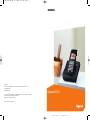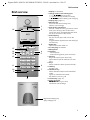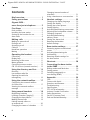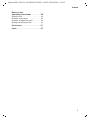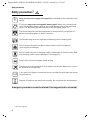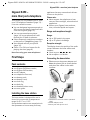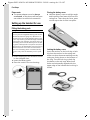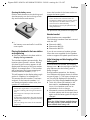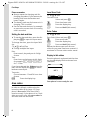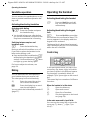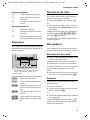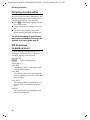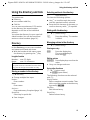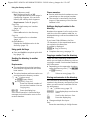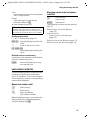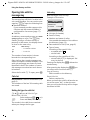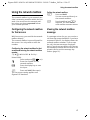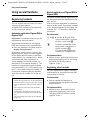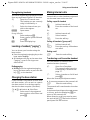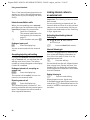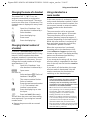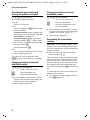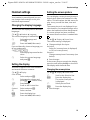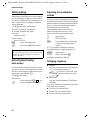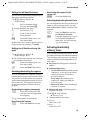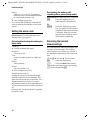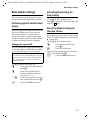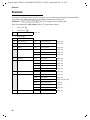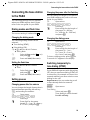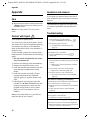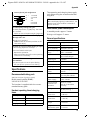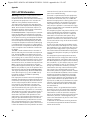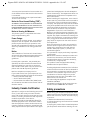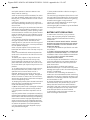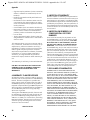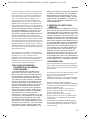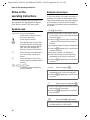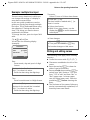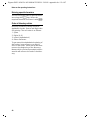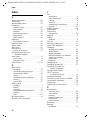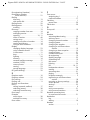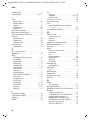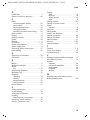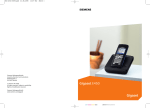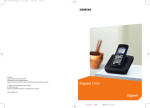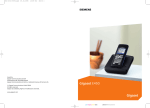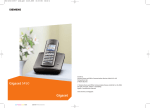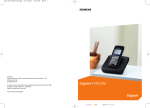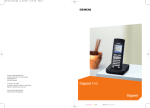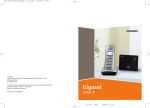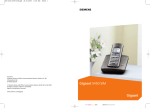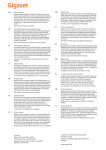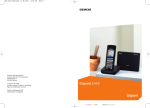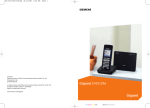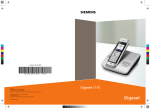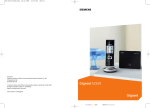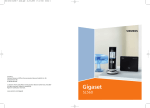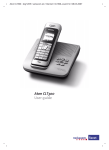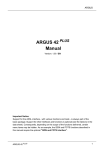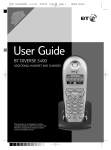Download Siemens Gigaset E450 User's Manual
Transcript
BA Cover USA E450.qxd
17.11.2006
15:39 Uhr
Seite 1
s
Issued by
Siemens Home and Office Communication Devices GmbH & Co. KG
Schlavenhorst 66
D-46395 Bocholt
2007
© Siemens Home and Office Communication Devices GmbH & Co. KG 2006
All rights reserved. Subject to availability.
Rights of modification reserved.
Gigaset E450
www.siemens.com/gigaset
cyan magenta yellow black
Liebreich Medienproduktion
Gigaset E450 / USA EN / A31008-M1702-R301-2-6019 / overview.fm / 13.4.07
Brief overview
Brief overview
1
16
Ð
V
2
INT 1
10.18.06
INT
9:45am
Menu
3
15
14
13
4
5
12
11
6
10
9
7
8
1 Display in idle status
2 Charge status of the battery pack
= e V U (empty to full)
= flashes: battery pack almost empty
e V U flashes: battery pack charging
3 Display keys (page 11)
4 Message key
Access to calls and message lists;
Flashes: new message
5 End call key, On/Off key
End call, cancel function, go back one menu
level (press briefly), back to idle status
(press and hold), activate/deactivate handset (press and hold in idle status)
6 Pound (#) key
Key lock on/off (press and hold in idle
status),
Toggle between upper/lower case and digits
for text entry
7 Redial key
Open last number redial list
8 2.5 mm plug for headset
9 Microphone
10 Flash key
- Confer (Flash)
- Insert a dialing pause (press and hold)
11 Star key
Ringtones on/off (press and hold),
Open table of special characters for text
entry
12 Key 1
Select network mailbox (press and hold)
13 Talk key
Answer a call
14 Handsfree key
Switch between earpiece and handsfree
mode;
Lights up: handsfree activated;
Key flashes: incoming call
15 Control key (page 11)
16 Signal strength
Ð i Ñ Ò (high to low)
| flashes: Out of Range
Registration/Paging key
(page 18/page 19)
1
Gigaset E450 / USA EN / A31008-M1702-R301-2-6019 / E450IVZ.fm / 13.4.07
Contents
Contents
Brief overview . . . . . . . . . . . . . . . . 1
Safety precautions
........... 4
Gigaset E450 –
more than just a telephone . . . . . 5
First Steps . . . . . . . . . . . . . . . . . . . 5
Pack contents . . . . . . . . . . . . . . . . . . . .
Installing the base station . . . . . . . . . .
Setting up the handset for use . . . . . . .
Area codes . . . . . . . . . . . . . . . . . . . . . .
5
5
6
8
Making calls . . . . . . . . . . . . . . . . . 9
Making an external call . . . . . . . . . . . . 9
Ending a call . . . . . . . . . . . . . . . . . . . . . 9
Answering a call . . . . . . . . . . . . . . . . . . 9
Caller ID . . . . . . . . . . . . . . . . . . . . . . . . 9
Handsfree operation . . . . . . . . . . . . . 10
Muting . . . . . . . . . . . . . . . . . . . . . . . . 10
Operating the handset . . . . . . . . 10
Control key . . . . . . . . . . . . . . . . . . . . .
Display keys . . . . . . . . . . . . . . . . . . . .
Returning to idle status . . . . . . . . . . .
Menu guidance . . . . . . . . . . . . . . . . .
Correcting incorrect entries . . . . . . . .
CID 2.5 services (network services) . .
10
11
11
11
12
12
Using the directory and lists . . . 13
Directory . . . . . . . . . . . . . . . . . . . . . . . 13
Last number redial list . . . . . . . . . . . . 15
Opening lists with the
message key . . . . . . . . . . . . . . . . . . . . 16
Using the network mailbox . . . . 17
Configuring the network mailbox
for fast access . . . . . . . . . . . . . . . . . . . 17
Viewing the network mailbox
message . . . . . . . . . . . . . . . . . . . . . . . 17
Using several handsets . . . . . . . 18
Registering handsets . . . . . . . . . . . . .
Locating a handset ("paging") . . . . . .
Changing the base station . . . . . . . . .
Making internal calls . . . . . . . . . . . . .
Linking internal callers to
an external call . . . . . . . . . . . . . . . . . .
Changing the name of a handset . . .
2
18
19
19
19
20
21
Changing internal number of
a handset . . . . . . . . . . . . . . . . . . . . . . 21
Using a handset as a room monitor . . 21
Handset settings . . . . . . . . . . . . . 23
Changing the display language . . . . .
Setting the display . . . . . . . . . . . . . . .
Setting the screen picture . . . . . . . . . .
Setting lighting . . . . . . . . . . . . . . . . . .
Activating/deactivating auto answer .
Adjusting the loudspeaker volume . . .
Changing ringtones . . . . . . . . . . . . . .
Activating/deactivating
advisory tones . . . . . . . . . . . . . . . . . . .
Setting the alarm clock . . . . . . . . . . . .
Restoring the handset
default settings . . . . . . . . . . . . . . . . . .
23
23
23
24
24
24
24
25
26
26
Base station settings . . . . . . . . . 27
Protecting against unauthorized
access . . . . . . . . . . . . . . . . . . . . . . . . . 27
Activating/deactivating the
hold melody . . . . . . . . . . . . . . . . . . . . 27
Restoring default settings for
the base station . . . . . . . . . . . . . . . . . 27
Shortcuts . . . . . . . . . . . . . . . . . . . 28
Connecting the base station
to the PABX . . . . . . . . . . . . . . . . . 29
Dialing modes and flash time . . . . . . . 29
Setting pauses . . . . . . . . . . . . . . . . . . . 29
Switching temporarily to
tone dialing (DTMF) . . . . . . . . . . . . . . 29
Appendix . . . . . . . . . . . . . . . . . . . 30
Care . . . . . . . . . . . . . . . . . . . . . . . . . . .
Contact with liquid . . . . . . . . . . . . . . .
Questions and answers . . . . . . . . . . . .
Troubleshooting . . . . . . . . . . . . . . . . .
Specifications . . . . . . . . . . . . . . . . . . .
FCC / ACTA Information . . . . . . . . . . . .
Industry Canada Certification . . . . . . .
Safety precautions . . . . . . . . . . . . . . .
Service (Customer Care) . . . . . . . . . . .
End-user limited Warranty . . . . . . . . .
30
30
30
30
31
32
33
33
35
35
Gigaset E450 / USA EN / A31008-M1702-R301-2-6019 / E450IVZ.fm / 13.4.07
Contents
Notes on the
operating instructions . . . . . . . . 38
Symbols used . . . . . . . . . . . . . . . . . . .
Example: menu input . . . . . . . . . . . . .
Example: multiple line input . . . . . . .
Writing and editing names . . . . . . . . .
38
38
39
39
Accessories . . . . . . . . . . . . . . . . . 41
Index . . . . . . . . . . . . . . . . . . . . . . 42
3
Gigaset E450 / USA EN / A31008-M1702-R301-2-6019 / security.fm / 13.4.07
Safety precautions
Safety precautions*)
$
!
Only use the power supply unit supplied as indicated on the underside of the
device.
Fit only the approved rechargeable battery pack! Never use a conventional
(non-rechargeable) battery pack as this could damage your health and cause
injury. Use the battery pack as directed in this user guide (page 31).
The phone may affect medical equipment so always switch your phone off
before entering hospitals or doctors’ practices.
The handset may cause an unpleasant humming noise in hearing aids.
Do not operate the phone in places where there is a risk of explosion
(such as paint workshops).
Do not install the base or charging cradle in bathrooms or shower rooms. Base
and charging cradle are not splash proof (see page 30).
Drivers must not use the phone while driving.
The phone must be switched off at all times in an aircraft. Make sure it cannot
be switched on accidentally.
ƒ
If you give your Gigaset to someone else you should also give them the operating instructions.
Dispose of batteries and the phone carefully. Do not pollute the environment.
Emergency numbers cannot be dialed if the keypad lock is activated!
*) see also page 33
4
Gigaset E450 / USA EN / A31008-M1702-R301-2-6019 / starting.fm / 13.4.07
Gigaset E450 – more than just a telephone
Gigaset E450 –
more than just a telephone
Your phone not only enables you to store
up to 150 telephone numbers (page 13) –
it can do a whole lot more:
u You can designate important people as
VIPs so you can identify important calls
from the ringtone (page 13).
u You can store anniversary dates
(page 14) in your phone and it will
remind you of them in advance.
u Select frequently used phone numbers
at the press of a single key (page 13).
u View missed calls on your phone
(page 16).
u Select 12 or 24-hour format for displaying the time (page 8).
Have fun using your new telephone!
First Steps
Pack contents
u
u
u
u
u
u
u
u
u
u
one Gigaset E450 base station,
one Gigaset E45 handset,
one AC adapter,
one telephone line cord,
one battery pack,
one battery cover,
one lock ring,
one belt clip,
one headset socket cover,
one user guide.
Installing the base station
The base station is designed for use in
closed, dry rooms with a temperature
range of +41°F to +113°F.
Set up the base station at a central point in
the apartment or house away from any
appliance that may cause electrical interference to the phone.
Please note:
u Never expose the telephone to heat
sources, direct sunlight, other electrical
appliances.
u Protect your Gigaset from moisture,
dust, corrosive liquids and vapors.
Range and reception strength
Range:
u Up to 328 yards in the open
u Up to 55 yards in buildings
Reception strength:
The display shows the quality of the radio
contact between the base station and
handset:
u Good to poor: Ð i Ñ Ò
u No reception: | flashes
Connecting the base station
¤ First connect the power adapter and
then the phone jack as shown below
and place the cables in the cable
recesses.
2
1
3
1
1 Underside of the base station (detailed
view)
2 Power adapter 110 V
3 Phone jack with phone cord
5
Gigaset E450 / USA EN / A31008-M1702-R301-2-6019 / starting.fm / 13.4.07
First Steps
Please note:
u The power adapter must be always
connected, as the phone will not operate without an electrical connection.
Closing the battery cover
¤ Hold the battery cover at a slight angle
and install the two lower clips into the
casing first. Then close the cover, press
on the top so that it clicks into place.
Setting up the handset for use
Fitting the battery pack
Caution:
Use only the rechargeable battery pack recommended by Siemens (page 31). Never use a
conventional (non-rechargeable) battery pack,
as this may cause significant damage to health
and property. For example, the outer casing of
the battery pack could be destroyed or the battery pack could explode. The phone could also
malfunction or be damaged as a result of using
batteries that are not of the recommended
type. Use of battery packs not authorized by
Siemens may void the warranty on this product.
¤ Insert the plug into the socket as shown
in the enlarged view.
¤ Insert the battery pack.
¤ Place the cords in the cord routing.
6
Locking the battery cover
Insert the catches on the lock ring or belt
clip into the notches in the casing and
make sure that the arrow markings on the
casing are facing those on the bottom of
the ring. Turn the lock ring or belt clip
clockwise to the end stop. When both
holes are horizontally aligned with the
upper edge of the handset the lock ring is
closed.
Gigaset E450 / USA EN / A31008-M1702-R301-2-6019 / starting.fm / 13.4.07
First Steps
Opening the battery cover
Position both thumbs on the lock ring and
simultaneously turn the lock ring or belt
clip anticlockwise and remove.
Leave the handset in the base station to
charge the battery pack.
Notes:
– If the handset has switched itself off
because the battery has no charge, and is
then placed in the base station, it will
switch itself on automatically.
– The handset must only be placed in the
designated base.
For questions and problems see page 30.
Headset socket
¤ Insert a coin into the cavity at the top of
the battery cover and twist it until the
cover opens.
Placing the handset in the base station
and registering
¤ Place the handset in the base with its
display facing outwards.
The handset registers automatically. Registration takes around 1 minute. During
this time Regstr.Procedure appears in the
display and the name of the base station
flashes, for example Base 1. The handset
will be assigned the lowest unassigned
internal intercom number (1–6).
This will appear in the display when registration is complete, for example INT 1.
This means that the number 1 has been
assigned. If the internal numbers 1–6
are already assigned to other units, the
number 6 is overwritten.
Notes:
– Automatic registration is only possible if
no-one is making calls using the base station.
– Each key press interrupts the automatic
registration.
– If automatic registration does not work the
handset will need to be registered manually
(page 18).
– You can change the name of the handset
(page 21).
Which headsets are compatible?
The following headsets have been tested
with the S45:
u Plantronics M40
u Plantronics MX100
u Plantronics MX150
If you do not connect a headset, please
insert the cover supplied for the headset
socket to support the splash proof feature.
Initial charging and discharging of the
battery pack
If the handset is activated, the flashing
battery icon e in the top right of the display indicates that the battery pack is
being charged.
During handset operation, the battery
icon indicates the charge status of the battery pack (page 1). The correct charge status can only be displayed if the battery
pack is first fully charged and discharged.
¤ To do this, leave the handset in the
base station continuously for ten
hours. Your handset need not be
switched on for it to charge.
¤ Afterwards, remove the handset from
the base station and do not put it back
again until the battery pack is fully discharged.
Note:
After the initial charge and discharge
you may replace your handset in the
base station after every call.
7
Gigaset E450 / USA EN / A31008-M1702-R301-2-6019 / starting.fm / 13.4.07
First Steps
Please remember:
u Always repeat the charging and dis-
charging procedure if you remove the
battery pack from the handset and
insert it again.
u The battery pack may feel warm as it is
charging. This is normal.
¤ Set the date and the time, for example
to ensure the correct time of incoming
calls is recorded.
Setting the date and time
¤ To set the date and time, press the dis-
play key §Time§ to open the input menu.
To change the time, open the input field
via:
v ¢ Ð ¢ Date/Time
¤ Change multiple line input:
Date:
Enter month, day and year in 6-digit
format.
Time:
Enter hours and minutes with 4 digits,
for example Q M 1 5
for 7:15 am.
If you have selected the 12-hour time format, use the display key §am/pm§ to switch
between am and pm.
Time mode:
Choose between 12 and 24-hour time
format.
§Save§
Press the display key.
Area codes
In order to call back a caller using the
incoming caller ID list (page 16), your
phone's area code ("local area code")
must be stored. If your phone is in a "multiple area code" area, the extra codes for
this area must also be stored.
8
Local Area Code
v ¢ Ð ¢ Base
Local Area Code
Select and press §OK§.
~
Enter local area code.
§Save§
Press the display key.
a
Press and hold (idle status).
Extra Codes
v ¢ Ð ¢ Base
Extra Codes Select and press §OK§.
~
Enter extra code.
§Save§
Press the display key.
a
Press and hold (idle status).
Repeat the above steps until all extra
codes for your area have been entered. A
maximum of 5 extra codes can be stored.
Display in idle status
Once the phone is registered and the time
set, the idle display looks as shown here
(example).
Ð
V
INT 1
12.23.06
INT
07:15
Menu
Your phone is now ready for use.
Gigaset E450 / USA EN / A31008-M1702-R301-2-6019 / telefony.fm / 13.4.07
Making calls
Making calls
Making an external call
External calls are calls using the public telephone network.
~ c Enter the number and press
the talk key.
Or:
c ~ Press the talk key c and
then enter the number.
To cancel the dialing operation, press the
end call key a.
You are shown the duration of the call
while the call is in progress.
Notes:
Dialing using the directory (page 1, page 13)
or calls list (page 16) saves time re-entering
numbers and network provider prefixes ("callby-call numbers").
Ending a call
a
Press the end call key.
Answering a call
The handset indicates an incoming call in
three ways: by ringing, by a display on the
screen and by the flashing handsfree
key d.
You can accept the call by:
¤ Pressing the talk key c.
¤ Pressing the §Accept§ display key.
¤ Pressing the handsfree key d.
If the handset is in the base station or
charger and the Auto Answer function is
activated (page 24), the call will be
answered automatically when you lift the
handset from the base.
Press the display key §Silence§ to mute the
ringer without answering the call. You can
answer the call as long the call is displayed
on the screen.
Caller ID
Caller ID(CID) and Caller Name ID (CNID)
are optional subscription services provided by your telephone service provider.
These features supply incoming caller
identification information that will be displayed on your handset
Call display with Caller ID/ Name
If the number of the caller is stored in your
directory, you will see their name.
Å
1234567890
Accept
1
2
Silence
1 Ring symbol
2 Number or name of caller
The following is displayed in place of the
number:
u External, if no number is transmitted.
u Unavailable, if the caller has not
arranged Caller ID.
9
Gigaset E450 / USA EN / A31008-M1702-R301-2-6019 / telefony.fm / 13.4.07
Operating the handset
Handsfree operation
Operating the handset
You can activate the speakerphone at any
time to provide handsfree operation during a call.
Activating/deactivating the handset
Activating/deactivating handsfree
Activating while dialing
~ d Enter the number and press
the handsfree key.
¤ You should inform your caller before
you use the handsfree function so that
they know someone else is listening.
Switching between earpiece and
handsfree mode
d
Press the handsfree key.
During a call switch handsfree on or off.
If you wish to place the handset in the
base station during a call:
¤ Press and hold the handsfree key d
while placing the handset in the base
station. If the handsfree key d does
not light up, press the key again.
For how to adjust the volume, see
page 24.
Muting
You can deactivate the microphone in
your handset during an external call.
The other party hears a hold melody.
u
Press the control key on the
left to mute the handset.
”
Press the display key to reactivate the microphone.
You can switch the hold melody on and off
(page 27).
a
Press and hold the end call
key. You will hear the confirmation beep.
Activating/deactivating the keypad
lock
#
Press and hold the pound key.
You will hear the confirmation beep. The
icon Ø appears in the display when the
keypad lock is activated.
The keypad lock is deactivated automatically if someone calls you. It is re-activated
when the call is finished.
Control key
In the description below, the side of the
control key (up, down, right, left) which
you have to press in the different operating situations is marked in black, for
example v for "press right on the control
key".
The control key has a number of different
functions:
When the handset is in idle status
s
v
u
t
Open the directory.
Open main menu.
Open list of handsets.
Set the ringtones on the handset (page 24).
In the main menu and in input fields
You can use the control key to move the
cursor up t, down s, right v or
left u.
10
Gigaset E450 / USA EN / A31008-M1702-R301-2-6019 / telefony.fm / 13.4.07
Operating the handset
In lists and submenus
t/s
v
Scroll up/down line by line.
Open submenu or confirm
selection.
Go back one menu level, or
cancel.
u
During an external call
s
u
Open the directory.
Initiate an internal consultation call.
Adjust loudspeaker volume for
earpiece and handsfree mode.
t
Display keys
The function of the display keys changes
depending on the particular operating situation. Example:
Returning to idle status
You can go back to idle status from anywhere in the menu as follows:
¤ Press and hold the end call key a.
Or:
¤ Do not press any key: after 2 minutes
the display will automatically revert to
idle status.
Changes that you have not confirmed or
saved by pressing §OK§, §Yes§, §Save§, §Send§ or
Save Entry §OK§ will be lost.
An example of the display in idle status is
shown on page 1.
Menu guidance
Your telephone's functions are accessed
using a menu that has a number of levels.
Main menu (first menu level)
INT
Menu
1
2
1 The display keys' current functions are
shown in the bottom display line.
2 Display keys
The most important display symbols are:
§§§§§Menu§§§§
Open the main menu.
§Options§
Open a context-dependent
menu.
W
Delete key: deletes one character at a time from right to
left.
Î
Go back one menu level, or
cancel.
Ó
Copy number into directory.
•
Open the last number redial
list.
¤ Press v with the handset in idle status
to open the main menu.
The main menu functions are shown in
the display as a list with icon and name.
To access a function, so that you open the
corresponding submenu (next menu
level):
¤ Navigate to the function using the control key q. Press the display key §OK§.
Submenus
The functions in the submenus are displayed as lists.
To access a function:
¤ Scroll to the function with the control
key q and press §OK§.
Or:
¤ Enter the corresponding digit combination (page 28).
Pressing briefly on the end call key a
returns you to the previous menu level /
cancels the operation.
11
Gigaset E450 / USA EN / A31008-M1702-R301-2-6019 / telefony.fm / 13.4.07
Operating the handset
Correcting incorrect entries
You can correct incorrect characters in the
text by navigating to the incorrect entry
using the control key. You can then:
u press X to delete the character to the
left of the cursor,
u insert characters to the left of the cursor,
u overwrite the (flashing) character
when entering the time and date etc.
You will find examples of symbols used,
menu entries and multiple line input in the
appendix to this user guide, page 38.
CID 2.5 services
(network services)
If CID is activated and a waiting call is
displayed, 4 different CID 2.5 services
(network services) are selected.
During a call:
§Options§
Press the display key
Select with q:
TAKE MSG
The waiting caller is forwarded to the
central office mailbox.
HOLD MSG
The waiting caller is put on hold and
hears a message to this effect from the
central office.
CALL BACK
The waiting caller is prompted by the
central office to call again at a later
time.
ADD 2ND
The central office is prompted to initiate a conference call.
12
Gigaset E450 / USA EN / A31008-M1702-R301-2-6019 / direct_charges.fm / 13.4.07
Using the directory and lists
Using the directory and lists
The options are:
u Directory,
u Last number redial list,
u Calls list.
You can store a maximum of 150 entries
in the directory (the actual number
depends on the size of the individual
entries).
You create the directory for your own individual handset. You can also send lists/
entries to other handsets (page 14).
Directory
In the directory, you can store numbers
and names associated with them.
¤ With the handset in idle status, open
the directory by pressing the s key.
Length of entries
Number:
Name:
max. 32 digits
max. 16 characters
Note:
For quick access to a number from the directory, you can assign the number to a key.
Storing a number in the directory
s ¢ New Entry
¤ Change multiple line input:
Number:
Enter number.
Name:
Enter name.
Annivers.:
Enter anniversary if required (page 14).
Speed Dial:
Select key for quick dial.
¤ Save changes.
Selecting entries in the directory
s
Open directory.
You have the following options:
u Use s to scroll through the entries
until the required name is selected.
u Enter the first character of the name, or
scroll to the entry with s if required.
Dialing with the directory
s ¢ s (select entry)
c
Press the talk key. The number
is dialed.
Managing entries in the directory
¢ s (select entry)
s
Viewing an entry
§View§
Press the display key.
The entry is displayed.
Back with §OK§.
Editing entries
Press display keys one after the
other.
Carry out changes and save.
§View§ §Edit§
¤
Using other functions
s
¢ s (select entry)
¢ §Options§ (open menu)
The following functions can be selected
with q:
Display Number
Edit or complete a stored number. Then
dial or copy the number to the directory
by pressing Ò.
Edit Entry
Edit selected entry.
Delete Entry
Delete selected entry.
13
Gigaset E450 / USA EN / A31008-M1702-R301-2-6019 / direct_charges.fm / 13.4.07
Using the directory and lists
VIP Entry (directory only)
Mark a directory entry as VIP
(Very Important Person) and assign it
a particular ringtone. You can then
identify VIP calls by their ringtones.
Requirement: Caller ID (page 9).
Copy Entry
Send a single entry to a handset
(page 14).
Delete List
Delete all entries in the directory.
Copy List
Send complete list to a handset
(page 14).
Available Memory
Display the available entries in the
directory (page 13).
Using quick dial keys
¤ Press and hold the required quick dial
key (page 13).
Sending the directory to another
handset
Requirements:
u The sending and receiving handsets
must both be registered to the same
base station.
u The other handset and base station can
send and receive directory entries.
s ¢ s (select entry)
¢ §Options§ (open menu)
¢ Copy Entry / Copy List
~
Enter the internal number of
the receiver handset. You see
Copying entry.
§Yes§ / §No§
Press the display key.
A successful transfer is confirmed by a
message and confirmation tone on the
receiver handset.
14
Please remember:
u Entries with identical numbers are not
overwritten on the receiver handset.
u The transfer is canceled if the phone
rings or if the memory of the receiver
handset is full.
Adding a displayed number to the
directory
Numbers that appear in a list such as the
calls list or the last number redial list, or
displayed during a call can be added to the
directory.
If you have Caller ID/Name, the first
16 characters of the transmitted name
are copied to the Name line.
A number is displayed:
§Options§ ¢ Copy to Directory
¤ Complete the entry, see page 13.
Copying a number from the directory
There are many operating situations in
which you can open the directory, such as
copying a number. Your handset need not
be in idle status.
¤ Depending on the operating situation,
open the directory with s or Ò
or §Menu§ Directory.
q
Select an entry (page 13).
Storing anniversaries in the directory
You can store an anniversary for every
number in the directory and specify a time
when you will receive a reminder call on
the anniversary.
s ¢ s (Select entry; page 13)
§View§ §Edit§ Press display keys one after the
other.
s
Scroll to the Annivers.: line.
§Edit§
Press the display key.
¤ Change multiple line input:
Date:
Enter the month/day in 4-digit format.
Gigaset E450 / USA EN / A31008-M1702-R301-2-6019 / direct_charges.fm / 13.4.07
Using the directory and lists
Time:
Enter the hour/minute for the reminder
call in 4-digit format.
Prompt:
Select the type of signal for the
reminder and press §OK§.
¤ Save changes (page 39).
Note:
Reminder calls require a time stamp. If you
select a visual signal, then a time stamp is not
required and is automatically set to 12.00am.
Deleting anniversaries
s
¢ s (Select entry; page 13)
§View§ §Edit§
Press display keys one after the
other.
s
Scroll to the Annivers.: line.
Managing entries in the last number
redial list
C
s
Press the key.
Select entry.
§Options§
Open menu.
The following functions can be selected
with q:
Display Number (as in the directory,
page 13)
Copy to Directory
Copy an entry to the directory
(page 14).
Delete Entry (as in the directory, page 13)
Delete List (as in the directory, page 14)
§Edit§ §Delete§ §Save§
Press display keys one after the
other.
Reminder call on an anniversary
A reminder call is signaled on the handset
using the selected ring tone.
§Silence§
Press the display key to stop
the reminder call.
Last number redial list
The last number redial list contains the ten
numbers last dialed with the handset
(max. 32 numbers). If one of the numbers
is in the directory, then the corresponding
name will be displayed.
Manual last number redial
C
s
c
Press the key.
Select entry.
Press the talk key.
The number is dialed.
When displaying a name, you can have the
respective phone number displayed by
using the display key §View§.
15
Gigaset E450 / USA EN / A31008-M1702-R301-2-6019 / direct_charges.fm / 13.4.07
Using the directory and lists
Opening lists with the
message key
The message key will flash if a caller left a
voice mail message. You can use the message key f to open the following lists:
u Network mailbox
If your network provider supports this
function and the network mailbox is
configured for fast access (page 17).
u Calls list
An advisory tone sounds as soon as a new
entry appears on a list. The f key
flashes (it will go off when the key is
pressed). In idle status, the display shows
an icon for the new entry.
Icon
New entry...
Ã
... in network mailbox
Á
... in calls list
The number of new entries is shown
beneath the corresponding icon.
Only the lists that contain messages are
shown (exception: network mailbox). Lists
with new messages are shown first and
identified in bold. The number of new or
old messages contained are each shown
in brackets.
Select the list with q. To open, press §OK§.
Calls list
Requirement: Caller ID Presentation (CIP,
page 9)
The numbers of the last 30 incoming calls
are stored.
Setting list type for calls list
v ¢ Ð ¢ Base ¢ Calls List Type
Missed Calls / All Calls
Select and press §OK§ ( ‰ = on).
a
Press and hold (idle status).
The entries in the calls list are retained
when you change the list type.
16
List entry
New messages are at the top.
Example of list entries:
All Calls
John Smith
8005551211
01.29.06
11:15 AM
‰
Delete
Options
u List type (in header)
u Status of entry
u Number and name of caller
You can add the number of the caller to
the directory (page 14).
u Date and time of call (if set, page 8)
u Type of entry
According to list type All Calls:
– accepted calls ( ‰ )
– missed calls
According to list type Missed Calls:
– missed calls (if [3] is displayed: 3rd
entry in the list)
Pressing the display key §Delete§ deletes the
marked entry.
After pressing the display key §Options§ you
can select more functions with q:
Copy to Directory
Add a number to the directory.
Delete Calls List
Delete complete list.
When you leave the calls list all entries are
set to the status "old", so that the next
time you call up the list they will no longer
be shown in bold.
Gigaset E450 / USA EN / A31008-M1702-R301-2-6019 / T-NetBox_SAG.fm / 13.4.07
Using the network mailbox
Using the network mailbox
Calling the network mailbox
The network mailbox is your network provider's answering machine within the network. You cannot use the network mailbox unless you have requested it from
your network provider.
d
Configuring the network mailbox
for fast access
Viewing the network mailbox
message
With fast access, you can dial the network
mailbox directly.
The network mailbox is preconfigured for
fast access. You only need to enter the
number.
If a message arrives for you, you receive a
call from the network mailbox. If you have
requested Caller ID, the display shows the
network mailbox number. If you accept
the call, the new messages are played
back. If you do not accept the call, the network mailbox number will be stored in the
missed calls list and the message key
flashes (page 16).
Configuring the network mailbox for fast
access and entering the network mailbox
number
v ¢ Ð ¢ Voice Mail ¢ Set Key 1
Network Mailb.
Select and press §OK§ ( ‰ = on).
~
Enter the number for the
network mailbox.
§Save§
Press the display key to save
the input.
a
Press and hold (idle status).
The fast access setting applies to all
Gigaset E45 handsets.
1
Press and hold.
You are connected directly to
the network mailbox.
Press handsfree key d if
required. You hear the network mailbox announcement.
17
Gigaset E450 / USA EN / A31008-M1702-R301-2-6019 / registr_sett.fm / 13.4.07
Using several handsets
Using several handsets
Registering handsets
You can register up to a total of six handsets on your base station.
A Gigaset E45 handset can be registered
on up to four base stations.
Automatic registration Gigaset E45 to
Gigaset E450
Important: The handset must not yet be
registered to any base station.
Registering the handset to the Gigaset
E450 base station occurs automatically.
¤ Place the handset in the base with its
display facing forward.
Registration takes around 1 minute. During this process, Regstr.Procedure appears
in the display and the name of the base
station flashes, for example Base 1. When
the handset has been registered, its
screen displays its internal number, for
example INT 2 for internal number 2. The
handset is assigned the lowest available
internal number (1-6). If all internal numbers 1-6 have been assigned, number 6 is
overwritten, assuming that the handset
with the internal number 6 is in idle status.
Notes:
– Automatic registration is not possible when
the base station on which you wish to register the handset is being used to make a
call.
– Each key press interrupts the automatic
registration.
– If automatic registration does not work,
you will have to register the handset manually.
– You can change the name of the handset
(page 21).
18
Manual registration of Gigaset E45 to
Gigaset E450
You must activate manual registration of
the handset at both the handset and the
base station.
After it has been registered, the handset
returns to idle status. The internal number
of the handset appears in the display, for
example INT 1. If it does not, repeat the
procedure.
On the handset
v ¢ Ð ¢ Handset ¢ Register H/Set
s
Select base station, for example Base 1 and press §OK§.
~
Enter the system PIN of the
base station (the default is
0000) and press §OK§.
The screen will display the
number, for example Base 1.
On the base station
¤ Within 60 secs. press and hold the registration/paging key next to the charging cradle on the base station
(approx. 3 secs.).
Registering other handsets
You can register other Gigaset handsets
and handsets for other devices with GAP
functionality as follows.
On the handset
¤ Start to register the handset as
described in the user guide for this particular handset.
On the base station
¤ Within 60 secs. press and hold the
registration/paging key next to the
charging cradle on the base station
(approx. 3 secs.).
Gigaset E450 / USA EN / A31008-M1702-R301-2-6019 / registr_sett.fm / 13.4.07
Using several handsets
De-registering handsets
You can de-register any registered handset
from any registered Gigaset E45 handset.
u
Open list of internal users.
The handset you are currently
using is indicated by <.
s
Select the internal user you
wish to de-register.
§Options§
Open menu.
De-reg. H/Set No.
Select and press §OK§.
~
Enter current System PIN and
press §OK§.
§Yes§
Press the display key.
Locating a handset ("paging")
You can locate your handset using the
base station.
¤ Press the registration/paging key on the
base station briefly.
¤ All handsets will ring at the same time
("paging"), even if the ringers are
switched off.
Ending paging
¤ Briefly press the registration/paging
key on the base station or press the talk
key c on the handset.
Changing the base station
If your handset is registered to more than
one base station, you can set it to a particular base station or to the base station
that has the best reception (Best Base).
v ¢ Ð ¢ Handset ¢ Select Base
s
Select one of the registered
base stations or Best Base and
press §OK§.
Making internal calls
Internal calls to other handsets registered
on the same base station are free.
Calling a specific handset
u
~
Or:
u
s
c
Initiate internal call.
Enter the number of the handset.
Initiate internal call.
Select handset.
Press the talk key.
Calling all handsets ("group call")
u
*
Initiate internal call.
Press the star key. All handsets
are called.
Ending a call
a
Press the end call key.
Transferring a call to another handset
You can transfer an external call to
another handset (connect).
u
Open list of handsets.
The external caller hears the
hold melody if activated see
page 27.
s
Select a handset or Call All and
press §OK§.
When the internal participant answers:
¤ If necessary announce the external call.
a
Press the end call key.
The external call is transferred to the other
handset.
If the internal participant does not answer
or is busy, press the display key §End§, to
return to the external call.
When diverting a call you can also press
the end call key a before the internal
participant lifts the receiver.
19
Gigaset E450 / USA EN / A31008-M1702-R301-2-6019 / registr_sett.fm / 13.4.07
Using several handsets
Then, if the internal participant does not
answer or is busy, the call will automatically return to you (the display will show
Recall).
Internal consultation calls
When you are speaking to an external
participant you can simultaneously call an
internal participant for consultation.
u
Open list of handsets.
The external caller hears the
hold melody if activated see
page 27.
s
Select handset and press §OK§.
Ending an inquiry call
§End§
Press the display key.
You are reconnected with the external
caller.
Accepting/rejecting call waiting
If you get an external call while conducting an internal call, you will hear the call
waiting tone (short tone). The caller's
number or name will appear in the display
if caller ID is enabled.
Ending an internal call, accepting an
external call
§Accept§
Press the display key.
The internal call is ended. You are connected to the external caller.
Rejecting external call
Press the display key.
The call waiting tone is turned off. You
remain connected with the internal participant. The ringtone can still be heard at
other registered handsets.
§Reject§
20
Linking internal callers to
an external call
Important: The Listening In function must
be activated.
You are conducting an external call. An
internal caller can listen in on this call and
take part in the conversation. All the participants are made aware of the 'listeningin' by a signal tone.
Activating/deactivating internal
listening in
v ¢ Ð ¢ Base ¢ Add. Features
¢ Listening In
a
Press and hold (idle status).
Internal listening in
The line is engaged with an external call.
Your screen will display information to
that effect You want to listen in to the
existing external call.
c
Press the talk key.
You are linked into the call. All participants
hear a signal tone. During this time, this
handset will not display any information
or messages and no selection can be made
from this handset.
Ending listening in
a
Press the end call key.
All participants hear a signal tone.
If the first internal participant presses the
end call key a, the handset that has 'listened-in' remains connected to the external caller.
Gigaset E450 / USA EN / A31008-M1702-R301-2-6019 / registr_sett.fm / 13.4.07
Using several handsets
Changing the name of a handset
The names "INT 1", "INT 2" etc. are
assigned automatically at registration.
You can change these names. The name
must be no more than 10 characters. The
changed name is displayed in every handset's list.
u
Open list of handsets. Your
own handset is indicated by <.
s
Select handset.
§Edit§
Press the display key.
~
Enter name.
§Save§
Press the display key.
Changing internal number of
a handset
A handset is automatically assigned the
lowest unassigned number when it is registered. If all the numbers have been
assigned, number 6 is overwritten, assuming the handset is in idle status. You can
change the internal number of all registered handsets (1–6).
u
Open list of handsets. Your
own handset is indicated by <.
§Options§
Open menu.
Edit H/Set No.
Select and press §OK§. The list of
handsets is displayed.
s
The current number flashes.
Select a handset.
~
Enter the new internal number
(1–6). The handset's old
number is overwritten.
§Save§
Press the display key to save
the input.
a
Press and hold (idle status).
You will hear the error tone (descending
tone sequence) if you assign an internal
number twice.
¤ Repeat the process with an unused
number.
Using a handset as a
room monitor
If the room monitor is activated, a previously stored destination number is called
as soon as a set noise level is reached. You
can store an internal or external number
in your handset as the destination
number.
The room monitor call to an external
number stops after approx. 90 seconds.
The room monitor call to an internal
number (handset) stops after approx. 3
minutes (depending on the base station).
While the room monitor is activated, all
keys are locked except the end call key.
The handset's speaker is muted.
When the room monitor is activated,
incoming calls to the handset are indicated without a ringtone and are only
shown on the screen. The display and keypad are not illuminated and advisory
tones are also turned off.
If you accept an incoming call, the room
monitor mode is suspended for the duration of the call, but the function remains
activated.
If you switch off the handset, the room
monitor mode is deactivated. You will
need to reactivate the function after
switching on the handset again.
Caution:
– You should always check the operation
of the room monitor before use. For
example, test its sensitivity. Check the
connection if you are diverting the room
monitor to an outside number.
– When the function is switched on the handset's operating time is severely reduced.
If necessary, place the handset in the
charging cradle. This ensures that the
battery pack will not run down.
– Ideally the handset should be positioned
1 to 2 meters away from the sound being
monitored. The microphone must be
directed towards the monitored sound.
– The connection to which the room monitor
is diverted must not be blocked by an activated answering machine.
21
Gigaset E450 / USA EN / A31008-M1702-R301-2-6019 / registr_sett.fm / 13.4.07
Using several handsets
Activating the room monitor and
entering the number to be called
v ¢ í ¢ Room Monitor
¤ Change multiple line input:
Room M.:
Select On to activate.
Call to:
Press the display key §Edit§ and enter destination number.
External number: select number from
the directory or enter directly. Only the
last 4 digits are displayed.
Internal number: delete any stored
external number. §INT§ s (select handset or Call All, if all registered handsets
are to be called) §OK§.
Store number with Save.
Level:
Set noise level sensitivity (Low or High).
¤ Save changes (page 39).
The function is now activated. With
Options, you can move directly to settings.
Changing previously set external
destination number
v ¢ í ¢ Room Monitor
s
Scroll to the Call to: line.
§Edit§
Press the display key.
X
Delete existing number.
¤ Enter number as described in "Activating the room monitor and entering the
number to be called" (page 22).
¤ Save changes (page 39).
22
Changing previously set internal
destination number
v ¢ í ¢ Room Monitor
s
Scroll to the Call to: line.
§Edit§
Press the display key.
§Yes§
Press the display key to confirm the prompt.
¤ Enter number as described in "Activating the room monitor and entering the
number to be called" (page 22).
¤ Save changes (page 39).
Deactivating the room monitor
remotely
Important: The destination phone must
support touch tone dialing and the room
monitor should be set for an external destination number.
¤ Take the call from the room monitor
and press keys 9 ;.
The room monitor function will deactivate
after the call ends. There will be no further
room monitor calls. But the other room
monitor settings on the handset (such as
no ringtone) will remain activated until
you press the display key §OFF§ on the handset.
To reactivate the room function with the
same phone number:
¤ Turn on the activation again and save
with §Save§ (page 22).
Gigaset E450 / USA EN / A31008-M1702-R301-2-6019 / registr_sett.fm / 13.4.07
Handset settings
Handset settings
Your handset is preconfigured, but you
can change these settings to suit your
individual requirements.
Changing the display language
You can view the display texts in different
languages.
v ¢ Ð ¢ Handset ¢ Language
The current language is indicated by ‰ .
s
Select a language and
press §OK§.
a
Press and hold (idle status).
If you accidentally choose a language you
do not understand:
v 5 41
Press display keys one after the
other.
s
Select the correct language
and press §OK§.
Setting the display
You have a choice of four color schemes
and several different contrasts.
v ¢ Ð ¢ Display
Color Scheme
Select and press §OK§.
s
Select a color scheme and
press §OK§ ( ‰ = current color).
a
Press briefly.
s
Scroll to the Contrast line.
Contrast
Select and press §OK§.
r
Select contrast.
§Save§
Press the display key.
a
Press and hold (idle status).
Setting the screen picture
You can display a screen picture (picture or
digital clock) when the handset is in idle
status. This will replace the idle status display. It may conceal the date, time and
name.
The screen picture is not displayed in certain situations, for example during a call or
when the handset has been deregistered.
If a screen picture has been activated,
the menu item Screen Saver is marked with
‰.
v ¢ Ð ¢ Display ¢ Screen Saver
The current setting is displayed.
¤ Change multiple line input:
Activation:
Select On (screen picture is displayed)
or Off (no screen picture).
Selection:
Change screen picture if necessary (see
below).
¤ Save changes.
If the screen picture conceals the display,
press the end call key briefly to show the
idle display with time and date.
Changing the screen picture
v ¢ Ð ¢ Display ¢ Screen Saver
s
Scroll to the Selection line.
§View§
Press the display key.
The active screen picture
is displayed
s
Select picture/Clock.
§Save§
Press the display key.
¤ Save changes.
23
Gigaset E450 / USA EN / A31008-M1702-R301-2-6019 / registr_sett.fm / 13.4.07
Handset settings
Setting lighting
Depending on whether or not the handset
is in the charging cradle you can set different levels of lighting. If the charging cradle is switched on, the display is permanently dimmed.
v ¢ Ð ¢ Display ¢ Backlight
The current setting is displayed.
¤ Change multiple line input:
In Charger
Select On or Off.
without Charger
Select On or Off.
§Save§
Press the display key.
a
Press and hold (idle status).
Note:
When the display lighting is switched on, the
standby time of the handset is reduced to
approx. 30 hours.
Activating/deactivating
auto answer
If you have activated this function, when
you get a call you can simply lift the handset out of the charging cradle without having to press the talk key c.
v ¢ Ð ¢ Handset
Auto Answer
Select and press §OK§ ( ‰ = on).
a
Press and hold (idle status).
24
Adjusting the loudspeaker
volume
You can set the loudspeaker volume for
handsfree speaking to five different levels
and the earpiece volume to three different
levels. You can only make these adjustments during an external call.
The handsfree volume can only be
adjusted when this function is set.
You are conducting an external call.
t
Open menu.
r
Select volume.
§Save§
Press display key if necessary
to save the setting permanently.
If t is assigned a different function,
for example when toggling (page 12):
§Options§
Open menu.
Volume
Select and press §OK§.
Configure setting (see above).
Changing ringtones
u Volume:
You can choose between five volumes
(1–5; for example volume 2 =
ˆ) and the "Crescendo" ring
(6; volume increases with each ring =
‰).
u Ringtones:
You can choose between 15 different
melodies.
You can configure the following functions
with different ringtones:
u Ext. Calls: for external calls
u Internal Calls: for internal calls
u All: the same for all functions
Gigaset E450 / USA EN / A31008-M1702-R301-2-6019 / registr_sett.fm / 13.4.07
Handset settings
Settings for individual functions
Set the volume and melody depending on
the type of signaling required.
v ¢ Ð ¢ Audio Settings ¢
Ringer Settings
q
Set, for example select
Ext. Calls and press §OK§.
¤ Change multiple line input:
r
Set volume (1–6).
s
Scroll to the next line.
r
Select melody.
§Save§
Press the display key to confirm the prompt.
In idle status, you can also open the menu
Ringer Settings by pressing t briefly.
Settings for all functions to ring the
same
v ¢ Ð ¢ Audio Settings ¢
Ringer Settings ¢ All
¤ Set volume and ringtone (see "Settings
for individual functions").
§Yes§
Press the display key to confirm the prompt.
a
Press and hold (idle status).
Activating/deactivating the ringtone
You can deactivate the ringtone on your
handset before you answer a call or when
the handset is in idle status; the ringtone
can be deactivated permanently or just for
the current call. The ringtone cannot be
re-activated while an external call is in
progress.
Deactivating the ringtone permanently
*
Press the star key and hold
until you can no longer hear
the ringtone.
The Ú icon appears in the display.
Re-activating the ringtone
*
Press and hold the star key.
Deactivating the ringtone for the
current call
§Silence§
Press the display key.
Activating/deactivating the alert tone
You can activate an alert tone in place of a
ringtone. When you get a call, you will
hear a short tone ("Beep") instead of the
ringtone.
*
Press and hold the star key
and within 3 seconds:
§Beep§§
Press the display key. A call is
now signaled by one brief
alert tone. You will now see
º in the display.
Activating/deactivating
advisory tones
Your handset uses ‘advisory tones’ to tell
you about different activities and statuses.
The following advisory tones can be activated and deactivated independently of
each other:
u Key beep: Each key press is acknowledged.
u Acknowledge tones:
– Confirmation tone (ascending tone
sequence): at the end of an entry/
setting and when a new entry
arrives in calls list
– Error beep (descending tone
sequence): when you make an
incorrect entry
– Menu end tone: when scrolling at
the end of a menu
u Battery low beep: the battery pack
requires charging.
v ¢ Ð ¢ Audio Settings
¢ Advisory Tones
¤ Change multiple line input:
Key Tones:
Select On or Off.
Confirm.:
Select On or Off.
25
Gigaset E450 / USA EN / A31008-M1702-R301-2-6019 / registr_sett.fm / 13.4.07
Handset settings
Battery:
Select On, Off or In Call. The battery
warning tone is activated/deactivated
or only sounds during a call.
¤ Save changes (page 39).
You cannot deactivate the confirmation
tone for placing the handset in the base
station.
Setting the alarm clock
Requirement: The date and time have
already been set (page 8).
Activating/deactivating and setting the
alarm clock
v¢ì
¤ Change multiple line input:
Activation:
Select On or Off.
Time:
Enter the wake-up time in 4-digit format.
Melody:
Select melody.
Volume:
Set the volume (1-6).
¤ Save changes (page 39).
You will see the icon ¼.
A wake-up call with the selected ringer
melody is signaled on the handset. The
wake up call sounds for 60 seconds. The
display shows Alarm Clock. If no key is
pressed the wake-up call is repeated twice
at five minute intervals and then switched
off.
During a call, the wake-up call is signaled
by a short tone.
26
Deactivating the wake-up call/
repeating after a pause (sleep mode)
Requirement: A wake-up call is sounding.
§OFF§
Press the display key. The
wake-up call is deactivated.
Or:
§Snooze§
Press the display key or any
key. The wake-up call is deactivated and then repeated after
5 minutes. After the second
repetition the wake-up call is
deactivated completely.
Restoring the handset
default settings
You can reset any individual settings and
changes you have made. This will not
affect entries in the directory, calls list or
the handset's registration to the base station.
v ¢ Ð ¢ Handset ¢ Reset Handset
§Yes§
Press the display key.
a
Press and hold (idle status).
Cancel the restoring process by pressing
a or the display key §No§.
Gigaset E450 / USA EN / A31008-M1702-R301-2-6019 / registr_sett.fm / 13.4.07
Base station settings
Base station settings
The base station settings are carried out
using a registered Gigaset E45 handset.
Protecting against unauthorized
access
Protect the system settings of the base station with a PIN known only to yourself.
The system PIN must now be entered
when, for example, registering/de-registering a handset to/from the base station
or when restoring the default settings.
Changing the system PIN
You can change the 4-digit system PIN set
on the base station (default setting: 0000)
to a 4-digit PIN known only to yourself.
Caution:
Memorize the new system PIN well! If you forget it, the phone will require specialist attention. If this happens, contact the Siemens
Hotline (page 35).
Activating/deactivating the
hold melody
v ¢ Ð ¢ Base ¢ Music on hold
Press §OK§ to activate or deactivate the hold
melody ( ‰ = on).
Restoring default settings for
the base station
When resetting, all handsets remain registered. The following settings are not reset:
u System PIN
v ¢ Ð ¢ Base ¢ Base Reset
~
Enter the system PIN and
press §OK§.
§Yes§
Press the display key.
Cancel the restoring process by pressing
a or the display key §No§.
a
Press and hold (idle status)
v ¢ Ð ¢ Base ¢ System PIN
~
Enter current System PIN and
press §OK§.
~
Enter new system PIN. For
security the PIN is shown as
four stars (****).
s~
Scroll to the next line, re-enter
new system PIN and press §OK§.
a
Press and hold (idle status).
27
Gigaset E450 / USA EN / A31008-M1702-R301-2-6019 / menuetree.fm / 13.4.07
Shortcuts
Shortcuts
Instead of scrolling to locate a menu function, you can select a menu function more quickly
by opening the menu and keying in the digit combination ("shortcut").
Example: v 5 2 11 for "Set ringtone for external calls".
With the telephone in idle status, press v (open main menu):
3
Alarm Clock ì
4
Add. Features í
4-3
Room Monitor
5
Settings Ð
5-1
Date/Time
5-2
Audio Settings
5-3
5-4
5-5
5-6
28
Display
Handset
Base
Voice Mail
(page 22)
5-2-1
Ringer Settings
(page 25)
5-2-2
Advisory Tones
(page 25)
5-3-1
Screen Saver
(page 23)
5-3-2
Color Scheme
(page 23)
5-3-3
Contrast
(page 23)
5-3-4
Backlight
(page 24)
5-4-1
Language
(page 23)
5-4-2
Auto Answer
(page 24)
5-4-3
Register H/Set
(page 18)
5-4-4
Select Base
(page 19)
5-4-5
Reset Handset
(page 26)
5-5-2
Music on hold
(page 27)
5-5-3
System PIN
(page 27)
5-5-4
Base Reset
(page 27)
5-5-5
Add. Features
(page 20, page 29)
5-5-6
Local Area Code
(page 8)
5-5-7
Extra Codes
(page 8)
5-5-8
Calls List Type
(page 16)
5-6-1
Set Key 1
(page 17)
Gigaset E450 / USA EN / A31008-M1702-R301-2-6019 / pabx.fm / 19.12.06
Connecting the base station to the PABX
Connecting the base station
to the PABX
The following settings are only needed
when your PABX requires them. Please
refer to the user guide for your PABX.
Dialing modes and flash time
The current setting is indicated by ‰ .
Changing the dialing mode
The following dialing modes can be
selected:
u Tone dialing (DTMF),
u Pulse dialing (DP).
v ¢ Ð ¢ Base ¢ Add. Features
¢ Dialing Mode
s
Select dialing mode ( ‰ = on)
and press §OK§.
a
Press and hold (idle status).
Setting the flash time
v ¢ Ð ¢ Base ¢ Add. Features
¢ Flash
s
Select flash time ( ‰ = on)
and press §OK§.
a
Press and hold (idle status).
Setting pauses
Changing pause after line seizure
You can change the length of pause that is
inserted between pressing the talk key
c and sending the number.
v
Open menu.
55O1L
Press keys.
~
Enter digit for the pause
length (1 = 1 sec.; 2 = 3 secs.;
3 = 7 secs.) and press §OK§.
Changing the pause after the flash key
You can change the length of the pause if
your PABX requires this (refer to the user
guide for your PABX).
v
Open menu.
55O12
Press keys.
~
Enter a digit for the length of
the pause (1 = 800 ms;
2 = 1600 ms; 3 = 3200 ms)
and press §OK§.
Changing the dialing pause
v
Open menu.
55O11
Press keys.
~
Enter a digit for the length of
the pause (1 = 1 sec.;
2 = 2 secs.; 3 = 3 secs.;
4 = 6 secs.) and press §OK§.
To insert a dialing pause: press e for
2 seconds. A P appears in the display.
Switching temporarily to
tone dialing (DTMF)
If your PABX still operates with dial pulsing
(DP), but you need tone dialing (DTMF) for
a connection (for example to listen to the
network mailbox) you must switch to tone
dialing for the call.
Requirement: You are conducting a call
or have already dialed an external
number.
§Options§
Open menu.
Tone Dialing
Select and press §OK§.
Tone dialing is now activated
for this call only.
29
Gigaset E450 / USA EN / A31008-M1702-R301-2-6019 / appendix.fm / 13.4.07
Appendix
Appendix
Questions and answers
Care
¤ Wipe the base station and handset with
a damp cloth (do not use solvent) or an
antistatic cloth.
Never use a dry cloth. This can cause
static.
Contact with liquid
!
Your handset is splash proof.
If it comes into contact with water, knock
the water out of the microphone opening
and remove any water on the handset
with an absorbent cloth. Your handset is
ready for use.
If your handset comes into contact with a
larger amount of liquid take the following
steps:
1. Do not switch the handset on under
any circumstances!
2. Remove the battery pack immediately.
3. Remove the headset socket cover.
4. Hold the handset horizontally with the
open battery compartment facing
down.
5. Hold the handset vertically. Tilt the
handset backwards and forwards
slightly, giving it a gentle shake each
time.
6. Dab all parts dry and then leave the
handset for at least 72 hours with the
battery compartment open and the
keypad facing down in a dry, warm
place (not in a microwave, oven or
similar).
When it has fully dried out, you will normally be able to use it again.
If you have any queries about the use of
your telephone, you can contact us at any
time at
www.siemens.com/gigasetcustomercare.
The table below (page 30) contains a list
of common problems and possible solutions.
Troubleshooting
The display is blank.
1. The handset is not switched on.
Press and hold the end call key a.
¥
2. The battery pack is empty.
Charge/replace the battery pack
(page 7).
¥
The handset does not respond to a key press.
The keypad lock is activated.
Press and hold the pound key #
(page 10).
¥
"Base station x" is flashing in the display.
1. The handset is outside the range of the base
station.
Reduce the distance between handset/
base station.
¥
2. The handset has been de-registered.
Register the handset (page 18).
¥
3. The base station is not switched on.
Check the base station mains adapter
(page 5).
¥
Base Search is flashing in the display.
The handset is set for Best Base and no base station is switched on or within range.
Reduce the distance between handset/base
station.
Check the base station mains adapter
(page 5).
¥
¥
Handset does not ring.
The ringtone is switched off.
Activate the ringtone (page 25).
¥
You cannot hear a ringtone/dialing tone.
Base station's phone cord has been replaced.
When purchasing a new cord, ensure that it
has the correct pin connections.
¥
30
Gigaset E450 / USA EN / A31008-M1702-R301-2-6019 / appendix.fm / 13.4.07
Appendix
¥
Correct phone jack assignment
4
5
6
3
2
1
l
1
2
3
4
5
6
unused
unused
a
b
unused
unused
The other party cannot hear you.
You have pressed the u (INT) key. The handset is "muted".
Switch on the microphone again (page 10).
¥
The incoming call number is not displayed
although CIP is set.
Caller ID is not enabled.
Caller should ask network provider to activate Caller ID (CI).
¥
The operating and charging times apply
only when using the recommended battery pack.
Note:
When the display lighting is switched on, the
standby time of the handset is reduced to
approx. 30 hours.
Base station power consumption
In standby mode: approx. 2 watts
During a call: approx. 3 watts.
General specifications
DECT standard
is supported
You hear an error tone when keying an input
(a descending sequence of tones).
GAP standard
is supported
No. of channels
60 duplex channels
Action has failed/invalid input.
Repeat the operation.
Watch the display and refer to the operating
instructions if necessary.
Radio frequency
range
1920 – 1930 MHz
¥
You cannot listen to messages on the network mailbox.
Your phone system is set for pulse dialing.
Set your phone system to tone dialing.
¥
Specifications
Recommended battery pack
(Valid at the time of going to press)
Nickel-metal-hydride (NiMH):
V30145-K1310-X382
The handset is supplied with the recommended battery pack.
Handset operating times/charging
times
Capacity
620 mAh
Standby time
Approx. 160 hours (6 days)
Calling time
Approx. 12 hours
Charging time
approx. 6 hours
Duplex method
Time multiplex,
10 ms frame length
Channel grid
1728 kHz
Bit rate
1152 kbit/s
Modulation
GFSK
Language code
32 kbit/s
Transmission
power
10 mW, average power per
channel
Range
up to 328 yards outdoors,
up to 55 yards indoors
Base station
power supply
110 V ~/60 Hz
Environmental
conditions for
operation
+41°F to +113°F;
20 % to 75 % relative
humidity
Dialing mode
DTMF (tone dialing)/
DP (dial pulsing)
Base station
dimensions
4.8 x 4.29 x 2.87 inches
(L x W x H)
Handset
dimensions
5.63 x 2 x 0.98 inches
(L × W × H)
Base station
weight
4.3 ounces
Weight of handset
with battery pack 4.7 ounces
31
Gigaset E450 / USA EN / A31008-M1702-R301-2-6019 / appendix.fm / 13.4.07
Appendix
FCC / ACTA Information
Warning: Changes or modifications to this
unit not expressly approved by Siemens
Cordless Products could void the FCC authority
to operate the equipment. This includes the
addition of any external antenna device.
This equipment complies with Part 68 of the
FCC rules and the requirements adopted by the
ACTA. On the bottom of the base station is a
label that contains, among other information,
a product identifier in the format
US:AAAEQ##TXXXX. If requested, this number
must be provided to the telephone company.
A plug and jack used to connect this equipment
to the premises wiring and telephone network
nust comply with the applicable FCC Part 68
rules and requirements adopted by the ACTA.
A compliant telephone cord and modular plug
is provided with this product. It is designed to
be connected to a compatible modular jack that
is also compliant. See installation instructions
for details.
The REN is used to determine the number of
devices that may be connected to a telephone
line. Excessive RENs on a telephone line may
result in the devices not ringing in response to
an incoming call. In most but not all areas, the
sum of RENs should not exceed five (5.0). To be
certain of the number of devices that may be
connected to a line, as determined by the total
RENs, contact the local telephone company.
For products approved after July 23, 2001, the
REN for this product is part of the product identifier that has the format US:AAAEQ##TXXXX.
The digits represented by ## are the REN without a decimal point (e.g., 03 is a REN of 0.3).
For earlier products, the REN is separately
shown on the label.
If this equipment causes harm to the telephone
network, the telephone company will notify you
in advance, that temporary discontinuance of
service may be required. But if advance notice
isn’t practical, the telephone company will
notify the customer as soon as possible. Also,
you will be advised of your right to file a complaint with the FCC if you belive it is necessary.
The telephone company may make changes in
its facilities, equipment, operations or procedures that could affect the operation of the
equipment. If this happens the telephone company will provide advance notice in order for
you to make necessary modifications to maintain uninterrupted service. If you experience
trouble with this telephone system, disconnect
it from the network until the problem has been
32
corrected or until you are sure that the equipment is not malfunctioning.
If trouble is experienced with this equipment,
for repair or warranty information, please contact Siemens Customer Care, Tel. 1-866 247
8758. If the equipment is causing harm to the
telephone network, the telephone company
may request that you disconnect the equipment until the problem is resolved. This equipment is of a type that is not intented be repaired
by the Customer (user).
This telephone system may not be used on coin
service provided by the telephone company.
Connection to party line service is subject to
state tariffs. Contact the state public utility
commission, public service commission or corporation commission for information. Privacy
of communications may not be ensured when
using this phone.
If your home has specially wired alarm equipment connected to the telephone line, ensure
the installation of this equipment does not disable your alarm equipment. If you have questions about what will disable alarm equipment,
consult your telephone company or a qualified
installer.
This telephone system equipment has been
tested and found to comply with the limits for
Class B digital device, pursuant to Part 15 of the
FCC Rules. Operation is subject to the following
two conditions: (1) This device may not cause
harmful interference, and (2) This device must
accept any interference received, including
interference that may cause undesired operation. These limits are designed to provide
reasonable protection against harmful interference in a residential installation. Some cordless
telephones operate at frequencies that may
cause interference to nearby TV’s and VCR’s;
to minimize or prevent such interference, the
system base should not be placed near or on
top of a TV or VCR; and, if interference is experienced, moving the base farther away from
the TV or VCR will often reduce or eliminate
the interference.
However, there is no guarantee that interference will not occur in a particular installation.
If this telephone system does cause harmful
interference to radio or television reception,
which can be determined by turning the system
off and on, the user is encouraged to try to
correct the interference by one or more of the
following measures:
1. Reorient or relocate the receiving antenna.
2. Increase the separation between the base
station and receiver.
Gigaset E450 / USA EN / A31008-M1702-R301-2-6019 / appendix.fm / 13.4.07
Appendix
3. Connect the base station into an outlet on a
circuit different from that to which the receiver
is connected.
4. Consult the dealer or an experienced radio
TV technician for help.
Notice for Direct Inward Dialing ("DID")
ALLOWING THIS EQUIPMENT TO BE OPERATED
IN SUCH A MANNER AS TO NOT PROVIDE FOR
PROPER ANSWER SUPERVISION AS A VIOLATION
OF PART 68 OF THE FCC‘S RULES.
Notice to Hearing Aid Wearers:
This phone system is compatible with inductively coupled hearing aids.
Power Outage:
In the event of a power outage, your cordless
telephone will not operate. The cordless telephone requires electricity for operation. You
should have a telephone that does not require
electricity available for use during power outages.
Notice:
The installation of the base unit should allow
at least 8 inches between the base and persons
to be in compliance with FCC RF exposure
guidelines.
For body worn operation, the portable part
(handset) has been tested and meets FCC RF
exposure guidelines. Use with an accessory
that contains metal parts may not ensure compliance with FCC RF exposure guidelines.
Notice to telephone company service:
If you need service from your telephone company, please provide them with the information
– Facility interface Code (FIC)
– Service Order Code (SOC)
– Universal Service Order Code (USOC) Jack
as indicated on the label on the bottom side of
the base station.
Industry Canada Certification
Operation is subject to the following two conditions (1) this device may not cause interference, and (2) this device must accept any interference, including interference that may cause
undesired operation of the device.
NOTICE: The Industry Canada label identifies
certified equipment. This certification means
that the equipment meets certain telecommunications network, protective, operational and
safety requirements as prescribed in the appro-
priate Terminal Equipment Technical Requirements document(s). The Department does not
guarantee the equipment will operate to the
user’s satisfaction.
Before installing this equipment, users should
ensure that it is permissible to be connected to
the facilities of the local telecommunications
company. The equipment must also be installed
using an acceptable method of connection. The
customer should be aware that compliance
with the above conditions may not prevent
degradation of service in some situations.
Repairs to certified equipment should be coordinated by a representative designated by the
supplier. Any repairs or alterations made by the
user to this equipment, or equipment malfunctions, may give the telecommunications company cause to request the user to disconnect
the equipment.
Users should ensure for their own protection
that the electrical ground connections of the
power utility, telephone lines and internal
metallic water pipe system, if present, are
connected together.
This precaution may be particularly important
in rural areas
NOTE: Users should not attempt to make such
connections themselves, but should contact
the appropriate electric inspection authority,
or electrician, as appropriate.
This product meets the applicable Industry
Canada technical specifications.
The Ringer Equivalence Number is an indication
of the maximum number of devices allowed to
be connected to a telephone interface. The termination of an interface may consist of any
combination of devices subject only to the
requirement that the sum of the RENs of all
devices does not exceed five.
This Class B digital apparatus complies with
Canadian ICES-003.
Cet appareil numérique de la classe B est conforme à la norme NMB-003 du Canada.
Safety precautions
Before using your telephone equipment, basic
safety instructions should always be followed to
reduce the risk of fire, electric shock and injury
to persons.
1. Read and understand all instructions.
2. Follow all warnings and instructions marked
on the product.
3. Unplug this product from the wall telephone
jack and power outlet before cleaning. Do not
33
Gigaset E450 / USA EN / A31008-M1702-R301-2-6019 / appendix.fm / 13.4.07
Appendix
use liquid cleaners or aerosol cleaners. Use
damp cloth for cleaning.
4. Do not use this product near water, for example, near a bathtub, wash bowl, kitchen sink, or
laundry tub, in a wet basement or near a swimming pool.
5. Place this product securely on a stable surface. Serious damage and/or injury may result if
the unit falls.
6. Slots or openings in the cabinet and the back
and bottom are provided for ventilation, to protect it from overheating. These openings must
not be blocked or covered. This product should
never be placed near or over a radiator or heat
register, or in a place where proper ventilation
is not provided.
7. This product should be operated only from
the type of power source indicated on the
marking label. If you are not sure of the type of
power supply to your home, consult your dealer
or local power company.
8. Do not place objects on the power cord.
Install the unit where no one can step or trip on
the cord.
9. Do not overload wall outlets and extension
cords as this can result in the risk of fire or electric shock.
10. Never push objects of any kind into this
product through cabinet slots as they may
touch dangerous voltage points or short out
parts that could result in the risk of fire or electric shock. Never spill liquid of any kind on this
product.
11. To reduce the risk of electric shock or burns,
do not disassemble this product. Take it to a
qualified service center when service is
required. Opening or removing covers may
expose you to dangerous voltages, dangerous
electrical current or other risks. Incorrect reassembly can cause electric shock when the appliance is subsequently used.
12. Unplug the product from the wall outlet and
refer servicing to qualified service personnel
under the following conditions:
a.) When the power cord is damaged or frayed.
b.) If liquid has been spilled into the product.
c.) If the product has been exposed to rain or
water.
d.) If the product does not operate normally by
following the operating instructions. Adjust only
those controls that are covered by the operating
instructions because improper adjustment of
other controls may result in damage and may
require extensive work by a qualified technician
to restore the product to normal operation.
e.) If the product has been dropped or physically has been damaged.
34
f.) If the product exhibits a distinct change in
performance.
13. Avoid using a telephone (other than a cordless type) during a thunderstorm. There may be
a remote risk of electrical shock from lightning.
Therefore we suggest a surge arrestor.
14. Do not use the telephone to report a gas
leak in the vicinity of the leak.
15. Emergency/911 numbers may not be dialed
if the keypad is locked.
BATTERY SAFETY PRECAUTIONS
To reduce the risk of fire, injury or electric
shock, and to properly dispose of batteries,
please read and understand the following
instructions.
CONTAINS ALKALINE NICKEL METAL HYDRIDE
BATTERY. BATTERY MUST BE RECYCLED OR DISPOSED OF PROPERLY. DO NOT DISPOSE OF IN
MUNICIPAL WASTE.
1. Only use the batteries specified for use with
this product.
2. DO NOT USE ALKALINE NICKEL CADMIUM OR
ALKALINE LITHIUM BATTERIES, or mix batteries
of different sizes or from different manufacturers in this product. DO NOT USE NONRECHARGEABLE BATTERIES.
3. Do not dispose of the batteries in a fire; the
cells may explode. Do not expose batteries to
water. Check with local codes for special disposal instructions.
4. Do not open or mutilate the batteries.
Released electrolyte is corrosive and may cause
damage to the eyes or skin. The electrolyte may
be toxic if swallowed.
5. Exercise care in handling the batteries in
order not to short the batteries with conducting
materials such as rings, bracelets, and keys. The
batteries or conducting material may overheat
and cause burns or fire.
6. Charge the batteries provided with, or identified for use with, this product only in accordance with the instructions and limitations
specified in the user’s manual. Do not attempt
to charge the batteries with any means other
than that specified in the users manual.
7. Periodically clean the charge contacts on
both the charger and handset.
Gigaset E450 / USA EN / A31008-M1702-R301-2-6019 / appendix.fm / 13.4.07
Appendix
Service (Customer Care)
Customer Care Warranty for Cordless Products
To obtain Siemens Customer Care Warranty service,
product operation information, or for problem resolution, call:
Toll Free: 1-866 247 8758
9:00 a.m. – 5:00 p.m. Monday-Saturday
www.siemens.com/gigasetcustomercare
End-user limited Warranty
This limited, non-transferable warranty is provided to the original buyer/end-consumer
("you") for systems, handsets and accessories
(collectively, "Product") manufactured, sold
and/or distributed by Siemens Home and Office
Communication Devices LLC ("Siemens"). Siemens warrants to you that at the date of purchase, the product is free of defects in workmanship and materials and the software
included in the Product will perform in substantial compliance to its program specifications.
1. WARRANTY PERIOD
The Product warranty period is one (1) year
from the original date of purchase by you. Proof
of purchase (e.g., sales slip or invoice) must be
provided with any Product returned during the
Warranty Period. Batteries supplied with the
Products are warranted to be free from defects
at the time of purchase only.
2. EXCLUSIVE REMEDY
Siemens' entire liability and your exclusive remedy if the Product is defective in materials or
workmanship during the Warranty Period and is
returned shall be that the Product will be
repaired or replaced as set forth in Section 4
below. Reconditioned replacement components, parts or materials may be used in the
replacement or repair. Data in the memory of
the Product may be lost during repair.
3. THIS LIMITED WARRANTY DOES NOT
COVER AND IS VOID WITH RESPECT
TO THE FOLLOWING:
– Cosmetic damage, physical damage to the
surface of the Product, including, without
limitation, breakage, cracks, dents,
scratches or adhesive marks on the LCD
screen or outside casing of the Product.
– Products which have been repaired, maintained or modified (including the antenna)
by anyone other than Siemens or a Siemensapproved repair facility, or that have been
improperly installed.
– Cost of installation, removal or reinstallation.
– "Damage due to any telephone, electronic,
hardware or software program, network,
Internet or computer malfunctions, failures,
or difficulties of any kind, including without
limitation, server failure or incomplete,
incorrect, garbled or delayed computer
transmissions.
– Equipment and components not manufactured, supplied or authorized by Siemens.
– Modification of the Product's components,
or operation of the Product in an unsuitable
environment or in a manner for which it is
not intended, including but not limited to
failures or defects caused by misuse, abuse,
accidents, physical damage, abnormal operation, improper handling or storage,
neglect, alterations, unauthorized installation, removal or repairs, failure to follow
instructions, problems caused by the carrier's network coverage, exposure to fire,
water or excessive moisture or dampness,
floods, or extreme changes in climate or
temperature, acts of God, riots, acts of terrorism, spills of food or liquids, viruses or
other software flaws introduced into the
Product, or other acts which are not the fault
of Siemens and which the Product is not
specified to tolerate, including damage
caused by mishandling or blown fuses.
– Products which have had warranty stickers,
electronic serial number and/or serial
number label removed, altered, rendered
illegible or fraudulently applied to other
equipment.
35
Gigaset E450 / USA EN / A31008-M1702-R301-2-6019 / appendix.fm / 13.4.07
Appendix
– Signal reception problems (unless caused by
defect in material or workmanship in the
Product).
– Products operated outside published maximum ratings.
– Performance of the Products when used in
combination with other products or equipment not manufactured, supplied or authorized by Siemens.
– Consumables (such as batteries and fuses).
– Payments for labor or service to representatives or service centers not authorized to
perform product maintenance by Siemens.
– Loss of data.
– Testing and examination discloses that the
alleged defect or malfunction in the Product
does not exist.
This warranty does not cover customer education, instruction, installation or removal, set up
adjustments, problems related to service(s)
provided by a carrier or other service provider,
and/or signal reception problems. Siemens
shall not be responsible for software, firmware,
information, or memory data contained in,
stored on, or integrated with any Products
returned for repair, whether under warranty or
not.
This warranty is valid only in the United States.
USE WITH ACCESSORIES NOT SUPPLIED BY
SIEMENS OR NOT OTHERWISE EXPRESSLY
AUTHORIZED BY SIEMENS MAY VOID
WARRANTY.
4. WARRANTY CLAIM PROCEDURE
All warranty claims must be made by notifying
Siemens prior to the expiration of the Warranty
Period. Siemens' obligation to provide warranty support shall not extend past the end of
the Warranty Period, except that any product
repaired or replaced during the Warranty Period
shall continue to be warranted for the balance
of such Warranty Period or thirty (30) days,
whichever is greater.
Throughout the Warranty Period, Siemens will
be available to provide you with technical support service Monday through Saturday from
9:00 a.m. to 5:00 p.m. Central Time, excluding
National holidays. Support service will be provided for you by accessing Siemens' toll free
customer service number:
1-866-247-8758
36
5. LIMITATION OF WARRANTY
Siemens makes no warranty or representation
that the software in the Products will meet your
requirements or will work in combination with
any hardware or applications software products
provided by third parties, that the operation of
the software will be uninterrupted or error free,
or that all defects in the software products will
be corrected.
6. LIMITATION ON REMEDIES; NO
CONSEQUENTIAL OR OTHER
DAMAGES
Your exclusive remedy for any breach of this
Limited Warranty is as set forth above. Except
for any refund elected by Siemens, YOU ARE
NOT ENTITLED TO ANY DAMAGES, INCLUDING BUT NOT LIMITED TO CONSEQUENTIAL
DAMAGES, if the Product does not meet the
Limited Warranty, and, to the maximum extent
allowed by applicable law, even if any remedy
fails of its essential purpose. The terms below
("Exclusion of Incidental, Consequential and
Certain Other Damages") are also incorporated
into this Limited Warranty. Some states/jurisdictions do not allow the exclusion or limitation of
incidental or consequential damages, so the
above limitation or exclusion may not apply to
you. This Limited Warranty gives you specific
legal rights. You may have others which vary
from state/jurisdiction to state/jurisdiction.
7. DISCLAIMER OF WARRANTIES
SIEMENS AND ITS SUPPLIERS PROVIDE THE
PRODUCT AND SUPPORT SERVICES (IF ANY) AS
IS AND WITH ALL FAULTS. THE LIMITED WARRANTY IS IN LIEU OF ANY OTHER EXPRESS WARRANTIES (IF ANY) CREATED BY ANY DOCUMENTATION OR PACKAGING EXCEPT FOR THE LIMITED WARRANTY, AND TO THE MAXIMUM
EXTENT PERMITTED BY APPLICABLE LAW IS IN
LIEU OF ANY IMPLIED OR STATUTORY WARRANTIES, INCLUDING, BUT NOT LIMITED TO, THE
IMPLIED WARRANTIES OF MERCHANTABILITY
AND FITNESS FOR A PARTICULAR PURPOSE, OF
ACCURACY OR COMPLETENESS OR RESPONSES,
OF RESULTS, OF WORKMANLIKE EFFORT, OF
LACK OF VIRUSES AND OF LACK OF NEGLIGENCE, ALL WITH REGARD TO THE PRODUCT,
AND THE PROVISION OF OR FAILURE TO PROVIDE SUPPORT SERVICES. ALSO, THERE IS NO
WARRANTY OR CONDITION OF TITLE, QUIET
ENJOYMENT, QUIET POSSESSION, OR CORRESPONDENCE TO DESCRIPTION OR NONINFRINGEMENT WITH REGARD TO THE PROD-
Gigaset E450 / USA EN / A31008-M1702-R301-2-6019 / appendix.fm / 13.4.07
Appendix
UCT. Some states or provinces do not allow limitations on how long an implied warranty lasts
or the exclusion or limitation of incidental or
consequential damages, so the above exclusions or limitations may not apply to you
(applies only in the U.S. and Canada). If an
implied warranty or condition is created by your
state/province and federal or state/provincial
law prohibits disclaimer of it, you also have an
implied warranty or condition, BUT ONLY AS TO
DEFECTS DISCOVERED DURING THE PERIOD OF
THIS LIMITED WARRANTY (ONE YEAR). AS TO
ANY DEFECTS DISCOVERED AFTER THE ONE
YEAR PERIOD, THERE IS NO WARRANTY OR CONDITION OF ANY KIND. This limited warranty
gives you specific legal rights, and you may also
have other rights which vary from state to state
or from province to province (applies only in the
U.S. and Canada). In no event shall Siemens' liability exceed the cost of repairing or replacing
defective Products as provided herein, and any
such liabilities will terminate upon expiration of
the warranty period.
Any supplements or updates to the Product or
the software in the Product, including without
limitation, any (if any) software fixes or
upgrades or bug fixes provided to you after the
expiration of the one year Limited Warranty
period are not covered by any warranty or condition, express, implied or statutory.
8. EXCLUSION OF INCIDENTAL,
CONSEQUENTIAL AND CERTAIN
OTHER DAMAGES
TO THE MAXIMUM EXTENT PERMITTED BY
APPLICABLE LAW, IN NO EVENT SHALL SIEMENS, SELLER OR THEIR SUPPLIERS BE LIABLE
FOR ANY SPECIAL, INCIDENTAL, INDIRECT, OR
CONSEQUENTIAL DAMAGES WHATSOEVER
(INCLUDING, BUT NOT LIMITED TO, DAMAGES
FOR LOSS OF PROFITS OR CONFIDENTIAL OR
OTHER INFORMATION, FOR BUSINESS INTERRUPTION, FOR PERSONAL INJURY, FOR LOSS OF
PRIVACY, FOR FAILURE TO MEET ANY DUTY
INCLUDING OF GOOD FAITH OR OF REASONABLE CARE, FOR NEGLIGENCE, AND FOR ANY
OTHER PECUNIARY OR OTHER LOSS WHATSOEVER) ARISING OUT OF OR IN ANY WAY
RELATED TO THE USE OF OR INABILITY TO USE
THE PRODUCT, THE PROVISION OF OR FAILURE
TO PROVIDE SUPPORT SERVICES, OR OTHERWISE UNDER OR IN CONNECTION WITH ANY
PROVISION OF THIS LIMITED WARRANTY, EVEN
IN THE EVENT OF THE FAULT, TORT (INCLUDING
NEGLIGENCE), STRICT LIABILITY, BREACH OF
CONTRACT OR BREACH OF WARRANTY OF SIE-
MENS OR SELLER OR ANY SUPPLIER, AND EVEN
IF SIEMENS OR SELLER OR ANY SUPPLIER HAS
BEEN ADVISED OF THE POSSIBILITY OF SUCH
DAMAGES. REPAIR OR REPLACEMENT, AS PROVIDED UNDER THE WARRANTY, IS YOUR SOLE
AND EXCLUSIVE REMEDY FOR BREACH OF THE
LIMITED WARRANTY.
9. LIMITATION OF LIABILITY AND
REMEDIES
NOTWITHSTANDING ANY DAMAGES THAT YOU
MIGHT INCUR FOR ANY REASON WHATSOEVER
(INCLUDING, WITHOUT LIMITATION, ALL DAMAGES REFERENCED ABOVE AND ALL DIRECT OR
GENERAL DAMAGES), THE ENTIRE LIABILITY OF
SIEMENS, SELLER AND ANY OF THEIR SUPPLIERS
UNDER ANY PROVISION OF THIS LIMITED WARRANTY AND YOUR EXCLUSIVE REMEDY FOR ALL
OF THE FOREGOING (EXCEPT FOR ANY REMEDY
OF REPAIR OR REPLACEMENT ELECTED BY SIEMENS OR SELLER OR SUPPLIER WITH RESPECT
TO ANY BREACH OF THE LIMITED WARRANTY)
SHALL BE LIMITED TO THE GREATER OF THE
AMOUNT ACTUALLY PAID BY YOU FOR THE
PRODUCT OR FIVE DOLLARS ($5.00 USD). THE
FOREGOING LIMITATIONS, EXCLUSIONS AND
DISCLAIMERS SHALL APPLY TO THE MAXIMUM
EXTENT PERMITTED BY APPLICABLE LAW, EVEN
IF ANY REMEDY FAILS ITS ESSENTIAL PURPOSE.
10.GOVERNING LAW
This limited warranty will be governed by the
laws of Texas, and excluding the United Nations
Convention on Contracts for the International
Sale of Goods.
If you want to learn more about Siemens Gigasets, or for technical assistance with your
Gigaset, visit our web site at
http://www.siemens.com or, please call (866)
247 8758, or for TDD access (888) 777-0209.
Issued by Siemens Cordless Products
Siemens and Gigaset are registered trademarks
of Siemens Home and Office Communication
Devices GmbH & Co. KG.
Siemens Cordless Products is a division of
Siemens Home and Office Communication
Devices GmbH & Co. KG.
Product attributes subject to change.
Siemens reserves the right, to make changes
without notice in equipment design and/or
components.
Part Number: A31008-M1702-R301-2-6019
© Copyright 2006 Siemens Home and Office
Communication Devices GmbH & Co. KG. All
rights reserved.
37
Gigaset E450 / USA EN / A31008-M1702-R301-2-6019 / appendix.fm / 13.4.07
Notes on the operating instructions
Notes on the
operating instructions
This section explains the meaning of certain symbols and typographical conventions that are used in this user guide.
Symbols used
Copy Entry / Copy List (example)
Select one of the two menu
functions specified.
~
Enter digits or letters.
§Save§
The display keys' current functions are shown reverse highlighted in the bottom display
line. Press the display key
below to launch the function.
q
Press the top or the bottom of
the control key: scroll up or
down.
r
Press the right or left of the
control key: forexample select
setting.
c / Q / * etc.
Press the corresponding key
on the handset.
Example: menu input
In the user guides, the steps you need to
perform are shown in abbreviated form.
This is illustrated below using the example
of "Setting the contrast for the display".
The things you need to do are explained in
the boxes.
v ¢ Ð ¢ Display
¤ With the handset in idle status, press
on the right of the control key to open
the main menu.
¤ Select the Ð icon using the control key
– press the control key at the top or
bottom.
In the display header, Settings is displayed.
¤ Press the §OK§ display key to confirm the
function Settings.
The Settings submenu is displayed.
¤ Press the bottom of the control key
repeatedly until Display is selected.
¤ Press the §OK§ display key to confirm the
function.
Contrast
Select and press §OK§.
¤ Press the bottom of the control key
repeatedly until Contrast is selected.
¤ Press the §OK§ display key to confirm the
function.
r
Select contrast and press §OK§.
¤ Press on the right or left of the control
key to select the contrast.
¤ Press the §Save§ display key to confirm
the function.
a
Press and hold (idle status).
¤ Press and hold the end call key until the
handset returns to idle status.
38
Gigaset E450 / USA EN / A31008-M1702-R301-2-6019 / appendix.fm / 13.4.07
Notes on the operating instructions
Example: multiple line input
There are many situations in which you
can change the settings of a display or
enter data in several lines.
In this user guide symbols are used to
guide you step by step through multiple
line input. This is illustrated below using
the example of "Setting the date and
time". The things you need to do are
explained in the boxes.
To change the time, open the input field
with:
v ¢ Ð ¢ Date/Time
You will see the following display
(example):
Date/Time
12.23.06
Time:
[11:11]am
am/pm
¤ Press the s key.
The time format is marked with [ ] to
show it is active.
¤ Select time format.
¤ With 12-hour time format, use the
display key §am/pm§ to switch between
am and pm.
¤ Save changes.
¤ Press the §Save§ display key.
¤ Then press and hold the a key.
The handset changes to idle status.
Date:
Time mode:
Time mode:
Select 12-hour or 24-hour time format.
12 h
Save
Date:
Enter month, day and year in 6-digit
format.
The date in the first line is marked
with [ ] to show it is active.
¤ Enter the date using the digit keys.
Time:
Enter hours/minutes in 4-digit format.
¤ Press the s key.
The time in the second line is marked
with [ ] to show it is active.
¤ Enter the date using the digit keys.
Writing and editing names
The following rules apply when creating
an entry:
u Control the cursor with u v t s.
u Characters are added to the left of the
cursor.
u Press the star key * to show the
table of special characters.
u Press and hold the pound key # to
switch from "Abc" mode to "123" and
from "123" to "abc" and from "abc" to
"Abc" (upper case: 1st letter upper
case, all others lower case). Press the
pound key # before entering the
letter.
u The first letter of the name of directory
entries is automatically capitalized, followed by lower case letters.
39
Gigaset E450 / USA EN / A31008-M1702-R301-2-6019 / appendix.fm / 13.4.07
Notes on the operating instructions
Entering special characters
You can call up the table of special characters using the * key. Select the
required character and insert it with §Insert§.
Order of directory entries
Directory entries are usually sorted in
alphabetical order. Spaces and digits take
first priority. The sort order is as follows:
1. Space
2. Digits (0–9)
3. Letters (alphabetical)
4. Other characters
To get around the alphabetical ordering of
the entries, insert a space or a digit in
front of the name. These entries will then
move to the beginning of the directory.
Names which you have preceded with an
asterisk will move to the end of the directory.
40
Gigaset E450 / USA EN / A31008-M1702-R301-2-6019 / accessories_SAG.fm / 19.12.06
Accessories
Accessories
Gigaset Handsets
ADD ADDITIONAL HANDSETS TO YOUR GIGASET CORDLESS TELEPHONE SYSTEM.
Gigaset Handset E45
u
u
u
u
u
u
u
u
Dust and splash proof casing
Illuminated color display (4096 colors)
Illuminated keypad
Handsfree operation
Polyphonic ringer melodies
Directory for around 150 entries
Headset socket
Room monitor
www.siemens.com/gigasete45
Gigaset Handset S45
u
u
u
u
u
u
u
Illuminated color display (4096 colors)
Illuminated keypad
Handsfree operation
Polyphonic ringer melodies
Directory for around 150 entries
Headset socket
Room monitor
www.siemens.com/gigasets45
All accessories and batteries are available from the Siemens customer care website:
www.siemens.com/gigasetcustomercare
Only use original accessories. This will avoid possible health risks and damage,
and also ensure that all relevant regulations are complied with.
41
Gigaset E450 / USA EN / A31008-M1702-R301-2-6019 / E450SIX.fm / 13.4.07
Index
Index
A
Access protection . . . . . . . . . . . . . . . 27
Accessories . . . . . . . . . . . . . . . . . . . . 41
Acknowledge tones . . . . . . . . . . . . . . 25
Activating
advisory tones . . . . . . . . . . . . . . . . 25
auto answer . . . . . . . . . . . . . . . . . . 24
handset . . . . . . . . . . . . . . . . . . . . . 10
internal listening in . . . . . . . . . . . . 20
keypad lock . . . . . . . . . . . . . . . . . . 10
room monitor . . . . . . . . . . . . . . . . 22
Adjusting
loud speaker volume . . . . . . . . . . . 24
Advisory tones . . . . . . . . . . . . . . . . . 25
Alarm clock . . . . . . . . . . . . . . . . . . . . 26
Alert tone . . . . . . . . . . . . . . . . . . . . . 25
Anniversary. . . . . . . . . . . . . . . . . . . . 14
storing in directory . . . . . . . . . . . . . 14
Answering machine, see
Network mailbox
Area codes . . . . . . . . . . . . . . . . . . . . . 8
extra codes . . . . . . . . . . . . . . . . . . . 8
local area code . . . . . . . . . . . . . . . . . 8
Auto answer . . . . . . . . . . . . . . . . . 9, 24
B
Base station
changing . . . . . . . . . . . . . . . . . . . . 18
connecting and setting up . . . . . . . . 5
connecting to PABX . . . . . . . . . . . . 29
range . . . . . . . . . . . . . . . . . . . . . . . 5
restoring to factory settings . . . . . . 27
setting . . . . . . . . . . . . . . . . . . . . . . 27
system PIN . . . . . . . . . . . . . . . . . . . 27
Battery pack
charging . . . . . . . . . . . . . . . . . . . . . 1
display . . . . . . . . . . . . . . . . . . . . . . . 1
inserting . . . . . . . . . . . . . . . . . . . . . 6
recommended battery pack . . . . . . 31
symbol . . . . . . . . . . . . . . . . . . . . . . 1
tone . . . . . . . . . . . . . . . . . . . . . . . 25
Best base station . . . . . . . . . . . . . . . . 19
Birthday, see Anniversary
42
C
Call
answering. . . . . . . . . . . . . . . . . . . . 9
caller listening in . . . . . . . . . . . . . . .20
ending . . . . . . . . . . . . . . . . . . . . . . 9
external . . . . . . . . . . . . . . . . . . . . . 9
forwarding (connecting) . . . . . . . . .19
internal. . . . . . . . . . . . . . . . . . . . . .19
Call acceptance . . . . . . . . . . . . . . . . .24
Call duration . . . . . . . . . . . . . . . . . . . 9
Call waiting
internal call . . . . . . . . . . . . . . . . . . .20
Caller ID. . . . . . . . . . . . . . . . . . . . . . . 9
Calling
external . . . . . . . . . . . . . . . . . . . . . 9
Calls list . . . . . . . . . . . . . . . . . . . . . . .16
Canceling (operation) . . . . . . . . . . . . .11
Care of the telephone . . . . . . . . . . . . .30
Changing
destination number . . . . . . . . . . . . .22
dialing mode. . . . . . . . . . . . . . . . . .29
display language . . . . . . . . . . . . . . .23
internal number of a handset . . . . . .21
name of a handset . . . . . . . . . . . . .21
pause time . . . . . . . . . . . . . . . . . . .29
ringtone . . . . . . . . . . . . . . . . . . . . .24
Changing PIN . . . . . . . . . . . . . . . . . . .27
Changing system PIN . . . . . . . . . . . . .27
Character set table, see
Special characters
Charge status display . . . . . . . . . . . . . 1
CID 2.5 services
(network services) . . . . . . . . . . . .12
Confirmation beep . . . . . . . . . . . . . . .25
Connecting, base station to PABX . . . .29
Consultation (internal) . . . . . . . . . . . .20
Control key . . . . . . . . . . . . . . . . . .1, 10
Correcting incorrect input . . . . . . . . . .12
D
Deactivating
advisory tones . . . . . . . . . . . . . . . .25
auto answer . . . . . . . . . . . . . . . . . .24
handset . . . . . . . . . . . . . . . . . . . . .10
internal listening in . . . . . . . . . . . . .20
keypad lock . . . . . . . . . . . . . . . . . . .10
room monitor . . . . . . . . . . . . . . . . .22
Delete key . . . . . . . . . . . . . . . . . . . . .11
Deleting
characters . . . . . . . . . . . . . . . . . . . .12
Gigaset E450 / USA EN / A31008-M1702-R301-2-6019 / E450SIX.fm / 13.4.07
Index
De-registering (handset) . . . . . . . . . . 19
Destination number
(room monitor). . . . . . . . . . . . . . 21
Dialing
directory . . . . . . . . . . . . . . . . . . . . 13
with quick dial . . . . . . . . . . . . . . . . 14
Dialing mode . . . . . . . . . . . . . . . . . . 29
Dialing pause . . . . . . . . . . . . . . . . . . 29
entering . . . . . . . . . . . . . . . . . . . . . 1
Directory . . . . . . . . . . . . . . . . . . . . . . 13
copying number from text . . . . . . . 14
managing entries . . . . . . . . . . . . . . 13
opening . . . . . . . . . . . . . . . . . . 10, 11
order of entries . . . . . . . . . . . . . . . 40
saving entry . . . . . . . . . . . . . . . . . . 13
sending entry/list to handset . . . . . 14
storing anniversary . . . . . . . . . . . . 14
using to enter numbers . . . . . . . . . 14
Display
changing display language . . . . . . . 23
color scheme/contrast . . . . . . . . . . 23
in idle status . . . . . . . . . . . . . . . . . 11
keys. . . . . . . . . . . . . . . . . . . . . . 1, 11
lighting . . . . . . . . . . . . . . . . . . . . . 24
memory . . . . . . . . . . . . . . . . . . . . 14
network mailbox message . . . . . . . 17
number (CI/CIP) . . . . . . . . . . . . . . . . 9
screen picture . . . . . . . . . . . . . . . . 23
setting . . . . . . . . . . . . . . . . . . . . . . 23
wrong language . . . . . . . . . . . . . . . 23
DP (pulse dialing) . . . . . . . . . . . . . . . 29
E
Earpiece mode . . . . . . . . . . . . . . . . . 10
Earpiece volume . . . . . . . . . . . . . . . . 24
End call key . . . . . . . . . . . . . . . . . . . 1, 9
Ending, call . . . . . . . . . . . . . . . . . . . . . 9
Ending, see Deactivate
Entry
saving (network mailbox) . . . . . . . . 17
selecting (menu) . . . . . . . . . . . . . . 38
selecting from directory . . . . . . . . . 13
Error beep . . . . . . . . . . . . . . . . . . . . . 25
Example
menu input . . . . . . . . . . . . . . . . . . 38
multiple line entry . . . . . . . . . . . . . 39
Extra codes . . . . . . . . . . . . . . . . . . . . . 8
F
Fast access
assigning key 1 . . . . . . . . . . . . . . . . 1
network mailbox . . . . . . . . . . . . . . .17
Flash key . . . . . . . . . . . . . . . . . . . . . . 1
pause after . . . . . . . . . . . . . . . . . . .29
Flash time . . . . . . . . . . . . . . . . . . . . .29
G
Group call . . . . . . . . . . . . . . . . . . . . .19
H
Handset
activating/deactivating . . . . . . . . . .10
advisory tones . . . . . . . . . . . . . . . .25
changing internal number . . . . . . . .21
changing name . . . . . . . . . . . . . . . .21
changing the number . . . . . . . . . . .21
changing to a different base
station . . . . . . . . . . . . . . . . . . .19
changing to best reception . . . . . . .19
charging times . . . . . . . . . . . . . . . .31
contact with liquid . . . . . . . . . . . . .30
de-registering . . . . . . . . . . . . . . . . .19
display language . . . . . . . . . . . . . . .23
forwarding call . . . . . . . . . . . . . . . .19
idle status . . . . . . . . . . . . . . . . . . . .11
lighting . . . . . . . . . . . . . . . . . . . . . .24
list . . . . . . . . . . . . . . . . . . . . . .10, 11
loudspeaker volume . . . . . . . . . . . .24
muting . . . . . . . . . . . . . . . . . . . . . .10
operating time . . . . . . . . . . . . . . . .31
paging . . . . . . . . . . . . . . . . . . . . . .19
reception strength. . . . . . . . . . . . . . 5
registering to a different base
station . . . . . . . . . . . . . . . . . . .18
restoring to factory settings . . . . . . .26
screen picture . . . . . . . . . . . . . . . . .23
settings . . . . . . . . . . . . . . . . . . . . .23
setup . . . . . . . . . . . . . . . . . . . . . . . 6
using room monitor . . . . . . . . . . . .21
using several handsets . . . . . . . . . .18
Handset operating time
in room monitor mode . . . . . . . . . .21
Handsfree
key . . . . . . . . . . . . . . . . . . . . . . . . . 1
talking . . . . . . . . . . . . . . . . . . . . . .10
Headset
socket . . . . . . . . . . . . . . . . . . . . . . . 7
43
Gigaset E450 / USA EN / A31008-M1702-R301-2-6019 / E450SIX.fm / 13.4.07
Index
Hearing aids . . . . . . . . . . . . . . . . . . . . 4
Hold melody . . . . . . . . . . . . . . . . 10, 27
I
Icon
alarm clock . . . . . . . . . . . . . . . . . . 26
battery pack. . . . . . . . . . . . . . . . . . . 1
display . . . . . . . . . . . . . . . . . . . . . . 11
keypad lock . . . . . . . . . . . . . . . . . . 10
ringtone . . . . . . . . . . . . . . . . . . . . 25
Idle status (display) . . . . . . . . . . . . . . 11
Idle status, returning to . . . . . . . . . . . 11
Incorrect input (correction) . . . . . . . . 12
Internal
consultation . . . . . . . . . . . . . . . . . 20
listening in. . . . . . . . . . . . . . . . . . . 20
making calls. . . . . . . . . . . . . . . . . . 19
Internal call . . . . . . . . . . . . . . . . . . . . 19
call waiting . . . . . . . . . . . . . . . . . . 20
K
Key 1 (fast access) . . . . . . . . . . . . . . . . 1
Keypad lock. . . . . . . . . . . . . . . . . . . . 10
Keys
assigning directory entry . . . . . . . . 13
cancel key . . . . . . . . . . . . . . . . . . . 11
control key . . . . . . . . . . . . . . . . . 1, 10
delete key . . . . . . . . . . . . . . . . . . . 11
display keys . . . . . . . . . . . . . . . . 1, 11
end call key . . . . . . . . . . . . . . . . . 1, 9
fast access . . . . . . . . . . . . . . . . . . . . 1
flash key . . . . . . . . . . . . . . . . . . . . . 1
handsfree key . . . . . . . . . . . . . . . . . 1
last number redial key . . . . . . . . 1, 15
menu key . . . . . . . . . . . . . . . . . . . 11
message key . . . . . . . . . . . . . . . . . . 1
On/Off key . . . . . . . . . . . . . . . . . . . . 1
pound key . . . . . . . . . . . . . . . . . 1, 10
quick dial . . . . . . . . . . . . . . . . . 13, 14
star key . . . . . . . . . . . . . . . . . . . 1, 25
talk key . . . . . . . . . . . . . . . . . . . . 1, 9
L
Language, display . . . . . . . . . . . . . . .
Last number redial . . . . . . . . . . . . . .
Lighting . . . . . . . . . . . . . . . . . . . . . .
Liquid . . . . . . . . . . . . . . . . . . . . . . . .
44
23
15
24
30
List
calls list . . . . . . . . . . . . . . . . . . . . .16
handsets . . . . . . . . . . . . . . . . . .10, 11
missed calls . . . . . . . . . . . . . . . . . .16
Listening in to call . . . . . . . . . . . . . . .20
Local area code . . . . . . . . . . . . . . . . . 8
Lock
activating/deactivating keypad
lock . . . . . . . . . . . . . . . . . . . . .10
Loudspeaker volume. . . . . . . . . . . . . .24
M
Making calls
answering a call . . . . . . . . . . . . . . . 9
external . . . . . . . . . . . . . . . . . . . . . 9
internal. . . . . . . . . . . . . . . . . . . . . .19
Manual last number redial . . . . . . . . .15
Medical equipment. . . . . . . . . . . . . . . 4
Memory . . . . . . . . . . . . . . . . . . . . . . .14
Menu
back one menu level . . . . . . . . . . . .11
end tone . . . . . . . . . . . . . . . . . . . . .25
key . . . . . . . . . . . . . . . . . . . . . . . . .11
menu guidance . . . . . . . . . . . . . . . .11
menu input . . . . . . . . . . . . . . . . . . .38
opening . . . . . . . . . . . . . . . . . .10, 11
overview. . . . . . . . . . . . . . . . . . . . .28
Message key
opening lists . . . . . . . . . . . . . . . . . .16
Messages
key . . . . . . . . . . . . . . . . . . . . . . . . . 1
Microphone . . . . . . . . . . . . . . . . . . . . 1
Missed call . . . . . . . . . . . . . . . . . . . . .16
Multiple line entry . . . . . . . . . . . . . . .39
Muting. . . . . . . . . . . . . . . . . . . . . . . .10
N
Name
of a handset . . . . . . . . . . . . . . . . . .21
Network mailbox . . . . . . . . . . . . . . . .17
Network services (CID 2.5 services) . . .12
Number
adding to directory . . . . . . . . . . . . .14
as destination for room monitor . . . .22
copying from directory . . . . . . . . . .14
display calling number (CIP) . . . . . . . 9
entering for network mailbox. . . . . .17
entry using directory . . . . . . . . . . . .14
saving in directory . . . . . . . . . . . . . .13
Gigaset E450 / USA EN / A31008-M1702-R301-2-6019 / E450SIX.fm / 13.4.07
Index
O
On/Off key . . . . . . . . . . . . . . . . . . . . . 1
Order of entries in directory . . . . . . . . 40
P
PABX
connecting base station . . . . . . . . . 29
pause times . . . . . . . . . . . . . . . . . . 29
setting dialing mode . . . . . . . . . . . 29
setting flash time . . . . . . . . . . . . . . 29
switching to touch tone dialing . . . . 29
Pack contents . . . . . . . . . . . . . . . . . . . 5
Paging . . . . . . . . . . . . . . . . . . . . . . . 19
Paging, handset . . . . . . . . . . . . . . . . 19
Pause . . . . . . . . . . . . . . . . . . . . . . . . 29
Placing . . . . . . . . . . . . . . . . . . . . . . . . 7
Pound key . . . . . . . . . . . . . . . . . . . 1, 10
Power consumption. . . . . . . . . . . . . . 31
Power supply unit . . . . . . . . . . . . . . . . 4
Protecting phone from access . . . . . . 27
Pulse dialing . . . . . . . . . . . . . . . . . . . 29
Q
Questions and answers . . . . . . . . . . . 30
Quick dial . . . . . . . . . . . . . . . . . . . . . 13
R
Range . . . . . . . . . . . . . . . . . . . . . . . . . 5
Reception strength . . . . . . . . . . . . . . . 5
Redial
key . . . . . . . . . . . . . . . . . . . . . . 1, 15
Registering (handset) . . . . . . . . . . . . 18
Reminder call . . . . . . . . . . . . . . . . . . 15
Ringtone
changing . . . . . . . . . . . . . . . . . . . . 24
setting . . . . . . . . . . . . . . . . . . . . . . 10
setting melody . . . . . . . . . . . . . . . . 25
setting volume . . . . . . . . . . . . . . . . 24
Room monitor . . . . . . . . . . . . . . . . . . 21
Setting
date . . . . . . . . . . . . . . . . . . . . . . . . 8
lighting . . . . . . . . . . . . . . . . . . . . . .24
screen picture . . . . . . . . . . . . . . . . .23
time . . . . . . . . . . . . . . . . . . . . . . . . 8
Setting melody . . . . . . . . . . . . . . . . . .25
Setting up, base station . . . . . . . . . . . 5
Setup
handset . . . . . . . . . . . . . . . . . . . . . 6
Shortcut. . . . . . . . . . . . . . . . . . . . . . .28
Sleep mode . . . . . . . . . . . . . . . . . . . .26
Sound, see Ringtone
Special characters . . . . . . . . . . . . . . . .40
Special functions . . . . . . . . . . . . . . . .29
Specifications . . . . . . . . . . . . . . . . . . .31
Star key . . . . . . . . . . . . . . . . . . . . .1, 25
System settings . . . . . . . . . . . . . . . . .27
T
Talk key . . . . . . . . . . . . . . . . . . . . . .1, 9
Touch tone dialing . . . . . . . . . . . . . . .29
Troubleshooting . . . . . . . . . . . . . . . . .30
V
Viewing network mailbox message . . .17
VIP (directory entry) . . . . . . . . . . . . . .14
Volume
earpiece . . . . . . . . . . . . . . . . . . . . .24
handset loudspeaker . . . . . . . . . . . .24
loudspeaker . . . . . . . . . . . . . . . . . .24
ringtone . . . . . . . . . . . . . . . . . . . . .24
setting . . . . . . . . . . . . . . . . . . . . . .25
W
Warning beep, see Advisory tones
Writing, editing text . . . . . . . . . . . . . .39
S
Safety precautions . . . . . . . . . . . . . . . . 4
Screen picture . . . . . . . . . . . . . . . . . . 23
Searching in directory . . . . . . . . . . . . 13
Sending
directory entry to handset . . . . . . . 14
Sensitivity (room monitor) . . . . . . . . . 22
Service (Customer Care) . . . . . . . . . . 35
45