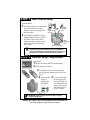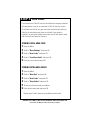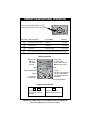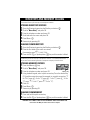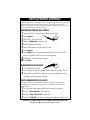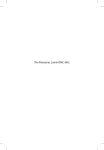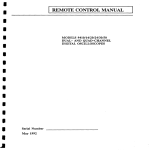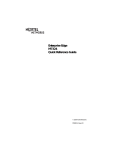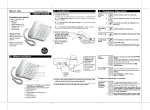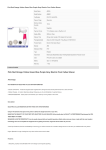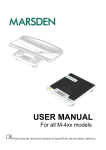Download Siemens PB410QSG User's Manual
Transcript
DO NOT RETURN THIS PRODUCT TO THE STORE! Please read the following important information. For Siemens Customer Care, product operation information, or for problem resolution, call toll-free 1-888-777-0211 7 a.m. to 10 p.m. Central Standard Time EVERY DAY www.icm.siemens.com Visite nuestro sitio Web para obtener instrucciones en español. Gigaset 4210 Quick Start Guide Basic Steps for Getting Started For optimal performance of your system, please follow all of these steps. For full details, see the User Manual. Customer Care: 1-888-777-0211 Or visit our Website: www.icm.siemens.com Visite nuestro sitio Web para obtener instrucciones en español. PB4210QSG STEP 1 Base Station Setup At the Base Station: 1 Insert small plug on cord into phone jack. Place cord in base cable channel. Insert power supply unit into wall outlet. 2 Insert plug on telephone cord into Power supply unit and cord telephone jack on base unit (clicks into place). Place cord in cable channel on bottom of base. Insert other end of plug into telephone jack on wall. 110 VAC 60 Hz Telephone jack and cord Page/ Registration button Bottom view of base IMPORTANT: For best reception, place the base in a high central location, away from other electrical devices. The installation of the base unit should allow at least 8-inches between the base and persons to be in compliance with FCC RF exposure guidelines. STEP 2 Handset Setup / Registration At the Handset: 1 2 – + – + Remove protective plastic film from display. Insert batteries as shown. 3 Place battery cover on back of handset and push gently upward until it clicks into place. 4 Be sure power 5 For auto registration supply is plugged into wall outlet. to base, press and hold the END key to turn handset off and place in base station with display facing out for 1 minute. IMPORTANT: Charge batteries 12 to 14 hours before using the handset for the first time. Customer Care: 1-888-777-0211 or visit our Website: www.icm.siemens.com Visite nuestro sitio Web para obtener instrucciones en español. STEP 3 Area Codes If you subscribe to Caller ID from your local telphone company, complete the steps below. If you do not subscribe to Caller ID, skip this section. To call back from the Call Log, you must enter and store the Local Area Code for the area where your phone is installed. If your phone is installed in an area with multiple area codes, you will also have to enter and store the Extra Codes for that area. STORING LOCAL AREA CODE 1 Open the Menu. 2 Scroll to Base Settings and press OK. 3 Scroll to Area Codes and press OK. 4 Scroll to Local Area Code and press OK. 5 Enter your area code and press OK. STORING EXTRA AREA CODES 1 Open the Menu. 2 Scroll to Base Sett and press OK. 3 Scroll to Area Codes and press OK. 4 Scroll to Extra Codes and press OK. 5 To enter an extra area code, press Menu. 6 Enter an extra area code and press OK. Repeat steps 5 and 6 above to enter additional area codes. Customer Care: 1-888-777-0211 or visit our Website: www.icm.siemens.com Visite nuestro sitio Web para obtener instrucciones en español. BASIC PHONE OPERATION 1 Dial desired number. 2 Press c or u speakerphone key. Making a Call 3 Press a or place handset in base (or charger) to hang up. See Gigaset 4210 or 4215 User Manual for voice dialing instructions. Answering Call Press Intercom Call c or u speakerphone key. 1 Lift handset and select the handsets intercom number F and press c. 2 Or, press the handset number, such as F, . 3 Or, select Intercom Call and press c. 4 Or, select F, « to call all handsets. Setting Volume 1 Open the Menu G. 2 Scroll to Sound Settings D and press OK. 3 Select Handset Volume and press OK. You will hear the current volume of the speakerphone and its level is displayed. Scroll to the desired volume and press Save. You will hear and see in the display the confirmation of the change. 4 To set earpiece volume, scroll down D, select desired earpiece volume G, and press Save. Language Setting 1 Open the Menu G . 2 Scroll to H/Set Settings D and press OK. 3 Scroll to Language and press OK. 4 Select the desired language and press OK. A check mark appears next to the selected language. Paging Handset Press the page button on the base bottom. Customer Care: 1-888-777-0211 or visit our Website: www.icm.siemens.com Visite nuestro sitio Web para obtener instrucciones en español. HANDSET NAVIGATIONAL OPERATION Press the navigational (Navi) key H to navigate through the handset options. Navi Control Telephone Idle Action Lists and Menus Entry Field E Hold down for Voice Dialing Upward Cursor up D Open Directory Downward Cursor down G Open Menu Select entry (OK) Cursor right F List of internal/intercom users One menu level back (cancel) Cursor left Display and Soft Keys Signal strength: Ðstrong Ñmedium Òweak Date Navigational (Navi) key Ñ Charging status: Ý battery empty battery low when flashing Ú battery fully charged Û Int 2 05.20.01 10:30 RDL × MENU Time × Soft keys: Press the corresponding side of the left or right soft key to activate the function shown in the display. Talk key In the Display: Current functions End call and On/Off key Navigation Display Symbols < > Scroll to the left and right when entering numbers or messages. X Delete key (backspace): Delete input from right to left. Customer Care: 1-888-777-0211 or visit our Website: www.icm.siemens.com Visite nuestro sitio Web para obtener instrucciones en español. DIRECTORY AND MEMORY DIALING The handset Directory will store up to 200 telephone numbers. STORING DIRECTORY ENTRIES 1 2 3 4 5 6 Open the Directory by pressing the Navi key on bottom D. Scroll to New Entry and press OK. Enter the telephone number and press OK. Scroll and enter the name and press OK. Press Menu G. Save entry by pressing OK. DIALING FROM DIRECTORY 1 2 3 Open the Directory by pressing the Navi key on bottom D. Enter the first letter of the name as entered (for example, press ^ 2 x for E, Eric). Press the Talk cor Speakerphoneu key and the number is dialed. The Memory dial list will store up to 9 telephone numbers. It is recommended that the 1 key be used for the answering machine or telephone company voice mail access. STORING MEMORY ENTRIES 1 2 3 4 5 6 7 Press the MemoryC key. Scroll to New Entry and press OK. Enter the telephone number and press OK. Memory key Using handset keypad, select a quick access key. Press the desired key (2-9) and then enter the name (for example, to use quick access key 3 for Eric press ^ 4 x for 3, press ^ 2 x for E, press ¤ 3 x for R, press ¡ 3 x for I, press 3 x for C). Press OK. Press Menu G. Save entry by pressing OK. DIALING FROM MEMORY 1 2 Press and hold the quick access key. Press the Talk cor Speakerphoneu key and the number is dialed. Customer Care: 1-888-777-0211 or visit our Website: www.icm.siemens.com Visite nuestro sitio Web para obtener instrucciones en español. VOICE-OPERATED CONTROLS Siemens GigaVoice voice-operated controls for the 4200 series allow users to place calls or hear whos calling. The system recognizes up to 20 names and numbers from the directory and up to four users may record the same name or number. Subscription to Caller ID from your local telephone company is required. RECORDING A VOICE-DIAL ENTRY 1 Open the Directory by pressing the Navi key on bottom. 2 Press Speech. D 3 Select user 1-4 and press OK. 4 Scroll to New Entry and press OK. 5 Enter the telephone number. 6 Scroll to the name field and enter the name. 7 Press Record. 8 Press Begin to start recording and speak the name of the desired entry (for example Anne) to record a voice pattern. 9 Repeat the name (for example Anne). 10 Press Save. DIALING WITH YOUR VOICE E 1 Press the Navi key on top. 2 At the prompt, speak the recorded voice pattern (for example Anne). 3 When the voice pattern is recognized, the name is played back from the handset and the number is dialed. VOICE-ANNOUNCED CALLER ID If the Caller ID telephone number transmitted for an incoming call corresponds to a voice-dial entry, the voice pattern is played back on the loudspeakers of the handset or base station. 1 To turn on the Voice-Announced Caller ID feature, press Menu. 2 Scroll to Base Settings and press OK. 3 Scroll to Spec. Functions and press OK. 4 Scroll to Caller ID and press OK (checkmark indicates feature is on). Customer Care: 1-888-777-0211 or visit our Website: www.icm.siemens.com Visite nuestro sitio Web para obtener instrucciones en español.