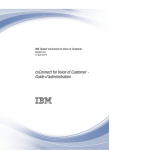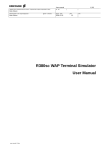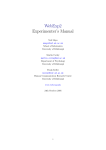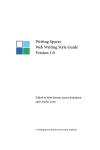Download Shayton Equilibrium Kitchen Utensil 2003 User's Manual
Transcript
MediaRich for SharePoint 2003
Programmer’s Guide
© 2003-2006 Automated Media Processing Solutions, Inc. dba Equilibrium.
All Rights Reserved. U.S. Pat. No. 6,792,575 for automated media processing and
delivery. Other patents pending. Equilibrium, MediaRich, the MediaRich and Equilibrium
logos, and MediaScript are trademarks of Equilibrium. Adobe and Photoshop are
registered trademarks of Adobe Systems Inc. All other products or name brands are the
trademarks of their respective holders.
MediaScript contains ScriptEase™, a JavaScript compatible, ECMAScript compliant
interpreter developed by Nombas, Inc., http://www.nombas.com. All Rights Reserved.
v 3.6.194.0
Table of Contents
••••••
Chapter 1
Programming MediaRich for SharePoint
5
MediaRich for SharePoint 2003 Features
6
The Application Programming Framework
7
Working with MediaScript
7
Using the processImage Function
8
Deploying a New MediaScript
9
Metadata Support
9
Chapter 2
Using MediaScript
11
The Media Object
12
Preprocessor Directives
12
Using the #include Directive
12
Using the #link Directive
13
Named Arguments
13
File Systems
14
File System Specifiers
14
Creating Custom File System Aliases
15
File Filesystem
16
HTTP Support Using the FSNet Plug-in
17
Configuring the FSNet File Systems
20
Chapter 3
MediaScript Objects and Methods
23
Error Handling
24
File Object
24
Object Methods
24
Global Request and Response Objects
30
Setting the Response Contents
30
Response Types
31
HTTP Response Methods
36
Media Object
43
Class Methods
43
Object Methods
46
XmlDocument Object
150
XmlDocument Object Properties
150
XmlDocument Object methods
150
The System Object
152
iii
•
•
•
•
•
Text Response Object
153
TextResponse Object Methods
153
ICC Profile Object
155
static function list(colorspace, class)
155
ICC Profile Object Methods
156
IccProfile.dll
159
Zip Object
160
Zip Profile Object Methods
160
Unzip Object
161
Unzip Profile Object Methods
161
Global Functions
163
Working with Media Processing Functions
163
MediaScript Global Functions
164
RgbColor Object
167
Appendix A
MediaRich Metadata Support
169
Low-Level Metadata Interface
170
The Media Object
170
The _MR_Metadata Object
170
High-Level Support for Exif and IPTC
172
Common Metadata Methods
172
IPTCMetadataObject
173
The Exif Metadata Object
177
Appendix B
MediaRich Color Management
181
Color Management Overview
182
Colorspaces
182
Color Gamut
182
White Point Mapping
183
Color Profiles
183
Rendering Intent
183
MediaScript Color Management Functions
184
Image Conversion Methods
184
Profile Management methods
185
Specifying Profiles
186
Accuracy and Reversibility of Color Conversions
186
Common Color Management Questions
187
Index
•
•
•
•
•
iv
189
Chapter 1
Programming MediaRich for SharePoint
••••••
MediaRich for SharePoint is a client-server system that allows users to perform image
processing tasks using media stored in Microsoft SharePoint Portal Server. It includes an
“out-of-the-box” interface where users perform these tasks using either the Export
interface, which is available from MediaRich Document Libraries, or the MediaRich
MediaCart site, which is available from the MediaRich Browser.
To fit the needs of your organization and users, you can customize the MediaRich
Document Libraries and MediaCart site using standard SharePoint tools and MediaRich’s
proprietary scripting language, MediaScript. This guide provides information about
extending these interfaces by adding new MediaScripts.
For more information about the MediaRich for SharePoint architecture, deployment, and
administration, see the MediaRich for SharePoint Installation and Administration Guide. And
for more information about the default implementation of the MediaRich Document
Libraries and MediaCart site, see the MediaRich for SharePoint User Guide.
Chapter Summary
MediaRich for SharePoint 2003 Features
The Application Programming Framework
6
7
5
•
•
•
•
•
MediaRich for SharePoint 2003 Features
File Format Support MediaRich for SharePoint extends SharePoint’s standard picture
library to provide previews of CMYK images, Vector images, and layered Photoshop® files
along with related metadata. It reads and writes many popular file formats including BMP,
WBMP, GIF, JPG, PNG, PCT, TIFF, PDF, TGA, Adobe Illustrator®, and Photoshop PSD or
EPS files.
Workflow and Collaboration Users can ensure that the most current, approved image is
used by taking advantage of SharePoint’s routing and approval process, version control,
and check-in/check-out system.
Search and Browse Users can search directly from a Microsoft Office application or
within SharePoint Portal Server and Windows SharePoint Services sites. This includes
viewing a thumbnail preview or zooming in for detailed inspection, regardless of the
original file format. Users can also browse a hierarchical view of all the available document
and picture libraries from a single Web Part.
Metadata Support MediaRich for SharePoint ingests metadata automatically when
images are uploaded into the system. Users can view image properties, as well as IPTC and
EXIF industry standard information, and they can easily update these fields, store the
information in SharePoint, and write it back to the original files for future use.
Image Transformations MediaRich for SharePoint provides comprehensive image editing
for image creation, modification, and delivery. It can automatically transform images using
corporate guidelines, as well as provide the flexibility to select the file format, size, and
resolution before downloading.
Batch Processing Any modification that needs to be made to a single image can be
applied to an unlimited number of images. Administration controls allow users to view
current job items, their status, and cancellation. In addition, the results can be returned
back to SharePoint, sent to a FTP site, and sent using email with a link to the originals or as
a compressed ZIP file.
Microsoft Office Support Users can preview individual pages of Word® and Excel®
documents or full PowerPoint® presentations so that they find the exact asset that they are
looking for. This helps to reduce time and bandwidth with unnecessary downloads and
enables users to access individual slides to add to a presentation.
•
•
•
•
•
6
Chapter 1
The Application Programming Framework
MediaRich image processing is controlled by MediaScript, which provides a simple
framework that makes writing new scripts easy. The framework provides several distinct
benefits:
• A clear API for interacting with the rest of the system
• Ability to develop individual scripts that can be focused on the processing required
• The same scripts can be used for both Export and the MediaCart
Working with MediaScript
MediaScript is an ECMAScript compliant language like JavaScript or JScript. Similar to
those other implementations of ECMAScript, MediaScript makes available additional host
objects relevant to the task at hand. This document assumes some familiarity with
MediaScript. For more information about working with MediaScript, see Chapter 2,
“Using MediaScript,” and Chapter 3, “MediaScript Objects and Methods.”
The most important new object in MediaScript is the Media object, which implements the
many image processing features provided by MediaRich. A typical script creates one or
more Media objects by either loading image data from a file or using the Media drawing
methods. The script then performs additional image processing operations based on
arguments and parameters in the request. Finally, the script generates a response by saving
a Media object to the desired output file format.
This scripting framework provides a few key services:
• Loads the image that will be passed to a processImage function
• Calls the processImage function
• Saves the image returned from the processImage function
Additional steps are performed depending on whether the context is Export or the
MediaCart.
Because this framework is provided as MediaScript, it is readily modifiable. However this
requires advanced understanding of MediaScript. Before modifying the framework you
should have some real experience writing MediaScript, read and understand the
information about using MediaScript in general and in particular the sections on Media
object, the Request object, the response object, and the TextResponse object.
There are separate scripts used to provide the framework for Export and the MediaCart:
For Export
[MediaRich Root]\Shared\Originals\Scripts\SharePoint\exportCrop.ms
For the MediaCart
[MediaRich Root]\Shared\Originals\Scripts\SharePoint\MRBatch.ms
NOTE: These scripts are critical for users to be able to use the Document Export and MediaRich
MediaCart site with SharePoint Products and Technologies. It is highly suggested that you ensure
that there are back-up copies of these files before you modify either of them.
Programming MediaRich for SharePoint
7
•
•
•
•
•
Using the processImage Function
The MediaScript API for SharePoint is comprised of a single function your script must
define. This enables the script to function correctly both as an Export script and a
MediaCart script. In the case of the MediaCart, the same script is used for each image in a
MediaCart batch.
Syntax
Media processImage(Media image)
The processImage function is the single entry point for all scripts that interoperate with
the MediaRich for SharePoint Connector.
Parameters
The processImage function takes a Media object as its single argument. This object is an
image from a Windows SharePoint Services site on which operations are performed.
Return
Your processImage function must return a Media object.
Example
The following sample script, named “save image as jpg.ms”, specifies that an
arbitrary input image should be saved using the JPG file format:
function processImage(image) {
var saveParams = resp.getSaveParameters();
saveParams.type = "jpg";
resp.setSaveParameters(saveParams);
return image; }
The first line:
function processImage(image) {
starts the definition of the processImage function. It is expecting to be passed a Media
object named “image”.
This script requires a little more information from the system, so the next thing to do is get
this information:
var saveParams = resp.getSaveParameters();
This makes use of another object provided by the system, the Response object named
“resp” that is available to all MediaScripts, and gets its save parameters.
The next line sets a save parameter:
saveParams.type = "jpg";
•
•
•
•
•
8
Chapter 1
Setting the save parameter “type” determines what type of image the framework is going
to save. The save parameters correspond to the parameters that can be passed to the Media
object’s save() method. For some formats, such as GIF and JPEG, there are many more
parameters that can be specified.
NOTE: For more information about what parameters are available for saving images, see “save()”
on page 124.
Before returning control to the framework, you must complete a final step:
resp.setSaveParameters(saveParams);
This line sets the save parameters with the instance altered in the script:
return image;
This last line returns the Media object named “image” for the framework to use in the
response, applying the response's save parameters.
Deploying a New MediaScript
To deploy a MediaScript, copy the file to the appropriate directory. In a default installation,
the directories are:
For Export
[MediaRich Root]\Shared\Originals\Scripts\SharePoint\Export
For the MediaCart
[MediaRich Root]\Shared\Originals\Scripts\SharePoint\Batch
NOTE: These directories are set during the MediaRich for SharePoint (Server) installation. If you
are not aware of the details of your installation, you should consult your System Administrator.
Metadata Support
MediaRich fully supports loading, saving and merging IPTC, EXIF, and XMP metadata for
JPEG, TIFF, and Photoshop files. MediaRich also supports loading XMP metadata from the
following file formats: Illustrator, EPS, GIF, PDF, and PNG. This metadata is available to
the script as a metadata XML document. Detailed schemas are provided for the EXIF and
IPTC documents constructed by MediaRich. The XMP metadata document conforms to the
schema defined by Adobe.
The MediaRich for SharePoint product currently supports only IPTC and EXIF metadata
for JPEG, TIFF, and Photoshop files.
For for more information about the Metadata Interface and common methods, see
Appendix A, “MediaRich Metadata Support.”
Programming MediaRich for SharePoint
9
•
•
•
•
•
•
•
•
•
•
10
Chapter 1
Chapter 2
Using MediaScript
••••••
All MediaRich image templates are written in MediaScript, an interpreted scripting
language based on the ECMAScript Language Specification, 3rd edition (which, in turn, is
based on Netscape's JavaScript and Microsoft's JScript). By building on top of a widely
known scripting language, MediaScript can offer all of the flexibility of a full programming
language while remaining easy to use.
MediaScript supports all of ECMAScript's syntax and objects while adding several new
objects and language enhancements. This chapter only describes those features unique to
MediaScript; for a detailed description of the basic language, see the ECMAScript
Language Specification (available at http://www.ecma.ch/ecma1/STAND/ECMA262.htm) or one of the many available JavaScript references.
Chapter Summary
The Media Object
12
Preprocessor Directives
Named Arguments
File Systems
12
13
14
11
•
•
•
•
•
The Media Object
The most important built-in object in MediaScript is the Media object, which implements
the many image processing features provided by MediaRich. A typical script creates one
or more Media objects by either loading image data from a file or using the Media drawing
methods. The script then performs additional image processing operations based on
arguments and parameters in the request. Finally, the script generates a response by saving
a Media object to the desired output file format.
For example, a script to scale an image might look like the following:
function main(imageName, width, height)
{
var img = new Media();
img.load(name @ imageName);
img.scale(xs @ width, ys @ height, alg @ "best");
img.save(type @ "jpeg");
}
For a complete description of all of the methods provided by the Media object, see
Chapter 3, “MediaScript Objects and Methods.”
Preprocessor Directives
Preprocessor directives are lines included in the code of our programs that are not program
statements but directives for the preprocessor. These lines are always preceded by a pound
sign (#) and are processed before the rest of the script and direct the way the script
commands are interpreted.
These preprocessor directives extend only across a single line of code. As soon as a newline
character is found, the preprocessor directive is considered to end. No semicolon (;) is
expected at the end of a preprocessor directive. The only way a preprocessor directive can
extend through more than one line is by preceding the newline character at the end of the
line by a backslash (\).
The following statements are collectively called preprocessor directives, since they are
processed before the rest of the script and direct the way the MediaScript commands are
interpreted.
Using the #include Directive
The #include directive is a preprocessing flag that is evaluated before the script is parsed
or executed. It allows other scripts to be included as if they were part of the original script
and takes a string representing the relative path of the script filename to include. The string
must be enclosed in double quotes.
Syntax
#include <"relative path to the included file">;
•
•
•
•
•
12
Chapter 2
Example
#include "process/library.ms";
If your MediaScript uses the XMLdocument object, you need to use the #include directive
to specify the xml.ms that installs with MediaRich. Do this by adding the following line at
the beginning of your script:
#include "sys:xml.ms";
Using the #link Directive
The #link directive is a preprocessing flag that is evaluated before the script is parsed or
executed. It allows DLLs to be included as if they were part of the original script and takes
a string representing the relative path of the filename to include.
Syntax
#link <relative path to the included file>;
Example
#link <process/library.dll>;
If your MediaScript uses the Database, Cursor, or Stproc object, it must include the
following line at the beginning of the script:
#link <Database.dll>;
Named Arguments
When reading the object reference section of this chapter, you will see that many of the
Media object's methods use an argument notation of the form:
argName @ argValue
The reason for this notation is that these methods often have a long list of optional (and
sometimes mutually exclusive) arguments. The save() method, for example, has sixteen
arguments, many of which only apply to certain file formats. Moreover, adding a new file
format plug-in to the system can add even more arguments. Because of this, certain
methods take a set of name/value pairs rather than the standard positional argument list.
MediaScript introduces the at operator (@) to simplify named arguments, as in the
following:
(argName1 @ argValue1, argName2 @ argValue2, …)
For example, if you have a Media object named “img” and you want to save the contents
to a JPEG file named “out.jpg” at 90% quality, the MediaScript looks like the following:
img.save(name @ "out.jpg", quality @ 90);
Using MediaScript
13
•
•
•
•
•
All of the functions that use named arguments also accept a single object as an argument.
If an object is passed, each of the object's properties corresponds to an argument
name/value pair; the property's name is the argument name and the property's value is the
argument value. For example, the previous MediaScript could be rewritten as the
following:
var argsObject;
argsObject.name = "out.jpg";
argsObject.quality = 90;
img.save(argsObject);
The advantage of passing an object is that it can be reused across multiple calls.
As a final option, you can use ECMAScript's standard object literal syntax to pass a
temporary, anonymous argument object. In this case, the MediaScript would be rewritten
as:
img.save({name: "out.jpg", quality: 90});
File Systems
MediaRich for SharePoint server implements its own virtual file system for reading and
writing data. This file system is fully customizable allowing advanced installations the
ability of defining various input and output repositories for specific purposes.
MediaRich was designed to support large clusters of servers to maximize performance and
reliability. There are two deployment scenarios for a MediaRich cluster. In one scenario, all
of the servers share a common file system with shared properties, originals, and generated
output files. In the other scenario, each MediaRich server maintains separate storage and
an external mechanism is used to duplicate and synchronize originals across all of the
servers. In either case, as a script developer you can write your scripts once without
worrying about the details of each server's file system layout.
File System Specifiers
In order to abstract file system access, all paths in MediaScript can be prefixed by a file
system specifier of the form:
specifier:/path
Specifiers must consist entirely of alphabetical characters; numbers and punctuation marks
are not allowed. Most file system specifiers are simply aliases for local or shared
directories. The following table lists these specifiers:
•
•
•
•
•
14
Chapter 2
File System Specifier
Default Location
cache
\MediaRich\Shared\Generated\MediaCache
fonts
\MediaRich\Shared\Originals\Fonts
logs
\MediaRich\Shared\Logs
output
\MediaRich\Shared\Generated
File System Specifier
Default Location
profiles
\MediaRich\Shared\Originals\Profiles
read
\MediaRich\Shared\Originals\Media
results
\MediaRich\Shared\Generated\MediaResults
scripts
\MediaRich\Shared\Originals\Scripts
sys
\MediaRich\Shared\Originals\Sys
write
\MediaRich\Shared\Originals\Media
All MediaScript operations that take a path default to a reasonable file system when no
specifier is present in the path. The following table lists these defaults:
MediaScript Operation
Default File System Specifier
Loading a script
scripts
Loading a color management profile
profiles
Saving a file to the MediaRich cache
results
All other read operations
read
All other write operations
write
For example, the following MediaScript:
img.load(name @ “bike.tif”);
is equivalent to:
img.load(name @ “read:/bike.tif”);
Some MediaScript file systems are not based on the standard disk file system. The mem
specifier uses an abstract file system that is contained entirely in memory and is never
written to disk, which is useful for fast access to temporary file data. The FSNet plug-in
implements the ftp and http specifiers, which allow files to be accessed using FTP and
HTTP URLs respectively.
Creating Custom File System Aliases
To define your own file system alias, all you need to do is create an entry in the
local.properties file. Virtual file systems paths must start with an alphabetic
character, but can then contain any alpha-numeric characters. For example, if you want
MediaRich to read source media from a storage server with a UNC path of
Using MediaScript
15
•
•
•
•
•
“\\STOR1\source” and write the output to a web server with a UNC path of
“\\WEB1\retail1\images”, append the entries to your local.properties file, as in
the following example:
virtualfilesystem.retailIN=\\\\STOR1\\source
virtualfilesystem.retailOUT=\\\\WEB1\\retail1\\images
NOTE The backslash character (\) is the escape character for MediaRich properties files. All
backslashes in the path must be escaped with an additional backslash.
Before you can use the new file system aliases you must restart the MediaGenerator
service.
The corresponding load() and save() operations would look like:
image.load(name @ "retailIN:/camera.psd");
image.save(name @ "retailOUT:/camera.jpg");
File Filesystem
The file filesystem allows standard “file” URLs to be supplied to MediaScript functions
that take filenames. This filesystem allows access to any file on the MediaRich server,
including files available via UNC paths (files on the network).
Because this filesystem allows such broad access to resources, it is read-only and disabled
by default.
To enable the filesystem, add the following line to the local.properties file:
filesystem.file.enabled=true
To make the filesystem writable, add the following line:
filesystem.file.writeable=true
Examples
var image = new Media();
image.load(name @ "file:C:/Documents and Settings/All
Users/Documents/My Pictures/Sample Pictures/Sunset.jpg");
var image2 = new Media();
image2.load(name @
"file://eqfileserv/home/eng/testbed/images/tif/32bit.tif");
•
•
•
•
•
16
Chapter 2
HTTP Support Using the FSNet Plug-in
The FSNet plug-in can implement HTTP and FTP access via standard URLs by defining
virtual filesystems named “http” and “ftp”.
FSNet and MediaRich Virtual Filesystems
MediaRich accesses files by defining a number of virtual filesystems. A virtual file system
indicates the root of a file tree located somewhere on either the local filesystem or on the
network. When referencing a file via a virtual file path, the virtual filesystem on which the
file is located is specified by prepending the virtual filesystem name followed by a colon
onto the path to that file.
The FSNet plug-in can implement HTTP and FTP access via standard URLs by defining
virtual filesystems named “http” and “ftp”. Since normal HTTP and FTP URLs consist of
these names followed by a colon and then followed by a file path, normal HTTP and FTP
URLs are valid MediaRich virtual file paths.
In addition to the default “http” and “ftp” filesystems, it is possible to set up other
filesystems that refer to resources on HTTP and FTP servers. These URLs would look the
same as the standard URLs except that the “http” or “ftp” keys at the beginning of the
URLs would be some other name to specify that an alternate filesystem is being accessed.
For more information about defining additional HTTP and FTP filesystem, see “Defining
Additional FSNet Virtual Filesystems” on page 19.
Enabling Standard HTTP and FTP URL Access
To allow standard HTTP URLs to be passed to MediaRich as file paths, add the following
line to MediaRich's local.properties file:
filesystem.fsnet.http.Specifier=http
To allow standard FTP URLs to be passed to MediaRich as file paths, add the following line
to the local.properties file:
filesystem.fsnet.ftp.Specifier=ftp
filesystem.fsnet.ftp.Ftp=1
HTTP and FTP URLs
There are a number of MediaScript methods, such as the Media object's load() and
save() methods, that accept file paths as parameters. The paths passed via these
parameters will often be paths to files on the local filesystem, but can also refer to resources
on a network via the HTTP and FTP protocols.
By enabling standard HTTP and FTP URLs as described in the previous section, references
to files on HTTP and FTP servers take the same form as standard URLs used to access those
files via a web browser. All of the information normally encoded in HTTP and FTP URLs
can be passed to MediaRich. MediaRich will use the supplied information to connect to the
specified network resource.
Using MediaScript
17
•
•
•
•
•
A fully specified HTTP or FTP URL looks like the following:
(http|ftp)://<username>:<password>@<server name>:<port>/
<path to resource>
The <username>, <password>, and <port> portions of the URL are optional. Here are
some examples of well formed URLs:
http://www.eq.com/images/eq_bw.gif
http://joeblow:abcdefg@acomputer/myimages/blah.jpg
ftp://ftpserver:1234/public/images/camera.tif
FSNet Properties
A number of properties can be set in the local.properties file to influence the behavior of
HTTP and/or FTP requests. These properties can be specified such that they affect all
FSNet filesystems or so that they affect only a single filesystem.
To set a property that affects all FSNet filesystems, specify that property as follows:
filesystem.fsnet.<property name>
To set a property to only affect a single virtual filesystem, specify the property as follows:
filesystem.fsnet.<virtual filesystem name>.<property name>
The following example sets up a proxy host for all FSNet filesystems:
filesystem.fsnet.ProxyHost=ourproxyhost:3322
The following example sets the user name and password for just FTP access:
filesystem.fsnet.ftp.UserNameAndPassword=joeblow:tokyo
The specific properties that affect FSNet's operation are described in the following subsections. As you read this information, remember that each of these properties can be
specified such that they affect either a single virtual filesystem (“http” or “ftp”), or all
FSNet filesystems (“http” AND “ftp”).
Authentication
Authentication is performed by supplying a user name and password to HTTP and FTP
requests. These values can be supplied in the URL, as described in the previous section.
They can also be set globally so that all HTTP and/or FTP requests use the same user name
and password. This is done using the UserNameAndPassword property.
The following are two examples, one that sets a user name and password for all FSNet
filesystems, and another that sets them only for FTP access:
filesystem.fsnet.UserNameAndPassword=joeblow:tokyo
filesystem.fsnet.ftp.UserNameAndPassword=tomjones:apassword
•
•
•
•
•
18
Chapter 2
File Caching
The process of reading a file over a network can be time consuming. For this reason, files
read via the FTP and HTTP protocols are stored in a local file cache. Subsequent accesses
to the same file that occur shortly after the file was last downloaded are served from the
cache rather than reread from the network.
The RefreshInterval property determines how HTTP and FTP files are cached. This
value is interpreted as a time interval in seconds and indicates how often MediaRich
should check with a HTTP or FTP server to determine if a newer version of a file exists. The
default value of this property is 900, or 15 minutes. If the value of the RefreshInterval
property is set to a negative value, then caching is disabled and every HTTP or FTP request
retrieves a file from the network.
Unless caching has been disabled, caching behavior works according to the following
sequence of events whenever a file is requested via HTTP or FTP:
MediaRich first looks to determine if the same file exists in the local cache.
• If the file does not exist in the cache, MediaRich fetches the file.
• If it does exist, MediaRich computes the age of that file (how long it has been since that
file was last updated).
- If the age of the file is less than that specified using the RefreshInterval
property, MediaRich uses the cached file.
- If the age of the file is greater than that specified using the RefreshInterval
property, MediaRich contacts the HTTP or FTP server to determine whether a newer
version of the file exists.
- If a newer version does exist, MediaRich downloads a new copy of the file to the
cache.
- If a newer version does not exist, the age of the file in the cache is simply reset
to 0. In all cases, the cached file is eventually returned to the caller.
This example disables file caching for FTP accesses:
filesystem.fsnet.ftp.RefreshInterval=-1
And this example refreshes interval for both HTTP and FTP accesses to five minutes:
filesystem.fsnet.RefreshInterval=300
Proxy Server Support
To route HTTP and FTP file requests through a proxy server, use the ProxyHost property.
A proxy host specification consists of a host name and port number, separated by a colon.
The following is an example that designates that FTP and HTTP requests should be routed
to port #1133 of the server named “ourproxyserver.ourcompany”:
filesystem.fsnet.ProxyHost=ourproxyserver.ourcompany:1133
Using MediaScript
19
•
•
•
•
•
Defining Additional FSNet Virtual Filesystems
Any number of virtual filesystems can be defined in addition to standard “http” and “ftp”
filesystems. The only reason to define additional HTTP or FTP filesystems would be to
associate different property settings with the different filesystems. For example, if you
needed to access network files via two different proxy servers, you would need two
different filesystems, as the proxy server can not be specified in a virtual file path (in a
URL). Another reason to define additional filesystem would be to associate different user
names and passwords with each filesystem, or to differ the caching behavior between
filesystems.
To define a HTTP filesystem, only the Specifier property is required. The following is
an example that defines a new HTTP filesystem named “media” and sets the default user
info for that filesystem:
filesystem.fsnet.media.Specifier=media
filesystem.fsnet.media.UserNameAndPassword=joeblow:tokyo
A file path to a resource on this filesystem would look like this:
media://www.apple.com/images/applelogo.jpg
To define a FTP filesystem, the Ftp property must be specified to indicate that the
filesystem will utilize the FTP protocol. The following is an example that defines a new FTP
filesystem named “bar” that has caching disabled:
filesystem.fsnet.bar.Specifier=bar
filesystem.fsnet.bar.Ftp=1
filesystem.fsnet.bar.RefreshInterval=-1
The name of the filesystem, as specified after the “fsnet” portion of property name, need
not match the value of the Specifier property. The filesystem name is used to refer to the
filesystem in the properties file. The Specifier defines what word appears at the front of a
virtual file path to indicate that filesystem. By convention, and for clarity, these two values
should always be the same.
Configuring the FSNet File Systems
The FTP and HTTP file systems are disabled by default. To configure the file systems, you
need to add entries to the local.properties file. The basic entries required to enable
both file systems are:
filesystem.fsnet.http.Specifier=http
filesystem.fsnet.ftp.Specifier=ftp
filesystem.fsnet.ftp.FTP=1
•
•
•
•
•
20
Chapter 2
The following table lists the properties you can configure for either FTP or HTTP:
Property
Usage
Disabled
Set to 1 to disable the file system, 0 or no entry to enable it
Specifier
This is the path specifier that denotes this file system.
UserName
Sets the default user name.
Password
Sets the default password.
UserNameAndPassword
Sets the default username and password (separated by “:”).
FTP
Set to 1 to use FTP protocol, 0 or no entry to use HTTP.
ProxyHost
Set as proxyServerNameOrIP[:port] to configure a HTTP proxy
server (HTTP only).
ResponseTimeout
Specifies the amount of time to wait for a response from a server
before giving up.
LockTryDelay
Specifies the amount of time to wait (in seconds) when a cache file
is locked.
MaxTries
Specifies how many times to retry a locked cache file before giving
up.
BreakLockOnFailure
Set to 1 break a lock on a cache file, if the lock fails to become
available.
RefreshInterval
Specifies how often (in seconds) to check the web for a newer
image.
Using MediaScript
21
•
•
•
•
•
•
•
•
•
•
22
Chapter 2
Chapter 3
MediaScript Objects and Methods
••••••
MediaScript includes a number of built-in objects that you can use to customize your
MediaRich requests and responses.
Chapter Summary
Error Handling
24
File Object
24
Global Request and Response Objects
Media Object
43
XmlDocument Object
150
Text Response Object
153
ICC Profile Object
Zip Object
30
155
160
Unzip Object
Global Functions
161
163
23
•
•
•
•
•
Error Handling
Most MediaScript functions indicate an error condition by throwing an exception rather
than returning an error code. Exceptions can be trapped and handled using ECMAScript's
standard try/catch/finally mechanism.
For example, the Media object's load() method throws an exception if the file to be loaded
is not found. To trap this exception, you would write something like the following:
try
{
img.load(name @ "missingFile.tga");
}
catch (e)
{
// Here you can recover from the error.
Possible
// actions include loading a default image,
// logging an error, or returning a 404.
}
If an exception is thrown while executing your script and no catch block traps it, the script
will terminate immediately. By default the error is logged to the ScriptErrors.log file
and returned to the client as an error response. You can disable logging by setting the
ScriptErrorLogging property to false in the global.properties configuration file.
For HTTP clients, you can disable the returning of the error response as HTML by setting
the ReturnHtmlErrors property to false in global.properties. If error HTML is disabled
MediaRich will respond with a 500 Internal Server Error status code.
File Object
The File object provides access to an external file.
Object Methods
•
•
•
•
•
•
•
•
•
•
•
•
•
•
•
•
•
•
24
Chapter 3
new File() constructor
clear()
close()
copy()
exists()
getFileName()
getFilePath()
getLastModified()
getLastAccessed()
getParentPath()
getSize()
isDirectory()
isFile()
•
•
•
•
•
•
•
•
•
length()
list()
mkdir()
read()
readNextLine()
remove()
rename()
rmdir()
write()
new File()
The File object needs to be constructed using the new File () constructor.
Syntax
var Test = new File(
<"filename">
);
Parameters
filename - specifies a string containing the filename and path with which the object is
associated. The default is an empty string. The string must be in quotes. If the string does
not specify a file system the default is the write file system. See “File Systems” on page 14
for more information.
clear()
Clears the contents of the file pointed to by the file object, if the file already exists.
Syntax
<object name>.clear();
Parameters
This function takes no parameters.
close()
Closes the file pointer and flushes any output immediately.
Syntax
<object name>.close();
Parameters
This function takes no parameters.
MediaScript Objects and Methods
25
•
•
•
•
•
copy()
Copies the File object to a new filename. The object’s original filename is unchanged.
Syntax
<object name>.copy(
<"source">
);
Parameters
source - specifies a string containing the new filename. The string must be in quotes. If
the string does not specify a file system the default is the write file system. See “File
Systems” on page 14 for more information.
exists()
Returns true if the File object points to an existing file or directory. Otherwise it returns
false.
Parameters
This function takes no parameters.
getFileName()
Returns the filename portion of the object’s path.
Syntax
<object name>.getFileName();
If the object’s full file path is C:\Program
Files\Equilibrium\MediaRich\Shared\Originals\Media\camera.png,
getFileName() returns “camera.png”.
Parameters
This function takes no parameters.
getFilePath()
Returns the full file path for the object.
Syntax
<object name>.getFilePath();
If the object’s full file path is:
C:\Program
Files\Equilibrium\MediaRich\Shared\Originals\Media\camera.png
getFilePath() returns:
"C:\Program
Files\Equilibrium\MediaRich\Shared\Originals\Media\camera.png"
•
•
•
•
•
26
Chapter 3
Parameters
This function takes no parameters.
getLastModified()
Returns the last modified date in seconds since midnight January 1, 1970. If the file does
not exist or cannot be accessed, the function returns 0.
Syntax
<object name>.GetLastModified();
Parameters
This function takes no parameters
getLastAccessed()
Returns the last accessed date in seconds since midnight January 1,1970. If the file does not
exist or cannot be accessed, the function returns 0.
Syntax:
<object name>.GetLastAccessed();
Parameters
This function takes no parameters
getParentPath()
Returns the parent path for the object.
Syntax
<object name>.getParentPath();
If the object’s full file path is C:\Program
Files\Equilibrium\MediaRich\Shared\Originals\Media\camera.png,
getParentPath() returns “C:\Program
Files\Equilibrium\MediaRich\Shared\Originals\Media\”.
Parameters
This function takes no parameters.
getSize()
Returns the file size in bytes. If file does not exist, cannot be accessed, or is empty, the
function returns 0.
Syntax:
<object name>.GetSize();
Parameters
This function takes no parameters
MediaScript Objects and Methods
27
•
•
•
•
•
isDirectory()
Returns true if the File object points to a directory, otherwise returns false.
Syntax
<object name>.isDirectory();
Parameters
This function takes no parameters.
isFile()
Returns true if the File object points to a regular file, otherwise returns false.
Syntax
<object name>.isFile();
Parameters
This function takes no parameters.
length()
Returns an integer containing the number of text lines in the file.
Syntax
<object name>.length();
Parameters
This function takes no parameters.
list()
Returns an array of File objects representing the directory entries for the named File object.
If the named File object does not represent a directory (or that directory is empty), then
list() returns an empty array.
Syntax
<object name>.list();
Parameters
This function takes no parameters.
mkdir()
Creates the directory (and any non-existent parent directories) specified by the current File
object.
Syntax
<object name>.mkdir();
Parameters
This function takes no parameters.
•
•
•
•
•
28
Chapter 3
read()
Reads the specified line number from the file and returns it as a string.
NOTE: Line numbers start at zero, not at one.
Syntax
<object name>.read(
<index>
);
Parameters
index - specifies the line number and can range from 0 to 16,777,215.
readNextLine()
Reads the next line from the file pointed at by the File object, and returns a string
containing the text in that line. Returns undefined at the end of the file.
Syntax
<object name>.readNextLine();
Parameters
This function takes no parameters.
remove()
Deletes the filename for the File object.
Syntax
<object name>.remove();
Parameters
This function takes no parameters.
rename()
Renames the File object, changing the name property of the object to the new name.
Syntax
<object name>.rename(
<"newname">
);
Parameters
newname - a string containing the new name property. The string must be in quotes. If the
string does not specify a file system the default is the write file system. See “File Systems”
on page 14 for more information.
MediaScript Objects and Methods
29
•
•
•
•
•
rmdir()
Removes the specified directory and returns true if the directory could be removed and
false if it could not.
Syntax
var success = <object name>.rmdir(
<"recurse">
);
Parameters
recurse - controls whether the contents of the specified directory are deleted. If this is set
to true, the directory and all of its content is removed. If set to false, the directory is only
deleted if it is empty.
write()
Writes a string to the end of the file.
Syntax
<object name>.write(
<"string">
);
Parameters
string - specifies the string to write. The string must be in quotes.
Global Request and Response Objects
For every request, MediaScript creates a global HTTPRequest object named “req” and a
global HTTPResponse object named “resp”. You can use the request object to get request
parameters, HTTP headers, and information about the MRL. The request object interface is
described in detail in the HTTPRequest reference section. You can use the response object
to set the response contents, HTTP response headers, and status code. See “HTTP
Response Methods” on page 36 for more details.
Setting the Response Contents
There are several ways to set the response contents. The simplest is to use the Media
object's save() method without a name parameter. For example:
img.save(type @ "jpeg");
When the script terminates, the contents of the img object are saved to the cache so that
subsequent requests can be returned immediately without having to re-execute the script.
The response contents can also be set explicitly using the response object's setObject()
method. For example, the previous example could be rewritten as:
resp.setObject(img, RespType.Cached, {type: "jpeg"});
•
•
•
•
•
30
Chapter 3
The response object can be any of the following types: Media, XmlDocument, or
TextResponse. For more information about the setObject() method, see “setObject()”
on page 37.
Finally, the response contents can be set directly to the path of an existing file using the
response object's setPath() method. For example, to return a PDF file in the media
directory named response.pdf, you would write:
resp.setPath("response.pdf");
By default the file will be copied to the cache. You can also stream the contents back to the
client or just return the file path by setting the response type to one of the values listed in
the following section.
Response Types
There are three types of responses:
• RespType.Cached - This is the default response type. The response object or file is
saved to the cache so that subsequent requests with the same parameters will be
returned immediately from the cache. The response in this case is the full path of the
new cached file.
• RespType.Streamed - The response contents are set to the contents of the response
object or file. Since nothing is saved in the cache, subsequent requests will re-execute the
script.
• RespType.Path - This type applies to response files only. The response is set to the full
path of the file. Again, nothing is saved in the cache so subsequent request will reexecute the script.
The Response Object does not need to be constructed. A static global instance of each is
created for each MediaScript execution context. The resp object allows the user to set the
Media response.
HTTP Request Object Properties
This object has no properties.
HTTP Request Methods
The req object includes the following methods:
•
•
•
•
•
•
•
•
•
getParameter()
getParameterNames()
getHeader()
getFileParamNames()
getFileParamPath()
getHeaderNames()
getRequestURL()
getQueryString()
getScriptPath()
MediaScript Objects and Methods
31
•
•
•
•
•
•
•
•
•
getJobId()
getBatchId()
getJobTempDir()
getBatchTempDir()
getParameter()
Returns the MRL parameter specified by name, or null if no such parameter exists.
Syntax
var paramValue = req.getParameter(
<name>
);
Parameters
name - specifies the name of the MRL parameter to retrieve.
getParameterNames()
Returns an array of the names of all parameters specified on the MRL.
Syntax
var nameArray = req.getParameterNames();
Parameters
This function takes no parameters.
getHeader()
Returns the value for the given HTTP header name.
NOTE: getHeader is both a request method where the request headers are returned, and a response
method, where the response headers are returned.
Syntax
req.getHeader(
<name>
);
Parameters
name - specifies the header name.
•
•
•
•
•
32
Chapter 3
Example
function main() {
var respText = new TextResponse(TextResponse.TypePlain);
var headers = req.getHeaderNames();
for (var i = 0; i < headers.length; ++i)
{
respText.append(headers[i] + ": " +
req.getHeader(headers[i]) + "\n");
}
resp.setObject(respText, RespType.Streamed);
}
Sample Output
accept: */*
accept-encoding: gzip, deflate
accept-language: en-us
connection: Keep-Alive
host: localhost
user-agent: Mozilla/4.0 (compatible; MSIE 6.0; Windows NT 5.1;
Q312461)
getFileParamNames()
Returns an array containing the names of all file parameters. File parameters describe files
that have been sent to the Media Generator through the .NET or Java APIs for processing.
The names returned by this method may be used in conjunction with
getFileParamPath() to locate the files reference by the file parameters. These names
are specified when the file is added as a parameter to a request using the .NET of Java APIs.
Please refer to the Java or .NET API documentation for more details.
Syntax
var fileNameList = req.getFileParamNames();
Parameters
This function takes no parameters.
getFileParamPath()
Returns the path to the file associated with the specified file parameter name.
Syntax
var myImageFile = req.getFileParamPath("paramName");
Parameters
paramName - the name specified for the file parameter when it was set with the request.
MediaScript Objects and Methods
33
•
•
•
•
•
Example
Suppose that a file parameter is passed to a script with a parameter name of “testFile”. This
file can be accessed within a script as follows:
var path = req.getFileParamPath("testFile");
var m = new Media();
m.load(name @ path);
getHeaderNames()
Returns an array of all HTTP header names for the current request.
Syntax
req.getHeaderNames();
Parameters
This function has no parameters.
Example
function main() {
var respText = new TextResponse(TextResponse.TypePlain);
var headers = req.getHeaderNames();
for (var i = 0; i < headers.length; ++i)
{
respText.append(headers[i] + ": " +
req.getHeader(headers[i]) + "\n");
}
resp.setObject(respText, RespType.Streamed);
}
Sample Output
accept: */*
accept-encoding: gzip, deflate
accept-language: en-us
connection: Keep-Alive
host: localhost
user-agent: Mozilla/4.0 (compatible; MSIE 6.0; Windows NT 5.1;
Q312461)
getRequestURL()
Returns the full MRL that originated the request.
Syntax
var url = req.getRequestURL();
Parameters
This function has no parameters.
•
•
•
•
•
34
Chapter 3
getQueryString()
Returns the query string portion of the MRL that originated the request (everything after
the “?”).
Syntax
var queryString = req.getQueryString();
Parameters
This function has no parameters.
getScriptPath()
Returns a string containing just the query component of the URL used to generate the
executing request.
Syntax
req.getScriptPath();
Parameters
This function has no parameters.
Example
If the original URL is,
http://MRserver/mgen/fotophix/photochange.ms?args=%22pic3.jpg%22&
is=80,50&p=4:1, then req.ScriptPath() returns
“/fotophix/photochange.ms”.
getJobId()
Returns an integer identifying the current job. Note that this identifier is unique only to a
specific MediaGenerator. It is reset to start at 0 when the MediaGenerator is started and is
incremented by 1 for each request processed. See the .NET or Java API documentation for
a description of the MediaRich batch interface.
Syntax
var id = req.getJobId();
Parameters
This function has no parameters.
getBatchId()
Returns an integer identifying the “Batch”. A batch is a collection of jobs sent to the Media
Generator through the .NET of Java APIs. Note that this identifier is unique only to a
specific MediaGenerator. It is reset to start at 0 when the MediaGenerator is started and is
incremented by 1 for each batch request. See the .NET or Java API documentation for a
description of the MediaRich batch interface. For non-batch requests, this identifier is
always 0.
Syntax
var batchId = req.getBatchId();
MediaScript Objects and Methods
35
•
•
•
•
•
Parameters
This function has no parameters.
getJobTempDir()
Returns the path to a local temporary directory for use by the current job. This directory is
created at the start of each request and deleted when the request completes.
Syntax
var tmpDir = req.getJobTempDir();
Parameters
This function has no parameters.
getBatchTempDir()
Returns the path to a local temporary directory that is shared by all jobs within a given
batch. This directory may be used to share state between different jobs in a given batch. For
a description of the MediaRich batch interface, see the .NET or Java API online
documentation available in the SDK folder.
Syntax
var tmpDir = req.getBatchTempDir();
Parameters
This function takes no parameters.
getPath()
Returns the path previously set using setPath().
Syntax
resp.getPath();
Parameters
This function takes no parameters.
HTTP Response Methods
The resp object includes the following methods:
•
•
•
•
•
•
•
•
•
•
•
•
•
•
36
Chapter 3
setObject()
getObject()
setPath()
getPath()
setMedia()
getMedia()
setResponseType()
getResponseType()
setSaveParameters()
•
•
•
•
•
•
•
•
•
getSaveParameters()
setMimeType()
getMimeType()
setHeader()
getHeader()
setStatusCode()
getStatusCode()
write()
writeLine()
setObject()
Sets the response object. Optional parameters can set the response type and save
parameters for the specified object.
Syntax
resp.setObject(
[obj]
[respType]
[saveParams{}]
);
Parameters
obj - specifies the response object.
RespType - optional parameter that sets the response type:
• RespType.Cached (the default) saves the response object or file to the MediaResults
cache directory so that future requests are returned directly by the filter.
• RespType.Streamed bypasses the cache and returns the response data directly to the
filter.
• RespType.Path returns the full native path of a file to the filter but does not copy the file
to the cache.
For more information, see setResponseType().
saveParams - optional parameter that saves response parameters as an object. The object
must be pre-existing or a temporary object using the {} syntax.
Example
var img = new Media();
img.load(name @ "foo.jpg");
resp.setObject(img, RespType.Streamed, {type: "png"});
getObject()
Returns the object previously set by either setObject(), setMedia(), or a
Media::save() call with no name.
NOTE: If no response object is set, the function returns null.
MediaScript Objects and Methods
37
•
•
•
•
•
Syntax
resp.getObject();
Parameters
This function has no parameters.
setPath()
Sets the response file path. An optional parameter can set the response type.
Syntax
resp.setPath(filePath, RespType);
Parameters
filePath - sets the response file path. If the path does not specify a file system the default
is the read file system. See “File Systems” on page 14 for more information.
RespType - optional parameter that sets the response type:
• RespType.Cached (the default) saves the response object or file to the MediaResults
cache directory so that future requests are returned directly by the filter.
• RespType.Streamed bypasses the cache and returns the response data directly to the
filter.
• RespType.Path returns the full native path of a file to the filter but does not copy the
file to the cache.
For more information, see “setResponseType()” on page 39.
Example
var img = new Media(); img.load(name @ "foo.jpg");
img.save(name @ "/bar.gif", type @ "gif");
resp.setPath("/bar.gif", RespType.Path);
getPath()
Returns the path of the current response Media object.
Parameters
This function takes the name of a Media object as its only parameter.
Syntax
resp.getPath(
<Media object>
);
setMedia()
Sets the response Media object to the specified object.
Parameters
This function takes the name of a Media object as its only parameter.
•
•
•
•
•
38
Chapter 3
Syntax
resp.setMedia(
<Media object>
);
getMedia()
Returns the current response Media object.
Syntax
resp.getMedia();
Parameters
This function has no parameters.
setResponseType()
Sets the response type.
Syntax
resp.setResponseType(
[RespType]
);
Parameters
RespType - sets the response type:
• RespType.Cached saves the response object or file to the MediaResults cache
directory so that future requests are returned directly by the filter.
• RespType.Streamed bypasses the cache and returns the response data directly to the
filter.
• RespType.Path (the default) returns the full native path of a file to the filter but does
not copy the file to the cache.
Example
var img = new Media(); img.load(name @ "foo.jpg");
img.save(type @ "gif");
resp.setResponseType(RespType.Streamed);
getResponseType()
Returns the response type previously set by setPath(), setObject(), or setResponseType().
NOTE: If no response path is set, the function returns null.
Syntax
var respType = resp.getResponseType();
Parameters
This function has no parameters.
MediaScript Objects and Methods
39
•
•
•
•
•
setSaveParameters()
Sets the response save parameters for the response media object.
Syntax
resp.setSaveParameters(
<save parameters>
);
Parameters
save parameters - specified as either an object, or in the standard syntax (for example,
type @ “jpeg”). These parameters are passed directly to the Media object save method.
For a description of these parameters, see “save()” on page 124.
getSaveParameters()
Returns the current save parameters for the response Media object.
Syntax
resp.getSaveParameters();
Parameters
This function has no parameters.
setMimeType()
Sets the response MIME type.
Syntax
resp.setMimeType("text/xml");
Parameters
mimeType - specifies the type of response. The default type depends on the response type:
• For files, it is determined automatically based on the file extension.
• For object responses, it is based on the value returned by the _MR_save() method of
the object.
getMimeType()
Returns the response MIME type or, if not set, undefined.
Syntax
var mimeType = req.getMimeType();
Parameters
This function has no parameters.
setHeader()
Sets a HTTP response header with the given name/value pair.
Syntax
resp.setHeader("name", "value");
•
•
•
•
•
40
Chapter 3
Parameters
name - the string name indicating the HTTP header
value - the string value of the HTTP header.
getHeader()
Returns the value for the given HTTP header name.
Syntax
req.getHeader(
<name>
);
Parameters
The only parameter is the specified header name.
Example
function main() {
var respText = new TextResponse(TextResponse.TypePlain);
var headers = req.getHeaderNames();
for (var i = 0; i < headers.length; ++i)
{
respText.append(headers[i] + ": " +
req.getHeader(headers[i]) + "\n");
}
resp.setObject(respText, RespType.Streamed);
}
Sample output
accept: */*
accept-encoding: gzip, deflate
accept-language: en-us
connection: Keep-Alive
host: localhost
user-agent: Mozilla/4.0 (compatible; MSIE 6.0; Windows NT 5.1;
Q312461)
setStatusCode()
Sets the HTTP response status code. The default is STATUS_OK (200).
Syntax
resp.setStatusCode("statusCode");
Parameters
statusCode - an integer value for the HTTP response status. The default is STATUS_OK
(200).
MediaScript Objects and Methods
41
•
•
•
•
•
getStatusCode()
Returns the response status code.
Syntax
var code = resp.getStatusCode();
Parameters
This function has no parameters.
write()
Appends the specified text to the response object. When you use this method, you should
set the mime type to the type of text written (such as text/plain, text/xml, etc.).
Syntax
resp.write("This is the response");
resp.setMimeType("text/plain");
Parameters
The only parameter is the specified text string.
writeLine()
Appends the specified text to the response object and adds a new line. When you use this
method, you should set the mime type to the type of text written (such as text/plain,
text/xml, etc.).
Syntax
resp.writeLine("This is the response with a newline");
resp.setMimeType("text/plain");
Parameters
The only parameter is the specified text string.
•
•
•
•
•
42
Chapter 3
Media Object
The Media object implements the many image processing features provided by MediaRich.
A typical script creates one or more Media objects by either loading image data from a file
or using the Media drawing methods.
Class Methods
There are static methods on the Media object. They have been added to the Media class,
and include:
•
•
•
•
getFileInfo()
getFileFormats()
getExtensionFromType()
getTypeFromExtension()
getFileInfo()
The method returns data about the image or images contained in the specified file. It
returns as much information as can be ascertained without “considerable processing time.”
It is left for the implementor of each file format handler to determine what “considerable
processing time” means, but what is normally returned is that information that can be
obtained by reading a small portion (1-2K) of the file. The data is returned as a JavaScript
object, where each value returned is a property of that object.
The information returned by this method will vary from one file type to another. The only
value that is guaranteed to be returned is the “Type” value. The “Type” value is the name
of the file type of the file (such as tiff, jpeg, etc.)
The following values are returned by most file types (current exceptions are “.ai”, “.pct”,
“.ps”, “.eps” and “.pdf” files):
•
•
•
Width - the width of the image(s) contained in the file
Height - the height of the image(s) contained in the file
Format - the pixel format of the image(s) contained in the file
Other values that are returned by some file types are:
•
•
•
•
XDpi - the horizontal resolution of the image(s)
YDpi - the vertical resolution of the image(s)
Frames - the number of frames in the file
Layers - the number of layers in the file
Syntax
var fileInfo = Media.getFileInfo(name @ "tif/32bit.tif");
Parameters
The only parameter is the specified file name.
MediaScript Objects and Methods
43
•
•
•
•
•
Example
var fileInfo = Media.getFileInfo(name @ "tif/32bit.tif");
for (key in fileInfo)
{
print(key + ":" + fileInfo[key] + "\n");
}
Individual properties can be accessed like this:
var fileInfo = Media.getFileInfo(name @ "tif/32bit.tif");
var width = fileInfo["Width"];
getFileFormats()
Use this method to get a description of the available file formats. It returns an array of
objects describing the available file formats.
Each element of the array contains the following fields:
• type: The file format type.
• extensions: A comma-delimited list of file extensions for the format.
• flags: A bitwise-OR (|) of one or more of the following flags:
Media.FormatLoad
-> Indicates that the format is loadable.
Media.FormatSave
-> Indicates that the format is saveable.
Media.FormatCmykSave
-> Indicates that the format can save CMYK files.
FormatExifLoad
-> Use if the format supports loading Exif metadata.
FormatExifSave
-> Use if the format supports saving Exif metadata.
FormatIPTCLoad
-> Use if the format supports loading IPTC metadata.
FormatIPTCSave
-> Use if the format supports saving IPTC metadata.
FormatXMPLoad
-> Use if the format supports loading XMP metadata.
FormatXMPSave
-> Use if the format supports saving XMP metadata.
Syntax
var fileFormats = Media.getFileFormats();
Parameters
This function takes no parameters.
•
•
•
•
•
44
Chapter 3
Example
This example returns a text file describing all of the available file formats.
#include "sys:/TextResponse.ms"
function main()
{
var foo = Media.getFileFormats();
var txt = new TextResponse();
for (var i = 0; i < foo.length; ++i)
{
txt.append(foo[i].type + ":\n");
txt.append("
exts: " + foo[i].extensions + "\n");
txt.append("
flags: ");
if (foo[i].flags & Media.FormatLoad)
txt.append("load ");
if (foo[i].flags & Media.FormatSave)
txt.append("save ");
if (foo[i].flags & Media.FormatCmykSave)
txt.append("cmyk");
txt.append("\n");
}
resp.setObject(txt, RespType.Streamed);
}
getExtensionFromType()
Returns the file system extension (such as “jpg”) for the given the media type.
Syntax
var extension = Media.getExtensionFromType(
<"type">
);
Parameters
type - the media type (such as “jpeg”, “tiff”, etc.).
getTypeFromExtension()
Returns the media type for the given the extension.
Syntax
var type = Media.getTypeFromExtension(
<"extension">
);
MediaScript Objects and Methods
45
•
•
•
•
•
Parameters
extension - the file system extension whose type is desired (such as “psd”).
Object Methods
The Media object includes the following object methods:
•
•
•
•
•
•
•
•
•
•
•
•
•
•
•
•
•
•
•
•
•
•
•
•
•
•
•
•
•
•
•
•
•
•
•
•
•
•
•
46
Chapter 3
new Media() constructor
addArgument()
adjustHsb()
adjustRgb()
arc()
blur()
blurBlur()
blurGaussianBlur()
blurMoreBlur()
blurMotionBlur()
clone()
collapse()
colorCorrect()
colorize()
colorFromImage()
colorToImage()
composite()
convert()
crop()
discard()
drawText()
dropShadow()
ellipse()
embeddedProfile()
equalize()
exportChannel()
fixAlpha()
flip()
frameAdd()
getBitsPerSample()
getBytesPerPixel()
getFrame()
getFrameCount()
getHeight()
•
•
•
•
•
•
•
•
•
•
•
•
•
•
•
•
•
•
•
•
•
•
•
•
•
•
•
•
•
•
•
•
•
•
•
•
•
•
•
•
getImageFormat()
getInfo()
getLayer()
getLayerBlend()
getLayerCount()
getLayerEnabled()
getLayerHandleX()
getLayerHandleY()
getLayerIndex()
getLayerName()
getLayerOpacity()
getLayerX()
getLayerY()
getMetaData()
getPalette()
getPaletteSize()
getPixel()
getPixelFormat()
getPixelTransparency()
getPopularColor()
getResVertical()
getResHorizontal()
getSamplesPerPixel()
getWidth()
getXmlInfo()
glow()
importChannel()
infoText()
line()
load()
loadAsRgb()
makeCanvas()
makeText()
measureText()
noiseAddNoise()
otherHighPass()
otherMaximum()
otherMinimum()
pixellateFragment()
pixellateMosaic()
MediaScript Objects and Methods
47
•
•
•
•
•
•
•
•
•
•
•
•
•
•
•
•
•
•
•
•
•
•
•
•
•
•
•
•
•
•
•
•
•
•
•
•
•
•
•
polygon()
quadWarp()
reduce()
rectangle()
rotate()
rotate3d()
save()
saveEmbeddedProfile()
scale()
selection()
setColor()
setFrame()
setLayer()
setLayerBlend()
setLayerEnabled()
setLayerHandleX()
setLayerHandleY()
setLayerOpacity()
setLayerPixels()
setLayerX()
setLayerY()
setMetadata()
setPixel()
setResolution()
setSourceProfile()
sharpenSharpen()
sharpenSharpenMore()
sharpenUnsharpMask()
sizeText()
stylizeDiffuse()
stylizeEmboss()
stylizeFindEdges()
stylizeTraceContour()
zoom()
new Media()
The Media object needs to be constructed using the new Media() constructor.
Syntax
var Test = new Media();
•
•
•
•
•
48
Chapter 3
adjustHsb()
Alters the HSB levels of an image. It can be applied to images of all supported bit-depths.
NOTE: This function is “selection aware,” so that if a selection has been made, the system applies
it based on the current selection. For more information about making selections, see selection().
Syntax
adjustHsb(
[Hue @ <value ±255>]
[Saturation @ <value ±255>]
[Brightness @ <value ±255>]
[UseHLS @ <value true,false>]
);
Parameters
The default value for any parameter not specified is zero.
Hue - an angular color value, so the results from hue @ -255 and hue @ 255 are almost
identical.
Saturation and Brightness - linear color values that set the base level for the
saturation and brightness of the image.
UseHLS - if specified as “true”, causes the adjustment to be performed in the HLS
colorspace. In this case, the Saturation parameter is interpreted as lightness and the
Brightness parameter is interpreted as Saturation.
Example
var image = new Media();
image.load(name @ "car.tga");
image.adjustHsb(hue @ 120, saturation @ 50, brightness @ 110);
image.save(type @ "jpeg");
addArgument()
Adds the specified name-value pair to the next Media object method call.
MediaScript Objects and Methods
49
•
•
•
•
•
adjustRgb()
Alters the contrast, brightness, and color balance of an image.
NOTE: This function is “selection aware,” so that if a selection has been made, the system applies
it based on the current selection. For more information about making selections, see selection().
Syntax
adjustRgb(
[Contrast @ <value ±255>]
[Brightness @ <value ±255>]
[Red @ <value ±255>]
[Green @ <value ±255>]
[Blue @ <value ±255>]
[NoClip @ <true, false>]
[Invert @ <true, false>]
);
Parameters
The default value for any parameter not specified is zero/false.
Contrast - adjusts the overall contrast of the image.
Brightness - adjusts the overall brightness of the image.
Red, Green, and Blue - adjust the brightness of each of the three color channels
individually.
Noclip - when specified, brightness adjustments will avoid maxing-out (either high or
low) the image by reducing the contrast accordingly. A contrast offset can be used to
override this process.
Invert - inverts the values of the three color channels. When mixed with any other
settings in this command, all other calculations are performed first, then the inversion is
applied as a last step.
Example
var image = new Media();
image.load(name @ "car.tga");
image.adjustRgb(red @ 120, blue @ 50, green @ 20, invert @ true);
image.save(type @ "jpeg");
•
•
•
•
•
50
Chapter 3
arc()
Draws and positions an arc on the image based on the specified parameters. This method
accepts all composite() parameters except HandleX and HandleY.
The foreground color may vary with this function, depending on the original Media object.
If the object has a set foreground color, or it is set with the setColor() function,
MediaRich uses the set color.
However, if the object has no set foreground color, MediaRich does the following:
• For objects with 256 colors or less, MediaRich uses the last color index
• For objects with 15-bit or greater resolution, MediaRich uses white
NOTE: Using arc() to mask frames within a JavaScript for loop can result in initially poor antialiasing. To maintain optimal anti-aliasing, place the masking arc outside the loop.
Syntax
arc(
X @ <pixel>,
Y @ <pixel>,
Rx @ <value>,
Ry @ <value>,
Startangle @ <value -360..360>,
Endangle @ <value -360..360>,
[Opacity @ <value 0..255>]
[Unlock @ <color in hexadecimal or rgb>]
[Color @ <color in hexadecimal or rgb>]
[Index @ <value 0..16777215>]
[Saturation @ <value 0..255>]
[PreserveAlpha @ <true, false>]
[Blend @ <"blend-type">]
[Width @ <value>]
[Smooth @ <true, false>]
[Fill @ <true, false>]
[Warpangles @ <true, false>]
);
Parameters
The arc is created as a portion of a defined ellipse:
X - specifies (in pixels) the x axis coordinate for the center point of the ellipse from which
the arc is derived. This parameter is required and has no default value.
Y - specifies (in pixels) the y axis coordinate for the center point of the ellipse from which
the arc is derived. This parameter is required and has no default value.
Rx - specifies (in pixels) the radius of the ellipse (from which the arc is derived) on the x
axis. This parameter is required and has no default value.
MediaScript Objects and Methods
51
•
•
•
•
•
Ry - specifies (in pixels) the radius of the ellipse (from which the arc is derived) on the y
axis. This parameter is required and has no default value.
Startangle - indicates the point of the ellipse (from which the arc is derived) where the
arc begins. This parameter is required. There is no default value.
Endangle - indicates the point of the ellipse (from which the arc is derived) where the arc
ends. This parameter is required. There is no default value.
Opacity - specifies opacity of the drawn object. The default value is 255 (completely
solid).
Unlock - when set to true, causes the arc to display only where the specified color value
appears in the current (background) image. The default is false.
Color - sets the color of the ellipse.
Index - if a color palette exists for the source image, use this parameter to set the color of
the arc (as an alternative to the Color parameter).
NOTE: You cannot enter values in both the Color and Index fields.
Saturation - specifies a value for the weighting for the change in saturation for
destination pixels. A value of 255 changes the saturation of pixels to the specified color. A
value of 128 changes the saturation of a pixel to a mid-value between the pixel’s current
color and the specified color.
NOTE: The Saturation parameter only functions when the Blend parameter is set to
“colorize.”
PreserveAlpha - when set to true, preserves the alpha channel of the target image as the
alpha channel of the resulting image. The default value is false.
Blend - specifies the type of blending used to combine the drawn object with the images.
Blend options are: “Normal”, “Darken”, “Lighten”, “Hue”, “Saturation”, “Color”,
“Luminosity”, “Multiply”, “Screen”, “Dissolve”, “Overlay,” “HardLight”, “SoftLight”,
“Difference”, “Exclusion”, “Dodge”, “ColorBurn”, “Under”, “Colorize” (causes only the
hue component of the source to be stamped down on the image), and “Prenormal”.
NOTE: “Burn” has been deprecated. “ColorBurn” results in the same blend.
Width - specifies the thickness (in pixels) of the line that describes the arc. The default
value is 1. However, if the Fill parameter is set to true, the Width parameter is ignored.
Smooth - when set to true, makes the edges of the arc smooth, preventing a pixellated
effect. The default is false.
Fill - when set to true, fills in the arc with the color specified by the Color or Index
parameter. The default value is false.
Warpangles - when set to true, warps the angles to match the ellipse. The default value is
false.
•
•
•
•
•
52
Chapter 3
Example
var image = new Media();
image.load(name @ "logobg.tga");
image.arc(X @ 185, Y @ 121, Rx @ 175, Ry @ 111, StartAngle @ -120,
EndAngle @ 60, Width @ 2, Smooth @ true, WarpAngles @ true);
image.save(type @ "jpeg");
blur()
Applies a simple blur filter on the image. For each pixel, all the pixels within the given
radius are averaged and the result put in the destination image. This function fully
supports CMYK.
NOTE: This function is “selection aware,” so that if a selection has been made, the system applies
it based on the current selection. For more information about making selections, see selection().
Syntax
blur(
Radius @ <value 0..30>
);
Parameters
Radius - specifies the radius (in pixels) of the effect.
NOTE: The “radius” is actually square, so a radius of two results in averaging over a 5x5 square
centered on the given pixel.
MediaScript Objects and Methods
53
•
•
•
•
•
Example
var image = new Media();
image.load(name @ "peppers.tga");
image.blur(radius @ 12);
image.save(type @ "jpeg");
blurBlur()
Applies a similar but milder blur effect as the blur() function.
NOTE: This function is “selection aware,” so that if a selection has been made, the system applies
it based on the current selection. For more information about making selections, see “selection()” on
page 129.
Syntax
blurBlur();
Parameters
There are no parameters for this function.
Example
var image = new Media();
image.load(name @ "peppers.tga");
image.blurBlur();
image.save(type @ "jpeg");
•
•
•
•
•
54
Chapter 3
blurGaussianBlur()
Applies a Gaussian blur effect to the image.
NOTE: This function is “selection aware,” so that if a selection has been made, the system applies
it based on the current selection. For more information about making selections, see “selection()” on
page 129.
Syntax
blurGaussianBlur(
[Radius @ <value 0.10..250>]
);
Parameters
Radius - specifies the extent of the effect. The default is 1.00.
Example
var image = new Media();
image.load(name @ "peppers.tga");
image.blurGaussianBlur(Radius @ 5);
image.save(type @ "jpeg");
blurMoreBlur()
Applies a similar but stronger blur effect as the blurBlur() function.
NOTE: This function is “selection aware,” so that if a selection has been made, the system applies
it based on the current selection. For more information about making selections, see “selection()” on
page 129.
Syntax
blurMoreBlur()
Parameters
There are no parameters for this function.
MediaScript Objects and Methods
55
•
•
•
•
•
Example
var image = new Media();
image.load(name @ "peppers.tga");
image.blurMoreBlur();
image.save(type @ "jpeg");
blurMotionBlur()
Simulates the type of blur that results from motion (as in the photo of a tree photographed
from a moving car).
NOTE: This function is “selection aware,” so that if a selection has been made, the system applies
it based on the current selection. For more information about making selections, see “selection()” on
page 129.
Syntax
blurMotionBlur(
[Angle @ <value -360..360>]
[Distance @ <value 1..250>]
);
Parameters
Angle - specifies the direction of the blurring motion. The default is 0 (level, suggesting
motion from left to right).
Distance - specifies the intensity or “motion speed” of the effect. The default is 10.
•
•
•
•
•
56
Chapter 3
Example
var image = new Media();
image.load(name @ "peppers.tga");
image.blurMotionBlur(Angle @ 30, Distance @ 10);
image.save(type @ "jpeg");
clone()
Copies one Media object into another. After a Media object has been cloned, both the
original and the copy can be modified independently, with changes to one object not
affecting the other.
Syntax
<object name>.clone();
Parameters
This function has no parameters.
Example
var original = new Media();
original.load(name @ "weasel.tga");
original.scale(xs @ 250, constrain @ true);
var copy = original.clone()
...
collapse()
Collapses a multi-layer (Photoshop) file into a single layer. This function always results in
a 32-bit image.
NOTE: This function supports the CMYK color-space if all layers in the image are CMYK.
Syntax
collapse(
[layers @ <"layer list">]
[PreserveAlpha @ <true, false>]
[IgnoreAlpha @ <true, false>]
[VisibleOnly @ <true, false>]
[likePS @ <true, false>]
);
MediaScript Objects and Methods
57
•
•
•
•
•
Parameters
layers - specifies the layers to collapse and the order in which to collapse them. The layer
numbers begin at 0 (background) and go up. The default collapses all layers from bottom
to top.
The layer list must be contained in quotes and consists of comma-separated entries. You
can specify ranges (“0-2”) or individual layers (“0,2”). If you specify the layers out of order,
and they are composited accordingly.
NOTE: When you specify a comma-separated list of layers, do not leave any spaces after the
commas.
If the Photoshop file has named layers, you can use the layer names (up to 31 characters)
in place of layer numbers. You can also use the “*” as a wildcard when specifying layers.
For example:
image.collapse(layers @ "B*")
This line of script collapses all layers whose names begin with “B” (such as Boy, Baseball,
Ballcap, and so on). The layers command is case-sensitive, so the example line of script will
not flip layers that begin with a lowercase “b”.
PreserveAlpha - when set to true, preserves the alpha channel of the target image layers
as the alpha channel of the resulting collapsed image. The default is false.
IgnoreAlpha - when set to true, the alpha channel information is ignored when
collapsing the image layers. The default is false.
VisibleOnly - when set to “true”, only the layers designated as visible are included in
the collapsed image. The default is false.
likePS - if set to “true”, performs the collapse like Photoshop: The default background
color is white, and the alpha channel is determined by the first layer specified for the
collapse. The default is false.
NOTE: Because likePS uses a white background color, this parameter should be disabled for
images that will later be used as a brush.
Example
var image = new Media();
image.load(name @ "pasta.psd");
image.collapse(layers @ "0-2", likePS @ true);
image.save(type @ "jpeg");
•
•
•
•
•
58
Chapter 3
colorCorrect()
Transforms an image from a source color space to a destination color space. MediaRich
supports ICC profiles for the following formats: EPS, JPEG, PDF, PS, PSD, and TIFF.
Specifying ICC profiles:
The sourceProfile and destProfile parameters may be specified either as a filename or as an
IccProfile object. By default, profiles are read from the “color:” file system which is defined
by default as a combination of the MediaRich/Shared/Originals/Profiles
directory and the system color profile directory if there is one. The
MediaRich/Shared/Originals/Profiles directory is searched first.
In addition, the special profile names “rgb”, and “cmyk” may be used to designate the
default RGB and CMYK profiles specified in the global.properties file under the property
keys “ColorManager.DefaultRGBProfile” and
“ColorManager.DefaultCMYKProfile”, respectively. You can change these to
designate any default RGB or CMYK profiles you want.
NOTE: If a Color Profile is associated with an RGB image, this is considered unnecessary data and
by default the attached profiles will not be saved to RGB images.
The MediaRich server's local.properties file may be modified to change the default
profile directory. See the MediaRich Administrator’s Guide for more information.
Syntax
colorCorrect(
destProfile @ <"filename.icc">
[sourceProfile @ <"filename.icc">]
[intent @ <"rendering intent">
[overrideEmbedded @ <true, false>
);
Parameters
destProfile - specifies the destination profile. After an image has been colorCorrected,
this profile becomes the embedded profile for the image. The default location for
destination profiles is: MediaRich/Shared/Originals/Profiles
NOTE: You can modify the MediaRich server’s local.properties file to change the default Profiles
directory. See MediaRich Administrator’s Guide for more information.
sourceProfile - specifies the profile to be used as the source for the color transformation
if the image has no embedded profile or if the overrideEmbedded parameter is set to
true. Source profiles must also be located in the /Profiles directory. An ICC profile
embedded in an image is used by default as the sourceProfile, unless the
overrideEmbedded parameter is set to true.
intent - specifies how the transformation from source to destination color space is
effected. The possible values for intent are:
• “Perceptual” - the default intent and works best with photographic images.
• “RelativeColorimetric” - corrects the image using the relative white points of the
source and destination ICC profiles.
MediaScript Objects and Methods
59
•
•
•
•
•
• “AbsoluteColorimetric” - corrects the image to the absolute white point specified
in the destination ICC profile.
• “Saturation” - works best for line art and images that have large areas of one solid
color.
NOTE: For multi-layer images, profiles are associated only with the image and not with any of the
layers; thus using colorCorrect() affects all layers.
For more information, please see Appendix B, “MediaRich Color Management.”.
Example
var image = new Media();
image.load(name @ "car.jpg");
image.colorCorrect(destProfile @ "sRGB.icc");
image.save(type @ "jpeg");
colorize()
Changes the hue of the pixels in the image to the specified color.
NOTE: This function is “selection aware,” and requires an active selection so that the system can
apply colorize() based on the current selection. For more information about making selections,
see “selection()” on page 129.
Syntax
colorize(
Color @ <color in hexadecimal or rgb>
[layers @ <"layer list">] // (PSD files only)
);
Parameters
Color - specifies the color using its hexadecimal or rgb value. The best results will appear
by creating or loading a selection first.
NOTE: The extreme colors of solid black (0x000000) and solid white (0xffffff) do not
appear correctly when used for colorize(). It is recommended that, instead, you use 0x101010,
and 0xe0e0e0 or less (for black and white, respectively). Also, totally saturated colors (such as pure
red) can create unexpected results.
layers - for PSD files, specifies the layers to be colorized. The layer numbers begin at 0
(background) and go up. For more information see load() on page 101.
•
•
•
•
•
60
Chapter 3
Example
var image = new Media();
image.load(name @ "car.tga");
image.selection(name @ "mskcar.tga");
image.colorize(color @ 0x009900);
image.save(type @ "jpeg");
colorFromImage()
The specified color is converted to the colorspace defined by the destination profile from
the colorspace defined by the source profile and returned to the caller. By default, the
source profile is the profile embedded in the image. The specified rendering intent is used
for the conversion. A source profile may be supplied, and is used if the image has no
embedded profile or if the OverrideEmbedded parameter is specified as true.
Syntax
colorFromImage(
color @ <color in hexadecimal, rgb, or cmyk>
[sourceProfile @ <"filename.icc">]
[destProfile @ <"filename.icc">]
[intent @ <"rendering intent">
);
Parameters
color - specifies the to color to convert using its hexadecimal or rgb value.
sourceProfile - specifies the profile used for the source colorspace. Use this parameter
to define the color specified in the color parameter if the image has no embedded profile or
if the OverrideEmbedded flag is set to true. Otherwise, the specified color is defined by
the embedded profile.
destProfile - specifies the profile used for the destination colorspace.
NOTE: For more information, see the section about specifying ICC profiles in colorCorrect()
on page 59.
intent - the rendering intent to use for the conversion. This is an optional parameter.
Example
rgbColor = image.colorFromImage(color @ 0x00aaaa00,
DestProfile @ "rgb");
MediaScript Objects and Methods
61
•
•
•
•
•
This example converts the color (red) to the colorspace defined by the profile embedded in
image. If image has no embedded profile, an exception is thrown. Assuming the image is
a cmyk image with an embedded profile, the resulting color will be the rgb color
corresponding to color.
NOTE: If a Color Profile is associated with an RGB image, this is considered unnecessary data and
by default the attached profiles will not be saved to RGB images.
For more information, please see Appendix B, “MediaRich Color Management.”.
colorToImage()
The specified color is converted from the colorspace defined by the source profile to the
colorspace defined by the destination profile and returned to the caller. By default, the
destination profile is the profile embedded in the image. The specified rendering intent is
used for the conversion. A destination profile may be supplied, and will be used if the
image has no embedded profile or if the OverrideEmbedded parameter is specified as true.
Syntax
colorToImage(
color @ <color in hexadecimal, rgb, or cmyk>
[destProfile @ <"filename.icc">]
[sourceProfile @ <"filename.icc">]
[intent @ <"rendering intent">
);
Parameters
color - specifies the to color to convert using its hexadecimal or rgb value.
sourceProfile - specifies the profile used for the source colorspace.
destProfile - specifies the profile used for the destination colorspace if the image has no
embedded profile or if the overrideembedded flag is set to true.
NOTE: For more information, see the section about specifying ICC profiles in colorCorrect()
on page 59.
intent - the rendering intent to use for the conversion. This is an optional parameter.
Example
cmykcolor = image.colorToImage(color @ 0xaa0000,
SourceProfile @ "rgb");
This example converts the color (red) to the colorspace defined by the profile embedded in
image. If image has no embedded profile, an exception is thrown. Assuming the image is
a CMYK image with an embedded profile, the resulting color will be the CMYK color
corresponding to color.
For more information, please see Appendix B, “MediaRich Color Management.”.
•
•
•
•
•
62
Chapter 3
composite()
Composites the specified foreground (source) image onto the current (background) image.
The image specified by source must be loaded separately. The background and source
images can be any bit-depth. Transparency is available only for 16-bit, 32-bit, 40-bit
(CMYK-A) images with the alpha channel of the source image being used to determine
transparency levels.
NOTE: This function is “selection aware,” so that if a selection has been made, the system applies
it based on the current selection. For more information about making selections, see “selection()” on
page 129. This function also frequently uses Media object components such as
getHeight(), getWidth() and others.
Syntax
composite(
[Source @ <user-defined Media object name>]
[Name @ <"filename", "virtualfilesystem:/filename">]
[Onto @ <true, false>]
[Opacity @ <value 0..255>]
[Unlock @ <color in hexadecimal or rgb>]
[Color @ <color in hexadecimal or rgb>]
[Index @ <value 0..16777215>]
[Saturation @ <value 0..255>]
[FixAlpha @ <true, false>]
[PreserveAlpha @ <true, false>]
[IgnoreAlpha @ <true, false>]
[X @ <pixel>]
[Y @ <pixel>]
[HandleX @ <"left", "center", "right">]
[HandleY @ <"top", "middle", "bottom">]
[Tile @ <true, false>]
[Blend @ <"blend-type">]
);
NOTE: Before you can composite an image, you must load() it.
Parameters
Source - specifies the image using its user-defined Media object name. This parameter
does not require quotes.
Name - specifies the image by its name and extension (such as “airplane.jpg”). Use this
parameter if you are compositing with an image that you have not yet loaded.
MediaScript Objects and Methods
63
•
•
•
•
•
If Source or Name is not specified, MediaRich will perform a color-fill when you also
specify the Color parameter. For example, if you composite without naming a source, and
specify the color green (0x009900), the green will appear composited over the entire
background or onto the area of the background as specified through a selection (as with the
following example).
var image = new Media()
var image2 = new Media();
image.load(name @ "car.tga");
image2.load(name @ "mskcar.tga");
image.selection(source @ image2);
image.composite(color @ 0x009900);
image.save(type @ "jpeg");
Onto - when specified, the system composites the source onto the loaded image. This way
the current media acts like the source, and the loaded one acts like the background. The
user can construct a source image and then composite it onto another image without
having to cache the source.
NOTE: Trying to composite an RGB image onto a CMYK image or vice versa results in the process
stopping at the composite() line with an error.
Opacity - specifies opacity of the source image. The default value is 255 (completely
solid).
NOTE: If the source image already has an alpha channel that renders it less than solid, specifying
opacity can only make it less opaque; it cannot override the alpha channel to make it more opaque.
Specifying a color value for Unlock causes the selected foreground (source) image to
display only where the specified color value appears in the current (background) image.
Color - colorizes the source image. Any transparency or masking still behaves normally.
This allows a source image to be used as a pattern that can be composited in any color,
without having to create a new image first. For more information about colorizing an
image, see colorize().
If a color palette exists for the source image, you can use the Index parameter to colorize
the image (as an alternative to the Color parameter).
NOTE: You cannot specify values for both the Color and Index parameters.
Saturation - specifies the value used for weighting for the change in saturation for
destination pixels. A value of 255 changes the saturation of pixels to the specified color. A
value of 128 changes the saturation of a pixel to a mid-value between the pixel’s current
color and the specified color.
NOTE: The Saturation parameter only functions when the Blend parameter is set to
“colorize.”
FixAlpha - if set to “true, this is equivalent to applying the fixAlpha() command. It
may be required with some images to get the expected results.
PreserveAlpha - when set to true, preserves the alpha channel of the target image as the
alpha channel of the resulting image. The default is false.
•
•
•
•
•
64
Chapter 3
IgnoreAlpha - when set to true, the source is composited onto the target and alpha
channel information is ignored. The default is false.
X and Y - specify the position of the source image, with the center as anchor point. For
example, if “x @ 100, y @ 50" is specified, the center of the source image will be located
at pixel (100,50) on the target image. If these parameters are not specified, the center of the
source image is located at pixel (0,0).
HandleX and HandleY - specify the attachment point of the source image. The default
values are center and middle.
Tile - when set to true, the source image wraps continuously along both the x and y axis
so that it spans the entire target image. The tiling starts in the location specified by the X
and Y and HandleX and HandleY parameters. If not specified, tiling starts from the target
image’s center.
NOTE: If the source image is larger than the target image, setting the Tile parameter to true has
no effect, unless the source image is sufficiently offset from the center to allow this effect to display.
Blend - specifies the type of blending used to combine the drawn object with the images.
Blend modes are: “Normal”, “Darken”, “Lighten”, “Hue”, “Saturation”, “Color”,
“Luminosity”, “Multiply”, “Screen”, “Dissolve”, “Overlay,” “HardLight”, “SoftLight”,
“Difference”, “Exclusion”, “Dodge”, “ColorBurn”, “Under”, “Colorize” (causes only the
hue component of the source to be stamped down on the image.), and “Prenormal”.
This function supports CMYK for the following blend modes: “Normal”, “Darken”,
“Lighten”, “Screen”, “Multiply”, “Dissolve”, “Overlay”, “HardLight”, “SoftLight”,
“Difference”, “Exclusion”, “Burn”, “Dodge”, “Under”, “Copy”, and “PreNormal”. The
other modes (Hue, Saturation, Color, Luminosity, and Colorize) are not supported for
CMYK. You must first convert to RGB using colorCorrect() and then perform the
composite. Additionally, composite cannot be performed unless both images are either
CMYK or RGB.
Example
var Target = new Media();
var Source = new Media();
Target.load(name @ "pasta.tga");
Source.load(name @ "logo.tga");
Target.composite(source @ Source, x @ 100, y @ 150);
Target.save(type @ "jpeg");
MediaScript Objects and Methods
65
•
•
•
•
•
convert()
Converts the image to the specified type/bit-depth. The 8-bit type is not supported, since
this involves a much more complex transformation (palette selection, etc.) — instead, use
reduce().
When converting images with no alpha channel, the generated alpha channel is based on
the background color of the original if the background is set to transparent. Otherwise, the
resulting alpha channel is solid white. You can also use the setColor() function (placed
before the convert() function in the MediaScript) to set the background color, with
Transparency set to true.)
NOTE: convert() will convert between CMYK and CMYKA. To convert CMYK color-space to
RGB color-space and vice versa use colorCorrect().
Syntax
convert(
RType @ <"bit-depth">
[Dither @ <value 0..10>]
[PreserveBackground @ <true, false>]
[layers @ <"layer list">] // (PSD files only)
);
Parameters
Rtype - specifies the target bit depth. Supported bit-depths are: “Gray-8”, “RGB-15”,
“RGB-16”, “RGBA-16”, “RGB-18”, “RGB-24”, “RGBA-32”, “HSV-24”, “HLS-24”, “CMYK32”, and “CMYKA-40”. The 16-bit type is 5-6-5, while the 16a-bit is 1-5-5-5 with the top bit
as an alpha channel.
In addition, the following shortcuts will have default values when used as input
parameters:
•
•
•
•
•
•
•
Gray -> Gray-8
RGB -> RGB-24
RGBA -> RGBA-32
HSV -> HSV-24
HLS -> HLS-24
CMYK -> CMYK-32
CMYKA -> CMYKA-40
NOTE: Deprecated parameters include: “Grayscale”, “15-bit”, “16-bit”, “16a-bit”, “24-bit”,
“32-bit”.
Dither - determines the level of dithering to use for remapping image pixels to a lower
bit-depth.
PreserveBackground - when dithering is used, eliminates any pixels in the source
image that match the background color from the dithering process in the destination
image. This can be used to eliminate fuzzy edges for an object against a solid color
background.
•
•
•
•
•
66
Chapter 3
layers - for PSD files, specifies the layers to be converted. Specify the layers to collapse
and the order in which to collapse them. The layer numbers begin at 0 (background) and
go up. For more information see “load()” on page 101.
Example
var image = new Media();
image.load(name @ "peppers.tga");
image.convert(rtype @ "Grayscale", dither @ 5);
image.save(type @ "jpeg");
convolve()
Convolves the image with the specified filter.
Syntax
convolve(
filter @ <"filter list">
);
Parameters
filter - specifies the standard filter to be applied. Available filters are:
•
•
•
•
•
•
“Blur” - standard blur filter.
“Smooth” - standard smooth filter.
“Sharpen” - standard sharpen filter.
“Emboss1” - standard emboss filter.
“Emboss2” - alternate emboss filter.
“Edges” - edge filter.
crop()
Crops/resizes the media to a specified size. This function fully supports CMYK.
The background color may vary with this function, depending on the original Media
object. If the object has a set background color, or it is set with the setColor() function,
MediaRich uses the set color. However, if the object has no set background color,
MediaRich does the following:
• For objects with 256 colors or less, MediaRich uses the first color index
• For objects with 15-bit or greater resolution (including the CMYK color-space),
MediaRich uses black
MediaScript Objects and Methods
67
•
•
•
•
•
Syntax
crop(
[Xs @ <pixels>, <percentage + "%">]
[Ys @ <pixels>, <percentage + "%">]
[Xo @ <left pixel>]
[Yo @ <top pixel>]
[layers @ <"layer list">] // (PSD files only)
[PadColor @ <color in hexadecimal or rgb>]
[PadIndex @ <value 0..16777215>]
[Transparency @ <value 0..255>]
[Alg @ <"Normal", "BackColor", "Color", "Alpha">]
);
Parameters
Xs and Ys - specify the size of the resulting image. The size can be specified either as an
absolute, or as a percentage of the original size (percentages must be designated by adding
the “%” as in the Syntax example). Where xs or ys is not specified, the original size is used.
Xo and Yo - specify the position of the top left of the marquee to use. Where either of these
is not specified, the marquee is centered on the image.
layers - for PSD files, specifies the layers to be cropped.The layer numbers begin at 0
(background) and go up. For more information see load() on page 101.
Padcolor or Padindex - specifies the color to be used where the new image dimensions
extend beyond the current image. If a pad color is not specified, the image’s background
color is used by default. For more information about setting an image’s background color,
see setColor() on page 131.
Transparency - specifies the transparency (255 is opaque and 0 is transparent) of the
padded area’s alpha channel. This parameter is useful when the cropped image is used in
a composite() function.
NOTE: If the cropped image is not 32-bit before cropping, the transparency information is not used
on the next composite() function.
Alg - when set to anything other than “Normal”, the area specified (or the whole image if
no area was defined) is scanned, and the area to crop shrunk accordingly:
• “BackColor” trims away the background areas only.
• “Color” trims away areas that match the pad color.
• “Alpha” trims away areas with transparent alpha channels.
NOTE: Using Alg @ Alpha on an image with no alpha channel, but which has transparency on,
will give the same results as Alg @ BackColor.
Example
var image = new Media();
image.load(name @ "peppers.tga");
image.crop(xs @ 20, ys @ 16 + "%", padcolor @ 0xe0e0e0);
image.save(type @ "jpeg");
•
•
•
•
•
68
Chapter 3
digimarcDetect()
Returns true if the object includes embedded Digimarc information. Otherwise returns
false.
Syntax
digimarcDetect();
Parameters
There are no parameters for this function.
Example
var Image = new Media();
Image.load(name @ "peppers.jpg");
if (Image.digimarcDetect() == true)
{
// Do something if a watermark is dected
Image.drawText(font @ "Arial", style @ "Bold", text @ "A
DigiMarc watermark has been detected!", size @ 20);
Image.save(type @ "jpeg");
}
digimarcEmbed()
Embeds Digimarc information in the specified image.
Syntax
digimarcEmbed(
[Type @ <"type">]
[CreatorID @ <id number>]
[CreatorPin @ <pin number>]
[DistributorID @ <id number>]
[DistributorPin @ <pin number>]
[ImageID @ <id number>]
[TransactionID @ <id number>]
[Year1 @ <yyyy>]
[Year2 @ <yyyy>]
[Adult @ <true, false>]
[Restricted @ <true, false>]
[CopyProtected @ <true, false>]
[Durability @ <value 1..16>]
);
MediaScript Objects and Methods
69
•
•
•
•
•
Parameters
The following table describes the parameters taken by this method.
•
•
•
•
•
70
Chapter 3
Parameter
Description
Type
This indicates the type of digimarc you wish to embed. The default is “basic”.
Other options are “image”, “transaction”, and “copyright”. The type
determines which set of additional parameters that are valid for the
watermark.
CreatorID
A number which uniquely identifies the creator of the image. The creator ID
maps to a profile of the creator, at the Digimarc MarcCentre website. Valid for
the following types: basic, image, transaction, and copyright.
CreatorPin
This is a unique Personal Identification Number (PIN) issued with the
associated CreatorID. This value is used by DWM to check the validity of the
CreatorID. Valid for the following types: basic, image, transaction, and
copyright.
DistributerID
Identifies the organization that distributes the image. This is a numeric value
and can be DistributorID may be set to zero to indicate that no distributor ID
is to be placed in the watermark. Note that if a DistributorID of zero is
specified, then the CreatorID above should not be zero. Valid for the following
types: image, transaction, and copyright.
DistributorPin
This is a unique Personal Identification Number (PIN) issued with the
associated Distributor ID. This value is used by DWM to check the validity of
the Distributor ID. Valid for the following types: image, transaction, and
copyright.
ImageID
This a 24-bit number that uniquely identifies the image (similar to an image
catalog number). If no image ID is desired, set the image ID to zero. Valid for
the following type: image.
TransactionID
This is a 24-bit number that uniquely identifies an instance of the image. For
example, if an image was licensed to a publication for a one-time use, the
Transaction ID can be used to track that specific licensing transaction vs. the
same image licensed to a different customer for 1 year of use. If no
Transaction ID is desired, set the Transaction ID to zero.Valid for the following
type: transaction.
Year1, Year 2
These are the copyright years that are embedded in the image. One or both
of these fields can be empty (zero). Valid for the following type: copyright.
Adult
Indicates that image contains adult content when set to “TRUE”. The default
value is false (empty). Valid for all types.
Restricted
Indicates that image has restricted use when set to “TRUE”. The default value
is false (empty). Valid for all types.
CopyProtected
Indicates that image should not be copied when set to “TRUE”. The default
value is false (empty). Valid for all types.
Durability
Indicates the “amount of energy” of the watermark, between 1 and 16. The
higher the durability value, the more robust the watermark. The default value
is 8. Valid for all types.
Example
var image = new Media();
image.load(name @ "peppers.tga");
image.digimarcEmbed(Type @ "transaction", CreatorID @ 404407,
CreatorPin @ 32, DistributorID @ 2591, DistributorPin @ 1355,
TransactionID @ 667, Adult @ true, Restricted @ true,
CopyProtected @ true, Durability @ 16);
image.save(type @ "jpeg");
discard()
Removes the designated Media object from memory. This function fully supports CMYK
image operations.
Syntax
discard()
Example
var image = new Media();
image.load(name @ "peppers.tga");
image.discard();
drawText()
Composites the specified text string onto the image. This function fully supports CMYK
image operations.
The foreground color may vary with this function, depending on the original Media object.
If the object has a set foreground color, or it is set with the setColor() function,
MediaRich uses the set color. However, if the object has no set foreground color, MediaRich
does the following:
• For objects with 256 colors or less, MediaRich uses the last color index
• For objects with 15-bit or greater resolution (including the CMYK color-space),
MediaRich uses white
NOTE: Using drawText() within a JavaScript for loop can result in initially poor antialiasing. To maintain optimal anti-aliasing, place the text object outside the loop.
Syntax
drawText(
[Font @ <"font family", "virtualfilesystem:/font family">]
[Style @ <"modifier">]
[Text @ <"string">]
[Color @ <color in hexadecimal or rgb>]
[Index @ <value 0..16777215>]
[Unlock @ <color in hexadecimal or rgb>]
[Saturation @ <value 0..255>]
[Size @ <value>]
[Justify @ <"left", "center", "right", "justified">]
[Wrap @ <pixel-width>]
MediaScript Objects and Methods
71
•
•
•
•
•
[Opacity @ <value 0..255>]
[X @ <pixel>]
[Y @ <pixel>]
[HandleX @ <"left", "center", "right">]
[HandleY @ <"top", "middle", "bottom">]
[Angle @ <angle>]
[Smooth @ <true, false>]
[SmoothFactor <0 .. 4>]
[BaseLine @ <true, false>]
[spacing @ <+ or ->]
[Kern @ <true, false>]
[Line @ <value 0.1 to 10>]
[Blend @ <"blend-type">]
[Tile @ <true, false>]
[Append @ <true, false>]
[ClearType @ <true, false>] //(windows only)
[Dpi @ <0.0...10000.0>]
);
Parameters
Font - specifies the TrueType or PostScript font family name to be used, for example,
“Arial”. MediaRich supports Type 1 (.pfa and .pfb) PostScript fonts only.
NOTE: The size of the font in pixels is dependent on the resolution of the resulting image. If the
resolution of the image is not set (zero), the function uses a default value of 72 DPI.
The default location for fonts specified in a MediaScript is the fonts file system. Which
includes both the MediaRich Shared\Originals\Fonts folder and the default
system fonts folder. If a MediaScript specifies an unavailable font, MediaRich generates an
error.
NOTE: You can modify the MediaRich server’s local.properties file to change the default
fonts directory. See the MediaRich Administrator’s Guide for more information.
Style - specifies the font style. You can use any combination of modifiers. Each modifier
should be separated by a space character.
NOTE: The Style parameter is not available if MediaRich is running on Mac, Linux, or Solaris.
Weight modifiers modify the weight (thickness) of the font. Valid weight values, in order
of increasing thickness, are:
•
•
•
•
•
•
•
•
•
•
•
•
72
Chapter 3
“thin”
“extralight” or “ultralight”
“light”
“normal” or “regular”
“medium”
“semibold” or “demibold” (“semi” or “demi” are also acceptable)
“bold”
• “extrabold” or “ultrabold” (“extra” or “ultra” are also acceptable)
• “heavy” or “black”
Other Style parameter values are “Underline”, “Italic” or “Italics”, and “Strikethru” or
“Strikeout”).
NOTE: You can combine Style parameter values. For example: Style @ “Bold Italic”
Text - specifies the text to be drawn. The text string must be enclosed in quotes. To indicate
a line break, insert \n into the text.
Color - specifies the color to be used for the text. The default value for text color is the
image’s foreground color. For more information about setting an image’s foreground color,
see setColor().
If a color palette is available for coloring the text, you can use the Index parameter to
colorize the image (as an alternative to the Color parameter).
NOTE: You cannot specify values for both the Color and Index parameters.
Unlock - specifies a color value that determines which pixels are displayed in the overlaid
source image. Using this parameter causes the selected foreground (source) image to
display only where the specified color value appears in the current (background) image.
Saturation - specifies the value used for the weighting for the change in saturation for
destination pixels. A value of 255 changes the saturation of pixels to the specified color. A
value of 128 changes the saturation of a pixel to a mid-value between the pixel’s current
color and the specified color.
NOTE: The Saturation parameter only functions when the Blend parameter is set to
“colorize.”
Size - sets the point size of the font to be used. The default size is 12.
Justify - specifies how the text will be justified. The default is “center”. Other options are
“left”, “right”, and “justified”. (The “justified” option is available for Windows only.) This
parameter only affects text with multiple lines.
Wrap - specifies a value used to force a new line whenever the text gets longer than the
specified number of pixels (in this case correct word breaking is used).
Opacity - specifies opacity of the text. The default value is 255 (completely solid).
X and Y - specify the text’s position on the image, based on text’s anchor point. The default
value is the center point of the image.
Handlex and Handley - specify the anchor point of the text (for example, Handlex =
left/center/right, Handley= top/middle/bottom) relative to the placement point of the
image (as specified by the X and Y parameters described above). The default values are
center and middle.
Angle - allows the text to be rotated clockwise by the specified angle (in degrees).
Line - specifies line spacing. The default spacing between lines of text is 1.5.
Smooth - specifies that the text is drawn with five-level anti-aliasing.
MediaScript Objects and Methods
73
•
•
•
•
•
SmoothFactor - specifies the power of two for image scale-based smoothing. If “1” is
specified, the text will be drawn at twice the specified size and scaled down. If “2” is
specified, the text is drawn at four times the size. This scaling produces smoother text for
renderers with poor anti-aliasing at smaller text sizes. The Smooth parameter must be set
to “true” for this parameter to have any effect.
Baseline - if specified, the text is treated as though it is always the height of the largest
character. This allows text to be aligned between different calls to the function. The
distance, in pixels, between the baselines of two lines of text is 1.5 times the point-size of
the text. Thus for 30-point text the line spacing is 45 pixels. If this parameter is not specified,
this function measures the actual height of the text and centers it accordingly.
Spacing - adjusts the spacing between the text characters. The default is 0. A negative
value draws the text characters closer together.
Kern - if set to “true”, which is the default, it optimizes the spacing between text
characters. If you do not want to use kerning, specify this parameter as “false”.
NOTE: PostScript fonts store the kerning information in a separate file with a .afm extension. This
file must be present in order for kerning to be applied to the text.
Blend - specifies the type of blending used to combine the drawn object with the images.
Blend options are: “Normal”, “Darken”, “Lighten”, “Hue”, “Saturation”, “Color”,
“Luminosity”, “Multiply”, “Screen”, “Dissolve”, “Overlay”, “HardLight”, “SoftLight”,
“Difference”, “Exclusion”, “Dodge”, “ColorBurn”, “Under”, “Colorize” (causes only the
hue component of the source to be stamped down on the image), and “Prenormal”.
Tile - if set to “true”, the text wraps continuously along both the x and y axis so that it
spans the entire target image. The tiling starts in the location specified by the X and Y and
HandleX and HandleY parameters. If not specified, tiling starts from the target image’s
center.
NOTE: If the source image is larger than the target image, setting the Tile parameter to true has
no effect, unless the source image is sufficiently offset from the center to allow this effect to display.
Append - if set to “true”, drawText() appends the text of the previous call to the specified
text string.
NOTE: Append works best when drawing a single line of left-justified text, as subsequent calls to
drawText() will not maintain the wrap or justification information.
ClearType - if specified as “true”, the Windows ClearType text renderer will be used if
available.
DPI - specifies the DPI used for text rendering. The default value is 72.
NOTE: The DPI parameter is not available if MediaRich is running on Mac, Linux, or Solaris.
•
•
•
•
•
74
Chapter 3
Example
var image = new Media();
image.load(name @ "logobg.tga");
image.drawText(Font @ "Arial", Style @ "Bold", Text @ "MediaScript:
Breakthrough Technology", Size @ 18, Color @ 0x0000FF, x @ 185, y @
30, Smooth @ true, Kern @ true);
image.save(type @ "jpeg");
dropShadow()
Adds a drop shadow to the image based on its alpha channel. The effects are best seen
when compositing the results onto another image. This function fully supports CMYK
image operations.
NOTE: Occasional unexpected results can often be corrected with the fixAlpha() command. See
“fixAlpha()” on page 80 for more details.
Syntax
dropShadow(
[ResizeCanvas @ <true, false>]
[layers @ <"layer list">] // (PSD files only)
[Opacity @ <value 0..255>]
[Blur @ <value 0..30>]
[Dx @ <number of pixels>]
[Dy @ <number of pixels>]
[Color @ <color in hexadecimal or rgb>]
[Index @ <value 0..16777215>]
);
Parameters
ResizeCanvas - provides for the canvas of the image to be automatically enlarged to
encompass the shadow produced. The image’s background color will be used for the
additional area. For more information about setting an image’s background color, see
setColor().
NOTE: The Enlarge parameter has been deprecated.
layers - for PSD files, specifies the layers to be affected. The layer numbers begin at 0
(background) and go up. For more information see “load()” on page 101.
MediaScript Objects and Methods
75
•
•
•
•
•
Opacity - defines the level of transparency for the shadow. The default opacity is 255,
which is completely solid. The shadow affects the alpha channel of the image as well as the
visible channels.
Blur - adds blurring that results in a shadow with a more diffused look. Note, however,
that the larger the blur value, the more processing is required.
Dx and Dy - specify the offset of the shadow from the original, where positive values shift
the shadow down and to the right.
Color - specifies the color to be used for the shadow. The default is the foreground color.
Index - colorizes the image shadow using an available color palette for the source image
(as an alternative to the Color parameter).
NOTE: You cannot specify values for both the Color and Index parameters.
Example
var image = new Media();
var image2 = new Media();
image.load(name @ "peppers.tga");
image2.drawText(font @ "Arial", style @ "Bold", text @ "Fresh
Peppers!", angle @ 30, color @ 0x00ccff, size @ 36, smooth @ true,
baseline @ true, kern @ true);
image2.dropShadow(opacity @ 255, blur @ 2, dx @ 5, dy @ 15, color @
0x000000);
image.composite(source @ image2);
image.save(type @ "jpeg");
ellipse()
Draws and positions an ellipse on the image based on the specified parameters. This
method accepts all composite() parameters except HandleX and HandleY.
The foreground color may vary with this function, depending on the original Media object.
If the object has a set foreground color, or it is set with the setColor() function,
MediaRich uses the set color. However, if the object has no set foreground color, MediaRich
does the following:
• For objects with 256 colors or less, MediaRich uses the last color index
• For objects with 15-bit or greater resolution, MediaRich uses white
NOTE: Using ellipse() to mask frames within a JavaScript for loop can result in initially
poor anti-aliasing. To maintain optimal anti-aliasing, place the masking ellipse outside the loop.
•
•
•
•
•
76
Chapter 3
Syntax
ellipse(
X @ <pixel>
Y @ <pixel>
Rx @ <value>
Ry @ <value>
[Opacity @ <value 0..255>]
[Unlock @ <color in hexadecimal or rgb>]
[Color @ <color in hexadecimal or rgb>]
[Index @ <value 0..16777215>]
[Saturation @ <value 0..255>]
[PreserveAlpha @ <true, false>]
[Blend @ <"blend-type">]
[Width @ <value>]
[Smooth @ <true, false>]
[Fill @ <true, false>]
);
Parameters
X - specifies (in pixels) the x axis coordinate for the center point of the ellipse. This
parameter is required and has no default value.
Y - specifies (in pixels) the y axis coordinate for the center point of the ellipse. This
parameter is required and has no default value.
Rx - specifies (in pixels) the radius of the ellipse on the x axis. This parameter is required
and has no default value.
Ry - specifies (in pixels) the radius of the ellipse on the y axis. This parameter is required
and has no default value.
Opacity - specifies opacity of the drawn object. The default value is 255 (completely
solid).
Unlock - if set to true, causes the ellipse to display only where the specified color value
appears in the current (background) image. The default is false.
Color - specifies the color to be used for the ellipse. The default is the foreground color.
Index - colorizes the ellipse using the available color palette for the source image (as an
alternative to the Color parameter).
NOTE: You cannot specify values for both the Color and Index parameters.
Saturation - specifies a value used for weighting for the change in saturation for
destination pixels. A value of 255 changes the saturation of pixels to the specified color. A
value of 128 changes the saturation of a pixel to a mid-value between the pixel’s current
color and the specified color.
NOTE: The Saturation parameter only functions when the Blend parameter is set to
“colorize.”
MediaScript Objects and Methods
77
•
•
•
•
•
PreserveAlpha - if set to true, preserves the alpha channel of the target image as the
alpha channel of the resulting image. The default is false.
Blend - specifies the type of blending used to combine the drawn object with the images.
Blend options are: “Normal”, “Darken”, “Lighten”, “Hue”, “Saturation”, “Color”,
“Luminosity”, “Multiply”, “Screen”, “Dissolve”, “Overlay,” “HardLight”, “SoftLight”,
“Difference”, “Exclusion”, “Dodge”, “ColorBurn”, “Under”, “Colorize” (causes only the
hue component of the source to be stamped down on the image), and “Prenormal”.
NOTE: “Burn” has been deprecated. “ColorBurn” results in the same blend.
Width - specifies the thickness (in pixels) of the line that describes the ellipse. The default
is 1.
NOTE: If the Fill parameter is set to true, Width is ignored.
Smooth - if set to true, makes the edges of the ellipse smooth, preventing a pixellated effect.
The default is false.
Fill - fills in the ellipse with the color specified by the Color or Index parameter. The
default is false.
Example
var image = new Media();
image.load(name @ "logobg.tga");
image.ellipse(X @ 272, Y @ 180, Rx @ 50, Ry @ 30, Opacity @ 128,
Color @ 0x66CCFF, Saturation @ 128, Blend @ "Hue", Smooth @ true,
Fill @ false);
image.save(type @ "jpeg");
embeddedProfile()
Returns true if the media has an embedded ICC profile, false if not.
Syntax
<object name>.embeddedProfile();
Parameters
This function has no parameters.
Example
if (image.embeddedProfile() == false)
image.colorCorrect(destProfile @ "sRGB.icc");
•
•
•
•
•
{...
78
Chapter 3
equalize()
Equalizes the relevant components of the media. Equalization takes the used range of a
component and expands it to fill the available range. This can be applied to both indexed
and non-indexed images.
NOTE: This function is “selection aware,” so that if a selection has been made, the system applies
it based on the current selection. For more information about making selections, see
selection().
Syntax
equalize(
[Brightness @ <-1.00 to 20.00>]
[Saturation @ <-1.00 to 20.00>]
);
Parameters
Brightness and Saturation - specify values that are given in terms of clip-value.
Clip-value is the percentage of pixels that can lie outside the measured range before
expansion and whose value is therefore clipped in the process. The valid values are 0 to 20
and –1, although values between 0.5 and 1.0 generally produce the most favorable results.
NOTE: As a special case, specifying a clip-value of –1 applies histogram equalization to that
channel. Histogram equalization is a much harsher method, but effectively maximizes the amount
of visible information in an image.
Example
var image = new Media();
image.load(name @ "car.tga");
image.equalize(brightness @ 10, saturation @ 5);
image.save(type @ "jpeg");
exportChannel()
Exports a single channel of the source as a grayscale image. This function fully supports
the CMYK color-space.
NOTE: This function was formerly named exportGun(), which has been deprecated.
MediaScript Objects and Methods
79
•
•
•
•
•
Syntax
exportChannel(
Channel @ <"channelname">
[layers @ <"layer list">] // (PSD files only)
);
Parameters
Valid channel names are:
•
•
•
•
“Blue”, “Green”, “Red”, “Alpha”,
“Cyan”, “Magenta”, “Yellow”, “Black” (CMYK-space)
“Brightness”, “Saturation”, “Hue” (HSV-space)
“Brightness2”, “Saturation2”, “Hue2” (HLS-space)
The default value is Blue.
layers - for PSD files, specifies the layers to be exported. The layer numbers begin at 0
(background) and go up. For more information see “load()” on page 101.
Example
var image = new Media();
image.load(name @ "peppers.tga");
image.exportChannel(channel @ "green");
image.save(type @ "jpeg");
NOTE: Comparing the original CMYK image and the newly generated images in Photoshop will
show the exact inverse results of what Photoshop displays for the separate channels.
fixAlpha()
This function has been removed from MediaScript. If it is encountered, no operation will
be performed.
Adjusts the RGB components of an image relative to its alpha channel. This should be done
when an alpha channel has been manually created for an image. This command will
frequently correct unexpected results in functions that utilize the alpha channel.
Syntax
fixAlpha();
Example
var image = new Media();
image.load(name @ "pasta.tga");
image.fixAlpha();
image.save(type @ "jpeg");
•
•
•
•
•
80
Chapter 3
flip()
Flips the media vertically or horizontally. This function fully supports images within the
CMYK color space.
Syntax
flip(
Axis @ <"Horizontal, Vertical">
[layers @ <"layer list">] // (PSD files only)
);
Parameters
Axis - designates along which axis (horizontal or vertical) to flip the media.
layers - for PSD files, specifies the layers to be affected. The layer numbers begin at 0
(background) and go up. For more information see “load()” on page 101.
Example
var image = new Media();
image.load(name @ "pasta.tga");
image.flip(axis @ "horizontal");
image.save(type @ "jpeg");
frameAdd()
Adds the given frame(s) to the specified Media object. If the Media object already contains
one or more images, any frames added are cropped and converted to match the first frame
in the media. This function fully supports the CMYK color space.
Before you can add a frame, you must load() the image you want to add.
NOTE: When using frameAdd() within a JavaScript for loop: including Draw functions
(line(), ellipse(), etc.) within the loop to mask other frames can result in initially poor
anti-aliasing.
Syntax
frameAdd(
[Source @ <user-defined Media object name>]
[Name @ <"filename", "virtualfilesystem:/filename">]
[Duration <1 .. 300000>]
);
MediaScript Objects and Methods
81
•
•
•
•
•
Parameters
Source - specifies the image to add by its user-defined Media object name.If you are
adding an image that you have not yet loaded, use the Name parameter to refer to that
image by its name and extension (such as “airplane.jpg”).
Name - if you or the administrator has set up virtual file systems, you can use this
parameter to add frames from that file system. Virtual file systems are defined in the
MediaRich server’s local.properties file. See the MediaRich Administrator’s Guide for
more information.
For example, if you define “MyImages:” to represent the path “C:/Images/MyImages/”
in the local.properties file, you can use files from the MyImages directory with the
frameAdd() function:
image.frameAdd(name @ "MyImages:/split.tga");
NOTE: The Name parameter has been deprecated.
Duration - specifies the frame duration in seconds. This sets the duration of the frame in
our internal structure. Specifying this does not currently do anything useful.
Example
var image = new Media();
var image2 = new Media();
image.load(name @ "peppers.tga");
image2.load(name @ "Bears.tga");
image.frameAdd(Source @ image2);
image.reduce();
image.save(type @ "gif");
getBitsPerSample()
Returns the number of bits per sample.
Syntax
<object name>.getBitsPerSample();
Parameters
This function has no parameters.
Example
if (image.getBitsPerSample() == 8)
{...
getBytesPerPixel()
Returns the number of bytes per pixel.
Syntax
<object name>.getBytesPerPixel();
Parameters
This function has no parameters.
•
•
•
•
•
82
Chapter 3
Example
if (image.getBytesPerPixel() == 3)
{...
NOTE: If you want MediaRich to return the bit-depth of the image, use the getImageFormat()
function.
getFrame()
Returns a Media object for the specified frame (if available), otherwise returns
“undefined”.
Syntax
<object name>.getFrame(
<frame offset>
);
Parameters
This function takes the specified frame offset (starting from 1) as an argument.
Example
var image = new Media();
image.load(name @ "Images/clock.gif");
four frames
// Load an animated GIF with
image2 = image.getFrame(2);
image2.save(name @ "frame2.gif");
getFrameCount()
Returns the number of frames in an animation.
Syntax
<object name>.getFrameCount();
Parameters
This function has no parameters.
Example
for (x = 0;x < image.getFrameCount();x++)
{...
getHeight()
Returns the vertical size in pixels.
Syntax
<object name>.getHeight();
Parameters
This function has no parameters.
MediaScript Objects and Methods
83
•
•
•
•
•
Example
if (image.getHeight() == 480)
{...
getImageFormat()
Returns a string representing the image type: “8 Bit Palette”, “8 Bit Grayscale”, “15 Bit
5-5-5”, “16 Bit 5-6-5”, “16 Bit 1-5-5-5”, “18 Bit 6-6-6”, “24 Bit”, “32 Bit RGBA”, “32 Bit HSV”,
“32 Bit HLS”, or “Undefined”.
NOTE: GetImageFormat() has been deprecated. getPixelFormat() is the preferred
function and will be supported in future versions of MediaScript.
Syntax
<object name>.getImageFormat();
Parameters
This function has no parameters.
Example
var image = new Media();
image.load(name @ "peppers.psd");
if(image.getImageFormat() == "24 Bit")
{...
getInfo()
Returns the system version information. It is recommended for advanced users only.
Syntax
<object name>.getInfo(
<"argument">
);
Parameters
It takes one of these arguments as a string: “all”, “devices”, “commands”, or “filing”.
Example
var image = new Media();
error(image.getInfo("all"));
getLayer()
Returns a Media object for the specified layer (if available); otherwise returns “undefined”.
It takes the specified layer index (starting from zero) as an argument.
Syntax
<object name>.getLayer(
<layer number>
);
•
•
•
•
•
84
Chapter 3
Parameters
layer number - specifies the desired layer of the Media object.
Example
var image = new Media();
var newimage = new Media();
newimage = image.getLayer(2);
getLayerBlend()
Returns the blending mode of the media layer with the specified layer index (if available).
Syntax
<object name>.getLayerBlend(
<layer index>
);
Parameters
layer index - specifies the desired layer index (starting from 0).
The blend modes are: “Normal”, “Darken”, “Lighten”, “Hue”, “Saturation”, “Color”,
“Luminosity”, “Multiply”, “Screen”, “Dissolve”, “Overlay,” “HardLight”, “SoftLight”,
“Difference”, “Exclusion”, “Dodge”, “ColorBurn”, “Under”, and “Colorize”.
NOTE: “Burn” has been deprecated. “ColorBurn” results in the same blend.
Example
var image = new Media();
image.load(name @ "peppers.psd");
if(image.getLayerBlend(0) == "Saturation")
{...
getLayerCount()
Returns the total number of layers for the media.
Syntax
<object name>.getLayerCount();
Parameters
This function has no parameters.
Example
for(x = 0;x < image.getLayerCount();x++)
{...
Layer = image.getLayer(x);
...}
MediaScript Objects and Methods
85
•
•
•
•
•
getLayerEnabled()
Returns true if the named layer is enabled (visible), false if not. If you use the
collapse() function without naming specific layers, MediaRich collapses all enabled
layers and ignores disabled layers. Use the getLayerEnabled() function to determine
if a layer is enabled or not. Use the setLayerEnabled() function or the eye icon in
Photoshop to enable/disable a layer.
Syntax
<object name>.getLayerEnabled(
<layer index>
);
Parameters
layer index - specifies the desired layer index (starting from 0).
Example
if (image.getLayerEnabled(2) == false)
image.setLayerEnabled(2, true);
...}
getLayerHandleX()
Returns the HandleX value (“left”, “center”, or “right”) of the media layer with the
specified index (if available). HandleX refers to the selected layer’s attachment point on the
x-axis.
Syntax
<object name>.getLayerHandleX(
<layer index>
);
Parameters
layer index - specifies the desired layer index (starting from 0).
Example
var image = new Media();
image.load(name @ "peppers.psd");
if(image.getLayerHandleX(0) == "Center")
{...
getLayerHandleY()
Returns the HandleY value (“top”, “middle”, or “bottom”) of the media layer with the
specified index (if available). HandleY refers to the selected layer’s attachment point on the
y-axis.
•
•
•
•
•
86
Chapter 3
Syntax
<object name>.getLayerHandleY(
<layer index>
);
Parameters
layer index - specifies the desired layer index (starting from 0).
Example
var image = new Media();
image.load(name @ "peppers.psd");
if(image.getLayerHandleY(0) == "Middle")
{...
getLayerIndex()
Returns the index of the media layer with the specified layer name (if available).
Syntax
<object name>.getLayerIndex(
<"layer name">
);
Parameters
The only parameter specifies the desired layer name.
Example
var image = new Media();
image.load(name @ "peppers.psd");
if(image.getLayerIndex("GreenPepper") == 2)
{...
getLayerName()
Returns a string with the name of the media layer (if available). It takes the specified layer
index (starting from zero) as an argument.
Syntax
<object name>.getLayerName(
<layer or "layername">
);
Parameters
layer index - specifies the desired layer index (starting from 0).
MediaScript Objects and Methods
87
•
•
•
•
•
Example
var image = new Media();
image.load(name @ "peppers.psd");
if(image.getLayerName(2) == "GreenPepper")
{...
getLayerOpacity()
Returns the opacity of the media layer with the specified index (if available). For more
information about opacity settings, see “composite()” on page 63.
Syntax
<object name>.getLayerOpacity(
<layer index>
);
Parameters
layer index - specifies the desired layer index (starting from 0).
Example
var image = new Media();
image.load(name @ "peppers.psd");
if(image.getLayerOpacity(2) == 50)
{...
getLayerX()
Returns the X offset of the media layer with the specified index (if available).
NOTE: X and Y layer offsets determine relative positions of layers to each, and are used by the
collapse() function.
Syntax
<object name>.getLayerX(
<layer index>
);
Parameters
layer index - specifies the desired layer index (starting from 0).
Example
var image = new Media();
image.load(name @ "peppers.psd");
if(image.getLayerX(2) == 25)
{...
•
•
•
•
•
88
Chapter 3
getLayerY()
Returns the Y offset of the media layer with the specified index (if available).
NOTE: X and Y layer offsets determine relative positions of layers to each, and are used by the
collapse() function.
Syntax
<object name>.getLayerY(
<layer index>
);
Parameters
layer index - specifies the desired layer index (starting from 0).
Example
var image = new Media();
image.load(name @ "peppers.psd");
if(image.getLayerY(2) == 25)
{...
getMetaData()
Returns a metadata string of the specified format associated with a Media object.
MediaRich allows users to assign arbitrary key/value pairs to any Media object using the
setMetaData() function. The getMetaData() function returns the value as a string.
Syntax
var xmlDoc = <object name>.getMetadata(<"format">);
Parameters
The specified format is the key of the key/value pair. Valid values are “Exif”, “IPTC”, or
“XMP”.
Example
var image = new Media();
image.load(name @ "peppers.psd");
image.getMetaData("Exif");
{...
getPalette()
Returns an array of integers containing the colors in the palette or null if the image does
not have a palette. The RGB components of these colors can be obtained using the
RGBColor object defined in sys/color.ms. If the image has no palette the array is empty.
Syntax
palColors = <object name>.getPalette();
Parameters
This function has no parameters.
MediaScript Objects and Methods
89
•
•
•
•
•
Example
#include "sys:color.ms"
.
.
.
var colors = media.getPalette();
if (colors.length >= 1)
{
var rgb = new RGBColor(colors[0]);
print("red is " + rgb.red);
}
getPaletteSize()
Returns the number of colors in the palette or 0 if the image does not have a palette.
Syntax
var nColors = <object name>.getPaletteSize();
Parameters
This function has no parameters.
getPixel()
Returns the color value, omitting any alpha channel. For RGB images, this will be a 24-bit
color value. For CMYK, a 32-bit color value.
Syntax
<object name>.getPixel(
X @ <pixel>
Y @ <pixel>
[layers @ <"layer list">] // (PSD files only)
);
Parameters
X and Y - specify the coordinates of the target pixel. The top-left corner of an image is
represented by the coordinates 0,0.
layers - for PSD files, specifies the layers to be included.The layer numbers begin at 0
(background) and go up. For more information see load() on page 101.
Example
var image = new Media();
image.load(name @ "peppers.psd");
if(image.getPixel(X @ 25, Y @ 100)== rgb(255,0,0))
{...
•
•
•
•
•
90
Chapter 3
getPixelFormat()
Returns a string representing the image type: “Gray-8”, “RGB-15”, “RGB-16”, “RGBA-16”,
“RGB-18”, “RGB-24”, “RGBA-32”, “HSV-24”, “HLS-24”, “CMYK-32”, “CMYKA-40”.
Syntax
<object name>.getPixelFormat();
Parameters
This function has no parameters.
Example
var image = new Media();
image.load(name @ "peppers.psd");
if(image.getPixelFormat() == "RGB-24")
{...
getPixelTransparency()
Returns the value for the alpha channel or 255 if there is no alpha channel. This function
fully supports the media object within the CMYK color space.
Syntax
<object name.>.getPixelTransparency(
X @ <pixel>
Y @ <pixel>
[layers @ <"layer list">] // (PSD files only)
);
Parameters
X and Y - specify the coordinates of the target pixel. The top-left corner of an image is
represented by the coordinates 0,0.
layers - for PSD files, specifies the layers to be included. The layer numbers begin at 0
(background) and go up. For more information see “load()” on page 101.
getPopularColor()
Returns the 24-bit color value (0 - 16,777,215) of the color that appears most frequently in
the named object for the RGB color-space.
Syntax
<object name>.getPopularColor(
[Precise @ <true, false>]
[layers @ <"layer list">] // (PSD files only)
);
Parameters
Precise - if set to “false”, which is the default, the color returned will be a close
approximation of the actual color that appears most often in the image.
MediaScript Objects and Methods
91
•
•
•
•
•
layers - for PSD files, specifies the layers to be included. The layer numbers begin at 0
(background) and go up. For more information see “load()” on page 101.
Example
var image = new Media();
image.load(name @ "peppers.psd");
if(image.getPopularColor()== rgb(255,0,0))
{...
getResHorizontal()
Returns the horizontal resolution in DPI.
Syntax
<object name>.getResHorizontal();
Parameters
This function has no parameters.
Example
if (image.getResHorizontal() == 72)
{...
getResVertical()
Returns the vertical resolution in DPI.
Syntax
<object name>.getResVertical();
Parameters
This function has no parameters.
Example
if (image.getResVertical() == 72)
{...
getSamplesPerPixel()
Returns the number of samples per pixel.
Syntax
<object name>.getSamplesPerPixel();
Parameters
This function has no parameters.
Example
if (image.getSamplesPerPixel() == 3)
{...
•
•
•
•
•
92
Chapter 3
getWidth()
Returns the horizontal size in pixels.
Syntax
<object name>.getWidth();
Parameters
This function has no parameters.
Example
if (image.getWidth() == 480)
{...
getXmlInfo()
Returns an xml document contain the installed file formats. This document looks like
following:
<fileformats>
<fileformat>
<name>format name</name>
<version>format version</version>
<extensions>comma separated list of
extensions</extensions>\n";
<modes>read,write</modes>
</fileformat>
...
</fileformats>
Syntax
xmlString = media.getXmlInfo();
Parameters
This function has no parameters.
glow()
Produces a glow or halo around the image. It is similar to the dropShadow() method and
is based on the alpha channel of the image. Its effects are best seen when compositing the
results onto another image.
NOTE: Occasional unexpected results can often be corrected with the fixAlpha() command. See
fixAlpha() for more details.
The foreground and background colors may vary with this function, depending on the
original Media object. If the object has foreground and background colors, or such colors
are set with the setColor() function, MediaRich uses the set colors including the CMYK
color-space.
MediaScript Objects and Methods
93
•
•
•
•
•
However, if the object has no set background color, MediaRich does the following:
• For objects with 256 colors or less, MediaRich uses the first color index
• For objects with 15-bit or greater resolution (including the CMYK color-space),
MediaRich uses black
If the object has no set foreground color, MediaRich does the following:
• For objects with 256 colors or less, MediaRich uses the last color index
• For objects with 15-bit or greater resolution (including the CMYK color-space),
MediaRich uses white
Syntax
glow(
Blur @ <value 0..30>
[Size @ <value 1..30>]
[Halo @ <value 0..30>]
[Opacity @ <value 0..255>]
[Color @ <color in hexadecimal or rgb>]
[Index @ <value 0..16777215>]
[ResizeCanvas @ <true, false>]
[layers @ <"layer list">] // (PSD files only)
);
Parameters
Blur - adds a specified blur to the shadow that gives it a more diffused look. Note,
however, that the larger the blur value, the more processing is required.
Size - specifies how large (in pixels) the glow surrounding the image should be.
Halo - specifies the gap between the image and the start of the glow. The value for halo
must always be smaller than the size of the glow. The default value is zero.
Opacity - defines the level of transparency for the shadow. The default opacity is 255,
which is completely solid.
NOTE: The shadow affects the alpha channel of the image as well as the visible channels.
Color - defines the color of the glow, and the default is the foreground color.
Index - colorizes the glow using an index value from the available color palette for the
source image (as an alternative to the Color parameter).
NOTE: You cannot specify values for both the Color and Index parameters.
ResizeCanvas - automatically resizes the canvas of the image to encompass the shadow
produced. The image’s background color will be used for the additional area. For more
information about setting an image’s background color, see “setColor()” on page 131.
layers - for PSD files, specifies the layers to be affected. The layer numbers begin at 0
(background) and go up. For more information see “load()” on page 101.
•
•
•
•
•
94
Chapter 3
Example
var image = new Media();
var image2 = new Media();
image.load(name @ "peppers.tga");
image2.drawText(font @ "Arial", style @ "Bold", text @ "Fresh
Peppers!", angle @ 0, color @ 0x00ccff, size @ 36, smooth @ true,
baseline @ false, kern @ true);
image2.glow(Blur @ 4, Size @ 8, Halo @ 0, Opacity @ 220, Color @
0xFFFF00, ResizeCanvas @ false);
image.composite(source @ image2);
image.save(type @ "jpeg");
gradient()
Composites a color gradient onto the source image. This method accepts all composite()
parameters except HandleX and HandleY.
Syntax
gradient(
[adjust @ <true, false>],
[style=<Linear,Radial,Angle,Reflected,Diamond>]
[angle=<0..360>]
[scale=<10..150>]
[reverse]
[color1=<RGBcolor>]
[color2=<RGBcolor>]
[gradient=<RedGreen,
VioletOrange,
BlueRedYellow,
BlueYellowBlue,
OrangeYellowOrange,
VioletGreenOrange,
YellowVioletOrangeBlue,
Copper,
Chrome,
Spectrum>]
MediaScript Objects and Methods
95
•
•
•
•
•
[opacity=<value 0..255>]
[blend=<blend-type>]
[layers @ <"layer list">] // (PSD files only)
Parameters
adjust - when specified, all the other parameters except color1, color2, gradient,
and reverse (which have their usual meaning) are ignored. The image is then interpreted
as a grayscale image which is then passed through the specified gradient, giving a new
false-color image. This operates the same way as the GradientMap adjustment layer in
Photoshop.
style - specifies a common style for the gradient. The available styles are: Linear, Radial,
Angle, Reflected, and Diamond.
angle - specifies the value of the angle at which the gradient is applied. This value can
range from 0 to 360, to indicate the degree of the angle.
scale - specifies a scale to be applied to the gradient. This value can range from 10 to 150.
reverse - when specified, reverses the direction of the applied gradient.
color1 and color2 - used as an alternative to specifying a common gradient, these
parameters specify a custom gradient created by blending the two specified RGB colors. If
only one of these parameters is specified, a gradient is created that blends between the
specified color and transparent.
gradient - specifies a common color gradient that blend two or three standard colors. The
available gradients are RedGreen, VioletOrange, BlueRedYellow, BlueYellowBlue,
OrangeYellowOrange, VioletGreenOrange, YellowVioletOrangeBlue, Copper, Chrome,
Spectrum.
NOTE: If color1 and/or color2 are specified together with gradient, a parameter clash error occurs.
opacity - specifies opacity of the source image. The default value is 255 (completely
solid).
NOTE: If the source image already has an alpha channel that renders it less than solid, specifying
opacity can only make it less opaque; it cannot override the alpha channel to make it more opaque.
blend - specifies the type of blending used to combine the drawn object with the images.
Blend modes are: “Normal”, “Darken”, “Lighten”, “Hue”, “Saturation”, “Color”,
“Luminosity”, “Multiply”, “Screen”, “Dissolve”, “Overlay,” “HardLight”, “SoftLight”,
“Difference”, “Exclusion”, “Dodge”, “ColorBurn”, “Under”, “Colorize” (causes only the
hue component of the source to be stamped down on the image), and “Prenormal”.
This function supports CMYK for the following blend modes: “Normal”, “Darken”,
“Lighten”, “Screen”, “Multiply”, “Dissolve”, “Overlay”, “HardLight”, “SoftLight”,
“Difference”, “Exclusion”, “Burn”, “Dodge”, “Under”, “Copy”, and “PreNormal”. The
other modes (Hue, Saturation, Color, Luminosity, and Colorize) are not supported for
CMYK. You must first convert to RGB using colorCorrect() and then perform the
composite. Additionally, composite cannot be performed unless both images are either
CMYK or RGB.
layers - for PSD files, specifies the layers to be affected. The layer numbers begin at 0
(background) and go up. For more information see load() on page 101.
•
•
•
•
•
96
Chapter 3
importChannel()
Imports the specified source image (treated as a grayscale) and replaces the selected
channel in the original. It is important that both images must be the same size. Before you
can import an image, you must load() it.
NOTE: This function was formerly named importGun(), which has been deprecated.
NOTE: Color value parameters to functions supporting CMYK are interpreted as CMYK colors if
the raster to which they are applied is CMYK.
Syntax
importChannel(
Channel @ <"channel name">
[Source @ <user-defined Media object name>]
[layers @ <"layer list">] // (PSD files only)
[RType @ <"bit-depth">]
);
Parameters
Source - specifies the image to add by its user-defined Media object name.
layers - for PSD files, specifies the layers to be included. The layer numbers begin at 0
(background) and go up. For more information see “load()” on page 101.
Rtype - specifies the target bit depth. The supported bit depths: “RGB-24”, “RGBA-32”,
“CMYK-32”, “CMYKA-40”, “Gray-8”, “RGB-15”, “RGB-16”, “RGBA-16”, “RGB-18”,
“Alpha-8”, “HLS-24”, “HSV-24”.
Valid channel names are:
•
•
•
•
“Blue”, “Green”, “Red”, “Alpha”,
“Cyan”, “Magenta”, “Yellow”, “Black” (CMYK-space)
“Brightness”, “Saturation”, “Hue” (HSV-space)
“Brightness2”, “Saturation2”, “Hue2” (HLS-space)
The default value is Blue.
NOTE: If you attempt to import an alpha channel into a 24-bit image, it will automatically be
converted to a 32-bit image.
Example
var image1 = new Media();
var image2 = new Media();
image1.load(name @ "peppers.tga");
image2.load(name @ "Bears.tga");
image2.scale(xs @ image1.getWidth(), ys @ image1.getHeight());
image1.importChannel(channel @ "red", source @ image2);
image1.save(type @ "jpeg");
MediaScript Objects and Methods
97
•
•
•
•
•
infoText()
Returns the information about text.
Syntax
infoText(
[font @ <"font">],
[size @ <"size">],
[style @ <"style">])
Return Values
ascent - the font ascent.
descent - the font descent
height - the font height
averageWidth - the average character width
maxWidth - the maximum character width
weight - the font weight
italic - returns “1” if italic
underlined - returns “1” if underlined
strikeout - returns “1” if strikeout
overhang - extra width that may be added to some fonts by GDI
Parameters
font - specifies the TrueType or PostScript font family name to be used, for example,
“Arial”. For more information about how MediaRich methods work with fonts and font
files, see the “drawText()” on page 71.
size - sets the point size of the font to be used. The default size is 12.
style - specifies the font style. You can use any combination of modifiers. Each modifier
should be separated by a space character.
NOTE: The Style parameter is not available if MediaRich is running on Mac, Linux, or Solaris.
Weight modifiers modify the weight (thickness) of the font. Valid weight values, in order
of increasing thickness, are:
•
•
•
•
•
•
•
•
•
•
•
•
•
•
98
Chapter 3
“thin”
“extralight” or “ultralight”
“light”
“normal” or “regular”
“medium”
“semibold” or “demibold” (“semi” or “demi” are also acceptable)
“bold”
“extrabold” or “ultrabold” (“extra” or “ultra” are also acceptable)
“heavy” or “black”
Other Style parameter values are “Underline”, “Italic” or “Italics”, and “Strikethru” or
“Strikeout”).
NOTE: You can combine Style parameter values. For example: Style @ “Bold Italic”
line()
Draws a line across the image based on the specified parameters. This method accepts all
composite() parameters except HandleX and HandleY.
The foreground color may vary with this function, depending on the original Media object.
If the object has a set foreground color, or it is set with the setColor() function,
MediaRich uses the set color. However, if the object has no set foreground color, MediaRich
does the following:
• For objects with 256 colors or less, MediaRich uses the last color index
• For objects with 15-bit or greater resolution, MediaRich uses white
NOTE: Using line() to mask frames within a JavaScript for loop can result in initially poor
anti-aliasing. To maintain optimal anti-aliasing, place the masking line outside the loop.
Syntax
line(
X1 @ <pixel>,
Y1 @ <pixel>,
X2 @ <pixel>,
Y2 @ <pixel>,
[Opacity @ <value 0..255>]
[Unlock @ <color in hexadecimal or rgb>]
[Color @ <color in hexadecimal or rgb>]
[Index @ <value 0..16777215>]
[Saturation @ <value 0..255>]
[PreserveAlpha @ <true, false>]
[Blend @ <"blend-type">]
[Width @ <value>]
[Smooth @ <true, false>]
);
Parameters
X1 - indicates (in pixels) the x axis coordinate of the line start point. This parameter is
required and has no default value.
Y1 - indicates (in pixels) the y axis coordinate of the line start point. This parameter is
required and has no default value.
X2 - indicates (in pixels) the x axis coordinate of the line end point. This parameter is
required and has no default value.
Y2 - indicates (in pixels) the y axis coordinate of the line end point. This parameter is
required and has no default value.
MediaScript Objects and Methods
99
•
•
•
•
•
Opacity - specifies opacity of the drawn object. The default value is 255 (completely
solid).
Unlock - if set to “true”, causes the line to display only where the specified color value
appears in the current (background) image. The default is false.
Color - specifies the color of the line.
Index - colorizes the line using the available color palette from the source image (as an
alternative to the Color parameter).
NOTE: You cannot specify values for both the Color and Index parameters.
Saturation - specifies a value used for weighting for the change in saturation for
destination pixels. A value of 255 changes the saturation of pixels to the specified color. A
value of 128 changes the saturation of a pixel to a mid-value between the pixel’s current
color and the specified color.
NOTE: The Saturation parameter only functions when the Blend parameter is set to
“colorize.”
PreserveAlpha - when set to “true”, preserves the alpha channel of the target image as
the alpha channel of the resulting image. The default is false.
Blend - specifies the type of blending used to combine the drawn object with the images.
Blend options are: “Normal”, “Darken”, “Lighten”, “Hue”, “Saturation”, “Color”,
“Luminosity”, “Multiply”, “Screen”, “Dissolve”, “Overlay,” “HardLight”, “SoftLight”,
“Difference”, “Exclusion”, “Dodge”, “ColorBurn”, “Under”, “Colorize” (causes only the
hue component of the source to be stamped down on the image), and “Prenormal”.
Width - specifies the thickness (in pixels) of the line. The default is 1.
Smooth - when set to “true”, makes the edges of the line smooth, preventing a pixellated
effect. The default is false.
Example
var image = new Media();
image.load(name @ "logobg.tga");
image.line(X1 @ 45, Y1 @ 15, X2 @ 135, Y2 @ 90, Width @ 3);
image.line(X1 @ 135, Y1 @ 60, X2 @ 135, Y2 @ 90, Width @ 3);
image.line(X1 @ 105, Y1 @ 90, X2 @ 135, Y2 @ 90, Width @ 3);
image.save(type @ "jpeg");
•
•
•
•
•
100
Chapter 3
load()
Loads an image into the Media object from the specified file. The following file formats
support the CMYK color-space: “.psd”, “.tif”, and “.jpg”.
NOTE: In MediaRich version 3.6, load() no longer does any color conversion. For instance,
additional parameters for Color Profile Specifications srcProfile, destProfile, and
intent parameters are no longer supported. You must now explicitly call convert() or
colorConvert() to change the type of an image.
Syntax
load(
[name @ <"filename", "http://server_name/../filename",
"ftp://username:[email protected]_name/../ filename",
"ftp://ftp.server_name/../filename", "virtualfilesystem:/filename">]
[type @ <"typename">]
[detect @ <true, false>]
[transform @ <true, false>] // (FPX files only)
[layers @ <"layer list">] // (PSD files only)
[temporaryFileName @ <"filename">]
[collapsed @ <true, false>] // (PSD files only)
[VisibleOnly @ <true, false>] // (PSD files only)
[PreviewAlpha @ <true, false>] // (PSD files only)
[transform @ <true, false>] // (FPX files only)
[fillalpha @ <true, false>] // (PNG files only)
[screengamma @ <value 0..10>] // (PNG files only)
[waplook @ <true, false>] // (WBMP files only)
[dpi @ <value 1..32767>] // (EPS, PDF, and PS files only)
[LoadMetadata @ <true, false>]
);
Parameters
name - specifies the filename and path (full or relative) of the file to be loaded. By default,
MediaRich looks for media in the read file system which points to the following directory:
MediaRich/Shared/Originals/Media.
You can modify the MediaRich server’s local.properties file to change the default
Media directory. See the MediaRich Administrator’s Guide for more information. You can also
load a file from an HTTP or FTP URL using the name parameter.
NOTE: The functionality of loading files from HTTP or FTP sources is disabled by default for
security reasons. Contact your MediaRich Administrator to enable this functionality.
type - specifies the expected file type; otherwise the type is derived from the file extension.
Valid type names are: “bmp”, “eps”, “flashpix”, “gif”, “jpeg”, “png”, “pict”, “pcx”, “pdf”,
“photoshop”, “ps”, “tiff”, “targa”, and “wbmp”.
NOTE: Some image formats are module and/or platform specific. Please visit the support section of
the Equilibrium website for the most current list.
MediaScript Objects and Methods
101
•
•
•
•
•
detect - indicates that if a matching file type is not found, or if the load returns with a
FileMangled or FileTypeWrong error, the system will attempt to automatically determine
the file's type and load it accordingly.
LoadMetadata - if specified as “true”, any Exif, IPTC, or XMP Metadata associated with
the image is loaded. The default is “false”. For more information about MediaRich’s
metadata support, see Appendix A, “MediaRich Metadata Support.”
Default Page Range and Specification of Page Range for PS, EPS, and PDF
dpi - use this parameter for EPS, PDF, or PS source files to determine the size of the image
after it is loaded. The default is 72. In addition, when loading one of these source files only
the first page/frame of the file is loaded by default. To load more than just the first page,
the “frames” parameter must be specified with a page range. To load the entire file when
the length is not known, either of the following will work:
•
•
frames “1-0”
frames “1-999999” (assuming there aren't more than 999999 pages)
Frames can also select some subset of all pages in the file, and a single frame may also be
specified. In addition, “frame” is a valid alias for “frames”. Any of the following are valid:
•
•
•
•
frames “3-9”
frames 7
frame 12
frame “4-9”
Intermediate File Specification
Instead of rendering pages into the source Media, you can use the load() function to
render eps/pdf/ps/ai files into a multi-frame TIFF file. This method avoids having to read
an entire multi-page file into memory at once.
temporaryFileName - specifies the TIFF file to render into, and specifies that file not be
deleted after the operation completes. The normal load() operation is not otherwise
affected, so pages may still be rendered into the source Media as well. If the user wishes to
not render any pages into the source Media, they can specify that only frame 0 (zero) be
rendered. The following is an example of how to render into a TIFF file without adding any
frames to the Media:
img.load(name @ "anImage.ps", temporaryFileName @ "foo.tif",
frame @ 0);
NOTE: You will get an error message if you try to load a Photoshop image that includes an
adjustment layer.
Additional Parameters for Photoshop Files
When loading a Photoshop file, MediaRich by default loads a single raster, created by the
Photoshop application. Photoshop creates this raster based on the visible layers contained
in the PSD file.
collapsed - when set to “false”, overrides the single raster default loading.
•
•
•
•
•
102
Chapter 3
layers - loads the specified layers. Specify the layers to collapse and the order in which
to collapse them. The layer numbers begin at 0 (background) and go up. To specify all
layers (including non-visible layers) use the wild-card notation “*”. The visibleOnly()
function may used to load only the visible layers of a PSD file.
NOTE: MediaRich loads only the image data from the layers and ignores all other effects. To
preserve such effects, merge the effects into the layer data in Photoshop. You can specify the layers
out of order, and they are composited accordingly.
The layer list must be contained in quotes and consists of comma-separated entries. You
can specify ranges (“0-2”) or individual layers (“0,2”).
NOTE: When you specify a comma-separated list of layers, do not leave any spaces after the
commas.
If the Photoshop file has named layers, you can use the layer names (up to 31 characters)
in place of layer numbers. You can also use the “*” as a wildcard when specifying layers.
For example:
image.load(name @ "horizontal.psd", layers @ "B*")
This line of script loads all layers whose names begin with “B” (such as Boy, Baseball,
Ballcap, and so on). The layers command is case-sensitive, so the example line of script will
not flip layers that begin with a lowercase “b”.
NOTE: All Photoshop Adjustment Layers must be merged into the layer image data prior to use in
MediaRich.
VisibleOnly - when set to “true” and loading photoshop layers (collapsed is set to
“false”), only the layers designated as visible are loaded. The default is false.
PreviewAlpha - when set to “false” and layers are not specified, the loaded image’s
preview will not contain the preview alpha channel.
Parameters for FPX Files
transform - when set to “true”, performs any transformations that are embedded in the
FPX file. The default is false.
Parameters for PNG Files
fillalpha - when set to “true”, fills transparent and translucent pixels with the image’s
background color. The default is false.
screengamma - specifies a floating gamma point, causing the reader to perform a gamma
correction if the file contains a specified gamma value. The default is 0 (no correction).
Parameter for WBMP Files
waplook - when set to “true”, sets the image’s palette to simulate the look of an LCD
screen on an actual WAP device.
Example
var image = new Media();
image.load(name @ "peppers.tga", type @ "targa");
image.save(type @ "jpeg");
MediaScript Objects and Methods
103
•
•
•
•
•
loadAsRgb()
The loadAsRgb() function is an add-on to the Media object that acts exactly like load()
does when an RGB file is read. When a CMYK file is read, the images in the file are
converted to RGB. This function is defined in Sys/media.ms.
Syntax
loadAsRgb(
[name @ <"filename">]
[type @ <"typename">]
[detect @ <true, false>]
[transform @ <true, false>] // (FPX files only)
[layers @ <"layer list">] // (PSD files only)
[fillalpha @ <true, false>] // (PNG files only)
[screengamma @ <value 0..10>] // (PNG files only)
[waplook @ <true, false>] // (WBMP files only)
[dpi @ <value 1..32767>] // (EPS, PDF, and PS files only)
[sourceProfile @ <"filename.icc">]
[destProfile @ <"filename.icc">]
[intent @ <"rendering intent">
[overrideEmbedded @ <true, false>]
);
Parameters
name, type, detect, transform, layers, fillalpha, screengamma, waplook, and
dpi - these parameters operate the same as for the load() function. For more information,
see “load()” on page 101.
sourceProfile, destProfile, intent, and overrideEmbedded - used to determine
how this conversion is performed. If any of these parameters are not supplied, the current
defaults (as specified in the properties file) are used instead.
NOTE: If the destProfile parameter is specified, the resulting image will be in the colorspace
of the specified profile. If this profile does not have an RGB colorspace, the resulting image will NOT
be an RGB image.
Example
#include "Sys/media.ms"
var image = new Media();
image.loadAsRgb(name @ "myCmykImage.tif");
•
•
•
•
•
104
Chapter 3
makeCanvas()
This function creates a “blank” Media object of the specified dimensions and fully supports
the CMYK color-space.
Syntax
makeCanvas(
[Xs @ <width in pixels>]
[Ys @ <height in pixels>]
[Rtype @ <bit-depth>]
[FillColor @ <color in hexadecimal or rgb>]
[Transparency @ <true, false>]
Parameters
Xs and Ys - specify the width and height of the canvas in pixels. If Xs or Ys is not specified,
a 1x1 canvas is created. If only one of Xs and Ys is specified, the unspecified parameter is
assumed to be the same as the specified one (a square canvas is created).
Rtype - specifies the bit-depth. Supported bit-depths are: “RGB-24”, “RGBA-32”, “CMYK32”, “CMYKA-40”, “Gray-8”, “RGB-15”, “RGB-16”, “RGBA-16”, “RGB-18”, “Alpha-8”,
“HLS-24”, and “HSV-24”. The default bit-depth is “RGBA-32” (RGB, 32-bit).
NOTE: The 16-bit type, is 5-6-5, while the 16a-bit is 1-5-5-5 with the top bit as an alpha channel.
FillColor - determines the color value given to each pixel in the generated canvas. If
FillColor is not specified, each pixel is set to black.
Transparency - set to “true”, the canvas’ pixels are all set as transparent and FillColor is
used as both the foreground and background color. If Transparency is set to false, the
canvas’ pixels are set as solid. FillColor is used for the foreground color, and the
background color is black. Transparency is set to false by default.
Example
var image = new Media();
var text = new Media();
image.makeCanvas(Xs @ 200, Ys @ 150, FillColor @ 0x0000ff);
text.makeText(text @ "hello world", font @ "Arial", style @ "Bold",
size @ 24, smooth @ true, color @ 0xffffff);
image.composite(source @ text);
image.save(type @ "jpeg");
MediaScript Objects and Methods
105
•
•
•
•
•
makeText()
This command, instead of compositing text onto the target image, creates a new image that
includes just the text. The image produced is always 32-bit. This function fully supports the
CMYK color-space.
NOTE: Using makeText() within a JavaScript for loop can result in initially poor anti-aliasing.
To maintain optimal anti-aliasing, place the text object outside the loop.
Syntax
makeText(
[Font @ <"font family", "virtualfilesystem:/font family">]
[Style @ <"modifier">]
[Text @ <"string">]
[Color @ <color in hexadecimal or rgb>]
[Rtype @ <bit-depth>]
[Size @ <value 1..4095>]
[Justify @ <"left", "center", "right", "justified">]
[Wrap @ <pixel-width>]
[Angle @ <angle>]
[Smooth @ <true, false>]
[SmoothFactor <0 .. 4>]
[BaseLine @ <true, false>]
[Kern @ <true, false>]
[Line @ <value 01. to 10>]
[DPI @ <resolution>]
[Fillcolor @ <color in hexadecimal or rgb>]
[ClearType @ <true, false>] //(windows only)
[FitText <true, false>]
);
Parameters
Font - specifies the TrueType or PostScript font family to be used, for example, “Arial”.
MediaRich supports Type 1 (.pfa and .pfb) PostScript fonts only.
NOTE: The size of the font in pixels is dependent on the resolution of the resulting image. If the
resolution of the image is not set (zero), the function uses a default value of 72 dpi.
The default location for fonts specified in a MediaScript is the fonts file system. Which
includes both the MediaRich Shared\Originals\Fonts folder and the default system
fonts folder. If a MediaScript specifies an unavailable font, MediaRich generates an error.
NOTE: You can modify the MediaRich server’s local.properties file to change the default
fonts directory. See the MediaRich Administrator’s Guide for more information.
Style - specifies the font style. You can use any combination of modifiers. Each modifier
should be separated by a space character.
NOTE: The Style parameter is not available if MediaRich is running on Mac, Linux, or Solaris.
•
•
•
•
•
106
Chapter 3
Weight modifiers modify the weight (thickness) of the font. Valid weight values, in order
of increasing thickness, are:
•
•
•
•
•
•
•
•
•
“thin”
“extralight” or “ultralight”
“light”
“normal” or “regular”
“medium”
“semibold” or “demibold” (“semi” or “demi” are also acceptable)
“bold”
“extrabold” or “ultrabold” (“extra” or “ultra” are also acceptable)
“heavy” or “black”
Other Style parameters are “Underline”, “Italic” or “Italics”, and “Strikethru” or
“Strikeout”.
NOTE: You can combine Style parameters as necessary. For example: Style @ “Bold
Italic”
Text - specifies the text to be drawn. The text string must be enclosed in quotes. To indicate
a line break, use \n.
Color - specifies the color to be used for the text. The default value for text color is white.
For more information about setting a foreground color, see “setColor()” on page 131.
Rtype - specifies the target bit depth. Supported bit-depths are: “Gray-8”, “RGB-15”,
“RGB-16”, “RGBA-16”, “RGB-18”, “RGB-24”, “RGBA-32”, “HSV-24”, “HLS-24”, “CMYK32”, “CMYKA-40”. The 16-bit type, is 5-6-5, while the 16a-bit is 1-5-5-5 with the top bit as
an alpha channel.
In addition, the following shortcuts will have default values when used as input
parameters:
•
•
•
•
•
•
•
Gray -> Gray-8
RGB -> RGB-24
RGBA -> RGBA-32
HSV -> HSV-24
HLS -> HLS-24
CMYK -> CMYK-32
CMYKA -> CMYKA-40
NOTE: Deprecated Rtype values include: “Grayscale”, “15-bit”, “16-bit”, “16a-bit”, “24-bit”,
“32-bit”.
Size - sets the point size of the font to be used, and its default value is 12 and the maximum
is 4095.
Justify - specifies how the text will be justified. The default is “center”. Other options are
“left”, “right-hand”, and “justified”. (The “justified” option is available on Windows only.)
This parameter only affects text with multiple lines.
MediaScript Objects and Methods
107
•
•
•
•
•
Wrap - if specified, its value forces a new line whenever the text gets longer than the
specified number of pixels (in this case correct word breaking is used).
Angle - allows the text to be rotated clockwise by the specified angle (in degrees).
Line - specifies the line spacing. The default spacing between lines of text is 1.5.
Smooth - specifies that the text is drawn with five-level anti-aliasing.
SmoothFactor - specifies the power of two for image scale-based smoothing. If “1” is
specified, the text will be drawn at twice the specified size and scaled down. If “2” is
specified, the text is drawn at four times the size. This scaling produces smoother text for
renderers with poor anti-aliasing at smaller text sizes. The Smooth parameter must be set
to “true” for this parameter to have any effect.
Baseline - if specified, the text is treated as though it is always the height of the largest
character. This allows text to be aligned between different calls to the function. The
distance, in pixels, between the baselines of two lines of text is 1.5 times the point-size of
the text. Thus for 30-point text the line spacing is 45 pixels. If this parameter is not specified,
makeText measures the actual height of the text and centers it accordingly.
Kern - if set to “true”, optimizes the spacing between text characters. By default this is set
to true. If you do not want to use kerning, this must be specified as false.
NOTE: PostScript fonts store the Kerning information in a separate file with a .afm extension. This
file must be present in order for kerning to be applied to the text.
DPI - allows you to specify the image resolution in dots per inch (DPI).
NOTE: The DPI parameter is not available if MediaRich is running on Mac, Linux, or Solaris.
Fillcolor - specifies the color to be used for the background. The default value is black.
ClearType - if specified as “true”, the Windows ClearType text renderer will be used if
available.
FitText - if specified as “true”, any empty space surrounding the generated text is
removed.
Example
var image = new Media();
image.makeText(text @ "Your message goes here.",Font @ "Arial",
Style @ "Bold", color @ 0xffff00, smooth @ true);
image.save(type @ "jpeg");
•
•
•
•
•
108
Chapter 3
measureText()
Returns an array of offsets where each character would be drawn for a single line of text.
If more that one line of text is specified (by including “\n”) then only the first line of text
is measured. This method is available for Windows only.
Syntax
measureText(
[text @ <"string">],
[font @ <"font family">],
[size @ <value 1..4095>],
[style@ <"modifier">],
[spacing @ <"spacing">],
[smooth @ <true, false>],
[ClearType @ <"cleartype">], //Windows only
[kern @ <true, false>]
);
Parameters
Font - specifies the TrueType or PostScript font family name to be used, for example,
“Arial”. MediaRich supports Type 1 (.pfa and .pfb) PostScript fonts only.
NOTE: The size of the font in pixels is dependent on the resolution of the resulting image. If the
resolution of the image is not set (zero), the function uses a default value of 72 dpi.
The default location for fonts specified in a MediaScript is the fonts file system. Which
includes both the MediaRich Shared\Originals\Fonts folder and the default system
fonts folder. If a MediaScript specifies an unavailable font, MediaRich generates an error.
NOTE: You can modify the MediaRich server’s local.properties file to change the default fonts
directory. See Installing and Managing MediaRich for more information.
Style - specifies the font style. You can use any combination of modifiers. Each modifier
should be separated by a space character.
NOTE: The Style parameter is not available if MediaRich is running on Mac, Linux, or Solaris.
Weight modifiers modify the weight (thickness) of the font. Valid weight values, in order
of increasing thickness, are:
•
•
•
•
•
•
•
•
•
“thin”
“extralight” or “ultralight”
“light”
“normal” or “regular”
“medium”
“semibold” or “demibold” (“semi” or “demi” are also acceptable)
“bold”
“extrabold” or “ultrabold” (“extra” or “ultra” are also acceptable)
“heavy” or “black”
MediaScript Objects and Methods
109
•
•
•
•
•
Other Style parameters are “Underline”, “Italic” or “Italics”, and “Strikethru” or
“Strikeout”).
NOTE: You can combine Style parameters. For example: Style @ “Bold Italic”
Text - specifies the text to be drawn. The text string must be enclosed in quotes. To indicate
a line break, insert \n into the text.
Size - sets the point size of the font to be used. The default size is 12.
Spacing - adjusts the spacing between the text characters. The default is 0.
NOTE: A negative Spacing value draws the text characters closer together.
Smooth - specifies that the text is drawn with five-level anti-aliasing.
ClearType - if specified as “true”, the Windows ClearType text renderer will be used if
available.
Kern - if set to “true”, optimizes the spacing between text characters. By default this is set
to true. If you do not want to use kerning, this must be specified as false.
NOTE: PostScript fonts store the Kerning information in a separate file with a .afm extension. This
file must be present in order for kerning to be applied to the text.
noiseAddNoise()
Applies random pixels to an image to simulate a noise effect.
NOTE: This function is “selection aware,” so that if a selection has been made, the system applies
it based on the current selection. For more information about making selections, see “selection()” on
page 129.
Syntax
image.noiseAddNoise(
[Amount @ <value 1..999>]
[Gaussian @ <true, false>]
[Grayscale @ <true, false>]
);
Parameters
Amount - indicates the intensity of the effect. The default is 32.
Gaussian - toggles the Gaussian distribution effect on or off. The default is false (off).
Grayscale - applies the monochromatic scale to the affected pixels. The default is false
(normal color).
Example
var image = new Media();
image.load(name @ "peppers.tga");
image.noiseAddNoise(Amount @ 15, Gaussian @ true, Grayscale @ true);
image.save(type @ "jpeg");
•
•
•
•
•
110
Chapter 3
otherHighPass()
Applies an effect opposite that of blurGaussianBlur() — it replaces each pixel with the
difference between the original pixel and a Gaussian-blurred version.
NOTE: This function is “selection aware,” so that if a selection has been made, the system applies
it based on the current selection. For more information about making selections, see “selection()” on
page 129.
Syntax
otherHighPass(
[Radius @ <value, 10..250>]
);
Parameters
Radius - specifies the radius of the Gaussian blur aspect of the effect. The default is 10.
Example
var image = new Media();
image.load(name @ "peppers.tga");
image.otherHighPass(Radius @ 50);
image.save(type @ "jpeg");
otherMaximum()
Replaces the pixels within the radius with the brightest pixel in that radius, thereby
amplifying the lighter areas of the image.
NOTE: This function is “selection aware,” so that if a selection has been made, the system applies
it based on the current selection. For more information about making selections, see “selection()” on
page 129.
MediaScript Objects and Methods
111
•
•
•
•
•
Syntax
otherMaximum(
[Radius @ <value 1..10>]
);
Parameters
Radius - determines the extent of the effect. The default is 1 (minimal effect).
Example
var image = new Media();
image.load(name @ "peppers.tga");
image.otherMaximum(Radius @ 2);
image.save(type @ "jpeg");
otherMinimum()
Replaces the pixels within the radius with the darkest pixel in that radius, thereby
amplifying the darker areas of the image.
NOTE: This function is “selection aware,” so that if a selection has been made, the system applies
it based on the current selection. For more information about making selections, see “selection()” on
page 129.
Syntax
otherMinimum(
[Radius @ <value 1..10>]
);
Parameters
Radius - determines the extent of the effect. The default is 1 (minimal effect).
•
•
•
•
•
112
Chapter 3
Example
var image = new Media();
image.load(name @ "peppers.tga");
image.otherMinimum(Radius @ 2);
image.save(type @ "jpeg");
pixellateFragment()
Makes and offsets four copies of the image.
NOTE: This function is “selection aware,” so that if a selection has been made, the system applies
it based on the current selection. For more information about making selections, see “selection()” on
page 129.
Syntax
pixellateFragment(
[Radius @ <value 1..16>]
);
Parameters
Radius - determines the extent of the offset, with 1 indicating the minimum offset. The
default is 4.
Example
var image = new Media();
image.load(name @ "peppers.tga");
image.pixellateFragment(Radius @ 2);
image.save(type @ "jpeg");
MediaScript Objects and Methods
113
•
•
•
•
•
pixellateMosaic()
Pixellates the image, with pixel size determined by the Radius parameter.
NOTE: This function is “selection aware,” so that if a selection has been made, the system applies
it based on the current selection. For more information about making selections, see “selection()” on
page 129.
Syntax
pixellateMosaic(
[Size <2..64>]
);
Parameters
Size - determines the resulting pixel size. The default is 8.
Example
var image = new Media();
image.load(name @ "peppers.tga");
image.pixellateMosaic(Radius @ 10);
image.save(type @ "jpeg");
polygon()
Draws and positions a polygon on the image based on the specified parameters. This
method accepts all composite() parameters except HandleX and HandleY.
The foreground color may vary with this function, depending on the original Media object.
If the object has a set foreground color, or it is set with the setColor() function, MediaRich
uses the set color.
However, if the object has no set foreground color, MediaRich does the following:
• For objects with 256 colors or less, MediaRich uses the last color index
• For objects with 15-bit or greater resolution, MediaRich uses white
NOTE: Using polygon() to mask frames within a JavaScript for loop can result in initially
poor anti-aliasing. To maintain optimal anti-aliasing, place the masking polygon outside the loop.
•
•
•
•
•
114
Chapter 3
Syntax
polygon(
Points @ <"x,y;x,y;x,y;x,y">,
[Opacity @ <value 0..255>]
[Unlock @ <color in hexadecimal or rgb>]
[Color @ <color in hexadecimal or rgb>]
[Index @ <value 0..16777215>]
[Saturation @ <value 0..255>]
[PreserveAlpha @ <true, false>]
[Blend @ <"type">]
[Width @ <value>]
[Smooth @ <true, false>]
[Fill @ <true, false>]
Parameters
Points - describes each point of the polygon, using absolute coordinate points. Each pair
of coordinates is separated from the next by a semicolon. This parameter is required and
has no defaults.
NOTE: To create a closed polygon, the first set of coordinates and the last set of coordinates must be
identical. For example, the parameter Points @ “16,20;180,160;120,229;16,20”
describes a closed triangle.
Opacity - specifies opacity of the drawn object. The default value is 255 (completely
solid).
Unlock - if set to “true”, causes the polygon to display only where the specified color value
appears in the current (background) image. The default is false.
Color - sets the color of the polygon. If a color palette exists for the source image, you can
use the Index parameter to set the color of the polygon (as an alternative to the Color
parameter).
NOTE: You cannot specify values for both the Color and Index fields.
Saturation - specifies the value used for weighting for the change in saturation for
destination pixels. A value of 255 changes the saturation of pixels to the specified color. A
value of 128 changes the saturation of a pixel to a mid-value between the pixel’s current
color and the specified color.
NOTE: The Saturation parameter only functions when the Blend parameter is set to
“colorize.”
PreserveAlpha - if set to “true”, preserves the alpha channel of the target image as the
alpha channel of the resulting image. The default is false.
Blend - specifies the type of blending used to combine the drawn object with the images.
Blend options are: “Normal”, “Darken”, “Lighten”, “Hue”, “Saturation”, “Color”,
“Luminosity”, “Multiply”, “Screen”, “Dissolve”, “Overlay”, “HardLight”, “SoftLight”,
“Difference”, “Exclusion”, “Dodge”, “ColorBurn”, “Under”, “Colorize” (causes only the
hue component of the source to be stamped down on the image), and “Prenormal”.
NOTE: “Burn” has been deprecated. “ColorBurn” results in the same blend.
MediaScript Objects and Methods
115
•
•
•
•
•
Width - specifies the thickness (in pixels) of the line that describes the polygon. The default
is 1.
NOTE: If the Fill parameter is set to true, Width is ignored.
Smooth - if set to “true”, makes the edges of the polygon smooth, preventing a pixellated
effect. The default is false.
Fill - if set to “true”, fills in the polygon with the color specified by the Color or Index
parameter. The default is false.
Example
var image = new Media();
image.load(name @ "logobg.tga");
image.polygon(points @ "200,20;350,222;50,222;200,20", width @ 3);
image.save(type @ "jpeg");
quadWarp()
Moves the corners of the source image to the specified locations, warping the image
accordingly. The top left corner of the source image is represented by the coordinates 0,0.
NOTE: This is a linear transformation, so while it can be used to “fake” small 3D rotations, for
greater angles, the lack of perspective will become apparent.
This function fully supports the CMYK color-space.
Syntax
quadWarp(
[Smooth @ <true, false>]
[TopLeftX @ <position>]
[TopLeftY @ <position>]
[BotLeftX @ <position>]
[BotLeftY @ <position>]
[BotRightX @ <position>]
[BotRightY @ <position>]
[TopRightX @ <position>]
[TopRightY @ <position>]
[layers @ <"layer list">] // (PSD files only)
);
•
•
•
•
•
116
Chapter 3
Parameters
Smooth - provides for smooth edges when warping the image using non-right angles.
TopLeftX and TopLeftY - represent the upper left corner of the area to be warped. The
default is the original image’s upper-left corner.
TopRightX and TopRightY - represent the upper right corner of the area to be warped.
The default is the original image’s upper-right corner.
BotLeftX and BotLeftY - represent the lower left corner of the area to be warped. The
default is the original image’s lower-left corner.
BotRightX and BotRightY - represent the lower right corner of the area to be warped.
The default is the original image’s lower-right corner.
layers - for PSD files, specifies the layers to be affected. The layer numbers begin at 0
(background) and go up. For more information see “load()” on page 101.
Example
var image = new Media();
image.load(name @ "peppers.tga");
image.quadWarp(TopLeftX @ -10, TopLeftY @ -20, TopRightX @ 440,
TopRightY @ 480, BotLeftX @ -40, BotLeftY @ 780, BotRightX @ 640,
BotRightY @ 0, smooth @ true);
image.save(type @ "jpeg");
rectangle()
Draws and positions a rectangle on the image based on the specified parameters. This
method accepts all composite() parameters except HandleX and HandleY.
The foreground color may vary with this function, depending on the original Media object.
If the object has a set foreground color, or it is set with the setColor() function, MediaRich
uses the set color.
However, if the object has no set foreground color, MediaRich does the following:
• For objects with 256 colors or less, MediaRich uses the last color index
• For objects with 15-bit or greater resolution, MediaRich uses white
NOTE: Using rectangle() to mask frames within a JavaScript for loop can result in initially
poor anti-aliasing. To maintain optimal anti-aliasing, place the masking rectangle outside the loop.
MediaScript Objects and Methods
117
•
•
•
•
•
Syntax
rectangle(
X @ <pixel>,
Y @ <pixel>,
Xs @ <pixel>,
Ys @ <pixel>,
[Opacity @ <value 0..255>]
[Unlock @ <color in hexadecimal or rgb>]
[Color @ <color in hexadecimal or rgb>]
[Index @ <value 0..16777215>]
[Saturation @ <value 0..255>]
[PreserveAlpha @ <true, false>]
[Blend @ <"blend-type">]
[Width @ <value>]
[Angle @ <value -360..360>]
[Smooth @ <true, false>]
[Fill @ <true, false>]
);
Parameters
X - indicates (in pixels) the x axis coordinate of the upper left corner of the rectangle. This
parameter is required and has no default value.
Y - indicates (in pixels) the y axis coordinate of the upper left corner of the rectangle. This
parameter is required and has no default value.
Xs - indicates (in pixels) the x axis coordinate of the lower right corner of the rectangle,
relative to the upper left corner. This parameter is required and has no default value.
Ys - indicates (in pixels) the y axis coordinate of the lower right corner of the rectangle,
relative to the upper left corner. This parameter is required and has no default value.
Opacity - specifies opacity of the drawn object. The default value is 255 (completely
solid).
Unlock - if set to “true”, causes the rectangle to display only where the specified color
value appears in the current (background) image. The default is false.
Color - sets the color of the rectangle.
Index - colorizes the line using the available color palette from the source image (as an
alternative to the Color parameter).
NOTE: You cannot specify values for both the Color and Index parameters.
Saturation - specifies a value used for weighting for the change in saturation for
destination pixels. A value of 255 changes the saturation of pixels to the specified color. A
value of 128 changes the saturation of a pixel to a mid-value between the pixel’s current
color and the specified color.
NOTE: The Saturation parameter only functions when the Blend parameter is set to
“colorize.”
•
•
•
•
•
118
Chapter 3
PreserveAlpha - if set to “true”, preserves the alpha channel of the target image as the
alpha channel of the resulting image. The default is false.
Blend - specifies the type of blending used to combine the drawn object with the images.
Blend options are: “Normal”, “Darken”, “Lighten”, “Hue”, “Saturation”, “Color”,
“Luminosity”, “Multiply”, “Screen”, “Dissolve”, “Overlay,” “HardLight”, “SoftLight”,
“Difference”, “Exclusion”, “Dodge”, “ColorBurn”, “Under”, “Colorize” (causes only the
hue component of the source to be stamped down on the image), and “Prenormal”.
NOTE: “Burn” has been deprecated. “ColorBurn” results in the same blend.
Width - specifies the thickness (in pixels) of the line that describes the rectangle. The
default is 1.
NOTE: If the Fill parameter is set to true, Width is ignored.
Smooth - if set to “true”, makes the edges of the rectangle smooth, preventing a pixellated
effect. The default is false.
Fill - fills in the rectangle with the color specified by the Color or Index parameter. The
default is false.
Example
var image = new Media();
image.load(name @ "family2.jpg");
image.rectangle(x @ 45, y @ 55, xs @ 283, ys @ 157, width @ 3);
image.save(type @ "jpeg");
reduce()
Applies a specified or generated color palette to the image. By default, this function
generates an optimal palette of 256 colors.
NOTE: MediaRich also supports Adobe Color Table (.act) files.
Syntax
reduce(
[Netscape @ <true, false>]
[BW @ <true, false>]
[LowMem @ <true, false>]
[Pad @ <true, false>]
[PreserveBackground @ <true, false>]
[NoWarp @ <true, false>]
[Name @ <"Palettes/filename.pal",
"virtualfilesystem:/filename.pal">]
[Colors @ <1 to 256>]
[Dither @ <value 0..10>]
[DitherTop @ <value 0..10>]
[layers @ <"layer list">] // (PSD files only)
);
MediaScript Objects and Methods
119
•
•
•
•
•
Parameters
Netscape - if set to “true”, applies the Netscape default palette as an alternative to
applying the default custom palette.
BW - if set to “true”, applies the two-color, black and white palette.
Pad - ensures that the palette always contains the required number of colors. In a situation
where there are fewer unique colors in the image than required for the palette, the extra
colors are padded with black. If pad is not specified, the palette will shrink down to the
number of unique colors available.
PreserveBackground - when dithering is used, eliminates any pixels in the source
image that match the background color from the dithering process in the destination
image. This can be used to eliminate fuzzy edges for an object against a solid color
background.
Nowarp - if set to “true”, turns off the normal color space warping that occurs when
searching for a closest color to take into account the bias in the human eye. This is useful
when reducing an image to an existing palette with a small number of colors, such as the
Windows 16-color palette.
Name - specifies a palette file as the palette to be applied to the image. The following color
palette files are installed on MediaRich:
•
•
•
•
•
•
•
•
•
•
•
•
128_Grays.pal
16_Grays.pal
256_Grays.pal
32_Grays.pal
4_Grays.pal
64_Grays.pal
8_Grays.pal
Macintosh_16.pal
Macintosh_256.pal
Netscape.pal
Windows_16.pal
Windows_256.pal
The default location for palette files is:
MediaRich/Shared/Originals/Media/Palettes
You can store additional palette files in this directory and use the Name parameter to
specify the palette to be applied to the image.
NOTE: You can modify the MediaRich server’s local.properties file to change the default
Media/Palettes directory. See the MediaRich Administrator’s Guide for more information.
•
•
•
•
•
120
Chapter 3
MediaRich also allows you to set up virtual file systems and then use the Name parameter
to load palettes from a virtual file system. Virtual file systems are defined in the MediaRich
server’s local.properties file. For example, if you define “MyPalettes:” to represent
the path “C:/PALS/MyPalettes/” in the local.properties file, you can use files from
the MyPalettes directory with the reduce() function:
image.reduce(name @ "MyPalettes:/custom.pal");
NOTE: You may need to experiment with dithering and dithertop levels to achieve the results you
want in the palette you use. For example, palettes with a bit-depth between 128 and 256 seem to
appear best with a Dither value of 8 and a Dithertop value of 6.
image.reduce(Name @ "Palettes/Windows_256.pal");
Colors - specifies the number of palette colors to be generated and applied. In the case of
a media with multiple frames, all the frames are reduced to one palette based on the
contents of all the frames.
NOTE: The Notbackcolor parameter has been deprecated.
Dither - determines the level of dithering to use for remapping image pixels to the palette.
The default is zero, which is no dithering. While the dither value ranges from 0 to 10, the
actual effects of different values vary according to the number of colors in the palette and
their spread relative to each other.
Dithertop - if set to “true” when dithering is used, sets an upper threshold of how far the
dithering algorithm will go to pick a color in order to correct color balance. The default
value is 10. When an optimal (custom) palette is used, lowering the value of dithertop
tends to reduce the pixelization of the image, making the dithering effect softer.
layers - for PSD files, specifies the layers to be affected. The layer numbers begin at 0
(background) and go up. For more information see “load()” on page 101.
Example
var image = new Media();
image.load(name @ "car.tga");
image.reduce(colors @ 256, dither @ 3, pad @ true);
image.save(type @ "jpeg");
MediaScript Objects and Methods
121
•
•
•
•
•
rotate()
Rotates the media by the specified angle in degrees. This function fully supports the CMYK
color-space.
Syntax
rotate(
Angle @ <value 0 to infinity>
[ResizeCanvas @ <true, false>]
[Smooth @ <true, false>]
[Xs @ <pixels>]
[Ys @ <pixels>]
[layers @ <"layer list">] // (PSD files only)
);
Parameters
Angle - specifies the number of degrees the image will be rotated. Positive numbers rotate
clockwise and negative numbers rotate counter-clockwise.
ResizeCanvas - provides for the canvas of the image to be automatically enlarged in
order to encompass the rotated image. The additional area uses the image’s background
color. For more information about setting an image’s background color, see setColor().
NOTE: The Enlarge parameter has been deprecated.
Smooth - provides for smooth edges when rotating to something other than right angles.
Xs and Ys - specify how the image will be cropped after it is rotated.
layers - for PSD files, specifies the layers to be affected. The layer numbers begin at 0
(background) and go up. For more information see “load()” on page 101.
Example
var image = new Media();
image.load(name @ "pasta.tga");
image.rotate(angle @ 45, smooth @ true);
image.save(type @ "jpeg");
•
•
•
•
•
122
Chapter 3
rotate3d()
Rotates the image in 3D along either the x-axis or y-axis. A positive angle rotates away from
the viewer about the top or left edge, a negative angle rotates away from the viewer about
the bottom or right edge.
This function fully supports media objects within the CMYK color-space.
Syntax
rotate3d(
[alg @ <"Fast, Smooth, Best">]
[anglex @ <angle ±89>]
[angley @ <angle ±89>]
[distance @ <value>]
[layers @ <"layer list">] // (PSD files only)
);
Parameters
alg - specifies the algorithm that will be used. The default algorithm is fast. The effect of
the best algorithm is most apparent when scaling upward -- it uses a spline algorithm,
giving superior results, but is slower than both the fast and smooth algorithms.
anglex - specifies the number of degrees the image will be rotated around the x axis. A
positive angle rotates away from the viewer about the top or left edge. A negative angle
rotates away from the viewer about the bottom or right edge.
angley - specifies the number of degrees the image will be rotated around the y axis. A
positive angle rotates away from the viewer about the top or left edge. A negative angle
rotates away from the viewer about the bottom or right edge.
NOTE: You can specify a value for only one of the Anglex or Angley parameters, and only values
between -89 and +89 are permitted.)
distance - gives the distance in pixels the viewer is away from the image. The default
value is twice the longest dimension of the image (which gives a nice look). If a more
extreme perspective is required, use a smaller value for distance. If a less extreme
perspective is required, use a larger value.
NOTE: The value of distance must be greater than zero.
layers - for PSD files, specifies the layers to be affected. The layer numbers begin at 0
(background) and go up. For more information see “load()” on page 101.
MediaScript Objects and Methods
123
•
•
•
•
•
Example
var image = new Media();
image.load(name @ "pasta.tga");
image.rotate3d(angley @ 30, distance @ 28);
image.save(type @ "jpeg");
save()
Saves a Media object to the specified file. You can save the Media object as a BMP, EPS, GIF,
JPEG, PCX, PDF, PICT, PNG, PPM, PSD, SWF, TIFF, TGA, or WBMP.
Syntax
save(
[name @ "ftp://username:[email protected]_name/../
filename", "virtualfilesystem:/filename"]
[type @ <"typename">]
[embedICCProfile @ <true, false>]
[interlaced @ <true, false>] // (GIF and PNG files only)
[loopcount @ <value>] // (GIF files only)
[removeduplicates @ <true, false>] // (GIF files only)
[delay @ <value>] // (GIF files only)
[disposalmethod @ <"mode">] // (GIF files only)
[quality @ <value 1..100>] // (JPEG files only)
[progressive @ <true, false>] // (JPEG files only)
[baseline @ <true, false>] // (JPEG files only)
[colorspace @ <"type">] // (JPEG files only)
[highdetail @ <true, false>] // (JPEG files only)
[dontoptimize @ <true, false>] // (JPEG files only)
[compressionlevel @ <value 0..9>] // (PNG files only)
[endian @ <"byte order">] // (TIFF files only)
[compression @ <"mode">] // (TIFF files only)
[SaveMetadata <true, false>]
);
•
•
•
•
•
124
Chapter 3
Parameters
name - specifies the name used to save a file to an FTP URL.
image.save(name@"ftp://jdoe:[email protected]/ test.gif");
NOTE: FTP support is disabled by default for security reasons. Contact your MediaRich
Administrator to enable this functionality.
image.save(name@"ftp://jdoe:[email protected]/ test.gif");
type - specifies the file type of the saved image; otherwise, the type is derived from the
extension of the file name. Valid type names are: “bmp”, “eps”, “gif”, “jpeg”, “pcx”, “pict”,
“png”, “ppm”, “psd”, “swf”, “tiff”, “targa”, and “wbmp”.
Saving an image as an SWF file creates a single-frame animation that can then be imported
into a Flash movie.
NOTE: The following formats support saving in the CMYK color-space: “.eps”, “.psd”, “.tif”, and
“.jpg”.
embedICCProfile - if set to “true”, indicates that any destination profile associated with
the image be embedded if the file format supports this.
NOTE: The save() function supports ICC profiles for EPS, JPEG, PSD and TIFF files. However,
save() has been deprecated and no longer does any color conversion. ColorCorrect() must
now be used explicitly for converting from RGB to CMYK (or visa versa). Parameters for Color
Profile Specifications (srcProfile, destProfile, and intent) are no longer supported by save().
SaveMetadata - if specified as “true”, any metadata associated with the image will be
embedded in the image. If the target file format does not support metadata, this parameter
has no effect. For more information about MediaRich’s metadata support, see Appendix A,
“MediaRich Metadata Support” on page 169.
Additional Parameters for GIF Files
Loopcount - sets the number of times the frames plays after loading. The default is 0
(infinite looping).
Removeduplicates - if set to “true”, causes the GIF writer to remove duplicate frames
and combine their delay times into a single frame. The default is false.
Delay - sets the delay time (in hundredths of a second) for all frames in the GIF, overriding
any values that are stored in each frame.
DisposalMethod - indicates the mode of compression used when saving the GIF. The
possible modes are:
• Auto - this is the default behavior if no option is specified. It determines the best
compression using all of the GIF specification features.
• Compatible - this mode sets compatibility for Netscape and Opera browsers. The GIF
writer still automatically calculates delta rectangles for each frame and does transparent
color compression, but replaces any “restore-to-previous” instructions in the GIF with
“restore with background”.
NOTE: The Compatible mode may result in a less efficient GIF, depending on how the pixels are laid
out in each frame. There will be no difference if the GIF is not animated and has no transparent areas
that are visible down to the browser's background.
MediaScript Objects and Methods
125
•
•
•
•
•
• ManualUnspecified - this mode disables any compression to allow compatibility with
any applications that do properly follow the GIF specification.
• ManualLeave - this mode prevents the disposal of the preceding frame when displaying
the current frame.
• ManualUseBG - this mode replaces the preceding frame with the background color usually transparent - when displaying the current frame.
• ManualUsePrev - this mode restores the preceding frame before displaying the next
frame.
NOTE: If the original image has more than 256 colors, you must apply the reduce() function
before the save() function.
Additional Parameters for GIF and PNG Files:
Interlaced - if set to “true”, turns graphic interlacing on. The default is false.
Additional Parameters for JPEG Files
Quality - sets the level of quality on a scale from 0 to 100. The default is 85.
Progressive - if set to “true”, allows browsers to load the image in stages. The default is
false.
Baseline - if set to “true”, saves the JPEG using the optimized baseline format. The
default is false, or the standard baseline format.
Colorspace - specifies the colorspace format in which the JPEG is saved. The default is
“Std”. Other valid colorspace format options are:
•
•
•
•
•
“Gray”
“RGB”
“YUV”
“CMYK”
“YCCK” (usually compresses better when saving CMYK data)
Highdetail - if set to “true”, improves overall image quality. The default is false, unless
the Quality parameter is set to 100, in which case it is automatically enabled.
NOTE: This option yields better results with drawings than photographs.
Dontoptimize - disables the optimize feature of the JPEG writer. The default is false.
Additional Parameter for PNG Files
Compressionlevel - sets compression level. The default is 6. (A Compressionlevel
value of “9” can be very slow in processing.)
Additional Parameters for EPS Files
binary – if set to “false”, writes an ASCII EPS file. If not specified, it defaults to “true” and
writes a binary EPS file.
preview – if set to “false”, writes an EPS file without a TIFF preview. If not specified, it
defaults to “true” and writes a preview TIFF to the file.
•
•
•
•
•
debabCompat – if set to “false”, writes a smaller file that is not compatible with
DeBabelizer. If not specified, it defaults to “true” and writes larger, but DeBabelizer
compatible file.
126
Chapter 3
previewAtEnd – if set to “true”, writes the TIFF preview at the end of the file. If not
specified, it defaults to “false” and writes the TIFF preview at the beginning of the file.
Additional Parameter for TIFF Files
endian - indicates the byte order. Values of “big”, “mac”, “motorola”, and “sparc” save
the data in big-endian byte order. “little”, “pc”, “intel”, and “x86” save the data in littleendian byte order.
Compression - indicates the compression scheme to use. Valid values are:
• none
• rle - compresses runs of identical byte sequence values into code only a few bytes in
length
• faxg3 - outputs TIFF files that conform to the Group 3 FAX format.
• faxg4 - outputs TIFF files that conform to the Group 4 FAX format.
• jpg - outputs TIFF files using the JPEG compression scheme.
NOTE: When the JPG compression scheme is specified, a CompressionQuality parameter can
optionally be supplied in the save() function. CompressionQuality sets the level of quality on
a scale from 0 to 100. This parameter controls the quality vs. compression ratio — high values
produce large files with better quality and lower values produce smaller files with poorer quality.
• lzw - outputs a lossless, dictionary-based compression, which results in fair
compression ratios (for most images, it produces a compression ratio of about 2:1).
• packbits - uses a Run-Length Encoded (“RLE”) compression.
Example
var image = new Media();
image.load(name @ "peppers.tif");
image.save(type @ "gif", interlaced @ true, loopcount @ 100,
removeduplicates @ true, delay @ 400);
saveEmbeddedProfile()
Saves the profile embedded in an image to the disk file specified.
Syntax
saveEmbeddedProfile(
name @ <"filename.icc">
);
Parameters
name - specifies the name of the file where the profile is to be stored. The string must be in
quotes. If the string does not specify a file system the default is the color file system. See
“File Systems” on page 14 for more information.
MediaScript Objects and Methods
127
•
•
•
•
•
scale()
Scales the image to the specified size. This function fully supports the CMYK color-space.
Syntax
scale(
[Alg @ <"Fast", "Smooth", "Outline", "Best">]
[Constrain @ <true, false>]
[Xs @ <pixels>, <percentage + "%">]
[Ys @ <pixels>, <percentage + "%">]
[X1 @ <pixels>]
[Y1 @ <pixels>]
[X2 @ <pixels>]
[Y2 @ <pixels>]
[PreserveBackground @ <true, false>]
[PreserveBackgroundCutoff @ <value 0..100>]
[PadColor @ <color in hexadecimal or rgb>]
[PadIndex @ <value 0..16777215>]
[Transparency @ <value 0..255>]
[TransparentCutoff <-1, 0..255>]
);
Parameters
Alg - specifies the algorithm that will be used. The default algorithm is fast. The outline
algorithm is designed for black and white images only. The effect of the best algorithm is
most apparent when scaling upward -- it uses a spline algorithm, giving superior results,
but is slower than both the fast and smooth algorithms.
Constrain - specifies that the ratio between xs and ys is maintained relative to the
original image. If Xs and Ys values are specified and constrain is set to true, the image size
will be padded to preserve the aspect ratio of the source. If the padColor parameter is not
set then the padcolor is determined by the backcolor.
Xs and Ys - specify the size of the generated image, either as an absolute (in pixels), or as
a percentage of the selection in the original. Use X1, Y1, X2, and Y2 to specify the selected
area. If no area is selected, the percentage is based on the original image size.
NOTE: Putting a percentage sign after the number signifies a percentage. Where either xs or ys is
not specified, the original dimension is assumed.
X1 and Y1 - represent the upper left corner of the area to be scaled. The default is the
original image’s upper left corner.
X2 and Y2 - represent the lower right corner of the area to be scaled. The default is the
original image’s lower right corner.
•
•
•
•
•
PreserveBackground - when scaling an image that contains an object surrounded by a
solid background color, setting this parameter to “true” avoids anti-aliasing the edge of the
object with the background. Anti-aliasing is a method of eliminating jagged edges by
blending pixel colors with the background. When working with an object on a solid
background, however, most users find it preferable to maintain a sharp, clean edge,
because the blending can often produce an undesired halo effect.
128
Chapter 3
PreserveBackgroundCutoff - specifies the threshold for PreserveBackground. The
default threshold percentage is 67%, which means that the background color will be
preserved unless 67% or more of the pixels use the background color.
Padcolor or Padindex - specifies the color to be used where the new image dimensions
extend beyond the current image. If a pad color is not specified, the image’s background
color is used by default. For more information about setting an image’s background color,
see setColor().
Transparency - specifies the transparency (255 is opaque and 0 is transparent) of the
padded area’s alpha channel. This parameter is useful when the cropped image is used in
a composite().
NOTE: If the cropped image is not 32-bit before cropping, the transparency information is not used
on the next composite() function.
TransparentCutoff - specifies a value that controls the selection of the transparent pixel
when scaling images with color palette. If the scaled alpha channel value is less than or
equal to the transparentCutoff value, the transparent pixel is selected. A value of -1
(default) ignores the scaled alpha value and performs the normal reverse color lookup.
Example
var image = new Media();
image.load(name @ "pasta.tga");
image.scale(xs @ "75%", constrain @ true);
image.save(type @ "jpeg");
selection()
Creates a selection from the specified Media object.
The selected area can be thought of as a grayscale image or alpha channel that determines
the way in which a given transform is applied to an image. Where the selection is 255, the
transform or function is applied to the image pixel; where the selection is zero, the
transform is not applied. In cases where the selection is between 1 and 254, the transform
is applied to the source pixel, and the result is then blended with the original pixel based
on the selection value. This function also fully supports the CMYK color-space.
NOTE: If using with two source images, both images must be the same size. This can be
accomplished with the scale(), getHeight(), or getWidth() function.
MediaScript Objects and Methods
129
•
•
•
•
•
This function can be used in conjunction with the following functions: adjustHsb(),
adjustRgb(), blur(), blurBlur(), blurGaussianBlur(), blurMoreBlur(), blurMotionBlur(),
colorize(), composite(), equalize(), noiseAddNoise(), otherHighPass(), otherMaximum(),
otherMinimum(), pixellateMosaic(), pixellateFragment(), sharpenSharpen(),
sharpenSharpenMore(), sharpenUnsharpMask(), stylizeDiffuse(), stylizeEmboss(),
stylizeFindEdges(), and stylizeTraceContour().
Syntax
selection(
[Source @ <user-defined Media object name>]
[Fill @ <value 0..255)]
[X @ <pixel>]
[Y @ <pixel]
[BackColor @ <true, false>]
[Color @ <color in hexadecimal or rgb>]
[Index @ <value 0..16777215>]
[ColorType @ <"Cyans", "Magentas", "Yellows", "Reds",
"Greens", "Blues", "Hilites", "Midtones", "Shadows">]
[Invert @ <true, false>]
[Remove @ <true, false>]
[Opacity @ <value 0..255>]
[Radius @ <value 1..600>]
[layers @ <"layer list">] // (PSD files only)
);
Parameters
You specify the area of selection using one of two sets of parameters:
1
Using Source - When you use Source, the system interprets the image as a grayscale (if it is
not one). Loading a selection replaces one that is already active.
NOTE: The Name parameter has been deprecated.
• Before creating a new selection, you must load() the image. Then, use the Source
parameter to refer to that image by its user-defined Media object name.
• If the source and target images are of different size, use the Fill parameter to specify
what value pixels have in the selection mask that fall outside the size of the selection
image. The default is 0.
• The X parameter determines at what horizontal position the top-left corner of the source
image is placed on the target image. If the X parameter is not specified, the selection
image will be centered over the target image horizontally.
• The Y parameter determines at what vertical position the top-left corner of the source
image is placed on the target image. If the Y parameter is not specified, the selection
image will be centered over the target image vertically.
• Using Backcolor, Color, Index, or ColorType- Use one of these parameters to create a
selection from an image that includes all pixels that match the specified color or color
type.
•
•
•
•
•
130
Chapter 3
The color can be specified as the background color, or as all pixels of a specified color, index
value, or color type. In the event that a selection containing everything except a particular
color is required, the “invert” parameter can be added to the command.
Invert - reverses the opacity values of the current selection (for example, 0->255 and
255->0).
NOTE: If the invert parameter is used, it will invert both the opacity and the backcolor, color, and
index values. If you desire to invert one but not the other, you will need to write separate commands.
Remove - de-activates any current selection.
Opacity - alters the current level of transparency for the selection. Applying an opacity
level of 128 will increase the transparency level of the selection by 50%. If reduced, the level
of the selection cannot be increased again.
Radius - when the backcolor, color, index, or color type parameter is also specified, this
parameter selects all pixels of colors most similar to the specified color (using the specified
color as the starting point) and increases the range of similar colors included in the
selection as the value for Radius increases. The value for this parameter must be higher
than zero. For example:
image.selection(Color @ 0x008000, Radius @ 20);
This example will create a selection consisting of all the colors in the image that are most
similar to this color green within a radius of 20.
layers - for PSD files, specifies the layers to be included. The layer numbers begin at 0
(background) and go up. For more information see “load()” on page 101.
Example
var Target = new Media();
var Source = new Media();
Target.load(name @ "peppers.tga");
Source.load(name @ "Bears.tga");
Target.selection(source @ Source, opacity @ 240);
Target.adjustHsb(hue @ 75, saturation @ 75);
Target.save(type @ "jpeg");
setColor()
Sets the background color, foreground color, and transparency state of an image. Very few
formats support saving of this information, so this function is primarily used in internal
calculations in conjunction with other functions such as arc() and drawText() and
supports the CMYK color-space.
When an image is initially loaded into memory, the foreground and background colors are
initialized according to the following order of precedence:
• For indexed images:
Background color will be index 0.
Foreground color will be the last indexed color.
MediaScript Objects and Methods
131
•
•
•
•
•
• For all other images:
Background color will be black.
Foreground color will be white.
NOTE: If the image’s file type supports them and its background, transparency and/or foreground
colors have been set, those values will be used.
Unless specifically changed, the initial values will be retained and used throughout all
subsequent transformations. To be sure of the values used, it is best to use specific settings.
Syntax
setColor(
[BackColor @ <color in hexadecimal or rgb>]
[ForeColor @ <color in hexadecimal or rgb>]
[BackIndex @ <value 0..16777215>]
[ForeIndex @ <value 0..16777215>]
[Transparency @ (true, false)]
[Popular @ (true, false)]
[Precise <true, false>]
[layers @ <"layer list">] // (PSD files only)
);
Parameters
Backcolor - specifies the background color as a specific RGB or hexidecimal value.
Forecolor - specifies the foreground color as a specific RGB or hexidecimal value.
Backindex - specifies the background color as an index value. Direct indexing is primarily
used for indexed images, but can be used for any image type to select a specific pixel value.
Foreindex - specifies the foreground color as an index value.
Transparency - if this parameter is set to “false”, the whole image is considered opaque.
If set to “true”, the pixels in the image that match the background color are considered
transparent. Transparency is typically used when generating an alpha channel for an image
(such as compositing an image that is not 32-bit). Transparency is also supported when
saving to the GIF format and, if 8-bit or less, to the PNG format.
Popular - if set to “true”, finds the most popular color or index in the image. For images
above 16-bit color depth, the image is processed at 18-bit resolution.
NOTE: The Popular parameter overrides any settings specified by the Backcolor,
Forecolor, Backindex or Foreindex parameter. In addition, this parameter does not
support the CMYK color-space.
Precise - If Popular is specified and this is set to “true”, the method uses precision in
the calculation of the most popular color. If set to false (default), the color returned will be
a close approximation of the actual color that appears most often in the image.
layers - for PSD files, specifies the layers to be included. The layer numbers begin at 0
(background) and go up. For more information see “load()” on page 101.
•
•
•
•
•
132
Chapter 3
Example
var image = new Media();
image.load(name @ "car.tga");
image.setColor(backcolor @ 0xC2270B);
image.crop(alg @ "backcolor");
image.save(type @ "jpeg", compressed @ true);
setFrame()
Replaces the Media object for the specified frame (if available). Can be used with
getFrame() to modify an animation.
Syntax
<object name>.setFrame(
<frame offset>
<source Media object name>
);
Parameters
The frame offset (starting from 1) specifies which frame in the target Media object gets
replaced by the named source Media object (which consists of a single frame).
Example
var image = new Media();
image.load(name @ "Images/clock.gif");
four frames
// Load an animated GIF with
image2 = image.getFrame(2);
image2.flip(axis @ "Vertical");
image.setFrame(2, image2);
image.save(name @ "newclock.gif");
MediaScript Objects and Methods
133
•
•
•
•
•
setLayer()
Replaces the Media object for the specified layer (if available). Used in conjunction with
getLayer(), this is commonly used to modify layer contents before calling the collapse()
function.
Syntax
<object name>.setLayer(
<layer index, object name>
);
Parameters
The first parameter represents the layer index (the first layer in a file is layer 0).
The second parameter names the Media object that contains the data with which the layer
is replaced.
Example
var image = new Media();
var Layer = new Media();
Layer = image.getLayer(2);
Layer.rotate(angle @ 30);
image.setLayer(2, Layer);
setLayerBlend()
Sets the blending mode of the media layer with the specified index (if available).
Syntax
<object name>.setLayerBlend(
<layer index>
<"blending mode">
);
Parameters
The first parameter specifies the layer index (starting from 0).
The second parameter specifies the blending mode to be used. Blend options are:
“Normal”, “Darken”, “Lighten”, “Hue”, “Saturation”, “Color”, “Luminosity”, “Multiply”,
“Screen”, “Dissolve”, “Overlay,” “HardLight”, “SoftLight”, “Difference”, “Exclusion”,
“Dodge”, “ColorBurn”, “Under”, and “Colorize” (causes only the hue component of the
source to be stamped down on the image).
NOTE: “Burn” has been deprecated. “ColorBurn” results in the same blend.
Example
var image = new Media();
image.setLayerBlend(2, "Difference");
•
•
•
•
•
134
Chapter 3
setLayerEnabled()
Sets the specified layer as either enabled or disabled. If you use the collapse() function
without naming specific layers, MediaRich collapses all enabled layers and ignores
disabled layers. Use the setLayerEnabled() function or the eye icon in Photoshop to
enable/disable a layer. Use the getLayerEnabled() function to determine if a layer is
enabled or not.
Syntax
<object name>.setLayerEnabled(
<layer index>,
<true, false>
);
Parameters
The first parameter specifies the desired layer index (starting from zero).
If setLayerEnabled is set to true, the layer is enabled; if set to false, the layer is disabled.
Example
if (image.getLayerEnabled(2) == false)
image.setLayerEnabled(2, true);
...}
setLayerHandleX()
Sets the HandleX of the media layer with the specified index (if available).
Syntax
<object name>.setLayerHandleX(
<layer index>
<"position">
);
Parameters
The first parameter specifies the desired layer index (starting from zero).
The second parameter sets the selected layer’s attachment point on the x-axis. The default
is “Center.” Other options are “Left” and “Right”.
Example
var image = new Media();
image.setLayerHandleX(2, "Right");
MediaScript Objects and Methods
135
•
•
•
•
•
setLayerHandleY()
Sets the HandleY of the media layer with the specified index (if available).
Syntax
<object name>.setLayerHandleY(
<layer index>
<"position">
);
Parameters
The first parameter specifies the desired layer index (starting from zero).
The second parameter sets the selected layer’s attachment point on the x-axis. The default
is “Middle”. Other options are “Top” and “Bottom”.
Example
var image = new Media();
image.setLayerHandleY(2, "Bottom");
setLayerOpacity()
Sets the opacity of the media layer with the specified index (if available).
Syntax
<object name>.setLayerOpacity(
<layer index>
<value 0..255>
);
Parameters
The first parameter specifies the desired layer index (starting from zero).
The second parameter specifies opacity of the selected layer, with a value of 255 indicating
completely solid.
Example
var image = new Media();
image.setLayerOpacity(2, 128);
setLayerPixels()
Replaces the pixel data in a named layer of the target Media object with the pixel data from
a layer in the source Media object. Any attributes associated with the target layer are
preserved.
Syntax
<object name>.setLayerPixels(
<layer index>,
<Media object>
);
•
•
•
•
•
136
Chapter 3
Parameters
The first parameter specifies the layer in the target image that gets its pixels replaced. The
default is the first layer (starting from zero).
The second parameter specifies the source Media object. Before you can use
setLayerPixels() you must load() the source image. If the source image has multiple
layers, the first one is used.
Example
var Target = new Media();
var Source = new Media();
Target.load (name @ "banner.psd");
Source.load (name @ "fishes.psd");
Target.setLayerPixels(3,Source);
Target.save(type @ "jpeg");
setLayerX()
Sets the X composite offset of the media layer with the specified index (if available).
Syntax
<object name>.setLayerX(
<layer index>
<position>
);
Parameters
The first parameter specifies the desired layer index (starting from zero).
The second parameter specifies the position of the selected layer along the x-axis of the
composite image, with the layer’s center point used as the anchor point. For example, a
value of 50 positions the center point at pixel 50 on the x-axis of the composite image.
Example
var image = new Media();
image.setLayerX(2, 50);
setLayerY()
Sets the Y composite offset of the media layer with the specified index (if available).
Syntax
<object name>.setLayerY(
<layer index>
<position>
);
Parameters
The first parameter specifies the desired layer index (starting from zero).
MediaScript Objects and Methods
137
•
•
•
•
•
The second parameter specifies the position of the selected layer along the y-axis of the
composite image, with the layer’s center point used as the anchor point. For example, a
value of 100 positions the center point at pixel 100 on the y-axis of the composite image.
Example
var image = new Media();
image.setLayerY(2, 100);
setLayerPixels()
Sets the image in the specified layer of the current media to the specified raster.
Syntax
<object name>.setLayerPixels(
<layer index>
<media>
);
Parameters
layerIndex - the index of the layer to be replaced. This must exist in the current image.
media - the raster to use as the replacement. This must consist of a single raster.
setMetadata()
Attaches metadata specified by data to the image for the specified format. If data is not
specified or null, clear any metadata for the specified format. Data must be an appropriate
XML document for the format specified and should be validated against the relevant
schema.
NOTE: For Exif and IPTC formats, only elements present in the respective schema will be added to
the image on save. Any other data present in the document will be ignored.
Syntax
<object name>.setMetadata(
<"format">,
<"data">
);
Parameters
format - the format of the document specified by data. Valid values are “Exif”, “IPTC”,
and “XMP”.
data - a string containing an XML document corresponding to format.
•
•
•
•
•
138
Chapter 3
setPixel()
Sets the color of one pixel to the chosen color value. This works in both RGB and CMYK
color spaces.
Syntax
<objectname>.setPixel(
[x @ <"pixel">]
[y @ <"pixel">]
[transparency @ 0-255, or true or false]
[color @ <"color">]
[layers @ <"layer list">] // (PSD files only)
);
Parameters:
x and y - required parameters that specify the coordinates of the target pixel. The top-left
corner of an image is represented by the coordinates 0,0.
transparency - this optional parameter sets the alpha channel of the pixel to that value.
Valid values are 0-255. If this parameter is not specified, the alpha channel (if any) of the
original image remains unchanged.
color - this optional parameter specifies the color that will replace the designated pixel.
The default value for color is the image’s foreground color. For more information about
setting an image’s foreground color, see “setColor()” on page 131.
layers - for PSD files, specifies the layers to be affected. The layer numbers begin at 0
(background). For more information see “load()” on page 101
The foreground color may vary with this function, depending on the original Media object.
If the object has a set foreground color, or it is set with the setColor() function, MediaRich
uses the set color. However, if the object has no set foreground color, MediaRich does the
following:
• For objects with 256 colors or less, MediaRich uses the last color index.
• For objects with 15-bit or greater resolution (including the CMYK color-space),
MediaRich uses white.
Example
Image = new Media();
FindColor = "0x000000";
MakeColor = "0xff00ff";
Image.load(name @ "image/32bit.psd");
Rows = Image.getWidth();
Columns = Image.getHeight();
for (x = 0; x < Rows; x++)
{
for (y = 0; y < Columns; y++)
{
MediaScript Objects and Methods
139
•
•
•
•
•
if (Image.getPixel(x @ x, y @ y) == FindColor)
{
Image.setPixel(x @ x, y @ y, rgb @ MakeColor);
}
}
}
Image.save(type @ "jpeg")
setResolution()
Changes the DPI of the image in memory and fully supports media objects within the
CMYK color-space.
NOTE: This information can be stored only in the following formats: BMP, GIF, JPEG, PCT, PCX,
PNG, PSD, and TIFF.
Syntax
setResolution(
[Dpi @ <value 0.00 to 10,000.00>]
[XDpi @ <value 0.00 to 10,000.00>]
[YDpi @ <value 0.00 to 10,000.00>]
[layers @ <"layer list">] // (PSD files only)
);
Parameters
Dpi - sets the resolution of the image in memory. The resolution value must be greater than
0, but may be decimal.
Xdpi and Ydpi - set the resolution on their respective axis only.
NOTE: When the Dpi parameter and one or both of the single axis values are given, the axis value
overrides the DPI value.
layers - for PSD files, specifies the layers to be affected. The layer numbers begin at 0
(background) and go up. For more information see “load()” on page 101.
Example
var image = new Media();
image.load(name @ "peppers.tga");
image.setResolution(dpi @ 300, xdpi @ 200);
image.save(type @ "jpeg");
•
•
•
•
•
140
Chapter 3
setSourceProfile()
Sets the embedded profile for an image to the specified source profile. This profile replaces
any existing embedded profile for the image.
NOTE: The colorspace of the specified source profile must match the colorspace of the image.
Syntax
setSourceProfile(
sourceProfile @ <"filename.icc">
);
Parameters
SourceProfile - specifies the profile to use as the images new embedded profile. For
more information about specifying profiles, see “colorCorrect()” on page 59.
For more information about color management please refer to Appendix B, “MediaRich
Color Management.”
sharpenSharpen()
Makes the edges in the image more pronounced.
NOTE: This function is “selection aware,” so that if a selection has been made, the system applies
it based on the current selection. For more information about making selections, see “selection()” on
page 129.
Syntax
sharpenSharpen();
Parameters
This function has no parameters.
Example
var image = new Media();
image.load(name @ "peppers.tga");
image.sharpenSharpen();
image.save(type @ "jpeg");
MediaScript Objects and Methods
141
•
•
•
•
•
sharpenSharpenMore()
Sharpens the clarity of an image, similar to the sharpenSharpen() function, but to a greater
extent.
NOTE: This function is “selection aware,” so that if a selection has been made, the system applies
it based on the current selection. For more information about making selections, see “selection()” on
page 129.
Syntax
sharpenSharpenMore();
Parameters
This function has no parameters.
Example
var image = new Media();
image.load(name @ "peppers.tga");
image.sharpenSharpenMore();
image.save(type @ "jpeg");
sharpenUnsharpMask()
Enhances the edges and details of an image by exaggerating the differences between the
original image and a Gaussian-blurred version.
NOTE: This function is “selection aware,” so that if a selection has been made, the system applies
it based on the current selection. For more information about making selections, see “selection()” on
page 129.
Syntax
sharpenUnsharpMask(
[Radius @ <value 0.10..250>]
[Amount @ <value 1..500>]
[Threshold @ <value 1..255>]
);
Parameters
Radius - specifies the extent of the blurring effect. The default is 1.
Amount - specifies the extent of the enhancing effect. The default is 50.
•
•
•
•
•
142
Chapter 3
Threshold - specifies the degree to which a blurred version of a pixel must be different
from the original version before the enhancement takes effect. The default is 0.
Example
var image = new Media();
image.load(name @ "peppers.tga");
image.sharpenUnsharpMask(Radius @ 18, Amount @ 450, Threshold @ 125);
image.save(type @ "jpeg");
sizeText()
Returns the width, height, and lines for the specified parameters. This function is available
on Windows only.
Syntax
sizeText(
[text @ <"string">]
[font @ <"font family">]
[style @ <"modifier">]
[Size @ <value 1..4095>]
[justify @ <"justify">]
[Justify @ <"left", "center", "right", "justified">]
[spacing @ <"spacing">]
[Line @ <value 01. to 10>]
[smooth @ <true, false>]
[clearType @ <"clearType">]
[kern @ <true, false>]
[ClearType @ <true, false>] //(windows only)
);
Return Values
width - the overall width of the text in pixels.
height - the overall height of the text in pixels.
lines - the number of lines of text that will be drawn.
MediaScript Objects and Methods
143
•
•
•
•
•
Parameters
Font - specifies the TrueType or PostScript font family name to be used, for example,
“Arial”. MediaRich supports Type 1 (.pfa and .pfb) PostScript fonts only.
NOTE: The size of the font in pixels is dependent on the resolution of the resulting image. If the
resolution of the image is not set (zero), the function uses a default value of 72 DPI.
The default location for fonts specified in a MediaScript is the fonts file system. Which
includes both the MediaRich Shared\Originals\Fonts folder and the default system
fonts folder. If a MediaScript specifies an unavailable font, MediaRich generates an error.
NOTE: You can modify the MediaRich server’s local.properties file to change the default
fonts directory. See the MediaRich Administrator’s Guide for more information.
Style - specifies the font style. You can use any combination of modifiers. Each modifier
should be separated by a space character.
NOTE: The Style parameter is not available if MediaRich is running on Mac, Linux, or Solaris.
Weight modifiers modify the weight (thickness) of the font. Valid weight values, in order
of increasing thickness, are:
•
•
•
•
•
•
•
•
•
“thin”
“extralight” or “ultralight”
“light”
“normal” or “regular”
“medium”
“semibold” or “demibold” (“semi” or “demi” are also acceptable)
“bold”
“extrabold” or “ultrabold” (“extra” or “ultra” are also acceptable)
“heavy” or “black”
Other Style parameters are “Underline”, “Italic” or “Italics”, and “Strikethru” or
“Strikeout”).
NOTE: You can combine Style parameters. For example: Style @ “Bold Italic”
Text - specifies the text to be drawn. The text string must be enclosed in quotes. To indicate
a line break, insert \n into the text.
Size - the point size of the font to be used. The default size is 12.
Justify - specifies how the text will be justified. The default is “center”. Other options are
“left”, “right”, and “justified”. This parameter only affects text with multiple lines.
Wrap - if specified, uses the value to force a new line whenever the text gets longer than the
specified number of pixels (in this case correct word breaking is used).
Line - specifies the line spacing. The default spacing between lines of text is 1.5.
Smooth - specifies that the text is drawn with five-level anti-aliasing.
Spacing - adjusts the spacing between the text characters. The default is 0. A negative
value draws the text characters closer together.
•
•
•
•
•
144
Chapter 3
Kern - if set to “true”, optimizes the spacing between text characters. By default this is set
to true. If you do not want to use kerning, this must be specified as false.
NOTE: PostScript fonts store the kerning information in a separate file with a .afm extension. This
file must be present in order for kerning to be applied to the text.
ClearType - if specified as “true”, the Windows ClearType text renderer will be used if
available.
stylizeDiffuse()
Makes the image appear as though viewed through a soft diffusion filter, with options to
lighten or darken the effect.
Syntax
stylizeDiffuse(
[Radius @ <value 0..10000>]
[Mode @ <"mode"]
);
NOTE: This function is “selection aware,” so that if a selection has been made, the system applies
it based on the current selection. For more information about making selections, see “selection()” on
page 129.
Parameters
Radius - specifies the extent of the diffusion effect. The default is 1 (almost no effect).
Mode - indicates the diffusion mode, such as “Lighten” and “Darken”. The default is
“Normal” (no lightening or darkening effect).
Example
var image = new Media();
image.load(name @ "peppers.tga");
image.stylizeDiffuse(Radius @ 10, Mode @ "Lighten");
image.save(type @ "jpeg");
MediaScript Objects and Methods
145
•
•
•
•
•
stylizeEmboss()
Makes the image appear as though embossed on paper.
NOTE: This function is “selection aware,” so that if a selection has been made, the system applies
it based on the current selection. For more information about making selections, see “selection()” on
page 129.
Syntax
stylizeEmboss(
[Height @ <value 1..10>]
[Angle @ <value -360..360>]
[Amount @ <value 1..500>]
);
Parameters
Height - determines the depth of the embossing effect. The default is 3.
Angle - specifies the angle of the light source. The default is 135 (light source comes from
the upper left).
Amount - specifies the extent of the effect; the higher the value, the greater the detail. The
default is 100.
Example
var image = new Media();
image.load(name @ "peppers.tga");
image.stylizeEmboss(Height @ 2, Angle @ 90, Amount @ 250);
image.save(type @ "jpeg");
stylizeFindEdges()
Traces the edges (areas of significant transitions) of the image with broad lines.
NOTE: This function is “selection aware,” so that if a selection has been made, the system applies
it based on the current selection. For more information about making selections, see “selection()” on
page 129.
•
•
•
•
•
146
Chapter 3
Syntax
stylizeFindEdges(
[Threshold @ <value 0..255>]
[Grayscale @ <true, false>]
[Mono @ <true, false>]
[Invert @ <true, false>]
);
Parameters
Threshold - specifies how sharp an edge must be to included. The default is 0.
Grayscale - produces a monochromatic result. The default is false.
Mono - when set to “true”, causes all edges above the threshold value to default to 255. The
default is false.
Invert - reverses the default foreground and background colors. The default is false.
Example
var image = new Media();
image.load(name @ "peppers.tga");
image.stylizeFindEdges(Threshold @ 125, Grayscale @ true, Mono @
true, Invert @ true);
image.save(type @ "jpeg");
stylizeTraceContour()
Creates a contour-line effect by locating the transitions of the more significant bright areas
and outlining them for each color channel.
NOTE: This function is “selection aware,” so that if a selection has been made, the system applies
it based on the current selection. For more information about making selections, see “selection()” on
page 129.
Syntax
stylizeTraceContour(
[Level @ <value 0..255>]
[Upper @ <true, false>]
[Invert @ <true, false>]
);
MediaScript Objects and Methods
147
•
•
•
•
•
Parameters
Level - indicates the level of each color gun. The default is 128.
Upper - if set to “true”, causes the upper edge to be delineated. The default is false (the
lower edge is delineated).
Invert - if set to “true”, reverses the default foreground and background colors. The
default is false.
Example
var image = new Media();
image.load(name @ "peppers.tga");
image.stylizeTraceContour(Level @ 96, Upper @ true, Invert @ true);
image.save(type @ "jpeg");
zoom()
Zooms in on a specified portion of the media and fits it to the specified size. This constitutes
a crop followed by a scale. This function fully supports the CMYK color-space.
Syntax
zoom(
[Alg @ <"Fast", "Smooth", "Outline", "Best">]
[Xs @ <pixels>]
[Ys @ <pixels>]
[X @ <left pixel>]
[Y @ <top pixel>]
[Scale @ <value>]
[PreserveBackground @ <true, false>]
[PreserveBackgroundCutoff @ <value 0..100>]
[PadColor @ <color in hexadecimal or rgb>]
[PadIndex @ <value 0..16777215>]
[Transparency @ <value 0..255>]
[layers @ <"layer list">] // (PSD files only)
);
•
•
•
•
•
148
Chapter 3
Parameters
Alg - specifies the algorithm that will be used. The default algorithm is fast. The outline
algorithm should be used for black and white images only.
Xs and Ys - specify the destination size of the media. The resulting image always fits these
dimensions regardless of the scale and the source media.
X and Y - specify the position of the top-left corner of the region to be zoomed. These
coordinates are specified relative to the destination media at scale @ 1.
Scale - specifies a real value and gives the magnification of the resulting image. For a
value of “1”, the whole media fits within the specified size.
PreserveBackground - when scaling an image that contains an object surrounded by a
solid background color, setting this parameter to “true” avoids anti-aliasing the edge of the
object with the background. Anti-aliasing is a method of eliminating jagged edges by
blending pixel colors with the background. When working with an object on a solid
background, however, most users find it preferable to maintain a sharp, clean edge,
because the blending can often produce an undesired halo effect.
PreserveBackgroundCutoff - specifies the threshold for PreserveBackground. The
default threshold percentage is 67%, which means that the background color will be
preserved unless 67% or more of the pixels use the background color.
Padcolor or Padindex - specifies the color to be used where the new image dimensions
extend beyond the current image. If a pad color is not specified, the image’s background
color is used by default. For more information about setting an image’s background color,
see setColor().
Transparency - specifies the transparency (255 is opaque and 0 is transparent) of the
padded area’s alpha channel. This parameter is useful when the cropped image is used in
a composite().
NOTE: If the cropped image is not 32-bit before cropping, the transparency information is not used
on the next composite() function.
layers - for PSD files, specifies the layers to be included. The layer numbers begin at 0
(background) and go up. For more information see “load()” on page 101.
Example
var image = new Media();
image.load(name @ "pasta.tga");
image.zoom(xs @ 100, ys @ 100, scale @ 2, x @ 20, y @ 30);
image.save(name @ "Result.tga");
MediaScript Objects and Methods
149
•
•
•
•
•
XmlDocument Object
MediaRich allows users to interact with XML documents and supports all the objects,
properties, and methods of the Document Object Model (DOM) Level 1 Core. The DOM
Core is an application programming interface for XML documents. For information on
using the DOM Level 1 Core objects, properties, and methods, see
http://www.w3.org/TR/1998/REC-DOM-Level-1-19981001/.
NOTE: If your MediaScript uses the Xmldocument object, it must reference the xml.ms file that
installs with MediaRich using the #include directive. Include the following line at the beginning of
your script:
#include "sys:xml.ms";
For more information about using the #include directive, see “Using the #include
Directive” on page 12.
XmlDocument Object Properties
The XmlDocument object has all the properties of the DOM’s Document class, as well as
the loaded property.
loaded
A Boolean property, the value of which is determined by whether or not the XmlDocument
is loaded.
Syntax
<object name>.loaded;
XmlDocument Object methods
The XmlDocument object has all the methods of the DOM’s Document class, as well as the
following methods:
•
•
•
•
new XmlDocument() constructor
loadFile()
loadString()
save()
new XmlDocument()
The XmlDocument object needs to be constructed using the new XmlDocument()
constructor.
Syntax
var Test = new XmlDocument();
•
•
•
•
•
150
Chapter 3
loadFile()
Loads an XML document from the file system.
Syntax
<object name>.loadFile(
<"filename.xml", "virtualfilesystem:/filename.xml">
);
Parameters
The loadFile() function accepts an XML filename as it’s only parameter. By default,
MediaRich looks for XMLDocument files in the write file system which point to the
following directory:
MediaRich/Shared/Originals/Media
NOTE: You can modify the MediaRich server’s local.properties file to change the default
Media directory. See “File Systems” on page 14 for more information.
MediaRich also allows you to set up virtual file systems and then load files from that
location. Virtual file systems are defined in the MediaRich server’s local.properties
file. For example, if you define “XML:” to represent the path “C:/010102/XML/” in the
local.properties file, you can use files from the XML directory with the loadFile()
function:
XMLDoc.loadFile("XML:/customersUS.xml");
loadString()
Loads an XML file as a string, rather than as a file.
Syntax
<object name>.loadString(
<"XML string">
);
Parameters
This function accepts an XML string as its only parameter. The string must include valid
XML start and end tags.
Example
var test = new XMLDocument();
test.loadString("<html>sale</html>");
save()
Saves an XML document to the file system.
Syntax
<object name>.save(
<"filename.xml", "virtualfilesystem:/filename.xml">
);
MediaScript Objects and Methods
151
•
•
•
•
•
Parameters
This function accepts an XML filename as its only parameter. By default, MediaRich saves
XMLDocument files in the write file system which point to the following directory:
MediaRich/Shared/Originals/Media
NOTE: You can modify the MediaRich server’s local.properties file to change the default
Media directory. See “File Systems” on page 14 for more information.
MediaRich also allows you to set up virtual file systems and then save files to that location.
Virtual file systems are defined in the MediaRich server’s local.properties file. For
example, if you define “XML:” to represent the path “C:/010102/XML/” in the
local.properties file, you can use files from the XML directory with the save()
function:
XMLDoc.save("XML:/customersUS.xml");
The System Object
The System object provides access to system information and implements the following
methods:
fontExists()
Returns true if a font with the specified name exists. It takes the font name as its only
parameter.
getFontList()
Returns an array containing the names of all fonts known by the system.
•
•
•
•
•
152
Chapter 3
Text Response Object
The TextResponse objects allow users to create response objects that take strings and save
text files (“plain text”, “html”, or “xml”).
TextResponse Object Properties
There are no properties for this object.
TextResponse Object Methods
The TextResponse Object implements the following methods:
•
•
•
•
•
•
•
TextResponse()
append()
getText()
getTextType()
getType()
setText()
setTextType()
TextResponse()
The TextResponse object needs to be constructed using the new TextResponse()
constructor.
Syntax
var strObject = TextResponse(
<textType>
);
Parameters
textType - specifies the type of text using one of the following predefined values:
• TextResponse.TypePlain to save text as a plain text file with extension .txt.
• TextResponse.TypeHtml to save text as an HTML file with extension .html.
• TextResponse.TypeXml to save text as an XML file with extension .xml.
Example
#include "sys:/TextResponse.ms"
function main() {
var strObject = new TextResponse(TextResponse.TypePlain);
strObject.setText("FOO FOR YOU");
strObject.append("\nAND FOO FOR ME");
resp.setObject(strObject, RespType.Streamed);
}
MediaScript Objects and Methods
153
•
•
•
•
•
append()
Appends the given text string to the text associated with the named object.
Syntax
<object name>.append(
<"text string">
);
Parameters
This function takes only a text string, which must be enclosed in quotation marks.
getText()
Returns the text associated with the named object.
Syntax
<object name>.getText();
Parameters
This function has no parameters.
getTextType()
Returns the text type associated with this object: “TextResponse.TypePlain”,
“TextResponse.TypeHtml”, or “TextResponse.TypeXml”.
For more information about text types, see “TextResponse()” on page 153.
Syntax
<object name>.getTextType();
Parameters
This function has no parameters.
getType()
Returns the type of the named object, which is always “TextResponse”.
Syntax
<object name>.getType();
Parameters
This function has no parameters.
setText()
Sets the text string associated with this object.
Syntax
<object name>.setText(
<"text string">
);
•
•
•
•
•
154
Chapter 3
Parameters
This function takes only a text string, which must be enclosed in quotation marks.
setTextType()
Sets the text type associated with this object. (must be one of the defines above).
Syntax
var strObject = TextResponse(
<textType>
);
Parameters
textType - specifies the text type using one of the following predefined values:
• TypePlain - saves text as a plain text file with extension .txt.
• TypeHtml - saves text as an HTML file with extension .html.
• TypeXml - saves text as an XML file with extension .xml.
ICC Profile Object
Dynamic enumeration of color profiles is provided by the IccProfile link library. The library
allows clients to list profiles by colorspace and class or to query a specific icc profile.
static function list(colorspace, class)
Static method of the IccProfile class that returns an array of icc profile files corresponding
to the specified colorspace and class.
The colorspace argument must be one or more of the following predefined constants,
bitwise OR-ed (|) together:
•
•
•
•
•
•
•
•
•
IccProfile.RGB
IccProfile.CMYK
IccProfile.LAB
IccProfile.XYZ
IccProfile.GRAY
IccProfile.ALPHA
IccProfile.PALETTE
IccProfile.HLS
IccProfile.HSV
The class argument must be one or more of the following predefined constants, bitwise ORed (|) together:
•
•
•
IccProfile.MONITOR
IccProfile.SCANNER
IccProfile.PRINTER
MediaScript Objects and Methods
155
•
•
•
•
•
•
•
•
•
•
IccProfile.LINK
IccProfile.ABSTRACT
IccProfile.COLORSPACE
IccProfile.NAMEDCOLOR
IccProfile.UNKNOWN
Parameters
colorspace
-> Bitwise OR (|) of desired colorspace values.
class
-> Bitwise OR (|) of desired profile class values.
Example
The following code gets an array of all the ICC monitor and printer profiles for RGB and
CMYK colorspaces.
#link "IccProfile.dll"
var profs = IccProfile.list(IccProfile.RGB | IccProfile.CMYK,
IccProfile.MONITOR | IccProfile.PRINTER);
ICC Profile Object Methods
The ICC Profile Object implements the following methods:
•
•
•
•
•
•
•
IccProfile() Constructor
getName()
getPath()
getClass()
getColorspace()
getConnectionspace()
close()
NOTE: For all paths in the IccProfile Object that do not specify a file system the default is the
color file system. See “File Systems” on page 14 for more information.
IccProfile()
Constructor for IccProfile object. Does not return a value.
Parameters
Profile - path to an ICC profile file, or a media object with an embedded profile.
NOTE: The special profile names, “rgb” and “cmyk” may be used to denote the default RGB and
CYMK profiles specified in the global.properties file under the keys
“ColorManager.DefaultRGBProfile” and “ColorManager.DefaultCMYKProfile”, respectively.
•
•
•
•
•
156
Chapter 3
Example
The following code creates an IccProfile object using the “USWebCoatedSWOP.icc” profile.
#link "IccProfile.dll"
var prof = new IccProfile("USWebCoatedSWOP.icc");
var image = new Media();
image.load(name @ "fileWithEmbeddedProfile.jpg");
var prof2 = new IccProfile(image);
getName()
Returns the friendly display name of the profile.
Parameters
This function takes no parameters.
Example
The following code creates an IccProfile object using the “USWebCoatedSWOP.icc” profile
and gets the friendly name.
#link "IccProfile.dll"
var prof = new IccProfile("USWebCoatedSWOP.icc");
var name = prof.getName();
getPath()
Returns the path of the profile file.
Parameters
This method has no parameters.
Example
The following code creates an IccProfile object using the “USWebCoatedSWOP.icc” profile
and gets the profile path.
#link "IccProfile.dll"
var prof = new IccProfile("USWebCoatedSWOP.icc");
var name = prof.getPath();
getClass()
Returns the profile class.
Parameters
This method has no parameters.
MediaScript Objects and Methods
157
•
•
•
•
•
Example
The following code creates an IccProfile object using the “USWebCoatedSWOP.icc”
profile and tests if it is a printer profile.
#link "IccProfile.dll"
var prof = new IccProfile("USWebCoatedSWOP.icc");
var isPrinter = prof.getClass() & IccProfile.PRINTER;
getColorspace()
Returns the profile colorpace.
Parameters
This function takes no parameters.
Example:
The following code creates an IccProfile object using the “USWebCoatedSWOP.icc”
profile and tests if it is a CMYK profile.
#link "IccProfile.dll"
var prof = new IccProfile("USWebCoatedSWOP.icc");
var isCmyk = prof.getColorspace() & IccProfle.CMYK;
getConnectionspace()
Returns the Profile connection space as the jseNumber.
Parameters
This function takes no parameters.
Example
The following code creates an IccProfile object using the “USWebCoatedSWOP.icc”
profile and gets the connectionspace.
#link "IccProfile.dll"
var prof = new IccProfile("USWebCoatedSWOP.icc");
var connectionspace = prof.getConnectionspace();
close()
Closes profile file. Returns no value.
Parameters
This function takes no parameters.
•
•
•
•
•
158
Chapter 3
Example
The following code creates an IccProfile object using the “USWebCoatedSWOP.icc” profile
and then closes the file:
#link "IccProfile.dll"
var prof = new IccProfile("USWebCoatedSWOP.icc");
prof.close();
IccProfile.dll
The following code returns text describing every available CMYK profile:
#link "IccProfile.dll"
#include "sys:/TextResponse.ms"
function main()
{
var txt = new TextResponse();
var profs = IccProfile.list(IccProfile.CMYK, IccProfile.UNKNOWN);
for (var i = 0; i < profs.length; ++i)
{
txt.append(profs[i] + "\n");
var currProf = new IccProfile(profs[i]);
txt.append("
name: " + currProf.getName() + "\n");
txt.append("
path: " + currProf.getPath() + "\n");
txt.append("
class: " + currProf.getClass() + "\n");
txt.append(" colorspace: " + currProf.getColorspace() + "\n");
txt.append(" connectionspace: " +
currProf.getConnectionspace() + "\n");
currProf.close();
}
resp.setObject(txt, RespType.Streamed);
}
MediaScript Objects and Methods
159
•
•
•
•
•
Zip Object
The Zip object is used to create and add files to a new zip archive.
Zip Profile Object Methods
The Zip Object implements the following methods:
• Zip(), Constructor
• addFile()
• save()
NOTE: For all paths in the Zip Object that do not specify a file system the default is the write file
system. See “File Systems” on page 14 for more information.
Zip()
Constructor for Zip object.
Parameters
This function takes no parameters.
addFile()
Adds a file to the zip archive. Note that the file is not actually read until the save() method
is called.
Parameters
filePath - specifies the VFS path of file to add to archive.
archivePath - specifies a full path of file as stored in archive.
save()
Creates a new zip archive and compresses all the files specified by calls to addFile().
Parameters
archiveName - specifies a path to new archive file.
Example
var myZip = new Zip();
myZip.addFile("images/image1.jpg", "image1.jpg");
myZip.addFile("images/image2.jpg", "image2.jpg");
myZip.save("zip/files.zip");
The Zip object can also be used as a response object. For example, the following code
creates a zip archive as a cached response:
var myZip = new Zip();
myZip.addFile("images/image1.jpg", "image1.jpg");
myZip.addFile("images/image2.jpg", "image2.jpg");
•
•
•
•
•
resp.setObject(myZip);
160
Chapter 3
Unzip Object
The Unzip object is used to extract files from an existing zip archive.
Unzip Profile Object Methods
The Unzip Object implements the following methods:
•
•
•
•
•
•
•
•
Unzip() constructor
open()
extractAll()
firstFile()
nextFile()
getFileName()
extractFile()
close()
NOTE: For all paths in the UnZip Object that do not specify a file system the default is the read
file system. See “File Systems” on page 14 for more information.
Unzip()
Constructor for Unzip object.
Parameters
This function takes no parameters.
open()
Opens an existing archive. The archive will remain open until one of the following occurs:
another archive is opened, the archive is explicitly closed with the close() method, or the
Unzip object is garbage collected.
Parameters
archiveName - specifies the path to the existing archive file.
extractAll()
Extracts all files in the zip archive to the specified directory. The full paths stored in the
archive will be preserved in the destination directory.
Parameters
dir - specifies the VFS path of the directory to extract files.
MediaScript Objects and Methods
161
•
•
•
•
•
firstFile()
Resets file iterator to first file in archive. Returns a string with the name of current file, or
null if not found.
Parameters
This function takes no parameters.
nextFile()
Advances file iterator to next file in archive. Returns a string with the name of current file,
or null if not found.
Parameters
This function takes no parameters.
getFileName()
Returns name of current file in archive.
Parameters
This function takes no parameters.
extractFile()
Extracts the current file to the specified file.
Parameters
destFile - specifies the VFS path of the destination file.
close()
Closes archive file.
Parameters
This function takes no parameters.
Examples
var myZip = new Unzip();
myZip.open("zip/files.zip");
myZip.extractAll("files");
myZip.close();
•
•
•
•
•
162
Chapter 3
To extract each file individually:
var myZip = new Unzip();
myZip.open("zip/files.zip");
var filename = myZip.firstFile();
while (filename != null)
{
myZip.extractFile("files/" + filename);
filename
= myZip.nextFile();
}
myZip.close();
Global Functions
MediaRich supports all the basic ECMAScript capabilities, including conditionals,
variables, functions, and exception handling, as well as the proprietary image processing
functions described here. For information on functions and objects not described in this
guide, refer to the ECMAScript specification at
http://www.ecma.ch/ecma1/STAND/ECMA-262.htm or to a JavaScript reference
guide.
MediaRich also allows users to perform data queries and interact with ODBC-compliant
databases through the Database, Cursor, and Stproc objects. For information on how to use
these objects, go to
ftp://ftp.nombas.com/pub/isdkeval/se430/manual/c/html/
TH_15927.htm .
Working with Media Processing Functions
MediaScript is able to execute a number of media processing functions, or transforms, that
you can use to generate almost any type of graphic.
Each function has a specific syntax and most include specific parameters that you can use
to provide the information needed to execute the transform as desired. There are also
generic parameters (non-executing parameters and multi-frame parameters) that apply to
all transform commands.
Non-Executing Parameters
All transform commands can use two informational parameters:
ParamInfo - if specified, all the other parameters of the command are ignored. Instead a
list of the legal parameters for that command are printed to the logfile (or screen).
ParamCheck - if specified, the specified function parameters are parsed and checked for
legality and any resulting errors are returned, but the command does not execute.
MediaScript Objects and Methods
163
•
•
•
•
•
Multi-Frame Parameters
Multi-frame files (such as GIF and TIFF) are a special case, because the files contain more
than one frame. MediaScript supports a “frames” parameter that can be included with all
transform commands for processing specific frames within a multi-frame file.
NOTE: Multi-frame parameters can be used with the save() command, but not the load()
command.
frames - specifies a single frame, or a complex group of frames using a frame list. A frame
list must be enclosed in quotes, and allows a comma separated list of individual frames or
ranges. You can also specify a frame skip parameter to apply the relevant command to
every nth frame.
NOTE: The first frame in a multi-frame file is frame “1”.
Examples
image.load(name @ "clock.gif");
image.flip(axis @ "horizontal", frames @ "5");
image.save(name @ "flip5.gif");
This script flips the 5th frame of the file clock.gif.
image.load(name @ "clock.gif");
image.flip(axis @ "horizontal", frames @ "1,5,7-10");
image.save(name @ "multiflip.gif");
This script flips the 1st, 5th, 7th, 8th, 9th, and 10th frames of the file clock.gif.
image.load(name @ "clock.gif");
image.flip(axis @ "horizontal", frames @ "4-10-2");
image.save(name @ "flipskip.gif");
This script flips the 4th, 6th, 8th, and 10th frames (for example, every 2nd frame) of the file
clock.gif.
MediaScript Global Functions
The MediaScript global functions are:
•
•
•
•
•
•
•
•
•
•
•
•
•
•
164
Chapter 3
CmykColor
COMCreateObject()
error()
getPropertyValue()
getScriptFileName()
print()
rgb()
RgbColor Object
version()
The global functions, CmykColor, RgbColor, and LoadAsRGB are defined in
“Sys/color.ms”.
CmykColor
This object is constructed from a 32-bit value. It splits the color into cyan, magenta, yellow,
and black components.
Constructor
CmykColor(value) - returns an CmykColor object constructed from value.
Properties
.cyan - the cyan component (read or write). Valid values range from 0 to 255.
.magenta - the magenta component (read or write). Valid values range from 0 to 255.
.yellow - the yellow component (read or write). Valid values range from 0 to 255.
.black - the black component (read or write). Valid values range from 0 to 255.
Methods
valueOf() - converts the cyan, magenta, yellow, and black components back to a 32-bit
value.
toString() - returns string representation of 32-bit value.
Functions
CmykColorFromCMYK(cyan, magenta, yellow, black) - constructs CmykColor
from the components.
CmykColorFromPct(cyan, magenta, yellow, black) - constructs CmykColor
from component percentages (0-1).
Examples
#include "Sys/color.ms"
myColor = new CmykColor();
myColor.cyan = 27;
myColor.yellow = 122;
myColor.magenta = 115;
myColor.black = 55;
media = new Media();
media.makeCanvas(xs @ 100, ys @ 100, fillcolor @ myColor);
COMCreateObject()
COM objects can be created using a global function.
Parameters
progId - specifies a string containing the friendly progID of the COM object.
MediaScript Objects and Methods
165
•
•
•
•
•
Examples
The following script uses the MediaGenClient COM object to call another MediaScript.
function main()
{
var mgen = COMCreateObject("MediaGenClient.MGClient");
mgen.ScriptName = "testtext.ms";
mgen.SetParameter("args", 20);
mgen.ExecuteScript();
mgen.SaveBuffer(System.getNativePath("write:/comsave.jpg"));
resp.setPath("write:/comsave.jpg");
}
NOTE: This example is not generally recommended as it can cause deadlocks. It is provided for
instructional purposes only.
error()
This function has been deprecated. Use the standard JavaScript try..catch..finally
and throw syntax instead.
getPropertyValue()
Returns a string with the value of the named property. If the named property does not exist,
returns undefined. MediaRich includes two properties files that specify various system
settings. The files are: local.properties and global.properties. Using the
getPropertyValue() function, you can access these files from within a MediaScript.
NOTE: Properties are controlled by the MediaRich system administrator using the Admin Center.
See MediaRich Administrator’s Guide for more information.
Syntax
getPropertyValue(
<"property name">
);
Parameters
Enter the property name in quotes. Property names consist of the filename in which the
property exists (excluding the extension), a “.”, and then the actual property name.
NOTE: Property name information is case-sensitive.
Example
To access the LogLevel property in the local.properties files:
getPropertyValue("local.LogLevel");
The local.properties file includes the following line:
LogLevel=error
So, getPropertyValue() returns “error”.
•
•
•
•
•
166
Chapter 3
getScriptFileName()
Returns the current filename for this running script.
Syntax
getScriptFileName();
print()
Depending on the platform, prints the specified string to the command prompt (MS
Windows) or to MediaScript log (Mac OS).
Syntax
print (<"string">);
rgb()
Converts the three supplied RGB color values into a 24-bit value (0 - 16,777,215) that is
suitable for many Media() graphic operation arguments.
Syntax
rgb (<red>,<green>,<blue>);
RgbColor Object
This object is constructed from a 24-bit value. It splits the color into red, green, and blue
components.
Constructor
RgbColor(value) - returns an RgbColor object constructed from value.
Properties
.red - the red component (read or write). Valid values range from 0 to 255.
.green - the green component (read or write). Valid values range from 0 to 255.
.blue - the blue component (read or write). Valid values range from 0 to 255.
Methods
valueOf() - converts the red, green, and blue components back to a 24-bit value.
toString() - returns string representation of 24-bit value.
Functions
RgbColorFromRGB(red, green, blue) - constructs RgbColor from the components.
RgbColorFromPct(red, green, blue) - constructs RgbColor from component
percentages (0-1).
MediaScript Objects and Methods
167
•
•
•
•
•
Examples
#include "Sys/color.ms"
myColor = new RgbColor(0x1133aa);
print (myColor.red, myColor.green, myColor.blue);
myColor = new RgbColor();
myColor.red = 27;
myColor.green = 59;
myColor.blue = 255;
media = new Media();
media.makeCanvas(xs @ 100, ys @ 100, fillcolor @ myColor);
version()
Returns a string that is the current version of MediaScript.
Syntax
version();
•
•
•
•
•
168
Chapter 3
Appendix A
MediaRich Metadata Support
••••••
MediaRich provides support for the most popular metadata formats: IPTC, Exif, and XMP.
MediaRich fully supports loading, saving and merging IPTC, Exif, and XMP metadata for
JPEG, TIFF, and Photoshop files. MediaRich also supports loading XMP metadata from the
following file formats: Illustrator, EPS, GIF, PDF, and PNG. This metadata is available to
the script as a metadata XML document. Detailed schemas are provided for the Exif and
IPTC documents constructed by MediaRich. The XMP metadata document conforms to the
schema defined by Adobe.
The MediaRich for SharePointTM product currently supports only IPTC and Exif metadata
for JPEG, TIFF, and Photoshop files.
Appendix Summary
Low-Level Metadata Interface
170
High-Level Support for Exif and IPTC
172
169
•
•
•
•
•
Low-Level Metadata Interface
Two MediaScript objects provide support for metadata: The Media object and the
_MR_Metadata object.
The Media object provides support for loading and saving metadata along with the image
contents.
The _MR_Metadata object provides support for loading and merging just the metadata
contained within the files, without loading the image data. This allows the scripter to
modify the metadata within compressed files without decompressing and recompressing
the image data.
The Media Object
The load command of the Media object will load and attach Exif, IPTC, and XMP metadata
if the loadMetadata parameter to the load command is specified as true. For example:
var image = new Media();
image.load(name @ “myimage.jpg”, loadMetadata @ true);
This constructs an XML document for any Exif, IPTC, or XMP metadata contained in the
file and attach it to the Media object. This metadata can be accessed by the scripter using
the getMetadata command of the Media object.
var metaDoc = image.getMetadata(“IPTC”);
This metadata document can be processed and edited. To modify the metadata attached to
the image, use the setMetadata method:
image.setMetadata(“Exif”, myExifData);
Finally, use the save method to save any metadata attached to the document unless the
SaveMetadata parameter is set to false.
image.save(type @ “jpeg”);
The metadata names for use with the getMetadata and setMetadata methods are
“Exif”, “IPTC”, and “XMP” for the Exif, IPTC, and XMP metadata documents, respectively.
These names are case-sensitive.
NOTE A save() function will embed a color profile for a color profile-supporting format without
explicitly setting saveMetadata to “true” only when CMYK data is present.
The _MR_Metadata Object
•
•
•
•
•
The _MR_Metadata object supports extracting metadata from supported file formats
without loading the image data. It also supports merging new metadata into existing files
without the need to interpret or decompress the image data. The _MR_Metadata object has
two methods: save, and load. In addition, the _MR_Metadata object can be used as the
MediaScript response object allowing the script to stream back a file with modified
metadata.
170
Appendix A
The _MR_Metadata constructor takes a file name and an optional file type.
var metaObj = new _MR_Metadata(“myimage.jpg”, “jpeg”);
If the file has a valid extension, the file type may be omitted.
The _MR_Metadata save command provides a single object as a parameter, in a manner
similar to the Media object save command. This parameter may be specified as an object,
or using the ampersand ("@") notation.
The parameters for the save command object are exif, iptc, xmp, and name. The file type
of the result is always the same as the file type of the original image.
metaObj.save( exif @ myExifDoc, iptc @ null, xmp @ null,
name @ “newFile”);
or
var saveObj = new Object();
saveObj.iptc = null;
saveObj.xmp = null;
saveObj.exif = myExifDoc;
saveObj.name = “newFile”;
metaObj.save(saveObj);
If any of the exif, iptc, or xmp parameters are omitted, existing metadata of that type in the
file will be transferred to the output file. If any of the exif, iptc, or xmp parameters are
specified as null, existing metadata of that type will be omitted in the output. Otherwise,
IPTC and XMP data will be replaced with the specified data, and writable Exif tags will be
replaced. The Exif camera data tags are never replaced.
MediaRich Metadata Support
171
•
•
•
•
•
High-Level Support for Exif and IPTC
Two MediaScript objects are provided to simplify the tasks of getting and setting
individual metadata items. These objects are provided to support IPTC and Exif metadata.
Each of these objects has a similar format, providing set<Tag> methods and get<Tag>
methods which set and get individual metadata fields, respectively. <Tag> represents the
name of the metadata tag to set or get.
The following section describes the general structure and common methods for both the
IPTCMetadata object and the ExifMetadata object. This is followed by descriptions of the
set<Tag> and get<Tag> methods for the IPTCMetadata and ExifMetadata objects.
Common Metadata Methods
The IPTCMetadata and ExifMetadata objects have several common methods allowing the
scripter to create documents, specify metadata for existing documents, extract a string
representation of the XML document, and validate the document. These operations are
summarized in the following table.
Method
Description
IPTCMetadata(validate)
Constructs a blank IPTC metadata document. If validate is true,
the document is automatically validated in set<tag> methods.
ExifMetadata(validate)
Constructs a blank Exif metadata document.
loadFromFile(filename)
Load metadata object with data from the specified file.
loadFromMedia(media)
Load metadata object with data from the specified media.
loadFromXML(xmlString)
Load metadata object with data from the specified XML string.
blankDocument()
Load metadata object with a valid blank document.
validate()
Validates the document to the appropriate schema.
isEmpty()
Returns true if the document is empty.
NOTE: Each metadata constructor constructs a blank metadata document of the appropriate type.
This document is not empty. It is a valid XML document for the appropriate metadata schema.
However, loadFromFile and loadFromMedia will leave the document in an empty state if the file
contains no metadata of the appropriate type.
var metadata = new IPTCMetadata();
var empty = metadata.isEmpty(); // returns false
metadata.loadFromFile(“img.jpg”);
if (!metadata.isEmpty())
{
// do something with metadata
}
else
•
•
•
•
•
172
Appendix A
{
// file did not contain metadata.
}
Alternatively, you can simply use the get<Tag> methods, which will return null if the
document is empty.
IPTCMetadataObject
The following methods may be used to get and set metadata values for IPTC metadata.
Please refer the schema (IPTC.xsd) in the //Shared/Originals/Sys folder for the
required format for each of the IPTC fields. Note that only a brief description is provided
here. For a complete description of each IPTC metadata field, please consult the IPTC
news-photo metadata specification available at http://www.iptc.org under the title
“Digital Newsphoto Parameter Record”.
In the following table, the notation (string ...) indicates that multiple values may be
specified as arguments to the method.
Method
Description
getVersion()
Returns the version field.
setVersion(string)
Sets the version field.
getObjectTypeReference()
Returns the object type reference field.
setObjectTypeReference(string)
Sets the object type reference field.
getObjectAttributeReference()
Returns an array of attribute references.
setObjectAttributeReference
(string, ...)
Sets attribute references.
addObjectAttributeReference
(string, ...)
Adds an attribute references to the list.
setObjectAttributeReferenceArray
(array)
Sets a group of attribute references from an Array.
getObjectName()
Returns the object name.
setObjectName(string)
Sets the object name.
getEditStatus()
Returns the edit status.
setEditStatus(string)
Sets the edit status.
getEditorialUpdate()
Returns the editorial update code.
setEditorialUpdate(string)
Sets the editorial update code.
getUrgency()
Returns the urgency code.
setUrgency(string)
Sets the urgency code.
getSubjectReference()
Returns an array of subject references.
setSubjectReference(string, ...)
Sets subject references.
MediaRich Metadata Support
173
•
•
•
•
•
•
•
•
•
•
174
Method
Description
addSubjectReference(string, ...)
Adds subject references to the list.
setSubjectReferenceArray(array)
Sets a group of subject references from an Array.
getCategory()
Returns the category code.
setCategory(string)
Sets the category code.
getSupplementalCategory()
Returns the supplemental category array.
setSupplementalCategory(string, ...)
Sets supplemental categories.
addSupplementalCategory(string, ...)
Adds a value to the supplemental category list.
setSupplementalCategoryArray(array)
Sets a group of supplemental categories as an
Array.
getFixtureIdentifier()
Returns the fixture identifier code.
setFixtureIdentifier(string)
Sets the fixture identifier code.
getKeywords()
Returns an array of keywords.
setKeywords(string, ...)
Sets keywords.
addKeywords(string, ...)
Adds keywords to the list
setKeywordsArray(array)
Sets keywords from an Array.
getContentLocation()
Gets an array of content location objects. Each
object has two properties: ContentLocationName
and ContentLocationCode.
getContentLocationName(which)
Returns the ContentLocationName subfield of the
ContentLocation tag indexed by which.
getContentLocationCode(which)
Returns the ContentLocationCode subfield of the
ContentLocation tag indexed by which.
setContentLocation(name, code)
Sets the ContentLocation tag to the specified
name and code.
addContentLocation(name, code)
Adds the ContentLocation specified by name and
code to the ContentLocation list.
getReleaseDate()
Returns the ReleaseDate and ReleaseTime tags
as a MediaScript Date object.
setReleaseDate(date)
Sets the ReleaseDate and ReleaseTime tags from
a MediaScript Date object.
setReleaseTime(string)
Sets only the ReleaseTime field.
getExpirationDate()
Returns the ExpirationDate and ExpirationTime
fields as a MediaScript Date object.
setExpirationDate(date)
Sets the ExpirationDate and ExpirationTime fields
from a MediaScript Date object.
setExpirationTime(string)
Sets only the ExpirationTime field.
getSpecialInstructions()
Returns the SpecialInstructions field.
Appendix A
Method
Description
setSpecialInstructions(string)
Sets the SpecialInstructions field.
getActionAdvised()
Returns the ActionAdvised field.
setActionAdvised(string)
Sets the ActionAdvised field.
getReference()
Returns an array of Reference object for the
Reference field. Each reference object has a
ReferenceService, ReferenceDate, and
ReferenceNumber property.
getReferenceService(which)
Returns the ReferenceService property of the
Reference element indexed by which.
getReferenceDate(which)
Returns the ReferenceDate property of the
Reference element indexed by which as a
MediaScript Date object.
getReferenceNumber
Returns the ReferenceNumber property of the
Reference element indexed by which.
setReference(service, date, number)
Sets the Reference element to the reference
specified by service, date and number. Date must
be a MediaScript Date object.
addReference(service, date, number)
Adds a Reference element to the list using the
specified service, date and number. Date must be
a MediaScript Date object.
getDateCreated()
Returns the DateCreated and TimeCreated fields
as a MediaScript Date object.
setDateCreated(date)
Sets the DateCreated and TimeCreated fields
from a MediaScript Date object.
setTimeCreated(string)
Sets the TimeCreated field.
getDigitalCreationDate()
Returns the DigitalCreationDate and
DigitalCreationTime fields as a MediaScript Date
object.
setDigitalCreationDate(date)
Sets the DigitalCreationDate and
DigitalCreationTime fields from a MediaScript
Date object.
setDigitalCreationTime(string)
Sets the DigitalCreationTime field.
getOriginatingProgram()
Gets the OriginatingProgram field.
setOriginatingProgram(string)
Sets the OriginatingProgram field.
getProgramVersion()
Gets the ProgramVersion field.
setProgramVersion(string)
Sets the ProgramVersion field.
getObjectCycle()
Gets the ObjectCycle field.
setObjectCycle(string)
Sets the ObjectCycle field.
MediaRich Metadata Support
175
•
•
•
•
•
•
•
•
•
•
176
Method
Description
getByLine()
Returns an array of ByLine objects, each of which
contains a ByLineWriter and a ByLineTitle
property.
getByLineWriter(which)
Returns the ByLineWriter property of the ByLine
element specified by which.
getByLineTitle(which)
Returns the ByLineTitle property of the ByLine
element specified by which.
setByLine(writer, title)
Sets the ByLine element to the specified writer
and title.
addByLine(write, title)
Adds an element to ByLine for the given writer
and title.
getCity()
Returns the City element.
setCity(string)
Sets the City element.
getSublocation()
Returns the Sublocation.
setSublocation(string)
Sets the Sublocation.
getState()
Returns the State (Province).
setState(string)
Sets the State (Province).
getCountryCode()
Returns the CountryCode.
setCountryCode(string)
Sets the CountryCode.
getCountryName()
Returns the CountryName.
setCountryName(string)
Sets the CountryName.
getOriginalTransmissionReference()
Returns the OriginalTransmissionReference.
setOriginalTransmissionReference
(string)
Sets the OriginalTransmissionReference.
getHeadline()
Returns the Headline.
setHeadline(string)
Sets the Headline.
getCredit()
Returns the Credit.
setCredit(string)
Sets the Credit field.
getSource()
Returns the Source field.
setSource(string)
Sets the Source field.
getCopyrightNotice()
Returns the Copyright field.
setCopyrightNotice(string)
Sets the Copyright field.
getContact()
Returns an array of Contact elements.
setContact(string, ...)
Sets Contact elements.
addContact(string, ...)
Adds Contact elements.
setContactArray(array)
Sets Contact element from an Array.
Appendix A
Method
Description
getCaption()
Returns the Caption element.
setCaption(string)
Sets the Caption element.
getWriter()
Returns an array of writer elements.
setWriter(string, ...)
Sets Writer elements.
addWriter(string, ...)
Adds Writer elements.
setWriterArray(array)
Sets Writer elements from an array.
getImageType()
Returns the ImageType.
setImageType(string)
Sets the ImageType.
getImageOrientation()
Returns the ImageOrientation.
setImageOrientation(string)
Sets the ImageOrientation.
getLanguageIdentifier()
Returns the LanguageIdentifier.
setLanguageIdentifier(string)
Sets the LanguageIdentifier.
The Exif Metadata Object
The following methods may be used to get and set metadata values for Exif metadata.
Please refer the schema (Exif.xsd) in the //Shared/Originals/Sys folder for the
required format for each of the Exif fields. Note that only a brief description is provided
here. For a complete description of each Exif metadata field, please consult the Exif
metadata specification available at http://www.exif.org.
NOTE: Where possible, the values listed in the following tables are converted into string valued
representations as defined in the exif specification.
IFDO Methods
Method
Description
getImageDescription()
Returns the image description.
setImageDescription(string)
Sets the image description.
getOrientation()
Returns the image orientation.
setOrientation(string)
Set the image orientation.
getSoftware()
Returns the software description.
setSoftware(string)
Sets the software description.
getArtist()
Returns the artist.
setArtist(string)
Sets the artist.
getDateTime()
Returns the DateTime field as a MediaScript Date object.
MediaRich Metadata Support
177
•
•
•
•
•
Method
Description
setDateTime(date)
Sets the DateTime field from a MediaScript Date object.
getPhotographerCopyright()
Returns the photographer copyright.
setPhotographerCopyright(string)
Sets the photographer copyright.
getEditorCopyright()
Returns the editor copyright.
setEditorCopyright(string)
Sets the editor copyright.
getMake()
Returns the camera make.
getModel()
Returns the camera model.
getImageWidth()
Returns the image width.
getImageLength()
Returns the image height.
getBitsPerSample()
Returns the number of bits per sample.
getCompression()
Returns the compression type.
getPhotometricInterpretation()
Returns the photometric interpretation.
getPlanarConfiguration()
Returns the planar configuration.
getYCbCrSubSampling()
Returns the YCbCr sub-sampling.
getYCbCrPositioning()
Returns the YCbCr positioning.
getXResolution()
Returns the horizontal resolution.
getYResolution()
Returns the vertical resolution.
getResolutionUnit()
Returns the resolution unit.
getWhitePoint()
Returns the white point.
getPrimaryChromaticities()
Returns the primary chromaticities.
getYCbCrCoefficients()
Returns the YCbCr coefficients.
getReferenceBlackWhite()
Returns the ReferenceBlackWhite value.
IFDExif Methods
•
•
•
•
•
178
Method
Description
getVersion()
Returns the Exif version.
setVersion(string)
Sets the Exif version (default = 2.1)
getFlashPixVersion()
Returns the flashpix version.
setFlashPixVersion(string)
Sets the flashpix version
getUserComment()
Returns the user comment.
setUserComment(string)
Sets the user comment.
getColorspace()
Returns the colorspace.
Appendix A
Method
Description
getPixelXDimension()
Returns the width.
getPixelYDimension()
Returns the height.
getComponentsConfiguration()
Returns the ComponentsConfiguration value.
getCompressedBitsPerPixel()
Returns the approx. number of compressed bits per
pixel.
getRelatedSoundFile()
Returns the name of a related sound file.
getDateTimeOriginal()
Returns a MediaScript Date object for the original
date/time.
getDateTimeDigitized()
Returns a MediaScript Date object for the digitized
date/time.
getSubSecTime()
Returns the sub-second time offset.
getSubSecTimeOriginal()
Returns the sub-second time offset for the original.
getSubSecTimeDigitized()
Returns the digitized sub-second time offset.
getExposureTime()
Returns the exposure time.
getShutterSpeedValue()
Returns the shutter speed in seconds.
getApertureValue()
Returns the aperture value as an F-number.
getBrightnessValue()
Returns the brightness value.
getExposureBiasValue()
Returns the exposure bias value.
getMaxApertureValue()
Returns the maximum aperture value as an F-number.
getSubjectDistance()
Returns the subject distance in meters.
getMeteringMode()
Returns the metering mode.
getLightSource()
Returns the light source.
getFlash()
Returns true if flash was used.
getFocalLength()
Returns the focal length.
getFNumber()
Returns the F-number.
getExposureProgram()
Returns the exposure program.
getSpectralSensitivity()
Returns the spectral sensitivity.
getISOSpeedRatings()
Returns the ISO film speed.
getOECF()
Returns the OECF value.
getFlashEnergy()
Returns the flash energy.
getSpatialFrequencyResponse()
Returns the spatial frequency response.
getFocalPlaneXResolution()
Returns the focal-plane horizontal resolution.
getFocalPlaneYResolution()
Returns the focal-plane vertical resolution.
MediaRich Metadata Support
179
•
•
•
•
•
•
•
•
•
•
180
Method
Description
getFocalPlaneResolutionUnit()
Returns the focal-plane resolution unit.
getSubjectLocation()
Returns the subject location.
getExposureIndex()
Returns the exposure index.
getSensingMethod()
Returns the sensing method.
getFileSource()
Returns the file source.
getSceneType()
Returns the scene type.
getCFAPattern()
Returns the CFA pattern.
Appendix A
Appendix B
MediaRich Color Management
••••••
MediaScript uses the ICC (International Color Consortium) methodology for color
management, where the color characteristics of each color reproduction device to be used
is stored in a color profile.
This appendix explains the basics of color management and how to use MediaRich and the
MediaScript scripting language to insure accurate RGB and CMYK color conversions.
Appendix Summary
Color Management Overview
182
MediaScript Color Management Functions
184
Accuracy and Reversibility of Color Conversions
Common Color Management Questions
186
187
181
•
•
•
•
•
Color Management Overview
MediaScript uses the ICC (International Color Consortium) methodology for color
management, where the color characteristics of each color reproduction device to be used
is stored in a color profile. Converting an image from one device to another involves setting
up a color transformation between the source profile and the destination profile. This
transformation is then used to convert each pixel in the image from the source device to the
destination device. Detailed information regarding ICC color management can be found at
the ICC web site.
Colorspaces
Different color reproduction devices use different types of color representation
(colorspaces) for color reproduction. Most color reproduction devices fall into three basic
categories. Each category is represented by a different image colorspace.
Grayscale colorspace devices use a single intensity corresponding to the
darkness/lightness desired. In MediaScript, a grayscale value of 0 represents black, while
a grayscale level of 255 represents white.
RGB colorspace devices (typically monitors) use red, green, and blue intensities which
combine to form the color. The value combined additively; when all three components are
0, the color is the darkest the device can represent; and when all three components are 255,
the color is the brightest.
CMYK colorspace devices (typically printers) use the intensity of the cyan, magenta,
yellow, and black inks to represent the color. When no ink is used, (all components 0), the
color is the color of the paper. When the maximum intensities are used, the color is at its
darkest. Note that most printers cannot print using the maximum value of all four
channels.
Converting colors between these different types of devices fundamentally changes the
nature of the image data. For example, the color white on an RGB device is typically
represented by setting all three channels to 255. However, on a CMYK device, white is
typically represented by setting all four channels to 0. It is therefore important to know
which colorspace an image is represented in.
Color Gamut
Different devices may not be able to reproduce the same range of colors. The range of colors
that a given device can reproduce is called its “gamut”. RGB devices typically have a
significantly different gamut than CMYK devices. Therefore, converting an image from an
RGB colorspace to a CMYK colorspace or vice-versa typically involves a loss of
information as different colors in the source colorspace may map to the same color in the
destination colorspace. For this reason, it is advisable to keep the number of color
conversions to a minimum.
•
•
•
•
•
182
Appendix B
White Point Mapping
The color considered to be “white” on each device may not be the same. What is considered
“white” for CMYK devices depends on the paper being used, while “white” on a monitor
depends on the maximum intensities of the red, green, and blue channels. Typically,
monitors have a “white” that is noticeably bluer than paper.
However, when an image displayed on the screen is printed, one does not typically expect
the image to be printed on a blue background. Instead, the “white” of the monitor is
mapped to the “white” of the printer, such that areas displayed as “white” on the monitor
are printed with no ink. This is termed white point mapping.
Color Profiles
Color profiles for a given device can typically be obtained from the device manufacturer,
or may come installed on the operating system. Additionally, software is available that can
be used to characterize a device and create a color profile. The TIFF, JPEG, EPS, and
Photoshop image formats have the ability to store the color profile that describes the image
contents along with the image. This is termed an “embedded profile”.
MediaScript reads embedded profiles from these image formats and will preferentially use
these profiles as the source for color transformations. Additionally, MediaScript has the
ability to save the embedded profile along with the image data.
Rendering Intent
Because of differences in color gamut and white point between differing devices, building
a transformation between devices requires the user to specify how to handle gamut and
white point mapping. This is specified as the rendering intent. The ICC provides four
different intents:
•
•
•
•
Perceptual
Relative Colorimetric
Absolute Colorimetric
Saturation
Perceptual
This intent specifies that the white points of the differing device be mapped, and that color
differences for out of gamut colors be preserved. This implies that some compression of
colors that lie inside both gamut be performed to make room for different out-of-gamut
colors. This is usually the best rendering intent for complex images such as photographic
images.
Relative Colorimetric
This intent specifies that colors that lie inside the common color gamut of both devices be
reproduced exactly. Colors that are outside of the destination devices color gamut are
mapped to the gamut boundary. This means that many out of gamut colors may be
MediaRich Color Management
183
•
•
•
•
•
mapped to the same color on the destination device. This intent is useful when it is known
that the colors in the image mainly lie inside the gamut of both the source and the
destination device.
Absolute Colorimetric
This intent is used when you want the colors on the destination device to be
colorimetrically equal to that on the source device. No white point mapping is done. This
intent is rarely used for image processing.
Saturation
For certain types of images (notably business graphics), it is more important to preserve the
saturation of the color than the color itself. The saturation intent is provided to handle this
case.
MediaScript Color Management Functions
The color management functions provided by MediaScript can be divided into two
categories:
• image conversion
• profile management.
The image conversion functions are all members of the Media object, while the profile
management functions are provided by the IccProfile object. A brief overview of these
functions is provided here.
Image Conversion Methods
The image conversion methods are all member functions of the Media object.
• The colorCorrect method is the primary method used for converting between a
source device, represented by the source profile, and a destination device represented
by the destination profile.
• The colorToImage method provides a mechanism for converting a single color from
a specified source to the image colorspace.
• The colorFromImage method converts a single color from the image colorspace to a
specified destination.
•
•
•
•
The embeddedProfile method tests an image to see if it has an embedded profile.
The getEmbeddedProfileName method returns the name of the embedded profile.
The saveEmbeddedProfile method will save the embedded profile to a file.
The setSourceProfile method sets the embedded profile for an image to the
specified profile.
For specific details of these functions see “Media Object” on page 43.
•
•
•
•
•
184
Appendix B
Profile Management methods
With the exception of the load and save methods of the Media object, the profile
management methods are contained in the IccProfile link object.
Media Object
The load() method of the Media object automatically loads any embedded source
profiles for supported file formats.
The save method can optionally embed the color profile associated with an image along
with the image data for supported file formats. By default, embedded profiles are always
saved for CMYK images, but not for RGB images. This default behavior is controlled by the
ColorManager.DefaultEmbedProfile property in the global.properties file.
IccProfile Object
The IccProfile object constructor will construct an IccProfile object given either a Media
object that has an embedded profile or a path to a profile on disk. An IccProfile object may
be used as a source or destination profile for all color management methods that take
profiles as arguments, including:
•
•
•
•
•
•
getPath()
getName()
getClass()
getColospace()
getConnectionspace()
list()
getPath()
The getPath method returns the path to the profile on disk or the empty string if the object
was constructed from an image.
getName()
The getName method returns the profile name.
getClass()
The getClass method returns the profiles class. The class generally describes the type of the
device for which the profile is intended.
getColospace()
The getColorspace method returns the colorspace of the device characterized by the
profile. This is the colorspace of the source image if the profile is used as the source, and
the colorspace of the destination image if the profile is used as the destination.
getConnectionspace()
The getConnectionspace method returns the common colorspace used to construct
transforms using this profile.
MediaRich Color Management
185
•
•
•
•
•
list()
The list method is a static method that returns an array of profile names that match
specified class and colorspace criteria. This method may be used for example to return a
list of all Monitor profiles that have an RGB colorspace.
Specifying Profiles
The methods colorCorrect, colorFromImage, colorToImage, and
setSourceProfile all take a SourceProfile argument, a DestProfile argument, or both.
There are three methods for specifying these profiles:
• Specify the path to a profile on disk. By default this path is relative to the “color:” virtual
file system which includes both the Originals/Profiles directory in the Shared
files folder and the system color profile directory;
• Use an IccProfile object. These object may be constructed either from a path to a profile
on disk, or from an image with an embedded profile;
• Use the default profiles by specifying the string “rgb” for the default RGB colorspace
profile, or “cmyk” for the default CMYK colorspace profile. These default profiles are
defined in the global.properties file.
Accuracy and Reversibility of Color Conversions
The quality of the color reproduction of an image converted from one colorspace to another
depends on the following factors:
• The overlap between the gamut of the source device and the gamut of the destination
device;
• The quality of the color profile used (i.e., the number of samples used to generate the
conversion transform);
• The accuracy of the color profile;
• The rendering intent selected.
Devices with similar gamuts will produce the smallest color distortion. Typically,
converting from one monitor’s colorspace to another monitor’s colorspace results in no
noticeable loss of color quality. However, converting from an RGB colorspace to a CMYK
colorspace will typically result in changes in the color from the original. This loss is caused
by the fact that monitors typically have larger gamuts than printers. For photographic
images, this loss is typically small since most naturally occurring colors can be produced
equally well on monitors and printers. For computer-generated images, the loss is typically
larger since there are many colors representable on a monitor that cannot be achieved with
ink on paper.
Printer profiles are usually constructed with a large number of sample points for
converting colors to the printers’ colorspace. However, to make the profiles reasonably
small, far fewer sample points are usually provided for converting from the printers’
colorspace. Therefore, color conversions using printer profiles as the source colorspace
should be avoided whenever possible.
•
•
•
•
•
186
Appendix B
Because of the inherent inaccuracy in the color conversion process, converting from one
colorspace to another and back should also be avoided where possible. Images for
processing should be converted to a common colorspace, processed, and converted to the
destination. Choice of the common colorspace depends on the colorspace of the images
involved, the type of images involved, the quality of the color profiles, the destination
colorspace, and the operations to be performed.
Common Color Management Questions
How do I color correct RGB images that do not have embedded
profiles?
Specify a source profile to the colorCorrect function. This source profile will only be
used for images that do not have an embedded source profile. If you specify the string
“rgb” as the source profile for colorCorrect, the default RGB profile specified in the
global.properties file will be used for any image that lacks a source profile.
image.colorCorrect(SourceProfile @ "rgb",
DestProfile @ myPrinterProfile, Intent @ "RelativeColorimetric");
How do I composite an RGB image on to an CMYK image?
You must first convert the RGB image to the CMYK colorspace of the image. The simplest
method for performing this conversion is to construct an IccProfile object from the CMYK
image. This IccProfile object may then be used as the destination profile for the conversion.
For example, suppose that the CMYK image is contained in a Media object named
cmykImage, and the RGB image is contained in a Media object named rgbImage. The
following script will perform the composite:
cmykProfile = new IccProfile(cmykImage);
rgbImage.colorCorrect(SourceProfile @ "rgb",
DestProfile @ cmykProfile, Intent @ "Perceptual");
cmykImage.composite(source @ rgbImage);
NOTE: The new IccProfile(cmykImage) method will throw an exception if cmykImage does
not contain an embedded profile.
When I try to construct an IccProfile object, I get the “Not a
function type” error. What’s wrong?
The IccProfile object is a MediaScript link object. To use the IccProfile object when
MediaRich is installed on a Windows server, type the following line at the beginning of
your script.
#link <IccProfile.dll>
MediaRich Color Management
187
•
•
•
•
•
What’s the best method for color correcting a Grayscale image?
To maintain compatibility with previous versions of MediaRich, Grayscale images may be
treated in the same manner as RGB images. However, this assumes that the default RGB
colorspace uses equal amounts of red, green, and blue to represent gray, and that the
transform from Grayscale to RGB is linear.
If a profile is available for your Grayscale images, better results will be obtained by using
the Grayscale profile to color correct the Grayscale image to RGB before processing it as an
RGB image.
How do I treat all images as RGB images?
If you are not concerned about precise color conversions, the loadAsRGB method has been
provided as an add-on to the media object in the file: Scripts/Sys/media.ms.
This method loads an image, and if the image colorspace is not RGB, it converts the image
to RGB using the embedded profile, default source, and destination profiles defined in the
global.properties file. If the image has an embedded profile, it is used as the source. Here
is an example of how to use the loadAsRGB method:
#include "Sys/media.ms"
image = new Media();
image.loadAsRGB(name @ "myImage.tif");
Now, irrespective of the colorspace of the image stored in myImage.tif, the image is an
RGB image.
•
•
•
•
•
188
Appendix B
Index
••••••
Crosshatch 203
Dark Strokes 203
Ink Outlines 204
Spatter 205
Sprayed Strokes 206
Sumi-e 207
Symbols
#include 30
#link 31
A
Accented Edges 201
adjustHsb() 65
adjustRgb() 66
Angled Strokes 202
append() 170
arc() 67
Artistic Filters 187
Colored Pencil 188
Cutout 188
Dry Brush 189
Film Grain 190
Fresco 191
Paint Daubs 191
Palette Knife 192
Plastic Wrap 193
Poster Edges 194
Rough Pastels 194
Smudge Stick 196
Sponge 196
Underpainting 197
Watercolor 198
B
Bas Relief 221
blank canvas 121
Blur plug-in filters
Radial Blur 199
Smart Blur 200
blur() 69
blurBlur() 70
blurGaussianBlur() 71
blurMoreBlur() 71
blurMotionBlur() 72
Brush Stroke plug-in filters
Accented Edges 201
Angled Strokes 202
189
C
Chalk & Charcoal 222
Charcoal 223
Chrome 224
clone() 73
close() 41
Clouds 220
collapse() 73
Color Halftone 216
color management 246
color space methods
adjustHsb() 65
adjustRgb() 66
colorCorrect() 75
colorize() 76
equalize() 95
fixAlpha() 96
reduce() 135
setColor() 147
colorCorrect() 75
Colored Pencil 188
colorize() 76
composite() 79
compression 142
convert() 82
convolve() 83
copy() 42
Craquelure 235
Crop 22
crop() 83
Crosshatch 203
Crystallize 217
Cursor object 31, 179
custom file system aliases 33
Cutout 188
D
Dark Strokes 203
Database object 31, 179
databases
interacting with 179
working with 31
DeBabelizer 142
De-Interlace 240
Difference Clouds 220
Diffuse Glow 208
Digimarc support
digimarcDetect() 85
digimarcEmbed() 85
directives
#include 30
#link 31
discard() 87
Distort plug-in filters
Diffuse Glow 208
Glass 209
Ocean Ripple 210
Pinch 211
Polar Coordinates 211
Ripple 212
Spherize 213
Twirl 213
Wave 214
ZigZag 215
DPI resolution 156
drawing methods
arc() 67
drawText() 87
ellipse() 92
line() 115
makeText() 122
polygon() 130
rectangle() 133
drawText() 87
dropShadow() 91
Dry Brush 189
E
ellipse() 92
embeddedProfile() 94
EPS files 118, 142
equalize() 95
error handling 40
error() 182
190
ExectyeScriptStream 14
ExecuteScript 14
ExecuteScriptCache 13
exists() 42
exportChannel() 95
exportGun() see exportChannel()
Extrude 231
F
file formats 140
File Object 40–46
File Object components
getFileName() 42
getFilePath() 42
File Object methods
close() 41
copy() 42
File() 41
getParentPath() 43
isDirectory() 44
isFile() 44
length() 44
list() 44
mkdir() 44
read() 45
readNextLine() 45
rename() 45
rmdir() 46
write() 46
File() 41
Film Grain 190
filtering methods
blur() 69
blurBlur() 70
blurGaussianBlur() 71
blurMoreBlur() 71
blurMotionBlur() 72
convolve() 83
dropShadow() 91
glow() 109
noiseAddNoise() 126
otherHighPass() 127
otherMaximum() 127
otherMinimum() 128
pixellateFragment() 129
pixellateMosaic() 130
quadWarp() 132
sharpenSharpen() 157
sharpenSharpenMore() 158
sharpenUnsharpMask() 158
stylizeDiffuse() 161
MediaRich Programming Guide
stylizeEmboss() 162
stylizeFindEdges() 162
stylizeTraceContour() 163
fixAlpha() 96
flip() 97
FPX files 119
Fresco 191
FSNet file systems 38
FTP support 117
getScriptFileName() 183
print() 183
rgb() 183
version() 184
glow() 109
Glowing Edges 232
Gradient 111
Grain 236
Graphic Pen 224
G
H
getBitsPerSample() 98
getBytesPerPixel() 98
getFileName() 42
getFilePath() 42
getFrame() 99
getFrameCount() 99
getHeight() 99
getImageFormat() 100
getInfo() 100
getLayer() 100
getLayerBlend() 101
getLayerCount() 101
getLayerEnabled() 102
getLayerHandleX() 102
getLayerHandleY() 102
getLayerIndex() 103
getLayerName() 103
getLayerOpacity() 104
getLayerX() 104
getLayerY() 105
getMetaData() 105
getParentPath() 43
getPixel() 106
getPopularColor() 107
getPropertyValue() 182
getResHorizontal() 108
getResVertical() 108
getSamplesPerPixel() 108
getScriptFileName() 183
getText() 170
getTextType() 170
getType() 170
getWidth() 109
GIF files 141, 142
Glass 209
Global Functions 180–184
#include 30
#link 31
error() 182
getPropertyValue() 182
Halftone Pattern 225
HTTP Request Object methods 47
HTTP Request Object properties 47
HTTP support 117
MediaRich Programming Guide
I
image editing methods
composite() 79
convert() 82
crop() 83
flip() 97
rotate() 138
rotate3d() 139
scale() 144
selection() 145
zoom() 164
image size 22
include 30
informational parameters 179
Ink Outlines 204
interlaced 142
intermediate file specification 118
isDirectory() 44
isFile() 44
J
JPEG files 142
L
layers
collapsing 73
loading 118
length() 44
line() 115
link 31
list() 44
load() 117
191
M
N
makeCanvas() 121
makeText() 122
Media Object components 59–153
clone() 73
embeddedProfile() 94
getBitsPerSample() 98
getBytesPerPixel() 98
getFrame() 99
getFrameCount() 99
getHeight() 99
getImageFormat() 100
getInfo() 100
getLayer() 100
getLayerBlend() 101
getLayerCount() 101
getLayerEnabled() 102
getLayerHandleX() 102
getLayerHandleY() 102
getLayerIndex() 103
getLayerName() 103
getLayerOpacity() 104
getLayerX() 104
getLayerY() 105
getMetaData() 105
getPixel() 106
getPopularColor() 107
getResHorizontal() 108
getResVertical() 108
getSamplesPerPixel() 108
getWidth() 109
new Media() constructor 64
setFrame() 149
setLayer() 150
setLayerBlend() 150
setLayerEnabled() 151
setLayerHandleX() 151
setLayerHandleY() 152
setLayerOpacity() 152
setLayerPixels() 152
setLayerX() 153
setLayerY() 153
MediaGenWebService() 13
Mezzotint 218
mkdir() 44
Mosaic Tiles 237
MRL Parameters and Syntax 25
multi-frame parameters 180
new Media() 64
noiseAddNoise() 126
non-executing parameters 179
Note Paper 226
NTSC Colors 241
192
O
Ocean Ripple 210
ODBC databases 31, 179
opening files 117
otherHighPass() 127
otherMaximum() 127
otherMinimum() 128
P
page range 118
Paint Daubs 191
Palette Knife 192
palettes 135
Patchwork 238
PDF files 118
Photocopy 227
Photoshop files 73, 118
Photoshop filters
default parameters 186
foreground/background colors 187
Pinch 211
Pixelate Filters 216
Color Halftone 216
Crystallize 217
Mezzotint 218
Pointillize 219
pixellateFragment() 129
pixellateMosaic() 130
Plaster 227
Plastic Wrap 193
PNG files 142
Pointillize 219
Polar Coordinates 211
polygon() 130
Poster Edges 194
preview 142
print() 183
PS files 118
PSD files 118
Q
quadWarp() 132
MediaRich Programming Guide
R
Radial Blur 199
read() 45
readNextLine() 45
rectangle() 133
reduce() 135
rename() 45
Render Filters
Clouds 220
Difference Clouds 220
resolution 156
Response Types 47
Reticulation 228
rgb() 183
Ripple 212
rmdir() 46
rotate() 138
rotate3d() 139
Rough Pastels 194
S
save() 140
scale() 144
selection() 145
setColor() 147
setFrame() 149
setLayer() 150
setLayerBlend() 150
setLayerEnabled() 151
setLayerHandleX() 151
setLayerHandleY() 152
setLayerOpacity() 152
setLayerPixels() 152
setLayerX() 153
setLayerY() 153
setResolution() 156
setSourceProfile() 157
setText() 170
setTextType() 171
Setting the Response Contents 46
sharpenSharpen() 157
sharpenSharpenMore() 158
sharpenUnsharpMask() 158
Sketch Filters 221
Bas Relief 221
Chalk & Charcoal 222
Charcoal 223
Chrome 224
Graphic Pen 224
Halftone Pattern 225
MediaRich Programming Guide
Note Paper 226
Photocopy 227
Plaster 227
Reticulation 228
Stamp 229
Torn Edges 230
Water Paper 230
Slice 23
Smart Blur 200
Smudge Stick 196
Solarize 233
Spatter 205
Specifying ICC profiles 75
Spherize 213
Sponge 196
Sprayed Strokes 206
Stained Glass 238
Stamp 229
Stproc object 31, 179
Stroke 201
Stylize Filters 231
Extrude 231
Glowing Edges 232
Solarize 233
Tiles 234
Wind 234
stylizeDiffuse() 161
stylizeEmboss() 162
stylizeFindEdges() 162
stylizeTraceContour() 163
Sumi-e 207
System Object 168
T
text rendering 87, 122
Text Response Object 169
Text Response Object components
append() 170
getText() 170
getTextType() 170
getType() 170
setText() 170
setTextType() 171
TextResponse() 169
TextResponse() 169
Texture Filters 235
Craquelure 235
Grain 236
Mosaic Tiles 237
Patchwork 238
193
Stained Glass 238
Texturizer 239
Texturizer 239
TIFF files 143
TIFF preview 142
Tiles 234
Time-to-live 25
Torn Edges 230
transparency 145
Twirl 213
U
Underpainting 197
User Profile Information 24
V
version() 184
Video Filters
De-Interlace 240
NTSC Colors 241
W
Water Paper 230
Watercolor 198
watermarks
digimarcDetect() 85
digimarcEmbed() 85
Wave 214
WBMP files 119
Wind 234
write() 46
writing files 140
X
Xmldocument object 30
XMLDocument Object components 166–168
Z
ZigZag 215
zoom() 164
194
MediaRich Programming Guide