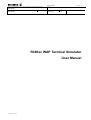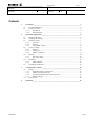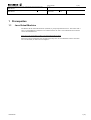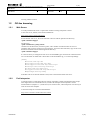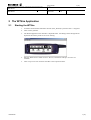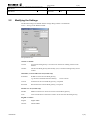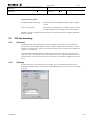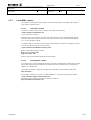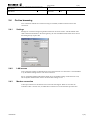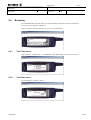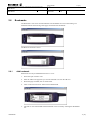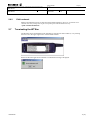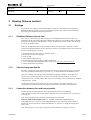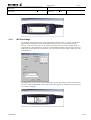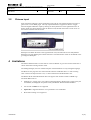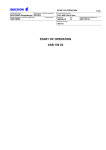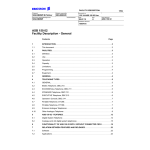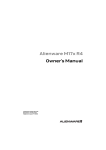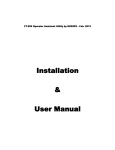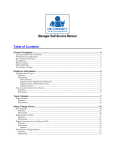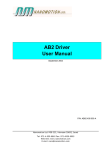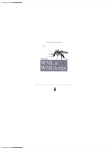Download R380sc WAP Terminal Simulator User Manual
Transcript
User manual Uppgjord (även faktaansvarig om annan) - Prepared (also subject responsible if other) 1 (15) Nr - No. Mats Olsson Dokansv/Godk - Doc respons/Approved Mats Olsson Kontr - Checked Datum - Date 2000-12-02 Rev File 1.5 R380sc WAP Terminal Simulator User Manual user manual 1.5.doc User manual Uppgjord (även faktaansvarig om annan) - Prepared (also subject responsible if other) 2 (15) Nr - No. Mats Olsson Dokansv/Godk - Doc respons/Approved Mats Olsson Kontr - Checked Datum - Date 2000-12-02 Rev File 1.5 Contents 1 Prerequsites _____________________________________________________________3 1.1 1.2 2 Java Virtual Machine......................................................................................................3 Off-line browsing ...........................................................................................................4 1.2.1 Web Server..........................................................................................................4 1.2.2 Perl Interpreter ....................................................................................................4 The WTSim Application ___________________________________________________5 2.1 2.2 2.3 Starting the WTSim........................................................................................................5 Modifying the Settings ...................................................................................................6 Off-line browsing ...........................................................................................................7 2.3.1 Overview .............................................................................................................7 2.3.2 Settings................................................................................................................7 2.3.3 Local WML content ............................................................................................8 2.4 On-line browsing ............................................................................................................9 2.4.1 Settings................................................................................................................9 2.4.2 LAN access .........................................................................................................9 2.4.3 Modem connection..............................................................................................9 2.5 Browsing ......................................................................................................................10 2.5.1 The Tasks menu ................................................................................................10 2.5.2 The Views menu................................................................................................10 2.6 Bookmarks....................................................................................................................11 2.6.1 Add bookmark...................................................................................................11 2.6.2 Edit bookmark ...................................................................................................12 2.7 Terminating the WTSim...............................................................................................12 3 Viewing Chinese content __________________________________________________13 3.1 Settings .........................................................................................................................13 3.1.1 Simplified Chinese Unicode font ......................................................................13 3.1.2 Chinese font.properties file ...............................................................................13 3.1.3 Connection between font and font.properties....................................................13 3.1.4 WTSim settings .................................................................................................14 3.2 Chinese input ................................................................................................................15 4 User Manual Limitations _____________________________________________________________15 2 (15) User manual Uppgjord (även faktaansvarig om annan) - Prepared (also subject responsible if other) 3 (15) Nr - No. Mats Olsson Dokansv/Godk - Doc respons/Approved Mats Olsson Kontr - Checked Datum - Date 2000-12-02 Rev File 1.5 1 Prerequsites 1.1 Java Virtual Machine The R380sc WAP Terminal Simulator (WTSim) is partly implemented in Java. This means that a Java 2 Virtual Machine (JVM) has to be installed on the PC. Sun’s Java 2 Runtime Environment can be downloaded from: http://java.sun.com/products/jdk/1.2/jre/download-windows.html When the JVM is installed the font.properties file may have to be modified if Chinese wml files are to be browsed, for more info see chapter 3 - User Manual 3 (15) User manual Uppgjord (även faktaansvarig om annan) - Prepared (also subject responsible if other) 4 (15) Nr - No. Mats Olsson Dokansv/Godk - Doc respons/Approved Kontr - Checked Mats Olsson Datum - Date 2000-12-02 Rev File 1.5 Viewing Chinese content. 1.2 Off-line browsing 1.2.1 Web Server A locally installed web server is required for off-line browsing of dynamic content. A free web server, Xitami, can be down loaded from: http://www.xitami.com/download.htm For the Xitami web server, the local wml files to browse shall be placed in the directory <path>/Xitami/webpages/ The directory <path>/WTSim/Test_Wml_content/ contains two sub-directories, wml and cgi-bin, with a number of wml files that can serve as examples until you have written your own wml files. To browse these wml files, copy the two subdirectories with files into the following Xitami directory: <path>/Xitami/webpages/ It is also necessary to configure the web server for the MIME types connected to content files that are to be browsed. In Xitami this is done either in the file defaults.cfg, or via the setup dialoge. [Mime] Wml=text/vnd.wap.wml Wmlc=application/vnd.wap.wmlc Wmlsc=application/vnd.wap.wmlscriptc Wmlscript=text/vnd.wap.wmlscript Ws=text/vnd.wap.wmlscript Wsc=application/vnd.wap.wmlscriptc Wbmp=image/vnd.wap.wbmp If another web server than the Xitami is used, refer to the manual of that web server. 1.2.2 Perl Interpreter A Perl Interpreter is required for off-line viewing of dynamic content generated from Perl scripts. This might seem to be of limited interest, but since the examples of local dynamic content mentioned above (chapter 1.2.1, Web Server) are written in Perl, a Perl interpreter is necesseray in order to browse the examples. A free Perl interpreter can be downloaded from: http://www.activestate.com/Products/ActivePerl/ User Manual 4 (15) User manual Uppgjord (även faktaansvarig om annan) - Prepared (also subject responsible if other) 5 (15) Nr - No. Mats Olsson Dokansv/Godk - Doc respons/Approved Kontr - Checked Mats Olsson Datum - Date 2000-12-02 Rev File 1.5 2 The WTSim Application 2.1 Starting the WTSim User Manual 1. A R380sc WAP Terminal Simulator shortcut (Start_WTSim) is placed in Start -> Programs. 2. Click on Start_WTSim. 3. The WTSim application user interface is depicted below. All editing is done through the PC keyboard. The mouse pointer is active for clicking. 4. Only the WAP Services folder is active. Browser, Bookmarks and Open Location are clickable. 5. Click on Open Location and enter the URL to the requested content. 5 (15) User manual Uppgjord (även faktaansvarig om annan) - Prepared (also subject responsible if other) 6 (15) Nr - No. Mats Olsson Dokansv/Godk - Doc respons/Approved Kontr - Checked Mats Olsson 2.2 Datum - Date 2000-12-02 Rev File 1.5 Modifying the Settings The WTSim settings are editable and the settings dialog window is found under Tools -> Settings in the WTSim toolbar. The parameters are: On-line or Off-line On-line An external WAP gateway is accessed over Internet for loading content on the Internet. Off-line The internal WAP gateway functionality (ews) is used for loading locally stored content. IP-number, User ID and Password (On-line only) IP number IP address of the external WAP gateway, e.g. the Ericsson Mobile Internet Gateway: 192.36.140.80 User Id Username for the external WAP gateway, if required Password Password for the external WAP gateway, if required Modem or LAN (On-line only) Modem Modem connection is used to access the external WAP gateway LAN Local Area Network connection is used to access the external WAP gateway English or Chinese User Manual English English MMI Chinese Chinese MMI 6 (15) User manual Uppgjord (även faktaansvarig om annan) - Prepared (also subject responsible if other) 7 (15) Nr - No. Mats Olsson Dokansv/Godk - Doc respons/Approved Kontr - Checked Mats Olsson Datum - Date 2000-12-02 Rev File 1.5 Unicode font for Chinese Pre defined (Simsun, MS Song…) Simsun is included in win2000, MS Song in older windows versions. Other (own specified) If none of the pre defined fonts is available, another Unicode font with Simplified Chinese support can be specified here Parameter settings are applied when the OK button is pressed. After this the WTSim application must be restarted. 2.3 Off-line browsing 2.3.1 Overview The R380sc WAP Terminal Simulator consists of a WAP Client Stack (wts), WAP Gateway functionality (ews) and WML/WMLS encoders. All these components are installed on a standalone PC. If local dynamic content is to be browsed a local web server must also be installed, see chapter 1.2.1, Web Server. The Client Stack forwards request for locally stored content to the Gateway component when “Off-line” is set in the Settings. The Gateway component gets the requested content from a local content directory or from the local web server. The content is returned to the MMI via the Client Stack. 2.3.2 Settings In order to browse local content off-line, the settings have to be modified. Select the Off-line radiobutton. The IP Number, User Id, Password and Modem/LAN are of no relevance for off-line browsing. User Manual 7 (15) User manual Uppgjord (även faktaansvarig om annan) - Prepared (also subject responsible if other) 8 (15) Nr - No. Mats Olsson Dokansv/Godk - Doc respons/Approved Kontr - Checked Mats Olsson 2.3.3 Datum - Date 2000-12-02 Rev File 1.5 Local WML content All requests are passing the UDP interface of the WAP Client Stack. The URL in the request is resolving the content location. 2.3.3.1 Local static content Local static content can be stored as .wml or .wmls files in the directory <path>\WTSim\VirtualFileSystem or in a sub-directory thereof. The instructions in this chapter only deal with content stored in the VirtualFileSystem directory. However, local static content can also be stored on a local web server, as described in chapter 2.3.3.2, Local dynamic content. A complete URL is necessary in order to browse the local static content. For example, in order to view the wml file meny.wml, stored as follows: <path>\WTSim\VirtualFileSystem\meny.wml Either of the following URLs will do: http://www.a.se/meny.wml http://a.b.c/meny.wml What is written in the domain name part does not matter. 2.3.3.2 Local dynamic content A local web server can be installed for browsing of locally stored dynamic (and/or static) content. The content shall be stored according to the chosen web server instructions. For more info see chapter 1.2.1, Web Server. The syntax of the URL to enter for browsing of local dynamic content shall be of the form http://localhost/… For example: A Xitami web server is installed and there is a welcome.wml stored as follows: <path>\Xitami\webpages\wml\welcome.wml The URL to enter in order to browse this content will then be: http://localhost/wml/welcome.wml User Manual 8 (15) User manual Uppgjord (även faktaansvarig om annan) - Prepared (also subject responsible if other) 9 (15) Nr - No. Mats Olsson Dokansv/Godk - Doc respons/Approved Mats Olsson 2.4 Kontr - Checked Datum - Date 2000-12-02 Rev File 1.5 On-line browsing Two connection methods for on-line browsing are available, modem connection and LAN connection. 2.4.1 Settings Settings for on-line browsing using modem connection are shown below. The IP Number field shall contain the IP number to the WAP gateway, the User Id and Password fields can be used if the WAP gateway requires this. 2.4.2 LAN access LAN connection settings are defined by the Local Area Network. To start with it is recommended to try the default settings of the Local Area Connection. Server assigned IP address and Domain Name Server are default settings. If this does not work, ask the System Administrator of the LAN about what settings to use. 2.4.3 Modem connection A Dial-up Connection to an Internet Service Provider that support WAP services must be available. If this is not the case, use Make New Connection to create the Dial-up Connection. User Manual 9 (15) User manual Uppgjord (även faktaansvarig om annan) - Prepared (also subject responsible if other) 10 (15) Nr - No. Mats Olsson Dokansv/Godk - Doc respons/Approved Kontr - Checked Mats Olsson 2.5 Datum - Date 2000-12-02 Rev File 1.5 Browsing The simulated R380sc terminal behaves as the real R380sc terminal, but with some limitations. For more info see chapter 4, Limitations. URLs can only be entered in the Open Location view of the WTSim. 2.5.1 The Tasks menu “Open location”, “Add current…” to “Bookmarks” and “Reload page” selections are all active: 2.5.2 The Views menu The “Bookmarks” selection is active: User Manual 10 (15) User manual Uppgjord (även faktaansvarig om annan) - Prepared (also subject responsible if other) 11 (15) Nr - No. Mats Olsson Dokansv/Godk - Doc respons/Approved Kontr - Checked Mats Olsson 2.6 Datum - Date 2000-12-02 Rev File 1.5 Bookmarks The Bookmarks view shows stored bookmarks. The bookmarks are active and clicking on a bookmark initiates the browsing of the page connected to that bookmark. The Browser selection is active: 2.6.1 Add bookmark Bookmarks can only be added from the Browser view: User Manual 1. Select the Open Location view. 2. Enter the URL to the page that you want to bookmark. Click on the OK icon. 3. When the page is loaded, click on Tasks menu. 4. Click on the menu selection: Add Current to Bookmarks. 5. The URL is now bookmarked and the bookmark can be viewed by selecting the Bookmarks the 11 (15) User manual Uppgjord (även faktaansvarig om annan) - Prepared (also subject responsible if other) 12 (15) Nr - No. Mats Olsson Dokansv/Godk - Doc respons/Approved Kontr - Checked Mats Olsson Datum - Date 2000-12-02 2.6.2 Rev File 1.5 Edit bookmark Editing of bookmarks can not be done from the WTSim application. However, a bookmark can be edited or removed by editing/removing the corresponding file in the Bookmarks directory. <path>\WTSim\bookmarks\ 2.7 Terminating the WTSim The WTSim can be terminated from the menubar by selecting File menu and Exit, or by clicking the Exit icon in the upper right corner of the WTSim window. Before the WTSim application terminates a confirmation message is displayed. User Manual 12 (15) User manual Uppgjord (även faktaansvarig om annan) - Prepared (also subject responsible if other) 13 (15) Nr - No. Mats Olsson Dokansv/Godk - Doc respons/Approved Kontr - Checked Mats Olsson Datum - Date 2000-12-02 Rev File 1.5 3 Viewing Chinese content 3.1 Settings To be able to view Chinese content three things are required. A Unicode font with support for Simplified Chinese characters, the Chinese Java font.properties file, and that the font.properties file points to the Simplified Chinese Unicode font. 3.1.1 Simplified Chinese Unicode font First of all, a Unicode true type font with support for Simplified Chinese characters has to be installed on the PC. Recommended is the SimSun font (simsun.ttc) for Windows 2000, or the MS Song font (mssong.ttf) for older Windows versions. SimSun will not work on NT4, but MS Song will work on Windows 2000. If there is no Simplified Chinese font installed on the PC, the easiest way to add one is to add support for Simplified Chinese via the web browser. Below is an example for how this can be done for some Internet Explorer versions: 1. In Internet explorer, select Tools -> Internet Options… 2. In General tab, click on Languages… 3. Click on Add… 4. Select Chinese (PRC) [zh-cn] 5. Exit Internet Options by clicking on OK and OK again. 6. Go to a web page with Simplified Chinese content, e.g. http://www.china.com/zh_cn/ 7. Follow the instructions presented 3.1.2 Chinese font.properties file Secondly, a Chinese Java font.properties file shall be used. The font.properties files can be found in the Java installation lib/directory on your PC (e.g. "C:\Program Files\JavaSoft\JRE\1.2\lib\"). There are a number of font.proprties files for different languages included in SUNs JRE. The Chinese one is called font.properties.zh. If you are running a Chinese Windows version the “font.properties.zh” is used by default. But if you are not running a Chinese Windows the standard “font.properties” is used. To make the system use the Chinese one, the “font.properties” file shall be renamed to e.g. “font.properties.standard” and the “font.properties.zh” shall be renamed to “font.properties”. 3.1.3 Connection between font and font.properties Thirdly, this Chinese font.properties file to use must point the above Unicode font. Open the Fonts cataloge in the Control Panel. Check the name of the Chinese font, e.g. simsun.ttc or mssong.ttf Open the font.properties file. Check that the following line is included: filename.\u5b8b\u4f53=SIMSUN.TTC (or: filename.\u5b8b\u4f53=MSSONG.TTF) where SIMSUN.TTC is the name of the Simplified Chinese font. Check that the font name is identical to the one in the Fonts catalogue. Sometime it is necessary to change the ending from TTF to TTC. If the font.properties is not properly configured, Chinese characters will appear as boxes: User Manual 13 (15) User manual Uppgjord (även faktaansvarig om annan) - Prepared (also subject responsible if other) 14 (15) Nr - No. Mats Olsson Dokansv/Godk - Doc respons/Approved Mats Olsson 3.1.4 Kontr - Checked Datum - Date 2000-12-02 Rev File 1.5 WTSim settings By modifying the WTSim settings in the settings dialog window (Tools -> Settings) the WTSim application is configured to use the Simplified Chinese font. If it is a common font (simsun, mssong…) that is to be used this can be selected in the drop down list. If none of these fonts are available there is the possibility to specify any other Simplified Chinese Unicode font in the input field below the drop down list. The format to use is the name of the font: Simsun, MS Song, Arial Unicode MS etc. The MMI mode can also be set in the settings dialog window. By selecting Chinese the Simulator will run in Chinese MMI mode. In this mode the WTSim application will display menu selections etc in Chinese language: User Manual 14 (15) User manual Uppgjord (även faktaansvarig om annan) - Prepared (also subject responsible if other) 15 (15) Nr - No. Mats Olsson Dokansv/Godk - Doc respons/Approved Kontr - Checked Mats Olsson 3.2 Datum - Date 2000-12-02 Rev File 1.5 Chinese input Input of Chinese characters can be made where input such as user and password are necessary to gain access to some WML pages. The only input method that is supported is PinYin. Toggle between English and PinYin input by clicking on the keyboard icon in the right hand corner. In PinYin mode, use the keyboard to enter the PinYin word, and then the mouse to click on one of the Chinese characters that are shown. Backspace will delete the letters of the typed PinYin word, and when this word is fully deleted Backspace will start deleting the Chinese characters. The whole PinYin word can be deleted in one go using Ctrl-Backspace. 4 Limitations The PinYin database used is not the same as in the real R380sc. It gives less Chinese characters to choose from when entering a PinYin word. The Settings dialogue, the User manual and parts of the Installation are only in English language. The Browser start page does not contain the links that the real R380sc does. To start browsing enter a URL in the Open location view, or click a bookmark in the Bookmarks view. The R380sc WAP Terminal Simulator does not support some unusual variants of WML tags. The main differences are: User Manual Elements (e.g. images, keys, text) within a paragraph that are displayed on a single line by the real R380sc, are displayed on separate lines by the R380sc WAP Terminal Simulator. All variants of tables are not supported Option list is supported but does is not presented as in a real R380sc Horisontal scrolling is not supported 15 (15)