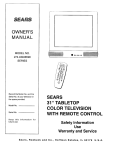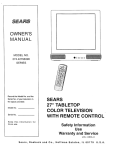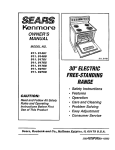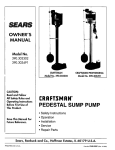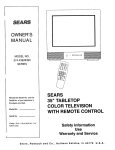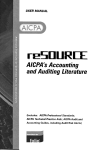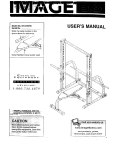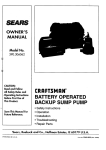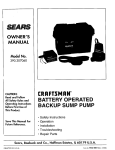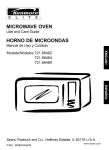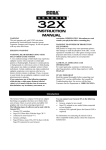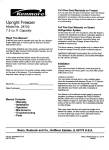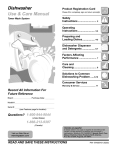Download Sears 274.4345869A User's Manual
Transcript
OWNER'S MANUAL MODEL NO. 274.4345869A SERIES Record the Model No. and the SEARS 27" TABLETOP COLOR TELEVISION Serial No. of your television in the space provided. Model No. Serial No. Keep this future use. WITH REMOTE information CONTROL for Safety Information Use Warranty and Service Sears, Roebuck and Co., Hoffman Estates, IL 60179 U.S.A. To reduce TO QUALIFIED or shock hazard, SERVICE PERSONNEL. Caution: introduire To reduce the risk of electric Pour _viter shock, insert. les chocs _lectriques, la lame la plus large de la fiche dans la borne correspondante au fond. de la prise et pousser jusq_ Refer to the identification/rating label on the back of this product voltage. for the proper modifications do not important This symbolinstructions indicates accompanying the product. match wide blade of plug to wide slot, fully Attention: the risk of fire expose this TV to rain or moisture. This symbol indicates "dangerous voltage" inside the product that presents a risk of electric shock or personal injury. FCC Regulations WARNING [O REDUCE IHL RISK OI- LLECI RIC SHOCK, DO NOT REMOVE COVER (OR BACK). NO USER SERVICEABLE PARTS INSIDE. REFER SERVICING operating state that unauthorized to this equipment to operate it. CAUTION: If fixed (non-moving) changes or may void the user's authority images are left on the screen for long periods, they may be permanently screen. Such images include network and video games. Extended viewing imprinted on the Iogos, phone numbers, of channels displaying these images should be avoided. This reminder is provided of the National Electrical Electrical to call your attention to Article 820-40 Code (Section 54 of the Canadian Code, Part 1) which provides guidelines for proper grounding and, in particular, specifies that the cable ground shall be connected to the grounding system of the building as close to the point of cable entry as practical. NOTE TO CABLE TV INSTALLER Safety First Information Things .................................................... First i ....................................................... 2 Unpacking the TV and accessories Connecting your TV Plugging in your TV Putting batteries in the remote Turning on the TV Using the Menu System The menu rule: point ........................................... 3 and select What is point and select? Interactive Setup ...................................................... Menu System 3 Begin setup Tour of the ..................................... 4-6 TV main menu The audio menu The picture quality The screen menu The channel menu menu The time menu The Channel Marker Tour of the ................................................. 7 TV ............................................................ 8 Remote 9 Front Panel Tour of the Remote ................................................... buttons Advanced Features On-screen program ................................................. 10 details Closed Captioning Troubleshooting ................................................. TV will not turn on or controls don't work Problems with 11-12 remote Turns on or off while playing Schedule does not turn off the TV at the set time Blank screen or black box appears No sound, picture No picture, okay no sound, but power Sound okay, picture Care Repair and Cleaning Services on the screen light is on poor .................................................. ........................................................ 12 13 STEP1 Unpackthe IMPORTANT IV and remote control. INFORMATION: A matching stand vision. This stand the stand so that tipped over. This available by mail OPTIONAL STAND has been designed to be used with this teleis provided with hardware to secure the TV to it cannot be easily pushed off, pulled off, or stand is available from your dealer, and is not order. Caution: If you choose not to use the stand recommended for your TV, take precautions that the stand or other furniture the TV is placed on is properly located and of adequate size and strength to prevent the TV from accidentally being pushed off, pulled off, or tipped over. This could cause damage to the TV and/or personal injury. AN I LI,JNi_,,UABLL, UABLL BUX UH VUH STE P 2: Connect your TV. This is a basic connection from an antenna, cable box, or VCR to your TV. Connect the cable from your cable system or off-air antenna to the cable-in jack on the back of the TV, as shown. STEP 3: Plug in the TV. Plug the end of the power cord into the wall outlet, matching the wide blade of the plug with the wide slot in the outlet. Be sure to insert the plug completely. STEP 4 Put batteries in the remote. • Remove the battery compartment the remote. cover from the back of • Insert two AAA batteries as shown, matching the + and - ends of each battery in the compartment. ° Replace the cover. STEP 5 Turn on the TV. • Press TV on the remote. Read the next section, Using the Menu System, which is a brief overview of the basic rules for getting around in the menus using the remote or TV's front control panel. 2 TV I THLMENU RULE: POINT AND SELECT You only need to know one rule to use the on-sc_eu_l _heJlus a_d control panels: point and select. WHAT IS POINT The point 1. 2. AND SELECT? and select method has two steps. Point to a menu item using the MOVE arrows (The CHAN/VOL buttons on the remote.) Select a menu item by pressing on the remote. VOL CHAN VOL MENU. Selecting an item tells the TV's menu system to go ahead and make the change or go to a place you have indicated. (You can also select an item by pressing the corresponding number button on the remote.) CHAN MENU Once you know how to point and select your way through the menus, you can apply this rule in the menu control panels, which do the real work in the menu system. The setup fuuL,ne w,_lk_ yuu Lhrough the steps needed to configure the TV. These steps allow you to select a menu language, complete the auto channel search, which puts available cable TV or antenna signals into the TV's memory, label the channels and set the parental controls. After you select a menu language, you can skip any of the remaining steps and return to them later. BEGIN SETUP 1. Press MENU to bring up the Main menu. 2. Point to Setup and press MENU. The first Setup screen comes up, asking you to select a language. 3. Point to your preferred language by pressing the up and down arrows until the language is highlighted in green. 4. Press MENU to select the language. 5. A screen appears asking if you would like the TV to search for all channels. 6. Complete the Setup routine return to them later. Setu Setu or skip any of the steps and 3 TV MAIN MENU The Main menu is your gateway to _;ontrolling the 1V. it lets you adjust the TV's audio, picture quality, screen, time functions and channel settings. To select any other Press MENU to bring up the TV's Main menu. 2. Point to any menu item by pressing the up and down arrows until the item is highlighted in green. 3. Press MENU to select the item and a new menu comes To exit any menu screen, press CLEAR. TH E AUDIO menu point to Exit and press MENU, I up. or lets you adjust the way the TV sounds. II MENU MENU Mute Turns off the TV's sound. Press MENU to toggle Mute feature between ON and OFF. I MAIN menu item: 1. The Audio IV I I II XS Stereo - An innovative sound effect I Illl method IIII II II II III Audio the I for providing stereo The sound delivered by your television is XS Stereo. This patented process suppresses noise, restores the dynamic range and electronically expands the stereo signal to create a more spacious sound effect. I I Stereo Press MENU to toggle and OFF. On Sound is reproduced being broadcast. Off Sound THE is reproduced PICTURE The Picture Quality TV's picture. I I I the Stereo feature between in stereo or mono, whichever ON is in mono. QUALITY menu contains MENU the controls that adjust the There are five slider controls for adjusting the way the picture looks. Use the left and right arrow buttons to adjust the controls. Contrast Adjusts the difference between light and dark areas of the picture. Color Adjusts Tint Adjusts Black the balance Level Adjusts Sharpness 4 the richness Adjusts of the color. between the brightness the crispness the red and green levels. of the picture. of edges in the picture. Picture Qualit Auto Color Displays the curru,L _etting (ON or OFF). This feature automatically corrects the color of the picture. Select Off if you prefer to adjust the picture with the Picture Controls. Use the MENU button to toggle between the choices. Reset Picture Controls Resets the picture controls to their original settings and automatically corrects the color of the picture. Select Off if you prefer to adjust the picture with the Picture Controls. Use the MENU button to toggle between the choices. Reset Picture original Controls Resets the picture controls to their settings. THE SCREEN MENU The Screen menu contains Closed-Caption the controls mode, Closed-Caption that let you adjust the Screen display and menu language. Closed-Caption Display Displays a choice list that lets you choose the way closed captioning information is shown on the screen. Use the MENU button to toggle between the choices. Off No captioning On Captioning information information displayed. shown always, when available. On When Sound is Muted Displays captioning information, when available, whenever you press the MUTE button. The captioning information is not displayed when the sound is not muted. Closed-Caption Mode Displays a choice list that lets you choose which captioning mode is used for displaying captioning information. Use the MENU button to toggle between the choices: CCl and CC2. Menu Language Lets you select the language of your choice: English, French or Spanish. Use the MENU button to toggle between the choices. THE CHANNEL The Channel your menu contains channels, and setting Signal current MENU including parental all the commands custom-building used to control your channel list controls. Type Displays antenna type. a choice list that lets you select the Antenna Choose this if you are currently antenna for UHF/VHF TV signals. using an off-air Cable TV Choose this if you are currently box for TV signals. using cable or a cable Auto Channel Channel Search Displays a control panel that lets you tell the TV to search automatically for all the channels available through the antenna input. When the TV finds an active channel, it places it in the channel list; inactive channels (weak stations or channels with no signal at all) will be removed from the channel list. 5 Lists and Labels Displays a control panel that lets you custombuild your channel scan list, choose a four-character label for each channel, and decide whether each channel is "parent-approved." Use the up, down, left and right arrows to enter settings and create labels. Press MENU to exit. Chan # Use the up and down arrows to scroll up and down through the channel scan list. You can enter the channel directly using the number buttons. Chan Labels Use the up and down arrows character label for each channel. Lists and number to enter a four- Scan List Only the channels included in the Scan list are available when you scan up and down using the CHAN buttons. Use the up and down arrows to indicate whether the channel number indicated is included (YES) or is not included (NO) in the channel scan list. Parent Approved Use the up and down arrows to choose whether the channel indicated should be shown when the Parental Control feature is turned on. Select YES to indicate that the channel can be shown at any time, regardless of whether Parental Control is turned on. Select NO to indicate that the front panel cannot tune to that channel when Parental Control is turned on. Important: You must turn the Parental Control feature ON in the Parental Control control panel, Parental Control Displays Parental Control feature, a choice list that lets you adjust the On The front panel CHAN buttons will tune only to channels that you have marked as "Parent Approved" in the Lists and Labels control panel. Important: When Parental Control is on, the TV's front panel no longer provides access to the menus. Parents may prefer to hide the remote and let children use the front panel to change channels. Off The TV shows "Parent Approved" TH E TIME all channels, or not. whether they are marked as MENU The Time menu contains the controls that let you set the time and schedule the TV to turn off and on at specific times. Time Sleep Timer Displays a control panel that lets you select the amount of time you want to give the TV before it shuts itself off. Use the up and down arrows to increase or decrease the sleep timer by 15 minute increments. Press MENU to exit. Timer Schedule Displays a control panel that lets you set up a schedule for turning the TV on and off automatically. Make sure to turn the schedule On in the control panel. Use the up and down arrows and number buttons to change the settings. Use the left and right arrows to move across the control panel, You must first set the clock to use the scheduling feature. Sot Time Displays a control panel that lets you enter the current time. Use the up and down arrows and number buttons to set the time. Press MENU to exit 6 Schedule Set Time Labels There a_u _uvural indicators that cortle up when you change channels or press the DISPLAY button. This display is called the Channel Marker. The Channel Marker shown below is just an example of what your screen may look like. 08:59 Displays the current time. WRTV Displays the label assigned to the current channel. 06 Displays the current channel. Sleep Displayed when the Sleep Timer has been set. CC Displayed when Closed Captioning current channel. Mute Displayed Schedule is available when you mute the audio. Displayed when the TV is scheduled 01:30 Displayed (SKIP) timer. on the to turn on. to count down time left on the commercial skip 7 FRON_[ PANkL VOL < Decreases used to point the volur_lu. Whez_ in the menu system, left to items and adjust VOL < is menu controls. VOL > Increases the volume. When in the menu system, used to point right to items and adjust menu controls. VOL > is CHAN ^ Scans up through the channel list. In the menu system, points up to items and adjusts menu controls. it CHAN v Scans down through the current channel list. In the menu system, it points down to items and adjusts menu controls. MENU Brings up the Main menu. When in the menu system, it selects highlighted items. Also returns you to the previous menu. If you turn Parental Control on, the front panel no longer access to the menus. For more information, see Parental the Channel menu on the back side of these instructions. POWER Turns the TV on and off. The front panel shown is a typical the buttons may be different from 8 provides Control in button layout. The exact look of those on the front of your TV. I ME.u V CHAN /_ < V0L > REMOTL POWER BUi I UN_ Turns the TV ul, d_,d ott. DISPLAY Brings detailed program MUTE up channel informa[iol,. I_ress lupeatedly information, if available. Turns off the TV's sound. PREV CH Returns Press again to restore you to the previous 1o suu POWER the sound. channel. PREV CH MUTE VOL - or VOL + Decreases or increases the TV's volume. Also used as left and right arrows. © © VOL H_AN CHAN ^ or CHAN v Scans up or down through the current channel list. Press once to change the channel up or down; press and hold to continue changing channels. Also used as up and down arrows. CLEAR Removes any menu or display you to TV viewing. Also cancels from the screen and returns VOL CHAN CLEAR MENU RESET SKIP timer. MENU Brings up the Main menu. When in the menu system, selects highlighted items or returns you to the previous menu. RESET Returns all picture quality controls to their original settings. (0-9) Number Buttons Enters channel numbers and time settings directly though the remote control. To enter a two-digit channel, 3b press the two digits. To enter a three-digit channel, press and hold the first digit, then add the second two. Example: to tune to channel 123, press and hold 1, press 2, then press 3. INPUT (on some input sources models) Press to toggle through the available (CH3, CH4, etc.). '535 SKIP Press once before changing channels and the TV will wait 30 seconds before returning you to the original channel. Press repeatedly to add more time. Press CLEAR to cancel the SKIP timer and remain on the current channel. 9 ON-SCREEN PROGRAM DETAILS Program providers have the option of sending inforl]latio_l th_uugh the airwaves along their programs. If this information is available, the TV can display it up when you press DISPLAY on the remote. To display the on-screen program details: 1. Press DISPLAY once to bring up the channel marker. 2. Press DISPLAY again to bring up the program title, the program's length, elapsed time and other program details such as the story line and whether Closed-Captioning is available. 3. Press DISPLAY again to clear the screen. Whether all (or any) of the program details are displayed depends on whether the program provider has sent the information along with the program. CLOSED CAPTIONING Many programs are encoded with closed-captioning information, which lets you display the audio portion of a program as text on the TV screen. You can tell the TV to display closed captioning: a) never, b) whenever it is available, or c) whenever the MUTE button is pressed. The TV offers two closed-captioned translation of the primary language secondary language translation, being broadcast in your area. modes. Select CCl for full in your area. Select CC2 for simplified English, or whatever is Closed captioning is not available on all channels at all times. Only specific programs encoded with closed-captioning information are applicable. When a program is closed captioned, the letters CC are displayed in the channel marker. 10 -[roubles sometimes are caused by simple "faults" that you can correct without the help of a service technician. If you experience any difficulty with your TV, check a few basic remedies before calling your service technician. TV WILL NOT TURN ON OR CONTROLS • Check to make sure it is plugged • Check the wall receptacle (or extension "live" by plugging in something else. • Try unplugging set for two minutes, then turning it on again. PROBLEMS WITH DON'T WORK in. cord) to make sure it is plugging it back in, and REMOTE • Maybe something • Maybe the remote is not aimed directly at the TV's remote sensor. • Maybe remote batteries are weak, dead or installed incorrectly. Try replacing batteries correctly. • Remove batteries and hold down one or more buttons for several seconds. Install the batteries and try remote. TURNS is between the remote and the remote ON OR OFF WHILE Schedule function sensor. PLAYING may have been activated. Electronic protection circuit may have been activated because of a power surge. Wait 30 seconds and then turn on again. If this happens frequently, the voltage in your house may be abnormally high. SCHEDULE DOES NOTTURN OFF THE TV ATTHE SETTIME • Check schedule on/off function (it must be set to On). • Check to make sure clock is set to the correct time. BLANK SCREEN OR BLACK BOX APPEARS ON THE SCREEN • Try another • Press RESET, in case the picture controls are set too low. • Captioning may be turned on. Check the Closed-Caption control panel in the Channel menu. NO SOUND, • channel. PICTURE Display OKAY Maybe sound is muted. restore sound. Try pressing volume up button to 11 NO PICTURE, NO SOUND BUT POWER IS ON • Maybe cable/air function • Maybe a vacant channel • If watching VCR, make sure TV is tuned to channel 3 or 4- same as CH3/4 switch on VCR. Also check to make sure TV/VCR switch on VCR is in correct position. SOUND OKAY, PICTURE • Check antenna • Try adjusting is in wrong LIGHT position. is tuned. POOR connections. sharpness function to improve weak signals, You catJ clear_ thu _V as ruquired, using a soft cloth or the dusting attachment for your vacuum cleaner. Be sure to occasionally vacuum the ventilation slots in the cabinet to help assure adequate ventilation. To clean the TV screen, use a diluted soap and water mixture and a soft cloth. Do not use furniture polish on the TV cabinet or screen. While cleaning do not spray liquid directly on the screen, or allow liquid to run down the screen and inside the TV. Also, avoid placing drinks or vases with water on top of the TV. This could increase the risk of fire, shock hazard, or damage to the TV. Caution: If fixed (non-moving) images are left on the screen for long periods, they may be permanently imprinted on the screen. Such images include network Iogos, phone numbers, and video games. Extended viewing of channels displaying these images should be avoided. 12 Forthe repairor replacementpartsyouneed Call7 am - 7 pm, 7 daysa week 1-800-366-PART (1-800-366-7278) Forin-homemajorbrandrepairservice Call24 hours a day,7 daysa week 1-800-4-REPAIR (1-800-473-7247) Forthe locationof a SearsRepairServiceCenterin yourarea Call24 hours a day,7 daysa week 1-800-488-1222 SEARS mmmmmm mmmmmm For information on purchasinga Sears Maintenance Agreement or to inquire about an existing Agreement call 9 am - 5 pm, Monday-Saturday 1-800-827-6655 SEARS America's Repair Specialists 1'3 SEARS 27" TABLETOP COLOR TELEVISION WITH REMOTE CONTROL OWNER'S MANUAL Your Sears Television has added value when you consider that Sears has service units nationwide staffed with Sears trained technicians-professional home entertainment technicians specifically products, having trained on Sears the parts, tools and equipment to ensure that we meet our pledge to you -"We Service What We Sell." For repair service, call: 1-800-4-REPAIR MODEL NO. (1-800-473-7247) 274.4345869A For replacement parts information and ordering, call: 1-800-FON-PART SERIES (1-800-366-7278) WARRANTY FULL90-DAYWARRANTYON COLORTELEVISION Forthe first 90 daysfrom the dateof purchase,Searswill repairthis television,free WHEN ORDERING REPAIR PARTS, ALWAYS GIVE FOLLOWING INFORMATION: of charge,if defectivein materialor workmanship. THE LIMITEDWARRANTYONALLPARTSEXCEPTPICTURETUBE After 90 daysfrom the date of purchaseand upto one year,Searswill furnish,free of charge,a replacementfor anydefectivepart in this television.You payfor labor. 1. NAME OF ITEM Sears Color Television Receiver LIMITEDWARRANTYON PICTURETUBE After 90 daysfrom date of purchaseand up to two years,Searswill furnish,free of charge,a replacementfor the picturetube,if defective.Youpayfor labor. 2. MODEL NUMBER WARRANTY SERVICE IS AVAILABLE BY CONTACTING THE NEAREST SEARSSERVICECENTER/DEPARTMENT IN THE UNITEDSTATES. 3. PART DESCRIPTION This warrantygives you specific legal rights, and you may also have other rights which varyfrom stateto state. Sears, Roebuck and Co., Oept. 817WA, Hoffman Estates, IL 60179 Printed in U.S.A. 9/96 1517396A