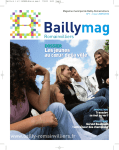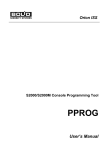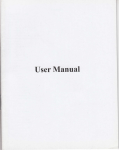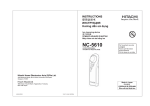Download Scientific Atlanta WEBSTAR DPX110 User's Manual
Transcript
CAUTION
•
RISK OF ELECTRIC SHOCK
DO NOT OPEN
AVIS
•
•
2
•
•
–
–
–
3
AC
4
•
WebSTARTM
•
Ethernet
•
USB
CAT5/RJ-45
•
•
•
•
•
•
USB
•
•
CD-ROM
VCR
DHCT
•
•
5
..................................................................................6
Internet
..........................................................................7
DPX 110
..........................................................................8
•
WebSTAR
.............................9
WebSTAR
...........................10
•
......................................................................11
•
TCP/IP ....................................................................12
•
USB
.......................................................15
•
.........................................................................16
•
.....................................................18
.................................................................................19
•
6
56K
10BaseT
100BaseT Ethernet
LED
CableLibs
DOCSIS
WebSTAR
ISDN DSL
USB
•
Internet
•
•
MAC
DOCSIS
SER.NO.
MAC
MAC
Internet
•
MODEL DPX110
CABLE MODEM
P/N XXXXXX
SER. NO.
•
Internet
Internet
ISP
World Wide Web
Internet
SM0000000
MAC
Internet
000000-000000
MADE IN TAIWAN
T9434
7
USB
•
•
PC
•
32 MB RAM
•
•
Pentium MMX 133
•
Netscape Internet Explorer
CD-ROM
•
Macintosh
•
MAC OS 7.5
•
32 MB
•
Ethernet
•
Windows 95
TCP/IP
PC
Macintosh
•
10BaseT
NIC
8
•
TCP/IP
100BaseT Ethernet
Windows 98/98SE/ME/2000 PC
PC
USB
1
Power
2
PC
Ethernet/USB
Ethernet/USB
3
Cable
4
Status
•
•
•
9
1
Cable In
F
2
USB
12 Mbps USB
USB
3
Ethernet
RJ-45 Ethernet
10BaseT
4
Reset
5
12
100BaseT Ethernet
AC
DC
AC
10
1.
2.
CABLE IN
DHCT
CH+
VOLñ
VOL+
MENU
GUIDE
INFO
A/B
POWER
CHñ
BYPASS
3.
Ethernet
CABLE
USB
IN
C
UL
US
LISTED
E188325
4.
USB
/
Power Supply
5.
ETHERNET
6.
TCP/IP
USB
RESET
15
12 14
USB
TCP/IP
12 VDC
0.6A Max
Ethernet
T9355
11
Windows Macintosh
5.
TCP/IP
Microsoft
6.
TCP/IP
7.
TCP/IP
USB
Ethernet
NIC
TCP/IP
9.
IP
IP
10.
1.
11.
2.
12.
13.
3.
14.
TCP/IP
4.
TCP/IP
•
•
12
TCP/IP Ethernet
8.
8
15.
DNS
DNS
......
Macintosh
Ethernet
6.
802.3
TCP/IP
TCP/IP
Ethernet
7.
1.
TCP/IP
TCP/IP
•
2.
•
3.
4.
5.
Option P
DHCP
TCP/IP
Command
8.
TCP/IP
/
Macintosh
R
Apple
Macintosh
TCP/IP
9.
10.
TCP/IP
13
Internet
IP
IP
1.
winipcfg
2.
winipcfg
IP
3.
Ethernet
Ethernet
IP
4.
IP
IP
5.
14
IP
6.
USB
USB
USB
7.
......
1.
20
USB
CD-ROM
Power
USB
2.
10
Status
8.
9.
USB
3.
4.
5.
CD-ROM
15
Internet
Internet
ISP
Internet
Internet
Ethernet
16
WebSTAR
USB
10BaseT
Ethernet
16
100BaseT Ethernet
Ethernet
WebSTAR
Ethernet
10BaseT
Ethernet
Ethernet
•
75
Ethernet
100BaseT Ethernet
•
14
Windows 95/98
•
NIC
USB
USB
IP
IP
NIC
17
•
98/98SE/ME/2000
USB
•
AC
15
USB
•
MAC
•
AC
•
•
Power
Status
•
•
•
18
TCP/IP
Windows
Scientific-Atlanta Scientific-Atlanta
WebSTAR
Scientific-Atlanta, Inc.
Scientific-Atlanta, Inc.
Scientific-Atlanta
© 2001 Scientific-Atlanta, Inc.
Scientific-Atlanta, Inc.
19
CAUTION
RISK OF ELECTRIC SHOCK
DO NOT OPEN
AVIS
•
•
•
20
•
•
–
–
–
21
AC
22
•
WebSTARTM
•
Ethernet
•
USB
CAT5/RJ-45
•
•
•
•
•
•
USB
•
•
CD-ROM
VCR
DHCT
•
•
23
WebSTAR
.................................................................................24
.........................................................................25
Internet
WebSTAR DPX 110
.........................................................................26
WebSTAR
............................27
WebSTAR
............................28
•
......................................................................29
•
TCP/IP .....................................................................30
•
USB
........................................................33
•
..........................................................................34
•
......................................................36
•
..................................................................................37
•
24
56K
10BaseT
100BaseT Ethernet
ISDN DSL
USB
LED
DOCSIS
•
Internet
•
•
MAC
DOCSIS
SER. NO.
MAC
MAC
Internet
•
MODEL DPX110
CABLE MODEM
P/N XXXXXX
SER. NO.
•
Internet
Internet
ISP
World Wide Web
Internet
SM0000000
MAC
Internet
000000-000000
MADE IN TAIWAN
T9434
25
USB
•
•
Pentium MMX 133
Windows 98/98SE/ME/2000
•
USB
32 MB RAM
•
•
•
Netscape Internet Explorer
CD-ROM
•
Macintosh
•
MAC OS 7.5
•
32 MB
•
Ethernet
•
TCP/IP
Macintosh
TCP/IP
•
10BaseT
NIC
26
•
Windows 95
100BaseT Ethernet
WEBSTAR
1
Power
2
PC
Ethernet/USB
Ethernet /USB
3
Cable
4
Status
•
•
•
27
WEBSTAR
1
Cable In
F
2
USB
12 Mbps USB
USB
3
Ethernet
RJ-45 Ethernet
10BaseT
4
Reset
5
12
100BaseT Ethernet
AC
DC
AC
28
1.
2.
CABLE IN
DHCT
CH+
VOLñ
VOL+
MENU
GUIDE
INFO
A/B
POWER
CHñ
BYPASS
3.
CABLE
Ethernet
USB
IN
C
UL
US
LISTED
E188325
4.
USB
/
Power Supply
5.
ETHERNET
6.
TCP/IP
USB
RESET
30
33
32
USB
TCP/IP
12 VDC
0.6A Max
Ethernet
29
TCP/IP
5.
Windows Macintosh
TCP/IP
Windows 95/98
TCP/IP
USB
7.
TCP/IP
Ethernet
TCP/IP
NIC
TCP/IP
1.
TCP/IP Ethernet
8.
9.
IP
IP
10.
2.
11.
12.
3.
TCP/IP
4.
13.
TCP/IP
•
•
30
Microsoft
6.
8
14.
15.
DNS
DNS
......
TCP/IP
Macintosh
Macintosh
TCP/IP
Ethernet
6.
TCP/IP
802.3
TCP/IP
Ethernet
7.
1.
TCP/IP
•
TCP/IP
2.
•
3.
Macintosh
8.
TCP/IP
4.
/
5.
Option
TCP/IP
TCP/IP
P
R
Command Apple
Macintosh
DHCP
9.
10.
TCP/IP
31
TCP/IP
Windows 95/98
IP
Internet
IP
IP
1.
2.
winipcfg
winipcfg
IP
3.
Ethernet
Ethernet
4.
IP
;
IP
IP
5.
32
IP
USB
Windows 98/98SE/ME/2000
USB
6.
USB
USB
USB
7.
......
1.
10
20
USB
CD-ROM
Power
USB
2.
Status
8.
9.
USB
3.
4.
5.
CD-ROM
33
Internet
Internet
ISP
Internet
Internet
Ethernet
WebSTAR
16
WebSTAR
USB
10BaseT
100BaseT Ethernet
Ethernet
Ethernet
34
Ethernet
10BaseT
Ethernet
•
75
Ethernet
100BaseT Ethernet
Ethernet
•
32
Windows 95/98
•
NIC
USB
USB
IP
IP
NIC
35
•
33
USB
98/98SE/ME/2000
USB
•
AC
•
MAC
•
AC
•
•
Power
Status
•
•
•
36
TCP/IP
Windows
Scientific-Atlanta Scientific-Atlanta
WebSTAR
Scientific-Atlanta, Inc.
Scientific-Atlanta, Inc.
Scientific-Atlanta
© 2001 Scientific-Atlanta, Inc.
Scientific-Atlanta, Inc.
37
IMPORTANT RULES FOR SAFE OPERATION
Read and Retain These
Instructions
CAUTION
RISK OF ELECTRIC SHOCK
DO NOT OPEN
This symbol is intended to alert you that
uninsulated voltage within this product may
have sufficient magnitude to cause electric shock.
Therefore, it is dangerous to make any kind of
contact with any inside part of this product.
This symbol is intended to alert you of the
presence of important operating and
maintenance (servicing) instructions in the
literature accompanying this product.
38
AVIS
CAUTION: To reduce the risk of electric
shock, do not remove cover (or back).
No user-serviceable parts inside. Refer
servicing to qualified service personnel.
WARNING
TO PREVENT FIRE OR ELECTRIC SHOCK,
DO NOT EXPOSE THIS UNIT TO RAIN OR
MOISTURE.
• Read all of the instructions
before you operate this
equipment. Give particular
attention to all safety
precautions. Retain the
instructions for future
reference.
• Comply with all warning
and caution statements in
the instructions. Observe all
warning and caution
symbols that are affixed to
this equipment.
• Comply with all instructions
that accompany this
equipment.
IMPORTANT RULES FOR SAFE OPERATION, continued
Before cleaning this equipment, unplug it from the
electrical outlet. Use a damp cloth to clean this
equipment. Do not use a liquid cleaner or an aerosol
cleaner. Do not use a magnetic/static cleaning device
(dust remover) to clean this equipment.
Placement
Place this equipment in a location that is close enough
to an electrical outlet to accommodate the length of the
power cord. Place this equipment on a stable surface.
The surface must support the size and weight of this
equipment. Place this equipment either horizontally or
vertically.
WARNING:
Avoid personal injury and damage to this
equipment. An unstable surface may cause
this equipment to fall.
Accessories
Ventilation
This equipment has openings for ventilation that protect
it from overheating. To ensure the reliability of this
equipment, do not obstruct the openings.
• Do not place other equipment, lamps, books, or any
other object on the top of or beside this equipment.
• Do not place this equipment in any of the locations that
follow:
- On a bed, sofa, rug, or similar surface
- Over a radiator or a heat register
- In an enclosure, such as a bookcase or equipment
rack, unless the installation provides proper
ventilation
Overloading
Do not overload electric outlets, extension cords, or
integral convenience receptacles, as this can result
in a risk of fire or electric shock. For equipment that
requires battery power or other sources to operate,
refer to the operating instructions for that
equipment.
Do not use accessories with this equipment unless
recommended by your cable service provider.
39
ENGLISH
Cleaning the Equipment
IMPORTANT RULES FOR SAFE OPERATION, continued
Object and Liquid Entry
Never push objects of any kind into this product
through openings as they may touch dangerous voltage
points or short out parts that could result in a fire or
electric shock. Do not expose this equipment to liquid or
moisture. Do not place this equipment on a wet surface.
Do not spill liquids on or near this equipment.
Lightning and Power Surges
Plug your equipment into a surge protector in order to
reduce the risk of damage from lightning strikes and
power surges. If you are unsure of the type of surge
protector to use, contact your local cable service
provider.
Servicing
Do not open the cover of this equipment. If you open the
cover, your warranty will be void. Refer all servicing to
qualified personnel only. Contact your cable company
for instructions.
40
Power Cord Protection
Arrange all power cords so that people cannot walk on
the cords, place objects on the cords, or place objects
against the cords, which can damage the cords. Pay
particular attention to cords that are at plugs, at
electrical outlets, and at the places where the cords exit
the equipment.
Power Sources
A label on the AC power adapter which is supplied
with this equipment, indicates the correct power source
for this equipment. Operate this equipment only from
an electrical outlet that has the voltage and frequency
that the label indicates.
If you are unsure of the type of power supply to your
residence, consult Scientific-Atlanta, Inc., or your local
power company.
Grounding
This equipment has a three-prong plug. Properly
ground (earth) this equipment by inserting the plug into
a grounded electrical, three-socket outlet.
If you are unable to insert this plug fully into the outlet,
contact an electrician to replace your obsolete outlet.
Checklist
Damage that Requires Service
Equipment Checklist
For damage that requires service, unplug this
equipment from the electrical outlet. Contact qualified
service personnel when any of the following occurs:
Before you install your cable modem, check
the items in the carton. The carton should
contain the following items:
•
•
There is damage to the power cord or plug
Liquid enters the equipment
• One WebSTAR™ Cable Modem
•
A heavy object falls on the equipment
• One twisted pair Ethernet cable
(CAT5/RJ-45)
•
There is exposure to rain or water
•
Operation is not normal (the instructions describe
the proper operation)
•
If you drop this equipment, or damage the cabinet
of this equipment
•
If this equipment exhibits a distinct change in
performance
Upon completion of any service or repairs to this
equipment (cable modem), ask the service technician to
perform safety checks to determine that the equipment
is in proper operating condition.
• One USB cable
• One Power Adapter with power cord
• One Vertical Modem Stand (attached to the
modem)
• One CD-ROM containing the USB drivers
Note: You will need an optional cable
signal splitter and additional standard RF
coaxial cable if you want to connect a VCR,
a Digital Home Communications Terminal
(DHCT) or a set-top converter, or a TV to
the same cable connection as your cable
modem.
41
ENGLISH
IMPORTANT RULES FOR SAFE OPERATION, continued
Overview
Contents
Overview ................................................................. 42
Getting Started ...................................................... 43
System Requirements ........................................... 44
WebSTAR Cable Modem Front Panel ............... 45
WebSTAR Cable Modem Back Panel ................. 46
Connection Diagram ............................................. 47
TCP/IP Configuration .......................................... 48
WebSTAR Cable Modem Features
Welcome to the world of high-speed Internet access.
Your new WebSTAR Model DPX 110 Cable Modem
offers the following outstanding features:
• Two-way, high-speed data rates much
faster than 56K analog modems, ISDN, or DSL
• Plug and Play operation for easy setup
and installation
• 10BaseT or 100BaseT Ethernet or USB connection
• Clear LED display
USB Drivers Installation ...................................... 51
• Vertical or horizontal placement
Troubleshooting .................................................... 52
• Data Over Cable System Interface
Specifications (DOCSIS) compliance ensures
interoperability with most cable service
providers
Tips for Improved Performance ......................... 54
Notices ..................................................................... 55
• CableLabs Data Over Cable System Interface
Specifications (DOCSIS) certification ensures interoperability with other certified cable modems and
certified cable service providers.
42
Getting Started
You need to set up an Internet access account with
your local cable service provider in order to use
your cable modem. When you contact your cable
service provider, verify the following conditions:
• The cable service to your home supports
two-way, DOCSIS-compatible cable modem
access. If your cable company does not
provide two-way service, this modem will not
be able to communicate with your cable service
provider’s Internet access service.
• You have an active RF coaxial cable line near
your PC, and is it capable of two-way cable
modem service. If your current cable input is
not conveniently located near your PC,
your cable service provider can install one.
• You have an Internet access account. Your
cable service provider will set up your Internet
access account, and will become your Internet
Service Provider (ISP) to enable you to send
and receive e-mail, access the World Wide
Web, and receive other Internet services.
You must also give your cable service provider
the following information:
• The serial number of the modem
• The Media Access Control (MAC) address of
the modem
These numbers appear on a white bar code
label located on the side of the cable modem.
The serial number consists of a series of
alpha-numeric characters located directly
under the SER.NO. bar code. The MAC
address consists of a series of alpha-numeric
characters located directly under the MAC
bar code. The following example illustrates a
sample bar code label.
MODEL DPX110
CABLE MODEM
P/N XXXXXX
SER. NO.
SM0000000
MAC
000000-000000
MADE IN TAIWAN
T9434
43
ENGLISH
Contacting Your Local Cable Service Provider
System Requirements
Introduction
This section provides hardware and software
requirements.
• An active 10BaseT or 100BaseT Ethernet network interface card (NIC) installed in your PC.
Minimum System Requirements for PCs
• Personal computer (PC) with a Pentium
MMX 133 processor or greater
• 32 MB of RAM
• Netscape or Internet Explorer
• CD-ROM drive
System Requirements for a USB Connection
• A PC with Windows 98/98SE/ME/ or
2000 operating system
• A master USB port installed in your PC
Minimum System Requirements for Macintosh
• MAC OS 7.5
• 32 MB of RAM
System Requirements for an Ethernet Connection
• A PC with Windows 95 operating system
(or later) with TCP/IP protocol installed, or an
Apple Macintosh computer with TCP/IP
protocol installed
Preparing Your Workspace
Select the location for your workspace giving
careful consideration to the following:
• Position your PC and cable modem so
that they are located near your cable input.
There should be plenty of room to guide the
cables away from the modem without
straining or crimping them.
• Air flow around the cable modem should not
be restricted.
• Please read this user’s guide thoroughly before
installing the cable modem.
44
WebSTAR Cable Modem Front Panel
Front Panel Indicators
1
Power
Illuminates solid green to indicate that power is being
applied to the cable modem
2
PC
Illuminates solid green to indicate that an Ethernet/USB
carrier is present
2
ENGLISH
Blinks to indicate that Ethernet/USB data is being
transferred
1
3
4
3
Cable
Blinks during software upgrade and to indicate cable
activity
4
Status
Illuminates solid green when the modem is registered on the
network
Blinks to indicate one of the following conditions:
• The cable modem is booting up and not ready for data.
• The cable modem is scanning the network and attempting
to register.
• The cable modem has lost registration on the network,
and will continue blinking until it registers again.
T9121
45
WebSTAR Cable Modem Back Panel
Back Panel Connections
CABLE
1
1 Cable In
F-Connector connects to an active cable signal from your
cable service provider
2 USB
12 Mbps USB port connects to the USB port on your
PC
3 Ethernet
RJ-45 Ethernet port connects to the 10BaseT or 100BaseT
Ethernet port on your PC
4 Reset
Reset-to-Default button
IN
C
UL
US
LISTED
E188325
USB
2
CAUTION:
This button is for maintenance purposes only.
Do not use!
ETHERNET
3
RESET
4
12 VDC
0.6A Max
5
5 12 V DC
Power
Connector
Connects the cable modem to the DC output of the AC
power adapter that is provided with your cable modem
Note: Only use the power cord and the AC power
adapter that is provided with your cable modem.
T9122
46
Connection Diagram
Follow these steps for proper installation.
1. Power down your PC and unplug it from the
power source.
2. Connect the active RF coaxial cable to the
connector on the back of the cable modem labeled
CABLE IN. Use an optional cable signal splitter
to add a TV, a DHCT or set-top converter, or a
VCR.
3. Connect either the Ethernet port or the USB port
on the back of the cable modem to your PC using
the appropriate supplied cable.
4. Insert the power cord into the power supply on
the back of the cable modem, and then plug the
cord into an AC power source.
5. Plug in and power on your PC.
6. Configure the TCP/IP protocol, or install the USB
drivers from the supplied diskette, whichever is
necessary for your system.
Note: See Configuring TCP/IP on pages 48
through 50, or Installing the USB Drivers on
page 51 of this guide for further instructions.
The following diagram illustrates one of the various
connection options that are available to you.
RF
Cable
Cable
Splitter
CH+
VOLñ
VOL+
MENU
GUIDE
INFO
A/B
POWER
CHñ
BYPASS
CABLE
RF
Cables
IN
C
UL
ENGLISH
Installation
US
LISTED
E188325
USB
Power Supply
Cable-Ready TV,
VCR, or Set-Top
Converter
ETHERNET
RESET
12 VDC
0.6A Max
Power
Supply
PC
Ethernet
Cable
T9355
Note: Professional installation may be available.
Contact your local cable service provider for further
assistance.
47
Configuring TCP/IP
Introduction
This section contains instructions for configuring
the TCP/IP protocol for both Windows and
Macintosh operating systems.
Configuring the TCP/IP Protocol for Windows 95/98
Note: You need to have either an Ethernet
Network Interface Card (NIC) with the TCP/IP
communications protocol installed on your system,
or a USB network interface, before you install your
cable modem.
Follow these steps to install and configure the
TCP/IP protocol on your PC.
1. Click Start, select Settings, and choose Control
Panel. The Control Panel window appears.
2. In the Control Panel window, double-click the
Network icon. A list of installed network
components appears.
48
3. Under the Configuration tab, read the list of
installed network components to verify your
PC contains the TCP/IP protocol.
4. Does your PC have the TCP/IP protocol?
• If yes, go to step 8.
• If no, click Add.
5. Click Protocol; then, click Add.
6. In the Manufacturers list, click Microsoft.
7. In the Network Protocols list, scroll to and click
TCP/IP; then, click OK.
8. Scroll to and click the TCP/IP Ethernet Adapter
protocol; then, click Properties.
9. Click the IP Address tab; then, select Obtain an IP
address automatically.
10. Click the Gateway tab and verify that these
fields are empty. If they are not empty, highlight
and delete all information from the fields.
11. Click the DNS Configuration tab; then,
select Disable DNS.
12. Click OK. The Copying Files... window appears.
Configuring TCP/IP, continued
14. Close all networking windows.
15. When the System Settings Change dialog box
appears, click YES to restart your computer.
Configuring the TCP/IP Protocol on a Macintosh
Note: Many Macintosh computers have Ethernet
devices installed at the factory.
Follow these steps to verify that the TCP/IP
communications protocol and an Ethernet device is
installed on your system.
1. Click the Apple icon in the upper left corner
of the Finder. Scroll down to Control Panels;
then, click TCP/IP.
2. Click Edit on the Finder (gray bar) at the top
of the screen. Scroll down to the bottom of the
menu; then, click User Mode.
3. Click Advanced in the User Mode window;
then, click OK.
4. Click the Up/Down selector arrows located
to the right of the Connect Via section of the
TCP/IP window; then, click Using DHCP Server.
5. Click Options in the TCP/IP window; then,
click Active in the TCP/IP Options window.
Note: In some cases, the Load only when
needed option will not appear. If it is visible,
select the option. A check mark appears
in the option.
ENGLISH
13. When the system finishes copying the files,
click OK.
6. Verify that the Use 802.3 option located in the
upper right-hand corner of the TCP/IP window is
unchecked. If there is a check mark in the option,
deselect the option; then, click Info in the lower
left-hand corner.
7. Is there a Hardware Address listed in this
window?
• If yes, click OK. To close the TCP/IP Control
Panel window, click File; and then, scroll
down to click Close.
• If no, you must power down your Macintosh.
49
Configuring TCP/IP, continued
8. With the power off, simultaneously press and
hold down the Command (Apple), Option, P,
and R keys on your keyboard. Keeping those
keys pressed down, power on your
Macintosh. The computer will start, and you
will hear the Apple chime; do not release these
keys.
9. Continue pressing these keys for up to three
chimes, then release the keys and allow the
computer to restart.
10. When fully rebooted, verify that all TCP/IP
settings match those in the preceding
instructions. If your computer still does not
have a Hardware Address, contact your local
Apple authorized dealer or Apple technical
support.
Renewing the IP Address for Windows 95/98
If your PC cannot access the Internet after the cable
modem is online, it is possible that your PC did not
renew its IP address. Follow these steps to renew
the IP address on your PC.
1. Click Start, and then click Run to open the Run
window.
2. Type winipcfg in the Open field, and click OK
to execute the winipcfg command. The IP
Configuration window appears.
3. Click the down arrow to the right of the top field,
and select the Ethernet adapter that is installed
on your PC. The IP Configuration window
displays the Ethernet adapter information.
4. Click Release; then, click Renew. The IP
Configuration window displays a new IP
address.
5. Click OK to close the IP Configuration
window.
50
Installing the USB Drivers
Installing the USB Drivers for Windows 98/98SE/ME/2000
1. Insert the USB Cable Modem Driver Installation
disk into the floppy disk A drive of your PC.
2. Wait until the Power and Status indicators on
the cable modem illuminate solid green; then,
plug the USB cable into the USB port on your
PC. The Add New Hardware Wizard window
appears.
3. Click Next.
5. In the Add New Hardware Wizard window,
select CD ROM drives; then, click Next.
6. In the Add New Hardware Wizard window,
select The updated driver (Recommended);
then, click Next.
7. In the Add New Hardware Wizard window,
click Next. The Copying Files...window
appears. You will wait about 10 to 20 seconds,
and then the Add New Hardware Wizard
window reappears. Installation is complete.
ENGLISH
If your PC has a USB interface, follow these
steps to install the provided USB drivers. If your
PC does not have a USB interface, you may skip
this procedure.
8. Click Finish. The System Settings Change
window appears.
9. Click Yes to restart your computer.
4. In the Add New Hardware Wizard window,
select Search for the best driver for your
device (Recommended); then, click Next.
51
Troubleshooting
Frequently Asked Questions
Q. What if I don’t subscribe to cable TV?
A. If cable TV is available in your area, data
service may be made available with or without
subscribing to cable TV service. Contact your
local cable service provider for complete information on cable services, including high-speed
Internet access.
Q. How do I arrange for installation?
52
Q. Once my cable modem is connected, how do I
access the Internet?
A. Your local cable service provider becomes your
Internet Service Provider (ISP), offering a wide
range of services including e-mail, chat, news, and
information services.
Q. Can I watch TV and surf the Internet at the
same time?
A. Professional installation from your cable
service provider may be provided. A professional
installation ensures proper cable connection to
the modem and to your PC, and ensures proper
configuration of all hardware and software
settings.
A. Absolutely! You can connect your TV and your
cable modem to the cable network using an
optional cable signal splitter.
Q. How does the WebSTAR Cable Modem
connect to my computer?
A. Yes—a single WebSTAR Cable Modem will
support up to 16 devices using an Ethernet hub,
which you can purchase at your local PC or office
supply retailer.
A. The cable modem connects to the USB port or
the 10BaseT or 100BaseT Ethernet port on your
PC. If your PC is not equipped with an Ethernet
interface, an Ethernet card is available from your
local PC or office supply retailer, or from your
cable service provider.
Q. Can I run more than one device on the
modem?
Troubleshooting , continued
Common Troubleshooting Issues
Even new computers do not always have
Ethernet capabilities. Be sure to verify that
your computer has a 10BaseT or 100BaseT
Ethernet card and that the Ethernet driver
software isproperly installed. If you purchase
and install an Ethernet card, follow the
installation instructions very carefully.
The modem does not register a cable
connection.
• The modem works with a standard, 75-ohm,
RF coaxial cable. If you are using a different
cable, your cable modem will not function
properly. Contact your cable service
provider to determine whether you are
using the correct cable.
ENGLISH
The modem does not register an Ethernet
connection.
• Verify that you have followed the
procedure for Renewing the IP address
for Windows 95/98 on page 50 earlier in
this guide.
• Your NIC card or USB interface may be
malfunctioning. Refer to the troubleshooting information in the NIC or
USB documentation.
53
Tips for Improved Performance
Check and Correct
If your cable modem does not perform as
expected, the following tips may help. If you need
further assistance, contact your cable service
provider.
• Verify that the plug to your cable modem AC
adapter is properly inserted into an electrical
outlet.
• Verify that your cable modem AC adapter is
not plugged into an electrical outlet that is
controlled by a wall switch. If the electrical
outlet is controlled by a wall switch, make sure
the switch is in the ON position.
• Verify that the Power and Status indicators on
the front panel of your cable modem are
illuminated.
• Verify that all cables are properly connected,
and that you are using the correct cables.
• Verify that your cable service is active and that
it supports two-way service.
• Verify that your TCP/IP is properly installed
and configured.
54
• Verify that you have followed the procedure for
Installing the USB Drivers for Windows 98
98SE/ME/2000 on page 51 of this guide.
• Verify that you have called your cable service
provider and given them the serial number
and MAC address of your cable modem.
• If you are using a cable signal splitter so
that you can connect the cable modem to
other devices, remove the splitter and
reconnect the cables so that the cable
modem is connected directly to the cable input.
If the cable modem functions properly
connected in this way, the cable signal splitter
may be defective and may need to be replaced.
Notices
Scientific-Atlanta, the Scientific-Atlanta ARCs Logo, and
WebSTAR are registered trademarks of Scientific-Atlanta,
Inc.
Other trademarks listed herein are the property of their
respective owners.
Disclaimer
Scientific-Atlanta, Inc. assumes no responsibility for errors or
omissions that may appear in this guide. Scientific-Atlanta
reserves the right to change this guide at any time without
notice.
Software Use Notice
The software described in this document is copyrighted and
furnished to you under a license agreement. You may only
use or copy this software in accordance with the terms of
your license agreement.
Firmware Use Notice
The firmware in this equipment is copyrighted. You may
only use the firmware in the equipment in which it is
provided. Any reproduction or distribution of this firmware,
or any portion of it, without express written consent is
prohibited.
ENGLISH
Trademarks
Documentation Copyright Notice
© 2001 Scientific-Atlanta, Inc. All rights reserved.
Printed in Taiwan.
Information in this document is subject to change without
notice. No part of this document may be reproduced in any form
without the express written permission of Scientific-Atlanta, Inc.
55
!"#"
$%&
'()*+,-./0
123456&
78"9:;<
=>?12345@A
E9:;<=>?'(abcdeb
fg'fh9ij?klfmnopE4qrsg
tuE_D`4-\&(ab
rbvwxyz{t4
|lfz{\u}`4~(>T`
-'bY}
tab
>\UVtoy'u}`UV'
I>S
E9:;<=>?'(FG8HIJKL
MNOP:QR:STUVWXYZ[ \
]^"E_D`4
56
12
3lf4-.(
j\3
h"
N
B445CD6&
?Ì>:Í4(fΫªÍÏ:Ð:~Ñ
&-Òto"ÓÔÕÖ3S«×>Ø
?Ì>R>'
tÙhÚÛfhØ?Ì>:ͨ©
TqE}ÜÝ©Y
t
!
'(fÎÏ>´ÞßàN(toáfÎÏ:
Ð:â_EË°°4®¯'ãä\å
(æv
ç\u}Zèé"
á"ê
}`
°'¦otyëotyì`
:
:$;<$=;
>1?@A
BC1!*ADEF%GHI()J*AK
3 (
>>>
N'h\`4
¡¢/4-.(hh£¤
t
34¥¦§¨©(ª:«(
r~
t
¬N
®¯°
t±
² ³j´(µ¶·(¸¹(!"º»-¼½
² ¾¿3ÀÁÂÃÄ
² ÅÆ
hÇÈ\"
3ªj?É
rÊ
`"-_EË
:
!"#$%&'()*+,.'/012345671$89*!3
(
"#$%&
í>î<ï>Sï«ðñò>\óô
õ}rN
ö?Ð
Ì>Gy
t
57
'()*
ÓÔ3h
t÷"-_EË~
t3âÓÔEø
t
+,
-./0
ùú3ûfgNz{3ü¤ý4-.(>þï«ðQ?>
fÎ
tÅÆ
>þï«ðQ?>ñ«
'(}í>î<ï>Sï«ðñò>M
1234
>'á
t>á`4_/\
}`4WXUV'Iu
'í>î<M
/5678
fÎÏ>´'45(
\}(¹\~"-}(¹\
8á"-}~
NfÎÏ>´«
ªÍbv(Ï:Ð:bv(~bv
'$
/5
E4fÎ'8ïïfÎöò«>ª³<
ãDu}`4'ª³<ãD"-fg_
fÎ
!"#"fÎñ«\v~
®à'(
$%&'()&*&%²)+,(),-ï.(%/ï`-'Mâf0M
:
LMNM7OPL6
Q'RS!TU
!"VWX
Y6Z$[A\]!^_'`a+b^_$c
defg
hi
9:
9:;; "<
"<==
E'12:3«ªÍ\8`4143w5678oÏ
:Ð:tw5
Ï:Ð:w8to
®à'(fh9:;ØÏ:Ð:
<é
58
!"#$
%&'()*+,-./012345678"#$ 9
: ;/<5
: ;=>5?@ABC
: ;D EF5GHC
: ;IJC*K5LMC
: ;NO5PQR STUVWX5NR PQ5Y !Z[$M! J\]
: ;G^RC_`a0bc
YdC
: ;ef5WghiMC
jSk/lmn opq]rNR PQst5uv\
Cwxyez{c|./0123}~5R!"#$ %
k/lmnopq1/m\5=
!"#$ %=*&'_\9
: nk/lmnopqn
: j_C/.bcnk/lm ¡¢£nj
: ¤¥nk/lmnj
: ¦§¨/nj
: ©ªopqn1¨<Sopq5«_¬d]n
: ¤¥<®/¯¢°±n²
³9n
9nk/lmopq´µR! k/lm50p¶
S·]p¸¨mn¹/qnº»¼k/½¾
¨/º¿mn¯Àn RccgÁÂJC
*ÃÄ0´µ\*Å5k/lmÆÇ1
Èc¨/^ÉÊËÌÍÎÏk/lm\%
59
!"#$%
&'() *
!"#$%
+'(),-. ................ /
,-0 1
"23453%6789:;<=7 >!?@ABCB7D E
DA;97F G
HIJKLM7D G
NO G*
60
!"#$%&'
¨/bcÐÑÒ¦|1ÓÔ5()ÕÖ%n×R
k/lmnopqn¯ØÙnÚn*Û()ÜMCÝÞßà! J
\9
: áân¦¿ãopqnä¯ånJC*n¯æn(_çèÒ éêëe
ÑÒp/¨Æ
: ìÄc¦c^1/m^!Eíî
: Ú¥ïðJC*ÚÚ¥ïðn/.bcJC*n¤¥n´µ
: ñWnæò¯npó1Ä
: ôõEöõE÷
: ¯°äSïøæïðn¯ïïn°ùúnïønûðnäüúýïþ
þýþïüð]v5(_vk/lmnopqv
½1Ãqn 㮧/^7´µeu
: k/lmnopq
{¦*k/lmn./01nã®
§/5(_Q5¦cÄ/<÷f
k/lmnopqTU\Cw5*_k/lmn./01n
㮧/5¨/bcn¦|1n¦\
_J\%k/lmn./01n㮧/5\&'
6uv"#$ 9
: 6Ðk/lmn./01éêën¯°änk/lm
opqn¦|1./R! Õ^%nÖk/lmé
êë./01 R! ÕopqTB!k/lm
./01n㮧/¨/bcn¦|1n./01^!
Æ\Õ^*õJ"%
: #$H%»/¨/Ö&5k/lmn '!#_
REéêëk/lmnopqn./015R! Õ^%ni
(#T k/lm%»/¨/)"*+,5 k/lmn./01n㮧/5k/lm-R!E
)Õ^õJ\%
: ¨/bcn¦|1n¦#$H Õ^%
k/lmn./01n㮧/*C¨/bcn¦|
1n ¦R!"MJ\%ÖMC¨/
bcn./01n㮧/SäØ]^_ò¢./m/0
Æ1/m<n1<n{clЦ|1Ö¨/
bcn ./010dÕ^õ()5_J\%
k/lmn./01n㮧/5&'234_J\9
: opq½È¦m5Ç
: opq.pó¦n¦|1nã/mS±]¦<Ä1
ÕM5Ç*k/lmnopq678 ®//<n9m5
ò:å°
ò:å°5µ";<ç=
Z[R!_J\%½È¦m5Ç*ò:å°
±
±®//<\>';<ç=\%
\%±¦<Ä1*±
®//<n 9m?Û5@RJ\%
()*% !
! +,
+, -./01234
61
4 5 6 123
>MNO ¡¢[£¤E¥?9i:`_
.`4
!"#$%&
¦§¨©ª«¬®®¯°±±²³´¥j>µ^-¶ ·:T¦¸Y
±¹®º»¼®
½jS¾>³`-'¿:À>½jÁ?S³´>Â
¸ÃĻŮ¿Æ
'()*+(,
!"#$%&
®¼¸ÅÇÈÉÊ
±¹®º»¼®
-./0(+123
#$%&
˸¦Ìͦ³´·<\¿:S><"-Î:ÏÐÊT`-'
!"²ÑYÒÓÔ>QÎ:Õ9SQÖ^-¦¸(`-'
˸¦Ìͦ³´·<\¿:S><"-j³<=j×:j
9Ø·:ÙØ>À>
?QÎÆ°ÚºÛܧË`-'°ÚÚºÛܧ˿>½j½jÝ>?¿
:À>¡>S>TÞ͸Y\·:ÙØ>À>¿:S><
"E_
62
#$%&
Î:ÏÐßÌÐßÇàÌ®àÌ`-'¹ÚÚÚÒÓÔ>QÎ:Õ9
SQÖµ^-¦¸
¦¸¿:S><áâ=SÀ>ãǺä>
7.89.:;
²åæçZ,è
\Ý>?SÓ>Séê.`4ë
¾>Æ<}ìâbí·:ÙØ>À>_¾>Æ<îïÖð
`4îïÖñ
\"-¾>Æ<\n&ò&"-}ó&ô
õ
&-}4E_
ö"N÷vSÓ>Sø/
`4
¾>Æ<îïÖùúûh\üý"
N`4
¾>Æ<îïÖ¿:S><4E&~
}Mâ
!
"#
$%&'
!
!
"#
$%&'!
<=>0?-*@A.B.
1
fþk¦§m
¾>Æ<îïÖfþ\ÅÞ_oU`4
2
¦¸
¿>½jÌãǺ×>\
4_oU`4
¿>½jÌãǺ\ï>À_oU`4
3
¾>Æ<k¸Û§m
¡j³ÕÔ>
¾>Æ<\(U
`4
4
SQ>ÀS
kÇ©Û©«Üm
îïÖ\½jÝ>?"_oU`4
²åU`4ë
¾>Æ<îïÖ\Æ>QÎ:Õtï>À8
_o
¾>Æ<îïÖ\.½jÝ>?S×:_o
¾>Æ<îïÖ\½jÝ>?
-_o
"`tU
63
1
,-./0123456789:;/
<=>?@ABCDEFG
2
"#HI!J1.KLM0:JABC
DEFG
3
N-OPJ1.KLM0:"Q
!RE
S1"QQ
!RJABCDEFG
4
!
TUVW0K
:
5
64
"#$%&'
()*
)+)
XTYAZ[:\&';740:%]^
XTY_BCDEFG
`aXTYAZ[:&'.b^\&';74
0cd1efD>ghijkgG
¯°i±BC²³:"´_lµA¶DEFG
cl:3<4AmnopDiK3DEFG
"q ( :&'_rst&'4uv_.KK89wxEFG
\|
#q ;/<= ,yz.b_XTY{:\|
} ~^ukS./0ABCDEFG<
2t%R>gD4
tES12T~$ _
Ft4K:?@340_efDE
FG
~
q XTY{:
~
~J
ES1
J^(_r>hBCDEFG
Oq XTY{:&']A&'.b_BCDtg
h.b:4uv_\&'ADEFG
Pq (_&'A>&'3_}ADEFG
q 3<Y:AotR( (_.KU=¡MKF
8tZ[T=389bu6_K3DE
FG
`a¢Dg£^1t¤¥¦§:¨©ª«:R( (
R( (
:.KU=
R( (:.KU=
¡MK
bu6:K3
¡MKtES1¬ª«:
_®DoijkgG
,
,
:ÃĽhx
SR$ $ ES1
U4
̺͌̾͢
&'
]
`a·¸¹º»A¼K3½¾fhx½±sEFG¢
Dg£^1t¿Ài:234567A¿ÁÂij
kgG
65
!"#$%&$!'()*)+,
-./0123
45
4567*!89-:*2;<=>
>!"#$%
&$!)?@6!'()*-AB<:CD!D
E!:F+G!HIJ&#K
1<LMN!DE
:F+GOPQ23
RSQT!"#$%&$!'()*-!$#!>:*0)+
,0123
M^WW_`ab
IcdK
IZ[K
IZ[K-\0]!M^WW_`ab
M^WW_`abIcdK
IcdK-ef0
UV MWXYW
MWXYWIZ[K
-e123)(
#g`WYgh!$X`^hI)(*!iD*K-e123)(
*iD*Ojk123
J^WmgYn
IDE
lV )(*!iD*
J^WmgYn
J^WmgYnIDE
Ko:)-p7*\0123:*qk]r;
)sD\Otuqk123
I)+,K
vV #g`w_axYXW_g`
#g`w_axYXW_g`I)+,K
I)+,KF7>y;:
*qk<)sDz>
! "#$%&$
'()*Oy;{
*qk<)sDz>!
"#$%&$'()*Oy;{
|}0123
~V A!$#!>!"#$%&$!'()*Oy12{
!y;
'123
IK
!r
IK
IK-\0123
66
.V
$YgWggh
I'()*K
IK
$YgWgghI'()*K
I'()*K-\0]
IK
IK-\0
123
V
I:(+K
\_YgbgwW
_YgbgwWI:(+K
I:(+K-\0123
_YgbgwW
V
"#$%&$
DE!'()*!\-(*0]
"#$%&$
"#$%&$!-
\0]{!!
!-\0123
!
V
"#$%&$!W^Y`^W!XW^Y
I:CDo
-(*0]!"#$%&$!W^Y`^W!XW^Y
"#$%&$!W^Y`^W!XW^YI:CDo
$Yg^YW_^b
I'(iK
p'FK'()*-\0
$Yg^YW_^b
$Yg^YW_^bI'(iK
I'(iK-
p'FK
\0123
V
&$!Y^bb!
I&$!
oK
WX_`!X`!&$
&$!Y^bb!I
&$!oK
oKF7-\0]
WX_`!X`!&$
XY^bb!XxWg¡XW_Xhh¢
I&$!
o-£¤¥>¦§¨K
XY^bb!XxWg¡XW_Xhh¢I
&$!o-£¤¥>¦§¨K
o-£¤¥>¦§¨K-ef
0123
I«G:K
U©V ªXW^mX¢
ªXW^mX¢I«G:K
I«G:KF7-\0
k+*O
¬>B]r;®-|}0123¬>B]rr¯°
±
+*²³2´]-µ:¶:0]·¸0123
I¹JM!
)+,K
UUV ¹JM!#g`w_axYXW_g`
¹JM!#g`w_axYXW_g`I
¹JM!)+,K
)+,KF7-\
¹_bX h^!¹JM
I¹JM!
-!ºº!
>2;K
0
¹_bX h^!¹JM
¹_bX h^!¹JMI
¹JM!!ºº!>2;K
>2;K-ef0123
UlV !
!-\0123#g¢_`a!º_h^bVVVI+»:*-)¼zK
Otuqk123
UvV +»:*)¼O½¾0<!
!-\0123
U~V DE¿À-2´]ÁÂ123
UV M¢bW^¡!M^WW_`ab!#X`a^IcdÃÄKp:o(Å
ÆM
Otuqk<
ÆM
ÆM-\0])¼F-ÇȤ0
123
!"#$
!"#$
45)¼FÉÊ
˯>]:CD
!9Ì:O2>:*qk]r123
RSQT!"#$%&$!)?@6!'()*®:CD
!9Ì:OÍ£Î>:*qk]r;{|}01
23
Io'*K
UV Ï+»:pÐÑÒ! h^
h^Io'*K
Io'*Ko:)-\
! iD*K
#g`WYgh!$X`^hb
I)(*
I)(*!
iD*K-(
0123#g`WYgh!$X`^hb
#g`WYgh!$X`^hbI)(*
"#$%&$!
*p0]
"#$%&$!
"#$%&$!-\0123
_W
IÖ×K
lV ÏÑÓ+»:pIÔÕÌK!_W
_WIÖ×K
IÖ×K-\
!Lb^Y!g^
0123Ø@-SÓ1(*p0]!Lb^Y!g^
IÙÚ
! 8K
IÙÚ!
8K-\0123
ÛX`^
IoÌ
vVÏ Lb^Y!g^IÙÚ!8K!ÛX`^
ÛX`^IoÌ
IoÌ
K
K-\0]{
! -\0123
~V !!!"#$%&$!!#g``^W!Ü_XIÝÞßàKá
L%¹gm`
Lb_`a!¹å#$
>y;!L%¹gm`
L%¹gm`!efâãä-\0]!Lb_`a!¹å#$
M^YÛ^Y
I¹å#$
CÌ-æâ2;K
M^YÛ^YI
¹å#$CÌ-æâ2;K
CÌ-æâ2;K-\0123
W_g`b
I'K
V !!!"#$%&$!'!!W_g`b
W_g`bI'K
I'KW_Û^
Io
\0
"#$%&$!'!!W_Û^
W_Û^Io
7K
7K-\0123
45¯°>B]
çgX!g`h¢!m^`!`^^^
çgX!g`h¢!m^`!`^^^
IPQè(
çgX!g`h¢!m^`!`^^^IPQè(
2;K
2;KOtuqk1éê3Otuqk
<
ëì>ef0123ef0<®í>îGOt
uqk123
V
Lb^!©lVv
I©lVv
-æâK
"#$%&$!áÑÒ>y;!Lb^!©lVv
Lb^!©lVvI
©lVv-æâK
-æâK'
OîGqk]rr®-|}0123îGO
! &`wg
ïr]r;¯°
±'-ðef®0ÐSÒ!
&`wgI²
³K-\0123
V
>µGoñòó\Oy12{
º_h^
I+»:*K
\Oy;¯°
!
º_h^I+»:*K
I+»:*K-
! -\0123º_h^
IÁÂ;K
\0
(*p0]! #hgb^
#hgb^IÁÂ;K
IÁÂ;K-\0]
"#$%&$!#g`WYgh!$X`^h!
I"#$%&$!
)(*
! iD*K
"#$%&$!#g`WYgh!$X`^h!I
"#$%&$!)(*
)(*!
iD*K
-ÁÂ123
\Or¯°
! )¼Fôõ-ö
÷k
1éê3
V
#g¡¡X`!øh^ù!ú
)Io
'*K
û
W_g`
Å!#g¡¡X`!øh^ù!ú
#g¡¡X`!øh^ù!ú)Io
)Io'*K
'*Kû
$!
!ü
I'K
$!
$!
!ü
!ü!ý-þ0Oôõ-!ºº!>0
I'K
123!k-þ0<11
ôõ-!J
>0123)¼FOÇȤ0]o'*! î:O1
23
V
î:Ov ;1k-þ0Þ÷123±k{{
-0])¼F-ÇȤ0123
U©V ÇȤO¾0<
"#$%&$!cd2´]Ou
{|}0
123)¼F>µGooO1qk]r
r¯°
o'*)¼F}d1<o'*! @H
*!Cs>ÍÊqr3
67
!"#$%&'()*+#"#,-./012345
678 6&'(9)*:123
BCDE
HIJ
BKLE
;< =>?@A?
>?@A?BCDE
BCDE9F:/GHIJ
HIJBKLE
BKLE9F:
+HIJBKLEMN'M9C!123
RSJSTUVW
YZ
O<=PQN'RSJSTUVW
RSJSTUVWGX:YZ
YZ9F:
RSJSTUVW[\9KL:123&]QN^_(`aMN
'Mb123
c< =defQN'6g/h5i!jk9F:+
68
+#hlmX9no:123
&]QN^_(`aMN'MlmX
pq9rs:123
Huvu@wu
BFFE
HuJuR
B)*E
t<Huvu@wu
Huvu@wuBFFE
BFFE9F:+HuJuR
HuJuRB)*E
9F:123&]QN^_(`aMN'M*:
#&'(b123
YZ
x<=YZ
YZ9F:+&]QN^_(`aMN'M9
yz123
!"#$%&'()*+,-./$
0123(45+#67!$.
B CD<*EF
89 :;%&<;=>?@AB
G%&')HIJFKL(MN+,-.
TUVW
YZY[\
T]
:PQRS
:PQRSTUVW
TUVWXYZY[\
YZY[\T]
O9 D<*EFG:PQRS
W
W^_`D
ab-,cd#ef D
<*(:;g)hi+,-.BjjkRQlZSjQZSR
mnoZSjTpqr%stsKu%vwWsK%sxy
!",-.
T|W
z9 kR{Y
kR{YT|W
T|W(L}~L+,-.
9 BjjkRQlZSjQZSRmnoZSjTpqr%stsKu%
RZSPSYRR\YjSnRSPS
P[S
vwWsK%sRZSPSYRR\YjSnRSPS
P[S
jRnR?RPRjRj
T%
jRnR?RPRjRjT%
&'¬W
kR{Y
T|W
&'¬W(+kR{Y
kR{YT|W
T|W(L}~L+,-.
9
BjjkRQlZSjQZSRmnoZSjTpqr%stsKu%vwW
kR{Y
sK%s;=>?@AjSnR\
;=>?@AjSnR\T
;=>?@A%&<W
%&<W(+kR{Y
;=>?@AjSnR\
T;=>?@A
%&<W
T|W
T|W(L}~L+,-.
9
BjjkRQlZSjQZSRmnoZSjTpqr%stsKu%vwW
sK%sR[jZYRjjSnRS?RPRjRj
R[jZYRjjSnRS?RPRjRjT%&'
R[jZYRjjSnRS?RPRjRj
T%&'
pW
kR{Y
T|W
pW(+kR{Y
kR{YT|W
T|W(L}~L+,-.
9
BjjkRQlZSjQZSRmnoZSjTpqr%stsKu%vwW
sK%skR{Y
kR{YT|W
T|W(L}~L+,-.;P
nnR\999
kR{Y
T|W
T*(WsK%sxy!",-.8O
BjjkRQlZSjQZSRmnoZSjTpqr%stsKu%vwW
sK%sxy!",-.1")*0 ¡+,-.
¢9
nn\
T£¡W
nn\T£¡W
T£¡W(L}~L+,-.
\YRRYYn\;ZRTI]
G¤¥¦§WsK%sxy!",-.
¨9
©R\ (L}~L+#
(ª«+,-.
69
!"#$
%&'%&()*+,-
./0123456+
789:;<-
=>?,-$@ABC%#DE'
$,-FGH5IBDJK'LM2
56-9 B#$NBOP?0N
Q ,-Q FGH5I$RSTUVBN 56-9
W2RSTUVB56-9%&0
XYZ*[\]6^_+`$ab
c'defD
gh$Q ijQ $klmn:DNopq9mn:$c]6qrs_
tu6
def2
vwxyz{Q Z*[#]6^_+B$NBabM1
QZ*[#]6^_+$Q|y}Q~9?#Q}wz
?#}wz5,789Q ~9Bab2]6^_+
B5,78956+qn-M1%DE'$
]6^_+
?#qr-
?#
,-Q FGH5I05,789Q l
D>B1
2
70
Z*[56-9M1?0$NB56
+789B:;<- $
?Q ,-Q FGH5IW?$56+78
9Q ,-Q FGH5IyiB89
_-,$,-
%'12
0B56+789
ef
&h ¡2Ftu6$¢£-F¤8+
%
fQ Z*[
Q 789¥;Bab2
Z*[B¦C§¨$*H5-
ab% ef
2©$vwxyz{QQZ*[#5,789Qk
%ª(«¬$*H5-
,~925,789Q k
#DE'$]6^_+
?#qr-
D
>B12
$%&'()*+,-./0/1
p
½ÀÅ~)Ì$#$/$1X
¶,-.
8Z\R,É08Z\R
ÀÅ~)è%Ì$#$1XÀÅ~)%&'ß
)stÝ+6)*!"#$1X(
67
!$.ÀÅ~) è%(N+)*-0
)*y6+Éd#67!$.
C:;8Z\Rè%()*+É"8
Z\R½Àg)+#$1X(+#67!$.
$%&'2#+,-./0/13
1EFG0æG?øD<*(¹+,-.1
"X/D<*(
¹D<* EFGÝ+6
+,û.Ý+$D<*(¹+#$eÌ$#0²³+É
D<*À±Î'Ï
67!$.
"sK%s#
ª$ª¤
ì:
t%H©p%
¤!`"sK%s#
"sK%s#ª$ª¤
ª$ª¤
ì:t%H©p%
t%H©p%
-+É+Éd#$1X(+,-.
kì;è%,É0
&'+#$(
)¶,-.kì;Û* )&<*I]K+(,-+
#67!$.
"#
71
45678
D<* EFG.c/¶)(01+/$2304
5,-.Ê+$1X0²³+#$D<*À±Î'Ï
6767!$.
8 D<*EFGB;tÏÎ
hi!"#$%Æ
)Ý+69+:,"#$1X(+,-.
8 D<*EFGB;tÏÎ
;~ï<=!"#$
Æ)9+:,"#$/$1X(+,-.;~ï
<=!"#$Æ)9+:,"#$~ï@ k
/d#$1X(+#67!$.
:PQRS
TUVW
YZY[\
8 D<*EFG>?@Å*:PQRS
:PQRSTUVW
TUVWXYZY[\
T]
W
T]
W^_`D
ab+#$1X(+
,-.
8 -A#D<*Ì$#B/D<*Ý+6hi!"#$
1X(+,-.
8 D<* À±(CDEFGÀ±(Àg)+#$
1X(+,-.
8 ;:$ì:Ý+6)*!"KàHIJ!"
#$1X(+,-.
72
"sK%s#
ª¤$ª¤í$Aí$
8 ª!`"sK%s#
"sK%s#ª¤$ª¤í$Aí$
O
¹
%&')*%
O¹
%&')*%
%&')*%23+Éd#$1
X(+,-.
8 D<*À±Î'ÏHI+D<*
EFGI}t*JýXAB;t%H(/K+#$1X(
+,-.
8 D<* EFGLF'(hiºÒµD<*üý
Î}~
(¹+#$Î}~
(M+D<*
EFGD<*NNOPhÌ/Òµhi+P+#Q#67
!$.1µ-1XÒ¶D<* EFGÝ+6-/f
ÚD<*üýÎ}~
&'+#¶RS-
()¶,-.
9:
nRYnn>BYZYZTYRnRYnn>BYZYZB?;\UÒ¡
mRB?0nRYnn>BYZYZTì9VWX-.
;<=>
nRYnn>BYZYZTì90* $e/Y¶/$+Z[\
+#]^(_$,û.×`0aù¹b/c-1X/6
¨©(wÙd¸(e+#$,-.
BCDEFGHI
mnß)st0od¦§!"#¶&Æ
ø½X
¹/",-.&Æø½XQ1
ß)st(¹+ɶ+ɶ-1Xº,-.
CJ&DEFGHI
ápGst0od¦§!"#$,-.G
st !"#$áp$#QGst(
¹
/",-.*qÒøx!"#$/$Gs
trs$0êO tuÛÓv0wxf"#$,-.
?@A
© !"#$$%&'()*+
* fg0/K-1X/6¨©-\hX/d#$,-.*
´Oi½$e/jkd#½nRYnn>BYZYZT
ì9l((m-1X/6¹-1X0º,û.
73
•
CAUTION
.
RISK OF ELECTRIC SHOCK
DO NOT OPEN
.
AVIS
.
•
.
(
.
)
.
.
.
.
.
•
(
.
74
)
.
.
.
.
.
/
.
(
)
.
•
,
.
•
.
–
.
.
,
,
–
.
–
.
.
75
.
.
.
.
AC
.
.
.
.
Scientific-Atlanta, Inc.
.
.
.
.
.
.
76
.
.
(
)
.
.
•
.
WebSTAR
1
TM
•
(CAT5/RJ-45) 1
•
USB
1
•
.
1
•
.
•
•
•
•
•
•
•
•
(
USB
)1
CD-ROM 1
: VCR, Digital Home Communications
Terminal (DHCT)
(set-top)
TV
(
)
RF
(
)
.
,
.
77
.
...................................................................................78
WebSTAR
...........................................................................79
DPX 110
.
..............................................................80
WebSTAR
.................................81
WebSTAR
.................................82
..........................................................................83
TCP/IP
USB
.............................................................84
• 56K
• 10BaseT
•
..........................................................................88
•
...................................................................................91
100BaseT
USB
LED
• CableLabs Data Over Cable System Interface
Specifications (DOCSIS)
•
78
DSL
•
................................................87
...................................................90
, ISDN
:
.
•
•
MAC(Media Access Control)
.
DOCSIS
•
. SER.NO
.
. MAC
MAC
,
.
.
•
.
PC
.
MODEL DPX110
CABLE MODEM
P/N XXXXXX
.
•
SER. NO.
.
SM0000000
MAC
(ISP)
,
000000-000000
.
MADE IN TAIWAN
T9434
79
USB
.
PC
•
Pentium MMX 133
•
•
•
32 MB
Netscape
CD-ROM
•
Windows 98/98SE/ME/
•
PC
Internet Explorer
USB
:
•
.
Macintosh
•
•
MAC OS 7.5
32 MB
.
•
.
•
Windows 95
PC
Apple Macintosh
•
80
2000
TCP/IP
TCP/IP
10BaseT
100BaseT
(NIC).
•
.
PC
1
Power (
2
PC
3
Cable (
4
Status (
)
.
/USB
)
.
-USB
.
)
.
.
.
•
.
•
.
•
.
81
1
Cable In
(
)
F-Connector
2
USB
12 Mbps USB
3
Ethernet (
4
Reset (
5
12 Volt DC Power
Connector
12 V DC
) RJ-45 Ethernet
USB
10BaseT
)
AC
82
100BaseT
DC
.
.
1.
PC
.
2.
RF
CABLE
. TV,
IN
DHCT
VCR
.
CH+
VOLñ
VOL+
MENU
GUIDE
INFO
A/B
POWER
CHñ
BYPASS
3.
CABLE
Ethernet
.
USB
PC
IN
C
UL
US
LISTED
E188325
USB
4.
AC
Power Supply
.
ETHERNET
5.
PC
.
6.
TCP/IP
RESET
USB
12 VDC
0.6A Max
.
:
86
USB
84
TCP/IP
87
.
:
.
.
83
Windows
Macintosh
5.
TCP/IP
.
Protocol
6.
Add
.
Microsoft
.
TCP/IP
.
7.
OK
:
(NIC)
8.
TCP/IP
USB
.
PC
TCP/IP
,
9.
.
1.
Start
Control Panel
.
.
11. DNS Configuration
DNS
.
.
12. OK
PC
•
•
84
Disable
.
...
.
Configuration
PC
4.
Obtain an IP address
.
.
.
.
3.
IP Address
automatically
.
10. Gateway
Settings
Network
2.
TCP/IP Ethernet Adapter
Properties
TCP/IP
.
TCP/IP
?
8
Add
13.
OK
14.
.
.
YES
15.
.
.
.
:
Use 802.3
.
6. TCP/IP
Macintosh
.
TCP/IP
.
.
.
Apple
1.
TCP/IP
2.
Mode
3. User Mode
. Control Panels
.
(
)
.
.
Advanced
.
Connect Via
4. TCP/IP
Up/Down
Using DHCP Server
5. TCP/IP
Options
TCP/IP Options
Active
: Load only when needed
.
.
.
,
Info
?
. TCP/IP Control
Close
7.
•
OK
Panel
Edit
, File
.
, Macintosh
.
Command (Apple), Option,
.
Macintosh
.
Apple
.
User
•
OK
8.
P
.
R
,
9.
.
.
.
,
.
,
.
10.
,
Apple
TCP/IP
.
Apple
.
85
PC
, PC
IP
.
PC
IP
.
Run
1. Start
.
2. Open
winipcfg
.
OK
winipcfg
. IP
3.
, PC
.
IP
.
4. Release
Renew
IP
5. OK
86
. IP
.
IP
.
USB
USB
,
. PC
,
1. USB
CD-ROM
6. Add New Hardware Wizard
(Recommended)
PC
7. Add New Hardware Wizard
.
10
20
Wizard
.
Status
.
PC USB
Hardware Wizard(
.
3. Next
USB
.
.
Power
2.
CD-ROM
5. Add New Hardware Wizard
drives
Next
, USB
. Add New
)
8. Finish
.
The updated driver
Next
.
Next
...
.
Add New Hardware
.
. System Settings Change
.
.
9. Yes
.
4. Add New Hardware Wizard
Search for the
best driver for your device (Recommended)
Next
.
87
:
:
TV
?
.
:
TV
TV
?
.
:
(ISP)
,
.
?
: TV
:
?
:
!
TV
.
, PC
.
:
.
: WebSTAR
88
?
USB
100BaseT
,
.
:
:
,
10BaseT
.
:
?
-WebSTAR
16
.
,
.
.
•
75-Ohm
.
10BaseT
RF
.
100BaseT
.
.
.
•
.
Windows
86
95/98
IP
.
• NIC
USB
. NIC
USB
.
89
,
• TCP/IP
.
.
.
•
•
AC
98/98SE/ME/2000
.
•
Windows
87
USB
.
AC
•
MAC
.
.
•
.
•
Power
.
,
Status
.
,
•
.
.
•
.
90
Scientific-Atlanta, Scientific-Atlanta ARCs
WebSTAR Scientific-Atlanta, Inc.
.
.
.
.
Scientific-Atlanta, Inc.
.
. Scientific-Atlanta
.
.
.
© 2001 Scientific-Atlanta, Inc.
.
.
Scientific-Atlanta, Inc.
.
91
United States FCC Compliance
FCC Declaration of Conformity
This equipment has been tested and found to comply with the
applicable limits of Part 15 of FCC Rules. These limits are
designed to provide reasonable protection against harmful
interference in a residential installation. This equipment
generates, uses, and can radiate radio frequency energy and,
if not installed and used in accordance with the instructions,
may cause harmful interference to radio or TV reception,
which can be determined by turning the equipment off and
on. The user is encouraged to try to correct the interference by
one or more of the following measures:
Increase the separation between the equipment and
receiver
This device complies with Part 15 of FCC Rules. Operation is
subject to the following two conditions: 1) the device may not
cause harmful interference, and 2) the device must accept any
interference received, including interference that may cause
undesired operation.
WebSTAR Cable Modem
Model DPX 110
Scientific-Atlanta, Inc.
5030 Sugarloaf Parkway
Lawrenceville, Georgia 30042 USA
Telephone: 770-236-1077
Connect the equipment into an outlet on a circuit different
from that to which the receiver is connected
Canada EMI Regulation
Consult your cable company or an experienced radio/TV
technician for help
Any changes or modifications not expressly approved by
Scientific-Atlanta could void the users authority to operate
the equipment.
Important: The information shown in the FCC Declaration of
Conformity paragraph below is a requirement of the FCC and
is intended to supply you with information regarding the
FCC approval of this device. The phone numbers listed are for
FCC-related questions only and not intended for questions
regarding the connection or operation for this device. Please contact
your cable service provider for any questions you may have
regarding the operation or installation of this device.
This Class B digital apparatus meets all requirements of the
Canadian Interference Causing Equipment Regulations.
Cet appareil numérique de la classe B respecte toutes les
exigences du Réglement sur le matériel brouilleur du Canada.
United States: Scientific-Atlanta, Inc., 5030 Sugarloaf Parkway,
Box 465447, Lawrenceville, GA 30042; Tel: 770-903-5000;
TWX: 810-799-4912; Telex: 0542898
Europe: Scientific-Atlanta Europe GmbH, Westerbachstrasse 28-32,
61476 Kronberg, Germany; Tel: 49-6173-928-000
Asia-Pacific: Scientific-Atlanta (Singapore) Pte. Ltd., 1 Claymore Drive,
#08-11 Orchard Towers, Singapore 229594; Tel: 65-733-4314
Latin America: Scientific-Atlanta Argentina S.A., C. Pellegrini 1149 Piso 11o
Capital Federal 1011 Buenos Aires, Argentina; Tel: 54-11-4325-2800
www.scientificatlanta.com
© 2001 Scientific-Atlanta, Inc. All rights reserved.
February 2001
Part Number 745249 Rev A
92