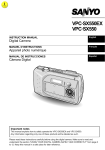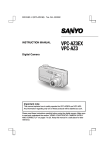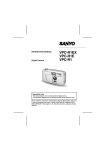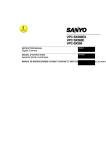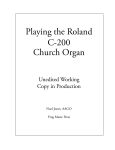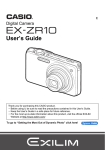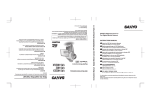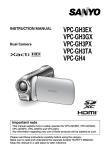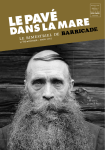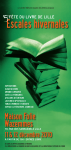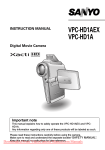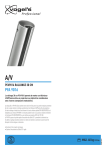Download Sanyo VPC-J1 User's Manual
Transcript
SX711/EX, GX, U (VPC-J1 GB)
Tue. Feb., 25/2003
INSTRUCTION MANUAL
VPC-J1EX
VPC-J1
Digital Camera
Important note
This manual explains how to safely operate the VPC-J1EX and VPC-J1.
Any information regarding only one of these products will be labeled as such.
Please read these instructions carefully before using the digital camera. Make sure
to read and understand the section “USING YOUR DIGITAL CAMERA SAFELY
AND CORRECTLY” on pages 7 to 24. Keep this manual in a safe place for later
reference.
SX711/EX, GX, U (VPC-J1 GB)
Tue. Feb., 25/2003
Warning
TO PREVENT THE RISK OF FIRE OR ELECTRIC SHOCK, DO NOT
EXPOSE THIS APPLIANCE TO RAIN OR MOISTURE
FOR AMERICAN USERS
œ This equipment has been tested and found to comply with the limits for a
Class B digital device, pursuant to Part 15 of the FCC Rules. These limits
are designed to provide reasonable protection against harmful interference
in a residential installation. This equipment generates, uses and can radiate
radio frequency energy and, if not installed and used in accordance with
the instructions, may cause harmful interference to radio communications.
However, there is no guarantee that interference will not occur in a
particular installation. If this equipment does cause harmful interference to
radio or television reception, which can be determined by turning the
equipment off and on, the user is encouraged to try to correct the
interference by one or more of the following measures:
œ Reorient or relocate the receiving antenna.
œ Increase the separation between the equipment and receiver.
œ Connect the equipment into an outlet on a circuit different from that to
which the receiver is connected.
œ Consult the dealer or an experienced radio/TV technician for help.
œ Changes or modifications not expressly approved by the party responsible
for compliance could void the user’s authority to operate the equipment.
Tested to Comply with FCC Standards
FOR HOME OR OFFICE USE
Declaration of Conformity
Model number
: VPC-J1
Trade Name
: SANYO
Responsible party : SANYO FISHER COMPANY
Address
: 21605 Plummer Street, Chatsworth, California 91311
Telephone No.
: (818) 998-7322
This device complies with Part 15 of the FCC Rules. Operation is subject to
the following two conditions:
(1) this device may not cause harmful interference, and
(2) this device must accept any interference received, including
interference that may cause undesired operation.
i
English
SX711/EX, GX, U (VPC-J1 GB)
Tue. Feb., 25/2003
FOR CANADIAN USERS
œ This Class B digital apparatus complies with Canadian ICES-003.
English
ii
SX711/EX, GX, U (VPC-J1 GB)
Tue. Feb., 25/2003
OUTLINE OF OPERATION
To help you get started enjoying using your digital camera right away, given
below is an outline of the fundamental operation, from setup to shooting to
playback.
SETUP
1
2
3
4
Charge the battery pack (see pages 27 and 33).
Install the battery pack (see page 28).
Install the SD Memory Card*1 (see page 28).
Format the SD Memory Card (see page 151).
NOTE
œ This camera uses an SD Memory Card instead of
photographic film to record images. Be sure to install
the SD Memory Card before operating the camera. A
16MB SD Memory Card is supplied with this camera.
œ Be sure to format the SD Memory Card with this digital
camera before using it. A card that is not formatted
using the digital camera may interfere with the operation
of your camera.
SHOOTING
1 Take photos in the BASIC operation mode.*2
œ See “Shooting in the BASIC mode” on page 50.
1
English
SX711/EX, GX, U (VPC-J1 GB)
Tue. Feb., 25/2003
PLAYBACK
œ
œ
œ
œ
See “View the image just captured (preview display)” on page 40.
See “PLAYING BACK STILL IMAGES” on page 72.
See “PLAYING BACK SEQUENTIAL SHOTS” on page 74.
See “PLAYING BACK VIDEO CLIPS” on page 75.
*1: About the SD Memory Card
This digital camera can use either an SD Memory Card or a Multi Media
Card for data storage. This manual is written with the premise that SD
Memory Cards are used. In this manual, SD Memory Card and Multi
Media Card are both referred to as “card”.
*2: Shooting in the BASIC mode
In the BASIC mode, the Scene Select function—whereby simply by
selecting one from a short list of shooting conditions, the suitable settings
are automatically completed—is available. Also, only the necessary
shooting settings are displayed, making it easy even for the novice
photographer to enjoy using this digital camera.
Symbols used in this manual
HINT
NOTE
Points that may prove useful when using the digital camera.
Points giving some extended instructions or special points to
pay attention to.
CAUTION
Points that require special attention.
(see page xx) Refer to the page indicated for detailed information.
You may find the answers to questions or problems concerning camera
operation in the sections “COMMONLY ASKED QUESTIONS” (page 170)
and “TROUBLESHOOTING” (page 181).
English
2
SX711/EX, GX, U (VPC-J1 GB)
Tue. Feb., 25/2003
CONTENTS
OUTLINE OF OPERATION . . . . . . . . . . . . . . . . . . . . . . . . . . . . . . . . . . . . 1
USING YOUR DIGITAL CAMERA SAFELY AND CORRECTLY . . . . . . . 7
CHECKING THE INCLUDED ACCESSORIES . . . . . . . . . . . . . . . . . . . . 25
QUICK START FOR CAPTURING IMAGES. . . . . . . . . . . . . . . . . . . . . . 27
B PREPARATION
PARTS NAMES . . . . . . . . . . . . . . . . . . . . . . . . . . . . . . . . . . . . . . . . . . . . 31
RECHARGING THE BATTERY PACK . . . . . . . . . . . . . . . . . . . . . . . . . . 33
TURNING THE POWER ON/OFF . . . . . . . . . . . . . . . . . . . . . . . . . . . . . . 35
B FUNDAMENTAL SHOOTING
BEFORE TAKING PICTURES . . . . . . . . . . . . . . . . . . . . . . . . . . . . . . . . 37
SETTING THE SHOOTING MODE . . . . . . . . . . . . . . . . . . . . . . . . . . . . . 41
CAPTURING STILL IMAGES . . . . . . . . . . . . . . . . . . . . . . . . . . . . . . . . . 42
SEQUENTIAL SHOTS. . . . . . . . . . . . . . . . . . . . . . . . . . . . . . . . . . . . . . . 43
VIDEO CLIPS . . . . . . . . . . . . . . . . . . . . . . . . . . . . . . . . . . . . . . . . . . . . . 49
B BASIC MODE PHOTOGRAPHY
SHOOTING IN THE BASIC MODE . . . . . . . . . . . . . . . . . . . . . . . . . . . . . 50
SCENE SELECT FUNCTION . . . . . . . . . . . . . . . . . . . . . . . . . . . . . . . . . 59
RESOLUTION SETTING . . . . . . . . . . . . . . . . . . . . . . . . . . . . . . . . . . . . . 61
SELF-TIMER . . . . . . . . . . . . . . . . . . . . . . . . . . . . . . . . . . . . . . . . . . . . . . 63
FRAME RATE SETTING . . . . . . . . . . . . . . . . . . . . . . . . . . . . . . . . . . . . . 65
OTHER SHOOTING FUNCTIONS . . . . . . . . . . . . . . . . . . . . . . . . . . . . . 66
3
English
SX711/EX, GX, U (VPC-J1 GB)
Tue. Feb., 25/2003
B BASIC MODE PLAYBACK
SETTING THE PLAYBACK MODE . . . . . . . . . . . . . . . . . . . . . . . . . . . . . 71
PLAYING BACK STILL IMAGES . . . . . . . . . . . . . . . . . . . . . . . . . . . . . . . 72
PLAYING BACK SEQUENTIAL SHOTS . . . . . . . . . . . . . . . . . . . . . . . . . 74
PLAYING BACK VIDEO CLIPS . . . . . . . . . . . . . . . . . . . . . . . . . . . . . . . . 75
ABOUT THE PLAYBACK SETTING SCREEN . . . . . . . . . . . . . . . . . . . . 77
VOLUME ADJUSTMENT . . . . . . . . . . . . . . . . . . . . . . . . . . . . . . . . . . . . 80
IMAGE PROTECT MODE (PREVENT ACCIDENTAL ERASURE) . . . . 81
ERASING DATA . . . . . . . . . . . . . . . . . . . . . . . . . . . . . . . . . . . . . . . . . . . 83
MAGNIFYING (ZOOMING IN) THE IMAGE . . . . . . . . . . . . . . . . . . . . . . 86
B OPTION FUN MODE
ABOUT THE OPTION FUN MODE SCREEN . . . . . . . . . . . . . . . . . . . . . 87
RECORDING AND PLAYING BACK SOUNDS . . . . . . . . . . . . . . . . . . . 89
PLAYING BACK STILL IMAGES AND VIDEO CLIPS IN A
SLIDESHOW . . . . . . . . . . . . . . . . . . . . . . . . . . . . . . . . . . . . . . . . . . . 93
English
4
SX711/EX, GX, U (VPC-J1 GB)
Tue. Feb., 25/2003
CONTENTS
B EXPERT MODE PHOTOGRAPHY
ABOUT THE EXPERT MODE SHOOTING SETTING SCREENS . . . . . 94
COMPRESSION RATE SETTING. . . . . . . . . . . . . . . . . . . . . . . . . . . . . 101
FOCUS SETTING . . . . . . . . . . . . . . . . . . . . . . . . . . . . . . . . . . . . . . . . . 103
LIGHT-MEASURING MODE SETTING. . . . . . . . . . . . . . . . . . . . . . . . . 105
WHITE BALANCE SETTING . . . . . . . . . . . . . . . . . . . . . . . . . . . . . . . . . 106
ISO SENSITIVITY SETTING . . . . . . . . . . . . . . . . . . . . . . . . . . . . . . . . . 108
ZOOM SETTINGS . . . . . . . . . . . . . . . . . . . . . . . . . . . . . . . . . . . . . . . . . 109
EXPOSURE CORRECTION . . . . . . . . . . . . . . . . . . . . . . . . . . . . . . . . . 111
ADDING A VOICE MEMO . . . . . . . . . . . . . . . . . . . . . . . . . . . . . . . . . . . 112
FLICKER-REDUCTION SETTING (VIDEO CLIP SHOOTING
ONLY) . . . . . . . . . . . . . . . . . . . . . . . . . . . . . . . . . . . . . . . . . . . . . . . 113
SHOOTING SETTING INFORMATION DISPLAY (SHOOTING
INFO SCREEN) . . . . . . . . . . . . . . . . . . . . . . . . . . . . . . . . . . . . . . . . 115
B EXPERT MODE PLAYBACK
ABOUT THE EXPERT MODE PLAYBACK SETTING SCREENS . . . . 117
SLIDESHOW PLAYBACK . . . . . . . . . . . . . . . . . . . . . . . . . . . . . . . . . . . 119
CHANGING IMAGE SIZE (RESIZE) (STILL IMAGES ONLY). . . . . . . . 120
ROTATING AN IMAGE . . . . . . . . . . . . . . . . . . . . . . . . . . . . . . . . . . . . . 122
PRINT SETTINGS (DPOF SETTINGS) (STILL IMAGES ONLY) . . . . . 123
ADDING A VOICE MEMO (STILL IMAGES AND SEQUENTIAL
SHOTS ONLY) . . . . . . . . . . . . . . . . . . . . . . . . . . . . . . . . . . . . . . . . 130
COPYING IMAGES (SEQUENTIAL SHOTS, VIDEO CLIPS
ONLY) . . . . . . . . . . . . . . . . . . . . . . . . . . . . . . . . . . . . . . . . . . . . . . . 132
IMAGE INFORMATION DISPLAY (PLAYBACK INFO SCREEN). . . . . 133
5
English
SX711/EX, GX, U (VPC-J1 GB)
Tue. Feb., 25/2003
B OPTION SETTING MODE
ABOUT THE OPTION SETTING MODE SCREEN . . . . . . . . . . . . . . . . 135
DATE AND TIME SETTING . . . . . . . . . . . . . . . . . . . . . . . . . . . . . . . . . 137
OPERATION SOUNDS SETTING. . . . . . . . . . . . . . . . . . . . . . . . . . . . . 141
GUIDANCE FUNCTIONS . . . . . . . . . . . . . . . . . . . . . . . . . . . . . . . . . . . 143
LANGUAGE . . . . . . . . . . . . . . . . . . . . . . . . . . . . . . . . . . . . . . . . . . . . . . 144
TV SYSTEM SETTING . . . . . . . . . . . . . . . . . . . . . . . . . . . . . . . . . . . . . 145
POWER SAVE SETTING . . . . . . . . . . . . . . . . . . . . . . . . . . . . . . . . . . . 146
ASSIGNING FILE NAMES. . . . . . . . . . . . . . . . . . . . . . . . . . . . . . . . . . . 148
RESETTING THE CAMERA SETTINGS. . . . . . . . . . . . . . . . . . . . . . . . 150
FORMATTING A CARD . . . . . . . . . . . . . . . . . . . . . . . . . . . . . . . . . . . . 151
CHECKING THE REMAINING CARD MEMORY . . . . . . . . . . . . . . . . . 153
CHECKING THE REMAINING BATTERY PACK CHARGE . . . . . . . . . 155
B OTHER FUNCTIONS
USING THE CAMERA WITH A COMPUTER . . . . . . . . . . . . . . . . . . . . 157
USB DIRECT-PRINT . . . . . . . . . . . . . . . . . . . . . . . . . . . . . . . . . . . . . . . 162
CONNECTING TO A TV . . . . . . . . . . . . . . . . . . . . . . . . . . . . . . . . . . . . 168
B APPENDICES
COMMONLY ASKED QUESTIONS . . . . . . . . . . . . . . . . . . . . . . . . . . . 170
TROUBLESHOOTING. . . . . . . . . . . . . . . . . . . . . . . . . . . . . . . . . . . . . . 181
SPECIFICATIONS . . . . . . . . . . . . . . . . . . . . . . . . . . . . . . . . . . . . . . . . . 189
English
6
SX711/EX, GX, U (VPC-J1 GB)
Tue. Feb., 25/2003
USING YOUR DIGITAL CAMERA SAFELY AND
CORRECTLY
CONCERNING THE DIGITAL CAMERA
WARNING
B If the digital camera makes a strange noise, emits a strange
odor, or if smoke comes out from it, immediately turn off the
power and remove the batteries.
œ If the digital camera is used under these conditions, it may
cause a fire or electric shock. Immediately turn off the
digital camera, remove the battery pack, and wait to make
sure no more smoke comes from the digital camera. Then
take it to the dealer for service. Do not try to repair or open
the digital camera yourself.
B Do not modify or open the cabinet
œ High voltage circuits are inside, and there is a high risk of
fire or electric shock if they are touched. Any internal check,
setting, or repair should be performed by the dealer.
B Do not use while driving
œ Do not capture images, play back images, or watch the
LCD monitor while driving a vehicle. Doing so may cause
an accident.
œ Be careful where you put down the digital camera inside an
automobile. During sudden stops or turns it may fall behind
the brake pedal and prevent braking.
B Be aware of your surroundings when using the digital
camera
œ Pay close attention to your surroundings when using the
digital camera. Failure to do so may lead to an accident or
injury.
œ When using the digital camera while walking, be very
careful of your surroundings and especially the traffic to
avoid accidents.
œ Do not use the digital camera inside an airplane or
elsewhere where its use may be restricted.
7
English
SX711/EX, GX, U (VPC-J1 GB)
Tue. Feb., 25/2003
B Do not get the digital camera wet
œ This digital camera is not water-resistant. Do not allow it to
get wet, as doing so may cause a fire or electric shock.
œ Do not use the digital camera in a bathroom
œ If the digital camera gets wet, immediately turn it off and
remove the battery pack. Then take it to a dealer for repair.
Using the digital camera after it has been become wet may
cause a fire, electric shock, or other accident.
B Do not use during a storm
œ To avoid the risk of being struck by lightning, do not use the
digital camera during a thunderstorm. In particular, if used
in an open field, you have an increased chance of being
struck by lightning. Quickly seek refuge in a place that will
protect you from lightning.
B Do not place on an unstable surface
œ The digital camera may fall, resulting in damage to the
digital camera or injury.
œ If the digital camera has fallen and its body is damaged,
turn it off, remove the battery pack, and take it to the dealer
for repair. Using the digital camera after its body has been
damaged may cause a fire or electric shock.
B Do not look through the digital camera into the sun
œ Do not look through the digital camera at the sun or any
other strong source of light. Doing so may seriously injure
your eyes.
B Do not use the flash close to a person’s face
œ To prevent possible eye injury, do not use the flash near a
person’s face (especially young children or babies). If the
flash is used close to a person’s opened eyes, there is a
risk that it may damage that person’s eyesight.
English
8
SX711/EX, GX, U (VPC-J1 GB)
Tue. Feb., 25/2003
USING YOUR DIGITAL CAMERA SAFELY AND CORRECTLY
(CONCERNING THE DIGITAL CAMERA)
WARNING
B Do not use where there is risk of explosion
œ Do not use the digital camera in a location where there is
explosive gas, or any other flammable material in the air.
Doing so may cause a fire or an explosion.
B Keep the digital camera out of the reach of children
œ The following may happen if children play with the digital
camera:
œ They may wrap the strap around their neck and suffocate.
œ They may swallow the battery pack or other small parts.
In such a case, consult a physician immediately.
œ They may damage their eyesight if the flash goes off too
close to their eyes.
œ They may get hurt by the digital camera.
CAUTION
B Cautions when carrying the digital camera
œ Do not walk around holding the digital camera by the
handstrap. It may hit other objects and get damaged. When
walking around, hold the digital camera in your hand or
place it in a pocket.
œ Be careful not to drop the digital camera or subject it to
strong shocks.
œ Make sure direct sunlight does not hit the digital camera
lens, as that may damage the internal parts. When not
using the digital camera, be sure to always turn it off and
close the lens cover.
B If the digital camera is not going to be used for a long
period of time
œ For safety’s sake, remove the battery pack from the
camera. This will prevent any possible excess heat or
leakage of battery fluid that may result in injuries or damage
to nearby objects. (Note that when the battery pack is
removed for a long period, the time and date settings will be
cleared.)
9
English
SX711/EX, GX, U (VPC-J1 GB)
Tue. Feb., 25/2003
B Cautions during use and storage
œ This digital camera is a precision instrument. When using or storing the
digital camera, make sure to avoid the following locations to avoid damage.
œ Places in direct sunlight
œ Places where humidity and temperature are high
œ Places that may get wet
œ Places close to an air conditioner or heater
œ Inside a car
œ Places where there is dust and dirt
œ Places where there is a fire burning
œ Places where volatile products are stored
œ Places subject to vibration
Operating environment
œ Temperature
0 to 40°C (operation)
–20 to 60°C (storage)
œ Humidity
30 to 90% (operation, no condensation)
10 to 90% (storage, no condensation)
English
10
SX711/EX, GX, U (VPC-J1 GB)
Tue. Feb., 25/2003
USING YOUR DIGITAL CAMERA SAFELY AND CORRECTLY
Concerning the supplied battery pack charger
(Model VAR-L10)
DANGER
B Risk of electric shock. Use only in a dry location.
B Do not recharge battery packs that are not Lithium-ion
battery packs (Model DB-L10)
œ Do not use the supplied battery pack charger to recharge a
battery pack other than the supplied Lithium-ion battery
pack (DB-L10). Recharging a dry-cell battery or other type
of rechargeable battery may cause excess heat,
combustion, or leakage, and cause a fire, injuries, burns, or
damage to nearby objects.
B Use a 100 to 240 V AC power supply
œ If used with a power supply other than the one specified, it
may cause a fire or electric shock.
B Do not disassemble or modify the battery pack charger
œ It is dangerous to touch the inside of the battery pack
charger. Doing so may cause a fire or electric shock.
œ Do not use the battery pack charger as a direct current
generator.
B Do not get the battery pack charger wet
œ Make sure the battery pack charger does not get wet, as
doing so may cause a fire or electric shock.
œ Do not use the battery pack charger in a bathroom.
œ If the battery pack charger gets wet, immediately unplug it
from the power outlet and remove the battery pack. Then
contact the place of purchase. If used while wet, it may
cause a fire, electric shock, or an accident.
11
English
SX711/EX, GX, U (VPC-J1 GB)
Tue. Feb., 25/2003
B Cautions when plugging in the battery pack charger
œ Securely plug the power cord all the way into the power
outlet when using the battery pack charger. If the battery
pack charger is used with the power cord not fully plugged
in, heat may be generated and cause a fire.
œ If the power cord is damaged, or cannot be correctly
plugged into the power outlet, do not use the battery pack
charger. Using the battery pack charger in this condition
may cause a fire or electric shock.
œ Do not allow dust, etc., to build up on the power cord or
power outlet. A build-up of dust may cause a short circuit or
generate heat and cause a fire.
œ When unplugging the power cord, be sure to hold the
power plug and slowly pull it out of the power outlet. Pulling
the cord portion may damage the power cord and cause a
fire or electric shock.
B Do not pull on the power cord to unplug it
œ Do not leave the power cord plugged into the power outlet
while the other end is not plugged into the battery pack
charger. The loose end can cause electrocution if touched
with wet hands or if handled by children.
œ Use only the power cord supplied with the battery pack
charger. If a different power cord is used, it may be rated for
a different current load, and that may cause a fire.
œ The supplied power cord is for exclusive use with the
supplied battery pack charger. Do not use it with other
devices, as doing so may cause a fire or electric shock.
œ Do not use a bundled power cord, as the heat generated
may cause a fire.
œ When using an extension cord, make sure that the total
wattage of the connected devices does not exceed the
rated value of the extension cord. If the power load exceeds
the rated value, it may cause a fire.
English
12
SX711/EX, GX, U (VPC-J1 GB)
Tue. Feb., 25/2003
USING YOUR DIGITAL CAMERA SAFELY AND CORRECTLY
Concerning the supplied battery pack charger
(Model VAR-L10) (continued)
DANGER
B Keep the battery pack charger out of the reach of children
œ Children may place the battery pack or other small
components in their mouth or perform some other such
unforeseeable action. If swallowed, consult a physician
immediately.
B If smoke or a strange odor is emitted, or if strange noises
are heard, immediately unplug the power cord from the
power outlet
œ If the battery pack charger is used under these conditions, it
make cause a fire or electric shock.
œ If strange conditions such as these occur, immediately
unplug the battery pack charger, remove the battery pack,
and wait to make sure no more smoke is emitted. Then
contact the place of purchase. Do not try to repair or open
the battery pack charger yourself.
B Do not handle with wet hands
œ Handling the battery pack charger with wet hands may
cause an electric shock.
B Do not use during a storm
œ Do not touch the battery pack charger or power cord while it
is plugged into a power outlet during a thunderstorm. Doing
so may cause an electric shock.
B Unplug the power cord from the power outlet when finished
œ If the battery pack charger is left plugged into the power
outlet for a long period of time, there is a risk of fire.
13
English
SX711/EX, GX, U (VPC-J1 GB)
Tue. Feb., 25/2003
CAUTION
B Do not damage the power cord
œ Do not place heavy objects on the power cord. Do not place
the power cord near a heat source. Do not excessively
bend the power cord, modify it, or secure it with staples.
Doing so may damage the power cord and cause a fire or
electric shock.
œ If the power cord is damaged, or if it does not plug properly
into the battery pack charger or wall outlet, contact the
place of purchase.
B Do not place on an unstable surface
œ The battery pack charger may fall, causing injury or
damage.
œ If the battery pack charger falls and the charger body is
damaged, remove the battery pack and contact the place of
purchase. If used while damaged, it may cause a fire,
electric shock, or other damages.
B Operating and storage conditions
œ Do not use close to a heat source (close to a stove or
heater) or leave it exposed to direct sunlight.
Operating environment
œ Temperature
0 to 40°C (charging)
–20 to 60°C (storage)
œ Humidity
10 to 85% (charging and storage)
English
14
SX711/EX, GX, U (VPC-J1 GB)
Tue. Feb., 25/2003
USING YOUR DIGITAL CAMERA SAFELY AND CORRECTLY
Concerning the Lithium-ion battery pack (Model DB-L10)
DANGER
This camera uses a Lithium-ion battery pack
(Model DB-L10).
NL
Batterij niet
weggooien, maar
inleveren als KCA.
B If there is leaking, discoloration, change of shape, rise in
temperature, damaged exterior, strange odor or any other
abnormal condition, immediately discontinue use and
remove the battery pack from the camera, taking care to
keep it well away from fire.
œ Continued use of the battery pack under any of these
conditions may result in fire, injury, explosion or other
serious damage.
œ If battery fluid is leaking, placing the battery pack in close
proximity to a fire or other heat source may ignite the
battery fluid and result in fire, damage, eruption of battery
fluid, or smoke fumes.
B Do not transform, take apart, or modify.
œ Safety mechanisms and protective devices have been in
incorporation in the battery pack for the purpose of
preventing danger. Any modification, by transforming,
disassembling, or directly soldering to it, etc., will defeat
these safety devices and possibly cause the battery pack to
catch fire, explode, or leak or spew battery fluid.
B Do not connect the (+) and (–) terminals with a wire or other
metal implement. Do not carry loose or keep with necklaces,
hairpins, etc.
œ Doing so may result in a short circuit, high voltage flow, fire,
explosion, leaking or spewing battery fluid, or heat
generation. Metal such as a wire or necklace, etc. may
cause heat to be generated.
B Do not throw the battery pack in the fire or subject it to heat
œ Doing so may cause the insulation to melt, damage the gas
discharge valve and safety mechanisms, or ignite the
battery fluid, resulting in fire or explosion.
15
English
SX711/EX, GX, U (VPC-J1 GB)
Tue. Feb., 25/2003
B Do not drop, hit, or submit the battery pack to strong shocks
œ If the safety mechanisms and protective devices are
broken, an abnormal chemical reaction may occur inside
the battery pack, or cause the battery pack to catch fire,
explode, leak or spew battery fluid, or generate heat.
B Do not allow the battery pack to come into contact with
fresh or salt water, or allow the terminals to become wet.
œ If the safety mechanisms and protective devices are
damaged by corrosion, an abnormal chemical reaction may
occur inside the battery pack, or cause the battery pack to
catch fire, explode, leak or spew battery fluid, or generate
heat.
B Cautions regarding the correct environment for using and
storing the battery pack
œ Temperature when using or recharging: 0 to 40°C
Do not use, recharge, store or leave the battery pack near fire or inside
a car exposed to the hot sun, etc. (locations in which the temperature
reaches 60°C or higher).
At high temperatures, the safety mechanisms and protective devices
inside the battery pack may be damaged by corrosion, causing an
abnormal chemical reaction to occur, or cause the battery pack to catch
fire, explode, leak or spew battery fluid, or generate heat. If the safety
mechanisms and protective devices are damaged, the battery pack will
become unusable.
An environment with extremely high or low temperatures will cause the
battery capacity to deteriorate and shorten the usable time, and may
even shorten the battery life.
Avoid storing the battery pack with it near full charge. It is recommended
to store the battery pack when it is near fully discharged.
If the battery pack is completely discharged, it may become unable to be
recharged again. To avoid this, charge the battery pack for at least five
minutes every six months.
œ Storage temperature: –10°C to 30°C
When not using the battery pack, remove it from the camera and store at
–0°C to 30°C in a place with no condensation.
œ Humidity: 10% to 90% (no condensation)
English
16
SX711/EX, GX, U (VPC-J1 GB)
Tue. Feb., 25/2003
USING YOUR DIGITAL CAMERA SAFELY AND CORRECTLY
Concerning the Lithium-ion battery pack
(Model DB-L10) (continued)
DANGER
B Use only the supplied battery pack charger (Model VAR-L10)
œ If another charger is used, the battery pack may be
overcharged, or recharged with an abnormal voltage,
causing an abnormal chemical reaction to occur, or cause
the battery pack to catch fire, explode, leak or spew battery
fluid, or generate heat.
B Use the battery pack only in the specified device
œ If the battery pack is used in a device other than that
specified, it may cause an abnormal voltage flow, or cause
the battery pack to catch fire, explode, leak or spew battery
fluid, or generate heat.
B Do not peel or damage the outer case
œ Damaging the outer case, inserting nails, hitting with a
hammer, stepping on the battery pack, etc. may cause a
short circuit inside the battery pack or cause the battery
pack to catch fire, explode, leak or spew battery fluid, or
generate heat.
B If the battery pack is leaking and the electrolyte gets on
your skin or clothing, immediately rinse with clean water.
œ If the electrolyte gets into your eyes, you risk losing your
eyesight. Immediately rinse your eyes with clean, running
water, and seek medical attention right away. Any
electrolyte that comes into contact with your skin or clothing
may harm your skin. Immediately rinse the area with clean,
running water.
B Insert the battery pack correctly, as specified
œ When installing the battery pack in the charger or camera,
pay attention to the indicated polarity ((+) and (–)), and
insert it correctly.
œ If the battery pack is installed with the wrong orientation, it
may cause an abnormal chemical reaction while in the
charger, an abnormal voltage flow when it is used, or cause
the battery pack to catch fire, explode, leak or spew battery
fluid, or generate heat.
17
English
SX711/EX, GX, U (VPC-J1 GB)
Tue. Feb., 25/2003
WARNING
B Always stop the recharging after the prescribed recharge
time, even if the battery pack is not fully charged.
œ If you continue to recharge the battery pack, it may cause
the battery pack to catch fire, explode, leak or spew battery
fluid, or generate heat.
B Keep out of the reach of children.
œ They may handle the battery pack in an unforeseeable
manner that results in damage.
CAUTION
B Charge the battery pack before using it
œ Always recharge the battery pack before using it for the first
time, or when using it after it has been kept in storage for a
long time. During recharging, the battery pack may be
warm. This is normal and does not indicate a malfunction.
B Note concerning the battery pack after use
œ The battery pack may be warm immediately after the digital
camera is used. If removing the battery pack, turn off the
digital camera and allow the battery pack to cool down
before removing it.
B Recycling the battery pack
œ To conserve the environment and for efficient use of natural
resources, please discharge the used battery pack, cover
the (+) and (–) terminals with tape and recycle the insulated
battery pack.
œ If disposing of the battery pack as unburnable trash, please
follow all applicable regulations of your area.
English
18
SX711/EX, GX, U (VPC-J1 GB)
Tue. Feb., 25/2003
USING YOUR DIGITAL CAMERA SAFELY AND CORRECTLY
Concerning the accessories
CAUTION
B Cautions concerning the use of the AC adapter
œ Use only the separately sold AC adapter (model VAR-G6EX for the
VPC-J1EX, model VAR-G6E for the VPC-J1EX [for U.K.] and model
VAR-G6U for the VPC-J1) with your digital camera. Do not use an AC
adapter other than the one indicted here, designed for specific use with
your digital camera.
œ If an AC adapter other than the specified one is used, it may damage the
digital camera and cause a fire or electric shock.
œ Normally when using an AC adapter, remove the battery pack. Otherwise
the battery pack may cause excess heat, leakage, injury or damage to
nearby objects.
œ For complete information on how to use the AC adapter, refer to the
instructions accompanying it.
B Cautions concerning the card
œ Immediately after use, the card will be very hot. Before removing the card,
turn off the digital camera and wait for the temperature to cool down.
œ Keep out of the reach of children. Young children may put the media in their
mouth and choke or cause some other unexpected injury or accident.
19
English
SX711/EX, GX, U (VPC-J1 GB)
Tue. Feb., 25/2003
FOR CORRECT USE OF YOUR CAMERA
B Cautions before capturing important images
œ Before capturing important images, make sure that the digital camera is
operating properly and in condition to capture the image properly.
œ Sanyo Electric shall not be held responsible for any losses that result
from images that could not be recorded, are erased, destroyed, or
damaged in any way due to a problem with the digital camera, any of its
accessories, or its software.
B Caution concerning copyrights
œ The images you capture with your digital camera are for your own
private use; any other use may violate the rights of copyrights owners.
English
20
SX711/EX, GX, U (VPC-J1 GB)
Tue. Feb., 25/2003
USING YOUR DIGITAL CAMERA SAFELY AND CORRECTLY
B Cautions when cleaning the digital camera
Cleaning procedure
1 Turn off the digital camera and remove the battery pack.
2 Remove the dirt with a soft cloth.
3 If the digital camera is extremely dirty, wipe with a soft cloth
moistened with a mild detergent diluted with water and wrung dry.
Caution
œ Do not use benzene or thinner products to clean the digital camera. Doing
so may cause deformation, discoloration, or paint peeling. When using a
chemically treated cloth, carefully read its instructions and warnings.
œ Do not spray insecticides or volatile sprays on the digital camera. Do not let
rubber or vinyl objects contact the digital camera for a long period. They
may cause deformation, discoloration, or paint peeling.
B Caution concerning the battery pack
œ Periodically clean with a dry cloth the terminals (contacts) of the
batteries.
Do not touch the battery terminals with your bare hands. Doing so will allow
contaminants from your hands to adhere to the terminals and oxidize,
increasing the contact resistance. If the contact resistance increases, the
usable life of the batteries will diminish.
B Caution when cleaning the lens
œ If the lens gets dirty, use a commercially available air blower or a cleaning
cloth for photographic equipment to clean it.
21
English
SX711/EX, GX, U (VPC-J1 GB)
Tue. Feb., 25/2003
FOR CORRECT USE OF YOUR CAMERA (continued)
CAUTION
B When not using the digital camera for a long period
œ Remove the battery pack. However, when the battery pack is removed for
a long time, the digital camera functions may begin to not work properly.
Periodically reinstall the battery pack and check the digital camera
functions.
œ If the battery pack is left in the digital camera, a small amount of power is
still used even if the digital camera is turned off. If the battery pack is left in
the digital camera for a long period, it may become completely discharged
and lose its ability to be recharged again.
B Cautions concerning condensation
œ Using the digital camera with condensation inside it may damage the digital
camera.
If condensation seems likely to form
œ Place the digital camera in a plastic bag and seal it, and then wait until the
digital camera has reached the ambient temperature.
Be careful of condensation under the following conditions
œ When moving the digital camera suddenly from a cold place to a warm
place.
œ When the ambient temperature changes drastically, such as when a heater
is turned on to quickly heat the room.
œ When the digital camera is placed in the path of cool air from an air
conditioner.
œ When the digital camera is placed in a location of high humidity.
B Caution concerning undesired interference
œ The digital camera may create undesired interference if used close to a
television or radio. To avoid this type of interference, make sure the cores
on the supplied AV cable and USB interface cable are not removed.
Core
Dedicated AV cable
Core
Dedicated USB interface cable
English
22
SX711/EX, GX, U (VPC-J1 GB)
Tue. Feb., 25/2003
USING YOUR DIGITAL CAMERA SAFELY AND CORRECTLY
B Caution concerning magnetism
œ Do not place credit cards, bank cards, floppy disks, or other items that may
be damaged by magnetic fields near the speaker. Data may be lost or the
magnetic strips on cards may be damaged.
Speaker
B Cautions concerning data storage
œ It is recommended that any important data be copied onto a separate
media (such as a hard disk, MO disk, or CD-R disk).
œ Stored data may be lost (or corrupted) in cases such as those listed below.
Sanyo Electric will not be held responsible for any damage or lost profits
arising from the loss of data.
œ If the card is used incorrectly.
œ If the card is not inserted correctly into the digital camera.
œ If the card is subjected to electrical or mechanical shocks or other forces.
œ If the card is removed from the digital camera or if the digital camera is
turned off during reading or writing operations.
œ If the card has reached the end of its usable life.
23
English
SX711/EX, GX, U (VPC-J1 GB)
Tue. Feb., 25/2003
FOR CORRECT USE OF YOUR CAMERA (continued)
CAUTION
B Cautions when handling the cards
œ The cards are precision devices. Do not bend, drop, or subject them to
strong forces or shocks.
œ Avoid using or storing the cards in places with extremely high or low
temperatures, subject to direct sunlight, in a completely closed vehicle,
near air conditioners or heaters, or in humid or dusty locations.
œ Avoid using or storing the cards in locations where strong static electrical
charges or electrical noise can be easily generated.
œ Do not allow the edges of the cards to become contaminated with foreign
materials. Gently wipe away any contamination with a soft, dry cloth.
œ Do not carry the cards in trouser pockets, as the cards may become
damaged when you sit down or make other movements that may apply
forces.
œ Before using a new card or a card that was used in other equipment, be
sure to format it using the digital camera (see “FORMATTING A CARD” on
page 151).
œ When buying commercially available products, carefully read the
instructions and warnings that come with the card.
English
24
SX711/EX, GX, U (VPC-J1 GB)
Tue. Feb., 25/2003
CHECKING THE INCLUDED ACCESSORIES
œ Handstrap
œ Software: 1 CD-ROM
œ Lithium-ion battery pack (battery
pack): 1
œ Lithium-ion battery pack
charger and power cord
œ Dedicated AV cable: 1
œ Dedicated USB interface
cable: 1
œ SD Memory Card (16MB): 1
œ Soft case
Lock switch
Lock
Contact end
Unlock
œ Recording (images and
sounds) and erasing are
inhibited (accidental
erase protect function)
when the tab is set to the
LOCK position.
œ The card is normally
used with the tab set to
the unlocked position.
25
English
SX711/EX, GX, U (VPC-J1 GB)
Tue. Feb., 25/2003
ATTACHING THE HANDSTRAP
SOFT CASE
When not using the digital camera, keep it in the soft case for protection.
Media cards that can be used with this digital
camera
The types of card that can be inserted into and used with this digital camera
are:
œ SD Memory Card
œ Multi Media Card
What “card” means in this manual
œ In this manual, SD Memory Cards and Multi Media Cards that can be used
in this digital camera are referred to as “card”.
œ The cards in the illustrations in this manual are SD Memory Cards, but all
installation, removal, and formatting procedures are the same for both SD
Memory Cards and Multi Media Cards.
English
26
SX711/EX, GX, U (VPC-J1 GB)
Tue. Feb., 25/2003
QUICK START FOR CAPTURING IMAGES
Recharging the battery pack
Before using the supplied battery pack in the camera, insert it into the charger.
1
2
3
4
Charge the battery pack.
œ Insert it in the direction indicated by
the [j] mark on the battery pack.
Connect the supplied power cord to
the battery pack charger.
œ Insert the connector straight and
securely.
Plug the power plug into a power
outlet (AC 100V to 240V).
œ Recharging begins.
œ During recharge, the CHARGE
indicator is lit red.
Battery pack
j mark
To power
outlet
CHARGE indicator
When the CHARGE indicator lights
green, unplug the power cord from
the power outlet, and remove the
battery pack from the charger.
HINT
œ Please read the safety precautions regarding the battery pack (DB-L10)
(see page 15) and the supplied battery pack charger (VAR-L10) (see page
11).
œ The recharge time is approx. 120 minutes.
27
English
SX711/EX, GX, U (VPC-J1 GB)
Tue. Feb., 25/2003
Install the battery pack and card
The card can be used after it has been formatted with the camera (see page
151).
Make sure that the battery pack polarity ((+) and (–)) and the card orientation
are correct.
5
Insert the battery pack.
1
2
Contact end
Push
back
Open battery compartment
cover on the camera bottom.
Insert the battery pack.
3
To remove the battery pack...
1Open
3Pull out
2 Push
back
Close the battery compartment
cover.
6
Insert the card.
œ Take special care to orient the card correctly when inserting it.
Attempting to insert the card incorrectly may result in damage.
1
2
Contact end
Open battery compartment cover
on the camera bottom.
3
Insert all the way until it clicks.
To remove the card...
1Open
3Pull out
2Push in
Close the battery compartment
cover.
Do not attempt to forcibly remove
the card.
English
28
SX711/EX, GX, U (VPC-J1 GB)
Tue. Feb., 25/2003
QUICK START FOR CAPTURING IMAGES
Capture an image (details on pages 41, 42)
Now that preparation is completed, your digital camera is ready to capture
images. Shown here is how to capture a still image.
7
Press the MODE button.
œ Press it until the [Ï] mode
indicator is lit.
Selector dial
PC M
CA
8
Set the selector dial to [Õ].
œ The power turns on, and the lens
cover opens.
œ When the accessing indicator lights
green, the camera is ready to
capture an image.
MODE button
Accessing indicator
MODE indicator
Still image
mode
9
Sequential
shots mode
Video clip
mode
Point the camera lens at the subject.
œ Compose the picture by viewing the
LCD monitor.
LCD monitor
29
English
SX711/EX, GX, U (VPC-J1 GB)
Tue. Feb., 25/2003
10 Press the shutter release button
halfway (focus-lock).
œ The autofocus locks on the subject,
and the image in the LCD monitor
appears clearly.
(Press halfway)
11 Continue to gently press the shutter
release button all the way.
œ The image is captured.
(Press fully)
View the image (details on page 72)
Now let’s take a look at the image you
captured.
Selector dial
P
CAMC
12 Set the selector dial to [Ø].
œ The image you captured appears in
the LCD monitor.
œ Press [Â] or [Ã] on the arrow
button to display the images stored
before or after the current image.
13 When you are finished, set the
selector dial to [Ö] to turn off the
digital camera.
LCD monitor
Arrow button
HINT
œ For still images, you can view the captured image on the LCD monitor by
keeping the shutter release button depressed when you capture the image.
œ When the accessing indicator is flashing red or lit orange, the next image
cannot be captured. When the accessing indicator lights green again, it is
possible to capture the next image (see page 39).
English
30
SX711/EX, GX, U (VPC-J1 GB)
Tue. Feb., 25/2003
PARTS NAMES
Front
12
9
Ó: PC camera mode
Ô: Shooting mode (LCD
monitor off)
Õ: Shooting mode (LCD
monitor on)
Ö: Power off
Ø: Playback mode
Ù: Option mode
Ú: PC connection mode
2 Shutter release button
English
4
8 7 6
1 Selector dial
31
3
5
3
4
5
6
7
8
9
Microphone
Flash
Battery compartment cover
Lens
Tripod stand hole
Viewfinder
Illumination light
SX711/EX, GX, U (VPC-J1 GB)
Tue. Feb., 25/2003
Rear
1 23
4
5
6
7
8
JI HG F 9
1 Mode indicator
Ï: Still image mode
Ñ: Sequential shots mode
Ò: Video clip mode
2 Accessing indicator
(red/green/orange)
Red flashing:
œ When charging the flash; when no card,
an unformatted card, or a locked card is
installed (indicates that image or sound
cannot be recorded); or when recording
using the self-timer (page 64)
Red steady:
œ When the memory is full (indicates that
image or sound cannot be recorded),
when recording using the self-timer, or
when the battery power is consumed
Green flashing:
œ When using the exposure correction or
digital zoom functions (indicates that
image and sound can be recorded), or
when the power save function is activated
Green steady:
œ When images and sound can be
recorded, when connected to a PC or
printer, when printing, or when set to the
PC camera mode
Orange steady:
œ When recording images or sound
3
4
5
6
7
Viewfinder
Zoom switch
Speaker
Handstrap holder
DC IN (external DC power
input) terminal
œ For connecting a separately sold AC
adapter (model VAR-G6EX for the
VPC-J1EX, model VAR-G6E for the
VPC-J1EX [for U.K.] and model
VAR-G6U for the VPC-J1)
8 DIGITAL/AV terminal
œ Used as both the USB connector and AV
output terminal.
9
F
G
H
I
J
Arrow button
SET button
Flash button
MENU button
MODE button
LCD monitor
English
32
SX711/EX, GX, U (VPC-J1 GB)
Tue. Feb., 25/2003
RECHARGING THE BATTERY PACK
Be sure to fully charge the supplied or separately sold battery pack before
using it in your camera. For charging the battery pack, use the supplied
charger.
Charge the battery pack if it is being used for the first time, and recharge it
whenever the remaining charge is low (see “CHECKING THE REMAINING
BATTERY PACK CHARGE” on page 155).
œ During recharging, the charger and battery pack will be warm. This is
normal and does not indicate a malfunction.
If there is interference to your TV or radio during recharging...
œ Move the battery pack and charger further away from the TV or radio.
Ambient temperature during recharging
œ It is recommended that the ambient temperature during recharging be
between about 10°C and 35°C. Due to the characteristics of the battery
pack, at temperatures below 10°C, it may not be possible to sufficiently
recharge it.
Recharge a battery pack in the following cases
œ A battery pack which has not been used for a long time
œ Newly purchased battery pack
33
English
SX711/EX, GX, U (VPC-J1 GB)
Tue. Feb., 25/2003
About the CHARGE indicator
The CHARGE indicator shows the status of the battery pack and the charger.
Please refer to the following table if the indicator flashes abnormally.
CHARGE indicator
CHARGE indicator
Not lit
Not connected properly
œ To recharge the battery pack, the power cord of the
charger must be connected to a power outlet, and the
plug at one end inserted in the charger’s power socket
(see page 27).
œ The battery pack is not installed, or it is not installed
correctly (see page 27).
Lit red
Recharging
Lit green
Recharging finished
Red flashing
Problem with the battery pack
œ Immediately remove the battery pack from the charger.
œ Do not use an abnormal battery pack. (The usable life
of the battery pack has probably expired.)
English
34
SX711/EX, GX, U (VPC-J1 GB)
Tue. Feb., 25/2003
TURNING THE POWER ON/OFF
Turning the power on
When capturing images
1
Selector dial
PC M
CA
Set the selector dial to [Õ] or [Ô].
[Õ]: The LCD monitor is used.
[Ô]: The LCD monitor is not used.
œ The power turns on, the lens cover
opens and the accessing indicator
next to the viewfinder lights.
œ If the selector dial is set to [Õ], an
image appears on the LCD monitor.
Accessing indicator
Lens cover
LCD monitor
When playing back images
1
Set the selector dial to [Ø].
œ The power turns on, and an image
appears on the LCD monitor.
Selector dial
P
CAMC
LCD monitor
35
English
SX711/EX, GX, U (VPC-J1 GB)
Tue. Feb., 25/2003
Turning the power off
1
Selector dial
PC
CAM
Set the selector dial to [Ö].
œ The power turns off.
When capturing images
œ The lens cover automatically
closes.
œ The LCD monitor and accessing
indicator turn off.
Accessing
indicator
When playing back images
œ The LCD monitor turns off.
LCD monitor
Turning the power on when the power save
function is active
In order to save the battery pack power, the power save function will
automatically turn off the power after one minute of no use during shooting, or
five minutes of no use during playback (factory-preset setting).
œ When the power save function is active, you can restore the power by
turning the selector dial or by pressing the shutter release button, the
MODE button, the MENU button, or the SET button.
œ After the power save function has been active for 15 minutes, the power
will turn off completely. In this case, please turn the selector dial to restore
the power.
œ When the separately sold AC adapter (model VAR-G6EX for the
VPC-J1EX, model VAR-G6E for the VPC-J1EX [for U.K.] and model
VAR-G6U for the VPC-J1) is connected, the power save function will
become active about 10 minutes after the camera is turned on
(factory-preset setting).
œ The user can specify the time elapsed before the power save function is
activated (see page 146).
œ In the PC/USB DIRECT-PRINT connection mode and PC camera mode,
while the camera is connected to a personal computer or printer with the
dedicated USB interface cable, the power save function is disabled.
English
36
SX711/EX, GX, U (VPC-J1 GB)
Tue. Feb., 25/2003
BEFORE TAKING PICTURES
For best results
Holding the camera
Hold the camera securely with both hands, keeping your elbows close to your
body and making sure the camera is stable.
Correct hold
Incorrect hold
A finger is blocking
the lens.
Make sure that the lens, lens opening and flash are not blocked by your
fingers or the handstrap.
HINT
œ Images captured in the still image shooting mode or sequential shots
shooting mode can be rotated when they are played back (see page 122).
Note that video clips cannot be rotated while they are being played back.
œ When the shutter release button is pressed halfway, the image in the LCD
monitor may waver vertically. This is the result of internal image processing
and is not a malfunction. This wavering is not recorded and will not affect
your images in any way.
œ When the optical zoom is used or when the autofocus is operating, the
image may appear to waver, but this is not a malfunction.
37
English
SX711/EX, GX, U (VPC-J1 GB)
Tue. Feb., 25/2003
Using the Autofocus
The autofocus will work in almost all situations; however, there are certain
conditions that may cause the autofocus function to not work properly. If the
autofocus function is not working properly, set the focus range or the focus
area to capture images (see page 103).
B Conditions that may cause incorrect focus
The following examples are some of the situations where the autofocus
function may not work.
œ Subjects with low contrast, very
bright subjects at the center of the
image, or dark subjects or locations
Use the focus-lock function (see page
42) to lock the focus on an object with
contrast at the same distance as the
desired subject.
œ Subjects without vertical lines
Use the focus-lock function to lock the
focus on the subject while holding the
digital camera vertically.
The following examples are some of the situations where the autofocus
function may work, but not as desired.
œ When both near and far objects are
present
Use the focus-lock function to lock the
focus on an object at the same distance
as the desired subject, then reposition
the camera to compose the picture.
English
38
SX711/EX, GX, U (VPC-J1 GB)
Tue. Feb., 25/2003
USING THE AUTOFOCUS
œ Fast-moving subjects
Use the focus-lock function to lock the
focus on an object at the same distance
as the desired subject, then reposition
the camera to compose the picture.
Hints for taking pictures
Operation sounds
œ The operation sounds that are generated, for example, when the power is
turned on or off, or the shutter release button, MENU button, MODE button
or SET button is pressed, as well as the audio guidance when you switch
the mode can be muted (see page 141).
Saving battery pack power
œ When you take pictures without using the LCD monitor, you can slow down
the rate of battery pack consumption (see page 70).
Where is the image and audio data saved?
œ All the image and sound data is recorded on the card installed in the
camera (see page 160).
Taking pictures in backlight conditions...
œ When taking pictures with the light coming from behind the subject, due to
the characteristics of the lens, light lines or ghost patterns (flare
phenomenon) may appear in the captured image. In this situation, it is
recommended that you avoid taking pictures with the subject lit from behind.
While the image data is being recorded...
œ The accessing indicator will light orange while the image is being written to
the memory. Another image can be captured only after the accessing
indicator lights green again. However, even when the accessing indicator is
lit orange, depending on the camera’s internal memory remaining capacity,
in some cases about 2 seconds after shooting the next image can be
captured.
39
English
SX711/EX, GX, U (VPC-J1 GB)
Tue. Feb., 25/2003
View the image just captured (preview display)
œ Immediately after capturing an image,
PREVIEW
you can press the SET button to preview
the image. For video clips and sequential
shots, you can pause the image by
pressing [À] on the arrow button. If you
do not want to keep the image, you can
press the [å] button at this time to delete
ONE ERASE
EXIT
the currently displayed image from the
camera’s memory.
To return to the shooting mode, press
[Á] on the arrow button.
NOTE
About sequential shots shooting
œ In sequential shots shooting, the autofocus function is activated when the
shutter release button is pressed and remains fixed at the same focus until
the sequential shots are finished.
If the motion alert icon appears...
œ During still image shooting, if the shutter
speed is slow and the possibility that the
image may be blurred due to camera
movement becomes high, the motion
alert icon [T] may appear on the LCD
monitor. In this case, use a tripod to
stabilize the camera when shooting, or
set the flash operation mode to automatic
(see page 67).
Motion alert icon
12
2.8
1/2
English
40
SX711/EX, GX, U (VPC-J1 GB)
Tue. Feb., 25/2003
SETTING THE SHOOTING MODE
Your digital camera has three shooting modes:
œ Still image shooting mode: For capturing still images.
œ Sequential shots shooting mode: For capturing several images in
succession.
œ Video clip shooting mode: For capturing video clips.
1
Press the MODE button.
œ Each time the MODE button is
pressed, the lit mode indicator
position changes.
When [Ï] is lit: Still image shooting
mode.
When [Ñ] is lit: Sequential shots
shooting mode.
When [Ò] is lit: Video clip shooting
mode.
œ Press the MODE button until the
desired shooting mode indicator is lit.
Selector dial
PC M
CA
2
Set the selector dial to [Õ] or [Ô].
[Õ]: Use the LCD monitor.
[Ô]: Turn off the LCD monitor.
MODE button
MODE indicator
41
English
SX711/EX, GX, U (VPC-J1 GB)
Tue. Feb., 25/2003
CAPTURING STILL IMAGES
1
2
Set the camera to the still image
shooting mode (see page 41).
Press the shutter release button to
take the picture.
(Press halfway)
1 Point the camera lens at the
subject. Slowly press and hold the
shutter release button halfway.
œ The target mark [ê] or the focus
icon [ë] (focus-lock) appears in
the LCD monitor.
œ If the Shooting Setting Screen
(see pages 51, 94) or Shooting
Information Screen (see page
115) was displayed, it is exited.
2 Press the shutter release button all
Focus icon
12
2.8
1/30
Target mark
the way.
œ The image is captured.
œ The illumination light remains lit
for about 1 second after the
image is captured (see page 143).
(Press fully)
NOTE
About the focus icon and target mark
œ The target mark outlines the area that the camera is using to focus. If the
area outlined by the target mark is not the subject you want to focus on,
then refocus your subject, for example by changing the shooting angle.
œ The target mark does not appear in the following situations.
When the subject is not in focus
When using the self-timer to take a picture (see page 63)
When the focus is set to spot focus (see page 104)
When the focus is set to focus range # or $ (see page 103)
œ When the camera focuses on a wide area of the central part of the screen,
a large target mark appears.
English
42
SX711/EX, GX, U (VPC-J1 GB)
Tue. Feb., 25/2003
SEQUENTIAL SHOTS
This digital camera provides three types of sequential shots.
Standard sequential shots Ö:
A normal sequential shot. (For the number of images captured, please see
“Maximum number of sequential shots” (see page 45).)
AE shift sequential shots A:
Several sequential images are captured as the exposure changes
automatically.
Standard exposure +0.6EV
+1.2EV
–1.2EV
–0.6EV
œThe setting for the standard exposure can be modified (see page 111).
Best select shot Ä:
Four sequential images are captured from which you can select one to save.
Select one to save. The
other three are deleted.
43
English
SX711/EX, GX, U (VPC-J1 GB)
Tue. Feb., 25/2003
B How to set the sequential shots mode
1
2
3
Set the camera to the sequential
shots shooting mode (see page 41).
Press the MENU button.
œ A menu screen appears.
Press [À] or [Á] on the arrow
button to select the sequential shots
mode menu.
œ The sequential shots mode selection
menu appears.
Ä: Best select shot mode.
12
METHOD
BEST
Ö: Standard sequential shots
mode.
A: AE shift sequential shots (auto
bracket shots) mode.
4
5
Press [Ã] on the arrow button to
select the desired sequential shots
mode.
12
METHOD
STANDARD
Press the SET button.
œ The selected sequential shots mode
is set, and the corresponding icon
moves to the left end of the line-up.
NOTE
œ To exit the menu screen, press the MENU button again.
English
44
SX711/EX, GX, U (VPC-J1 GB)
Tue. Feb., 25/2003
SEQUENTIAL SHOTS
Standard sequential shots Ö
1
2
3
Set the camera to the standard
sequential shots shooting mode (see
page 44).
Shutter release button
Press the shutter release button to
capture the sequential shots.
œ Images are captured as long as the
shutter release button is pressed.
œ During shooting, K appears in the
LCD monitor.
Finish capturing images.
œ Release the shutter release button to
end recording.
Maximum number of sequential shots
The maximum possible number of sequential shots depends on the resolution
and compression rate settings.
Resolution
45
Compression rate
a
b
c
@
6 images
9 images
13 images
D
—
14 images
21 images
E
—
81 images
99 images
English
SX711/EX, GX, U (VPC-J1 GB)
Tue. Feb., 25/2003
AE shift sequential shots (auto bracket
shots) A
1
2
Set the camera to the AE shift sequential shots mode (see page 44).
Press the shutter release button to capture the sequential shots.
œ When the shutter release button is pressed, sequential shots shooting
begins.
œ It is not necessary to keep the shutter release button depressed.
œ During shooting, K appears in the LCD monitor.
œ Shooting ends automatically when 5 images have been shot.
English
46
SX711/EX, GX, U (VPC-J1 GB)
Tue. Feb., 25/2003
SEQUENTIAL SHOTS
Best select shot Ä
1
2
3
Set the camera to the best select
shot shooting mode (see page 44).
Press the shutter release button to
capture the sequential shots.
œ When the shutter release button is
pressed, sequential shots shooting
begins.
œ It is not necessary to keep the shutter
release button depressed.
œ After a few moments, the 4-image
display appears showing the images
captured.
Select the image that you want to
save.
1 Press the arrow button to move the
orange frame to the image you
want to save.
2 Press the SET button.
œ The Best Shot Confirmation
Screen appears with the selected
image displayed full screen. You
can press [Â] or [Ã] on the
arrow button to select a different
image.
47
English
Orange frame
SX711/EX, GX, U (VPC-J1 GB)
4
Tue. Feb., 25/2003
Save the selected image and erase
the others.
Folder number and file name
(image number)
1 Select “YES”, and press the SET
100-0101
button.
œ “PROCESSING” appears for a
few moments, and then the
sequential shots shooting mode
returns.
œ The selected image is saved in
the still image folder; the other
three images are deleted
(nothing is saved in the
sequential shots folder). The
saved image can be played back
in the still image playback mode.
SAVE IMAGE ERASE OTHERS?
o
YES
NO
p
<Confirmation Screen for
erasing the other images>
HINT
Capturing images without using the LCD monitor
œ When taking pictures without using the LCD monitor, after the images are
captured, the 4-image display (step 3) does not appear. All four images are
saved in the sequential shots folder.
To save all four images
œ While the 4-image display is shown in step 3, press the MENU button, or
select “NO” and press the SET button in step 4 above. All four images are
saved in the sequential shots folder.
English
48
SX711/EX, GX, U (VPC-J1 GB)
Tue. Feb., 25/2003
VIDEO CLIPS
When you shoot video clips, the sound is also recorded.
1
2
3
Set the camera to the video clip
shooting mode (see page 41).
Press the shutter release button to
record the video clip.
œ It is not necessary to keep the shutter
release button pressed while
shooting.
œ During recording K appears on the
LCD monitor.
œ When the remaining recording time
available for the currently recording
clip becomes little, a countdown of
the remaining recording time appears
on the display.
REC (recording) indicator
Recording time (min:sec)
Remaining recording time (sec)
00:09
3
End the recording.
œ Press the shutter release button to
stop recording.
NOTE
œ The data for a video clip is very large. Therefore, be aware that if the video
clip is uploaded to a computer to be played back, the computer may not be
able to play back the video fast enough, making it appear jerky. (The video
will always be displayed properly on the LCD monitor or a television.)
œ The possible shooting time for each video clip will differ depending on the
card. Also depending on the card, shooting may end even before the
possible shooting time indicated on pages 193 and 194.
49
English
SX711/EX, GX, U (VPC-J1 GB)
Tue. Feb., 25/2003
SHOOTING IN THE BASIC MODE
In the BASIC mode the number of settings the user has to deal with are few,
making it easy for the novice digital camera operator to enjoy taking photos. It
is recommended that the user who is new to digital camera operation or not
familiar with the various settings take photos using the basic settings of this
mode.
Switching between the operation modes
This camera allows you to choose between two operation modes: in the
BASIC mode, you can enjoy taking photos while letting the camera adjust the
settings automatically; in the EXPERT mode, you have control of all the
camera settings. Select the operation mode for the type of photography you
enjoy.
1
2
Set the desired shooting mode (see page 41), and press the MENU
button.
œ The BASIC Mode or EXPERT Mode Shooting Setting Screen appears.
Press [Â] on the arrow button twice.
œ The operation mode is switched.
œ To return to the initial operation mode, again press [Â] on the arrow
button twice.
<BASIC mode>
12
12
[Â]
SCENE SELECT
FULL AUTO
FOR EXPERT
FOR BASIC
Shooting Setting Screen
[Â]
[Â]
<EXPERT mode>
12
12
[Â]
RESOLUTION
2048X1536(3M)
FOR BASIC
FOR EXPERT
Shooting Setting Screen
English
50
SX711/EX, GX, U (VPC-J1 GB)
Tue. Feb., 25/2003
SHOOTING IN THE BASIC MODE
To display the BASIC Mode Shooting Setting Screen
1
2
Set the camera to the BASIC shooting mode (see page 50).
Press the MENU button.
œ The screen corresponding to the selected shooting mode appears.
œ The shooting screen is canceled if the MENU button is pressed again.
œ The BASIC mode settings are shown here. If after changing the
settings you are not satisfied with the resulting images, reset to the
basic settings.
<Still image shooting>
12
SCENE SELECT
FULL AUTO
B: Scene select setting
@: Resolution setting
V: Self-timer setting
<Sequential shots shooting>
12
SCENE SELECT
FULL AUTO
B:
Ä:
@:
V:
Scene select setting
Sequential shots mode setting
Resolution setting
Self-timer setting
<Video clip shooting>
00:10
SCENE SELECT
FULL AUTO
B: Scene select setting
E: Resolution setting
{: Frame rate setting
About the digital zoom
œ When in shooting still images and sequential shots the BASIC mode, the
digital zoom is set to on. However, at a resolution of B, the digital zoom
cannot be used. When shooting a video clip with the frame rate set to {,
the digital zoom is set to on. At frame rate }, the digital zoom cannot be
used.
51
English
SX711/EX, GX, U (VPC-J1 GB)
Tue. Feb., 25/2003
Shooting Setting Screen basic operation
When a setting screen is displayed, the arrow button and the SET button are
used to make the desired settings.
Arrow button
SET button
B Shooting Setting Screen
œ When selecting a menu
œ Press [À] or [Á] on the arrow button.
12
SCENE SELECT
FULL AUTO
12
[À]
RESOLUTION
2048X1536
[Á]
SELF-TIMER
OFF
œ When selecting a setting (icon)
œ Press [Â] or [Ã] on the arrow button.
œ To make a setting, select the desired icon, and press the SET button.
When the selected setting is activated, the corresponding icon moves to
the left end of the line-up.
[Ã]
[Ã]
[Â]
[Â]
SET button
English
52
SX711/EX, GX, U (VPC-J1 GB)
Tue. Feb., 25/2003
SHOOTING IN THE BASIC MODE
Shooting Setting Screens
Still Image Shooting Setting Screen
* All the icons never appear at the same time.
Lit
4
12
1
2
SCENE SELECT
FULL AUTO
5
6
53
English
3
SX711/EX, GX, U (VPC-J1 GB)
Tue. Feb., 25/2003
1 Scene Select menu (page 59)
3 Self-timer menu (page 63)
c B: Full auto icon
F: Sports icon
x: Portrait icon
í: Landscape icon
ì: Night view icon
î: Cosmetic icon
ï: Lamp icon
ñ: Slim icon
2 Resolution menu (page 61)
B: 2880 x 2160-pixel
resolution icon
c @: 2048 x 1536-pixel
resolution icon
D: 1600 x 1200-pixel
resolution icon
E: 640 x 480-pixel resolution
icon
c V: Self-timer off icon
ô: Self-timer on icon (2
seconds)
ò: Self-timer on icon (10
seconds)
4 Number of remaining images
that can be captured (page
153)
5 HELP display (page 143)
6 Remaining battery pack
charge (page 155)
Not displayed when the
remaining battery pack charge is
near full or when the AC adapter
(sold separately) is used.
[c] indicates the factory-preset setting.
English
54
SX711/EX, GX, U (VPC-J1 GB)
Tue. Feb., 25/2003
SHOOTING IN THE BASIC MODE
Sequential Shots Shooting Setting Screen
* All the icons never appear at the same time.
Lit
5
12
1
2
SCENE SELECT
FULL AUTO
6
3
4
7
55
English
SX711/EX, GX, U (VPC-J1 GB)
Tue. Feb., 25/2003
1 Scene Select menu (page 59)
4 Self-timer menu (page 63)
c B: Full auto icon
F: Sports icon
x: Portrait icon
í: Landscape icon
î: Cosmetic icon
ñ: Slim icon
2 Sequential shots mode
(METHOD) menu (page 44)
c Ä: Best select shot icon
Ö: Standard sequential shots
icon
A: AE shift sequential shots
icon
c V: Self-timer off icon
ô: Self-timer on icon (2
seconds)
ò: Self-timer on icon (10
seconds)
5 Number of remaining images
that can be captured (page
153)
3 Resolution menu (page 61)
c @: 2048 x 1536-pixel
resolution icon
D: 1600 x 1200-pixel
resolution icon
E: 640 x 480-pixel resolution
icon
6 HELP display (page 143)
7 Remaining battery pack
charge (page 155)
Not displayed when the
remaining battery pack charge is
near full or when the AC adapter
(sold separately) is used.
[c] indicates the factory-preset setting.
English
56
SX711/EX, GX, U (VPC-J1 GB)
Tue. Feb., 25/2003
SHOOTING IN THE BASIC MODE
Video Clip Shooting Setting Screen
* All the icons never appear at the same time.
Lit
4
00:10
1
2
SCENE SELECT
FULL AUTO
5
6
57
English
3
SX711/EX, GX, U (VPC-J1 GB)
Tue. Feb., 25/2003
1 Scene Select menu (page 59)
3 Frame rate menu (page 65)
c B: Full auto icon
F: Sports icon
x: Portrait icon
í: Landscape icon
î: Cosmetic icon
2 Resolution menu (page 61)
c E: 640 x 480-pixel resolution
icon
2: 320 x 240-pixel resolution
icon
0: 160 x 120-pixel resolution
icon
c {: 15 frames per second
}: 30 frames per second
4 Remaining recording time
available (page 153)
5 HELP display (page 143)
6 Remaining battery pack
charge (page 155)
Not displayed when the
remaining battery pack charge is
near full or when the AC adapter
(sold separately) is used.
[c] indicates the factory-preset setting.
English
58
SX711/EX, GX, U (VPC-J1 GB)
Tue. Feb., 25/2003
SCENE SELECT FUNCTION
Scene Select function
You can select from various preset settings (aperture, shutter speed, etc.) for
specific shooting conditions.
Preset settings
Sequential
Still
Video clip
shots
image
shooting
shooting shooting
mode
mode
mode
Sports F
Portrait x*
Landscape í
Cosmetic î*
Lamp
ï
Night
view ì*
—
—
—
—
Slim ñ**
Full auto B
—
Features
Capture a split-second image of a
fast-moving subject.
Enhance the 3D feeling of the subject by
blurring the background.
For beautiful shots of distant scenery.
Enhance skin tones during close-up
shots.
Take photos in low-light conditions, such
as in candlelight.
Photograph the subject while keeping
the background night scenery.
Change the vertical-horizontal
proportions of the subject.
The camera makes settings suitable for
the surrounding conditions.
* The focus is set to about 2.5m.
** This setting is not available at resolution B.
1
Set the camera to the BASIC
shooting mode (see page 50), and
select the scene select menu.
12
SCENE SELECT
FULL AUTO
<Example: Still image shooting
mode>
59
English
SX711/EX, GX, U (VPC-J1 GB)
2
Tue. Feb., 25/2003
Select the desired icon, and press the SET button.
F: Sports
x: Portrait
í: Landscape
ì: Night view
î: Cosmetic
ï: Lamp
ñ: Slim
B: The camera makes settings suitable for conditions (full auto).
Shooting with slim (variable digital zoom) setting
1
2
Select the slim icon ñ from the
scene select menu, and press the
SET button.
Press the MENU button to cancel the
menu, and press the arrow button to
zoom.
Press [À] or [Á] to magnify the image
vertically.
Press [Â] or [Ã] to magnify the image
horizontally.
œ Maximum magnification is approx. 4x.
6
2.8
1/30
NOTE
œ The digital zoom cannot be used with the slim ñ setting.
œ At the lamp ï setting, the resolution is set to E.
œ When capturing images using the lamp ï or night view ì setting, use
a tripod or other method to stabilize the camera.
To return to normal shooting
œ Select B from the scene select menu, and press the SET button.
English
60
SX711/EX, GX, U (VPC-J1 GB)
Tue. Feb., 25/2003
RESOLUTION SETTING
If the resolution is increased, the image quality will improve, but the number of
remaining images that can be taken will decrease. Select the resolution
according to the desired image quality and purpose.
1
2
Set the camera to the BASIC
shooting mode (see page 50), and
select the resolution menu.
Select the desired resolution icon,
and press the SET button.
B: 2880 x 2160 pixels (6M)
@: 2048 x 1536 pixels (3M)
D: 1600 x 1200 pixels (2M)
E: 640 x 480 pixels (0.3M)
2: 320 x 240 pixels
0: 160 x 120 pixels
12
RESOLUTION
2048X1536(3M)
<Example: Still image shooting
mode>
œ The numbers in parentheses ( ) refer to the approximate number of pixels
in the image (Units: megapixels).
œ The possible resolution settings for each shooting mode are as follows:
Resolution (units: pixels)
[Icon displayed on LCD monitor]
2880 x 2048 x 1600 x
1200
1536
2160
D
@
B
Still image
Shooting
mode
Sequential
Not
shot
available
Video clip
61
English
Yes
640 x
480
E
320 x
240
2
160 x
120
0
Yes
Yes
Yes
Not
Not
available available
Yes
Yes
Yes
Not
Not
available available
Not
Not
Not
available available available
Yes
Yes
Yes
SX711/EX, GX, U (VPC-J1 GB)
Tue. Feb., 25/2003
HINT
œ At a B resolution, the camera processes the captured image internally to
produce a 2880 x 2160-pixel image.
œ When capturing images at a B resolution, it takes 4 seconds after the
shutter release button is pressed before the data is recorded (when using
the supplied SD Memory Card).
NOTE
œ The digital zoom cannot be used when the resolution is set to B.
About the resolution and compression settings (see page 101)
œ The image captured by a digital camera consists of a collection of small
dots. The resolution refers to the number of these dots, and the greater the
number, the higher the image quality. As the resolution increases, the size
of the resulting data also increases, and the number of images that can be
captured decreases. To compensate for this, this digital camera is able to
compress the data. This digital camera uses JPEG compression. If JPEG
compression is used, when the image is played back, an extremely small
portion of it is lost. The higher the compression rate, the more of the
original image is lost.
Therefore, in the still image and sequential shots shooting modes, this
digital camera also allows you to store image data at extremely low
compression to ensure that a minimum of the original image is lost. This is
the a mode. Since the image data is large when the a mode is used,
compared to c or b compression, the digital camera requires more
time both to store the data after the shutter release button is pressed and to
display the image in the playback mode.
English
62
SX711/EX, GX, U (VPC-J1 GB)
Tue. Feb., 25/2003
SELF-TIMER
The self-timer can be used to take photos in the still image shooting mode
and sequential shots shooting mode.
1
2
3
Set the camera to the BASIC
shooting mode (see page 50), and
select the self-timer menu.
V: Turns off the self-timer function.
ô: Turns on the self-timer function.
The image is captured about 2
seconds after the shutter release
button is pressed.
ò: Turns on the self-timer function.
The image is captured about 10
seconds after the shutter release
button is pressed.
Select ô or ò, and press the
SET button.
œ This completes the self-timer setting.
12
SELF-TIMER
OFF
Shutter release button
Illumination light
Press the shutter release button.
Tripod stand hole
63
English
SX711/EX, GX, U (VPC-J1 GB)
Tue. Feb., 25/2003
HINT
To pause or cancel the self-timer function...
œ If the shutter release button is pressed again before the image is captured,
the self-timer countdown temporarily stops. Press the shutter release
button one more time to restart the self-timer.
œ To cancel self-timer photography, select the self-timer off icon V and
press the SET button.
When ò is selected...
œ When the shutter release button is pressed, the illumination light and the
accessing indicator will light for about 7 seconds, the accessing indicator
will flash for about 3 seconds, the illumination light will change color, and
then the image is captured. Also, 3 seconds before the shutter releases,
the beep tone will sound.
NOTE
œ When using the self-timer function, be sure to use a tripod or place the
digital camera on a level, stable surface.
English
64
SX711/EX, GX, U (VPC-J1 GB)
Tue. Feb., 25/2003
FRAME RATE SETTING
The frame rate is the number of frames shot each second in a video clip. The
higher the frame rate during recording, the smoother the video playback
appears. On the other hand, a higher frame rate uses more memory.
1
2
3
65
Set the camera to the video clip
shooting mode (see page 41).
Set the camera to the BASIC
shooting mode (see page 50), and
select the frame rate menu.
{: The video clip will be recorded at
a rate of 15 frames per second.
}: The video clip will be recorded at
a rate of 30 frames per second.
Select the icon for the desired frame
rate, and press the SET button.
English
00:10
FRAME RATE
15FRAME/SEC
SX711/EX, GX, U (VPC-J1 GB)
Tue. Feb., 25/2003
OTHER SHOOTING FUNCTIONS
Using the zoom
There are two zoom functions: optical zoom and digital zoom.
1
2
3
Make the zoom setting (see page
109), and point the camera lens at
the subject.
Zoom switch
Press [T] or [W] on the zoom switch
to compose the desired image.
[T]: Zoom in on the subject.
[W]: Zoom out.
œ When the zoom switch is pressed,
the zoom bar appears on the LCD
monitor.
œ When the optical zoom factor is at
maximum, zooming stops
temporarily. When [T] on the zoom
switch is pressed again, the mode
changes to the digital zoom mode
and zooming continues (if digital
zooming is enabled).
Press the shutter release button.
[W]
[T]
LCD monitor
Zoom bar
Pointer
When both optical
and digital zoom
are enabled
Optical zoom
Digital zoom (yellow)
When optical zoom
only is enabled
NOTE
œ The digital zoom cannot be used when you are shooting without using the
LCD monitor.
œ During video clip recording when shooting in the BASIC mode, the optical
zoom does not operate; however, it may be possible to use the optical
zoom when shooting in the EXPERT mode (see page 109).
English
66
SX711/EX, GX, U (VPC-J1 GB)
Tue. Feb., 25/2003
OTHER SHOOTING FUNCTIONS
Using the flash
The flash is used not only for taking pictures where there is insufficient light,
but also when the subject is in shade or in backlight conditions. Your camera
has four modes of operation (automatic flash mode, forced flash mode, flash
off mode, and red-eye reduction mode). The flash is available only when
shooting still images.
1
2
Set the camera to the still image
shooting mode (see page 41).
Press the flash button.
œ The current flash mode is shown on
the LCD monitor.
Flash button
67
English
Flash
SX711/EX, GX, U (VPC-J1 GB)
3
Tue. Feb., 25/2003
Press the flash button to select the
Flash mode
flash mode.
œ Each time the flash button is pressed,
12
the flash mode icon changes.
No icon: The digital camera will detect the
subject brightness and use the
flash only when required. In a
backlight situation, if only the
center of the image is very dark, 2.8
1/30
the flash will operate to
compensate (auto flash).
d: The flash will operate with every image captured regardless of the
conditions. Use this setting under backlight conditions, when the
subject is in shade, under fluorescent lighting conditions, etc.
(forced flash).
j: The flash will not operate even in dark situations. Use this setting
when capturing an image in a location where flash photography is
prohibited, or when shooting a night landscape scene (flash off).
È: The digital camera will detect the subject brightness and use the
flash only when required. At this time the flash will operate in a
manner that reduces the red reflection (“red-eye”) in the subject’s
eyes.
English
68
SX711/EX, GX, U (VPC-J1 GB)
Tue. Feb., 25/2003
OTHER SHOOTING FUNCTIONS
4
Press the shutter release button.
œ The image is captured in the desired flash mode.
<Shooting without using the LCD monitor>
1 Press the flash button.
œ The LCD monitor turns on briefly to show the currently set flash
mode.
2 Press the flash button within 5 seconds to set the desired flash mode.
NOTE
In the automatic flash mode...
œ In the automatic flash mode using the LCD monitor, when the shutter
release button is depressed halfway, a f icon appearing in the upper
right area of the LCD monitor indicates that the flash will operate.
69
English
SX711/EX, GX, U (VPC-J1 GB)
Tue. Feb., 25/2003
Shooting without using the LCD monitor
Compose the desired image by looking through the viewfinder. Compared to
capturing images using the LCD monitor, this method uses less battery pack
power.
1
Set the shooting mode (see page 41).
2
Set the selector dial to [Ô].
3
4
Selector dial
P
CAMC
Look through the viewfinder and
position the subject in the center.
Press the shutter release button.
Viewfinder
English
70
SX711/EX, GX, U (VPC-J1 GB)
Tue. Feb., 25/2003
SETTING THE PLAYBACK MODE
Your digital camera has three playback modes:
œ Still image playback mode: For playing back images captured in the still
image shooting mode, as well as single images
copied (see page 132) from a sequential shots
series or a video clip.
œ Sequential shots playback mode: For playing back sequential shots.
œ Video clip playback mode: For playing back video clips.
1
2
Set the selector dial to [Ø].
Press the MODE button.
œ Each time the MODE button is
pressed, the lit mode indicator
position changes.
When [Ï] is lit: Still image playback
mode.
When [Ñ] is lit: Sequential shots
playback mode.
When [Ò] is lit: Video clip playback
mode.
œ Press the MODE button until the
desired playback mode indicator is lit.
Selector dial
MODE button
Mode indicator
71
English
SX711/EX, GX, U (VPC-J1 GB)
Tue. Feb., 25/2003
PLAYING BACK STILL IMAGES
Play back still images one by one
1
2
Select the still image playback mode (see page 71).
Press [Â] or [Ã] on the arrow button.
To play back the previous image: Press [Â]
To play back the next image: Press [Ã]
9-image display playback
1
2
3
Select the still image playback mode
(see page 71).
Press [W] (z) on the zoom switch.
œ The 9-image display appears.
œ The number displayed on each
image is its file name (image
number).
File name (image number)
Orange frame
0001
0002
0003
0004
0005
0006
0007
0008
0009
Use the arrow button to move the orange frame to the desired
image, and press [T] (O) on the zoom switch.
œ The selected image is displayed full screen.
œ Instead of pressing [T] (O) on the zoom switch, you can also press
the SET button to show the image full screen.
English
72
SX711/EX, GX, U (VPC-J1 GB)
Tue. Feb., 25/2003
PLAYING BACK STILL IMAGES
HINT
To play back a voice memo (see pages 112 and 130)...
œ Display the image, and press the SET button. The voice memo recorded
with the image is played back.
To adjust the volume...
1 Display the Playback Setting Screen (see page 77).
2 Select the volume icon N, and press the SET button.
œ The volume control bar appears.
3 Press [Â] or [Ã] on the arrow button to adjust the volume.
VOLUME
1
VOLUME SETTING
73
English
SX711/EX, GX, U (VPC-J1 GB)
Tue. Feb., 25/2003
PLAYING BACK SEQUENTIAL SHOTS
1
Select the sequential shots playback
mode (see page 71).
œ The screen to select a sequential
shots folder appears.
Sequential shots folder number
Folder number
100-0002
2003.12.25
2
Press [Â] or [Ã] on the arrow button to select the sequential shots
folder you want to play back, and press the SET button.
œ The selected sequential shots images are played back. If a voice memo
was added to an image, it is also played back.
œ During sequential shots playback, the operation buttons work as follows:
[À] button: Press to temporarily interrupt playback. Press the SET button
to continue playback.
[Â] button: Pause playback and display the previous image.
[Ã] button: Pause playback and display the next image.
[Á] button: Discontinue playback, and return to the screen to select a
sequential shots folder.
HINT
To select a sequential shots folder from the 9-image playback display
1 While the screen in step 1 is being displayed, press [W] (z) on the
zoom switch.
œ The procedure to use the 9-image playback display is the same as
when playing back still images. Please see step 3 on page 72.
The voice memo playback volume can be adjusted
1 Display the Sequential Shots Playback Setting Screen (see page 77).
2 Select the volume icon N, and press the SET button.
3 Press [Â] or [Ã] on the arrow button.
English
74
SX711/EX, GX, U (VPC-J1 GB)
Tue. Feb., 25/2003
PLAYING BACK VIDEO CLIPS
1
2
3
Select the video clip playback mode
(see page 71).
œ The screen to select a video clip
appears.
Press [Â] or [Ã] on the arrow
button to select the video clip you
want to play back.
Folder number
File name
100-0002
2003.12.25
Play back the video clip.
Normal playback
œ Press the SET button.
œ Pressing [Â] during a video clip playback will start reverse playback
(the audio will not be heard).
To pause playback
œ Press the [À] button to pause playback; press the SET button to
continue playback.
To play back one image at a time (single-frame step)
œ While video clip playback is paused, you can press [Ã] on the arrow
button to view the frames in order, or [Â] to view them in reverse order.
To accelerate playback
œ 2x fast forward playback: During normal speed playback, press [Ã].
œ 20x fast forward playback: During 2x playback, press [Ã].
œ Pressing [Â] will start reverse playback.
œ During fast forward playback, the audio will not be heard.
œ Return to normal speed playback: During playback, press SET button.
75
English
SX711/EX, GX, U (VPC-J1 GB)
Tue. Feb., 25/2003
HINT
To select a video clip from the 9-image playback display
1 While the screen in step 1 is being displayed, press [W] (z) on the
zoom switch.
œ The procedure to use the 9-image playback display is the same as
when playing back still images. Please see step 3 on page 72.
The video clip playback volume can be adjusted
1 Display the Video Clip Playback Setting Screen (see page 77).
2 Select the volume icon N and press the SET button.
3 Press [Â] or [Ã] on the arrow button.
HINT
To view video clips on your computer
œ You can view video clips taken with this camera on your computer using
QuickTime Ver. 3.0 or later from Apple.
œ By using the QuickTime Plug-in included with QuickTime, you can also play
back your video clips on your Internet browser.
œ QuickTime5 for Windows and Macintosh is supplied with the included
CD-ROM (Sanyo Software Pack).
œ Online information about QuickTime can be found at
http://www.apple.com/quicktime/.
English
76
SX711/EX, GX, U (VPC-J1 GB)
Tue. Feb., 25/2003
ABOUT THE PLAYBACK SETTING SCREEN
Various functions are available from the playback setting screen. You can set
the protect function to prevent images from being accidentally erased, delete
all the data, and adjust the playback volume of voice memos and video clips.
Displaying and exiting the Playback Setting
Screen
To display
1
2
Set the camera to the playback mode
(see page 71).
Press the MENU button.
œ The Playback Setting Screen
appears.
To exit
1
77
Press the MENU button.
œ The Playback Setting Screen is
exited.
English
PROTECT
Change image protect
setting
SX711/EX, GX, U (VPC-J1 GB)
Tue. Feb., 25/2003
Switching between the operation modes
(BASIC mode)
This camera allows you to choose between two operation modes: with the
BASIC mode, it is simple to enjoy playing back images with a minimum of
steps; in the EXPERT mode, you have control of the many camera settings,
including image editing, print settings, etc. Select the operation mode suitable
for your needs.
1
2
Set the camera to the desired playback mode (see page 71), and
press the MENU button.
œ The BASIC Mode Playback Setting Screen or the EXPERT Mode
Playback Setting Screen appears.
Press [Â] on the arrow button twice.
œ The operation mode is switched.
œ To return to the initial operation mode, again press [Â] on the arrow
button twice.
<BASIC mode>
PROTECT
[Â]
Change image protect
setting
FOR EXPERT
FOR BASIC
Playback Setting Screen
[Â]
[Â]
<EXPERT mode>
[Â]
PROTECT
Change image protect
setting
FOR BASIC
FOR EXPERT
Playback Setting Screen
English
78
SX711/EX, GX, U (VPC-J1 GB)
Tue. Feb., 25/2003
ABOUT THE PLAYBACK SETTING SCREEN
BASIC MODE Playback Setting Screen
1
2
3
PROTECT
Change image protect
setting
4
1
2
3
4
79
Protect (prevent accidental erase)
Erase icon
Volume control
Remaining battery pack charge
Not displayed when the remaining
battery pack charge is near full or when
the AC adapter (sold separately) is
used.
English
SX711/EX, GX, U (VPC-J1 GB)
Tue. Feb., 25/2003
VOLUME ADJUSTMENT
The playback volume for voice memos recorded with still images and
sequential shots and for video clips can be adjusted.
1
2
3
Play back an image.
Display the Playback Setting Screen
(see page 77).
Select the volume icon N, and
press the SET button.
œ The volume control bar appears.
VOLUME
Adjust volume
4
Press [Â] or [Ã] on the arrow
button to adjust the volume.
VOLUME
1
VOLUME SETTING
English
80
SX711/EX, GX, U (VPC-J1 GB)
Tue. Feb., 25/2003
IMAGE PROTECT MODE
(PREVENT ACCIDENTAL ERASURE)
By using the image protect mode, you can prevent accidental erasure or
overwriting of the important data that you want to keep. The protect mode can
be applied to a still image, to single images of a sequential shots sequence,
to a video clip, or to an audio recording.
1
2
3
Display the data that you want to
protect.
PROTECT
Change image protect
setting
Display the Playback Setting Screen
(see page 77).
Select the protect icon É.
<Example: Still image playback
mode>
4
Press the SET button.
œ “LOCK?” appears.
œ If the protect mode has already been
enabled for the data, then
“UNLOCK?” appears.
PROTECT
LOCK?
o
5
Select “YES”, and press the SET
button.
œ The protect mode is set for the data.
œ The protect mark ù indicates that
the data is locked.
English
p
Protect mark
PROTECT
UNLOCK?
o
81
YES
EXIT
YES
EXIT
p
SX711/EX, GX, U (VPC-J1 GB)
Tue. Feb., 25/2003
CAUTION
œ Even if the protect mode is set for certain data files, they will be erased if
the card is reformatted (see page 151).
HINT
To select a different image in steps 4 and 5...
œ Press [Â] or [Ã] on the arrow button.
To cancel the protect mode for an image...
œ Display the desired data and repeat steps 2 to 5. The protect mark will
disappear and the protect mode is canceled.
English
82
SX711/EX, GX, U (VPC-J1 GB)
Tue. Feb., 25/2003
ERASING DATA
You can erase data that is stored on the card if you no longer need it. You
can erase the images, video clips, and sound recordings one at a time, or all
at once.
1
2
3
Display the data that you want to
erase.
Display the Playback Setting Screen
(see page 77).
œ To erase one image at a time or to
erase one video clip at a time,
instead of displaying the Playback
Setting Screen, when you press the
flash button the screen in step 5
appears. In this case, follow the
procedure from step 6.
ERASE
Delete images
<Example: Still image playback
mode>
Select the erase mode icon q.
ERASE
4
Press the SET button.
œ The Erase Mode Screen appears.
ONE ERASE
GROUP ERASE
For still images:
ONE ERASE: Erases one still image at
a time.
GROUP ERASE: Erases all the still
images.
EXIT: Returns to the Playback Setting
Screen.
83
English
EXIT
SX711/EX, GX, U (VPC-J1 GB)
Tue. Feb., 25/2003
For sequential shots:
ONE ERASE: Erases the one still image displayed.
GROUP ERASE: Erases the entire folder for the sequential shots
displayed (the data for other sequential shots remains).
EXIT: Returns to the Playback Setting Screen.
For video clips:
ONE ERASE: Erases the video clip displayed.
GROUP ERASE: Erases all the video clips.
EXIT: Returns to the Playback Setting Screen.
For audio recordings:
ONE ERASE: Erases one audio recording at a time.
GROUP ERASE: Erases all the audio recordings.
EXIT: Returns to the Playback Setting Screen.
5
Press [À] or [Á] on the arrow
button to select the desired type of
erase, and press the SET button.
œ The Erase Confirmation Screen
appears.
YES: Erases the selected data.
EXIT: Does not erase the selected
data and returns to the Erase
Screen.
ERASE
ONE ERASE?
YES
EXIT
English
84
SX711/EX, GX, U (VPC-J1 GB)
Tue. Feb., 25/2003
ERASING DATA
6
Press [À], and select “YES”, and
press the SET button.
œ “ERASING” is displayed, after which
the next image appears. The data is
erased.
œ To erase other data, select “EXIT”,
and press [Â] or [Ã] to display the
data that you want to erase and
repeat steps 5 and 6.
HINT
To select a different data in step 5...
œ If “ONE ERASE” is selected, select “EXIT”, and press [Â] or [Ã] on the
arrow button to select different data.
œ If “GROUP ERASE” is selected, all the images are erased, regardless of
the image that is currently displayed.
HINT
Audio data
œ If you select “PLAY” from the screen in step 5 and press the SET button,
the selected audio data is played back.
To quickly erase the currently displayed image
1 Display the image you want to erase.
2 Press the flash [å] (d) button.
œ The Erase Confirmation Screen appears.
3 Select “YES”, and press the SET button.
œ The displayed image is erased.
85
English
SX711/EX, GX, U (VPC-J1 GB)
Tue. Feb., 25/2003
MAGNIFYING (ZOOMING IN) THE IMAGE
The saved images can be magnified for viewing during playback.
1
2
3
Display the image that you want to magnify.
œ For a video clip, pause playback at the place you want to magnify.
Press [T] ([v]) on the zoom switch.
œ Magnification is enabled.
œ The image is magnified, and the
central portion of the image is
displayed.
œ You can use the arrow button to view
different parts of the magnified image.
ZOOM
MOVE
ZOOM I/O
SHUTTER FOR SAVE
Magnify the image further.
To magnify:
Press [T] (v) on the zoom switch.
To return to normal size:
Press [W] (z) on the zoom switch.
HINT
œ The maximum degree of magnification will depend on the resolution of the
original image.
œ The maximum magnification is about 45x at B resolution.
œ If the image has been rotated, it will be returned to its original orientation
and then enlarged.
œ One scene (still image) of a paused video clip can be enlarged; however, a
video clip cannot be played while enlarged.
HINT
The magnified portion of the image can be saved as a separate image.
œ Press the shutter release button. The magnified portion is saved as a new
still image However, an image shot at a resolution of B cannot be saved.
English
86
SX711/EX, GX, U (VPC-J1 GB)
Tue. Feb., 25/2003
ABOUT THE OPTION FUN MODE SCREEN
Use the Option Fun Mode Screen to record and play back voice memos, as
well as for slideshow playback.
Displaying and exiting the Option Fun Mode
Screen
To display
1
Set the selector dial to [Ù].
œ The Option Fun Mode Screen appears.
œ If the Option Fun Mode Screen does not appear, press [Â] on the
arrow button twice.
<FUN mode>
AUDIO REC
AUDIO PLAYBACK
SLIDESHOW
[Â]
FOR SETTING
FOR FUN
Option screen
[Â]
[Â]
<SETTING mode>
[Â]
FOR FUN
FOR SETTING
CLOCK SET
OPERATION BEEP
GUIDANCE
LANGUAGE
TV SYSTEM
REFORMAT
POWER SAVE
Option screen
87
English
SX711/EX, GX, U (VPC-J1 GB)
Tue. Feb., 25/2003
To exit
1
Set the selector dial to a setting other than [Ù].
Option Fun Mode Screen
1
2
3
AUDIO REC
AUDIO PLAYBACK
SLIDESHOW
1 Audio recording
2 Audio playback
3 Slideshow playback and settings
English
88
SX711/EX, GX, U (VPC-J1 GB)
Tue. Feb., 25/2003
RECORDING AND PLAYING BACK SOUNDS
Your digital camera can record and play back sound, just like a normal tape
recorder.
Recording
1
2
Display the Option Fun Mode Screen
(see page 87).
Select the audio recording icon a,
and press the SET button.
œ The Audio Recording Screen
appears.
AUDIO REC
AUDIO PLAYBACK
SLIDESHOW
AUDIO REC
14:00
SHUTTER FOR REC
BACK TO MENU
3
89
Press the shutter release button.
œ Recording begins when the shutter
release button is pressed. Point the
microphone toward the sound you
want to record.
œ K (recording) appears on the LCD
monitor during recording.
English
Shutter release button
Microphone
SX711/EX, GX, U (VPC-J1 GB)
4
Tue. Feb., 25/2003
End the audio recording.
œ Press [Á] on the arrow button to end
the recording. You are returned to the
Audio Recording Screen.
œ When the remaining recording time
becomes little, a countdown of the
remaining recording time is shown.
œ To return to the Option Fun Mode
Screen, in the Audio Recording
Screen mode, press the MENU
button.
REC (recording) indicator
Recording time (min:sec)
AUDIO REC
00:13
12
RECORDING
Remaining recording time
HINT
œ Each single recording can consist of up to 9 hours of recording time.
English
90
SX711/EX, GX, U (VPC-J1 GB)
Tue. Feb., 25/2003
RECORDING AND PLAYING BACK SOUNDS
Playback
1
2
3
91
Display the Option Fun Mode Screen
(see page 87).
Select the audio playback icon M,
and press the SET button.
œ The Select Audio Screen appears.
Press [À] or [Á] on the arrow
button to select the desired audio
recording, and press the SET button.
œ The Audio Playback Screen for the
selected audio recording appears.
English
AUDIO REC
AUDIO PLAYBACK
SLIDESHOW
AUDIO PLAYBACK
0001 5:40 0006
0002 1:20 0007
0003 3:45 0008
0004 0:56
0005 0:23
SELECT
BACK TO MENU
AUDIO PLAYBACK
100-0001
2003.12.25
PLAY
2:34
5:06
1:20
05:40
2.7MB
SX711/EX, GX, U (VPC-J1 GB)
4
Tue. Feb., 25/2003
Select the play icon [Ø], and press
the SET button.
œ Playback starts.
To pause playback
œ Press the [À] button to interrupt
playback; press the SET button to
continue playback.
To fast forward or rewind
œ Fast forward: During playback, press
[Ã].
œ Rewind: During playback, press [Â].
œ If the SET button is pressed during
fast forward or rewind, playback will
start.
To adjust the volume
AUDIO PLAYBACK
100-0001
2003.12.25
00:12
PLAYING
1 On the Audio Playback Screen,
select the volume icon N, and
press the SET button.
2 Press [Â] or [Ã] to adjust the
volume.
To select a different audio recording
œ On the Audio Playback Screen (step
3), press the MENU button. The
Select Audio Screen appears; select
the desired audio recording and play
it back.
To stop playback
œ During playback, press the [Á]
button. Playback will stop, and you
are returned to the Audio Playback
Screen.
English
92
SX711/EX, GX, U (VPC-J1 GB)
Tue. Feb., 25/2003
PLAYING BACK STILL IMAGES AND VIDEO
CLIPS IN A SLIDESHOW
Still images and video clips can be automatically played back in slideshow
fashion. Images are played back in the order in which they were recorded.
1
2
Display the Option Fun Mode Screen
(see page 87).
Select the slideshow icon õ, and
press the SET button.
œ The Slideshow Screen appears.
œ The “TIME” and “EFFECT” settings
are effective only for advancing from
one still image to the next still image.
For the setting procedure, please see
step 2 on page 119.
œ When video clips are played back,
after one clip is played to the end,
playback of the next clip starts.
AUDIO REC
AUDIO PLAYBACK
SLIDESHOW
SLIDESHOW
TIME
p 4S
EFFECT
p OFF
START
EXIT
3
Select “START”, and press the SET button.
œ Slideshow playback begins.
œ To interrupt the slideshow, press the MENU button, the SET button, or
an arrow button.
œ After all the images have been played back, the slideshow ends.
œ For continuous (loop) slideshow playback (up to 12 hours), in step 3
press the shutter release button instead of the SET button.
93
English
SX711/EX, GX, U (VPC-J1 GB)
Tue. Feb., 25/2003
ABOUT THE EXPERT MODE SHOOTING
SETTING SCREENS
Compared to the BASIC mode, the EXPERT mode allows you much more
control over the various shooting settings.
To display
1
2
Set the camera to the desired
shooting mode (see page 41).
Set the camera to the EXPERT mode
(see page 50).
œ The EXPERT Mode Shooting Setting
Screen for the shooting mode you
selected in step 1 appears.
English
94
SX711/EX, GX, U (VPC-J1 GB)
Tue. Feb., 25/2003
ABOUT THE EXPERT MODE SHOOTING SETTING SCREENS
EXPERT Mode Shooting Setting Screens
Still Image Shooting Setting Screen
* All the icons never appear at the same time.
PC M
CA
Lit
H
12
1
2
RESOLUTION
2048X1536(3M)
I
3
4
5
J
6
7
8
9
F
G
95
English
SX711/EX, GX, U (VPC-J1 GB)
Tue. Feb., 25/2003
1 Resolution menu (page 61)
7 White Balance menu (page
B: 2880 x 2160-pixel
resolution icon
c @: 2048 x 1536-pixel
resolution icon
D: 1600 x 1200-pixel
resolution icon
E: 640 x 480-pixel resolution
icon
106)
c H:
g:
h:
e:
i:
2 Self-timer menu (page 63)
8
c V: Self-timer off icon
ô: Self-timer on icon (2
seconds)
ò: Self-timer on icon (10
seconds)
c
3 Compression menu (page 101)
c b: FINE icon (low
compression)
a: SFINE icon (super-low
compression)
c: NORM (NORMAL) icon
(normal compression)
4 Voice memo menu (page 112)
c b: Voice memo off icon
a: Voice memo on icon
5 Spot focus menu (page 104)
c j: Spot focus off icon
i: Spot focus on icon
6 Light-measuring mode (EXP
MEASURE) menu (page 105)
c V: Multi-section
light-measuring icon
X: Center-weighted
light-measuring icon
W: Spot light-measuring icon
9
c
F
c
Auto white balance icon
Sunny icon
Cloudy icon
Fluorescent lighting icon
White (incandescent) light
icon
S: Color fill (one push) icon
ISO sensitivity menu (page
108)
Ä: Auto sensitivity icon
(ISO50 to 200)
5: ISO50 icon
+: ISO100 icon
1: ISO200 icon
%: ISO400 icon
Digital zoom menu (page 110)
Y: Digital zoom on icon
Z: Digital zoom off icon
Focus menu (page 103)
!: Autofocus icon
": Super macro icon
#: Focus (1m) icon
$: Focus (2.5m) icon
%: Infinity focus icon
G Exposure correction icon
(page 111)
H Number of remaining images
that can be captured (page
153)
I HELP display (page 143)
J Remaining battery pack
charge (page 155)
Not displayed when the
remaining battery pack charge is
near full or when the AC adapter
(sold separately) is used.
[c] indicates the factory-preset setting.
English
96
SX711/EX, GX, U (VPC-J1 GB)
Tue. Feb., 25/2003
ABOUT THE EXPERT MODE SHOOTING SETTING SCREENS
Sequential Shots Shooting Setting Screen
* All the icons never appear at the same time.
PC M
CA
Lit
H
12
1
2
METHOD
BEST
I
3
4
5
J
6
7
8
9
F
G
97
English
SX711/EX, GX, U (VPC-J1 GB)
Tue. Feb., 25/2003
1 Sequential shots mode
7 White Balance menu (page
(METHOD) menu (page 44)
c Ä: Best select shot icon
Ö: Standard sequential shots
icon
A: AE shift sequential shots
icon
2 Resolution menu (page 61)
c @: 2048 x 1536-pixel
resolution icon
D: 1600 x 1200-pixel
resolution icon
E: 640 x 480-pixel resolution
icon
106)
c H:
g:
h:
e:
i:
3 Self-timer menu (page 63)
c V: Self-timer off icon
ô: Self-timer on icon (2
seconds)
ò: Self-timer on icon (10
seconds)
4 Compression menu (page 101)
c b: FINE icon (low
compression)
a: SFINE icon (super-low
compression)
c: NORM (NORMAL) icon
(normal compression)
5 Spot focus menu (page 104)
c j: Spot focus off icon
i: Spot focus on icon
6 Light-measuring mode (EXP
MEASURE) menu (page 105)
c V: Multi-section
light-measuring icon
X: Center-weighted
light-measuring icon
W: Spot light-measuring icon
Auto white balance icon
Sunny icon
Cloudy icon
Fluorescent lighting icon
White (incandescent) light
icon
S: Color fill (one push) icon
8 ISO sensitivity menu (page 108)
c Ä: Auto sensitivity icon
(ISO50 to 200)
5: ISO50 icon
+: ISO100 icon
1: ISO200 icon
%: ISO400 icon
9 Digital zoom menu (page 110)
c Y: Digital zoom on icon
Z: Digital zoom off icon
F Focus menu (page 103)
c !: Autofocus icon
": Super macro icon
#: Focus (1m) icon
$: Focus (2.5m) icon
%: Infinity focus icon
G Exposure correction icon
(page 111)
H Number of remaining images
that can be captured (page
153)
I HELP display (page 143)
J Remaining battery pack
charge (page 155)
Not displayed when the
remaining battery pack charge is
near full or when the AC adapter
(sold separately) is used.
[c] indicates the factory-preset setting.
English
98
SX711/EX, GX, U (VPC-J1 GB)
Tue. Feb., 25/2003
ABOUT THE EXPERT MODE SHOOTING SETTING SCREENS
Video Clip Shooting Setting Screen
* All the icons never appear at the same time.
PC M
CA
Lit
I
00:10
1
2
RESOLUTION
640X480
J
3
4
5
K
6
7
8
9
F
G
H
99
English
SX711/EX, GX, U (VPC-J1 GB)
Tue. Feb., 25/2003
1 Resolution menu (page 61)
8 White Balance menu (page 106)
c 4: 640 x 480-pixel resolution
icon
2: 320 x 240-pixel resolution
icon
0: 160 x 120-pixel resolution
icon
2 Frame Rate menu (page 65)
c {: 15 frames/sec icon
}: 30 frames/sec icon
3 Compression menu (page 101)
c c: NORM (NORMAL) icon
(normal compression)
b: FINE icon (low
compression)
c H:
g:
h:
e:
i:
9
c
4 Flicker-reduction (FLICKER
F
REDUCT) menu (page 113)
c l: Flicker-reduction function
off icon
k: Flicker-reduction function
on icon
c
G
c
5 Optical zoom menu (page 109)
c ñ: Optical zoom off icon
ï: Optical zoom on icon
6 Spot focus menu (page 104)
c j: Spot focus off icon
i: Spot focus on icon
7 Light-measuring mode (EXP
MEASURE) menu (page 105)
c V: Multi-section
light-measuring icon
X: Center-weighted
light-measuring icon
W: Spot light-measuring icon
H
Auto white balance icon
Sunny icon
Cloudy icon
Fluorescent lighting icon
White (incandescent) light
icon
S: Color fill (one push) icon
ISO sensitivity menu (page 108)
Ä: Auto sensitivity icon
(ISO200 to 800)
1: ISO200 icon
%: ISO400 icon
?: ISO800 icon
Ò: ISO1600 icon
Digital zoom menu (page 110)
Y: Digital zoom on icon
Z: Digital zoom off icon
Focus menu (page 103)
!: Autofocus icon
": Auto super macro icon
#: Focus (1m) icon
$: Focus (2.5m) icon
%: Infinity focus icon
Exposure correction icon
(page 111)
I Remaining recording time
available (page 153)
J HELP display (page 143)
K Remaining battery pack
charge (page 155)
Not displayed when the
remaining battery pack charge is
near full or when the AC adapter
(sold separately) is used.
[c] indicates the factory-preset setting.
English
100
SX711/EX, GX, U (VPC-J1 GB)
Tue. Feb., 25/2003
COMPRESSION RATE SETTING
Use the procedure below to set the compression rate. Even if the same
resolution is used, you can change the compression setting to decrease the
image data size so that you can capture more images, or increase the image
data size for no loss in image quality.
1
2
101
Display an EXPERT Mode Shooting
Setting Screen (see page 94).
Select the desired compression rate
from the compression menu, and
press the SET button.
b: Stores the data with a low
compression (high quality).
a: Stores the data with an extremely
low compression (super high
quality).
c: Stores the data with normal
compression (normal quality).
English
12
COMPRESSION
FINE
<Example: Still image shooting
mode>
SX711/EX, GX, U (VPC-J1 GB)
Tue. Feb., 25/2003
œ The possible compression rate settings for each shooting mode are
shown in the following table.
Still image
Shooting
mode
Sequential
shots
Video clip
Resolution (units: pixels)
[Icon displayed on LCD monitor]
Compression
2880 x 2048 x 1600 x
640 x
320 x
rate
2160
1536
1200
480
240
B
@
D
E
2
Not
Not
Not
Not
a
Yes
available
available available available
Not
b
Yes
Yes
Yes
Yes
available
Not
c
Yes
Yes
Yes
Yes
available
Not
Not
Not
Not
Yes
a
available
available available available
Not
Not
b
Yes
Yes
Yes
available
available
Not
Not
Yes
Yes
Yes
c
available
available
Not
Not
Not
Not
b
Yes
available available available available
Not
Not
Not
c
Yes
Yes
available available available
160 x
120
0
Not
available
Not
available
Not
available
Not
available
Not
available
Not
available
Not
available
Yes
English
102
SX711/EX, GX, U (VPC-J1 GB)
Tue. Feb., 25/2003
FOCUS SETTING
Set the focus range (distance)
The focus distance can be set to a specific range. Also, with super macro
photography, you can capture the image of a subject as close as 2 cm.
1
2
103
Display an EXPERT Mode Shooting
Setting Screen (see page 94).
Select the focus range icon from the
focus menu, and press the SET
button.
!: The camera automatically
focuses on the subject within a
range of 20 cm (Wide end) or 30
cm (Tele end) to infinity.
": You can focus on a subject within
a range of 2 cm (Wide end) or 30
cm (Tele end) to 50 cm (super
macro).
#: You can focus on a subject about
1 m away.
$: You can focus on a subject about
2.5 m away.
%: You can focus on a subject in the
distance.
English
12
FOCUS
NORMAL(AUTO)
SX711/EX, GX, U (VPC-J1 GB)
Tue. Feb., 25/2003
Set the focus area
You can choose from the following 2 types of autofocus:
Multi-section focus: The distance to the subject is detected by sampling from
multiple areas of the entire shooting screen.
Spot focus: The camera focuses on the subject in the center of the LCD
monitor.
1
2
Display an EXPERT Mode Shooting
Setting Screen (see page 94).
12
SPOT FOCUS
OFF
Select the desired focus method
from the spot focus menu, and press
the SET button.
j: Multi-section focus is selected.
i: Spot focus is selected.
œ When the spot focus setting is
selected, the focus mark + appears in
the center of the LCD monitor.
12
2.8
1/30
Focus mark
NOTE
œ It may be difficult to focus if there is little contrast in the subject or if the
subject is very small.
English
104
SX711/EX, GX, U (VPC-J1 GB)
Tue. Feb., 25/2003
LIGHT-MEASURING MODE SETTING
You can select from 3 types of light-measuring modes.
Multi-section light-measuring: Light is measured by sampling from multiple
areas of the entire shooting screen.
Center-weighted light-measuring: Light is measured from the entire shooting
screen, but gives more importance to the
values near the center.
Spot light-measuring: You can compose the picture and capture the image
after first measuring the light only at the center spot of
the LCD monitor.
1
2
3
Display an EXPERT Mode Shooting
Setting Screen (see page 94).
12
EXP MEASURE
MULTI
Select the desired light-measuring
mode from the light-measuring
mode (EXP MEASURE) menu.
V: Multi-section light-measuring
X: Center light-measuring
W: Spot light-measuring
12
Press the SET button.
œ This completes the light-measuring
mode setting.
œ When spot light-measuring is
selected, the light-measuring spot
mark K appears in the center of
the LCD monitor.
2.8
1/50
Light-measuring spot mark
105
English
SX711/EX, GX, U (VPC-J1 GB)
Tue. Feb., 25/2003
WHITE BALANCE SETTING
This digital camera automatically adjusts the white balance under most
lighting conditions. However, if you want to specify the lighting conditions or
change the overall tone of the image, the white balance can be manually set.
1
2
Display an EXPERT Mode Shooting
Setting Screen (see page 94).
Select the desired white balance
setting from the white balance menu.
H: The digital camera will make the
white balance adjustment
automatically based on the
natural and artificial light
conditions. This is the setting
used in the auto mode.
g: For shooting outside on a sunny
day.
h: For shooting outside on a cloudy
day.
e: For shooting inside under
fluorescent lighting.
i: For shooting inside under
incandescent lighting.
S: For more accurate adjustment or
when the light source cannot be
specified.
Setting procedure
12
WHITE BALANCE
AUTO
1 Select the S icon and press
the SET button.
œ The S icon moves to the
left end of the line.
2 Fill the entire screen with a
plain white card (or piece of
paper, etc.), and perform step
3.
English
106
SX711/EX, GX, U (VPC-J1 GB)
Tue. Feb., 25/2003
WHITE BALANCE SETTING
3
Press the SET button.
œ This completes the white balance
setting.
œ Once the white balance setting is
programmed for the S icon, it is
retained even if another white
balance setting (H, g, h, e,
or i) is selected. If you changed to
another setting, whenever you select
the S icon and press the SET
button, the previously programmed
setting is recalled.
HINT
To cancel the white balance setting
œ Perform step 2, select H, and then press the SET button.
NOTE
To capture sepia-tone images
œ In step 2 of step 2, instead of using a white card, use a blue card to set
the white balance. You can experiment and get different results by
changing the card color to program the white balance.
107
English
SX711/EX, GX, U (VPC-J1 GB)
Tue. Feb., 25/2003
ISO SENSITIVITY SETTING
With the initial settings, the ISO sensitivity is automatically set according to
the brightness of the subject. However, the ISO sensitivity can be set to a
fixed setting.
1
2
3
Display an EXPERT Mode Shooting
Setting Screen (see page 94).
12
Select the desired ISO sensitivity
ISO
setting from the ISO sensitivity
AUTO
menu.
Ä: Sets the ISO sensitivity
automatically (equivalent to
ISO50 to 200 [video clip shooting
<Example: Still image shooting
mode: ISO200 to 800]).
mode>
5: Sets the sensitivity to ISO50
equivalent (still image and
sequential shots shooting modes
only).
+: Sets the sensitivity to ISO100 equivalent (still image and sequential
shots shooting modes only).
1: Sets the sensitivity to ISO200 equivalent.
%: Sets the sensitivity to ISO400 equivalent.
?: Sets the sensitivity to ISO800 equivalent (video clip shooting mode
only).
D: Sets the sensitivity to ISO1600 equivalent (video clip shooting
mode only).
Press the SET button.
œ This completes the ISO sensitivity
setting.
HINT
œ By setting a higher ISO sensitivity, you can set higher shutter speeds and
capture images in darker locations, but noise in the captured images may
increase.
English
108
SX711/EX, GX, U (VPC-J1 GB)
Tue. Feb., 25/2003
ZOOM SETTINGS
Setting the optical zoom (video clip shooting
only)
The optical zoom can be used during video clip photography, but the noise
from the zoom movement may be picked up by the microphone and be
audible during playback. If you are bothered by this noise, you can disable
the optical zoom.
1
2
3
Set the camera to the video clip
shooting mode (see page 41), and
display the EXPERT Mode Shooting
Setting Screen (see page 94).
Select the desired optical zoom
shooting setting from the optical
zoom menu.
ñ: Optical zoom is disabled during
video clip recording.
T: Optical zoom is enabled during
video clip recording.
00:10
OPTICAL ZOOM
OFF
Press the SET button.
œ This completes the optical zoom
setting.
HINT
œ Even when the optical zoom setting is set to ñ, the zoom can be still
operated whenever the camera is not recording. This means that you an
use the zoom switch to compose the picture before actually beginning
recording.
109
English
SX711/EX, GX, U (VPC-J1 GB)
Tue. Feb., 25/2003
Setting the digital zoom
This setting allows you to specify whether or not the digital zoom is enabled.
1
2
3
Display an EXPERT Mode Shooting
Setting Screen (see page 94).
Select the desired digital zoom
setting from the digital zoom menu.
Y: Digital zoom can be used.
Z: Digital zoom cannot be used.
00:10
DIGITAL ZOOM
ON
Press the SET button.
œ This completes the digital zoom
setting.
HINT
œ The digital zoom does not function in the following situations:
When the resolution is set to B.
In the video clip shooting mode when the frame rate is set to }.
When the scene select function is set to ñ.
English
110
SX711/EX, GX, U (VPC-J1 GB)
Tue. Feb., 25/2003
EXPOSURE CORRECTION
When capturing images, you can make the image lighter or darker.
1
2
Set the camera to the EXPERT
shooting mode (see page 94), and
exit the Shooting Setting Screen or
Shooting Information Screen (see
page 115).
œ Press the MENU button to exit the
Shooting Setting Screen or Shooting
Information Screen.
Press [Â] or [Ã] on the arrow
button.
œ The exposure correction bar appears.
œ At this point, you can press [Â] or
[Ã] on the arrow button to adjust the
exposure.
Exposure correction bar
12
Darker Lighter
Pointer
Exposure correction setting
HINT
œ Exposure correction setting is canceled in the following cases:
When the pointer is set to the center position.
After the shooting mode is changed.
When the BASIC mode is set.
When the selector dial is set to [Ô].
When the camera is set to the playback mode, the PC camera mode, or
the PC connection mode.
After the power is turned off.
œ The exposure setting numerical value is shown at the left end of the
exposure bar. The exposure can be set to a value from –1.8EV to +1.8EV
(AE shift sequential: the standard exposure can be set within a range of
–0.6EV to +0.6EV).
œ While exposure correction is active, the accessing indicator in the
viewfinder flashes green.
œ You can also correct the exposure by selecting the exposure correction
icon Ê on the Shooting Setting Screen.
111
English
SX711/EX, GX, U (VPC-J1 GB)
Tue. Feb., 25/2003
ADDING A VOICE MEMO
In the still image shooting mode, you can record up to approximately 10
seconds of sound (called a “voice memo”) when capturing the image.
1
2
3
Set the camera to the still image
shooting mode (see page 41), and
display the EXPERT Mode Shooting
Setting Screen (see page 94).
Select the voice memo icon a
from the voice memo menu, and
press the SET button.
b: For no voice memo.
a: For adding a voice memo.
12
VOICE MEMO
OFF
Shutter release button
Microphone
Press the shutter release button to
capture the image, and then talk into
the microphone.
œ During recording, K appears in the
upper right area of the LCD monitor.
œ A voice memo of up to about 10
seconds can be recorded.
œ If you finish recording within 10
seconds, press [Á] on the arrow
button to end recording.
œ After recording has finished, the add
voice memo setting reverts to off.
English
112
SX711/EX, GX, U (VPC-J1 GB)
Tue. Feb., 25/2003
FLICKER-REDUCTION SETTING (VIDEO CLIP
SHOOTING ONLY)
The flicker-reduction setting reduces the flicker that results when filming
video clips under fluorescent lights and the like where the background lighting
pulsates at the frequency of the power supply. The flicker-reduction setting is
set for a frequency of 50 Hz.
1
2
3
113
Set the camera to the video clip
shooting mode (see page 41), and
display the EXPERT Mode Shooting
Setting Screen (see page 94).
00:10
Select the desired flicker-reduction
setting from the flicker-reduction
setting menu.
l: Turns off the flicker-reduction
setting.
k: Turns on the flicker-reduction
setting.
Press the SET button.
œ This completes the flicker-reduction
setting.
English
FLICKER REDUCT
OFF
SX711/EX, GX, U (VPC-J1 GB)
Tue. Feb., 25/2003
HINT
œ Note that although the flicker-reduction setting decreases the image flicker
that occurs under fluorescent lighting, the image quality may deteriorate
slightly.
œ If the flicker-reduction setting is used outdoors on a very bright day, a
halation effect may occur.
œ If the flicker-reduction is set to k, then the ISO sensitivity setting (see
page 108) becomes fixed at Ä.
English
114
SX711/EX, GX, U (VPC-J1 GB)
Tue. Feb., 25/2003
SHOOTING SETTING INFORMATION DISPLAY
(SHOOTING INFO SCREEN)
This Information Screen allows you to check the current settings while
shooting.
To display
1
2
Put the digital camera in the shooting status.
Press the MENU button for at least 1 second.
œ The Shooting Information Screen appears.
To exit
<When using the LCD monitor>
œ Press the MENU button.
<When not using the LCD monitor>
œ Press the MENU button, or wait 5 seconds.
115
English
SX711/EX, GX, U (VPC-J1 GB)
Tue. Feb., 25/2003
Shooting Info Screen
Number of images remaining
(or remaining shooting time)
INFO
bStill image shooting mode
œ BASIC mode
12
G
Flash setting*
1
4
œ EXPERT mode
5
6
4
7
8
9
1
2
Zoom bar
1
2
3
4
5
6
7
8
9
F
G
H
I
J
K
*
Remaining
battery pack
charge indication
Resolution setting
Focus area setting
Digital zoom setting
Self-timer setting
Light-measuring mode setting
Compression rate setting
Voice memo setting
ISO sensitivity setting
White balance setting
Exposure correction setting
Scene select setting
Focus range setting
Optical zoom setting
Frame rate setting
Flicker-reduction setting
In the sequential shots shooting
mode, the sequential shots
settings are shown.
œ All the icons never appear at the
same time.
3
F
H
bSequential shots shooting mode
œ BASIC mode
G
1
4
œ EXPERT mode
5
4
1
2
3
6
8
9
F
H
bVideo clip shooting mode
œ BASIC mode
G
1
J
œ EXPERT mode
J
6
2
1
I
8
5
K
9
F
3
H
English
116
SX711/EX, GX, U (VPC-J1 GB)
Tue. Feb., 25/2003
ABOUT THE EXPERT MODE PLAYBACK
SETTING SCREENS
In addition to the playback functions available in the BASIC mode, in
EXPERT mode playback you can also edit and process images, change the
print settings, and more.
Displaying and exiting the EXPERT Mode
Playback Setting Screens
To display
1
2
117
Set the camera to the desired playback mode (see page 71).
Set the camera to the EXPERT mode (see page 78).
œ The EXPERT Mode Playback Setting Screen for the shooting mode
you selected in step 1 appears.
English
SX711/EX, GX, U (VPC-J1 GB)
Tue. Feb., 25/2003
Expert Mode Playback Setting Screens
Still Image Playback
Setting Screen
1
2
3
4
5
6
7
PROTECT
Sequential Shots Playback
Setting Screen
1
2
PROTECT
Video Clip Playback Setting Screen
1
2
PROTECT
3protect Change image
3protect Change image protect
Change image
setting 4
setting 9
setting
6
9
8
F
8
G
8
1
2
3
4
5
6
7
8
Data protect setting
Data erase
Volume control
Audio dubbing
Resize
Rotate image
Print settings
Slideshow settings and
playback
F HELP display
G Remaining battery pack
charge
Not displayed when the
remaining battery pack charge is
near full or when the AC adapter
(sold separately) is used.
9 Copy image
œ Icon 8 on the Still Image Playback Setting Screen is displayed when you
press [À] or [Á] on the arrow button to scroll down the screen.
English
118
SX711/EX, GX, U (VPC-J1 GB)
Tue. Feb., 25/2003
SLIDESHOW PLAYBACK
Images can be automatically played back in slideshow fashion. Voice memos
recorded with images are also played back at the same time.
1
2
Set the camera to the desired
playback mode (see page 71), and
display the EXPERT Mode Playback
Setting Screen (see page 78).
Select the slideshow icon ã, and
press the SET button.
œ The Slideshow Screen appears.
TIME and EFFECT setting (still
image/sequential shots playback
modes only)
1 Select “TIME” or “EFFECT”, press
Auto images playback
SLIDESHOW
the SET button.
2 Press [À] or [Á] on the arrow
button to select the desired setting.
3 Press the SET button.
SLIDESHOW
TIME
º
EFFECT
º OFF
4S
START
EXIT
<Example: Still image playback
mode>
3
Select “START”, and press the SET button.
œ The playback order and playback operations are the same as step 3 on
page 93.
NOTE
If the recorded voice memo is longer than the set slide time...
œ The voice memo is played to the end, after which the next image is
displayed.
119
English
SX711/EX, GX, U (VPC-J1 GB)
Tue. Feb., 25/2003
CHANGING IMAGE SIZE (RESIZE) (STILL
IMAGES ONLY)
The size of a still image that has already been captured at a resolution of 4
or more can be changed to 640 x 480 pixels or 320 x 240 pixels. The resized
image is saved as a separate image.
1
2
Display the still image whose size
you want to change.
Display the EXPERT Mode Playback
Setting Screen (see page 78).
Change image
resolution
RESIZE
3
Select the resize icon Á, and press
the SET button.
œ The Resize Screen appears.
RESIZE
640X480
320X240
EXIT
English
120
SX711/EX, GX, U (VPC-J1 GB)
Tue. Feb., 25/2003
CHANGING IMAGE SIZE (RESIZE) (STILL IMAGES ONLY)
4
5
6
121
Press [À] or [Á] on the arrow
button to select the new image size.
4: The saved image will be 640 x
480 pixels.
2: The saved image will be 320 x
240 pixels.
C: Return to the EXPERT Mode
Playback Setting Screen.
640X480
Press the SET button.
œ The Confirm Size Change Screen
appears.
Select “YES”, and press the SET
button.
œ Resizing begins.
œ When resizing is completed, you are
returned to the EXPERT Mode
Playback Setting Screen.
English
RESIZE?
o
YES
EXIT
p
SX711/EX, GX, U (VPC-J1 GB)
Tue. Feb., 25/2003
ROTATING AN IMAGE
Captured images can be rotated to the correct orientation for viewing.
1
2
3
4
Display the still or sequential shots
image you want to rotate.
Display the EXPERT Mode Playback
Setting Screen (see page 78).
Select the rotate image icon Ç,
and press the SET button.
œ The Rotate Image Screen appears.
t: Rotates image clockwise 90
degrees
s: Rotates image counterclockwise
90 degrees
Select the rotate right icon t or
rotate left icon s, and press the
SET button.
œ Each time the SET button is pressed,
the image is rotated another 90
degrees.
Rotate image
ROTATE
ROTATE
RIGHT
LEFT
EXIT
English
122
SX711/EX, GX, U (VPC-J1 GB)
Tue. Feb., 25/2003
PRINT SETTINGS (DPOF SETTINGS) (STILL
IMAGES ONLY)
In addition to using your printer to print out still images captured with your
digital camera, as with conventional film, you can have prints made at shops
offering digital print services. Moreover, this digital camera is
DPOF-compatible, so you can use the digital camera to specify the number of
prints, whether or not the date is displayed on the print, and also to specify an
index print.
1
Set the camera to the still image
playback mode, and display the
EXPERT Mode Playback Setting
Screen (see page 78).
Specify print order
PRINT SETTING
2
123
Select the print setting icon n, and
press the SET button.
œ The Print Setting Screen appears.
STANDARD: Print one image on one
sheet (see page 125).
INDEX: Print a small copy of all the
images on one sheet for
indexing purposes (see page
127).
ALL CLEAR: Clear all the print
settings (see page 129).
This does not appear if
no print settings have
been made for the image.
EXIT: Return to the EXPERT Mode
Playback Setting Screen.
English
PRINT SETTING
STANDARD
INDEX
ALL CLEAR
EXIT
SX711/EX, GX, U (VPC-J1 GB)
Tue. Feb., 25/2003
HINT
œ To have the digital print service shop print out a still image from a
sequential shots sequence or video clip, you must first copy the image and
save it as a still image (see page 132).
About the DPOF format
œ DPOF (Digital Print Order Format) is a print order format. It enables highly
efficient printing from digital cameras and allows DPOF-compatible digital
cameras to print out to DPOF-compatible printers.
About the finished prints
œ Images that have been rotated will be printed in their original orientation.
œ The quality of the print output will differ depending on the print service and
printer used.
English
124
SX711/EX, GX, U (VPC-J1 GB)
Tue. Feb., 25/2003
PRINT SETTINGS (DPOF SETTINGS) (STILL IMAGES ONLY)
Standard print
Printing out one image on one sheet is called a “standard print.” With the
standard print, you can specify how many copies you want to print out, as
well as whether you want the date displayed on the print.
1
Display the Print Setting Screen (see
page 123).
PRINT SETTING
STANDARD
2
Select STANDARD, and press the
SET button.
œ The screen to select the date-set
method appears.
ALL IMAGES: The set print settings
are applied to all the still
images on the card.
EACH IMAGE: The set print settings
are applied only to the
image currently
displayed.
INDEX
EXIT
STANDARD
ALL IMAGES
EACH IMAGE
EXIT
3
Press [À] or [Á] on the arrow
button to select the desired date-set
method.
<Standard Print Screen>
ALL IMAGES
4
125
Press the SET button.
œ If EACH IMAGE was selected, press
[Â] or [Ã] on the arrow button to
display the desired image to print.
SETTING: Set the standard print
settings.
EXIT: Return to the Standard Print
Screen.
English
ª
SETTING
EXIT
º
SX711/EX, GX, U (VPC-J1 GB)
5
6
Tue. Feb., 25/2003
Select “SETTING”, and press the
SET button.
œ The Date/Number Print Screen
appears.
Specify whether the date is
displayed on the print, and the
number of prints.
<Specifying dated prints>
ALL IMAGES
DATE
p
NO
NUMBER
p
0
EXIT
<Date/Number Print Screen>
1 Press [À] or [Á] on the arrow
button to select “DATE”.
ALL IMAGES
2 Press the SET button.
œ The Print Date Screen appears.
DATE
p
j
NO
l
p
j
1
l
3 Press [À] or [Á] to select the
desired option.
YES: Print the date.
NO: Do not print the date.
4 Press the SET button.
œ You are returned to the
Date/Number Print Screen.
ALL IMAGES
<Specifying the number of prints>
1 Press [À] or [Á] on the arrow
button to select “NUMBER”.
NUMBER
2 Press the SET button.
œ The Print Number Screen
appears.
3 Press [À] or [Á] to specify the
number of prints.
œ Press [À] or [Á] until the
desired number of prints is
displayed.
4 Press the SET button.
œ You are returned to the
Date/Number Print Screen.
English
126
SX711/EX, GX, U (VPC-J1 GB)
Tue. Feb., 25/2003
PRINT SETTINGS (DPOF SETTINGS) (STILL IMAGES ONLY)
7
Select “EXIT” and press the SET
button.
œ The Confirm Print Settings Screen
appears.
If the print settings are correct:
Select “EXIT”, and press the SET
button.
ALL IMAGES
DATE p
NUMBER p
o
SETTING
CANCEL
EXIT
YES
1
p
To modify the print settings:
Select “SETTING”, and press the
SET button.
To clear the print settings:
Select “CANCEL”, and press the SET
button.
Index print
Printing out many small images on one sheet is called an “index print.” This is
convenient for use as a list of the images you have captured.
1
Display the Print Setting Screen (see
page 123).
PRINT SETTING
STANDARD
2
Select “INDEX”.
INDEX
ALL CLEAR
EXIT
127
English
SX711/EX, GX, U (VPC-J1 GB)
3
4
Tue. Feb., 25/2003
Press the SET button.
œ The Index Print Screen appears.
YES: Specify an index print copy.
NO: Specify no index print copy.
INDEX PRINT
YES
NO
Select “YES”, and press the SET
button.
œ This completes the setting for the
index print. You are returned to the
Print Setting Screen.
Modifying the print settings
1
2
Follow steps 1 to 4 on page 125.
Select “SETTING”, and press the
SET button.
œ The Date/Number Print Screen
appears.
œ Following the procedures in step 6 on
page 126, use the arrow button to
select the setting(s) you want to
modify, and change the setting. The
rest of the procedure is the same as
step 7 on page 127.
ALL IMAGES
DATE p
NUMBER p
o
SETTING
CANCEL
EXIT
YES
1
p
English
128
SX711/EX, GX, U (VPC-J1 GB)
Tue. Feb., 25/2003
PRINT SETTINGS (DPOF SETTINGS) (STILL IMAGES ONLY)
Clearing the print settings
1
Display the Print Setting Screen (see
page 123).
PRINT SETTING
STANDARD
2
3
4
Select “ALL CLEAR”.
INDEX
ALL CLEAR
Press the SET button.
œ The Confirm All Clear Screen
appears.
YES: Clear the print settings for all
images.
NO: Cancel the clear procedure and
return to the Print Setting Screen.
Select “YES”, and press the SET
button.
œ All the print settings are cleared and
you are returned to the Print Setting
Screen.
œ To return to the Playback Setting
Screen, press the MENU button, and
press the SET button.
EXIT
ALL CLEAR
p 5 DATE INDEX
YES
NO
HINT
œ The current print settings for each image can be checked on the Playback
Info Screen.
INFO
Example : 5 standard prints with date
display and an index print
129
English
p
p 5
100-0001
880KB
SX711/EX, GX, U (VPC-J1 GB)
Tue. Feb., 25/2003
ADDING A VOICE MEMO (STILL IMAGES AND
SEQUENTIAL SHOTS ONLY)
You can add a voice memo to a still image or sequential shots image
previously recorded.
1
2
Display the still image (or sequential
shots image) to which you want to
add a voice memo.
Display the EXPERT Mode Playback
Setting Screen (see page 78).
Add voice memo to
image
ADD AUDIO
<Example: Still image playback
mode>
3
Select the add audio icon p, and
press the SET button.
œ The Add Audio Setup Screen
appears.
œ If the image already has a voice
memo recorded, the audio playback
icon M appears on the image.
ADD AUDIO
SHUTTER FOR REC
BACK TO MENU
English
130
SX711/EX, GX, U (VPC-J1 GB)
Tue. Feb., 25/2003
ADDING A VOICE MEMO (STILL IMAGES AND SEQUENTIAL
SHOTS ONLY)
4
Press the shutter release button.
œ Voice memo recording starts when
the shutter release button is pressed.
Talk into the microphone on the
digital camera.
œ A voice memo of up to about 10
seconds can be recorded.
œ If you finish recording within 10
seconds, press [Á] on the arrow
button to end recording.
œ While the voice memo is being
recorded, RECORDING and K are
displayed.
Shutter release button
Microphone
REC (recording) indicator
Recording time
ADD AUDIO
5
RECORDING
HINT
œ For still images, you can also add a voice memo immediately after
capturing an image (see page 112).
œ After a voice memo has been added to an image, you cannot erase only
the voice memo. When the image is erased, the attached voice memo is
also erased.
œ If a voice memo is added to an image that already has a voice memo, the
new recording will replace the previous one.
131
English
SX711/EX, GX, U (VPC-J1 GB)
Tue. Feb., 25/2003
COPYING IMAGES (SEQUENTIAL SHOTS,
VIDEO CLIPS ONLY)
You can select one image from a sequential shots sequence or one image
(scene) from a video clip, copy it, and save it as a still image (the original data
remains unchanged).
1
Display the desired image from a
sequential shots folder or a video
clip.
Copy image
2
Display the EXPERT Mode Playback
Setting Screen (see page 78).
COPY
<Example: Sequential shots
playback mode>
3
4
Select the copy icon l, and press
the SET button.
œ The Copy Screen appears with
“YES” selected.
YES: The image is copied and saved
as a still image (the original data
is left unchanged).
EXIT: The copy procedure is canceled,
and you are returned to the
EXPERT Mode Playback Setting
Screen.
COPY
COPY?
o
YES
EXIT
p
Press the SET button.
œ The image is copied.
œ Select “EXIT”, and press the SET button, or press the MENU button, to
return to the EXPERT Mode Playback Setting Screen.
HINT
To select a different image (frame) in step 3...
œ Press [Â] or [Ã] on the arrow button.
English
132
SX711/EX, GX, U (VPC-J1 GB)
Tue. Feb., 25/2003
IMAGE INFORMATION DISPLAY (PLAYBACK
INFO SCREEN)
On the Information Screen you can check what the settings were when an
image was captured.
1
2
Display the desired image.
Press the MENU button for at least 1 second.
œ The Playback Information Screen appears.
œ If the MENU button is pressed again, the Playback Information Screen
is exited.
1
2
3
4
5
6
Resolution
Exposure correction setting
Print settings
Compression rate
7
8
9
F
G
H
Data size
Voice memo indicator
Shutter speed
1
4
INFO
7
p
p 5
SHUTTER
p 1/50
IRIS
p F2.8
FOCAL LENGTH p 6.00
2003.12.25 15:36
9
F
G
H
I
<Still image playback mode>
1 4 5
6
Aperture
INFO
100-0201
629KB
Focus distance
I Date and time of image
J Playback time
K Frame rate setting
6
100-0001
629KB
8
2
3
Protect setting
Location of data (folder
number) and file name
Remaining battery pack
charge
5
7
8
2
p
SHUTTER
p 1/50
IRIS
p F2.8
FOCAL LENGTH p 6.00
2003.12.25 15:36
9
F
G
H
I
<Sequential shots playback mode>
133
English
SX711/EX, GX, U (VPC-J1 GB)
Tue. Feb., 25/2003
1
4
5
INFO
2
6
100-0001
7.4MB
00:24
7
J
K
p
H
2003.12.25 15:36
I
<Video clip playback mode>
English
134
SX711/EX, GX, U (VPC-J1 GB)
Tue. Feb., 25/2003
ABOUT THE OPTION SETTING MODE SCREEN
With the option setting mode, you can adjust the various settings related to
camera operation, reformat a card, and more.
Displaying and exiting the Option Setting
Mode Screen
1
Set the selector dial to [Ù].
œ The Option Setting Mode Screen
appears.
œ If the Option Setting Mode Screen
does not appear, press [Â] on the
arrow button twice.
To exit
1
135
Set the selector dial to a setting
other than [Ù].
English
CLOCK SET
OPERATION BEEP
GUIDANCE
LANGUAGE
TV SYSTEM
REFORMAT
POWER SAVE
SX711/EX, GX, U (VPC-J1 GB)
Tue. Feb., 25/2003
Option Setting Mode Screen
1
2
3
4
5
1
2
3
4
5
6
7
CLOCK SET
OPERATION BEEP
GUIDANCE
LANGUAGE
TV SYSTEM
REFORMAT
POWER SAVE
8
9
FILE NO. RESET
RESET SETTINGS
Date and time setting
Operation sound (beep) settings
Guidance settings
Language
6
7
8
9
Card reformat
Power save function
File number reset
Reset settings
TV system
œ Icons 8 and 9 are displayed when you press [À] or [Á] on the arrow
button to scroll down the screen.
English
136
SX711/EX, GX, U (VPC-J1 GB)
Tue. Feb., 25/2003
DATE AND TIME SETTING
The digital camera will record the date and time an image or audio recording
is taken so that you can display them during playback. Therefore, before
capturing images, make sure the correct date and time are set.
MENU button
Arrow button
SET button
Example: To set the clock to 7:30 p.m. on July 23, 2003
1
2
Display the Option Setting Mode
Screen (see page 135).
Select the clock set icon r, and
press the SET button.
œ The CLOCK SET menu appears.
œ The current date and time settings
appear.
œ Follow the procedures below to
enable or disable the date display
during playback, to set the display
format for the date, and to set the
date and time.
œ To return to the Option Setting Mode
Screen, press the MENU button, or
select “EXIT” and press the SET
button.
CLOCK SET
OPERATION BEEP
GUIDANCE
LANGUAGE
TV SYSTEM
REFORMAT
POWER SAVE
<Example: Shooting Options
Screen>
CLOCK SET
DATE p 2003/03/01
TIME p 00:00
DISP p Y/M/D
EXIT
137
English
SX711/EX, GX, U (VPC-J1 GB)
3
Tue. Feb., 25/2003
Set the date.
1 Press the arrow button to select
“DATE”.
CLOCK SET
j
DATE p 2003/07/23
l
2 Press the SET button.
œ The Set Date Screen appears.
3 Press the arrow button to set the
date to “2003/7/23”.
œ Year setting Ö [Ã] Ö Month
setting Ö [Ã] Ö Day setting.
œ Press [À] to increase the
number.
œ Press [Á] to decrease the
number.
4 Press the SET button.
4
Set the clock.
CLOCK SET
1 Press the arrow button to select
“TIME”.
2 Press the SET button.
œ The Set Time Screen appears.
j
TIME p 19:30
l
3 Press the arrow button to set the
time to “19:30”.
œ Hour setting Ö [Ã] Ö Minute
setting.
œ A 24-hour clock is used for the
time display.
4 Press the SET button.
English
138
SX711/EX, GX, U (VPC-J1 GB)
Tue. Feb., 25/2003
DATE AND TIME SETTING
5
Set the order in which the date is
displayed during playback.
1 Press the arrow button to select
“DISP”.
2 Press the SET button.
œ The Set Date Format Screen
appears.
CLOCK SET
j
DISP p Y/M/D
l
3 Press [À] or [Á].
œ When [À] is pressed, the
displayed date order changes as
follows:
year/month/day
month/day/year
œ Press [Á] to change in the
reverse order.
œ If “DISP OFF” is selected, the
date the image was captured is
not shown during playback.
4 Press the SET button.
139
English
day/month/year
DISP OFF (no display)
SX711/EX, GX, U (VPC-J1 GB)
6
Tue. Feb., 25/2003
Select “EXIT”, and press the SET
button.
œ The date and time setting is
completed, and you are returned to
the Option Setting Mode screen.
CLOCK SET
OPERATION BEEP
GUIDANCE
LANGUAGE
TV SYSTEM
REFORMAT
POWER SAVE
NOTE
œ Under normal conditions, while the battery pack is being replaced, an
internal battery will maintain the date and time settings. However, there is a
small chance the settings may be lost. (The backup will last for about 7
days.) It is recommended to check that the date and time settings are still
correct after replacing the battery pack and before shooting or recording of
any type (follow steps 1 and 2).
To correct the date and time settings
œ After steps 1 and 2, press [Á] on the arrow button to select the line of the
setting that you want to change, and press [Ã] to select that setting. Then
press [À] or [Á] to set the new setting.
English
140
SX711/EX, GX, U (VPC-J1 GB)
Tue. Feb., 25/2003
OPERATION SOUNDS SETTING
This setting allows you to set whether or not a confirming audio signal sounds
when the operation buttons (shutter release button, SET button, MODE
button, MENU button, etc.) are pressed.
Display the Operation Sounds Screen
1
2
Display the Option Setting Mode
Screen (see page 135).
Select the BEEP icon Ê, and press
the SET button.
œ The Set Operation Sounds Screen
appears.
MUTE:
Mute or enable the operation
sounds and audio guide.
TURN ON/OFF:
Mute or enable the sound that is
produced when the power is
turned on or off.
SHUTTER:
Select the sound that is produced
when the shutter release button
is pressed, or when a photo is
taken using the self-timer.
KEY SW:
Select the sound that is produced
when the SET button, MENU
button, etc. are pressed.
EXIT:
Return to the Option Setting
Mode Screen.
141
English
CLOCK SET
OPERATION BEEP
GUIDANCE
LANGUAGE
TV SYSTEM
REFORMAT
POWER SAVE
OPERATION BEEP
MUTE
TURN ON/OFF
SHUTTER
KEY SW
EXIT
p OFF
p ON
p OFF
pOFOFF
SX711/EX, GX, U (VPC-J1 GB)
3
Tue. Feb., 25/2003
Press [À] or [Á] on the arrow button to select the desired option,
and then press SET button.
<If MUTE or TURN ON/OFF is selected>
œ The screen to turn the operation sounds on or off appears.
œ Press [À] or [Á] on the arrow button to select the desired setting,
and press the SET button.
MUTE
ON: The operation sounds and audio guide are muted.
OFF: The operation sounds and audio guide are enabled.
TURN ON/OFF
ON: Activates the operational sounds when the camera is turned on
or off.
OFF: Deactivates the operational sounds when the camera is turned
on or off.
<If SHUTTER or KEY SW is selected>
œ The screen to select the operation sounds appears.
œ Select from 8 different sounds (A to H).
œ You can press the shutter release button to preview the selected
operation sound.
œ If OFF is selected, no sound is produced.
œ Press [À] or [Á] on the arrow button to select the desired setting,
and press the SET button.
HINT
œ The volume of the operation sounds cannot be adjusted.
NOTE
About the MUTE setting
œ If the MUTE function is set to “ON”, the audio guide is also muted.
English
142
SX711/EX, GX, U (VPC-J1 GB)
Tue. Feb., 25/2003
GUIDANCE FUNCTIONS
You can set whether or not the help display is shown on the LCD monitor, the
audio guide giving verbal operation instructions is enabled, and the camera
light illuminates.
1
2
3
143
Display the Option Setting Mode
Screen (see page 135).
Select the guidance icon ç, and
press the SET button.
œ The Set Guidance Screen appears.
HELP DISP: Enable or disable the
HELP messages display.
AUDIO GUIDE: Adjust the volume of
the audio guide. When
set to “OFF”, the audio
guide is muted.
ILLUMINATION: Enable or disable the
illumination light.
EXIT: Cancel the setting mode, and
return to the Option Setting
Mode Screen.
Press [À] or [Á] on the arrow
button to select the desired setting,
and press the SET button.
œ Press [À] or [Á] on the arrow
button to select the setting, and press
the SET button.
English
OPERATION BEEP
GUIDANCE
LANGUAGE
TV SYSTEM
REFORMAT
POWER SAVE
FILE NO. RESET
GUIDANCE
HELP DISP
p
ON
AUDIO GUIDE p MEDIUM
ILLUMINATION p
EXIT
ON
SX711/EX, GX, U (VPC-J1 GB)
Tue. Feb., 25/2003
LANGUAGE
You can set the LCD monitor and audio guide of your digital camera to
display or play the messages in either Japanese or English.
1
2
3
Display the Option Setting Mode
Screen (see page 135).
Select the language icon à, and
press the SET button.
œ The Language Screen appears.
: Select for Japanese.
ENGLISH: Select for English.
OPERATION BEEP
GUIDANCE
LANGUAGE
TV SYSTEM
REFORMAT
POWER SAVE
FILE NO. RESET
LANGUAGE
ENGLISH
Select the desired language, and
press the SET button.
English
144
SX711/EX, GX, U (VPC-J1 GB)
Tue. Feb., 25/2003
TV SYSTEM SETTING
This setting is to specify the type of image signal that is output from the
camera’s DIGITAL/AV terminal.
1
2
3
Display the Option Setting Mode
Screen (see page 135).
Select the TV system icon á, and
press the SET button.
œ The TV System Setting Screen
appears.
NTSC: Output NTSC video signals
PAL: Output PAL video signals
Select the appropriate TV system,
and press the SET button.
CLOCK SET
OPERATION BEEP
GUIDANCE
LANGUAGE
TV SYSTEM
REFORMAT
POWER SAVE
TV SYSTEM
NTSC
PAL
CAUTION
œ If the TV system setting is not correct for the connected TV, you will not be
able to view the images on the TV.
œ No image appears on the camera’s LCD monitor when the dedicated AV
cable is connected to the camera’s DIGITAL/AV terminal (see page 168).
145
English
SX711/EX, GX, U (VPC-J1 GB)
Tue. Feb., 25/2003
POWER SAVE SETTING
Your camera has a “power save” function whereby the power automatically
turns off after a specified period of inactivity. The power save function works
to conserve the battery pack power when the camera is not being used, or to
prevent the battery pack from dying if the camera has accidentally been left
on. You can specify the elapsed time (standby time) before the power save
function is activated.
1
2
Display the Option Setting Mode
Screen (see page 135).
Select the power save icon é, and
press the SET button.
œ The Power Save Setting Screen
appears.
BATT/CAM: Set the standby time for
the shooting modes when
the battery pack is used.
BATT/PB: Set the standby time for the
playback modes when the
battery pack is used.
EXT.PWR/CAM.PB: Set the standby
time for the
shooting and
playback modes
when the AC
adapter is
connected.
EXIT: Return to the Option Setting
Mode Screen.
CLOCK SET
OPERATION BEEP
GUIDANCE
LANGUAGE
TV SYSTEM
REFORMAT
POWER SAVE
POWER SAVE
BATT/CAM
p 1min.
BATT/PB
p 5min.
EXT.PWR/CAM.PBp 10min.
EXIT
English
146
SX711/EX, GX, U (VPC-J1 GB)
Tue. Feb., 25/2003
POWER SAVE SETTING
3
4
5
6
Press [À] or [Á] on the arrow
button to select the desired option.
Press the SET button.
œ The Set Standby Time Screen
appears.
POWER SAVE
BATT/CAM
j
p 1min.
l
Press [À] or [Á] on the arrow
button to set the standby time.
[À]: Increases the standby time.
[Á]: Decreases the standby time.
Press the SET button.
œ The standby time is set, and you are
returned to the Power Save Setting
Screen.
<Example: When “BATT/CAM”
is selected>
HINT
œ The standby times for the BATT/PB and EXT.PWR/CAM.PB settings also
apply to the power save function in the option mode.
147
English
SX711/EX, GX, U (VPC-J1 GB)
Tue. Feb., 25/2003
ASSIGNING FILE NAMES
If a reformatted card is used, the file name (image number) of the captured
image automatically begins from 0001. If the card is subsequently
reformatted, or if a different reformatted card is used, the file names again
begin from 0001. This is because the file number reset function is set to ON,
and consequently it results in more than one card containing images with the
same numbers. By setting the file number reset function to OFF, even if the
card is reformatted or the card is replaced with another card, the consecutive
numbering of file names continues from the last number recorded by the
camera.
<File number reset function ON>
Card A
File name (image number)
0001, 0002
0012, 0013
Replace card
Card B
0001, 0002
0012, 0013
<File number reset function OFF>
Card A
File name (image number)
0001, 0002
0012, 0013
Replace card
Card B
0014, 0015
0025, 0026
œ If Card B already has image data in it when it replaces Card A, file names
are assigned as follows.
œ When the highest image number on Card B (before replacing) is lower
than the highest image number on Card A: the file name of the next
recorded image continues from last file name recorded on Card A.
Card A
0001, 0002
0012, 0013
Replace card
Card B
0001, 0002, 0014, 0015
0025, 0026
Previously recorded images
English
148
SX711/EX, GX, U (VPC-J1 GB)
Tue. Feb., 25/2003
ASSIGNING FILE NAMES
œ
When the highest image number on Card B (before replacing) is higher
than the highest image number on Card A: the file name of the next
recorded image continues from last file name recorded on Card B.
Card A
0001, 0002
0012, 0013
Replace card
Card B
0020, 0021, 0022, 0023, 0024, 0025, 0026
Previously recorded images
1
2
3
Display the Option Setting Mode
Screen (see page 135).
Select the file number reset icon O.
Press the SET button.
œ The File Number Reset Screen
appears.
ON: The file number reset function is
on.
OFF: The file number reset function is
off.
OPERATION BEEP
GUIDANCE
LANGUAGE
TV SYSTEM
REFORMAT
POWER SAVE
FILE NO. RESET
FILE NO. RESET
ON
OFF
4
Select “OFF”, and press the SET
button.
œ The file number reset function is
deactivated.
NOTE
œ Until the file number reset function is turned ON, consecutive file names
are assigned. It is recommended that the file number reset function be
returned to ON at the end of each photography session.
149
English
SX711/EX, GX, U (VPC-J1 GB)
Tue. Feb., 25/2003
RESETTING THE CAMERA SETTINGS
The settings that were changed on all the setting screens can be reset to the
factory-preset settings.
1
2
3
Display the Option Setting Mode
Screen (see page 135).
Select the reset settings icon É,
and press the SET button.
œ The Reset Settings Screen appears.
YES: Reset to the factory-preset
settings.
NO: Do not change the settings, and
return to the Option Setting Mode
Screen.
GUIDANCE
LANGUAGE
TV SYSTEM
REFORMAT
POWER SAVE
FILE NO. RESET
RESET SETTINGS
RESET SETTINGS
YES
Select “YES”, and press the SET
button.
œ The camera settings are reset to the
factory-preset settings.
NO
HINT
œ Note that the following settings do not change with this procedure:
Date and time setting
Language setting
TV system setting
English
150
SX711/EX, GX, U (VPC-J1 GB)
Tue. Feb., 25/2003
FORMATTING A CARD
The supplied card must be formatted with this camera. In addition, a card
must be formatted with this camera:
œ After purchasing, when used for the first time, or
œ If it was formatted using a personal computer or another digital camera.
For more information on handling the cards, see “Cautions when handling the
cards” on page 24.
The card cannot be reformatted if the write-protect tab is set to the “LOCK”
position. Proceed with the reformat procedure after setting the tab to the
unlocked position (see page 25).
1
2
3
4
5
151
Display the Option Setting Mode
Screen (see page 135).
Select the reformat icon ö.
Press the SET button.
œ The Reformat Screen appears.
Select “YES”.
Press the SET button.
œ Reformatting begins.
œ During reformatting, “REFORMAT”
and “DO NOT POWER OFF” are
shown on the LCD monitor.
œ When reformatting is finished, you
are returned to the Option Setting
Mode Screen.
English
CLOCK SET
OPERATION BEEP
GUIDANCE
LANGUAGE
TV SYSTEM
REFORMAT
POWER SAVE
<Setting Options Screen>
REFORMAT
YES
NO
SX711/EX, GX, U (VPC-J1 GB)
Tue. Feb., 25/2003
CAUTION
Caution during reformatting
œ Do not turn off the power to the camera or eject the card during
reformatting.
Reformatting erases the data
œ When a card is reformatted, all data recorded on the card is erased.
Protected data (see page 81) is also erased, so before reformatting a card,
any data you want to keep should be copied to your personal computer’s
hard disk or other storage medium.
HINT
To cancel reformatting
œ In step 4, select “NO”, and press the SET button. You are returned to the
Option Setting Mode Screen.
English
152
SX711/EX, GX, U (VPC-J1 GB)
Tue. Feb., 25/2003
CHECKING THE REMAINING CARD MEMORY
You can check how many images can be captured and how much recording
time is available on the card. For a table showing the maximum number of
images and recording time for specific cards, please see “Possible No. of
Images/Possible Shooting Time/Possible Recording Time” on page 193.
Checking the remaining number of images and video recording time
1
153
Set the selector dial to [Õ], and set
the camera to the desired shooting
mode.
œ The remaining number of images
appears in the upper right of the LCD
monitor (for the still image and
sequential shots shooting modes).
œ The remaining video recording time
appears in the upper right of the LCD
monitor (for the video clip shooting
mode).
œ The remaining number of images and
video recording time will differ
depending on the resolution and
compression settings.
œ When the remaining number of
images or the remaining video
recording time is “0”, you cannot
capture any more images. To capture
more images, either install a new
card, or save the images to a
computer (see page 157) and then
erase them (see page 83) from the
card.
English
Remaining number of images
12
2.8
1/30
<Still image shooting mode>
SX711/EX, GX, U (VPC-J1 GB)
Tue. Feb., 25/2003
œ When the remaining number of images or the remaining video recording
time is “0”, it may be possible to capture a few more images by changing
the shooting mode, setting a lower resolution setting (see page 61), or
selecting a different compression setting (see page 101).
Remaining number of images
Remaining time (min:sec)*
12
00:46
00:08
2.8
1/30
*Depending on the card capacity, hr:min:sec
<Sequential shots shooting mode>
<Video clip shooting mode>
Checking the remaining audio recording time
1
2
Display the Option Fun Mode Screen
(see page 87).
Press the arrow button to select the
audio recording icon a, and press
the SET button.
œ The Audio Recording Screen
appears, and the remaining recording
time appears in the upper right of the
LCD monitor.
AUDIO REC
AUDIO PLAYBACK
SLIDESHOW
Remaining time (min:sec)*
AUDIO REC
14:00
SHUTTER FOR REC
BACK TO MENU
*Depending on the card capacity, hr:min:sec
English
154
SX711/EX, GX, U (VPC-J1 GB)
Tue. Feb., 25/2003
CHECKING THE REMAINING BATTERY PACK
CHARGE
When using the battery pack, the remaining battery pack charge can be
checked on the LCD monitor. Make sure to check this indicator before
capturing an image. For an indication of the possible length of time for battery
pack operation, see page 192.
1
Display a Shooting or Playback
Information Screen (see pages 115
and 133).
œ The battery pack remaining charge
indicator appears in the lower right
corner of the LCD monitor.
INFO
12
œ êç and ëç (flashing) will
appear even when the Shooting
Remaining charge indicator
Information Screen or Playback
Information Screen is not displayed.
œ Due to the battery pack characteristics, when the ambient temperature
is low, èç may appear early for an incorrect indication of the
remaining charge. Also, depending on the conditions of use of the
digital camera or the ambient conditions (temperature, etc.), the
indicated remaining charge may change. Therefore, this indication can
only be used as a general approximation of the remaining charge.
Information Screen
Information
Screen
155
When
Information
Screen is
not
displayed
Battery pack remaining charge
éç
No indication Approx. full.
èç
No indication Power is low.
êç
êç
It will soon be impossible to capture or play back images.
ëç
ëç
If this icon flashes when the shutter release button is
pressed, images cannot be captured. If it flashes while a
video clip is being edited, the editing cannot be
performed. Recharge the battery pack.
English
SX711/EX, GX, U (VPC-J1 GB)
Tue. Feb., 25/2003
HINT
œ If any data is present, you can also check the remaining battery pack
charge on the Playback Information Screen.
œ Use only the supplied or separately sold battery pack in this camera.
œ Battery life may differ even among battery packs of the same type.
œ Depending on the usage of the digital camera (such as the number of times
the flash is used, the use of the LCD monitor, etc.) or the environmental
conditions (temperature, etc.) the number of images that can be saved on a
fully charged battery pack will vary greatly.
NOTE
œ It is recommended that you prepare an extra battery pack(s) when taking
pictures at a wedding or while traveling, for example, so you don’t miss
capturing images of important moments due to the battery pack power
running out. The same is recommended for taking photos in cold
environments. (In a ski area, for example, the battery pack can be kept
warm in your pocket until ready to use.)
English
156
SX711/EX, GX, U (VPC-J1 GB)
Tue. Feb., 25/2003
USING THE CAMERA WITH A COMPUTER
Using the camera as your computer’s
external drive
1
2
Turn off your digital camera (see page 36).
Using the supplied dedicated USB interface cable, connect the
camera connector to the camera and the computer connector to the
proper terminal on your computer.
To the DIGITAL/AV terminal
To USB port
Dedicated USB interface cable (supplied)
œ Please connect the dedicated USB interface cable to your computer’s
USB connector. Do not connect it to the USB port on your monitor or
keyboard, or to the USB hub. Be especially careful when installing the
driver software. In some instances, it may not be possible to correctly
install the driver software.
157
English
SX711/EX, GX, U (VPC-J1 GB)
3
Tue. Feb., 25/2003
Set the selector dial to [Ú].
œ The camera changes to the PC
connection mode.
œ More information about these
operations can be found in the
instruction manual accompanying the
included Sanyo Utility Software.
Selector dial
NOTE
œ When the digital camera is set to the PC connection mode, no image is
shown on the LCD monitor.
English
158
SX711/EX, GX, U (VPC-J1 GB)
Tue. Feb., 25/2003
USING THE CAMERA WITH A COMPUTER
Your captured images can be copied to the hard disk of a personal computer,
or can be printed by a digital print service or with a printer. For copying to a
personal computer, please refer to the instruction manual accompanying the
provided CD-ROM (Sanyo Software Pack). For printing, use a digital print
service or access a network print service.
Data file formats
The format of the files saved on the card and the method in which the file
names are determined are explained below.
Type of data
Data format
File name structure
Still image
data
JPEG
File name begins with SANY.
Extension is “.jpg”.
Voice memo
data
WAVE
Same file name as corresponding still image
or sequential shots data.
Extension is “.wav”.
SANY****.wav
Sequential
shots data
JPEG
File name begins with SEQT.
Extension is “.jpg”.
SEQT****.jpg
Sequential number (2 digits)
Sequential shots folder number
Video clip
data
QuickTime
Movie
File name begins with VCLP.
Extension is “.mov”.
VCLP****.mov*
Audio
recording
data
WAVE
File name begins with SUND.
Extension is “.wav”.
SUND****.wav*
*: Consecutive numbers assigned in the order the data was saved.
159
English
SX711/EX, GX, U (VPC-J1 GB)
Tue. Feb., 25/2003
Configuration of directories for the stored
data
ROOT
DCIM
100SANDS *
SANY0001.jpg
Folder number
(Location
of DPOF
files)
SANY0002.jpg
File name
SANY0003.jpg
MISC
SANY0003.wav
101SANDS
SANY1001.jpg
SANY0004.jpg
SANY1002.jpg
SANY0998.jpg
SANY1999.jpg
102SANDS
SANY2001.jpg
SANY0999.jpg
SEQT0001
SANY2002.jpg
SEQT0101.jpg
SEQT0102.jpg
SEQT0102.wav
SEQT0103.jpg
* Up to 999 still images, 99 sequential shot folders,
999 video clips, and 999 audio recordings can be
stored in folder 100SANDS. If more files are made,
a folder named 101SANDS will be made and they
will be stored in there. New folders will then be
named in sequence, i.e., 102SANDS, 103SANDS,
etc.
VCLP
VCLP0001.mov
SUND
SUND0001.wav
VCLP0002.mov
SUND0002.wav
File name
NOTE
Do not modify the folders and file names in the card using your
computer
œ If the folders, file names, or their configuration is modified using a personal
computer, it will be impossible to play back the data using the digital
camera, and the digital camera may not operate properly.
Concerning video clip data saved by the digital camera
œ You can use QuickTime Ver. 3.0 or later from Apple to play back the video
clips.
QuickTime5 for Windows and Macintosh is supplied with the included
CD-ROM (Sanyo Software Pack).
About file names when the card is replaced...
œ If the file number reset function is set to off, even when the card is
replaced, consecutive numbering of folder numbers and file names
continues from the previously installed card (see page 148).
English
160
SX711/EX, GX, U (VPC-J1 GB)
Tue. Feb., 25/2003
USING THE CAMERA WITH A COMPUTER
Using the camera as a PC camera
By connecting your digital camera to a personal computer, you can broadcast
(photograph, use as a TV telephone, etc.) images taken with your camera
over the Internet (PC camera function).
1
2
Connect the digital camera to a personal computer.
œ The connection procedure is the same as steps 1 and 2 on page 157.
Set the selector dial to [Ó].
œ For the rest of the procedure, please refer to the instruction manual for
the application software you are using for the PC camera.
CAUTION
œ The PC camera function can be used only with computers in which
Windows XP was preinstalled.
œ The zoom cannot be used with the PC camera function. Moreover, only
images can be recorded; audio data cannot be recorded.
œ Although your camera can shoot at a maximum rate of 15 frames per
second, the rate at which you can broadcast in the PC camera mode may
be less than this depending on the speed of your Internet connection.
161
English
SX711/EX, GX, U (VPC-J1 GB)
Tue. Feb., 25/2003
USB DIRECT-PRINT
Print setup
This camera supports the USB DIRECT-PRINT function. By connecting this
camera to a USB DIRECT-PRINT capable printer, the digital camera’s LCD
monitor can be used to select images and initiate printing (DIRECT-PRINT).
1
Insert the card containing the images you want to print in the digital
camera.
2
Use the USB interface cable to connect the camera and the printer.
3
Turn on the power to the printer.
4
Set the selector dial to [Ú].
œ The Direct-Print Screen appears.
USB DIRECT-PRINT
PRINT BY SELECT
SELECT AND PRINT
IMAGE
CAUTION
œ When the USB DIRECT-PRINT function is active, the camera responds
more slowly than usual to button operation.
œ If the battery pack is used to power the camera for printing, make sure that
the remaining battery charge is sufficient(see page 155).
English
162
SX711/EX, GX, U (VPC-J1 GB)
Tue. Feb., 25/2003
USB DIRECT-PRINT
To select one image and print it
Procedure to select one still image and print it.
1
2
3
163
Complete the printing setup (see
page 162).
SELECT IMAGE
Select the print by select icon n,
and press the SET button.
œ The screen to select images for
printing appears.
o
Press [Â] or [Ã] on the arrow
button to display an image to print,
select “SELECT” and press the SET
button.
œ The Print Settings Screen appears.
English
SELECT
EXIT
100-0009
p
SX711/EX, GX, U (VPC-J1 GB)
4
Tue. Feb., 25/2003
Set the print date and number of
copies settings.
<Set the print date setting>
1 Select “DATE”, and press the SET
PRINT SETTINGS
p
NO
NUMBER p
1
DATE
button.
2 Press [À] or [Á] on the arrow
button to enable or disable date
printing.
YES: The date is printed on the
copy.
NO: The date is not printed.
PRINT
EXIT
3 Press the SET button.
<Set the number of prints>
1 Select “NUMBER”, and press the
SET button.
2 Press [À] or [Á] on the arrow
button to specify the number of
prints.
3 Press the SET button.
5
Select “PRINT”, and press the SET
button.
œ Printing begins.
NOTE
To cancel printing
1 During printing, press the [Á] on the arrow button.
œ The Confirm Cancel Printing Screen appears.
2 Select “YES”, and press the SET button.
œ If “NO” is selected, printing resumes.
English
164
SX711/EX, GX, U (VPC-J1 GB)
Tue. Feb., 25/2003
USB DIRECT-PRINT
To print the images that are set to print
(reserved images printing)
Procedure to print all the images that are set to print (see page 123).
1
2
3
Make the print settings (see page
123), and complete the printing
setup (see page 162.)
CONFIRM IMAGES
Select the reserved images print
icon Ì, and press the SET button.
œ The Print Settings Screen appears.
Select “PRINT”, and press the SET
button.
œ Printing begins.
œ Printing begins about 1 minute after
the SET button is pressed.
œ During printing, the remaining
number of images to be printed is
shown on the LCD monitor.
o
PRINT
EXIT
100-0009
p 9
p
HINT
œ In step 2, if you press [Â] or [Ã] on the arrow button, you can confirm the
images that are set to print.
165
English
SX711/EX, GX, U (VPC-J1 GB)
Wed. Feb., 26/2003
To change the print settings and print images
Images are printed according to settings specified by the digital camera, such
as paper type, size, layout, printing quality, etc.
1
2
Complete the printing setup.
Select the change print settings icon
Ë, and press the SET button.
œ The Printer Settings Screen appears.
MEDIA TYPE: Specify the type of
paper used for printing.
PAPER SIZE: Specify the size of
paper used for printing.
LAYOUT: Specify how the images are
to be arranged on the paper.
QUALITY: Select the print quality for
the images.
AUTO ADJUST: Turn the automatic
color adjustment
function on or off.
EXIT: Return to the Direct Print Screen.
PRINTER SETTINGS
MEDIA TYPE p PRINTER
PAPER SIZE p PRINTER
LAYOUT p PRINTER
QUALITY p PRINTER
AUTO ADJUST p PRINTER
VALUE
VALUE
VALUE
VALUE
VALUE
EXIT
English
166
SX711/EX, GX, U (VPC-J1 GB)
Wed. Feb., 26/2003
USB DIRECT-PRINT
3
Adjust the printer settings.
1 Press [À] or [Á] on the arrow
button to select the printer setting
parameter, and press the SET
button.
œ The screen to set the selected
parameter appears.
2 Press [À] or [Á] on the arrow
button to adjust the setting, and
press the SET button.
œ The selected parameter is set,
and you are returned to the
Printer Settings Screen.
œ Follow the same procedure to
adjust the other parameters, as
desired.
4
167
Select “EXIT”, and press the SET
button.
œ You are returned to the Direct Print
Screen.
English
SX711/EX, GX, U (VPC-J1 GB)
Wed. Feb., 26/2003
CONNECTING TO A TV
By connecting the digital camera to a television set, you can view the LCD
monitor display on the TV screen.
Connections
Connect the supplied AV cable from the DIGITAL/AV terminal on the digital
camera to the AUDIO and VIDEO input terminals on the TV.
Yellow plug
To the VIDEO
input
terminal
To the DIGITAL AV terminal
AV cable (supplied)
White plug
To the
AUDIO
input terminal
Switch input to VIDEO
Playback
œ After connecting the digital camera to the television, set the TV input switch
to VIDEO input.
œ When an AV cable is connected, no image appears on the camera’s LCD
monitor.
œ The playback method is the same as when viewing images on the LCD
monitor.
œ The same playback procedure as when playing back with the camera is
used to play back voice memos and audio recordings as well.
œ The sound output from the digital camera is monaural.
Voice memo playback: see page 73
Audio playback: see page 91
English
168
SX711/EX, GX, U (VPC-J1 GB)
Wed. Feb., 26/2003
CONNECTING TO A TV
CAUTION
œ Do not use excessive force when connecting and disconnecting cables.
169
English
SX711/EX, GX, U (VPC-J1 GB)
Wed. Feb., 26/2003
COMMONLY ASKED QUESTIONS
If you have a question about the camera operation, you might find the answer
in this compilation of commonly asked questions.
Question
Why doesn’t the
power turn on?
Answer
Due to cold
temperatures, the
battery pack
temporarily lost its
power.
The ambient
temperature is very
low.
Why is the
battery pack
consumed so
quickly even after
it was fully
recharged?
Why doesn’t
The battery pack life
recharging end? has expired.
Power
In the best select
shot mode, why
does the power
turns off during
operation?
Why does the
ëç icon
appear?
Action
Place the digital
camera in your
pocket to warm it
up before using it.
Keep the battery
pack in an
environment of 10
to 40°C.
Replace with a
new battery pack.
If this is not
effective, consult
your dealer.
The power save
Not a malfunction.
function is operating. The 4 captured
images are
automatically
saved in a
sequential shots
folder.
The remaining
Use a separately
battery pack power is sold AC adapter
low.
(model VAR-G6EX
for the VPC-J1EX,
model VAR-G6E
for the VPC-J1EX
[for U.K.] and
model VAR-G6U
for the VPC-J1), or
replace the battery
pack with a fully
charged one.
English
170
SX711/EX, GX, U (VPC-J1 GB)
Wed. Feb., 26/2003
COMMONLY ASKED QUESTIONS
Question
While the flash is
recharging, why
does the LCD
monitor suddenly
turn off?
Why isn’t the
image captured
when the shutter
release button is
pressed?
Why does the
accessing
indicator light
orange?
Answer
Battery pack power is
low, activating the
function that
momentarily turns off
the LCD monitor.
The accessing
indicator is lit orange
(data is being
recorded).
Why doesn’t the
flash operate?
The digital camera
has determined that
the image is bright
enough and the flash
is not necessary.
Why doesn’t the
exposure of
captured images
in the AE shift
sequential shots
change?
The exposure may
not change due to
the surrounding
brightness.
Recorded data is
being saved on the
card.
Shooting
171
English
Action
Not a malfunction.
When the flash is
fully charged, the
LCD monitor will
turn on again.
Wait until the
accessing
indicator lights
green to capture
the image.
Not a malfunction.
Wait until the
accessing
indicator changes
to green before
capturing the
image.
Not a malfunction.
Capture the
image; the digital
camera will
determine when
the flash is
necessary.
This is not a
malfunction.
SX711/EX, GX, U (VPC-J1 GB)
Question
During macro
photography,
why is the
captured image
displaced from
the image as
seen through the
viewfinder?
Shooting
Wed. Feb., 26/2003
Answer
Due to the
displacement
between the camera
lens and the
viewfinder, a subject
viewed close up
through the
viewfinder will appear
lower in the captured
image.
Why can only the The ISO sensitivity
setting is fixed at Ä
Ä ISO
sensitivity setting in the following case:
be selected?
œ In the video clip
shooting mode,
flicker-reduction
k is set to on.
—
Are the settings
retained even
after the camera
is turned off?
Action
Compose the
photo while
viewing the LCD
monitor.
Not a malfunction.
All settings except
the exposure
correction are
retained even after
the camera is
turned off. Set the
voice memo and
self-timer settings
each time you take
a photo; however,
if you change the
settings but not
take the photo, the
settings are
retained even after
the camera is
turned off.
English
172
SX711/EX, GX, U (VPC-J1 GB)
Wed. Feb., 26/2003
COMMONLY ASKED QUESTIONS
Question
Which resolution
setting should I
use?
Answer
—
What is the
difference
between the
digital zoom and
the optical zoom?
—
Shooting
173
English
Action
Select the
resolution setting
according to the
intended use:
@ or B:
Appropriate for
printing letter-size
or larger, and for
printing a close-up
of part of a photo
(trimming).
D: For printing
standard photo
(photo service)
sizes.
E: For photos
displayed on a
web page, or sent
as e-mail
attachments.
Because shooting
with the optical
zoom uses the
optics of a physical
lens, you can
shoot without
losing minute
details in the
image. The digital
zoom, on the other
hand, works by
magnifying a
portion of the
image that hits the
CCD sensor and
may produce a
coarser image.
SX711/EX, GX, U (VPC-J1 GB)
Question
Why doesn’t the
digital zoom
move?
Shooting
Wed. Feb., 26/2003
Answer
The digital zoom
does not work when:
œ The resolution is
set to B.
Action
œ Set the
resolution to
@ or less.
œ Set the frame
œ In the video clip
rate to {.
shooting mode, the
frame rate is set to
}.
œ The scene select
œ Select a
function is set to
different scene
ñ.
select setting.
How can I get the
—
Set the focus
distant view into
range to infinity
focus?
%.
How can I take
—
1 Set the scene
photos using
select setting
slow synchro?
to night view
ì.
2 Set the flash
mode to a
mode other
than flash off
j.
œ In the forced
flash d
mode, slow
synchro
shooting is
ensured.
The video clip I
—
Set the
shot outdoors is
flicker-reduction
completely white.
setting to off l.
English
174
SX711/EX, GX, U (VPC-J1 GB)
Wed. Feb., 26/2003
COMMONLY ASKED QUESTIONS
LCD
monitor
175
English
Question
When used in
cold weather,
why does the
image seem to
leave traces as it
moves?
Why does the
displayed image
contain some
red, blue and
green dots, or
black spots are
visible?
Answer
Condition due to the
liquid crystals.
Action
Not a malfunction.
Spots that appear
in the LCD monitor
only appear in the
monitor and will
not be recorded
with the images.
SX711/EX, GX, U (VPC-J1 GB)
Wed. Feb., 26/2003
Question
Answer
Why is the image The subject was too
too bright?
bright.
Why is the image The focus is not
out of focus?
locked properly.
Viewing
images
Why is a part of
the image
missing?
The image was
captured at close
range.
Why is there no
image (? is
shown)?
This may happen
when trying to play
back images stored
on a card from a
different digital
camera.
Action
When capturing an
image, devise a
way to
compensate for a
bright subject, for
example, by
changing the
shooting angle.
Hold the digital
camera correctly
and slowly press
the shutter release
button halfway to
lock the focus.
Then press the
shutter release
button all the way
to capture the
image.
When capturing an
image at close
range, use the
close-up alignment
correction marks
or compose the
image using the
LCD monitor.
Play back images
stored on a card
using this digital
camera.
English
176
SX711/EX, GX, U (VPC-J1 GB)
Wed. Feb., 26/2003
COMMONLY ASKED QUESTIONS
Question
Why do vertical
stripes appear?
Why isn’t the
magnified image
clear?
Viewing
images
Why isn’t the
captured image
clear?
Why is a strange
sound heard
during video clip
playback?
Can I play back
image and sound
data that I edited
using my
computer?
Why is there no
Connecting
sound?
to a TV
DIRECTPRINT
177
English
Answer
If a bright subject is
shot in the video clip
shooting mode,
vertical stripes may
appear on the LCD
monitor or in the
image.
Due to the
characteristics of the
camera, magnified
images appear less
clear.
The image was
captured using the
digital zoom.
The sound of the
optical zoom motor
was recorded.
—
The volume on the
TV is set to the
minimum.
The maximum
Why is the
number of prints
remaining
number of prints remaining that can
shown as “---”? be displayed is 250.
Action
Not a malfunction.
Not a malfunction.
Not a malfunction.
Not a malfunction.
We cannot
guarantee the
accurate playback
of data that has
been edited using
a computer.
Adjust the volume
on the TV.
Not a malfunction.
SX711/EX, GX, U (VPC-J1 GB)
Question
Why does a
message appear
during USB
DIRECT-PRINT
operation?
DIRECTPRINT
Wed. Feb., 26/2003
Answer
NO BLACK INK
The black ink supply
is depleted.
LOW BLACK INK
The black ink level is
low.
NO COLOR INK
The color ink supply
is depleted.
LOW COLOR INK
The color ink level is
low.
CARTRIDGE ERR
The cartridge is not
installed.
NO PAPER
No paper.
FEW PAPER
The paper supply is
low.
PAPER JAM
Paper jam.
PAPER SYSTEM
ERR
Error in paper system.
UNKNOWN ERR
Error of unknown
cause.
SYSTEM ERR
Cannot restore
printer.
PRINT BUSY
Printer is busy.
Action
The message
indicates the
printer status.
Please refer to the
instruction manual
for your printer.
English
178
SX711/EX, GX, U (VPC-J1 GB)
Wed. Feb., 26/2003
COMMONLY ASKED QUESTIONS
Question
Why is a noise
heard from a
nearby TV or
radio during
battery
recharging?
Why does the
“MEMORY
FULL” message
appear?
Misc.
179
English
Answer
Electromagnetic
waves are emitted
from the battery
charger.
Action
Move the battery
charger further
away from the TV
or radio when
recharging
batteries.
There is no more
Erase
available memory on unnecessary data.
the card.
Use a card that
has more memory
available.
Why does the
The write-protect tab Move the
“CARD
on the card is in the
write-protect tab to
LOCKED”
locked (protect)
the unlocked
message appear? position.
position.
Why can’t the
A temporary internal Remove the
digital camera be circuitry problem may battery pack from
operated?
be the cause.
the digital camera,
wait a few
minutes, then
reinstall the battery
pack and try again.
Can I use my
—
When the camera
digital camera
is connected to a
abroad?
TV, you can switch
the camera’s video
output to NTSC or
PAL. If you have
questions about
using the battery
recharger and
power cord
abroad, please
consult with a
dealer near you for
advice.
SX711/EX, GX, U (VPC-J1 GB)
Question
Why does the
“SYSTEM
ERROR”
message appear?
Misc.
Wed. Feb., 26/2003
Answer
A problem has
occurred within the
digital camera or
card.
Action
Check the
following items
1 Remove the
card and then
install it again.
2 Remove the
batteries and
then install
them again.
3 Install a
different card.
If “SYSTEM
ERROR” still
appears after
performing the
above steps, then
take the digital
camera to the
dealer for service.
English
180
SX711/EX, GX, U (VPC-J1 GB)
Wed. Feb., 26/2003
TROUBLESHOOTING
Before taking your camera to the repair shop, check the following table for a
possible solution to the problem.
Problem
No power.
Power
The digital
camera turns off
by itself.
Cause
The battery pack
has not been
inserted
correctly.
Reinsert the
battery pack,
making sure to
orient it correctly.
The battery
compartment
cover is not fully
closed.
Close battery
compartment
cover properly.
The power save
function is
operating.
Press the
MENU button,
or press the
shutter release
button once.
If the power
save function
has turned the
digital camera
off, then press
the MENU
button or press
once on the
shutter release
button to turn
the digital
camera back on.
If the power is
turned of, turn
the selector dial.
181
English
Reference
page
The battery pack Change or
is dead.
recharge the
battery pack.
An image is not The power is not
turned on.
captured when
the shutter
release button is
pressed.
Shooting
Action
28, 33
36
36
SX711/EX, GX, U (VPC-J1 GB)
Problem
An image is not
captured when
the shutter
release button is
pressed.
The flash does
not operate.
Wed. Feb., 26/2003
Cause
Reference
page
Action
The memory is
full (the
accessing
indicator lights
red, the
displayed
number of
remaining
images that can
be captured
becomes “0” on
the LCD
monitor).
Install a new
card.
The flash off
mode is
selected.
Set the flash to
automatic flash
mode or forced
flash mode.
The shooting
mode is set to a
mode other than
the still image
shooting mode.
Set the camera
to the still image
shooting mode.
The battery
pack is dead.
Change or
recharge the
battery pack.
The lamp mode
ï is active.
Set to a different
mode.
Shooting
The battery
A warning tone
(beep-beep-beep) pack is
sounds, and it is consumed.
not possible to
take a picture
using the
self-timer.
28
Erase the
images that are
not necessary.
Save the
images to
separate media,
then erase all
the images from
the card.
Install a
sufficiently
recharged
battery pack.
83, 157
67
41
28, 33
59
28, 33
English
182
SX711/EX, GX, U (VPC-J1 GB)
Wed. Feb., 26/2003
TROUBLESHOOTING
Problem
Cause
183
English
Reference
page
The add voice
memo setting
turned off.
An image was
captured with a
voice memo
added.
Set the add
voice memo
function to ON
again.
112
During video clip
shooting, the
zoom movement
stops
momentarily.
The optical
zoom has
moved to the
maximum
magnification
position.
Not a
malfunction.
Release the
zoom switch,
and press it
again.
66
A voice memo
The camera is
Shooting cannot be added. set to a mode
other than the
still image
shooting mode.
LCD
monitor
Action
Set the camera
to the still image
shooting mode.
There is noise in The ISO
the captured
sensitivity
image.
setting is too
high.
Set the ISO
sensitivity to a
lower setting.
The motion alert The shutter
icon T is shown speed is slow.
on the LCD
display.
Stabilize the
camera with a
tripod or the like.
When capturing
an image, no
image is
displayed on the
LCD monitor.
The selector dial Set the selector
is not set to
dial to [Õ].
[Õ].
No playback
image appears.
The selector dial Set the selector
is not set to
dial to [Ø].
[Ø].
41
108
31
41
71
SX711/EX, GX, U (VPC-J1 GB)
Problem
Wed. Feb., 26/2003
Cause
37
Capture the
image in the
range of
operation of the
flash.
191
Use the forced
flash mode.
67
Use the
exposure
correction
function.
111
There is not
enough light.
Adjust the ISO
sensitivity
setting.
108
The video clip
was filmed
under
fluorescent
lighting.
Set the
flicker-reduction
setting to on.
The subject was
too far away.
The subject was
lit from behind.
The video clip
picture is
flickering.
Reference
page
Hold the digital
camera
correctly, and
make sure the
flash is not
obstructed.
The image is too The flash was
dark.
blocked by a
finger or other
object.
Viewing
images
Action
113
English
184
SX711/EX, GX, U (VPC-J1 GB)
Wed. Feb., 26/2003
TROUBLESHOOTING
Problem
Cause
The image is too The forced flash
bright.
mode is
selected.
67
The subject was
too bright.
Use the
exposure
correction
function.
111
The ISO
sensitivity
setting is
incorrect.
Set the ISO
sensitivity to
Ä.
The focus
setting is not
correct.
The digital
camera moved
when the shutter
was released.
The focus is not
locked properly.
The lens is dirty.
185
English
Reference
page
Select a
different flash
mode.
The image is not The subject is
in focus.
too close to the
digital camera.
Viewing
images
Action
Select the
correct focus
setting for your
needs.
Hold the digital
camera correctly
and slowly press
the shutter
release button
halfway to lock
the focus. Then
press the shutter
release button
all the way to
capture the
image.
Clean the lens.
108
103
37, 42
21
SX711/EX, GX, U (VPC-J1 GB)
Problem
Wed. Feb., 26/2003
Cause
The colors of the This is due to
images captured ambient lighting.
indoors are not
correct.
The white
balance setting
is incorrect.
A part of the
The handstrap
image is missing. or a finger was
blocking the lens
opening.
“NO IMAGE” or
“NO AUDIO” is
Viewing shown.
images
No image
appears on the
LCD monitor.
During audio
playback, there
is no sound.
Reference
page
Action
Capture the
image using the
forced flash
mode.
67
Set the white
balance setting
correctly.
106
Hold the digital
camera
correctly, and
make sure the
lens is not
obstructed.
37
There is no
recorded data
for the selected
playback mode.
Set to a different
playback mode.
The camera is
connected to a
computer.
No image
appears on the
LCD monitor
while the
camera is
connected to a
computer.
157
The volume
setting on the
digital camera is
too low.
Select the
volume icon N
and adjust the
volume.
80
No voice memo
was recorded
with the image.
Select the add
voice memo
setting, and
speak into the
microphone.
130
71
English
186
SX711/EX, GX, U (VPC-J1 GB)
Wed. Feb., 26/2003
TROUBLESHOOTING
Problem
No image or
sound.
Cause
The digital
camera is not
correctly
connected to the
TV.
Action
Follow the
instructions to
make the
connection
correctly.
Reference
page
168
The TV input is
Set the input on
not set correctly. the TV to
“VIDEO”.
Connecting
to a TV
The TV system
setting is not
correct.
Set to the
correct TV
system.
145
There is no
sound.
The volume
setting on the
digital camera is
too low.
Select the
volume icon N
and adjust the
volume.
80
The edge of the
image is cut off.
This is a
characteristic of
the TV.
Not a
malfunction.
168
Cancel the
protect mode.
81
You cannot add The protect
a voice memo or mode is set.
rotate an image.
Image
editing
187
English
The “CANNOT
RESIZE”
message
appears.
The resolution is It is possible to
4.
resize to 2.
The resolution is Resize is not
2.
possible. Select
an image with a
resolution of
4 or higher.
120
SX711/EX, GX, U (VPC-J1 GB)
Problem
Wed. Feb., 26/2003
Cause
The “NO CARD” No card is
message
inserted.
appears.
Misc.
Action
Reference
page
Turn off the
power and insert
a card.
28
The
“PROTECTED”
message
appears and the
data cannot be
erased.
Set the protect
You have
setting for the
attempted to
data to OFF.
erase data that
is protected from
accidental
erasure.
81
The audio guide
does not sound.
The operational
sounds “MUTE”
setting is set to
“ON”.
143
Set the “MUTE”
setting to “OFF”.
English
188
SX711/EX, GX, U (VPC-J1 GB)
Wed. Feb., 26/2003
SPECIFICATIONS
Digital Camera
Type
Recording system
Image file format
Data storage media
Camera effective number
of pixels
Image sensor
Recording resolution
Video clip frame rate
189
English
CCD digital camera (recording and playback)
Digital recording
Still images: JPEG format (DCF, DPOF, Exif
2.2 compliant)
Note: Designed mainly by the Japan
Electronics and Information
Technology Industries Association
(JEITA), DCF (Design rules for
camera file system) is standard for
digital still camera image files to
provide interoperability between digital
photography devices for the images
stored on removable memory cards.
However, it is not guaranteed that all
devices will support the DCF standard.
Video clips: QuickTime Movie (Photo-JPEG)
Audio: wav (monaural)
SD Memory Card
Multi Media Card
Approx. 3,200,000 pixels
1/2.7-inch CCD
Virtual number of pixels: Approx. 3,340,000
pixels, interlace scan, primary color filter
2,880 x 2,160 pixels (still images only)
2,048 x 1,536 pixels (still images and
sequential shots only)
1,600 x 1,200 pixels (still images and
sequential shots only)
640 x 480 pixels
320 x 240 pixels (video clips only)
160 x 120 pixels (video clips only)
30 fps, 15 fps
SX711/EX, GX, U (VPC-J1 GB)
Data compression
White balance
Lens
Focus modes
Aperture
Exposure control type
Light-measuring modes
Range
Digital zoom
Shutter speed
Wed. Feb., 26/2003
SFINE (very low compression) (still images
and sequential shots only)
FINE (low compression)
NORM (normal compression)
Full-auto TTL, manual setting possible
Prismatic
f=5.7mm to 16.0mm (35mm film
optical 2.8x camera conversion f=37mm to
zoom lens 104mm)
Autofocus, 7 groups, 10
elements
Multi-section focus, spot focus
Open F=2.8 (Wide) to 3.9 (Tele)
Smallest F=6.8 (Wide) to 9.4 (Tele)
Programmable AE
Exposure correction available from the
Shooting Setting Screen (0±1.8EV in 0.3EV
steps)
Multi-section measuring, center-weighted
measuring, spot measuring
20 cm (Wide)/30 cm (Tele) to infinity (normal
photography), 2 cm (Wide)/30 cm (Tele) to
50 cm (super macro photography)
For shooting:
1x to 4x (except resolution B)
For playback:
1x to 45x (varies with resolution)
Still image shooting mode: 1/2 to 1/2,000 sec.
(Maximum approx. 4 seconds when scene
select function set to lamp ï)
(During flash: 1/30 to 1/2,000 sec.)
Sequential shots shooting mode:
1/2 to 1/2,000 sec.
Video clip shooting mode:
1/30 to 1/10,000 sec.
English
190
SX711/EX, GX, U (VPC-J1 GB)
Wed. Feb., 26/2003
SPECIFICATIONS
Sensitivity
Still image shooting mode/sequential shots
shooting mode:
Auto (equivalent to ISO50 to 200)/
equivalent to ISO50, ISO100, ISO200, and
ISO400 (switchable from Shooting Setting
Screen)
(Maximum ISO sensitivity up to 1,600
variation: when scene select function set to
lamp ï)
Video clip shooting mode:
Auto (equivalent to ISO200 to 800)/
equivalent to ISO200, ISO400, ISO800, and
ISO1,600 (switchable from Shooting Setting
Screen)
Viewfinder
Optical direct image zoom viewfinder
LCD monitor
1.6-inch TFT color liquid crystal
Approx. 80,000 pixels
(Frame coverage: Approx. 100% when
dedicated AV connection cable is not
connected)
Flash working range
0.15m to 3.0m (Wide)
0.3m to 2.1 m (Tele)
Flash modes
Auto-flash, forced flash, flash off, red-eye
reduction
Focus
TTL-type AF
Self-timer
2-second delay, 10-second delay
Time/date
Recorded with image data
Ambient
Temperature 0 to 40°C (operation), –20 to 60°C (storage)
environment Humidity
30 to 90% (operating, no condensation)
10 to 90% (storage, no condensation)
Power
Battery pack Lithium-ion battery pack (DB-L10) x 1
supply
AC adapter Model VAR-G6EX for the VPC-J1EX, model
(sold
VAR-G6E for the VPC-J1EX [for U.K.] and
separately)
model VAR-G6U for the VPC-J1
Dimensions (excluding
98 (W) x 57 (H) x 31 (D) mm
protrusions)
Weight
Approx. 150 g (without battery pack and card)
191
English
SX711/EX, GX, U (VPC-J1 GB)
Wed. Feb., 26/2003
Digital camera connectors
DIGITAL/AV
Regrouped jack
(communication/sound and Audio output 265 mVrms (–9 dBs), 12 kΩ or
image output) terminal
less, monaural
DC IN (external DC power
input) terminal
Video output
1.0 Vp-p, 75 Ω unbalanced,
sync negative, composite
video, NTSC color TV
system/PAL TV system
(switchable from the Option
Setting Screen)
USB
USB 1.1
DC 4.7 V (for exclusive use with separately
sold AC adapter [model VAR-G6EX for the
VPC-J1EX, model VAR-G6E for the
VPC-J1EX [for U.K.] and model VAR-G6U for
the VPC-J1])
Battery pack operation
Shooting
Playback
1,150 images: LCD monitor off, images
captured at 20-second
intervals, and flash used 1 in 3
times
350 images:
LCD monitor on, images
captured at 20-second
intervals, and flash used 1 in 3
times
200 minutes:
LCD monitor on, continuous
playback
œ Until battery pack runs out when using a fully charged battery pack at a
20°C ambient temperature.
œ The operation time may vary depending on the conditions of the battery
pack and the conditions of use. Especially when used at temperatures
below 10°C, the battery pack operation time is drastically reduced.
English
192
SX711/EX, GX, U (VPC-J1 GB)
Wed. Feb., 26/2003
SPECIFICATIONS
Possible No. of Images/Possible Shooting
Time/Possible Recording Time
The table shows the possible number of images, the possible shooting time,
and the possible recording time for the supplied 16MB SD Memory Card and
for a commercially available 64MB/512MB SD Memory Card.
Shooting/ Resolu- Compression
recording tion
rate/ frame
mode
setting rate setting
B
Still
image
mode
(no voice
memo)
@
D
E
@
Sequential
shots
mode
D
E
193
English
SD Memory Card
16MB
64MB
512MB
b
7 images
30 images
245 images
c
10 images
45 images
365 images
a
9 images
39 images
324 images
b
13 images
59 images
483 images
c
20 images
88 images
714 images
b
22 images
94 images
766 images
c
33 images
143 images
1,160 images
b
112 images
484 images
3,920 images
c
150 images
645 images
5,230 images
a
9 images
(6 images)
39 images
(6 images)
324 images
(6 images)
b
13 images
(9 images)
59 images
(9 images)
483 images
(9 images)
c
20 images
(13 images)
88 images
(13 images)
714 images
(13 images)
b
22 images
(14 images)
94 images
(14 images)
766 images
(14 images)
c
33 images
(21 images)
143 images
(21 images)
1,160 images
(21 images)
b
112 images
(81 images)
484 images
(81 images)
3,920 images
(81 images)
c
150 images
(99 images)
645 images
(99 images)
5,230 images
(99 images)
SX711/EX, GX, U (VPC-J1 GB)
Shooting/ Resolu- Compression
recording tion
rate/ frame
mode
setting rate setting
4
Video clip
mode
c
64MB
512MB
}
9 sec.
42 sec.
5 min. 46 sec.
{
19 sec.
1 min. 24 sec.
11 min. 28 sec.
}
22 sec.
1 min. 36 sec.
13 min. 5 sec.
{
44 sec.
3 min. 10 sec.
25 min. 47 sec.
}
42 sec.
3 min. 2 sec.
24 min. 38 sec.
{
1 min. 22 sec.
5 min. 53 sec.
47 min. 53 sec.
}
1 min. 15 sec.
5 min. 25 sec.
44 min. 5 sec.
{
2 min 24 sec.
10 min. 19 sec.
1 hr. 23 min.
31 min. 19 sec.
2 hr. 14 min.
18 hr. 11 min. (9 hr.)
2
c
Sound
recording
mode
—
SD Memory Card
16MB
b
0
Wed. Feb., 26/2003
c
—
œ The figures in parenthesis ( ) indicate the possible number of
images/shooting time/recording time each time the shutter release button is
pressed.
œ Even with cards of the same capacity, the amount of data that can actually
be stored may differ depending on the card brand, etc.
English
194
SX711/EX, GX, U (VPC-J1 GB)
Wed. Feb., 26/2003
SPECIFICATIONS
Supplied Battery Pack Charger
Part number
VAR-L10
Power source
AC 100 to 240 V, 50 to 60 Hz, 13 VA, 0.09 A
Rated output
DC 4.2V, 0.7 A
Compatible batteries
Supplied or separately sold Lithium-ion battery
pack (DB-L10)
Ambient
Temperature 0 to 40°C (recharge), –20 to 60°C (storage)
environment
Humidity
10 to 85% (no condensation)
Dimensions
46 (W) x 37.5 (H) x 86 (D) mm
Weight (without power cord) Approx. 75 g
Power cord
rated value
VPC-J1
AC 125 V, 7 A
VPC-J1EX
AC 250 V, 2.5 A
œ When using the supplied battery pack charger abroad, the power cord may
need to be replaced in accordance with local requirements. Please contact
your local dealer for details.
Supplied Lithium-ion battery pack
Model number
DB-L10
Voltage
3.7 V
Capacity
1,090 mAh
Ambient
Temperature 0 to 40°C (during use, recharged)
environment
–10 to 30°C (storage)
Humidity
10 to 90% (no condensation)
Dimensions
31.9 (W) x 10 (H) x 45.8 (D) mm
Weight
Approx. 35 g
œ Products are subject to change in design and specifications without notice
and without incurring any obligation.
195
English
SX711/EX, GX, U (VPC-J1 GB)
Wed. Feb., 26/2003
Supplied SD Memory Card
Memory capacity
16 MB
Temperature 0 to 55°C
Ambient
environment
Humidity
20 to 85% (no condensation)
Dimensions
32.0 (L) x 24.0 (W) x 2.1 (H) mm
Weight
Approx. 2 g
English
196
SX711/EX, GX, U (VPC-J1 GB)
Thu. Feb., 27/2003
SPECIFICATIONS
Others
Apple, Macintosh and QuickTime are trademarks or registered trademarks of
Apple Computer Inc.
Windows and Windows NT are registered trademarks of Microsoft
Corporation.
All other company and product names are registered trademarks or
trademarks of their respective owners.
197
English
SX711/EX, GX, U (VPC-J1 GB)
Wed. Feb., 26/2003
Caution
œ It is forbidden to copy this manual, whole or in part, without prior written
permission.
œ All images and illustrations given in this manual are for explanation
purposes and may differ slightly from that of the actual product. Also, actual
specifications are subject to change without prior notice and therefore may
differ from the contents of this manual.
œ Sanyo Electric shall not be held responsible for any problems resulting from
the use of this digital camera.
œ Sanyo Electric declines all responsibility for damages due to improper use
of the camera, failure to adhere to the instructions given in this manual, or
repairs or changes done by those other than a technician authorized by the
manufacturer.
œ Sanyo Electric shall not be held responsible for any damage caused by
optional devices or consumable items used with the digital camera other
than those supplied with the digital camera or those specified by Sanyo
Electric.
œ Sanyo Electric shall not be held responsible for any losses or loss of
revenue resulting from the loss of data caused by the malfunction, or the
repairing of a malfunction, of the digital camera.
œ The images captured with this camera will differ in quality from pictures
taken with a standard film camera.
English
198
SX711/EX, GX, U (VPC-J1 GB)
Wed. Feb., 26/2003
SANYO Electric Co., Ltd.