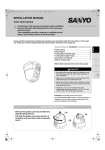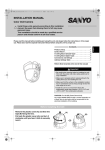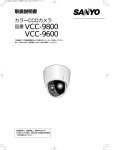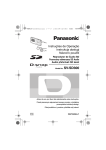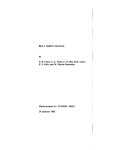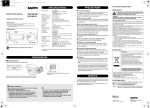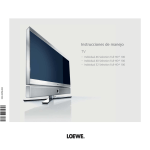Download Sanyo VCC-MC600P User's Manual
Transcript
L5BU2_XE(VCC-MC600P_MC500P)(GB).book 1 ページ 2007年1月18日 木曜日 午前9時44分 INSTRUCTION MANUAL Color CCD Camera About this manual Before installing and using this unit, please read this manual carefully. Be sure to keep it handy for later reference. VCC-MC600P VCC-MC500P L5BU2_XE(VCC-MC600P_MC500P)(GB).book 1 ページ 2007年1月18日 木曜日 午前9時44分 Contents Main Features . . . . . . . . . . . . . . . . . . . . . . . . . . . . . . .2 Precautions. . . . . . . . . . . . . . . . . . . . . . . . . . . . . . . . .3 Before Using the Menu . . . . . . . . . . . . . . . . . . . . . . .4 Basic Operations for Performing Settings in the Menu . . . . . . . . . . . . . . . . . . . . . . . . . . . . . . . . .5 About Setting Menus . . . . . . . . . . . . . . . . . . . . . . . . .6 ■ Setting menu mode . . . . . . . . . . . . . . . . . . . . . . . . . 6 ■ Setting menu composition. . . . . . . . . . . . . . . . . . . . 7 Camera Settings (CAMERA) . . . . . . . . . . . . . . . . . . .8 A Adjusting synchronization signal (SYNC) . . . . . . 10 B Setting lens aperture (IRIS) . . . . . . . . . . . . . . . . . . 11 ■ Auto iris (AUTO) . . . . . . . . . . . . . . . . . . . . . . . . . . . . . . 11 ■ Manual iris (MANU) . . . . . . . . . . . . . . . . . . . . . . . . . . . 11 C Setting the white balance (WHITE BALANCE) . . . 12 ■ ■ ■ ■ Auto trace white balance (ATW) . . . . . . . . . . . . . . . . . One-push automatic white balance (AWC) . . . . . . . . Fixed white balance (3200/5600/FLUO) . . . . . . . . . . . Manual white balance (MWB) . . . . . . . . . . . . . . . . . . . 12 13 13 13 D Setting the backlight compensation level (BLC) . . . . . . . . . . . . . . . . . . . . . . . . . . . . . . . . . . . . 14 ■ Multi-spot evaluative metering (MULT) . . . . . . . . . . . 14 ■ Center-weighted average metering (CENT) . . . . . . . . 14 ■ Multi-spot metering (MASK) . . . . . . . . . . . . . . . . . . . . 15 E Setting the electronic shutter (SHUTTER) . . . . . . 16 ■ Fast shutter speed (SHORT) . . . . . . . . . . . . . . . . . . . . 16 ■ Slow shutter speed (LONG) . . . . . . . . . . . . . . . . . . . . 16 F Setting the profile compensation (APERTURE) . . . . . . . . . . . . . . . . . . . . . . . . . . . . . . 17 G Setting the AGC level (AGC) . . . . . . . . . . . . . . . . . 17 H Setting the gamma correction level (GAMMA) . . . . . . . . . . . . . . . . . . . . . . . . . . . . . . . . . 18 I Setting the Day/Night function (DAY/NIGHT) . . . . 19 ■ Setting the Day/Night function (AUTO) . . . . . . . . . . . 19 ■ Using the color mode only (COLOR) . . . . . . . . . . . . . 20 ■ Using the black and white mode only (B/W) . . . . . . . 21 Lens Settings (LENS). . . . . . . . . . . . . . . . . . . . . . . .22 A Setting the focusing mode (FOCUS). . . . . . . . . . . 22 ■ Auto focus (AUTO). . . . . . . . . . . . . . . . . . . . . . . . . . . . 22 ■ Manual focus (MANU) . . . . . . . . . . . . . . . . . . . . . . . . . 23 B Setting the zooming operations (ZOOM) . . . . . . . 24 Pan and Tilt Settings (PAN/TILT) . . . . . . . . . . . . . .25 A Registering a surveillance location (PRESET POSITION) . . . . . . . . . . . . . . . . . . . . . . . . 26 ■ ■ ■ ■ Determining the surveillance position (POSITION) . Specifying the camera ID and title . . . . . . . . . . . . . . . Registering a view setting file (CAMERA VIEW) . . . . Grouping the preset positions (SEQUENCE GROUP) . . . . . . . . . . . . . . . . . . . . . . . . . ■ Deleting a preset position (DELETE) . . . . . . . . . . . . . ■ Switching to a preset position (PRESET GO) . . . . . . 26 26 27 29 30 30 B Making the amount of movement in the screen constant (PROPORTIONAL). . . . . . . . . . . . . . . . . . 31 1 C Displaying a still image while switching the surveillance location (FREEZE) . . . . . . . . . . . . . . .31 D Setting the starting point (0 degrees) angle information (SET NORTH) . . . . . . . . . . . . . . . . . . . .31 E Limiting the tilting angle (TILT LIMIT) . . . . . . . . . .32 Auto Mode Settings (AUTO MODE) . . . . . . . . . . . 33 A Monitoring multiple preset positions sequentially (SEQUENCE). . . . . . . . . . . . . . . . . . . . . . . . . . . . . . .34 B Panning between two surveillance locations in loop (AUTO PAN) . . . . . . . . . . . . . . . . . . . . . . . . . . .35 C Repeating a recorded monitoring process (TOUR) . 36 D Returning automatically to the specified surveillance mode (AUTO RETURN) . . . . . . . . . . .37 Alarm Settings (ALARM) . . . . . . . . . . . . . . . . . . . . 38 A Setting the alarm input (ALARM IN) . . . . . . . . . . . .39 B Setting the alarm output (ALARM OUT) . . . . . . . . .40 C Setting the alarm disabling duration (ALARM DISABLE) . . . . . . . . . . . . . . . . . . . . . . . . . .41 D Setting the motion sensor (MOTION) . . . . . . . . . . .41 ■ Setting the motion zone. . . . . . . . . . . . . . . . . . . . . . . . 41 ■ Setting the detection sensitivity . . . . . . . . . . . . . . . . . 42 E Setting the alarm information display (ALARM DISPLAY) . . . . . . . . . . . . . . . . . . . . . . . . . .43 Privacy Mask Settings (PRIVACY MASK) . . . . . . 44 Password Settings (PASSWORD). . . . . . . . . . . . . 45 ■ Enabling password lock . . . . . . . . . . . . . . . . . . . . . . . 45 ■ Disabling password lock . . . . . . . . . . . . . . . . . . . . . . . 45 ■ Changing the password. . . . . . . . . . . . . . . . . . . . . . . . 46 Language Settings (LANGUAGE) . . . . . . . . . . . . . 47 Miscellaneous Settings (OPTION) . . . . . . . . . . . . 48 A Setting the display information (INFORMATION) . . . . . . . . . . . . . . . . . . . . . . . . . . . .49 ■ Setting the item to be displayed (DISPLAY) . . . . . . . 49 ■ Displaying the system information (SYSTEM) . . . . . 49 B Setting the auto flip function (AUTO FLIP) . . . . . .50 C Setting the mirroring function (MIRROR) . . . . . . .50 D Performing the refresh function (REFRESH). . . . .51 Specifications . . . . . . . . . . . . . . . . . . . . . . . . . . . . . 52 L5BU2_XE(VCC-MC600P_MC500P)(GB).book 2 ページ 2007年1月18日 木曜日 午前9時44分 Main Features b X30 optical zoom b High speed 360 degrees rotation mechanism b -5 to 185 degrees tilting angle b Easy installation and removal Providing clearer monitored images • Detailed surveillance options including auto focus, auto iris, white balance, backlight/profile compensation, electronic shutter and AGC • DAY/NIGHT function enabling 24-hour surveillance • Up to 128 preset positions and 4 preset position groups are supported • Up to 8 camera view setting files can be saved for storing camera setting patterns Alarm detection function • Both built-in and externally connected motion sensors can be used simultaneously. • Detailed input/output options for alarm signals are available for linking external devices such as recorder and alarm buzzer. Protecting privacy and ensuring security • Masking patterns can be placed over defined image areas to protect privacy. • Password authorization can be set for camera operation. Three types of auto mode settings 1 SEQUENCE mode In this mode, surveillance locations can automatically be moved to multiple preset positions sequentially. 2 AUTO PAN mode Automatic pan between two surveillance locations in loop can be set after storing start and end locations. 3 TOUR mode Sequential manual operations such as panning, tilting and zooming can be saved as a movement track, and the movement track can be used to automatically repeat the set of camera operations. Additional convenient functions • Automatic image flipping (AUTO FLIP) function allows you to view the surveillance image in an upright position when the camera is tilted beyond the straight down position and the on-screen image is inverted. • The automatic cleaning function keeps horizontal rotation of the camera in smooth working order. • The MIRRORING function enables surveillance from the camera set up on the floor. Supported protocols: SSP, HSSP, Pelco-D, Pelco-C Memo: To operate the camera, the separately sold Power Board Unit <VA-84S (for AC24V) or VA-80S (for AC230V)> is required. The power board unit can be removed easily from the camera unit by using the releasing levers. Expendable items The following parts are expendable items. Be sure to replace them after their work life has expired. Component performance cannot be guaranteed when parts are used to the very end of their projected work life. Durability will differ according to environmental conditions and usage. • Lens unit: about 20,000 hours (Motor: 1,200,000 operations) • Slip ring: about 20,000 hours (1,200,000 rotations) • Motor: about 33,000 hours (12,000,000 revolutions) • Fan: about 30,000 hours Accessories • Clamping core (large) x 2 (square type) • Clamping core (small) x 1 (round type) For installing the core, refer to the supplied installation manual. 2 L5BU2_XE(VCC-MC600P_MC500P)(GB).book 3 ページ 2007年1月18日 木曜日 午前9時44分 Precautions ■ In case of a problem Do not use the unit if smoke or a strange odor comes from the unit, or if it seems not to function correctly. Turn off the power immediately and disconnect the power cord, and then consult your dealer or an Authorized Sanyo Service Center. ■ Do not open or modify Do not open the cabinet, as it may be dangerous and cause damage to the unit. For repairs, consult your dealer or an Authorized Sanyo Service Center. ■ Do not put objects inside the unit Make sure that no metal objects or flammable substance get inside the unit. If used with a foreign object inside, it could cause a fire, a short-circuit or damage. Be careful to protect the unit from rain, sea water, etc. If water or liquid gets inside the unit, turn off the power immediately and disconnect the power cord, and then consult your dealer or an Authorized Sanyo Service Center. ■ Be careful when handling the unit To prevent damage, do not drop the unit or subject it to strong shock or vibration. ■ Do not install this unit close to magnetic fields The magnetic fields may result in unstable operation. ■ Protect from humidity and dust To prevent damage, do not install the unit where there is greasy smoke or steam, where the humidity may get too high, or where there is a lot of dust. ■ Protect from high temperatures Do not install close to stoves, or other heat sources, such as spotlights, etc., or where it could be subject to direct sunlight, as this could cause deformation, discoloration or other damage. Be careful when installing close to the ceiling, in a kitchen or boiler room, as the temperature may rise to high levels. ■ Cleaning • Dirt can be removed from the cabinet by wiping it with a soft cloth. To remove stains, wipe with a soft cloth moistened with a soft detergent solution and wrung dry, then dry by wiping with a soft cloth. • Do not use benzine, thinner or other chemical products on the cabinet, as this may cause deformation and paint peeling. Before using a chemical cloth, make sure to read all accompanying instructions. Make sure that no plastic or rubber material comes into contact with the cabinet for a long period of time, as this may cause damage or paint peeling. ■ Installing the camera To avoid injury, be sure to follow the installation manual to install the camera on the ceiling (floor) or wall securely. 3 ■ WEEE Symbol Information Please note: Your SANYO product is designed and manufactured with high quality materials and components which can be recycled and reused. This symbol means that electrical and electronic equipment, at their end-of-life, should be disposed of separately from your household waste. Please dispose of this equipment at your local community waste collection/recycling centre. In the European Union there are separate collection systems for used electrical and electronic products. Please help us to conserve the environment we live in! This symbol mark and recycle system are applied only to EU countries and not applied to the countries in the other area of the world. L5BU2_XE(VCC-MC600P_MC500P)(GB).book 4 ページ 2007年1月18日 木曜日 午前9時44分 Before Using the Menu ON After installing the camera, use the menu to select camera operating options and required functions according to your operating environment and surveillance purpose. Use the system controller (VSP-9000) to perform menu setting operations while viewing the menu on the monitor screen. (The VAC-70 also can be used to operate the camera.) ON A 2 3 4 5 6 7 8 ON • To operate the system controller using the RS485 control method: For system control setting switches (B), set the No.3 switch to the lower position (OFF). OFF 1 When setting the address of the camera, use numbers higher than or equal to 1. • To operate the system controller using the coaxial control method: For system control setting switches (B), set the No.3 switch to the upper position (ON). ON B 2 3 4 5 6 OFF 1 3 1 <Main screen> REC STOP MAP ENTER R PLAY PLAY SPEED PLAY SPEED STILL PLAY STOP CLOCK ADJUST TIMER ON/OFF SEQ ON SEQ/ PAN/ TOUR OFF ONE PUSH AF IRIS CENTER FOCUS FAR IRIS FOCUS NEAR IRIS TOUR ON <Sub screen> SYSTEM SETUP PLAY PAN ON ALARM REC ALARM ADDRESS ? GO TO PRESET MUX MAIN MONITOR LOCK DVR 5 1 DVR ? Datum: ADDRESS ? CAM 1 2 00000 00000 1 Accept.values Max Min 00100 00001 Digit Camera Esc to nr. 1 4 7 . 2 5 8 0 exit 3 esc 6 del 9 4 CHANNEL TO 10 KEY EXIT/OSD COPY AWB SET AUX ON BLC ON ELS ON L-L PHASE AWB RESET AUX OFF BLC OFF ELS OFF L-L PHASE ZOOM PRESET OFF CODE ZOOM PRESET MEMORY PRESET ON MENU RESET ZOOM MENU AUDIO UNLOCK TO SUB SCREEN SEARCH FR/FI MON2 SEQUENCE DVR ADDRESS ? TO MAIN SCREEN MENU ADDRESS ? CAM 6 1 DVR 1 enter CAM 1 DVR 1 CAMERA 7 3 MENU CONTROL esc MENU ENTER <Menu screen> System controller CAMERA LENS PAN/TILT AUTO MODE PASSWORD LANGUAGE OPTION SET SET SET SET SET SET SET y y y y y y y ADVANCED MENU SET y PRESET MENU OFF END Esc to exit CAM 2 DVR 1 Monitor screen 1 Make connections with all equipment and turn them on. When the power is turned on, the camera will perform its startup movements. The camera’s address and other information will be displayed on the monitor screen. After the startup movements have been completed, live image will be displayed. The main screen appears on the touch panel of the system controller. 2 Press the [ADDRESS? 3 Enter the camera’s address using the 10 key buttons, and press the [enter] button. ] button. The address entering screen appears. 4 Press the [esc] button. 5 Press the [TO SUB SCREEN] button. 6 Press the [MENU] button in the sub screen. 7 Press the [MENU] button in the CAMERA MENU CONTROL screen. The main screen appears again. The sub screen appears. The CAMERA MENU CONTROL screen appears. The camera menu appears on the monitor screen. The address (camera number) entered here is the one specified with the address setting switches (A) and is displayed on the monitor screen during the startup movements. 4 L5BU2_XE(VCC-MC600P_MC500P)(GB).book 5 ページ 2007年1月18日 木曜日 午前9時44分 Basic Operations for Performing Settings in the Menu To perform settings in the menu, use the joystick lever (1) on the system controller and the [ENTER] button (2) in the CAMERA MENU CONTROL screen. • Joystick lever: Used to move the cursor or select menu options. 1 Instead of the joystick lever, the control buttons shown in (3) in the CAMERA MENU CONTROL screen can be used to move the cursor or select menu options. <CAMERA MENU CONTROL screen> CAMERA • [ENTER] button: Used to confirm your selection or execute operation commands. MENU CONTROL esc MENU 2 Memo: Some settings in the menu can be performed by using the sub screen on the system controller. For details, refer to the system controller instruction manual. ENTER 3 Esc to exit CAM 2 DVR 1 ● To select the menu to perform settings ● To exit from the menu screen Use the joystick lever (xy) to move the cursor highlighting the menu item up or down. Move the cursor to your desired menu item using the lever. Move the cursor to “MENU” and select the “END” option, then press the [ENTER] button. PRESET MENU CAMERA LENS PAN/TILT AUTO MODE ALARM PRIVACY MASK PASSWORD LANGUAGE OPTION SET SET SET SET SET SET SET SET SET PRESET MENU OFF BACK y y y y y y y y y Memo: If there is no menu operation for three minutes or more, the menu screen is automatically exited. ● To display the menu screen again Press the [MENU] button in the CAMERA MENU CONTROL screen. ● To display an advanced setting screen for the selected menu ● To restore your selected options to initial values Move the cursor to “PRESET” and change its option to “ON”, then press the [ENTER] button. The menu item shown with y mark has an advanced setting screen. After selecting the menu item with y mark, press the [ENTER] button to display the advanced setting screen. CAMERA LENS PAN/TILT AUTO MODE ALARM PRIVACY MASK PASSWORD SET SET SET SET SET SET SET y y y y y y y SYNC IRIS WHITE BALANCE BLC SHUTTER APERTURE AGC INT AUTO ATW OFF OFF ON ON y y y y ● To select an option for the setting item Use the joystick lever (vw) to display the available options in turn. SYNC IRIS WHITE BALANCE BLC SHUTTER APERTURE AGC INT AUTO ATW OFF OFF ON ON y y y y SYNC IRIS WHITE BALANCE BLC SHUTTER APERTURE AGC L-L AUTO ATW OFF OFF ON ON y y y y y ● To go back to a previous setting screen Move the cursor to “MENU” and select the “BACK” option, then press the [ENTER] button. PRESET MENU 5 OFF BACK OFF END Cursor PRESET MENU ON BACK Memo: The following settings cannot be restored. • • • • • Privacy mask Preset position Camera view Camera title Password ☞ In this manual, xy represent vertical joystick lever operation and vw represent horizontal joystick lever operation. L5BU2_XE(VCC-MC600P_MC500P)(GB).book 6 ページ 2007年1月18日 木曜日 午前9時44分 About Setting Menus b Setting menu mode For performing settings in the menu, the following two menu modes are available. ● Main menu This menu, which is provided for general users, appears by pressing the [MENU] button in the CAMERA MENU CONTROL screen. Some menu items and setting options, which are available in the advanced menu, are omitted in the main menu. ● Advanced menu This menu, which is provided for administrative users, appears by selecting [ADVANCED MENU] in the main menu. In the advanced menu, the menu items for the [ALARM] and [PRIVACY MASK] settings are added and advanced settings can be made on individual menu screens. <Main menu> MENU <Advanced menu> CAMERA LENS PAN/TILT AUTO MODE PASSWORD LANGUAGE OPTION SET SET SET SET SET SET SET y y y y y y y ADVANCED MENU SET y PRESET MENU OFF END CAMERA LENS PAN/TILT AUTO MODE ALARM PRIVACY MASK PASSWORD LANGUAGE OPTION SET SET SET SET SET SET SET SET SET PRESET MENU OFF BACK y y y y y y y y y Memo: • In the advanced menu, the vertical line is displayed on the left end of the screen. • The settings common to the main menu and advanced menu modes are shared regardless of the menu mode in which the settings are made. However, different passwords can be specified for the main menu and advanced menu respectively. ☞ The description in this manual assumes the advanced menu. Entering password When the password lock is enabled, you have to enter your password before displaying the main menu by pressing the [MENU] button. To enter your password, perform the following procedures. 1 Use the joystick lever (vw) to select the digit and use the lever (xy) to select a number. The PASSWORD screen appears. MENU SET BACK After entering your four-digit password, press [ENTER]. If the password is authenticated, the menu screen appears. PASSWORD **** 2 y • If an invalid password is entered, “NG” appears and the cursor moves to [BACK]. If you entered invalid password three consecutive times, the password entry field disappears. • The factory setting value for password is “1234”. To keep the camera system secured, change your password regularly. 6 L5BU2_XE(VCC-MC600P_MC500P)(GB).book 7 ページ 2007年1月18日 木曜日 午前9時44分 About Setting Menus b Setting menu composition The setting menu (ADVANCED MENU) contains the following settings. The menu item shown with y mark has an advanced setting screen. 5 Alarm settings (ALARM) Performs settings including alarm input/output (external input x 8, external output x 2) and motion sensor settings. ALARM 2 4 6 8 1 3 5 7 9 CAMERA LENS PAN/TILT AUTO MODE ALARM PRIVACY MASK PASSWORD LANGUAGE OPTION SET SET SET SET SET SET SET SET SET PRESET MENU OFF BACK y y y y y y y y y 1 Camera settings (CAMERA) Performs camera shooting settings including synchronization, lens aperture, white balance, backlight compensation and electronic shutter. SYNC IRIS WHITE BALANCE BLC SHUTTER APERTURE AGC GAMMA DAY/NIGHT INT AUTO ATW OFF OFF ON ON 0.45 AUTO ALARM IN ALARM OUT ALARM DISABLE 1 1 OFF MOTION ALARM DISPLAY OFF OFF y y ☞P38 6 Privacy mask settings (PRIVACY MASK) Specifies up to 24 privacy masks to protect privacy. MASK NO.SELECT 1 OFF 2 OFF 3 OFF 4 OFF 5 OFF OFF 6 OFF 7 OFF 8 ªªª ººº OFF PRESET BACK MENU MASK MASK MASK MASK MASK MASK MASK MASK ☞P44 y y y y ☞P8 7 Password settings (PASSWORD) Performs settings for enabling/disabling password lock and changing password. y PASSWORD 2 Lens settings (LENS) Performs settings for focus and zoom operations. LENS FOCUS ZOOM AUTO y SET y OFF PASSWORD LOCK PASSWORD CHANGE SET ☞P22 y y ☞P45 8 Language settings (LANGUAGE) Performs display language settings for menus. LANGUAGE 3 Pan and tilt settings (PAN/TILT) Performs panning and tilting settings including preset position setting. LANGUAGE LANGUE SPRACHE ENGLISH FRENCH GERMAN ☞P47 PAN/TILT SETTING PRESET POSITION PROPORTIONAL FREEZE SET NORTH TILT LIMIT SET ON OFF OFF OFF y ☞P25 4 Auto mode settings (AUTO MODE) Performs settings for three auto surveillance modes. AUTO MODE SEQUENCE AUTO PAN TOUR AUTO RETURN TIME 7 A y y 1 y 1 SEQ A 1M ☞P33 9 Miscellaneous settings (OPTION) Performs miscellaneous settings including on-screen information and the Auto Flip function. OPTION INFORMATION AUTO FLIP MIRROR REFRESH SET ON OFF SET y y ☞P48 L5BU2_XE(VCC-MC600P_MC500P)(GB).book 8 ページ 2007年1月18日 木曜日 午前9時44分 Camera Settings (CAMERA) CAMERA LENS PAN/TILT AUTO MODE ALARM PRIVACY MASK PASSWORD LANGUAGE OPTION SET SET SET SET SET SET SET SET SET PRESET MENU OFF BACK y y y y y y y y y A Adjusting synchronization signal (SYNC) Adjusts vertical synchronization signal for the camera. SYNC IRIS WHITE BALANCE BLC SHUTTER APERTURE AGC GAMMA DAY/NIGHT INT AUTO ATW OFF OFF ON ON 0.45 AUTO PRESET MENU OFF BACK A y y B C y y D y E F D Setting the backlight compensation level (BLC) Sets the backlight compensation function to get clearer image in backlight condition. • Internal synchronization (INT) • Power source synchronization (L-L) • Multi-spot evaluative metering (MULT) • Center-weighted average metering (CENT) L-L SETTING ☞P10 [V SYNC PHASE] + • Multi-spot metering (MASK) • OFF 141 BLC SETTING [BLC WEIGHT] 7 B Setting lens aperture (IRIS) ☞P14 [BRIGHT] 7 Sets lens aperture according to the luminance level of the target object. • Auto iris (AUTO) The multi-spot metering (MASK) function is available only when registering a view setting file in the CAMERA VIEW screen (P27). • Manual iris (MANU) IRIS SETTING OFF SENSE UP ☞P11 [LEVEL] + 40 E Setting the electronic shutter (SHUTTER) Sets the appropriate shutter speed according to your surveillance purpose. • Fast shutter speed (SHORT) C Setting the white balance (WHITE BALANCE) Sets the white balance according to the shooting conditions. • Slow shutter speed (LONG) • OFF • Auto trace white balance (ATW) ES SETTING • One-push automatic white balance (AWC) SHUTTER SPEED ☞P16 50 • Fixed white balance (3200/5600/FLUO) • Manual white balance (MWB) F Setting the profile compensation (APERTURE) ATW SETTING MASKING --- ☞P12 Adjusts the profile of the target object horizontally or vertically. • ON y • OFF APERTURE SETTING H 8 V 8 ☞P17 8 L5BU2_XE(VCC-MC600P_MC500P)(GB).book 9 ページ 2007年1月18日 木曜日 午前9時44分 Camera Settings (CAMERA) SYNC IRIS WHITE BALANCE BLC SHUTTER APERTURE AGC GAMMA DAY/NIGHT INT AUTO ATW OFF OFF ON ON 0.45 AUTO PRESET MENU OFF BACK G Setting the AGC level (AGC) y y y y G y H I I Setting the Day/Night function (DAY/NIGHT) Sets the AGC (Auto Gain Control) level in four grades. • ON (four grades) Switches automatically between color mode and black and white mode depending on the luminance of the object being monitored. • Enabling the Day/Night function (AUTO) • OFF • Using the color mode only (COLOR) • Using the black and white mode only (B/W) GAIN SETTING MAX GAIN NORMAL DNR OFF PRESET MENU ☞P17 MID OFF 2 PRESET MENU OFF BACK OFF BACK H Setting the gamma correction level (GAMMA) Sets the gamma correction level to adjust the contrast or brightness level in four grades. 9 D/N SETTING-AUTO LEVEL BURST FOCUS SYNC IRIS WHITE BALANCE BLC SHUTTER APERTURE AGC GAMMA DAY/NIGHT INT AUTO ATW OFF OFF ON ON 0.45 AUTO PRESET MENU OFF BACK y y y y y ☞P18 ☞P19 L5BU2_XE(VCC-MC600P_MC500P)(GB).book 10 ページ 2007年1月18日 木曜日 午前9時44分 Camera Settings (CAMERA) A Adjusting synchronization signal (SYNC) The camera allows you to choose the synchronization signal adjustment method from the following options. • Internal synchronization (INT) <Initial setting> 2 Use the joystick lever (vw) to adjust the value so that the image on the monitor does not move up and down when you use the camera switcher. Uses internal signal in the camera to adjust synchronization. • Power source synchronization (L-L) Uses the power source frequency to adjust the vertical synchronization phase. SYNC IRIS WHITE BALANCE BLC SHUTTER APERTURE AGC GAMMA DAY/NIGHT INT AUTO ATW OFF OFF ON ON 0.45 AUTO (Phase adjustment for vertical synchronization) y y y y L-L SETTING y [V SYNC PHASE] OFF BACK PRESET MENU + The internal synchronization (INT) is used as an initial setting. In this setting, the vertical synchronization tends to be unstable when multiple cameras are connected through the camera switcher and the camera to be monitored is switched. In this case, use the following steps to adjust the vertical synchronization phase. PRESET MENU 141 OFF BACK ☞ After completing adjustment, use the lever to move the 1 Use the joystick lever (yx) to select [SYNC], use the lever (vw) to select “L-L”, and press the [ENTER] button. The L-L SETTING screen appears. SYNC IRIS WHITE BALANCE BLC SHUTTER APERTURE AGC GAMMA DAY/NIGHT L-L AUTO ATW OFF OFF ON ON 0.45 AUTO PRESET MENU OFF BACK cursor to [MENU] and select “BACK” or “END”. Adjustment using power source synchronization is available only for the area where the power supply frequency is 50Hz. This setting will not work in the area where the power supply frequency is 60Hz. y y y y y y L-L SETTING [V SYNC PHASE] + PRESET MENU 141 OFF BACK 10 L5BU2_XE(VCC-MC600P_MC500P)(GB).book 11 ページ 2007年1月18日 木曜日 午前9時44分 Camera Settings (CAMERA) B Setting lens aperture (IRIS) Sets lens aperture according to the luminance level of the target object. The following methods are available for setting lens aperture. • Auto iris (AUTO) <Initial setting> • Manual iris (MANU) SYNC IRIS WHITE BALANCE BLC SHUTTER APERTURE AGC GAMMA DAY/NIGHT INT AUTO ATW OFF OFF ON ON 0.45 AUTO PRESET MENU OFF BACK y y b Manual iris (MANU) When the [IRIS] is set to “MANU”, lens aperture can be set manually. Because activating the electronic iris disables the auto iris function, you need to set appropriate lens aperture using the following procedure. 1 y y Use the joystick lever (xy) to select [IRIS], use the lever (vw) to select “MANU”, and press the [ENTER] button. The IRIS SETTING screen appears. y IRIS SETTING EI OFF [IRIS STOP] + [LEVEL] + b Auto iris (AUTO) Automatic setting of lens aperture provides natural images even outdoors where the luminance difference is large, or in backlight conditions. 1 Use the joystick lever (xy) to select [IRIS], use the lever (vw) to select “AUTO”, and press the [ENTER] button. The IRIS SETTING screen appears. PRESET MENU 2 40 OFF BACK Use the joystick lever (xy) to select [EI] and use the lever (vw) to select “ON”. The electronic iris function controls both the AGC circuit and shutter speed to change exposure value. 3 IRIS SETTING SENSE UP 17 Use the joystick lever (xy) to select [IRIS STOP] and use the lever (vw) to adjust the aperture opening value. OFF Selecting the value changes the lens aperture opening. [LEVEL] + PRESET MENU 2 OFF BACK Use the joystick lever (xy) to select [SENSE UP] and use the lever (vw) to select magnification power of electronic sensitivity. Available settings: OFF, X2, X4, X8, X16, X32 3 Use the joystick lever (xy) to select [LEVEL] and use the lever (vw) to adjust the iris level. Available settings: 0 (dark) - 100 (bright) ☞ After completing setting, use the lever to move the cursor to [MENU] and select “BACK” or “END”. • Electronic sensitivity boosting (SENSE UP) automatically lengthens the CCD exposure time in dark situations. Accordingly, moving target objects may cause conspicuous afterimages, blurs and white spots. • When electronic sensitivity boosting (SENSE UP) is enabled, the electronic shutter function will not work. • When the Day/Night function is set to “AUTO”, electronic sensitivity boosting (SENSE UP) works only while black and white image is displayed. 11 Available settings: 1 (close, darker) - 17 (open, brighter) 40 4 Use the joystick lever (xy) to select [LEVEL] and use the lever (vw) to adjust the iris level. Available settings: 0 (video level is darker) - 100 (video level is brighter) ☞ After completing setting, use the lever to move the cursor to [MENU] and select “BACK” or “END”. Notes on setting electronic iris (EI): • If the iris views an unusually bright image, it can cause a smear that cannot be corrected by adjusting the light entering through the lens. In this case, arrange the physical angle of lighting in a way that will prevent on-screen smearing. • If there is a fluorescent lighting in the camera location, flickering of the target object may occur. Changing fluorescent lighting to incandescent lighting will prevent the flickering. • When the electronic iris (EI) is activated, the electronic shutter (SHUTTER) setting cannot be made. L5BU2_XE(VCC-MC600P_MC500P)(GB).book 12 ページ 2007年1月18日 木曜日 午前9時44分 Camera Settings (CAMERA) C Setting the white balance (WHITE BALANCE) 3 • Auto trace white balance (ATW) <Initial setting> Use the joystick lever (xy or vw) to move a mask pattern to the light source area to be masked, and press the [ENTER] button. • One-push automatic white balance (AWC) This sets the mask pattern. Sets the white balance according to the shooting conditions. The following methods are available for setting white balance. • Fixed white balance (3200/5600/FLUO) • Manual white balance (MWB) ATW MASKING SYNC IRIS WHITE BALANCE BLC SHUTTER APERTURE AGC GAMMA DAY/NIGHT INT AUTO ATW OFF OFF ON ON 0.45 AUTO PRESET MENU OFF BACK y y y y CONTINUE (y) y b Auto trace white balance (ATW) Even when light sources of the target object change, automatic adjustment assures capture of most suitable colors. Use the joystick lever (xy) to select [WHITE BALANCE] and use the lever (vw) to select “ATW y”. Auto trace white balance settings are completed when “ATW y” is selected. When an extremely bright light source is in the target object, use the mask pattern so that the light source will not be detected. If you want additional mask patterns to be placed, repeat the above procedure. <To delete the mask pattern> Use the joystick lever (xy or vw) to place a mask pattern over the mask pattern to be cancelled, then press the [ENTER] button. Placing mask patterns To place a mask pattern over specific light sources in the target object, do the following. Mask patterns can be placed only when registering a view setting file in the CAMERA VIEW screen. 4 Use the joystick lever (y) to move a mask pattern to the bottom area of the screen and continue holding the lever straight down for three seconds. This completes the mask pattern setting procedure. 1 While “ATW y” is selected by using the joystick lever (vw), press the [ENTER] button. ☞ After completing setting, use the lever to move the cursor to [MENU] and select “BACK” or “END”. The ATW SETTING screen appears. ATW SETTING MASKING 2 ON y Use the joystick lever (xy) to select [MASKING], use the lever (vw) to select “ON y”, and press the [ENTER] button. The ATW MASKING screen appears. A mask pattern is displayed in the top left of the screen. ATW MASKING CONTINUE (y) 12 L5BU2_XE(VCC-MC600P_MC500P)(GB).book 13 ページ 2007年1月18日 木曜日 午前9時44分 Camera Settings (CAMERA) b One-push automatic white balance (AWC) In one-push automatic white balance setting, adjust white balance for a fixed surveillance location by orienting the lens toward the white target object (ex. white wall or paper). 1 b Fixed white balance (3200/5600/FLUO) You can set the color temperature of white balance setting to a fixed value. 1 Use the joystick lever (xy) to select [WHITE BALANCE], use the lever (vw) to select “AWC y”, and press the [ENTER] button. The AWC SETTING screen appears. AWC SETTING AWC LOCK SET y GO TO MWB SET y MENU BACK Use the joystick lever (xy) to select [WHITE BALANCE] and use the lever (vw) to select desired color temperature option. SYNC IRIS WHITE BALANCE BLC SHUTTER APERTURE AGC GAMMA DAY/NIGHT INT AUTO 3200 OFF OFF ON ON 0.45 AUTO PRESET MENU OFF BACK y y y y Available settings: • 3200: Color temperature of 3,200K (For indoor) • 5600: Color temperature of 5,600K (For outdoor) 2 While “SET y” for [AWC LOCK] is highlighted, orient the lens toward the white target object and press the [ENTER] button. After the highlighted “SET y” option temporarily returns to normal indication for about two seconds, the “SET y” option is highlighted again and the white balance adjustment completes. • FLUO: Color temperature of 4,200K (For fluorescent lighting) b Manual white balance (MWB) You can manually adjust white balance to your desired setting. 1 If the result of white balance adjustment is unsatisfactory, press the [ENTER] button again while “SET y” is highlighted. Use the joystick lever (xy) to select [WHITE BALANCE], use the lever (vw) to select “MWB y”, and press the [ENTER] button. The MWB SETTING screen appears. MWB SETTING ☞ After completing setting, use the lever to move the cursor to [MENU] and select “BACK” or “END”. R + 64 B + 64 Fine-tuning white balance setting (GO TO MWB) If you want to fine-tune white balance setting after one-push automatic white balance adjustment completes, you can adjust white balance manually. To adjust white balance manually, use the joystick lever (xy) to select [GO TO MWB] – “SET y”, and press the [ENTER] button. The MWB SETTING screen appears. For details on adjusting white balance manually, refer to the “Manual white balance (MWB)” section in the right column on this page. You also can access the MWB SETTING screen directly by selecting “MWB y” in the [WHITE BALANCE] menu item. Whether you access the MWB SETTING screen directly or through the AWC SETTING screen, only one set of options and values in the MWB SETTING screen is stored as the manual white balance setting. 13 PRESET MENU 2 OFF BACK Use the joystick lever (xy) to select color and use the lever (vw) to adjust darkness level for the color. Available settings: R (Red), B (Blue) Available settings: 0 - 255 (The larger the number, the darker the color is.) ☞ After completing setting, use the lever to move the cursor to [MENU] and select “BACK” or “END”. L5BU2_XE(VCC-MC600P_MC500P)(GB).book 14 ページ 2007年1月18日 木曜日 午前9時44分 Camera Settings (CAMERA) D Setting the backlight compensation level (BLC) Sets the backlight compensation function to get clearer image in backlight condition. The following metering methods are available for the backlight compensation function. • Multi-spot evaluative metering (MULT) • Center-weighted average metering (CENT) b Center-weighted average metering (CENT) Measures light mainly at the specified metering zone and compensates for brightness level according to the best image obtained. 1 • Multi-spot metering (MASK) SYNC IRIS WHITE BALANCE BLC SHUTTER APERTURE AGC GAMMA DAY/NIGHT INT AUTO ATW MULT OFF ON ON 0.45 AUTO PRESET MENU OFF BACK y y y Use the joystick lever (xy) to select [BLC], use the lever (vw) to select “CENT y”, and press the [ENTER] button. The BLC SETTING (POSITION) screen appears. y y BLC SETTING y [POSITION] • If you do not use the backlight compensation function, set [BLC] to “OFF”. • The multi-spot metering (MASK) function is available only when registering a view setting file in the CAMERA VIEW screen (P27). 2 b Multi-spot evaluative metering (MULT) Use the joystick lever to determine the position for the center-weighted average metering zone, and press the [ENTER] button. The BLC SETTING (SIZE) screen appears. Evaluates the entire screen and corrects according to the best image obtained. 1 BLC SETTING [SIZE] Use the joystick lever (xy) to select [BLC], use the lever (vw) to select “MULT y”, and press the [ENTER] button. The BLC SETTING screen appears. BLC SETTING [BLC WEIGHT] 7 [BRIGHT] 7 PRESET MENU OFF BACK 3 Use the joystick lever to determine the size of the center-weighted average metering zone, and press the [ENTER] button. The BLC WINDOW WEIGHTING screen appears. BLC WINDOW WEIGHTING 2 Use the joystick lever (xy) to select [BLC WEIGHT] and use the lever (vw) to select the value of “BLC WEIGHT”. Available settings: 0 - 15 (The larger the number, the more backlighting works.) 3 TOP BOTTOM LEFT RIGHT CENTER[FIX] PRESET MENU 0 0 0 0 7 OFF BACK Use the joystick lever (xy) to select [BRIGHT] and use the lever (vw) to adjust compensation level. Adjusts the compensation level for the brightness of the backlighting. Available settings: 0 - 15 (The larger the number, the more it brightens.) ☞ After completing setting, use the lever to move the cursor to [MENU] and select “BACK” or “END”. 14 L5BU2_XE(VCC-MC600P_MC500P)(GB).book 15 ページ 2007年1月18日 木曜日 午前9時44分 Camera Settings (CAMERA) 4 Use the joystick lever (xy) to select a zone to be weighted and use the lever (vw) to adjust weighting. 2 Selecting a zone to be weighted shows the corresponding zone on the screen. Use the joystick lever (xy or vw) to move a mask pattern to the area to be excluded in metering, and press the [ENTER] button. This sets the mask pattern for the area to be excluded in metering. • TOP • BOTTOM • LEFT • RIGHT • CENTER [FIX] (The value is fixed to “7”.) BLC MASKING Available settings: 0 - 7 (The larger the number, the higher the weighting.) ☞ After completing setting, use the lever to move the cursor to CONTINUE (y) [MENU] and select “BACK” or “END”. b Multi-spot metering (MASK) Sets backlight compensation by masking the bright area of the background using mask patterns. The multi-spot metering (MASK) function is available only when registering a view setting file in the CAMERA VIEW screen (P27). Set [MASKING] to “ON” in the MOTION SETTING screen. 1 If you want additional mask patterns to be set, repeat the above procedure. Use the joystick lever (xy) to select [BLC], use the lever (vw) to select “MASK y”, and press the [ENTER] button. <To delete the mask pattern> Use the joystick lever (xy or vw) to place a mask pattern over the mask pattern to be cancelled, then press the [ENTER] button. The BLC MASKING screen appears. A mask pattern is displayed in the top left of the screen. Mask pattern BLC MASKING 3 Use the joystick lever (y) to move a mask pattern to the bottom area of the screen and continue holding the lever straight down for three seconds. This completes the mask pattern setting procedure. ☞ After completing setting, use the lever to move the cursor to CONTINUE (y) 15 [MENU] and select “BACK” or “END”. L5BU2_XE(VCC-MC600P_MC500P)(GB).book 16 ページ 2007年1月18日 木曜日 午前9時44分 Camera Settings (CAMERA) E Setting the electronic shutter (SHUTTER) Sets the appropriate shutter speed according to your surveillance purpose. The following shutter speed modes are available. • Fast shutter speed (SHORT) • Slow shutter speed (LONG) b Slow shutter speed (LONG) When the target object is in dark condition, making the exposure time longer increases sensitivity, enabling you to view target object more brightly. Select desired shutter speed according to the shooting conditions. The initial setting for slow shutter spped (LONG) is “x1”. SYNC IRIS WHITE BALANCE BLC SHUTTER APERTURE AGC GAMMA DAY/NIGHT INT AUTO y ATW y OFF SHORT y ON y ON y 0.45 AUTO y PRESET MENU OFF BACK 1 Use the joystick lever (xy) to select [SHUTTER], use the lever (vw) to select “LONG y”, and press the [ENTER] button. The ES SETTING screen appears. ES SETTING SHUTTER SPEED x1 PRESET MENU OFF BACK If you do not use the electronic shutter, set [SHUTTER] to “OFF”. The electronic shutter cannot be set in the following conditions. • For the auto iris setting, the electronic sensitivity setting is activated. (When the [IRIS] is set to “AUTO”, [SENSE UP] in the IRIS SETTING screen is set to other than “OFF”.) • For the manual iris setting, the electronic iris is activated. (When the [IRIS] is set to “MANU”, [EI] is set to “ON”.) b Fast shutter speed (SHORT) When viewing fast-moving target objects, higher shutter speed produces clearer images with less blurs. 1 Use the joystick lever (xy) to select [SHUTTER], use the lever (vw) to select “SHORT y”, and press the [ENTER] button. 2 Use the joystick lever (vw) to select the desired shutter speed. Available settings: x1, x2, x4, x8, x16, x32 (Each option represents a multiple of field time. The higher the number, the longer the exposure time.) When the exposure time is longer, moving objects may cause conspicuous afterimages, blurs and white spots. ☞ After completing setting, use the lever to move the cursor to [MENU] and select “BACK” or “END”. The ES SETTING screen appears. ES SETTING 2 SHUTTER SPEED 50 PRESET MENU OFF BACK Use the joystick lever (vw) to select the desired shutter speed. Available settings: 50, 120, 250, 500, 1000, 2000, 4000, 10000 (1/N sec.) To avoid flicker If the camera is installed under fluorescent lighting and the power supply frequency is 60Hz, set the shutter speed to “120 (1/120 sec)” to avoid flicker. ☞ After completing setting, use the lever to move the cursor to [MENU] and select “BACK” or “END”. 16 L5BU2_XE(VCC-MC600P_MC500P)(GB).book 17 ページ 2007年1月18日 木曜日 午前9時44分 Camera Settings (CAMERA) F Setting the profile compensation (APERTURE) G Setting the AGC level (AGC) Sets the AGC (Auto Gain Control) level in four grades. Further emphasizes the profile of the target object. The amount of compensation can be adjusted for the horizontal or vertical directions. SYNC IRIS WHITE BALANCE BLC SHUTTER APERTURE AGC GAMMA DAY/NIGHT INT AUTO ATW OFF OFF ON ON 0.45 AUTO PRESET MENU OFF BACK SYNC IRIS WHITE BALANCE BLC SHUTTER APERTURE AGC GAMMA DAY/NIGHT y y y y y y y y y If you do not use the AGC function, set [AGC] to “OFF”. y Setting AGC 1 1 INT AUTO ATW OFF OFF ON ON 0.45 AUTO Use the joystick lever (xy) to select [APERTURE], use the lever (vw) to select “ON y”, and press the [ENTER] button. Use the joystick lever (xy) to select [AGC], use the lever (vw) to select “ON y”, and press the [ENTER] button. The GAIN SETTING screen appears. The APERTURE SETTING screen appears. GAIN SETTING MAX GAIN NORMAL DNR OFF APERTURE SETTING H 8 V 8 PRESET MENU OFF BACK Available settings: • OFF: The profile compensation is turned off. Memo: Auto Gain Control (AGC) is a function that automatically adjusts gain level in the amplifier section for the camera’s video signal according to the brightness of the target object and keeps the signal output level constant. When the target object is bright, the gain level is decreased; when it is dark, the level is increased. 2 • ON: The profile compensation is turned on. 2 3 Use the joystick lever (xy) to select [MAX GAIN] and use the lever (vw) to adjust AGC level. Available settings: Use the joystick lever (vw) to adjust the value for “H” (horizontal). • NORMAL: Initial setting Available settings: 1 - 15 (The higher the number, the further the profile is emphasized.) • HIGH: For very dark target object • LOW: For bright target object Use the joystick lever (xy) to move the cursor to “V” (vertical), and use the lever (vw) to adjust the value for “V”. Available settings: 1 - 15 (The higher the number, the further the profile is emphasized.) ☞ After completing adjustment, use the lever to move the cursor to [MENU] and select “BACK” or “END”. • MIDDLE: For dark target object Memo: • The “LOW” option cannot be selected when the Day/Night function is set to “AUTO”. • The value for the “MAX GAIN” setting depends on the Day/Night function mode. • When the gain level is increased, the sensitivity is improved in dark condition, but the noise level increases. 3 Use the joystick lever (xy) to select [DNR] and use the lever (vw) to select a DNR (Digital Noise Reduction) option. Available settings: • ON: Applies DNR. (Reduces noise during low luminance level.) • OFF: Does not apply DNR. Digital noise reduction operates when the gain level increases. In addition, blurring and ghosting of images can occur when moving images are monitored, so the resolution is also reduced slightly. When the electronic zoom is operating in the color mode, the DNR (Digital Noise Reduction) does not function. ☞ After completing setting, use the lever to move the cursor to [MENU] and select “BACK” or “END”. 17 L5BU2_XE(VCC-MC600P_MC500P)(GB).book 18 ページ 2007年1月18日 木曜日 午前9時44分 Camera Settings (CAMERA) Setting the AGC level manually When the AGC function is set to “OFF”, the gain level for camera’s video signal can be specified manually. 1 Use the joystick lever (xy) to select [AGC], use the lever (vw) to select “OFF”, and press the [ENTER] button. H Setting the gamma correction level (GAMMA) Sets the gamma correction level to adjust the contrast or brightness level in four grades. The GAIN SETTING screen appears. GAIN SETTING 0dB PRESET MENU 2 OFF BACK Use the joystick lever (vw) to select the gain level value. Available settings: 0 - 30dB (The higher the number, the more the gain level is increased.) • When the Day/Night function is set to “AUTO”, the AGC function cannot be set to “OFF”. • The “AGC” can be set to “OFF” only when [SENSE UP] in the IRIS SETTING screen is set to “OFF”. ☞ After completing setting, use the lever to move the cursor to [MENU] and select “BACK” or “END”. 1 SYNC IRIS WHITE BALANCE BLC SHUTTER APERTURE AGC GAMMA DAY/NIGHT INT AUTO ATW OFF OFF ON ON 0.45 AUTO PRESET MENU OFF BACK y y y y y Use the joystick lever (xy) to select [GAMMA] and use the lever (vw) to adjust the gamma correction level. Available settings: • 0.45: γ= 0.45 • 1: γ= 1 • MODE1: Increases the contrast of the dark parts. • MODE2: Further increases the contrast of the dark parts. When “MODE1” or “MODE2” is selected, the image can be too bright depending on the target object. ☞ After completing setting, use the lever to move the cursor to [MENU] and select “BACK” or “END”. 18 L5BU2_XE(VCC-MC600P_MC500P)(GB).book 19 ページ 2007年1月18日 木曜日 午前9時44分 Camera Settings (CAMERA) I Setting the Day/Night function (DAY/NIGHT) Switches automatically between color mode and black and white mode depending on the luminance of the object being monitored. This function lets you set the filming mode to color mode during times of normal brightness like daytime or to black and white mode during times of darkness like night. • Enabling the Day/Night function (AUTO) • Using the black and white mode only (B/W) INT AUTO ATW OFF OFF ON ON 0.45 AUTO PRESET MENU OFF BACK b Setting the Day/Night function (AUTO) This function automatically switches between the color mode and the black and white mode according to the luminance of the target object. The color mode is used for daytime; the black and white mode is used for night. 1 • Using the color mode only (COLOR) SYNC IRIS WHITE BALANCE BLC SHUTTER APERTURE AGC GAMMA DAY/NIGHT (For VCC-MC600P only) Use the joystick lever (xy) to select [DAY/NIGHT], use the lever (vw) to select “AUTO y”, and press the [ENTER] button. The D/N SETTING-AUTO screen appears. y y D/N SETTING-AUTO y y LEVEL BURST FOCUS y • A sound from the camera may be heard when the color image or black and white image is switched. Also, the image will be distorted as shown in the figure below. This is normal and does not indicate a problem. 2 MID OFF 2 Use the joystick lever (xy) to select [LEVEL], use the lever (vw) to select a luminance level where the viewing mode between the color mode and black and white mode is switched, and press the [ENTER] button. Available settings: • MID: The mode switches when the luminance of the objects being monitored is between the “LOW” and “HIGH” levels. • HIGH: The mode switches when the luminance of the objects being monitored is comparatively bright (the black and white mode is used longer). • ADJy: Sets the switching luminance level manually. When you select “ADJy”, the LEVEL SETTING screen appears allowing you to perform manual settings for the switching luminance level. • If the power is turned off in the black and white mode and the power is turned on again, the color mode will be used. The focused position may be differently adjusted between the color mode and the black and white mode. Adjust focusing so that the focused position matches between the color mode and the black and white mode. • When using infrared lighting in black and white mode, if there is a strong reflection on the subject, the black and white mode may switch to color mode. Use only enough infrared lighting so that the mode is not switched. • LOW: The mode switches when the luminance of the objects being monitored is comparatively dark (the color mode is used longer). <The LEVEL SETTING screen under the “ADJ” option> LEVEL SETTING [COLORwB/W] 1 1 1 2 [B/WwCOLOR] 1 COLOR → B/W Sets the luminance level for switching from the color mode to the black and white mode. Available settings: 1 - 7 (The larger the value, the darker the switching luminance level.) 2 B/W → COLOR Sets the luminance level for switching from the black and white mode to the color mode. Available settings: 1 - 7 (The larger the value, the brighter the switching luminance level.) Memo: • In the “ADJ” setting, changing the setting for one of the switching level settings (from color mode to black and white mode or from black and white mode to color mode) causes the other setting to change also. • Increasing the luminance level difference avoids hunting under IR (infrared) lighting. 19 L5BU2_XE(VCC-MC600P_MC500P)(GB).book 20 ページ 2007年1月18日 木曜日 午前9時44分 Camera Settings (CAMERA) 3 Use the joystick lever (xy) to select [BURST] and use the lever (vw) to select “ON/OFF”. If the camera is connected to peripheral devices like frame switcher, burst may occur when the viewing mode is switched between the color mode and the black and white mode. In this case, compensate for the image by inserting the color burst signals. b Using the color mode only (COLOR) Regardless of the luminance level, only use the color mode to view the image. 1 In general, set this option to “OFF”. Use the joystick lever (xy) to select [DAY/NIGHT], use the lever (vw) to select “COLOR y”, and press the [ENTER] button. The D/N SETTING-COLOR screen appears. Available settings: D/N SETTING-COLOR • ON: The color burst signal is turned on. • OFF: The color burst signal is turned off. 4 Use the joystick lever (xy) to select [FOCUS] and use the lever (vw) to select the focus compensation mode. EXT ALARM OFF PRESET MENU OFF BACK In general, set this option to “2”. If images are out of focus, set this option to “1”. Available settings: • 1: Near-infrared wavelength correction (around 900nm) is set during the black and white mode. • 2: Visible light spectrum is set during the color mode. ☞ After completing setting, use the lever to move the cursor to [MENU] and select “BACK” or “END”. While the Day/Night function is set to “AUTO”, the following applies. • Multi-spot evaluative metering (MULT) selected in the backlight compensation level (BLC) setting works during the color mode. • The electronic sensitivity boosting (SENSE UP) selected in the lens aperture (IRIS) setting works during the black and white mode. • The AGC function cannot be set to “OFF”. 2 Use the joystick lever (xy) to select [EXT ALARM] and use the lever (vw) to select the channel used for external alarm input. When [EXT ALARM] is set to “1” - “8”, receiving external alarm input automatically switches the color mode to the black and white mode. Available settings: • OFF: Does not switch the color mode to the black and white mode when receiving external alarm input. • 1- 8: Switches the color mode to the black and white mode when receiving external alarm input. (Select an input channel used for external alarm input.) ☞ After completing setting, use the lever to move the cursor to [MENU] and select “BACK” or “END”. 20 L5BU2_XE(VCC-MC600P_MC500P)(GB).book 21 ページ 2007年1月18日 木曜日 午前9時44分 Camera Settings (CAMERA) b Using the black and white mode only (B/W) Regardless of the luminance level, only use the black and white mode to view the image. 1 Use the joystick lever (xy) to select [DAY/NIGHT], use the lever (vw) to select “B/W y”, and press the [ENTER] button. The D/N SETTING-B/W screen appears. D/N SETTING-B/W 2 BURST FOCUS OFF 1 PRESET MENU OFF BACK Use the joystick lever (xy) to select [BURST] and use the lever (vw) to select “ON/OFF”. Sets whether the color burst signal is turned on or off. In general, set this option to “OFF”. Available settings: • ON: The color burst signal is turned on. • OFF: The color burst signal is turned off. 3 Use the joystick lever (xy) to select [FOCUS] and use the lever (vw) to select focus compensation mode. In general, set this option to “1”. If images are out of focus, set this option to “2”. Available settings: • 1: Near-infrared wavelength correction (around 900nm) is set during the black and white mode. • 2: Visible light spectrum is set during the color mode. ☞ After completing setting, use the lever to move the cursor to [MENU] and select “BACK” or “END”. 21 L5BU2_XE(VCC-MC600P_MC500P)(GB).book 22 ページ 2007年1月18日 木曜日 午前9時44分 Lens Settings (LENS) A Setting the focusing mode (FOCUS) CAMERA LENS PAN/TILT AUTO MODE ALARM PRIVACY MASK PASSWORD LANGUAGE OPTION SET SET SET SET SET SET SET SET SET PRESET MENU y y y y y y y y y You can select the focusing mode from the following two options. • Auto focus (AUTO) • Manual focus (MANU) LENS FOCUS ZOOM OFF BACK AUTO y SET y b Auto focus (AUTO) LENS Performs settings for the auto focus function. FOCUS ZOOM A AUTO y SET y Using the auto focus function in surveillance for longer hours shortens the life of the lens unit. If performing surveillance for an extended period (24 hours or more), you are recommended to use manual focus. B PRESET MENU 1 OFF BACK Use the joystick lever (xy) to select [FOCUS], use the lever (vw) to select “AUTO y”, and press the [ENTER] button. The FOCUS SETTING screen appears. A Setting the focusing mode (FOCUS) FOCUS SETTING LIMIT NEAR SENSITIVITY AREA AF RETURN You can select the focusing mode from the following options. • Auto focus (AUTO) 1m HIGH SET y 30S • Manual focus (MANU) 2 FOCUS SETTING LIMIT NEAR SENSITIVITY AREA AF RETURN m 1m HIGH SET y 30S PRESET MENU OFF BACK Available settings: 10cm, 30cm, 50cm, 1m, 3m, 5m When the distance to the target object is less than or equal to 1m, focusing may become difficult. 3 B Setting the zooming operations (ZOOM) For zooming operations, you can set the zooming speed and electronic zooming options. 3 OFF OFF PRESET MENU OFF BACK Use the joystick lever (xy) to select [SENSITIVITY] and use the lever (vw) to select sensitivity in focusing. Available settings: • HIGH: High sensitivity focusing • LOW: Low sensitivity focusing When focusing sensitivity is set to “HIGH”, the camera may react to even slight movements of the target object. In this case, change the setting to “LOW”. ZOOM SETTING SPEED EL ZOOM V-RESO.UP Use the joystick lever (xy) to select [LIMIT NEAR] and use the lever (vw) to select the nearest focusing distance to the target object. ☞P24 22 L5BU2_XE(VCC-MC600P_MC500P)(GB).book 23 ページ 2007年1月18日 木曜日 午前9時44分 Lens Settings (LENS) 4 Use the joystick lever (xy) to select [AREA] – “SETy”, and press the [ENTER] button. The AREA SETTING screen appears. b Manual focus (MANU) Sets the nearest focusing distance to the target object and the focusing speed while performing manual focusing. In [AREA], select the area used for auto focusing. When the distance to the target object is less than or equal to 1m, focusing may become difficult. Available settings: • 1 (full screen) AREA SETTING AREA 1 1 Use the joystick lever (xy) to select [FOCUS], use the lever (vw) to select “MANU y”, and press the [ENTER] button. The FOCUS SETTING screen appears. FOCUS SETTING OFF BACK PRESET MENU LIMIT NEAR SPEED 1m 3 PRESET MENU OFF BACK • 2 (center of screen: initial setting) AREA SETTING AREA 2 2 OFF BACK PRESET MENU AREA SETTING AREA Available settings: 10cm, 30cm, 50cm, 1m, 3m, 5m 3 • 3 (smaller center) 3 Use the joystick lever (xy) to select [LIMIT NEAR] and use the lever (vw) to select the nearest focusing distance to the target object. Use the joystick lever (xy) to select [SPEED] and use the lever (vw) to select the focusing speed. Available settings: 1, 2, 3, 4 (The larger the value, the faster the focusing speed.) ☞ After completing setting, use the lever to move the cursor to [MENU] and select “BACK” or “END”. PRESET MENU OFF BACK Setting the auto focus auto return function (AF RETURN) When [FOCUS] is set to “AUTO” in the LENS screen, this function automatically restores the focusing mode to the auto focus mode (AUTO) after manual focus (MANU) operations are completed. Use the joystick lever (xy) to select [AF RETURN] and use the lever (vw) to select time for switching automatically from manual focusing to auto focusing. Available settings: • AUTO: When an operation other than manual focusing is performed, the focusing mode returns to the auto focus mode. • 20S, 30S, 40S, 50S, 1M, 2M, 3M, 4M, 5M (S: Second, M: Minute): Returns the focusing mode to the auto focus mode after the duration selected in this option has passed. ☞ After completing setting, use the lever to move the cursor to [MENU] and select “BACK” or “END”. 23 L5BU2_XE(VCC-MC600P_MC500P)(GB).book 24 ページ 2007年1月18日 木曜日 午前9時44分 Lens Settings (LENS) B Setting the zooming operations (ZOOM) You can select zooming speed to target object and magnification power of electronic zoom. LENS AUTO y SET y FOCUS ZOOM 1 Use the joystick lever (xy) to select [ZOOM] – “SET y”, and press the [ENTER] button. The ZOOM SETTING screen appears. ZOOM SETTING SPEED EL ZOOM V-RESO.UP 2 3 OFF OFF Use the joystick lever (xy) to select [SPEED] and use the lever (vw) to select zooming speed. Available settings: 1, 2, 3, 4 (The larger the value, the faster the zooming speed.) 3 Use the joystick lever (xy) to select [EL ZOOM] and use the lever (vw) to select magnification power of electronic zoom. The electronic zooming activates when an zooming operation goes beyond the maximum magnification power of optical zoom. Available settings: OFF (Electronic zoom is turned off.) x2, x4, x8, x16 4 Use the joystick lever (xy) to select [V-RESO.UP] and use the lever (vw) to select a vertical resolution. Available settings: • ON: Improves vertical resolution while using the electronic zoom. • OFF: Does not improve vertical resolution while using the electronic zoom. Memo: When the vertical resolution improvement is set to “ON”, moving target objects will cause conspicuous afterimages and blurs. ☞ After completing setting, use the lever to move the cursor to [MENU] and select “BACK” or “END”. In the following condition, the vertical resolution improvement (V-RESO.UP) will be set to “OFF” automatically. • When the electronic sensitivity setting (SENSE UP) is set to “ON” in the auto iris setting (AUTO). • When the electronic shutter setting (SHUTTER) is set to “LONG” (Slow shutter speed mode). • When the digital noise reduction setting (DNR) is set to “ON” in the auto gain control setting (AGC). 24 L5BU2_XE(VCC-MC600P_MC500P)(GB).book 25 ページ 2007年1月18日 木曜日 午前9時44分 Pan and Tilt Settings (PAN/TILT) CAMERA LENS PAN/TILT AUTO MODE ALARM PRIVACY MASK PASSWORD LANGUAGE OPTION SET SET SET SET SET SET SET SET SET PRESET MENU OFF BACK y y y y y y y y y A Registering a surveillance location (PRESET POSITION) Pan and tilt settings such as camera’s orientation can be registered as preset positions. Preset positions can be grouped and individual preset position groups can be used for Sequence mode. PRESET NO.SELECT 1:A 11:- 21:- 31:2:- 12:- 22:- 32:3:- 13:- 23:- 33:4:- 14:- 24:- 34:5:- 15:- 25:- 35:6:- 16:- 26:- 36:7:- 17:- 27:- 37:8:- 18:- 28:- 38:9:- 19:- 29:- 39:10:- 20:- 30:- 40:MENU BACK PAN/TILT SETTING PRESET POSITION PROPORTIONAL FREEZE SET NORTH TILT LIMIT SET ON OFF OFF OFF PRESET MENU OFF BACK A y B y C D E B Making the amount of movement in the screen constant (PROPORTIONAL) You can make the amount of movement in the screen constant by changing the moving speed of the camera during manual operation according to the zoom magnification power. PAN/TILT SETTING ☞P26 PRESET POSITION PROPORTIONAL FREEZE SET NORTH TILT LIMIT SET ON OFF OFF OFF y ☞P31 C Displaying a still image while switching the (Preset map screen) surveillance location (FREEZE) The still image can be used in the screen while switching to other preset position. Selecting a preset number displays the screen for selecting preset options. PRESET NO.001 POSITION SET TITLE OFF CAMERA VIEW OFF HOLD OFF SEQUENCE GROUP A PAUSE TIME 5S PRESET GO SET MENU BACK y y y y ☞P31 D Setting the starting point (0 degrees) angle y information (SET NORTH) You can set the starting point (0 degrees) angle for the camera by orienting it to your desired direction and saving the direction information. Selecting [CAMERA VIEW] displays the CAMERA VIEW screen used for configuring the camera view setting file. 1 OFF AUTO ATW OFF OFF ON ON 0.45 AUTO OFF BACK SET ON ON OFF OFF ☞P26 (Preset setting screen) CAMERA VIEW MOTION IRIS WHITE BALANCE BLC SHUTTER APERTURE AGC GAMMA DAY/NIGHT PRESET MENU PAN/TILT SETTING PRESET POSITION PROPORTIONAL FREEZE SET NORTH TILT LIMIT y y y y y PAN/TILT SETTING PRESET POSITION PROPORTIONAL FREEZE SET NORTH TILT LIMIT SET ON OFF SET OFF y ☞P31 y ☞P27 E Limiting the tilting angle (TILT LIMIT) You can limit the tilting angle of the camera to your desired value. (CAMERA VIEW screen) PAN/TILT SETTING PRESET POSITION PROPORTIONAL FREEZE SET NORTH TILT LIMIT 25 SET ON OFF OFF OFF y ☞P32 L5BU2_XE(VCC-MC600P_MC500P)(GB).book 26 ページ 2007年1月18日 木曜日 午前9時44分 Pan and Tilt Settings (PAN/TILT) A Registering a surveillance location (PRESET POSITION) When registering the surveillance location as preset position, you can change orientation of the camera by selecting the preset number. 3 Use the joystick lever (xy) to select [POSITION] – “SET y”, and press the [ENTER] button. The screen for determining the surveillance location appears. PAN/TILT SETTING PRESET NO.001 PRESET POSITION PROPORTIONAL FREEZE SET NORTH TILT LIMIT SET ON OFF OFF OFF y b Determining the surveillance position (POSITION) 1 Use the joystick lever (xy) to select [PRESET POSITION] – “SET y”, and press the [ENTER] button. SET 4 To select a preset number to register the camera’s orientation: • Use the joystick lever (xy or vw) to move the cursor to a preset number used for registration. b Specifying the camera ID and title When you connect multiple cameras to the surveillance system, specify the camera ID for identifying individual cameras. You also can set a specific title to preset position for easier management. 1 2 • Preset numbers can be displayed up to 40 in one page. Moving the cursor to the leftmost or rightmost of the screen and continuing to press the joystick lever to the left or right changes the screen to the previous or next page. The preset setting screen appears. Use the joystick lever (xy) to select a preset number to specify the ID or title, and press the [ENTER] button. The preset setting screen appears. PRESET NO.001 POSITION SET OFF TITLE OFF CAMERA VIEW OFF HOLD SEQUENCE A GROUP 5S PAUSE TIME • Pressing to the right: Displays next page. • Pressing to the left: Displays previous page. Use the joystick lever (xy) to select a preset number to register the camera’s orientation, and press the [ENTER] button. Use the joystick lever (xy) to select [PRESET POSITION] – “SET y”, and press the [ENTER] button. The preset map screen appears. • Available preset numbers are 1 to 127. 2 Use the joystick lever to determine the surveillance location, and press the [ENTER] button. This sets the surveillance location and displays the preset setting screen again. The preset map screen appears. PRESET NO.SELECT 1:A 11:- 21:- 31:2:- 12:- 22:- 32:3:- 13:- 23:- 33:4:- 14:- 24:- 34:5:- 15:- 25:- 35:6:- 16:- 26:- 36:7:- 17:- 27:- 37:8:- 18:- 28:- 38:9:- 19:- 29:- 39:10:- 20:- 30:- 40:MENU BACK y 3 y y y Use the joystick lever (xy) to select [TITLE], use the lever (vw) to select “ON y”, and press the [ENTER] button. Available settings: PRESET NO.001 POSITION SET OFF TITLE OFF CAMERA VIEW OFF HOLD SEQUENCE A GROUP 5S PAUSE TIME y y y • OFF: Does not specify the camera ID and title. • ON: Specifies the camera ID and title. (The TITLE SETTING screen appears.) TITLE SETTING PRESET GO SET y • The preset number 1 is used as home position and cannot be deleted. Initial setting is registered with preset number 0. When resetting the camera, the setting registered with the preset number 0 is also used for the preset number 1. POSITION PRESET NO. TITLE INPUT H OFF SET y A y B C • The preset number 0 is not available for user-defined settings. • When auto flip is set to ON for a preset position, the preset location may slip a little. In this case, reset the setting to correct the problem. (P50) 26 L5BU2_XE(VCC-MC600P_MC500P)(GB).book 27 ページ 2007年1月18日 木曜日 午前9時44分 Pan and Tilt Settings (PAN/TILT) A Selecting the display format and position (POSITION) 1 Use the joystick lever (xy) to select [POSITION], use the lever (vw) to select the display format (“H” or “V”), and press the [ENTER] button. Available settings: • H: The camera ID and title are displayed in a horizontal line. • V: The camera ID and title are displayed in a vertical line. 2 While checking the monitor screen, use the joystick lever to determine the display position, and press the [ENTER] button. The TITLE SETTING screen appears again. b Registering a view setting file (CAMERA VIEW) To support shooting in various surveillance conditions like when the surveillance location is bright (or dark), the CAMERA VIEW screen allows you to register up to 8 patterns of shooting settings as camera view setting files. Specify the applied view setting file to each preset number. PRESET POSITION PRESET NO.001 SET POSITION OFF TITLE OFF CAMERA VIEW HOLD OFF SEQUENCE GROUP A PAUSE TIME 5S B Setting whether to display the preset number or not (PRESET NO) PRESET GO SET MENU BACK y y y CAMERA VIEW 1 to 8 CAMERA VIEW 8 MOTION OFF CAMERA VIEW 7 MOTION OFF CAMERA VIEW 6 OFF MOTION CAMERA VIEW 5 OFF MOTION CAMERA VIEW 4 MOTION OFF CAMERA VIEW 3 OFF MOTION Use the joystick lever (xy) to select [PRESET NO] and use the lever (vw) to select “ON/OFF”. CAMERA VIEW 2 OFF MOTION CAMERA VIEW MOTION IRIS WHITE BALANCE BLC SHUTTER APERTURE AGC GAMMA DAY/NIGHT PRESET MENU Available settings: • OFF: Does not display the preset number on the screen. • ON: Displays the preset number to the left of or above the camera ID and title. 1 OFF AUTO ATW OFF OFF ON ON 0.45 AUTO OFF BACK y y y y y C Entering the camera ID and title (TITLE INPUT) Use the joystick lever (xy) to select [TITLE INPUT] – “SET y”, and press the [ENTER] button. 1 The screen for entering the camera title appears. Use the joystick lever (xy) to select [PRESET POSITION] – “SET y”, and press the [ENTER] button. The preset map screen appears. :;~ABCDEFGHIJKLM123 ,. NOPQRSTUVWXYZ456 +-/abcdefghifklm789 '()nopqrstuvwxyz*0# "<> &!wv ID TITLE ???????? ???????? PRESET MENU Letter selection palette 2 ID/TITLE entry field The preset setting screen appears. OFF BACK PRESET NO.001 POSITION SET OFF TITLE OFF CAMERA VIEW OFF HOLD SEQUENCE A GROUP 5S PAUSE TIME Example: To specify “CAM1” for the ID and “FLOOR” for the title: 1 Use the joystick lever to move the cursor to the first place of the ID entry field. 2 Use the joystick lever to move the cursor to “C” in the letter selection palette, and press the [ENTER] button. “C” appears in the first place of the ID entry field. <Canceling the camera ID or title> Use the joystick lever (xy) to select [PRESET], use the lever (vw) to select “ON y”, and press the [ENTER] button. All the letters entered for the ID and title return to “?”. Memo: • The camera ID can be set only for the preset number 1. The camera ID set for the preset number 1 will automatically be applied for preset number 2 and after. • To display the camera ID and title on the screen, set [CAMERA ID] and [TITLE] in the [DISPLAY] screen under the INFORMATION screen to “ON”. 27 y y y About the HOLD function When setting [HOLD] to “ON”, the settings for [CAMERA VIEW] is retained even when pan/tilt operations are performed at preset positions. Moving to a preset position (PRESET GO) or performing operations in the Auto mode disables the HOLD function. Use the same procedure shown above to enter “A”, “M” and “1”. 3 Use the joystick lever to move the cursor to the first place of the title entry field, use the lever to move the cursor to “F” in the letter selection palette, and press the [ENTER] button. Use the same procedure shown above to enter “L”, “O”, “O” and “R”. Use the joystick lever (xy) to select a preset number to register a view setting file, and press the [ENTER] button. 3 Use the joystick lever (xy) to select [CAMERA VIEW], use the lever (vw) to select the number of the view setting file, and press the [ENTER] button. Available settings: • OFF: OFF (Does not register view setting files.) • 1 - 8: Registers a view setting file. (The CAMERA VIEW screen appears.) CAMERA VIEW MOTION IRIS WHITE BALANCE BLC SHUTTER APERTURE AGC GAMMA DAY/NIGHT PRESET MENU 1 OFF AUTO ATW OFF OFF ON ON 0.45 AUTO OFF BACK y y y y y A B L5BU2_XE(VCC-MC600P_MC500P)(GB).book 28 ページ 2007年1月18日 木曜日 午前9時44分 Pan and Tilt Settings (PAN/TILT) A Setting the motion sensor (MOTION) The built-in motion sensor will work for preset positions, allowing the camera to detect movements in the target object such as an intruder. 1 Use the joystick lever (xy) to select [MASKING], use the lever (vw) to select “ON y”, and press the [ENTER] button. The MOTION MASKING screen appears. A mask pattern is displayed in the top left of the screen. Use the joystick lever (xy) to select [MOTION], use the lever (vw) to select “ON y”, and press the [ENTER] button. MOTION MASKING Available settings: • OFF: Disables the motion sensor. • ON: Enables the motion sensor. (The MOTION SETTING screen appears.) CONTINUE (y) Before performing the settings under [MOTION], be sure to set [MOTION] in the ALARM screen to “PRESET”. When [MOTION] is set to options other than “PRESET”, “---” displays for [MOTION] in the CAMERA VIEW screen and settings cannot be made. MOTION SETTING SET SIZE OFF MASKING SET SENSITIVITY OFF ZOOM DURATION 5S PRESET MENU OFF BACK y A y B C D E A Setting the size of the motion sensor (SIZE) Set the detection pattern according to the size of the target object to be detected for alarm. A movement in the target object will be detected within the area where the detection pattern is specified. 1 Use the joystick lever (xy) to select [SIZE] – “SET y”, and press the [ENTER] button. The MOTION SIZE screen appears displaying the detection pattern (V1/H1) in the center of the screen. 2 Use the joystick lever to move the mask pattern to the area where you don’t want to detect motion, and press the [ENTER] button. This sets one mask pattern for the area to be excluded in detecting. If you want additional mask patterns to be set, repeat the above procedure. <To delete the mask pattern> Use the joystick lever (xy or vw) to place a mask pattern over the mask pattern to be cancelled, then press the [ENTER] button. 3 Use the joystick lever (y) to move a mask pattern to the bottom area of the screen and continue holding the lever straight down for three seconds. This completes the mask pattern setting procedure. C Setting the detection sensitivity (SENSITIVITY) You can set the level of sensitivity for motion detection. Adjusting the level of sensitivity avoids unwanted detection. 1 Use the joystick lever (xy) to select [SENSITIVITY] – “SET y”, and press the [ENTER] button. The SENSITIVITY screen appears. SENSITIVITY MOTION SIZE MOVE Y-LEVEL Y-DIFFER DURATION V 1 H 1 TEST PRESET MENU OFF BACK 2 Use the joystick lever to adjust the values for “V” and “H” settings. The size of the detection pattern will change depending on the values set for “V” and “H”. • V: 1 - 6 (Sets the size for vertical direction.) • H: 1 - 8 (Sets the size for horizontal direction.) Memo: The maximum value for “V x H” is 9. When setting “V” or “H” and the multiplied value exceeds the maximum value, the other value will automatically be adjusted so that the value for “V x H” does not exceed 9. B Setting the mask patterns for the area to be excluded in motion detection (MASKING) If you have an area where you don’t want to detect motion in the target object (swaying trees, flickering of light, etc.), you can set the mask pattern over the area so that the motion sensor does not react to it. 5 5 5 1 OFF a b c d 2 Set the detection level for the following parameters. For all parameters, the larger the value, the lower the sensitivity. a Motion sensitivity (MOVE): 1 - 10 To avoid detection of small movements, make the value larger. b Brightness level (Y-LEVEL): 1 - 10 When noise from a dark screen is causing erroneous detections, make the value larger. c Brightness differences (Y-DIFFER): 1 - 10 To avoid detection of lights turning on and off, make the value larger. d Duration (DURATION): 1 - 60 To avoid detection of fast movements, make the value larger. 3 To test the sensitivity settings, use the joystick lever (xy) to select [TEST] and use the lever (vw) to select “ON”. When a motion is detected, patterns are shown in that location. Adjust the setting values as necessary. 28 L5BU2_XE(VCC-MC600P_MC500P)(GB).book 29 ページ 2007年1月18日 木曜日 午前9時44分 Pan and Tilt Settings (PAN/TILT) D Setting zooming operation options (ZOOM) When a motion is detected, the camera zooms in and out automatically. 1 Use the joystick lever (xy) to select [ZOOM] and use the lever (vw) to select zooming mode. Available settings: B Setting related options other than motion sensor The following settings are common to the ones performed in the camera and lens settings. See their respective reference pages. • IRIS (Page 11) • OFF: Disables the auto zooming. (Initial setting) • WHITE BALANCE (Page 12) • IN: Performs detection at the center of the screen and zooms in along the optical axis. • BLC (Page 14) • OUT: Performs detection over the full screen (except for the masked area) and zooms out along the optical axis. • APERTURE (Page 17) • IN-MOV: Performs detection over the full screen (except for the masked area) and zooms in at the position where motion was detected. 2 Select the optical zoom magnification power (RATIO) according to the zooming mode you selected. Available settings: • IN: x1.4, x2, x2.8, x4, x5.6, x8, FULL (zooming in to the TELE end), MANU (manual setting) • OUT: x1/1.4, x1/2, x1/2.8, x1/4, x1/5.6, x1/8, FULL (zooming out to the WIDE end), MANU (manual setting) • IN-MOV: x1.4, x2, x2.8, x4, x5.6, x8, FULL (zooming in to the TELE end), MANU (manual setting) Memo: When selecting “MANU”, the RATIO SETTING screen appears. While monitoring the actual image and performing zooming operation, specify the zoom magnification power, then press the [ENTER] button. The zoom magnification power value appears in the bottom left of the screen. 3 Select the duration for the zooming operation (TIME) Available settings: (common to all zooming modes) 5S, 10S, 15S, 20S, 30S, 45S, 1M, 2M, 3M, 4M, 5M (S: Second, M: Minute) • SHUTTER (Page 16) • AGC (Page 17) • GAMMA (Page 18) • DAY/NIGHT (Page 19) Memo: • The IRIS, SHUTTER and MOTION functions can be used in the combination shown in the table below. IRIS AUTO: SENSE UP (ON) F T T T T MANU: EI (ON) T F T T E SHUTTER LONG T T F T T SHORT T T T F E MOTION T E T E F F: Function is set T: Not allowable E: Allowable • : When exiting individual menu, settings will be cancelled. ☞ After completing setting, use the lever to move the cursor to [MENU] and select “BACK” or “END”. b Grouping the preset positions (SEQUENCE GROUP) Each preset position can be assigned to a group (A to D). The group can be used for the Sequence mode to monitor multiple surveillance locations sequentially. PRESET NO.SELECT 1:A 11:B 21:- 31:2:B 12:- 22:B 32:3:- 13:- 23:- 33:4:A 14:- 24:- 34:5:- 15:A 25:- 35:6:- 16:- 26:- 36:7:- 17:- 27:A 37:8:A 18:- 28:- 38:9:- 19:- 29:- 39:10:- 20:B 30:B 40:BACK MENU The value you can select here should be within the duration specified in the [DURATION] setting (see step E below). E Setting the interval after which the next alarm becomes in effect (DURATION) When a motion is detected and an alarm signal is output, another alarm signal will not be output until the duration specified in this setting has passed. Use the joystick lever (xy) to select [DURATION] and use the lever (vw) to select the interval after which the next alarm becomes in effect. Group A Group B No. 27 No. 1 No. 30 No. 2 No. 15 No. 4 No. 22 No. 11 Available settings: 5S, 10S, 15S, 20S, 30S, 45S, 1M, 2M, 3M, 4M, 5M (S: Second, M: Minute) No. 8 1 Use the joystick lever (xy) to select [PRESET POSITION] – “SET y”, and press the [ENTER] button. The preset map screen appears. 29 No. 20 L5BU2_XE(VCC-MC600P_MC500P)(GB).book 30 ページ 2007年1月18日 木曜日 午前9時44分 Pan and Tilt Settings (PAN/TILT) 2 Use the joystick lever (xy) to select a preset number to assign to a group, and press the [ENTER] button. 3 Use the joystick lever (xy) to select [DELETE] – “SET y”, and press the [ENTER] button. “OK? y” appears under “SET y”. The preset setting screen appears. PRESET NO.001 POSITION SET TITLE ON 1 CAMERA VIEW OFF HOLD SEQUENCE A GROUP 5S PAUSE TIME 3 PRESET GO SET MENU BACK PRESET NO.002 POSITION SET TITLE ON CAMERA VIEW 1 HOLD OFF SEQUENCE A GROUP 5S PAUSE TIME SET DELETE OK? SET PRESET GO BACK MENU y y y y Use the joystick lever (xy) to select [SEQUENCE GROUP] and use the lever (vw) to select a group to assign the preset number. 4 y y y y y y Use the joystick lever (xy) to select “OK?”, and press the [ENTER] button. The preset position you selected is deleted and the indication in the preset map screen changes to “-”. Available settings: • *: PRESET NO.SELECT 1:A 11:- 21:- 31:2:- 12:- 22:- 32:3:- 13:- 23:- 33:4:- 14:- 24:- 34:5:- 15:- 25:- 35:6:- 16:- 26:- 36:7:- 17:- 27:- 37:8:- 18:- 28:- 38:9:- 19:- 29:- 39:10:- 20:- 30:- 40:BACK MENU Does not assign to a group. (Registers the preset number only.) • A, B, C, D: Assigns a preset number to the group you selected. Assigned group is shown in the preset map screen. 4 Use the joystick lever (xy) to select [PAUSE TIME] and use the lever (vw) to select the pause duration for sequential panning operation. Available settings: 3S, 4S, 5S, 6S, 7S, 8S, 9S, 10S, 15S, 20S, 30S, 45S, 1M (S: Second, M: Minute) ☞ After completing setting, use the lever to move the cursor to [MENU] and select “BACK” or “END”. b Deleting a preset position (DELETE) b Switching to a preset position (PRESET GO) You can switch the surveillance location to a preset position by using the following procedure. 1 The preset map screen appears. The preset number “1” cannot be deleted. 1 Use the joystick lever (xy) to select [PRESET POSITION] – “SET y”, and press the [ENTER] button. 2 Use the joystick lever (xy) to select a preset number to delete, and press the [ENTER] button. When a preset position is registered, the surveillance location moves to the preset position. PRESET GO MENU 3 Use the joystick lever (xy) to select [PRESET GO] – “SET y”, and press the [ENTER] button. The menu screen closes with the surveillance position being at the preset position. The preset setting screen appears. PRESET NO.002 POSITION SET TITLE ON CAMERA VIEW 1 HOLD OFF SEQUENCE A GROUP 5S PAUSE TIME SET DELETE Use the joystick lever (xy) to select a preset number, and press the [ENTER] button. The preset setting screen appears. The preset map screen appears. 2 Use the joystick lever (xy) to select [PRESET POSITION] – “SET y”, and press the [ENTER] button. y y y y SET y BACK 30 L5BU2_XE(VCC-MC600P_MC500P)(GB).book 31 ページ 2007年1月18日 木曜日 午前9時44分 Pan and Tilt Settings (PAN/TILT) B Making the amount of movement in the screen constant (PROPORTIONAL) The proportional function allows you to make the amount of movement in the screen constant by changing pan/tilt operation speed during manual operation according to the zoom magnification power. 1 Use the joystick lever (xy) to select [PROPORTIONAL] and use the lever (vw) to select “ON”. PAN/TILT SETTING PRESET POSITION PROPORTIONAL FREEZE SET NORTH TILT LIMIT SET ON OFF OFF OFF PRESET MENU OFF BACK y D Setting the starting point (0 degrees) angle information (SET NORTH) When you install the camera and the starting point (0 degrees) angle information for the camera needs to be specified, set the angle information using the following procedure. You can set any direction as the starting point (0 degrees) indicating north direction. 1 Use the joystick lever to orient the camera in the direction you want to set as the starting point. 2 Use the joystick lever (xy) to select [SET NORTH], use the lever (vw) to select “SET”, and press the [ENTER] button. When “SET” in the [SET NORTH] menu item changes to “ON”, the starting point (0 degrees) setting completes. PAN/TILT SETTING Available settings: • OFF: Disables the proportional function. PRESET POSITION PROPORTIONAL FREEZE SET NORTH TILT LIMIT SET ON OFF ON OFF PRESET MENU OFF BACK y • ON: Enables the proportional function. ☞ After completing setting, use the lever to move the cursor to [MENU] and select “BACK” or “END”. Available settings: • OFF: Does not set the starting point angle information. C Displaying a still image while switching the surveillance location (FREEZE) While the surveillance location moves by the Sequence mode or manual preset (PRESET GO) operations, the freeze function displays the still image immediately before the camera starts moving. After movement of the surveillance location completes, the still image is switched to the video image of the new surveillance location. 1 Use the joystick lever (xy) to select [FREEZE] and use the lever (vw) to select “ON”. PAN/TILT SETTING PRESET POSITION PROPORTIONAL FREEZE SET NORTH TILT LIMIT SET ON ON OFF OFF PRESET MENU OFF BACK y Available settings: • OFF: Disables the freeze function. • ON: Enables the freeze function. ☞ After completing setting, use the lever to move the cursor to [MENU] and select “BACK” or “END”. 31 • ON: Sets the starting point angle information. • SET: Setting operation is in progress. Determine the camera’s orientation, then press the [ENTER] button. This completes the setting and “SET” changes to “ON”. ☞ After completing setting, use the lever to move the cursor to [MENU] and select “BACK” or “END”. • The camera rotates clockwise. North is regarded as 0 degrees. For example, 90 degrees represent east. • To display the camera’s angle information, set [DIRECTION] in the DISPLAY screen under the INFORMATION screen to “ON”. L5BU2_XE(VCC-MC600P_MC500P)(GB).book 32 ページ 2007年1月18日 木曜日 午前9時44分 Pan and Tilt Settings (PAN/TILT) E Limiting the tilting angle (TILT LIMIT) When the tilting limit angle is not explicitly specified, the limit of tilting is -5 degrees to horizontal 0 degrees. If necessary, you can select the tilting limit angle using the following procedure. By setting the limit angle, the camera cannot be oriented to the direction beyond the limit angle. 1 Use the joystick lever (xy) to select [TILT LIMIT] and use the lever (vw) to select the tilting limit angle. PAN/TILT SETTING PRESET POSITION PROPORTIONAL FREEZE SET NORTH TILT LIMIT SET ON OFF OFF OFF PRESET MENU OFF BACK y Available settings: • OFF: Disables the TILT LIMIT function. • -2, 0, 2, 4, 6, 8, 10, 12, 14, 16, 18, 20, 22: Sets the selected value as the tilting limit angle. • MANU: Sets the tilting limit angle manually. (While “MANU” is selected, pressing the [ENTER] button displays the setting screen. Monitoring the live image, use the joystick lever to determine the tilting limit angle, then press the [ENTER] button.) There is a parting line around zero degree position on the dome cover. Depending on the setting of tilting limit angle, the parting line may come into the camera’s view and could adversely affect the focusing behavior. ☞ After completing setting, use the lever to move the cursor to [MENU] and select “BACK” or “END”. 32 L5BU2_XE(VCC-MC600P_MC500P)(GB).book 33 ページ 2007年1月18日 木曜日 午前9時44分 Auto Mode Settings (AUTO MODE) The Auto mode can be used to operate the camera automatically to monitor multiple surveillance locations. There are three types of automatic panning available in Auto mode: Sequence mode (SEQUENCE), Tour mode (TOUR) and Auto Pan mode (AUTO PAN). CAMERA LENS PAN/TILT AUTO MODE ALARM PRIVACY MASK PASSWORD LANGUAGE OPTION SET SET SET SET SET SET SET SET SET PRESET MENU OFF BACK y y y y y y y y y AUTO MODE SEQUENCE AUTO PAN TOUR AUTO RETURN TIME A y 1 y 1 y SEQ A 1M PRESET MENU OFF BACK A B C D A Monitoring multiple preset positions sequentially (SEQUENCE) The Sequence mode allows you to monitor multiple preset positions sequentially by using the sequence group containing preset positions. SEQUENCE A EDIT SET y ORDER STEP PAUSE TIME 5S [SEQ SPEED] 8 RUN SET MENU BACK ☞P34 y B Panning between two surveillance locations in loop (AUTO PAN) The Auto Pan mode allows you to pan between two surveillance locations in loop. In this mode, you set a start point, an end point, moving speed, panning direction and other options. Start point surveillance location AUTO PAN 1 End point surveillance location STARTy POSITION 3S PAUSE TIME DIRECTION LEFT [PAN SPEED] 8 RUN SET MENU BACK ☞P35 y C Repeating a recorded monitoring process (TOUR) You can repeat a monitoring process by recording an image track of all camera pan, tilt and zoom operations. TOUR 1 TRACE SET y RUN SET y MENU BACK ☞P36 60 seconds D Returning automatically to the specified surveillance mode (AUTO RETURN) You can automatically return the surveillance status to the specified surveillance mode after the specified duration has passed without any operations. (P37) 33 L5BU2_XE(VCC-MC600P_MC500P)(GB).book 34 ページ 2007年1月18日 木曜日 午前9時44分 Auto Mode Settings (AUTO MODE) A Monitoring multiple preset positions sequentially (SEQUENCE) 4 Use the joystick lever (xy) to select [ORDER] and use the lever (vw) to select the sequence option. Available settings: • STEP: The Sequence mode allows you to monitor multiple preset positions sequentially by using the sequence group containing preset positions. You can create up to four sequence groups. Monitors the preset positions in the order of their numbers. • RANDOM: Monitors the preset positions in the sequence group randomly. AUTO MODE SEQUENCE AUTO PAN TOUR AUTO RETURN TIME PRESET MENU 1 A y 1 y 1 y SEQ A 1M OFF BACK Create a sequence group by adding preset positions. Use the joystick lever (xy) to select [SEQUENCE], use the lever (vw) to select a group (A to D) to monitor in the Sequence mode, and press the [ENTER] button. The SEQUENCE screen appears. When selecting “PRE”, the pause duration set in the [PAUSE TIME] setting for each preset position is applied. 6 Use the joystick lever (xy) to select [SEQ SPEED] and use the lever (vw) to select the speed in which the camera moves between individual preset positions. Available settings: 1 (slow) - 15 (fast) 7 Use the joystick lever (xy) to select [RUN] – “SET y”, and press the [ENTER] button. The on-screen menu disappears, and the Sequence mode operation starts. SEQUENCE A Pressing the [ENTER] button stops the operation. SET y EDIT STEP ORDER PAUSE TIME 5S [SEQ SPEED] 8 3 Use the joystick lever (xy) to select [PAUSE TIME] and use the lever (vw) to select the duration for which the camera pauses at each preset position. Available settings: 3S, 4S, 5S, 6S, 7S, 8S, 9S, 10S, 15S, 20S, 30S, 45S, 1M, PRE (S: Second, M: Minute) The preset positions you want to monitor in the Sequence mode should be added to the same group. 2 5 RUN SET MENU BACK y To review the surveillance locations, use the joystick lever (xy) to select [EDIT] – “SET y”, and press the [ENTER] button. The preset map screen appears. PRESET NO.SELECT 1:A 11:- 21:- 31:2:- 12:- 22:- 32:3:- 13:- 23:- 33:4:- 14:- 24:- 34:5:- 15:- 25:- 35:6:- 16:- 26:- 36:7:- 17:- 27:- 37:8:- 18:- 28:- 38:9:- 19:- 29:- 39:10:- 20:- 30:- 40:BACK MENU SEQUENCE A SET y EDIT STEP ORDER PAUSE TIME 5S [SEQ SPEED] 8 RUN SET MENU BACK y Memo: While monitoring in the normal screen, the Auto mode is turned on or off in the main screen of the system controller. For details, refer to the system controller instruction manual. Confirm the sequence group indication for each preset number, and edit the group if necessary. Use the joystick lever (xy) to select [MENU], and with “BACK” displayed, press the [ENTER] button. The SEQUENCE screen in step 2 above appears again. 34 BODY.fm 35 ページ 2007年1月18日 木曜日 午後8時6分 Auto Mode Settings (AUTO MODE) B Panning between two surveillance locations in loop (AUTO PAN) The Auto Pan mode allows you to pan between two surveillance locations in loop. In this mode, you set a start point, an end point, moving speed, panning direction and other options. You can create up to four Auto Pan groups. AUTO MODE A y 1 y 1 y SEQ A 1M SEQUENCE AUTO PAN TOUR AUTO RETURN TIME 1 Use the joystick lever (xy) to select [AUTO PAN], use the lever (vw) to select an Auto Pan group number (1 - 4), and press the [ENTER] button. The AUTO PAN screen appears. 5 The AUTO PAN screen appears again. Memo: When a start point and an end point are set to the same position, the camera rotates through 360 degrees repeatedly with the same tilting angle. The rotating direction is determined by the [DIRECTION] setting. 6 7 8 RUN 2 SET 8 y Use the joystick lever (xy) to select [POSITION], use the lever (vw) to select “START y” (start point), and press the [ENTER] button. The START SETTING screen appears. Use the joystick lever (xy) to select [DIRECTION] and use the lever (vw) to select the rotating direction during panning operation. Available settings: RIGHT (rotates clockwise), LEFT (rotates counterclockwise) STARTy 3S LEFT [PAN SPEED] Use the joystick lever (xy) to select [PAUSE TIME] and use the lever (vw) to select the duration for which the camera pauses at the start and end positions. Available settings: 1S, 2S, 3S, 4S, 5S, 10S, 20S, 30S (S: Second, M: Minute) AUTO PAN 1 POSITION PAUSE TIME DIRECTION Use the joystick lever to determine an end point position of the Auto Pan mode operation, and press the [ENTER] button. Use the joystick lever (xy) to select [PAN SPEED] and use the lever (vw) to select the speed in which the camera moves between the start and end points. Available settings: 1 (slow) - 15 (fast) 9 Use the joystick lever (xy) to select [RUN] – “SET y”, and press the [ENTER] button. The on-screen menu disappears, and the Auto Pan mode operation starts. START SETTING Pressing the [ENTER] button stops the operation. AUTO PAN 1 SET y POSITION PAUSE TIME DIRECTION STARTy 3S LEFT [PAN SPEED] 8 3 Use the joystick lever to determine a start point position of the Auto Pan mode operation, and press the [ENTER] button. RUN SET MENU BACK y The AUTO PAN screen appears again. 4 Use the lever (vw) to select “END y” (end point), and press the [ENTER] button. Memo: While monitoring in the normal screen, the Auto mode is turned on or off in the main screen of the system controller. For details, refer to the system controller instruction manual. The END SETTING screen appears. END SETTING SET 35 y While the camera operates in the Auto Pan mode, the auto focus function is disabled. In this case, the focusing mode is switched to the manual focus mode and the focus is fixed to the position set in the START SETTING screen. However, when the panning speed is very slow or the camera pauses at the start/end point for five seconds or longer, the auto focus function is activated. L5BU2_XE(VCC-MC600P_MC500P)(GB).book 36 ページ 2007年1月18日 木曜日 午前9時44分 Auto Mode Settings (AUTO MODE) C Repeating a recorded monitoring process (TOUR) 4 Performing any operation starts recording. Every camera operation including panning, tilting and command operation will be recorded in sequence as tour memory. You can repeat a monitoring process by recording an image track of all camera pan, tilt and zoom operations. You can create up to four image tracks. The amount of tour memory used AUTO MODE 1 Record an image track or operation commands. TOUR SETTING SEQUENCE AUTO PAN TOUR AUTO RETURN TIME y A y 1 y 1 SEQ A 1M PRESET MENU OFF BACK 100/100 REC Recordable operations/commands: panning, tilting, move to preset position (PRESET GO), zooming, one-push auto focus Use the joystick lever (xy) to select [TOUR], use the lever (vw) to select a number assigned to image track (1 - 4), and press the [ENTER] button. The TOUR screen appears. y Memo: The used amount of tour memory is displayed in the screen. The memory usage display starts from “0/100” and ends at “100/100” representing the memory is full. TOUR 1 TRACE SET y RUN SET y 5 After the operations to be recorded complete, press the [ENTER] button. The operations performed are recorded as tour memory, and the TOUR screen appears again. MENU 2 If the memory becomes full, the recording stops automatically at that moment. BACK Use the joystick lever (xy) to select [TRACE] – “SET y”, and press the [ENTER] button. “OK?” appears under “SET y”. 3 Use the joystick lever (xy) to select “OK?”, and press the [ENTER] button. 6 Use the joystick lever (xy) to select [RUN] – “SET y”, and press the [ENTER] button. The on-screen menu disappears, and the operation recorded in the tour memory will be repeated. Pressing the [ENTER] button stops the operation. The TOUR SETTING screen appears. TOUR 1 TRACE SET y RUN SET y MENU BACK TOUR 1 TRACE RUN MENU ON OK? 1 y BACK Memo: While monitoring in the normal screen, the Auto mode is turned on or off in the main screen of the system controller. For details, refer to the system controller instruction manual. 36 L5BU2_XE(VCC-MC600P_MC500P)(GB).book 37 ページ 2007年1月18日 木曜日 午前9時44分 Auto Mode Settings (AUTO MODE) Returning automatically to the D specified surveillance mode (AUTO RETURN) You can automatically return the surveillance status to the specified surveillance mode after the specified duration has passed without any operations. AUTO MODE 1 SEQUENCE AUTO PAN TOUR AUTO RETURN TIME y A y 1 y 1 SEQ A 1M PRESET MENU OFF BACK Use the joystick lever (xy) to select [AUTO RETURN] and use the lever (vw) to select the surveillance mode to return to automatically. Available settings: • OFF: Disables the AUTO RETURN function. • SEQ A - D: Sequence mode (A - D) • PAN 1 - 4: Auto Pan mode (1 - 4) • TOUR 1 - 4: Tour mode (1 - 4) • PRESET: 2 Preset position (1 - 127) When you select “PRESET” in step 1, use the joystick lever (y) to select [PRESET-], and use the lever (vw) to select a preset number. The preset number selection field is displayed only when “PRESET” is selected. AUTO MODE SEQUENCE y A AUTO PAN y 1 TOUR y 1 AUTO RETURN PRESET TIME 1M PRESET- 1 PRESET MENU OFF BACK Available settings: 1 - 127 3 Use the joystick lever (xy) to select [TIME] and use the lever (vw) to select the duration until the AUTO RETURN function is activated. Available settings: 10S, 20S, 30S, 40S, 50S, 1M, 2M, 3M, 4M, 5M, 6M, 7M, 8M, 9M, 10M (S: Second, M: Minute) ☞ After completing setting, use the lever to move the cursor to [MENU] and select “BACK” or “END”. 37 L5BU2_XE(VCC-MC600P_MC500P)(GB).book 38 ページ 2007年1月18日 木曜日 午前9時44分 Alarm Settings (ALARM) This section describes the alarm input/output setting for the camera. CAMERA LENS PAN/TILT AUTO MODE ALARM PRIVACY MASK PASSWORD LANGUAGE OPTION SET SET SET SET SET SET SET SET SET PRESET MENU OFF BACK y y y y y y y y y A Setting the alarm input (ALARM IN) The ALARM IN screen allows you to perform the alarm settings (input preferences, alarm action, etc.) for each alarm input number. ALARM IN 1 POLARITY ACTION RETURN MOTION ALARM ALARM OUT LINE OUT DURATION NO PRESET ON --OFF OFF 5S PRESET MENU OFF BACK ALARM ALARM IN ALARM OUT ALARM DISABLE 1 1 OFF MOTION ALARM DISPLAY OFF OFF PRESET MENU OFF BACK PRESET MENU D E MOTION ZONE OFF AREA 1 OFF AREA 2 AREA 3 OFF AREA 4 OFF SENSITIVITY SET ALARM OUT OFF LINE OUT OFF DURATION 5S y ☞P41 OFF BACK E Setting the alarm information display (ALARM DISPLAY) When the alarm is detected, the preset number and the camera ID on the screen flash notifying that the alarm is detected. ALARM ALARM OUT 1 OUTPUT POLARITY ALARM TIME C Performs settings for the motion sensor used for detecting alarm. PRESET MENU The ALARM OUT screen allows you to perform the alarm output settings for each alarm output number. B D Setting the motion sensor (MOTION) ☞P39 B Setting the alarm output (ALARM OUT) A y y ON NO 5S ☞P40 OFF BACK ALARM IN ALARM OUT ALARM DISABLE 1 1 OFF MOTION ALARM DISPLAY TIME OFF ON 5S PRESET MENU OFF BACK y y ☞P43 C Setting the alarm disabling duration (ALARM DISABLE) The Alarm Disable function allows you to disable the alarm for the duration after the camera is operated manually. ALARM ALARM IN ALARM OUT ALARM DISABLE TIME MOTION ALARM DISPLAY 1 1 ON 2M OFF OFF PRESET MENU OFF BACK y y ☞P41 38 L5BU2_XE(VCC-MC600P_MC500P)(GB).book 39 ページ 2007年1月18日 木曜日 午前9時44分 Alarm Settings (ALARM) A Setting the alarm input (ALARM IN) 4 The ALARM IN screen allows you to perform the alarm settings (input preferences, alarm action, etc.) for each alarm input number. Available settings: • OFF: Does not return to the operation status before the alarm. ALARM 1 • ON: Returns to the operation status before the alarm. ALARM IN ALARM OUT ALARM DISABLE 1 1 OFF MOTION ALARM DISPLAY OFF OFF PRESET MENU OFF BACK y y Use the joystick lever (xy) to select [ALARM IN], use the lever (vw) to select an alarm input number (1 - 8), and press the [ENTER] button. Memo: • When [RETURN] is set to “ON”, the camera returns to the before-alarm status after the duration specified in the [DURATION] setting. • If another alarm input is received during the time specified in the [DURATION] setting, the operation will be performed according to the last alarm. 5 The ALARM IN screen appears. ALARM IN 1 POLARITY ACTION RETURN MOTION ALARM ALARM OUT LINE OUT DURATION 2 NO PRESET ON OR OFF OFF 5S Available settings: • AND: When both the motion sensor and the external device detect an alarm condition, the alarm is activated. • OR: Use the joystick lever (xy) to select [POLARITY] and use the lever (vw) to select the polarity for the alarm input signal. 6 • PAN 1 - 4: Starts the Auto Pan mode operation (1 - 4). • TOUR 1 - 4: Starts the Tour mode operation (1 - 4). • OFF: Available settings: When the alarm is detected, the camera moves to the preset position whose preset number is the same as the alarm input number. • SEQ A - D: Starts the Sequence mode operation (A - D). Does not perform the alarm action. Use the joystick lever (xy) to select [ALARM OUT] and use the lever (vw) to select an alarm output terminal. The alarm signal can be output from the alarm output terminal, enabling you to connect external devices such as recorder, alarm buzzer and warning lamp. Available settings: Before using the “PRESET” option, set the preset position for the corresponding alarm input number. When either the motion sensor or the external device detects an alarm condition, the alarm is activated. Before enabling the settings under [MOTION], be sure to set [MOTION] in the ALARM screen to “PRESET”. Use the joystick lever (xy) to select [ACTION] and use the lever (vw) to select the action after the alarm is detected (alarm action). • PRESET: Use the joystick lever (xy) to select [MOTION ALARM] and use the lever (vw) to select how the motion sensor is used. For alarm detection criteria, the motion sensor built into the camera can be used in combination with the alarm input from an external device. Available settings: • NO (Normal Open): Normally open so closed condition is detected as input. • NC (Normal Close): Normally closed so open condition is detected as input. 3 Use the joystick lever (xy) to select [RETURN] and use the lever (vw) to select the operation after the alarm action. • OFF: Does not output the alarm signal. 7 • 1: Uses the output terminal 1. • 2: Uses the output terminal 2. Use the joystick lever (xy) to select [LINE OUT] and use the lever (vw) to determine whether the alarm signal is output to the connection line to the system controller. Available settings: • OFF: Does not output the alarm signal to the connection line. • ON: Outputs the alarm signal to the connection line. 39 L5BU2_XE(VCC-MC600P_MC500P)(GB).book 40 ページ 2007年1月18日 木曜日 午前9時44分 Alarm Settings (ALARM) 8 Use the joystick lever (xy) to select [DURATION] and use the lever (vw) to select the interval after which the next alarm becomes in effect. 2 Available settings: When an alarm is detected, another alarm signal will not be output until the duration specified in this setting has passed. Available settings: 5S, 10S, 15S, 20S, 30S, 45S, 1M, 2M, 3M, 4M, 5M (S: Second, M: Minute) • When multiple alarm inputs are received simultaneously, the input whose alarm number is smaller precedes the others. 3 Use the joystick lever (xy) to select [POLARITY] and use the lever (vw) to select the polarity for the alarm output signal. Available settings: • NO (Normal Open): Normally open so closed condition is detected as output. • NC (Normal Close): Normally closed so open condition is detected as output. 4 Use the joystick lever (xy) to select [ALARM TIME] and use the lever (vw) to select a duration for which the alarm signal is output. The connected devices such as recorder, alarm buzzer and warning lamp will operate for the duration you have specified. ALARM 1 Outputs the alarm signal. • When selecting “REMOTE”, the alarm signal will not be output automatically even when the alarm is detected. [MENU] and select “BACK” or “END”. The ALARM OUT screen allows you to perform the alarm output settings for each alarm output number. Does not output the alarm signal. • ON: • When selecting “REMOTE”, “MANU” is available for [ALARM TIME] enabling the manual operation of the alarm output. ☞ After completing setting, use the lever to move the cursor to B Setting the alarm output (ALARM OUT) • OFF: • REMOTE: Outputs the alarm signal by remote operation. (This option is available only when [ALARM OUT] is set to “2”.) Memo: The interval setting for the next alarm to become in effect is applied to the external switch whose number is the same as the alarm input number. The alarm input from other external switches will be accepted. • When the alarm input is used as the external control input of the Day/Night function, “D/N” appears in the top right of the screen. In this case, settings other than [POLARITY] cannot be made. Use the joystick lever (xy) to select [OUTPUT] and use the lever (vw) to select an alarm output option. ALARM IN ALARM OUT ALARM DISABLE 1 1 OFF MOTION ALARM DISPLAY OFF OFF PRESET MENU OFF BACK y y Use the joystick lever (xy) to select [ALARM OUT], use the lever (vw) to select an alarm output number (1- 2), and press the [ENTER] button. The ALARM OUT screen appears. ALARM OUT 1 OUTPUT POLARITY ALARM TIME ON NO 5S PRESET MENU OFF BACK Available settings: 2S, 5S, 10S, 15S, 20S, 30S, 45S, 1M, 2M, 3M, 4M, 5M, MANU (S: Second, M: Minute) Memo: “MANU” appears only when “REMOTE” is selected for [OUTPUT] in step 2. ☞ After completing setting, use the lever to move the cursor to [MENU] and select “BACK” or “END”. The alarm output duration for remote operation The alarm output duration when using remote operation depends on the setting for [ALARM TIME]. • When selecting the value between “2S” and “5M”: Outputs the alarm for the duration you have specified. • When selecting “MANU”: Controls the alarm output duration by the AUX6 operation (ON/OFF) from external device. While the alarm is output using remote operation, normal alarm output cannot be used. 40 L5BU2_XE(VCC-MC600P_MC500P)(GB).book 41 ページ 2007年1月18日 木曜日 午前9時44分 Alarm Settings (ALARM) C Setting the alarm disabling duration (ALARM DISABLE) The Alarm Disable function allows the alarm input to be ignored for the specified duration during manual pan/tilt/zoom operations and after manual operation. D Setting the motion sensor (MOTION) The built-in motion sensor can be used to detect movements in the target object such as an intruder. ALARM ALARM 1 ALARM IN ALARM OUT ALARM DISABLE TIME MOTION ALARM DISPLAY 1 1 ON 2M OFF OFF PRESET MENU OFF BACK y y Use the joystick lever (xy) to select [ALARM DISABLE], use the lever (vw) to select “ON/OFF”, and press the [ENTER] button. • ON: Enables the Alarm Disable function. ([TIME] appears under [ALARM DISABLE].) The Alarm Disable function can also be turned on or off through the AUX8 connection. 2 When “ON” is selected, use the joystick lever (xy) to select [TIME] and use the lever (vw) to select a duration for which the alarm input is ignored. Available settings: 1M, 2M, 3M, 4M, 5M, 6M, 7M, 8M, 9M, 10M (M: Minute) ☞ After completing setting, use the lever to move the cursor to [MENU] and select “BACK” or “END”. 1 1 OFF MOTION ALARM DISPLAY OFF OFF PRESET MENU OFF BACK y y Use the joystick lever (xy) to select [MOTION] and use the lever (vw) to select the motion sensor used for alarm detection. Available settings: • OFF: Does not use the motion sensor. • ZONE: Available settings: • OFF: Disables the Alarm Disable function. ALARM IN ALARM OUT ALARM DISABLE Uses the sensor specified for the motion zone. (The MOTION ZONE screen appears.) • PRESET: Uses the motion sensor selected in [MOTION] of the [CAMERA VIEW] settings. Memo: For the “PRESET” option, the movement is detected only at the preset position: for the [ZONE] option, the movement is detected for the area specified from whole space where pan/tilt operations can be performed. b Setting the motion zone The Motion Zone function allows you to specify up to four surveillance areas (AREA 1 - 4) to detect movement. Setting the surveillance area (AREA) and the detection option To set the surveillance area and the detection option, perform the following procedure in the MOTION ZONE screen. 1 Use the joystick lever (xy) to select [MOTION], use the lever (vw) to select “ZONE”, and press the [ENTER] button. The MOTION ZONE screen appears. MOTION ZONE OFF AREA 1 OFF AREA 2 AREA 3 OFF AREA 4 OFF SENSITIVITY SET ALARM OUT OFF LINE OUT OFF DURATION 5S 2 y Use the joystick lever (xy) to select [AREA (1 - 4)], use the lever (vw) to select “ON y”, and press the [ENTER] button. The AREA setting menu appears. AREA 1 POSITION DISPLAY 41 SET OFF y L5BU2_XE(VCC-MC600P_MC500P)(GB).book 42 ページ 2007年1月18日 木曜日 午前9時44分 Alarm Settings (ALARM) 3 Use the joystick lever (xy) to select [POSITION] – “SET y”, and press the [ENTER] button. 7 The AREA screen for setting surveillance area appears. In this screen, while panning or tilting the camera, set the surveillance area to detect movement. Use the joystick lever (xy) to select [DISPLAY] and use the lever (vw) to select “ON/OFF”. Select whether the surveillance area specified in the AREA screen is displayed on the monitor screen or not. Available settings: • OFF: Does not display the surveillance area. AREA 1 • ON: Displays the surveillance area. 8 To continue setting other surveillance area (2 - 4): After returning to the MOTION ZONE screen, repeat the same procedure (Steps 2 to 7). b Setting the detection sensitivity 4 Use the joystick lever to perform panning or tilting, and press the [ENTER] button. The POSITION screen appears displaying the detection pattern (in smallest size) in the center of the screen. In this screen, determine the position of the detection pattern. You can set the level of sensitivity for motion detection. Adjusting the level of sensitivity avoids unwanted detection. To set the detection sensitivity, perform the following procedure in the MOTION ZONE screen. 1 Use the joystick lever (xy) to select [SENSITIVITY] – “SET y”, and press the [ENTER] button. The SENSITIVITY screen appears. POSITION Set the detection level for the following parameters. For all parameters, the larger the value, the lower the sensitivity. SET SENSITIVITY y MOVE Y-LEVEL Y-DIFFER DURATION 5 Use the joystick lever to move the detection pattern to your desired position, and press the [ENTER] button. TEST Pressing the [ENTER] button displays the SIZE screen. In this screen, determine the size of the detection pattern. SIZE 6 y Use the joystick lever to adjust the size of the detection pattern, and press the [ENTER] button. Originating from the position of the detection pattern specified in the POSITION screen, the joystick lever (y) expands the pattern downward and the lever (w) expands the pattern to the right. OFF a Motion sensitivity (MOVE): 1 - 10 To avoid detection of small movements, make the value larger. b Brightness level (Y-LEVEL): 1 - 10 When noise from a dark screen is causing erroneous detections, make the value larger. c Brightness differences (Y-DIFFER): 1 - 10 To avoid detection of lights turning on and off, make the value larger. d Duration (DURATION): 1 - 60 To avoid detection of fast movements, make the value larger. Move the detection pattern so that the pattern is located at the top left corner of the surveillance area. SET 5 5 5 1 a b c d 2 To test the sensitivity settings, use the joystick lever (xy) to select [TEST] and use the lever (vw) to select a surveillance area number (1 - 4). You can test the detection sensitivity for the specified surveillance area. When a motion is detected, patterns are shown in that location. Adjust the setting values as necessary. SIZE SET y After pressing the [ENTER] button, the AREA setting menu appears again. 42 L5BU2_XE(VCC-MC600P_MC500P)(GB).book 43 ページ 2007年1月18日 木曜日 午前9時44分 Alarm Settings (ALARM) Setting the alarm signal output Set the alarm output options for the alarm detection in the surveillance area (AREA 1 - 4). After returning to the MOTION ZONE screen, perform the following procedure. MOTION ZONE AREA 1 OFF AREA 2 OFF AREA 3 OFF AREA 4 OFF SENSITIVITY SET ALARM OUT OFF LINE OUT OFF DURATION 5S PRESET MENU 1 E Setting the alarm information display (ALARM DISPLAY) When the alarm is detected, the preset number and the camera ID on the screen flash notifying that the alarm is detected. Monitor display legend 001 Use the joystick lever (xy) to select [ALARM OUT] and use the lever (vw) to select an alarm output terminal. ALARM • OFF: Does not output the alarm signal. • 1: Uses the output terminal 1. • 2: Uses the output terminal 2. Use the joystick lever (xy) to select [LINE OUT] and use the lever (vw) to determine whether the alarm signal is output to the connection line with the system controller. 1 Available settings: • OFF: Does not output the alarm signal to the connection line. Use the joystick lever (xy) to select [DURATION] and use the lever (vw) to select the interval after which the next alarm becomes in effect. Available settings: 5S, 10S, 15S, 20S, 30S, 45S, 1M, 2M, 3M, 4M, 5M (S: Second, M: Minute) ☞ After completing setting, use the lever to move the cursor to [MENU] and select “BACK” or “END”. ALARM IN ALARM OUT ALARM DISABLE TIME MOTION ALARM DISPLAY TIME 1 y 1 y ON 1M PRESET ON 5S PRESET MENU OFF BACK Use the joystick lever (xy) to select [ALARM DISPLAY] and use the lever (vw) to select “ON/OFF”. Available settings: • OFF: The alarm information does not flash. • ON: Outputs the alarm signal to the connection line. 3 FLOOR OFF BACK Available settings: 2 CAM1 y • ON: The alarm information flashes. ([TIME] appears under [ALARM DISPLAY].) 2 When “ON” is selected, use the joystick lever (xy) to select [TIME], and use the lever (vw) to select the duration for which the alarm information is flashing. Available settings: 5S, 10S, 15S, 20S, 30S, 45S, 1M, 2M, 3M, 4M, 5M (S: Second, M: Minute) ☞ After completing setting, use the lever to move the cursor to [MENU] and select “BACK” or “END”. 43 L5BU2_XE(VCC-MC600P_MC500P)(GB).book 44 ページ 2007年1月18日 木曜日 午前9時44分 Privacy Mask Settings (PRIVACY MASK) Depending on the target object, a certain part of the surveillance image may need to be protected for privacy. You can use the privacy mask (gray) to cover such part for privacy. Up to 24 privacy masks can be set. The TEST screen appears. You can confirm how the mask pattern is set by using the joystick lever to move the surveillance location. MASK CAMERA LENS PAN/TILT AUTO MODE ALARM PRIVACY MASK PASSWORD LANGUAGE OPTION 1 SET SET SET SET SET SET SET SET SET y y y y y y y y y 5 Press the [ENTER] button. Use the joystick lever (xy) to select [PRIVACY MASK] – “SET y”, and press the [ENTER] button. This completes the privacy mask setting and the MASK NO.SELECT screen appears again. Make sure that the [MASK] setting is set to “ON”. The MASK NO.SELECT screen appears. To continue setting other privacy masks, repeat steps 2 to 4. MASK NO.SELECT 1 OFF 2 OFF 3 OFF 4 OFF 5 OFF 6 OFF 7 OFF 8 OFF ªªª ººº PRESET OFF MENU BACK MASK MASK MASK MASK MASK MASK MASK MASK 2 1 SET [TEST] Use the joystick lever (xy) to select a privacy mask number (1 - 24), use the lever (vw) to select “SET y”, and press the [ENTER] button. The POSITION screen appears and the mask pattern is displayed at the center of the screen. ☞ After completing setting, use the lever to move the cursor to [MENU] and select “BACK” or “END”. Turning on or off the privacy mask After the privacy mask is set, the mask can be turned on or off as necessary. Use the joystick lever (xy) to select the mask number and use the lever (vw) to select “ON/OFF”. MASK MASK MASK MASK MASK NO.SELECT OFF 1 OFF 2 3 OFF 4 OFF ON Turning the MASK NO.SELECT screen page MASK 1 SET [POSITION] Up to 24 privacy masks can be set and the MASK NO.SELECT screen is divided into three pages. To turn the page, use the joystick lever to move the cursor to the page switching buttons, use the lever (vw) to select the advance or reverse button, and press the [ENTER] button. ooo: To the previous page ppp: To the next page 3 Use the joystick lever to move the surveillance image to determine the masking position, and press the [ENTER] button. MASK 7 MASK 8 OFF OFF Page switching buttons ªªª ººº PRESET MENU OFF BACK The SIZE screen appears. MASK 1 SET [SIZE] The maximum number of privacy masks You can set up to 24 privacy masks in total, and up to 4 privacy masks can be set per screen. 3 4 6 Screen 2 Screen 3 Screen 1 Memo: While the lens reaches the tilt end (TILT LIMIT to "OFF"), pressing the [ENTER] button fixes the surveillance image. Use the joystick lever to move the mask pattern to determine the masking position, and press the [ENTER] button. 4 Use the joystick lever (xy) to adjust the vertical size and use the lever (vw) to adjust the horizontal size, and press the [ENTER] button. MASK 1 2 (Privacy mask) 5 7 8 If you set more than four privacy masks per screen, “**>4!!” appears to the right of the screen title and the privacy mask with the largest setting number will be deleted. 44 L5BU2_XE(VCC-MC600P_MC500P)(GB).book 45 ページ 2007年1月18日 木曜日 午前9時44分 Password Settings (PASSWORD) Password can be used to limit the menu setting operations to specific users. CAMERA LENS PAN/TILT AUTO MODE ALARM PRIVACY MASK PASSWORD LANGUAGE OPTION 4 When the valid password is entered, “OK” appears under the password entry field and the password lock is enabled. y y y y y y y y y SET SET SET SET SET SET SET SET SET After entering your four-digit password, press [ENTER]. PASSWORD 1234 SET y OK PRESET MENU OFF BACK MENU b Enabling password lock When the password lock is enabled, users are prompted to enter password to display the menu screens. Set the password by displaying the PASSWORD screen under the respective menus. BACK If an invalid password is entered, “NG” appears and the cursor moves to “BACK”. ☞ After completing setting, use the lever to move the cursor to [MENU] and select “BACK” or “END”. Memo: Different passwords can be specified for the main menu and the advanced menu respectively. b Disabling password lock 1 1 Use the joystick lever (xy) to select [PASSWORD] – “SET y”, and press the [ENTER] button. The PASSWORD screen appears. The PASSWORD screen appears. 2 PASSWORD PASSWORD LOCK OFF PASSWORD CHANGE SET y y 2 Use the joystick lever (xy) to select [PASSWORD LOCK] – “OFF y”, and press the [ENTER] button. The screen for entering the password appears. PASSWORD MENU 3 SET y BACK Use the joystick lever (vw) to select the digit and use the lever (xy) to select a number. When setting the password first time, use the factory setting value (1234). 45 Use the joystick lever to enter the password into the entry field, and press [ENTER]. “OK” appears under the entry field and the password lock is disabled. BACK 1*** Use the joystick lever (xy) to select [PASSWORD LOCK] – “ON y”, and press the [ENTER] button. The screen for entering the password appears. 3 MENU Use the joystick lever (xy) to select [PASSWORD] – “SET y”, and press the [ENTER] button. ☞ After completing setting, use the lever to move the cursor to [MENU] and select “BACK” or “END”. L5BU2_XE(VCC-MC600P_MC500P)(GB).book 46 ページ 2007年1月18日 木曜日 午前9時44分 Password Settings (PASSWORD) b Changing the password 1 Use the joystick lever (xy) to select [PASSWORD] – “SET y”, and press the [ENTER] button. The PASSWORD screen appears. 2 Use the joystick lever (xy) to select [PASSWORD CHANGE] – “SET y”, and press the [ENTER] button. The screen for changing the password appears. PASSWORD <NOW PASSWORD> **** MENU 3 SET y BACK Use the joystick lever to enter current password into the NOW PASSWORD field, and press [ENTER]. If the password currently used is authenticated, the NEW PASSWORD field appears. PASSWORD <NEW PASSWORD> **** MENU 4 SET y BACK Use the joystick lever to enter new password into the NEW PASSWORD field, and press [ENTER]. “OK” appears under the NEW PASSWORD field and the new password is set. ☞ After completing setting, use the lever to move the cursor to [MENU] and select “BACK” or “END”. 46 L5BU2_XE(VCC-MC600P_MC500P)(GB).book 47 ページ 2007年1月18日 木曜日 午前9時44分 Language Settings (LANGUAGE) Performs language settings for display. The initial setting is English. 1 CAMERA LENS PAN/TILT AUTO MODE ALARM PRIVACY MASK PASSWORD LANGUAGE OPTION SET SET SET SET SET SET SET SET SET PRESET MENU OFF BACK y y y y y y y y y Use the joystick lever (xy) to select [LANGUAGE] – “SET y”, and press the [ENTER] button. The LANGUAGE screen appears. LANGUAGE ENGLISH FRENCH GERMAN LANGUAGE LANGUE SPRACHE MENU 2 BACK Use the joystick lever (xy) to select the language used for display and press the [ENTER] button. The display changes to the selected language. English LANGUAGE LANGUAGE LANGUE SPRACHE MENU ENGLISH FRENCH GERMAN BACK French LANGUE LANGUAGE LANGUE SPRACHE MENU ANGLAIS FRANCAIS ALLEMAND RETOUR German SPRACHE LANGUAGE LANGUE SPRACHE MENUE ENGLISCH FRANZ DEUTSCH ZURUECK ☞ After completing setting, use the lever to move the cursor to [MENU] and select “BACK” or “END”. 47 L5BU2_XE(VCC-MC600P_MC500P)(GB).book 48 ページ 2007年1月18日 木曜日 午前9時44分 Miscellaneous Settings (OPTION) The OPTION menu is used to perform miscellaneous settings for the camera. CAMERA LENS PAN/TILT AUTO MODE ALARM PRIVACY MASK PASSWORD LANGUAGE OPTION SET SET SET SET SET SET SET SET SET PRESET MENU OFF BACK y y y y y y y y y SET ON OFF SET A y B y C D PRESET MENU OFF BACK C Setting the mirroring function (MIRROR) A Setting the display information (INFORMATION) Reverses the displayed image electronically. Sets the type and position of the information displayed on the monitor. INFORMATION DISPLAY SYSTEM OPTION INFORMATION AUTO FLIP MIRROR REFRESH OFF SET OPTION INFORMATION AUTO FLIP MIRROR REFRESH SET OFF OFF SET PRESET MENU OFF BACK y y y ☞P50 ☞P49 PRESET MENU OFF BACK D Performing the refresh function (REFRESH) B Setting the auto flip function (AUTO FLIP) Rotates the displayed image up or down, left or right electronically when the camera tilts beyond the straight down position. OPTION INFORMATION AUTO FLIP MIRROR REFRESH PRESET MENU SET ON OFF SET Cleans the camera’s horizontal rotation contact area. OPTION INFORMATION AUTO FLIP MIRROR REFRESH SET ON OFF SET PRESET MENU OFF BACK y y ☞P50 y y ☞P51 OFF BACK 48 L5BU2_XE(VCC-MC600P_MC500P)(GB).book 49 ページ 2007年1月18日 木曜日 午前9時44分 Miscellaneous Settings (OPTION) A Setting the display information (INFORMATION) Sets the type and position of the information displayed on the monitor. OPTION INFORMATION AUTO FLIP MIRROR REFRESH b Displaying the system information (SYSTEM) 1 Use the joystick lever (xy) to select [INFORMATION] – “SET y”, and press the [ENTER] button. The INFORMATION screen appears. SET ON OFF SET y INFORMATION y ON SET DISPLAY SYSTEM PRESET MENU OFF BACK 2 Use the joystick lever (xy) to select [SYSTEM] – “SET y”, and press the [ENTER] button. The system information is displayed in the screen. b Setting the item to be displayed (DISPLAY) 1 y y Use the joystick lever (xy) to select [INFORMATION] – “SET y”, and press the [ENTER] button. CAMERA VER 0.00-00 PROTOCOL ADDRESS BAUD RATE TERMINATION 485S 1 19200 OFF The INFORMATION screen appears. BACK MENU INFORMATION OFF SET DISPLAY SYSTEM y Setting the camera’s address 2 Use the joystick lever (xy) to select [DISPLAY], use the lever (vw) to select “ON y”, and press the [ENTER] button. The DISPLAY screen appears. If the address setting switch on the camera is set to “0”, you can use the menu screen to specify the camera’s address. 1 If the address setting switch on the camera is set to “0”, the address number is highlighted. DISPLAY CAMERA ID TITLE DIRECTION ZOOM RATIO 3 ON ON ON ON y y º ADDRESS Use the joystick lever (xy) to select the information item, use the lever (vw) to select “ON (displayed)/OFF (not displayed)”, and press the [ENTER] button. Available settings: • CAMERA ID • TITLE • DIRECTION (Pan/tilt angle) • ZOOM RATIO (Magnification power in zooming) Adjusting the display position For [DIRECTION] and [ZOOM RATIO], you can adjust the display position. Selecting “ON y” for the item to adjust the display position and pressing the [ENTER] button displays the adjusting screen. Use the joystick lever to adjust the display position for the item. To return to the DISPLAY screen, press the [ENTER] button again. ☞ After completing setting, use the lever to move the cursor to [MENU] and select “BACK” or “END”. 49 In the system information screen, select [ADDRESS] and press the [ENTER] button. MENU 001 BACK The initial setting for the address is “001”. 2 Use the joystick lever to enter the address number. 3 Use the joystick lever (v) to highlight the address again. Use the lever (vw) to select a digit to enter a number and use the lever (xy) to select number. This completes the address setting. Memo: After turning off and on the camera again, the address setting becomes effective. ☞ After completing setting, use the lever to move the cursor to [MENU] and select “BACK” or “END”. L5BU2_XE(VCC-MC600P_MC500P)(GB).book 50 ページ 2007年1月18日 木曜日 午前9時44分 Miscellaneous Settings (OPTION) B Setting the auto flip function (AUTO FLIP) C Rotates the displayed image up or down, left or right electronically when the camera tilts beyond the straight down position. 1 OPTION INFORMATION AUTO FLIP MIRROR REFRESH SET ON OFF SET PRESET MENU OFF BACK Setting the mirroring function (MIRROR) Reverses the displayed image electronically. This function can be used when the camera is installed upside down or when performing surveillance through a mirror. y y Use the joystick lever (xy) to select [AUTO FLIP] and use the lever (vw) to select “ON”. Available settings: 1 OPTION INFORMATION AUTO FLIP MIRROR REFRESH SET ON OFF SET PRESET MENU OFF BACK y y Use the joystick lever (xy) to select [MIRROR] and use the lever (vw) to select a mirroring mode. Available settings: • OFF: Disables the Auto Flip function. (When the tilting angle reaches 90 degrees, the camera stops.) • OFF: Normal image • HV: Rotated horizontally and vertically. • ON: Enables the Auto Flip function, allowing you to continue monitoring when the camera is tilted beyond the straight down position. • H: Rotated horizontally. • V: Rotated vertically. OFF 0 degrees Normal image 180 degrees Normal image 90 degrees HV H V Memo: The “HV” option can be used when the camera is installed on the floor. In this option, the direction to which the joystick lever is moved matches the direction to which the camera pans and tilts. ☞ After completing setting, use the lever to move the cursor to [MENU] and select “BACK” or “END”. ON: Inverse image Inverse image → Normal image The image is rotated automatically to change inverse image to normal image. The timing with which the image is rotated is when the camera pauses after it tilts beyond the straight down position and when the camera pauses after the tilting operation reaches the opposite end (180 degrees). ☞ After completing setting, use the lever to move the cursor to [MENU] and select “BACK” or “END”. 50 L5BU2_XE(VCC-MC600P_MC500P)(GB).book 51 ページ 2007年1月18日 木曜日 午前9時44分 Miscellaneous Settings (OPTION) D Performing the refresh function (REFRESH) Cleans the camera’s horizontal rotation contact area. 1 OPTION INFORMATION AUTO FLIP MIRROR REFRESH SET ON OFF SET PRESET MENU OFF BACK y y Use the joystick lever (xy) to select [REFRESH] – “SET y”, and press the [ENTER] button. Cleaning starts, and after the cleaning completes the startup movements are performed. Memo: The horizontal rotation contact area of the camera always moves. When the contact area becomes dirty, the camera’s operation can be unstable, burst can occur, or preset positions may deviate. It is recommended to clean the rotation contact area periodically by using the Refresh function. ☞ After completing setting, use the lever to move the cursor to [MENU] and select “BACK” or “END”. 51 L5BU2_XE(VCC-MC600P_MC500P)(GB).book 52 ページ 2007年1月18日 木曜日 午前9時44分 Specifications Image sensor Effective pixels Horizontal resolution Lens : : : : Electronic zoom : Auto focus : Iris control Synchronization method : : Lowest image illumination : S/N Backlight compensation Day/Night Electronic shutter : : : : Electronic sensitivity boosting : White balance AGC gain : : Motion sensor Aperture Privacy masking : : : Alarm input/output : Camera titles Camera view Auto mode Rotation range Rotation speed : : : : : Preset positions Communications Operational temperature/humidity Power source : : : : 1/4" 752 (H) x 582 (V) Over 520 TV lines x30 zoom lens, f=3.5 - 105 mm (F1.4 - 3.7) Electronic zoom and gearing Zoom speed setting possible 16 power (combined with optic zoom gives 480 power max) Max zoom magnification setting possible Vertical resolution ON/OFF setting AUT/ONE-PUSH/MANUAL AF area setting possible (3 step) AUTO/MANUAL Internal synchronization/Line lock V phase adjustment possible 0.8 lx (F1.4, AGC gain at maximum, COLOR mode) 0.04 lx (F1.4, B/W mode) 0.025 lx (F1.4, x32 electronic sensitivity increased, COLOR mode) 0.00125 lx (F1.4, x32 SENSE UP, B/W mode) Over 50 dB Center-weighted average metering/multi-spot evaluative metering AUTO / COLOR / B/W settings available • Fast shutter speed (SHORT) mode: 1/50, 1/120, 1/250, 1/500, 1/1000, 1/2000, 1/4000, 1/10000 • Slow shutter speed (LONG) mode: x1, x2, x4, x8, x16, x32 AUTO/OFF, works with auto iris Up to x32 max setting possible ATW/AWC/MWB/3200/5600/FLUO (Fluorescent lighting) Low/Normal/Middle/High/Off (When “OFF” is selected, manual gain adjustment is available.) ON/OFF, individual settings possible H/V setting possible ON/OFF, max of 24 masked locations (Wide view screen; 1 screen max 4 masks) The mask can be set regardless of the camera’s direction. External input: 8, External output: 2, NO (Normal open)/NC (Normal closed) switch Motion sensor with external alarm AND/OR output options ON/OFF, 16 characters 8 settings Sequential pan/auto pan/tour (4 patterns each) Horizontal: 360° endless. Vertical: -5° - 185° Horizontal- Preset: 435°/second. Manual: 0.1° - 120°/second Vertical- Preset: 400°/second. Manual: 0.1° - 120°/second 128 positions Coaxial control, RS-485 -10 – 50°C/below 90% RH DC 24 V External appearance and specifications subject to change without notice. 52 L5BU2_XE(VCC-MC600P_MC500P)(GB).book 1 ページ 2007年1月18日 木曜日 午前9時44分 MEMO .................................................. .................................................. .................................................. .................................................. .................................................. .................................................. .................................................. .................................................. .................................................. .................................................. .................................................. .................................................. .................................................. .................................................. .................................................. L5BU2_XE(VCC-MC600P_MC500P)(GB).book 2 ページ 2007年1月18日 木曜日 午前9時44分 MEMO .................................................. .................................................. .................................................. .................................................. .................................................. .................................................. .................................................. .................................................. .................................................. .................................................. .................................................. .................................................. .................................................. .................................................. .................................................. L5BU2_XE(VCC-MC600P_MC500P)(GB).book 1 ページ 2007年1月18日 木曜日 午前9時44分 Printed on recycled paper 1AC6P1P3129-L5BU2, L5BV2/XE (0107KP-SY) SANYO Electric Co., Ltd. Printed in Japan