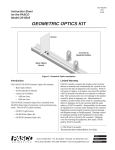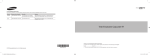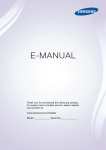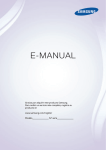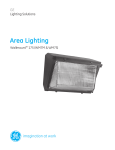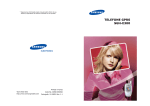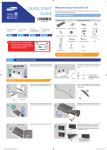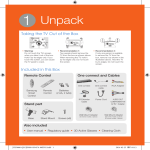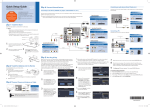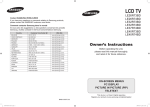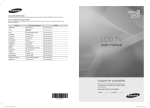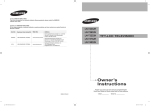Download Samsung UN85S9VFXZA User's Manual
Transcript
QUICK START GUIDE Welcome to your new Smart TV! The following instructions cover assembling, connecting, and setting up your new TV. Make sure you have the accessories listed below. 1 2 1-1 1-2 Included in this box Object wall TV BN68-05629A-00 1-2 1-1 wall TV One Connect Accessories: One connect, one connect cable R L Object 31mm 1-1.If the wall is not flat, a gap may form after the installation is completed and this may result in a poor finish. 1-2.The TV cannot be mounted on the wall if there is an object between the TV and the wall that is 31 mm or thicker. Check the wall’s type, thickness, and flatness. Smart Touch Control & Batteries (AAA x 2) 3 Check the L and R markings on the front sides of the wall mount brackets. 4 Also included: User manual, regulatory guide, IR extender, component adapter, RCA adapter x 2, power cord, Ferrite core F 3D Glasses Accessories: 3D Active glasses, USB charge cable Step 1 Installing the Wall Mount Connect Audio Devices Connect devices Step Step Step 1 2 3 Using the Smart Touch Control Power on and start the initial setup Step Step 4 5 B Drive the level adjustment screw into the hole to get it prepared for use. 5 Attach the length adjustment bars to the two wall mount brackets using screws. 6 Installing the Wall Mount Installation Precautions E ]] Check the type of the wall before installing. •• Use the provided accessories and parts to install the wall mount. •• Install the product onto a flat wall surface only. Installation requirements for each wall type •• Avoid the following areas to ensure the best product performance and prevent malfunctions: •• Can only be mounted on a concrete or interior wall of sufficient thickness. Refer to the diagrams below. -- Areas that are susceptible to vibration and impact: The TV might come loose from the mount and be damaged. D Min. 50 mm -- Next to fire sprinklers: Heat generated by the TV could activate the sprinkler. With MDF or plywood reinforcement -- Near high-voltage cables: Electronic interference from the high-voltage cables may disrupt the screen display. -- Near a heating appliance: The product may overheat and malfunction. Min. 25 mm Min. 30 mm Min. 50 mm MDF or PW (Excluding drywall thickness) MDF or PW -- Check the stability of the wall surface. Art Wall -- If the wall is too weak, reinforce it before installing the mount. •• Do not remove a section of the wall and install the mount there. •• Plug all the cables into the correct ports and connectors before installing the wall mount. Min. 10 mm Min. 10 mm MDF or PW MDF or PW MDF = Medium Density Fiberboard •• Once installed, the gap between the wall surface and the TV should be at least 31 mm. PW = Plywood •• For the types of walls the TV can be mounted on, check the model of your TV and then the corresponding installation guide on the back of the product. Min. 25 mm Requirements Min. 30 mm •• Verify the location of the studs first and use wall screws. Composite Concrete Wall (Excluding drywall thickness) Concrete Art Wall Min. 10 mm 15mm Insert the anchors and screws where marked. 7 •• Minimum Stud Size: 51x102mm or 2x4 in (Drill 3mm holes before inserting wall screws). •• Drill the holes along the central axis of the stud. •• Inserting the screws without pre-drilling the holes can split the stud. MDF or PW •• Installation is not possible on a drywall or on a wall with no internal reinforcement. ✎✎ Use only the provided accessories and parts to install the wall mount. Place the assembly against the wall you wish to mount it on, and then mark the anchor insertion points on the wall. ✎✎ NOTE •• If attempting to install the product onto a non-concrete wall, consult an installation specialist first. Wall Mount Accessories ]] Installation on drywall with studs. ]] The manufacturer will not be held liable for any issue arising from failure to comply with the instructions and requirements contained in this installation guide. MDF, PW, or Concrete A (4) Mounting Piece B (8) M4 X 8 C (4) M4 X 47 Art Wall 0~24 mm Wall Mount Brackets Length Adjustment Left: 1, Right: 1 Bars Ø25 : 2 [UN85S9VF_QSG]BN68-05629A-00ENG.indb 2 D (24) M5 X 65 E (24) Anchor F (2) M6 X 30 No internal reinforcement Drywall D Cannot install directly on drywall. Remove the screws that hold the wall mount brackets in place. 2013-10-29 �� 1:25:40 Step 3 9 8 Connect devices We suggest using HDMI connections whenever possible for the best picture quality. Use the included AV adapter to connect older devices. ✎✎ Please check the shape of the plugs to avoid inserting them upside down. ✎✎ The appearance of your TV may differ from the images below, depending on the model. Best Connection : HDMI C A C A Wired Ethernet HDMI Cable We suggest using HDMI whenever possible. HDMI 1 is the default port for a cable or satellite set-top box. Connect the cable from the antenna or cable TV outlet. Assemble the mounting pieces A to the back of the TV as shown in the diagram. ]] Make sure to insert the pieces into the correct holes. HDMI Port USB Connections You can connect USB storage devices to the USB ports and enjoy personal photos, videos, and music. Use the other ports for Blu-ray players, game consoles, and other devices. Work with at least one person to lift the TV and mount it on to the bracket as shown in the diagram. 10 11 wall wall wall Take hold of the bottom of the TV and slightly pull it up to leave space between the TV and the wall, and then flip the safety hooks at both ends to secure the mounting pieces. ✎✎ If the TV is not horizontally level, adjust the level by turning the screws as shown in the diagram. Match the colors on your device's cables to the colors on the device's out ports. Connect the device's cables to the included adapters, and then connect the adapters to the appropriate ports on the TV as shown in the table below. Make sure the colors match. The Component connection is shown on the top. The AV connection is shown on the bottom. Connect the IR extender to the IR Out port to control external devices connected to the TV using the Smart Touch Control. For more detailed information, refer to the "Universal Remote Control Setup" section in the User manual. Lift the bottom of the TV and then secure it in place as shown in the diagram. Connect the cables. Product Specifications ✎✎ Tilt angle may vary depending on the model. Audio (L/R) COMPONENT IN Video Audio (L/R) Video 28.0 812.8 Step 4 6 Width (mm) 1267.2 Height (mm) 952 Depth (mm) 28 Weight (kg) 6.3 Wall Mount VESA Specifications (mm) 1000 x 800 Using the Smart Touch Control Step 5 Information required: Insert the tip of a credit card or similar item into the notch on the side of the Smart Touch Control, and then twist the card to open and remove the remote's back cover. •• Wi-Fi network password (if you use one) ✎✎ The UN85S9VF model requires you to connect a separate device in order to produce sound. ✎✎ To control the audio device using the TV’s remote control, use the Sound Share feature or connect the audio device to the TV’s HDMI (ARC) port. ✎✎ The TV must be connected to the Internet to use the Smart Features. If you have a wireless network, confirm that your network router is working before you start the initial setup. If you have a wired network, connect the TV to the network with a CAT 7 cable before you begin. navigation selection scrolling Make sure all cables are fully inserted, and that the remote has batteries installed. I don’t know where to plug in <device> Devices without HDMI may require the included A/V adapter. I have extra parts The TV includes some optional parts to help with wall mounting and cable routing. To control the highlight, move your thumb across the pad. To select an item, press the pad until you hear a click. Move your thumb along the ridges to quickly scroll through items. Pairing the Smart Touch Control If you need to reestablish the connection between the TV and the Smart Touch Control, press the pairing button at the back of the Smart Touch Control, pointing at the remote control sensor of the TV. Congratulations on your new Smart TV! [UN85S9VF_QSG]BN68-05629A-00ENG.indb 3 Troubleshooting The TV won’t turn on You can connect home theater systems to the OPTICAL or AUDIO OUT ports. or •• Zip code •• Cable or satellite provider info Plug in the TV. Press the power button on the remote to turn on the TV and start the initial set-up. Using the touch pad Connect Audio Devices Power on and start the initial setup Insert the batteries into the Smart Touch Control ✎✎ The notch’s location may vary depending on the type of Smart Touch Control provided. Step 2 AV IN 1 AV IN 2 1267.2 203.2 Good Connection: Component (Y, PB, PR) or AV (Composite) If you experience issues, please do not take the TV back to the store. In the United States of America, call us at 1-800-SAMSUNG (1-800-726-7864) or visit us at www. samsung.com or www.samsung.com/spsn for support and warranty service. For other countries, refer to "Contact SAMSUNG WORLDWIDE" in the user guide. 2013-10-29 �� 1:25:49