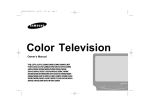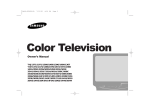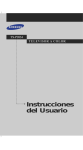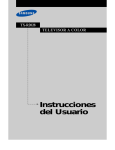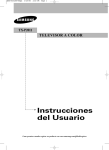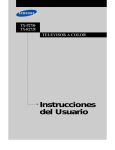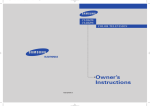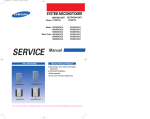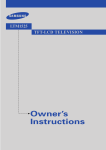Download Samsung TXM 1491F User's Manual
Transcript
TXM1491F ........................................................................................................................... Printed in Mexico AA68-02341A (ENG) Owner’s Instructions ............. COLOR TELEVISION Warning! Important Safety Instructions CAUTION RISK OF ELECTRIC SHOCK DO NOT OPEN CAUTION: TO REDUCE THE RISK OF ELECTRIC SHOCK, DO NOT REMOVE COVER (OR BACK). NO USER SERVICEABLE PARTS INSIDE. REFER SERVICING TO QUALIFIED SERVICE PERSONNEL. This symbol indicates high voltage is present inside. It is dangerous to make any kind of contact with any inside part of this product. This symbol alerts you that important literature concerning operation and maintenance has been included with this product. Note to CATV system installer: This reminder is provided to call CATV system installer’s attention to Article 820-40 of the National Electrical Code (Section 54 of Canadian Electrical Code, Part I), that provides guidelines for proper grounding and, in particular, specifies that the cable ground shall be connected to the grounding system of the building as close to the point of cable entry as practical. Caution: FCC/CSA regulations state that any unauthorized changes or modifications to this equipment may void the user’s authority to operate it. Caution: To prevent electric shock, match the wide blade of plug to the wide slot, and fully insert the plug. Attention: pour eviter les chocs electriques, introduire la lame le plus large de la fiche dans la borne correspondante de la prise et pousser jusqu’au fond. Important: One Federal Court has held that unauthorized recording of copyrighted TV programs is an infringement of U.S. copyright laws. Certain Canadian programs may also be copyrighted and any unauthorized recording in whole or in part may be in violation of these rights. To prevent damage which may result in fire or electric shock hazard, do not expose this appliance to rain or moisture. As an ENERGY STAR Partner. Samsung Electronics America, Inc. has determined that this product or product model meets the ENERGY STAR guidelines for energy efficiency. Thank You for Choosing Samsung Thank you for choosing Samsung! Your new Samsung TV receiver represents the latest in television technology. It has easy-to-use, on-screen menus and closed-captioning capabilities, making this TV one of the best products in its class. This product will provide convenient, dependable service and enjoyment for years to come. Important Safety Information To reduce the risk of fire, electrical shock, and other injuries, keep these safety precautions in mind when installing, using, and maintaining your machine. • Read all safety and operating instructions before operating the TV receiver. • Retain the safety and operating instructions for future reference. • Heed all warnings on the TV receiver and in the operating instructions. • Follow all operating instructions. • Unplug the TV receiver from the wall outlet before cleaning, Use a damp cloth, Do not use liquid or aerosol cleaners. • Never add any attachments and/or equipment without approval of the manufacturer. Such additions may cause risk of fire, electric shock, or other personal injury. • Do not use the TV receiver where contact with or immersion in water is a possibility, such as near bath tubs, sinks, washing machines, swimming pools, etc. • Do not place the TV receiver on an unstable cart, stand, tripod, bracket, or table. The TV receiver may fall, causing injury to people and/or damage to the TV. Use only with a cart, stand, tripod, bracket, or table not recommended by the manufacturer or sold with the TV receiver. • Follow the manufacturer’s instructions when mounting the unit, and use a mounting accessory recommended by the manufacturer. Move the TV receiver and its cart with care. Quick stops, excessive force, and uneven surfaces may cause the unit and cart to overturn. • Provide ventilation for the TV receiver. The unit is designed with slots in the cabinet for ventilation to protect it from overheating. Do not block these openings with any object, and do not place the TV receiver on a bed, sofa, rug, or other similar surface. Do not place it near a radiator or heat register. If you place the TV receiver on a rack or bookcase, ensure that there is adequate ventilation and that you’ve followed the manufacturer’s instructions for mounting. • Operate your TV receiver only from the type of power source indicated on the marking label. If you are not sure of the type of power supplied to your home, consult your appliance dealer or local power company. • Use only a grounded or polarized outlet. For your safety, this TV is equipped with a polarized alternating-current line plug having one blade wider than the other. This plug will fit into the power outlet only one way. If you are unable to insert the plug fully into the outlet, try reversing the plug. If the plug still does not fit, contact your electrician to replace your outlet. SAFETY 1 • Protect the power cord. Power supply cords should be routed so that they will not be walked on or pinched by items placed on or against them. Pay particular attention to cord placement at plugs, convenience receptacles, and at the point where they exit from the unit. • Unplug the TV receiver from the wall outlet and disconnect the antenna or cable system during a lightning storm or when left unattended and unused for long periods of time. This will prevent damage to the unit due to lightning and power-line surges. • An outside antenna system should not be placed in the vicinity of overhead power lines or other electric light or power circuits or where it can fall into such power lines or circuits. Avoid overhead power lines: When installing an outside antenna system, be extremely careful to keep from touching the power lines or circuits. Contact with such lines might be fatal. • Do not overload the wall outlet or extension cords. Overloading can result in fire or electric shock. • Do not insert foreign objects through openings in the unit, as they may touch dangerous voltages or cause damage. Never spill liquid of any kind on the TV receiver. • Ground outdoor antennas. If an outside antenna or cable system is connected to the TV receiver, be sure the antenna or cable system is grounded so as to provide some protection against voltage surges and built-up static charges. Read information with respect to proper grounding of the mast and supporting structure, grounding of the lead-in wire to an antenna discharge unit, size of grounding conductors, location of antenna-discharge unit, connection to grounding electrodes, and requirements for the grounding electrode. EXAMPLE OF ANTENNA GROUNDING ANTENNA LEAD IN WIRE GROUND CLAMP ANTENNA DISCHARGE UNIT ELECTRIC SERVICE EQUIPMENT GROUNDING CONDUCTORS GROUND CLAMPS POWER SERVICE GROUNDING ELECTRODE SYSTEM • Do not attempt to service the TV receiver yourself. Refer all servicing to qualified service personnel. Unplug the unit from the wall outlet and refer servicing to qualified service personnel under the following conditions: - When the power-supply cord or plug is damaged - If liquid has been spilled on the unit or if objects have fallen into the TV - If the TV receiver has been exposed to rain or water - If the TV receiver does not operate normally by following the operating instructions - If the TV receiver has been dropped or the cabinet has been damaged - When the TV receiver exhibits a distinct degradation in performance • If you make adjustments yourself, adjust only those controls that are covered by the operating instructions. Adjusting other controls may result in damage and will often require extensive work by a qualified technician to restore the TV receiver to normal. • When replacement parts are required, be sure the service technician uses replacement parts specified by the manufacturer or those that have the same characteristics as the original part. Unauthorized substitutions may result in additional damage to the unit. • Upon completion of any service or repairs to this TV receiver, ask the service technician to perform safety checks to determine that the TV receiver is in a safe operating condition. This device complies with part 15 of the FCC Rules. Operation is subject to the following two conditions: (1) This device may not cause harmful interference, and (2) This device must accept any interference that may cause undesired operation. 2 SAFETY This television receiver provides display of television closed captioning in accordance with §15.119 of the FCC rules. 1) Read these instructions. 2) Keep these instructions. DOUBLE INSULATED - When servicing use only identical replacement parts. 3) Heed all warnings. 4) Follow all instructions. 5) Do not use this apparatus near water. 6) Clean only with dry cloth. 7) Do not block any ventilation openings, Install in accordance with the manufacturer’s instructions. 8) Do not install near any heat sources such as radiators, heat registers, or other apparatus (including amplifiers) that produce heat. 9) Do not defeat the safety purpose of the polarized or grounding-type plug. A polarized plug has two blades with one wider than the other. A grounding type plug has two blades and a third grounding prong. The wide blade or the third prong are provided for your safety. If the provided plug does not fit into your outlet, consult an electrician for replacement of the obsolete outlet. 10) Protect the power cord from being from being walked on or pinched particularly at plugs, convenience receptacles, and the point where they exit from the apparatus. 11) Only use attachments/accessories specified by the manufacturer. 12) Use only with cart, stand, tripod, bracket, or table specified by the manufacturer, or sold with the apparatus. When a used, caution when moving the cart/apparatus combination to avoid injury from tip-over. 13) Unplug this apparatus. When a cart is used, use caution when moving the cart/apparatus combination to avoid injury from tip-over. 14) Refer all servicing to qualified service personnel. Servicing is required when the apparatus has been damaged in any way, such as power-supply cord or plug is damaged, liquid has been spilled or objects have fallen into the apparatus, the apparatus has been exposed to rain or moisture, does not operate normally, or has been dropped. SAFETY 3 CONTENTS Chapter 1: Your New TV . . . . . . . . . . . . . . .1.1 List of Features . . . . . . . . . . . . . . . . . . . . . . . . . . . . . . . . . . . . . . . . . 1.1 Familiarizing Yourself with The TV. . . . . . . . . . . . . . . . . . . . . . . . . . 1.2 Front Panel Buttons . . . . . . . . . . . . . . . . . . . . . . . . . . . . . . 1.2 Front Panel Jacks . . . . . . . . . . . . . . . . . . . . . . . . . . . . . . . . 1.2 Rear Panel Jacks . . . . . . . . . . . . . . . . . . . . . . . . . . . . . . . . . 1.3 Remote Control . . . . . . . . . . . . . . . . . . . . . . . . . . . . . . . . . 1.4 Chapter 2: Installation . . . . . . . . . . . . . . . . 2.1 Connecting VHF and UHF Antennas . . . . . . . . . . . . . . . . . . . . . . . . 2.1 Antennas with 300-ohm Flat Twin Leads . . . . . . . . . . . . . . 2.1 Antennas with 75-ohm Round Leads . . . . . . . . . . . . . . . . . 2.2 Separate VHF and UHF Antennas. . . . . . . . . . . . . . . . . . . . 2.2 Connecting Cable TV . . . . . . . . . . . . . . . . . . . . . . . . . . . . . . . . . . . . 2.2 Cable without a Cable Box . . . . . . . . . . . . . . . . . . . . . . . . . 2.2 Connecting to a Cable Box that Descrambles All Channels. . . . . . . . . . . . . . . . . . . . . . . . . . . . . . . . . . . . 2.3 Connecting to a Cable Box that Descrambles some Channels . . . . . . . . . . . . . . . . . . . . . . . . . . . . . . . . . . 2.3 Connecting a VCR . . . . . . . . . . . . . . . . . . . . . . . . . . . . . . . . . . . . . . 2.5 Connecting a Camcorder . . . . . . . . . . . . . . . . . . . . . . . . . . . . . . . . . 2.6 Installing Batteries in the Remote Control. . . . . . . . . . . . . . . . . . . . . 2.7 Chapter 3: Operation . . . . . . . . . . . . . . . . . . 3.1 Turning the TV On and Off. . . . . . . . . . . . . . . . . . . . . . . . . . . . . . . . 3.1 Viewing the Menus and On-Screen Displays. . . . . . . . . . . . . . . . . . . 3.1 Viewing the Menus. . . . . . . . . . . . . . . . . . . . . . . . . . . . . . . 3.1 Viewing the Display . . . . . . . . . . . . . . . . . . . . . . . . . . . . . . 3.1 Selecting a Menu Language. . . . . . . . . . . . . . . . . . . . . . . . . . . . . . . . 3.2 Memorizing the Channels. . . . . . . . . . . . . . . . . . . . . . . . . . . . . . . . . 3.3 Selecting the Video Signal-source . . . . . . . . . . . . . . . . . . . . 3.3 Storing Channels in Memory (Automatic Method) . . . . . . . 3.4 Adding and Erasing Channels (Manual Method) . . . . . . . . 3.5 Changing Channels . . . . . . . . . . . . . . . . . . . . . . . . . . . . . . . . . . . . . 3.6 Using the Channel Buttons. . . . . . . . . . . . . . . . . . . . . . . . . 3.6 Directly Accessing Channels. . . . . . . . . . . . . . . . . . . . . . . . 3.6 Using the PRE-CH Button to select the Previous Channel. . 3.6 Adjusting the Volume . . . . . . . . . . . . . . . . . . . . . . . . . . . . . . . . . . . . 3.6 Using Mute. . . . . . . . . . . . . . . . . . . . . . . . . . . . . . . . . . . . . 3.6 Setting the Clock . . . . . . . . . . . . . . . . . . . . . . . . . . . . . . . . . . . . . . . 3.7 Customizing the Picture . . . . . . . . . . . . . . . . . . . . . . . . . . . . . . . . . . 3.8 Using Automatic Picture Settings . . . . . . . . . . . . . . . . . . . . . . . . . . . 3.9 Using Automatic Sound Settings. . . . . . . . . . . . . . . . . . . . . . . . . . . . 3.10 Viewing a VCR or Camcorder Tape. . . . . . . . . . . . . . . . . . . . . . . . . . 3.11 1 CONTENTS CONTENTS Chapter 4: Special Features . . . . . . . . . . . . 4.1 Fine Tuning Channels. . . . . . . . . . . . . . . . . . . . . . . . . . . . . . . . . . . . 4.1 Changing the Screen Size . . . . . . . . . . . . . . . . . . . . . . . . . . . . . . . . . 4.2 Using the Surf Feature. . . . . . . . . . . . . . . . . . . . . . . . . . . . . . . . . . . . 4.3 Setting the On/Off Timer . . . . . . . . . . . . . . . . . . . . . . . . . . . . . . . . . 4.4 Setting the Sleep Timer. . . . . . . . . . . . . . . . . . . . . . . . . . . . . . . . . . . 4.5 Sound Features. . . . . . . . . . . . . . . . . . . . . . . . . . . . . . . . . . . . . . . . . 4.6 Choosing a Multi-Channel Sound (MTS) Soundtrack. . . . . 4.6 Extra sound settings (Turbo Sound, or Surround) . . . . . . . . . . . . . . . . . . . . . . . 4.7 Viewing Closed Captions . . . . . . . . . . . . . . . . . . . . . . . . . . . . . . . . . 4.8 Using the V-Chip . . . . . . . . . . . . . . . . . . . . . . . . . . . . . . . . . . . . . . . 4.9 Setting Up Your Personal ID Number (PIN) . . . . . . . . . . . . 4.9 How to Enable/Disable the V-Chip . . . . . . . . . . . . . . . . . . . 4.10 How to Set up Restrictions Using the “TV guidelines” . . . . 4.10 How to Set up Restrictions using the MPAA Ratings: G, PG, PG-13, R, NC-17, X . . . . . . . . . . . . . . . . . . . . . . . . 4.12 How to Reset the TV after the V-Chip Blocks a Channel (“Emergency Escape”). . . . . . . . . . . . . . . . . . . . . . . . . . . . . 4.13 Chapter 5: Troubleshooting . . . . . . . . . . . . 5.1 Identifying Problems . . . . . . . . . . . . . . . . . . . . . . . . . . . . . . . . . . . . 5.1 Spanish Quick Reference . . . . . . . . . . . . . . 6.1 Appendix . . . . . . . . . . . . . . . . . . . . . . . . . . . A.1 Cleaning and Maintaining Your TV. . . . . . . . . . . . . . . . . . . . . . . . . . A.1 Using Your TV in Another Country . . . . . . . . . . . . . . . . . . . . . . . . . A.1 Specifications . . . . . . . . . . . . . . . . . . . . . . . . . . . . . . . . . . . . . . . . . . A.1 CONTENTS 2 Chapter One YOUR NEW TV List of Features Your Samsung TV was designed with the latest technology. This TV is a high-performance unit that includes the following special features: • Easy-to-use remote control • Easy-to-use on-screen menu system • Automatic timer to turn the TV on and off • Adjustable picture settings that can be stored in the TV’s memory • Automatic channel tuning for up to 181 channels • Fine tuning control for the sharpest picture possible • Built-in, dual channel speakers • A special sleep timer 1.1 CHAPTER ONE: YOUR NEW TV YOUR NEW TV Familiarizing Yourself with The TV Front Panel Buttons The buttons on the front panel control your TV’s basic features, including the on-screen menu. To use the more advanced features, you must use the remote control. Œ TURBO Press to feel the middle and low sound effects when watching a music program. ˇ CH ▼ and CH ▲ Press to change channels or to select features on the menu. ´ – VOL and VOL + Press to change the volume or to change features on the menu. ¨ Remote Control Sensor Aim the remote control towards this spot on the TV. MENU Press the VOL+/- buttons simultaneously to see the menu of TV function. (Same function as the MENU button on the remote control.) ˆ STAND BY Lights up when you turn the power off. Ø POWER Press to turn the TV on or off. Front Panel Jacks You can use the front panel jacks to connect an A/V component that is used only occasionally, such as a camcorder or video game. (For information on connecting equipment, see pages 2.1 – 2.6.) Œ EARPHONE jack Connect a set of external earphones to this jack for private listening. ´ VIDEO and AUDIO input jacks Use these jacks to connect a camcorder or video game. CHAPTER ONE: YOUR NEW TV 1.2 YOUR NEW TV Rear Panel Jacks Use the rear panel jacks to connect an A/V component that will be connected continuously, such as a VCR. For more information on connecting equipment, see pages 2.1 – 2.6. Œ VIDEO and AUDIO input jacks Use these jacks to connect a VCR or other video equipment. 1.3 CHAPTER ONE: YOUR NEW TV ´ VHF/UHF Antenna terminal Use this terminal to connect an outdoor antenna or cable system. YOUR NEW TV Remote Control You can use the remote control up to about 23 feet from the TV. When using the remote, always point it directly at the TV. Œ POWER Press to turn the TV on and off. ´ TV/VIDEO Press to watch TV picture and a picture from a connected component (VCR, LDP etc.). ˝ MENU Press this button to see the easy-to-use menu system. POWER TV/VIDEO 1 2 CH.SCAN ˇ Number buttons Press to directly select channels on the TV. ¨ +100 Press to directly select channels over 100. For example, to select channel 121, press +100, then press 2 and 1. ˆ CH ▲ and CH ▼ (Channel) Press CH ▲ or CH ▼ to change channels. Also use with the on-screen menu system. Ø DISPLAY Press to see the time, channel, etc., on-screen. Also press to exit (quit) the menu system. ∏ SURF Press when viewing a channel to automatically return to that channel after an amount of time that you set. 13 SLEEP 12 3 P.STD PRE-CH SURF 7 DISPLAY 14 6 4 MUTE MTS TURBO 9 16 5 - L+ VO CH 8 ME NU Ô VOL – and VOL + (Volume) Press VOL – to lower the volume; press VOL + to raise the volume. Also use with the menu system. SLEEP Press for the TV to automatically turn off after an amount of time that you set. Ò CH.SCAN (Channel Scan) Press to have the TV automatically scan all of the channels it has memorized. 15 Ú PRE-CH (Previous Channel) Press to see the last channel you were watching. 11 Æ TURBO Press to feel the middle and low sound effects when watching a music program. 10 ı MTS Press to select stereo, mono, or secondary audio program (SAP). ” P-STD Press to adjust the TV picture by selecting one of the special factory settings or your own custom setting. ’ MUTE Press to mute (silence) the volume. CHAPTER ONE: YOUR NEW TV 1.4 2 C h a p t e r Tw o I N S TA L L AT I O N Connecting VHF and UHF Antennas If your antenna has a set of leads that look like this, see “Antennas with 300-ohm Flat Twin Leads,” below. If your antenna has one lead that looks like this, see “Antennas with 75-ohm Round Leads,” on page 2.2. If you have two antennas, see “Separate VHF and UHF Antennas,” on page 2.2. Antennas with 300-ohm Flat Twin Leads If you are using an off-air antenna (such as a roof antenna or “rabbit ears”) that has 300-ohm twin flat leads, follow the directions below. 1 Place the wires from the twin leads under the screws on the 300-75 ohm adaptor (not supplied). Use a screwdriver to tighten the screws. 2 Plug the adaptor into the VHF/UHF terminal on the bottom of the back panel. 2.1 CHAPTER TWO: INSTALLATION I N S TA L L AT I O N Antennas with 75-ohm Round Leads 1 Plug the antenna lead into the VHF/UHF terminal on the bottom of the back panel. Separate VHF and UHF Antennas If you have two separate antennas for your TV (one VHF and one UHF), you must combine the two antenna signals before connecting the antennas to the TV. This procedure requires a an optional combiner-adaptor (available at most electronics shops). 1 Connect both antenna leads to the combiner. 2 Plug the combiner into the VHF/UHF terminal on the bottom of the rear panel. UHF VHF Connecting Cable TV To connect to a cable TV system, follow the instructions below. Cable without a Cable Box Plug the incoming cable into the VHF/UHF antenna terminal on back of the TV. Because this TV is cable-ready, you do not need a cable box to view unscrambled cable channels. ▼ 1 CHAPTER TWO: INSTALLATION 2.2 I N S TA L L AT I O N Connecting to a Cable Box that Descrambles All Channels Find the cable that is connected to the ANTENNA OUT terminal on your cable box. This terminal might be labeled “ANT OUT,” “VHF OUT,” or simply, “OUT.” ▼ 1 2 Connect the other end of this cable to the VHF/UHF antenna terminal on the back of the TV. Connecting to a Cable Box that Descrambles Some Channels If your cable box descrambles only some channels (such as premium channels), follow the instructions below. You will need a two-way splitter, an RF (A/B) switch, and four lengths of coaxial cable. (These items are available at most electronics stores.) Find and disconnect the cable that is connected to the ANTENNA IN terminal on your cable box. 2 Connect this cable to a two-way splitter. 3 Connect a coaxial cable between an OUTPUT terminal on the splitter and the IN terminal on the cable box. 2.3 CHAPTER TWO: INSTALLATION This terminal might be labeled “ANT IN,” “VHF IN,” or simply, “IN.” ▼ 1 I N S TA L L AT I O N 4 Connect a coaxial cable between the ANTENNA OUT terminal on the cable box and the B–IN terminal on the A/B switch. 5 Connect another cable between the other OUT terminal on the splitter and the A–IN terminal on the RF (A/B) switch. 6 Connect the last coaxial cable between the OUT terminal on the RF (A/B) switch and the VHF/UHF terminal on the rear of the TV. After you’ve made this connection, set the A/B switch to the “A” position for normal viewing. Set the A/B switch to the “B” position to view scrambled channels. (When you set the A/B switch to “B,” you will need to tune your TV to the cable box’s output channel, which is usually channel 3 or 4.) CHAPTER TWO: INSTALLATION 2.4 I N S TA L L AT I O N Connecting a VCR These instructions assume that you have already connected your TV to an antenna or a cable TV system (according to the instructions on pages 2.1-2.4). Skip step 1 if you have not yet connected to an antenna or a cable system. 1 Unplug the cable or antenna from the back of the TV. 2 Connect the cable or antenna to the ANTENNA IN terminal on the back of the VCR. 3 Connect a coaxial cable between the ANTENNA OUT terminal on the VCR and the antenna terminal on the TV. A coaxial cable is usually included with a VCR. (If not, check your local electronics store). 4 Connect a set of audio cables between the AUDIO OUT jacks on the VCR and the AUDIO jacks on the TV. 5 Connect a video cable between the VIDEO OUT jack on the VCR and the VIDEO jack on the TV. Follow the instructions in “Viewing a VCR or Camcorder Tape” to view your VCR tape. 2.5 CHAPTER TWO: INSTALLATION I N S TA L L AT I O N Connecting a Camcorder The front panel jacks on your TV make it easy to connect a camcorder to your TV. They allow you to view the camcorder tapes without using a VCR. (Also see “Viewing a VCR or Camcorder Tape” on page 3.11) 1 Locate the A/V output jacks on the camcorder. They are usually found on the side or back of the camcorder. 2 Connect an audio cable between the AUDIO OUTPUT jack on the camcorder and the AUDIO terminals on the front of the TV. 3 Connect a video cable between the VIDEO OUTPUT jack on the camcorder and the VIDEO terminal on the front of the TV. The audio-video cables shown here are usually included with a Camcorder. (If not, check your local electronics store.) CHAPTER TWO: INSTALLATION 2.6 I N S TA L L AT I O N Installing Batteries in the Remote Control 1 Slide the cover out completely. Install two AA size batteries. Replace the cover. Remove the batteries and store them in a cool, dry place if you won’t be using the remote control for a long time. ▼ 3 Make sure to match the “+” and “–” ends of the batteries with the diagram inside the compartment. ▼ 2 The remote control can be used up to about 23 feet from the TV. (Assuming typical TV usage, the Batteries last for about one year.) 2.7 CHAPTER TWO: INSTALLATION C h a pOtP EeR AT r I OTN h r e e O P E R AT I O N Turning the TV On and Off Press the POWER button on the remote control. You can also use the POWER button on the front panel. Viewing the Menus and On-Screen Displays Viewing the Menus With the power on, press the MENU button. The on-screen menus disappear from the screen after about thirty seconds. ▼ 1 The main menu appears on the screen. Its left side has four icons: Picture, Sound, Channel, and Function. Use the CH▲ and CH▼ buttons to highlight one of the 4 icons. Then press the VOL+ button to access the icon’s sub-menu. Press the MENU button to exit. You can also use the MENU, CHANNEL, and VOLUME buttons on the control panel of the TV to make selections. ▼ 2 Viewing the Display Press the DISPLAY button. on the remote control. The on-screen display shows any or all of the following: Active channel, Audio source and the time. The on-screen displays disappear after about twelve seconds. ▼ 1 When Closed Caption has been set, the icon( ) will appear by pressing the Display button. CHAPTER THREE: TV OPERATION 3.1 O P E R AT I O N Selecting a Menu Language 1 Press MENU to display the menu. Press CH ▼ three times to select “Function”, then press the VOL + button. 2 Press VOL + to select the appropriate language: English, Spanish, or French. 3 Press MENU twice to exit. 3.2 CHAPTER THREE: TV OPERATION + OL -V CH ME NU O P E R AT I O N Memorizing the Channels Your TV can memorize and store all of the available channels for both “off-air” (antenna) and cable channels. After the available channels are memorized, use the CH ▲ and CH ▼ buttons to scan through the channels. This eliminates the need to change channels by entering the channel digits. There are three steps for memorizing channels: selecting a broadcast source, memorizing the channels (automatic) and adding and deleting channels (manual). Selecting the Video Signal-source Before your television can begin memorizing the available channels, you must specify the type of signal source that is connected to the TV (i.e., an antenna or a cable system). 1 Press MENU to display the menu. Press CH ▼ two times to select “Channel”, then press the VOL + button. 2 Repeatedly press VOL + to cycle through these choices: ANT (antenna) STD, HRC or IRC (all cable TV). Note: STD, HRC and IRC identify various types of cable TV systems. Contact your local cable company to identify the type of cable system that exists in your particular area. At this point the signal source has been selected. Proceed to “Storing Channels in Memory” (next page). 3 Press MENU twice to exit. + OL -V CH ME NU CHAPTER THREE: TV OPERATION 3.3 O P E R AT I O N Storing Channels in Memory (Automatic Method) 1 First, select the correct signal source (ANT, STD, HRC, IRC). See steps 1~3 on previous page. Press the MENU button, then press the CH ▼ button twice to select “Channel,” then press the VOL + button. 2 Press the CH ▼ button to select “Auto program”. ▼ The TV automatically cycles through all of the available channels and stores them in memory. This takes about one to two minutes. Press the MENU button at any time to interrupt the memorization process and return to the Channel menu. 3 Press the VOL + button. The TV will begin memorizing all of the available channels. 4 After all the available channels are stored, the Auto program menu reappears. Press the MENU button twice to exit. 3.4 CHAPTER THREE: TV OPERATION + OL -V CH ME NU O P E R AT I O N Adding and Erasing Channels (Manual Method) 1 Press the MENU button. Press the CH ▼ button twice to select "Channel", then press the VOL+ button. 2 Press the CH ▲ or CH ▼ button to select “Add/Erase”. Press the VOL+ button. 3 Press the VOL-/+ or number buttons to select the channel you want to add or erase. 4 Press the CH ▲ or CH ▼ button to select “Select”. Press the VOL+ or VOLbutton to select “Added” or “Erased”. Press the MENU button three times to exit. CHAPTER THREE: TV OPERATION 3.5 O P E R AT I O N Changing Channels Using the Channel Buttons 1 Press the CH ▲ or CH ▼ button to change channels. When you press CH ▲ or CH ▼, the TV changes channels in sequence. You will see all the channels that the TV has memorized. (The TV must have memorized at least three channels.) You will not see channels that were either erased or not memorized. Directly Accessing Channels Use the number buttons to quickly tune to any channel. 1 Press the number buttons to go directly to a channel. For example, to select channel 27, press “2,” then “7.” The TV will change channels when you press the second number. When you use the number buttons, you can directly select channels that were either erased or not memorized. To select a channel over 100, press the +100 button. (For channel 122, press “+100,” then “2,” then “2.”) To change to single-digit channels (0–9) faster, press “0” before the single digit. (For channel “4,” press “0,” then “4.”) Using the PRE-CH Button to select the Previous Channel Press the PRE-CH button. The TV will switch to the last channel viewed. To quickly switch between two channels that are far apart, tune to one channel, then use the number button to select the second channel. Then, use the PRE-CH button to quickly alternate between them. ▼ 1 Adjusting the Volume Press the VOL + or VOL– button to increase or decrease the volume. Using Mute At any time, you can temporarily cut off the sound using the Mute button. 1 Press the MUTE button and the sound cuts off. The word “Mute” will appear in the lower-left corner of the screen. 2 To turn mute off, press the MUTE button again, or simply press either the VOL – or VOL + button. 3.6 CHAPTER THREE: TV OPERATION O P E R AT I O N Setting the Clock 1 Press the MENU button to display the on-screen menu. Press the CH ▼ button three times to select "Function". Press the VOL + button. 2 Press the CH ▼ button to select the “Time” menu. Press the VOL + button: The Time menu will appear on the screen, and “Clock” will be selected. Press the VOL + button again (the hours digits will be selected). Press the CH ▲ or CH ▼ button repeatedly until the correct hour appears. When selecting the hours, be sure to select the proper time of day (AM or PM). ▼ 3 You can change the hours by pressing CH ▲ or CH ▼ repeatedly (or by holding down either of these buttons). After the hour is entered, press the VOL + button. (at this point the minutes digits will be selected). The time will appear every time you press DISPLAY. ▼ 4 Press the CH ▲ or CH ▼ button to select the correct minutes. After selecting the correct minutes, press the VOL + button. Press the MENU button three times to exit. CHAPTER THREE: TV OPERATION 3.7 O P E R AT I O N Customizing the Picture You can use the on-screen menus to change the contrast, brightness, tint, color, and sharpness according to personal preference. (Alternatively, you can use one of the “automatic” settings. See next page.) 1 Press the MENU button to display the menu. 2 Press the VOL – or VOL + button repeatedly, until the word “Custom” is selected. (When Custom is highlighted, the word “Adjust” will appear on the screen.) 3 Press the CH ▼ button to select “Adjust”, then press the VOL+ button. (The words Color Tone, Contrast, Brightness, Sharpness, Color, and Tint will appear on the screen.) Press the CH ▲ or CH ▼ button to select a particular item. 9 After adjusting an item, the gauge will automatically disappear (after about 5 seconds). ▼ 4 Press the VOL – or VOL + button to increase or decrease the value of a particular item. Press the MENU button four times to exit. 3.8 CHAPTER THREE: TV OPERATION O P E R AT I O N Using Automatic Picture Settings Your TV has three automatic picture settings (“Standard”, “Natural”, and “Mild”) that are preset at the factory. You can activate either Standard, Natural or Mild by making a selection from the menu. Or, you can select “Custom” which automatically recalls your personalized picture settings. 1 Press the MENU button to display the menu. 2 Press the VOL - or VOL + button to select the “Standard,” “Natural,” “Mild,” or “Custom” picture setting. • • • • Choose Standard for the standard factory settings. Natural: Optimal indoor screen condition. Choose Mild (“Mild Contrast”) when viewing the TV in low light, or when playing video games. Choose Custom if you want to adjust the settings according to personal preference (see “Customizing the Picture, page 3.8). CHAPTER THREE: TV OPERATION 3.9 O P E R AT I O N Using Automatic Sound Settings Your TV has four automatic sound settings (“Standard,” “Music,” “Movie,” and “Speech”) that are preset at the factory. You can activate any of them by making a selection from the on-screen menu. 1 Press the MENU button to display the menu. Press the CH▼ button to select the “Sound” menu. 2 Press the VOL - or VOL + button repeatedly to select the “Standard,” “Music,” “Movie,” “Speech” or “Custom” sound settings. • • • • 3.10 Choose Standard for the standard factory settings. Choose Music when watching music videos or concerts. Choose Movies when watching movies. Choose Speech when watching a show that is mostly dialogue (i.e., news). CHAPTER THREE: TV OPERATION O P E R AT I O N Viewing a VCR or Camcorder Tape You must select the appropriate mode in order to view the VCR or Camcorder signal on the TV. ▼ Quick way to view the external signal: Simply press the TV/VIDEO button on the remote control. 1 Press the MENU button to display the menu. Press the CH ▼ button twice to select “Channel”, then press the VOL+ button. 2 Press the CH ▼ button twice to select “TV/AV”. 3 Press the VOL+ or VOLbutton. You will switch between viewing the signals coming from equipment connected to the TV’s A/V jacks, and the TV signal. 4 Press the MENU button twice to exit. + OL -V CH ME NU CHAPTER THREE: TV OPERATION 3.11 Chapter Four S P E C I A L F E AT U R E S Fine Tuning Channels Use fine tuning to manually adjust a particular channel for optimal reception. 1 Select the appropriate channel. Press the MENU button to display the menu. Press the CH ▼ button twice to select the “Channel” menu, then press the VOL+ button. 2 Press the CH ▼ button three times to select “Fine tune”, then press the VOL+ button. 3 Press the VOL+ and VOLbuttons to adjust the fine tuning. Press the MENU button to resume normal viewing. ▼ 4 To store the fine tuning setting in the TV’s memory, press the CH ▼ button to select “Select”. Press the VOL+ or VOLbutton to select “Added”. To reset the fine tuning to “00”, press the VOL+ or VOL- button to select “Erased”. 4.1 CHAPTER FOUR: SPECIAL FEATURES S P E C I A L F E AT U R E S Changing the Screen Size 1 Press the MENU button to display the menu. Press the VOL + button to select the “Picture” menu. 2 Press the CH ▼ button twice to select "Size." 3 Press the VOL + or VOL button repeatedly to select “Normal” or “Zoom”. Press the MENU button twice to exit. • • Normal : Sets the picture to 4:3 normal mode. This is a standard TV screen size. Zoom : Magnifies the size of the picture on-screen. CHAPTER FOUR: SPECIAL FEATURES 4.2 S P E C I A L F E AT U R E S Using the Surf Feature This feature allows you to set the TV to return to a particular channel after a certain amount of time. For example, you may be watching a channel when commercials start. You can set the Surf to “5 minutes”, then switch channels. After 5 minutes, the TV will return to the original channel. To use the Surf feature: 1 While you are watching the channel to which you want to return, press the SURF button. The onscreen display will read “Surf off”. 2 Press the SURF button again to set the timer in thirty second intervals, up to five minutes. 3 The time you set will begin counting down on the screen. When the time runs out, the TV will return to the channel you were watching when you set the timer. 4.3 CHAPTER FOUR: SPECIAL FEATURES S P E C I A L F E AT U R E S Setting the On/Off Timer ▼ Before using the timer, you must set the TV’s clock. (See “Setting the Clock” on page 3.7). 1 Press the MENU button to display the menu. Press the CH ▼ button three times to select "Function" menu, then press the VOL+ button. 2 Press the CH ▼ button to select "Time", then press the VOL+ button. When you set the hours, make sure the correct time of day (AM or PM) appears to the right of the hour. ▼ 3 Press the CH ▼ button to select "On time". Press the VOL+ button to select the “On time” hours. (The hours digits will be highlighted.) Press the CH ▲ or CH ▼ button repeatedly to select the appropriate hours (i.e., the hour when the TV will turn on.) 4 Press VOL+ to select the “On time” minutes. (The minutes digits will be highlighted.) Press CH ▲ or CH ▼ to select the appropriate minutes. CHAPTER FOUR: SPECIAL FEATURES 4.4 S P E C I A L F E AT U R E S To deactivate the “On time,” select “Off” during this step. ▼ 5 Press the VOL + button to select “On/Off.” Press the CH ▲ (or CH ▼) button to turn the ontimer “On.” (Repeatedly pressing the CH ▲ or CH ▼ button will alternate between on and off.) 6 When finished, press the VOL + button. 7 To set the Off time, press the CH ▼ button to select “Off time.” Press the VOL + button and set the hours and minutes. (Follow the same procedure as in steps 1~6 above.) 8 When finished setting the timer, press the MENU button three times to exit. Setting the Sleep Timer The sleep timer automatically shuts off the TV after a preset time (from 10 to 180 minutes). After about 5 seconds, the sleep display will disappear from the screen, and the time interval will be set. ▼ 1 Press the SLEEP button on the remote control. 2 Press the SLEEP button repeatedly until the appropriate time interval appears (any of the preset values from “Off” to “180”). 4.5 CHAPTER FOUR: SPECIAL FEATURES S P E C I A L F E AT U R E S Sound Features Choosing a Multi-Channel Sound (MTS) Soundtrack Depending on the particular program being broadcast, you can listen to Stereo, Mono or a Separate Audio Program. (SAP audio is usually a foreign-language translation. Sometimes SAP has unrelated information like news or weather.) 1 Press the MENU button to display the menu. Press the CH▼ button to select the “Sound” menu, then press the VOL+ button. 2 Press the CH▼ button four times to select “MTS”. The text at the bottom of the menu tells you if the incoming audio is stereo, SAP, or mono. ▼ 3 Press the VOL + or VOL button to select “Mono,” “SAP,” or “Stereo.” Press the MENU button twice to exit • • • Choose Stereo for channels that are broadcasting in stereo. Choose Mono for channels that are broadcasting in mono, or if you are having difficulty receiving a stereo signal. Choose SAP to listen to the Separate Audio Program, which is usually a foreign-language translation. You can also change the MTS setting by pressing the “MTS” button on the remote control. (When you change channels, MTS is set to “Stereo” automatically. To listen in ‘SAP’ or ‘Mono,’ change the MTS setting.) CHAPTER FOUR: SPECIAL FEATURES 4.6 S P E C I A L F E AT U R E S Extra sound settings (Turbo Sound, or Surround) • Turbo Sound Turbo sound emphasizes the bass and treble frequencies to add fullness to the sound. • Surround Your Samsung TV creates a "Surround" effect such that the sound seems to come from all directions. Once the “Surround” is set to “On” or “Off”, the setting applies to the sound effects such as Standard, Music, Movie and Speech. Note: To listen a “Surround” effects, it is necessary that channels are broadcasting in stereo. and setting the MTS to stereo mode. 1 Press the MENU button to display the menu. Press the CH▼ button to select the “Sound” menu, then press the VOL + button. 2 Press the CH▼ button three times to select “Turbo sound”. 3 Press the VOL + button to select “On”. Press the MENU button twice to exit You can set Surround as the same way of setting Turbo sound. 4.7 CHAPTER FOUR: SPECIAL FEATURES S P E C I A L F E AT U R E S Viewing Closed Captions Your TV decodes and displays the closed captions that are broadcast with certain TV shows. These captions are usually subtitles for the hearing impaired or foreign-language translations. All VCRs record the closed caption signal from television programs, so home-recorded video tapes also provide closed captions. Most pre-recorded commercial video tapes provide closed captions as well. Check for the closed caption symbol in your television schedule and on the tape’s packaging: . 1 Press the MENU button to display the menu. Press the CH ▼ button three times to select the “Function” menu. Press the VOL+ button. 2 Press the CH ▼ button twice to select the “Caption” menu, then press the VOL+ button. Misspellings and unusual characters sometimes occur during closed caption transmissions, especially those of live events. There may be a small delay before captions appear when you change channels. These are not malfunctions of the TV. ▼ 3 Press the VOL+ or VOL – button to turn closed captioning on/off. In caption mode, captions appear at the bottom of the screen, and they usually cover only a small portion of the picture. ▼ 4 Press the CH ▼ button to select “Mode.” Press the VOL – or VOL + button to select “Caption” or “Text.” Depending on the particular broadcast, it might be necessary to make changes to “Channels” and “Field”: Use the CH ▲, CH ▼, VOL + and VOL - buttons to make the changes. (Follow the same procedure as in steps 3~4 above.) Press the MENU button three times to exit. Different channels and fields display different information: Field 2 carries additional information that supplements the information in Field 1. (For example, Channel 1 may have subtitles in English, while Channel 2 has subtitles in Spanish.) ▼ 5 In text mode, information unrelated to the program, such as news or weather, is displayed. Text often covers a large portion of the screen. CHAPTER FOUR: SPECIAL FEATURES 4.8 S P E C I A L F E AT U R E S Using the V-Chip The V-Chip feature automatically locks out programming that is deemed inappropriate for children. The user must first enter a PIN (personal ID number) before any of the V-Chip restrictions can be set up or changed. Note : When the V-chip feature is active, channel-auto program features do not function. Setting Up Your Personal ID Number (PIN) 1 Press the MENU button to display the menu. Press the CH ▼ button three times to select the “Function” menu. Press the VOL+ button. 2 Press the CH ▼ button three times to select the “V-chip” menu. Press the VOL+ button. The “Enter pin” screen will appear. Enter your 4-digit PIN number. Note: The default PIN number for a new TV set is “0-0-0-0.” 3 After entering a valid PIN number, the “V-chip” screen will appear. Press the CH ▼ button three times and highlight “Change pin.” ▼ Note: If you forget the PIN, press the remote-control keys in the following sequence, which resets the pin to 0-0-0-0: POWER OFF ➜ MUTE ➜ 8 ➜ 2 ➜ 4 ➜ POWER ON. 4 ➜ While the “Change pin” field is selected, press the VOL + button. The Change pin screen will appear. Choose any 4-digits for your PIN and enter them. As soon as the 4 digits are entered, the “Confirm new pin” screen appears. Re-enter the same 4 digits. When the Confirm screen disappears, your PIN has been memorized. Press the MENU button three times to exit. 4.9 CHAPTER FOUR: SPECIAL FEATURES S P E C I A L F E AT U R E S How to Enable/Disable the V-Chip 1 Press the MENU button to display the menu. Press the CH ▼ button three times to select the “Function” menu. Press the VOL+ button. 2 Press the CH ▼ button three times to select the “V-chip” menu. Press the VOL+ button. The “Enter pin” screen will appear. Enter your 4digit PIN number. 3 The “V-Chip” screen will appear, and “V-Chip lock” will be selected (turns blue color). To enable the V-Chip feature, press the VOL + button so that the “V-Chip lock” field is Yes. (Pressing VOL + will alternate between Yes and No.) How to Set up Restrictions Using the “TV guidelines” First, set up a personal identification number (PIN), and enable the V-Chip. (See previous section.) Parental restrictions can be set up using either of two methods: The TV guidelines or the MPAA rating. 1 Press the MENU button to display the menu. Press the CH ▼ button three times to select the “Function” menu. Press the VOL+ button. CHAPTER FOUR: SPECIAL FEATURES 4.10 S P E C I A L F E AT U R E S 2 Press the CH ▼ button three times to select the “V-chip” menu. Press the VOL+ button. The “Enter pin” screen will appear. Enter your 4digit PIN number. 3 The “V-chip” screen will appear. Press the CH ▼ button, and highlight the field for “TV guidelines.” ▼ Note: These categories consist of two separate groups: TV-Y and TV-Y7 (young children through age 7), and TV-G through TV-MA (everybody else). 4 Press the VOL + button. The “TV guidelines” screen will appear. Press the CH ▲, CH ▼ buttons to highlight one of the six age-based categories: TV-Y Young children TV-Y7 Children 7 and over -------------------------------------TV-G General audience TV-PG Parental guidance TV-14 Viewers 14 and over TV-MA Mature audience The restrictions for these two groups work independently: If a household includes very young children as well as young adults, the TV guidelines must be set up separately for each age group. (See next step.) 5 At this point, one of the TV-Ratings is highlighted (blue color). Press the VOL + button: Depending on your existing setup, a letter “U” or “B” will start blinking. (U= Unblocked, B= Blocked) While the “U” or ”B” is red, press the CH ▲ or CH ▼ button to block or unblock the category. Press the MENU button once to save the TV guidelines. A TV-Rating will be highlighted, and no letters will blink. To exit this screen, press MENU again. To select a different TV-Rating, press the CH ▲ or CH ▼ button and then repeat the process. Note 1: The TV-Y7, TV-PG, TV-14 and TV-MA have additional options. See the next step to change any of the following sub-ratings: FV: Fantasy violence D: Dialog L: Offensive language S: Sexual situation V: Violence Note 2: The V-Chip will automatically block certain categories that are “more restrictive.” For example, if you block “TV-Y” category, then TV-Y7 will automatically be blocked. Similarly, if you block the TV-G category, then all the categories in the “young adult” group will be blocked (TV-G, TV-PG, TV-14 and TV-MA). The sub-ratings (D, L, S, V) work together similarly. (See next section.) 4.11 CHAPTER FOUR: SPECIAL FEATURES S P E C I A L F E AT U R E S 6 How to set the FV, D, L, S and V sub-ratings: First, highlight one of these TV-Ratings: TV-Y7, TV-PG, TV-14 or TV-MA (See Step 4, on previous page). Next, while the TV-Rating is highlighted (BLUE), repeatedly press the VOL + button. This will cycle through the available sub-ratings (FV,L, S, D or V). A blinking letter (“U” or “B”) will be displayed for each sub-rating. While the “U” or “B” is blinking, press the CH ▲ or CH ▼ button to change the sub-rating. Press MENU once to save the TV guidelines. A TV-Rating will be highlighted (BLUE), and no letters will blink. To exit this screen, press MENU again. To select a different TV-Rating, press the CH ▲ or CH ▼ button and then repeat the process. Note: The V-chip will automatically block certain categories that are “More restrictive”. For example, if you block “L” sub-rating in TV-PG, then the “L” sub-ratings in TV-14 and TV-MA will automatically be blocked. 7 Press the MENU button three times to clear all the screens. (Or proceed to the next section, and set up additional restrictions based on the MPAA codes). How to Set up Restrictions using the MPAA Ratings: G, PG, PG13, R, NC-17, X The MPAA rating system uses the Motion Picture Association of America (MPAA) system, and its main application is for movies. (Eventually, movie videocassettes will be encoded with MPAA ratings.) When the V-Chip lock is on, the TV will automatically block any programs that are coded with objectionable ratings (either MPAA or TV-Ratings). 1 Press the MENU button to display the menu. Press the CH ▼ button three times to select the “Function” menu. Press the VOL+ button. 2 Press the CH ▼ button three times to select the “V-chip” menu. Press the VOL+ button. The “Enter pin” screen will appear. Enter your 4digit PIN number. CHAPTER FOUR: SPECIAL FEATURES 4.12 S P E C I A L F E AT U R E S 3 The “V-chip” screen will appear. Press the CH ▼ button twice, and select “MPAA rating.” 4 While “MPAA rating” is selected, press the VOL + button. The “MPAA rating” screen will appear. G PG PG-13 R NC-17 X NR B/U B B B B B B B 5 Repeatedly press the CH ▼ button to select a particular MPAA category. Pressing the CH ▼ button will cycle through the MPAA categories: G PG PG-13 R NC-17 X NR B/U B B B B B B B G General audience (no restrictions). PG Parental guidance suggested. PG-13 PG-13 (Parents strongly cautioned). R R (Restricted. Children under 17 should be accompanied by an adult). NC-17 No children under age 17. X X (Adults only). NR Not rated. While a particular category is selected, press VOL + to activate it. A letter (“U” or “B”) will be displayed. Press CH ▲ or CH ▼ to select “U” or”B”. Press MENU four times to save the settings and to clear all screens. Note: The V-Chip will automatically block any category that is “more restrictive.” For example, if you block the “PG-13” category, then “R,” “NC-17,” and “X” will automatically be blocked also. How to Reset the TV after the V-Chip Blocks a Channel (“Emergency Escape”) If the TV is tuned to a restricted channel, the V-Chip will block it. The screen will go blank and the following message will appear: “Excessive rating.” To resume normal viewing, tune to a different channel using the number buttons. Under certain conditions (depending on the rating of the local TV programs) the V-Chip might lock out all the channels. In this case, use the V-Chip function for an “emergency escape”: Press the MENU button to display the menu. Press the CH ▼ button three times to select the “Function” menu and press the VOL + button. Press the CH ▼ button three times to highlight the “V-chip” menu and press the VOL + button. Enter your PIN number, and press the VOL + button to temporarily disable the V-Chip Lock. 4.13 CHAPTER FOUR: SPECIAL FEATURES Chapter Five TROUBLESHOOTING If the TV seems to have a problem, first try this list of possible problems and solutions. If none of these troubleshooting tips apply, then call your nearest Samsung authorized service center. Identifying Problems Problem Possible Solution Poor picture Try another channel. Adjust the antenna. Check all wire connections. Poor sound quality. Try another channel. Adjust the antenna. No picture or sound. Try another channel. Press the TV/VIDEO button. Make sure the TV is plugged in. Check the antenna connections. No color, wrong colors or tints. Make sure the program is broadcast in color. Adjust the picture settings. If the set is moved or turned in a different direction, the power should be OFF for at least 30 minutes. Picture rolls vertically. Adjust the antenna. Check all wire connections. The TV operates erratically Unplug the TV for 30 seconds, then try operating it again. The TV won’t turn on. Make sure the wall outlet is working. CHAPTER FIVE: TROUBLESHOOTING 5.1 S PA N I S H Q U I C K R E F E R E N C E Familiárizandose con su nueva TV Control Remoto (Consulte la página 1.4) Usted puede usar el control remoto a una distancia de alrededor de 23 pies desde su TV. Al usar el control remoto, siempre apúntelo directamente hacia la TV. Œ POWER Oprima para encender o apagar la TV. ´ TV/VIDEO Oprima una vez para mirar programas de TV. Oprima de nuevo para ver la imagen desde su reproductor de video. ˇ Botones con números Oprima para seleccionar el canal específico en la TV. ¨ +100 Oprima para seleccionar directamente los canales mayores que 100. Por ejemplo, para seleccionar el canal 121, oprima “+100”, luego oprima “2” y “1”. ’ MUTE Oprima para silenciar (enmudecer) el volumen. POWER 1 ∏ SURF Oprima cuando esté mirando un canal para regresar automáticamente a dicho canal después de un período de tiempo especificado por usted. ” P-STD (Imagen-estándar) Oprima para seleccionar configuraciones de imágenes en memoria o estándar. 6.1 SPANISH QUICK REFERENCE 2 CH.SCAN 13 SLEEP 12 3 P.STD PRE-CH MUTE MTS TURBO 7 DISPLAY 14 6 9 16 5 + OL -V CH 8 SURF 4 ˆ CH ▲ CH ▼ Oprima ▲ o ▼ para cambiar canales en la TV. Ø DISPLAY Oprima para mostrar en pantalla el canal actual, el origen de la señal, la programación de encendido, etc. TV/VIDEO ME NU ˝ MENU Oprima para hacer visualizar el menú principal. Ô – VOL + Oprima –VOL para disminuir o VOL+ para aumentar el volumen de la TV. SLEEP Oprima para seleccionar el tiempo para el apagado Automático. 15 Ò CH. SCAN (Cambiar canales) Oprima para que la TV cambie de canal automaticamente uno por uno. 11 Ú PRE-CH (Canal anterior) Oprima para volver rápidamente al último canal de TV que miraba. 10 Æ TURBO Pulse para percibir los efectos de sonidos medios y graves mientras ve un programa de música. ı MTS Para seleccionar Estéreo, Mono o programa secundario de audio (SAP). S PA N I S H Q U I C K R E F E R E N C E Encendido y apagando la TV (Consulte la página 3.1) Para encender o apagar la TV: Œ Oprima POWER. Visualización de los menús (Consulte la página 3.1) Su TV Samsung tiene un sistema de menús simple y fácil de usar que aparece en la pantalla de TV. 1 Œ Con la TV encendida, oprima MENU. ´ Con el menú principal en pantalla, oprima MENU repetidas veces. Seleccionando el Idioma del Menú (Consulte la página 3.2) Usted puede elegir que los menús de su televisor se desplieguen en Inglés, Español, o Francés. Œ Oprima MENU varias veces hasta que vea el menú Setup. ´ Oprima CH ▼ hasta hacer resaltar “language”. ˇ Oprima –VOL o VOL+ para seleccionar uno de los tres lenguajes: inglés, español o francés. ¨ Oprima DISPLAY para salir de los menús. Almacenamiento de Canales (Consulte la página 3.3) Almacenando Canales en Memoria Œ Oprima MENU repetidas veces hasta hacer visualizar el menú de Setup. ´ Oprima VOL+. Vera una pantalla para selecionar el tipo de antena o sistema de cable al que está conectado.Si conectó una antena, deje realzado “Antena”. Si conectó cable, oprima CH ▼ para realzar el tipo de cable que tenga “STD”, “HRC”, o “IRC”. ˇ Oprima VOL+. El televisor empezará a memorizar todas las estaciones que puede recibir. Esto toma aproximadamente de uno a dos minutos. Cuando el televisor ha terminado, desplegará la pantalla de “Memorizar canales”. ¨ Presione la opcion MENU tres veces para limpiar la pantalla. Añadiendo y Borrando Canales (Consulte la página 3.5) Usted puede añadir manualmente un canal a la memoria o borrar manualmente uno de la memoria. Œ Oprima MENU varias veces hasta que vea el menú Setup. Oprima CH ▼ para realzar “Add/Erase”. ´ Oprima VOL+. Usted verá la pantalla de menú Add/Erase. ˇ Oprima CH ▲ y CH ▼ para seleccionar un canal. Oprima VOL+ para añadir el canal o –VOL para borrar el canal. ¨ Cuando termine de agregar o borrar, oprima el botón MENU tres veces para seguir mirando la televisión. SPANISH QUICK REFERENCE 6.2 S PA N I S H Q U I C K R E F E R E N C E Cambiando Canales (Consulte la página 3.6) Utilizando los Botones de Canal Œ Oprima los botones CH ▲ o CH ▼ para cambiar los canales. Cambiando Canales Directamente ŒOprima los botones de números para ir directamente a un canal. Por ejemplo, para seleccionar el canal 27, oprima “2”, y después “7”. El televisor cambiará los canales cuando oprima el segundo número. ´ Si desea seleccionar un canal mayor de 100, oprima el botón +100. Por ejemplo, para ver el canal 122 oprima “+100”, después “2”, y después “2”. Cambiando Canales Usted puede cambiar automáticamente todos los canales en la memoria con solo tocar un botón. Œ Oprima CH.SCAN ✓ Para detener el cambio de canales, oprima cualquier botón. Seleccionando el Canal Anterior ŒOprima PRE-CH La TV cambiará al último canal que usted estaba mirando. Programación del Reloj (Consulte la página 3.7) ŒOprima MENU repetidas veces hasta ver el menú de time. ´Oprima VOL +. ˇOprima los botones de CH ▲ o CH ▼ para seleccionar la hora correcta. Oprima VOL+. Los minutos empezarán a parpadear. ¨Oprima los botones de CH ▲ o CH ▼ para seleccionar los minutos correctos. Cuando haya seleccionado los minutos correctos, oprima DISPLAY para sacar los menus. Ahora el reloj aparecerá cada vez que oprima DISPLAY. Adaptando la Imagen (Consulte la página 3.8) Usted puede usar los menús en pantalla para cambiar manualmente el contraste, el brillo, la nitidez, el color, y el tinte de su TV. Para adaptar la imagen: ŒOprima MENU. Usted verá el menú Video. ´Oprima -VOL o VOL+ hasta que aparezca la palabra “Custom”. ˇOprima CH ▼ para seleccionar el artículo que desea cambiar. ¨ Oprima –VOL o VOL+ para elevar o disminuir el valor del artículo. Por ejemplo, cuando usted selecciona “Bright”, VOL+ aumenta el brillo; –VOL disminuye el brillo. 6.3 SPANISH QUICK REFERENCE S PA N I S H Q U I C K R E F E R E N C E Utilizando Imagen Automática (Consulte la página 3.9) Esta es una característica Samsung especial que ajusta automáticamente su imagen para usted Œ Con el televisor encendido, oprima P-STD para seleccionar un ajuste automático de imagen. • Seleccione Standard para ajustar el televisor para que opere a un rendimiento máximo, de conformidad a las especificaciones de su televisor. • Seleccione Sports para ver el televisor durante el dia, o cuando hay luz brillante en la habitación. • Seleccione Movies cuando vea películas o cintas de reproductora de videos. • Seleccione Mild cuando esté viendo el televisor con las luces bajas, o cuando esté jugando juegos de video. • Seleccione Custom si desea hacer los ajustes usted mismo. Mirando una Cinta o Cámara de vídeo (Consulte la página 3.11) Œ Oprima TV/VIDEOcuando desee visualizar una cinta de video, un juego en video o cualquier señal del equipo conectado a los jacks A/V de la TV. ✓Si usted no tiene ningún equipo conectado a los jacks A/V, la TV visualizará el mensaje, “Connect the A/V jacks”. ´ Para volver a mirar la TV normal, oprima TV/VIDEO otra vez. Sintonía Fina de Canales (Consulte la página 4.1) Usted puede sintonizar finamente un canal para que se vea más bien o para reducir las rayas o interferencia en la imagen. Œ Oprima CH ▲ , CH ▼, o los botones de número para seleccionar el canal que desea sintonizar finamente. ´ Oprima MENU repetidas veces hasta ver el menú de Setup. Oprima CH ▼ hasta seleccionar “Fine tune”. ˇ Oprima –VOL y VOL+ hasta que el canal esté tan claro como sea posible. ¨Oprima DISPLAY para quitar los menús de la pantalla. Cómo usar el Cronómetro de SURF (Consulte la página 4.3) Puede ser que usted esté mirando un canal que comience a mostrar comerciales. Usted puede fijar el Cronómetro de SURF en “2 minutos”, luego cambiar canales. Después de 2 minutos, la TV regresará al canal original. Para usar el cronómetro de SURF: Œ Mientras esté mirando el canal al cual desea regresar, oprima SURF. La visualización en pantalla mostrará “Skip off”. ´ Oprima SURF de nuevo para programar el cronómetro en intervalos de 30 segundos, hasta cinco minutos. SPANISH QUICK REFERENCE 6.4 S PA N I S H Q U I C K R E F E R E N C E Configuración del Cronómetro de Encendido/Apagado (Consulte la página 4.4) Usted puede programar la TV para que se encienda o apague a una hora específica. Para fijar el cronómetro: Œ Oprima MENU repetidas veces hasta ver el menú Time. Oprima CH ▼ para seleccionar “Timer”. ✓ Antes de usar el cronómetro, usted debe poner en hora el reloj de la TV. ´ Oprima VOL+ para cambiar el temporiz a “On”. ✓Si más tarde usted desea apagar el cronómetro, oprima -VOL para cambiar el temporizador a ”Off”. ˇ Oprima CH ▼ para hacer resaltar “On time”. Oprima VOL+. ¨ Oprima CH ▲ o CH ▼ para seleccionar la hora en que desea que la TV se encienda. ˆ Oprima VOL +. Los minutos parpadearán. Oprima CH ▲ o CH ▼ para seleccionar los minutos en que desea que se encienda la TV. Ø Cuando termine, oprima VOL +. ∏ Si desea programar el Fin, oprima CH ▼ para hacer resaltar “Off time”. Programe el “Off time” de la misma manera que el “On time”. ” Cuando termine de configurar el cronómetro, oprima DISPLAY. Configuración del Cronómetro de Apagado (Consulte la página 4.5) Œ Oprima repetidas veces SLEEP para fijar el tiempo que desea que la TV permanezca encendida. Usted puede fijar el cronómetro en uno de los siguientes períodos de tiempo: 10, 20, 30, 60, 90, 120, 150, 180, 210, 240, 270, 300, 330 o 360 minutos. ´ Para cancelar el cronómetro de apagado, oprima SLEEP hasta que la lectura de la pantalla muestre “Off”. Usted también puede cancelar el cronómetro apagando y luego encendiendo de nuevo la TV. Ajustes MTS: Selección del canal de sonido (Consulte la página 4.6) Cuando usted esá viendo un programa emitido en estéreo, puede ajustar su televisor para que reproduzca la banda sonora en estéreo o en mono. Adicionalmente, algunas emisoras transmiten un Programa Separado de Audio o SAP. Los programas SAP son normalmente versiones del programa en otra lengua, o transmiten información adicional, como noticias o el tiempo. Œ Presione MTS para cambiar el modo MTS. Usted puede elegir entre “Estéreo”, “SAP” y “Mono”. • Seleccione Mono si este canal está transmitiendo en mono, o si está teniendo dificultades para recibir una señal estéreo. • Seleccione Estéreo para visualizar normalmente de los canales que transmiten en estéreo. • Seleccione SAP cuando usted desee escuchar Programa de Audio Secundario que es usualmente Banda Sonora (Soundtrack) en otro idioma. Uso del TURBO (Consulte la página 4.7) Cuando esté viendo un programa de música, active el botón TURBO para sentir los efectos de sonidos medios y graves. Œ Pulse el botón TURBO del mando a distancia y se selecciona “Turbo si” o “Turbo no”. 6.5 SPANISH QUICK REFERENCE S PA N I S H Q U I C K R E F E R E N C E Visualización de Subtítulos (Consulte la página 4.8) Su TV decodifica y visualiza los subtítulos que son transmitidos en algunos programas de televisión. Estos subtítulos generalmente son subtítulos para las personas con problema de audición o traducciones hacia otro idioma. Observe que el símbolo de subtítulos aparezca en su programa de televisión y en la envoltura de la cinta: . Œ Oprima MENU repetidas veces hasta ver el menú Setup. Oprima CH ▼ para seleccionar “Caption”. ´ Oprima VOL+ para abrir el menú de Caption. ˇ Oprima VOL + para encender los subtítulos. ¨ Oprima CH ▼ para hacer resaltar “Mode”. Oprima – VOL o VOL + para elegir “Capt.” (subtítulos) o “Text”. En el modo de subtítulo, aparecen subtítulos en la parte inferior de la pantalla, y generalmente cubren únicamente una pequeña parte de la imagen. En el modo de texto, se visualiza la información no relacionada con el programa, como las noticias o el informe del tiempo. El texto a menudo cubre una parte amplia de la pantalla. ˆ Si usted desea, use CH ▲, CH ▼, o VOL + para cambiar el canal o campo de subtítulos. Luego, oprima DISPLAY para regresar a la imagen normal. Usar el V-chip (Consulte la página 4.9~4.13) La función de V-chip bloquea automáticamente las programaciones que son no aptos para los menores de edad. El usuario debe introducir primero un PIN ( Número de Identificacion Personal) antes de cualquier ajuste o cambios se realice en las restriccions de V-Chip. Ajuste su Número de Identificación Personal (PIN) Œ Pulse repetidamente MENU hasta que vea el menú Vchip. ´ Pulse VOL +. La pantalla de “Ingr codigo” aparecerá. Introduzca los 4 dígitos de su PIN. Nota : El número PIN de omisión para un TV nuevo es 0-0-0-0. ˇ Después de introducir el número PIN válido, aparecerá la patalla de “Modo de V-chip”. Pulse CH ▼ y destaca “Cambiar codigo” . ¨ Mientras que el campo de “Cambiar codigo” seleccionado, pulse VOL +. La pantalla de Cambiar PIN aparecerá. Escoger 4 dígitos para su número PIN e introdúzcalos. Tan pronto que los 4 dígitos son introducidos, la pantalla de “Confirmar codigo” aparecerá. Reintroduzca los mismos 4 dígitos. Cuando desaparezca la pantalla de confirmación, su PIN ha sido memorizado. Nota : Si usted olvida el PIN, pulse las teclas de su mando a distancia en la siguiente secuencia, el cual reajusta el PIN a 0-0-0-0. POWER OFF ➜ MUTE ➜ 8 ➜ 2 ➜ 4 ➜ POWER ON. Cómo Habilitar/Deshabilitar el V-chip Œ Pulse repetidamente MENU hasta que vea el menú Vchip. ´ Pulse VOL +. La pantalla de “Ingr codigo” aparecerá. Introduzca los 4 dígitos de su PIN. ˇ Aparecerá la pantalla “modo de V-chip” y “Bloqueo V-chip” será destacada.Para habilitar la función de V-chip, pulse VOL + entonces, el campo de V-chip es Si. (Pulsar VOL + alternará entre Sí y No). SPANISH QUICK REFERENCE 6.6 S PA N I S H Q U I C K R E F E R E N C E Usar el V-chip, continuación Cómo ajustar las restricciones usando las “Guías del TV” Primero, ajustar el número de identificación personal (PIN), y habilitar el V-chip. ( Ver la sección anterior.) Las restricciones originales pueden ser cambiados usando cualquiera de los dos métodos : La Guía del TV o la clasificación de MPAA. Œ Pulse repetidamente MENU hasta que vea el menú Vchip. ´ Pulse VOL +. La pantalla de “Ingr codigo” aparecerá. Introduzca los 4 dígitos de su PIN. ˇ Aparecerá la pantalla de “Modo V-chip”. Pulse el botón CH ▼, y marcar el campo para “Guia de programas”. ¨ Pulse VOL +. Aparecerá la pantalla de “Guia de programas”. Pulse los botones CH ▲ o CH ▼ para marcar una de las 6 categorías basadas en edades (Age-based). TV-Y Niños pequeños TV-Y7 Niños mayores de 7 años TV-G Audiencia general -------------------------------------TV-PG Guía de los padres TV-14 Apto para mayores de 14 años TV-MA Audiencia Adulta Nota : Estas categorías consiste de dos grupos separados : TV-Y y TV-Y7 (Los niños de 7 años ), y TV-G a TV-MA ( todos los demás). Las restricciones para estos dos grupos trabajan independientemente: Si una familia incluye niños muy pequeños tanto como los adultos jóvenes, las guías de TV deben ser ajustado separadamente para cada grupo de edades. (Ver el paso siguiente.) ˆ En este punto, uno de las clasificaciones de TV es destacada. Pulse el botón VOL +; dependiendo de los ajustes ya existentes, una letra “D” o “B” comenzará a parpadear. ( “D”= Desbloqueada, “B” = Bloqueado) Mientras que el “D” o “B” está parpadeando, pulse el botón CH ▲ o CH ▼ para bloquear o desbloquear la categoría. Pulse MENU una vez para grabar las guías de TV. Una clasificación de TV marcará y ninguna letra parpadeará. Para salir de esta pantalla, pulse MENU nuevamente. Para seleccionar una clasificación diferente, pulse CH ▲ o CH ▼ y luego repita el proceso. Nota 1 : La TV-Y7, TV-PG, TV-14 y TV-MA tiene opciones adicionales. Ver el siguente paso para cambiar alguno de las siguientes sub-clasificaciones : FV :Violencia en fantasía D : Diálogo S : Situaciones sexuales V : Violento Nota 2 : El V-chip bloqueará automáticamente ciertas categorías que son “más restrictivas”. Por ejemplo, si usted bloquea la categoría TV-Y, entonces la categoría TV-Y7 será bloqueada automáticamente. Similarmente, si usted bloquea la categoría TV-G, entonces todas las categorías en el grupo de “Adultos Jóvenes” serán bloqueados (TV-G, TV-PG, TV-14 y TV-MA). Las sub-clasificaciones (D, L, S, V) funcionarán juntas de forma similar. (ver la sección siguiente.) Ø Cómo ajustar las sub-clasificaciones FV, D, L, S y V. Primero, marcar una de esas clasificaciones de TV : TV-Y7, TV-PG, TV-14 o TV-MA (Ver el paso 4, en la página anterior.) Después, mientras que la clasificación de TV está destacada, pulse repetidamente el botón VOL +. Esto pondrá en ciclo a través de las sub-clasificaciones disponibles (FV, L, S, D o V). Una letra parpadeante (“D” o “B”) será mostrado en cada sub-clasificaciones. Mientras que el “D” o “B” está parpadeando pulse CH ▲ o CH ▼ para cambiar la sub-clasificación. Pulse MENU una vez para grabar la guía de TV. Una clasificación de TV será destacada, y ninguna letra parpadeará, pulse MENU nuevamente. Para seleccionar una clasificación de TV diferente, pulse CH ▲ o CH ▼ y repita este procedimiento. Nota : El V-chip bloqueará automáticamente ciertas categorías que son “más restrictivas”. Por ejemplo, si usted bloquea la sub-clasificación “L” en TV-PG, las sub-clasificaciones “L” en TV-14 y TV-MA será automáticamente bloqueadas. ∏ Pulse dos veces el botón MENU para borrar las pantallas. (O proceda a la siguiente sección, y ajustar las restricciones adicionales basadas en los códigos MPAA). 6.7 SPANISH QUICK REFERENCE S PA N I S H Q U I C K R E F E R E N C E Usar el V-chip, continuación Cómo ajustar las Restricciones usando las clasificaciones de MPAA : G, PG, PG-13, R, NC-17, X El sistema de clasificación de MPAA utiliza el sistema de Motion Picture Association of America (MPAA) y su principal aplicación es para las películas. (Eventualmente, las cintas de video de películas serán codificadas con las clasificaciones MPAA.) Cuando está operando el bloqueo de V-chip, el TV bloqueará automáticamente cualquier programa que son codificado con las clasificaciones objetable. (tanto MPAA como Clasificación de TV.) Œ Pulse repetidamente MENU hasta que vea el menú Vchip. ´ Pulse VOL +. Aparecerá la pantalla de “Ingr codigo”. Introduzca los 4 dígitos de su número PIN. ˇ Aparecerá la pantalla de “Modo V-chip”. Pulse el botón CH ▼ dos veces, y marcará la “MPAA clasif”. ¨ Mientras la “MPAA clasif” está destacada, pulse el botón VOL +. Aparecerá la pantalla de la “MPAA clasif”. ˆ Pulse repetidamente el botón CH ▼ para marcar una categoría MPAA en particular. Pulsando el botón CH ▼ pondrá en ciclo a través de las categorías MPAA. G PG PG-13 R NC-17 X NR Audiencia general (Sin restricciones) Guías paternas sujeridas PG-13 (Padres fuertemente advertidos) R (Restringido. Los niños menores de 17 años deben estar acompañados por sus padres ) No niños menores de 17 años X (Sólo adultos) No clasificado A continuación, pulse el botón VOL + para activar la categoría. Mientras que una categoría en particular es destacada, pulse VOL + para activarla. Una letra parpadeante (“D” o “B”) será mostrada. Pulse MENU dos veces para salir del menú Vchip. Nota : El V-chip bloqueará automáticamente ciertas categorías que son “más restrictivas”. Por ejemplo, si usted bloquea la categoría PG-13, luego “R”, “NC-17” y “X” serán automáticamente bloqueadas también. Cómo reinicializar el TV después de que el V-chip bloquee un canal (“Escape de Emergencia”) Si el TV está encendida en un canal restringida, el V-chip lo bloqueará. La pantalla se volverá blanca y aparecerá el siguiente mensaje : “Clasificación Excesiva”. Para regresar a la visualización normal, pasarlo a un canal diferente usando los botones numéricos. Bajo ciertas condiciones (dependiendo de la clasificación de la programación local de TV) el V-chip podrá bloquear todos los canales. En este caso, utilizar el botón de V-chip para un “Escape de Emergencia”. Pulse repetidamente MENU hasta que vea el menú Vchip. Pulse VOL +. La pantalla de “Ingr codigo” aparecerá. Introduzca los 4 dígitos de su PIN. Después de introducir un número PIN válido, aparecereá la pantalla “modo V-chip” y se iluminará “Bloqueo V-chip”. Pulse VOL+ para salir de V-chip. (Cada vez que pulse VOL+ pasará de Sí a No y viceversa.) SPANISH QUICK REFERENCE 6.8 APPENDIX Cleaning and Maintaining Your TV With proper care, your TV unit will give you many years of service. Please follow these guidelines to get the maximum performance from your TV. Placement • Do not place the TV near extremely hot, cold, humid or dusty places. • Do not place the TV near appliances with electric motors that create magnetic fields, such as vacuum cleaners. • Keep the ventilation openings clear; do not place the TV on a soft surface, such as cloth or paper. • Place the TV in a vertical position only. Liquids • Do not handle liquids near or on the TV. Liquids that spill into it can cause serious damage. Cabinet • Never open the cabinet or touch the parts inside. • Wipe your TV with a clean, dry cloth. Never use water, cleaning fluids, wax, or chemicals. • Do not put heavy objects on top of the cabinet. Temperature • If your TV is suddenly moved from a cold to a warm place, unplug the power cord, and allow at least two hours for moisture that may have formed inside the unit to dry completely. Using Your TV in Another Country If you plan to take your TV with you to a foreign country, please be aware of the different television systems that are in use around the world. A TV designed for one system may not work properly with another system due to differences in the TV channel frequencies. Specifications Model Voltage Frequency of Operation Power Consumption A.1APPENDIX TXM1491F AC 120V 60Hz 60 W
This document in other languages
- español: Samsung TXM 1491F