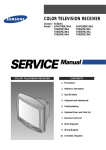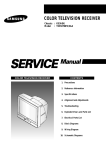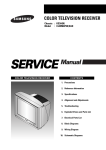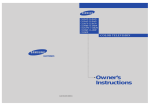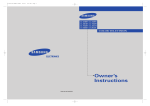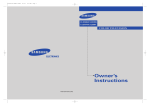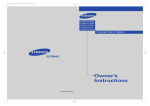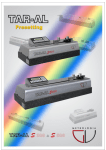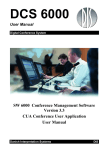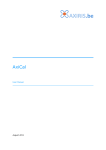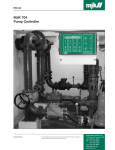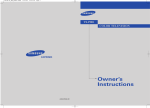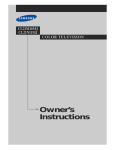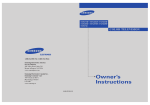Download Samsung TXK 3276 User's Manual
Transcript
AA68-01057D-01 Owner’s Instructions ............. COLOR TELEVISION ......................................................................................................................... TXK3276 / TXK3676 TXL3276 / TXL3676 Warning! Important Safety Instructions CAUTION RISK OF ELECTRIC SHOCK DO NOT OPEN CAUTION: TO REDUCE THE RISK OF ELECTRIC SHOCK, DO NOT REMOVE COVER (OR BACK). NO USER SERVICEABLE PARTS INSIDE. REFER SERVICING TO QUALIFIED SERVICE PERSONNEL. This symbol indicates high voltage is present inside. It is dangerous to make any kind of contact with any inside part of this product. This symbol alerts you that important literature concerning operation and maintenance has been included with this product. Note to CATV system installer: This reminder is provided to call CATV system installer’s attention to Article 820-40 of the National Electrical Code (Section 54 of Canadian Electrical Code, Part I), that provides guidelines for proper grounding and, in particular, specifies that the cable ground shall be connected to the grounding system of the building as close to the point of cable entry as practical. Caution: FCC/CSA regulations state that any unauthorized changes or modifications to this equipment may void the user’s authority to operate it. Caution: To prevent electric shock, match the wide blade of plug to the wide slot, and fully insert the plug. Attention: pour eviter les chocs electriques, introduire la lame le plus large de la fiche dans la borne correspondante de la prise et pousser jusqu’au fond. Important: One Federal Court has held that unauthorized recording of copyrighted TV programs is an infringement of U.S. copyright laws. Certain Canadian programs may also be copyrighted and any unauthorized recording in whole or in part may be in violation of these rights. To prevent damage which may result in fire or electric shock hazard, do not expose this appliance to rain or moisture. <Option> As an ENERGY STAR Partner, Samsung Electronics America, Inc. has determined that this product or product model meets the ENERGY STAR guidelines for energy efficiency. Thank You for Choosing Samsung Thank you for choosing Samsung! Your new Samsung TV represents the latest in television technology. We designed it with easy-to-use on-screen menus and closed captioning capabilities, making it one of the best products in its class. We are proud to offer you a product that will provide convenient, dependable service and enjoyment for years to come. Important Safety Information Always be careful when using your TV receiver. To reduce the risk of fire, electrical shock, and other injuries, keep these safety precautions in mind when installing, using, and maintaining your machine. • Read all safety and operating instructions before operating your TV. • Keep the safety and operating instructions for future reference. • Heed all warnings on the TV receiver and in the operating instructions. • Follow all operating and use instructions. • Unplug the TV receiver from the wall outlet before cleaning. Use a damp cloth; do not use liquid or aerosol cleaners. • Never add any attachments and/or equipment without approval of the manufacturer. Such additions can increase the risk of fire, electric shock, or other personal injury. • Do not use the TV receiver where contact with or immersion in water is a possibility, such as near bath tubs, sinks, washing machines, swimming pools, etc. • Do not place the TV on an unstable cart, stand, tripod, bracket, or table where it can fall. A falling TV can cause serious injury to a child or adult, and serious damage to the appliance. Use only with a cart, stand, tripod, bracket, or table recommended by the manufacturer or sold with the TV. Follow the manufacturer’s instructions when mounting the unit, and use a mounting accessory recommended by the manufacturer. Move the TV and cart with care. Quick stops, excessive force, and uneven surfaces can make the unit and cart unsteady and likely to overturn. • Provide ventilation for the TV receiver. The unit is designed with slots in the cabinet for ventilation to protect it from overheating. Do not block these openings with any object, and do not place the TV receiver on a bed, sofa, rug, or other similar surface. Do not place it near a radiator or heat register. If you place the TV receiver on a rack or bookcase, ensure that there is adequate ventilation and that you’ve followed the manufacturer’s instructions for mounting. • Operate your TV receiver only from the type of power source indicated on the marking label. If you are not sure of the type of power supplied to your home, consult your appliance dealer or local power company. • Use only a grounded or polarized outlet. For your safety, this TV is equipped with a polarized alternating current line plug having one blade wider than the other. This plug will fit into the power outlet only one way. If you are unable to insert the plug fully into the outlet, try reversing the plug. If the plug still does not fit, contact your electrician to replace your outlet. SAFETY 1 • Protect the power cord. Power supply cords should be routed so that they won’t be walked on or pinched by objects placed on or against them. Pay particular attention to cords at plugs, convenience receptacles, and the point where they exit from the unit. • Unplug the TV from the wall outlet and disconnect the antenna or cable system during a lightning storm or when left unattended and unused for long periods of time. This will prevent damage to the unit due to lightning and power-line surges. • Avoid overhead power lines. An outside antenna system should not be placed in the vicinity of overhead power lines or other electric light or power circuits or where it can fall into such power lines or circuits. When installing an outside antenna system, be extremely careful to keep from touching the power lines or circuits. Contact with such lines can be fatal. • Do not overload the wall outlet or extension cords. Overloading can result in fire or electric shock. • Do not insert anything through the openings in the unit, where they can touch dangerous voltage points or damage parts. Never spill liquid of any kind on the TV. • Ground outdoor antennas. If an outside antenna or cable system is connected to the TV, be sure the antenna or cable system is grounded so as to provide some protection against voltage surges and built-up static charges. Section 810 of the National Electrical Code, ANSI/NFPA No.70-1984, provides information about proper grounding of the mast and supporting structure, grounding of the lead-in wire to an antenna discharge unit, size of grounding conductors, location of antenna discharge unit, connection to grounding electrodes, and requirements for the grounding electrode. EXAMPLE OF ANTENNA GROUNDING ANTENNA LEAD IN WIRE GROUND CLAMP ANTENNA DISCHARGE UNIT (NEC SECTION 810-20) ELECTRIC SERVICE EQUIPMENT GROUNDING CONDUCTORS (NEC SECTION 810-21) GROUND CLAMPS NEC — NATIONAL ELECTRICAL CODE POWER SERVICE GROUNDING ELECTRODE SYSTEM (NEC ART 250, PART H) • Do not attempt to service the TV yourself. Refer all servicing to qualified service personnel. Unplug the unit from the wall outlet and refer servicing to qualified service personnel under the following conditions: - when the power-supply cord or plug is damaged - if liquid has been spilled on the unit or if objects have fallen into the unit - if the TV has been exposed to rain or water - if the TV does not operate normally by following the operating instructions - if the TV has been dropped or the cabinet has been damaged - when the TV exhibits a distinct change in performance • If you make adjustments yourself, adjust only those controls that are covered by the operating instructions. Adjusting other controls may result in damage and will often require extensive work by a qualified technician to restore the TV to normal. • When replacement parts are required, be sure the service technician uses replacement parts specified by the manufacturer or those that have the same characteristics as the original part. Unauthorized substitutions may result in additional damage to the unit. • Upon completion of any service or repairs to this TV, ask the service technician to perform safety checks to determine that the TV is in a safe operating condition. This device complies with part 15 of the FCC Rules. Operation is subject to the following two conditions: (1) This device may not cause harmful interference, and (2) This device must accept any interference that may cause undesired operation. 2 SAFETY This television receiver provides display of television closed captioning in accordance with §15.119 of the FCC rules. CONTENTS Chapter 1: Your New TV . . . . . . . . . . . . . . .1.1 List of Features . . . . . . . . . . . . . . . . . . . . . . . . . . . . . . . . . . . . . . . . . 1.1 Familiarizing Yourself with The TV. . . . . . . . . . . . . . . . . . . . . . . . . . 1.2 Front Panel Buttons . . . . . . . . . . . . . . . . . . . . . . . . . . . . . . 1.2 Front Panel Jacks . . . . . . . . . . . . . . . . . . . . . . . . . . . . . . . . 1.3 Rear Panel Jacks . . . . . . . . . . . . . . . . . . . . . . . . . . . . . . . . . 1.4 Remote Control . . . . . . . . . . . . . . . . . . . . . . . . . . . . . . . . . 1.5 Chapter 2: Installation . . . . . . . . . . . . . . . . 2.1 Connecting VHF and UHF Antennas . . . . . . . . . . . . . . . . . . . . . . . . 2.1 Antennas with 300-ohm Flat Twin Leads . . . . . . . . . . . . . . 2.1 Antennas with 75-ohm Round Leads . . . . . . . . . . . . . . . . . 2.2 Separate VHF and UHF Antennas. . . . . . . . . . . . . . . . . . . . 2.2 Connecting Cable TV . . . . . . . . . . . . . . . . . . . . . . . . . . . . . . . . . . . . 2.2 Cable without a Cable Box . . . . . . . . . . . . . . . . . . . . . . . . . 2.2 Connecting to a Cable Box that Descrambles All Channels. . . . . . . . . . . . . . . . . . . . . . . . . . . . . . . . . . . . 2.3 Connecting to a Cable Box that Descrambles some Channels . . . . . . . . . . . . . . . . . . . . . . . . . . . . . . . . . . 2.3 Connecting a VCR . . . . . . . . . . . . . . . . . . . . . . . . . . . . . . . . . . . . . . 2.4 Connecting an S-VHS VCR. . . . . . . . . . . . . . . . . . . . . . . . . 2.6 Connecting a Second VCR to Record from the TV . . . . . . . 2.7 Connecting a DVD Player . . . . . . . . . . . . . . . . . . . . . . . . . . . . . . . . . 2.7 Connecting a Camcorder . . . . . . . . . . . . . . . . . . . . . . . . . . . . . . . . . 2.8 Installing Batteries in the Remote Control. . . . . . . . . . . . . . . . . . . . . 2.9 Chapter 3: Operation . . . . . . . . . . . . . . . . . . 3.1 Turning the TV On and Off. . . . . . . . . . . . . . . . . . . . . . . . . . . . . . . . 3.1 Plug & Play Feature . . . . . . . . . . . . . . . . . . . . . . . . . . . . . . . . . . . . . 3.1 Viewing the Menus and On-Screen Displays. . . . . . . . . . . . . . . . . . . 3.3 Viewing the Menus. . . . . . . . . . . . . . . . . . . . . . . . . . . . . . . 3.3 Viewing the Display . . . . . . . . . . . . . . . . . . . . . . . . . . . . . . 3.3 Selecting a Menu Language. . . . . . . . . . . . . . . . . . . . . . . . . . . . . . . . 3.4 Memorizing the Channels. . . . . . . . . . . . . . . . . . . . . . . . . . . . . . . . . 3.5 Selecting the Video Signal-source . . . . . . . . . . . . . . . . . . . . 3.5 Storing Channels in Memory (Automatic Method) . . . . . . . 3.6 Adding and Erasing Channels (Manual Method) . . . . . . . . 3.7 Changing Channels . . . . . . . . . . . . . . . . . . . . . . . . . . . . . . . . . . . . . 3.8 Using the Channel Buttons. . . . . . . . . . . . . . . . . . . . . . . . . 3.8 Directly Accessing Channels. . . . . . . . . . . . . . . . . . . . . . . . 3.8 Using the PRE-CH Button to select the Previous Channel. . 3.8 Adjusting the Volume . . . . . . . . . . . . . . . . . . . . . . . . . . . . . . . . . . . . 3.8 Using Mute. . . . . . . . . . . . . . . . . . . . . . . . . . . . . . . . . . . . . 3.8 Labeling the Channels . . . . . . . . . . . . . . . . . . . . . . . . . . . . . . . . . . . 3.9 Setting the Clock . . . . . . . . . . . . . . . . . . . . . . . . . . . . . . . . . . . . . . . 3.10 Option 1: Setting the Clock Manually . . . . . . . . . . . . . . . . 3.10 Option 2: Using the Local PBS Channel to Automatically Set the TV Clock . . . . . . . . . . . . . . . . . . . . . 3.11 Customizing the Picture . . . . . . . . . . . . . . . . . . . . . . . . . . . . . . . . . . 3.13 Using Automatic Picture Settings . . . . . . . . . . . . . . . . . . . . . . . . . . . 3.14 Customizing the Sound . . . . . . . . . . . . . . . . . . . . . . . . . . . . . . . . . . 3.15 Using Automatic Sound Settings. . . . . . . . . . . . . . . . . . . . . . . . . . . . 3.16 Setting The On/Off Melody. . . . . . . . . . . . . . . . . . . . . . . . . . . . . . . . 3.17 Viewing a VCR or Camcorder Tape. . . . . . . . . . . . . . . . . . . . . . . . . . 3.18 CONTENTS 1 CONTENTS Chapter 4: Special Features . . . . . . . . . . . . 4.1 Customizing Your Remote Control . . . . . . . . . . . . . . . . . . . . . . . . . . 4.1 Setting Up Your Remote Control to Operate Your VCR or DVD . . 4.1 Setting Up Your Remote Control to Operate Your Cable Box . . . . . . . . . . . . . . . . . . . . . . . . . . . 4.3 Fine Tuning Channels. . . . . . . . . . . . . . . . . . . . . . . . . . . . . . . . . . . . 4.4 Digital Noise Reduction . . . . . . . . . . . . . . . . . . . . . . . . . . . . . . . . . . 4.5 Changing the Screen Size . . . . . . . . . . . . . . . . . . . . . . . . . . . . . . . . . 4.6 Using the R.Surf . . . . . . . . . . . . . . . . . . . . . . . . . . . . . . . . . . . . . . . . 4.7 Setting the On/Off Timer . . . . . . . . . . . . . . . . . . . . . . . . . . . . . . . . . 4.8 Setting the Sleep Timer. . . . . . . . . . . . . . . . . . . . . . . . . . . . . . . . . . . 4.9 Sound Features. . . . . . . . . . . . . . . . . . . . . . . . . . . . . . . . . . . . . . . . . 4.10 Choosing a Multi-Channel Sound (MTS) Soundtrack. . . . . 4.10 Extra sound settings (Turbo Sound, Surround, or Auto Volume) . . . . . . . . . . . . 4.11 Viewing Closed Captions . . . . . . . . . . . . . . . . . . . . . . . . . . . . . . . . . 4.12 Using the V-Chip (Option) . . . . . . . . . . . . . . . . . . . . . . . . . . . . . . . . 4.13 Setting Up Your Personal ID Number (PIN) . . . . . . . . . . . . 4.13 How to Enable/Disable the V-Chip . . . . . . . . . . . . . . . . . . . 4.14 How to Set up Restrictions Using the “TV guidelines” . . . . 4.14 How to Set up Restrictions using the MPAA Ratings: G, PG, PG-13, R, NC-17, X . . . . . . . . . . . . . . . . . . . . . . . . 4.16 How to Reset the TV after the V-Chip Blocks a Channel (“Emergency Escape”) . . . . . . . . . . . . . . . . . . . . 4.17 Chapter 5: Troubleshooting . . . . . . . . . . . . 5.1 Identifying Problems . . . . . . . . . . . . . . . . . . . . . . . . . . . . . . . . . . . . 5.1 Appendix . . . . . . . . . . . . . . . . . . . . . . . . . . . A.1 Cleaning and Maintaining Your TV. . . . . . . . . . . . . . . . . . . . . . . . . . A.1 Using Your TV in Another Country . . . . . . . . . . . . . . . . . . . . . . . . . A.1 Specifications . . . . . . . . . . . . . . . . . . . . . . . . . . . . . . . . . . . . . . . . . . A.1 2 CONTENTS Chapter One YOUR NEW TV List of Features Your TV was designed with the latest technology. This TV is a high-performance unit that includes the following special features: • Easy-to-use remote control • Easy-to-use on-screen menu system • Automatic timer to turn the TV on and off • Adjustable picture and sound settings that can be stored in the TV’s memory • Automatic channel tuning for up to 181 channels • A special filter to reduce or eliminate reception problems • Fine tuning control for the sharpest picture possible • A built-in multi-channel sound decoder for stereo and bilingual listening • Built-in, dual channel speakers • A special sleep timer • Headphone jack for private listening • 16:9 letter box format available depending upon source CHAPTER ONE: YOUR NEW TV 1.1 YOUR NEW TV Familiarizing Yourself with The TV Front Panel Buttons The buttons on the front panel control your TV’s basic features, including the on-screen menu. To use the more advanced features, you must use the remote control. Œ MENU Press to see an on-screen menu of your TV's features. ´ VOLUME – , + Press to increase or decrease the volume. Also used to select items on the on-screen menu. ˇ CH ▼ and CH ▲ Press to change channels. Also press to highlight various items on the on-screen menu. ˆ POWER & TIMER indicator When the TV is turned on, the POWER & TIMER indicator blinks ten times. This indicator illuminates when the TIMER mode is set to the “On” position after setting the clock and either the On timer or Off timer, with the remote control. Even if the power is turned off, this indicator stays lit. (Clock must be set before using this function.) Ø POWER Press to turn the TV on and off. ¨ Remote Control Sensor Aim the remote control towards this spot on the TV. 1.2 CHAPTER ONE: YOUR NEW TV YOUR NEW TV Front Panel Jacks You can use the front panel jacks to connect an A/V component that is used only occasionally, such as a camcorder or video game. (For information on connecting equipment, see pages 2.1 – 2.8.) Œ HEADPHONE JACK Connect a set of external headphones to this jack for private listening. ˇ AUDIO INPUTS Used to connect the audio signals from a camcorder or video game. ´ VIDEO INPUT Used to connect a video signal from a camcorder or a video game. CHAPTER ONE: YOUR NEW TV 1.3 YOUR NEW TV Rear Panel Jacks Use the rear panel jacks to connect an A/V component that will be connected continuously, such as a VCR or a laserdisc player. Because there are two sets of input jacks, you can connect two different A/V components (i.e., a VCR and a laserdisc, 2 VCRs, etc.) For more information on connecting equipment, see pages 2.1 – 2.8. Œ VIDEO INPUT jack Video signals from VCRs, DVD players and similar devices. ¨ SUPER VIDEO INPUT jack S-Video signal from an S-VHS VCR or DVD player. ˆ DVD VIDEO INPUT jacks ´ AUDIO INPUTS(INPUT1 and 2)/ DVD AUDIO INPUTS(INPUT 2) Audio signals from VCRs, DVD players and similar devices. Use these jacks to connect the audio signals from a DVD player when using the DVD video input jacks. When not using the DVD jacks, these audio jacks function as audio for Video 2 or SVIDEO). • For models TXL3276/TXL3676 ˇ AUDIO-VIDEO MONITOR OUTPUT jacks These audio-video signals are identical to A/V signals being displayed on the big screen. (Typically used as the input signals for a recording VCR.) 1.4 CHAPTER ONE: YOUR NEW TV Connect video from a DVD player. Note: Only black and white signals are output from a monitor in DVD mode. • For models TXL3276/TXL3676 Ø VHF/UHF Connect to an antenna or to a cable TV system. YOUR NEW TV Remote Control You can use the remote control up to about 23 feet from the TV. When using the remote, always point it directly at the TV. You can also use your remote control to operate your VCR and cable box. See page 4.1 for details. Note: The buttons that are not described below do not function. Œ POWER Turns the TV on and off. ´ Number buttons Press to select channels directly on the TV. Ô TV Press to use your remote control to operate your TV. VCR Press to use your remote control to operate your VCR. +100 Press to select channels over 100. For example, to select channel 121, press “+100,” then press “2” and “1.” ˇ P.SIZE Press to change to screen size. Your choises are Normal screen, Zoom screen or Wide screen. ¨ R.SURF Press the R.SURF button to automatically return to a preferred channel after a user-preset time delay. ˆ SET Use this button when you are setting up your remote control to operate your VCR or Cable box Ø SLEEP Press to select a preset time interval for automatic shutoff. ∏ TURBO Press to select the TURBO sound On or Off. ” MUTE Press to temporarily cut off the sound. ’ CH▲ and CH▼ (Channel Up/Down) CABLE Press to use your remote control to operate a CABLE BOX. DVD Press to use your remote control to operate your DVD. PRE-CH Tunes to the previous channel. Ò MTS (Multichannel Television Stereo) Press to choose stereo, mono or Separate Audio Program (SAP broadcast). Ú DISPLAY Press to see the time, channel, etc., on-screen. Also press to exit (quit) the menu system. Æ VOL -, VOL + Press increase or decrease the volume. (Also used to make selections on the on-screen menus.) ı MENU Displays the main on-screen menu. ˜ TV/VIDEO Press to display all of the available video sources (i.e., Antenna/cable, VCR, DVD). Press CH▲ or CH▼ to change channels. (Also used to highlight selections on the on-screen menus.) ˝ P.STD Adjust the TV picture by selecting one of the preset factory settings (or select your personal, customized picture settings). CHAPTER ONE: YOUR NEW TV 1.5 YOUR NEW TV Remote Control ˜ VCR Controls • REW (Rewind) Press to rewind a tape in your VCR. • STOP Press this button to stop a tape during play, record, rewind or fast forward. If the button is pressed during Full-Automatic play, the function will be cancelled. • PLAY Press the PLAY button to play back prerecorded tapes. • F. F Press to fast forward the tape in your VCR. 1.6 CHAPTER ONE: YOUR NEW TV 2 C h a p t e r Tw o I N S TA L L AT I O N Connecting VHF and UHF Antennas If your antenna has a set of leads that look like this, see “Antennas with 300-ohm Flat Twin Leads,” below. If your antenna has one lead that looks like this, see “Antennas with 75-ohm Round Leads,” on page 2.2. If you have two antennas, see “Separate VHF and UHF Antennas,” on page 2.2. Antennas with 300-ohm Flat Twin Leads If you are using an off-air antenna (such as a roof antenna or “rabbit ears”) that has 300-ohm twin flat leads, follow the directions below. 1 Place the wires from the twin leads under the screws on the 300-75 ohm adaptor (not supplied). Use a screwdriver to tighten the screws. 2 Plug the adaptor into the VHF/UHF terminal on the bottom of the back panel. CHAPTER TWO: INSTALLATION 2.1 I N S TA L L AT I O N Antennas with 75-ohm Round Leads 1 Plug the antenna lead into the VHF/UHF terminal on the bottom of the back panel. Separate VHF and UHF Antennas If you have two separate antennas for your TV (one VHF and one UHF), you must combine the two antenna signals before connecting the antennas to the TV. This procedure requires an optional combiner-adaptor (available at most electronics shops). 1 Connect both antenna leads to the combiner. 2 Plug the combiner into the VHF/UHF terminal on the bottom of the rear panel. Connecting Cable TV To connect to a cable TV system, follow the instructions below. Cable without a Cable Box Because this TV is cable-ready, you do not need a cable box to view unscrambled cable channels. ▼ 1 Plug the incoming cable into the VHF/UHF antenna terminal on back of the TV. 2.2 CHAPTER TWO: INSTALLATION I N S TA L L AT I O N Connecting to a Cable Box that Descrambles All Channels Find the cable that is connected to the ANTENNA OUT terminal on your cable box. This terminal might be labeled “ANT OUT,” “VHF OUT,” or simply, “OUT.” ▼ 1 2 Connect the other end of this cable to the VHF/UHF antenna terminal on the back of the TV. Connecting to a Cable Box that Descrambles Some Channels If your cable box descrambles only some channels (such as premium channels), follow the instructions below. You will need a two-way splitter, an RF (A/B) switch, and four lengths of coaxial cable. (These items are available at most electronics stores.) Find and disconnect the cable that is connected to the ANTENNA IN terminal on your cable box. This terminal might be labeled “ANT IN,” “VHF IN,” or simply, “IN.” ▼ 1 2 Connect this cable to a two-way splitter. 3 Connect a coaxial cable between an OUTPUT terminal on the splitter and the IN terminal on the cable box. CHAPTER TWO: INSTALLATION 2.3 I N S TA L L AT I O N 4 Connect a coaxial cable between the ANTENNA OUT terminal on the cable box and the B–IN terminal on the A/B switch. 5 Connect another cable between the other OUT terminal on the splitter and the A–IN terminal on the RF (A/B) switch. 6 Connect the last coaxial cable between the OUT terminal on the RF (A/B) switch and the VHF/UHF terminal on the rear of the TV. After you’ve made this connection, set the A/B switch to the “A” position for normal viewing. Set the A/B switch to the “B” position to view scrambled channels. (When you set the A/B switch to “B,” you will need to tune your TV to the cable box’s output channel, which is usually channel 3 or 4.) Connecting a VCR These instructions assume that you have already connected your TV to an antenna or a cable TV system (according to the instructions on pages 2.1-2.3). Skip step 1 if you have not yet connected to an antenna or a cable system. 1 Unplug the cable or antenna from the back of the TV. 2 Connect the cable or antenna to the ANTENNA IN terminal on the back of the VCR. 2.4 CHAPTER TWO: INSTALLATION I N S TA L L AT I O N 3 Connect a coaxial cable between the ANTENNA OUT terminal on the VCR and the antenna terminal on the TV. A coaxial cable is usually included with a VCR. (If not, check your local electronics store). 4 Connect a set of audio cables between the AUDIO OUT jacks on the VCR and the AUDIO jacks on the TV. If you have a “mono” (non-stereo) VCR, use the Y-connector (not supplied) to hook up to the left and right audio input jacks of the TV. If your VCR is stereo, you must connect two cables. 5 Connect a video cable between the VIDEO OUT jack on the VCR and the VIDEO jack on the TV. Follow the instructions in “Viewing a VCR or Camcorder Tape” to view your VCR tape. Note: This figure shows the Standard connector-jack panel. The actual configuration for your TV may be different. CHAPTER TWO: INSTALLATION 2.5 I N S TA L L AT I O N Connecting an S-VHS VCR Your Samsung TV can be connected to an S-Video signal from an S-VHS VCR. (This connection delivers a better picture as compared to a standard VHS VCR.) 1 To begin, follow steps 1–3 in the previous section to connect the antenna or cable to your VCR and your TV. 2 Connect a set of audio cables between the AUDIO OUT jacks on the VCR and the 2 AUDIO INPUT jacks on the TV. Make sure the jacks you are using are underneath the number “2.” 3 Connect an S-video cable between the S-VIDEO OUT jack on the VCR and the S-VIDEO INPUT jack on the TV. An S-video cable is usually included with an S-VHS VCR. (If not, check your local electronics store.) Note: This figure shows the Standard connector-jack panel. The actual configuration for your TV may be different. 2.6 CHAPTER TWO: INSTALLATION I N S TA L L AT I O N Connecting a Second VCR to Record from the TV Your TV can send out signals of its picture and sound to be recorded by a second VCR. To do this, connect your second VCR as follows: 1 Connect a set of audio cables between the AUDIO OUT jacks on the TV and the AUDIO IN jacks on the VCR. (The VCR input jacks might be either on the front or on back of the VCR.) 2 Connect a video cable between the VIDEO OUT jack on the TV and the VIDEO IN jack on the VCR. Refer to your VCR’s instructions for more information about how to record using this kind of connection. Note: This figure shows the Standard connector-jack panel. The actual configuration for your TV may be different. Connecting a DVD Player (For models TXL3276/TXL3676) The rear panel jacks on your TV make it easy to connect a DVD player to your TV. 1 Connect a set of audio cables between the AUDIO INPUT 2 jacks on the TV and the AUDIO OUT jacks on the DVD player. 2 Connect a video cable between the DVD-IN (Y, Pb, Pr) jacks on the TV and the DVD-OUT (Y, Pb, Pr) jacks on the DVD player. Note: For an explanation of Component video, see your DVD player's owner's manual. CHAPTER TWO: INSTALLATION 2.7 I N S TA L L AT I O N Connecting a Camcorder The front panel jacks on your TV make it easy to connect a camcorder to your TV. They allow you to view the camcorder tapes without using a VCR. (Also see “Viewing a VCR or Camcorder Tape” on page 3.17) 1 Locate the A/V output jacks on the camcorder. They are usually found on the side or back of the camcorder. 2 Connect an audio cable between the AUDIO OUTPUT jack on the camcorder and the AUDIO terminals on the front of the TV. 3 Connect a video cable between the VIDEO OUTPUT jack on the camcorder and the VIDEO terminal on the front of the TV. The audio-video cables shown here are usually included with a Camcorder. (If not, check your local electronics store.) If your camcorder is stereo, you need to connect a set of two cables. 2.8 CHAPTER TWO: INSTALLATION I N S TA L L AT I O N Installing Batteries in the Remote Control 1 Slide the cover out completely. Make sure to match the “+” and “–” ends of the batteries with the diagram inside the compartment. ▼ 2 Install two AA size batteries. Remove the batteries and store them in a cool, dry place if you won’t be using the remote control for a long time. ▼ 3 Replace the cover. The remote control can be used up to about 23 feet from the TV. (Assuming typical TV usage, the Batteries last for about one year.) CHAPTER TWO: INSTALLATION 2.9 C h a pOtP EeR AT r I OTN h r e e O P E R AT I O N Turning the TV On and Off Press POWER. You can also use the POWER button on the front panel. Plug & Play Feature When the TV is initially powered On, five basic customer settings proceed automatically and subsequently: Setting the language, Video signal source, Ant. input check, Auto program and Clock. 1 Press POWER button on the remote control. The message “Plug & Play” is displayed. It flickers for a little while and then the “Language” menu is automatically displayed. 2 Press VOL+ or VOL- to select the desired language. Press MENU to enter the language, and then the “Channel” menu is automatically displayed. 3 Press VOL+ or VOL- to select the desired video signal source. Press MENU to enter the video signal source, and then the “Ant. Input check” is automatically displayed. continued... 3.1 CHAPTER THREE: TV OPERATION O P E R AT I O N 4 Make sure that the antenna is connected to the TV. And then Press VOL+ or VOLto activate "Auto Program" or press MENU to skip. (refer to “Auto program” on page 3.6.) 5 Press VOL+ or VOL- to move to the hour or minute. Set the hour or minute by pressing CH▲ or CH▼. (refer to “Setting the clock” on page 3.10.) 6 When you have finished, press the MENU button. The message “Enjoy your watching” is displayed. 7 If you want to reset this feature (1) Press MENU button. (2) Press CH▼ three times to select the Function menu and press VOL+ . (3) Press CH▼ to select Plug & Play and press VOL+. The message “Plug & Play” is displayed. Note: Plug & Play feature doesn’t work when the V-chip on or when in the A/V mode. CHAPTER THREE: TV OPERATION 3.2 O P E R AT I O N Viewing the Menus and On-Screen Displays Viewing the Menus The on-screen menus disappear from the screen after thirty seconds. ▼ 1 With the power on, press MENU. The main menu appears on the screen. Its left side has four icons: Picture, Sound, Channel, and Function. Use the CH▲ and CH▼ buttons to highlight one of the 4 icons. Then press VOL+ to access the icon’s sub-menu. You can also use the MENU, CHANNEL, and VOLUME buttons on the control panel of the TV to make selections. ▼ 2 3 Press MENU to exit. Viewing the Display The display identifies the current channel and the status of certain audio-video settings. Press DISPLAY on the remote control. The on-screen display shows any or all of the following: Active channel, the channel label, video source, the time, and the time remaining on the sleep timer. (“*” indicates a channel has been manually fine tuned.) 3.3 CHAPTER THREE: TV OPERATION The on-screen displays disappear after ten seconds. ▼ 1 O P E R AT I O N Selecting a Menu Language 1 Press MENU to display the menu. Press CH ▼ three times to select “Function.” 2 Press VOL + to display the “Function” menu. 3 Press VOL + to select the appropriate language: English, Spanish, or French. 4 Press MENU twice to exit. CHAPTER THREE: TV OPERATION 3.