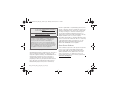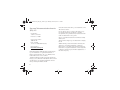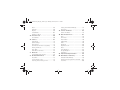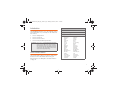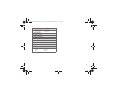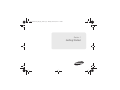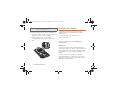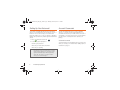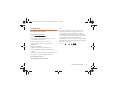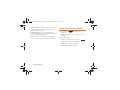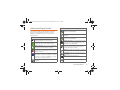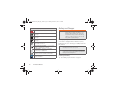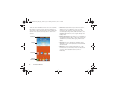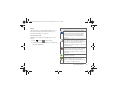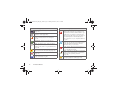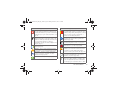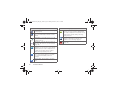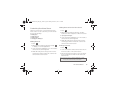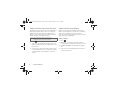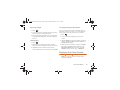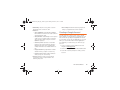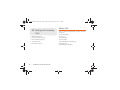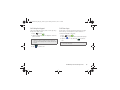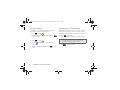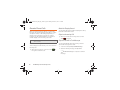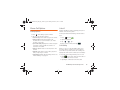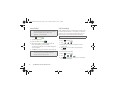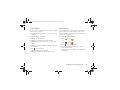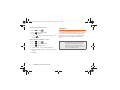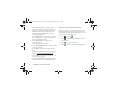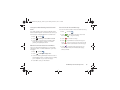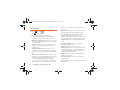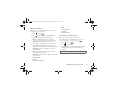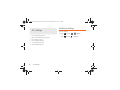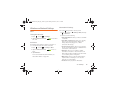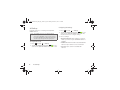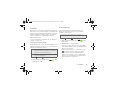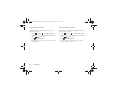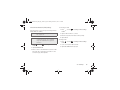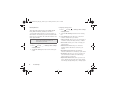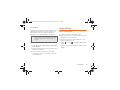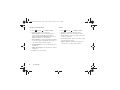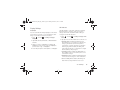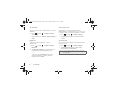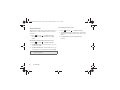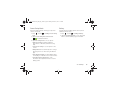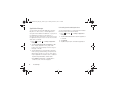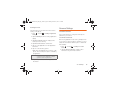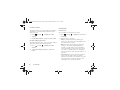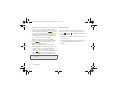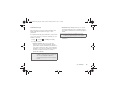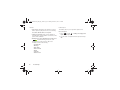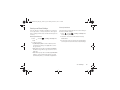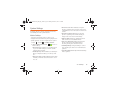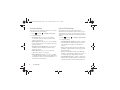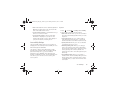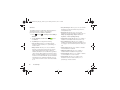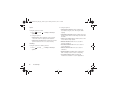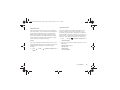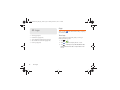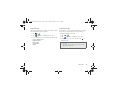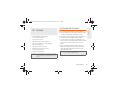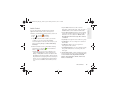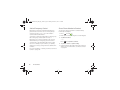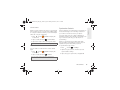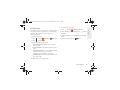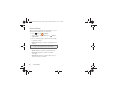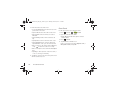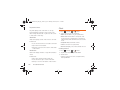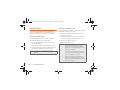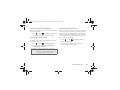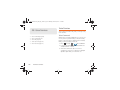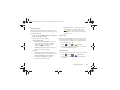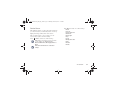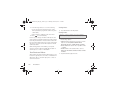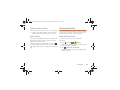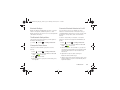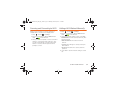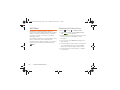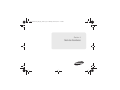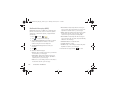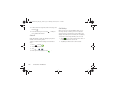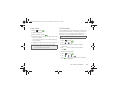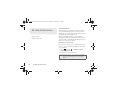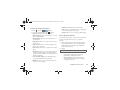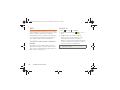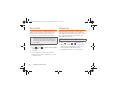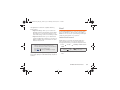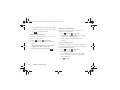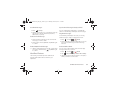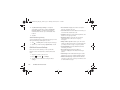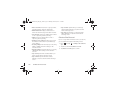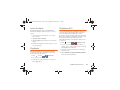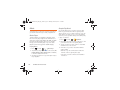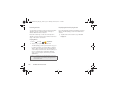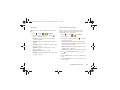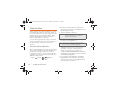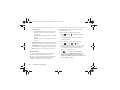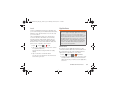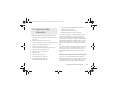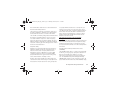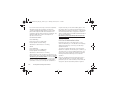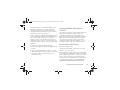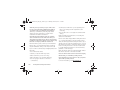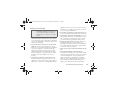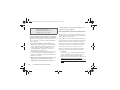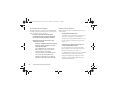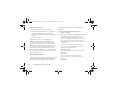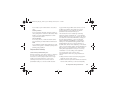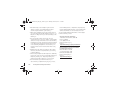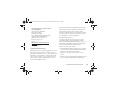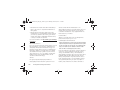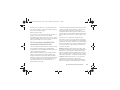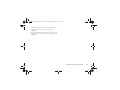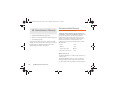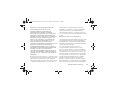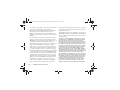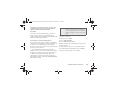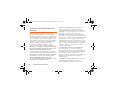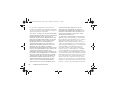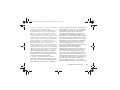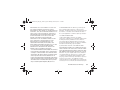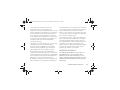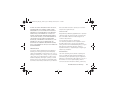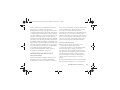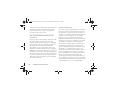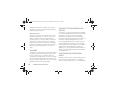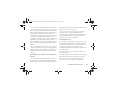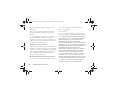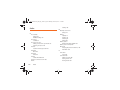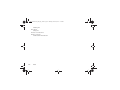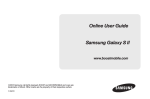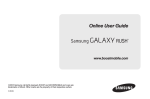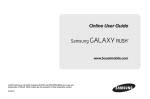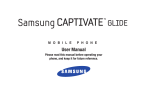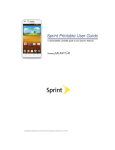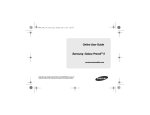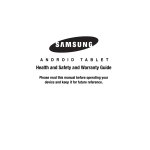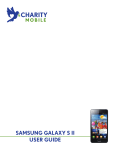Download Samsung SPH-D710ZWABST User's Manual
Transcript
Boost SPH-D710_MR2_JB_.book Page a Monday, March 25, 2013 5:34 PM Online User Guide www.boostmobile.com ©2012 Samsung. All rights reserved. BOOST and BOOSTMOBILE and Logo are trademarks of Boost. Other marks are the property of their respective owners. 3/25/13 Boost SPH-D710_MR2_JB_.book Page b Monday, March 25, 2013 5:34 PM Consejo: Para encontrar esta guía para usuarios en Español, por favor visita a www.boostmobile.com/espanol y haz clic en ASISTENCIA. To find this user guide in English, please visit www.boostmobile.com/user_guides Important Privacy Message – Boost Mobile’s policies often do not apply to third-party applications. Third-party applications may access your personal information or require Boost to disclose your customer information to the third-party application provider. To find out how a third-party application will collect, access, use, or disclose your personal information, check the application provider’s policies, which can usually be found on their website. If you aren’t comfortable with the thirdparty application’s policies, don’t use the application. Intellectual Property All Intellectual Property, as defined below, owned by or which is otherwise the property of Samsung or its respective suppliers relating to the SAMSUNG Phone, including but not limited to, accessories, parts, or software relating there to (the “Phone System”), is proprietary to Samsung and protected under federal laws, state laws, and international treaty provisions. Intellectual Property includes, but is not limited to, Boost_SPH-D710_MR2_JB_UG_GC01_TN_032213_F3 inventions (patentable or unpatentable), patents, trade secrets, copyrights, software, computer programs, and related documentation and other works of authorship. You may not infringe or otherwise violate the rights secured by the Intellectual Property. Moreover, you agree that you will not (and will not attempt to) modify, prepare derivative works of, reverse engineer, decompile, disassemble, or otherwise attempt to create source code from the software. No title to or ownership in the Intellectual Property is transferred to you. All applicable rights of the Intellectual Property shall remain with SAMSUNG and its suppliers. Open Source Software Some software components of this product incorporate source code covered under GNU General Public License (GPL), GNU Lesser General Public License (LGPL), OpenSSL License, BSD License and other open source licenses. To obtain the source code covered under the open source licenses, please visit: opensource.samsung.com Disclaimer of Warranties; Exclusion of Liability EXCEPT AS SET FORTH IN THE EXPRESS WARRANTY CONTAINED ON THE WARRANTY PAGE ENCLOSED WITH THE PRODUCT, THE PURCHASER TAKES THE PRODUCT "AS IS", AND SAMSUNG MAKES NO EXPRESS OR IMPLIED WARRANTY OF ANY KIND WHATSOEVER WITH RESPECT TO THE PRODUCT, INCLUDING BUT NOT LIMITED TO THE MERCHANTABILITY OF THE PRODUCT OR ITS FITNESS FOR ANY PARTICULAR PURPOSE OR USE; THE DESIGN, CONDITION OR QUALITY OF THE PRODUCT; THE PERFORMANCE OF THE PRODUCT; THE WORKMANSHIP OF THE PRODUCT OR THE COMPONENTS CONTAINED THEREIN; OR COMPLIANCE OF THE PRODUCT WITH THE REQUIREMENTS OF ANY LAW, RULE, SPECIFICATION OR CONTRACT PERTAINING THERETO. NOTHING CONTAINED IN THE INSTRUCTION MANUAL SHALL BE CONSTRUED TO CREATE AN EXPRESS OR IMPLIED WARRANTY OF ANY KIND WHATSOEVER WITH RESPECT TO THE PRODUCT. IN ADDITION, SAMSUNG SHALL NOT BE LIABLE FOR ANY DAMAGES OF ANY KIND RESULTING FROM THE PURCHASE OR USE OF THE PRODUCT OR ARISING FROM THE BREACH OF THE EXPRESS WARRANTY, INCLUDING INCIDENTAL, SPECIAL OR CONSEQUENTIAL DAMAGES, OR LOSS OF ANTICIPATED PROFITS OR BENEFITS. Modification of Software SAMSUNG IS NOT LIABLE FOR PERFORMANCE ISSUES OR INCOMPATIBILITIES CAUSED BY YOUR EDITING OF REGISTRY SETTINGS, OR YOUR MODIFICATION OF OPERATING SYSTEM SOFTWARE. USING CUSTOM OPERATING SYSTEM SOFTWARE MAY CAUSE YOUR DEVICE AND APPLICATIONS TO WORK IMPROPERLY. YOUR CARRIER MAY NOT PERMIT USERS TO DOWNLOAD CERTAIN SOFTWARE, SUCH AS CUSTOM OS. c master_sample Boost SPH-D710_MR2_JB_.book Page c Monday, March 25, 2013 5:34 PM Boost SPH-D710_MR2_JB_.book Page d Monday, March 25, 2013 5:34 PM Samsung Telecommunications America (STA), LLC Headquarters: 1301 E. Lookout Drive Richardson, TX 75082 Customer Care Center: 1000 Klein Rd. Plano, TX 75074 Toll Free Tel: 1.888.987.HELP (4357) Internet Address: http://www.samsung.com Nuance®, VSuite™, T9® Text Input, and the Nuance logo are trademarks or registered trademarks of Nuance Communications, Inc., or its affiliates in the United States and/or other countries. The Bluetooth® word mark, figure mark (stylized “B Design”), and combination mark (Bluetooth word mark and “B Design”) are registered trademarks and are wholly owned by the Bluetooth SIG. d microSD™ and the microSD logo are Trademarks of the SD Card Association. Google, the Google logo, Android, the Android logo, Google Play, Gmail, Google Mail, Google Maps, Google Music, Google Talk, Picasa, YouTube and other marks are trademarks of Google Inc. Wi-Fi is a registered trademark of the Wireless Fidelity Alliance, Inc. Swype and the Swype logos are trademarks of Swype, Inc. ©. ©2012 Samsung Telecommunications America, LLC. Samsung is a registered trademark of Samsung Electronics Co., Ltd. All product and brand names are trademarks or registered trademarks of their respective companies. Screen images simulated. Appearance of the device may vary. Boost SPH-D710_MR2_JB_.book Page 1 Monday, March 25, 2013 5:34 PM Table of Contents Creating a Google Account . . . . . . . . . . . . . . . . 24 Tip: Looking for something? If you don’t see it in the headings listed here, try the Index on page 229. Introduction . . . . . . . . . . . . . . . . . . . . . . . . . . . . . . . . . i Your Phone’s Menu . . . . . . . . . . . . . . . . . . . . . . . . . . i 1A. Setting Up Service . . . . . . . . . . . . . . . . . . . 2 Setting Up Your Device . . . . . . . . . . . . . . . . . . . . . . Activating Your Device . . . . . . . . . . . . . . . . . . . . . . Making Calls . . . . . . . . . . . . . . . . . . . . . . . . . . . . . . . Setting Up Your Voicemail . . . . . . . . . . . . . . . . . . . Account Passwords . . . . . . . . . . . . . . . . . . . . . . . . . Getting Help . . . . . . . . . . . . . . . . . . . . . . . . . . . . . . . 2 3 4 5 5 6 2A. Device Basics . . . . . . . . . . . . . . . . . . . . . . . 8 Your Device . . . . . . . . . . . . . . . . . . . . . . . . . . . . . . . . 8 Turning Your Phone On and Off . . . . . . . . . . . . . 11 Viewing the Display Screen . . . . . . . . . . . . . . . . . 12 Battery and Charger . . . . . . . . . . . . . . . . . . . . . . . 13 Navigation and Customization . . . . . . . . . . . . . . 14 Displaying Your Phone Number . . . . . . . . . . . . . 22 Entering Text Using the Samsung Keyboard . . 23 2B. Making and Answering Calls 25 Making Calls . . . . . . . . . . . . . . . . . . . . . . . . . . . . . Receive Phone Calls . . . . . . . . . . . . . . . . . . . . . . Phone Call Options . . . . . . . . . . . . . . . . . . . . . . . . Voicemail . . . . . . . . . . . . . . . . . . . . . . . . . . . . . . . . Call Settings . . . . . . . . . . . . . . . . . . . . . . . . . . . . . . 25 29 30 33 39 2C. Settings . . . . . . . . . . . . . . . . . . . . . . . . . . . . 43 Accessing Settings . . . . . . . . . . . . . . . . . . . . . . . Wireless and Network Settings . . . . . . . . . . . . . . Device Settings . . . . . . . . . . . . . . . . . . . . . . . . . . . Personal Settings . . . . . . . . . . . . . . . . . . . . . . . . . Accounts Settings . . . . . . . . . . . . . . . . . . . . . . . . . System Settings . . . . . . . . . . . . . . . . . . . . . . . . . . . 43 44 52 62 75 76 2D. Logs . . . . . . . . . . . . . . . . . . . . . . . . . . . . . . . 87 Logs . . . . . . . . . . . . . . . . . . . . . . . . . . . . . . . . . . . . . 87 2E. Contacts . . . . . . . . . . . . . . . . . . . . . . . . . . . . 90 Get Started with Contacts . . . . . . . . . . . . . . . . . . 90 2F. Calendar & Tools . . . . . . . . . . . . . . . . . . 100 Calendar . . . . . . . . . . . . . . . . . . . . . . . . . . . . . . . . 100 Boost SPH-D710_MR2_JB_.book Page 2 Monday, March 25, 2013 5:34 PM Clock . . . . . . . . . . . . . . . . . . . . . . . . . . . . . . . . . . . 103 Calculator . . . . . . . . . . . . . . . . . . . . . . . . . . . . . . . 104 My Files . . . . . . . . . . . . . . . . . . . . . . . . . . . . . . . . 104 microSD Card . . . . . . . . . . . . . . . . . . . . . . . . . . . 105 Update Your Phone . . . . . . . . . . . . . . . . . . . . . . . 107 2G. Voice Services . . . . . . . . . . . . . . . . . . . . . 109 Voice Services . . . . . . . . . . . . . . . . . . . . . . . . . . 109 2H. Camera . . . . . . . . . . . . . . . . . . . . . . . . . . . 112 Take Pictures . . . . . . . . . . . . . . . . . . . . . . . . . . . . . 112 Camera Settings . . . . . . . . . . . . . . . . . . . . . . . . . . 115 Record Videos . . . . . . . . . . . . . . . . . . . . . . . . . . . 117 View Pictures and Videos using Gallery . . . . . 118 Working with Photos . . . . . . . . . . . . . . . . . . . . . 120 Photo Editor . . . . . . . . . . . . . . . . . . . . . . . . . . . . . . 121 Share Photos and Videos . . . . . . . . . . . . . . . . . 123 2I. Bluetooth . . . . . . . . . . . . . . . . . . . . . . . . . . 125 Adding a Wi-Fi Network Manually . . . . . . . . . . 132 Wi-Fi Direct . . . . . . . . . . . . . . . . . . . . . . . . . . . . . . 133 3A. Service: The Basics . . . . . . . . . . . . . . . 135 Service: The Basics . . . . . . . . . . . . . . . . . . . . . . . 135 3B. Web & Data Services . . . . . . . . . . . . . . . 141 Wi-Fi . . . . . . . . . . . . . . . . . . . . . . . . . . . . . . . . . . . . Wi-Fi Direct . . . . . . . . . . . . . . . . . . . . . . . . . . . . . . Kies Via Wi-Fi . . . . . . . . . . . . . . . . . . . . . . . . . . . . AllShare Play . . . . . . . . . . . . . . . . . . . . . . . . . . . . . Email . . . . . . . . . . . . . . . . . . . . . . . . . . . . . . . . . . . Play Books . . . . . . . . . . . . . . . . . . . . . . . . . . . . . . Play Movies & TV . . . . . . . . . . . . . . . . . . . . . . . . . Music . . . . . . . . . . . . . . . . . . . . . . . . . . . . . . . . . . . Using Play Store . . . . . . . . . . . . . . . . . . . . . . . . . . Google Navigation . . . . . . . . . . . . . . . . . . . . . . . . Applications . . . . . . . . . . . . . . . . . . . . . . . . . . . . . 145 147 149 149 150 160 160 161 165 166 168 2J. Wi-Fi and Wi-Fi Direct . . . . . . . . . . . . . . 131 4A. Important Safety Information . . . . . . . . 170 4B. Manufacturer’s Warranty . . . . . . . . . . . 195 About Wi-Fi . . . . . . . . . . . . . . . . . . . . . . . . . . . . . . 131 Turning Wi-Fi On or Off . . . . . . . . . . . . . . . . . . . . 131 Scanning and Connecting to Wi-Fi . . . . . . . . . 132 Standard Limited Warranty . . . . . . . . . . . . . . . . . 195 End User License Agreement for Software . . . 201 Social Hub . . . . . . . . . . . . . . . . . . . . . . . . . . . . . . 208 Turning Bluetooth On and Off . . . . . . . . . . . . . . 125 Boost SPH-D710_MR2_JB_.book Page i Monday, March 25, 2013 5:34 PM Introduction This User Guide introduces you to Boost Mobile service and all the features of your new phone. It’s divided into four sections: ⽧ Section 1: Getting Started ⽧ Section 2: Your Phone ⽧ Section 3: Service Features ⽧ Section 4: Safety and Warranty Information WARNING: Please refer to the Important Safety Information section on page 170 to learn about information that will help you safely use your phone. Failure to read and follow the Important Safety Information in this phone guide may result in serious bodily injury, death or property damage. Your Phone’s Menu The following table outlines your phone’s main menu structure. For more information about using your phone’s menus, see “Navigation and Customization” on page 14. Home screen Home screen Apps and Widgets Apps AllShare Play Boost Zone Calendar Clock Downloads Gallery Google Google+ Local Messaging Mobile ID My Files Phone Play Books Play Movies & TV Play Store Settings Video Editor Voice command Voice Search Voicemail Boost Hotspot Calculator Camera Contacts Email Gmail Google Settngs Internet Maps Messenger Music Player Navigation Photo Editor Play Magazines Play Music Polaris Office 4.0 Talk Video Player Voice Recorder Voice talk YouTube i Boost SPH-D710_MR2_JB_.book Page ii Monday, March 25, 2013 5:34 PM > Set wallpaper Widgets Active applications Book Calendar (mini today) Clock (digital) Clock (modern) Direct Dial Directions & Navigation Dual Clock (digital) Favorite apps Favorite Contacts (4x4) Gmail Google Play Books Google Search Keypad Music Player Picture Frame Play Recommendations S Bookmarks Simple Alarm Clock Traffic Voice Weather Yahoo! News Alarm Calendar Calendar (month) Clock (funky) Contact Direct Message Dual Clock (analog) Email Favorite Contacts (4x2) Favorite Settings Gmail label Google Play Music Google+ posts Messaging Music playlist Play - My Library Play Store Settings Shortcut Simple Picture Frame Video Player Voicemail Yahoo! Finance YouTube > Add apps and widgets > Create folder Home screen Home and lock screens Lock screen > Edit page > Search > Settings Wi-Fi (On/Off) Scan Wi-Fi Direct 4G settings (On/Off) Network notification (On/Off) Scan now Bluetooth (On/Off) Bluetooth (On/Off) Available devices My device Scan Data usage Mobile data Limit mobile data usage (On/Off) Alert me about data usage (On/Off) Data usage cycle More settings Airplane mode (On/Off) ii Boost SPH-D710_MR2_JB_.book Page iii Monday, March 25, 2013 5:34 PM Mobile networks Mobile data (On/Off) Allowed contacts Connections optimizer Add VPN network File sharing Shared contents Device name Allowed devices list Not-allowed devices list Download to Upload from other devices Kies via Wi-Fi Music, video, games, and other media Ringtone Notifications System Vibration intensity Incoming call Haptic feedback Notification Device ringtone Home screen mode Device vibration Easy mode Blocking mode (On/Off) Default notifications Vibrate when ringing (On/Off) Features Keytones (On/Off) Disable incoming calls Disable notifications Disable alarm and timer Disable LED indicator Touch sounds (On/Off) Screen lock sound (On/Off) Set time Always Allowed contact list Volume Nearby devices Basic mode Allowed contacts Sound VPN Haptic feedback (On/Off) From/To Display iii Boost SPH-D710_MR2_JB_.book Page iv Monday, March 25, 2013 5:34 PM Wallpaper Home screen Home and lock screens Touch key light duration Lock screen LED indicator Charging (On/Off) Notifications (On/Off) Standard Movie Screen timeout Power saving mode CPU power saving Background color Screen power saving Turn off haptic feedback Power saving tips Choco cooky Learn about Power saving mode Battery Font size iv USB storage Power saving mode settings 30 seconds 2 minutes 10 minutes Font style Tiny Normal Huge Device memory SD card Auto-rotate screen (On/Off) Default font Helvetica S Auto adjust screen tone (On/Off) Storage Brightness 15 seconds 1 minute 5 minutes 6 seconds Always on Display battery percentage (On/Off) Low battery (On/Off) Voice recording (On/Off) Screen mode Dynamic Natural 1.5 seconds Always off Application manager Small Large Downloaded Boost SPH-D710_MR2_JB_.book Page v Monday, March 25, 2013 5:34 PM On SD card Install from device storage Running Clear credentials Language and input All Location services Language Use wireless networks (On/Off) Use GPS satellites (On/Off) Location and Google search (On/Off) Lock screen options Samsung keyboard Swype Samsung keyboard Swype Security Voice recognizer Encrypt device Encrypt external SD card Make passwords visible (On/Off) Device administrators Unknown sources (On/Off) Trusted credentials System Español Google voice typing Lock screen Screen lock Owner information English Default Google Samsung powered by Vlingo Voice search Language Speech output Block offensive words (On/Off) Hotword detection (On/Off) Download offline speech recognition Personalized recognition (On/Off) Google Account dashboard User v Boost SPH-D710_MR2_JB_.book Page vi Monday, March 25, 2013 5:34 PM Text-to-speech output Google Text-to-speech Speech rate Driving mode (ON/Off) Turn over to mute/pause (On/Off) Samsung TTS Listen to an example Pointer speed Backup and reset Learn about motions Accessory Dock sound (On/Off) Back up my data Audio output mode(On/Off) Backup account Desk home screen display (On/Off) Automatic restore Audio output Factory data reset Add account Motion (On/Off) vi Sensitivity settings Stereo Surround Audio applications (On/Off) Date and time Direct call (On/Off) Automatic date and time (On/Off) Double tap to top (On/Off) Set date Tilt to zoom (On/Off) Set time Pan to move icon (On/Off) Automatic time zone (On/Off) Pan to browse images (On/Off) Select time zone Shake to update (On/Off) Use 24-hour format (On/Off) Boost SPH-D710_MR2_JB_.book Page vii Monday, March 25, 2013 5:34 PM Select date format 12/31/2013 2013/12/31 Tap and hold delay 31/12/2013 Accessibility Short Long Medium Developer options Auto-rotate screen (On/Off) Desktop backup password Screen timeout Stay awake (On/Off) 15 seconds 1 minute 5 minutes 30 seconds 2 minutes 10 minutes Protect SD card (On/Off) USB debugging (On/Off) Speak passwords (On/Off) Allow mock locations (On/Off) Answering/ending calls Select app to be debugged Accessibility shortcut (On/Off) Wait for debugger (On/Off) TalkBack (On/Off) Show touches (On/Off) Font size Show pointer location (On/Off) Negative colors (On/Off) Show layout boundaries (On/Off) Text-to-speech output Show GPU view updates (On/Off) Enhance web accessibility Show screen updates (On/Off) Mono audio (On/Off) Turn off all sounds (On/Off) vii Boost SPH-D710_MR2_JB_.book Page viii Monday, March 25, 2013 5:34 PM Window animation scale Animation is off Animation scale 1x Animation scale 2x Animation scale 10x Animation scale 0.5x Animation scale 1.5x Animation scale 5x Transition animation scale Animation is off Animation scale 1x Animation scale 2x Animation scale 10x Animation scale 0.5x Animation scale 1.5x Animation scale 5x Animator duration scale Animation is off Animation scale 1x Animation scale 2x Animation scale 10x Animation scale 0.5x Animation scale 1.5x Animation scale 5x Enable traces Graphics View Window Manager Sync Manager Video Do not keep activities (On/Off) Limit background processes Standard limit No background processes 1 process at most 2 processes at most 3 processes at most 4 processes at most Show all ANRs (On/Off) System Update Disable hardware overlay (On/Off) Update PRL Force GPU rendering (On/Off) Update Profile Strict mode (On/Off) Update Samsung Software GPU rendering profile (On/Off) Update Firmware About device Status viii Input WebView Activity Manager Audio Boost SPH-D710_MR2_JB_.book Page ix Monday, March 25, 2013 5:34 PM Legal information Open source licenses License settings Google Legal Privacy Alert Model number Android version Baseband version Kernel version Build number Hardware version Software version In Use Menu Add call/Merge End call Mute Keypad Speaker Bluetooth ix Boost SPH-D710_MR2_JB_.book Page 1 Monday, March 25, 2013 5:34 PM Section 1 Getting Started Boost SPH-D710_MR2_JB_.book Page 2 Monday, March 25, 2013 5:34 PM Setting Up Your Device 1A. Setting Up Service Install the battery: 1. Grasp the device firmly and locate the cover release latch. ⽧ Setting Up Your Device (page 2) ⽧ Activating Your Device (page 3) ⽧ Making Calls (page 4) ⽧ Setting Up Your Voicemail (page 5) ⽧ Account Passwords (page 5) ⽧ Getting Help (page 6) 2. Place your finger nail in the opening and firmly “pop” the cover off the device. 1A. Setting Up Service 2 Boost SPH-D710_MR2_JB_.book Page 3 Monday, March 25, 2013 5:34 PM Caution!: Do not bend or twist the back cover excessively. Doing so may damage the cover. 3. Insert the battery into the opening in the back of the device, making sure the connectors align and gently press down to secure the battery. 4. Place the battery cover over the battery compartment and press down until you hear a click. Activating Your Device To activate your new phone, please refer to the Activation Instructions included within the Getting Started Guide. For additional support information visit us at: www.boostmobile.com – or – Call Boost Customer Care at 1-888-BOOST-4U (1-888-266-7848). Mobile ID An exclusive service from Boost Mobile, Mobile ID is loaded with a variety of “ID packs” for Android powered phones. Each pack is a customized experience of the best applications, widgets, shortcuts, wallpapers and ringers. You can install as many as many as six ID packs including MyID at any one time, and you can easily switch from one ID Pack to another without losing any applications already installed. 3 1A. Setting Up Service Boost SPH-D710_MR2_JB_.book Page 4 Monday, March 25, 2013 5:34 PM Making Calls Installing Your First ID Pack 1. Press and tap > Mobile ID. Note: Your device must be activated, your battery should be 1. From the Home screen, tap and use the on-screen keypad to enter the number you wish to dial. fully charged, and you should be in a network coverage area before you install an ID Pack. 2. On the Choose Your ID screen, tap Get New ID Packs. 3. Touch an ID Pack on the Mobile ID > Get New ID Packs screen. Read the information screen for a description of the ID Pack and touch Install. 2. Tap to make the call. Ending a Call 䊳 Tap the End call key. 4. Touch Agree to accept the Terms & Conditions. 5. If prompted, touch Continue on any following screens until you see the progress icon in the upper-left corner of your screen. 1A. Setting Up Service 4 Boost SPH-D710_MR2_JB_.book Page 5 Monday, March 25, 2013 5:34 PM Setting Up Your Voicemail Account Passwords Your device automatically transfers all unanswered calls to your voicemail, even if your device is in use or turned off. You should set up your Voicemail and personal greeting as soon as your device is activated. Always use a password to protect against unauthorized access. As a Boost Mobile customer, you enjoy unlimited access to your personal account information, your voicemail account, and your data services account. To ensure that no one else has access to your information, you will need to create passwords to protect your privacy. 1. Press then press and hold . 2. Follow the system prompts to: Create your password. 䡲 Record your name announcement. 䡲 Record your greeting. 䡲 Note: Voicemail Password Boost Mobile strongly recommends that you create a password when setting up your voicemail to protect against unauthorized access. Without a password, anyone who has access to your device is able to access your voicemail messages. 5 1A. Setting Up Service Voicemail Password You will create your voicemail password (or passcode) when you set up your voicemail. See “Setting Up Your Voicemail” on page 5. Boost SPH-D710_MR2_JB_.book Page 6 Monday, March 25, 2013 5:34 PM Getting Help Managing Your Account Online: www.boostmobile.com 䢇 䢇 䢇 䢇 䢇 䢇 䢇 䢇 Access your account information. Check your minutes used (depending on your Boost Mobile service plan). View and add money to your account. Enroll in Auto Re-Boost to make automatic payments. Purchase accessories. Shop for the latest Boost Mobile phones. View available Boost Mobile service plans and options. Learn more about data services and other products like games, ringtones, wallpapers, and more. 411 411 gives you access to a variety of services and information, including residential, business and government listings, movie listings or showtimes, driving directions, restaurant reservations and major local event information. You can get up to three pieces of information per call, and the operator can automatically connect your call at no additional charge. A per call charge and standard airtime fee may apply depending on your plan. 䊳 Tap . From Any Other Phone 䢇 1-888-BOOST-4U (1-888-266-7848). 1A. Setting Up Service 6 Boost SPH-D710_MR2_JB_.book Page 7 Monday, March 25, 2013 5:34 PM Section 2 Your Phone Boost SPH-D710_MR2_JB_.book Page 8 Monday, March 25, 2013 5:34 PM Your Device 2A. Device Basics ⽧ Your Device (page 8) ⽧ Turning Your Phone On and Off (page 11) ⽧ Viewing the Display Screen (page 12) ⽧ Battery and Charger (page 13) ⽧ Navigation and Customization (page 14) ⽧ Displaying Your Phone Number (page 22) ⽧ Entering Text Using the Samsung Keyboard (page 23) ⽧ Creating a Google Account (page 24) Phone Front View 2A. Device Basics 8 Boost SPH-D710_MR2_JB_.book Page 9 Monday, March 25, 2013 5:34 PM Key Functions 䢇 䢇 䢇 䢇 䢇 9 䢇 Ambient Light and Proximity Sensor uses the ambient light level to adjust keypad access. If the light path is blocked, for example, when holding the phone close to your ear, the touch screen will turn off. Self Camera Lens allows you to take pictures and videos of yourself when you set the camera shooting mode to Front portrait. Earpiece lets you hear the caller and automated prompts. Touchscreen displays all the information needed to operate your device, such as the call status, the Contacts list, and the date and time. Also provides one-touch access to all of your features and applications. Menu Key allows you to access your device’s main functions menu. From most screens, press to open a list of options for the current screen or feature. Press and hold to access Google Search. 2A. Device Basics 䢇 䢇 䢇 䢇 Home Key returns you to the Home Screen. Press and hold to access Recent apps, Task manager and Google Now. Back Key when in a menu, pressing the Back key returns you to the previous menu, closes a dialog box, or exits an onscreen menu/option. Search Key launches the Google search option. Status Bar Icons provide information about your device’s status and options, such as signal strength, wireless technology, ringer setting, messaging, and battery charge. LED Indicator lights when charging, you have missed events, or incoming notifications. The light turns on by default unless you turn it off. Boost SPH-D710_MR2_JB_.book Page 10 Monday, March 25, 2013 5:34 PM Phone Back View 䢇 3.5mm Headset Jack 䢇 Camera Power/Lock Button Volume Buttons Flash 䢇 External Speaker 䢇 Microphone Charger/ Accessory Jack 䢇 3.5 mm Headset Jack allows you to plug in an optional headset for convenient, hands-free conversations. CAUTION! Inserting an accessory into the incorrect jack may damage the device. Power/Lock Button lets you turn the device on or off, or turn off the touchscreen display. 䡲 When the screen is turned off, press once to return to Screen lock mode. 䡲 While the device is unlocked and not on an active call, press and hold to display the Phone options menu (Power off, Data network mode, Airplane mode, Restart and Sound modes). External Speaker lets you hear the different ringers and sounds. You can mute the ringer when receiving incoming calls by pressing the volume button. The speaker also lets you hear the caller’s voice in speakerphone mode. Charger/Accessory Jack allows you to connect the phone charger or a USB cable (included). CAUTION! Inserting an accessory into the incorrect jack may damage the device. Microphone allows other callers to hear you clearly when you are speaking to them. 2A. Device Basics 10 Boost SPH-D710_MR2_JB_.book Page 11 Monday, March 25, 2013 5:34 PM 䢇 䢇 䢇 Camera flash helps illuminate subjects in low-light environments when the camera is focusing and capturing a photo or video. Volume Buttons allows you to adjust the ringer volume in standby mode, the voice volume during a call, and media playback volume. Camera Lens as part of the built-in 3.0 megapixel camera, this lens lets you take pictures and videos Turning Your Phone On and Off 1. Press and hold until the phone switches on. 2. Sweep your finger across the screen to unlock the phone. Turning Your Phone Off 1. To switch off the phone, press and hold until the Device options screen displays. 2. Tap Power off to switch off the phone. 3. At the Power off prompt, tap OK. 11 2A. Device Basics , Boost SPH-D710_MR2_JB_.book Page 12 Monday, March 25, 2013 5:34 PM Viewing the Display Screen Your device’s display screen provides information about your device’s status and options. This list identifies the symbols you’ll see on your device’s display screen: Status Bar – Status Icons Signal Strength – Shows your current signal strength. (More bars = stronger signal.) Battery Strength – Shows your current battery charge level. (Icon shown is fully charged.) Status Bar – Status Icons 3G Communicating – Boost 3G data service is active and communicating. 4 4G Available – Boost 4G data service is available. 4 4G Communicating – Boost 4G data service is active and communicating. Airplane Mode On – Your device will not make or receive calls or provide data access. Local applications are still available. Battery Charging – Shows your current battery charge level and indicates it is charging. Data Synchronization – Application sync is active and synchronization is in progress for Gmail, Calendar and Contacts. Battery Critical – Shows your current battery charge level requires attention and your device will soon shut off. Mobile ID – Mobile ID is available for installation. Wi-Fi Direct Connected – Displays when Wi-Fi Direct is active and configured for a direct connection to another compatible device in the same direct communication mode. Alarm Event – Shows you have an upcoming alarm event. 3G Available – Boost 3G data service is available. Vibrate – The ringer is set to vibrate only. Mute – All sounds are turned off. 2A. Device Basics 12 Boost SPH-D710_MR2_JB_.book Page 13 Monday, March 25, 2013 5:34 PM Status Bar – Notification Icons Missed Call – You missed an incoming call. Battery and Charger WARNING: Use only Samsung-approved batteries and chargers with your device. The failure to use a Samsung-approved battery and charger may increase the risk that your device will overheat, catch fire or explode, resulting in serious bodily injury, death or property damage. New Email – You received a new email or text message. New Gmail – You received a new Gmail message. New Voicemail – You received a voicemail message. Battery Capacity USB Connection – The device has detected an active USB connection. Your device is equipped with a Lithium Ion (Li-Ion) battery. It allows you to recharge your battery before it is fully drained. System Updates Available – A new system update is available for download. Note: Watch your device’s battery level indicator and charge the battery before it runs out of power. Downloading – The phone is currently downloading an application. Long backlight settings, searching for service, vibrate mode, browser use and other variables may reduce the battery’s talk and standby times. Download Successful – A recent software download was successfully downloaded. Samsung Notification – Samsung Account requires activation. 13 2A. Device Basics Installing the Battery 䊳 See “Setting Up Your Device” on page 2. Boost SPH-D710_MR2_JB_.book Page 14 Monday, March 25, 2013 5:34 PM Removing the Battery Navigation and Customization 1. Make sure the power is off so that you don’t lose any stored numbers or messages. 2. Grasp the device firmly, locate the cover release latch, and then place your fingernail in the opening and firmly “pop” the cover off the device. 3. Carefully remove the battery from the device. WARNING: Do not handle a damaged or leaking Li-Ion battery as you can be burned. Charging the Battery Keeping track of your battery’s charge is important. If your battery level becomes too low, your device automatically turns off and you will lose any information you were just working on. Always use a Samsung-approved charger to charge your phone’s battery. 䊳 Plug the USB end of the charger into the phone’s Charger/Accessory Jack and the other end into an electrical outlet. Your new phone is a touch-sensitive device which allows you to operate many features by touching the screen. Tip: Some menu options are also accessed by pressing and holding an onscreen item, such as a Contact entry from the Contacts tab. Home Screen Overview The Home Screen is the starting point for using your phone. You can add app shortcuts, widgets, and folders, for instant access to information and applications. Press screen. from any screen to return to the main Home The Home screen includes extended screens that extend beyond the current visible screen to provide more space for adding icons, widgets, and more. 2A. Device Basics 14 Boost SPH-D710_MR2_JB_.book Page 15 Monday, March 25, 2013 5:34 PM There are seven available screens. You can customize the number of home screens, up to the maximum of seven. Dots in the lower part of the screen indicate the current home screen, and its position to other home screens. Status bar Widget 䢇 䢇 䢇 䢇 Shortcuts Primary Shortcuts 15 2A. Device Basics Status bar, located at the top of all Home screens, displays icons for notifications, such as email messages, calls (missed, call in progress), new voicemail, upcoming events, USB connection, and text/MMS, plus status icons for signal strength and battery level. Primary Shortcuts are the bottom row of application shortcuts that remain static on all home screens (by default Phone, Contacts, Messaging, Internet and Apps). Shortcuts are icons that launch available device applications such as the preloaded shortcuts Email and Voicemail. Widgets are self-contained apps that run on the Home screen (not shortcuts). These can be placed onto any of the available screens (Home or Extended). Boost SPH-D710_MR2_JB_.book Page 16 Monday, March 25, 2013 5:34 PM Apps Application Icons The Apps screen holds all the apps installed on your phone, including pre-loaded apps, and those you download and install on your phone. Using the Apps Tab Application icons display on the Apps tab, for easy access. 1. Press and tap to open the tab. 2. Scroll through the list and tap an icon to launch the associated application. AllShare Play - allows your phone to stream photos, music and videos from its memory to other Digital Living Network Alliance (DLNA) devices. Your phone can also play digital content streamed from other DLNA certified devices.. Boost Hotspot – Allows you to turn your phone into a Wi-Fi hotspot. The feature works best when used in conjunction with 4G data services (although 3G service can also be used). NOTE: Hotspot feature available for select plans at additional cost. Boost Zone - Lets you stay connected to all the latest news and information from Boost Mobile. Features include news, feedback, featured applications and tips and tricks for your device (page 135). Calculator – Launches the onscreen calculator application (page 104). Calendar – Launches the Calendar applications that syncs itself to either your Google or Outlook® calendar (page 100). Events can only be synced to a managed account. 2A. Device Basics 16 Boost SPH-D710_MR2_JB_.book Page 17 Monday, March 25, 2013 5:34 PM Application Icons Camera – Launches the built-in camera (page 112). Clock – Accesses the alarm and media application screen (page 103). Contacts – Displays the Contacts tab listing current contacts, synced from a managed account. Downloads – Allows you to view files you download to your phone. Email – Provides access to both your Outlook (Exchange Server-based) email and Internet email accounts (such as Google, MSN Live, etc., page 150). Gallery – Displays a Gallery of photos and videos stored on the microSD card (page 118). Gmail – Provides access to your Gmail account (page 151). Google – Provides an onscreen Internet search engine powered by Google™. 17 2A. Device Basics Application Icons Google + - Google+ makes messaging and sharing with your friends a lot easier. You can set up Circles of friends, visit the Stream to get updates from your Circles, use Messenger for fast messaging with everyone in your Circles, or use Instant Upload to automatically upload videos and photos to your own private album on Google+. Internet – Launches the Web browser (page 142). The browser is fully optimized and comes with advanced features to enhance Internet browsing on your device. Local – Allows others to find your business on local search results using either Google Search or Google Maps (page 167). Maps – Launches Google Maps for mobile that helps you find local businesses, locate friends, view maps and get driving directions (page 167). Messaging – Provides access to your text messaging application (SMS) (page 136). Boost SPH-D710_MR2_JB_.book Page 18 Monday, March 25, 2013 5:34 PM Application Icons Application Icons Messenger - Messenger allows you to bring groups of friends together into a simple group conversation. When you get a new conversation in Messenger, Google+ sends an update to your phone. Photo Editor – provides basic editing functions for pictures that you take on your phone. Along with basic image tuning like brightness, contrast, and color it also provides a wide variety of effects used for editing the picture. Mobile ID – An exclusive service from Boost Mobile, Mobile ID is loaded with a variety of “ID packs” for Android powered phones. Each pack is a customized experience of the best applications, widgets, shortcuts, wallpapers and ringers (page 3). Play Books – Allows you to purchase and download ebooks from the Google ebooks Website (page 160). Music Player – Launches the built-in Music Player (page 161). My Files – Lets you view supported image files and text files on your microSD card (page 104). Navigation – Launches a built-in GPS feature, giving you access to a number of locationbased services (page 166). Phone – Access the phone keypad (page 26). Play Magazines – Allows you to purchase and download magazines to view on your phone. Play Movies & TV – Allows you to rent movies and watch tv on your phone (page 160). Play Music – While online, you can play music added to your music file as well as any music copied from your PC. While offline, listen to music you have copied from the PC (page 161). Play Store – Google Play Store provides access to downloadable applications and games to install on your phone (page 165). Polaris Office 4.0 – Polaris Office Mobile for Android is a Microsoft Office compatible office suite. This application provides a central place for managing your documents online or offline. 2A. Device Basics 18 Boost SPH-D710_MR2_JB_.book Page 19 Monday, March 25, 2013 5:34 PM Application Icons Talk – Launches Google Talk application that lets you chat with family and friends over the Internet. Video Editor – Video Editor allows you to edit your own videos. You can add themes, music, pictures, and more. Voicemail – Dials the voicemail service for activation. After initial use, dials the voice mailbox to access messages (page 5). Video player – Launches the video player and plays video files stored on your microSD card (page 120). YouTube – Launches YouTube to watch videos (page 124). Voice command – With the Voice command application you can use your voice to perform operations that you would normally have to do by hand such as dialing a phone number, texting a message, playing music, etc. Voice Recorder – The Voice recorder allows you to record an audio file up to one minute long and then immediately send it as a message. Voice Search – Speak criteria to search the Web. 19 Application Icons Voice Talk – With the Voice talk application you can use your voice to perform operations that you would normally have to do by hand such as dialing a phone number, texting a message, playing music, etc. Settings – Access the device’s built-in Settings menu (page 43). 2A. Device Basics Boost SPH-D710_MR2_JB_.book Page 20 Monday, March 25, 2013 5:34 PM Customizing Your Home Screen Learn how to add, move, or remove items from the home screen. You can customize your Home Screen by doing the following: 䢇 䢇 䢇 䢇 Adding apps Adding widgets Adding folders Changing the Wallpaper Adding Shortcuts 1. Press . 2. Navigate to the desired Home Page and tap to display your current applications. 3. Touch and hold an application icon. This creates a shortcut and closes the Apps tab. 4. While still holding the shortcut, position it on the current page, and then release it to lock the new shortcut on the current screen. Adding Shortcuts from the Home Screen 1. Press . 2. Navigate to the desired Home Page, and then touch and hold an empty area of the Home screen. 3. Tap Apps and widgets. 4. Touch and hold an application icon. This creates a shortcut and closes the Apps tab. 5. While still holding the shortcut, position it on the current page, and then release it to lock the new shortcut on the current screen. Deleting a Shortcut 1. Press . 2. Touch and hold the desired shortcut. This unlocks it from its location on the current screen. 3. Drag the shortcut to the Remove icon and release it. As you place the shortcut into the Trash, both items turn red. Note: This action does not delete the application, it simply removes the shortcut from the current screen. 2A. Device Basics 20 Boost SPH-D710_MR2_JB_.book Page 21 Monday, March 25, 2013 5:34 PM Adding and Removing Primary Shortcuts Adding and Removing Widgets The primary shortcuts are the bottom row of application shortcuts that remain static on all home screens (by default Phone, Contacts, Messaging, Internet, and Apps). You can change any of your primary shortcuts with the exception of the Apps shortcut. Widgets are self-contained applications that reside either in your Widgets tab or on the main or extended Home screens. Widgets can include Contacts shortcuts, bookmarks, Gmail and email accounts, and many other types of applications. Note: Before replacing a primary shortcut, add the replacement shortcut to the Home Screen. Adding a Widget 1. Press 1. Press . 2. Touch and hold the primary shortcut you want to replace and then drag it to an empty space on any Home screen. 3. Touch and hold the new shortcut and then drag it to the empty space in the row of primary shortcuts. The new primary shortcut displays on all Home screens. 21 2A. Device Basics . 2. Navigate to the desired Home Page, and then touch and hold an empty area of the Home screen. 3. Tap Apps and widgets, and then tap the Widgets tab. 4. Touch and hold an available Widget to position it on the current screen. Boost SPH-D710_MR2_JB_.book Page 22 Monday, March 25, 2013 5:34 PM Removing a Widget 1. Press . 2. Touch and hold the desired widget. This unlocks it from its location on the current screen. 3. Drag the widget to the Remove icon and release it. As you place the Widget into the Trash, both items turn red. Adding Folders 1. Press Changing the Background Wallpaper You can customize the screen’s wallpaper image on the Home screen, Lock screen, or you can place the same image on both the Home and lock screens. 1. Press 2. Touch and hold an empty area of the Home screen. 3. Tap Set wallpaper, and then select the screen(s) to change. Selections: Home screen, Lock screen, or Home and lock screens. . 2. Navigate to the desired Home Page, and then touch and hold an empty area of the Home screen. . 4. Select a location in which to search for wallpaper, then select a wallpaper image. Selections are: Gallery, ID wallpapers (Home screen only), Live wallpapers (Home screen only), or Wallpapers. 3. Tap Folder to add a new folder to the Home screen. Tap the folder to give it a name and tap OK. Displaying Your Phone Number 䊳 Press and tap > Settings > About device > Status. (Your phone number and other phone information displays.) 2A. Device Basics 22 Boost SPH-D710_MR2_JB_.book Page 23 Monday, March 25, 2013 5:34 PM Entering Text Using the Samsung Keyboard The Samsung Keyboard is an onscreen QWERTY keyboard. 1. Press and tap > Settings > Language and input. 2. Tap to the right of Samsung keyboard to access these options: 䡲 Portrait keyboard types: Select text input method. Choose from Qwerty or 3x4 keyboard. 䡲 Input language: Select the text input language. Choose from either English, or Español. 䡲 Predictive text: Enable the predictive text entry mode. This must be enabled to gain access to the advanced settings. Tap Predictive text to access the advanced settings. ● Word completion: to enable the word completion. ● Word completion point: to set how many letters should be entered before a prediction is made. 23 2A. Device Basics Spell correction: to correct typographical errors by selecting from a list of possible words that reflect the characters of the keys you tapped as well as the characters of nearby keys. ● Next word prediction: to enable word prediction for the next word. ● Auto-append: to automatically add predictions to the word you are typing. ● Auto-substitution: to automatically replace words that you are typing. This option will help for accidental misspellings. ● Regional correction: to set the device to automatically correct mistyped words according to normal spelling for your region. ● Recapture: to set the device to re-display the word suggestion list when you select the wrong word from the list. ● My word list: to add the new word in the Register to XT9 my words. ● Auto substitution list: to add words to substitute (for example youve becomes you’ve). 䡲 Continuous input: Enter text by sliding your finger across the keyboard without lifting your finger. ● Boost SPH-D710_MR2_JB_.book Page 24 Monday, March 25, 2013 5:34 PM 䡲 Handwriting: The phone recognizes onscreen handwriting and converts it to text. 䡲 Advanced ● Auto capitalization: automatically capitalizes the first letter of the first word in each sentence (standard English style). ● Auto-punctuate: automatically inserts a period at the end of a sentence when you tap the space bar twice while using the onscreen QWERTY keyboard. ● Character preview: provides an automatic preview of the current character selection within the text string. This is helpful when multiple characters are available within one key. ● Key-tap vibration: key-tap vibration enables vibration when you tap an onscreen key. ● Key-tap sound: enables auditory feedback when you tap an onscreen key. 䡲 Tutorial: Launches a brief onscreen tutorial covering the main concepts related to the Samsung keyboard. 䡲 Reset settings: Reverts the Samsung Keyboard settings you applied back to their defaults. Creating a Google Account You will need a Google account to access several device features such as Gmail, Google Maps, Google Talk, and the Google Play Store applications. Before you are able to access Google applications, you must enter your account information. These applications sync between your device and your online Google account. 1. From a computer, launch a Web browser and navigate to www.google.com. 2. On the main page, click create an account for free. 3. Follow the onscreen prompts to create your free account. 2A. Device Basics 24 Boost SPH-D710_MR2_JB_.book Page 25 Monday, March 25, 2013 5:34 PM Making Calls 2B. Making and Answering Calls ⽧ Making Calls (page 25) ⽧ Receive Phone Calls (page 29) ⽧ Phone Call Options (page 30) ⽧ Voicemail (page 33) ⽧ Call Settings (page 39) 25 2B. Making and Answering Calls There are several convenient ways to place calls from your phone. 䢇 Using the Keypad 䢇 From Logs 䢇 From Favorites 䢇 From Contacts 䢇 Call a Number in a Text Message 䢇 Email Message 䢇 Call Emergency Numbers Boost SPH-D710_MR2_JB_.book Page 26 Monday, March 25, 2013 5:34 PM Call Using the Keypad Call From Logs The most “traditional” way to place a call is by using the phone’s dialer screen. All incoming, outgoing and missed calls are recorded in the Call log. You can place a call to numbers or contacts that display in this area. 1. Press and tap . 2. Tap the number keys on the dialpad to enter the phone number. Tip: As you enter digits, Smart Dial searches for contacts that match. If you see the number you want to dial, tap it to place the call immediately without entering the rest of the number. 3. Tap 4. Tap 1. Press 2. Tap the and tap . Logs tab. A list of recent calls displays. 3. Tap the contact to call, then tap to place a call. Tip: Swipe the entry left to right to place a call or from right to left to send a message. to place the call. End call to end the call. 2B. Making and Answering Calls 26 Boost SPH-D710_MR2_JB_.book Page 27 Monday, March 25, 2013 5:34 PM Call from Contacts Call a Number in a Text Message You can place calls directly from your Contacts list using either of the following procedures. While viewing a text message, you can place a call to a number that is in the body of the message. For more information, see “Text Messaging (SMS)” on page 136. 1. Press and tap . 2. Tap the contact you want to call and then tap – or – 1. Press 2. Tap the and tap . Tip: You can also call the number from which you received a and tap text or MMS message. Tap the name at the top of the conversation and then tap a phone number. . Contacts tab. A list of contacts displays. 3. Tap the contact to call and then tap a call. 27 1. Press 2. Open the message then tap the phone number. to place a call. 2B. Making and Answering Calls 3. Tap to place to dial the number. Boost SPH-D710_MR2_JB_.book Page 28 Monday, March 25, 2013 5:34 PM Call a Number in an Email Message Call Emergency Numbers While viewing an email you can place a call to a number that is in the body of the message. You can place calls to 911 even if the phone’s screen is locked or your account is restricted. 1. Press and tap . 2. Open the message with the phone number and then tap the phone number. The Phone screen opens, with the phone number automatically filled in and ready to dial. 3. Tap to place the call. To call the 911 emergency number when the phone’s screen is locked with a screen lock: 1. Press and tap . 2. Dial 911 and press . To call the 911 emergency number normally or when your account is restricted: 1. Press and tap 2. Dial 911 and press . . 2B. Making and Answering Calls 28 Boost SPH-D710_MR2_JB_.book Page 29 Monday, March 25, 2013 5:34 PM Receive Phone Calls Mute the Ringing Sound When you receive a phone call from a contact, the Incoming call screen display the caller ID icon, name, and phone number of the calling party. When you receive a phone call from someone not stored in Contacts, only the default caller ID icon and phone number display on the Incoming call screen. Note: If your phone is turned off, all calls are automatically 䊳 When you receive an incoming call, touch and slide to the left. You can automatically reject an incoming call and send a text message to the caller. Answer an Incoming Call The following procedure shows you how to answer an incoming call. When the call comes in, touch and slide the right to answer the call. Reject an Incoming Call Reject a Call with a Text Message sent to voicemail. 䊳 You can mute the ringtone without rejecting the call by press the volume button down. to 1. Touch and slide up Reject call with message. 2. Select an existing message and tap Send. – or – Tap Create new message to compose a new text message. 29 2B. Making and Answering Calls Boost SPH-D710_MR2_JB_.book Page 30 Monday, March 25, 2013 5:34 PM Phone Call Options Caller ID Dialing Options Caller ID identifies a caller by displaying the phone number of the incoming caller. 1. Press while dialing a phone number. 2. Tap one of the following options: Send message: Sends a text message to this number. 䡲 Add to Contacts: Adds this number to the 䡲 Contacts list. For more information, see “Add a Contact” on page 92. 䡲 Speed dial setting: Displays the contacts assigned to numbers 2 through 100. The number 1 is reserved for Voicemail. 䡲 Add 2-sec pause: Adds a 2-second pause to this number. 䡲 Add wait: Adds a pause to the calling sequence until you tap a key to continue. 䡲 Call Settings: Displays the Call settings menu. see “Device Settings” on page 52. To hide your number when making a call, follow these steps. 1. Press and tap . 2. Tap the Keypad tab. 3. Tap . 4. Enter a phone number, then tap . Call Waiting When you are on a call, Call Waiting alerts you to incoming calls by sounding a tone. Your phone’s screen informs you that another call is waiting and displays the caller’s phone number (if it is available). To respond to an incoming call while you’re on a call: 1. Slide to the right to place the first caller on hold and answer the second call. 2. Tap Swap to switch back to the first caller. 2B. Making and Answering Calls 30 Boost SPH-D710_MR2_JB_.book Page 31 Monday, March 25, 2013 5:34 PM 3-way Calling Call Forwarding Note: With 3-Way calling, you can talk to two people at the same time. When using this feature, the normal airtime rates will be charged for each of the two calls depending on your service plan. 1. Press and tap Important: You are charged a higher rate for forwarded calls. . To activate Call Forwarding: 2. Tap the Keypad tab. 3. Enter a number and tap Call Forwarding lets you forward all your incoming calls to another phone number – even when your phone is turned off. You can continue to make calls from your phone when you have activated Call Forwarding. . 4. When the number connects, tap the Add call 1. Press and tap 2. Tap . . menu and dial the second number. 3. Enter the area code and number in which to The first caller is placed on hold while dialing the second number. 4. Tap 5. Tap Merge to merge the calls into a three-way all. Note: If one person hangs up during the call, you and the remaining person stay connected. If you are first to hang up, all callers are disconnected. forward calls. . A tone confirms Call Forwarding activation. To deactivate Call Forwarding: 1. Press 2. Tap 3. Tap and tap . . . A message displays and a tone plays to confirm deactivation. 31 2B. Making and Answering Calls Boost SPH-D710_MR2_JB_.book Page 32 Monday, March 25, 2013 5:34 PM In-call Options Speed Dialing While on a call, a number of onscreen options display. Tap an option to select it. 䢇 Add call: Displays the keypad so you can dial another number. 䢇 Keypad: Displays the keypad. 䢇 End call: Terminates the call. 䢇 Speaker: To hear audio through the speaker. 䢇 Mute/Unmute: Mutes the microphone. Tap again to unmute. 䢇 Headset: Connects to a Bluetooth headset. Tap again to disconnect. You can assign a shortcut to dial a phone number in your Contacts List for speed dialing. There are one hundred available numbered spaces. The number 1 is reserved for Voicemail. Press 䢇 䢇 for more options: Contacts: Displays the Contact list. Message: Create a text message during a call. Assign a Speed Dial Number 1. Press and tap . and tap . – or – Press 2. Press > Speed dial setting. 3. Tap a Not assigned slot, then tap a contact to assign to this number. The selected number displays in the speed dial number area. 2B. Making and Answering Calls 32 Boost SPH-D710_MR2_JB_.book Page 33 Monday, March 25, 2013 5:34 PM Remove a Speed Dial Number 1. Press and tap 2. Press > Speed dial setting. 3. Press > Remove. Voicemail . 4. Tap the next to the speed dial entry to remove and select Done. The phone automatically transfers all unanswered calls to voicemail, even when the phone is in use or turned off. You should set up your voicemail and personal greeting as soon as your phone is activated. Always use a password to protect against unauthorized access. Edit a Speed Dial Number Location 1. Press and tap 2. Press > Speed dial setting. 3. Press > Change order. . 4. Tap the entry to move. The entry highlights. 5. Tap a Not assigned space to move the entry to this location. 6. Tap Done. 33 2B. Making and Answering Calls Important: Voicemail Password - Boost strongly recommends that you create a password when setting up your voicemail to protect against unauthorized access. Without a password, anyone who has access to your phone is able to access your voicemail messages Boost SPH-D710_MR2_JB_.book Page 34 Monday, March 25, 2013 5:34 PM Set Up Voicemail from the Phone App The following steps will guide you through setting up your voicemail using the Phone application. Your phone automatically transfers all unanswered calls to your voicemail, even if your phone is in use or turned off. 1. Press and tap 2. Touch and hold . to dial voicemail. 3. Follow the prompts to: Create a password. 䡲 Record a name announcement. 䡲 Record a greeting. 䡲 Retrieve Voicemail Messages 1. Press and tap 2. Touch and hold . to dial voicemail. 3. When connected, follow the voice prompts from the voicemail center. Note: If you previously set up Visual Voicemail, that application launches and directs you to visual voicemail. For more information, see “Visual Voicemail” on page 35. Voicemail Notification There are several ways the phone alerts you to a new message. 䢇 Playing the assigned ringtone type. 䢇 Displaying within the Notifications area of the Status bar when a single new unheard voicemail message is received. 2B. Making and Answering Calls 34 Boost SPH-D710_MR2_JB_.book Page 35 Monday, March 25, 2013 5:34 PM Visual Voicemail Review Visual Voicemail Visual Voicemail provides a quick and easy way to access voicemail. You can locate one message without listening to every voicemail message. This new feature periodically retrieves caller information from all of the current voicemails and populates a list with the caller name and number, along with the length of time and priority level of the voicemail message. Visual Voicemail lets you easily access and select which messages you want to review. Your phone automatically transfers all unanswered calls to your voicemail, even if your phone is in use or turned off. and tap . 3. While reviewing a voicemail message these options are available: Delete to delete the current voicemail message. The message is moved to the Trash folder. 䡲 Call to call the person who left the voicemail message. 䡲 Share to send the message via Bluetooth, Wi-Fi Direct, Messaging, Gmail, Email, or Google+. Voicemail. The first time you access the Voicemail application the Personalize your voicemail prompt displays. 2. Tap Personalize now to access the voicemail setup program. 3. Follow the system prompts to: Create a password. Record a name announcement. 䡲 Record a greeting. 䡲 䡲 35 and tap 䡲 Set Up Visual Voicemail 1. Press 1. Press 2. Touch a message to review it. 2B. Making and Answering Calls Boost SPH-D710_MR2_JB_.book Page 36 Monday, March 25, 2013 5:34 PM Reply to reply to the message. You can then reply to the sender or forward it to anyone with either an email or phone number. This allows you to send this voicemail message to several recipients at the same time. You can tag the reply message for both Urgency and Privacy. 䡲 Speaker On / Speaker Off to turn the speakerphone on or off during playback. If the speakerphone feature is enabled in Voicemail Settings, the speakerphone will automatically be enabled during voicemail playback. 䡲 Listen to Multiple Voicemail messages When you are done listening to a voicemail message you can easily access other voicemail messages without returning to the main voicemail screen. 1. Press and tap . 2. Listen to the first voicemail message, then swipe your finger left or right to display the next or previous message. The message automatically begins playing. Visual Voicemail Settings The Visual Voicemail settings menu lets you access settings for notifications, pictures, greetings, and more. 1. Press and tap 2. Touch > Settings. From this menu, you can: . Touch Manage Subscription to subscribe to monthly transcriptions. If you are using the free trial, the number of days remaining on your free trail are shown. 䡲 Touch Auto forward to email to automatically send a copy of each voicemail to your email address. (This option is only available if you subscribe to the Voicemail-to-Text service.) 䡲 Touch Personalize voicemail to change your voicemail greeting for incoming calls and update your password. 䡲 Touch Notifications to determine how you are notified of new voicemails. Choose from: Select ringtone and Vibrate. 䡲 2B. Making and Answering Calls 36 Boost SPH-D710_MR2_JB_.book Page 37 Monday, March 25, 2013 5:34 PM Touch Delete messages to select the number of days for the system to wait before deleting your messages from the Trash folder. Choose from: Empty trash after 30 days, Empty trash after 10 days, Empty trash immediately, or Never automatically empty trash. 䡲 Touch Display name to enter a name or number that is attached to your outgoing voicemails as part of an identification string. 䡲 Touch Speakerphone to check to turn on, uncheck to turn off. 䡲 Touch Themes to access options. 䡲 Touch View quick tips tutorial for a visual overview of five high-level tips. 䡲 Touch Help to access Boost Visual Voicemail Help. 䡲 Touch Send feedback to compose and send an email to [email protected]. 䡲 Touch Updates to search for an upgrade to your Visual message software. 䡲 Touch About Voicemail to view build information about the current visual voicemail application. 䡲 37 2B. Making and Answering Calls Automatically Enable the Speakerphone Every time you access a selected message from your Visual Voicemail list, you can configure the phone to automatically launch the built-in speakerphone so that you can clearly hear the message. 1. Press and tap . 2. Touch > Settings > Speakerphone to make your alterations. 3. Touch to activate the feature. 4. Touch again to deactivate the speakerphone. Boost SPH-D710_MR2_JB_.book Page 38 Monday, March 25, 2013 5:34 PM Change Your Main Greeting via the Voicemail Menu Your main greeting can be changed directly via the Visual Voicemail system. This direct access saves you from having to navigate within the voicemail menu. Record a Visual Voicemail Message You can record and share a visual voicemail recording. 1. Press 2. Touch then touch 1. Press and tap 2. Touch > Settings > Personalize voicemail. 3. Touch 3. Touch OK to connect to the voicemail system. 4. Touch . Follow the prompts to change your current greeting and update password. Edit the From Name via the Voicemail Menu From your Visual Voicemail menu, you can quickly change the name or number attached to your voice messages. 1. Press and tap 2. Touch > Settings > Display name. and tap . to access the recording screen and to begin recording. to end the recording. to preview the recorded message or touch to record a new one. The new one will override the most recent iteration of the message. 5. Touch to share the new message. Choose from Bluetooth share, Wi-Fi Direct, Messaging, Gmail, or Email. . 3. Touch the existing identification field and enter a new identifying name or number (used to identify you to recipients of your voice messages). 4. Touch OK to save your information. 2B. Making and Answering Calls 38 Boost SPH-D710_MR2_JB_.book Page 39 Monday, March 25, 2013 5:34 PM Call Settings 1. Press 2. Tap and tap . > Call Settings. 3. Configure the following call settings: Set reject messages: manages both existing rejection messages and creates new ones. 䡲 Ringtones and keypad tones: allows you to choose tones and/or vibration to play for incoming calls and keypad taps. 䡲 Call alert: allows you to choose how your phone alerts you to call status and alerts that occur during a call. 䡲 Answering/ending calls: allows you to choose whether to allow answering calls by pressing the Home key, or ending calls by pressing the power key. 䡲 Turn off screen during calls: allows you to choose whether the screen automatically turns off during calls, to prevent unintentional entries. When turned On, the phone will use the proximity sensor on the front of the phone to detect when the phone is moved or brought close to another 䡲 39 2B. Making and Answering Calls surface, such as when you move the phone to your ear. 䡲 Call accessories: allows you to set options for using optional accessories (not included) with calls. 䡲 Increase volume in pocket: allows you to have the phone increase ringtone volume when the proximity sensor detects the phone is in a pocket or other close-fitting location, such as a purse or bag. 䡲 US dialing: replaces + with International dialing code. 䡲 International dialing: allows you to set then international dialing code. 䡲 TTY mode: allows you to TTY on or off. 䡲 DTMF tones: allows you to set the length of Dualtone Multi-frequency tones, which play when you use the keypad during a call, such as when navigating automated menus. 䡲 DDTM: sends voice calls to voicemail during an active data connection. 䡲 Voicemail settings: allows you to set options for your voicemail. 䡲 Voice privacy: allows you to activate an enhanced privacy mode. Boost SPH-D710_MR2_JB_.book Page 40 Monday, March 25, 2013 5:34 PM Voicemail Settings Configure your voicemail settings so you can listen to and manage your voicemail. 1. Press 2. Tap and tap Help Send feedback 䡲 Updates 䡲 About Voicemail 䡲 . > Call Settings > Voicemail settings. 3. The following are the voicemail settings: 䡲 Manage subscription: Manage subscription 䡲 Auto forward to email: Send a copy of new services for transcribing new messages to text. messages to an email address of your choice. 䡲 Personalize voicemail: Change your voicemail greeting for incoming calls and update password. 䡲 Notifications: Set your notification sound and vibrate settings 䡲 Delete messages: Permanently delete fom the Trash folder after 30 days. 䡲 Display name: Allows you to enter the name of the person calling. 䡲 Activating Plus Code Dialing Plus Code dialing configures the phone to automatically dial the international access code for your location when you touch and hold . 1. Press 2. Tap and tap . > Call settings. 3. Tap US dialing to activate the international dialing code feature. A green checkmark indicates activation. Important: This feature does not work for 1+ dialing. Speakerphone Themes 䡲 View quick tips tutorial 䡲 䡲 2B. Making and Answering Calls 40 Boost SPH-D710_MR2_JB_.book Page 41 Monday, March 25, 2013 5:34 PM Changing the International Dialing Code TTY Use By default, the international dialing prefix (code) is set to 011. This code can not be changed until the feature is temporarily disabled. Once disabled, the field becomes accessible and can be altered. A TTY (also known as a TDD or Text Telephone) is a telecommunications device that allows people who are deaf, hard of hearing, or who have speech or language disabilities, to communicate by telephone. 1. Press 2. Tap and tap . > Call Settings. 3. Tap US dialing to deactivate it. This enables the International dialing field. 4. Tap International dialing then press to erase the previous number. 5. Enter a new number, then tap OK. 6. Tap US dialing to reactivate it. This disables the International dialing field. Your device is compatible with select TTY devices. Please check with the manufacturer of your TTY device to ensure that it is compatible with digital cell phones. Your device and TTY device will connect via a special cable that plugs into your phone’s headset jack. Contact your TTY device manufacturer to purchase the connector cable if one was not provided with the device. 1. Press 2. Tap and tap . > Call Settings. 3. Tap TTY mode then tap TTY Off, TTY Full, TTY HCO, or TTY VCO. 41 2B. Making and Answering Calls Boost SPH-D710_MR2_JB_.book Page 42 Monday, March 25, 2013 5:34 PM WARNING: 911 Emergency Calling Boost Mobile recommends that TTY users make emergency calls by other means, including Telecommunications Relay Services (TRS), analog cellular, and landline communications. Wireless TTY calls to 911 may be corrupted when received by public safety answering points (PSAPs), rendering some communications unintelligible. The problem encountered appears related to software used by PSAPs. This matter has been brought to the attention of the FCC, and the wireless industry and the PSAP community are currently working to resolve this. 2B. Making and Answering Calls 42 Boost SPH-D710_MR2_JB_.book Page 43 Monday, March 25, 2013 5:34 PM Accessing Settings 2C. Settings To access Settings: 䊳 ⽧ Accessing Settings (page 43) ⽧ Wireless and Network Settings (page 44) ⽧ Device Settings (page 52) ⽧ Personal Settings (page 62) ⽧ Accounts Settings (page 75) ⽧ System Settings (page 76) 43 2C. Settings Press and tap > Settings. and tap > Settings. – or – Press Boost SPH-D710_MR2_JB_.book Page 44 Monday, March 25, 2013 5:34 PM Wireless and Network Settings Advanced Wi-Fi Settings Set up and manage wireless access points. Wi-Fi 1. Press Turning Wi-Fi On or Off 1. Press and tap Wi-Fi Direct Wi-Fi Direct allows device-to-device connections so you can transfer data over a Wi-Fi connection. > Settings > Wi-Fi. 2. Tap the Wi-Fi OFF/ON slider 䡲 Network Notification: alerts you when a new WAP 䡲 Keep Wi-Fi on during sleep: allows you to specify is available. to turn Wi-Fi On or Off. and tap > Settings > Wi-Fi , then tap 2. Select one of the following: > Settings. 2. Tap the Wi-Fi OFF/ON slider 1. Press and tap > Advanced. to turn on Wi-Fi. 3. Tap Wi-Fi Direct. For more information about Wi-Fi Direct, see “About Wi-Fi Direct” on page 147. when to disconnect from Wi-Fi. Options are: Always, Only when plugged in, or Never (increases data usage). 䡲 Check for Internet service: allows you to have the phone check if Internet service is available when connected to a Wi-Fi network. 䡲 Wi-Fi timer: allows you to enable or disable automatic connections or disconnections from Wi-Fi networks. When enabled, touch Wi-Fi timer to set a starting and/or ending time. 䡲 MAC address: view your phone’s MAC address, required when connecting to some secured networks (not configurable). 䡲 IP address: view your phone’s IP address. 2C. Settings 44 Boost SPH-D710_MR2_JB_.book Page 45 Monday, March 25, 2013 5:34 PM 4G Settings Configuring 4G Settings Configure options for connecting to the Sprint 4G WiMAX network. Note: The availability and range of the Sprint 4G WiMAX network depends on a number of factors, including if you're within a 4G WiMAX coverage area, the distance to the Sprint 4G WiMAX base station and infrastructure, and other objects through which the signal passes. Turning 4G On or Off 1. Press and tap > Settings. 2. Tap the 4G settings OFF/ON slider to turn access to the Sprint 4G WiMAX network On or Off. 45 2C. Settings 1. Press and tap > Settings. 2. Tap the 4G settings OFF/ON slider to turn access to the Sprint 4G WiMAX network On. 4G must be turned on to configure settings. 3. Choose settings: 䡲 Network notification: When enabled, your phone notifies you when an open 4G WiMAX network is available. 䡲 4G Networks: View information about available 4G networks. Tap a network for more information. 䡲 Scan now: Tap to search for available 4G networks. Boost SPH-D710_MR2_JB_.book Page 46 Monday, March 25, 2013 5:34 PM Bluetooth Bluetooth Settings Bluetooth is a short-range communications technology that allows you to connect wirelessly to other Bluetooth devices, such as headsets and hands-free car kits, and Bluetooth-enabled computers, printers, and wireless devices. The Bluetooth communication range is approximately 30 feet. Pair with other Bluetooth devices, manage your Bluetooth connections, and control your device’s visibility to other devices. For more information, using Bluetooth see “Bluetooth Settings” on page 126. Turning Bluetooth On and Off Note: Activating Bluetooth can drain your battery faster and reduce your available usage times. It is recommended that if you do not need it active, turn it off. It is also recommended to turn off your Bluetooth within locations that prohibit its use. and tap > Settings > Bluetooth. 2. Tap the Bluetooth OFF/ON slider settings. 1. Press and tap > Settings > Bluetooth. 2. Tap the Bluetooth OFF/ON slider to turn Bluetooth On. 3. Tap Bluetooth to configure settings: By default, Bluetooth is set to Off. Turning Bluetooth on activates the Bluetooth antenna, so you can search and pair with other Bluetooth devices. 1. Press Note: Bluetooth must be turned on to access Bluetooth Touch your device’s name to control its visibility to other devices’ Bluetooth searches. Available when Bluetooth is turned On. 䡲 Touch a paired device to connect to it, or touch beside the device to change its settings. 䡲 Touch Scan to search for visible Bluetooth devices. After searching, touch a device to pair with it. For more information, see “Pairing with a Bluetooth Device” on page 113. 䡲 to turn Bluetooth On or Off. 2C. Settings 46 Boost SPH-D710_MR2_JB_.book Page 47 Monday, March 25, 2013 5:34 PM Change My Device Name Control your Phone’s Visibility The device name identifies your phone to other Bluetooth devices. When your phone is visible, other Bluetooth devices can find it during a scan. 1. Press and tap > Settings > Bluetooth. 2. If Bluetooth is not on, tap the Bluetooth OFF/ON slider 3. Tap to turn it on. > Rename device. 4. Enter the name for your phone in the dialog box, then tap OK. 47 2C. Settings 1. Press and tap > Settings > Bluetooth. 2. If Bluetooth is not on, tap the Bluetooth OFF/ON slider 3. Tap to turn it on. > Visibility timeout. 4. Choose a period of time to make your phone visible to Bluetooth scans. Boost SPH-D710_MR2_JB_.book Page 48 Monday, March 25, 2013 5:34 PM Data Usage WARNING: Data usage displayed/measured by your phone Use this feature to turn Mobile data capability On or Off, view Mobile data usage, and set a mobile data limit. 1. Press and tap > Settings > Data usage. may differ from your carrier's measured data usage and is not guaranteed as the actual usage measured by your carrier. Please check with your carrier for actual data usage. 2. Configure options: Tap Mobile data to enable access to the mobile data network. 䡲 Tap Limit mobile data usage to automatically disable the mobile data connection when it reaches the configured limit. Drag the red horizontal line on the graph to adjust the mobile data limit. 䡲 Tap Alert me about data usage to have your phone warn you when mobile data usage reaches the warning limit you set. Drag the orange horizontal line on the graph to to set the Warning limit. 䡲 Touch and drag the gray vertical lines to adjust the time frame for data usage statistics. 䡲 Tap the Data usage cycle menu and select a date, to choose a period to display data usage, as well as a list of applications and how many Megabytes each application used. 䡲 2C. Settings 48 Boost SPH-D710_MR2_JB_.book Page 49 Monday, March 25, 2013 5:34 PM More settings Mobile Networks Use these settings to configure additional wireless and network information such as Airplane mode, Kies via Wi-Fi, VPN, and Mobile networks. Set options for network selection and data service. Your phone uses mobile data networks for apps that use data, such as Google Maps, Internet, or Email. Airplane Mode Mobile data When airplane mode is enabled, all your device’s wireless connections are disabled, and you cannot make or receive calls or messages or connect to networks. While in airplane mode, you can use other features of your device, such as playing music, watching videos, or other applications. 䊳 Press and tap > Settings > More settings > Airplane mode. – or – Press and hold the Power button until the Device options menu displays, then tap Airplane mode. 1. Press and tap > Settings > More settings > Mobile networks. 2. Tap Mobile data to activate this feature. Connections optimizer Connections optimizer helps you manage and enhance your data experience by finding and connecting to remembered Wi-Fi networks on your device, and if applicable, the Sprint 4G WiMAX network. 1. Press and tap > Settings > More settings > Mobile networks. 2. Tap Connections optimizer to activate this feature. 49 2C. Settings Boost SPH-D710_MR2_JB_.book Page 50 Monday, March 25, 2013 5:34 PM Virtual Private Network (VPN) Settings Using this menu you can set up and manage Virtual Private Networks (VPNs). Important: Before you can use a VPN you must establish and configure one. Connecting to a VPN 1. Press and tap > Settings > More settings > VPN. 2. Tap the VPN in which to connect. 3. Enter the requested information at the prompt. 4. Tap Connect. Important: You will need to set a screen unlock pattern, PIN or password before you can use credential storage. See “Lock screen” on page 63 for instructions. 1. Press and tap > Settings > More settings > VPN. Deleting a VPN 1. Press and tap > Settings > More settings > VPN. 2. Touch and hold the VPN to delete. 3. Tap Delete network at the prompt. 2. Tap Add VPN network. 3. Enter a name for this VPN network, select a VPN type, enter the configuration information for this connection type, then tap Save. 2C. Settings 50 Boost SPH-D710_MR2_JB_.book Page 51 Monday, March 25, 2013 5:34 PM Nearby devices Configuring sharing options Share files with nearby devices using DLNA (Digital Living Network Alliance) standards, over Wi-Fi. 1. Press To share with nearby devices, you must connect to a Wi-Fi network. The devices you wish to share files with must also be connected to the same Wi-Fi network and must support DLNA. 2. Touch the File sharing check box to turn sharing Important: Use care when enabling file sharing for nearby devices. When enabled, other devices can access data on your device. Turning File sharing On or Off 1. Press and tap > Settings > More settings > Nearby devices. 2. Tap the File sharing check box to turn sharing On or Off. 51 2C. Settings and tap > Settings > More settings > Nearby devices. On. 3. Under Advanced, touch options to control how content is shared from your device: Shared contents: allows you to choose the type of content to share, from Videos, Photos, or Music. 䡲 Device name: allows you to view or modify your device’s name. 䡲 Allowed devices list: allows you to view and manage devices allowed to connect to your device. 䡲 Not-allowed devices list: view and manage devices restricted from connecting to your device. 䡲 Download to: allows you to choose a location to save downloaded content, from USB storage (phone memory) or SD card. 䡲 Upload from other devices: allows you to choose how to handle incoming files from other devices, from Always accept, Always ask, or Always reject. 䡲 Boost SPH-D710_MR2_JB_.book Page 52 Monday, March 25, 2013 5:34 PM Kies Via Wi-Fi Device Settings Samsung Kies via Wi-Fi is software that enables you to update your phone firmware, synchronize files, and transfer data to and from your phone directly by connecting to your PC, Mac OS®, or Linux® OS. Home screen mode Note: If you use Windows XP, ensure that you have Windows XP Service Pack 3 or higher, and Samsung Kies 2.0 or Windows Media Player 10 or higher installed on your computer. 1. Press Access Kies via Wi-Fi 1. Press and tap Your phone offers two Home screen modes: 䢇 Basic mode provides a conventional layout for apps and widgets on the Home screen. 䢇 Easy mode provides an easier experience for the first-time smartphone user. and tap > Settings > Home screen mode. > Settings > More settings > Kies via Wi-Fi. 2. Choose a mode from the pulldown menu and tap Apply. 2. Read the information about using unsecured Wi-Fi networks, then tap OK. 3. From your phone, connect to the same Wi-Fi network that your PC is connected to if you have not already done so. 2C. Settings 52 Boost SPH-D710_MR2_JB_.book Page 53 Monday, March 25, 2013 5:34 PM 4. Set a time for blocking mode: Blocking mode When Blocking mode is turned On, notifications for selected features are disabled, and you will only receive notifications of incoming calls from numbers on your allowed list. 1. Press and tap 5. Tap Allowed contacts to choose to allow > Settings > Blocking mode. 2. Tap the Blocking mode OFF/ON slider to turn on blocking mode. 3. Choose features to disable during blocking mode: Disable incoming calls Disable notifications 䡲 Disable alarm and timer 䡲 Disable LED indicator 䡲 䡲 53 2C. Settings Choose Always to disable all the blocking mode features. 䡲 Set a time period for blocking mode by entering From and To times. 䡲 notifications for calls and messages from All contacts, Favorites, or tap Custom to choose specific contacts. To block calls from all callers, tap None. After choosing allowed contacts, you can tap Allowed contact list to manage the list. Boost SPH-D710_MR2_JB_.book Page 54 Monday, March 25, 2013 5:34 PM Sound Vibration intensity Volume Set the level for vibration to accompany ringtones and notifications. Set the system volume level, and set default volume for call ringtones, notifications, and media playback. 1. Press and tap > Settings > Sound > Volume. 2. Touch and drag the sliders for: 䡲 Music, video, games, and other media: to set the default volume level for audio playback. You can also adjust volume inside the apps. 䡲 Ringtone: to set the volume for incoming calls. 䡲 Notifications: to set the volume for notifications, such as new messages and event reminders. 䡲 System: to set the volume for all other system sounds, such as keytones played for screen touches. You can control whether tones play for screen touches with other sound settings. 1. Press and tap > Settings > Sound > Vibration intensity. 2. Touch and drag the sliders for: Incoming call: to set the vibration level for incoming call ringtones. 䡲 Notification: to set the vibration level for notifications, such as new messages and event reminders. 䡲 Haptic feedback: to set the vibration level vibrations to accompany screen touches. 䡲 3. Touch OK to save your settings. 3. Touch OK to save your settings. 2C. Settings 54 Boost SPH-D710_MR2_JB_.book Page 55 Monday, March 25, 2013 5:34 PM Ringtone and notifications 1. Press and tap > Settings > Sound. 2. Tap options, then choose ringtones: 䡲 Device ringtone: to set the default ringtone for incoming calls. Or tap Add and select from Choose music track or Music Player, then choose Always or Just once for the selection. Device vibration: to set the default vibration pattern for incoming calls. Or tap Create and create your own custom device vibration ringtone. 䡲 Default notifications: to set the default ringtone for notifications. 䡲 Vibrate when ringing: to turn vibration On or Off for notifications. 䡲 3. Touch OK to save your settings. 55 2C. Settings System 1. Press and tap > Settings > Sound. 2. Tap options to turn the option On or Off: 䡲 Keytones: to play tones for keypad touches. 䡲 Touch sounds: to play sound when touching the 䡲 Screen lock sound: to play sounds when locking 䡲 and unlocking the screen. Haptic feedback: to vibrate when softkeys are pressed, and on certain screen touches. screen for selections. Boost SPH-D710_MR2_JB_.book Page 56 Monday, March 25, 2013 5:34 PM Display Settings LED Indicator Wallpaper The LED indicator on the front of the phone displays when the phone is locked, to notify you of status changes and events. Use LED indicator settings to configure how the LED functions. You can customize the image displayed on the Home screen and Lock screen, or you can place the same image on both the Home and lock screens. 1. Press and tap > Settings > Display > Wallpaper. 2. Tap Home screen, Lock screen, or Home and lock screens. 3. Select a source for wallpaper, from Gallery, ID Wallpapers (Home screen only), Live wallpapers (Home screen only), or Wallpapers. 4. Follow the prompts to set the picture or wallpaper. 1. Press and tap > Settings > Display > LED Indicator. 2. Tap options to turn the indicator On or Off. Choose: Charging: When enabled, the LED glows red when the phone is connected to a charger and charging, and blinks red when the phone is connected to a charger and there is a problem with charging. When enabled, the LED glows green when the phone is connected to a charger and the battery is fully charged. 䡲 Low battery: When enabled, the LED blinks red when battery power is low and the phone is not connected to charger. 䡲 Notifications: When enabled, the LED blinks blue for missed call, messages or other notifications. 䡲 Voice recording: When enabled, the LED glows blue when recording while the screen is off. 䡲 2C. Settings 56 Boost SPH-D710_MR2_JB_.book Page 57 Monday, March 25, 2013 5:34 PM Screen mode Auto-rotate screen Choose a screen mode to match the type of content displayed. By default, most screens change orientation automatically if you rotate the phone. You can choose to have the screen not change orientation on rotation. 1. Press and tap > Settings > Display > 1. Press Screen mode. 2. Tap a selection from Dynamic, Standard, Natural, or and tap > Settings > Display. 2. Tap Auto-rotate screen. A checkmark indicates activation. Movie. Brightness Screen timeout Adjust the screen’s brightness to suit your surroundings. Choose how long the display screen remains lit after you press a key. 1. Press and tap > Settings > Display > Brightness. 2. Tap Automatic brightness to allow the phone to automatically adjust the brightness levels. – or – Touch and drag the Brightness slider left (to decrease brightness) or right to (increase brightness), then tap OK. 57 2C. Settings 1. Press and tap > Settings > Display. 2. Tap Screen timeout, then tap a time setting (15 seconds through 10 minutes). Note: Long screen timeout settings reduce the battery’s talk and standby times. Boost SPH-D710_MR2_JB_.book Page 58 Monday, March 25, 2013 5:34 PM Font style Display Battery Percentage Choose the font style used on the phone’s screen. 1. Press and tap > Settings > Display. 2. Tap Font style, and then select a font style from the list, or tap Get fonts online to download fonts. 1. Press and tap > Settings > Display. 2. Tap Display battery percentage to display the percentage of available battery power on the screen. Font size Choose the font size used on the phone’s screen. 1. Press Use these settings to configure additional Display settings. and tap > Settings > Display. 2. Tap Font size, and then select a font size from the list. Auto adjust screen tone When enabled, your phone automatically analyzes the screen and adjusts the brightness to conserve battery power. Touch Key Light Duration 1. Press This feature allows you to set the delay time before the lighted touch keys (the Menu, Home, Back, and Search keys located at the bottom of the screen) automatically turn off. 2. Tap Auto adjust screen tone to enable or disable the 1. Press and tap and tap > Settings > Display. setting. > Settings > Display. 2. Tap Touch key light duration and touch a duration. Choose 1.5 seconds, 6 seconds, Always off, or Always on. 2C. Settings 58 Boost SPH-D710_MR2_JB_.book Page 59 Monday, March 25, 2013 5:34 PM Storage Settings Formatting a memory card View the memory allocation for the device memory, or USB storage, or optional installed memory card (not included). 䊳 Press and tap > Settings > Storage. Device memory and SD card memory details display. Mounting and unmounting a memory card 1. Press and tap > Settings > Storage. 2. Tap Mount SD card to mount the card so you can use it to store data. 3. Tap Unmount SD card to unmount the card so you can safely remove it from the phone, then tap OK. Note: Optional microSD cards not included. Must be purchased separately. 59 2C. Settings 1. Press and tap > Settings > Storage. 2. Tap Format SD card to format the card. This deletes all the data on the SD including music, videos, and photos. 3. Tap Format SD card again. Tap Delete all to continue. Boost SPH-D710_MR2_JB_.book Page 60 Monday, March 25, 2013 5:34 PM Power Saving Mode Battery Use Power Saving Mode to manage your phone in order to save power. View the amount of battery power used for phone activities from this menu. 1. Press and tap > Settings > Power saving mode. 1. Press and tap > Settings > Battery. 2. Tap Screen, Android System, or one of the listed 2. Tap the Power saving mode OFF/ON slider items to view the battery usage for that item. to activate the feature. 3. Tap Power saving mode to choose options: 䡲 CPU power saving: to limit the maximum performance of the CPU (Central Processing Unit). 䡲 Screen power saving: to use low power for the screen. 䡲 Background color: to allow the phone to change the background color when using the Internet app. 䡲 Turn off haptic feedback: to extend battery life by not vibrating for notifications and screen touches. 䡲 Learn about power saving mode: to view information about practices that can conserve battery power. 2C. Settings 60 Boost SPH-D710_MR2_JB_.book Page 61 Monday, March 25, 2013 5:34 PM Application Manager Uninstalling Downloaded Applications You can download and install applications from the Play Store or other sources, or create applications using the Android SDK and install them on your phone. You can uninstall apps you downloaded and installed. Pre-loaded apps cannot be uninstalled. Use Applications manager to view memory or resources, as well as view memory and resources used for applications and processes. You can also clear the data, cache, or defaults. 1. Press and tap > Settings > Application manager. 2. Tap the Downloaded, On SD card, Running, or All tab to display applications. The graph at the bottom of the screen displays resource usage for the apps on the tab. 3. Tap an application to view information including memory usage, default settings, and permissions. While viewing an app, you can use other options: 䡲 Tap an application to clear the cache or data then tap Force stop, Clear data, or Clear cache. 䡲 Press MENU > Sort by size or Sort by name to switch the order of the lists displayed. 61 2C. Settings 1. Press and tap > Settings > Application manager. 2. Tap the Downloaded tab and select the application to uninstall. 3. Tap Uninstall. 4. Tap OK at the prompt to uninstall the application. Boost SPH-D710_MR2_JB_.book Page 62 Monday, March 25, 2013 5:34 PM Personal Settings Running Services From this menu you can view and control services running on the phone. 1. Press and tap > Settings > Application manager. 2. Tap the Running tab. All the running applications display. 3. Tap Show cached processes to display all the cached processes running. 4. Tap Show services in use to switch back. 5. Tap one of the applications to view application information. 6. Tap one of the following options: 䡲 Stop: Stops the application from running on the Location Services Use Location Services to configure how the phone determines your location. Use Wireless Networks Before using applications such as Google Maps to find your location or search for places of interest, you must enable the Use wireless networks option or enable the GPS satellites. 1. Press and tap > Settings > Location Services. 2. Tap Use wireless networks to enable location information using the wireless network. phone. This is usually done prior to uninstalling an application. WARNING: Stopping services may have undesirable consequences for the application or Android system. You cannot stop all services. 䡲 Report: Report failure and other application information. 2C. Settings 62 Boost SPH-D710_MR2_JB_.book Page 63 Monday, March 25, 2013 5:34 PM Use GPS satellites Lock screen This option allows you to locate locations accurately to street level. To conserve power, deselect this option when not in use. Screen Lock 1. Press and tap > Settings > Location Services. Location and Google search This option allows Google to use your location data for improved search results and other services. and tap > Settings > Location Services. 2. Tap Location and Google search to activate the feature. 63 1. Press and tap > Settings > Lock screen > Screen lock. 2. Tap Use GPS satellites to enable the GPS satellite. 1. Press Choose settings for unlocking your screen. 2C. Settings 2. Select a screen lock option: 䡲 Swipe: to unlock the screen by swiping your finger across the screen. This is the default screen lock, and offers no security. 䡲 Motion: to unlock the screen by touching and holding on the screen and tilting the phone forward. Touch the option for more information and a demonstration of the motion. This screen lock offers no security, but you can set special lock screen options; see “Lock screen options” on page 64. 䡲 Face unlock: allows you to unlock the screen by looking at it. This option offers low security, because someone who looks similar to you could unlock your phone. Touch the option for more information, and to set up Face unlock. Boost SPH-D710_MR2_JB_.book Page 64 Monday, March 25, 2013 5:34 PM Pattern: allows you to unlock the screen by drawing a pattern, which you create, on the screen. Touch the option; then follow the prompts to create or change your screen unlock pattern. 䡲 PIN: allows you to unlock the screen by entering a numeric PIN (Personal Identification Number), which you create. 䡲 Password: allows you to unlock the screen by entering a password, which you create. 䡲 None: disables all custom screen lock settings, to use the default Swipe screen lock. 䡲 Lock screen options When the Screen lock is set to Swipe or Motion, or you have the With swipe lock option enabled, set options for unlocking the screen. 1. Press and tap > Settings > Lock screen > Lock screen options. 2. Choose from these options: 䡲 Shortcuts: to display app shortcuts at the bottom of the lock screen. Tap the OFF/ON slider turn the option on, then touch Shortcuts to choose shortcuts to display: touch and drag a shortcut to a new position, or to the trash can to remove it, and touch + to select a new shortcut. 䡲 Information ticker: to display a scrolling ticker on the lock screen. Tap the OFF/ON slider turn the option ON, then touch Information ticker to choose content to display. 䡲 Clock: to display a clock on the lock screen. 2C. Settings 64 Boost SPH-D710_MR2_JB_.book Page 65 Monday, March 25, 2013 5:34 PM 䡲 Dual clock: to display the time in two zones on the lock screen. Touch to control display of a dual clock to show the time in two zones when you¡¯re traveling. Tap the OFF/ON slider turn the option ON, then touch Dual clock to set a home city. When you have location services turned on while traveling, the dual clock will display the time in your home city and current location. 䡲 Weather: to display of current local weather conditions on the lock screen. Tap the OFF/ON slider turn the option ON, then touch Weather to configure options. 䡲 Help text: to display tips on the lock screen. 䡲 Camera quick access: to allow quick access to the camera from the lock screen by touching and holding on the lock screen, then rotating the device to landscape orientation. Tap the OFF/ON slider turn the option ON, then touch Camera quick access to learn about this gesture. Note: Lock screen options vary depending on Screen lock you selected. 65 2C. Settings Owner Information This option displays owner information on the lock screen. You can also enter text to the display screen. 1. Press and tap > Settings > Lock screen > Owner information. 2. Enter the text to display on the screen in the Owner information field. 3. Tap the Show owner info on lock screen checkbox if you want to display the Owner information. 4. Tap OK. Boost SPH-D710_MR2_JB_.book Page 66 Monday, March 25, 2013 5:34 PM Security Settings Make passwords visible Configure security for your phone. When enabled, password characters display briefly as you enter them. Encryption 1. Press To require a numeric PIN or password in order to decrypt your phone each time it is turned on or encrypt the data on the SD card each time it is connected: and tap > Settings > Security > Passwords. 2. Tap Make passwords visible to enable or disable the display of password characters. 1. Press and tap > Settings > Security > Encrypt device. Read the screen for more information about encryption. 2. Tap Encrypt device. 3. Tap Encrypt external SD card to enable encryption for SD card data that requires a password when the memory card is connected. Important: The battery should be more than 80 percent charged because encryption could take an hour or more to complete. 2C. Settings 66 Boost SPH-D710_MR2_JB_.book Page 67 Monday, March 25, 2013 5:34 PM Device Administration 1. Press Use Device administration settings to control device administrators and installation of apps from unknown sources. 2. Configure options: Select one or more device administration options to control your device for security purposes (for example, if your phone is lost or stolen). These applications enforce remote or local device security policies. Some features a device administrator might control are: 䡲 Setting the number of failed password attempts before the device is restored to factory settings. 䡲 Automatically locking the device. 䡲 Restoring factory settings. Note: If you have multiple device administrators enabled, the strictest policy is enforced. 67 2C. Settings 䡲 and tap > Settings > Security. Device administrators: allows you to select device administrators. Select a device administrator and follow the prompts. Available device administrators depend on the applications installed, or accounts set up on the phone. 䡲 Unknown sources: allows you to choose whether to allow installation of apps from sources other than the Play Store. WARNING: Enabling this option makes your phone and personal data more vulnerable to applications from unknown sources. Boost SPH-D710_MR2_JB_.book Page 68 Monday, March 25, 2013 5:34 PM Credential Storage 䡲 encrypted certificates from an installed memory card. Select a certificate and follow the prompts to install. View and manage usage of trusted credentials, and install certificates from device storage, or clear credentials. If a certificate authority (CA) certificate is compromised or for some other reason becomes unstable, you can disable or remove it. 1. Press and tap > Settings > Security Install from device storage: allows you to install Note: The phone must have an installed memory card containing encrypted certificates to use this feature. 䡲 Clear credentials: allows you to delete all installed certificates. 2. Configure options: 䡲 Trusted credentials: allows you to view and manage usage of trusted credentials. Tap the System tab to display certificates pre-installed on your device. Tap the User tab to view certificates installed by you. Tap a CA certificate to examine its details, or tap the checkbox to enable or disable the certificate. Caution!: When you disable a system CA certificate, it is still available to enable again, if necessary. When you remove a user-installed CA certificate, it is permanently deleted and must be re-installed if needed. 2C. Settings 68 Boost SPH-D710_MR2_JB_.book Page 69 Monday, March 25, 2013 5:34 PM Language and Input Settings Google Voice Typing Configure the language for your phone’s operation, and set options for entering text. Use Google voice typing to enter text by speaking it. Change the language used by your device by following these steps: 1. Press and tap > Settings > Language and input > Language. 2. Select a language from the list. Default Input Method Change the keyboard used by your device by following these steps: 1. Press and tap > Settings > Language and input > Default. 2. Choose the default input method. 3. Tap Set up input methods to configure text entry options. 69 Note: You must enable Google voice typing before managing its settings. Language 2C. Settings 1. Press and tap > Settings > Language and input. 2. Tap the icon next to Google voice typing to access the following options: 䡲 Choose input languages: allows you to select language(s) for input. Select Automatic to use the same language set as the default language for your device, or select language(s) from the list. 䡲 Block offensive words: blocks recognized offensive words. 䡲 Download offline speech recognition: allows you to use voice input when not connected to the network. Boost SPH-D710_MR2_JB_.book Page 70 Monday, March 25, 2013 5:34 PM Samsung keyboard 䡲 The Samsung keyboard is an onscreen Qwerty keyboard. 1. Press and tap > Settings > Language and input. 2. Tap the icon next to Samsung keyboard to access the options. See “Entering Text Using the Samsung Keyboard” on page 23 for list of options. Swype Swype is a text input method that allows you to enter a word by sliding your finger from letter to letter, lifting your finger between words. 1. Press and tap > Settings > Language and input. 2. Tap the icon next to Swype to access these options: 䡲 How to Swype: to view an on-screen manual for Swype. 䡲 Gestures: to view a list of shortcuts on the keyboard to quickly accomplish common tasks. Preferences: to alter these settings: ● Vibrate on keypress: vibrates as you enter text using the keypad. ● Sound on keypress: turns on sounds generated by the Swype application. ● Show helpful tips: turns on a flashing indicator for quick help. ● Auto-spacing: automatically inserts a space between words. When you finish entering a word, lift your finger and start the next word. ● Auto-capitalization: automatically capitalizes the first letter of a sentence. ● Show complete trace: determines whether or not to display the complete Swype path. ● Pop-up on keypress: displays a character above an on-screen key while typing. ● Next word prediction: predicts the next word in the text string based on your current text entries. ● Reset Swype’s dictionary: deletes any words added to Swype’s dictionary. 2C. Settings 70 Boost SPH-D710_MR2_JB_.book Page 71 Monday, March 25, 2013 5:34 PM Version: displays the software version information. 䡲 Language Options: To activate and select the current text input language. Default language is US English. ● Language: English is the only option. ● Living language: automatically updates Swype with popular new words. ● Download languages: displays a selectable list of other languages to download. 䡲 Swype Connect: Enable personalization from your accounts, and choose whether to contribute your usage data to improve predictions. ● Contribute usage data: allows Nuance to collect usage data to provide better predictions. ● Cellular data: enables cellular data to allow Swype updates, language downloads and other Swype Connect features over your cellular data connection. 䡲 Personalization: Sync dictionary with social media accounts. ● 71 2C. Settings Edit dictionary: to add words to a custom dictionary. ● Facebook: to add contact names from your Facebook account to your personal dictionary. ● Twitter: to add user names and new words from your public twitter feeds to your personal dictionary. ● Gmail: to add names you have sent email to from your Gmail account to your personal dictionary. 䡲 Updates: To update the application if new software is available. ● Voice recognizer Built-in voice recognizer software that allows you to hear your voice and transcript it directly into text . 1. Press and tap > Settings > Language and input. 2. Tap Voice recognizer and tap the voice recognition format you want. Choose from Google or Samsung powered by Vlingo. Boost SPH-D710_MR2_JB_.book Page 72 Monday, March 25, 2013 5:34 PM Voice Search 䡲 Voice Search allows you to speak criteria for searching the Web. 1. Press and tap > Settings > Language and input > Voice search. 2. Select one of the following options: Language: sets the language used for voice input and output. 䡲 Speech output: allows you to choose whether speech output is used all the time, or only when using an optional hands-free accessory. 䡲 Block offensive words: blocks recognized offensive words. 䡲 Hotword detection 䡲 Download offline speech recognition: to enable speech recognition via locally stored files so that even if you are not connected to a network you can still use the service. 䡲 Personalized recognition: improves speech recognition and accuracy by allowing Google to associate your recordings with your Google Account. 䡲 Google Account dashboard: manages collected data using your Google account. Text-to-Speech Output The Text-to-speech output feature allows the phone to provide a verbal readout of onscreen data such as messages and incoming caller information (based on Caller ID). 1. Press and tap > Settings > Language and input > Text-to-speech output. 2. Select from the following options: Preferred TTS engine Google text-to-speech Engine: allows you to use and modify Google Text-to-speech settings. Tap the icon next to Google text-to-speech for additional settings. 䡲 Samsung TTS: configures the Samsung TTS settings for various languages. 䡲 2C. Settings 72 Boost SPH-D710_MR2_JB_.book Page 73 Monday, March 25, 2013 5:34 PM General Pointer Speed 䡲 Speech rate: Adjusts the rate at which onscreen text is spoken by the phone. Choose from: Very slow, Slow, Normal, Fast, and Very fast. 䡲 Listen to an example: Plays a short example of what the text-to-speech feature sounds like on the phone when activated. 䡲 Driving mode: Tap the Driving mode OFF/ON slider to turn the Driving mode On or Off. When turned on the following options are available for hands free driving: ● ● ● ● ● ● ● 73 Incoming call Message New emails New voicemail Alarm Schedule Unlock screen 2C. Settings This feature allows you to adjust the speed of the Mouse/trackpad. 1. Press and tap > Settings > Language and Input > Pointer speed. 2. Use the slider to adjust the Pointer speed and tap OK. Boost SPH-D710_MR2_JB_.book Page 74 Monday, March 25, 2013 5:34 PM Backup and Reset Settings Factory Data Reset Choose options for backing up data from your phone to Google servers, or reset your phone to the original factory settings, which erases all data from the phone’s memory. From this menu reset the phone and sound settings to the factory default settings. Backup and Restore 1. Press and tap 1. Press and tap > Settings > Backup and reset > Factory data reset. 2. Read the onscreen reset information then tap > Settings > Backup and reset. 2. Configure options: Reset device. 3. If necessary, enter your password and tap Delete all. The phone resets to the factor default settings. Tap Back up my data to create a backup of the current phone settings and applications on the Google servers. 䡲 When Back up my data is enabled, tap Backup account to assign the Google account to use for back ups. 䡲 When Back up my data is enabled, tap Automatic restore to restore backed-up settings and data automatically when you re-install an application. 䡲 2C. Settings 74 Boost SPH-D710_MR2_JB_.book Page 75 Monday, March 25, 2013 5:34 PM Accounts Settings Synchronization Settings Set up, manage, and synchronize accounts, including your Google, Email, and social networking accounts. Once an account is added you can synchronize features such as the calendar, contacts, Gmail, and more. Adding an Account 1. Press and tap 1. Press > Settings. 2. Tap Add account, then tap an account type. 3. Follow the prompts and enter your credentials to set up the account. Removing an Account 1. Press and tap > Settings. 2. Tap an account to remove then tap Remove account. 75 2C. Settings and tap > Settings. 2. Tap an account to configure synchronization. 3. Tap each category that you want to synchronize. Available options depend on the type of account. Boost SPH-D710_MR2_JB_.book Page 76 Monday, March 25, 2013 5:34 PM System Settings 䡲 Configure options for motion gestures, accessories, accessibility, and other system features. Motion Settings Your phone recognizes motion, to allow you to navigate and access features by moving the phone in specific gestures. You can configure motion options. 1. Press and tap > Settings > Motion. 2. Tap the Motion OFF/ON slider to turn on Motion settings. 䡲 Direct call: When enabled, you can lift the phone to your ear while viewing a contact to dial the contact’s phone number. 䡲 Double tap to top: When enabled, a double tap on the top of the phone takes you to the top of the list. 䡲 Tilt to zoom: When enabled, tilting the phone while in Gallery or Internet causes the screen to zoom in or out. Pan to move icon: When enabled, moving the phone in a panning motion (side-to-side) moves a highlighted icon to a new location on the Home screen. 䡲 Pan to browse images: When On, moving the phone in a panning motion while viewing an image moves focus around in the image. 䡲 Shake to update: When On, shaking the phone starts a new scan for available devices. 䡲 Turn over to mute/pause: When On, turning the phone screen-down automatically mutes incoming call ringtones and alert sounds. 䡲 Sensitivity settings: Configure settings to control how sensitive your device is to movements and gestures. 䡲 Learn about motions: Get help with understanding motion gestures. 2C. Settings 76 Boost SPH-D710_MR2_JB_.book Page 77 Monday, March 25, 2013 5:34 PM Accessory Settings Date and Time Settings Configure your phone’s behavior when it is connected to an optional dock (not included). By default, your phone receives date and time information from the wireless network. When you are outside network coverage, you may want to set date and time information manually using the Date and time settings. 1. Press and tap > Settings > Accessory. 2. Configure settings: 䡲 Dock sound: Allows you to choose whether a sound plays when you insert and remove the phone from the dock. 䡲 Audio output mode: Allows you to choose whether audio plays through the dock speakers when the phone is docked. 䡲 Desk home screen display: Allows you to choose whether the phone displays a special screen when it is docked. 䡲 Audio output: Allows you to choose an audio output mode (stereo or surround). 䡲 Audio applications: Allows you to choose enable or disable automatic display of audio applications in Notifications when you connect earphones or a headset to the Headset Jack. 77 2C. Settings 1. Press and tap > Settings > Date and time. 2. Configure settings: Tap Automatic date and time to enable or disable the feature. When enabled, the phone receives date and time information from the wireless network. 䡲 When Automatic date and time is disabled, tap Set date to adjust the date, month, and year. Tap Set when finished. 䡲 When Automatic date and time is disabled, tap Set time to adjust the time. Tap the am or pm icon to change the value. Tap Set when finished. 䡲 Tap Automatic time zone to enable or disable the feature. When enabled, the phone receives date and time information from the wireless network. 䡲 Boost SPH-D710_MR2_JB_.book Page 78 Monday, March 25, 2013 5:34 PM When Automatic time zone is disabled, tap Select time zone to select a time zone. Scroll down the list to view additional time zones. 䡲 Tap Use 24-hour format to toggle between using a 12-hour or a 24-hour format. 䡲 Tap Select date format to select how the date information is displayed on your phone. The selected date format is used for time displays in your phone’s features, including Clock. 䡲 Accessibility Settings The Accessibility settings allow you to set options to simplify phone use and improve accessibility for users with certain physical disabilities. This service is able to collect all the text you type, including personal data credit card numbers except passwords. It may also log your user interface interactions. Using TalkBack, every interaction and keypress is explained in audio. The Accessibility menu also allows you to set various vision, hearing, and access options. System 1. Press and tap > Settings > Accessibility. 2. Select settings from the following options: 䡲 Auto-rotate screen: Allows you to choose whether the screen automatically updates when you rotate the phone. 䡲 Screen timeout: Allows you to set the length of delay between the last key press or screen tap and the automatic screen timeout (dim and lock). 䡲 Speak passwords: Allows you to choose whether to speak passwords for log-ins. 䡲 Answering/ending calls: Allows you to manage options for answering and ending calls. Enable The home key answers calls to answer incoming calls by pressing the Home key. Enable The power key ends calls to end calls by pressing the Power key. 䡲 Accessibility shortcut: Allows you to enable or disable a link to the Accessibility settings from the Device options menu. The Device options menu is available when you press and hold the Power/ Lock button. 2C. Settings 78 Boost SPH-D710_MR2_JB_.book Page 79 Monday, March 25, 2013 5:34 PM Services This feature provides synthesized speech feedback to describe the results of actions. The following procedures enhance TalkBack capabilities. 1. Press and tap > Settings > Accessibility > TalkBack. 2. Tap the TalkBack OFF/ON slider to turn on TalkBack. 3. Tap Settings and configure the following: 䡲 Speech volume: Allows you to match speech volume to media volume, or to a percentage of media volume. 䡲 Ringer volume: Allows you to choose whether readout is used, based on the phone’s volume setting. When Speak at all ringer volumes is enabled, feedback occurs all the time, regardless of the volume setting. When No speech in Silent Mode is enabled, feedback does not occur when volume is set to silent. When No speech in Vibrate and Silent mode is enabled, feedback does not occur when all volume is set to silent and vibrate is on. 79 Use pitch changes: Allows you to choose whether feedback for keyboard entries are spoken in a lower-pitched voice. 䡲 Keyboard echo: Allows you to choose how feedback for keyboard entries is treated. Choose Always speak typed keys, Only for on-screen keyboard, or Never speak typed keys. 䡲 Speak when screen is off: Allows you to enable or disable voice feedback when the screen is off. 䡲 Use proximity sensor: Allows you to enable or disable voice feedback when the proximity sensor is engaged, such as when the phone is near your ear. 䡲 Speak caller ID: Allows you to enable or disable voice feedback for caller ID. 䡲 Vibration feedback: Allows you to enable or disable vibration feedback for key presses. 䡲 Sound feedback: Allows you to enable or disable sound feedback for screen touches. 䡲 Sound volume: Allows you to match sound feedback volume to media volume, or to a percentage of media volume. 䡲 2C. Settings Boost SPH-D710_MR2_JB_.book Page 80 Monday, March 25, 2013 5:34 PM 䡲 Explore by touch: Allows you to enable or disable speech feedback for shortcut gestures (configured in the Manage shortcut gestures option below) or screen touches. 䡲 Launch “Explore by touch” tutorial: Provides information about using the Explore by touch option. Explore by touch must be enabled to launch the tutorial. 䡲 Manage shortcut gestures: Allows you to assign touch actions to open features or perform common tasks. 䡲 Developer settings: Allows you to enable or disable options for debugging accessibility features. Vision Configure options for to customize the visibility of your phone’s display. 1. Press and tap > Settings > Accessibility. 2. Configure options: 䡲 Font size: Allows you to choose a font size for 䡲 Negative colors: Allows you to enable or disable 䡲 Text-to-speech output: Allows you to configure screen. reverse colors on the screen. options for audible read-out of text, for example for the contents of text messages. 䡲 Enhance web accessibility: Allows you to choose whether apps may install scripts from Google to make their Web content more accessible. 2C. Settings 80 Boost SPH-D710_MR2_JB_.book Page 81 Monday, March 25, 2013 5:34 PM Developer Options Hearing Configure options to customize your phone’s sounds. 1. Press and tap > Settings > Accessibility. Important: These features are used for development 2. Configure options: 䡲 Use the Developer Options to set options for application development. purposes only. Mono audio: allows you switch from stereo to mono output, for example when you are . 䡲 Turn off all sounds: allows you to enable or disable all your phone’s sounds, including receiver voice (other caller’s voice). 1. Press and tap > Settings > Developer options. 2. Tap the Developer options OFF/ON slider Mobility to turn the setting On or Off. Configure options to customize your phone’s touch responses. 1. Press Turning Developer Options On or Off and tap > Settings > Accessibility. 2. Tap Tap and hold delay to set the length of time the phone considers a screen touch before interpreting a touch as touch-and-hold. Desktop Backup Password This protects the desktop with a backup password ID. 1. Press and tap > Settings > Developer options > Desktop backup password. 2. In the Settings screen, enter the current full backup password, the new password for the full backups, then enter the new password again. 3. Tap Set backup password to save. 81 2C. Settings Boost SPH-D710_MR2_JB_.book Page 82 Monday, March 25, 2013 5:34 PM Stay awake Debugging When this option is enabled, the screen will never sleep while charging. When enabled, this allows debugging when the phone is attached to a PC by a USB cable. 1. Press and tap > Settings > Developer options. 2. Tap Stay awake to enable or disable the setting. > Settings > Developer and tap 2. Configure options: 䡲 When this option is enabled, apps must request permission to read an installed optional SD card (not included). > Settings > Developer options. 2. Touch Protect SD card to enable or disable the setting. and tap options. Protect SD card 1. Press 1. Press USB debugging: When enabled, connecting your device to a computer with a USB data cable launches debugging mode. 䡲 Allow mock locations: When enabled, mock locations are allowed during debugging. 䡲 Select app to be debugged: Choose an app to be debugged when device is in debugging mode. 䡲 Wait for debugger: When enabled, the app selected above opens when the debugger is attached. 2C. Settings 82 Boost SPH-D710_MR2_JB_.book Page 83 Monday, March 25, 2013 5:34 PM 2. Configure options: Input 1. Press and tap > Settings > Developer options. 2. Configure options: Show touches: When enabled, screen touches cause the screen to display visual feedback. 䡲 Show pointer location: When enabled, the current pointer location shows on a screen overlay. 䡲 Drawing Configure options for drawing screens. 1. Press and tap options. 83 2C. Settings Show layout boundaries: When enabled, clip boundaries, margins, and other layout details display. 䡲 Show GPU view updates: When enabled, views are flashed inside windows when they are drawn with the GPU. 䡲 Show screen updates: When enabled, areas of the screen flash as they update. 䡲 Window animation scale: Choose a scale for window animations. 䡲 Transition animation scale: Choose a scale for screen transitions. 䡲 Animator duration scale: Choose a scale for animators. 䡲 Disable hardware overlays: When enabled, the GPU is always used for screen compositing. 䡲 Force GPU rendering: When enabled, 2D hardware acceleration is used in applications. 䡲 Configure options for input. > Settings > Developer Boost SPH-D710_MR2_JB_.book Page 84 Monday, March 25, 2013 5:34 PM Monitoring Apps Configure options for monitoring apps. 1. Press and tap > Settings > Developer options. 2. Configure options: 䡲 Strict mode: When enabled, the screen flashes while apps perform long operations. 䡲 Show CPU usage: When enabled CPU usage displays on a screen overlay. 䡲 GPU rendering profile: When enabled, rendering time is measured in adb shell dumpsys gfxinfo. 䡲 Enable traces: Choose traces. Set options for application behavior. 1. Press and tap > Settings > Developer options. 2. Configure options: 䡲 Do not keep activities: When enabled, activities are 䡲 Limit background processes: Choose options for destroyed as soon as the user leaves them. 䡲 processes running in the background. Show all ANRs: When enabled, an App Not Responding dialog displays for apps running in the background. 2C. Settings 84 Boost SPH-D710_MR2_JB_.book Page 85 Monday, March 25, 2013 5:34 PM System Update Settings Use System Update to update your phone to the latest PRL, Profile, Samsung Software, and Firmware. You can access this menu on a regular basis to ensure that your phone maintains the most recent system enhancements and security features. Update PRL and tap > Settings > System Update > Update PRL. 2. Follow the onscreen instructions. Update Profile and tap > Settings > System Update > Update profile. 2. Follow the onscreen instructions. 85 Update Samsung Software Use this feature to upgrade your phone to the latest version of software for your phone. 2C. Settings and tap > Settings > System Update > Update Samsung Software. 2. Follow the onscreen instructions. Update Firmware Once all the data is backed up on the phone, use the Update Firmware option to update the phone firmware. 䊳 This option automatically updates your online user profile information. If you choose to change your user name and select a new one online, you must update the user name on your phone. 1. Press stops working, use this feature to reconnect with the network. 1. Press This option allows you to download and automatically update the preferred roaming list (PRL). 1. Press Note: If your data services or account syncing unexpectedly Press and tap > Settings > System Update > Update Firmware. The phone automatically downloads and installs any available updates. You may be required to power the phone off and back on to complete the software upgrade. Boost SPH-D710_MR2_JB_.book Page 86 Monday, March 25, 2013 5:34 PM About Device Legal Information The About Device menu lets you access important phone information, such as the phone model number, Android version, Baseband version, Kernel version, Build, signal strength, mobile network type, service state, mobile network state, IMEI number, Wi-Fi MAC address, Bluetooth address, phone number, software version network, and legal information. This option displays information about Open source licenses as well as Google legal information. This information clearly provides copyright and distribution legal information and facts as well as Google Terms of Service, Terms of Service for Android-powered Phones, and much more pertinent information as a reference. This option displays the battery status, the level of the battery (percentage), the phone number for this phone, battery status and level, User name, and signal strength. 䊳 Press Status. 1. Press and tap > Settings > About device > Legal information. Status and tap > Settings > About device > 2. Tap one of the legal information categories to view information: Open source licenses Google legal 䡲 Privacy Alert 䡲 License settings 䡲 䡲 2C. Settings 86 Boost SPH-D710_MR2_JB_.book Page 87 Monday, March 25, 2013 5:34 PM Logs 2D. Logs The Logs tab ( ) lists all recent incoming, outgoing, and missed calls. View Logs ⽧ View Logs (page 87) ⽧ Calls From Logs (page 88) ⽧ Save a Number from the Call Log (page 89) ⽧ Alter a Number from the Call Log (page 89) 1. Tap > ⽧ Clear Logs (page 89) 2. Tap Logs tab to display the list of calls. The following procedures will guide you through viewing the call logs list. 3. Tap . > View by and tap All calls, Missed calls, Dialed calls, Received calls, or Reject calls to filter the list. 87 2D. Logs Boost SPH-D710_MR2_JB_.book Page 88 Monday, March 25, 2013 5:34 PM Logs Options Calls From Logs The following procedures guide you through accessing and understanding call log options. All incoming, outgoing and missed calls are recorded in the Call log. You can place a call to numbers or contacts that display in this area. 1. Tap > 2. Tap Logs tab to display the list of calls. . 3. Touch and hold a record to display the options list: Copy to dialing screen Add to Contacts 䡲 View contact 䡲 Send number 䡲 Delete 䡲 䡲 1. Tap > 2. Tap Logs tab to display the list of calls. . 3. Identify the Logs record to call, then tap to place the call. Tip: You can also place a call from a Logs record by swiping it left to right. You can also send a message from a Logs record by swiping it from right to left. 2D. Logs 88 Boost SPH-D710_MR2_JB_.book Page 89 Monday, March 25, 2013 5:34 PM Save a Number from the Call Log 1. Tap > 2. Tap Logs tab to display the list of calls. . 3. Tap an entry from the list, then tap Create contact. – or – Touch and hold a record, then tap Add to Contacts > Create contact. 4. Tap Microsoft Exchange ActiveSync (if such an account is linked to your phone), Phone, or Google to save the contact to one of these contact lists, or tap Add new account to add this number to another accounts contact list. 5. Enter the information for this contact and tap Save. Alter a Number from the Call Log If you want to make a call from Call log and you need to alter the number before dialing, you can change the number. 1. Tap > 2. Tap Logs tab. A list of recent calls displays. . 3. Touch and hold a record, then tap Copy to dialing screen. 4. Change the phone number then tap . Clear Logs Follow these steps to clear the Logs list. 1. Tap > 2. Tap Logs tab to display the Logs list. 3. Tap . > Delete. 4. Tap Select all or tap individual entries to select them. 5. Tap Delete to confirm deletion. 89 2D. Logs Boost SPH-D710_MR2_JB_.book Page 90 Monday, March 25, 2013 5:34 PM 2E. Contacts ⽧ Get Started with Contacts (page 90) ⽧ Access Contacts (page 91) ⽧ Add a Contact (page 92) ⽧ Add an Emergency Contact (page 93) ⽧ Save a Phone Number to Contacts (page 93) ⽧ Edit a Contact (page 94) ⽧ Synchronize Contacts (page 96) ⽧ Mark Contacts as Favorites (page 97) ⽧ Create Groups (page 98) Here is some basic information about contacts. 䢇 You can create a Google contact, a phone contact, or a Microsoft Exchange ActiveSync contact. 䢇 Contacts are stored locally to the phone’s memory. 䢇 Contacts are sorted alphabetically by default. 䢇 Google contacts sync with your existing Google account, and you can import them to the phone after when you set up your Google account on your phone. 䢇 Microsoft Exchange ActiveSync (also known as Outlook) contacts are those contacts intended to share with either an Exchange Server or from Microsoft® Outlook®. ⽧ Share a Contact (page 99) Note: Contacts stored locally can be lost if the phone is ever reset to its factory default parameters. Important: You must synchronize your email accounts after setup to verify that your Contacts display on the device. 2E. Contacts 90 Contacts Get Started with Contacts Boost SPH-D710_MR2_JB_.book Page 91 Monday, March 25, 2013 5:34 PM Access Contacts and tap and tap 䡲 Speed dial setting: Assign a speed dial number to 䡲 a selected contact. Send email: Send an email to the selected contact using Gmail or Email. Contacts. – or – Press Accounts: Add an account, or sync data with accounts. Here are two ways to display contacts: 1. Press 䡲 > Contacts tab. 2. Scroll through the list to view all your contacts. Tap Note: You must add a Google or Email account before sending an email. a contact entry to view the details. Tip: Tap a letter on the right side of the list to jump directly to 䡲 Send message: Send a text message to the 䡲 Contacts to display: Selects a specific location selected contact. contacts listed under that letter. Contacts Options 1. Press and tap 2. Press to display these options: Contacts. 䡲 Delete: Erases the currently selected contact(s). 䡲 Import/Export: Import or export the selected 䡲 Merge with Samsung: Join your phone contacts 䡲 with your Samsung account. Merge with Google: Join your phone contacts with a Google account. contact information from a specified location. 91 2E. Contacts from which to access contacts that display in your Contacts list. 䡲 Settings: Displays options for viewing contacts, including whether to show only contacts with phone numbers and whether to list or display by first name or last name. There is also an option to select how contacts are transferred to another device, either individually or as a full group. Boost SPH-D710_MR2_JB_.book Page 92 Monday, March 25, 2013 5:34 PM Add a Contact 1. Press and tap Contacts. (at the top of the screen). 3. Tap OK to save the new contact to your device contacts, or choose an account. Available accounts depend on the accounts set up on your phone, including Google, or Microsoft Exchange ActiveSync. 4. Enter information for the contact. While entering information, you can tap to add additional fields, or to delete a field. 䡲 Tap the picture icon to assign a picture to the contact. Contact photo to select a picture from Image, or Take picture to take a new picture with the Camera. Follow the prompts to Save and Crop the picture before assigning it to the contact. If you need to choose a different photo tap the picture icon and choose Remove and start the process over. 5. Tap Add another field to create new fields and enter more information about the contact. Available fields include Phonetic name, Organization, Email, IM, Address, Notes, Nickname, Website, Internet call, Events, or Relationship. 2E. Contacts 92 Contacts You can add contacts directly from the Contacts application. Enter details such as name, phone number(s), email address, mailing address, and more. 2. Tap Tap the Name field and use the onscreen keyboard to enter the full name. Tap to the right of the Name field to enter additional name fields. 䡲 Tap the Phone number field, then use the keypad to enter the number. Tap the menu to the left of the field to choose a label, from Mobile, Home, Work, Work Fax, Home Fax, Pager, Other, Custom, or Callback. 䡲 Tap Groups to assign the new contact to a group. 䡲 Tap Ringtone to choose a ringtone for calls from this contact. 䡲 Tap Message alert to choose a ringtone for messages from this contact. 䡲 Tap Vibration pattern to choose a vibration to play along with notifications for incoming calls and messages. 䡲 Boost SPH-D710_MR2_JB_.book Page 93 Monday, March 25, 2013 5:34 PM Add an Emergency Contact Save a Phone Number to Contacts Emergency contacts are contacts that emergency personnel can use in the case of an emergency to contact someone for you, or if you are unable to communicate that information. You can save a phone number to Contacts directly from the phone dialpad. Your phone comes pre-loaded with a Contacts group, ICE - emergency contacts (ICE = In Case of Emergency). You can add contacts to this group to make them easy for emergency personnel to find. You might also save the initials “ICE” in the contact record. For example, if your mother is your primary emergency contact, you might list her as ICE–Mom in Contacts. For more information on adding a Contact, see “Add a Contact” on page 92. 93 2E. Contacts 1. Press and tap . 2. Enter a phone number using the onscreen keypad. 3. Tap Add to Contacts. – or – Press and tap Add to Contacts. 4. Tap Create contact or Update existing. 5. Continue entering information about the contact, if desired. For more information, see “Add a Contact” on page 92. Edit a Contact Assign a Stored Picture to a Contact Once a contact is added to the Contact list, you can add or edit any of the information in the entry, assign a caller ID picture, customize with a unique ringtone, and more. Adding a picture to a contact entry creates a more personal and easily recognized entry. For example, when receiving a call from one of your contacts, the associated picture displays. Below are procedures for adding a picture already stored in your Gallery. Add or Edit Information for a Contact 1. Press You can modify existing contact information to keep the information up-to-date. 1. Press and tap Contacts list. Contacts to display the 2. Tap a contact to display it, and then tap and tap Contacts list. Contacts Boost SPH-D710_MR2_JB_.book Page 94 Monday, March 25, 2013 5:34 PM Contacts to display the 2. Tap a contact to display it, and then tap Edit. Tip: You can also touch and hold the contact and then tap Edit. Edit. Tip: You can also touch and hold the contact and then tap Edit. 3. Tap any field you want to change or add. 4. Add or edit the information, and then tap Save. 3. Tap the picture icon, then tap Image. 4. Tap an onscreen image to prepare it for use. 5. Touch and drag along the sides of the orange border box to begin cropping the desired area, then tap Done to assign selected picture. 6. Tap Save to save the contact. 2E. Contacts 94 Boost SPH-D710_MR2_JB_.book Page 95 Monday, March 25, 2013 5:34 PM Assign a New Picture to a Contact Assign a Ringtone to a Contact Use these steps to add a picture to a contact through taking a new photo. You can assign a special ringtone to individual contacts 1. Press and tap Contacts list. Contacts to display the 2. Tap a contact to display it, and then tap Edit. Tip: You can also touch and hold the contact and then tap Edit. 3. Tap the currently assigned picture, then tap Take picture. 4. Tap the camera button until the shutter sounds. 5. Touch and drag along the sides of the orange border box to begin cropping the desired area, then tap Done to assign selected picture. 6. Tap Save to save the contact. 95 2E. Contacts 1. Press and tap Contacts list. Contacts to display the 2. Tap a contact. 3. Tap Ringtones and select one of the following: 䡲 䡲 䡲 Default Ringtones: Tap a tone to listen to a sample. Go to My Files: Assign a ringtone from the music library by selecting Go to My Files > [music folder]. 4. Tap OK to assign the ringtone. 5. Tap Save to save the contact. Join a Contact Synchronize Contacts When you have contacts from various sources (Gmail, phone, Facebook, etc.), you may have multiple entries for a single contact. In Contacts, you can link multiple entries into a single contact entry. Syncing data from your managed accounts allows you to add and manage a new or existing contact from your online or remote accounts to your phone. 1. Press and tap Contacts list. Contacts to display the 2. Tap a contact, then press > Join contact. 3. Tap another entry to link to the original contact. Note: You can join up to five contacts in a single entry. Delete a Contact and tap Contacts list. When you synchronize, any Contact entries (with phone numbers, email addresses, pictures, etc.) are updated and synchronized with your phone. To synchronize Google contacts: You can delete a contact from the contacts details page. 1. Press You must create a Google or Microsoft Exchange ActiveSync (Outlook) account with contact entries, and sign in to the account using your phone prior to synchronizing. Contacts to display the 2. Tap a contact, then press 1. Press and tap > Settings. 2. Tap the Google account to view the account’s synchronization settings. 3. Tap a category to synchronize, or tap Sync all. > Delete. Tip: You can also touch and hold the contact, then tap Delete. 3. Tap OK. 2E. Contacts 96 Contacts Boost SPH-D710_MR2_JB_.book Page 96 Monday, March 25, 2013 5:34 PM Boost SPH-D710_MR2_JB_.book Page 97 Monday, March 25, 2013 5:34 PM To synchronize Microsoft Exchange ActiveSync contacts: 1. Press and tap > Settings. 2. Tap the Microsoft Exchange ActiveSync account to view the account’s synchronization settings screen. 3. Tap each category to synchronize. 䡲 Sync Calendar: Synchronizes your Exchange calendar entries between your phone and the remote Exchange server. 䡲 Sync Contacts: Synchronizes the contacts between your phone and the remote Exchange server. 䡲 Sync Email: Synchronizes your exchange email to any updated email existing on the remote Exchange server. 䡲 Sync Tasks: Synchronizes your exchange calendar task entries between your phone and the remote Exchange server. 97 2E. Contacts Mark Contacts as Favorites You can mark contacts as favorites, to identify contacts you contact often. Favorites display on the 1. Press and tap Contacts list. Favorites tab in Contacts. Contacts to display the 2. Touch and hold the entry name from Contacts. 3. Tap Add to favorites. Tip: You can add or remove an entry from the Favorites list by tapping the star on the upper-right portion of the Contacts details page. The star turns orange when added. Tap again to remove. Boost SPH-D710_MR2_JB_.book Page 98 Monday, March 25, 2013 5:34 PM Create Groups To send a message to a group: To create a new group: 1. Press and tap Contacts > Groups. 2. Tap an existing group and then press > Send message. 3. Select the recipients of the new message then tap Done. 1. Press and tap 2. Press and tap Create. Contacts > Groups tab. 4. Type a message, then tap Send. 3. Enter information for the group: Tap the Group name field and enter a name for the new group. 䡲 Tap Group ringtone and select a ringtone for the group. 䡲 Tap Vibration pattern to choose a vibration pattern to play for incoming calls or message notifications from members of the group. 䡲 Tap Add member and select a member(s) to add to the new group. 䡲 4. Tap Save to save the new group. 2E. Contacts 98 Contacts This feature allows you to add a new or existing contact to a call group. This group can be one of the already created groups (Family, Friends, or Work) or a user-created group. Boost SPH-D710_MR2_JB_.book Page 99 Monday, March 25, 2013 5:34 PM Share a Contact Share contacts using Bluetooth or Wi-Fi Direct, or as an attachment via Email, Gmail, or Messaging. 1. Press and tap Contacts. 2. Tap a contact to display, then press > Share namecard via. 3. Choose a sharing method, then follow the prompts to send the contact: Bluetooth: Send the contact to a paired Bluetooth device. 䡲 Note: You must activate Bluetooth before using the Bluetooth feature and the recipient’s device must be visible. 䡲 Email: Attach the contact to an email. 䡲 Gmail: Attach the contact to a Gmail message. 䡲 Messaging: Attach the contact to an MMS 䡲 Wi-Fi Direct: Send the contact via Wi-Fi, using a message. phone-to-device connection. 99 2E. Contacts Boost SPH-D710_MR2_JB_.book Page 100 Monday, March 25, 2013 5:34 PM Calendar 2F. Calendar & Tools ⽧ Calendar (page 100) ⽧ Clock (page 103) ⽧ Calculator (page 104) ⽧ My Files (page 104) ⽧ microSD Card (page 105) ⽧ Update Your Phone (page 107) Use Calendar to create and manage events, meetings, and appointments. Your Calendar helps organize your time and reminds you of important events. Depending on your synchronization settings, your phone’s Calendar stays in sync with your Calendar on the Web, Exchange ActiveSync calendar, and Outlook calendar. Add an Event to the Calendar Add events to your Calendar to help you organize your time and remind you of important events. 1. Press and tap > Calendar. Note: To synchronize calendar events with Google and Corporate accounts, make sure they are set up on your phone. 2. Tap , then tap the Add event tab. 2F. Calendar & Tools 100 Boost SPH-D710_MR2_JB_.book Page 101 Monday, March 25, 2013 5:34 PM 3. Enter information about the event: Touch the Calendar field and select an account to synchronize to this event. 䡲 Tap the Title field and enter a title for the event. 䡲 Select From/To dates and times, and select a Time zone. 䡲 Tap the All day checkbox if this events lasts all day. 䡲 Tap Repeat and set how often this event occurs. 䡲 Tap the Reminder field to select an alarm time. Tap Customize to enter your own reminder time. 䡲 Enter a location for this event in the Location field, or tap to select the location from a map. 䡲 Enter a description for this event in the Description field. 䡲 Tap Image to take a picture to add to the event, or or choose an image from Gallery. 䡲 4. Tap Save to store the new event and synchronize it with the selected account. 101 2F. Calendar & Tools Erase Events Use this procedure to erase calendar events. 1. Press and tap > Calendar. 2. Open the calendar event details: 䡲 In Day, Week, and List views, tap the calendar event to delete. 3. Press > Delete. 4. Tap the Delete confirmation box. If this is a recurring event, select Only this event, or All repetitive events, and tap OK. Boost SPH-D710_MR2_JB_.book Page 102 Monday, March 25, 2013 5:34 PM Event Alerts When the phone is turned on and you have an event alarm scheduled, your phone sounds an alert and displays the event summary. There are several ways your phone alerts for scheduled events: 䡲 Playing an assigned ringtone. 䡲 Displaying the Alert screen. If you do not acknowledge the alert, your phone will continue to remind you of the event, by: 䡲 Playing a short beep. 䡲 Displaying an icon in the Status bar. To view additional options: 1. Tap the Status bar, and then slide your finger down the screen to open the Notifications panel. 2. Tap the event name from the list to display the event on the Calendar notifications screen. 3. Tap an option: 䡲 Set snooze duration: Sets the length of time to allow before you are reminded of the event. Choose from: 3 minutes, 5 minutes, 10 minutes, 15 minutes, or 30 minutes. 䡲 Snooze: Reminds you of the event at a future time. 䡲 Dismiss: Dismisses the reminder. View Events Use this procedure to view your calendar events. 1. Press and tap > Calendar. When an event is created, the entry displays in the default view. 2. Select a view from the available tabs at the top of the screen, then tap Week or Month to view events scheduled after today. 3. Tap the day in which to view events. (Events display in chronological order). 4. Tap the event to view details. 2F. Calendar & Tools 102 Boost SPH-D710_MR2_JB_.book Page 103 Monday, March 25, 2013 5:34 PM Day and List Views Clock Day view displays a list of the events of one day. List view displays all events in chronological order. When in Day view, slide left or right across the screen to view earlier or later days. Week View Week view displays a chart of the events of one week. In Week view: Touch and hold a time slot to create a new event. Tap an event to view details. 䡲 Slide left or right across the screen to view earlier or later weeks. 䡲 䡲 1. Press and tap Alarm: Set an alarm to ring at a specific time. 䡲 World clock: View the time in other parts of the world. World Clock displays time in hundreds of different cities, within all 24 time zones around the world. 䡲 Stopwatch: Measure intervals of time. 䡲 Timer: Count down to a preset time. 䡲 Desk clock: Display a clock and calendar at once. Creating an alarm 1. Press Month view displays markers on days with scheduled events. 3. Set the alarm: Tap a day to view the events for that day. 䡲 Touch and hold a day to create a new event. 䡲 Slide up or down to view earlier or later months. 䡲 103 2F. Calendar & Tools Clock. 䡲 Month View In Month view: > 2. Touch a tab to access Clock features: and tap > Clock. 2. Tap the Alarm tab, then tap Create alarm. 䡲 Tap the up and down arrows to adjust the time, then tap PM/AM. Boost SPH-D710_MR2_JB_.book Page 104 Monday, March 25, 2013 5:34 PM Tap the day(s) to repeat this alarm. Tap Repeat weekly to repeat the alarm every week on the selected days. 䡲 Tap Alarm type to select Melody, Vibration, Vibration and melody, or Briefing. 䡲 4. Tap Save to save the alarm, or tap More: Slide the volume slider left or right to decrease or increase the alarm volume. 䡲 Tap Alarm tone to select a ringtone for the alarm. 䡲 Tap the Location alarm ON/OFF slider to restrict the alarm to a location, then tap Location alarm to choose a location. The alarm will only ring when you are in the location. 䡲 Tap the Snooze slider to turn on snooze for the alarm, then tap Snooze to set options. 䡲 Tap the Smart alarm slider to turn on Smart alarm, then tap Smart alarm to configure settings. When Smart alarm is On, the alarm sound starts quietly a few minutes early, and slowly increase in volume. 䡲 Tap the Name field to enter a name for the alarm. 䡲 Calculator Your phone comes with a built-in calculator. 䊳 Press and tap > Calculator. Tip: Tap the onscreen keypad to enter numbers. Touch and hold C to clear all numbers. My Files My files allows you to manage your sounds, images, videos, Bluetooth files, Android files, and other memory card data in one convenient location. You can open a file from My files if the associated application is installed on your phone. 1. Press and tap > My files. 2. The following folders display: 䡲 extSdCard: files saved to your phone. 䡲 sdcard: files saved to your microSD card. Note: Different folders may display depending on how your phone is configured. 5. Tap Save to store the new alarm event. 2F. Calendar & Tools 104 Boost SPH-D710_MR2_JB_.book Page 105 Monday, March 25, 2013 5:34 PM microSD Card A microSDTM or microSDHCTM card is an optional accessory that allows you to store images, videos, music, documents, and voice data on your phone. Remove a microSD Card Use the following procedures to remove the microSD/ microSDHC card from your phone. 1. Using your fingernail, remove the back cover to find the microSD slot. Insert a microSD Card Use the following procedures to insert an optional microSD/microSDHC card (not included). 1. Using your fingernail, remove the back cover to find the microSD slot. 2. Orient the card with the gold strips facing down. 3. Firmly press the card into the slot and make sure that it catches with the push-click insertion. Note: microSD Card not included. Must be purchased separately. 2. Firmly press the card into the slot and release it. The card should pop partially out of the slot. 3. Remove the card from the slot. 4. Replace the battery cover. Important: Please be careful when inserting, removing, or handling the microSD card and its adapter because is it easily damaged during improper operation. Do not over-insert the card as this can damage the contact pins. Use only recommended memory cards. Using non-recommended memory cards could cause data loss and damage to your phone. Make sure the battery is fully charged before using the memory card. Your data may become damaged or unusable if the battery runs out while using the memory card. 105 2F. Calendar & Tools Boost SPH-D710_MR2_JB_.book Page 106 Monday, March 25, 2013 5:34 PM View the microSD Card Memory Unmount the microSD Card Use the following procedure to view the microSD card memory information. When you need to remove the microSD card, you must first unmount the microSD card to prevent corrupting the data stored on it or damaging the card. Since you will remove the battery first before you can remove the microSD card, close all running applications on your phone and save any data first. 䊳 Press and tap > Settings > Storage. (The total and available memory space displays.) Format the microSD Card Formatting a microSD card permanently removes all files stored on the card. 1. Press and tap > Settings > Storage. 2. Scroll down the screen, tap Format SD card > 1. Press and tap > Settings > Storage. 2. Tap Unmount SD card. 3. Remove the microSD card. See “Remove a microSD Card” on page 105. Format SD card > Delete all. Important: Formatting erases all the data on the microSD card, after which you CANNOT retrieve files. To prevent the loss of important data, please check the contents before you format the card. 2F. Calendar & Tools 106 Boost SPH-D710_MR2_JB_.book Page 107 Monday, March 25, 2013 5:34 PM Update Your Phone From time to time, updates may become available for your phone. You can download and apply updates through the Settings > System Update menu. To back up your Google™ applications: Your Google™ application purchases are reloaded remotely and can be re-installed after the update is applied. 1. Log into your Google account using the phone. Update Your Phone Firmware 2. Press Update your phone's software using the Update Firmware option. 3. Tap Before Updating Your Firmware Updating your phone firmware erases all user data from your phone. You must back up all critical information before updating the phone firmware. 107 2F. Calendar & Tools and tap > Gallery. > My Apps. 4. Scroll through the list of previously downloaded Google applications and choose the application to reinstall. 5. Follow the onscreen instructions. As an added precaution, please remove the microSD card prior to starting the update process in order to preserve data. Boost SPH-D710_MR2_JB_.book Page 108 Monday, March 25, 2013 5:34 PM Update Your Android Operating System Update Your Phone Firmware Once you have backed up all your data, use the Update Firmware option to update your phone firmware. 䊳 Press and tap > Settings > System Update > Update Firmware. 1. Press and tap > Settings > System Update > Update Samsung Software. 2. Follow the onscreen instructions. Update Your Profile The phone automatically downloads and installs any available updates. You may be required to power the phone off and back on to complete the software upgrade. 䊳 Press and tap > Settings > System Update > Update profile. For more information, see “Update Profile” on page 85. Confirm Your Current Phone Firmware 1. Press and tap > Settings > About device. 2. Scroll to the bottom of the page and view the Baseband version read-only field. 2F. Calendar & Tools 108 Boost SPH-D710_MR2_JB_.book Page 109 Monday, March 25, 2013 5:34 PM Voice Services 2G. Voice Services ⽧ Voice Command (page 109) ⽧ Voice Search (page 110) ⽧ Voice Talk (page 110) ⽧ Text-to-Speech (page 110) ⽧ Voice Recorder (page 111) The following information will guide you through using Voice Services. Voice Command With the Voice command application you can use your voice to perform operations that you would normally have to do by hand such as dialing a phone number, texting a message, playing music, etc. 1. Press and tap > Voice command. 2. Follow the prompts to review the disclaimer and accept the terms of service. 3. At the Voice talk screen, tap on an icon for assistance in using Voice command or tap Tap & Speak to speak what you would like to do. 109 2G. Voice Services Boost SPH-D710_MR2_JB_.book Page 110 Monday, March 25, 2013 5:34 PM Text-to-Speech Text-to-Speech features provide a verbal readout of onscreen data such as messages and incoming caller information (Caller ID). 1. Press and tap > Settings > Language and Input > Text-to-speech output. 2. Select from the following options: 䡲 Preferred TTS engine ● ● 䡲 Google text-to-speech Engine: allows you to use and modify Google Text-to-speech settings. Tap next to Google text-tospeech for additional settings. Samsung TTS: configures the Samsung TTS settings for various languages. General ● Speech rate: adjusts the rate at which the ● phone speaks onscreen text. Selections: Very slow, Slow, Normal, Fast, and Very fast. Listen to an example: plays a sample text-to-speech feature sounds. ● Driving mode: reads out incoming calls and new notifications. Tap the OFF/ON slider to turn on Driving mode, then tap Driving mode to choose items to be read out in Driving mode. Voice Talk With the Voice Talk application you can use your voice to perform operations that you would normally have to do by hand such as dialing a phone number, texting a message, playing music, etc. 1. Press and tap > Voice Talk. 2. Follow the prompts to learn about Voice Talk, and then tap Tap & Speak to begin. Voice Search Use Voice Search to speak your Google search criteria. 1. Press and tap > Voice Search. 2. Follow the onscreen instructions to speak criteria and search. 2G. Voice Services 110 Boost SPH-D710_MR2_JB_.book Page 111 Monday, March 25, 2013 5:34 PM Voice Recorder ● The Voice recorder allows you to record an audio file and then immediately share it. 1. Press and tap > 2. To start recording, tap ● Voice Recorder. and speak into the microphone. 3. To pause recording, tap recording, tap ● . To end and save the . 4. Tap to display the following options: 䡲 Share via: Allows you to share your recording using such methods as Bluetooth, Email, Gmail, Messaging, or Wi-Fi Direct. 䡲 Delete: Allows you to delete one or more voice recordings. Tap the recordings to delete and tap Delete. Tap OK to confirm the deletion. 䡲 Settings: the following settings are available: ● Storage: allows you to choose where your recordings will be saved. Select between Phone or memory card. ● Recording quality: allows you to set the recording quality to High or Normal. 111 2G. Voice Services 䡲 Limit for MMS: allows you to limit the length of recordings, to ensure they can be attached to a message for sharing. Contextual filename: allows you to choose whether filenames include GPS information. GPS settings must be enabled to use this option. Default name: allows you to choose a default prefix for your recordings. For example, if your Default name is Voice, your recordings would be named Voice 001, Voice 002, Voice 003, etc. End Boost SPH-D710_MR2_JB_.book Page 112 Monday, March 25, 2013 5:34 PM Take Pictures 2H. Camera Taking pictures with your phone’s built-in camera is as simple as choosing a subject, pointing the camera, then pressing the camera key. Launch the Camera ⽧ Take Pictures (page 112) ⽧ Record Videos (page 117) ⽧ Camera Settings (page 115) ⽧ View Pictures and Videos using Gallery (page 118) ⽧ Working with Photos (page 120) ⽧ Photo Editor (page 121) Take a Picture ⽧ Share Photos and Videos (page 123) You can take high-resolution pictures using your phone’s 5.0 megapixel camera. Follow the below procedure to access your phone’s camera. 䊳 Press 1. Press and tap and tap > > Camera. Camera. 2. Using the phone’s main display screen as a viewfinder, adjust the image by aiming the camera at the subject. 3. Tap to take the picture. 2H. Camera 112 Boost SPH-D710_MR2_JB_.book Page 113 Monday, March 25, 2013 5:34 PM Viewfinder Screen Options (left-from top the bottom, right-from bottom to top): You will find the following controls on the Viewfinder screen. 1. 1. Front/back lens: Switch between the Camera on the back of the phone to the front Self camera so you can take pictures or videos of yourself. 6. 2. Flash: Choose a flash mode. 3. Shooting mode: Choose a mode for picture-taking. 2. 4. Effects: Choose an effect to add to pictures. 3. 7. 5. Settings: Change the camera settings. 4. 6. Camera / Camcorder Mode: Slide the button up for 5. 7. Shutter release: Tap to take a photo or start Camera, or down for Camcorder. 8. recording video. Tap it again to stop recording. 8. Gallery: Open the Gallery application to browse and view photos and videos. 113 2H. Camera Boost SPH-D710_MR2_JB_.book Page 114 Monday, March 25, 2013 5:34 PM Review Screen After capturing a photo or video, the review screen lets you save, view, send, or delete the picture or video by tapping the image at the bottom of the screen. After you take a photo or shoot a video, you can access various options from the Gallery. Press Menu to select one of the following: Share: Offers several ways to share your picture or video. Options are: Picasa, Google+, Bluetooth, Wi-Fi Direct, Messaging, Gmail and Email. Press Menu to select one of the following: Delete Face tag 䡲 Copy to clipboard 䡲 Rotate left 䡲 Rotate right 䡲 Crop 䡲 Set as 䡲 Buddy photo share 䡲 Print 䡲 Rename 䡲 Details 䡲 䡲 Slideshow: Start slideshow or Slideshow settings. 2H. Camera 114 Boost SPH-D710_MR2_JB_.book Page 115 Monday, March 25, 2013 5:34 PM Camera Settings 䡲 Open the menu panel to change the camera settings. You can also switch between photo and video modes from the menu panel. To change the advanced settings on your camera, refer to the following procedures. 1. Press and tap 2. Tap > Camera. to change the following settings: 䡲 Edit shortcuts: Allows you to set shortcut icons for the settings that you use the most. 䡲 GPS tag: Turn GPS tagging On or Off (also known as Geotagging). When On, the GPS location where the picture is taken is saved in the picture details. (Only available in Camera mode.) 䡲 Self portrait: Allows you to set the front camera so you can take pictures of yourself or video chat. 䡲 Flash: Allows you to set the flash options to Off, On, or Auto flash. 115 2H. Camera Shooting mode: Allows you to set the shooting mode. Choose from the following options: ● Single shot: tTakes a single photo and view it before returning to the shooting mode. ● Face detection: automatically recognizes if there is a face in the shot, then optimizes the focus and exposure for the face ● Panorama: takes a landscape photo by taking an initial photo and then adding additional images to itself. The guide box lets you view the area wherein the second part of the panoramic picture should fall. ● Beauty: adjusts the contrast to smooth facial features . Smile shot: the camera focuses on the face of your subject. Once the camera detects the person’s smile, it takes the picture. ● Cartoon: apply a cartoon effect to pictures. 䡲 Effects: Change the color tone or apply special effects to the photo. Options include: No effect, Black and white, Sepia, and Negative. ● Boost SPH-D710_MR2_JB_.book Page 116 Monday, March 25, 2013 5:34 PM Scene mode: Allows you to set the Scene to help take the best pictures possible. Options include None, Portrait, Landscape, Sports, Party/Indoor, Beach/Snow, Sunset, Dawn, Autumn color, Text, Candlelight, Firework, Backlight and Night. Helpful tips are shown for each scene mode at the bottom of the display screen. 䡲 Exposure value: Allows you to adjust the overall image brightness. Use the onscreen slider to adjust the value. Choose from +2, -2, 0 (default). 䡲 Focus mode: Set this option to Auto focus or Macro. Use Macro mode to take close-up pictures. . Use Auto focus for all others. 䡲 Timer: Set a timer for how long to wait before taking a picture. Options include: Off, 2 sec, 5 sec, and 10 sec. 䡲 Resolution: Set the image size to: 8M(3264x2448), W6.5M(3264x1968), 3.2M(2048x1536), W2.4M(2048x1232), W0.4M(800x480), or 0.3M(640x480). 䡲 White balance: Set this option to one of the following choices: Auto, Daylight, Cloudy, Incandescent, or Fluorescent. 䡲 ISO: Select Auto, 100, 200, 400, or 800. 䡲 Metering: Set how the camera measures or meters the light source: Center-weighted, Spot, or Matrix. 䡲 Outdoor visibility: Turn On to adjust screen for improved visibility outdoors. 䡲 Auto contrast: Turn On or Off the auto contrast feature. 䡲 Guidelines: Turn the guidelines On or Off. 䡲 Anti-Shake: Turn On to enable Anti-Shake to minimize effects of camera movement. 䡲 Save as flipped: Allows you to automatically save a new images as a mirror image “flipped” of the original. 䡲 Image quality: Sets the image quality to: Superfine, Fine, or Normal. 䡲 Storage: Configure the default storage location for images or videos as either Phone or Memory card (if inserted). 䡲 Reset: Resets all camera or camcorder settings to the default values. 䡲 2H. Camera 116 Boost SPH-D710_MR2_JB_.book Page 117 Monday, March 25, 2013 5:34 PM Record Videos 䡲 Edit shortcuts: Allows you to set shortcut icons for In addition to taking pictures, you can record, view, and send videos with your phone’s built-in video camera. 䡲 Self-recording: Allows you to set the front camera 䡲 Flash: Allows you to set the flash options to Off or On. 1. Press and tap the settings that you use the most. > Camera. 2. Slide the Camera slider to the Camcorder icon to activate the camcorder mode. A pop-up with a Recording mode appears 3. Tap to begin recording. Tip: Touch any area on the screen to change the focus area during a recording. 4. Tap again to pause or stop recording. Camcorder Settings Open the menu panel to change the camcorder settings. You can also switch between photo and video modes from the menu panel. 䊳 117 Tap to display the Settings menu and access more camcorder settings. You can change the following settings from the Settings menu: 2H. Camera so you can take videos of yourself or video chat. Recording mode: Allows you to set the recording mode to either Normal (limited only by available space on the destination location) or Limit for MMS (limited by MMS size restrictions). 䡲 Effects: Allows you to change the color tone or apply special effects to the photo. Choose from: No effect, Black and white, Sepia, and Negative. 䡲 Exposure value: Allows you to adjust the brightness level. 䡲 Timer: Allows you to set a timer for how long to wait before taking a video. Choose from: Off, 2 sec, 5 sec, or 10 sec. 䡲 Resolution: Allows you to set the image size to one of the following: 1920x1080, 1280x720, 720x480, 640x480, 320x240, or 176x144. 䡲 Boost SPH-D710_MR2_JB_.book Page 118 Monday, March 25, 2013 5:34 PM 䡲 White balance: Allows you to adjust color casts in your video. Choose from: Auto, Daylight, Cloudy, Incandescent, or Fluorescent. Outdoor visibility: Turn On to adjust screen for improved visibility outdoors. 䡲 Guidelines: Allows you to turn the guidelines On or Off. 䡲 Save as flipped: Allows you to automatically save a new video as a mirror image “flipped” of the original. 䡲 Video quality: Allows you to set the level of detail in your video. Choose from: Superfine, Fine, or Normal. 䡲 䡲 Storage: Allows you to configure the default storage location for images or videos as either Phone or Memory card (if inserted). 䡲 Reset: Allows you to reset all camera or camcorder settings to the default values. View Pictures and Videos using Gallery Using the Gallery application, you can view photos and watch videos that you’ve taken with your phone’s camera, downloaded, or copied onto your storage card. For photos that are on your storage card, you can do basic editing such as rotating and cropping. You can also easily make a photo as your contact picture or wallpaper and share photos with your friends. Open Gallery The Gallery is where you can access the Gallery of stored camera images. 1. Press and tap > Gallery. 2. Select a folder location (such as Camera) and tap an image to view your picture. 2H. Camera 118 Boost SPH-D710_MR2_JB_.book Page 119 Monday, March 25, 2013 5:34 PM 3. From the image folder, do one of the following: Touch and hold any desired images to select them (indicated by a light blue outline and green check mark). 䡲 Tap an image to display it in full screen view. 䡲 4. Press 䊳 Tap a thumbnail to view the picture. Viewing Videos Note: If no control icons display on the screen in addition to to close the Gallery. Folders in your storage card that contain photos and videos will also be treated as albums and will be listed below the preset albums. The actual folder names will be used as the album names. If you have downloaded any photos and videos, these will be placed in the All downloads album. While viewing pictures in the Gallery, scroll up the screen to view more albums. Simply tap an album to view the photos or videos in that album. View Photos and Videos After selecting an album from the Albums tab, you can browse through the photos and videos of that album in either photo pile or grid view. Tap a photo or video to view it in full screen. 119 Viewing Photos 2H. Camera the picture, tap anywhere on the screen to display them. 1. Touch and hold a video to select it. Choose from the following options: Share via: Offers several ways to share your video. Options are: Picasa, Bluetooth, Wi-Fi Direct, Messaging, Google+, YouTube, Email, and Gmail. 䡲 Delete: Deletes the current video. Tap OK to delete or Cancel. 䡲 Details: Details of the selected video, such as Name, Size, Resolution, Duration, Format, and Date modified. 䡲 2. Tap a thumbnail to play the video. Boost SPH-D710_MR2_JB_.book Page 120 Monday, March 25, 2013 5:34 PM Zoom In or Out on a Photo There are two ways you can zoom in or out of a photo. 䊳 Tap the screen twice quickly to zoom in and then tap the screen twice quickly again to zoom out. Working with Photos You can touch and hold on a photo to open a selection menu and choose what to do with it. You can choose to delete the photo, rotate or crop it, and more. Watch a Video Rotate and Save a Photo The screen automatically switches to landscape mode when you play a video. Use the onscreen controls to play, pause, or stop the video. To rotate or save your photo, follow the below procedures. The video displays in full screen size. You can tap to make it best fit on the screen based on the video size. Tap the button again to change back to full screen size. 1. Press and tap > Gallery. 2. Select a folder location (such as Camera) and tap an image to view your picture. 3. Tap > Rotate left or Rotate right. The rotated picture is saved in your default storage location as a copy. 2H. Camera 120 Boost SPH-D710_MR2_JB_.book Page 121 Monday, March 25, 2013 5:34 PM Photo Editor Crop a Photo To crop your photos, follow this procedure. 1. Press and tap > Gallery. 2. Select a folder location (such as Camera) and tap an image to view your picture. 3. Tap > Crop. 4. Touch and hold the edge of the box to adjust the crop box size. When directional arrow display, drag your finger inward or outward to resize the crop box. 5. Drag the crop box to the desired position to crop the photo. 6. Tap Done to apply the changes to the picture. The cropped picture saves along with the original copy in your default storage location. The Photo Editor application provides basic editing functions for pictures that you take on your phone. Along with basic image tuning like brightness, contrast, and color, it also provides a wide variety of effects for editing the picture. Using Photo Editor Follow the below procedures to use Photo editor. 1. Press and tap > Photo Editor. 2. Tap Select image to edit a picture in your Photo editor. 3. Tap Take picture to take a picture with the camera. 4. Tap the picture to load it into the Photo editor. 5. Use the following Photo editor controls to edit your picture: Undo: Undoes the most recent photo adjustment. 䡲 Redo: To redo the most recent undone photo adjustment. 䡲 Resize: Resizes the current image. 䡲 121 2H. Camera Boost SPH-D710_MR2_JB_.book Page 122 Monday, March 25, 2013 5:34 PM 䡲 Transform ● Rotate: rotates a photo in all 4 directions. You can also mirror image a photo. Crop: crops a photo to customize a size. 䡲 Color: Access color options including Auto adjust, Brightness, Contrast, Saturation, Adjust RGB, Temperature, Exoposure, Hue, Darketn or Lighten. 䡲 Effect: Applies various effects to your photo. 䡲 Decoration: Allows you to place Frames, Stickers, or Multi-grids on your image. You can also use the Pen and Eraser tools. ● 6. Tap 䡲 to access the following options: Select image: Selects an existing image from your Gallery and starts a new Photo editor project. Be sure and save the photo you are working on before starting a new project. 䡲 Take picture: Launches the camera and allows you to take a new picture to then use as a new Photo editor project. 䡲 Share via: Shares your photo via Bluetooth, Email, Gmail, Google+, Messaging, Picasa, or Wi-Fi Direct. 䡲 Set as: Sets the new image as either your Contact photo, Home and lock screens, Home screen , or Lock screen . 2H. Camera 122 Boost SPH-D710_MR2_JB_.book Page 123 Monday, March 25, 2013 5:34 PM Share Photos and Videos Use the Gallery application to send photos and videos using email or multimedia messages. You can share photos on your social networks (such as Facebook) and share videos on YouTube. You can also send them to another phone or your computer using Bluetooth. Send Photos or Videos by Email and tap > Gallery. 2. Tap the album that contains the photos or videos you want to share. > Gmail or Email. 5. Compose your message then tap or Note: If you have multiple email accounts set up on your phone, the default email account is used. 123 2H. Camera and tap > Gallery. 2. Tap the album that contains the photos or videos to send. 3. Touch the screen and then tap > Messaging. . Send Photos or Videos Using Bluetooth You can select several photos, videos, or both and send them to another phone or your computer using Bluetooth. 1. Press and tap > Gallery. 2. Tap the album that contains the photos or videos 3. Tap the photos you want to send. 4. Touch the screen then tap 1. Press 4. Compose your message and then tap You can send several photos, videos, or both in an email message. They are added as file attachments in your email. 1. Press Send a Photo or Video by Multimedia Message . to send. 3. Select the photos or videos, then touch the screen and tap > Bluetooth. 4. Follow the prompts to turn on Bluetooth on the phone and connect to the receiving Bluetooth phone to send the file(s). Boost SPH-D710_MR2_JB_.book Page 124 Monday, March 25, 2013 5:34 PM 4. Follow the prompts to enter information about the Share Photos on Picasa You must sign in to a Google Account to upload pictures to the Picasa™ photo organizing service. 1. Press and tap > video such as description and tags, and select a privacy option. 5. Tap Upload. Gallery. 2. Tap the album that contains the photos or videos to share. Share Photos or Videos On Google+ 1. Press 3. Select the photos to share, then tap > Picasa. 4. Select the online album location to upload the pictures. and tap > Gallery. 2. Tap the album that contains the photos or videos to send. 3. Select the photos or videos, then touch the screen and tap 5. Tap Upload. View the photos online at picasaweb.google.com. > Google+. 4. Compose the message, then tap . Share Videos on YouTube You can share your videos by uploading them to YouTube™. Before you do this, you must create a YouTube account and sign in to that account on your phone. 1. Press and tap > Gallery. 2. Tap the album that contains the videos to share. 3. Select the video to share, then tap > YouTube. 2H. Camera 124 Boost SPH-D710_MR2_JB_.book Page 125 Monday, March 25, 2013 5:34 PM About Bluetooth 2I. Bluetooth ⽧ About Bluetooth (page 125) ⽧ Bluetooth Settings (page 126) ⽧ Change the Phone Name (page 126) ⽧ Connect a Bluetooth Headset or Car Kit (page 126) ⽧ Reconnect a Bluetooth Headset or Car Kit (page 127) ⽧ Disconnect or Unpair from a Bluetooth Device (page 128) ⽧ Send Information Using Bluetooth (page 128) ⽧ Receive Information Using Bluetooth (page 130) Bluetooth is a short-range communications technology that allows you to connect wirelessly to a number of Bluetooth devices, such as headsets and hands-free car kits, and Bluetooth-enabled handhelds, computers, printers, and wireless devices. The Bluetooth communication range is usually up to approximately 30 feet. Turning Bluetooth On and Off By default, your Galaxy S II Bluetooth feature is set to Off. Turning Bluetooth on activates the internal Bluetooth antenna. Note: Activating Bluetooth can drain your battery faster and reduce your available usage times. It is recommended that if you do not need it active, turn it off. It is also recommended to turn off your Bluetooth within locations that prohibit its use. 125 2I. Bluetooth Boost SPH-D710_MR2_JB_.book Page 126 Monday, March 25, 2013 5:34 PM Bluetooth Settings Connect a Bluetooth Headset or Car Kit Bluetooth settings activate Bluetooth, view or assign a name for the phone, activate the phone so other Bluetooth devices can discover it, or scan and pair with other Bluetooth devices. You can listen to music over a Bluetooth stereo headset, or have hands-free conversations using a compatible Bluetooth headset or car kit. Use the same procedure to set up stereo audio and hands-free devices. The Bluetooth Settings Menu The following procedure provides you with a path to the Bluetooth settings menu. 䊳 Press and tap > Settings > Bluetooth. Change the Phone Name The phone name identifies your phone to other phones. 1. Press and tap > Settings > Bluetooth. 2. If Bluetooth is not on, tap the Bluetooth OFF/ON slider 3. Tap to turn it on. > Device name. 4. Enter the name for your phone in the dialog box, then tap OK. To listen to music with your headset or car kit, the headset or car kit must support the A2DP Bluetooth profile. 1. Press and tap > Settings > Bluetooth. 2. If Bluetooth is not on, tap the Bluetooth OFF/ON slider to turn it on. 3. Set the headset to “discoverable” so your phone can find the headset. Refer to the instructions that came with the headset for discoverable mode instructions. 4. Tap Scan. Your phone starts scanning for Bluetooth devices within range. 5. Tap the name of this device when the name of the headset displays. You phone automatically tries to repair the headset. 2I. Bluetooth 126 Boost SPH-D710_MR2_JB_.book Page 127 Monday, March 25, 2013 5:34 PM If automatic pairing fails 䊳 Enter the passcode supplied with your headset. The pairing and connection status displays below the hands-free headset or car kit name in the Bluetooth devices section. When the Bluetooth headset or car kit is connected to your phone, (Bluetooth connected) displays in the status bar. Depending on the type of headset or car kit connected, you can begin using the headset or car kit to listen to music or make and receive phone calls. Note: Due to different specifications and features of other Bluetooth-compatible devices, display and operations may be different, and functions such as transfer or exchange may not be possible with all Bluetoothcompatible devices. Reconnect a Bluetooth Headset or Car Kit When you have paired a headset with your phone, the headset should automatically reconnect when you turn it on. However, sometimes you will need to reconnect manually, for example if you were using your headset with another Bluetooth device. 1. Press and tap > Settings > Bluetooth. 2. If Bluetooth is not on, tap the Bluetooth OFF/ON slider to turn it on. 3. Make sure that the headset is set to discoverable mode. 4. Tap the headset’s name in the Bluetooth devices section. 5. If prompted to enter a passcode, try 0000 or 1234, or consult the headset or car kit documentation to find the passcode. 6. If you still cannot reconnect to the headset or car kit, follow the instructions in “Disconnect or Unpair from a Bluetooth Device” on page 128, then follow the instructions in “Connect a Bluetooth Headset or Car Kit” on page 126. 127 2I. Bluetooth Boost SPH-D710_MR2_JB_.book Page 128 Monday, March 25, 2013 5:34 PM Disconnect or Unpair from a Bluetooth Device Follow these instructions to disconnect or unpair your phone from a Bluetooth device. Disconnect from a Bluetooth Device 1. Press and tap > Settings > Bluetooth. 2. Tap the name of the device from which you want to disconnect. 3. From the Disconnect? prompt tap OK. Unpair from a Bluetooth Device You can make your phone forget its pairing connection with another Bluetooth device. To connect to the other device again, you may need to enter or confirm a passcode again. 1. Press 2. Tap and tap > Settings > Bluetooth. Send Information Using Bluetooth You can use Bluetooth to transfer information between your phone and another Bluetooth-enabled device such as a phone or notebook computer. The first time you transfer information between your phone and another device, you need to enter or confirm a security passcode. After that, your phone and the other device are paired, and you will not need to exchange passcodes in the future. Send Information From Your Phone to Another Device You can send the following types of information, depending on the device you are sending to: 䡲 Images and videos 䡲 Calendar events 䡲 Contacts 䡲 Audio files next to the device to unpair. 3. Tap Unpair. 2I. Bluetooth 128 Boost SPH-D710_MR2_JB_.book Page 129 Monday, March 25, 2013 5:34 PM 1. Set the receiving device to discoverable mode. You may also need to set it to “Receive Beams” or “Receive Files”. Refer to the device’s documentation for instructions on receiving information over Bluetooth. 2. On the phone, open the application that contains the information or file you want to send. 3. For example, if you want to send a photo, press and tap > Gallery. Follow the steps for the type of item you want to send: 1. Photo or video (in Camera). After capturing a photo/video, tap Send via > Bluetooth. 2. Photo or video (in Gallery). On the Albums tab, tap an album, then tap Send via > Bluetooth. 3. Calendar event. In the Calendar’s Day view or Week view, tap the event and then tap Bluetooth. > Share via > 4. Music track. This feature is available through the Music Player. With the track displayed on the Now playing screen, tap > Share via > Bluetooth. 129 2I. Bluetooth 5. Voice recording. On the main Voice Recorder screen, touch and hold a recording and then tap Share via > Bluetooth. 6. Tap Yes if you are prompted to turn on Bluetooth. 7. Tap the name of the receiving device. 8. Accept the connection on the receiving phone (if prompted), and enter the same passcode on both your phone and the other device, or confirm the auto-generated passcode. 9. Accept the file on the receiving device. The location where the information is saved depends on the type of information and the receiving device: 䡲 If you send a calendar event or contact, it is normally added directly to the corresponding application on the receiving device. For example, if you send a calendar event to a compatible phone, the event display on that phone’s calendar. 䡲 If you send another file type to a Windows computer, it is normally saved in the Bluetooth Exchange folder within your personal document folders. Boost SPH-D710_MR2_JB_.book Page 130 Monday, March 25, 2013 5:34 PM 䡲 If you send a file to another device, the saved location may depend on the file type. For example, if you send an image file to another wireless phone, it may be saved in a folder named “Images.” Receive Information Using Bluetooth Your phone is capable of receiving a wide variety of file types with Bluetooth, including photos, music tracks, and documents such as PDFs. 1. Press and tap > Settings > Bluetooth. 2. If Bluetooth is not on, tap the Bluetooth OFF/ON slider to turn it on. 3. Tap the check box next to your phone's Bluetooth name to make it discoverable. 4. On the sending device, send one or more files to your phone. Refer to the device’s documentation for instructions on sending information over Bluetooth. 5. Enter the same passcode on both your phone and the other device (if prompted), or confirm the auto-generated passcode. A Bluetooth authorization request displays on your phone. 6. Select the Always allow this device check box if you want to automatically receive files from this sending device in the future. 7. Slide down the notifications panel, then tap Accept when your phone receives a file transfer request notification. When a file transferred, a notification displays. 8. Slide down the notifications panel, then tap the relevant notification. When you open a received file, what happens next depends on the file type: 䡲 Media files and documents usually open directly in a compatible application. For example, if you open a music track, it starts playing in the Music application. 䡲 vCalendar file. Select the calendar where you want to save the event, then tap Import. 䡲 vCalendar is added to your Calendar events. 䡲 vCard contact file. If there are multiple vCard files on your storage card, you can choose to import one, several, or all of those contacts to your contacts list. 2I. Bluetooth 130 Boost SPH-D710_MR2_JB_.book Page 131 Monday, March 25, 2013 5:34 PM About Wi-Fi 2J. Wi-Fi and Wi-Fi Direct Wi-Fi is a wireless networking technology that provides access to local area networks. Wi-Fi communication requires access to an existing Wi-Fi network. Wi-Fi networks can be Open (unsecured), or Secured (requiring you to provide login credentials). ⽧ About Wi-Fi (page 131) ⽧ Turning Wi-Fi On or Off (page 131) ⽧ Scanning and Connecting to Wi-Fi (page 132) ⽧ Adding a Wi-Fi Network Manually (page 132) Configuring Wi-Fi Settings ⽧ Wi-Fi Direct (page 133) For information about configuring your device’s Wi-Fi Settings, see “Wi-Fi” on page 44. Turning Wi-Fi On or Off 1. Press and tap > Settings. 2. Tap the Wi-Fi OFF/ON slider On or Off. 131 2J. Wi-Fi and Wi-Fi Direct to turn Wi-Fi Boost SPH-D710_MR2_JB_.book Page 132 Monday, March 25, 2013 5:34 PM Scanning and Connecting to Wi-Fi When you turn on Wi-Fi, your device searches for available Wi-Fi connections, then displays them. 1. Press and tap > Settings. 2. If Wi-Fi is not already on, tap the Wi-Fi OFF/ON slider to turn Wi-Fi On. 3. When your device completes a scan, touch a Wi-Fi network to connect. If the Wi-Fi network is open, you will be automatically connected. If the Wi-Fi network is secured, enter the password at the prompt to connect. Adding a Wi-Fi Network Manually 1. Press and tap > Settings. 2. If Wi-Fi is not already on, tap the Wi-Fi OFF/ON slider to turn Wi-Fi On. 3. On the pop-up Wi-Fi settings screen, touch Add Wi-Fi Network (below the scanned networks), then enter these fields: 䡲 Network SSID: Enter the name of the Wi-Fi network. 䡲 Security: Select the type of security used by the Wi-Fi network. 䡲 Password: If the network is secured, enter the password. 4. Touch Save to save the network settings for future use. 2J. Wi-Fi and Wi-Fi Direct 132 Boost SPH-D710_MR2_JB_.book Page 133 Monday, March 25, 2013 5:34 PM Wi-Fi Direct Wi-Fi Direct is a standard that allows devices to connect to each other directly via Wi-Fi, without a Wi-Fi network or hotspot, and without having to set up the connection. This type of connection is commonly called peer-to-peer. For example, your device can use Wi-Fi Direct to share photos, contacts and other content with other Wi-Fi Direct devices. Many of the apps on your device provide options for sharing via Wi-Fi Direct under Menu. Connecting to Wi-Fi Direct Devices 1. Press and tap > Settings > Wi-Fi. 2. If Wi-Fi is not already on, tap the Wi-Fi OFF/ON slider to turn Wi-Fi On. 3. Enable Wi-Fi Direct on the other device(s). Consult the other device’s documentation for more information. 4. On your device, touch Wi-Fi Direct > Scan to find other device(s). 5. In the scanned list, touch a device to connect with it, or touch Multi-connect to connect to multiple devices (not all devices support multi-connect). 6. Follow the prompts on both devices to complete the connection. 133 2J. Wi-Fi and Wi-Fi Direct Boost SPH-D710_MR2_JB_.book Page 134 Monday, March 25, 2013 5:34 PM Section 3 Service Features Boost SPH-D710_MR2_JB_.book Page 135 Monday, March 25, 2013 5:34 PM 3A. Service: The Basics Service: The Basics Setting Up Your Voicemail Your device automatically transfers all unanswered calls to your voicemail, even if your device is in use or turned off. You should set up your Voicemail and personal greeting as soon as your device is activated. Always use a password to protect against unauthorized access. ⽧ Setting Up Your Voicemail (page 135) ⽧ Text Messaging (SMS) (page 136) ⽧ Multimedia Messaging (MMS) (page 137) ⽧ Google+ (page 138) ⽧ Google Messenger (page 138) 1. Press ⽧ Caller ID (page 139) 2. Follow the system prompts to: ⽧ Call Waiting (page 139) 䡲 ⽧ 3-way Calling (page 140) 䡲 ⽧ Call Forwarding (page 140) then press and hold . Create your password. Record your name announcement. 䡲 Record your greeting. Note: Voicemail Password Boost Mobile strongly recommends that you create a password when setting up your voicemail to protect against unauthorized access. Without a password, anyone who has access to your device is able to access your voicemail messages. 135 3A. Service: The Basics Boost SPH-D710_MR2_JB_.book Page 136 Monday, March 25, 2013 5:34 PM Voicemail Notification Text Messaging (SMS) There are several ways the phone alerts you to a new message. 䢇 Playing the assigned ringtone type. 䢇 Displaying within the Notifications area of the Status bar when a single new unheard voicemail message is received. With Text Messaging (SMS), you can send and receive instant text messages between your wireless phone and another messaging-ready phone. Compose Text Messages Quickly compose and sent text messages on your phone. 1. Press 2. Tap and tap > (Messaging). to compose new messge. 3. Tap the Enter recipient field and enter a Contacts name, a mobile phone number, or an email address using the onscreen keyboard. 4. Tap the Enter message field and enter your message. 5. Review the message and tap to send. 3A. Service: The Basics 136 Boost SPH-D710_MR2_JB_.book Page 137 Monday, March 25, 2013 5:34 PM Multimedia Messaging (MMS) Multimedia messages, or MMS, can contain text and pictures, recorded voice, audio or video files, picture slideshows, contact cards (vCard), or appointments (vCalendar). 1. Press 2. Tap and tap > . to compose new messge. 3. Tap the Enter recipient field and enter a Contacts name, a mobile phone number, or an email address using the onscreen keyboard. 4. Tap the Enter message field and enter your message. 5. Tap . 6. Select an attachment type: 䡲 Images: Tap an existing image from your Pictures 䡲 Take picture: Temporarily exits the message to take a photo with phone’s camera. Tap Save to list to add it to your message. 䡲 137 add the photo to your message. Video: Choose an existing video from the Videos list and then add it to your message. 3A. Service: The Basics 䡲 Record video: Temporarily exits the message to record a video clip using the phone’s camcorder. Tap Save to add the video to your message. 䡲 Audio: Select an existing audio file from the Audio list and then add it to your message. Tap the circle to the right of the audio, then tap OK. 䡲 Record audio: Temporarily exits the message to record an audio clip. The audio clip automatically attaches to the message. 䡲 Calendar: Attaches a calendar event. 䡲 Location: Attaches a map. 䡲 Contacts: Tap on an existing Contacts entry then tap Done to add it to your message. 7. Review the message and tap to send. Boost SPH-D710_MR2_JB_.book Page 138 Monday, March 25, 2013 5:34 PM Google+ Google Messenger Google+ makes messaging and sharing with your friends a lot easier. You can set up Circles of friends, visit the Stream to get updates from your Circles, use Messenger for fast messaging with everyone in your Circles, or use Instant Upload to automatically upload videos and photos to your own private album on Google+. Messenger allows you to bring groups of friends together into a simple group conversation. When you get a new conversation in Messenger, Google+ sends an update to your phone. 1. Sign in to your Google Account. 2. Press and tap > (Google+). The app will sign in to your Google Account. 䡲 If you are signed into more than one Google Account, select the account you would like to use with Google+. 3. Follow the onscreen instructions to use Google+. 4. Visit www.google.com/mobile/+/ for more information. 1. Sign in to your Google Account. 2. Press and tap > ( Messenger). 3. If prompted, configure the Instant Upload parameters as desired and tap Continue. 4. If prompted, configure the Sync contacts parameter (Sync contacts or Don't sync) and tap Continue. 䡲 If you are signed into more than one Google account, select the account you would like to use with Google+. (Messenger is a component of Google+.) 5. Follow any onscreen setup instructions. 6. At the Messenger screen, tap to start a new message. 7. In the upper text field, enter a name, email address, or circle. 3A. Service: The Basics 138 Boost SPH-D710_MR2_JB_.book Page 139 Monday, March 25, 2013 5:34 PM 8. In the bottom message field, enter a message and then tap . 9. From the Messenger screen, tap > Help for more detailed information. Caller ID Call Waiting When you are on a call, Call Waiting alerts you to incoming calls by sounding a tone. Your phone’s screen informs you that another call is waiting and displays the caller’s phone number (if it is available). To respond to an incoming call while you’re on a call: Caller ID identifies a caller by displaying the phone number of the incoming caller. 1. Slide To hide your number when making a call, follow these steps. 2. Tap Swap to switch back to the first caller. 1. Press and tap . 2. Tap the Keypad tab. 3. Tap . 4. Enter a phone number, then tap 139 3A. Service: The Basics . to the right to place the first caller on hold and answer the second call. Boost SPH-D710_MR2_JB_.book Page 140 Monday, March 25, 2013 5:34 PM 3-way Calling 1. Press and tap Call Forwarding . 2. Tap the Keypad tab. 3. Enter a number and tap . 4. When the number connects, tap Add call and dial the second number. The first caller is placed on hold while dialing the second number. Call Forwarding lets you forward all your incoming calls to another phone number – even when your phone is turned off. You can continue to make calls from your phone when you have activated Call Forwarding. Important: You are charged a higher rate for forwarded calls. To activate Call Forwarding: 1. Press and tap . 5. Tap Merge to merge the calls into a three-way all. 2. Tap Note: If one person hangs up during the call, you and the 3. Enter the area code and number in which to remaining person stay connected. If you are first to hang up, all callers are disconnected. . foward calls. 4. Tap . A tone confirms Call Forwarding activation. To deactivate Call Forwarding: 1. Press 2. Tap and tap . . 3. Tap . A message displays and a tone plays to confirm deactivation. 3A. Service: The Basics 140 Boost SPH-D710_MR2_JB_.book Page 141 Monday, March 25, 2013 5:34 PM Your User Name 3B. Web & Data Services When you buy your phone and sign up for service, you’re automatically assigned a user name, which is typically based on your name and a number, followed by “@myboostmobile.sprintpcs.com.” ⽧ Wi-Fi (page 145) ⽧ Wi-Fi Direct (page 147) When you use data services, your user name is submitted to identify you to the Boost Mobile network. Your user name is automatically programmed into your phone. You don’t have to enter it. Updating Your User Name If you choose to change your user name and select a new one online, you must then update the user name on your device. 1. Press and tap > Settings > System Update > Update Profile. 2. Follow the onscreen instructions. Note: If your data services or account syncing unexpectedly stops working, use this feature to reconnect with the network. 141 3B. Web & Data Services Boost SPH-D710_MR2_JB_.book Page 142 Monday, March 25, 2013 5:34 PM Launching a Web Connection 1. Press and tap > 2. From any open Web page, tap Internet. . Options available in the browser menus include: 䡲 New window: Displays a new window so you can browse multiple URLs. 䡲 Add bookmark: Allows you to add a URL to your bookmark list. 䡲 Add shortcut: Allows you to add a shortcut to your Home screen. 䡲 Share page: Allows you to share the page using Gmail or as a message. 䡲 Find on page: Allows you to search in the current page. 䡲 Desktop view: Allows you to assign the browser to display the current page in the desktop view (to closely mimic the screen as it would display on a Desktop computer). 䡲 Save for offline reading: Saves the Web page so you can read it later even when offline. 䡲 Brightness: Allows you to adjust the brightness and color of your display. 䡲 Downloads: Displays the download history. Print: Allows you to print the screen or Web page on a Samsung printer using Wi-Fi. 䡲 Settings: Allows you to modify your Web settings. 䡲 View a Specific Website Just like any other browser, you can use the URL field to enter a website address and go to a specific website. 1. Tap the URL field and enter a website address. As you type the address, if your desired website displays within the suggested sites list, tap the entry to begin viewing. 2. Tap Go. Note: Not all websites are viewable on this phone. ● ● Remember passwords: Stores usernames and passwords for visited sites. Remove the checkmark to disable this function. Clear passwords: Deletes any previously stored usernames or passwords. Tap OK to complete the process. 3B. Web & Data Services 142 Boost SPH-D710_MR2_JB_.book Page 143 Monday, March 25, 2013 5:34 PM 䡲 Accessibility ● Force zoom: Overrides the website’s request to ● ● ● 䡲 Advanced ● Select search engine: Set your default search ● ● 143 control zoom. Text size: Allows you to preview the text size. You can also adjust the following using a slider bar: Scale text up and down, Zoom amount on double tap, or Minimum font size. Inverted rendering: Displays a website with inverted colors (black becomes white and vice versa). Tap Inverted rendering to activate the feature and tap the Contrast slider bar to adjust the color contrast. Contrast: Sets the contrast when using Inverted rendering. engine to Google, Yahoo!, or Bing. Open in background: New pages are launched in a separate page and displayed behind the current one. Remove the checkmark to disable this function. Enable JavaScript: Enables javascript for the current Web page. Without this feature, some 3B. Web & Data Services ● ● ● ● ● ● ● ● ● ● pages may not display properly. Remove the checkmark to disable this function. Enable WebGL: Enable plug-ins: Allows the download of plug-ins such as Adobe Flash. Default storage: Sets your default storage to Phone or Memory Card. Website settings: View advanced settings for individual websites. Default zoom: Adjusts the zoom feature. Set to Far, Medium, or Close. Open pages in overview: Shows an overview of newly opened Web pages. Auto-fit pages: Allows you to resize Web pages to fit as much of the screen as possible. Block pop-ups: Prevents popup advertisement or windows from appearing onscreen. Remove the checkmark to disable this function. Text encoding: Adjusts the current text encoding. Reset to default: Clears all browser data and resets all settings to default. Boost SPH-D710_MR2_JB_.book Page 144 Monday, March 25, 2013 5:34 PM 䡲 Bandwidget management ● Preload search results: Allows the browser to ● 䡲 preload high confidence search results in the background to help speed up searches. Load images: Allows Web page images to load along with the other text components of a loaded website. Labs ● Quick controls: Allows you to open quick ● controls and hide the app and URL bars by swiping your thumb from the left or right edge of the screen. Full screen: Allows you to access Full screen mode and hide the status bar. Set the Browser Home Page 1. Press 2. Tap and tap > . > Settings > General > Set home page. 3. Select Current page, Blank page, Default page, Most visited sites, or Other. Create Bookmarks 1. From any open Web page, tap Bookmarks. 2. Tap the Hisotry or Saved pages tab. 3. Touch and hold an entry from the list to display an onscreen popup menu. 4. Tap Add bookmark to add the selected entry to your current list of bookmarks. 3B. Web & Data Services 144 Boost SPH-D710_MR2_JB_.book Page 145 Monday, March 25, 2013 5:34 PM Wi-Fi Wi-Fi provides wireless Internet access over distances of up to 300 feet. To use your phone’s Wi-Fi, you need access to a wireless access point or “hotspot”. The availability and range of the Wi-Fi signal depends on a number of factors, including infrastructure and other objects through which the signal passes. Turn Wi-Fi On and Connect to a Wireless Network By default, your phone’s Wi-Fi feature is turned off. Turning Wi-Fi on makes your phone able to discover and connect to compatible in-range Wi-Fi networks (or WAPs - wireless access points). 145 3B. Web & Data Services Turn Wi-Fi On 1. Press and tap > Settings. 2. Tap the Wi-Fi OFF/ON slider to turn on Wi-Fi. 3. Tap Wi-Fi again to access Wi-Fi networks. When you select an open network, you are automatically connected to the network. 䡲 When you select a secured network, the wireless password is required to connect to the network. Enter the password and tap Connect. 䡲 Tip: You can use the show password option to display the password as you enter it. Boost SPH-D710_MR2_JB_.book Page 146 Monday, March 25, 2013 5:34 PM To manually add a new network connection: 1. Tap Add Wi-Fi network. 2. Enter the Network SSID. This is the name of your Wi-Fi network. This must match the current security setting on your target network. 4. Tap Save to store the new information and connect to the Wi-Fi network. Note: The next time the phone connects to a previously accessed or secured wireless network, you are not prompted to enter the wireless password again, unless the phone is reset back to its factory default settings. To manually scan for a Wi-Fi network: 2. Tap Scan. and tap The following information is designed to help you check the wireless connection. 1. Press 3. Tap the Security field and select a security option. 1. Press Check the Wireless Network Status and tap > Settings > Wi-Fi. 2. Tap the weireless network (the one in which the phone is connected). A message box displays the Wi-Fi network name, status, speed, signal strength, and other details. Note: If you want to remove the phone’s wireless network settings, tap Forget. You must enter the settings again to connect to this wireless network. 3. The following icons display your Wi-Fi connection status: Wi-Fi is connected and active. > Settings > Wi-Fi. Wi-Fi is active but there is a communication issue with the target Wireless Access Point. 3B. Web & Data Services 146 Boost SPH-D710_MR2_JB_.book Page 147 Monday, March 25, 2013 5:34 PM Connect to a Different Wi-Fi Network Wi-Fi Direct The following information is designed to help connect the device to a different Wi-Fi network. About Wi-Fi Direct 1. Press and tap > Settings > Wi-Fi. 䡲 Detected Wi-Fi networks display. To manually scan for available Wi-Fi networks, on the Wi-Fi settings screen, tap Scan. 2. Tap another Wi-Fi network to connect to it. Note: If the wireless network you want to connect to is not in the list of detected networks, scroll down the screen, and tap Add network. Enter the wireless network settings and tap Save. Wi-Fi Direct allows device-to-device connections so you can transfer large amounts of data over a Wi-Fi connection. Note: See your service plan for applicable Wi-Fi Direct charges. Activate a Connection 1. Press and tap > Settings > Wi-Fi. 2. Tap the Wi-Fi OFF/ON slider to turn on Wi-Fi. 3. Tap Wi-Fi Direct to start Wi-Fi Direct. This deactivates regular Wi-Fi or hotspot connections. Note: The target device must also have Wi-Fi Direct service active and running before your device can connect. 147 3B. Web & Data Services Boost SPH-D710_MR2_JB_.book Page 148 Monday, March 25, 2013 5:34 PM Assign a Unique Name 1. Press and tap then tap Wi-Fi Direct. 2. Press > Settings > Wi-Fi, and > Rename device. 3. Modify the current name, then tap OK. Sharing Information with a Connected Device To share Videos, Photos, or other information with the connected device, use this procedure: 1. Display the information to share. For example, to share a photo, locate the photo and display it in the camera viewer, then tap the Share, Share via, or Send via option. 2. Tap the Wi-Fi Direct option. 3. Tap the connected device name. 4. Tap OK when the other device receives a prompt to receive information. The file transfers and the other device displays a screen notification that a Wi-Fi file was received. Note: Depending on the other device model, the prompts and shared folder information may differ. 3B. Web & Data Services 148 Boost SPH-D710_MR2_JB_.book Page 149 Monday, March 25, 2013 5:34 PM Kies Via Wi-Fi AllShare Play Samsung Kies via Wi-Fi is software that enables you to update your phone firmware, synchronize files, and transfer data to and from your phone directly by connecting to your PC, Mac OS®, or Linux® OS. AllShare Play allows your phone to stream photos, music and videos from its memory to other Digital Living Network Alliance (DLNA) certified phones. Your phone can also play digital content streamed from other DLNA certified phones. Note: If you are a Windows XP user, ensure that you have Windows XP Service Pack 3 or higher installed on your computer. Also, ensure that you have Samsung Kies 2.0 or Windows Media Player 10 or higher installed on your computer. Access Kies via Wi-Fi 1. Press and tap 1. Connect to a Wi-Fi network. 2. Press and tap > (AllShare Play). 3. If prompted, read the on-screen message about > Settings > More settings > Kies via Wi-Fi 2. Touch OK. 3. From your phone, connect to the same Wi-Fi network that your PC is connected to if you have not already done so. 149 Note: It is necessary to log into your Samsung account. 3B. Web & Data Services network charges and tap OK to continue and return to the main AllShare Play screen. 4. Tap Start and follow the on-screen prompts. Boost SPH-D710_MR2_JB_.book Page 150 Monday, March 25, 2013 5:34 PM The application contains two separate streaming media options: 䡲 Registered storage: allows you to receive and playback media stored externally (server, laptop, etc.) directly on your device by allowing you to add a Web storage service for streaming content. 䡲 Registered devices: allows you to stream/share selected multimedia content from your device to DLNA compliant device connected to the same Wireless Access Point. Note: AllShare Play application must be configured prior to its initial use. You must set up parameters such as connected Wi-Fi, items to share, source server address and external device acceptance rights. Press > and tap > Settings to configure your settings. Depending on the setting you changed, a pop-up screen may display to restart AllShare Play. Tap Yes to continue. Email Use the Email application to send and receive email from your webmail or other accounts, using POP3 or IMAP. You can also access your Exchange ActiveSync email and other features on your phone. Add an Email Account Email allows you to review and create email using various email services. You can also receive text message alerts when you receive an important email. 1. Press and tap > Settings > Add account > Email. Note: You can also press then tap > and tap > Settings, to display the Set up email screen. 2. Enter your email address in the Email address field. 3B. Web & Data Services 150 Boost SPH-D710_MR2_JB_.book Page 151 Monday, March 25, 2013 5:34 PM 3. Enter your password in the Password field, then tap Next. Tapping Next prompts your phone to attempt a "regular" email setup and test the incoming and outgoing servers. If you have custom settings you need to configure, tap Manual setup and enter your settings. These may include mail type, user name, password, server, security type, etc. 4. Tap any of the other options you would like to create a checkmark. 5. Tap Next. 6. Enter a name for this email account (optional). 7. Tap Done. 151 3B. Web & Data Services Google Mail This email client is Google’s web-based email service. A Gmail account is created once you sign up for a new Google account online. Depending on your synchronization settings, Gmail (along with calendar events, phone numbers and other contact information) on your device are automatically synchronized between your device and your Gmail account on the Web. You must have a valid and active Google account prior to using this email client. Boost SPH-D710_MR2_JB_.book Page 152 Monday, March 25, 2013 5:34 PM Accessing Gmail 1. Press and tap Send a Gmail Message > Gmail. 2. Do any of the following: 䡲 View more email messages: If the Inbox is full, swipe your finger up the screen to view more messages and conversations. 䡲 Read a new email message: Tap the unread message or the conversation with an unread message (just-arrived items display in bold). 䡲 Select messages and conversations: Tap the box before the email or conversation. 䡲 View the Inbox of another Gmail account: ● Tap Inbox at the top of the screen and then tap the inbox of the Gmail account you want to view. Below are procedures for sending a Gmail. 1. Press 2. Tap and tap > Gmail. from the Inbox. 3. Enter the message recipient’s email address in the To field. Note: To send a carbon copy (Cc) or a blind carbon copy (Bcc) of the current email to other recipients, tap > Add Cc/Bcc. 4. Tap the Subject field and enter the email subject. 5. Tap the Compose email field and compose your email. 6. Tap > Attach file or Attach video to add a picture or video attachment. 7. Tap to send the message. Tap > Save draft to save the current email as a draft. Tap Inbox then tap Drafts to later view your draft email messages from the Inbox. 䡲 Tap > Discard to delete the current email message. 䡲 3B. Web & Data Services 152 Boost SPH-D710_MR2_JB_.book Page 153 Monday, March 25, 2013 5:34 PM Read and Reply to Gmail Messages Adding a Work Email Account Below are procedures for reading and replying to Gmail messages. The main Email application also provides access to your Outlook Exchange server via your phone. If your company uses Microsoft Exchange Server 2003, 2007, or 2010 as the corporate email system, you can use this email application to wirelessly synchronize your email, Contacts, and Task information directly with your company’s Exchange server. 1. Press and tap > Gmail. 2. Tap a message to display its contents. Tip: You can also access new messages through the Notifications bar. When a new Gmail message arrives, the icon in the Notifications bar displays. Touch and hold the bar and slide it down to display notifications. Tap a message to view. 3. Tap Microsoft® ActiveSync® to synchronize the phone to your remote Exchange Server. This synchronization is done wirelessly over the air (OTA) and not through a direct connection. Reply to display the reply screen. 4. Tap Reply then tap Reply, Reply All, or Forward. 5. Tap Important: This Outlook application does not utilize to send the message. Use the following procedure to synchronize your phone with a corporate email account. 1. Press and tap > Settings > Microsoft Exchange ActiveSync. 2. Enter your Email address and Password information, and then tap Next. Consult your Network Administrator for further details. 䡲 Domain\Username: Use the arrow keys to place your cursor before your username and enter your network domain\desktop login username. 153 3B. Web & Data Services Boost SPH-D710_MR2_JB_.book Page 154 Monday, March 25, 2013 5:34 PM 䡲 Password: typically your network access password (case-sensitive). Important: Key information here is the Domain information. Maintain the “\” between the Domain and Username. 䡲 phone and server), and activate any other email settings, and then tap Next. 5. Identify your new account with a unique name and provide the outgoing name text then tap Done. Note: You can create multiple Work Email (Microsoft Exchange Server: your exchange server remote email address. Typically starts with mail.XXX.com. Obtain this information from your company network administrator. Do not accept the default entry as this is a guess based on returned information. 䡲 If your network requires SSL encryption, tap the Use secure connection (SSL) field to place a checkmark in the box and activate this additional level of security. Important: If your exchange server requires this feature, leaving this field unchecked can prevent connection. 3. Read the onscreen activation disclaimer and, if prompted, tap Next. 4. Configure your Email check frequency, Amount to synchronize (days to synchronize between your Exchange ActiveSync) accounts active on your phone. Compose and Send Email Compose and send email using any account you have set up on your phone. Increase your productivity by attaching files such as pictures, videos, or documents to your email messages. 1. Press 2. Tap and tap > Email. from the Inbox. 3. Select an email account. Tap the From field and select an available account. 4. Enter the message recipient’s email address in the To field. You can add as many message recipients as you want. 5. Tap > Add Cc/Bcc to send a carbon copy (Cc) or a blind carbon copy (Bcc) of this email to other recipients. 3B. Web & Data Services 154 Boost SPH-D710_MR2_JB_.book Page 155 Monday, March 25, 2013 5:34 PM 6. Tap the Subject field and enter the email subject. 7. Tap the text entry field and compose your email. 8. Tap to send the message. Reading and replying to email on your phone is as simple as on your computer. and tap > Reading and replying to email on your phone is as simple as on your computer. 1. Press View and Reply to Email 1. Press Manage the Email Inbox Email. view it. Reply, Reply all, or reply to or forward the message. 4. Add a message (if desired) then tap > Email. complete email account list page. 3. Select an email account and tap an email message. 2. On the email account Inbox, tap a message to 3. Tap and tap 2. Tap the account name field (upper-left) to open the Forward to . Refresh an Email Account Whatever your automatic synchronization settings are, you can also synchronize your sent and received email messages manually at any time. 1. Press and tap > Email. 2. Select an email account. 3. If you have already selected an account, tap the account name field to open the compele email account list page. 4. Tap 155 3B. Web & Data Services Refresh. Boost SPH-D710_MR2_JB_.book Page 156 Monday, March 25, 2013 5:34 PM Sort Email Messages 1. Press > Sort by. 2. Select from the options to sort email messages by date received, sender, read/unread, favorites, attachments, or priority. Delete an Email Message 1. On the email account Inbox, touch and hold the message you want to delete. 2. On the options menu, tap Delete. Tap Delete again to confirm. Delete Multiple Email Messages 䊳 Tap the checkmark boxes to the left of each email you want to delete then tap . Tap Delete again to confirm. Synchronize Exchange ActiveSync Email You can set Exchange ActiveSync to automatically check for new Exchange ActiveSync email messages. Flag Email Messages For an Exchange ActiveSync account, you can flag email messages to help you keep track of them. 1. Press and tap > Email. 2. On the email account Inbox, tap the flag icon to the right of the email message to mark it. The flag turns red. Set Out of Office Status You can set your Out of Office status and auto-reply message right from your phone. 1. Press and tap > Email. Work Email Features 2. Tap The following information provides details about specific email features that can enhance your experience. 3. Tap On and set the dates and times for the period > Account settings > Out of office settings. when you will be out of the office. 3B. Web & Data Services 156 Boost SPH-D710_MR2_JB_.book Page 157 Monday, March 25, 2013 5:34 PM 4. Tap Internal message settings to modify the auto-replies to inter-office e-mail. Tap External message settings to modify the auto-replies to email received outside of your immediate office location. 5. Tap Set. You can set the priority for an email message you send with your Exchange ActiveSync account. > Priority while composing the message. 2. Select one of the following: High, Normal, or Low. Edit Email Account Settings Once an account is added you can synchronize features such as the calendar, contacts, Gmail, and more. 1. Sign in to your Google account. 2. Press and tap > Settings. 3. Tap the account name, then configure these settings: 157 Account name: Displays the name used by the 䡲 Your name Edits the name attached to emails you 䡲 Signature: Attaches a customized signature to the 䡲 Default account: Assigns this account as the phone to track the account. send from the selected account. bottom of all outgoing emails. Set Email Message Priority 1. Tap 䡲 3B. Web & Data Services default email account used for outgoing messages. 䡲 Always Cc/Bcc myself: Includes your own email address in either the CC, Bcc, or None fields. Lets you always receive a copy of outgoing emails. 䡲 Forward with files: Includes attachments when forwarding an email. 䡲 Recent messages: Select the number of messages displayed in the Recent messages queue. 䡲 Show images: View embedded images located within the body of the currently displayed email. 䡲 Email check frequency: Adjusts the time interval used by your phone to check your email account for new email messages. Boost SPH-D710_MR2_JB_.book Page 158 Monday, March 25, 2013 5:34 PM Incoming settings: Specify incoming email settings, such as User name, Password, IMAP server, Security type, Port, and IMAP path prefix. 䡲 Outgoing settings: Specify outgoing email settings, such as SMTP server, Security type, Port, Require sign-in, User name, or Password. 䡲 Auto download attachments: The phone automatically downloads email attachments when an active Wi-Fi connection is detected. This process speeds up the process of downloading an emails attachments for offline review by not using a 3G or 4G network connection. 䡲 Period to sync email: Assigns the sync range for your incoming and outgoing email messages between your phone and your external exchange server. How many days worth of email messages should the phone and server synchronize. Choose from: 1 day, 3 days, 1 week, 2 weeks, or 1 month. 䡲 Empty server trash: Deletes your email account’s trash bin remotely. 䡲 Sync schedule: Configures your email sync schedule. 䡲 䡲 Out of office settings: Activates/deactivates your email’s out of office settings, and configure both the start/ end dates and your outgoing message. 䡲 Size to retrieve emails: Configures the incoming email size allowed to pass through to your phone automatically without user interaction. Emails with attachments larger than configured will have to be retrieved manually. 䡲 Period to sync Calendar: Assigns a period for your phone to sync calendar events. Choose from: 2 weeks, 1 month, 3 months, 6 months, or All calendar. 䡲 Security options: Enable several security options such as: Encryption, Encryption algorithm, Sign, Sign algorithms, Email certificates, and Security policy list. These security policies could restrict some functions from corporate servers. 䡲 In case of sync conflict: Assign the master source on emails. If there is a conflict with the current email sync you can assign the server as the main source for all emails (Update to device) or assign the phone to be the main source and update the server accordingly (Update to server). 3B. Web & Data Services 158 Boost SPH-D710_MR2_JB_.book Page 159 Monday, March 25, 2013 5:34 PM Auto resend times: Resends an outgoing email a specified number of times if delivery fails. 䡲 Email notifications: Displays a status bar icon when new email messages have been received. 䡲 Select ringtone: Assigns an audible ringtone when a new or upcoming event is pending. 䡲 Vibrate: Assigns a vibration when a new or upcoming event is pending. 䡲 Exchange server settings: Provides access to the Domain\user name, Password, and Exchange server settings. 䡲 Incoming settings: View and adjust your incoming (POP3 or IMAP) mail server settings for the selected account. 䡲 Outgoing settings: View and adjust your outgoing (SMTP) mail server settings for the selected account. 䡲 Sync email: Synchronizes emails between your phone and the remote exchange server. 䡲 Sync contacts: Synchronizes the contacts between your phone and the remote exchange server. 䡲 159 3B. Web & Data Services 䡲 Sync calendar: Synchronizes your exchange calendar entries between your phone and the remote exchange server. 䡲 Sync task: Synchronizes your exchange tasks entries between your phone and the remote exchange server. Delete an Email Account If you no longer want an email account on your phone, you can delete it through the mail settings menu. 1. Press and tap > Settings > Accounts and sync. 2. Tap an account and tap Remove account. 3. Tap Remove account again to confirm. Boost SPH-D710_MR2_JB_.book Page 160 Monday, March 25, 2013 5:34 PM Play Movies & TV Add the Mail Widget Add the Mail widget to view your POP3/IMAP or Exchange ActiveSync email messages on a Home screen. 1. Touch and hold an open space on one of the home screens. 2. Tap Add to Home > Widgets. 3. Tap the Widgets tab, then tap and hold an email widget. 4. Release the widget into an open space on one of your home pages. and tap > Play Movies & TV. 3. Follow the onscreen instructions for renting and With Google Play Books, you can find more than 3 million free e-books and hundreds of thousands more to buy in the eBookstore. and tap 1. Press 2. Log in to your Google account if you have not already done so. A list of videos sorted on the SD card displays in the Video list. Play Books 1. Press The Google Play Movies & TV application allows you to connect to the Google Play Store app, download a movie and then watch it instantly. Choose from thousands of movies, including new releases and HD titles in Google Play and stream them instantly on your Android phone. Previously rented movies are automatically added to your My Movies library across your phones. > viewing movies. 4. Tap the MOVIES, TV SHOWS, PERSONAL VIDEOS to access and view multimedia. Play Books. 2. Log on to your Google account. 3. Follow the on-screen instructions for using the Books application. 3B. Web & Data Services 160 Boost SPH-D710_MR2_JB_.book Page 161 Monday, March 25, 2013 5:34 PM Music Google Play Music Your phone lets you discover, download, and listen to your favorite music through a variety of applications. Music Player The Music Player is an application that plays music files. The music player supports files with extensions AAC, AAC+, eAAC+, MP3, WMA, 3GP, MP4, and M4A. Launching the Music Player allows you to navigate through your music library, play songs, and create playlists (music files bigger than 300 KB display). and tap > Music Player. 2. Tap a library category at the top of the screen (All, Playlists, Albums, Artists, Music square, or Folders) to view the available music files. 3. Scroll through the list of songs and tap an entry to begin playback. 161 1. Press and tap > Play Music. 2. If prompted, follow the onscreen instructions to link your current account to Google Play Music. 3. Tap an onscreen account to add it or select Add account to use a new account. Playing Music 1. Press Google Play Music lets you browse, shop, and play back songs purchased from the Google Play Store app, as well as songs you have loaded from your own music library. The music you choose is automatically stored in your Google Music library and instantly ready to play or download. 3B. Web & Data Services 4. At the free songs screen, select either Get free songs or Skip. Get free songs are downloaded via either the Internet or the Google Play Store app. 䡲 Follow the onscreen download and installation instructions. 䡲 Boost SPH-D710_MR2_JB_.book Page 162 Monday, March 25, 2013 5:34 PM 5. Swipe left or right to browse through your music groupings (Recent, Artists, Albums, Songs, Playlists, and Genres). 6. Tap a category and then tap a song to open it and Searching for Music in Your Library 1. Press 2. Tap and tap > Play Music. to search through your available songs. begin playback. 3. Type the name of an artist, album, song, or playlist. Changing Library View Matching songs are displayed in a list below the search box. You can change the way you view the contents of your music library. 1. Press and tap > Play Music. 2. Available tabs include: PLAYLISTS, RECENT, ARTISTS, ALBUMS, SONGS, or GENRES. 4. Tap a matching song to play it, tap a matching album, artist or playlist to view a list of songs. Changing Music Settings 1. Press 2. Tap and tap > Play Music. then make a selection. 䡲 Shuffle all: Play all songs in a random order. 䡲 Make available offline: Stores non-local music files 䡲 Offline music only: Shows only offline local music to a local folder location. files. 䡲 Settings: Provides access to the Play Music 䡲 Help: Displays application help information. settings. 3B. Web & Data Services 162 Boost SPH-D710_MR2_JB_.book Page 163 Monday, March 25, 2013 5:34 PM Listening to Music Displaying the Now Playing Screen You can listen to music by using your phone’s built-in speakers, through a wired headset, or through a wireless Bluetooth stereo headset. If you navigate away from the Now playing screen, to return to the Now playing screen from other Music screens: Press the volume keys on the side of the phone to activate onscreen volume control and then touch and drag on the scale to set volume. Playing Music 1. Press and tap > Play Music. 2. Tap a song in your library to listen to it. The Now playing screen opens and the song you touched or the first song in the album or playlist starts to play. The tracks in the current list play in order until you reach the end of the list (unless you choose a repeat option). Otherwise, playback stops only if you stop it, even when you switch applications. Note: If you navigate away from the Now playing screen in the Music application, the Now Playing bar appears at the bottom of the screen. 163 3B. Web & Data Services 䊳 Tap the name of the current song in the Now Playing bar. Boost SPH-D710_MR2_JB_.book Page 164 Monday, March 25, 2013 5:34 PM Tab Options Options While Playing a Song There are various options available from the various tabs: When you play a song, the Now playing screen displays. There are various options and controls available while a song is playing: 1. Press and tap > Play Music. 2. Select one of the following tabs and tap to access an available option. RECENT: to display the most recently played songs and albums 䡲 ARTISTS: Play, Add to playlist, Shop for artist, or Search. 䡲 ALBUMS: Play, Add to playlist, More by artist, Shop for artist, or Search 䡲 SONGS: Play, Add to playlist, Shop for artist, Share, or Search. 䡲 PLAYLISTS: Play, Rename, or Delete. 䡲 GENRES: Play, Add to playlist, More by artist, Shop for artist, or Search. 䡲 1. Press and tap > Play Music. 2. Tap an album or song. 3. From the Now playing screen, tap to display the following options: 䡲 Sound effects: Apply specific equalizer settings. 䡲 Show options: View additional playback features such as shuffle and repeat. 䡲 Make instant mix: Automatically compiles songs of similar genre to a playlist. 䡲 Settings: View all the Google Play Music settings. 4. Tap > Add to playlist to add the song to a playlist. 5. Tap the ARTIST name to view songs related to this artist. 6. Tap the ALBUM name to view or play other songs on the album. 3B. Web & Data Services 164 Boost SPH-D710_MR2_JB_.book Page 165 Monday, March 25, 2013 5:34 PM 2. Browse through the categories (Apps, Games, Using Play Store TM The Google Play Store app is the place to go to find new Android apps, games, movies, music, and books for your phone. Choose from a wide variety of free and paid apps ranging from productivity apps to games. When you find an app you want, you can easily download and install it on your phone. To access the Google PlayTM Store app, you must first connect to the Internet using your phone’s Wi-Fi, 4G, or 3G data connection and sign in to your Google Account. Music, Books, or Movies), find an application, and tap the application name. 3. Read the applications directions. Important: Use caution with apps which request access to any personal data, functions, or significant amounts of data usage times. 4. Tap Install or Download (for free applications) or the price (for paid applications). Note: You need a Google Checkout account to purchase items from the Google Play Store application. Find and Install an Application 5. The subsequent screen notifies you whether the When you install applications from Google PlayTM Store and use them on the phone, they may require acces to your personal infromation (such as your location, contact data, and more) or access to certain functions or settings of your phone. Download and install only applications that you trust. 6. If you selected a paid application, after tapping 1. Press 165 and tap > 3B. Web & Data Services Play Store. application requires access to your personal information or access to certain functions or settings of your phone. If you agree to the conditions, tap Accept & download (for free apps) or Accept & buy (for paid apps) to begin downloading and installing the application. Accept & buy, you are redirected to the Google Checkout screen to pay for the application before it’s downloaded to your phone. Boost SPH-D710_MR2_JB_.book Page 166 Monday, March 25, 2013 5:34 PM WARNING: Read the notification carefully! WARNING: When you have used Google Checkout once to Be especially cautious with apps that have access to many functions or a significant amount of your data. Once you tap OK on this screen, you are responsible for the results of using this item on your phone. Create a Google Checkout Account You must have a Google Checkout account associated with your Google Account to purchase items from the Google Play Store app. Do one of the following: 䊳 From your computers browser, enter checkout.google.com and create an account. – or – purchase an item from the Google Play Store app, the phone remembers your password, so you don’t need to enter it the next time. For this reason, you should secure your phone to prevent others from using it without your permission. Google Navigation A Google Maps navigation application is available on your phone. It uses your current location (provided by GPS communication to your phone) to provide various location-based services. 1. Press and tap > Navigation. 2. Read the onscreen disclaimer and tap Accept. The first time you use your phone to buy an item from the Google Play Store app, you are prompted to enter your billing information to set up a Google Checkout account. 3B. Web & Data Services 166 Boost SPH-D710_MR2_JB_.book Page 167 Monday, March 25, 2013 5:34 PM 3. Choose from the following onscreen options: 䡲 SHORTCUTS tab Speak Destination: Use the voice recognition feature to search for matching locations in your area. ● Type Destination: Manually enter a destination address. ● Go home: Sets your home address for easy access. 䡲 CONTACTS tab: Receive turn-by-turn directions to the address stored for a selected Contacts entry. 䡲 STARRED tab: Get directions to locations that are starred within Google maps (maps.google.com). 䡲 Map: Displays your current location on a map. ● Before you begin using this feature you must activate your GPS hardware and agree to share location information with Google. To enable your phone’s GPS Location feature: 1. Press and tap > Settings > Location services. 2. Tap Use GPS satellites. A green checkmark indicates activation. To launch and use the Google Maps application: 1. Press and tap > Maps. 2. Tap the magnification icons to zoom in or out of the current map view. If the magnification icons aren't displayed, use the spread and pinch gestures to zoom in and out. Google Maps 3. Tap Use the Google Maps application to find directions, location information, business addresses, etc. Determine your current location with or without GPS, get driving and transit directions and get phone numbers and addresses for local businesses. 4. Choose from: Clear Map, Make available offline, 167 3B. Web & Data Services to use other Google Map features. Settings (Display, Offline and cache, Location Settings, Labs, What’s New, About, Feedback, Terms, Privacy & Notices), or Help. Boost SPH-D710_MR2_JB_.book Page 168 Monday, March 25, 2013 5:34 PM Applications Local Local is an application that uses Google Maps and your location to help you find Restaurants, Cafes, Bars, Attractions, and other businesses. You can also add your own locations. The Local application allows you to find the best sources for business information across the web, including business listing details, reviews, photos, nearby public transit, and other related information. Business owners can provide additional details, like photos, hours of operation, and coupons. 1. Press and tap > Local. 2. Tap on one of the business categories to search for a particular business. All of the business categories that are nearby display. 3. Tap on a business to view the details. You can also see reviews from around the web and from Google users. Important Privacy Message – Boost Mobile’s policies often do not apply to third-party applications. Third-party applications may access your personal information or require Boost to disclose your customer information to the third-party application provider. To find out how a thirdparty application will collect, access, use, or disclose your personal information, check the application provider’s policies, which can usually be found on their website. If you aren’t comfortable with the third-party application’s policies, don’t use the application. Boost Zone Boost Zone is a free application that lets you stay connected to all the latest news and information from Boost. Included here are, news, feedback, featured applications and trips/tricks for your device. 1. Press and tap > Boost Zone. 2. From the Boost Zone Web page, scroll up or down and tap an item to check your account, read the latest news about your device, load an application, and more. 3B. Web & Data Services 168 Boost SPH-D710_MR2_JB_.book Page 169 Monday, March 25, 2013 5:34 PM Section 4 Safety and Warranty Information Boost SPH-D710_MR2_JB_.book Page 170 Monday, March 25, 2013 5:34 PM 4A. Important Safety Information ⽧ Exposure to Radio Frequency (RF) Signals (page 170) ⽧ Specific Absorption Rate (SAR) Certification Information (page 176) ⽧ FCC Part 15 Information to User (page 177) ⽧ Commercial Mobile Alerting System ("CMAS") (page 178) ⽧ Smart Practices While Driving (page 178) ⽧ Battery Use and Safety (page 180) ⽧ Samsung Mobile Products and Recycling (page 181) ⽧ UL Certified Travel Charger (page 183) ⽧ Display / Touch-Screen (page 183) ⽧ GPS (page 184) ⽧ Emergency Calls (page 184) ⽧ Care and Maintenance (page 185) ⽧ Responsible Listening (page 186) ⽧ Operating Environment (page 188) ⽧ FCC Hearing Aid Compatibility (HAC) Regulations for Wireless Devices (page 190) ⽧ FCC Notice and Cautions (page 192) ⽧ Other Important Safety Information (page 192) This device is capable of operating in Wi-Fi mode in the 2.4 and 5 GHz bands. The FCC requires that devices operating within 5.15-5.25 GHz may only be used indoors, not outside, in order to avoid interference with Mobile Satellite Services (MSS). Therefore, do not use this device outside as a Wi-Fi hotspot or in Wi-Fi Direct mode outside when using the 5.15-5.25 GHz band. This section outlines the safety precautions associated with using your phone. The terms “mobile device” or “cell phone” are used in this section to refer to your phone. Read this information before using your mobile device. Exposure to Radio Frequency (RF) Signals The U.S. Food and Drug Administration (FDA) has published information for consumers relating to Radio Frequency (RF) exposure from wireless phones. The FDA publication includes the following information: 4A. Important Safety Information 170 Boost SPH-D710_MR2_JB_.book Page 171 Monday, March 25, 2013 5:34 PM Do cell phones pose a health hazard? Many people are concerned that cell phone radiation will cause cancer or other serious health hazards. The weight of scientific evidence has not linked cell phones with any health problems. Cell phones emit low levels of Radio Frequency (RF) energy. Over the past 15 years, scientists have conducted hundreds of studies looking at the biological effects of the radio frequency energy emitted by cell phones. While some researchers have reported biological changes associated with RF energy, these studies have failed to be replicated. The majority of studies published have failed to show an association between exposure to radio frequency from a cell phone and health problems. The low levels of RF cell phones emit while in use are in the microwave frequency range. They also emit RF at substantially reduced time intervals when in the stand-by mode. Whereas high levels of RF can produce health effects (by heating tissue), exposure to low level RF that does not produce heating effects causes no known adverse health effects. 171 4A. Important Safety Information The biological effects of radio frequency energy should not be confused with the effects from other types of electromagnetic energy. Very high levels of electromagnetic energy, such as is found in X-rays and gamma rays, can ionize biological tissues. Ionization is a process where electrons are stripped away from their normal locations in atoms and molecules. It can permanently damage biological tissues including DNA, the genetic material. The energy levels associated with radio frequency energy, including both radio waves and microwaves, are not great enough to cause ionization of atoms and molecules. Therefore, RF energy is a type of non-ionizing radiation. Other types of non-ionizing radiation include visible light, infrared radiation (heat), and other forms of electromagnetic radiation with relatively low frequencies. While RF energy does not ionize particles, large amounts can increase body temperatures and cause tissue damage. Two areas of the body, the eyes and the testes, are particularly vulnerable to RF heating because there is relatively little blood flow in them to carry away excess heat. Boost SPH-D710_MR2_JB_.book Page 172 Monday, March 25, 2013 5:34 PM Research Results to Date: Is there a connection between RF and certain health problems? The results of most studies conducted to date say no. In addition, attempts to replicate and confirm the few studies that have shown a connection have failed. The scientific community at large therefore believes that the weight of scientific evidence does not show an association between exposure to Radio Frequency (RF) from cell phones and adverse health outcomes. Still the scientific community has supported additional research to address gaps in knowledge. Some of these studies are described below. Interphone Study Interphone is a large international study designed to determine whether cell phones increase the risk of head and neck cancer. A report published in the International Journal of Epidemiology (June, 2010) compared cell phone usage for more than 5,000 people with brain tumors (glioma and meningioma) and a similar number of healthy controls. Results of this study did NOT show that cell phones caused brain cancer. In this study, most people had no increased risk of brain cancer from using cell phones. For people with the heaviest use of cell phones (an average of more than ½ hour per day, every day, for over 10 years) the study suggested a slight increase in brain cancer. However, the authors determined that biases and errors prevented any conclusions being drawn from this data. Additional information about Interphone can be found at http://www.iarc.fr/en/media-centre/pr/2010/pdfs/ pr200_E.pdf. Interphone is the largest cell phone study to date, but it did not answer all questions about cell phone safety. Additional research is being conducted around the world, and the FDA continues to monitor developments in this field. International Cohort Study on Mobile Phone Users (COSMOS) The COSMOS study aims to conduct long-term health monitoring of a large group of people to determine if there are any health issues linked to long-term exposure to radio frequency energy from cell phone use. The COSMOS study will follow approximately 300,000 adult cell phone users in Europe for 20 to 30 years. Additional information about the COSMOS study 4A. Important Safety Information 172 Boost SPH-D710_MR2_JB_.book Page 173 Monday, March 25, 2013 5:34 PM can be found at http://www.ukcosmos.org/index.html. Risk of Brain Cancer from Exposure to Radio Frequency Fields in Childhood and Adolescence (MOBI-KIDS) MOBI-KIDS is an international study investigating the relationship between exposure to radio frequency energy from communication technologies including cell phones and brain cancer in young people. This is an international multi-center study involving 14 European and non-European countries. Additional information about MOBI-KIDS can be found at http://www.creal.cat/programes-recerca/en_projectes-creal/ view.php?ID=39. Surveillance, Epidemiology, and End Results (SEER) Program of the National Cancer Institute The National Cancer Institute (NCI) actively follows cancer statistics in the United States to detect any change in rates of new cases for brain cancer. If cell phones play a role in risk for brain cancer, rates should go up, because heavy cell phone use has been common for quite some time in the U.S. Between 1987 and 2005, the overall age-adjusted incidence of brain cancer did not increase. Additional information about 173 4A. Important Safety Information SEER can be found at http://seer.cancer.gov/. Cell Phone Industry Actions Although the existing scientific data do not justify FDA regulatory actions, the FDA has urged the cell phone industry to take a number of steps, including the following: ● Support-needed research on possible biological effects of RF for the type of signal emitted by cell phones; ● Design cell phones in a way that minimizes any RF exposure to the user; and ● Cooperate in providing users of cell phones with the current information on cell phone use and human health concerns. The FDA also is working with voluntary standard-setting bodies such as the Institute of Electrical and Electronics Engineers (IEEE), the International Commission on Non-Ionizing Radiation Protection (ICNIRP), and others to assure that safety standards continue to adequately protect the public. Boost SPH-D710_MR2_JB_.book Page 174 Monday, March 25, 2013 5:34 PM Reducing Exposure: Hands-Free Kits and Other Accessories Steps to Reduce Exposure to Radio Frequency Energy If there is a risk from being exposed to radio frequency energy (RF) from cell phones - and at this point we do not know that there is - it is probably very small. But, if you are concerned about avoiding even potential risks, you can take a few simple steps to minimize your RF exposure. 䢇 Reduce the amount of time spent using your cell phone; 䢇 Use speaker mode or a headset to place more distance between your head and the cell phone. Hands-Free Kits Hands-free kits may include audio or Bluetooth® headsets and various types of body-worn accessories such as belt-clips and holsters. Combinations of these can be used to reduce RF energy absorption from cell phones. Headsets can substantially reduce exposure because the phone is held away from the head in the user's hand or in approved body-worn accessories. Cell phones marketed in the U.S. are required to meet RF exposure compliance requirements when used against the head and against the body. Because there are no known risks from exposure to RF emissions from cell phones, there is no reason to believe that hands-free kits reduce risks. Hands-free kits can be used for convenience and comfort. They are also required by law in many states if you want to use your phone while driving. Cell Phone Accessories that Claim to Shield the Head from RF Radiation Because there are no known risks from exposure to RF emissions from cell phones, there is no reason to believe that accessories which claim to shield the head from those emissions reduce risks. Some products that claim to shield the user from RF absorption use special phone cases, while others involve nothing more than a metallic accessory attached to the phone. Studies have shown that these products generally do not work as advertised. Unlike “hands-free” kits, these so-called “shields” may interfere with proper operation of the phone. The phone may be forced to boost its power to compensate, leading to an increase in RF absorption. 4A. Important Safety Information 174 Boost SPH-D710_MR2_JB_.book Page 175 Monday, March 25, 2013 5:34 PM Children and Cell Phones The scientific evidence does not show a danger to any users of cell phones from RF exposure, including children and teenagers. The steps adults can take to reduce RF exposure apply to children and teenagers as well. 䢇 Reduce the amount of time spent on the cell phone; 䢇 Use speaker mode or a headset to place more distance between the head and the cell phone. Some groups sponsored by other national governments have advised that children be discouraged from using cell phones at all. For example, The Stewart Report from the United Kingdom made such a recommendation in December 2000. In this report, a group of independent experts noted that no evidence exists that using a cell phone causes brain tumors or other ill effects. Their recommendation to limit cell phone use by children was strictly precautionary; it was not based on scientific evidence that any health hazard exists. Additional information on the safety of RF exposures from various sources can be obtained from the following organizations (updated 10/1/2010): 175 4A. Important Safety Information 䢇 FCC RF Safety Program: 䢇 http://www.fcc.gov/oet/rfsafety/. Environmental Protection Agency (EPA): http://www.epa.gov/radtown/wireless-tech.html. 䢇 䢇 䢇 䢇 䢇 䢇 Occupational Safety and Health Administration (OSHA): http://www.osha.gov/SLTC/radiofrequencyradiation/. (Note: This web address is case sensitive.) National Institute for Occupational Safety and Health (NIOSH): http://www.cdc.gov/niosh/. World Health Organization (WHO): http://www.who.int/peh-emf/en/. International Commission on Non-Ionizing Radiation Protection: http://www.icnirp.de. Health Protection Agency: http://www.hpa.org.uk/Topics/Radiation/. US Food and Drug Administration: http://www.fda.gov/Radiation-EmittingProducts/ RadiationEmittingProductsandProcedures/ HomeBusinessandEntertainment/CellPhones/default.htm. Boost SPH-D710_MR2_JB_.book Page 176 Monday, March 25, 2013 5:34 PM Specific Absorption Rate (SAR) Certification Information The FCC SAR limit incorporates a substantial margin of safety to give additional protection to the public and to account for any variations in measurements. Your wireless phone is a radio transmitter and receiver. It is designed and manufactured not to exceed the exposure limits for Radio Frequency (RF) energy set by the Federal Communications Commission (FCC) of the U.S. Government. SAR tests are conducted using standard operating positions accepted by the FCC with the phone transmitting at its highest certified power level in all tested frequency bands. Although the SAR is determined at the highest certified power level, the actual SAR level of the phone while operating can be well below the maximum reported value. This is because the phone is designed to operate at multiple power levels so as to use only the power required to reach the network. In general, the closer you are to a wireless base station antenna, the lower the power output of the phone. These FCC RF exposure limits are derived from the recommendations of two expert organizations: the National Council on Radiation Protection and Measurement (NCRP) and the Institute of Electrical and Electronics Engineers (IEEE). In both cases, the recommendations were developed by scientific and engineering experts drawn from industry, government, and academia after extensive reviews of the scientific literature related to the biological effects of RF energy. The RF exposure limit set by the FCC for wireless mobile phones employs a unit of measurement known as the Specific Absorption Rate (SAR). The SAR is a measure of the rate of absorption of RF energy by the human body expressed in units of watts per kilogram (W/kg). The FCC requires wireless phones to comply with a safety limit of 1.6 watts per kilogram (1.6 W/kg). Before a new model phone is available for sale to the public, it must be tested and certified to the FCC that it does not exceed the SAR limit established by the FCC. Tests for each model phone are performed in positions and locations (e.g. at the ear and worn on the body) as required by the FCC. For body-worn operation, this phone has been tested and meets FCC RF exposure guidelines when used with an accessory that contains no metal and that positions the mobile device a minimum of 1.0 cm from the body. 4A. Important Safety Information 176 Boost SPH-D710_MR2_JB_.book Page 177 Monday, March 25, 2013 5:34 PM Use of other accessories may not ensure compliance with FCC RF exposure guidelines. The FCC has granted an Equipment Authorization for this mobile phone with all reported SAR levels evaluated as in compliance with the FCC RF exposure guidelines. The maximum SAR values for this model phone as reported to the FCC are: PCS CDMA with WIMAX: Head: 0.40 W/Kg Body-worn accessory: 0.61 W/Kg Product Specific Use: 0.61 W/kg Simultaneous Transmissions: 1.21 W/kg WLAN: Head: 0.10 W/Kg Body-worn accessory: 0.09 W/Kg Product Specific Use: 0.08 W/kg Simultaneous Transmissions: 1.21 W/kg SAR information on this and other model phones can be accessed online on the FCC's website through http:/ /transition.fcc.gov/oet/rfsafety/sar.html. To find information that pertains to a particular model phone, this site uses the phone FCC ID number which is usually printed somewhere on the case of the phone. Sometimes it 177 4A. Important Safety Information may be necessary to remove the battery pack to find the number. Once you have the FCC ID number for a particular phone, follow the instructions on the website and it should provide values for typical or maximum SAR for a particular phone. Additional SAR information can also be obtained at http://www.fcc.gov/encyclopedia/specific-absorption-ratesar-cellular-telephones. FCC Part 15 Information to User Pursuant to part 15.21 of the FCC Rules, you are cautioned that changes or modifications not expressly approved by Samsung could void your authority to operate the device. This device complies with part 15 of the FCC Rules. Operation is subject to the following two conditions: (1) This device may not cause harmful interference, and (2) this device must accept any interference received, including interference that may cause undesired operation. Note: This equipment has been tested and found to comply with the limits for a Class B digital device, pursuant to part 15 of the FCC Rules. These limits are designed to provide reasonable protection against Boost SPH-D710_MR2_JB_.book Page 178 Monday, March 25, 2013 5:34 PM harmful interference in a residential installation. This equipment generates, uses and can radiate radio frequency energy and, if not installed and used in accordance with the instructions, may cause harmful interference to radio communications. However, there is no guarantee that interference will not occur in a particular installation. If this equipment does cause harmful interference to radio or television reception, which can be determined by turning the equipment off and on, the user is encouraged to try to correct the interference by one or more of the following measures: 䢇 Reorient or relocate the receiving antenna. 䢇 Increase the separation between the equipment and receiver. 䢇 Connect the equipment into an outlet on a circuit different from that to which the receiver is connected. 䢇 Consult the dealer or an experienced radio/TV technician for help. Commercial Mobile Alerting System ("CMAS") This device is designed to receive wireless emergency alerts from the CMAS; also known as Personal Localized Alerting Network ("PLAN") alerts. If your wireless provider has chosen to participate in CMAS/ PLAN, alerts may be available while in the provider's coverage area. If you travel outside your provider's coverage area, alerts may not be available. For more information, please contact your wireless provider. Smart Practices While Driving On the Road - Off the Phone The primary responsibility of every driver is the safe operation of his or her vehicle. Responsible drivers understand that no secondary task should be performed while driving whether it be eating, drinking, talking to passengers, or talking on a mobile phone - unless the driver has assessed the driving conditions and is confident that the secondary task will not interfere with their primary responsibility. Do not engage in any activity while driving a moving vehicle 4A. Important Safety Information 178 Boost SPH-D710_MR2_JB_.book Page 179 Monday, March 25, 2013 5:34 PM which may cause you to take your eyes off the road or become so absorbed in the activity that your ability to concentrate on the act of driving becomes impaired. Samsung is committed to promoting responsible driving and giving drivers the tools they need to understand and address distractions. Check the laws and regulations on the use of mobile devices and their accessories in the areas where you drive. Always obey them. The use of these devices may be prohibited or restricted in certain areas. For example, only hands-free use may be permitted in certain areas. Before answering calls, consider your circumstances. Let the call go to voicemail when driving conditions require. Remember, driving comes first, not the call! If you consider a call necessary and appropriate, follow these tips: 䢇 Use a hands-free device; 䢇 Secure your phone within easy reach; 䢇 Place calls when you are not moving; 䢇 Plan calls when your car will be stationary; 䢇 Do not engage in stressful or emotional conversations; 179 4A. Important Safety Information 䢇 䢇 Let the person with whom you are speaking know that you are driving and will suspend the call if necessary; Do not take notes or look up phone numbers while driving; Notice regarding legal restrictions on mounting this device in an automobile: Laws in some states may prohibit mounting this device on or near the windshield of an automobile. In other states, the law may permit mounting this device only in specific locations in the automobile. Be sure to consult the state and local laws or ordinances where you drive before mounting this device in an automobile. Failure to comply with these restrictions could result in fines, penalties, or other damages. Never mount this device in a manner that will obstruct the driver's clear view of the street and traffic. Never use wireless data services such as text messaging, Web browsing, or e-mail while operating a vehicle. Never watch videos, such as a movie or clip, or play video games while operating a vehicle. For more information, go to http://www.ctia.org. Boost SPH-D710_MR2_JB_.book Page 180 Monday, March 25, 2013 5:34 PM Battery Use and Safety Important: Handle and store batteries properly to avoid injury or damage. Most battery issues arise from improper handling of batteries and, particularly, from the continued use of damaged batteries. 䢇 䢇 䢇 Do not disassemble, crush, puncture, shred, or otherwise attempt to change the form of your battery. Do not put a high degree of pressure on the battery. This can cause leakage or an internal short-circuit, resulting in overheating. 䢇 䢇 䢇 Do not let the phone or battery come in contact with liquids. Liquids can get into the phone's circuits, leading to corrosion. Even when the phone appears to be dry and appears to operate normally, the circuitry could slowly corrode and pose a safety hazard. If the phone and/or battery get wet, have them checked by your service provider or contact Samsung, even if they appear to be working properly. Do not place your battery in or near a heat source. Excessive heating can damage the phone or the battery and could cause the phone or the battery to explode. Do not dry a wet or damp battery with an appliance or heat source such as a microwave oven, hair dryer, iron, or radiator. Avoid leaving your phone in your car in high temperatures. Do not dispose of the phone or the battery in a fire. The phone or the battery may explode when overheated. Do not handle a damaged or leaking battery. Do not let leaking battery fluid come in contact with your eyes, skin or clothing. For safe disposal options, contact your nearest Samsung-authorized service center. Avoid dropping the cell phone. Dropping the phone or the battery, especially on a hard surface, can potentially cause damage to the phone and battery. If you suspect damage to the phone or battery, take it to a service center for inspection. 䢇 Never use any charger or battery that is damaged in any way. 䢇 Do not allow the battery to touch metal objects. Accidental short-circuiting can occur when a metallic object (coin, key, jewelry, clip, or pen) causes a direct connection between the + and - terminals of the battery (metal strips on the battery), for example when you carry a spare battery in a pocket or bag. Short-circuiting the terminals may damage the battery or the object causing the short-circuiting. 4A. Important Safety Information 180 Boost SPH-D710_MR2_JB_.book Page 181 Monday, March 25, 2013 5:34 PM Important: Use only Samsung-approved batteries, and recharge your battery only with Samsung-approved chargers which are specifically designed for your phone. WARNING! Use of a non-Samsung-approved battery or charger may present a risk of fire, explosion, leakage, or other hazard. Samsung's warranty does not cover damage to the phone caused by non-Samsung-approved batteries and/or chargers. 䢇 Do not use incompatible cell phone batteries and chargers. Some websites and second-hand dealers not associated with reputable manufacturers and carriers, might be selling incompatible or even counterfeit batteries and chargers. Consumers should purchase manufacturer or carrier-recommended products and accessories. If unsure about whether a replacement battery or charger is compatible, contact the manufacturer of the battery or charger. 䢇 181 Misuse or use of incompatible phones, batteries, and charging devices could result in damage to the equipment and a possible risk of fire, explosion, or 4A. Important Safety Information leakage, leading to serious injuries, damages to your phone, or other serious hazard. Samsung Mobile Products and Recycling Samsung cares for the environment and encourages its customers to recycle Samsung mobile devices and genuine Samsung accessories. Proper disposal of your mobile device and its battery is not only important for safety, it benefits the environment. Batteries must be recycled or disposed of properly. Recycling programs for your mobile device, batteries, and accessories may not be available in your area. We've made it easy for you to recycle your old Samsung mobile device by working with respected take-back companies in every state in the country. Drop It Off You can drop off your Samsung-branded mobile device and batteries for recycling at one of our numerous Samsung Recycling Direct (SM) locations. A list of these locations may be found at: http://pages.samsung.com/us/recyclingdirect/ usactivities_environment_samsungrecyclingdirect_locati ons.jsp. Boost SPH-D710_MR2_JB_.book Page 182 Monday, March 25, 2013 5:34 PM Samsung-branded devices and batteries will be accepted at these locations for no fee. Consumers may also recycle their used mobile device or batteries at many retail or carrier-provided locations where mobile devices and batteries are sold. Additional information regarding specific locations may be found at: http://www.epa.gov/epawaste/partnerships/plugin/ cellphone/index.htm or at http://www.call2recycle.org/. Mail It In The Samsung Mobile Take-Back Program will provide Samsung customers with a free recycling mailing label. Just go to http://www.samsung.com/us/aboutsamsung/ citizenship/ usactivities_environment_samsungrecyclingdirect.html?I NT=STA_recyle_your_phone_page and follow the To find the nearest recycling location, go to our website: www.samsung.com/recyclingdirect Or call, (877) 278-0799. Follow local regulations regarding disposal of mobile devices and batteries Dispose of your mobile device and batteries in accordance with local regulations. In some areas, the disposal of these items in household or business trash may be prohibited. Help us protect the environment recycle! WARNING: Never dispose of batteries in a fire because they may explode. instructions to print out a free pre-paid postage label and then send your old mobile device or battery to the address listed, via U.S. Mail, for recycling. Dispose of unwanted electronics through an approved recycler. 4A. Important Safety Information 182 Boost SPH-D710_MR2_JB_.book Page 183 Monday, March 25, 2013 5:34 PM UL Certified Travel Charger Display / Touch-Screen The Travel Charger for this phone has met applicable UL safety requirements. Please adhere to the following safety instructions per UL guidelines: Please note the following information when using your mobile device: FAILURE TO FOLLOW THE INSTRUCTIONS OUTLINED MAY LEAD TO SERIOUS PERSONAL INJURY AND POSSIBLE PROPERTY DAMAGE. IMPORTANT SAFETY INSTRUCTIONS - SAVE THESE INSTRUCTIONS. DANGER - TO REDUCE THE RISK OF FIRE OR ELECTRIC SHOCK, CAREFULLY FOLLOW THESE INSTRUCTIONS. FOR CONNECTION TO A SUPPLY NOT IN NORTH AMERICA, USE AN ATTACHMENT PLUG ADAPTOR OF THE PROPER CONFIGURATION FOR THE POWER OUTLET. THIS POWER UNIT IS INTENDED TO BE CORRECTLY ORIENTED IN A VERTICAL OR HORIZONTAL OR FLOOR MOUNT POSITION. 183 4A. Important Safety Information WARNING REGARDING DISPLAY The display on your mobile device is made of glass or acrylic and could break if your mobile device is dropped or if it receives significant impact. Do not use if screen is broken or cracked as this could cause injury to you. WARRANTY DISCLAIMER: PROPER USE OF A TOUCH-SCREEN MOBILE DEVICE If your mobile device has a touch-screen display, please note that a touch-screen responds best to a light touch from the pad of your finger or a non-metallic stylus. Using excessive force or a metallic object when pressing on the touch-screen may damage the tempered glass surface and void the warranty. For more information, please refer to the “Standard Limited Warranty”. Boost SPH-D710_MR2_JB_.book Page 184 Monday, March 25, 2013 5:34 PM GPS Certain Samsung mobile devices can use a Global Positioning System (GPS) signal for location-based applications. A GPS uses satellites controlled by the U.S. Government that are subject to changes implemented in accordance with the Department of Defense policy and the 2008 Federal Radio navigation Plan (FRP). Changes may affect the performance of location-based technology on your mobile device. Even with GPS, when you make an emergency call: 䢇 Always tell the emergency responder your location to the best of your ability; and 䢇 Remain on the mobile device for as long as the emergency responder instructs you. Navigation Maps, directions, and other navigation-data, including data relating to your current location, may contain inaccurate or incomplete data, and circumstances can and do change over time. In some areas, complete information may not be available. Therefore, you should closures, traffic, and all other factors that may impact safe driving or walking. Always obey posted road signs. Emergency Calls This mobile device, like any wireless mobile device, operates using radio signals, wireless and landline networks, as well as user-programmed functions, which cannot guarantee connection in all conditions, areas, or circumstances. Therefore, you should never rely solely on any wireless mobile device for essential communications (medical emergencies, for example). Before traveling in remote or underdeveloped areas, plan an alternate method of contacting emergency services personnel. Remember, to make or receive any calls, the mobile device must be switched on and in a service area with adequate signal strength. Emergency calls may not be possible on all wireless mobile device networks or when certain network services and/or mobile device features are in use. Check with local service providers. always visually confirm that the navigational instructions are consistent with what you see before following them. All users should pay attention to road conditions, 4A. Important Safety Information 184 Boost SPH-D710_MR2_JB_.book Page 185 Monday, March 25, 2013 5:34 PM To make an emergency call: 1. If the mobile device is not on, switch it on. 2. Key in the emergency number for your present location (for example, 911 or other official emergency number). Emergency numbers vary by location. 3. Press the “Send” key. If certain features are in use (call blocking, for example), you may first need to deactivate those features before you can make an emergency call. Consult your User Manual and your local cellular service provider. When making an emergency call, remember to give all the necessary information as accurately as possible. Remember that your mobile device may be the only means of communication at the scene of an accident; do not cut off the call until given permission to do so. Care and Maintenance Your mobile device is a product of superior design and craftsmanship and should be treated with care. The suggestions below will help you fulfill any warranty 185 4A. Important Safety Information obligations and allow you to enjoy this product for many years: Keep your Samsung Mobile Device away from: Liquids of any kind Keep the mobile device dry. Precipitation, humidity, and liquids contain minerals that will corrode electronic circuits. If the mobile device does get wet, do not accelerate drying with the use of an oven, microwave, or dryer, because this may damage the mobile device and could cause a fire or explosion. Do not use the mobile device with a wet hand. Doing so may cause an electric shock to you or damage to the mobile device. Extreme heat or cold Avoid temperatures below 0°C / 32°F or above 45°C / 113°F. Microwaves Do not try to dry your mobile device in a microwave oven. Doing so may cause a fire or explosion. Dust and dirt Boost SPH-D710_MR2_JB_.book Page 186 Monday, March 25, 2013 5:34 PM Do not expose your mobile device to dust, dirt, or sand. Cleaning solutions Do not use harsh chemicals, cleaning solvents, or strong detergents to clean the mobile device. Wipe it with a soft cloth slightly dampened in a mild soap-and-water solution. Shock or vibration Do not drop, knock, or shake the mobile device. Rough handling can break internal circuit boards. Paint Do not paint the mobile device. Paint can clog the device’s moving parts or ventilation openings and prevent proper operation. Responsible Listening Caution! Avoid potential hearing loss. Damage to hearing occurs when a person is exposed to loud sounds over time. The risk of hearing loss increases as sound is played louder and for longer durations. Prolonged exposure to loud sounds (including music) is the most common cause of preventable hearing loss. Some scientific research suggests that using portable audio devices, such as portable music players and cell phones, at high volume settings for long durations may lead to permanent noise-induced hearing loss. This includes the use of headphones (including headsets, earbuds, and Bluetooth® or other wireless devices). Exposure to very loud sound has also been associated in some studies with tinnitus (a ringing in the ear), hypersensitivity to sound, and distorted hearing. Individual susceptibility to noise-induced hearing loss and potential hearing problem varies. Additionally, the amount of sound produced by a portable audio device varies depending on the nature of the sound, the device settings, and the headphones that are used. As a result, there is no single volume setting that is appropriate for everyone or for every combination of sound, settings, and equipment. You should follow some common sense recommendations when using any portable audio device: 䢇 Always turn the volume down before plugging the earphones into an audio source. 䢇 Set the volume in a quiet environment and select the lowest volume at which you can hear adequately. 4A. Important Safety Information 186 Boost SPH-D710_MR2_JB_.book Page 187 Monday, March 25, 2013 5:34 PM 䢇 䢇 䢇 䢇 䢇 䢇 187 Be aware that you can adapt to higher volume settings over time, not realizing that the higher volume may be harmful to your hearing. When using headphones, turn the volume down if you cannot hear the people speaking near you or if the person sitting next to you can hear what you are listening to. Do not turn the volume up to block out noisy surroundings. If you choose to listen to your portable device in a noisy environment, use noise-cancelling headphones to block out background environmental noise. By blocking background environment noise, noise cancelling headphones should allow you to hear the music at lower volumes than when using earbuds. Limit the amount of time you listen. As the volume increases, less time is required before you hearing could be affected. Avoid using headphones after exposure to extremely loud noises, such as rock concerts, that might cause temporary hearing loss. Temporary hearing loss might cause unsafe volumes to sound normal. Do not listen at any volume that causes you discomfort. If you experience ringing in your ears, 4A. Important Safety Information hear muffled speech, or experience any temporary hearing difficulty after listening to your portable audio device, discontinue use and consult your doctor. You can obtain additional information on this subject from the following sources: American Academy of Audiology 11730 Plaza American Drive, Suite 300 Reston, VA 20190 Voice: (800) 222-2336 Email: [email protected] Internet: http://www.audiology.org/Pages/default.aspx National Institute on Deafness and Other Communication Disorders National Institutes of Health 31 Center Drive, MSC 2320 Bethesda, MD 20892-2320 Email: [email protected] Internet: http://www.nidcd.nih.gov/ Boost SPH-D710_MR2_JB_.book Page 188 Monday, March 25, 2013 5:34 PM National Institute for Occupational Safety and Health (NIOSH) 395 E Street, S.W., Suite 9200 Patriots Plaza Building Washington, DC 20201 Voice: 1-800-35-NIOSH (1-800-356-4674) 1-800-CDC-INFO (1-800-232-4636) Outside the U.S. 513-533-8328 Email: [email protected] Internet: http://www.cdc.gov/niosh/topics/noise/ default.html 1-888-232-6348 TTY Operating Environment Remember to follow any special regulations in force in any area, and always switch your mobile device off whenever it is forbidden to use it, or when it may cause interference or danger. When connecting the mobile device or any accessory to another device, read its user's guide for detailed safety instructions. Do not connect incompatible products. Using Your Mobile Device Near Other Electronic Devices Most modern electronic equipment is shielded from Radio Frequency (RF) signals. However, certain electronic equipment may not be shielded against the RF signals from your wireless mobile device. Consult the manufacturer to discuss alternatives. Implantable Medical Devices A minimum separation of six (6) inches should be maintained between a handheld wireless mobile device and an implantable medical device, such as a pacemaker or implantable cardioverter defibrillator, to avoid potential interference with the device. Persons who have such devices: 䢇 Should ALWAYS keep the mobile device more than six (6) inches from their implantable medical device when the mobile device is turned ON; 䢇 Should not carry the mobile device in a breast pocket; 䢇 Should use the ear opposite the implantable medical device to minimize the potential for interference; 4A. Important Safety Information 188 Boost SPH-D710_MR2_JB_.book Page 189 Monday, March 25, 2013 5:34 PM 䢇 䢇 Should turn the mobile device OFF immediately if there is any reason to suspect that interference is taking place; Should read and follow the directions from the manufacturer of your implantable medical device. If you have any questions about using your wireless mobile device with an implantable medical device, consult your health care provider. For more information see: http://www.fcc.gov/oet/rfsafety/ rf-faqs.html#. Other Medical Devices If you use any other personal medical devices, consult the manufacturer of your device to determine if it is adequately shielded from external RF energy. Your physician may be able to assist you in obtaining this information. Switch your mobile device off in health care facilities when any regulations posted in these areas instruct you to do so. Hospitals or health care facilities may be using equipment that could be sensitive to external RF energy. Vehicles RF signals may affect improperly installed or inadequately shielded electronic systems in motor 189 4A. Important Safety Information vehicles. Check with the manufacturer or its representative regarding your vehicle before using your mobile device in a motor vehicle. You should also consult the manufacturer of any equipment that has been added to your vehicle. Posted Facilities Switch your mobile device off in any facility where posted notices require you to do so. Potentially Explosive Environments Switch your mobile device off when in any area with a potentially explosive atmosphere and obey all signs and instructions. Sparks in such areas could cause an explosion or fire resulting in bodily injury or even death. Users are advised to switch the mobile device off while at a refueling point (service station). Users are reminded of the need to observe restrictions on the use of radio equipment in fuel depots (fuel storage and distribution areas), chemical plants, or where blasting operations are in progress. Areas with a potentially explosive atmosphere are often, but not always, clearly marked. They include below deck on boats, chemical transfer or storage facilities, vehicles using liquefied petroleum gas (such as propane or butane), areas where the air contains chemicals or Boost SPH-D710_MR2_JB_.book Page 190 Monday, March 25, 2013 5:34 PM particles, such as grain, dust, or metal powders, and any other area where you would normally be advised to turn off your vehicle engine. When your Device is Wet Do not turn on your device if it is wet. If your device is already on, turn it off and remove the battery immediately (if the device will not turn off or you cannot remove the battery, leave it as-is). Then, dry the device with a towel and take it to a service center. FCC Hearing Aid Compatibility (HAC) Regulations for Wireless Devices The U.S. Federal Communications Commission (FCC) has established requirements for digital wireless mobile devices to be compatible with hearing aids and other assistive hearing devices. When individuals employing some assistive hearing devices (hearing aids and cochlear implants) use wireless mobile devices, they may detect a buzzing, humming, or whining noise. Some hearing devices are more immune than others to this interference noise, and mobile devices also vary in the amount of interference they generate. The wireless telephone industry has developed a rating system for wireless mobile devices to assist hearing device users find mobile devices that may be compatible with their hearing devices. Not all mobile devices have been rated. Mobile devices that are rated have the rating on their box or a label located on the box. The ratings are not guarantees. Results will vary depending on the user's hearing device and hearing loss. If your hearing device happens to be vulnerable to interference, you may not be able to use a rated mobile device successfully. Trying out the mobile device with your hearing device is the best way to evaluate it for your personal needs. M-Ratings: Wireless mobile devices rated M3 or M4 meet FCC requirements and are likely to generate less interference to hearing devices than mobile devices that are not labeled. M4 is the better/higher of the two ratings. M-ratings refer to enabling acoustic coupling with hearing aids that do not operate in telecoil mode. T-Ratings: Mobile devices rated T3 or T4 meet FCC requirements and are likely to generate less interference to hearing devices than mobile devices that are not labeled. T4 is the better/higher of the two 4A. Important Safety Information 190 Boost SPH-D710_MR2_JB_.book Page 191 Monday, March 25, 2013 5:34 PM ratings. T-ratings refer to enabling inductive coupling with hearing aids operating in telecoil mode. Hearing devices may also be rated. Your hearing aid manufacturer or hearing health professional may help you find this rating. Higher ratings mean that the hearing device is relatively immune to interference noise. Under the current industry standard, American National Standards Institute (ANSI) C63.19, the hearing aid and wireless mobile device rating values are added together to indicate how usable they are together. For example, if a hearing aid meets the M2 level rating and the wireless mobile device meets the M3 level rating, the sum of the two values equals M5. M3 + M2 = 5 T3 + T2 = 5 Under the standard, this should provide the hearing aid user with normal use while using the hearing aid with the particular wireless mobile device. A sum of 6 or more would indicate excellent performance. The HAC rating and measurement procedure are described in the American National Standards Institute (ANSI) C63.19 standard. However, these are not guarantees that all users will be satisfied. T ratings work similarly. This phone has been tested and rated for use with hearing aids for some of the wireless technologies that it uses. However, there may be some newer wireless technologies used in this phone that have not been tested yet for use with hearing aids. 191 4A. Important Safety Information HAC for Newer Technologies Boost SPH-D710_MR2_JB_.book Page 192 Monday, March 25, 2013 5:34 PM It is important to try the different features of this phone thoroughly and in different locations, using your hearing aid or cochlear implant, to determine if you hear any interfering noise. Consult your service provider or the manufacturer of this phone for information on hearing aid compatibility. If you have questions about return or exchange policies, consult your service provider or phone retailer. Restricting Children's Access to Your Mobile Device Your mobile device is not a toy. Do not allow children to play with it because they could hurt themselves and others, damage the mobile device, or make calls that increase your mobile device bill. such interference cannot be eliminated. Vehicles using liquefied petroleum gas (such as propane or butane) must comply with the National Fire Protection Standard (NFPA-58). For a copy of this standard, contact the National Fire Protection Association. Cautions Any changes or modifications to your mobile device not expressly approved in this document could void your warranty for this equipment and void your authority to operate this equipment. Only use approved batteries, antennas, and chargers. The use of any unauthorized accessories may be dangerous and void the mobile device warranty if said accessories cause damage or a defect to the mobile device. Keep the mobile device and all its parts and accessories out of the reach of small children. Although your mobile device is quite sturdy, it is a complex piece of equipment and can be broken. Avoid dropping, hitting, bending, or sitting on it. FCC Notice and Cautions Other Important Safety Information FCC Notice 䢇 The mobile device may cause TV or radio interference if used in close proximity to receiving equipment. The FCC can require you to stop using the mobile device if Only qualified personnel should service the mobile device or install the mobile device in a vehicle. Faulty installation or service may be dangerous and may invalidate any warranty applicable to the device. 4A. Important Safety Information 192 Boost SPH-D710_MR2_JB_.book Page 193 Monday, March 25, 2013 5:34 PM 䢇 䢇 䢇 䢇 䢇 193 Ensure that any mobile devices or related equipment installed in your vehicle are securely mounted. Check regularly that all wireless mobile device equipment in your vehicle is mounted and operating properly. When using a headset in dry environments, static electricity can build up in the headset and cause a small quick static electrical shock. To minimize the risk of electrostatic discharge from the headset avoid using the headset in extremely dry environments or touch a grounded unpainted metal object to discharge static electricity before inserting the headset. Do not store or carry flammable liquids, gases, or explosive materials in the same compartment as the mobile device, its parts, or accessories. For vehicles equipped with an air bag, remember that an air bag inflates with great force. Do not place objects, including installed or portable wireless equipment near or in the area over the air bag or in the air bag deployment area. If wireless equipment is improperly installed and the air bag inflates, serious injury could result. 4A. Important Safety Information 䢇 䢇 䢇 䢇 䢇 Switch your mobile device off before boarding an aircraft. The use of wireless mobile devices in aircraft is illegal and may be dangerous to the aircraft's operation. Check with appropriate authorities before using any function of a mobile device while on an aircraft. Failure to observe these instructions may lead to the suspension or denial of cell phone services to the offender, or legal action, or both. While using your device, leave some lights on in the room and do not hold the screen too close to your eyes. Seizures or blackouts can occur when you are exposed to flashing lights while watching videos or playing games for extended periods. If you feel any discomfort, stop using the device immediately. Reduce risk of repetitive motion injuries. When you repetitively perform actions, such as pressing keys, drawing characters on a touch screen with your fingers, or playing games, you may experience occasional discomfort in your hands, neck, shoulders, or other parts of your body. When using your device for extended periods, hold the device with a relaxed grip, press the keys lightly, and take Boost SPH-D710_MR2_JB_.book Page 194 Monday, March 25, 2013 5:34 PM 䢇 frequent breaks. If you continue to have discomfort during or after such use, stop use and see a physician. If your device has a camera flash or light, do not use the flash or light close to the eyes of people or pets. [122011] 4A. Important Safety Information 194 Boost SPH-D710_MR2_JB_.book Page 195 Monday, March 25, 2013 5:34 PM Standard Limited Warranty 4B. Manufacturer’s Warranty ⽧ Standard Limited Warranty (page 195) ⽧ End User License Agreement for Software (page 201) ⽧ Social Hub (page 208) Your phone has been designed to provide you with reliable, worry-free service. If for any reason you have a problem with your equipment, please refer to the manufacturer’s warranty in this section. What is Covered and For How Long? SAMSUNG TELECOMMUNICATIONS AMERICA, LLC (“SAMSUNG”) warrants that SAMSUNG’s handsets and accessories (“Products”) are free from defects in material and workmanship under normal use and service for the period commencing upon the date of purchase by the first consumer purchaser and continuing for the following specified period of time after that date: Phone 1 Year Batteries 1 Year Case/Pouch/Holster 90 Days Other Phone Accessories 1 Year What is Not Covered? This Limited Warranty is conditioned upon proper use of the Product. This Limited Warranty does not cover: (a) defects or damage resulting from accident, misuse, abnormal use, abnormal conditions, improper storage, exposure 195 4B. Manufacturer’s Warranty Boost SPH-D710_MR2_JB_.book Page 196 Monday, March 25, 2013 5:34 PM to liquid, moisture, dampness, sand or dirt, neglect, or unusual physical, electrical or electromechanical stress; (b) scratches, dents and cosmetic damage, unless caused by SAMSUNG; (c) defects or damage resulting from excessive force or use of a metallic object when pressing on a touch screen; (d) equipment that has the serial number or the enhancement data code removed, defaced, damaged, altered or made illegible; (e) ordinary wear and tear; (f) defects or damage resulting from the use of Product in conjunction or connection with accessories, products, or ancillary/peripheral equipment not furnished or approved by SAMSUNG; (g) defects or damage resulting from improper testing, operation, maintenance, installation, service, or adjustment not furnished or approved by SAMSUNG; (h) defects or damage resulting from external causes such as collision with an object, fire, flooding, dirt, windstorm, lightning, earthquake, exposure to weather conditions, theft, blown fuse, or improper use of any electrical source; (i) defects or damage resulting from cellular signal reception or transmission, or viruses or other software problems introduced into the Product; or (j) Product used or purchased outside the United States. This Limited Warranty covers batteries only if battery capacity falls below 80% of rated capacity or the battery leaks, and this Limited Warranty does not cover any battery if (i) the battery has been charged by a battery charger not specified or approved by SAMSUNG for charging the battery; (ii) any of the seals on the battery are broken or show evidence of tampering; or (iii) the battery has been used in equipment other than the SAMSUNG phone for which it is specified. What are SAMSUNG's Obligations? During the applicable warranty period, provided the Product is returned in accordance with the terms of this Limited Warranty, SAMSUNG will repair or replace the Product, at SAMSUNG’s sole option, without charge. SAMSUNG may, at SAMSUNG’s sole option, use rebuilt, reconditioned, or new parts or components when repairing any Product, or may replace the Product with a rebuilt, reconditioned or new Product. Repaired/replaced cases, pouches and holsters will be warranted for a period of ninety (90) days. All other repaired/replaced Products will be warranted for a period equal to the remainder of the original Limited Warranty on the original Product or for ninety (90) days, whichever is longer. All replaced Products, parts, 4B. Manufacturer’s Warranty 196 Boost SPH-D710_MR2_JB_.book Page 197 Monday, March 25, 2013 5:34 PM components, boards and equipment shall become the property of SAMSUNG. Except to any extent expressly allowed by applicable law, transfer or assignment of this Limited Warranty is prohibited. What must you do to obtain warranty service? To obtain service under this Limited Warranty, you must return the Product to an authorized phone service facility in an adequate container for shipping, accompanied by the sales receipt or comparable proof of sale showing the original date of purchase, the serial number of the Product and the seller’s name and address. To obtain assistance on where to deliver the Product, please call SAMSUNG Customer Care at 1-888-9874357. If SAMSUNG determines that any Product is not covered by this Limited Warranty, you must pay all parts, shipping, and labor charges for the repair or return of such Product. You should keep a separate backup copy of any contents of the Product before delivering the Product to SAMSUNG for warranty service, as some or all of the contents may be deleted or reformatted during the course of warranty service. 197 4B. Manufacturer’s Warranty What Are The Limits On SAMSUNG’s liability? THIS LIMITED WARRANTY SETS OUT THE FULL EXTENT OF SAMSUNG’S RESPONSIBILITIES, AND THE EXCLUSIVE REMEDY REGARDING THE PRODUCTS. ALL IMPLIED WARRANTIES, INCLUDING WITHOUT LIMITATION, IMPLIED WARRANTIES OF MERCHANTABILITY AND FITNESS FOR A PARTICULAR PURPOSE, ARE LIMITED TO THE DURATION OF THIS LIMITED WARRANTY. IN NO EVENT SHALL SAMSUNG BE LIABLE FOR DAMAGES IN EXCESS OF THE PURCHASE PRICE OF THE PRODUCT OR FOR, WITHOUT LIMITATION, COMMERCIAL LOSS OF ANY SORT; LOSS OF USE, TIME, DATA, REPUTATION, OPPORTUNITY, GOODWILL, PROFITS OR SAVINGS; INCONVENIENCE; INCIDENTAL, SPECIAL, CONSEQUENTIAL OR PUNITIVE DAMAGES; OR DAMAGES ARISING FROM THE USE OR INABILITY TO USE THE PRODUCT. SOME STATES AND JURISDICTIONS DO NOT ALLOW LIMITATIONS ON HOW LONG AN IMPLIED WARRANTY LASTS, OR THE DISCLAIMER OR LIMITATION OF INCIDENTAL OR CONSEQUENTIAL Boost SPH-D710_MR2_JB_.book Page 198 Monday, March 25, 2013 5:34 PM DAMAGES, SO THE ABOVE LIMITATIONS AND DISCLAIMERS MAY NOT APPLY TO YOU. SAMSUNG MAKES NO WARRANTIES OR REPRESENTATIONS, EXPRESS OR IMPLIED, STATUTORY OR OTHERWISE, AS TO THE QUALITY, CAPABILITIES, OPERATIONS, PERFORMANCE OR SUITABILITY OF ANY THIRD-PARTY SOFTWARE OR EQUIPMENT USED IN CONJUNCTION WITH THE PRODUCT, OR THE ABILITY TO INTEGRATE ANY SUCH SOFTWARE OR EQUIPMENT WITH THE PRODUCT, WHETHER SUCH THIRD-PARTY SOFTWARE OR EQUIPMENT IS INCLUDED WITH THE PRODUCT DISTRIBUTED BY SAMSUNG OR OTHERWISE. RESPONSIBILITY FOR THE QUALITY, CAPABILITIES, OPERATIONS, PERFORMANCE AND SUITABILITY OF ANY SUCH THIRD-PARTY SOFTWARE OR EQUIPMENT RESTS SOLELY WITH THE USER AND THE DIRECT VENDOR, OWNER OR SUPPLIER OF SUCH THIRD-PARTY SOFTWARE OR EQUIPMENT. Nothing in the Product instructions or information shall be construed to create an express warranty of any kind with respect to the Products. No agent, employee, dealer, representative or reseller is authorized to modify or extend this Limited Warranty or to make binding representations or claims, whether in advertising, presentations or otherwise, on behalf of SAMSUNG regarding the Products or this Limited Warranty. This Limited Warranty gives you specific legal rights, and you may also have other rights that vary from state to state. What is the procedure for resolving disputes? ALL DISPUTES WITH SAMSUNG ARISING IN ANY WAY FROM THIS LIMITED WARRANTY OR THE SALE, CONDITION OR PERFORMANCE OF THE PRODUCTS SHALL BE RESOLVED EXCLUSIVELY THROUGH FINAL AND BINDING ARBITRATION, AND NOT BY A COURT OR JURY. Any such dispute shall not be combined or consolidated with a dispute involving any other person’s or entity’s Product or claim, and specifically, without limitation of the foregoing, shall not under any circumstances proceed as part of a class action. The arbitration shall be conducted before a single arbitrator, whose award may not exceed, in form or amount, the relief allowed by the applicable law. The arbitration shall be conducted according to the American Arbitration Association (AAA) Commercial Arbitration Rules applicable to consumer disputes. This arbitration provision is entered pursuant to the Federal Arbitration 4B. Manufacturer’s Warranty 198 Boost SPH-D710_MR2_JB_.book Page 199 Monday, March 25, 2013 5:34 PM Act. The laws of the State of Texas, without reference to its choice of laws principles, shall govern the interpretation of the Limited Warranty and all disputes that are subject to this arbitration provision. The arbitrator shall decide all issues of interpretation and application of this arbitration provision and the Limited Warranty. attorney fees, expert witness fees and costs. Judgment may be entered on the arbitrator’s award in any court of competent jurisdiction. For any arbitration in which your total damage claims, exclusive of attorney fees and expert witness fees, are $5,000.00 or less (“Small Claim”), the arbitrator may, if you prevail, award your reasonable attorney fees, expert witness fees and costs as part of any award, but may not grant SAMSUNG its attorney fees, expert witness fees or costs unless it is determined that the claim was brought in bad faith. In a Small Claim case, you shall be required to pay no more than half of the total administrative, facility and arbitrator fees, or $50.00 of such fees, whichever is less, and SAMSUNG shall pay the remainder of such fees. Administrative, facility and arbitrator fees for arbitrations in which your total damage claims, exclusive of attorney fees and expert witness fees, exceed $5,000.00 (“Large Claim”) shall be determined according to AAA rules. In a Large Claim case, the arbitrator may grant to the prevailing party, or apportion among the parties, reasonable You may opt out of this dispute resolution procedure by providing notice to SAMSUNG no later than 30 calendar days from the date of the first consumer purchaser’s purchase of the Product. To opt out, you must send notice by e-mail to [email protected], with the subject line: “Arbitration Opt Out.” You must include in the opt out e-mail (a) your name and address; (b) the date on which the Product was purchased; (c) the Product model name or model number; and (d) the IMEI or MEID or Serial Number, as applicable, if you have it (the IMEI or MEID or Serial Number can be found (i) on the Product box; (ii) on the Product information screen, which can be found under “Settings;” (iii) on a label on the back of the Product beneath the battery, if the battery is removable; and (iv) on the outside of the Product if the battery is not removable). Alternatively, you may opt out by calling 1-888-987-4357 no later than 30 calendar days from the date of the first consumer purchaser’s purchase of the Product and providing the same information. These are the only two forms of notice that will be effective to opt out of this dispute resolution procedure. Opting out of this dispute 199 4B. Manufacturer’s Warranty This arbitration provision also applies to claims against SAMSUNG’s employees, representatives and affiliates if any such claim arises from the Product’s sale, condition or performance. Boost SPH-D710_MR2_JB_.book Page 200 Monday, March 25, 2013 5:34 PM resolution procedure will not affect the coverage of the Limited Warranty in any way, and you will continue to enjoy the benefits of the Limited Warranty. Severability If any portion of this Limited Warranty is held to be illegal or unenforceable, such partial illegality or unenforceability shall not affect the enforceability of the remainder of the Limited Warranty. Precautions for Transfer and Disposal If data stored on this device is deleted or reformatted using the standard methods, the data only appears to be removed on a superficial level, and it may be possible for someone to retrieve and reuse the data by means of special software. To avoid unintended information leaks and other problems of this sort, it is recommended that the device be returned to Samsung’s Customer Care Center for an Extended File System (EFS) Clear which will eliminate all user memory and return all settings to default settings. Please contact the Samsung Customer Care Center for details. Important: Please provide warranty information (proof of purchase) to Samsung’s Customer Care Center in order to provide this service at no charge. If the warranty has expired on the device, charges may apply. Samsung Telecommunications America, LLC 1301 E. Lookout Drive Richardson, Texas 75082 Phone: 1-800-SAMSUNG Phone: 1-888-987-HELP (4357) ©2012 Samsung Telecommunications America, LLC. All rights reserved. No reproduction in whole or in part allowed without prior written approval. Specifications and availability subject to change without notice. [111611] 4B. Manufacturer’s Warranty 200 Boost SPH-D710_MR2_JB_.book Page 201 Monday, March 25, 2013 5:34 PM End User License Agreement for Software IMPORTANT. READ CAREFULLY: This End User License Agreement ("EULA") is a legal agreement between you (either an individual or a single entity) and Samsung Electronics Co., Ltd. ("Samsung Electronics Co.") for software, owned by Samsung Electronics Co. and its affiliated companies and its third party suppliers and licensors, that accompanies this EULA, which includes computer software and may include associated media, printed materials, "online" or electronic documentation ("Software"). Samsung Electronics Co. is a separate company from the company that provides the limited warranty for this mobile device, Samsung Telecommunications America, LLC. This device requires the use of preloaded software in its normal operation. BY USING THE DEVICE OR ITS PRELOADED SOFTWARE, YOU ACCEPT THE TERMS OF THIS EULA. IF YOU DO NOT ACCEPT THESE TERMS, DO NOT USE THE DEVICE OR THE SOFTWARE. INSTEAD, RETURN THE DEVICE TO THE RETAILER FOR A REFUND OR CREDIT. 201 4B. Manufacturer’s Warranty 1. GRANT OF LICENSE. Samsung Electronics Co. grants you the following rights provided that you comply with all terms and conditions of this EULA: You may install, use, access, display and run one copy of the Software on the local hard disk(s) or other permanent storage media of one computer and use the Software on a single computer or a mobile device at a time, and you may not make the Software available over a network where it could be used by multiple computers at the same time. You may make one copy of the Software in machine readable form for backup purposes only; provided that the backup copy must include all copyright or other proprietary notices contained on the original. 2. RESERVATION OF RIGHTS AND OWNERSHIP. Samsung Electronics Co. reserves all rights not expressly granted to you in this EULA. The Software is protected by copyright and other intellectual property laws and treaties. Samsung Electronics Co. or its suppliers own the title, copyright and other intellectual property rights in the Software. The Software is licensed, not sold. 3. LIMITATIONS ON END USER RIGHTS. You may not reverse engineer, decompile, disassemble, or otherwise attempt to discover the source code or Boost SPH-D710_MR2_JB_.book Page 202 Monday, March 25, 2013 5:34 PM algorithms of, the Software (except and only to the extent that such activity is expressly permitted by applicable law not withstanding this limitation), or modify, or disable any features of, the Software, or create derivative works based on the Software. You may not rent, lease, lend, sublicense or provide commercial hosting services with the Software. 4. CONSENT TO USE OF DATA. You agree that Samsung Electronics Co. and its affiliates may collect and use technical information gathered as part of the product support services related to the Software provided to you, if any. Samsung Electronics Co. and its affiliates may use this information solely to improve their products or to provide customized services or technologies to you and will not disclose this information in a form that personally identifies you. 5. UPGRADES. This EULA applies to updates, supplements and add-on components (if any) of the Software that Samsung Electronics Co. may provide to you or make available to you after the date you obtain your initial copy of the Software, unless we provide other terms along with such upgrade. To use Software identified as an upgrade, you must first be licensed for the Software identified by Samsung Electronics Co. as eligible for the upgrade. After upgrading, you may no longer use the Software that formed the basis for your upgrade eligibility. 6. SOFTWARE TRANSFER. You may not transfer this EULA or the rights to the Software granted herein to any third party unless it is in connection with the sale of the mobile device which the Software accompanied. In such event, the transfer must include all of the Software (including all component parts, the media and printed materials, any upgrades, this EULA) and you may not retain any copies of the Software. The transfer may not be an indirect transfer, such as a consignment. Prior to the transfer, the end user receiving the Software must agree to all the EULA terms. 7. EXPORT RESTRICTIONS. You acknowledge that the Software is subject to export restrictions of various countries. You agree to comply with all applicable international and national laws that apply to the Software, including the U.S. Export Administration Regulations, as well as end user, end use, and destination restrictions issued by U.S. and other governments. 8. TERMINATION. This EULA is effective until terminated. Your rights under this License will terminate automatically without notice from Samsung Electronics 4B. Manufacturer’s Warranty 202 Boost SPH-D710_MR2_JB_.book Page 203 Monday, March 25, 2013 5:34 PM Co. if you fail to comply with any of the terms and conditions of this EULA. Upon termination of this EULA, you must cease all use of the Software and destroy all copies, full or partial, of the Software. 9. Disclaimer of Warranty. ALL SOFTWARE PROVIDED BY SAMSUNG ELECTRONICS CO. WITH THIS MOBILE DEVICE IS PROVIDED "AS IS" AND ON AN "AS AVAILABLE" BASIS, WITHOUT WARRANTIES OF ANY KIND FROM SAMSUNG ELECTRONICS CO., EITHER EXPRESS OR IMPLIED. TO THE FULLEST EXTENT POSSIBLE PURSUANT TO APPLICABLE LAW, SAMSUNG ELECTRONICS CO. DISCLAIMS ALL WARRANTIES EXPRESS, IMPLIED, OR STATUTORY, INCLUDING, BUT NOT LIMITED TO, IMPLIED WARRANTIES OF MERCHANTABILITY, SATISFACTORY QUALITY OR WORKMANLIKE EFFORT, FITNESS FOR A PARTICULAR PURPOSE, RELIABILITY OR AVAILABILITY, ACCURACY, LACK OF VIRUSES, QUIET ENJOYMENT, NON INFRINGEMENT OF THIRD PARTY RIGHTS OR OTHER VIOLATION OF RIGHTS. SOME JURISDICTIONS DO NOT ALLOW EXCLUSIONS OR LIMITATIONS OF IMPLIED WARRANTIES, SO THE ABOVE EXCLUSIONS OR LIMITATIONS MAY NOT APPLY TO YOU. NO ADVICE OR INFORMATION, WHETHER ORAL OR WRITTEN, OBTAINED BY YOU 203 4B. Manufacturer’s Warranty FROM SAMSUNG ELECTRONICS CO. OR ITS AFFILIATES SHALL BE DEEMED TO ALTER THIS DISCLAIMER BY SAMSUNG ELECTRONICS CO. OF WARRANTY REGARDING THE SOFTWARE, OR TO CREATE ANY WARRANTY OF ANY SORT FROM SAMSUNG ELECTRONICS CO. 10. THIRD-PARTY APPLICATIONS. Certain third party applications may be included with, or downloaded to this mobile device. Samsung Electronics Co. makes no representations whatsoever about any of these applications. Since Samsung Electronics Co. has no control over such applications, you acknowledge and agree that Samsung Electronics Co. is not responsible for the availability of such applications and is not responsible or liable for any content, advertising, products, services, or other materials on or available from such applications. You expressly acknowledge and agree that use of third party applications is at your sole risk and that the entire risk of unsatisfactory quality, performance, accuracy and effort is with you. It is up to you to take precautions to ensure that whatever you select to use is free of such items as viruses, worms, Trojan horses, and other items of a destructive nature. References on this mobile device to any names, marks, products, or services of any third-parties are provided Boost SPH-D710_MR2_JB_.book Page 204 Monday, March 25, 2013 5:34 PM solely as a convenience to you, and do not constitute or imply an endorsement, sponsorship, or recommendation of, or affiliation with the third party or its products and services. You agree that Samsung Electronics Co. shall not be responsible or liable, directly or indirectly, for any damage or loss caused or alleged to be caused by, or in connection with, use of or reliance on any such third party content, products, or services available on or through any such application. You acknowledge and agree that the use of any third-party application is governed by such third party application provider's Terms of Use, License Agreement, Privacy Policy, or other such agreement and that any information or personal data you provide, whether knowingly or unknowingly, to such third-party application provider, will be subject to such third party application provider's privacy policy, if such a policy exists. SAMSUNG ELECTRONICS CO. DISCLAIMS ANY RESPONSIBILITY FOR ANY DISCLOSURE OF INFORMATION OR ANY OTHER PRACTICES OF ANY THIRD PARTY APPLICATION PROVIDER. 11. Disclaimer of Warranty Regarding Third Party Applications. SAMSUNG ELECTRONICS CO. DOES NOT WARRANT OR MAKE ANY REPRESENTATIONS REGARDING THE AVAILABILITY, USE, TIMELINESS, SECURITY, VALIDITY, ACCURACY, OR RELIABILITY OF, OR THE RESULTS OF THE USE OF, OR OTHERWISE RESPECTING, THE CONTENT OF ANY THIRD PARTY APPLICATION WHETHER SUCH THIRD PARTY APPLICATION IS INCLUDED WITH THE PRODUCT DISTRIBUTED BY SAMSUNG ELECTRONICS CO., IS DOWNLOADED, OR OTHERWISE OBTAINED. USE OF ANY THIRD PARTY APPLICATION IS DONE AT YOUR OWN DISCRETION AND RISK AND YOU ARE SOLELY RESPONSIBLE FOR ANY DAMAGE TO THE MOBILE DEVICE OR LOSS OF DATA THAT RESULTS FROM THE DOWNLOADING OR USE OF SUCH THIRD PARTY APPLICATIONS. SAMSUNG ELECTRONICS CO. EXPRESSLY DISCLAIMS ANY WARRANTY REGARDING WHETHER YOUR PERSONAL INFORMATION IS CAPTURED BY ANY THIRD PARTY APPLICATION PROVIDER OR THE USE TO WHICH SUCH PERSONAL INFORMATION MAY BE PUT BY SUCH THIRD PARTY APPLICATION PROVIDER. ANY THIRD PARTY APPLICATIONS PROVIDED WITH THIS MOBILE DEVICE ARE PROVIDED "AS IS" AND ON AN "AS AVAILABLE" BASIS, WITHOUT WARRANTIES OF ANY KIND FROM SAMSUNG ELECTRONICS CO., EITHER EXPRESS OR IMPLIED. TO THE FULLEST EXTENT POSSIBLE PURSUANT TO APPLICABLE LAW, 4B. Manufacturer’s Warranty 204 Boost SPH-D710_MR2_JB_.book Page 205 Monday, March 25, 2013 5:34 PM SAMSUNG ELECTRONICS CO. DISCLAIMS ALL WARRANTIES EXPRESS, IMPLIED, OR STATUTORY, INCLUDING, BUT NOT LIMITED TO, IMPLIED WARRANTIES OF MERCHANTABILITY, SATISFACTORY QUALITY OR WORKMANLIKE EFFORT, FITNESS FOR A PARTICULAR PURPOSE, RELIABILITY OR AVAILABILITY, ACCURACY, LACK OF VIRUSES, QUIET ENJOYMENT, NON INFRINGEMENT OF THIRD PARTY RIGHTS OR OTHER VIOLATION OF RIGHTS. SAMSUNG ELECTRONICS CO. DOES NOT WARRANT AGAINST INTERFERENCE WITH YOUR ENJOYMENT OF THE THIRD PARTY APPLICATION, THAT THE FUNCTIONS CONTAINED IN THE THIRD PARTY APPLICATION WILL MEET YOUR REQUIREMENTS, THAT THE OPERATION OF THE THIRD PARTY APPLICATION WILL BE UNINTERRUPTED OR ERROR FREE, OR THAT DEFECTS IN THE THIRD PARTY APPLICATION WILL BE CORRECTED. YOU ASSUME THE ENTIRE COST OF ALL NECESSARY SERVICING, REPAIR, OR CORRECTION. SOME JURISDICTIONS DO NOT ALLOW EXCLUSIONS OR LIMITATIONS OF IMPLIED WARRANTIES, SO THE ABOVE EXCLUSIONS OR LIMITATIONS MAY NOT APPLY TO YOU. NO ADVICE OR INFORMATION, WHETHER ORAL OR WRITTEN, OBTAINED BY YOU FROM SAMSUNG 205 4B. Manufacturer’s Warranty ELECTRONICS CO. OR ANY OTHER PERSON OR ENTITY SHALL BE DEEMED TO ALTER THIS DISCLAIMER OF WARRANTY REGARDING THIRD PARTY APPLICATIONS, OR TO CREATE ANY WARRANTY BY SAMSUNG ELECTRONICS CO. 12. Limitation of Liability. SAMSUNG ELECTRONICS CO. WILL NOT BE LIABLE FOR ANY DAMAGES OF ANY KIND ARISING OUT OF OR RELATING TO THE USE OR THE INABILITY TO USE THE SOFTWARE OR ANY THIRD PARTY APPLICATION, ITS CONTENT OR FUNCTIONALITY, INCLUDING BUT NOT LIMITED TO DAMAGES CAUSED BY OR RELATED TO ERRORS, OMISSIONS, INTERRUPTIONS, DEFECTS, DELAY IN OPERATION OR TRANSMISSION, COMPUTER VIRUS, FAILURE TO CONNECT, NETWORK CHARGES, IN-APP PURCHASES, AND ALL OTHER DIRECT, INDIRECT, SPECIAL, INCIDENTAL, EXEMPLARY, OR CONSEQUENTIAL DAMAGES EVEN IF SAMSUNG ELECTRONICS CO. HAS BEEN ADVISED OF THE POSSIBILITY OF SUCH DAMAGES. SOME JURISDICTIONS DO NOT ALLOW THE EXCLUSION OR LIMITATION OF INCIDENTAL OR CONSEQUENTIAL DAMAGES, SO THE ABOVE EXCLUSIONS OR LIMITATIONS MAY NOT APPLY TO YOU. NOTWITHSTANDING THE FOREGOING, SAMSUNG Boost SPH-D710_MR2_JB_.book Page 206 Monday, March 25, 2013 5:34 PM ELECTRONIC CO.'S TOTAL LIABILITY TO YOU FOR ALL LOSSES, DAMAGES, CAUSES OF ACTION, INCLUDING BUT NOT LIMITED TO THOSE BASED ON CONTRACT, TORT, OR OTHERWISE, ARISING OUT OF YOUR USE OF THE SOFTWARE OR THIRD PARTY APPLICATIONS ON THIS MOBILE DEVICE, OR ANY OTHER PROVISION OF THIS EULA, SHALL NOT EXCEED THE AMOUNT PURCHASER PAID SPECIFICALLY FOR THIS MOBILE DEVICE OR ANY SUCH THIRD PARTY APPLICATION THAT WAS INCLUDED WITH THIS MOBILE DEVICE. THE FOREGOING LIMITATIONS, EXCLUSIONS, AND DISCLAIMERS (INCLUDING SECTIONS 9, 10, 11 AND 12) SHALL APPLY TO THE MAXIMUM EXTENT PERMITTED BY APPLICABLE LAW, EVEN IF ANY REMEDY FAILS ITS ESSENTIAL PURPOSE. 13. U.S. Government End Users Restricted Rights. The Software is licensed only with "restricted rights" and as "commercial items" consisting of "commercial software" and "commercial software documentation" with only those rights as are granted to all other end users pursuant to the terms and conditions herein. All Products are provided only with "restricted rights" with only those rights as are granted to all other end users pursuant to the terms and conditions herein. All Software and Products are provided subject to Federal Acquisition Regulation (FAR) 52.227.19. 14. APPLICABLE LAW. This EULA is governed by the laws of TEXAS, without regard to conflicts of laws principles. This EULA shall not be governed by the UN Convention on Contracts for the International Sale of Goods, the application of which is expressly excluded. 15. DISPUTE RESOLUTION. (a) Non-United States residents. If a dispute, controversy or difference is not amicably settled, it shall be finally resolved by arbitration in Seoul, Korea in accordance with the Arbitration Rules of the Korean Commercial Arbitration Board. The award of arbitration shall be final and binding upon the parties. (b) United States residents. ALL DISPUTES WITH SAMSUNG ELECTRONICS CO. ARISING IN ANY WAY FROM THIS EULA OR YOUR USE OF THE SOFTWARE SHALL BE RESOLVED EXCLUSIVELY THROUGH FINAL AND BINDING ARBITRATION, AND NOT BY A COURT OR JURY. Any such dispute shall not be combined or consolidated with any other person's or entity's claim or dispute, and specifically, without limitation of the foregoing, shall not under any circumstances proceed as part of a class action. The arbitration shall be conducted before a single arbitrator, whose award may not exceed, in form or amount, the relief allowed by the 4B. Manufacturer’s Warranty 206 Boost SPH-D710_MR2_JB_.book Page 207 Monday, March 25, 2013 5:34 PM applicable law. The arbitration shall be conducted according to the American Arbitration Association (AAA) Commercial Arbitration Rules applicable to consumer disputes. This arbitration provision is entered pursuant to the Federal Arbitration Act. The laws of the State of Texas, without reference to its choice of laws principles, shall govern the interpretation of the EULA and all disputes that are subject to this arbitration provision. The arbitrator shall decide all issues of interpretation and application of this arbitration provision and the EULA. For any arbitration in which your total damage claims, exclusive of attorney fees and expert witness fees, are $5,000.00 or less ("Small Claim"), the arbitrator may, if you prevail, award your reasonable attorney fees, expert witness fees and costs as part of any award, but may not grant Samsung Electronics Co. its attorney fees, expert witness fees or costs unless it is determined that the claim was brought in bad faith. In a Small Claim case, you shall be required to pay no more than half of the total administrative, facility and arbitrator fees, or $50.00 of such fees, whichever is less, and Samsung Electronics Co. shall pay the remainder of such fees. Administrative, facility and arbitrator fees for arbitrations in which your total damage claims, exclusive of 207 4B. Manufacturer’s Warranty attorney fees and expert witness fees, exceed $5,000.00 ("Large Claim") shall be determined according to AAA rules. In a Large Claim case, the arbitrator may grant to the prevailing party, or apportion among the parties, reasonable attorney fees, expert witness fees and costs. Judgment may be entered on the arbitrator's award in any court of competent jurisdiction. This arbitration provision also applies to claims against Samsung Electronics Co.'s employees, representatives and affiliates if any such claim arises from the licensing or use of the Software. You may opt out of this dispute resolution procedure by providing notice to Samsung Electronics Co. no later than 30 calendar days from the date of the first consumer purchaser's purchase of this device. To opt out, you must send notice by e-mail to [email protected], with the subject line: "Arbitration Opt Out." You must include in the opt out e-mail (a) your name and address; (b) the date on which the device was purchased; (c) the device model name or model number; and (d) the IMEI or MEID or Serial Number, as applicable, if you have it (the IMEI or MEID or Serial Number can be found (i) on the device box; (ii) on the device information screen, which can be found under "Settings;" (iii) on a label on the back of Boost SPH-D710_MR2_JB_.book Page 208 Monday, March 25, 2013 5:34 PM the device beneath the battery, if the battery is removable; and (iv) on the outside of the device if the battery is not removable). Alternatively, you may opt out by calling 1-888-987-4357 no later than 30 calendar days from the date of the first consumer purchaser's purchase of the device and providing the same information. These are the only two forms of notice that will be effective to opt out of this dispute resolution procedure. Opting out of this dispute resolution procedure will not affect your use of the device or its preloaded Software, and you will continue to enjoy the benefits of this license. 16. ENTIRE AGREEMENT; SEVERABILITY. This EULA is the entire agreement between you and Samsung Electronics Co. relating to the Software and supersedes all prior or contemporaneous oral or written communications, proposals and representations with respect to the Software or any other subject matter covered by this EULA. If any provision of this EULA is held to be void, invalid, unenforceable or illegal, the other provisions shall continue in full force and effect. [101212] Social Hub Legal Terms and Privacy Samsung's Social Hub and (if applicable) the website where you accessed this Disclaimer (collectively, the "Service"), is being made available to you by Samsung Electronics Co., Ltd., and its affiliates and suppliers (collectively "Samsung") subject to the following enclosed documents: Social Hub Terms and Conditions which governs your use of the Service generally; 䢇 Social Hub End User License Agreement which specifically governs your use of the software which forms part of, or enables you to access, the Service; and 䢇 Social Hub Privacy Policy which governs our collection and use of personal information in connection with your access to and use of the Service. By using the Service, you agree to be bound by the above documents. Please read through those documents to make sure you understand the basis on which Samsung is providing the Service to you. 䢇 4B. Manufacturer’s Warranty 208 Boost SPH-D710_MR2_JB_.book Page 209 Monday, March 25, 2013 5:34 PM You will be able to access additional features available at socialhub.samsungmobile.com. terms or conditions in relation to the Service, from time to time with or without notice to you ("Amendments"). Social Hub Terms and Conditions Samsung may provide you with notice of the Amendments by sending an email message to the email address listed in your account information (if any), or by posting the notice on the Social Hub website. Acceptance of the Terms These Social Hub Terms and Conditions together with the Social Hub Privacy Policy and Social Hub End User Licence Agreement (collectively "Terms") govern your use of Social Hub, which comprises all content and services accessible through Social Hub (including third party content and services), and (if applicable) the website where you accessed these Terms (collectively the "Service"). The Terms constitute an agreement between you and Samsung Electronics Co., Ltd., and its affiliates (collectively "Samsung") with respect to the Service. By using the Service, you agree to be legally bound to the Terms. You are not allowed to use the Service if you do not agree to the Terms. To the extent permitted by applicable law, Samsung reserves the right to modify, update, supplement, revise or otherwise change the Terms, and to impose new or additional rules, policies, 209 4B. Manufacturer’s Warranty Such Amendments will be effective immediately and incorporated into the Terms upon sending or posting of such notice. You are responsible for regularly reviewing the Terms. Your continued use of the Service will be deemed to constitute your acceptance of any and all such Amendments. Eligibility To use the Service, you must be at least sixteen (16) years of age. If you are at least sixteen (16 ) years of age but are a minor for legal purposes where you live, you must review the Terms and have your parent or legal guardian accept the Terms on your behalf in order for you to use the Service. The person accepting the Terms on your behalf must be legally competent. Boost SPH-D710_MR2_JB_.book Page 210 Monday, March 25, 2013 5:34 PM Your Information Your Material When required to provide information in connection with your use of the Service, you agree to provide truthful and complete information. Providing misleading information about your identity is forbidden. When you first use the Service, you may be required to create a username and a password. Except as set forth in the Social Hub Privacy Policy, Samsung shall not be responsible for any removal of the information or content you have submitted in the course of using the Service ("Material") when your access to the Service is terminated. Your submission of Material in the course of using the Service does not transfer ownership rights in the Material to Samsung. After the Material is removed from the Service by either you or Samsung, some traces of the Material may remain and copies of the Material may still reside within the servers used in providing the Service. However, Samsung does not claim ownership in your Material. You (and your parent or legal guardian, if you are a minor) are personally responsible for any use of the Service with your username and password. You agree to take due care in protecting your username and password against misuse by others and promptly notify Samsung about any misuse. Termination of Service Samsung may terminate or restrict your access to certain parts of the Service if there is an indication that you have breached the Terms or at any time in its sole discretion. You represent and warrant that you have obtained any consents, permission or licenses that may be required for you to have the legal right to submit any Material. Samsung reserves the right to terminate your access to the Service if Samsung determines, at its sole discretion, that you have repeatedly submitted infringing Materials to the Service. 4B. Manufacturer’s Warranty 210 Boost SPH-D710_MR2_JB_.book Page 211 Monday, March 25, 2013 5:34 PM Using the Service You agree to: Use the Service only for your private, non-commercial purposes; 䢇 Comply with applicable laws, the Terms and good manners; 䢇 Not submit unlawful, offensive, abusive, pornographic, harassing, libelous or other inappropriate Material; 䢇 Respect the privacy of others; 䢇 Obtain any consents, permission or licenses that may be required for you to have the legal right to submit any Material; and 䢇 Not distribute or post spam, unreasonably large files, chain letters, pyramid schemes, viruses or any other technologies that may harm the Service, or the interest or property of the Service users. Unauthorized use of the Service (including any use in contravention of the Terms) is prohibited and may result in criminal prosecution and/or civil liability. 䢇 Restrictions You and any third party directed by You must not display, copy, store, modify, sell, publish or redistribute 211 4B. Manufacturer’s Warranty the Service (whether all or any portion of it), and such displaying, copying, storing, modification, sale, publishing and redistribution shall be prohibited unless you have obtained all necessary rights and permissions from Samsung and the owners and right holders of such the Service or relevant part. You must not use the Service for any purposes other than those permitted under the Terms. Without limiting this restriction, you must not use the service for any illegal purposes, to make unsolicited offers or advertisements, to impersonate or falsely claim affiliation with any person or entity, to misrepresent, harass, defraud or defame others, to post obscene or unreasonably offensive material, to negatively present the Service, nor for any commercial purposes. Except as expressly permitted by the Terms, and except to the extent that applicable laws prevent Samsung from restraining you from doing so, you are not allowed to disassemble, reverse engineer, tamper with the Service, transmit malicious code or collect information of other users through the Service. Boost SPH-D710_MR2_JB_.book Page 212 Monday, March 25, 2013 5:34 PM You may not take any action to interrupt the functionality of or tamper with the Service or any content or service contained in or provided through the Service, or any servers used in providing the Service, or to unreasonably affect others' enjoyment of the Service in any way. Actions Required by Law Samsung may need to comply with lawful interception and/or data retention requirements imposed by your country of residence or any other country in which you use the Service. Samsung may restrict access to any part of the Service or terminate your access to the Service, at any time in its sole discretion if required by law or by the relevant authorities or regulatory agencies to do so. Third Party Sites and Content The Service may allow access to sites on the Internet that are owned or operated by third parties. Access to such sites does not imply that Samsung endorses the site or the conduct, products or services on the site. Upon accessing any such site, you must review and agree to the rules of use of the relevant site before using the site. You acknowledge and agree that Samsung has no control over the content, products or services of third-party sites and does not assume any responsibility for or in respect of such content, products or services. Third party content and services may be terminated or interrupted at any time, and Samsung makes no representation or warranty that any content or service will remain available for any period of time. Samsung expressly disclaims any responsibility or liability for any interruption or suspension of any third party content or service. In addition, Samsung is neither responsible nor liable for customer service related to third party sites. Any question or request for service relating to third party sites should be made directly to the relevant site operator. Subscription Information Use of the Service may involve transmission of data through your service provider's network. Your network 4B. Manufacturer’s Warranty 212 Boost SPH-D710_MR2_JB_.book Page 213 Monday, March 25, 2013 5:34 PM service provider may charge you for such data transmission. Samsung assumes no responsibility for the payment of any such charges. Availability The Service may be network dependent - contact your network service provider for more information. Samsung reserves the right, in its sole discretion, to change, improve and correct the Service. The Service may not be available during maintenance breaks and other times. Samsung may also decide to discontinue the Service or any part thereof in its sole discretion. In such case you will be provided with prior notification. Samsung does not represent or warrant that the Service, or any part thereof, is appropriate or available for use in any particular jurisdiction. If you choose to access the Service, you do so on you own initiative and at you own risk, and you are responsible for complying with all US federal, state and local laws, rules and regulations. 213 4B. Manufacturer’s Warranty Dealings with Others You may interact with other users on or through the Service. You agree that any such interactions do not involve Samsung and are solely between you and the other user(s). Intellectual Property The Service and related software are protected under international copyright laws and you are hereby notified that copyrights are claimed by Samsung. Subject to the Terms, Samsung retains all right, title and interest in the Service and in all Samsung's products, software and other properties provided to you or used by you through the Service. Personal Data The Social Hub Privacy Policy and the following additional provisions govern the use of your personal information. When you access the Service, Samsung may ask for or otherwise collect certain personal information such as your email address along with your user name and password and, in certain cases, Boost SPH-D710_MR2_JB_.book Page 214 Monday, March 25, 2013 5:34 PM your mobile phone number so that we can communicate with you, for example to send notifications of incoming messages. When you use the Service, certain technical information such as the type and serial number of your mobile device, Internet protocol address, your mobile network and country codes, timezone, technical details of your client as well as your transactions with Samsung, for example your acceptance of the Terms, will be automatically collected by Samsung. The purposes for which Samsung may use such data are explained in the Social Hub Privacy Policy. Samsung may also participate with your selected service providers in maintaining your contact lists. The third party services and content you access through the Service and the telecommunications carriers and the network through which you access the Service are provided and hosted by your selected third party content and service providers who typically has a privacy policy of its own. We recommend you familiarize yourself with your service provider's privacy policy. Samsung is not responsible for the privacy or any other practices of such service providers. Although your messages will be transmitted through Samsung's servers, Samsung will not process the content or headers of your messages for any purpose other than as necessary to deliver and manage your messages, unless otherwise required by law. In connection with certain services accessible via the Service, Samsung may cooperate with your operator and other third parties. Samsung may receive from such third parties certain device specific non-personal information, such as device serial number of the devices sold by the operator with preinstalled software for the Service. Such information may be used for aanalyzing the activation of the Service. LIMITATION OF LIABILITY THE SERVICE IS PROVIDED ON "AS IS" AND "AS AVAILABLE" BASIS. TO THE FULLEST EXTENT PERMITTED BY THE LAW AND SUBJECT TO THE TERMS, SAMSUNG DOES NOT WARRANT THAT THE SERVICE WILL BE UNINTERRUPTED OR ERROR OR VIRUS-FREE. 4B. Manufacturer’s Warranty 214 Boost SPH-D710_MR2_JB_.book Page 215 Monday, March 25, 2013 5:34 PM TO THE FULLEST EXTENT PERMITTED BY THE LAW AND SUBJECT TO THE TERMS, NO WARRANTY OF ANY KIND, EITHER EXPRESS OR IMPLIED, INCLUDING BUT NOT LIMITED TO WARRANTIES OF TITLE OR NON-INFRINGEMENT OR IMPLIED WARRANTIES OF MERCHANTABILITY OR FITNESS FOR A PARTICULAR PURPOSE, IS MADE IN RELATION TO THE AVAILABILITY, ACCURACY, RELIABILITY, OF THE SERVICE, INCLUDING ANY INFORMATION OR CONTENT PROVIDED THROUGH THE SERVICE. YOU EXPRESSLY AGREE AND ACKNOWLEDGE THAT THE USE OF THE SERVICE IS AT YOUR SOLE RISK AND THAT YOU MAY BE EXPOSED TO CONTENT FROM VARIOUS SOURCES. SAMSUNG SHALL NOT BE HELD RESPONSIBLE FOR ANY THIRD PARTY CONTENT OR SERVICE THAT MAY BE ACCESSED THROUGH THE SERVICE, NOR SHALL SAMSUNG BE HELD RESPONSIBLE FOR MALICIOUS CODE CONTAINED ON OR DISTRIBUTED THROUGH BY THIRD PARTIES. YOU ASSUME FULL RESPONSIBILITY FOR ANY DAMAGES, LOSSES, COSTS, OR HARM ARISING 215 4B. Manufacturer’s Warranty FROM YOUR USE OF OR INABILITY TO USE THE SERVICE. TO THE EXTENT PERMITTED BY LAW, EXCEPT FOR LIABILITY FOR DEATH OR PERSONAL INJURY CAUSED BY GROSS NEGLIGENCE OR INTENTIONAL MISCONDUCT, SAMSUNG DISCLAIMS ALL LIABILITIES WITH RESPECT TO YOUR USE OF THE SERVICE (INCLUDING DIRECT, INDIRECT, INCIDENTAL, PUNITIVE OR CONSEQUENTIAL DAMAGES). IF THERE IS A CLAIM THAT WE HAVE BREACHED ANY OF THE PROVISIONS IN THE TERMS, THIS DOES NOT AFFECT OR INVALIDATE THE OTHER PROVISIONS. CERTAIN STATUTORY PROVISIONS UNDER APPLICABLE LAW MAY IMPLY WARRANTIES OR CONDITIONS OR IMPOSE OBLIGATIONS UPON SAMSUNG WHICH CANNOT BE EXCLUDED, RESTRICTED OR MODIFIED OR CANNOT BE EXCLUDED, RESTRICTED OR MODIFIED EXCEPT TO A LIMITED EXTENT. THE TERMS MUST BE READ SUBJECT TO THESE STATUTORY PROVISIONS. IF THESE STATUTORY PROVISIONS APPLY, TO THE Boost SPH-D710_MR2_JB_.book Page 216 Monday, March 25, 2013 5:34 PM EXTENT TO WHICH SAMSUNG IS ABLE TO DO SO, SAMSUNG LIMITS ITS LIABILITY UNDER THOSE PROVISIONS TO, AT ITS OPTION, IN THE CASE OF SERVICES (A) THE SUPPLYING OF THE SERVICES AGAIN; OR (B) THE PAYMENT OF THE COST OF HAVING THE SERVICES SUPPLIED AGAIN AND, IN THE CASE OF GOODS, (A) THE REPLACEMENT OF THE GOODS OR THE SUPPLY OF EQUIVALENT GOODS; (B) THE REPAIR OF THE GOODS; (C) THE PAYMENT OF THE COST OF REPLACING THE GOODS OR OF ACQUIRING EQUIVALENT GOODS; OR (D) THE PAYMENT OF THE COST OF HAVING THE GOODS REPAIRED. Indemnification You agree to defend, indemnify and hold harmless Samsung from and against any and all third party claims and all liabilities, assessments, losses, costs or damages resulting from or arising out of i) your breach of the Terms, ii) your infringement or violation of any intellectual property, other rights or privacy of a third party, iii) misuse of the Service by a third party where such misuse was made possible due to your failure to take reasonable measures to protect your username and password against misuse. Choice of Law Except where prohibited by applicable law or provided otherwise herein, the Terms shall be governed by the laws of the State of New York without regard to its conflict of law provisions. You and Samsung agree to submit to the non-exclusive jurisdiction of the competent courts in the State of New York to resolve any legal matters arising from the Terms. Notwithstanding this, you agree that Samsung shall still be allowed to apply for injunctive remedies (or equivalent type of urgent legal relief) in any jurisdiction. Miscellaneous The Terms (including all documents comprising the Terms) constitute the entire agreement between you and Samsung, and supersedes any prior agreement between you and Samsung, with respect to your use of the Service. Your use of any third-party content or service accessed via the Service will be governed by 4B. Manufacturer’s Warranty 216 Boost SPH-D710_MR2_JB_.book Page 217 Monday, March 25, 2013 5:34 PM the terms and conditions furnished with, and applicable to that content or service. If any provision of the Terms is held invalid, illegal or unenforceable, that portion of the Terms shall be construed in a manner consistent with applicable law to reflect, as nearly as possible, the original intentions of the parties, and the remaining portion of the Terms shall remain in full force and effect. Samsung's failure to enforce any right or provision of the Terms will not constitute a waiver of such provision, or any other provision of the Terms. Samsung will not be liable or responsible for any failure to fulfill any of its obligations under the Terms which failure is due to any cause or condition beyond the reasonable control of Samsung. If there is any conflict between these Social Hub Terms and Conditions and the Social Hub Privacy Policy, the provisions of these Social Hub Terms and Conditions shall prevail. The provisions of the Terms that are intended to or by their nature should survive termination of your use of the Service shall remain valid after any such termination. Social Hub Privacy Policy Samsung Electronics Co., Ltd. ("Samsung") is committed to protecting the online privacy of visitors, users and customers to our Social Hub service. This privacy policy ( "Privacy Policy") forms part of the Terms which govern your use of Social Hub(excluding any third party content and services), and (if applicable) the website where you accessed this Privacy Policy, (collectively, the "Service"). The purpose of the Privacy Policy is to inform you about the types of information we gather about you when you access or use the Service, how we may use that information, and if and how we disclose it to third parties. All users of the Service are required to provide true, current, complete and accurate personal information when prompted and we will reject and delete any entry that we believe in good faith to be incorrect, false, falsified, or fraudulent, or inconsistent with or in violation of the Privacy Policy. We will provide you with an opportunity to give your consent in relation to your use of the Service. Separate from such consent, your access or use of the Service 217 4B. Manufacturer’s Warranty Boost SPH-D710_MR2_JB_.book Page 218 Monday, March 25, 2013 5:34 PM will be construed as your acceptance of the Privacy Policy and of our collection, use, disclosure, management and storage of your personal information as described below. We may, from time to time, transfer or merge any personal information collected off-line to our online databases or store off-line information in an electronic format. We may also combine personal information we collect online with information available from other sources, including information received from our affiliates, marketing companies, or advertisers. This Privacy Policy covers all such personal information and will remain in full force and effect as long as you are a user of the Service, even if your use of or participation in any particular service, feature, function or promotional activity terminates, expires, ceases, is suspended or deactivated for any reason. INFORMATION THAT WE COLLECT Personal Information We may request that you supply us with "personal" information, such as your name, e-mail address, mailing address, home or work telephone number in the course of you accessing or using the Service, such as via registration forms, surveys, and polls. In each such case, you will know what categories of information we collect because you will actively provide the information to us. You may not be able to fully utilize all of the features or components of the Service if you choose not to provide certain information. If you do choose to give us personal information through the Service, we will collect and retain that information. Non-Personal Information When you use the Service, we may also collect "non-personal" information. We consider "non-personal information" to be information that, by itself, cannot be used to identify or contact you personally, such as demographic information (your age, gender, income, education, profession, zip code, etc.). Non-personal information may also include technical information, such as your IP address and other anonymous data involving your use of the Service. Non-personal information may also include information that you provide us through your use of the Service, 4B. Manufacturer’s Warranty 218 Boost SPH-D710_MR2_JB_.book Page 219 Monday, March 25, 2013 5:34 PM such as the terms you enter into the search functions of Social Hub, mail inbox and instant messenger. We reserve the right to use or disclose non-personal information in any way we see fit. USE OF INFORMATION WE COLLECT Our Services We use your personal information to provide you with any services that you may request or require, to communicate with you and to allow you to participate in online surveys. We use aggregated non-personal information about our users to understand the demographics of users of the Service, such as the percentage of male and female users, the geographic distribution of our users, the age ranges of our users, a combination of these and/or other demographics. We may also use the personal or non-personal information we collect to analyze how Service is being used, and to improve the content of the Service, and for marketing and promotional efforts. 219 4B. Manufacturer’s Warranty E-mail Communications If you send us an e-mail with questions or comments, we may use your personal information to respond to your questions or comments, and we may save your questions or comments for future reference. Aside from our reply to such an e-mail, it is not our standard practice to send you e-mail unless you request a particular service that involves e-mail communications. However, you consent to us contacting you by e-mail, and sending you information about products and services which we believe may be of interest to you. You may have the opportunity to subscribe to an electronic newsletter in which case information about the Service or our advertisers will be sent to your e-mail address. We will provide you with the option to change your preferences and opt-out of receiving those communications. You may request at any time that we not e-mail you in future by clicking the "unsubscribe" link which is included at the bottom of any e-mail that you receive from us. If you unsubscribe, we will make reasonable efforts to discontinue e-mail communications to you as soon as practicable. Boost SPH-D710_MR2_JB_.book Page 220 Monday, March 25, 2013 5:34 PM DISCLOSURE OF INFORMATION TO THIRD PARTIES Aggregate Information Except as specifically set forth in this Privacy Policy, we do not share your personal information with any third party without your permission. We may disclose aggregate information, such as demographic information, and our statistical analyses to third parties, including advertisers or other business partners. This aggregate information does not include your personal information. Service Providers We sometimes engage unaffiliated businesses to assist us in providing you certain services. For example, we may use third parties to provide advertising, marketing and promotional assistance, provide e-mail services, or facilitate our online services. In those instances, we may need to share your personal information with them. We require these companies to use your personal information only to provide the particular product or service and do not authorize them to use your personal information for any other reason. We sometimes offer promotions in conjunction with a third party sponsor. If you choose to participate in those promotions, we may share your information with the sponsor if they need it to send you a product or other special promotion they offer. Third Party Advertisers We may use third-party advertising companies to deliver specific advertisements to you. These companies may collect non-personal information about your visits to Social Hub in order to provide advertisements about products and services that may be of interest to you. These companies may also aggregate your non-personal information for use in targeted advertising, marketing research, and other similar purposes. These companies may place their own cookies on your computer. If you want to prevent a 4B. Manufacturer’s Warranty 220 Boost SPH-D710_MR2_JB_.book Page 221 Monday, March 25, 2013 5:34 PM third-party advertiser from collecting and using this information, you may visit each third party advertiser's website directly and opt-out. Other Disclosures We may disclose personal information when we are required or requested to do so by law, court order or other government or law enforcement authority or regulatory agency; to enforce or apply our rights and agreements; or when we believe in good faith that disclosing this information is necessary or advisable, including, for example, to protect the rights, property, or safety of the Service and Samsung, our users, or others. CHILDREN The Service is not designed for use by children without their parent's supervision. We ask that anyone under the age of sixteen (16) not submit any personal information through the Service. We do not knowingly collect any personal information from children under the age of eighteen, and therefore we do not knowingly distribute such information to third parties. 221 4B. Manufacturer’s Warranty SECURITY OF THE INFORMATION WE COLLECT The security of your personal information is important to us. We maintain physical, electronic, and procedural safeguards to secure your personal information. However, there is always some risk in transmitting information electronically. The personal information we collect is stored within databases that we control. As we deem appropriate, we use security measures consistent with industry standards, such as firewalls and encryption technology, to protect your information. However, we cannot guarantee the security of our databases, nor can we guarantee that information you supply won't be intercepted while being transmitted to us over the Internet. CHAT ROOMS AND OTHER PUBLIC AREAS Our third party service and content providers may offer chat, user reviews, bulletin boards, or other public functions and any posting by you is considered public Boost SPH-D710_MR2_JB_.book Page 222 Monday, March 25, 2013 5:34 PM information available to other users. Any posting is governed in accordance with the third party service and content providers' terms and conditions. You should take care not to use personal information in your screen name or other information that might be publicly available to other users. Archived Information We maintain archives of web logs, database, and other systems and information in relation to the Service. Please note that it is possible some of this information may remain archived after we delete the information from its active database. We maintain archives for disaster recovery, legal and other non-marketing purposes. How can I update my profile? You can help us maintain the accuracy of your profile by notifying us when you change zip/postal code, country of residence, age range, or e-mail address. If at any time you wish to update your information or stop receiving communication from us, sign in to the Service and then select 'update your profile' to change your preferences. CONTESTS AND SWEEPSTAKES Registration may be required to enter promotions such as contests and sweepstakes on Social Hub. These registration or entry processes may require your submission of personal information such as your first and last name, street address, city, state and zip code, e-mail address, telephone number and date of birth. The entry page and/or rules for the promotion will provide the specific requirements for the promotion. You may also have the opportunity to opt-in to special offers from our advertisers in connection with these promotions. ACCURACY OF THE INFORMATION WE COLLECT Any questions you may have regarding this Privacy Policy, the accuracy of your personal information or the use of your personal information, or any requests that we correct, update, or remove your information in our 4B. Manufacturer’s Warranty 222 Boost SPH-D710_MR2_JB_.book Page 223 Monday, March 25, 2013 5:34 PM databases, should be directed via e-mail to [email protected], or via regular mail to: Samsung Telecommunications America, LLC 1301 E. Lookout Drive, Richardson, TX 75082 Attn: Customer Support Department After receiving a request to change your information, we will make reasonable efforts to ensure that all of your personal information stored in databases we actively use to operate the Service will be updated, corrected, changed or deleted, as appropriate, as soon as reasonably practicable. However, we reserve the right to retain in our archival files any information we remove from or change in our active databases. We may retain such information to resolve disputes, troubleshoot problems and enforce our Terms. In addition, it is not technologically possible to remove each and every record of the information you have provided to us. A copy of your personal information may exist in a non-erasable form that will be difficult or impossible for us to locate. 223 4B. Manufacturer’s Warranty CHANGES TO PRIVACY POLICY This Privacy Policy is effective as of May 29, 2010 and complies with Samsung's Corporate Privacy Policy. We reserve the right to change this Privacy Policy at any time, and will post any such changes to this Privacy Policy on the Social Hub website. Please refer back to the Social Hub website on a regular basis to obtain the most up to date Privacy Policy. Social Hub End User License Agreement 1.SOCIAL HUB This end user license ("License") allows you to use Social Hub ("Software") made available on your mobile device. This License is a legally binding agreement between you and Samsung Electronics Co. Ltd. the ("Licensor"). 2.LICENSE 2.1 Licensor grants you for the term of this License a limited, personal, non-exclusive, non-transferable license to use the Software in object code executable only form on a single device for non-commercial uses. Boost SPH-D710_MR2_JB_.book Page 224 Monday, March 25, 2013 5:34 PM 2.2 All rights not expressly granted to you under this License are reserved to Licensor, and you agree not to take or permit any action with respect to the Software that is not expressly authorised under this License. For the avoidance of doubt, you have no right to use, incorporate into other products, copy, modify, translate or transfer to any third party the Software or any modification, adaptation or copy of the Software or any part thereof, nor to decompile, reverse engineer, or disassemble the binary code of the Software, either in whole or in part, except as expressly provided in this License. 2.3 The Software is licensed to you only. You may not rent, lease, sub-license, sell, assign, pledge, transfer or otherwise dispose of the Software, on a temporary or permanent basis without the prior written consent of Licensor. parts of the Software are and shall remain the exclusive property of Licensor or its licensors. 3.2 You agree that you will not remove or alter any copyright notices or similar proprietary devices, including without limitation any electronic watermarks or other identifiers, that may be incorporated in the Software or any copy of the Software. 4.CONFIDENTIALITY 4.1 The structure, organisation and source code of the Software are the valuable trade secrets and proprietary confidential information of Licensor and its licensors. You agree not to provide or disclose any such confidential information in the Software or derived from it to any third party. 4.2 The provisions of clause 4.1 will not apply to any information which is: 3.OWNERSHIP OF INTELLECTUAL PROPERTY RIGHTS 4.2.1 lawfully obtained free of any duty of confidentiality (otherwise than directly or indirectly from Licensor); or 3.1 Your only right to use the Software is by virtue of this License and you acknowledge that all intellectual property rights in or relating to the Software and all 4.2.2 already in your possession, provided that Licensee can show such possession from written 4B. Manufacturer’s Warranty 224 Boost SPH-D710_MR2_JB_.book Page 225 Monday, March 25, 2013 5:34 PM records (other than as a result of a breach of this clause 4); or 6.1.1 for personal injury or death resulting from Licensor's negligence; 4.2.3 which you can demonstrate is in the public domain (other than as a result of a breach of this clause 4). 6.1.2 for fraud; or 4.3 To the extent that any information is necessarily disclosed pursuant to a statutory or regulatory obligation or court order, such disclosure shall not be a breach of this clause 4 provided you do what you can to prevent any such disclosure. 6.2 LICENSOR MAKES NO EXPRESS WARRANTIES WITH RESPECT TO THE SOFTWARE AND LICENSOR HEREBY EXCLUDES (TO THE FULLEST EXTENT PERMISSIBLE IN LAW), ALL CONDITIONS, WARRANTIES (INCLUDING WITHOUT LIMITATION ANY WARRANTY THAT THE SOFTWARE WILL MEET YOUR REQUIREMENTS OR THAT ITS OPERATION WILL BE UNINTERRUPTED OR ERROR FREE) AND STIPULATIONS, EXPRESS (OTHER THAN THOSE SET OUT IN THIS LICENSE) OR IMPLIED, STATUTORY, CUSTOMARY OR OTHERWISE WHICH, BUT FOR SUCH EXCLUSION, WOULD OR MIGHT SUBSIST IN FAVOUR OF YOU. EXCEPT AS SET OUT IN THIS LICENSE YOU ASSUME THE ENTIRE RISK AS TO THE QUALITY AND PERFORMANCE OF THE SOFTWARE. 5.WARRANTY AND SUPPORT The Software is provided "as is" with no representation, guarantee or warranty of any kind as to its functionality or that it does not and will not infringe any third party rights (including intellectual property rights). Licensor has no obligation under this License to provide technical or other support to you. 6.LIMITATION AND EXCLUSION OF LIABILITY 6.1 Licensor does not exclude its liability (if any) to you: 6.1.3 for any matter for which it would be illegal for Licensor to exclude or to attempt to exclude its liability. 6.3 SUBJECT TO CLAUSE 6.1 LICENSOR WILL BE UNDER NO LIABILITY TO YOU WHATSOEVER 225 4B. Manufacturer’s Warranty Boost SPH-D710_MR2_JB_.book Page 226 Monday, March 25, 2013 5:34 PM (WHETHER IN CONTRACT, TORT (INCLUDING NEGLIGENCE), BREACH OF STATUTORY DUTY, RESTITUTION OR OTHERWISE) FOR ANY INJURY, DEATH, DAMAGE OR DIRECT, INDIRECT OR CONSEQUENTIAL LOSS (ALL THREE OF WHICH TERMS INCLUDE, WITHOUT LIMITATION, PURE ECONOMIC LOSS, LOSS OF PROFITS, LOSS OF BUSINESS, LOSS OF DATA, LOSS OF SAVINGS, DEPLETION OF GOODWILL AND LIKE LOSS) HOWSOEVER CAUSED ARISING OUT OF OR IN CONNECTION WITH: 6.3.1 THE SOFTWARE, OR THE MANUFACTURE OR SALE OR SUPPLY, OR FAILURE OR DELAY IN SUPPLY, OF THE SOFTWARE BY LICENSOR OR ON THE PART OF LICENSOR'S EMPLOYEES, AGENTS OR SUB-CONTRACTORS; 6.3.2 ANY BREACH BY LICENSOR OF ANY OF THE EXPRESS OR IMPLIED TERMS OF THIS LICENSE; 6.3.3 ANY USE MADE OF THE SOFTWARE; OR 6.3.4 ANY STATEMENT MADE OR NOT MADE, OR ADVICE GIVEN OR NOT GIVEN, BY OR ON BEHALF OF LICENSOR. 6.4 Disclaimer of Certain Damages. IN NO EVENT SHALL SAMSUNG BE LIABLE TO YOU OR ANY PARTY RELATED TO YOU FOR ANY INDIRECT, INCIDENTAL, CONSEQUENTIAL, SPECIAL, EXEMPLARY, OR PUNITIVE DAMAGES OR LOST PROFITS, EVEN IF SAMSUNG HAS BEEN ADVISED OF THE POSSIBILITY OF SUCH DAMAGES. THIS LIMITATION WILL APPLY REGARDLESS OF THE THEORY OF LIABILITY, WHETHER FRAUD, MISREPRESENTATION, BREACH OF CONTRACT, NEGILIGENCE, PERSONAL INJURY, PRODUCTS LIABILITY, INTELLECTUAL PROPERTY INFRINGEMENT, OR ANY OTHER THEORY REGARDLESS OF WHETHER OR NOT SAMSUNG HAS BEEN ADVISED OF THE POSSIBILITY OF SUCH DAMAGES. THIS MEANS THAT YOU WILL NOT SEEK, AND HEREBY WAIVE, ANY INDIRECT, SPECIAL, CONSEQUENTIAL, TREBLE, OR PUNITIVE DAMAGES FROM SAMSUNG. THIS LIMITATION AND WAIVER ALSO APPLIES TO ANY CLAIMS YOU MAY BRING AGAINST ANY OTHER PARTY TO THE EXTENT THAT SAMSUNG WOULD BE REQUIRED TO INDEMNIFY THAT PARTY FOR SUCH CLAIM. 4B. Manufacturer’s Warranty 226 Boost SPH-D710_MR2_JB_.book Page 227 Monday, March 25, 2013 5:34 PM 6.5 You acknowledge that the above provisions of this clause 6 are reasonable for the Software and you will accept such risk and/or insure accordingly. 6.6 Any rights that you have as a consumer are not affected by this clause 6. 7.TERM AND TERMINATION 7.1 This License shall commence upon the earlier of your acceptance of this License or your activation of the Software and shall continue until terminated in accordance with clause 7.2 or otherwise in accordance with this License. 7.2 This License will terminate automatically if you fail to comply with any term or condition of this License or if you cease to use the Software for any reason. 7.3 Upon termination of this License for any reason whatsoever Licensor retains the right to permanently disable your access to the Software. 7.4 The termination of this License howsoever arising is without prejudice to the rights, duties and liabilities of either party accrued prior to termination. Clauses 2.2, 2.3, 3, 4, 5, 6, 7.3, 8, 9 and 10 of this License will 227 4B. Manufacturer’s Warranty continue to be enforceable notwithstanding termination. 8.GOVERNING LAW AND JURISDICTION 8.1 The formation, existence, construction, performance, validity and all aspects whatsoever of this License or of any term of this License will be governed by the laws of the State of New York. 8.2 The courts in New York City will have nonexclusive jurisdiction to settle any disputes which may arise out of or in connection with this License. The parties irrevocably agree to submit to that jurisdiction. 9.COMPLIANCE WITH APPLICABLE LAW You acknowledge and agree that notwithstanding the fact that this License is governed by the laws of the Republic of Korea, you may be subject to additional laws in other jurisdictions with respect to your use of the Software. You will comply with the laws of any jurisdiction that apply to the Software, including without limitation any applicable export laws or regulations. Boost SPH-D710_MR2_JB_.book Page 228 Monday, March 25, 2013 5:34 PM 10.GENERAL 10.1 If any clause or part of this License is found by any court, tribunal, administrative body or authority of competent jurisdiction to be illegal, invalid or unenforceable then that provision will, to the extent required, be severed from this License and will be ineffective without, as far as is possible, modifying any other clause or part of this License and this will not affect any other provisions of this License which will remain in full force and effect. 10.2 No failure or delay by any party to exercise any right, power or remedy will operate as a waiver of it nor will any partial exercise preclude any further exercise of the same, or of some other right, power or remedy. 10.4 This License contains all the terms which the parties have agreed in relation to the subject matter of this License and supersedes any prior written or oral agreements, representations or understandings between the parties in relation to such subject matter. 10.5 Licensor reserves the right to revise the terms of this License by updating the License on its web site, or by notifying you by post or by e-mail. You are advised to check the Licensor's website periodically for notices concerning revisions. Your continued use of the Software shall be deemed to constitute acceptance of any revised terms. 10.6 You will be deemed to have accepted the terms of this License by using the Software on any device 10.3 The parties to this License do not intend that any of its terms will be enforceable by any person not a party to it. 4B. Manufacturer’s Warranty 228 Boost SPH-D710_MR2_JB_.book Page 229 Monday, March 25, 2013 5:34 PM Index creating 103 B Backup and restore settings 74 Battery capacity 13 charging 14 removing 14 settings 60 Battery power display percentage available 58 Battery Use & Safety 180 Bluetooth changing the phone number 47, 126 information 105 A Accessibility settings 78 TalkBack settings 79 Accessing contacts 91 Accounts and sync adding an account to synchronize 75 removing an account 75 Activate Location and Google search 63 Activating Wi-Fi 145 Activation device 85 Adding contact information 94 Adding a calendar event 100 Alarm 229 Index C Calculator using 104 Calendar 100 adding an event 100 erasing events 101 viewing events 102 Boost SPH-D710_MR2_JB_.book Page 230 Monday, March 25, 2013 5:34 PM adding or editing information 94 assigning a new picture 95 assigning a ringtone 95 assigning a stored picture 94 basic information 90 creating groups 98 editing contact information 94 getting started 90 joining 96 list options 91 saving a phone number 93 sharing a contact 99 synchronize Gmail contacts 96 synchronize Microsoft Exchange ActiveSync 97 synchronizing 96 Creating an alarm 103 Credential storage 68 Call settings 39 Call Functions Ending a Call 4 Call settings activating plus code dialing 40 changing the international dialing code 41 TTY Use 41 using TTY 41 Camcorder settings 117 Camera review screen 114 Care and Maintenance 185 Children and Cell Phones 175 Clock creating an alarm 103 Commercial Mobile Alerting System (CMAS) 178 Contacts accessing 91 adding a contact 92 adding an emergency contact (ICE) 93 D Date and time settings 77 Default input method selecting the Samsung keyboard 69 Index 230 Boost SPH-D710_MR2_JB_.book Page 231 Monday, March 25, 2013 5:34 PM Developer options settings 81 Device activation 85 Device administrators selecting 67 Device Basics battery capacity 13 charging the battery 14 removing the battery 14 Display / Touch-Screen 183 Display brightness changing 57 Display settings display battery power 58 wallpaper 56 Do cell phones pose a health hazard? 171 Dock settings 77 E F FCC Hearing Aid Compatibility (HAC) Regulations for Wireless Devices 190 FCC Notice and Cautions 192 Firmware updates 85 Formatting memory card 106 G Editing contact information 94 Emergency Calls 184 231 Emergency contacts adding a contact 93 Encryption encrypt device 66 encrypt SD card 66 Erasing calendar events 101 Event Alerts information 102 Exposure to Radio Frequency (RF) Signals 170 Index Gallery opening 118 Gmail contacts Boost SPH-D710_MR2_JB_.book Page 232 Monday, March 25, 2013 5:34 PM synchronizing 96 Google voice typing settings 69 GPS 184 enable satellite 63 Groups adding a member to a contacts group 98 creating a contacts group 98 sending a message to a contacts group 98 I International dialing code changing 41 L Language selecting for input 69 Language and input Google voice typing 69 Samsung keyboard 70 Swype 70 M Managing files My Files 104 Memord card viewing memory space 106 Memory card formatting 59, 106 inserting 105 mounting 59 removing 105 settings 60 unmounting 59, 106 Menu structure i microSD card formatting 106 inserting 105 removing 105 unmounting 106 viewing memory 106 microSD card) 105 Microsoft Exchange ActiveSync contacts synchronizing 97 Mobile networks settings 52 Motion options Index 232 Boost SPH-D710_MR2_JB_.book Page 233 Monday, March 25, 2013 5:34 PM pictures viewing 118 Plus code dialing activating 40 Power saving settings 60 Powering Off 11 On 11 settings 76 My Files managing files 104 O Operating Environment 188 Other Important Safety Information 192 Owner information entering text to display 65 P Personal Localized Alerting Network (PLAN) 178 Phone menu structure i Photo cropping 121 rotating 120 Photo editor using 121 Photos sending by email 123 sending using Bluetooth 123 sharing on Picasa 124 sharing using Google+ 124 233 Index R Reducing Exposure Hands-Free Kits and Other Accessories 174 Removing memory card (see also 105 Reset device how to 74 Responsible Listening 186 Restricting Children's Access to Your Mobile device 192 Running services show cached processes 62 show services in use 62 Boost SPH-D710_MR2_JB_.book Page 234 Monday, March 25, 2013 5:34 PM S Samsung keyboard settings 70 Samsung Mobile Products and Recycling 181 Samsung software updates 85 Screen lock options 66 SD card encryption 66 Security settings device administration 67 display system CA certificates 68 display user CA certificates 68 encrypt device 66 how to download and install non-market apps 67 owner information 65 screen lock options 66 trusted credentials 68 Settings 43 accessiblity 78 activate this device 85 activating Location and Google search 63 activating Wi-Fi 145 automatic restore 74 back up my data 74 backup account 74 backup and reset 74 backup and restore 74 battery 60 call 39 camcorder 117 changing the Bluetooth phone number 47, 126 clearing application data 61 clearing cache 61 connecting to a VPN 50 credential storage 68 date and time 77 default input method 69 deleting a VPN 50 developer options 81 disable or remove a user certificate 68 Dock 77 factory data reset 74 formatting a memory card 59 Index 234 Boost SPH-D710_MR2_JB_.book Page 235 Monday, March 25, 2013 5:34 PM Google voice typing 69 Language and input 69 memory usage for All applications 61 memory usage for downloaded applications 61 memory usage for running applications 61 mobile networks 52 motion options 76 mounting a memory card 59 power saving 60 reset device 74 Samsung keyboard 70 selecting a language for input 69 storage 60 Swype 70 system updates 85 TalkBack 79 text-to-speech output 72 uninstalling third-party applications 61 unknown sources 67 unmounting a memory card 59 update PRL 85 update user profile information 85 use GPS satellites 63 235 Index use wireless networks 62 voice search 72 voicemail 40 VPN 50 Wi-Fi Direct 44 Sharing contacts 99 Smart Practices While Driving 178 Social Hub 208 Specific Absorption Rate (SAR) Certification Information 176 Standard Limited Warranty 195 Storage settings 60 Swype settings 70 Synchronizing contacts 96 System update update profile 85 Boost SPH-D710_MR2_JB_.book Page 236 Monday, March 25, 2013 5:34 PM sending by email 123 sending using Bluetooth 123 sharing using Google+ 124 videos viewing 118 Viewing calendar events 102 Voice search settings 72 Voice Services using 109 Voicemail settings 40 VPN connecting to 50 delete network 50 settings 50 T TalkBack settings 79 Text-to-speech settings general 73, 110 pointer speed 73, 111 preferred TTS engine 72, 110 Third-party applications uninstalling 61 Trusted credentials 68 TTY call settings 41 TTY Use call settings 41 U UL Certified Travel Charger 183 Updating firmware 85 preferred roaming list (PRL) 85 Samsung software 85 V Videos W Wallpaper changing on the display 56 Wi-Fi about 131 Index 236 Boost SPH-D710_MR2_JB_.book Page 237 Monday, March 25, 2013 5:34 PM activating 145 Wi-Fi Direct settings 44 wireless and network 43 Wireless networks enable location information 62 237 Index