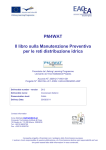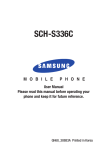Download Samsung SGH-I847ZKAATT User's Manual
Transcript
R U G G E D 4 G S M A R T P H O N E User Manual Please read this manual before operating your phone, and keep it for future reference. Intellectual Property All Intellectual Property, as defined below, owned by or which is otherwise the property of Samsung or its respective suppliers relating to the SAMSUNG Phone, including but not limited to, accessories, parts, or software relating there to (the “Phone System”), is proprietary to Samsung and protected under federal laws, state laws, and international treaty provisions. Intellectual Property includes, but is not limited to, inventions (patentable or unpatentable), patents, trade secrets, copyrights, software, computer programs, and related documentation and other works of authorship. You may not infringe or otherwise violate the rights secured by the Intellectual Property. Moreover, you agree that you will not (and will not attempt to) modify, prepare derivative works of, reverse engineer, decompile, disassemble, or otherwise attempt to create source code from the software. No title to or ownership in the Intellectual Property is transferred to you. All applicable rights of the Intellectual Property shall remain with SAMSUNG and its suppliers. Open Source Software Some software components of this product incorporate source code covered under GNU General Public License (GPL), GNU Lesser General Public License (LGPL), OpenSSL License, BSD License and other open source licenses. To obtain the source code covered under the open source licenses, please visit: http://opensource.samsung.com. Disclaimer of Warranties; Exclusion of Liability EXCEPT AS SET FORTH IN THE EXPRESS WARRANTY CONTAINED ON THE WARRANTY PAGE ENCLOSED WITH THE PRODUCT, THE PURCHASER TAKES THE PRODUCT "AS IS", AND SAMSUNG MAKES NO EXPRESS OR IMPLIED WARRANTY OF ANY KIND WHATSOEVER WITH RESPECT TO THE PRODUCT, INCLUDING BUT NOT LIMITED TO THE MERCHANTABILITY OF THE PRODUCT OR ITS FITNESS FOR ANY PARTICULAR PURPOSE OR USE; THE DESIGN, CONDITION OR QUALITY OF THE PRODUCT; THE PERFORMANCE OF THE PRODUCT; THE WORKMANSHIP OF THE PRODUCT OR THE COMPONENTS CONTAINED THEREIN; OR COMPLIANCE OF THE PRODUCT WITH THE REQUIREMENTS OF ANY LAW, RULE, SPECIFICATION OR CONTRACT PERTAINING SGH-I847_UM_English_UCLG4_WC_073012_F2 THERETO. NOTHING CONTAINED IN THE INSTRUCTION MANUAL SHALL BE CONSTRUED TO CREATE AN EXPRESS OR IMPLIED WARRANTY OF ANY KIND WHATSOEVER WITH RESPECT TO THE PRODUCT. IN ADDITION, SAMSUNG SHALL NOT BE LIABLE FOR ANY DAMAGES OF ANY KIND RESULTING FROM THE PURCHASE OR USE OF THE PRODUCT OR ARISING FROM THE BREACH OF THE EXPRESS WARRANTY, INCLUDING INCIDENTAL, SPECIAL OR CONSEQUENTIAL DAMAGES, OR LOSS OF ANTICIPATED PROFITS OR BENEFITS. SAMSUNG IS NOT LIABLE FOR PERFORMANCE ISSUES OR INCOMPATIBILITIES CAUSED BY YOUR EDITING OF REGISTRY SETTINGS, OR YOUR MODIFICATION OF OPERATING SYSTEM SOFTWARE. USING CUSTOM OPERATING SYSTEM SOFTWARE MAY CAUSE YOUR DEVICE AND APPLICATIONS TO WORK IMPROPERLY. Samsung Telecommunications America (STA), LLC Headquarters: Customer Care Center: 1301 E. Lookout Drive 1000 Klein Rd. Richardson, TX 75082 Plano, TX 75074 Toll Free Tel: 1.888.987.HELP (4357) Internet Address: http://www.samsungusa.com ©2011 Samsung Telecommunications America, LLC. Samsung is a registered trademark of Samsung Electronics Co., Ltd. Do you have questions about your Samsung Mobile Phone? For 24 hour information and assistance, we offer a new FAQ/ARS System (Automated Response System) at: http://www.samsung.com/us/support Nuance®, VSuite™, T9® Text Input, and the Nuance logo are trademarks or registered trademarks of Nuance Communications, Inc., or its affiliates in the United States and/or other countries. The Bluetooth® word mark, figure mark (stylized “B Design”), and combination mark (Bluetooth word mark and “B Design”) are registered trademarks and are wholly owned by the Bluetooth SIG. microSD™ and the microSD logo are Trademarks of the SD Card Association. Openwave® is a registered Trademark of Openwave, Inc. and are trademarks of SRS Labs, Inc. CS Headphone and WOW HD technologies are incorporated under license from SRS Labs, Inc. , DivX®, DivX Certified® and associated logos are trademarks of Rovi Corporation or its subsidiaries and are used under license. DivX Certified® to play DivX® video up to HD 720p, including premium content. TM ABOUT DIVX VIDEO: DivX® is a digital video format created by DivX, LLC, a subsidiary of Rovi Corporation. This is an official DivX Certified® device that plays DivX video. Visit www.divx.com for more information and software tools to convert your files into DivX videos. ABOUT DIVX VIDEO-ON-DEMAND: This DivX Certified® device must be registered in order to play purchased DivX Video-onDemand (VOD) movies. Go to vod.divx.com for more information on how to complete your registration. Google, the Google logo, Android, the Android logo, Google Play, Gmail, Google Mail, Google Maps, Google Music, Google Talk, Picasa, YouTube and other marks are trademarks of Google Inc. Wi-Fi is a registered trademark of the Wireless Fidelity Alliance, Inc. Swype and the Swype logos are trademarks of Swype, Inc. © 2010 Swype, Inc. All rights reserved. Devices purchased for use on AT&T's system are designed for use exclusively on AT&T's system. You agree that you won't make any modifications to the Equipment or programming to enable the Equipment to operate on any other system. A voice plan is required on all voice-capable devices, unless specifically noted otherwise in the terms governing your agreement. Some devices or plans may require you to subscribe to a data plan. Your phone is designed to make it easy for you to access a wide variety of content. For your protection, AT&T wants you to be aware that some applications that you enable may involve the location of your phone being shared. For applications available through AT&T, AT&T offers privacy controls that let you decide how an application may use the location of your phone and other phones on your account. However, AT&T's privacy tools do not apply to applications available outside of AT&T. Please review the terms and conditions and the associated privacy policy for each location-based service to learn how location information will be used and protected. Your phone may be used to access the Internet and to download, and/or purchase goods, applications, and services from AT&T or elsewhere from third parties. AT&T provides tools for you to control access to the Internet and certain Internet content. These controls may not be available for certain devices which bypass AT&T controls. AT&T may collect certain types of information from your device when you use AT&T services to provide customer support and to improve its services. For more information on AT&T's Privacy Policy, visit http://www.att.com/privacy. Your phone features earSmart™, an intelligent voice processor that delivers a clear voice experience, allowing you to hear and be heard™ in nearly any environment. earSmart technology uses the science of human hearing to distinguish sounds, identify your voice and suppress surrounding noise, for clear conversations just about anywhere. How Does It Work? • The earSmart voice processor in your phone captures your voice and all the sounds around you. • Working like the human ear, it processes and distinguishes these sounds, isolates your voice conversation, and removes background noise from both ends of a call. • It also automatically equalizes and adjusts voice volume so you can hear and talk naturally, even in the noisiest places. • With earSmart technology, you can talk where you want, and have clear conversations for mobile calls, video chats, even speakerphone calls, without worrying about surrounding noise. Table of Contents Section 1: Getting Started .............................6 Setting Up Your Phone . . . . . . . . . . . . . . . . . . . . .6 Charging a Battery . . . . . . . . . . . . . . . . . . . . . . .10 Switching the Phone On or Off . . . . . . . . . . . . . .11 Locking and Unlocking the Touch Screen . . . . . .11 Configuring your Phone . . . . . . . . . . . . . . . . . . .12 Creating a New Google Account . . . . . . . . . . . . .12 Resetting your Google Account Password . . . . .13 Setting Up Your Voice Mail . . . . . . . . . . . . . . . . .13 Troubleshooting . . . . . . . . . . . . . . . . . . . . . . . . .14 Section 2: Understanding Your Phone ........15 Features of Your Phone . . . . . . . . . . . . . . . . . . .15 Front View of Your Phone . . . . . . . . . . . . . . . . . .16 Side Views of Your Phone . . . . . . . . . . . . . . . . .17 Rear View of Your Phone . . . . . . . . . . . . . . . . . .18 Display Layout . . . . . . . . . . . . . . . . . . . . . . . . . .19 Menu Navigation . . . . . . . . . . . . . . . . . . . . . . . .28 Customizing Your Home Screen . . . . . . . . . . . . .32 Notification Bar . . . . . . . . . . . . . . . . . . . . . . . . .38 Memory Card . . . . . . . . . . . . . . . . . . . . . . . . . . .39 Section 3: Call Functions ............................41 Displaying Your Phone Number . . . . . . . . . . . . Making a Call . . . . . . . . . . . . . . . . . . . . . . . . . . Making a Call Using Speed Dial . . . . . . . . . . . . Making a Call from the Address Book . . . . . . . . Answering a Call . . . . . . . . . . . . . . . . . . . . . . . Dialing Options . . . . . . . . . . . . . . . . . . . . . . . . Call Log . . . . . . . . . . . . . . . . . . . . . . . . . . . . . . Call Duration . . . . . . . . . . . . . . . . . . . . . . . . . . Options During a Call . . . . . . . . . . . . . . . . . . . . 41 41 42 43 43 44 45 47 48 Section 4: Entering Text ..............................53 Text Input Methods . . . . . . . . . . . . . . . . . . . . . Entering Text Using the Android Keyboard . . . . Changing the Text Input Mode - Keypad . . . . . . Using Abc Mode . . . . . . . . . . . . . . . . . . . . . . . . Using Symbol/Numeric Mode . . . . . . . . . . . . . . Show Suggestions . . . . . . . . . . . . . . . . . . . . . . Entering Text Using the Samsung Keypad . . . . Entering Text Using Swype . . . . . . . . . . . . . . . Using the Voice to Text Feature . . . . . . . . . . . . 53 53 54 54 55 55 56 56 57 1 Section 5: Contacts and Your Address Book ......................................................... 58 AT&T Address Book Activation . . . . . . . . . . . . . 58 Adding a New Contact . . . . . . . . . . . . . . . . . . . . 58 Editing an Existing Contact . . . . . . . . . . . . . . . . 60 Using Contacts . . . . . . . . . . . . . . . . . . . . . . . . . 61 Joining Contacts . . . . . . . . . . . . . . . . . . . . . . . . 62 Synchronizing Accounts . . . . . . . . . . . . . . . . . . 64 Address Book Options . . . . . . . . . . . . . . . . . . . . 64 Groups . . . . . . . . . . . . . . . . . . . . . . . . . . . . . . . 66 Address Book Favorites . . . . . . . . . . . . . . . . . . . 67 Managing Address Book Entries . . . . . . . . . . . . 68 Section 6: Multimedia ................................. 70 Media Hub . . . . . . . . . . . . . . . . . . . . . . . . . . . . 70 Music Player . . . . . . . . . . . . . . . . . . . . . . . . . . . 72 Using Playlists . . . . . . . . . . . . . . . . . . . . . . . . . . 74 Google Play Music . . . . . . . . . . . . . . . . . . . . . . . 75 Movies . . . . . . . . . . . . . . . . . . . . . . . . . . . . . . . 75 Live TV . . . . . . . . . . . . . . . . . . . . . . . . . . . . . . . 76 Qik Lite . . . . . . . . . . . . . . . . . . . . . . . . . . . . . . . 76 Videos . . . . . . . . . . . . . . . . . . . . . . . . . . . . . . . . 77 Gallery . . . . . . . . . . . . . . . . . . . . . . . . . . . . . . . 78 2 Camera . . . . . . . . . . . . . . . . . . . . . . . . . . . . . . . 80 Using the Camera . . . . . . . . . . . . . . . . . . . . . . . 80 Camera Options . . . . . . . . . . . . . . . . . . . . . . . . 81 Using the Camcorder . . . . . . . . . . . . . . . . . . . . . 86 Camcorder Options . . . . . . . . . . . . . . . . . . . . . . 87 Photo editor . . . . . . . . . . . . . . . . . . . . . . . . . . . 90 Section 7: Messaging ................................. 92 Types of Messages . . . . . . . . . . . . . . . . . . . . . . 92 Creating and Sending Messages . . . . . . . . . . . . 92 Message Options . . . . . . . . . . . . . . . . . . . . . . . 93 Viewing New Received Messages . . . . . . . . . . . 95 Deleting Messages . . . . . . . . . . . . . . . . . . . . . . 96 Message Search . . . . . . . . . . . . . . . . . . . . . . . . 96 Messaging Settings . . . . . . . . . . . . . . . . . . . . . . 96 Using Email . . . . . . . . . . . . . . . . . . . . . . . . . . . . 98 Using Gmail . . . . . . . . . . . . . . . . . . . . . . . . . . . . 99 Google Talk . . . . . . . . . . . . . . . . . . . . . . . . . . . 101 Google + . . . . . . . . . . . . . . . . . . . . . . . . . . . . . 101 Messenger . . . . . . . . . . . . . . . . . . . . . . . . . . . 102 Section 8: Changing Your Settings .......... 103 Wireless and Network . . . . . . . . . . . . . . . . . . . 103 Call Settings . . . . . . . . . . . . . . . . . . . . . . . . . . 110 Sound Settings . . . . . . . . . . . . . . . . . . . . . . . .113 Display Settings . . . . . . . . . . . . . . . . . . . . . . . .114 Power Saving Mode . . . . . . . . . . . . . . . . . . . . .115 Location and Security . . . . . . . . . . . . . . . . . . .115 Applications . . . . . . . . . . . . . . . . . . . . . . . . . . .119 Accounts and Synchronization . . . . . . . . . . . . .121 Motion . . . . . . . . . . . . . . . . . . . . . . . . . . . . . . .121 Privacy . . . . . . . . . . . . . . . . . . . . . . . . . . . . . .122 Storage . . . . . . . . . . . . . . . . . . . . . . . . . . . . . .123 Language and keyboard . . . . . . . . . . . . . . . . .123 Voice Input and Output . . . . . . . . . . . . . . . . . .127 Accessibility Settings . . . . . . . . . . . . . . . . . . . .128 Date and Time . . . . . . . . . . . . . . . . . . . . . . . . .128 About Phone . . . . . . . . . . . . . . . . . . . . . . . . . .129 Software Update . . . . . . . . . . . . . . . . . . . . . . .130 Section 9: Connections .............................131 Browser . . . . . . . . . . . . . . . . . . . . . . . . . . . . . .131 Wi-Fi . . . . . . . . . . . . . . . . . . . . . . . . . . . . . . . .136 Bluetooth . . . . . . . . . . . . . . . . . . . . . . . . . . . . .138 PC Connections . . . . . . . . . . . . . . . . . . . . . . . .142 Section 10: Applications ...........................144 AllShare . . . . . . . . . . . . . . . . . . . . . . . . . . . . . .144 Amazon Kindle . . . . . . . . . . . . . . . . . . . . . . . . AT&T Code Scanner . . . . . . . . . . . . . . . . . . . . AT&T FamilyMap . . . . . . . . . . . . . . . . . . . . . . AT&T Navigator . . . . . . . . . . . . . . . . . . . . . . . Calculator . . . . . . . . . . . . . . . . . . . . . . . . . . . Calendar . . . . . . . . . . . . . . . . . . . . . . . . . . . . Camera . . . . . . . . . . . . . . . . . . . . . . . . . . . . . Clock . . . . . . . . . . . . . . . . . . . . . . . . . . . . . . . Contacts . . . . . . . . . . . . . . . . . . . . . . . . . . . . Downloads . . . . . . . . . . . . . . . . . . . . . . . . . . . Facebook . . . . . . . . . . . . . . . . . . . . . . . . . . . . Featured Apps . . . . . . . . . . . . . . . . . . . . . . . . Gallery . . . . . . . . . . . . . . . . . . . . . . . . . . . . . . Gmail . . . . . . . . . . . . . . . . . . . . . . . . . . . . . . . Google + . . . . . . . . . . . . . . . . . . . . . . . . . . . . Kies air . . . . . . . . . . . . . . . . . . . . . . . . . . . . . Latitude . . . . . . . . . . . . . . . . . . . . . . . . . . . . . Live TV . . . . . . . . . . . . . . . . . . . . . . . . . . . . . Maps . . . . . . . . . . . . . . . . . . . . . . . . . . . . . . . Media Hub . . . . . . . . . . . . . . . . . . . . . . . . . . . Memo . . . . . . . . . . . . . . . . . . . . . . . . . . . . . . Messaging . . . . . . . . . . . . . . . . . . . . . . . . . . . 145 145 146 147 147 148 150 150 153 153 153 153 154 154 154 154 154 156 156 158 158 159 3 Messenger . . . . . . . . . . . . . . . . . . . . . . . . . . . 159 Mini Diary . . . . . . . . . . . . . . . . . . . . . . . . . . . . 160 Movies . . . . . . . . . . . . . . . . . . . . . . . . . . . . . . 161 Music Player . . . . . . . . . . . . . . . . . . . . . . . . . . 161 My Files . . . . . . . . . . . . . . . . . . . . . . . . . . . . . 161 myAT&T . . . . . . . . . . . . . . . . . . . . . . . . . . . . . 161 Navigation . . . . . . . . . . . . . . . . . . . . . . . . . . . . 162 News & Weather . . . . . . . . . . . . . . . . . . . . . . . 164 Photo editor . . . . . . . . . . . . . . . . . . . . . . . . . . 164 Places . . . . . . . . . . . . . . . . . . . . . . . . . . . . . . . 165 Play Books . . . . . . . . . . . . . . . . . . . . . . . . . . . 165 Play Music . . . . . . . . . . . . . . . . . . . . . . . . . . . 165 Play Store . . . . . . . . . . . . . . . . . . . . . . . . . . . . 165 Qik Lite . . . . . . . . . . . . . . . . . . . . . . . . . . . . . . 166 Quickoffice . . . . . . . . . . . . . . . . . . . . . . . . . . . 166 Search . . . . . . . . . . . . . . . . . . . . . . . . . . . . . . 166 Settings . . . . . . . . . . . . . . . . . . . . . . . . . . . . . 167 Social Hub . . . . . . . . . . . . . . . . . . . . . . . . . . . 167 Talk . . . . . . . . . . . . . . . . . . . . . . . . . . . . . . . . 167 Task . . . . . . . . . . . . . . . . . . . . . . . . . . . . . . . . 167 Task Manager . . . . . . . . . . . . . . . . . . . . . . . . . 168 Videos . . . . . . . . . . . . . . . . . . . . . . . . . . . . . . . 169 4 Voice Recorder . . . . . . . . . . . . . . . . . . . . . . . . 169 Voice Search . . . . . . . . . . . . . . . . . . . . . . . . . . 169 YouTube . . . . . . . . . . . . . . . . . . . . . . . . . . . . . 170 YP . . . . . . . . . . . . . . . . . . . . . . . . . . . . . . . . . . 171 Section 11: Health and Safety Information ............................................ 172 Exposure to Radio Frequency (RF) Signals . . . . 172 Specific Absorption Rate (SAR) Certification Information . . . . . . . . . . . . . . . . . . . . . . . . . 177 FCC Part 15 Information to User: . . . . . . . . . . . 178 Smart Practices While Driving . . . . . . . . . . . . . 179 Battery Use and Safety . . . . . . . . . . . . . . . . . . 180 Samsung Mobile Products and Recycling . . . . 182 UL Certified Travel Charger . . . . . . . . . . . . . . . 183 Display / Touch-Screen . . . . . . . . . . . . . . . . . . 183 GPS & AGPS . . . . . . . . . . . . . . . . . . . . . . . . . . 184 Emergency Calls . . . . . . . . . . . . . . . . . . . . . . . 185 Care and Maintenance . . . . . . . . . . . . . . . . . . 186 Responsible Listening . . . . . . . . . . . . . . . . . . . 187 Operating Environment . . . . . . . . . . . . . . . . . . 189 FCC Hearing Aid Compatibility (HAC) Regulations for Wireless Devices . . . . . . . . . 190 Restricting Children's Access to Your Mobile Device . . . . . . . . . . . . . . . . . . . . . . .192 FCC Notice and Cautions . . . . . . . . . . . . . . . . .192 Other Important Safety Information . . . . . . . . .193 Social Hub End User License Agreement . . . . 217 Section 13: Samsung Product Registration ............................................222 Index ...........................................................223 Section 12: Warranty Information ............194 Standard Limited Warranty . . . . . . . . . . . . . . .194 End User License Agreement for Software . . . .199 Social Hub . . . . . . . . . . . . . . . . . . . . . . . . . . . .204 LIMITATION OF LIABILITY . . . . . . . . . . . . . . . . .209 Social Hub Privacy Policy . . . . . . . . . . . . . . . . .211 INFORMATION THAT WE COLLECT . . . . . . . . . .212 USE OF INFORMATION WE COLLECT . . . . . . . .213 DISCLOSURE OF INFORMATION TO THIRD PARTIES . . . . . . . . . . . . . . . . . . . . . .214 CHILDREN . . . . . . . . . . . . . . . . . . . . . . . . . . . .215 SECURITY OF THE INFORMATION WE COLLECT . . . . . . . . . . . . . . . . . . . . . . . . . . .215 CHAT ROOMS AND OTHER PUBLIC AREAS . . . .215 CONTESTS AND SWEEPSTAKES . . . . . . . . . . . .216 ACCURACY OF THE INFORMATION WE COLLECT . . . . . . . . . . . . . . . . . . . . . . . . . . .216 CHANGES TO PRIVACY POLICY . . . . . . . . . . . . .217 5 Section 1: Getting Started This section explains how to start using your phone by first configuring your hardware, activating your service, and then setting up your Voicemail. Setting Up Your Phone Prior to use it is necessary to install both the battery and SIM into their corresponding internal compartments. The microSD™ card slot is also located in this same internal area. 1. Use a coin or other object inserted in the slot on the back cover (1A) and turn it counter-clockwise to open the battery cover (1B). A B 6 2. Insert your fingernail or a sharp object into the groove at the bottom of the phone (2). 3. Lift the cover up and away from the phone (3). Installing the SIM Card When you subscribe to a cellular network, you are provided with a plug-in SIM card loaded with your subscription details, such as your PIN, available optional services, and many others features. Important! The plug-in SIM card information and its contacts can be easily damaged by scratching or bending, so be careful when handling, inserting, or removing the card. Keep all SIM cards out of reach of small children. Carefully slide the SIM card into the SIM card socket (as shown) until the card locks into place. • Make sure that the card’s gold contacts face into the phone and that the upper-left angled corner of the card is positioned as shown. Note: If the card is not inserted correctly, the phone will not detect the SIM card. Re-orient the card back into the slot if the SIM is not detected. Installing and Removing the Memory Card Your device lets you use a microSD (SD) or microSDHC card to expand available memory space. This secure digital card enables you to exchange images, music, and data between SD-compatible devices. This type of memory card is designed for use with this mobile phone and other devices. Note: Your phone has been tested to support up to a 32GB memory card. Correct Incorrect 1. Push the microSD card into the slot until it slides under the small silver bar (1). • Make sure the microSD’s gold contact pins face downward and the card is securely inserted. Getting Started 7 Installing the Battery 1. Insert the battery into the opening on the back of the phone, making sure the connectors align (1). Correct Incorrect 2. Press down on the microSD card (2). 3. Slide the microSD card towards the bottom of the phone so that it becomes captive under the bottom silver bar (3). 4. To remove the microSD card, reverse the procedure. For more information on Memory Cards, see “Memory Card” on page 39. 8 2. Gently press down to secure the battery (2). Installing the Back Cover 1. Place the battery cover onto the back of the phone (1) and press down (2). Important! When placing the cover back on the phone, press down firmly along the edges to ensure that the cover is flush with the phone. This will ensure that the battery compartment is pressurized and that the phone is waterproof. 3. Use a coin or other object inserted in the slot on the back cover (A) and turn it clockwise to lock the battery cover (B). A 2. Firmly press along all of the edges of the back cover until you have a secure seal. B Note: Make sure the battery is properly installed before switching on the phone. Getting Started 9 Charging a Battery Your device is powered by a rechargeable Li-ion battery. The Travel Charger that is used to charge the battery, is included with your device. Use only Samsung-approved batteries and chargers. Note: Long backlight settings, searching for service, vibrate mode, web browser use, and other variables may reduce the battery’s talk and standby times. Using the Travel Charger Important! Verify that the handset battery is installed prior to connection. If the battery is not properly installed and the wall charger is connected, the handset may power off and on continuously, preventing proper operation. Although you can use the phone while the battery is charging, doing so will require additional charging time. Note: You must fully charge the battery before using your phone for the first time. A discharged battery recharges fully in approximately 4 hours. Correct Incorrect 1. Plug the flat end of the Travel Charger into the Power/ Accessory Interface connector and the other end into a standard AC wall outlet. 2. When charging is finished, remove the flat end from the interface connector jack on the phone. 10 Warning! The touch screen responds best to a light touch from the pad of your finger. Using excessive force or a metallic object when pressing on the touch screen may damage the tempered glass surface and void the warranty. see “Standard Limited Warranty” on page 194. Note: Failure to unplug the wall charger before you remove the battery, can cause damage to the phone. Low Battery Indicator When the battery is weak and only a few minutes of talk time remain, the battery icon ( ) blinks and the device sounds a warning tone at regular intervals. In this condition, your phone conserves its remaining battery power, not by turning off the backlight, but by entering the dimming mode. For a quick check of your battery level, glance at the battery charge indicator located in the upper-right corner of your device’s display. Solid color ( ) indicates a full charge. When the battery level becomes too low, the phone automatically turns off. Switching the Phone On or Off 1. Press and hold (on the upper right side of the phone) until the phone switches on. 2. Sweep your finger across the screen to unlock the phone. Note: The display language is preset to English at the factory. To change the language, use the Language menu. For more information, refer to “Changing Your Settings” on page 103. 3. To switch off the phone, press and hold the Phone options screen displays. , until 4. Tap Power off, then tap OK to switch off the phone. Locking and Unlocking the Touch Screen 1. From any screen, press screen. to lock the touch 2. To unlock your phone, press to display the lock screen then sweep your finger across the screen in any direction to unlock the phone. Getting Started 11 Configuring your Phone When you first turn on your phone, you will need to set up a few things. 1. When the Welcome screen displays, touch the green android to begin. The Set up your Google Account screen is displayed. 2. If you already have a Google account, tap Sign in, otherwise, tap Create and follow the onscreen instructions to create a Google account. You can also tap Skip if you want to create an account later. 4. A green checkmark also appears next to the text that explains that you allows your location to be used for Google search results and other Google services. If you disagree, tap the checkmark to remove it. 5. Tap Next. The main Home screen is displayed. Creating a New Google Account In order to utilize your device to the fullest extent, you will need to create a Google™ Account when you first use your device. With a Google Account, Google applications will always be in sync between your phone and computer. Note: In order to utilize your device to the fullest extent, you will need to create a Google™ Account when you first use your device. With a Google Account, you will have access to more Google applications and applications will always be in sync between your phone and computer. After you start your phone for the first time, follow these steps: 1. From the Home screen, tap Applications ➔ Gmail . 3. At the Use Google location screen, a green checkmark appears next to the text that explains that you allow Google’s location service to collect anonymous location data from your phone. If you disagree, tap the checkmark to remove it. 3. Follow the on-screen instructions to create Google Account. 12 The Add a Google Account screen displays. 2. Tap Next to continue. Note: If you already have a Google account, you only need to sign in. Resetting your Google Account Password A Google account password is required for Google applications. If you misplace or forget your Google Account password, follow these instructions to reset it: 1. From your computer, use an Internet browser to navigate to http://google.com/accounts. 2. Once the URL loads, click on the Can’t access your account? link. 3. Enter your Email address and click Submit. 4. Follow the on-screen instructions to reset your password. Setting Up Your Voice Mail 1. From the Home screen, tap . , then touch and hold You may be prompted to enter a password. 2. Follow the tutorial to create a password, record a greeting, and record your name. Note: These steps may be different depending on your network. Accessing Your Voice Mail 1. From the Home screen, tap . , then touch and hold 2. When connected, follow the voice prompts from the voice mail center. Accessing Your Voicemail From Another Phone 1. Dial your wireless phone number. 2. When you hear your voicemail greeting, press the asterisk key on the phone you are using. 3. Enter your passcode. Getting Started 13 Troubleshooting If your device has fatal errors, hangs up, or freezes, you may need to reset the device to regain functionality. 14 If your device is frozen and unresponsive, press and hold the Power/Lock Key for 13 to 15 seconds. Section 2: Understanding Your Phone This section outlines some key features of your phone and describes the screen and the icons that appear when the phone is in use. It also shows how to navigate through the phone and provides information on using a memory card. Features of Your Phone Your phone is rugged, lightweight, easy-to-use and offers many useful features. The following list outlines a few of the features included in your phone. • Android 2.3.6 Gingerbread platform • Touch screen provides quick response to a variety of in-phone menus and options including applications and seven home screens • Ready access to the Internet • Built-in Bluetooth and Wi-Fi technology • Brilliant wide-screen Super AMOLED™ Plus display w/ 3.7” WVGA • Assisted GPS (TeleNav GPS Navigation) • microSD card compatibility with up to 32GB expandable memory • Sync and update social network applications • Corporate and Personal Email • Sync and update social network applications • Over 250,000 Apps available to download from the Play Store™ • Access to Movies and TV Shows with Samsung Media Hub • Google Video Chat via Google Talk • Full Integration of Google Mobile™ Services (Gmail, YouTube, Google Maps, Google Voice Search) • HD Video Player 720p • DivX Certified® to play DivX® video up to HD 1080p, including premium content • AllShare™ to share your media content across DLNA certified devices • 5 Megapixel camera and camcorder • AT&T GPS Navigation functionality provides real-time navigation • HSPA+ 14.4 mbps high speed download capability Understanding Your Phone 15 Front View of Your Phone 13 1 12 2 11 10 3 9 4 2. Proximity sensors: If the light path is blocked, for example, when holding the phone close to your ear, the touch screen will turn off. Also used for some Camera settings. 3. Application icons: you can place shortcuts to your favorite applications on the Home screen. 4. Primary shortcuts: allows quick access to important features such as Phone, Email, Web, and Applications. For more information, refer to “Primary Shortcuts” on page 19. 5. Menu key: allows you to access sub-menus with additional options for different features and applications such as Home screen, Phone, Contacts, Messaging, and Web. 5 16 1. Front facing camera: allows you to take pictures of yourself when you set the camera shooting mode to Self shot. 6 7 8 6. Home key: allows you to return to the main Home screen from any Home screen or menu. Press and hold to display your recently used applications and a shortcut to the Task Manager. 7. Back key: allows you step backwards when navigating a menu or web page. Side Views of Your Phone 5 8. Search key: allows you to access the Google Search feature where you can search for items on the internet. 9. Home screen indicator: shows which Home screen is presently displayed. 10. Home screen tips Widget: displays tips to using your home screen. Tap the text area to see 7 different tips. 4 1 11. Google Quick Search bar: a shortcut to Google Search that allows you to search for