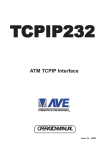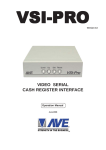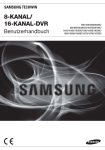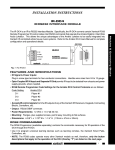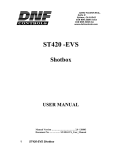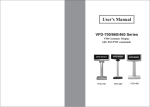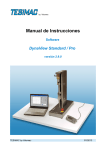Download Samsung Server SRD-1670DC User's Manual
Transcript
Samsung SRD-1670DC properties. Model Video Input POS Support Interface POS Live text overlay Playback overlay Full data recording Exception recording SRD-1670DC 16 Channels 16 POS LAN 16 POS, RS-232 1 POS, RS-485 None, USB None No No Yes No Samsung SRD-1670DC connecting with TCPIP232 Client Server multiple port TCPIP232 Client Server Settings 1. Setting IP address and Destination IP(DVR IP) with the same network and subnet mask. 2. Select Mode in Mode Settings menu to be “Hydra” with Multiple Ports “ON” then select ID Settings. 3. Setting RS485 Protocol and Baud rate 4. Select Packet Output in menu Packet Output Settings to be “ASCII+CRLF” 5. Exit TCPIP232 Client Server setting and back to operating mode. Samsung SRD1600DC DVR Settings and search. 1. Setting POS Device following below picture. 2. Click POS Device Setup button then setting Preset Setup like below. 3. Make a transaction by POS and leave the DVR keep the transaction for a while after that can search by select POS Search then put the Keyword and select Date/Time that need to search and click search button. All transaction that found will show in the list then select the list and click Play button for playback. Samsung SRD-1670DC connecting with VSI-PRO RS-232. RS232 cable pinout. DB9F (VSI-PRO) DVR Serial port Pin 2 (RX) ---------------------------- Pin 3 (TX) Pin 5 (GND) ---------------------------- Pin 5 (GND) 1. Setting POS Device following below picture. 2. Select CH1 port to be COM1 then press POS Device Setup button. 3. Setting serial port like below. 4. Make a transaction by POS and leave the DVR keep the transaction for a while after that can search by select POS Search then put the Keyword and select Date/Time that need to search and click search button. All transaction that found will show in the list then select the list and click Play button for playback.