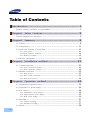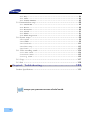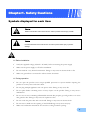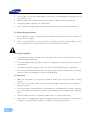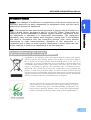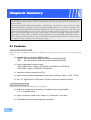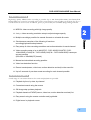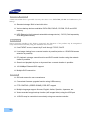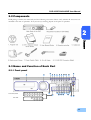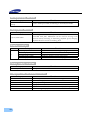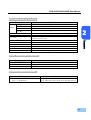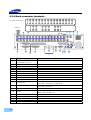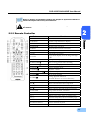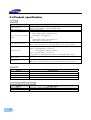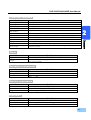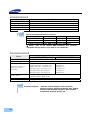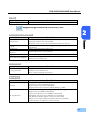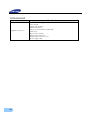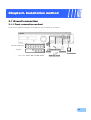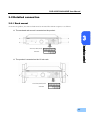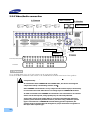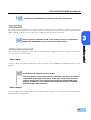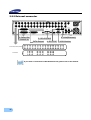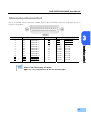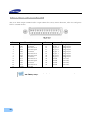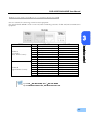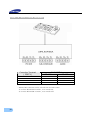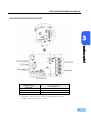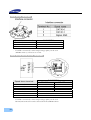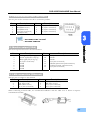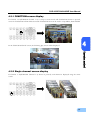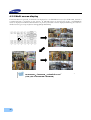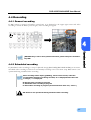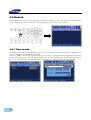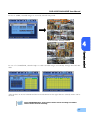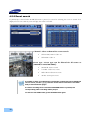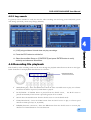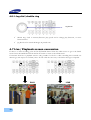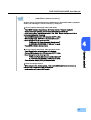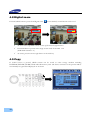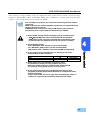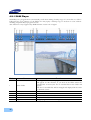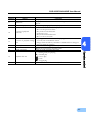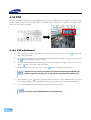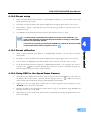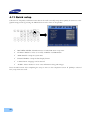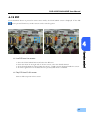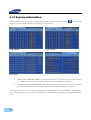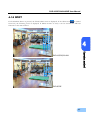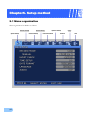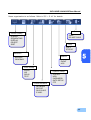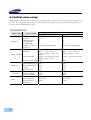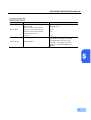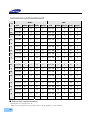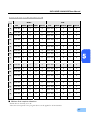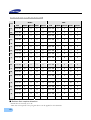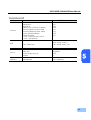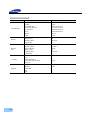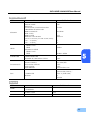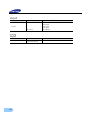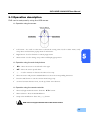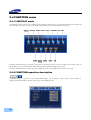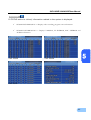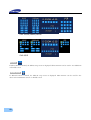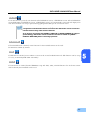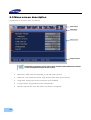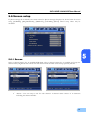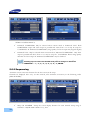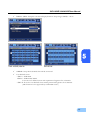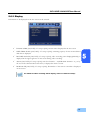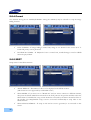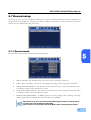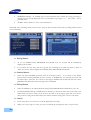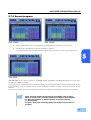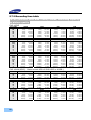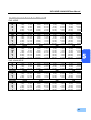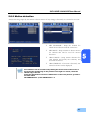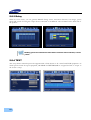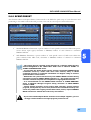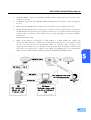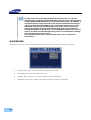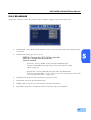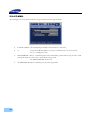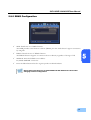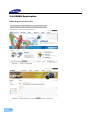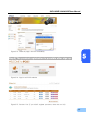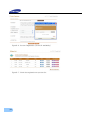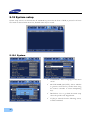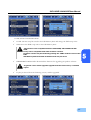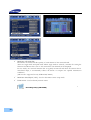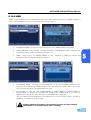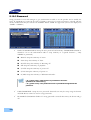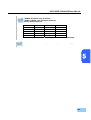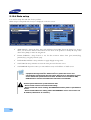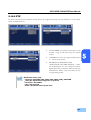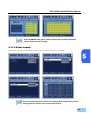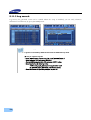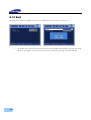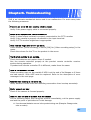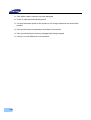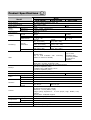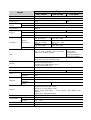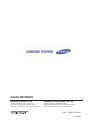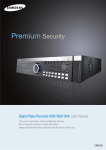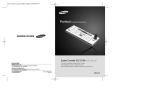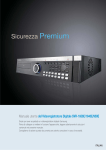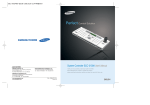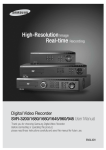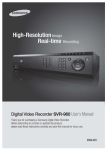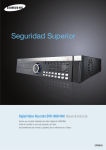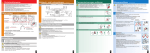Download Samsung DVR SVR-1640A User's Manual
Transcript
Premium Security Digital Video Recorder SVR-1650E/1640A/950E User’s Manual Thank you for purchasing a Samsung Digital Video Recorder. Before attempting to connect or operate this product, please read these instructions carefully and save this manual for future use. ENGLISH Introduction Thank you for purchasing the SVR-1650E/1640A/950E. This is a user manual for SVR-1650E/1640A/950E. Before product installation and operation, please become thoroughly familiar with this user manual and other manuals referenced by this manual. This user manual and the software and hardware described here are protected by the copyright law. Therefore, with the exception of copying for general use within the copyright law, copying and reprinting the user manual, either partially or in its entirety, or translating it into another language without the consent of Samsung Techwin, Inc. is prohibited. This specification may be changed without prior notice for improvement of product performance. Product warranty and limits of responsibility The manufacturer does not assume any other responsibility concerning the sale of this product and does not delegate any right to a third party to take any responsibility on its behalf. Product warranty does not cover cases of accidents, negligence, alteration, misuse or abuse. In addition, no warranty is offered for any attachments or parts not supplied by the manufacturer. The warranty period for this product will be for 2 years from the date of purchase. The following cases are not covered by the warranty and payment is required for repairs. Malfunction due to negligence in handling by the user Deliberate disassembly and replacement by the user Connection of a power source other than a properly rated power source Malfunction caused by natural disasters (fire, flood, tidal wave, etc.) Replacement of expendable parts(HDD, FAN, etc.) Warranty only refers to the warranty covering products that have been paid for. After expiration of the warranty period (2 years), examination and repair will be provided for a fee. Even during the warranty period, repair and examination of items outside the preceding warranty scope will require a payment. Please inquire at the point of purchase or the local service center for repairs requiring a payment. This product is not for exclusive use of crime prevention but for assitance unit such as a fire or theft. Therefore, the manufacturer never take any responsibility for the damage from any incident. ※ This User Manual is maked out on the basis of F/W version 2.8. 1 Table of Contents Introduction ............................................................ 1 Product warranty and limits of responsibility ........................................... 1 Chapter1. Safety Cautions .......................................... 5 Symbols displayed for each item ......................................................... 5 Chapter2. Summary .................................................. 8 2.1 Features ............................................................................... 8 2.2 Components ........................................................................ 11 2.3 Name and Function of Each Part................................................. 11 2.3.1 Front panel ........................................................................... 11 2.3.2 Back connector terminals ............................................................ 14 2.3.3 Remote Controller.................................................................... 15 2.4 Product specification ............................................................... 16 Chapter3. Installation method ...................................21 3.1 Overall connection.................................................................. 21 3.1.1 Front connection method ........................................................... 21 3.1.2 Back connection method ............................................................ 22 3.2 Detailed connection ................................................................ 23 3.2.1 Rack mount........................................................................... 23 3.2.2 Video/Audio connection............................................................. 24 3.2.3 External connector ................................................................... 26 Chapter4. Operation method.....................................34 4.1 Preoperation inspection items...................................................... 34 4.2 Connection of power supply ...................................................... 34 4.3 Live screen .......................................................................... 34 4.3.1 FUNCTION screen display ......................................................... 35 4.3.2 Single channel screen display........................................................ 35 4.3.3 Multi screen display .................................................................. 36 4.4 Recording ........................................................................... 37 4.4.1 General recording .................................................................... 37 4.4.2 Scheduled recording .................................................................. 37 4.5 Search ............................................................................... 38 2 SVR-1650E/1640A/950EUser Manual 4.5.1 Time search .......................................................................... 38 4.5.2 Event search ......................................................................... 40 4.5.3 Log search............................................................................ 41 4.6 Recording file playback .............................................................41 4.6.1 Jog dial / shuttle ring............................................................... 42 4.7 Live / Playback screen conversion .................................................42 4.8 Digital zoom ........................................................................44 4.9 Copy .................................................................................44 4.9.1 SLiM Player .......................................................................... 46 4.10 PTZ ................................................................................48 4.10.1 4.10.2 4.10.3 4.10.4 4.11 4.12 4.13 4.14 PTZ adjustment .................................................................... 48 Preset setup ......................................................................... 49 Preset utilization .................................................................... 49 Using OSD for the Speed Dome Camera ....................................... 49 Quick setup ........................................................................50 PIP .................................................................................51 System information ................................................................52 SPOT...............................................................................53 Chapter5. Setup method .......................................... 54 5.1 5.2 5.3 5.4 Menu organization ..................................................................54 Initial value setup ...................................................................56 Operation description ...............................................................65 FUNCTION menu .................................................................66 5.4.1 LIVE/PLAY mode .................................................................. 66 5.4.2 FUNCTION operation description ................................................. 66 5.5 Menu screen description ............................................................70 5.6 Screen setup .........................................................................71 5.6.1 5.6.2 5.6.3 5.6.4 5.6.5 Screen................................................................................. 71 Sequencing............................................................................ 72 Display ................................................................................ 75 Covert................................................................................. 76 SPOT ................................................................................. 76 5.7 Record setup ........................................................................77 5.7.1 Record mode ......................................................................... 77 5.7.2 Record program...................................................................... 79 5.7.3 Recording time table ................................................................ 80 5.8 Event setup..........................................................................82 5.8.1 Event ................................................................................. 82 5.8.2 Motion detection..................................................................... 83 3 5.8.3 Relay................................................................................... 84 5.8.4 TEXT ................................................................................. 84 5.8.5 EVENT-PRESET .................................................................... 85 5.9 Communication setup .............................................................. 86 5.9.1 5.9.2 5.9.3 5.9.4 5.9.5 5.9.6 NETWORK .......................................................................... 86 RS-232................................................................................. 88 RS-422/485 ........................................................................... 89 E-MAIL ............................................................................... 90 DDNS................................................................................. 91 DDNS Registration................................................................... 92 5.10 System setup....................................................................... 96 5.10.1 5.10.2 5.10.3 5.10.4 5.10.5 System ............................................................................... 96 HDD................................................................................. 99 Password ........................................................................... 100 Date setup......................................................................... 102 PTZ ................................................................................ 103 5.11 Video recording search.......................................................... 104 5.11.1 Time search ....................................................................... 104 5.11.2 Event search....................................................................... 105 5.11.3 Log search......................................................................... 106 5.12 Copy ............................................................................. 107 5.13 Exit .............................................................................. 108 Chapter6. Trobleshooting........................................109 Product Specifications ................................................................ 111 For more information on network manager program, please see network manager quick guide and manual file enclosed with CD. 4 Chapter1. Safety Cautions Symbols displayed for each item Warning Refers to information users need to know in order to prevent serious injury or death. Caution Provides information users need to know in order to prevent minor injury or product damage. Before installation 9 Verify the supplied voltage (AC100V~AC240V) before connecting the power supply. 9 Make sure the power supply is off before installation. 9 Do not install in a very humid environment. Doing so may cause an electric shock or fire. 9 Make sure ground line is connected to reduce electric shock risk. During operation 9 Do not open the product cover except qualified personnel or system installer. Opening the product cover may cause an electric shock. 9 Do not plug multiple appliances into one power outlet. Doing so may cause fire. 9 Do not place dishes containing water or heavy objects on the product. Doing so may cause a malfunction. 9 Do not use in areas containing inflammable materials like propane gas and gasoline or in areas that generate dust. Doing so may cause an explosion or fire. 9 Do not touch the power line with a wet hand. Doing so may cause an electric shock. 9 Do not insert a hand into the opening of the DVD. Doing so may cause an injury. 9 Make sure conduction materials do not enter the cooling ventilator opening. 5 9 Do not apply excessive force when pulling on the power cord. Damaging the cord may cause an electric shock or fire. 9 Random replacement of built-in battery by other types of batteries may cause explosion. 9 The battery shall be replaced by the same battery. 9 The used batteries shall be disposed carefully because they can cause environment pollutions. Dismantling and cleaning 9 Do not dismantle, repair or modify the product deliberately. Doing so may cause a damage, an electric shock or an injury. 9 Do not use water, thinner or organic solvent for cleaning the product exterior. Doing so may cause a malfunction or an electric shock. Use a dry cloth to clean the exterior. During installation 9 To get adequate ventilation, install the product with at least 15cm of space between the cooling ventilation opening and a wall. 9 To prevent falling, install the product in a flat area . Dropping the product may cause an injury or a malfunction. 9 Avoid areas exposed to sun light or heat since they may cause deformation or a malfunction. 9 If a camera is installed while the DVR is recording, image in another channel may be disrupted. Start the storage after installing the camera is recommended. During use 6 9 Make sure the product is not exposed to shocks or shaking when using the product or during moving. 9 Do not move the product while it is in operation, and apply strong shocks to the product or throw the product. 9 If hard disk drives other than those recommended are used additionally, abnormal operation may occur. Inquire at the point of purchase of the product before installing such a hard disk drive. 9 Product warranty will not cover deliberate additional use of such hard disk drives. 9 This product is a supplementary rather than primary means for preventing fire and theft. Our company is not responsible for incidence of incident or damage that may occur. SVR-1650E/1640A/950EUser Manual FCC Compliance Statement Caution : Any changes or modification in construction of this device which are not expressly approved the party responsible for compliance could void the user’s authority to operate the equipment. 1 NOTE : This equipment has been tested and found to comply with the limits for a Class A digital device, pursuant to part 15 of the FCC Rules. These limits are designed to provide reasonable protection against harmful interference when the equipment is operated in a commercial environment. This equipment generates, uses, and can radiate radio frequency energy and, if not installed and used in accordance with the instruction manual, may cause harmful interference to radio communications. Operation of this equipment in a residential area is likely to cause harmful interference in which cause the user will be required to correct the interference at his own expense. Correct Disposal of This Product (Waste Electrical & Electronic Equipment) (Applicable in the European Union and other European countries with separate collection systems) This marking shown on the product or its literature, indicates that it should not be disposed with other household wastes at the end of its working life. To prevent possible harm to the environment or human health from uncontrolled waste disposal, please separate this from other types of wastes and recycle it responsibly to promote the sustainable reuse of material resources. Household users should contact either the retailer where they purchased this product, or their local government office, for details of where and how they can take this item for environmentally safe recycling. Business users should contact their supplier and check the terms and conditions of the purchase contract. This product should not be mixed with other commercial wastes for disposal. Samsung Techwin cares for the environment at all product manufacturing stages to preserve the environment, and is taking a number of steps to provide customers with more environment-friendly products.The Eco mark represents Samsung Techwin s will to create environment-friendly products, and indicates that the product satisfies the EU RoHS Directive. 7 Chapter2. Summary This product is a digital video recorder that digitizes 16 channels of video input and stores it in the built-in hard disk drive. Product functions can be setup conveniently using the mouse and buttons on the front panel. Samsung SVR-1650E/1640E/1640A/950Eis a digital image recorder that can be used as security equipment in banks, apartments, and government and public offices. It is a stand-alone product with proven performance and stability. Since a hard disk drive is used for storage instead of a video tape, high quality can be maintained for even repetitive recordings and fast retrieval of digital files is also possible. This is a user friendly digital device with a diverse array of functions including a high quality video, a large capacity storage, perfect simultaneous implementation of recording/playback/backup functions, motion detection, PTZ (Pan, Tilt, Zoom) control function, password setup, real time voice data storage, an event list with up to 10,000 events and log file storage. 2.1 Features Monitoring Screen Vivid live video with high image quality is realized and various observation screens are provided for each channel. Implementation of real time MPEG-4 video y NTSC : 480 frames(SVR-1650E/1640A)/270 frames(SVR-950E) y PAL : 400 frames(SVR-1650E/1640A)/225 frames(SVR-950E) Various observation screen modes: y SVR-1650E/1640A : Single, 4 DIVISION, 9 DIVISION, 16 DIVISION y SVR-950E : Single, 4 DIVISION, 9 DIVISION Automatic screen conversion (AUTO) Various monitor output supported [3 Composite (including 1 Spot), 1 VGA, 1 RCA] Pan, Tilt, Digital Zoom, PIP(Picture in Picture; view screen within a screen) Voice recording Real time voice input and recording function is provided. Real time, simultaneous recording of 4 channels voice input possible (1, 2, 3, 4 channel fixed) Input: 4 channels (4 back side), Output: 2 (1 back side/ 1 front side) Simultaneous recording and playback is possible 8 SVR-1650E/1640A/950E User Manual Video recording High image quality MPEG4 video recording is possible. Up to 480 frames(SVR-1650E)/120 frames(SVR1640A/950E) per second of recorded video can be stored and pre-event recording can be done for up to 5 seconds before an event occurs. In addition, privacy is protected by the COVERT (image hiding) function. MPEG-4 video recording with high image quality 2 4 steps video recording resolution setup to adjust storage capacity Multiple recordings possible for manual & events or schedule & events Simultaneous execution of the following 4 functions: recording/playback/backup/network. Easy setup of video recording resolution and motion detection for each channel. Video recording setup of up to 480(NTSC : SVR-1650E)/120(NTSC :SVR1640A/950E) or 400(PAL : SVR-1650E)/100(PAL : SVR-1640A/950E) frames per second possible (352×240 or 352x288(CIF) based), Manual and scheduled recording possible Video loss detection function Record events(sensor, video loss, motion detection and text) in the event list Up to 5 seconds of pre-alarm event recording for each channel possible Search/Playback A wide range of convenient functions for search and playback are provided. Playback by time, by date, by channel Convenient search using the mouse Still image step up/down playback Playback based on EVENT(sensor, video loss, motion detection and text) list Easy search using the remote controller and jog/shuttle Digital zoom in playback screen 9 Storage device A built-in hard disk drive is provided. User may also select to use DVD±RW, CD-RW and USB memory for backup. Standard storage: Built-in hard disk drive Various backup devices available: DVD±RW, DVD±R, CD-RW, CD-R and USB memory HDD Extension Unit (external extendable storage device) : SVS-5 (Sold separately as a designated device) Network Various networks including LAN, xDSL is supported. Key functions of the product may be manipulated easily and maintained remotely using the dedicated viewer for PC. If an EVENT occurs, transmit by E-mail through TCP/IP, DHCP Live image viewing from a remote location is possible (entire or 4 DIVISION screen selection is possible) PC playback, storage, search function and DVR control function using the network viewer is possible Search and playback by time or by event from a remote location is possible 10/100Mbps Ethernet/xDSL support Multiple DVR connection Others GUI and mouse for user convenience Convenient firmware upgrade function using USB memory PTZ CONTROL (SPEED DOME), PRE-SET support Multiple language support: Korean, English, Italian, Spanish, Japanese, etc. Video recorded image backup function (still images/video) using the USB port 16 DVRs may be controlled conveniently using one remote controller 10 SVR-1650E/1640A/950E User Manual 2.2 Components DVR package contains the main body and the following accessories. Please verify whether all accessories are included at the time of purchase. If any accessory is missing, inquire at the point of purchase. 2 2.3 Name and Function of Each Part 2.3.1 Front panel 1 SVR-1650E/1640A 2 3 5 18 27 6 7 8 9 10 11 17 4 24 19 21 23 16 12 15 14 20 22 13 25 26 SVR-950E 11 Backup(Copy) section Category 1. DVD-Multi : DVR for backup Function Used to backup recorded/stored images on DVD/CD media. Jog/shuttle section Category 2. JOG/SHUTTLE Function Menu setup values can be adjusted and STEP function can be controlled with JOG. SHUTTLE can be used for moving items between menus, increasing or decreasing playback speed, changing playback direction and for controlling PTZ. Display section 3. Category REC display LED HDD display LED NETWORK display LED ALARM display LED COPY display LED Function Indicates whether recording is in progress. Indicates whether hard disk drive is in operation. Indicates whether network is in connection. Indicates whether event is in detection. Indicates whether COPY is in progress. Power supply section Category 4. Stand-by button Function Turn product ON or OFF. Playback and recording section Category 5. REC 6. STEP 7. PLAY/PAUSE 8. STOP 9. FAST 10. DIR 12 Function Start or stop the manual mode video recording. Start 1 Frame playback. Start playback or pause momentarily. Stop playback and return to live screen mode. Playback is carried out faster than the normal playback speed. Used to change the playback direction. SVR-1650E/1640A/950E User Manual Function button section Category 11. ▲ 12. ▼ MENU 13. ◀ 14. ▶ 15. + 16. 17.COPY 18. SEARCH 19. MULTI 20. FUNCTION 21. PTZ 22. ENTER 23. ESC. Function Used for movement in the upper direction. Used for movement in the lower direction. Used for movement to the left Used for movement to the right Used to increase value to be setup or move to another page. Used to decrease value to be setup or move to another page. Display the copy menu. Store data in DVD/CD and USB Memory Stick at the preset time. Select data search mode. Convert to a divided screen. Display the LIVE screen menu for FUNCTION. Select PTZ mode. Store or execute the select options. Return to the previous stage menu. 2 USB, Audio/Video section Category 24. USB1, USB2, USB3 25. AUDIO OUT 26. VIDEO OUT Function Connection port for mouse, USB Memory Stick and DVD+RW Output port for connecting speaker. Output port to connect TV monitor. Channel button section Category 27. CH1~16(SVR-1650E/1640A) / CH1 ~ 9 (SVR-950E) Function Display selection button of each channel (Live/Playback), Select single mode and PIP channel. 13 2.3.2 Back connector terminals SVR-1650E/1640E/1640A SVR-950E 2 9 1 3 10 19 No. 2 3 4 5 6 7 8 9 10 I/O terminal names CH1~16 (SVR-950E: CH1~9) LOOP OUT RS-232C MONITOR A2 MONITOR A1 MONITOR B GROUND POWER IN SENSOR IN RELAY OUT 11 CONSOLE 12 RS-485/422 13 TERMINATION 14 USB 15 16 17 18 19 VGA OUTPUT ETHERNET(Main) AUDIO OUT AUDIO IN SATA1~4 1 14 11 12 14 15 4 16 17 5 6 7 8 18 13 Function BNC input connector terminal for the camera. BNC output (loop) connector terminal for the camera. RS-232C terminal. BNC connector terminal for monitor output. BNC connector terminal for monitor output. BNC connector terminal for SPOT monitor output. Ground terminal for DVR main body and external equipment. Socket for AC100V ~ AC240V power supply cord. Input terminal for external alarm sensor. Relay output terminal. SVR-1650E/1640A : Auxiliary port SVR-950E : Terminal for ATM/POS Terminal to connect expansion controller, speed dome camera, SRX-100B connector. Switch for RS-485 termination resistor setup. Terminal to connect external equipment (DVD+RW, CD-RW, etc.). Output port to connect the PC monitor. LAN connection terminal. Terminal for speaker output. Terminal for microscope input. This is a connection terminal for HDD Extension Unit SVR-1650E/1640A/950E User Manual Refer to ‘Chapter 3. Installation method’ and ‘Chapter 4. Operation method’ for detailed description about setup and utilization. If you make a connection to ATM/POS or HDD Extension Unit, please refer to the manual. 2 2.3.3 Remote Controller Button names 1. MENU 2. STATUS 3. AUTO 4. D.ZOOM 5. SPOT 6. AUX 7. PTZ 8. COPY 9. PIP 10. RECORD( ) 11. SEARCH( ) 12. STOP( ) 13. STEP( ) 14. PLAY/PAUSE( ) 15. FAST( ) 16. DIR( ) 17. (▲) 18. (▼) 19. (◀) 20. (▶) 21. ENTER 22. MULTI 23. (-) 24. (+) 25. ESC 26. Channel button 27. Remote controller ID Function Menu screen conversion System setup information display Automatic screen conversion Digital zoom execution SPOT monitor screen conversion Auxiliary PTZ mode conversion Copy menu display, store the image through USB View picture in picture Start or stop general video recording Search menu display Cancel playback mode Playback 1 frame Playback and pause High speed playback Change playback direction (forward direction or reverse direction) Move cursor up in the setup menu Move cursor down in the setup menu Move cursor to the left in the setup menu Move cursor to the right in the setup menu Setup value selection, execution Divided screen selection Reduce setup value, move to another page. Increase setup value, move to another page. Cancel the setup, exit the menu Camera channel selection Remote controller ID selection 15 2.4 Product specification Video Items Input method Video input level Live screen presentation speed Live screen resolution Monitor output Specification Composite input 16 channels (SVR-1650E/1640A) / 9 channels(SVR-950E) 1.0 Vp–p, composite NTSC - SVR-1650E/1640A : 480 frames/sec - SVR-950E : 270 frames/sec PAL - SVR-1650E/1640A : 400 frames/sec - SVR-950E : 225 frames/sec NTSC : 720(horizontal) × 480(vertical) pixels, if entire screen selected PAL : 720(horizontal) × 576(vertical) pixels, if entire screen selected 1.0Vp–p Composite, 75Ω output Back : 2 terminals(BNC : composite), 1 terminal(BNC : SPOT composite) Front : 1 terminal(RCA : composite) Loop(BNC) 16 CH(SVR-1650E/1640A) / 9CH(SVR-950E) output VGA output (PC monitor) RGB output PIP screen PIP screen size: 240×160(Fixed on left top side) PIP screen organization: Small live screen inside the live entire screen Audio Items Audio Line input level Line output level Storage method Specification 4 channel audio input 1.0V / 20kΩ 1.0V / 1kΩ PCM method Electric Specification Items Power supply Power consumption 16 Specification AC 100V ~ 240V, (50/60Hz), Max, 2A About 75W (if one hard disk drive used) SVR-1650E/1640A/950E User Manual Connector terminals Items Video input Loop output Monitor output SPOT Monitor output VGA output (PC monitor) Audio 25 pin DSUB(2) Dual RJ-45 9 pin DSUB USB port RJ-45 SATA output Specification BNC(SVR-1650E/1640A: 16, SVR-950E: 9) BNC(SVR-1650E/1640A: 16, SVR-950E: 9) BNC(2), RCA(Front 1) BNC(1) 15 pin VGA RCA input (4), RCA output (2 - including the front) Sensor input (SVR-1650E/1640A: 16, SVR-950E: 9), relay output(4) RS-422/485(2) RS-232C(1) Front (2), back (1) Network (Ethernet)-10/100M bps supported HDD Extension Unit (external extendable storage device) connection terminal (4 units) Alarm Items Input Output Specification 16 channels(SVR-1650E/1640A) / 9channels(SVR-950E) 4 relay outputs(video loss, power off, motion detection, sensor) user setup possible Operation environment Items Operating temperature Storage temperature Humidity Specification 5°C ∼ 40°C –10°C ∼ 60°C 30% ∼ 90% Exterior appearance Items Material Dimensions Weight Specification Metal case, Front(aluminum, plastic) 430(width) × 465(length) × 88(height) mm About 8.9kg(1 HDD) Controller Item Remote controller Mouse(USB) Dedicated controller Specification Infrared LED(Max. 5m) Menu setup and DVR setup handling possible SCC-3100A(RS-485) 17 2 Hard disk drive Items Max. no. of mounts Basic mount Hard disk drive type Min. speed Recommended product Specification 4 1 (built-in) EIDE(ULTRA DMA-133) 7200rpm Seagate series, Maxtor series, Samsung Electronics The recommended models are as follows. Manufacturer HDD capacity Buffer Interface Seagate 250G 8M PATA Seagate 500G 16M PATA Seagate 160G 2M PATA ※ If other products are used, HDD operation error may occur. ※ Please, refer to the manual HDD Extension Unit (external extendable storage device) if you wish to use a Hard Disk. Video recording Items SVR-1650E Compression method Video recording method Maximum number of frames per second (resolution) Picture quality Pre Alarm Post Alarm Specification SVR-1640A/950E MPEG-4 2 video recording modes: schedule & event, manual & event NTSC(704×480) : 120 frames/sec 30 frames/sec NTSC(704×240) : 240 fields/sec 60 fields/sec NTSC(352×240) : 480 fields/sec 120fields/sec PAL(704×576) : 100 frames/sec 25 frames/sec PAL(704×288) : 200 fields/sec 50 fields/sec PAL(352×288) : 400 fields/sec 100 fields/sec 4 levels of picture quality: User setup possible (SUPER, HIGH, MID, LOW) Setup possible within maximum 5 seconds Setup possible within maximum 5 minuets Countries using NTSC : USA, Canada, Japan, Korea, Taiwan, Mexico, etc. Countries using PAL : Australia, Austria, Belgium, China, Denmark, Finland, Germany, England, Nederland, Italy, Kuwait, Malaysia, New Zealand, Singapore, Spain, Sweden, Switzerland, Thailand, Norway, etc. 18 SVR-1650E/1640A/950E User Manual Copy Item Digital copy Specification DVD±RW, DVD±R , CD-RW, CD-R and External USB memory DVD±RW, DVD±R, CD-RW and CD-R media may be used. 2 Search and playback Item Search mode Log file Event item Playback speed and direction High speed search Pause and frame playback Specification Search by time : year, month, day, hour, minute, second Search by channel : For each channel Search by event : sensor, motion detection, video loss and text Power ON/OFF, video recording start/stop, display miscellaneous information Alarm, motion detection, video loss Forward direction, reverse direction Fast forward (×2, ×4, ×8, Max), reverse(×2, ×4, ×8, MAX) Playback screen pause function, function to reproduce one frame at a time from the paused state Password Item 2 stage password Specification 8 digit numeric code Admin: Control all functions User: Connect through the network Network Items General PC requirements Specification Compression method : MPEG-4 Connection method: Dedicated viewer Supported protocols: TCP/IP, DHCP Supported interfaces: Ethernet(10M/100M bps), xDSL CPU: Pentium IV 3.0GHz or higher (Hyper Threading recommended) Memory: Over 512MB recommended Video Card : Memory over 128MB recommended Hard Disk : Size larger than 120GB is recommended OS: Windows 2000 or higher versions recommended Monitor: Over 1,024×768 pixels(1280×1024 recommended) LAN interface: 10/100 Base–T Network card 19 Accessories Item Supplied accessories 20 Specification Network viewer program CD User manual Quick guide manual Remote controller Mouse (Not included in SVR-950E) Cable core RJ-45 cable (2 cable) Rack mount and screw D-Sub 25p Connector (2 ea) Power supply cable Chapter3. Installation method 3.1 Overall connection 3.1.1 Front connection method Connection organization diagram for DVR front side terminals are as follows. SVR-1650/1640E/1640A SVR-950E *Use only DVD+RW/CD-RW Media External DVD Speaker Mouse TV Monitor Memory stick 21 3.1.2 Back connection method The organization chart for DVR and monitors, CCTV cameras and external devices is as follows. Camera 1~16 Main Monitor SPOT SVR-950E SVR-1650E 1640E/1640A Warning LED Sensor Audio(Line Input) USB VGA Monitor ATM/POS SCC-3100A HDD Extension Unit Speaker LAN/WAN Speed Dome Camera PC SVR-1650E/1640E/1640A SVR-950E If you make a connection to ATM/POS, please refer to the manual. 22 SVR-1650E/1640A/950E User Manual 3.2 Detailed connection 3.2.1 Rack mount To mount the product, the enclosed rack must be mounted first. Mount sequence is as follows. The enclosed rack mount is mounted on the product. 3 SVR-1650/1640E/1640A SVR-950E The product is mounted on the 19 inch rack. SVR-1650E/1640E/1640A SVR-950E 23 3.2.2 Video/Audio connection Main Monitor 1. Camera 2. Monitor Spot Monitor i VGA Monitor Speake Audio(Line input) 3. Voice SVR-1650/1640E/1640A SVR-950E 1. Camera Up to 16(SVR-950E: Up to 9) CCTV cameras can be connected to DVR. Connect the BNC terminal for each camera to the CAMERA IN terminal in the back of this product. If BNC terminal is only connected to CAMERA IN, a 75Ω terminating resistor is setup internally. If connected to both CAMERA IN and CAMERA OUT, the device receiving the output must setup a terminating resistor of 75Ω. Since CAMERA OUT terminal is a loop output for the camera input, it should only be connected and used when there is an image input in CAMERA IN terminal. If cable connected to the CAMERA OUT terminal is not connected to an external device and is left exposed, image quality may be adversely affected. Input video system type (NTSC/PAL) is recognized automatically when the product power button is pushed. However, if a CCTV using a different system type is connected to a CAMERA IN terminal during product operation, the product must be turned OFF and ON again for proper automatic recognition of the input video system type . 24 SVR-1650E/1640A/950E User Manual Image input from each camera is output simultaneously to the external device connected to the MONITOR OUT terminal in the back of the product. 2. Monitor To output screen information to the main monitor, connect the VGA terminal for monitor output in the back of the product and the monitor BNC terminal with a BNC cable. There are 5 monitor output terminals [BNC 3(SPOT 1), RCA 1, VGA 1) and up to 5 auxiliary monitors can be connected. 3 Monitor outputs are labeled A and B. If one monitor is used, it is connected to MONITOR A. MONITOR B is used to connect the SPOT monitor. 3. Voice connection This product has a function to store input voice information. Appropriate devices must be connected to store or output voice information. Voice input Connect a RCA voice input terminal (like a line level input) to the AUDIO IN terminal in the back of the product. To setup voice input, set [AUDIO] to ON in the record setup screen in the Setup menu. Refer to ‘5.7 Record setup’ for details. Four voice inputs are each synchronized 1:1 with CH1~CH4 and voice output is only possible in the single screen mode. In the multi screen mode, CH1 voice output is default. Voice is not output even during single mode double speed playback. In addition, on the network multi-screen, voice output is available when one of CH1~CH4 is selected. Voice output Connect a RCA voice output terminal (like a monitor with a speaker) to the AUDIO OUT terminal in the back and front of the product. 25 3.2.3 External connector MONITOR A1 MONITOR B CH1 CH2 CH4 CH3 CH5 CH6 CH7 2. Relay Out 1. Sensor In CH9 CH10 CH11 CH12 CH13 CH14 RS-422/485 SENSOR IN RELAY OUT CH8 TERM 1 TERM 2 1 2 3 4 1 2 3 4 CONSOLE USB3,4 CH15 RS-232C VGA 3. RS-422/485 SATA Output CH16 MONITOR A2 AUDIO IN 1 AUDIO IN 2 AUDIO IN 3 AUDIO IN 4 ETHERNET AUDIO OUT 6. LAN(Ethernet) 4. RS-232C 5. VGA Monitor SVR-1650/1640E/1640A SVR-950E 95 If you make a connection to HDD Extension Unit, please refer to the manual. 26 SVR-1650E/1640A/950E User Manual 1. Sensor input (SENSOR IN) This is an external sensor connection terminal used to input information from the connected sensors or devices to the product. No. 1 2 3 4 5 6 7 8 9 10 11 12 13 S1 S2 S3 S4 S5 S6 S7 S8 S9 S10 S11 S12 S13 Description SENSOR 1 SENSOR 2 SENSOR 3 SENSOR 4 SENSOR 5 SENSOR 6 SENSOR 7 SENSOR 8 SENSOR 9 SENSOR 10 SENSOR 11 SENSOR 12 SENSOR 13 No. 14 15 16 17 18 19 20 21 22 23 24 25 S14 S15 S16 GND GND GND GND GND GND GND GND GND 3 Description SENSOR 14 SENSOR 15 SENSOR 16 Ground Ground Ground Ground Ground Ground Ground Ground Ground Sensor input type can be setup in the Event setup screen in the Main menu. Refer to ‘5.8.1 Event setup’ for details. ※ For SVR-950E, sensors 10 to 16 are not connected (NC) 27 2. Relay output (RELAY OUT) This is an alarm output terminal used to output alarms for sensor, motion detection, video loss and power OFF to external devices. No. 1 2 3 4 5 6 7 8 9 10 11 12 13 NO1 CM1 NC1 NO2 CM2 NC2 NO3 CM3 NC3 NO4 CM4 NC4 GND Description Normal Open Common Normal Close Normal Open Common Normal Close Normal Open Common Normal Close Normal Open Common Normal Close Ground No. 14 15 16 17 18 19 20 21 22 23 24 25 D_IO 0 D_IO 1 D_IO 2 D_IO 3 D_IO 4 D_IO 5 D_IO 6 D_IO 7 GND GND GND GND Description Digital I/O Digital I/O Digital I/O Digital I/O Digital I/O Digital I/O Digital I/O Digital I/O Ground Ground Ground Ground For operation of each relay output, refer to the main menu event setup in ‘5.8.3 Relay setup’. 28 SVR-1650E/1640A/950E User Manual 3. External control equipment (RS-422/485) This is a terminal for connecting external control equipment. The switch labeled TERM is used to turn ON/OFF terminating resistance for RS–422/485 communication equipment. 3 PORT PORT A (Controller SCC-3100A Control) PORT B (Speed Dome Control) No. 1 2 3 4 5 6 7 8 9 10 11 12 13 14 15 16 RS-422 RX+ (+Data Receive) RX- (-Data Receive) N/C (Not connected) N/C (Not connected) GND(Ground) N/C (Not connected) Tx-(-Data Send) Tx+(+Data Send) Rx+(+Data Receive) Rx-(-Data Receive) N/C (Not connected) N/C (Not connected) GND(Ground) N/C (Not connected) Tx-(-Data Send) Tx+(+Data Send) RS-485 Data+ DataN/C (Not connected) N/C (Not connected) GND(Ground) N/C (Not connected) DataData+ Data+ DataN/C (Not connected) N/C (Not connected) GND(Ground) N/C (Not connected) DataData+ TERM 1 switch controls PORT A, TERM 2 Switch controls PORT B 1, 2 : ON → RS-485 MODE, OFF .→ RS-422 MODE 3, 4 : ON → Termination On, OFF → Termination Off 29 PORT A : SCC-3100A terminal Controller Terminal ( PORT 1) RX+ RXTX+ TX- DVR PORT A RS-485 RS-422 1 or 8 8 2 or 7 7 1 2 ※ RS-422/485 connection can be selected from the SW1 switch. To connect RS-485: SW1 switch 1, 2 are turned ON. To connect RS-422: SW1 switch 1, 2 are turned OFF 30 SVR-1650E/1640A/950E User Manual PORT B : SPD-2200 terminal 3 Speed dome terminal D+ DGND DVR PORT B 9 or 16 10 or 15 13 ※ If GND is connected, a much sharper image quality can be seen. TERM2 switch 1, 2 must be set to ON. 31 SPD-2500 terminal Speed dome terminal D+ DGND DVR PORT B 9 or 16 10 or 15 13 ※ If GND is connected, a much sharper image quality can be seen. TERM2 switch 1, 2 must be set to ON. SPD-2300/3000/3300 terminal Speed dome terminal RXD+ RXDTXD+ TXDGND TX RX DVR PORT B RS-422 16 15 9 10 13 Terminal for RS-232 communication Terminal for RS-232 communication RS-485 9 or 16 10 or 15 ※ If GND is connected, a much sharper image quality can be seen. RS-422/485 connection can be selected from the TERM2 switch. 32 SVR-1650E/1640A/950E User Manual 4. Communication port (RS-232C) This is a port used to connect to the PC to control the product. No. 1 2 3 4 5 Description N/C(Not connected) RxD(Data receive) TxD(Data send) N/C(Not connected) GND(Ground) No. 6 7 8 9 Description N/C(Not connected) N/C(Not connected) N/C(Not connected) N/C(Not connected) 3 External devices ATM/POS may be connected and used. - SVR-1650E/1640A : RS-232C - SVR-950E : CONSOLE. 5. Monitor output (VGA) This is an output connector for the VGA monitor. No. 1 2 3 4 5 6 7 8 Description Red signal(75Ω, 0.7Vp–p) Green signal(75Ω, 0.7Vp–p) Blue signal(75Ω, 0.7Vp–p) N/C(Not connected) GND GND GND GND No. 9 10 11 12 13 14 15 Description N/C(Not connected) GND GND N/C(Not connected) HSYNC(Horizontal synchronization) VSYNC(Vertical synchronization) N/C(Not connected) 6. LAN connection (Ethernet) This is a port to connect to the network. No. Description 1 TX+ (Data send) 2 TX- (Data send) 3 RX+(Data receive) 4 N/C (Not connected) No. 5 6 7 8 Description N/C (Not connected) RX-(Data receive) N/C (Not connected) N/C (Not connected) When connecting network cable, we recommend installation with the cable core as below to improve communication quality. 33 Chapter4. Operation method 4.1 Preoperation inspection items Make sure you verify the input power source voltage before turning on the power. If product used for NTSC is used with a PAL device, it may malfunction initially(recognize as a NTSC device). In this case, if power is turned OFF and ON again, it will recognize the PAL device properly. 4.2 Connection of power supply After connecting the product with other equipment including the power supply cable, turn ON the power by pressing the stand-by switch button in front of the product. When product is turned ON, video signal presence is recognized automatically. Even if there is a sudden power failure, all setup value will be maintained. If the product is setup to input a password when product is turned ON and OFF, enter the password. Product cannot be turned ON or OFF without entering the password in this case. 4.3 Live screen When the product is turned ON, live screen, which is a surveillance screen, is displayed. STAND-BY SWITCH SVR-1650/1640E/1640A SVR-950E 34 SVR-1650E/1640A/950E User Manual 4.3.1 FUNCTION screen display If Channel 1~16(SVR-950E: Channel 1~9) is setup as screen mode and FUNCTION button is pressed, icons for FUNCTION-LIVE will be activated. FUNCTION icon can be used to setup SPOT, PTZ and PIP. 4 In the FUNCTION-PLAY screen, the following play screen will be displayed. 4.3.2 Single channel screen display If Channel 1~16(SVR-950E: Channel 1~9) button is pressed, each channel is displayed using the entire screen. 35 4.3.3 Multi screen display If MULTI button is pressed, 16 channels are displayed as a 16 DIVISION screen (For SVR-950E, channel 9 is partitioned into 9 segments on the screen.). If MULTI button is pressed once again, a 4 DIVISION screen is displayed. Each time MULTI button is pressed, a divided screen is displayed following the order for divided screen types setup in [Screen Setup]-[SEQUENCING]. If Multi button is pressed in order, display is changed in the following order : 16 DIVISION→ 4 DIVISION→ 9 DIVISION screen. (SVR-950E: 9 DIVISION→ 4 DIVISION) 36 SVR-1650E/1640A/950E User Manual 4.4 Recording 4.4.1 General recording If REC button is pressed, red LED is turned ON, N is displayed in the upper right corner and video recording is started. If REC is pressed again, video recording is stopped. 4 [RECORD-OFF] is set to ON in password function, password input is needed to stop REC. 4.4.2 Scheduled recording If [Scheduled video recording] is setup for [Record Setup]–[RECORD]–[RECORD MODE] in the menu, scheduled video recording is carried out automatically according to the reservation setup. REC button is not operational during scheduled video recording. Video recording status display ([NNNN]), shown on the screen, when the corresponding channel is not being recorded, “0” is displayed and if there are no images, "-" is displayed. N: Normal video recording in progress S: Scheduled video recording in progress E: Event video recording in progress (motion detection video loss , sensor ) REC button is not operational during scheduled video recording. 37 4.5 Search If SEARCH button is pressed, the following search menu is displayed. Video recorded items can be searched by time, by event and by date using the menu and played. Log file search is also possible. 4.5.1 Time search If [TIME] is selected after SEARCH button is pressed, images stored in the basic built-in HDD can be setup by ‘TIME’ or ‘CALENDAR’ and played. In case of ‘TIME’, date and time video recording was carried out is displayed. If the desired date and time is entered and [OK] button is pressed, images recorded for each channel during this time period can be viewed. In case of ‘CALENDAR’, recorded images can be conveniently found and viewed by using calendar. 38 SVR-1650E/1640A/950E User Manual In case of ‘TIME’, recorded images are viewed by selected time period. SVR-1650E/1640E/1640A 4 SVR-950E In case of ‘CALENDAR’, calendar helps to search recorded images conveniently through data and time table. After the date on the left calendar and the hour and channel on the right table are selected, minute can be selected. In the CALENDAR table, green section means event recording and Yellow section means normal recording. 39 4.5.2 Event search If [EVENT] is selected after SEARCH button is pressed, a screen for selecting the event to search for is displayed. User can search by event and play the result as needed. Channel : Select a channel for event search. 9 SVR-1650E/1640A : CH1~16 9 SVR-950E : CH1~9 Event type : Event type can be filtered for all events or [SENSOR/V-LOSS/MD/TEXT]. 9 SENSOR : Sensor events 9 V-LOSS : Video loss events 9 MD : Motion detection events 9 TEXT : Text input events If number of video recording items exceeds the number that can be displayed on one screen, use the (+)/(-) buttons on the remote controller or the main body to move between pages. If a video recording item is selected and ENTER button is pressed, the corresponding video recording will be played. To return to the EVENT LIST, press the ECS button again. 40 SVR-1650E/1640A/950E User Manual 4.5.3 Log search Log history can be searched to verify the time for video recording start and stop, power ON/OFF, system time change (CLOCK), menu setup change (SETUP). 4 [LOG] only provides a list and does not play recordings. Press the ESC button to exit the list. Select the modified Setup on [CONTENTS] and press ENTER button to verify authority and submenu information. 4.6 Recording file playback Files found by video recording search can be view through the playback related buttons shown in the figure below. Function for each playback related button is as follows. Playback button 9 STEP(Frame play) : Press the STEP button from the video recorded screen to play it in a frame. Each time the button is pressed, a small frame is played. 9 PLAY/PAUSE : If PAUSE button is pressed from the PLAY screen, paused momentarily. If the button is pressed again, PLAY is resumed. 9 STOP : Press the STOP button from the PLAY screen to exit the PLAY mode. 9 FAST(FAST PLAY) : Press the FAST button from the PLAY screen to play at a faster speed than the normal speed (2x, 4x, 8x, MAX). 9 DIR(Play direction conversion) : Press the DIR button from the PLAY screen to convert play direction to forward direction or reverse direction. 41 the PLAY screen is 4.6.1 Jog dial / shuttle ring Jog/Shuttl 9 Shuttle ring: Used to increase/decrease play speed and to change play direction, to move between menus 9 Jog dial: Used to search still images in paused state. 4.7 Live / Playback screen conversion If there is a video recording, press the PLAY/PAUSE button from the LIVE screen to get to the PLAY screen. Press the STOP button from the PLAY screen to return to the LIVE screen. Conversion from live to playback screen is only possible if a file for a video recording that occurred one minute ago, with respect to end time, exists. If such a file does not exist, a ‘No Data’ message is outputted. PLAY 42 LIVE SVR-1650E/1640A/950E User Manual < Image freeze and copy function while LIVE or playback mode.> (USB memory stick is necessary.) Images can be paused and saved to USB memory stick while LIVE or playback mode. The still image is saved as bitmap (*.bmp) file. ▶ How to capture still image while LIVE mode. - Press [STEP] button to freeze images. (On the top of center, ‘Freeze’ is displayed.) - Though recording is operated, you can freeze and copy image without quit. - Under freezing image, the time is paused but ‘Title’, ‘Rec’, ‘Status’ and remains of HDD is continuously displayed on the screen. - Connect USB memory stick to DVR and press [COPY] button. - While copying image, ‘COPYING’ is displayed on the screen. - Saved bitmap file has the following format. “SVR(model)_LIVE_(date:yyyymmdd)_(time:hhmmss)” Ex.“SVR1650_LIVE_20070822_171350.bmp” is saved. - Press [STEP] button to release a freeze. 4 ▶ How to capture still image while playback mode. - Press [Pause] button to freeze images while playback. - Connect USB memory stick to DVR and press [COPY] button. - Saved bitmap file has the following format. “SVR(model)_PLAY_(date:yyyymmdd)_(time:hhmmss)” Ex. “SVR1650_PLA_20070822_171350.bmp” is saved. - Press any button except [COPY] to release a freeze. ▶ Notes for image capture - When capture is over, you hear a beep. If you remove USB memory stick immediately as hearing a beep, image capture may be incomplete. - Image capture can’t support SPOT monitor. 43 4.8 Digital zoom If FUNCTION button is pressed and digital zoom icon is clicked, zoom function can be used. 9 To move in the expanded screen, use the up/down/left/right buttons. 9 D-ZOOM button operates in the single screen mode for channel 1~16 (SVR-950E: channel 1~9). 9 To cancel, press the mouse right button or the ESC key. 4.9 Copy If COPY button is pressed, HDD content can be stored in other storage medium including DVD±RW/DVD±R/CD-RW/CD-R and USB memory stick. The device connected to the product will be automatically recognized and displayed on the menu. 44 SVR-1650E/1640A/950E User Manual After selecting a storage medium, select the channel for which COPY will be carried out and the image information [START-REC TIME /END-REC TIME]. Press ‘FORMAT’ to format media and then press ‘COPY’ to copy recorded images to the media from HDD. -If a recording is in progress, it is continued even during the time COPY is carried out. -Network backup and network playback function are not supported during the time COPY is carried out. -If NORMAL COPY is carried out using a USB memory, the maximum amount that can be copied with one USB memory is 200MB. 1. Before COPY, storage device formatting must be carried out first. -DVD±RW/CD-RW: Use after executing the DVR Format Menu -USB memory stick : Use after executing the Format Menu in FAT format from the PC. (FAT32 format may not operate normally.) 4 2. Recommended media -DVD : Mitsubishi, TDK, Imation (1~4X recommended) -CD : Mitsubishi, TDK, Imation (4~12X recommended) -USB memory stick : SanDisk, Transcend (512MB recommended) 3. If you wish to use an external DVD, you should use one of the recommended models as follows. DVD 5.25” External DVD case Manufacturer LG SAEROTECK Model GSA-H10N FCD-524 4. Please make sure only authentic products are used. If inauthentic products are used, problems may occur. Using new media products is recommended. If DVD and CD are used over a long period of time, error may occur. 5. If one of the messages below is displayed, COPY has not been completed normally. Please follow directions to complete the COPY operation normally. “Copy is terminated. Try it over again after formatting the media, or continue to copy from the termination time with new media.” 45 4.9.1 SLiM Player SLIM Player is a program that is automatically saved when making a backup copy of a movie file on a CD or USB using the copy function of the DVR. You may replay a backup copy of the data on a PC without installing a separate Player program on a PC. This function is only supported by DVR firmware version 1.8 or higher. Button Name 1 Select Folder 2 3 4 5 6 All list check or not check Selected list check Selected list not check Play Stop 46 Function Clicking on the button, the program will be executed and the folder will appear. At this moment, if you click on the folder where the recorded file is located, the list of recorded files in the folder will appear. The list of recorded files will be arranged and displayed in the order of channel or time. Select every file or cancel the selection. Select a file. Cancel the selection of a file. Play the selected files in order. Stop playing the file and canceling all the selections made. SVR-1650E/1640A/950E User Manual Button Name 7 Channel Info 8 9 10 11 12 13 14 15 16 Function Display the information of the channel that is saved. Display the information on the recording time for the file being Time Info played. Control of playback speed Adjust the playing speed.(1x/2x/4x/8x) These are functions related to ‘play’. - Move to the previous frame. Control of playback - Play in the reverse direction. functions - Temporary stop. - Play in the forward direction. - Move to the next frame. Adjusting the size of the screen for playing the content. Control of playback Image - 1x zoom/2x zoom/Entire screen size - Images with resolutions, 704x240 or 704x288 will not change its size even with 2x zooming. Save as JPEG Save the screen being played as a JPEG file. Invert Rotate the screen being played by 180°. Audio ON/OFF Turn the audio function ON/OFF. ◇ : Getting ready for playing ▶ : forward play Playback File List ◀ : reverse play : pause ■ : stop playing Watermark detector Turn the watermark detector ON/OFF. 47 4 4.10 PTZ From the selected LIVE entire screen SINGLE mode, press the PTZ button to adjust camera Pan, Tilt, Zoom or view the screen in preset (PTZ value for camera setup in advance) state. There are no PTZ related buttons on the remote controller. 4.10.1 PTZ adjustment 9 After pressing the PTZ button from the single screen, put the cursor on the P button and adjust using the shuttle. 9 To adjust camera TILT, after pressing the PTZ button from the single screen, put the cursor on the T button and adjust using the shuttle. 9 To adjust camera ZOOM, after pressing the PTZ button from the single screen, put the cursor on the Z button and adjust using the shuttle. 9 To adjust camera focus, put the cursor on the F button and adjust using the shuttle. Jog dial can only cause movement in 1x speed. By increasing the shuttle ring rotation angle, movement in 2x, 4x, 8x speed is possible for the shuttle ring. 9 9 After adjusting, if the A button is pressed with the mouse or if the ENTER button, located on the front of DVR, is pressed after the A button is selected, focus is adjusted automatically. To exit the PTZ mode, press the mouse right button or the ESC key. PTZ mode can only be used in LIVE screen and cannot be setup in MULTI mode. It must be setup as SINGLE mode in the LIVE screen. 48 SVR-1650E/1640A/950E User Manual 4.10.2 Preset setup 9 Select a desired channel from channel 1~16(SVR-950E: channel 1~9) in the LIVE screen and select the entire screen mode. 9 Press PTZ to select the PTZ mode (PTZ is displayed in the upper right corner of the screen.) 9 Press (PAN) / (TILT) / (ZOOM) and use the mouse and jog/shuttle to take the screen to the desired PTZ state. 9 Use PRESET located below PTZ and setup the value with the mouse (1~255). 1. If PTZ (P-Set) is displayed in the upper part of the screen, Channel 1∼16 (SVR-950E: channel1~9) displays the preset number to setup (1~255) rather than the corresponding channel. 2. Preset may be setup by pressing the ‘ENTER’ key, located in the front of DVR, or the mouse button after moving the cursor to S . 4.10.3 Preset utilization 9 Select a desired channel from channel 1~16(SVR-950E: channel 1~9) and select the entire screen mode. 9 Press PTZ to select the PTZ mode (PTZ is displayed in the upper right corner of the screen.) 9 Use the mouse on PRESET, located below PTZ on the screen, to setup the value (1~255). 9 If the desired button between Channel 1~16(SVR-950E: channel 1~9) is pressed, the cursor is moved to the M button and the ENTER key located on the front of DVR is pressed, the camera operates with preset values setup in advance. 4.10.4 Using OSD for the Speed Dome Camera 9 After pressing the PTZ button from the single screen, if either the ENTER key in the front of o OSD for the speed the DVR or the mouse button is pressed after moving the cursor to ……, dome camera and the following message will be displayed: ‘PTZ OSD’. 9 OSD cursor for the speed dome camera may be moved up/down and left/right by using ▲▼◀▶ keys in the front of the DVR. 9 Changes in OSD for the speed dome camera may be setup or cancelled by using ENTER and ESC keys in the front of the DVR. 9 OSD function for the speed dome camera can be terminated by pressing the PTZ button in the front of the DVR. 49 4 4.11 Quick setup Collection of frequently used menu items that can be used to modify setup values quickly. It can move to the [Quick Setup] screen by pressing the MENU button on the front of the product. 9 RECORDE MODE : Manual & Event or Schedul & Event setup item. 9 EVENT CHECK : Can be set to OFF, ALWAYS or TIMEZONE. 9 TIME SETUP : Setup the system time. 9 DATE FORMAT : Setup the date display format. 9 LANGUAGE : Language can be selected. 9 AUDIO : Select whether to store voice information along with images. Press the ESC button after completing the setup to move to the completion screen. If [SAVE] is selected here, setup items are saved. 50 SVR-1650E/1640A/950E User Manual 4.12 PIP If FUNCTION button is pressed in entire screen mode, the FUNCTION screen is displayed. If the PIP icon is pressed from here, another screen can be viewed together. 4 SVR-1650E/1640A SVR-950E Live PIP from Live screen 1. Press the FUNCTION button and select the PIP icon. 2. From the menu on the right side of the live screen, select the desired channel. 3. If the desired channel is selected with the mouse, a small screen is displayed inside the screen. 4. If mouse right button or the ESC button is pressed, PIP mode is cancelled. Play PIP from PLAY screen Same as PIP setup item in live screen. 51 4.13 System information If FUNCTION button is pressed, the FUNCTION screen is displayed. If the STATUS from here, system related information is displayed as shown below. SVR-1650E icon is clicked SVR-1640A SVR-950E 9 TOTAL RECORDABLE TIME : The time duration that can be allocated to the entire portion of HDD for a given amount of image data received by the DVR in one minute. 9 CURRENT RECORDABLE TIME : The time duration that can be allocated to the unrecorded portion of HDD for a given amount of image data received by the DVR in one minute. As shown on the screen above, video recording program information and version, IP address, MAC address, voice information can be verified. If mouse right button or ESC button is pressed, the information screen is closed. 52 SVR-1650E/1640A/950E User Manual 4.14 SPOT If FUNCTION button is pressed, the FUNCTION screen is displayed. If the SPOT icon is clicked from here, the following screen is displayed. If SPOT monitor is used, it can be used like the MULTI function for the main monitor. 4 SVR-1650E/1640A SVR-950E 53 Chapter5. Setup method 5.1 Menu organization Menu organization for DVR is as follows. Screen Setup Quick Setup 54 Event Setup Record Setup System Setup Communication Search Copy Exit SVR-1650E/1640A/950EUser Manual Menu organization is as follows. Refer to‘5.5 ~ 5.10’ for details. Exit Screen Setup SAVE DO NOT SAVE SCREEN SEQUENCING DISPLAY COVERT SPOT Copy COPY STATUS Record S 5 Search RECORD PROGRAM TIME EVENT LOG Event Setup EVENT MD RELAY TEXT System Setup Communication SYSTEM HDD PASSWORD DATE-SETUP PTZ NETWORK RS232C RS422/485 E-MAIL 55 5.2 Initial value setup DVR product is shipped with the initial value setup listed below. If the initial values have been changed and the user wants to get back the initial values the product was shipped with, click [System Setup]-[System] in the menu and set [DEFAULT] to [Yes]. Screen setup Main menu SCREEN Lower menu CH NUMBER TITLE BRIGHTNESS CONTRAST SHARPNESS VIDEO OUTPUT SELECT DWEEL TIME ORDER SEQUENCING MULTI MODE DISPLAY COVERT SPOT 56 VIDEO LOSS SKIP DATE & TIME HDD FREE SPACE RECORD STATUS TITLE REMOTE ID CH NUMBER LIVE COVERT PLAY COVERT TITLE DISPLAY SPOT MODE SPOT EVENT SCREEN Initial value SVR-1650E/1640A SVR-950E CH1~16 CH1~9 1~16 1~9 0 0 0 0 0 0 Enhanced COMPOSITE Enhanced COMPOSITE 3 sec (CH1 ~ 16) 3 sec (CH1 ~9) CH1…→CH16→4DIV A…→ 4DIV E→9DIV A→9DIV B→ 16DIV CH1…→CH9→4DIV A→ 4DIV B→4DIV C→9DIV 4DIV : CH1,CH5,CH9,CH13 9DIV : CH8 ~ CH16 OFF ON ON ON ON ON CH1~16 OFF OFF ON MANUAL OFF 4DIV : CH1,CH2,CH3,CH9 OFF ON ON ON ON ON CH1~9 OFF OFF No function available MANUAL OFF SVR-1650E/1640A/950EUser Manual Record setup Main menu RECORD PROGRAM Lower menu RECORD MODE PROGRAM PRE EVENT DURATION POST EVENT DURATION REPEAT RECORD MODE WARNING LEVEL AUDIO Initial value M&E PROGRAM K 3 sec 10 sec ON 5% OFF PROGRAM K IMAGE SIZE 704 x 240(NTSC) SVR-1650E : M=5, Q=H, E=10, Q=S SVR-1640A:M=1, Q=H, E=3, Q=S SVR-950E : M=2, Q=H, E=3, Q=S (Refer to ‘5.7.2 Record program’ for details.) 5 57 Record program (SVR-1650E) NTSC Order SIZE PAL MANUAL QUALITY EVENT QUALITY SIZE MANUAL QUALITY EVENT QUALITY A 704 X 480 5 S 7 S 704 X 576 5 S 6 S B 704 X 480 3 S 4 S 704 X 576 3 S 5 S C 704 X 480 5 H 7 S 704 X 576 5 H 6 S D 704 X 480 3 H 4 H 704 X 576 3 H 5 H E 704 X 480 1 H 3 H 704 X 576 1 H 3 H F 704 X 240 10 S 15 S 704 X 288 10 S 15 S G 704 X 240 5 S 20 S 704 X 288 5 S 20 S H 704 X 240 3 S 10 S 704 X 288 3 S 10 S I 704 X 240 10 H 20 S 704 X 288 10 H 20 S J 704 X 240 10 H 15 S 704 X 288 10 H 15 S K 704 X 240 5 H 10 S 704 X 288 5 H 10 S L 704 X 240 5 H 10 H 704 X 288 5 H 10 H M 704 X 240 3 H 5 H 704 X 288 3 H 5 H N 704 X 240 5 M 15 S 704 X 288 5 M 15 S O 704 X 240 3 M 10 H 704 X 288 3 M 10 H P 352 X 240 30 S 30 S 352 X 288 25 S 25 S Q 352 X 240 20 H 20 S 352 X 288 15 H 15 S R 352 X 240 10 H 15 H 352 X 288 10 H 15 H S 352 X 240 25 M 25 S 352 X 288 20 M 20 S T 352 X 240 10 M 10 H 352 X 288 10 M 10 H ■ Matters that require attention -Initial value is currently set to K. -Value that corresponds to the program above can be applied to all 16 channels. 58 SVR-1650E/1640A/950EUser Manual Record program (SVR-1640A) NTSC Order SIZE PAL MANUAL QUALITY EVENT QUALITY SIZE MANUAL QUALITY EVENT QUALITY A 704 X 480 1 H 5 S 704 X 576 1 H 5 S B 704 X 480 1 H 3 H 704 X 576 1 H 3 H C 704 X 480 1 H 1 H 704 X 576 1 H 1 H D 704 X 240 3 S 9 S 704 X 288 3 S 4 S E 704 X 240 3 H 5 S 704 X 288 3 H 3 S F 704 X 240 3 H 3 H 704 X 288 3 H 3 H G 704 X 240 1 H 3 S 704 X 288 1 H 3 S H 704 X 240 3 M 9 S 704 X 288 3 M 4 S I 704 X 240 3 M 5 H 704 X 288 3 M 3 H J 704 X 240 1 M 3 S 704 X 288 1 M 3 S K 704 X 240 1 H 3 S 704 X 288 1 H 3 S L 352 X 240 7 S 9 S 352 X 288 6 S 7 S M 352 X 240 5 H 10 S 352 X 288 4 H 5 S N 352 X 240 3 H 5 S 352 X 288 3 H 5 S O 352 X 240 7 H 9 H 352 X 288 5 H 10 H P 352 X 240 3 H 5 H 352 X 288 3 H 5 H Q 352 X 240 1 H 5 S 352 X 288 1 H 5 S R 352 X 240 7 M 9 S 352 X 288 6 M 7 S S 352 X 240 5 M 10 H 352 X 288 3 M 10 H T 352 X 240 3 M 5 S 352 X 288 3 M 5 S 5 ■ Matters that require attention -Initial value is currently set to K. -Value that corresponds to the program above can be applied to all 16 channels. 59 Record program (SVR-950E) NTSC Order SIZE PAL MANUAL QUALITY EVENT QUALITY SIZE MANUAL QUALITY EVENT QUALITY A 704 X 480 2 H 5 S 704 X 576 2 H 5 S B 704 X 480 1 H 3 H 704 X 576 1 H 3 H C 704 X 480 1 H 2 H 704 X 576 1 H 2 H D 704 X 240 5 S 9 S 704 X 288 5 S 5 S E 704 X 240 3 H 5 S 704 X 288 3 H 5 S F 704 X 240 3 H 3 H 704 X 288 3 H 3 H G 704 X 240 1 H 3 S 704 X 288 1 H 3 S H 704 X 240 5 M 9 S 704 X 288 5 M 5 S I 704 X 240 3 M 5 H 704 X 288 3 M 5 H J 704 X 240 1 M 3 S 704 X 288 1 M 3 S K 704 X 240 2 H 3 S 704 X 288 2 H 3 S L 352 X 240 10 S 12 S 352 X 288 7 S 10 S M 352 X 240 5 H 10 S 352 X 288 5 H 10 S N 352 X 240 3 H 5 S 352 X 288 3 H 5 S O 352 X 240 10 H 12 H 352 X 288 7 H 10 H P 352 X 240 5 H 10 H 352 X 288 5 H 10 H Q 352 X 240 2 H 5 S 352 X 288 2 H 5 S R 352 X 240 10 M 12 S 352 X 288 7 M 10 S S 352 X 240 5 M 10 H 352 X 288 5 M 7 H T 352 X 240 3 M 5 S 352 X 288 3 M 5 S ■ Matters that require attention -Initial value is currently set to K. -Value that corresponds to the program above can be applied to all 9 channels. 60 SVR-1650E/1640A/950EUser Manual Event setup Main menu EVENT MD RELAY TEXT EVENTPRESET Lower menu CHECK MESSAGE BUZZER SWITCH TO EVENT SCREEN EVENT DISPLAY MIN TIME EVENT DISPLAY MAX TIME TEXT MONITORING SENSOR TYPE - CH1~16(SVR-1650E/1640A) - CH1~9(SVR-950E) MD CHANNEL ALL AREA SET SENSOR, MD, V-LOSS,POWER SYNC CHANNEL DEVICE CHECK PROTOCOL LINES SENSOR PRESET MD PRESET Initial value OFF ON OFF OFF 3 sec 5 sec OFF NO CH1~16 (SVR-1650E/1640A)/ CH1~9(SVR-950E), ALL OFF CH1 NORMAL OFF 1 CH1/PRESET 0 CH1/PRESET 0 5 61 Communication Main menu NETWORK RS232 RS422/ 485 E-MAIL DDNS 62 Lower menu TYPE DHCP IP ADDRESS SUBNET MASK GATEWAY DNS PORT SWR BAUD RATE DATA BIT PARITY BIT STOP BIT SYSTEM ID PORT TYPE BAUD RATE DATA BIT PARITY BIT STOP BIT E-MAIL CHECK TO SMTP SERVER AUTHENTICATION ID, PW SWR DDNS SERVER ID PW Initial value Ethernet OFF 000.000.000.000 255.255.255.000 000.000.000.000 000.000.000.000 4000 OFF 9600 8 NONE 1 0 PORT A 9600 8 NONE 1 OFF OFF OFF OFF - SVR-1650E/1640A/950EUser Manual System setup Main menu SYSTEM Lower menu LANGUAGE KEY BUZZER DEFAULT LOAD/SAVE CONFIGURATION FIRMWARE DOWNLOAD REMOTE SETUP DVR ALIAS REMOTE ID Initial value ENGLISH ON LOAD ENABLE - REMOTE LIVE MODE (Function exclusively for SVR-1650E/1640A) CH 1 ~ 16 (NTSC) CH 1 ~ 16 (PAL) HDD PASSWORD DATE-SETUP PTZ INTERNAL HDD HDD Format HDD EXTERNAL HDD HDD Format HDD USER AUTHORIZATION USER PASSWORD BUZZER IF CHECKING FAILS TIME SETUP DATE FORMAT DAYLIGHT SAVING NTP CHECK NTP SERVER CH NUMBER ALL SINGLE 7 6 HDD1 PORT1-HDD1 OFF YY/MM/DD OFF OFF time.windows.com CH1~16 (SVR-1650E/1640A) / CH1~9 (SVR-950E) 0 NONE CAMERA ID MODEL 5 Search Main menu TIME EVENT LOG Lower menu TIME CALENDAR CHANNEL EVENT TYPE - Initial value ALL ALL 63 Copy Main menu Lower menu COPY STATUS Initial value 1.NONE(GSA-H55N) 2.NONE 3.NONE 4.NONE NO DATA Lower menu SAVE DO NOT SAVE - COPY Exit Main menu - 64 Initial value SVR-1650E/1640A/950EUser Manual 5.3 Operation description DVR can be setup easily using the USB mouse. Operation using the mouse Mouse Wheel Left Button Right Button 9 Left button : It is used to select menu or check the setting value. Used to selelet menu, verify setup values and cancel the popup menu.of main menu. 9 Right button : Used to Function or cancel popup menu. 9 Mouse wheel : Used to change setup values and display popup menu. 5 Operation using the main body buttons 9 ◀▶ : Move the cursor to the left and to the right. 9 ▲▼ : Move the cursor up and down. 9 +, - 9 Move the cursor and press the ENTER button to select the corresponding characters. 9 Press the ESC button to exit the current menu being setup. 9 To move between character rows, use the up/down arrow buttons. : Used to increase or decrease the value to be setup. Operation using the remote controller 9 Move left/right within the menu : Push the ◀ ▶ button. 9 Menu selection : Press the ENTER button. 9 Setup value modification : Press the (–) (+) button. DVR does not support double-click of left mouse button. 65 5.4 FUNCTION menu 5.4.1 LIVE/PLAY mode For SINGLE mode setup in the LIVE screen, all LIVE functions are activated and displayed. For MULTI mode setup in the LIVE screen, D-ZOOM, PIP, PTZ are inactivated and cannot be setup. MENU STATUS SPOT MULTI AUTO D-ZOOM PIP PTZ STEP PLAY/ STOP PAUSE FAST DIR If PLAY/PAUSE button is pressed, conversion to the PLAY screen occurs. For single screen mode setup in the PLAY screen, PLAY functions SPOT, MULTI, D-ZOOM and PIP can be setup If PLAY/PAUSE button is pressed while in MULTI mode, D-ZOOM function cannot be setup. 5.4.2 FUNCTION operation description MAIN If MAIN button is pressed from FUNCTION-LIVE, the convenient setup screen, shown below, is displayed. If MAIN Menu setup is desired, press the MAIN button. 66 SVR-1650E/1640A/950EUser Manual STATUS If STATUS button is clicked, information related to the system is displayed. 9 SYSTEM INFORMATION 1 : Displays video recording program status information. 9 SYSTEM INFORMATION 2 : Displays VERSION, IP ADDRESS, MAC ADDRESS and AUDIO information. SVR-1650E 5 SVR-1640A SVR-950E 67 SVR-1650E/1640E/1640A SVR-950E SPOT If SPOT button is clicked, the SPOT setup screen is displayed. SPOT monitor can be used to view SINGLE or divided screen. DISPLAY If MULTI button is clicked, the MULTI setup screen is displayed. Main monitor can be used for live observation in SINGLE screen or divided screen. 68 SVR-1650E/1640A/950EUser Manual AUTO If AUTO button is pressed, each channel and 4 DIVISION screen, 9 DIVISION screen and 16 DIVISION screen(SVR-950E: 4 DIVISION screen, 9 DIVISION screen) are automatically converted and displayed in time interval which was setup in [Screen Setup]–[SEQUENCING] in the conversion menu. In automatic screen conversion state, input from other buttons is not recognized. Push the AUTO button and cancel the Automatic screen conversion function before using other function buttons. If an Event is generated and [EVENT]–[SWITCH TO EVENT SCREEN] is [ON] for [Event Setup], Automatic screen conversion function is halted for [EVENT DISPLAY MAX TIME] before resuming operation. D-ZOOM If D-ZOOM button is clicked, zoom function for the installed camera can be used. D-ZOOM is scalable by 8 times. PIP If PIP button is clicked, screen within a screen can be viewed in SINGLE mode. PIP function can be setup for every 16 channels(SVR-950E: 9 channels). PTZ If PTZ button is clicked, detailed PRESET setup and PAN, TILT, ZOOM function for the dome camera that has already been installed can be used. 69 5 5.5 Menu screen description Organization of the menu screen is as follows. Main menu Sub menu Setup items Usage method Description of all menu screen setup value selection and modification is based on the assumption that the mouse is used. 70 9 Main menu : Main menu corresponding to each tab can be selected. 9 Sub menu : Lower menu that can be setup from the main menu can be selected. 9 Setup items : Setup items for the lower menu can be modified. 9 Useage method : Usage method for the selected menu. 9 Record setup may take some time. Please wait until it is completed. SVR-1650E/1640A/950EUser Manual 5.6 Screen setup If [Screen Setup] tab is clicked, lower menu related to [Screen Setup] is displayed as shown below. In screen setup, [SCREEN], [SEQUENCING], [DISPLAY], [COVERT], [SPOT] related setup values may be modified. 5 5.6.1 Screen Select a channel among the 16 available(SVR-950E: select a channel among the 9 available) and setup the channel name, brightness and contrast for that channel. Each channel can be setup separately like this. 9 TITLE : User can setup a title for each channel. A channel name consists of 8 characters including the channel number. 71 VIDEO OUTPUT SELECT 9 Enhanced COMPOSITE: May be selected when current mode is 'Enhanced VGA'. Both COMPOSITE output and VGA output is possible and values from -9 to 9 may be setup for ‘CONTRAST'. In 'Enhanced COMPOSITE', image quality for VGA output may degrade slightly. 9 Enhanced VGA : May be selected when current mode is 'Enhanced COMPOSITE'. Only VGA output is possible and values from -7 to 7 may be setup for ‘CONTRAST’. Better image quality than that for VGA output in 'Enhanced COMPOSITE' may be obtained. When 'Enhanced VGA' is selected and VGA output cannot be viewed, press the following keys in order from the DVR front panel to change to 'Enhanced COMPOSITE': ‘+’, ‘1’, ‘2’, ‘3’, ‘4’, ‘2’, ‘3’, ‘4’, ‘1’, ‘ENTER’ 5.6.2 Sequencing Automatic screen conversion function for the live screen can be setup. Channels are displayed after every set time interval, after automatic conversion, in the following order: [MULTI MODE] 9 72 SEQ. CH NUMBER : Setup the screen display duration for each channel. Setup range is Channel 1~16(SVR-950E: channel 1~9), ALL. SVR-1650E/1640A/950EUser Manual 9 DWELL TIME : Setup the conversion display duration. Setup range is SKIP, 1~99 sec. 5 SVR-1650E/1640A SVR-950E 9 ORDER : Setup whole channels that will be converted. 9 User defined screen - 4DIV C : SVR-950E 4DIV E : SVR-1650E/1640A It sets the user defined screen with 4-partitioned segments for 4 channels. - 9DIV B : It sets the user defined screen with 9-partitioned segments for 9 channels. (This function is not supported by a SVR-950E series.) 73 VIDEO LOSS SKIP [ON/OFF] : If setup as[ON], channels without image signals will be skipped automatically and only channels with image signals will be displayed in the screen. 74 SVR-1650E/1640A/950EUser Manual 5.6.3 Display Information to be displayed on the live screen can be selected. 9 DATE & TIME [ON/OFF] : If setup as [ON], current time is displayed in the live screen. 9 HDD FREE SPACE [ON/OFF] : If setup as [ON], remaining capacity for the mounted hard disk drive is displayed. 9 RECORD STATUS [ON/OFF] : If setup as [ON], video recording status display([NNNN]) is displayed in the upper right area of the screen during video recording. 9 TITLE [ON/OFF] : If setup as [ON], titles for Channel 1∼16(SVR-950E: channel 1~9), set by the user in the channel name lower menu, is displayed in the live screen. 9 REMOTE ID [ON/OFF] : If setup as [ON], ID number of the remote controller is displayed on the screen. For details on video recording status display, refer to ‘5.4 Record setup’. 75 5 5.6.4 Covert One channel among the 16 available(SVR-950E: among the 9channel) may be selected to setup the image hiding function. 9 LIVE COVERT : If image hiding is turned ON, image is not shown for live screen as in VLOSS and privacy can be protected. 9 PLAYBACK COVERT : If Playback Covert is turned ON, recorded images stored in HDD cannot be played back. 5.6.5 SPOT Setup items for the SPOT monitor. 76 9 TITLE DISPLAY : Determines if title is to be displayed in the SPOT monitor. (This function is not supported by a SVR-950E series.) 9 SPOT MODE : If you have set it to "MANUAL" and you want to switch to a different channel, then press the FUNCTION button located on the front panel of the product and then select the SPOT menu. For MANUAL setup, screen channel is converted by the button located in front of the product. For SEQUENCE setup, screen is converted automatically in setup order to the SPOT monitor. 9 SPOT EVENT SCREEN : If setup as ON and an event is generated, it is converted to that screen. SVR-1650E/1640A/950EUser Manual 5.7 Record setup If the mouse is moved over the [Record Setup] tab, a video recording related lower menu is displayed as shown below. If ‘ENTER’ key, located in the front of DVR, is pressed or if lower level menu is selected with the mouse, detailed items may be viewed. 5.7.1 Record mode 5 Record mode setups manual and scheduled recording mode. 9 M & E : Manual setup. If REC button is pressed, video recording is carried out. 9 S & E : Video recording is carried out automatically according to the setup reserved schedule. 9 PRE EVENT DURATION : The amount of time before an event is setup and automatic video recording is carried out for this amount of time. 9 POST EVENT DURATION : The amount of time after an event is setup and automatic video recording is carried out for this amount of time. 9 REPEAT RECORD MODE : If HDD capacity is used up during video recording, recording will by continued by overwriting the data at the front of the HDD. ON: If there is no more space left in the HDD, repetitive video recording will be carried out by over writing the oldest data. OFF: If there is no more space left in the HDD, video recording will be halted. 77 9 WARNING LEVEL : If available space in the hard disk drive reaches the setup percentage, a warning message will be displayed to the user. Possible setup range is 1 ∼ 10% and 5∼10% is generally used. 9 AUDIO : Select whether to store voice information. Scheduled video recording mode can be used to setup the date and time when video recording will be carried out automatically. Setting Method 9 As you set INDEX, DAY, PROGRAM and HOUR, then the content will be immediately displayed in the table. 9 If you select the start time and the stop time for recording in the table and click on them in order, the content will be displayed in INDEX, DAY, PROGRAM and HOUR. Deletion Method 9 Select the desired INDEX and then click on the Delete button. If you click on the Delete button before selecting INDEX, then the content of INDEX that was selected previously will be deleted first. After that, the content in the highest INDEX will be deleted and then others INDEX will be deleted in the increasing order of INDEX. Editing Method 9 Select the INDEX to be edited and then change DAY, PROGRAM and HOUR on your own. 9 If all the INDEX fields up to INDEX 50 are already set, then click on the time in the table to be edited with your mouse. Click on the hour in the table to be changed, again with your mouse. The previous setting will be deleted and overwritten with the change that you have just made. Caution 78 9 If the same time is set twice then ‘!’ will be displayed in the table. 9 When you set the region of time, you may not include the existing time that is set previously. SVR-1650E/1640A/950EUser Manual 5.7.2 Record program SVR-1650E SVR-1640A 9 In the SVR-1650E series, it is possible to assign a different resolution to each group. 9 Each group is comprised of the four channels as follows. Group1: Channel1~4, Group2: Channel5~8, Group3: Channel9~12, Group4: Channel13~16 5 SVR-950E [PROGRAM] can be used to adjust the FRAME RATE, QUALITY and RESOLUTION to setup video recording for M&E and S&E. A program may be selected or directly setup depending on the desired number of frames and resolution. For event recording, setup is possible for up to the maximum number of frames that can be stored in one channel. If events occur in more than two channels, the number of frames recorded can be adjusted automatically. - Video recording quality can be setup as Low, Middle, High or Super. When an event occurs, an image quality above High is recommended. - M : Manual Framerate, Q : Manual Quality, E : Event Framerate, Q : Event Quality - Program : Each video recording quality and channel values have A~T program. 79 5.7.3 Recording time table NTSC (Installed Hard disk : 250G) FRAME, Recording capacity by picture quality SVR-1650E 704 x 480 120 80 64 30 16 8 4 1 1 1 3 7 14 28 SUPER Day Day Day Day Day Day Day 5 10 19 20 5 11 23 Hour Hour Hour Hour Hour Hour Hour 1 1 2 5 9 19 39 HIGH Day Day Day Day Day Day Day Hour Hour Hour Hour Hour Hour Hour 2 3 4 9 17 34 68 MID Day Day Day Day Day Day Day 14 10 7 4 5 10 20 Hour Hour Hour Hour Hour Hour Hour 7 11 14 30 57 114 229 LOW Day Day Day Day Day Day Day 15 11 8 14 9 18 13 Hour Hour Hour Hour Hour Hour Hour 704 x 240 240 180 120 60 32 16 8 4 1 1 2 3 6 13 27 55 SUPER Day Day Day Day Day Day Day Day 4 13 8 16 21 18 13 2 Hour Hour Hour Hour Hour Hour Hour Hour 1 2 3 5 9 19 38 76 HIGH Day 15 Hour Day 4 Hour Day 6 Hour Day 2 Hour Day 13 Hour Day 3 Hour Day 6 Hour Day 12 Hour 2 3 5 8 15 31 62 125 MID Day Day Day Day Day Day Day Day 14 11 5 8 15 7 14 5 Hour Hour Hour Hour Hour Hour Hour Hour 7 10 15 30 57 114 229 459 LOW Day Day Day Day Day Day Day Day 15 4 7 14 9 18 13 3 Hour Hour Hour Hour Hour Hour Hour Hour 352 x 240 480 320 240 120 64 32 16 8 4 1 1 2 4 6 13 27 55 110 SUPER Day Day Day Day Day Day Day Day Day 4 19 9 19 21 18 13 2 4 Hour Hour Hour Hour Hour Hour Hour Hour Hour 1 2 3 6 9 19 38 76 153 HIGH Day 13 Hour Day 8 Hour Day 3 Hour Day 7 Hour Day 13 Hour Day 3 Hour Day 6 Hour Day 12 Hour Day 1 Hour 2 3 5 10 15 31 62 125 250 MID Day Day Day Day Day Day Day Day Day 13 19 2 4 15 7 14 5 10 Hour Hour Hour Hour Hour Hour Hour Hour Hour 7 11 15 30 57 114 229 459 918 LOW Day Day Day Day Day Day Day Day Day 15 11 7 14 9 18 13 3 7 Hour Hour Hour Hour Hour Hour Hour Hour Hour 16 23 11 5 20 16 8 SVR-1640A/950E(※ Basic mount HDD of SVR-950E is 160GB.) 704 x 480 30 16 8 4 3 7 14 28 SUPER Day Day Day Day 22 14 5 11 Hour Hour Hour Hour 5 9 19 39 HIGH Day Day Day Day Hour Hour Hour Hour 9 17 34 68 MID Day Day Day Day 14 14 5 10 Hour Hour Hour Hour 30 57 114 229 LOW Day 5 Hour Day 22 Hour Day 21 Hour Day 19 Hour 704 x 240 60 32 16 8 4 3 6 13 27 55 SUPER Day Day Day Day Day 3 10 21 18 13 Hour Hour Hour Hour Hour 2 4 9 19 38 HIGH Day 22 Hour Day 18 Hour Day 13 Hour Day 3 Hour Day 6 Hour 4 7 15 31 62 MID Day Day Day Day Day 21 19 15 7 14 Hour Hour Hour Hour Hour 15 22 45 91 183 LOW Day Day Day Day Day 23 22 21 19 15 Hour Hour Hour Hour Hour 352 x 240 120 64 32 16 8 4 2 4 6 13 27 55 SUPER Day 3 Hour Day 1 Hour Day 21 Hour Day 18 Hour Day 13 Hour Day 2 Hour 2 5 9 19 38 76 HIGH Day 20 Hour Day 9 Hour Day 13 Hour Day 3 Hour Day 6 Hour Day 12 Hour MID 4 Day 9 Day 15 Day 31 Day 62 Day 125 Day 19 1 15 7 14 5 Hour Hour Hour Hour Hour Hour 16 31 45 91 183 367 LOW Day Day Day Day Day Day 16 7 21 19 15 7 Hour Hour Hour Hour Hour Hour 80 14 22 20 16 SVR-1650E/1640A/950EUser Manual PAL (Installed Hard disk : 250G) SVR-1650E 704 x 480 100 50 25 16 8 4 1 2 4 6 12 25 SUPER Day 5 Hour Day 0 Hour Day 0 Hour Day 6 Hour Day 12 Hour Day 1 Hour 1 2 5 8 17 34 HIGH Day Day Day Day Day Day Hour Hour Hour Hour Hour Hour 2 4 8 13 27 55 MID Day Day Day Day Day Day 10 9 19 18 13 2 Hour Hour Hour Hour Hour Hour 7 13 27 43 86 172 LOW Day Day Day Day Day Day 20 18 13 1 2 4 Hour Hour Hour Hour Hour Hour 704 x 240 200 100 50 32 16 8 4 1 2 3 5 11 22 45 SUPER Day Day Day Day Day Day Day 5 10 16 17 11 22 21 Hour Hour Hour Hour Hour Hour Hour 1 3 5 8 16 32 64 HIGH Day 12 Hour Day 1 Hour Day 4 Hour Day 2 Hour Day 4 Hour Day 9 Hour Day 19 Hour 2 5 8 13 27 55 110 MID Day Day Day Day Day Day Day 12 0 19 18 13 2 4 Hour Hour Hour Hour Hour Hour Hour 7 15 27 43 86 172 344 LOW Day Day Day Day Day Day Day 20 17 13 1 2 4 8 Hour Hour Hour Hour Hour Hour Hour 352 x 240 400 200 100 48 32 16 8 4 1 2 4 7 11 22 45 91 SUPER Day Day Day Day Day Day Day Day 2 4 9 15 11 22 21 19 Hour Hour Hour Hour Hour Hour Hour Hour 1 3 6 10 15 31 62 125 HIGH Day Day Day Day Day Day Day Day Hour Hour Hour Hour Hour Hour Hour Hour 2 5 10 16 24 49 98 196 MID Day Day Day Day Day Day Day Day 12 0 0 9 14 4 9 18 Hour Hour Hour Hour Hour Hour Hour Hour 7 15 31 57 86 172 344 688 LOW Day Day Day Day Day Day Day Day 20 17 11 9 2 4 8 17 Hour Hour Hour Hour Hour Hour Hour Hour 13 18 12 14 5 10 12 1 2 10 15 7 14 5 SVR-1640A/950E 704 x 480 25 16 8 4 2 3 6 12 SUPER Day 0 Day 3 Day 6 Day 12 Hour Hour Hour Hour 2 4 8 17 HIGH Day 18 Hour Day 7 Hour Day 14 Hour Day 5 Hour 4 6 13 27 MID Day Day Day Day 9 21 18 13 Hour Hour Hour Hour 11 17 34 68 LOW Day Day Day Day 0 5 10 20 Hour Hour Hour Hour 704 x 240 50 32 16 8 4 2 2 5 11 22 SUPER Day Day Day Day Day 2 20 17 11 22 Hour Hour Hour Hour Hour 2 4 8 16 32 HIGH Day 22 Hour Day 1 Hour Day 2 Hour Day 4 Hour Day 9 Hour 4 6 13 27 55 MID Day Day Day Day Day 21 21 18 13 2 Hour Hour Hour Hour Hour 14 17 34 68 137 LOW Day Day Day Day Day 16 5 10 20 17 Hour Hour Hour Hour Hour 352 x 240 100 48 32 16 8 4 2 4 5 11 22 45 SUPER Day Day Day Day Day Day 0 4 17 11 22 21 Hour Hour Hour Hour Hour Hour 2 6 7 15 31 62 HIGH Day Day Day Day Day Day 4 10 12 24 49 98 MID Day Day Day Day Day Day 21 4 7 14 4 9 Hour Hour Hour Hour Hour Hour 14 30 34 68 137 275 LOW Day Day Day Day Day Day 16 14 10 20 17 11 Hour Hour Hour Hour Hour Hour 22 2 19 15 7 14 Hour Hour Hour Hour Hour Hour 81 5 5.8 Event setup For event video recording, a lower menu like the one shown below can be setup. If ‘ENTER’ key, located in the front of DVR, is pressed or if lower level menu is selected with the mouse, detailed items may be viewed. 5.8.1 Event 9 CHECK : Setup whether to check and store events. [Application time setup] will be activated only if [Event application time] is setup as [Time application ]. 9 MESSAGE [ON/OFF] : Select whether to display event items on screen with text. 9 BUZZER : Select whether to sound the buzzer when an alarm is generated. 9 SWITCH TO EVENT SCREEN : Setup whether to convert the screen to the corresponding channel when an event occurs. 9 EVENT DISPLAY MIN TIME : Min. retention time for the screen when an event occurs (Amount of time to ignore an event if consecutive events are generated) is set within 0 ∼ 5 seconds. 9 EVENT DISPLAY MAX TIME : Max. retention time for the screen when an event occurs is set within 0 ∼ 99 seconds or allways. [Maintain current state] During setup, display the screen in which the event was generated continuously. 9 TEXT MONITORING : Determine whether to save characters input from external devices through RS-232. 9 SENSOR TYPE : Setup the sensor type for the channel.(NO/NC) NO : Open type (Normal Open) sensor. NC : Closed type (Normal Close) sensor. [Max. retention time] cannot be setup with a smaller value than [Min. retention time]. 82 SVR-1650E/1640A/950EUser Manual 5.8.2 Motion detection Analyze the image input by the camera to detect motion. If any change is detected, it is counted as an event. 9 MD CHANNER : Setup the channel for which motion detection will be carried out. 9 MD SETUP : Setup whether to detect motion for channel that will be used for motion detection. 9 AREA SETUP : Setup motion detection for each channel and specify the sensitivity and area with the mouse. 9 AREA DISPLAY : If motion is detected, area related to motion can be displayed. Area selection can be carried out by clicking the mouse icon on the screen or by turning the shuttle ring on the product to the right. To cancel, rotate the shuttle ring to the left. Press the right button of mouse or ESC button on the front panel to go back to the main menu Min SENSITIVITY: 1, Max SENSITIVITY : 5 83 5 5.8.3 Relay When an event occurs, you can generate RELAY during sensor, movement detection, lost images, power alarm and record off using the output device connected to the RELAY OUT terminal on the back side of the product. Blinking green box indicates the state before selection. After selection, it turns yellow. 5.8.4 TEXT This setup allows material input with equipment like a POS System to be viewed with DVR equipment. To match protocol with the input equipment, HEADER and DELIMITER are assigned and line to output to the screen is setup. 84 SVR-1650E/1640A/950EUser Manual 5.8.5 EVENT-PRESET This function allows each Speed Dome Camera wired to the DVR for quick setup of event detection and positioning to the initial location allocated per each event such as sensor input or motion detection. 9 SENSOR PRESET: Determine a preset number of each specific event sensor. When the preset sensor detects input signal, determine a PRESET number of each channel to command PRESET MOVE. 9 MD PRESET: Determine a preset number of each specific sensor of MD event. When the preset channel tracks MD event, determine a PRESET number of channel to command PRESET MOVE. - The system ignores repeated events detected in a channel within the time interval designated in the ‘LEAST HALT TIME’ zone of submenu ‘EVENT’ of ‘EVENT CONFIGURATION’ menu. - In case that the Speed Dome Camera receives consecutive PRESET MOVE commands issued by events with short time interval, delay of MOVE command execution or command cancellation can happen owing to reaction speed limitation of the camera. - SPD Model: The system will cancel any new PRESET MOVE command during execution of previous PRESET MOVE command, i.e. , the system executes any new PZT command only after the completion of ongoing MOVE command. - It is recommended not use PRESET MOVE function of ‘ALRAM MANAGER’ menu of Network Manager Program during execution of EVENT-PRESET function of DVR. - During manual execution of PTZ control with controller, remote network program, touch panel key and so forth, Event-Preset command issued by new event may collide with ongoing manual PTZ control, hence, required PRESET MOVE command or manual PTZ control may not function. If you have installed Speed Dome Cameras from multiple suppliers, you are strongly recommended to use single program protocol for all. 85 5 5.9 Communication setup Setup items needed to connect a computer to a network. Communication setup screen is as shown below. If ‘ENTER’ key, located in the front of DVR, is pressed or if lower level menu is selected with the mouse, detailed items may be viewed. 5.9.1 NETWORK 9 9 DHCP [ON/OFF]: DVR is automatically granted IP by DHCP server, it activates DHCP function. ‘DHCP’ is used in LAN environment where DHCP server operates. Generally for the middle/large size, DHC server is operated by LAN and for the small size, DHCP function of IP router is generally used. 9 DHCP [ON/OFF] : Select whether to get the IP address automaticcally using the Dynamic Host Configuration Protocol. TYPE [Ethernet/xDSL] : Select the network type connected to the DVR. You are recommended to reboot your DVR when changing the type of communication line. Especially, when switching to Ethernet from xDSL or DHCP, first switch the line type to Ethernet and the save the changes. Then, reboot your DVR. When rebooting is completed, make sure to check whether the line has been successfully switched to an Ethernet-type. After that, enter the IP Address that you want to use. 86 SVR-1650E/1640A/950EUser Manual 9 SUBNET MASK : Input the [SUBNET MASK] address obtained from the internet service company of the user. 9 GATEWAY : Input the [GATEWAY] address obtained from the internet service company of the user. 9 DNS : Input the [DNS] address obtained from the internet service company of the user. 9 PORT : [PORT] assigned when connecting to a computer can be changed. If port is changed in the DVR, When the network setup is changed, it takes time to setup the network module again. Connect after 1~2 minutes. Port number can be setup depending on network conditions (firewall etc.). DEFAULT PORT : 4000 9 SWR : If the product is connected to a cable modem or a xDSL modem, IP address will change each time connection to ISP (User’s communicaton company server) is attempted. In this case, the user will not know the changed IP address. If a product using a floating IP is registered on the SWR server, the changed IP can be found when attempting connection with the product. To register an IP address on the SWR, setup [SWR] item to ON. Changed IP address can be verified from FUNCTION-STATUS (SYSTEM INFORMATION 2). 5 MAC Address and IP IP DVR Internet MAC Address ISP and IP MAC Address Users (DVR Manager) access to SWR and obtain IP address of DVR. Administrator/ User Selected DVR SWR DVR Manager DVR registers MAC DVR Manager access to SWR address and float and obtain IP address of IP address in SWR. DVR. 87 If using network by connecting the DVR body with IP router, you should designate a port for DVR from the Setup Menu of the IP router. The main body of SVR-1650E/1640A/950Euses 2 ports for TCP communication. In addition, it uses DHCP function supported by IP router. Even if dynamically allocating IP address to the main body of DVR for use, you should designate a port for IP, which DVR receives from the Setup Menu of IP router. If using a IP router, previously designate IP allocated to the DVR main body and port numbers from the Setup Menu of the IP router, not using DHCP function, and set access mode to the static IP in the DVR main body, and it is recommended to directly input IP designated to the IP router. For method to set IP router, refer to manual of IP router or contact the manufacturer. 5.9.2 RS-232 Setup items needed to connect with the computer connected to the product through the serial port. 88 9 BAUD RATE : Setup the data transmission speed per second. 9 DATA BIT : Setup the data transmission bit. 9 PARITY BIT : Setup the error check method for data transmission. 9 STOP BIT : Setup bit to include when data transmission has been completed. SVR-1650E/1640A/950EUser Manual 5.9.3 RS-422/485 Setup items needed to connect the product with surveillance equipment like camera and CCTV. 9 SYSTEM ID : Setup ID for DVR main body when connecting the product with equipment like a controller. 9 PORT TYPE: Setup type of port to use. 5 -PORT A: Connect the SCC-3100A controller. -PORT B: Connect the speed dome. -Control method -Controller : Connect PORT A and controller with RS422/485. Setup the SYSTEM ID corresponding to the connected SCC-3100A. (Refer to page 30) -Speed dome : Connect PORT B and speed dome with RS422/485. After moving SYSTEM → PTZ, setup protocol for each channel and the ID for the speed dome. (Refer to page 103) 9 BAUD RATE : Setup the data transmission speed per second. 9 DATA BIT : Setup the data transmission bit. 9 PARITY BIT : Setup the error check method for data transmission. 9 STOP BIT : Setup bit to include when data transmission has been completed. 89 5.9.4 E-MAIL The manager can verify details related to the generated event through the email. 90 9 E-MAIL CHECK : If turned [ON], E-MAIL notice function is activated. 9 to 9 SMTP SERVER : This is a standard protocal for transmitting e-mail and used to prevent e-mail from spam mail. You must have a User ID for using e-mail. Ex) SMTP SERVER : kornet.net 9 AUTHENTICATION: Used during user account registration. .… : Setup the E-MAIL address to receive a transmission if an event occurs. .. Ex) to : [email protected] SVR-1650E/1640A/950EUser Manual 5.9.5 DDNS Configuration 9 SWR : Decide the use of SWR function. The SWR provides same function as below (DDNS), but this mode doesn't support connection by using ID. 9 DDNS : Decide the use of DDNS function. The DDNS function supports to connect web-server directly regardless of change of IP. 9 SERVER : Enter the DDNS server address. Ex) SMTP SERVER : kornet.net 9 Enter the ID & Password used to register product at iPOLIS website. 5 Please take notice that user of SVR-1640A and SVR-950E must reboot after changing network configuration. 91 5.9.6 DDNS Registration DDNS Registration Procedure Step1) Sign up at iPOLiS website The website : www.samsungipolis.com Figure5-1. iPOLiS Hompage Figure5-2. Agreement the general terms and conditions 92 SVR-1650E/1640A/950EUser Manual Figure5-3. SIGN UP page: check ID availability 5 Step2) The product registration is possible after sign up. Figure5-4. Sign in at iPOLiS website Figure5-5. Product List (If you didn’t register products, there are no list) 93 Figure5-6. Product Registration (Check ID availability) Figure5-7. Check the registration at product list 94 SVR-1650E/1640A/950EUser Manual Step3) Configuration DDNS at DVR Select [Network] > [DDNS] on OSD Menu. 9 DDNS > ‘ON’ 9 SERVER > Enter the DDNS server address(Default:www.samsungipolis.com) 9 ID & PW > Enter the ID(Domain) & Password using the product registration at iPOLiS website. 5 The DDNS configuration is completed. Step4) The connection status of selected product can check on product list. 9 [VIEW]: See the log-in page of selected product 9 [Edit]/[Delete]: Edit/Delete the selected product, password is needed for checking The product ‘ID(domain)’ can not change at registered status. When the product needs to change the ID, first of all, delete the desired product, and register product again. 95 5.10 System setup System setup screen is as shown below. If ‘ENTER’ key, located in the front of DVR, is pressed or if lower level menu is selected with the mouse, detailed items may be viewed. 5.10.1 System 96 9 LANGUAGE : Select a language for the menu screen. 9 KEY BUZZER [ON/OFF] : Select whether to generate sound for key strokes when using the remote controller or when manipulating keys. 9 DEFAULT : Use to get back the initial setup values the product was shipped with. 9 If [Yes] is selected from the following screen, it will be initialized. SVR-1650E/1640A/950EUser Manual LOAD/SAVE CONFIGURATION 9 LOAD: Call the setup file stored in the USB Memory Stick and change the DVR setup value. 9 SAVE: Store the DVR setup value in the USB Memory Stick This function is not compatible between SVR-1650E, SVR-1640A and SVR950E. It may not be compatible with other firmware versions. Firmware version may be verified by pressing the "FUNC" button in front of the DVR. USB Memory Stick formatted in FAT32 format may not work. 9 FIRMWARE DOWNLOAD : Download the firmware for upgrading the product software. In general a user cannot upgrade. Upgrade must be carried out by a certified expert. 9 If [Yes] is selected from the following screen, it will be upgraded. 97 5 9 REMOTE LIVE MODE Determines the frame and video quality of each channel of the network board. There are single mode and quad mode. When single mode is selected, a window for setting the framerate and bitrate that is sent to the network for each channel can be displayed. In auto mode, the network transmit data is regularly monitored and when the amount that is transferred drops, it automatically reduces the bitrate to compute the optimal transmission conditions. (This mode is supported in only SVR-1650E/1640A.) 9 REMOTE SETUP[ON/OFF] : Used to determine remote setup mode. 9 DVR ALIAS : Used to identify network name. The resolution and framerate of REMOTE LIVE MODE is different according to Recording Setup (SVR-950E) 98 SVR-1650E/1640A/950EUser Manual 5.10.2 HDD ‘HDD’ setups information for the mounted hard disk drive. Basic information related to HDD is displayed on the screen. Information for up to 4 hard disk drives can be viewed. 9 INTERNAL HDD : You may view the information on the HDD included in the DVR. 9 HDD FORMAT : Select whether to format the built-in, fixed HDD. If ‘YES' is clicked in the confirmation dialog window, formatting is carried out. 9 HDD : Setup can be for HDD1~HDD4 or ALL. Selection of HDD for format and information for the selected item will be displayed. 9 EXTERNAL HDD : You may view the information on the external HDD connected to the outside of the DVR through HDD Extension Unit. (The Function it will be able to use to only the case which will connect the HDD Extension Unit) 9 It is possible to select one from PORT1-HDD1~4, PORT2-HDD1~4, PORT3-HDD1~4, PORT4-HDD1~4, PORT1-ALL, PORT2-ALL, PORT3-ALL, PORT4-ALL. If you select the HDD to be formatted then the information on the HDD will be displayed. The four functions from PORT1-ALL to PORT4-ALL are used to divide a total of 16 units of HDD into four different groups in order. If HDD is initialized (formatted), all information stored in the disk is deleted. (Initialization is not possible during video recording.) 99 5 5.10.3 Password Setup password for user and manager to give authorization needed to use the product and to modify the setup. If ‘ENTER’ key, located in the front of DVR, is pressed or if lower level menu is selected with the mouse, detailed items may be viewed. One ‘ADMIN’ and 10 ‘USER’ are supported. (10 users are displayed as ‘USER1’~’USER10’) 9 USER AUTHORIZATION: Setup all user’s password and authority. ‘PASSWORD CHECK’ is should be “O” in the authorization table to setup authotiry of a specific function. (※Only ‘ADMIN’ is permitted.) MENU: Setup the authority of menu. PTZ: Setup the authority of PTZ. R/OFF: Setup the authority of Reconing off PB: Setup the authourity of playback. P/OFF: Setup the authority of power off. P/ON: Setup the authority of power on. N/MIC: Setup the authority of bidirectinonal audio. - “X” (yellow color): That function is permitted to all users. (Password is unnecessary.) - “O” (yellow color): Only authorized user is permitted though know the password. 100 9 USER PASSWORD : Setup the user password. Passwords can only be setup using the buttons on DVR. Mouse cannot be used to setup passwords. 9 BUZZER IF CHECKING FAILS : If wrong password is entered three times, the buzzer will go off. SVR-1650E/1640A/950EUser Manual System user authorization – ADMIN: All system setup is allowed. – USER1~USER10: Only allowed by authority. Factory default password ADMIN 11111111 USER1 22222222 USER2 33333333 USER3 44444444 USER4 55555555 USER5 66666666 USER6 77777777 USER7 88888888 USER8 99999999 USER9 12344321 USER10 43211234 - Modified password should be saved on MENU to affect after rebooting. Previous ADMIN’s and USER1’s password is kept after firmware upgrade. 5 101 5.10.4 Date setup It is used to setup date and time for the product. When setup is completed and stored, it is displayed on the live screen. 9 TIME SETUP : Setup the date, time and deffernce from GMT. From the dialog box shown above, use the mouse wheel or the buttons on the front of the product to modify the setup value. Then select [SET] to make the assignment. 9 DATE FORMAT : Setup format to use for date notation. Select from [year/month/day], [month/day/year], [day/month/year]. 9 DAYLIGHT SAVING : Setup whether to apply daylight savings time. 9 NTP CHECK: Setup whether use network time protocol function or not. 9 NTP SERVER: Input the name (ex. time.windows.com) or IP address of NTP server. NTP means network time protocol that synchronizes the time of device or equipment through internet. DVR accesses to public NTP server and automatically synchronizes the time value. NTP server is alternative by local server which can synchronizes local time. As NTP server broadcasts GMT, DVR should be set also time difference between local and GMT. If Check points when time synchronization fails. - Please check network connection and setting. - Please check NTP server setting. NTP SERVER should be public or permitted to access. - Please check DNS sever setting. When NTP SERVER is set as server name not IP address, DNS server is necessary. 102 SVR-1650E/1640A/950EUser Manual 5.10.5 PTZ If dome camera has been installed, camera ID can be assigned and setup for each channel to use the PAN, TILT, ZOOM functions. 9 CH NUMBER : For camera connected to each channel, assign an ID and setup the camera model. 9 CAMERA ID : User can assign an ID between 0 ~ 255 for each camera. 9 MODEL[None/SPD/PELCO(D) /PANASONIC/SCC/SRX/BOSCH] : Select the manufacturer for the connected camera. Signal input from a camera is different for each manufacturer. Please setup accurately for the corresponding model. Models that can be used. – Samsung : SPD(SPD-2200, 2300, 2500, 3000, 3300), SRX-100B – Pelco(D) : Speed dome using Pelco ‘D’ protocol – Panasonic : WV-CS854 – SCC : SCC-641/643 - Bosch : Bosch G3A series Speed dome 103 5 5.11 Video recording search For video recording search, time, event and log file retrieval functions are provided. If ‘ENTER’ key, located in the front of DVR, is pressed or if lower level menu is selected with the mouse, detailed items may be viewed. The above is same as ‘4.5. Search’ after [SEARCH] button is pressed on DVR. 5.11.1 Time search From HDD, recorded images can be searched by using TIME of CALENDAR. In case of ‘TIME’, desired date and time that is within the range for dates and times the recordings were made is setup and [OK] button is pressed, the video recording can be reproduced and viewed for each channel. In case of ‘CALENDAR’, calendar and time table help convenient searching. 104 SVR-1650E/1640A/950EUser Manual In the CALENDAR table, green section means event recording and Yellow section means normal recording. 5.11.2 Event search Retrieval by event types including loss video, sensor and motion detection is possible. 5 Items selected during event search can be played back. If ESC key is pressed during playback, returns to the event search window. 105 5.11.3 Log search Log history for generated events can be verified. When the setup is modified, you can verify submenu information and authority by press [ENTER] button. < LOG file copy function> (USB memory stick is necessary.) Log file is recorded by DVR can be saved to USB memory stick. ▶ How to capture log file. - Press [MENU] button to main menu. (Or press [SEARCH] button.) - Select submenu ‘LOG’ after menu ‘SEARCH’. - Connect USB memory stick to DVR and press [COPY] button. - Saved log-file has the following format. “SVR(model)_logfile_(date:yyyymmdd)_(time:hhmmss)” Ex.“SVR1650_logfile_20070822_173133.txt” is saved. - Saved text file can be opened by ‘notepad’ on your PC. 106 SVR-1650E/1640A/950EUser Manual 5.12 Copy If a storage medium is connected, video recorded images may be copied to the storage devices. If ‘ENTER’ key, located in the front of DVR, is pressed or if lower level menu is selected with the mouse, detailed items may be viewed. If USB and DVD±RW/DVD±R/CD-RW/CD-R storage is inserted, a screen like the one shown below is displayed. 9 STATUS : Progress status for the current copy operation is displayed. Please use recommended media. For more details, please refer to “4.9 Reference Note for COPY”. 107 5 5.13 Exit Modified setup values are applied when they are verified after the Save button is pressed. 9 108 As shown in the screen below, when setup has been modified and [SAVE] is pressed, the setup functions are applied. The setup functions can be cancelled by pressing “Do NOT SAVE”. Chapter6. Trobleshooting DVR is an intricate mechanical device and it can malfunction. For such cases, take the following measures. Product is not turned ON when stand-by switch is pressed. Verify if the power supply cable is connected properly. Screen is not displayed when product is turned ON. Verify if video output terminal is properly connected to the CCTV monitor. Verify if the camera is properly connected to the input terminal. Verify if CCTV monitor brightness is appropriate. Video recorded image does not emit any sound. Check whether [Voice recording] is set to [ON] for [Video recording setup] in the menu. Check the volume for the TV or the product in the menu. The IR remote controller is not operating. Check the batteries and replace them if needed. Aim the remote controller propely at the product remote controller receiver section during operation. If product and remote controller ID is different, make them the same. Video is not recorded in the HDD. Video recording may not be possible if HDD is at the end of its lifespan or if there are bad sectors. Such HDD must be replaced. Refer to the description of error messages in the next page. Reserved video recording is not carried out. Verify whether current time and recording reservation time is setup accurately. Monitor screen is not clear. Check if the camera is focused properly. Cases for which the point of purchase must be contacted For the following cases, stop using the product immediately, cut the power supply and ask the point of purchase to fix the damage. If an abnormal behavior occurs in the product during use (Example: Strange noise, odor or smoke) 109 If the power cable connector has been damaged If rain or water has entered the product If a liquid has been spilled on the product or if a foreign substance has entered the product If the product does not operate as described in this manual If the product has been seriously damaged after being dropped If there is a clear difference in performance 110 Product Specifications Model Power Source SVR-1650E Max. 75W(1 HDD) Video Input 16Ch Monitor A Monitor B Compression Display Recording 480fps Resolution 720 x 480 Multi Screen 1 / 4 / 9 / 16 120 fps 30 fps (D1, 704 x 480) (D1, 704 x 480) 240 fps 60 fps (HD1, 704 x 240) (HD1, 704 x 240) 480 fps 120 fps (CIF, 352 x 240) (CIF, 352 x 240) Manual & Event, Schedule & Event Speed/ Resolution 270fps 1/4/9 160GB 1HDD (Up to 2TB 250GB 1HDD available with (Up to 2TB available with mounting mounting 4HDDs 4HDDs of maximum 500GB) of maximum 500GB) HDD Extension Unit : It is possible to add maximum 16 units of 500G HDD. (Product separately sold) DVD Drive: DVD±RW, DVD±R, CD-RW and CD-R (Product separately sold) 3 USB(2 Front):USB Memory Drive (Product separately sold) RS-232C, RS-422/485(RJ-45) Backup Serial Interface Sensor Input/Relay Output Input/Output 16/4 RCA Protocol TCP/IP, DHCP, SMTP Software Transport speed Network viewer OSD(On Screen Display) Operation Storage 9/4 4/2(1 Front) Interface Control Temperature 1 BNC(Single/Multi) Speed HDD Network 9Ch 2 BNC, 1 VGA, 1 RCA(Front) MPEG-4 Mode Audio SVR-950E AC 100V~240V,(50/60Hz), Max. 2A Power Consumption Video Output NTSC SVR-1640A Max 480 fps Max 120 fps Mouse, Remote control(Controllable up to 16 DVRs ) Keyboard controller(SCC-3100A) Password : 2 level (Admin, User) Image quality adjustment : 4 level (Super, High, Middle, Low) support Screen SMS : ATM/POS support GUI, Multi-language 5℃~ 40℃ -10℃ ~ 60℃ Dimensions 430(W) x 88(H) x 465(D)mm Weight Approximately 8.9kg Model SVR-1650E PAL SVR-1640A Power Source AC 100V~240V,(50/60Hz), Max. 2A Power Consumption Max. 75W(1 HDD) Video Input 16Ch Video Output Display Recording 9Ch Monitor A 2 BNC, 1 VGA, 1 RCA(Front) Monitor B 1 BNC(Single/Multi) Compression MPEG-4 Speed 400fps Resolution 720 x 576 225fps Multi Screen 1 / 4 / 9 / 16 Speed/ Resolution 100 fps (D1, 704 x 576) 200 fps (HD1, 704 x 288) 400 fps (CIF, 352 x 288) 1/4/9 Mode Manual & Event, Schedule & Event 25 fps (D1, 704 x 576) 50 fps (HD1, 704 x 288) 100 fps (CIF, 352 x 288) 160GB 1HDD (Up to 2TB available with mounting 4HDDs of maximum 500GB) HDD Extension Unit : It is possible to add maximum 16 units of 500G HDD. (Product separately sold) DVD Drive: DVD±RW, DVD±R, CD-RW and CD-R (Product separately sold) 3 USB(2 Front):USB Memory Drive (Product separately sold) 250GB 1HDD (Up to 2TB available with 4HDDs of maximum 500GB) HDD Backup Serial Interface RS-232C, RS-422/485(RJ-45) Sensor Input/Relay Output 16/4 Audio Network Input/Output 4/2(1 Front) Interface RCA Protocol TCP/IP, DHCP, SMTP Software Network viewer Transport speed Max 400 fps mounting 9/4 Max 100 fps Mouse, Remote control(Controllable up to 16 DVRs ) Keyboard controller(SCC-3100A) Password : 2 level (Admin, User) Image quality adjustment : 4 level (Super, High, Middle, Low) support Screen SMS : ATM/POS support Control OSD(On Screen Display) Temperature SVR-950E GUI, Multi-language Operation 5℃~ 40℃ Storage -10℃ ~ 60℃ Dimensions 430(W) x 88(H) x 465(D)mm Weight Approximately 8.9kg Dimensions SALES NETWORK SAMSUNG TECHWIN CO., LTD. 145-3, Sangdaewon-dong, Jungwon-gu Seongnam-si Gyeonggi-do 462-120, Korea Tel: +82-31-740-8151~8 Fax: +82-31-740-8145 SAMSUNG OPTO-ELECTRONICS UK, LTD. Samsung House, 1000 Hillswood Drive, Hillswood Business Park Chertsey, Surrey KT16 OPS Tel: +44-1932-45-5308 Fax: +44-1932-45-5325 P/No. : Z6806.0759.04D I-H-0805