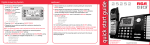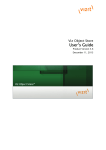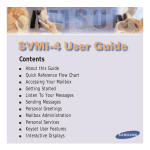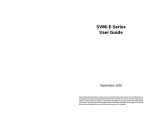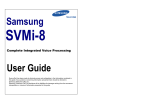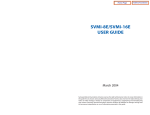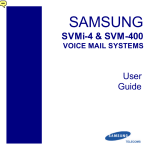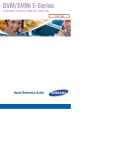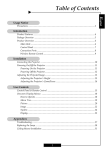Download Samsung SVM-400 User's Manual
Transcript
SVMi-4 & SVM-400 User Guide Contents Ø ABOUT THIS GUIDE Ø FLOW CHART Ø ACCESSING YOUR MAILBOX Ø GETTING STARTED Ø LISTEN TO YOUR MESSAGES Ø MESSAGE FORWARDING OPTIONS Ø SENDING MESSAGES Ø PERSONAL GREETINGS Ø MAILBOX ADMINISTRATION Ø PERSONAL SERVICES Ø KEYSET USER FEATURES Ø INTERACTIVE DISPLAYS How to use this online guide How to use this online guide This user guide is a reference guide for the mailbox owner on the SVMi-4 and SVM-400 Voicemail Systems. To navigate in this guide do one of the following: Go to the next page. Go to the previous page . Go to the index. Go to the Index Go to the help. Go to the search command. How to use this online guide Note: For best results when viewing the SVMi-4 / SVM-400 Flow Chart increase the magnification level of the page to 200% by using the magnification box at the bottom of the window. How to print this online guide This guide was designed for online viewing, but if you prefer to print it do the following: 1. Use File > Page Setup to set general printing options. The available options will vary with different printers and drivers. See your printer documentation for details. 2. Click the Print Button , or choose File Print. Specify the printer, page range, number of copies, and other options, and click OK. About this Book – Page 1 About this Book This user guide describes how to setup your mailbox, and how to use the various mailbox owner features. Please review this guide carefully before you use your mailbox. Your voice mail box has the capability of storing private messages offers a number of options for sending or redirecting messages and provides several ways to notify you of new messages or calls. This guide can be used by mailbox owners from within the office or from telephone outside the office. The basic operation is the same, but the access method will be different. See the user guide flow chart for more details Note that some features and prompts detailed here may not be available to all mailbox owners. See your system administrator if you have questions about feature availability. Flow Chart – Page 2 Flow Chart 1 and 3 While Listening to Messages 1 2 4 6 8 99 0 # Play Messages Save Messages Reply to Sender Forward a Copy Pause Resume Change Speed Play Options Skip Messages 11 3 5 7 9 * 00 ## Previous Message Discard Messages Call Sender Rewind 5 Secs Forward 5 Secs Cancel Msg Information Scan Messages 2- While Recording Messages 1 Review Recording 2 Stop Recording Append 3 Discard, Rerecord 6 SEND, Then Copy 7 Rewind 5 Secs 77 Change Volume 8 Pause Resume 9 Forward 5 Secs 99 Change Speed * Cancel 0 Play Options # SEND, NO Copies MAILBOX MAIN MENU 1 2 3 5 6 # New Messages Record and Send Messages Saved messages Personal Greetings Mailbox Administration Personal Services 5. Personal Greetings Edit Mailbox Greeting 7. Personal Admin 1 2 Change Password Record Name 6. Mailbox Admin 1 2 3 4 Message Alert Pager Notification Deleted Messages Undelivered Messages Accessing your Mailbox – Page 3 Accessing your Mailbox Outside Callers l Dial the phone number that will be answered by the SVMi-4 / SVM-400. The main greeting will answer. l At the main greeting dial # plus your mailbox number (mailbox numbers will usually match your extension number. l Enter your personal mailbox password when prompted (the default password is 0000). Inside Callers l Dail the SVMi-4 / SVM-400 Access Number or press the key assigned to ring the SVMi-4 / SVM-400 [VMMSG]. l Enter your personal mailbox password when prompted (the default password is 0000). Accessing your Mailbox – Page 4 At this point the inside and outside callers follow the same instructions. You will hear a message stating the number of messages left in your mailbox. You will then hear the Mailbox Owner Main Menu with the following options: 1 Listen to New Messages – See Listening to your Message. 2 Record and Send Message – See Sending Messages. 3 Review Saved Messages – See Listening to your Message. 5 Personal Greetings – See Personal Greetings. 6 Mailbox Administration – See Mailbox Administration. # Personal Services – See Personal Services. * Disconnect. Getting Started – Page 5 Getting Started Using your DCS / DX mailbox is as simple as following a few simple spoken instructions. First time users should read this user guide as a tutorial. The first things to should do are: l Access your mailbox – You already know how to do this. l Record a personal greeting – See page 10. l Change your access code – See page 14. l Record your name – See page 14. After you have completed the steps above your mailbox is set up and ready to use. Listen to your Messages – Page 6 Listen to your Messages If there are new messages in your mailbox your VMMSG key will be lit. Call the SVMi-4 / SVM-400 by pressing this key, and when prompted enter your password. Select [1] to listen to new messages or 3 to listen to saved messages. 1 To play / replay the message you just heard. 11 To play the previous message. 2 To save the message you just heard and listen to the next message. 3 To delete the message you just heard and listen to the next Message. 4 To reply to the message. This will allow you to leave a message in Mailbox of the sender (if the sender has a mailbox on this system). 5 To return the call directly to the telephone number that left the Message. Listen to your Messages – Page 7 6 To forward the message and save a copy – See message forwarding. 7 To rewind the message 5 seconds. 77 To change playback volume of the recording. 8 To pause or resume during message playback. 9 To fast forward the message 5 seconds. 99 To change playback speed of the recording. 0 To play Help options. 00 To hear the time and date, and sender’s information of the Message you just heard. Sender information is not available on Outside calls. # To Move to the next message. Does not Save or Discard current message. ## To scan. Plays first 7seconds of message then skips to next message. To stop scanning press 1. * To Cancel and return to previous menu. Message Forwarding Options – Page 8 Message Forwarding Options If option [6] is selected from the message play menu, you will be given the option to Forward this message to another subscriber. The subscriber can be selected by dialing the mailbox number (nnn), using the directory service (#) or you may also add comments and leave it as a memo to yourself (##). The SEND and Copy Service (option [6]) allows a user to send copies of a message to multiple recipients easily. A different introduction message may be left for each recipient. Sending Messages – Page 9 Sending Messages Press 2 from the Main Menu. Record your message at the tone. After recording the message, you will hear the Send Menu with following functions: 1 Select the recipient. 2 Record the message. 3 Follow instructions to review, continue, re record or accept it or continue sending it to other subscribers using the send copy option. Personal Greetings – Page 10 Personal Greetings To set personal mailbox greeting press [5] from the Main Menu. Your personal greeting will be played every time someone reaches your mailbox. A typical text for a personal greeting message is : “Hi, this is ……. Sorry I can’t take your call right now. Please leave your name and number and I will get back to you as soon as I can.” Follow the instructions to record your greeting message. When you are done After recording your message, you will be able to listen to the message you recorded, save the message you recorded, and return to the previous menu, record the message again, or exit without saving the message. Mailbox Administration – Page 11 Mailbox Administration The Mailbox Administration menu is used to turn on and off your pager notification, message alert options and other sent message control features. Message Alert When this function is activated, the SVMi-4 / SVM-400 will call any outside or inside telephone number after each message is left in your voice mailbox. To hear your message at the remote location, pick up the telephone and enter your access code. l From the mailbox main menu press 6 for mailbox administration. l Press 1 for message alert. l 2 options are available to you. Press 1 to toggle message alert on and off. Press 2 to set the destination phone number. Pager Notification When this function is activated, the SVMi-4 / SVM-400 will call your beeper service and notify you after each message is left in your voice mailbox. Mailbox Administration – Page 12 l From the mailbox main menu press 6 for mailbox administration. l Press 2 for pager notification. l Only one option is available to you. Press 1 to toggle pager notification on and off. *Your pager number must be programmed by the system administrator. Undelete When this function is activated, the SVMi-4 / SVM-400 will allow you to undelete any messages that you have recently deleted (up to 3 am the following morning). l From the mailbox main menu press 6 for mailbox administration. l Press 3 for pager notification. Deleted voice mail messages are temporarily stored in memory until 3AM the following day. Select this option to recover (“undelete”) previously deleted messages during this period of time. Mailbox Administration – Page 13 Undelivered Retrieval When this function is activated, the SVMi-4 / SVM-400 will allow you to recall any messages you have sent that have not yet been picked up by the recipient. l From the mailbox main menu press 6 for mailbox administration. l Press 4 for undelivered messages. This useful feature will allow you to cancel any messages that have not yet been picked up by the recipient. Personal Services – Page 14 Personal Services The Personal Administration menu is used to set your password and record your name. Setting your Password l From the main mailbox menu press #. l Press 1. The current password will be played and you will have the chance to change it. Recording your Name Use this option to record your name. Your recorded name is played in several different situations. It is important to record your name for proper operation of the SVMi-4 / SVM-400 system. l From the main mailbox menu press #. l Press 2. The current name will be played and you will have the chance to change it. Keyset User Features – Page 15 Keyset User Features The following options are available if you have a DCS / DX keyset. They require setup by the system administrator. Message Waiting Lights When a new message is left in your mailbox, the voice mail message light on your keyset will flash. Press this flashing key and follow the prompts to retrieve messages. Answer Machine Emulation If you have an Answer Machine Emulation key programmed on your keyset, you can use it to monitor calls going to your voice mail, and optionally answer them. The operation of this feature is similar to screening a call on a home answering machine. Your keyset must be set to forward on no answer to voice mail. After ringing your station the caller will be connected to voice mail and hear your personal greeting before leaving a message. During this time you will be monitoring the connection between the caller and your voice mail box. You can pick up the call at any time or ignore it. Keyset User Features – Page 16 To activate this feature press the AME key. It will light and the feature is set. Press again to turn off. If this key is pressed while a station is ringing (during forward no answer), the feature will be turned on for the current call only. While the caller is leaving a message or ringing you may: l Press [#] to immediately put the caller in your voice mailbox and monitor it. l Press [*] to immediately disconnect your station. The caller continues to leave a message normally. l Pick up the handset and monitor privately. l Press ANS /RLS to answer the call (using the handset or speaker). NOTE : If you do not want to hear your personal greeting during this process you can select AME BGM in your keyset MMC 110. This will play background music at your keyset instead of your personal greeting. AME Password If your keyset has AME PASSWORD (MMC 110) set to YES, you must enter your station password to listen to messages being left. This will prevent unauthorized people from listening to messages being left for you. Keyset User Features – Page 17 If the password option is turned on, while a message is being left, press the flashing AME light and enter your station password (not your SVMi-4 / SVM-400 password). You will then hear the message being left. Shortcuts Calling Calling a station that is busy or does not answer you can press [#] to immediately send the call to the caller parties mailbox. Being Called If your phone rings and you want to send the caller directly to your mailbox, simply press [#]. Direct Messaging # + DSS To make it easy to leave messages for others in your office without having to dial their extension number first, keyset users may simply dial # plus a mailbox (extension) number and leave a message directly. If you dial a busy extension press # to connect directly with the mailbox. Self Memo # + # Pressing ## will leave a message in your own mailbox. Interactive Disaplays – Page 18 Interactive Displays Display keyset users have the added advantage of using the soft keys and displays to play, save, delete, reply, call, fwd, rewind, pause, fast forward, change the volume, get message information, or help. Viewing Mailbox Contents If you have new messages, in addition to the message waiting light you will be able to use the keyset displays and soft keys to communicate with the SVMi-4 / SVM-400. Index A K About this Book 4 Keyset User Features 18 Accessing your Mailbox 6 Message Waiting Lights 18 Outside Callers 6 Answering Machine Emulation Inside Callers 6 AME Password 19 AME Password 19 Direct Messaging 18 Answer Machine Emulation 18 D Self Memo 18 Shortcuts 18 L Direct Messaging 20 Listen to your Messages 9 F M Flow Chart 5 Mailbox Administration 14 G Getting Started Message Alert 14 8 Pager Notification 14 Undelete 14 I Interactive Displays Undelivered Retrieval 14 21 Viewing Mailbox Contents 21 Message Alert 14 Message Forwarding Options 11 Message Waiting Lights 18 S Self Memo P Pager Notification 14 Personal Greetings 13 Personal Services 17 Setting Your Password 17 Recording your Name 17 Sending Messages 12 Setting your Password 17 Shortcuts 20 U Undelete 15 Undelivered Retrieval R Recording your Name 20 17 16 V Viewing Mailbox Contents 21 Samsung Electronics, Inc. reserves the right without prior notice to revise information in this guide for any reason. Samsung Telecommunications America, Inc. also reserves the right without prior notice to make change in design or components of equipment as engineering and manufacturing may warrant. Samsung Electronics, Inc. disclaims all liabilities for damages arising from the erroneous interpretation or use of information presented in this guide.