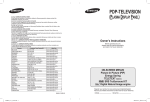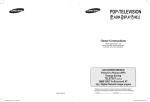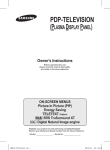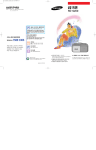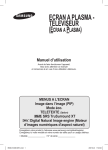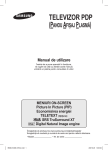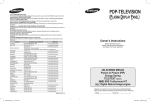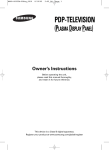Download Samsung PS-50C62H User's Manual
Transcript
PDP-TELEVISION (PLASMA DISPLAY PANEL) Owner’s Instructions Before operating the unit, please read this manual thoroughly, and retain it for future reference. ON-SCREEN MENUS Picture In Picture (PIP) Energy Saving TELETEXT (Option) SRS TruSurround XT Digital Natural Image engine Register your product at www.samsung.com/global/register Record your Model and Serial number here for future reference. BN68-01337C-01 01337C-01_µ¿±¸_Cover.indd 1 ▪ Model _______________ ▪ Serial No. _______________ 2007-09-28 ¿ÀÈÄ 4:24:55 User Instructions Screen Image retention Do not display a still image (such as on a video game or when hooking up a PC to this PDP) on the plasma monitor panel for more than 2 hours as it can cause screen image retention. This image retention is also known as “screen burn”. To avoid such image retention, reduce the degree of brightness and contrast of the screen when displaying a still image. Height The PDP can normally operate only under 2000m in height. It might abnormally function at a place over 2000m in height so do not install and operate there. Heat on the top of the PDP TV The top side of the product may be hot after long period of use as heat dissipates from the panel through the vent hole in the upper part of the product. This is normal and does not indicate any defect or operation failure of the product. However, children should be prevented from touching the upper part of the product. The product is making a ‘cracking’ noise. A ‘cracking’ noise may occur when the product contracts or expands due to a change of surrounding environment such as temperature or humidity. This is normal and not a defect of the unit. Cell Defects The PDP uses a panel consisting of 1,230,000(SD-level) to 3,150,000(HD-level) pixels which require sophisticated technology to produce. However, there may be few bright or dark pixels on the screen. These pixels will have no impact on the performance of the product. Avoid operating the TV at temperatures below 5°C(41°F) A still image displayed too long may cause permanent damage to the PDP Panel. Watching the PDP TV in 4:3 format for a long period of time may leave traces of borders displayed on the left, right and centre of the screen caused by the difference of light emission on the screen. Playing a DVD or a game console may cause similar effect to the screen. Damages caused by the above effect are not covered by the Warranty. After-image on the Screen. Displaying still images from Video games and PC for longer than a certain period of time may produce partial afterimages. To prevent this effect, reduce the ‘brightness’ and ‘contrast’ when displaying still images. Warranty - Warranty does not cover any damage caused by image retention. - Burn-in is not covered by the warranty. Installation Be sure to contact an authorized service centre, when installing your set in a location with heavy dust, high or low temperatures, high humidity, chemical substance and where it operates continually such as the airport, the train station etc. Failure to do so may cause a serious damage to your set. © 2007 Samsung Electronics Co., Ltd. All rights reserved. English - 2 BN68-01337A-00Eng.indd 2 2007-09-21 ¿ÀÈÄ 4:26:27 Contents Sound Control General Information User Instructions ............................................. 2 Checking Parts................................................ 4 Control Panel ................................................. 5 Connection Panel............................................ 6 Viewing the Remote Control .......................... 8 Operation Switching Your Television On and Off ............. 9 Viewing the Menus ........................................ 10 Plug & Play Feature ...................................... 10 Viewing an External Signal Sources ............. 12 Editing Device Names................................... 13 Channel Control Storing Channels Automatically .................... 13 Storing Channels Manually ........................... 14 Adding / Locking Channels ........................... 15 Sorting the Stored Channels ......................... 16 Assigning Names to Channels ...................... 16 Fine Tuning Channel Reception.................... 17 Function Description Time Features ............................................... 24 Language / Blue Screen / Melody / Light Effect / Energy Saving / HDMI Black Level ......................................... 25 Using the Game Mode .................................. 26 Wall- mount adjustment (Sold separately) .... 27 Viewing the Picture in Picture (PIP) .............. 28 Screen Burn Protection ................................. 29 PC Display Setting up Your PC Software (Based on Windows XP) ............................... 30 Input Mode (PC)............................................ 31 Setting the PC ............................................... 32 Setting the Home Theatre PC ....................... 33 Appendix Picture Control Sound Features ............................................ 22 Selecting the Sound Mode (depending on the model) ............................. 23 Changing the Picture Standard ..................... 17 Customizing the Picture Settings .................. 18 Configuring Detailed Settings on the Picture .. 19 Selecting the Picture Size ............................. 20 Selecting the Screen Mode ........................... 20 Digital NR / Active Colour / DNIe .................. 21 Freezing the Current Picture ......................... 21 Teletext Feature (depending on the model) ... 34 Wall Mount Kit Specifications (VESA) ........... 36 How to assemble the Stand-Base (depending on the model) ............................. 37 Troubleshooting ............................................ 37 Specifications ................................................ 38 ☛ ➢ Important Note Symbols Press English - 3 BN68-01337A-00Eng.indd 3 2007-09-21 ¿ÀÈÄ 4:26:28 Checking Parts Owner’s Instructions Remote Control/ AAA Batteries Power Cord Warranty Card/ Registration Card/ Safety Guide Manual Ferrite Core for Power Cord Sold Separately Antenna Cable Component Cables Audio Cables PC Cable Scart Cable PC Audio Cable HDMI Cable HDMI/DVI Cable Ferrite Core (Power Cord) ➢ The ferrite cores are used to shield the cables from interference. When connecting a cable, open the ferrite core and clip it around the cable near the plug. English - 4 BN68-01337A-00Eng.indd 4 2007-09-21 ¿ÀÈÄ 4:26:30 Control Panel Front (or Side) Panel ➢ The product colour and shape may vary depending on the model. 1 SOURCE Displays a menu of all of the available input sources (TV, Ext.1, Ext.2, Component, PC, and HDMI). 2 MENU Press to see the on-screen menu of your TV’s features. 3 +− Press to increase or decrease the volume. In the on-screen menu, use the +− buttons as you use the ◄ and ► buttons on the remote control. 4 C/P. Press to change channels. In the on-screen menu, use the C/P. buttons as you use the ▲ and ▼ buttons on the remote control. 5 (ENTER) Press to confirm a selection. 6 (Power) button Press to turn the TV on and off. Power Indicator Blinks and turns off when the power is on and lights up in stand-by mode. Remote Control Sensor Aim the remote control towards this spot on the TV. 7 Speaker English - 5 BN68-01337A-00Eng.indd 5 2007-09-21 ¿ÀÈÄ 4:26:34 Connection Panel Rear Panel 1 or 8 Cable Television Network 5 or 2 ➢ ☛ 3 4 6 7 The product colour and shape may vary depending on the model. Whenever you connect an audio or video system to your set, ensure that all elements are switched off. When connecting an external device, match the colour of the connection terminal to the cable. 1 POWER IN Connect the supplied power cord. 2 Connecting external Audio Devices Connect RCA audio signals from the TV to an external source, such as Audio equipment. 3 EXT 1, EXT 2 Inputs or outputs for external devices, such as VCR, DVD, video game device or video disc players. Input/Output Specification Connector EXT 1 EXT 2 Input Output Video Audio(L/R) RGB Video + Audio(L/R) Only TV output is ✔ ✔ ✔ available. Output you can ✔ ✔ choose. 4 COMPONENT IN Audio (AUDIO L/R) and video (Y/PB/PR) inputs for Component. 5 SERVICE − Connector for service. − Connect the serial jack between the electro-motion wall mount bracket and your TV when you want to adjust the TV viewing angle using your remote control. 6 PC IN / AUDIO Connect to the video and audio output jack on your PC. Continued... English - 6 BN68-01337A-00Eng.indd 6 2007-09-21 ¿ÀÈÄ 4:26:37 7 HDMI IN(DVI IN) − Connect to the HDMI jack of a device with HDMI output. These inputs can also be used as a DVI connection with separate analog audio inputs. An optional HDMI/DVI cable will be necessary to make this connection. When using the optional HDMI/DVI adapter, the DVI analog audio inputs on your TV allow you to receive left and right audio from your DVI device. (Not compatible with PC) − When connecting this product via HDMI or DVI to a Set Top Box, DVD Player or Games Console etc, make sure that it has been set to a compatible video output mode as shown in the table below. Failure to observe this may result in picture distortion, image breakup or no picture. − Do not attempt to connect the HDMI/DVI connector to a PC or Laptop Graphics Card. (This will result in a blank screen being displayed) DVI IN AUDIO L/R DVI audio outputs for external devices. 8 ANT IN 75Ω Coaxial connector for Aerial/Cable Network. Supported modes for HDMI and Component HDMI/DVI 50Hz HDMI/DVI 60Hz Component 480i 480p 576i 576p 720p 1080i X X X O O O X O X X O O O O O O O O English - 7 BN68-01337A-00Eng.indd 7 2007-09-21 ¿ÀÈÄ 4:26:40 Viewing the Remote Control ➢ This is a special remote control for the visually impaired persons, and has Braille points on the POWER, Volume and Channel buttons. The performance of the remote control may be affected by bright light. 1 POWER button (turns the TV on and off) 2 Number buttons for direct channel access 3 One/Two-digit channel selection 4 Channel control button (Refer to page 15) 5 Selects the TV mode directly 6 :Volume increase :Volume decrease 7 Displays the main on-screen menu 8 Temporary sound switch-off 9 Use to see information on the current broadcast 0 Returns to the previous menu ! Sound effect selection (Refer to page 22) @ Picture effect selection (Refer to page 17) # Adjusts screen brightness to save energy. $ Sound mode selection % Picture-In-Picture Off/On ^ TruSurround XT mode button & Available source selection * Previous channel ( Automatic Power-off ) Selects the HDMI mode directly. a :Next channel :Previous channel b Exit the on-screen menu c Change confirmation d Move to the required menu option / Adjust an option value respectively f Picture freeze g Picture size selection i Sub picture (PIP) channel selection j Sub picture (PIP) source selection k Sub picture (PIP) location selection Teletext Functions (Refer to page 34) 5 Exit from the teletext display (depending on the model) 7 Teletext index 9 Teletext reveal % Teletext hold & Teletext mode selection (LIST/FLOF) * Teletext sub page a P :Teletext next page P :Teletext previous page b Teletext cancel e Teletext display/mix both teletext information and the normal broadcast h Fastext topic selection j Teletext store k Teletext size Continued... English - 8 BN68-01337A-00Eng.indd 8 2007-09-21 ¿ÀÈÄ 4:26:41 Installing Batteries in the Remote Control 1 2 3 Lift the cover at the back of the remote control upward as shown in the figure. Install two AAA size batteries. Make sure to match the “+” and “–” ends of the batteries with the diagram inside the compartment. Do not mix battery types, i.e. alkaline and manganese. Close the cover as shown in the figure. Remove the batteries and store them in a cool and dry place if you won’t be using the remote control for a long time. The remote control can be used up to about 23 feet from the TV. (Assuming typical TV usage, the batteries last for about one year.) ➢ ➢ remote control doesn’t work! Check the following: ➢ If1.the Is the TV power on? 2. Are the plus and minus ends of the batteries reversed? 3. Are the batteries drained? 4. Is there a power cut, or is the power cord unplugged? 5. Is there a special fluorescent light or a neon sign nearby? Switching Your Television On and Off The main lead is attached to the rear of the television. 1 Plug the main lead into an appropriate socket. The main voltage is indicated on the rear of the television and the frequency is 50 or 60Hz. 2 Press the (Power) button (On/Off) on the front of the television or press the POWER button on the remote control to switch the television on. The programme that you were watching last is re-selected automatically. If you have not yet stored any channels, no clear picture appears. Refer to “Storing Channels Automatically” on page 13 or “Storing Channels Manually” on page 14. If the television is initially powered on, several basic customer settings proceed automatically. Refer to “Plug & Play Feature” on page 10. 3 To switch the television off, press the (Power) button (On/Off) on the front of the television or press the POWER button on the remote control. 4 To switch the TV on, press the (Power) button (On/Off) on the front of the TV or press the POWER button or number buttons on the remote control. ➢ ➢ English - 9 BN68-01337A-00Eng.indd 9 2007-09-21 ¿ÀÈÄ 4:26:47 Viewing the Menus 1 2 3 4 5 Press the MENU button. The main menu is displayed on the screen. Its left side has five icons: Picture, Sound, Channel, Setup, and Input. Press the ▲ or ▼ button to select one of the icons. Press the ENTER button to access the icon’s sub-menu. Press the ▲ or ▼ button to move to items in the menu. Press the ENTER button to enter items in the menu. Press the ▲/▼/◄/► button to change the selected items. Press the RETURN button to return to the previous menu. Press the EXIT button to exit from the menu. TV Picture Mode : Dynamic Contrast Brightness Sharpness Colour Tint G50 Colour Tone : Cool1 Detailed Settings Size : Auto Wide Screen Mode : 16:9 Digital NR : Auto More Move Enter 100 45 75 55 R50 Exit Plug & Play Feature When the television is initially powered on, several basic customer settings proceed automatically and subsequently. The following settings are available. If you accidentally select the wrong country for your TV, the characters on the screen may be wrongly displayed. 1 If the television is in standby mode, press the POWER button on the remote control. The message Start Plug & Play is displayed. Press the ENTER button. 2 The Language menu will automatically appear after several seconds. 3 Select the appropriate language by pressing the ▲ or ▼ button. Press the ENTER button. The message Select Home Mode when installing this TV at home. is displayed. 4 Press the ◄ or ► button to select Shop or Home, then press the ENTER button. The message to check the connected status of the antenna is displayed. The default selection is Home. We recommend setting the TV to Home mode for the best picture in your home environment. Shop mode is only intended for use in retail environments. If the unit is accidentally set to Shop mode, and you want to return to Dynamic (Home) mode, press the Volume button and then hold down the MENU button for five seconds on the TV panel. 5 Make sure that the antenna is connected to the TV. Press the ENTER button. The Country menu is displayed. 6 Select your country or area by pressing the ▲ or ▼ button. Press the ENTER button. The menu to select channels is displayed. Plug & Play ☛ ➢ ➢ ➢ ➢ Start Plug & Play. OK Enter Exit Plug & Play English Deutsch Français Italiano ▼ Language Move Enter Skip Plug & Play Select Home Mode when installing this TV at home. Home Shop Move Enter Skip Plug & Play Check antenna input. OK Enter Skip Plug & Play Country Move ▲ United Kingdom Austria Eastern Europe ▼ Enter Skip Continued... English - 10 BN68-01337A-00Eng.indd 10 2007-09-21 ¿ÀÈÄ 4:26:49 7 8 To start channel store, press the ENTER button. The search will end automatically. The TV will begin memorizing all of the available channels. Press the ENTER button to set the clock. Press the ◄/►/ENTER button to select Month, Day, Year, Hour, or Minute. Set these by pressing the ▲ or ▼ button. You can set the Month, Day, Year, Hour, or Minute directly by pressing the numeric buttons on the remote control. Press the ENTER button to confirm your setting. The message Enjoy your viewing is displayed. When you have finished, press the ENTER button. Even if the ENTER button is not pressed, the message will automatically disappear after several seconds. Plug & Play P 1 C 40 MHz 0 % Start Enter ➢ 9 -- Skip Plug & Play Clock Set Month Day 01 01 ➢ Move Year Hour 2007 12 Minute : Adjust 00 Enter ➢ Plug & Play feature is available in the TV mode only. Enjoy your viewing OK If you want to reset this feature … 1 Press the MENU button to display the menu. 2 Press the ▲ or ▼ button to select Setup, then press the ENTER button. 3 Press the ENTER button again to select Plug & Play. The message Start Plug & Play is displayed. TV Setup Plug & Play Language : English Time Game Mode : Off Blue Screen : Off Melody : Medium PC Home Theatre PC : Off Light Effect : In Standby Wall-Mount Adjustment Energy Saving : Off More Move Enter Return English - 11 BN68-01337A-00Eng.indd 11 2007-09-21 ¿ÀÈÄ 4:26:52 Viewing an External Signal Sources You can switch between viewing signals from connected equipment, such as a VCR, DVD, Set-Top Box, and the TV source (broadcast or cable). 1 Press the MENU button to display the menu. 2 Press the ▲ or ▼ button to select Input, then press the ENTER button. 3 Press the ENTER button again to select Source List. 4 Press the ▲ or ▼ button to select the signal source, then press the ENTER button. Available signal sources: TV, Ext.1, Ext.2, Component, PC, HDMI TV Input Source List Edit Name Move TV Enter Return Source List TV Ext.1 Ext.2 Component PC HDMI Move ➢ : TV : −−−− : −−−− : −−−− : −−−− : −−−− Enter Return You can select these options simply by pressing the SOURCE button on the remote control. watch television programme again, press the TV button and ➢ To select the channel number required. English - 12 BN68-01337A-00Eng.indd 12 2007-09-21 ¿ÀÈÄ 4:26:53 Editing Device Names You can give a name to the external source. 1 Press the MENU button to display the menu. 2 Press the ▲ or ▼ button to select Input, then press the ENTER button. 3 Press the ▲ or ▼ button to select Edit Name, then press the ENTER button. 4 Press the ▲ or ▼ button to select the external source to be edited, then press the ENTER button. 5 Select the required device by pressing ▲ or ▼, then press the ENTER button. Available device names: VCR, DVD, D-VHS, Cable STB, HD STB, Satellite STB, AV Receiver, DVD Receiver, Game, Camcorder, DVD Combo, DHR (DVD HDD Recorder), PC. 6 Press the EXIT button to exit. Input TV : TV Enter Return Source List Edit Name Move TV Edit Name Ext.1 Ext.2 Component PC HDMI : −−−−−−−− : −−−− VCR : −−−− DVD : −−−−D-VHS Cable STB : −−−− HD STB Satellite STB AV Receiver ▼ Move Enter Return Storing Channels Automatically You can scan for the frequency ranges available to you (availability depends on your country). Automatically allocated programme numbers may not correspond to actual or desired programme numbers. However you can sort numbers manually and clear any channels you do not wish to watch. 1 Press the MENU button to display the menu. 2 Press the ▲ or ▼ button to select Channel, then press the ENTER button. 3 Press the ENTER button again. The available countries are listed. 4 Select your country by pressing the ▲ or ▼ button, then press the ENTER button. 5 Press the ▲ or ▼ button to select Auto Store, then press the ENTER button. 6 Press the ENTER button again to start the search. The search will end automatically. To stop the search before it has finished, press the MENU or the ENTER button. TV Channel Belgium Kingdom Country : United France Auto Store Germany Manual Store Italy Channel Manager Netherlands Sort Spain Name Switzerland Fine Tune United Kingdom ▼ Move Enter TV Return Channel Country : United Kingdom Auto Store Manual Store Channel Manager Sort Name Fine Tune ➢ Move Enter Return Auto Store P 1 C -- 40 MHz 0 % Start Enter Return English - 13 BN68-01337A-00Eng.indd 13 2007-09-21 ¿ÀÈÄ 4:26:57 Storing Channels Manually You can store television channels, including those received via cable networks. When storing channels manually, you can choose: Whether or not to store each of the channels found. The programme number of each stored channel which you wish to identify. 1 Press the MENU button to display the menu. 2 Press the ▲ or ▼ button to select Channel, then press the ENTER button. 3 Press the ▲ or ▼ button to select Manual Store, then press the ENTER button. 4 Select the required option by pressing the ▲ or ▼ button, then press the ENTER button. 5 When you are satisfied with your setting, press the ENTER button. 6 Press the EXIT button to exit. TV Channel Country : United Kingdom Auto Store Manual Store Channel Manager Sort Name Fine Tune Move TV Enter Return Manual Store Programme Colour System Sound System Channel Search Store :P 1 : Auto : BG :C 6 : 175 MHz :? Programme (Programme number to be assigned to a channel) Move Enter Return − Press the ▲ or ▼ button until you find the correct number. You can also select the channel number directly by pressing the numeric buttons (0~9). Colour System: Auto/PAL/SECAM/NTSC4.43 − Press the ▲ or ▼ button to select the required colour standard. Sound System: BG/DK/I/L − Press the ▲ or ▼ button to select the required sound standard. Channel (When you know the number of the channel to be stored) − Press the ▲ or ▼ button to select C (Air channel) or S (Cable channel). − Press the ► button, then press the ▲ or ▼ button to select the required number. You can also select the channel number directly by pressing the numeric buttons (0~9). If there is abnormal sound or no sound, re-select the sound standard required. Search (When you do not know the channel numbers) − Press the ▲ or ▼ button to start the search. − The tuner scans the frequency range until the first channel or the channel that you selected is received on the screen. Store (When you store the channel and associated programme number) − Set to OK by pressing the ENTER button. ➢ ➢ ➢ Channel mode ☛ P (Programme mode): When completing tuning, the broadcasting stations in your area have been assigned to position numbers from P00 to P99. You can select a channel by entering the position number in this mode. C (Air channel mode): You can select a channel by entering the assigned number to each air broadcasting station in this mode. S (Cable channel mode): You can select a channel by entering the assigned number for each cable channel in this mode. English - 14 BN68-01337A-00Eng.indd 14 2007-09-21 ¿ÀÈÄ 4:26:57 Adding / Locking Channels Using the Channel Manager, you can conveniently lock or add channels. 1 Press the MENU button to display the menu. 2 Press the ▲ or ▼ button to select Channel, then press the ENTER button. 3 Press the ▲ or ▼ button to select Channel Manager, then press the ENTER button. Adding channels Using the Channel List, you can add channels. 4 5 Select Channel List by pressing the ENTER button. Move to the ( ) field by pressing the ▲/▼/◄/► buttons, select a channel to be added, and press the ENTER button to add the channel. If you press the ENTER button again, the ( ) symbol next to the channel disappears and the channel is not added. TV Channel Country : United Kingdom Auto Store Manual Store Channel Manager Sort Name Fine Tune Move TV Enter Return Channel Manager Channel List Child Lock : Off Enter Return ➢ Locking channels This feature allows you to prevent unauthorized users, such as children, from watching unsuitable programmes by muting out video and audio. 6 Press the ▲ or ▼ button to select Child Lock, then press the ENTER button. 7 Select On by pressing the ▲ or ▼ button, then press the ENTER button. 8 Press the ▲ or ▼ button to select Channel List, then press the ENTER button. 9 Move to the ( ) field by pressing the ▲/▼/◄/► buttons, select a channel to be locked, and press the ENTER button. If you press the ENTER button again, the ( ) symbol next to the channel disappears and the channel lock is canceled. A blue screen is displayed when Child Lock is activated. 10 Press the EXIT button to exit. ➢ ➢ Move Channel List P 1 C6 1 / 10 Prog. 0 1 2 3 4 5 6 7 8 9 ▲ C1 C6 C5 C8 C 11 C 22 C 26 C 36 C 52 C 24 Add Move Page ▼ Lock Enter Return You can select these options simply by pressing the CH LIST ➢ button on the remote control. English - 15 BN68-01337A-00Eng.indd 15 2007-09-21 ¿ÀÈÄ 4:27:00 Sorting the Stored Channels This operation allows you to change the programme numbers of the stored channels. This operation may be necessary after using the auto store. 1 Press the MENU button to display the menu. 2 Press the ▲ or ▼ button to select Channel, then press the ENTER button. 3 Press the ▲ or ▼ button to select Sort, then press the ENTER button. 4 Select the channel that you wish to move by pressing the ▲ or ▼ button, then press the ENTER button. 5 Select the number of the programme to which the channel is to be moved by pressing the ▲ or ▼ button. Press the ENTER button. The channel is moved to its new position and all other channels are shifted accordingly. 6 Repeat steps 4 to 5 until you have moved all the channels to the required programme numbers. 7 Press the EXIT button to exit. TV Channel Country : United Kingdom Auto Store Manual Store Channel Manager Sort Name Fine Tune Move Enter TV Return Sort Prog. Ch. Name 0 1 2 3 4 5 6 7 8 9 C- C04 C05 C08 C09 C11 C13 C15 C17 C18 −−−−− −−−−− −−−−− −−−−− −−−−− −−−−− −−−−− −−−−− −−−−− −−−−− Move Enter Return Assigning Names to Channels Channel names will be assigned automatically when channel information is broadcast. These names can be changed, allowing you to assign new names. 1 Press the MENU button to display the menu. 2 Press the ▲ or ▼ button to select Channel, then press the ENTER button. 3 Press the ▲ or ▼ button to select Name, then press the ENTER button. 4 Press the ▲ or ▼ button to select the channel to be assigned to a new name, then press the ENTER button. 5 Press the ▲ or ▼ button to select a letter, a number, or a symbol (Results in this sequence: A~Z, 0~9, +, -, *, /, blank). Move on to the previous or next letter by pressing the ◄ or ► button, then press the ENTER button. 6 Repeat steps 4 to 5 for each channel to be assigned to a new name. 7 Press the EXIT button to exit. TV Channel Country : United Kingdom Auto Store Manual Store Channel Manager Sort Name Fine Tune Move Enter TV Return Name Prog. Ch. Name 0 1 2 3 4 5 6 7 8 9 C- C04 C05 C08 C09 C11 C13 C15 C17 C18 −−−−− −−−−− −−−−− −−−−− −−−−− −−−−− −−−−− −−−−− −−−−− −−−−− Move Enter Return English - 16 BN68-01337A-00Eng.indd 16 2007-09-21 ¿ÀÈÄ 4:27:02 Fine Tuning Channel Reception If the reception is clear, you do not have to fine tune the channel, as this is done automatically during the search and store operation. If the signal is weak or distorted, you may have to fine tune the channel manually. 1 Press the MENU button to display the menu. 2 Press the ▲ or ▼ button to select Channel, then press the ENTER button. 3 Press the ▲ or ▼ button to select Fine Tune, then press the ENTER button. 4 To obtain a sharp, and clear picture and good sound quality, press the ◄ or ► button until you reach the optimal setting. Press the ENTER button. To reset the fine tuning to 0, select Reset by pressing the ▲ or ▼ button. Press the ENTER button. 5 Press the EXIT button to exit. Fine Tune Store will change the colour of the Channel OSD (On Screen Display) from White to Red and add the “*” mark. TV Channel Country : United Kingdom Auto Store Manual Store Channel Manager Sort Name Fine Tune Move Enter Return Fine Tune P 1 3 ➢ Reset Adjust ➢ Save Return P 1* Mono Picture Sound SRS TS XT −− : −− : Dynamic : Custom : Off Changing the Picture Standard You can select the type of picture which best corresponds to your viewing requirements. 1 Press the MENU button to display the menu. 2 Press the ENTER button to select Picture. 3 Press the ENTER button again to select Mode. 4 Select the required mode by pressing the ▲ or ▼ button, then press the ENTER button. Available modes: Dynamic, Standard, Movie The settings values may vary depending on the input source. (ex. TV, Component, PC, or HDMI) 5 Press the EXIT button to exit. TV Picture Mode : Dynamic Contrast 100 Brightness 45 Sharpness 75 Colour 55 Tint G50 R50 Colour Tone : Cool1 Detailed Settings Size : Auto Wide Screen Mode : 16:9 Digital NR : Auto More Move Enter Return TV Picture Mode : Dynamic Dynamic Contrast 100 Standard Brightness 45 Movie Sharpness 75 Colour 55 Tint G50 R50 Colour Tone : Cool1 Detailed Settings Size : Auto Wide Screen Mode : 16:9 Digital NR : Auto More Move Enter Return ➢ You can select these options simply by pressing the P.MODE ➢ button on the remote control. Dynamic for viewing the TV during the day or ➢ Choose when there is bright light in the room. Choose Standard for general TV watching mode. Choose Movie when viewing the movie. English - 17 BN68-01337A-00Eng.indd 17 2007-09-21 ¿ÀÈÄ 4:27:04 Customizing the Picture Settings Your television has several setting options that allow you to control the picture quality. 1 Press the MENU button to display the menu. 2 Press the ENTER button to select Picture. 3 Press the ENTER button again to select Mode. 4 Select the required mode by pressing the ▲ or ▼ button, then press the ENTER button. Available modes: Dynamic, Standard, Movie 5 Select the required option by pressing the ▲ or ▼ button, then press the ENTER button. 6 When you are satisfied with your setting, press the ENTER button. 7 Press the EXIT button to exit. TV Picture Mode : Dynamic Contrast 100 Brightness 45 Sharpness 75 Colour 55 Tint G50 R50 Colour Tone : Cool1 Detailed Settings Size : Auto Wide Screen Mode : 16:9 Digital NR : Auto More Move Enter Return TV Picture Mode : Dynamic Contrast 100 Brightness 45 Sharpness 75 Colour 55 Tint G50 R50 Colour Tone : Cool1 Cool2 Detailed Settings Cool1 Size : Auto Wide Normal Screen Mode : 16:9 Warm1 Digital NR : Auto Warm2 More Move Enter Return Contrast – Brightness – Sharpness – Colour – Tint In TV mode of the PAL system, you cannot use the Tint Function. Contrast – Brightness – Colour Tone : PC Mode Press the ◄ or ► button until you reach the optimal setting. Colour Tone: Cool2/Cool1/Normal/Warm1/Warm2 When the picture mode is set to Dynamic or Standard, Warm1 and Warm2 cannot be selected. Reset: Cancel/OK Select OK. You can return to the factory defaults picture settings. The reset function is set for each picture mode and colour tone. ➢ ➢ ➢ English - 18 BN68-01337A-00Eng.indd 18 2007-09-21 ¿ÀÈÄ 4:27:06 Configuring Detailed Settings on the Picture You can set detailed picture settings. 1 Press the MENU button to display the menu. 2 Press the ENTER button to select Picture. 3 Press the ▲ or ▼ button to select Detailed Settings, then press the ENTER button. 4 Select the required option by pressing the ▲ or ▼ button, then press the ENTER button. Available options: Black Adjust, Dynamic Contrast, Gamma, White Balance, My Colour Control, Edge Enhancement, Colour Space 5 When you are satisfied with your setting, press the ENTER button. 6 Press the EXIT button to exit. Settings is available in Standard or Movie mode. ➢ IfDetailed DNIe is Off, the Detailed Settings cannot be selected when TV TV Picture Mode : Movie Contrast 80 Brightness 45 Sharpness 10 Colour 53 Tint G50 R50 Colour Tone : Warm2 Detailed Settings Size : Auto Wide Screen Mode : 16:9 Digital NR : Auto More Move Enter Return Detailed Settings Black Adjust Dynamic Contrast Gamma White Balance My Colour Control Edge Enhancement Colour Space : Off : Off :0 : Off : Auto the Picture mode is in Standard mode. Move Enter Return Black Adjust: Off/Low/Medium/High You can directly select the black level on the screen to adjust the screen depth. Dynamic Contrast: Off/Low/Medium/High You can adjust the screen contrast so that the optimal contrast is provided. Gamma: -3 ~ +3 You can adjust the middle brightness of pictures. Press the ◄ or ► button until you reach the optimal setting. White Balance: R-Offset/G-Offset/B-Offset/R-Gain/G-Gain/B-Gain/Reset You can adjust the color temperature for more natural picture colors. R-Offset/G-Offset/B-Offset/R-Gain/G-Gain/B-Gain: Changing the adjustment value will refresh the adjusted screen. Select the required option by pressing the ▲ or ▼ button, then press the ENTER button. Press the ◄ or ► button until you reach the optimal setting. Reset: The previously adjusted white balance will be reset to the factory defaults. My Colour Control: Pink/Green/Blue/White/Reset This setting can be adjusted to suit your personal preferences. Pink/Green/Blue/White: Changing the adjustment value will refresh the adjusted screen. Select the required option by pressing the ▲ or ▼ button, then press the ENTER button. Press the ◄ or ► button until you reach the optimal setting. Reset: The previously adjusted colours will be reset to the factory defaults. Edge Enhancement: Off/On You can emphasize object boundaries. Colour Space: Auto/Wide You can set the colour reproduction space for the input signal to Auto or Wide. English - 19 BN68-01337A-00Eng.indd 19 2007-09-21 ¿ÀÈÄ 4:27:07 Selecting the Picture Size You can select the picture size which best corresponds to your TV Picture Mode : Dynamic viewing requirements. Contrast 100 1 Press the MENU button to display the menu. Brightness 45 Sharpness 75 2 Press the ENTER button to select Picture. Colour 55 Tint G50 R50 3 Press the ▲ or ▼ button to select Size, then press the ENTER Colour Tone : Cool1 Detailed Settings button. Size : Auto Wide Screen Mode : 16:9 4 Select the required option by pressing the ▲ or ▼ button, then Digital NR : Auto More press the ENTER button. Move Enter Return Available options: Auto Wide, 16:9, Wide Zoom, Zoom, 4:3, Just Scan TV Size Auto Wide: Expanding and pulling up the picture from 4:3 Auto Wide to 16:9 ratio. 16:9 Wide Zoom 16:9: Sets the picture to 16:9 wide mode. Zoom Wide Zoom: Magnify the size of the picture more than 4:3. 4:3 Move the screen up/down using the ▲ or ▼ button after Just Scan selecting the by pressing the ► or ENTER button. Zoom: Magnify the size of the picture vertically on screen. 4:3: Sets the picture to 4:3 normal mode. Move Enter Return Just Scan: Displays the input scenes as they are without any cutoff when HDMI 720p, 1080i signals are input. With the HDMI Just Scan picture size, depending on the AV devices, the screen may be cut off or a specific colour appears on the screen. 5 Press the EXIT button to exit. You can change the picture size simply by pressing the P.SIZE button on the remote control. Depending on the input source, the picture size options may vary. The items available may differ depending on the selected mode. ➢ ➢ ➢ ➢ Positioning and Sizing the screen using Zoom Resizing the screen using the Zoom enables the positioning and sizing of the screen to up/down direction using the ▲ or ▼ button as well as the screen size. Move the screen up/down using the ▲ or ▼ button after selecting the by pressing the ◄ or ► button. Resize the screen vertically using the ▲ or ▼ button after selecting the by pressing the ◄ or ► button. Selecting the Screen Mode When setting the picture size to Auto Wide in a 16:9 wide TV, you can determine the picture size you want to see the 4:3 WSS (Wide Screen Service) image or nothing. Each individual European country requires different picture size so this function is intended for users to select it. 1 Press the MENU button to display the menu. 2 Press the ENTER button to select Picture. 3 Press the ▲ or ▼ button to select Screen Mode, then press the ENTER button. 4 Select the required option by pressing the ▲ or ▼ button, then press the ENTER button. Available options: 16:9, Wide Zoom, Zoom, 4:3 16:9: Sets the picture to 16:9 wide mode. Wide Zoom: Magnify the size of the picture more than 4:3. Zoom: Magnify the size of the picture vertically on screen. 4:3: Sets the picture to 4:3 normal mode. 5 When you are satisfied with your setting, press the ENTER button. 6 Press the EXIT button to exit. TV Picture Mode : Dynamic Contrast 100 Brightness 45 Sharpness 75 Colour 55 Tint G50 R50 Colour Tone : Cool1 Detailed Settings Size : Auto Wide Screen Mode : 16:9 Digital NR : Auto More Move Enter Return English - 20 BN68-01337A-00Eng.indd 20 2007-09-21 ¿ÀÈÄ 4:27:08 Digital NR / Active Colour / DNIe 1 2 3 TV Picture Press the MENU button to display the menu. : Dynamic Mode Press the ENTER button to select Picture. 100 Contrast 45 Brightness Select the required option by pressing the ▲ or ▼ button, then 75 Sharpness 55 Colour press the ENTER button. R50 G50 Tint : Cool1 Colour Tone Available options: Digital NR, Active Colour, DNIe Detailed Settings : Auto Wide Size 4 When you are satisfied with your setting, press the ENTER : 16:9 Screen Mode button. : Auto Digital NR More 5 Press the EXIT button to exit. Return Enter Move Digital NR: Off/Low/Medium/High/Auto If the signal received by the television is weak, you can activate this feature to reduce any static and ghosting that may appear on the screen. Active Colour: Off/On If you turn on this option, the colours of the sky and grass will be stronger and clearer for a more vivid on-screen picture. This function is not available in PC mode. This function is not available in Movie and Standard mode. DNIe: Off/Demo/On This TV includes the DNIe function so as to provide a high visual quality. If you set DNIe to on, you can view the screen with the DNIe feature activated. If you set the DNIe to Demo, you can view the applied DNIe and normal pictures on the screen, for demonstration purposes. Using this function, you can view the difference in the visual quality. DNIeTM (Digital Natural Image engine) This feature brings you more detailed image with 3D noise reduction, detail enhancement, contrast enhancement and white enhancement. New image compensation Algorithm gives brighter, clearer, more detailed image to you. DNIeTM technology will fit every signal into your eyes. This function is not available in PC mode. This function is not available in Movie mode. ➢ ➢ ➢ ➢ ➢ Freezing the Current Picture You can freeze the picture when watching a television programme simply by pressing the “STILL” button. To return to normal viewing, press it again. This function will automatically cancel five minutes later. ➢ English - 21 BN68-01337A-00Eng.indd 21 2007-09-21 ¿ÀÈÄ 4:27:12 Sound Features 1 2 3 4 5 TV Sound Press the MENU button to display the menu. Mode : Custom Press the ▲ or ▼ button to select Sound, then press the Equalizer ENTER button. SRS TS XT : Off : Off Auto Volume Select the required option by pressing the ▲ or ▼ button, then Internal Mute : Off press the ENTER button. Sound Select : Main Reset Available options: Mode, Equalizer, SRS TS XT, Auto Volume, Internal Mute, Sound Select, Reset When you are satisfied with your setting, press the ENTER Move Enter Return button. Press the EXIT button to exit. Mode: Standard/Music/Movie/Speech/Custom You can select the type of special sound effect to be used when watching a given broadcast. You can select these options simply by pressing the S.MODE button on the remote control. Equalizer: Balance/100Hz/300Hz/1kHz/3kHz/10kHz < If Game Mode is On > The television has several settings which allow you to control TV Sound the sound quality. Mode : Custom If you make any changes to these settings, the sound mode Equalizer is automatically switched to Custom. SRS TS XT : Off : Off Auto Volume SRS TS XT: Off/On Internal Mute : Off TruSurround XT is a patented SRS technology that solves Sound Select : Main Reset the problem of playing 5.1 multichannel content over two speakers. TruSurround delivers a compelling, virtual surround sound experience through any two-speaker playback system, Move Enter Return including internal television speakers. It is fully compatible with all multichannel formats. TV Equalizer TruSurround XT, SRS and Symbol are trademarks of SRS Labs, R Inc. TruSurround XT technology is + + incorporated under license from SRS 0 0 Labs, Inc. L You can select these options simply by pressing the SRS Balance 100Hz 300Hz 1kHz 3kHz 10kHz button on the remote control. Auto Volume: Off/On Move Adjust Return Each broadcasting station has its own signal conditions, and so it is not easy to adjust the volume every time the channel is changed. This feature lets you automatically adjust the volume of the desired channel by lowering the sound output when the modulation signal is high or by raising the sound output when the modulation signal is low. Internal Mute: Off/On If you want to hear the sound through separate speakers, cancel the internal amplifier. The +, - and MUTE buttons do not operate when the Internal Mute is set to On. Sound Select: Main/Sub When the PIP feature is activated, you can listen to the sound of the sub (PIP) picture. − Main: Used to listen to the sound of the main picture. − Sub: Used to listen to the sound of the sub picture. Reset If Game Mode is On, the Reset Sound function is activated. Selecting the Reset function after setting the equalizer resets the equalizer setting to the factory defaults. ➢ ➢ ➢ ➢ ➢ English - 22 BN68-01337A-00Eng.indd 22 2007-09-28 ¿ÀÈÄ 4:18:55 Selecting the Sound Mode (depending on the model) The DUAL I-II button displays/controls the processing and output of the audio signal. When power is switched on, the mode is automatically preset to either “DUAL-I” or “Stereo”, depending on the current transmission. Type of broadcast Regular broadcast (Standard audio) NICAM Mono (Normal) NICAM Stereo NICAM stereo Mono (Normal) NICAM DUAL-I/II ➢ Mono (Normal use) Regular + NICAM Mono NICAM Stereo A2 Stereo On-screen indication NICAM dual-1 Regular broadcast (Standard audio) Bilingual or DUAL-I/II Dual I Stereo Stereo Mono (Normal) NICAM dual-2 Mono (Normal use) Dual II Mono (Forced mono) If the receiving conditions deteriorate, listening will be easier if the mode is set to Mono. If the stereo signal is weak and automatic switching occurs, switch to Mono. English - 23 BN68-01337A-00Eng.indd 23 2007-09-21 ¿ÀÈÄ 4:27:18 Time Features 1 2 TV Setup Press the MENU button to display the menu. Plug & Play Press the ▲ or ▼ button to select Setup, then press the Language : English Time ENTER button. Game Mode : Off Blue Screen : Off 3 Press the ▲ or ▼ button to select Time, then press the ENTER Melody : Medium button. PC Home Theatre PC : Off 4 Select the required option by pressing the ▲ or ▼ button, then Light Effect : In Standby Wall-Mount Adjustment press the ENTER button. Energy Saving : Off More Available options: Clock Set, Sleep Timer, Timer 1, Timer 2, Move Enter Return Timer 3 5 When you are satisfied with your setting, press the ENTER TV Time button. Clock Set : 00 : 00 Sleep Timer : Off 6 Press the EXIT button to exit. Timer 1 : Off Timer 2 : Off Clock Set Timer 3 : Off You can set the television clock so that the current time is displayed when pressing the INFO button on the remote control. You must also set the time if you wish to use the automatic on or off timers. − Press the ◄ or ► button to select Month, Day, Year, Hour, Move Enter Return or Minute. Set these by pressing the ▲ or ▼ button. TV Timer 1 You can set the Month, Day, Year, Hour, or Minute On Time directly by pressing the numeric buttons on the remote : No 00 00 control. Off Time In the event of a power interruption or the set being turned No 00 00 off at the supply, the settings for the Clock will be lost. Repeat Once Sleep Timer Volume Programme You can select a time period of between 30 and 180 minutes 1 10 after which the television automatically switches to standby Move Adjust Return mode. − Select the preset time interval (Off, 30, 60, 90, 120, 150, or 180) for staying on by pressing the ▲ or ▼ button. You can select these options simply by pressing the SLEEP button on the remote control. If the sleep timer is not yet set, Off is displayed. If it is already set, the remaining time before which the television switches to standby mode is displayed. Timer 1 / Timer 2 / Timer 3 You can set the On/Off timers so that the television will switch on or off automatically at the time you select. You must set the clock first. − Press the ◄ or ► button to select the required item below. Press the ▲ or ▼ button to adjust to the setting satisfied. On Time : Select hour, minute, and No/Yes. (To activate timer with the setting satisfied, set to Yes.) Off Time : Select hour, minute, and No/Yes. (To activate timer with the setting satisfied, set to Yes.) Repeat : Select Once, Everyday, Mon~Fri, Mon~Sat, or Sat~Sun. Volume : Select the required volume level. Programme : Select the required channel. You can set the hour, minute, directly by pressing the number buttons on the remote control. ➢ ➢ ➢ ☛ ➢ Power Off ☛ Auto When you set the timer “On”, the TV will eventually turn off, if no controls are operated for 3 hours after the TV was turned on by timer. This function is only available in timer “On” mode and prevents overheating, which may occur if a TV is on for too long time. English - 24 BN68-01337A-00Eng.indd 24 2007-09-21 ¿ÀÈÄ 4:27:21 Language / Blue Screen / Melody / Light Effect / Energy Saving / HDMI Black Level 1 2 3 4 5 TV Setup Press the MENU button to display the menu. Plug & Play Press the ▲ or ▼ button to select Setup, then press the Language : English Time ENTER button. Game Mode : Off Blue Screen : Off Select the required option by pressing the ▲ or ▼ button, then Melody : Medium press the ENTER button. PC Home Theatre PC : Off Available options: Language, Blue Screen, Melody, Light Effect : In Standby Wall-Mount Adjustment Light Effect, Energy Saving, HDMI Black Level Energy Saving : Off More When you are satisfied with your setting, press the ENTER Move Enter Return button. Press the EXIT button to exit. Language It is variable depending on the model. When you start using the television for the first time, you must select the language which will be used for displaying menus and indications. Blue Screen: On/Off If no signal is being received or the signal is very weak, a blue screen automatically replaces the noisy picture background. If you wish to continue viewing the poor picture, you must set the Blue Screen to Off. Melody: Off/Low/Medium/High The TV power on/off melody sound can be adjusted. Light Effect: Off/In Standby/In Watching TV/Always You can turn on/off the blue LED on the front of TV according to the situation. Use it for saving power or when the LED dazzles your eyes. − Off: The blue LED is always off. − In Standby: The blue LED lights while in Standby mode and it turns off when your TV is turned on. − In Watching TV: The blue LED lights when watching TV and it turns off when your TV is turned off. − Always: The blue LED always lights. Set the Light Effect to Off to reduce the power consumption. Energy Saving: Off/Low/Medium/High This feature adjusts the screen brightness depending on the surrounding lighting conditions. − Off: Switches off the Energy Saving mode. − Low: Operates in standard mode regardless of the surrounding illumination. − Medium: Enters Medium power saving mode regardless of the surrounding illumination. − High: Enters maximum power saving mode regardless of the surrounding illumination. HDMI Black Level: Normal/Low Using this function, you can adjust the image quality when the screen burn (appearance of black level, low contrast, low color, etc.) is encountered by the HDMI input for RGB limited range (16 to 235). This function is active only when the external input connects to HDMI(RGB signals). ➢ ➢ English - 25 BN68-01337A-00Eng.indd 25 2007-09-21 ¿ÀÈÄ 4:27:24 Using the Game Mode When connecting to a game console such as PlayStationTM or TV Setup XboxTM, you can enjoy a more realistic gaming experience by Plug & Play Language : English selecting game menu. Time Game Mode : On 1 Press the MENU button to display the menu. Blue Screen : Off Melody : Medium 2 Press the ▲ or ▼ button to select Setup, then press the PC ENTER button. Home Theatre PC : Off Light Effect : In Standby 3 Press the ▲ or ▼ button to select Game Mode, then press the Wall-Mount Adjustment Energy Saving : Off ENTER button. More 4 Select Off or On by pressing the ▲ or ▼ button, then press the Move Enter Return ENTER button. 5 Press the EXIT button to exit. To disconnect the game console and connect another external device, cancel game mode in the setup menu. If you display the TV menu in Game mode, the screen shakes slightly. Game Mode is not available in TV mode. If Game Mode is On : Picture Mode is automatically changed to Standard and users cannot change the mode. Sound Mode in the Sound menu is deactivated. Adjust the sound using the equalizer. The Reset Sound function is activated. Selecting the Reset function after setting the equalizer resets the equalizer setting to the factory defaults. ➢ ➢ ➢ ➢ English - 26 BN68-01337A-00Eng.indd 26 2007-09-21 ¿ÀÈÄ 4:27:24 Wall- mount adjustment (Sold separately) Once the wall mount is installed, the position of your TV can be easily adjustable. Rear Panel Auto Wall-Mount Serial Cable(1P to 1P)(Not supplied) Entering the menu 1 2 3 Press the MENU button to display the menu. Press the ▲ or ▼ button to select Setup, then press the ENTER button. Press the ▲ or ▼ button to select Wall-Mount Adjustment, then press the ENTER button. Adjust to the desired position using the ▲/▼/◄/► buttons. Press the EXIT button to exit. press an arrow button when no OSD is displayed on the ➢ IfTVyouscreen, the Adjustment screen appears. you turn the power off, your TV moves to the initial ➢ When installation position. When you turn the power on, your TV moves to the last remembered position you adjusted. TV Setup Plug & Play Language : English Time Game Mode : Off Blue Screen : Off Melody : Medium PC Home Theatre PC : Off Light Effect : In Standby Wall-Mount Adjustment Energy Saving : Off More Move Enter Return Wall-Mount Adjustment Position1 Using the remote Control Buttons Button Operations Position Wall-mount angle adjustment Tilt Up, Tilt Down, Move right, Move left Reset Moves to the initial installation position Remembering the position and moving to the remembered position Remembers 3 positions with the Red, Green and Yellow buttons. Moves to the remembered position using these 3 color buttons. Adjust 1 INFO 2 Center 3 Exit installation, refer to the Installation Manual provided. ➢ For product installation and the installation and moving of the wall mount, make sure to consult a ➢ For specialized installation company. installation manual is to be used when attaching the wall mount to a wall. When attaching to ➢ This other building materials, please contact your nearest dealer. English - 27 BN68-01337A-00Eng.indd 27 2007-09-21 ¿ÀÈÄ 4:27:26 Viewing the Picture in Picture (PIP) You can display a sub picture within the main picture. In this way you can watch TV program or monitor the video input from any connected devices. 1 Press the MENU button to display the menu. 2 Press the ▲ or ▼ button to select Setup, then press the ENTER button. 3 Press the ▲ or ▼ button to select PIP, then press the ENTER button. 4 Select the required option by pressing the ▲ or ▼ button, then press the ENTER button. Available options: PIP(On/Off), Source, Size, Position, Programme 5 When you are satisfied with your setting, press the ENTER button. 6 Press the EXIT button to exit. PIP: On/Off Table of PIP Settings Main picture Component HDMI PC TV Setup More HDMI Black Level : Low PIP Screen Burn Protection Move TV Enter Return PIP PIP Source Size Position Programme Move : On : TV : : :P 1 Enter Return Sub picture Analog TV broadcasts Ext.1, Ext.2 You can activate or deactivate the PIP function. ➢ You can select these options simply by pressing the PIP button on the remote control. Source: TV/Ext.1/Ext.2 You can select a source of the sub-picture. Size: / / You can select a size of the sub-picture. If main picture is in PC and Component mode, Size is not available. Position: / / / You can select a position of the sub-picture. Programme You can select a channel of the sub-picture only when the Source is set to TV. ➢ English - 28 BN68-01337A-00Eng.indd 28 2007-09-21 ¿ÀÈÄ 4:27:35 Screen Burn Protection To reduce the possibility of screen burn, this unit is equipped with screen burn prevention technology. This technology enables you to set picture movement up/down (Vertical Line) and side to side (Horizontal Dot). The Time setting allows you to program the time between movement of the picture in minutes. 1 Press the MENU button to display the menu. 2 Press the ▲ or ▼ button to select Setup, then press the ENTER button. 3 Press the ▲ or ▼ button to select Screen Burn Protection, then press the ENTER button. 4 Select the required option by pressing the ▲ or ▼ button, then press the ENTER button. Available options: Pixel Shift, All White, Signal Pattern, Side Gray 5 When you are satisfied with your setting, press the ENTER button. 6 Press the EXIT button to exit. Pixel Shift: Using this function, you can minutely move pixels on the PDP in horizontal or vertical direction to minimize after image on the screen. − Set Pixel Shift to On by pressing the ▲ or ▼ button, then press the ENTER button. − Select the required option by pressing the ▲ or ▼ button, then press the ENTER button. Available options: Horizontal Dot, Vertical Line, Time Optimum condition for pixel shift; ➢ Horizontal Dot Vertical Line Time (minute) PC TV/Ext/Component/HDMI 1 2 1 2 2 min 2 min TV Setup More HDMI Black Level : Low PIP Screen Burn Protection Move TV Enter Return Screen Burn Protection Pixel Shift All White Signal Pattern Side Gray Move TV : Dark Enter Return Pixel Shift Pixel Shift Horizontal Dot Vertical Line Time Move : On :2 :2 :2 Enter Return ➢ The Pixel Shift value may differ depending on the monitor size (inches) and mode. All White: This function helps remove after images on the screen by changing the colour of pixels to white. Use this function when there are remaining after images or symbols on the screen especially when you displayed a still image on the screen for a long time. Signal Pattern: This function helps remove after images on the screen by moving all the pixels on the PDP according to a pattern. Use this function when there are remaining after images or symbols on the screen especially when you displayed a still image on the screen for a long time. Side Gray: When you watch TV with the screen ratio of 4:3, the screen is prevented from any damage by adjusting the white balance on both extreme left and right sides. Dark: When you set the screen ratio to 4:3, it darkens the left and right sides. Light: When you set the screen ratio to 4:3, it brightens the left and right sides. To remove after images on the screen, use either All White or Signal Pattern function. Although both of the two functions remove after images on the screen, Signal Pattern is more effective. The after image removal function has to be executed for a long time (approximately 1 hour) to effectively remove after images on the screen. If after image is not improved after the execution of the function, repeat the function again. Press any button on the remote control to cancel this feature. ➢ ➢ ➢ English - 29 BN68-01337A-00Eng.indd 29 2007-09-21 ¿ÀÈÄ 4:27:37 Setting up Your PC Software (Based on Windows XP) The Windows display-settings for a typical computer are shown below. But the actual screens on your PC will probably be different, depending upon your particular version of Windows and your particular video card. But even if your actual screens look different, the same, basic set-up information will apply in almost all cases. (If not, contact your computer manufacturer or Samsung Dealer.) 1 Right click the mouse on the Windows Desktop, then click on Properties. The Display Properties will be displayed. 2 Click on Settings tab, then set the Display Mode with reference to the Display Modes Table. You do not need to change the Colours settings. 3 Click on Advanced. A new settings dialog box will be displayed. 4 Click on the Monitor tab, then set the Screen refresh rate with reference to the Display Modes Table. Set the Vertical Frequency and Horizontal Frequency individually if you can do so instead of setting the Screen refresh rate. 5 Click on OK to close the window, then Click on OK button to the Display Properties window. Automatic re-booting may commence at this moment. English - 30 BN68-01337A-00Eng.indd 30 2007-09-21 ¿ÀÈÄ 4:27:37 Input Mode (PC) Both screen position and size will vary depending on the type of PC monitor and its resolution. The table below shows all of the display modes that are supported: Vertical Horizontal Resolution frequency frequency (Dot X Line) (Hz) (kHz) 640 x 350 70.086 31.469 720 x 400 70.087 31.469 59.940 31.469 70.000 35.000 640 x 480 72.809 37.861 75.000 37.500 60.317 37.879 IBM PC / AT 70.000 43.750 Compatible 800 x 600 72.188 48.077 75.000 46.875 60.004 48.363 70.069 56.476 1024 x 768 72.000 57.672 75.029 60.023 1360 x 768 60.015 47.712 Video Signal Vertical polarity Horizontal polarity N P N N/P N N P N/P P P N N N/P P P P N N N/P N N P N/P P P N N N/P P P PS-42C62H PS-50C62H ✔ ✔ ✔ ✔ ✔ ✔ ✔ ✔ ✔ ✔ ✔ ✔ ✔ ✔ ✔ ✔ ✔ ✔ ✔ ✔ ✔ ✔ ✔ ✔ ✔ ✔ ✔ ✔ ✔ (N: Negative / P: Positive) The interlace mode is not supported. The television might operate abnormally if a non-standard video format is selected. 480i/p, 576i/p, 720p, or 1080i is not available in PC mode. For the PS-42C62H, PC text quality is optimum in XGA mode(1024 x 768@60Hz). For the PS-50C62H, PC text quality is optimum in WXGA mode (1360 x 768@60Hz). (The three pixels each on the left and right are grayed at the resolution setting of 1360 x 768@60Hz. This is not a mechanical problem but a result caused by the pixel difference between the standard resolution and the PDP panel.) English - 31 BN68-01337A-00Eng.indd 31 2007-09-21 ¿ÀÈÄ 4:27:37 Setting the PC ➢ Preset to the PC mode by pressing the SOURCE button. 1 2 3 4 5 6 Press the MENU button to display the menu. Press the ▲ or ▼ button to select Setup, then press the ENTER button. Press the ▲ or ▼ button to select PC, then press the ENTER button. Select the required option by pressing the ▲ or ▼ button, then press the ENTER button. Available options: Image Lock, Position, Auto Adjustment, Image Reset When you are satisfied with your setting, press the ENTER button. Press the EXIT button to exit. Image Lock: Coarse/Fine The purpose of picture quality adjustment is to remove or reduce picture noise. If the noise is not removed by Fine-tuning alone, then adjust the frequency as best as possible (coarse) and Fine-tune again. After the noise has been reduced, re-adjust the picture so that it is aligned on the center of screen. 1 Press the ▲ or ▼ button to select Coarse or Fine, then press the ENTER button. 2 Press the ◄ or ► button to adjust the screen quality, vertical stripes may appear or the picture may be blurry. Press the ENTER button. Position Adjust the PC’s screen positioning if it does not fit the TV screen. 1 Adjust the position by pressing the ▲/▼/◄/► button. 2 Press the ENTER button. Auto Adjustment Auto adjustment allows the PC screen of set to self-adjust to the incoming PC video signal. The values of fine, coarse and position are adjusted automatically. Image Reset You can replace all image settings with the factory default values. TV Setup Plug & Play Language : English Time Game Mode : On Blue Screen : Off Melody : Medium PC Home Theatre PC : Off Light Effect : In Standby Wall-Mount Adjustment Energy Saving : Off More Move Enter Return TV PC Image Lock Position Auto Adjustment Image Reset Move TV Enter Return Image Lock Coarse Fine 50 63 Move TV Enter Return Position Move Enter Return Auto Adjustment in Progress Please wait. Image Reset is completed. OK English - 32 BN68-01337A-00Eng.indd 32 2007-09-21 ¿ÀÈÄ 4:27:38 Setting the Home Theatre PC You can view higher quality pictures by configuring the screen Setup TV Plug & Play settings in PC Mode. Language : English If you set the Home Theatre PC function to On, you can Time Game Mode : On configure the Detailed Settings (when Picture Mode is set to Blue Screen : Off Melody : Medium Standard or Movie) as in PC Mode. PC Home Theatre PC : Off 1 Press the MENU button to display the menu. Light Effect : In Standby Wall-Mount Adjustment 2 Press the ▲ or ▼ button to select Setup, then press the Energy Saving : Off ENTER button. More Move Enter Return 3 Press the ▲ or ▼ button to select Home Theatre PC, then press the ENTER button. 4 Select Off or On by pressing the ▲ or ▼ button, then press the ENTER button. 5 Press the EXIT button to exit. This function is available only in PC mode. ➢ English - 33 BN68-01337A-00Eng.indd 33 2007-09-21 ¿ÀÈÄ 4:27:39 Teletext Feature (depending on the model) Most television stations provide written information services via teletext. The index page of the teletext service gives you information on how to use the service. In addition, you can select various options to suit your requirements by using the remote control buttons. For teletext information to be displayed correctly, channel reception must be stable. Otherwise, information may be missing or some pages may not be displayed. ☛ 1 TV Exit from the teletext display (depending on the model) 2 (index) Used to display the index (contents) page at any time while you are viewing teletext. 3 (reveal) Used to display the hidden text (answers to quiz games, for example). To display normal screen, press it again. 4 (hold) Used to hold the display on a given page if the selected page is linked with several secondary pages which follow on automatically. To resume, press it again. 5 (mode) Press to select the teletext mode (LIST/FLOF). If you press it in the LIST mode, it switches into the List save mode. In the List save mode, you can save teletext page into list using the (store) button. 6 (sub-page) Used to display the available sub-page. 7 (page up) Used to display the next teletext page. 8 (page down) Used to display the previous teletext page. 9 (cancel) Used to display the broadcast when searching for a page. (teletext on/mix) Press to activate teletext mode after selecting the channel providing the teletext service. Press it twice to overlap the teletext with the current broadcasting screen. ! Coloured buttons (red/green/yellow/blue) If the FASTEXT system is used by a broadcasting company, the different topics covered on a teletext page are colour-coded and can be selected by pressing the coloured buttons. Press one of them corresponding to the required. The page is displayed with other coloured information that can be selected in the same way. To display the previous or next page, press the corresponding coloured button. @ (store) Used to store the teletext pages. # (size) Press to display the double-size letters in the upper half of the screen. For lower half of the screen, press it again. To display normal screen, press it once again. 0 can change teletext pages by pressing the numeric buttons on ➢ You the remote control. Continued... English - 34 BN68-01337A-00Eng.indd 34 2007-09-21 ¿ÀÈÄ 4:27:41 The teletext pages are organized according to six categories: Part A B C D E F Contents Selected page number. Broadcasting channel identity. Current page number or search indications. Date and time. Text. Status information. FASTEXT information. information is often divided between several pages ➢ Teletext displayed in sequence, which can be accessed by: Entering the page number Selecting a title in a list Selecting a coloured heading (FASTEXT system) ➢ Press the TV button to exit from the teletext display. English - 35 BN68-01337A-00Eng.indd 35 2007-09-21 ¿ÀÈÄ 4:27:51 Wall Mount Kit Specifications (VESA) Install your wall mount on a solid wall perpendicular to the floor. When attaching to other building materials, please contact your nearest dealer. If installed on a ceiling or slanted wall, it may fall and result in severe personal injury. Product Family LCD-TV PDP-TV inch VESA Spec. (A * B) Standard Screw 23 ~ 26 200 * 100 M4 32 ~ 40 200 * 200 M6 46 ~ 52 600 * 400 57 700 * 400 (No VESA) 57 ~ 70 800 * 400 80 ~ 1400 * 800 42 ~ 58 600 * 400 70 800 * 400 63 No VESA 80 ~ 1400 * 800 Quantity 4 M8 4 M8 6 4 provided the standard dimensions for wall mount kits as shown in the table above. ➢ We When purchasing our wall mount kit, a detailed installation manual and all parts necessary for ➢ assembly are provided. not use screws longer than the standard dimension, as they may cause damage to the inside of ➢ Do the TV set. wall mounts that do not comply with the VESA standard screw specifications, the length of the ➢ For screws may differ depending on their specifications. Do not use screws that do not comply with the VESA standard screw specifications. ➢ Do not use fasten the screws too strongly, this may damage the product or cause the product to fall, leading to personal injury. Samsung is not liable for these kinds of accidents. Samsung is not liable for product damage or personal injury when a non-VESA or non-specified wall ➢ mount is used or the consumer fails to follow the product installation instructions. Our 57” and 63” models do not comply with VESA Specifications. Therefore, you should use our ➢ dedicated wall mount kit for this model. ➢ Do not exceed 15 degrees tilt when mounting this TV. Do not install your Wall Mount Kit while your TV is turned on. It may result in personal injury due to electric shock. English - 36 BN68-01337A-00Eng.indd 36 2007-09-21 ¿ÀÈÄ 4:27:52 How to assemble the Stand-Base (depending on the model) Using the 4 screws for securing the stand base and the monitor, firmly attach the monitor to the stand base. (The exterior of the set may be different than the picture.) In case of installing your TV on the wall, close the cover (1) on the stand-base connection part using two screws for hiding. Warning Firmly secure the stand to the TV before moving it, as the stand may fall and could cause serious injury. or more people should carry ➢ Two the TV. Never lay the TV on the floor because of possible damage to the screen. Always store the TV upright. Troubleshooting Before contacting the Samsung after-sales service, perform the following simple checks. If you cannot solve the problem using the instructions below, note the model and serial number of the television and contact your local dealer. No sound or picture Check that the mains lead has been connected to a wall socket. Check that you have pressed the (Power) button (On/Off) on the front panel or press the POWER button on the remote control. Check the picture contrast and brightness settings. Check the volume. Check if Internal Mute is set to ON. Normal picture but no sound Check the volume. Check whether the volume MUTE button on the remote control has been pressed. No picture or black and white picture Adjust the colour settings. Check that the broadcast system selected is correct. Sound and picture interference Try to identify the electrical appliance that is affecting the television, then move it further away. Plug the television into a different main socket. Blurred or snowy picture, distorted sound Check the direction, location and connections of your aerial. This interference often occurs due to the use of an indoor aerial. Remote control malfunctions Replace the remote control batteries. Clean the upper edge of the remote control (transmission window). Check that the “+” and “–” ends of the batteries are inserted correctly. Check that the batteries are drained. Screen is black and power indicator light blinks steadily On your computer check; Power, Signal Cable. The TV is using its power management system. Move the computer’s mouse or press any key on the keyboard. On your equipment check (STB, DVD, etc) ; Power, Signal Cable. The TV is using its power management system. Press the Source button on the panel or remote control. Turn the TV off and on. The damaged picture appears in the corner of the screen. If Just Scan is selected in some external devices, the damaged picture may appear in the corner of the screen. This symptom is caused by external devices, not TV. English - 37 BN68-01337A-00Eng.indd 37 2007-09-21 ¿ÀÈÄ 4:27:54 Specifications The descriptions and characteristics in this booklet are given for information purposes only and are subject to modification without notice. Model Name PS-42C62H PS-50C62H Screen Size (Diagonal) 42 inch 50 inch 1024 x 768 @ 60 Hz 1360 x 768 @ 60 Hz PC Resolution Sound (Output) Dimension (WxHxD) Body With stand Weight Body With stand Environmental Considerations Operating Temperature Operating Humidity Storage Temperature Storage Humidity 10 W + 10 W 1055 x 713 x 95 mm 1055 x 757 x 340 mm 1227 x 802 x 96 mm 1227 x 845 x 341 mm 31 kg 36 kg 41 kg 46 kg 10 °C to 40 °C (50 °F to 104 °F) 10% to 80%, non-condensing -20 °C to 45 °C (-4 °F to 113 °F) 5% to 95%, non-condensing This device is a Class B digital apparatus. ➢ Design and specifications are subject to change without prior notice. For the power supply and Power Consumption, refer to the label attached to the product. English - 38 BN68-01337A-00Eng.indd 38 2007-09-21 ¿ÀÈÄ 4:28:04 This page is intentionally left blank. BN68-01337A-00Eng.indd 39 2007-09-21 ¿ÀÈÄ 4:28:04 This page is intentionally left blank. BN68-01337A-00Eng.indd 40 2007-09-21 ¿ÀÈÄ 4:28:04 This page is intentionally left blank. BN68-01337A-00Eng.indd 41 2007-09-21 ¿ÀÈÄ 4:28:04 This page is intentionally left blank. BN68-01337A-00Eng.indd 42 2007-09-21 ¿ÀÈÄ 4:28:04 Correct Disposal of This Product (Waste Electrical & Electronic Equipment) (Applicable in the European Union and other European countries with separate collection systems) This marking shown on the product or its literature, indicates that it should not be disposed with other household wastes at the end of its working life. To prevent possible harm to the environment or human health from uncontrolled waste disposal, please separate this from other types of wastes and recycle it responsibly to promote the sustainable reuse of material resources. Household users should contact either the retailer where they purchased this product, or their local government office, for details of where and how they can take this item for environmentally safe recycling. Business users should contact their supplier and check the terms and conditions of the purchase contract. This product should not be mixed with other commercial wastes for disposal. BN68-01337A-00Eng.indd 43 2007-09-21 ¿ÀÈÄ 4:28:04