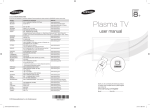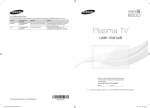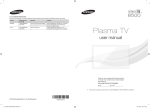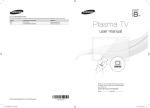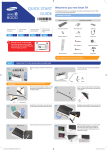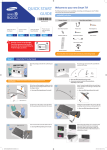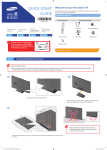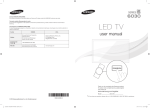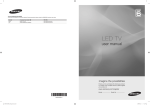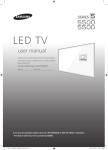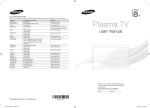Download Samsung PN64F8500AFXZA User's Manual
Transcript
QUICK START GUIDE Welcome to your new Smart TV! The following instructions cover assembling, connecting, and setting up your new TV. Make sure you have the accessories listed below. Included in this box Remote Control Stand Parts and Cables BN68-05530A-02 Attach the TV to the Stand Step Connect video devices Step 1 2 Using the Smart Touch Control Step 3 Power on and start the initial setup Step 4 Smart Touch Control Cable clip Power cord IR extender Batteries (AAA x 4) RCA adapter Component adapter Blanking Bracket Rubber packing Warning: Screens can be damaged from direct pressure when handled incorrectly. We recommend lifting the TV by the edges, as shown. Remote Control Also included: User Manual, regulatory guide, 3D Active Glasses Step 1 Attach the TV to the Stand Lay the TV on a soft surface, screen side down. Use the packing material to protect the screen. 1A Draw the base, legs, and screws out of the box to put them together into the stand. 1B x2 Base R Fit the stand and mount together, making sure the notch on the mount aligns with the stand. Screws ]]Don’t apply pressure to the base, as REQUIRED TOOLS: a Phillips head screwdriver and a soft, flat surface larger than the TV (such as the box). 1C Leg x 12 illustrated by the figure. 1D Insert 4 screws and secure the stand to the TV. x8 (M4 X L12) L 1E Remove the protection film from the bottom of the TV and stand, as shown by the illustration. 1F Holding the stand parallel to the screen, slide the stand into the notches on the back of the TV. Fit the guide protrusion on each edge of the stand in the matching hole on the sole of the TV. 1G Insert 2 screws and secure the stand to the TV. x4 (M4 X L12) Warning: Handling the TV incorrectly can result in injury. After setting the stand into the TV, we recommend not lifting the TV using the stand. Lift it by grabbing the front and bottom, as shown. ✎✎ Placing the TV on an uneven surface may cause the TV to shake. If placing the TV on an uneven surface, use the provided rubber packing to secure the TV stand. See the figure below and attach the provided rubber packing to the TV stand. Rubber packing [PF8500-QSG]BN68-05530A-02ENG.indb 2 2013-10-29 �� 11:46:13 Step 2 Connect video devices We suggest using HDMI connections whenever possible for the best picture quality. Use the included AV adapter to connect older devices. ✎✎ Please check the shape of the plugs to avoid inserting them upside down. ✎✎ The appearance of your TV may differ from the images below, depending on the model. TV Camera Press the camera down to activate it. The camera enables voice recognition and motion control for your TV. Use the Scroll wheel on the back of the camera to adjust the camera's angle. Power Input Plug in after you have made all other connections. Scroll wheel for camera angle adjustment Good Connection: Component (Y, PB, PR) or AV (Composite) Match the colors on your device's cables to the colors on the device's out ports. Connect the device's cables to the included adapters, and then connect the adapters to the appropriate ports on the TV as shown in the table below. Make sure the colors match. The Component connection is shown on the top. The AV connection is shown on the bottom. AV IN 1 Best Connection : HDMI We suggest using HDMI whenever possible. Audio (L/R) HDMI 1 is the default port for a cable or satellite set-top box. HDMI IN 4 (MHL) COMPONENT IN Video HDMI Port Use the other ports for Blu-ray players, game consoles, and other devices. HDMI IN 3 (ARC) Audio (L/R) AV IN 2 HDMI Cable Video HDMI IN 2 (DVI) Connect the cable from the antenna or cable TV outlet. You can connect home theater systems to the OPTICAL or AUDIO OUT ports. HDMI IN 1 (STB) DIGITAL AUDIO OUT (OPTICAL) USB (5V 0.5A) or USB (5V 0.5A) Wired Ethernet USB (HDD 5V 1.0A) IR OUT ANT IN AIR/CABLE LAN USB Connections You can connect USB storage devices to the USB ports and enjoy personal photos, videos, and music. EX-LINK Connect the IR extender to the IR Out port to control external devices connected to the TV using the Smart Touch Control. For more detailed information, refer to the “Universal Remote Control Setup” section in the User manual. Step 3 Using the Smart Touch Control Step 4 Insert the batteries into the Smart Touch Control Power on and start the initial setup Information required: Insert the tip of a credit card or similar item into the notch on the side of the Smart Touch Control, and then twist the card to open and remove the remote's back cover. • Wi-Fi network password (if you use one) • Zip code • Cable or satellite provider info Plug in the TV. Press the power button on the remote to turn on the TV and start the initial set-up. ✎✎ The TV must be connected to the Internet to use the Smart Features. If you have a wireless network, confirm that your network router is working before you start the initial setup. If you have a wired network, connect the TV to the network with a CAT 7 cable before you begin. Troubleshooting The stand is wobbly or crooked Make sure the stand is properly assembled. ✎✎ The notch’s location may vary depending on the type of Smart Touch Control provided. The TV won’t turn on Using the touch pad Make sure all cables are fully inserted, and that the remote has batteries installed. navigation selection scrolling I don’t know where to plug in <device> Devices without HDMI may require the included A/V adapter. I have extra parts The TV includes some optional parts to help with wall mounting and cable routing. To control the highlight, move your thumb across the pad. To select an item, press the pad until you hear a click. Move your thumb along the ridges to quickly scroll through items. Pairing the Smart Touch Control If you need to reestablish the connection between the TV and the Smart Touch Control, press the pairing button at the back of the Smart Touch Control, pointing at the remote control sensor of the TV. If you experience issues, please do not take the TV back to the store. In the United States of America, call us at 1-800-SAMSUNG (1-800-726-7864) or visit us at www. samsung.com or www.samsung.com/spsn for support and warranty service. For other countries, refer to "Contact SAMSUNG WORLDWIDE" in the user guide. Congratulations on your new Smart TV! [PF8500-QSG]BN68-05530A-02ENG.indb 3 2013-10-29 �� 11:46:19