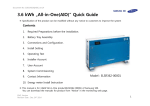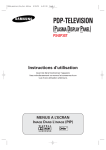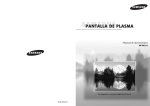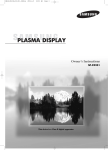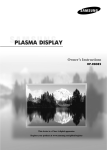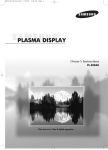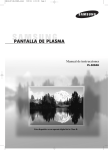Download Samsung HP-P5091 User's Manual
Transcript
BN68-00766B-00Eng_1013 10/13/04 11:13 AM Page 1 Note External speakers(PSN5042) and stand(SMN5040) are sold separately. List of Parts Accessories Remote Control/ AAA Batteries (MD59-00355A) Power Cord (3903-000085) ● Once you have unpacked your PDP with WIRELESS HOME AV CENTER, check to make sure that you have all the parts shown here. If any piece is missing or broken, call your dealer. Antenna Cable (BN39-00333A) Wireless signal cable (MD39-00108A) Ferrite Cores : 2EA (3301-001201) Speaker Cables (BN39-00530A) Owner’s Instructions BN68-00766B-00 BN68-00766B-00Eng_1013 10/13/04 11:13 AM Page 2 Turning the PDP On and Off Press the POWER ON button on the remote control. The PDP will be turned on and you will be ready to use its features. You can also use the POWER ( ) button on the front of the PDP. You can use the POWER ON button to turn on the WIRELESS HOME AV CENTER. The WIRELESS HOME AV CENTER and the PDP each have their own respective POWER ON/OFF button, but when you turn off the PDP, the WIRELESS HOME AV CENTER will turn off also. If your PDP isn’t turned on when the power ON button is pressed: Press the MODE button to check if the TV mode has been chosen ( ). Viewing the Menus and Displays Your PDP has a simple, easy-to-use menu system that appears on the PDP screen. This system makes it convenient and fast to use features on the PDP. Your PDP also lets you display the status of many of your PDP’s features. Viewing the Menus 1 With power on, press the MENU button on the remote control. The main menu appears on the screen. The Guide menu is selected. Guide TV Mini Guide √ Full Guide √ Remind List Default Guide Move 2 √ : Mini Guide Enter √ Return Press the ▲ or ▼ button to move items in the menu. Press the œ/√/ENTER buttons to display, change, or use the selected items. Press the ENTER ( ) button to enter items in the menu. On screen menus disappear from the screen automatically after about 2 minutes, or you can press the MENU or EXIT button on your remote control to exit the menu. Displaying Status Information Press the INFO button on the remote control. The PDP will display the channel, MTS, rating, and caption information. 8:15 PM Fri Nov 09 Air 10 No title No Detail Information SD Mono DTV Air 13-1 TV #1 10:44 AM Wed Sep 02 Life on Venus Avenue 10:00 am - 11:00 am No Detail Information SD English 2 BN68-00766B-00Eng_1013 10/13/04 11:13 AM Page 3 Connecting the PDP to the WIRELESS HOME AV CENTER Connecting the PDP to the WIRELESS HOME AV CENTER 1 Make sure your PDP, A/V receiver and WIRELESS HOME AV CENTER are turned off and unplugged. 2 Install the WIRELESS HOME AV RECEIVER onto the bracket located at the top of the PDP’s rear panel, in the direction of the arrow (as illustrated). 3 Connect the Wireless Signal cable from the WIRELESS SIGNAL INPUT Video Signal and Audio/Control ports on the rear of the PDP to the A/V SIGNAL Port on the bottom of the WIRELESS AV RECEIVER. 3 BN68-00766B-00Eng_1013 10/13/04 11:13 AM Page 4 Connecting VHF and UHF Antennas Antennas with 75-ohm Round Leads If your antenna looks like this: 75-ohm round leads. 1 it has Plug the antenna lead into the AIR terminal on the WIRELESS HOME AV CENTER. Use the antenna cable included in the product package. Connecting Cable TV You can connect different cable systems to your WIRELESS HOME AV CENTER, including cable without a Cable box, and cable with a Cable box that descrambles some or all channels. Cable without a Cable Box 1 Plug the incoming cable into the cable terminal on the WIRELESS HOME AV CENTER. Use the antenna cable included in the product package. Cable with a Cable Box that Descrambles All Channels 1 Find the cable connected to the ANTENNA OUT terminal on your Cable box. This terminal might be labeled “ANT OUT”, “VHF OUT” or simply “OUT”. 2 Connect the cable to the cable terminal on the WIRELESS HOME AV CENTER. Use the antenna cable included in the product package. Connecting a VCR WIRELESS HOME AV CENTER VCR Audio cable S-Video cable Video cable Connect the Video/Audio cables between the VIDEO or S-VIDEO / L - AUDIO - R jacks to the WIRELESS HOME AV CENTER and VIDEO or S-VIDEO / L - AUDIO - R output jacks on the VCR. (Note: For better video, use an S-Video cable.) Please be sure to match the color coded input terminals and cable jacks. 4 BN68-00766B-00Eng_1013 10/13/04 11:13 AM Page 5 Connecting a Camcorder WIRELESS HOME AV CENTER Camcorder Audio cable S-Video cable Video cable Connect a Video/Audio cable between the VIDEO or S-VIDEO / L - AUDIO - R jacks to the WIRELESS HOME AV CENTER and the VIDEO or S-VIDEO / AUDIO output jacks on the camcorder. (Note: For better video, use an S-VIDEO cable.) Please be sure to match the color coded input terminals and cable jacks. Connecting a DVD Player (480i, 480p) WIRELESS HOME AV CENTER DVD Player Optical cable or Component cable Audio cable 1 2-1 2-2 Connect the Y, Pb, Pr (COMPONENT) input jacks on the WIRELESS HOME AV CENTER to the Y, Pb, Pr output jacks on the DVD player using a component cable. Connect the AUDIO L/R(COMPONENT) input jacks on the WIRELESS HOME AV CENTER to the AUDIO output jacks on the DVD player using an audio cable. or Connect the optical input jack on the WIRELESS HOME AV CENTER to the optical output jack on the DVD player using an optical cable. Please be sure to match the color coded input terminals and cable jacks. The WIRELESS HOME AV CENTER only takes Dolby Digital (AC-3) as a digital audio input. 5 BN68-00766B-00Eng_1013 10/13/04 11:13 AM Page 6 Connecting a DTV Receiver (480i, 480p) WIRELESS HOME AV CENTER DTV Receiver Component cable Audio cable 1 2 3 Connect the cable or antenna to the antenna input jack on the DTV receiver. Connect the Y, Pb, Pr (COMPONENT) input jacks on the WIRELESS HOME AV CENTER to Y, PB, PR output jacks on the DTV receiver using a component cable. Connect the AUDIO L/R(COMPONENT) input jacks on the WIRELESS HOME AV CENTER to the AUDIO output jacks on the DTV receiver using an audio cable. ● ● Please be sure to match the color coded input terminals and cable jacks. When you want to connect DTV satellite receiver or DTV cable receiver to the component jack on the WIRELESS HOME AV CENTER, please use Lt and Rt jacks for audio input instead of using DIGITAL AUDIO INPUT (OPTICAL). Connecting a Digital Audio System Digital Audio System WIRELESS HOME AV CENTER or Coaxial cable Optical cable 1 2 If your audio system has a coaxial digital audio input, connect to the “COAXIAL” output jack on the WIRELESS HOME AV CENTER. 3 If your system has both coaxial and optical digital audio inputs, SAMSUNG recommends you use the optical digital output on the WIRELESS HOME AV CENTER. Do not connect both optical and coaxial cables. This may damage your audio system. OPTICAL: Converts the electric signal into an optical light signal, and transmits it through glass fibers. COAXIAL: The digital audio signal is received through a coaxial copper cable. If your audio system has an optical digital audio input, connect to the “OPTICAL“ output jack on the WIRELESS HOME AV CENTER. Be certain to remove the black cover from the optical output before inserting the cable. ● ● 6 BN68-00766B-00Eng_1013 10/13/04 11:13 AM Page 7 Connecting to a second TV WIRELESS HOME AV CENTER TV Audio cable Video cable Connect the Video/Audio cables between TV out / L - AUDIO - R jacks on the WIRELESS HOME AV CENTER to VIDEO / L - AUDIO - R input jacks on the second TV. ● ● Please be sure to match the color coded input terminals and cable jacks. TV OUT works only for the AIR and Cable input sources. It does not work for the external input sources because of content protection. Connecting Speakers Speaker Cable ✱ External speakers MUST have a power handling capability of 12 watts minimum (impedance 8 ohm). Connect the speaker audio cable to the external speaker output jack on the PDP matching the “+” and “-” ends of the cable with the diagram on the PDP. 7 BN68-00766B-00Eng_1013 10/13/04 11:13 AM Page 8 Operation Selecting the Video Signal-source Before your television can begin memorizing the available channels, you must specify the type of signal source that is connected to the WIRELESS HOME AV CENTER (i.e., an antenna or a cable system). Channel TV Select Antenna √ : Air Auto Program √ Add/Delete √ Fine Tune √ Signal Strength √ Move Enter 1 Press the MENU button. Press the ▲ or ▼ button to select “Channel”, then press the ENTER button. Return Channel TV Select Antenna : Air Air Cable Auto Program 2 Add/Delete Press the ▲ or ▼ button to select “Select Antenna”, then press the ENTER button. Fine Tune Signal Strength Move Enter Return Channel TV Select Antenna 3 : Air Air Cable Auto Program Press the ▲ or ▼ button to select “Air” or “Cable”, then press the ENTER button. Add/Delete Fine Tune 4 Signal Strength Move Enter Return Press the MENU button to exit. Storing Channels in Memory (Automatic Method) Channel TV Select Antenna √ : Air Auto Program √ Add/Delete √ Fine Tune √ Signal Strength √ Move Enter Select Antenna √ : Air Auto Program √ Add/Delete √ Fine Tune √ √ Signal Strength Move Enter STD HRC IRC Enter Return Press the ▲ or ▼ button to select the correct signal (Air, STD, HRC, and IRC). Select an option and then press the Enter button. If you are connected to an antenna (Air), leave “Air” displayed. If you are connected to a cable, press the ▲ or ▼ button to display the type of cable system “STD”, “HRC” or “IRC”. (If you are not sure which type of cable system you have, contact your cable company). 4 Auto Program It will take about several minutes. Would you like to continue? Start Enter Press the ▲ or ▼ button to select “Auto Program”, then press the ENTER button. ➤ Quick way to access the Automatic Channel Setting: Just press the “AUTO PROG.” button on the remote control. 3 Air Move 2 Return Auto Program TV First, select the correct antenna (Air and Cable). See steps on previous page. Press the MENU button. Press the ▲ or ▼ button to select “Channel”, then press the ENTER button. Return Channel TV 1 Press the ENTER button. The PDP will begin memorizing all of the available channels. After all the available channels are stored, the Auto program menu reappears. Press the MENU button to stop. Return Auto Program Note Auto Program may take a few minutes to process. Air Ch 23 ● Stop Enter Return 8 BN68-00766B-00Eng_1013 10/13/04 11:13 AM Page 9 Remote Control Buttons Œ POWER ON button Turns the PDP and WIRELESS HOME AV CENTER on. You have to turn on the PDP and the WIRELESS HOME AV CENTER respectively. ´ ANTENNA button Alternates the input between Air and Cable. ˇ Number buttons Select the channel directly. ¨ +100 button Selects channels over 100. For example, to select channel 121, press “+100”, then press “2” and “1”. ˆ MUTE button Mutes the PDP sound. Ø VOL / buttons Adjusts volume. ∏ GUIDE button Displays the on-screen Program Guide. ” MENU button Displays the on-screen menus or to switch back to the previous menu screen that was displayed. ’ ENTER button Confirms a selection. ˝ FAV. CH button Switches among your favorite channels. Ô ASPECT button Changes the screen size. LCD Display When you press any button, ‘ ’ appears along with the selected mode (TV, VCR, CATV, DVD, or STB) and battery status on LCD. Ò MODE button Selects a target device to be controlled by the Samsung remote control (i.e., VCR, Cable Box, DVD player, Samsung Set-Top Box, or other devices). Ú POWER OFF button Turns the PDP and WIRELESS HOME AV CENTER off. When you turn off the PDP, the WIRELESS HOME AV CENTER turns off also. Æ PRE-CH button Tunes to the previous channel. ˜ CH (Channel) / buttons Changes channels. ¯ INFO button Displays information on the PDP screen. ˘ EXIT button Exits the menu. ¿ UP/DOWN/LEFT/RIGHT buttons Controls the cursor in the menu. ¸ SRS button Selects TruSurround XT mode. ˛ MTS button Chooses stereo, mono or Separate Audio Program (SAP broadcast). ◊ AUTO PROG. button Automatically cycles through all of the available channels and stores them in memory. ± ADD/DEL button Adds or deletes channels in the TV’s memory. ≠ DNIe button Activates DNIe (Digital Natural Image engine). – SLEEP button Selects a preset time interval for automatic shutoff. — SET button Sets up the Samsung remote control to work with other devices (VCR, Cable Box and DVD). ÷ S.MODE button Selects the sound mode. ® P.MODE button Adjust the PDP picture by selecting one of the preset factory settings (or select your personal, customized picture settings.) ∑ CAPTION button Controls the caption decoder. µ VCR, DVD control buttons Controls VCR tape or DVD disc functions: Stop, Rewind, Play/Pause, and Fast Forward. ¥ RESET button If your remote control is not functioning properly, take out the batteries and press the reset button for about 2~3 seconds. Re-insert the batteries and try using the remote control again. ı Source button Toggles between all the external input sources (ie., Component, AV1, AV2, and S-Video). 9 BN68-00766B-00Eng_1013 10/13/04 11:13 AM Page 10 Troubleshooting If the TV seems to have a problem, first try this list of possible problems and solutions. If none of these troubleshooting tips apply, then call your nearest Samsung authorized service center. WIRELESS HOME AV CENTER Problem Possible Solution Poor picture quality Try another channel. Adjust the antenna. Check all wire connections. Poor sound quality or no sound. Try another channel. Adjust the antenna. Make sure the “MUTE” button is off. No picture or sound. Try another channel. Make sure the Set-Top Box is plugged in. Check the antenna connections. No color or wrong colors. Make sure the program is broadcast in color. Remote control failure. Press the STB button to enter the DTV mode. Check for batteries. A/V Center won’t turn on. Make sure the wall outlet is working. Make sure the remote has batteries. Check if the power plug is connected. No output from the TV OUT No Video output from the external input source is available on this terminal. Available input sources are AIR and Cable. Audio output for all input sources is available. Video and audio breakups This product adopts 5GHz wireless LAN technology. Since wave length of signal is very short, signal cannot go through concrete wall. This causes video and audio breakups. For a better reception, PDP needs a line of sight to the WIRELESS HOME AV CENTER. PDP Problem Possible Solution Poor picture. Check all wire connections. Your remote control does not operate the PDP. Press the “MODE” button to put your remote control in the “TV” mode. The PDP won’t turn on. Check if the power plug is connected. There is no screen image. Check to see that both the PDP and the source are plugged in and turned on. The image is too light or too dark. Adjust the Brightness or Contrast settings. The image is too large or too small. Adjust the Size settings. If the message “No Wireless Signal or Please Check WIRELESS HOME AV CENTER Power” appears: This message is displayed when the communication between the PDP and the WIRELESS HOME AV CENTER fails. Check whether the WIRELESS HOME AV CENTER’s Power is turned ON. Check whether the Wireless LED on the front panel is lit Green (If not, move the WIRELESS HOME AV CENTER to a location where the Green LED lights up). 10 BN68-00766B-00Eng_1013 10/13/04 11:13 AM Page 11 Troubleshooting PDP (Continued) Problem Possible Solution PDP set is turned on and the message “No Wireless Signal or Please Check WIRELESS HOME AV CENTER Power” appears. Cause 1: The WIRELESS HOME AV CENTER is turned off. Solution 1: Turn on the PDP set and then turn on the AV Center as they have separate power supplies. Cause 2: The message still appears despite the AV Center is on. Solution 2: Check if AV Receiver’s LED at the top of PDP set and the AV Center’s wireless LED are ON and green. If both are OFF, change both devices’ positions so that they face each other for better communication. If the message appears again, turn both PDP and AV Center OFF and then turn them back ON. If the problem persists, contact the nearest service center. The picture continuously breaks up and the message “No Wireless Signal or Please Check WIRELESS HOME AV CENTER Power” appears. Cause: The product utilizes 5GHz band for wireless signal transmission. Other wireless devices may cause picture noise or communication errors. These problems may be caused by Wireless PC networks or wireless TV sets using the same band. Solution: During watching, another wireless device that uses a single fixed frequency of the same band may interfere and cause this problem. In this case, turn the PDP and AV Center off and then back on. The WIRELESS HOME AV CENTER has the function of frequency search in the 5GHz band for clear data communication to avoid signal interference. The message “Please check resolution, AV Center can’t support 720p/1080i component signal.” appears in the Component Mode. Cause: AV Center only handles of 480i and 480p input. 720p and 1080i input cannot be processed. Solution: Switch the input source to 480i or 480p. There is no signal in a digital channel, and messages “Searching for Signals” followed by “No Signal” appear. Cause: Channels have been stored using Auto Memorize but the broadcasting companies are not sending the corresponding signals. Or External Input has been selected but there is no signal. Solution: Select an alternative channel or switch the external input source. 11 BN68-00766B-00Eng_1013 10/13/04 11:13 AM Page 12 Troubleshooting PDP (Continued) Problem Possible Solution The message “Not supported sound format” appears. Cause: Digital Audio rather than AC-3 (such as DTS, MPEG-1 or MPEG-2) was entered for Audio when SPDIF Input is selected in the Component Mode resulting in displaying this message with no picture. Solution: AV Center cannot handle the Audio Mode except AC-3. Switch the input to AC-3, or alternatively select Set-Up in the Menu, move to Sound In/Out then switch Digital Input to Lt/Rt. Note: Digital Audio inputs except AC-3 might cause a severe damage to the system. Please use Dolby Digital as a digital audio input. The picture quality is poor in the Component Mode despite setting 480p. Cause: To enable the wireless signal transmission for 480p input, it is converted to 480i before MPEG Encoding. Solution: MPEG Encoding of 480p is not possible in the current consumer electronics technology as it is, so viewing the original 480p picture quality is limited. After selecting the STB Mode of the Remote Control, AV Center does not respond to the Remote Control. Cause: The Remote Control of AV Center only turns power ON and OFF, but cannot respond to other Remote Control keys. Solution: Set the Remote Control to the TV Mode and perform all controls on the PDP. The message “Not available in the current mode.” appears. Cause: Input of unavailable function keys (e.g. trying to switch a channel in External Input mode) may cause the message to appear. Solution: Please try to use other menu keys that are available. 12