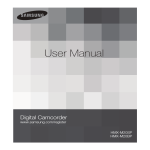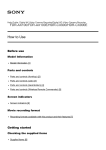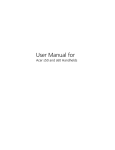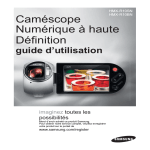Download Samsung HMX-R10BP User's Manual
Transcript
HMX-R10SP HMX-R10BP High Definition Digital Camcorder user manual imagine the possibilities Thank you for purchasing this Samsung product. To receive more complete service, please register your product at www.samsung.com/register key features of your full HD camcorder 9.15 Mega pixel CMOS (1/2.33) Adopted This camcorder’s 9.15 mega pixel CMOS sensor catches your important moments and records them in fine detail. Unlike traditional CCD imagers, CMOS sensors require less power, providing efficient battery performance. Full HD 1080 Viewing Performance This camcorder uses advanced H.264 compression technology to realize the clearest video quality. Its full HD resolution displays your pictures clearer than normal standard(SD)-quality pictures and maintains a 16:9 aspect ratio that minimizes distortion on a flat HDTV screen. High-Definition (Full HD) Standard-Definition (SD) 1920 720 1080 <Wide Full HD Camcorder (1080i/16:9)> 576 <Standard Digital Camcorder (576i)> Utilizes Interlace and Progressive system Your camcorder supports both 1080/50(interlace) and 1080/25(progressive) resolutions to display an image. The interlace system scans odd lines and even lines in the image by turns, while the progressive system scans all lines at once like processing a film image. Accordingly, you can obtain high-quality, shake-free images on a HDTV screen as if you are sitting in the cinema. High Speed Recording Recording up to 500 frames per second(fps), your camcorder features much faster shooting speed than standard digital camcorders. This camcorder also features the slow motion playback (up to x 1/160) that is useful for analyzing the contents of your recordings. Dual Recording While recording full HD videos, you can capture still images with the simple operation of a button. Capture still images and save them to the storage. 12 Mega pixel Photo Quality Samsung’s Pixel Rising technology yields high resolution still images that retain colours and resolution in extraordinary detail. The result is the 12 megapixel image quality that is equivalent to a digital camera. Quick Standby Capability Closing the LCD screen in the STBY mode minimizes the power consumption by switching the camcorder to the Quick On STBY mode. With this quick and efficient function, you can be ready to record quickly without having to power-on the camcorder every time. 90 MIN IN DC PIX ELS CM OS Comfortable, Ergonomic Design This camcorder is designed for comfort when making long recordings. With this ergonomic design, you can shoot subjects comfortably from any position. 3785 9.0 ME GA Magic Touch To focus on a subject, just touch the screen and shoot. Your camcorder optimizes the focus and brightness for the touched point, enabling you professional results with this simple operation. O ZO LIEL INT M 8x DI GIT AL ZOO M 100X Time Lapse Recording Catches the Moment You can record a long scene in short intervals. Record artistic, documentary videos including the passage of clouds, blooming flowers etc. Use this function to make UCC(user created contents) videos, educational programme s or for other various purposes. Useful to Make UCC Video! Feel Free to Share the Contents! The built-in editing Intelli-studio software installs directly from this camcorder to your PC, enabling convenient connection only with a USB cable. Intelli-studio also allows direct uploading of your contents to YouTube or Flickr. Sharing the contents with your friends is simpler than ever before. before reading this user manual SAFETY WARNINGS What the icons and signs in this user manual mean; Means that there is a potential risk of death or serious injury. WARNING CAUTION CAUTION Means that there is a potential risk of personal injury or damage to the product. To reduce the risk of fire, explosion, electric shock, or personal injury when using your camcorder, follow these basic safety precautions. Means hints or referential pages that may be helpful when operating the camcorder. These warning signs are here to prevent injury to you and others. Please follow them explicitly. After reading this section, keep it in a safe place for future reference. PRECAUTIONS Warning! •This camcorder should always be connected to an AC outlet with a protective grounding connection. •Batteries shall not be exposed to excessive heat such as sunshine, fire or the like. Caution Danger of explosion if battery is incorrectly replaced. Replace only with the same or equivalent type. To disconnect the apparatus from the mains, the plug must be pulled out from the mains socket, therefore the mains plug shall be readily operable. IMPORTANT INFORMATION ON USE Before using this camcorder • This camcorder records video in H.264 (MPEG4 part10/AVC) format and in High Definition Video (HD-VIDEO) or Standard Definition Video(SD-VIDEO). • Please note that this camcorder is not compatible with other digital video formats. • Before recording important video, make a trial recording. Play back your trial recording to make sure the video and audio have been recorded properly. • The recorded contents cannot be compensated for: - Samsung cannot compensate for any damage caused when a recording cannot be played back because of a defect in the camcorder or memory card. Samsung cannot be responsible for your recorded video and audio. - Recorded contents may be lost due to a mistake when handling this camcorder or memory card, etc. Samsung shall not be responsible for compensation for damages due to the loss of recorded contents. • Make a backup of important recorded data. Protect your important recorded data by copying the files to a PC. We also recommend you to copy it from your PC to other recording media for storage. Refer to the software installation and USB connection guide. • Copyrights: Please note that this camcorder is intended for individual use only. Data recorded on the storage media in this camcorder using other digital/ analogue media or devices is protected by the copyright act and cannot be used without permission of the owner of the copyright, except for personal enjoyment. Even if you record an event such as a show, performance or exhibition for personal enjoyment, it is strongly recommended that you obtain permission beforehand. About this user manual Thank you for purchasing this Samsung Camcorder. Please read this user manual carefully before you use the camcorder and keep it handy for future reference. Should your camcorder fail to operate correctly, refer to Troubleshooting. This User Manual covers HMX-R10SP, HMX-R10BP models. • The HMX-R10SP, HMX-R10BP do not have built-in flash memory and use memory cards. Although some features of HMX-R10SP, HMX-R10BP models are different, they operate in the same way. • Illustrations of model HMX-R10SP are used in this user manual. • The displays in this user manual may not be exactly the same as those you see on the LCD screen. • Designs and specifications of the camcorder and other accessories are subject to change without any notice. before reading this user manual The following terms are used in this manual: • ‘Scene’ refers to the point where you press Record Start/Stop button to start recording until you press again to pause the recording. • The terms ‘photo’ and ‘still image’ are used interchangeably with the same meaning. Notes regarding trademarks • All the trade names and registered trademarks mentioned in this manual or other documentation provided with your Samsung product are trademarks or registered trademarks of their respective holders. • The SD logo is a trademark. The SDHC logo is a trademark. • Microsoft®, Windows®, Windows Vista® and DirectX® are either registered trademarks or trademarks of the Microsoft Corporation in the United States and/or other countries. • Intel®, Core™, and Pentium® are the registered trademarks or trademarks of the • • • • • • Intel Corporation in the United States and other countries. Macintosh, Mac OS are either registered trademarks or trademarks of Apple Inc. in the United States and/or other countries. YouTube is a trademark of Google Inc. Flickr™ is a trademark of Yahoo. HDMI, the HDMI logo and High-Definition Multimedia Interface are trademarks or registered trademarks of HDMI Licensing LLC. Adobe, the Adobe logo, and Adobe Acrobat are either registered trademarks or trademarks of Adobe Systems Incorporated in the United States and/or other countries. All the other product names mentioned here in may be the trademark or registered trademarks of their respect companies. Furthermore, “TM” and “®” are not mentioned in each case in this manual. Correct disposal of batteries in this product (Applicable in the European Union and other European countries with separate battery return systems) This marking on the battery, manual or packaging indicates that the batteries in this product should not be disposed of with other household waste at the end of their working life. Where marked, the chemical symbols Hg, Cd or Pb indicate that the battery contains mercury, cadmium or lead above the reference levels in EC Directive 2006/66. If batteries are not properly disposed of, these substances can cause harm to human health or the environment. To protect natural resources and to promote material reuse, please separate batteries from other types of waste and recycle them through your local, free battery return system. Correct Disposal of This Product (Waste Electrical & Electronic Equipment) (Applicable in the European Union and other European countries with separate collection systems) This marking shown on the product or its literature, indicates that it should not be disposed with other household wastes at the end of its working life. To prevent possible harm to the environment or human health from uncontrolled waste disposal, please separate this from other types of wastes and recycle it responsibly to promote the sustainable reuse of material resources. Household users should contact either the retailer where they purchased this product, or their local government office, for details of where and how they can take this item for environmentally safe recycling. Business users should contact their supplier and check the terms and conditions of the purchase contract. This product should not be mixed with other commercial wastes for disposal. safety information The safety precautions illustrated below are to prevent personal injury or material damages. Heed all instructions carefully. WARNING Means that there is a potential risk of serious personal injury. CAUTION Means that there is a potential risk of personal injury or damage to the product Prohibited action. Do not touch the product. Do not disassemble the product. This precaution must be kept. Unplug from the power supply. W W 4 4 WARNING W 4 W 4 Do not allow water or metal and inflammable matter to enter the camcorder or AC power adaptor. Doing so may pose a fire hazard. W 4 OI L Do not overload outlets or extension cords as this may result in abnormal heat or fire. Using the camcorder at temperatures over 140℉(60℃) may result in fire. Keeping the battery at a high temperature may cause an explosion. W SAND 4 No sand or dust! Fine sand or dust entering the camcorder or AC power adaptor could cause malfunctions or defects. No oil! Oil entering the camcorder or AC power adaptor could cause electric shock, malfunctions or defects. Do not aim the camcorder directly into the sun. Doing so could cause eye injuries, as well as lead to malfunctioning of internal parts of the product. Do not bend the powercord or damage the AC power adaptor by pressing on it with a heavy object. There may be a risk of fire or electric shock. Do not disconnect the AC adaptor by pulling on its powercord, as this could damage the power-cord. Do not use the AC adaptor if it has damaged, split or broken cords or wires. Doing so may cause fire or electric shock. No sand or dust! Do not use the AC adapter if it has damaged, split or broken cords or wires. Doing so may cause fire or electric shock. safety information an cle Do not connect the AC adaptor unless the plug can be fully inserted with no part of the blades exposed. ing d flui Do not dispose of battery pack in a fire as it may explode. Never use cleaning fluid or similar chemicals. Do not spray cleaners directly on the camcorder. Keep the camcorder away from water when used near the beach or pool or when it rains. There is a risk of malfunction or electric shock. Keep the used lithium battery or memory card out of the reach of children. If the lithium battery or memory card is swallowed by children, consult physician immediately. Do not fire the flash directly in front someone's eyes (especially infants). Doing so may cause impaired vision. Do not plug or unplug the power cord with wet hands. There is a risk of electric shock. Keep the power-cord unplugged when not in use or during lightning storms. There is a risk of fire. When cleaning the AC adaptor, unplug the power-cord. There is a risk of malfunction or electric shock. W 4 Do not connect the AC adapter unless the plug can be fully inserted with no part of the blades exposed. W W 4 4 W 4 W 4 If the camcorder makes an abnormal sound, or smell or smokes, unplug the power-cord immediately and request service from a Samsung service centre. There is a risk of fire or personal injury. W 4 If the camcorder malfunctions, immediately detach the AC adaptor or battery from the camcorder. There is a risk of fire or injury. Do not attempt to disassemble, repair, or reform the camcorder or the AC adaptor to avoid a risk of fire or electric shock. W 4 CAUTION W 4 Do not drop or expose the camcorder, battery pack, AC adaptor or other accessories to severe vibrations or impact. This may cause a malfunction or injury. Do not use the camcorder on a tripod (not supplied) in a place where it is subject to severe vibrations or impact. Do not leave the camcorder in a closed vehicle for a long time, where the temperature is very high. Do not expose the camcorder to soot or steam. Thick soot or steam could damage the camcorder case or cause a malfunction. W 4 Do not press the surface of the LCD with force, or hit it with a sharp object. If you push the LCD surface, display unevenness may occur. W 4 $ONOTEXPOSETHECAMCORDERTOSOOT ORSTEAM4HICKSOOTORSTEAMCOULD DAMAGETHECAMCORDERCASEORCAUSE AMALFUNCTION W 4 Do not use the camcorder near direct sunlight or heating equipment. This may cause a malfunction or injury. W INSECT ICIDE 4 Do not use the camcorder near dense exhaust gas generated by gasoline or diesel engines, or corrosive gas such as hydrogen sulphide. Doing so may corrode the external or internal terminals, disabling normal operation. Do not expose the camcorder to insecticide. Insecticide entering the camcorder could fail the product to operate normally. Turn the camcorder off and cover it with vinyl sheet, etc. before using insecticide. Do not expose the camcorder to sudden changes in temperature or a humid place. There is also a risk of defect or electric shock when using outdoors during lightning storms. 9 W 4 safety information W 4 Do not leave the LCD screen open when not using the camcorder. W 4 W 4 Do not place the camcorder with the open LCD screen down. Do not wipe the camcorder body with benzene or thinner. The exterior coating could peel off or the case surface could deteriorate. W 4 W 4 Do not use the camcorder near TV or radio: This could cause noise on the TV screen or to radio broadcasts. Do not use the camcorder near strong radio waves or magnetism such as speakers and a large motor. Noise could enter video or audio that are being recorded. W 4 w T Do not hold the camcorder by the LCD monitor when lifting it. The LCD screen could detach and the camcorder may fall. w T W w T Use Samsung-approved accessories only. Using products from other manufacturers may cause overheating, fire, explosion, electric shock or personal injuries caused by abnormal operation. w T 10 Use the mains plug where it can be readily operable. If any problem occurs with the product, the mains plug must be removed to disconnect power completely. Turning off the power button on the product does not completely disconnect the power. 4 Place the camcorder on a stable surface and a place with ventilation openings. Keep important data separately. Samsung is not responsible for data loss. contents PREPARATION 15 2 4 7 11 Key features of your full HD camcorder Before reading this user manual Safety information Contents 15 15 Quick start guide You can record videos or photos on a memory card! What’s included with your camcorder Getting to know the camcorder Location of controls Identifying the screen displays Getting started Using the battery pack Checking the battery state Basic operation of the camcorder Turning your camcorder on/off Switching to the power saving mode Setting the operation modes Using the display( /iCHECK) button Using the touch panel First time settings Setting the time zone and date/ time for the first time Selecting the language Getting ready to start recording Inserting and removing a memory card (not supplied) Selecting a suitable memory card Using the hand strap Adjusting the LCD screen Basic camcorder positioning 19 20 20 22 26 26 28 31 31 32 33 33 34 35 35 36 37 37 38 41 41 42 BASIC OPERATION 43 43 Basic Recording 43 Recording videos 45 Capturing photos in video record mode (dual recording) 46 Recording photos 47 Recording with ease for beginners (EASY Q mode) 11 contents 48 49 50 50 51 53 54 55 ADVANCED OPERATION 56 12 Capturing photos while playing back videos Zooming Basic Playback Changing the playback mode Playing back videos Viewing photos Viewing a slide show Zooming during playback 56 Advanced Recording 56 Handling menus and quick menus 57 Menu items 60 Quick menu items 61 SCENE 62 Resolution 63 Quality 64 Slow Motion 65 Sharpness 65 White Balance 67 ISO 68 Aperture 69 Shutter 69 EV 70 3D-NR 70 Super C.Nite 71 Back Light 71 Dynamic Range 72 Flash 73 Focus 74 Face Detection 75 Magic Touch 76 Metering 77 Anti-Shake(EIS) 78 Digital Effect 79 Fader 80 Super Macro 81 Wind Cut 81 MIC Level ADVANCED OPERATION 56 82 Digital Zoom 83 Cont. Shot 84 Bracket Shot 84 Self Timer 85 Time Lapse REC 87 Quick view 88 Guideline 89 Advanced playback 89 Play Option 89 Highlight 90 Cont. Capture 90 File Info 91 System setting 91 Date/Time Set 92 Date/Time Display 93 Date Type 93 Time Type 94 File No. 95 Time Zone 96 LCD Control 96 LCD Enhancer 97 Auto LCD Off 97 Booting Mode 98 Quick On STBY 99 PC Software 99 Storage Info 100 Format 101 Beep Sound 101 Shutter Sound 102 Auto Power Off 102 Rec Lamp 103 USB Connect 103 TV Connect Guide 104 TV Display 104 TV Type 105 Analogue TV Out 105 Default Set 106 Demo 106 Anynet+ (HDMI-CEC) 13 contents EDITING VIDEO 107 Editing video clips Deleting a section of a video Dividing a video Combining videos Editing the playlist Playlist Creating the playlist Arranging videos in the playlist Deleting videos from the playlist File management Protection from accidental erasure Deleting files Printing photos DPOF printing setting Direct printing with a PictBridge printer EXTERNAL CONNECTIONS 119 Connecting to a TV To connect to a high definition TV 119 121 Connecting to a regular TV 123 Viewing on a TV screen 124 Dubbing videos 124 Dubbing to vcr or DVD/HDD recorders USING A COMPUTER 125 Using with a Windows computer 125 Checking your computer type 126 What you can do with a Windows computer 127 Using the Intelli-studio programme 133 Using as a removable storage device 119 125 OTHER INFORMATION 136 14 107 107 108 109 110 110 111 112 113 114 114 115 116 116 117 136 140 148 148 149 150 151 Warning indicators and messages Troubleshooting Maintenance & additional information Maintenance Additional information Using your camcorder abroad Specifications quick start guide This quick start guide introduces the basic operation and features of your camcorder. See the reference pages for more information. You can record videos or photos on a memory card! You can record videos in H.264 format that is convenient to email and share with your friends and family. You can also take photos with your camcorder. STEP1: Get ready 1. Insert a memory card. page 37 • You can use commercially available SDHC(SD High Capacity) or SD memory cards with this camcorder. TM 2. Insert the battery into the battery slot. page 26 STEP2: Record with your camcorder OSPIXELS C0MMEGA 9. PHOTO button MODE button MODE lamp Recording start/stop button LCD screen Your camcorder turns on when you open the LCD screen. Zoom lever 15 quick start guide Recording videos with HD Recording photos (high definition) image quality Your camcorder is compatible with H.264 format “1920x1080/50i” which provides highly-detailed, beautiful images. page 62 1. Open the LCD screen. 1. Open the LCD screen to turn on the video ( ) indicator. • Your camcorder turns on when you open the LCD screen. 3. Press PHOTO button lightly to adjust the focus, then press it fully (a shutter click sounds). 2. Press the MODE button until the ( )(photo) indicator lights up. 2. Press the Recording start/stop button. • To stop recording, press the Recording start/stop button. 00:00:00 [55Min] 90 MIN 3785 90 MIN • Using ‘Quick On STBY’ by opening/closing the LCD screen. page 98 : When you close the LCD screen during standby, your camcorder goes to Quick On STBY mode (power saving mode). You can start recording quickly when you open the LCD screen. • Your camcorder is compatible with H.264 format “1920x1080/50i” which provides highly-detailed, beautiful images. page 62 • The default setting is “[HD]1920x1080/50i(SF)”. You can also record with SD(standard definition) video quality. • You can also take photos while recording videos. page 45 16 STEP3: Play back videos or photos Viewing the LCD screen of your camcorder Your camcorder is compatible with H.264 format “1920x1080/50i” which provides highlydetailed, beautiful images. page 62 1. Touch the Play ( ) tab on the screen in STBY mode. 2. Touch the thumbnail ( STBY 00:00:00 HD / SD / ) tab, then touch the desired image. 90 MIN [55Min] HD 160 MIN SD 3/3 Viewing on a high definition TV • You can enjoy HD (high definition) videos. page 119~120 OASPI XEL C9. 0MMEG S OSPIXELS C.0MMEGA 9 You can also play back videos on a SD (standard definition) image quality TV. page 121 STEP4: Save recorded videos or photos Simple and fun! Enjoy the various features of Intelli-studio on your Windows computer. Using the Intelli-studio program, built in your camcorder, you can import video/photos onto your computer, edit or share the videos/photos with your friends. For details, see page 125. OASPI XEL C9. 0MMEG S OSPIXELS C.0MMEGA 9 17 quick start guide Importing and viewing the videos/photos from your PC 1. Launch the Intelli-studio program by connecting the camcorder to your PC via USB cable. 2. Click “Import folder” to import the video or photo files from your PC to the Intelli-studio program. And you can see the files location on the Intelli-studio browser. Folders directory on your PC Imported Files “Import folder” button 3. You can double-click on the file you would like to start playback. Sharing the videos/photos onto YouTube/Flickr Share your contents with the world, by uploading photos and videos directly to web site with one click. Click “Share” “Add” tab on the browser. page 130 The Intelli-studio runs automatically once the camcorder is connected to a Windows computer (when you specify “PC Software: On”). page 99 STEP5: Delete videos or photos If the storage media is full, you cannot record new videos or photos. Delete videos or photos data that has been saved on a computer from the storage media. Then you can record new videos or photos on newly freed up space. 18 Touch the Play( page 115 ) tab Menu( ) tab “Delete” on the LCD screen. WHAT'S INCLUDED WITH YOUR CAMCORDER Your new camcorder comes with the following accessories. If any of these items is missing from your box, call Samsung’s Customer Care Centre. AU DI O Checking your accessories Battery pack (IA-BH125C) AC adapter Power cord Component/AV cable USB cable User manual CD Quick start guide Pouch Hand strap Mini HDMI cable (Optional) • The exact appearance of each item may vary by model. • The contents may vary depending on the sales region. • Parts and accessories are available for purchase at your local Samsung dealer. SAMSUNG is not responsible for reduced battery life time or malfunctions caused by any unauthorized use of accessories such as AC adaptor or the batteries. • Your camcorder includes the user manual CD and quick start guide(printed). For more detailed instructions, refer to the user manual (PDF) on the provided CD. 19 getting to know the camcorder LOCATION OF CONTROLS Front/Left/Right ❶ ❷ ❸ ❹ OSPIXELS C0MMEGA 9. ❺ ❻ ❼ ❽ 1 2 3 4 5 6 7 20 Built-in flash Lens Recording indicator Internal microphone Q.MENU button Zoom (W/T) button Recording start/stop button ❾ ❿ 8 TFT LCD screen (Touch screen) 9 Built-in speaker 10Display ( /iCHECK) button 11EASY Q button 12Power( ) button 13PHOTO button 14Hand strap hook During a recording, be careful not to block the internal microphone and lens. Rear/Bottom ❶ ❷ ❸ ❹ ❺ ❿ N DC I ❻ ❼ ❽ 1 MODE button/Mode indicator (Video( )/Photo( ) mode) 2 Zoom(W/T) lever 3 Charging(CHG) lamp 4 Recording start/Stop button 5 HDMI jack ❾ 6 Jack cover 7 DC IN jack 8 (USB,Component/AV)jack 9 Battery/Memory card cover switch 10Battery/Memory card cover 11Tripod receptacle c 21 getting to know the camcorder IDENTIFYING THE SCREEN DISPLAYS The available functions vary depending on the selected operation mode, and different indicators appear depending on the setting values. The indicators below only appear in the video record mode. PRECHECK! • This On Screen Display (OSD) is shown in Video record ( ) mode only. • Select the Video ( ) mode by pressing the MODE button. page 33 Video record mode 1 2 4 5 3 STBY 00:00:00 22 21 6 7 90 MIN [55Min] 1Sec/ 24Hr 8 9 20 10 19 18 F3.5 17 - 0.3 Card Full ! 11 12 01/JAN/2009 00:00 16 18 18 1/50 15 14 13 3 14 19 19 21 1 2 3 4 5 6 7 8 9 10 11 12 13 22 Video record mode 14 Optical zoom/Digital zoom bar Operating status (STBY (standby)/ (recording)) 15 Date/Time Time counter(video recording time)/Self Timer * 16 Play ( ) tab Warning indicators and messages 17 EV* Remaining recordable time 18 Manual aperture*/Manual shutter*/ Storage media (memory card) Super C.Nite Battery info.(remaining battery level/time) 19 Manual Focus*/Touch Point*/ Resolution Face Detection LCD Enhancer, Anti-Shake(EIS) 20 White balance, Fader* Super Macro*, Back Light 21 SCENE /EASY Q, Digital effect Wind Cut 22 Analogue TV Out (when component/AV cable MIC Level is connected), Time Lapse REC* Menu tab • Functions marked with * will not be retained when the camcorder is powered back on. • The on-screen indicators are based on an 8GB SDHC memory card capacity. • The above screen is illustrated for explanation purposes and may differ from the actual display. • For warning indicators and messages, see pages 136~139 • The above illustrated items and their positions can be changed without notice for the purpose of better performance. • The total number of recordable photos is counted based on available space on the storage media. The available functions vary depending on the selected operation mode, and different indicators appear depending on the setting values. The indicators below only appear in the video play mode. PRECHECK! • This On Screen Display (OSD) is shown in Video playback ( ) mode only. • Select the Play ( ) tab on the LCD screen to select the playback mode page 33 Video play mode 1 2 3 4 5 6 160 MIN 00:00:20 / 00:30:00 100-0001 17 16 7 01/JAN/2009 00:00 15 8 9 10 Card Full ! Memory full! 14 13 12 11 15 5 1 2 3 4 5 6 7 8 9 Video play mode Operating status (Play/Pause) File name (file number) Playback time/Recorded time Warning indicators and messages/ Volume control Storage media (memory card) Battery info.(Remaining battery level/ time) LCD Enhancer Resolution 10Date/Time 11Menu tab 12Playback control tabs (Skip/Search/ Play/Pause/Slow Playback) 13Return tab 14Volume tab 15Protect 16Cont. Capture 17Play Option, Analogue TV Out (when component/AV cable is connected) • The playback control tabs disappear a few seconds after a video playback. Touch anywhere on the screen to display them again. • For warning indicators and messages, see pages 136~139 23 getting to know the camcorder IDENTIFYING THE SCREEN DISPLAYS The available functions vary depending on the selected operation mode, and different indicators appear depending on the setting values. The below indicators below only appear in the photo record mode. PRECHECK! • This On Screen Display (OSD) is shown in Photo record ( ) mode only. • Select the Photo ( ) mode by pressing the MODE button. page 33 Photo record mode 1 2 3 5 4 6 7 90 MIN 3785 21 8 20 9 19 10 18 F3.5 17 - 0.3 Card Full ! 11 ISO 1600 12 01/JAN/2009 00:00 16 15 14 13 14 18 1/50 19 11 11 19 21 Photo record mode Focus indicator (half shutter) Self Timer* Warning indicators and messages Image counter (total number of recordable photo images) 6 Storage media (memory card) 7 Battery info.(remaining battery level/time) 8 Quality, Resolution 9 LCD enhancer, Anti-Shake (EIS) 10 Super Macro*, Back Light 11 Dynamic Range*/Cont. Shot/ Bracket Shot*, Flash 1 2 3 4 5 24 • • • • • 12 ISO, Sharpness 13 Menu tab 14 Optical zoom/Digital zoom bar 15 Date/Time 16 Play tab 17 EV* 18 Manual aperture*/Manual shutter* 19 Manual focus*/Magic Touch*/Face Detection 20 White Balance, Metering 21 SCENE mode/EASY Q, Digital effect, Analogue TV Out (when component/AV cable is connected) Functions marked with * will not be retained when the camcorder is powered back on For warning indicators and messages, see pages 136~139 The total number of recordable photos is counted based on available space on the storage media. Little change to the remaining memory space may not change the photo counter after recording. The maximum number of recordable photo images on the On Screen Display (OSD) is “9,999.” The available functions vary depending on the selected operation mode, and different indicators appear depending on the setting values. The below indicators below only appear in the photo play mode. PRECHECK! • This On Screen Display (OSD) is shown in Video playback ( ) mode only. • Select the Play ( ) tab on the LCD screen to select the playback mode page 33 Photo play mode 2 1 3 4 5 1/3785 15 14 13 6 160 MIN 7 100-0001 01/JAN/2009 00:00 1 8 9 12 2 10 X 8.0 Photo play mode Slide show/zooming control File name Image counter (current image/total number of recorded images) 5 Storage media (memory card) 6 Battery info. (Remaining battery level/time) 7 LCD enhancer, Quality, Resolution 1 2 3 4 11 8 Date/time 9 Previous image, Next image tab 10Slide show playback tab 11Menu tab 12Return tab 13Print mark 14Protect 15Analogue TV Out (when component/ AV cable is connected) 25 getting started USING THE BATTERY PACK Purchase extra battery packs to allow continuous use of your camcorder. Inserting the battery pack 26 Ejecting the battery pack 1. Open the battery/memory card cover by sliding the battery/memory card cover switch to the left (OPEN) as shown in the figure. 1. Open the battery/memory card cover by sliding the battery/memory card cover switch to the left (OPEN) as shown in the figure. 2. Insert the battery pack into the battery pack slot until it softly clicks. - Make sure that the SAMSUNG logo is fac