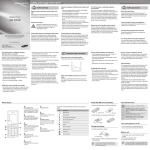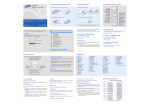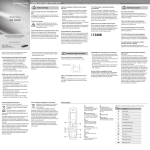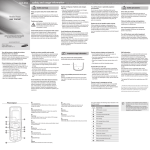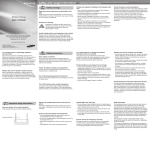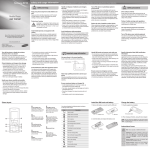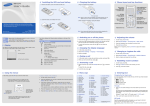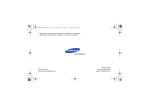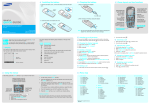Download Samsung E1410 User's Manual
Transcript
Samsung E1410 safety and usage information Safety warnings Keep your phone away from small children and pets Keep your phone and all accessories out of the reach of small children or animals. Small parts may cause choking or serious injury if swallowed. Mobile Phone user manual Protect your hearing Listening to a headset at high volumes can damage your hearing. Use only the minimum volume setting necessary to hear your conversation or music. www.samsungmobile.com Your phone can cause interference with aircraft equipment. Follow all airline regulations and turn off your phone or switch to a mode that disables the wireless functions when directed by airline personnel. Protect batteries and chargers from damage • Avoid exposing batteries to very cold or very hot temperatures (below 0° C/32° F or above 45° C/113° F). Extreme temperatures can reduce the charging capacity and life of your batteries. • Store the battery pack in a dry place. • Prevent batteries from contacting metal objects, as this can create a connection between the + and – terminals of your batteries and lead to temporary or permanent battery damage. • Never use a damaged charger or battery. Handle your phone carefully and sensibly Turn off the phone in potentially explosive environments • Use only Samsung-approved batteries and chargers specifically designed for your phone. • Incompatible batteries and chargers can cause serious injuries or damage to your phone. • Never dispose of batteries or phone in a fire. Follow all local regulations when disposing used batteries or phone. • Never place batteries or phones on or in heating devices, such as microwave ovens, stoves, or radiators. Batteries may explode when overheated. • Never crush or puncture the battery. Avoid exposing the battery to high external pressure, which can lead to an internal short circuit and overheating. Do not use your phone at refuelling points (service stations) or near fuels or chemicals. Turn off your phone whenever directed by warning signs or instructions. Your phone could cause explosions or fire in and around fuel or chemical storage and transfer areas or blasting areas. Do not store or carry flammable liquids, gases, or explosive materials in the same compartment as the phone, its parts, or accessories. • Avoid using or storing your phone in dusty, dirty areas to prevent damage to moving parts. • Your phone is a complex electronic device—protect it from impacts and rough handling to avoid serious damage. • Do not paint your phone, as paint can clog moving parts and prevent proper operation. • Your phone and memory cards may be damaged by exposure to magnetic fields. Do not use carrying cases or accessories with magnetic closures or allow your phone to come in contact with magnetic fields for extended periods of time. Avoid interference with other electronic devices Important usage information Use your phone in the normal position Avoid contact with your phone's internal antenna. Reduce the risk of repetitive motion injuries When sending text messages or playing games on your phone, hold the phone with a relaxed grip, press the buttons lightly, use special features that reduce the number of buttons you have to press (such as templates and predictive text), and take frequent breaks. Volume key In Idle mode, adjust the key tone volume; Send an SOS message ► Activate and send an SOS message 2 4-way navigation key In Idle mode, access My menu mode (up) or your favourite menus directly (left/right/down); In Menu mode, scroll through menu options 3 Music player/Confirm key In Idle mode, launch the music player; In Menu mode, select the highlighted menu option or confirm an input. 4 Dial key Make or answer a call; In Idle mode, retrieve recently dialled, missed, or received numbers; Send an SOS message. 5 Voice mail server key In Idle mode, access voice mails (press and hold) 6 Keypad lock key In Idle mode, lock the keys (press and hold) 7 Alphanumeric keys 8 Soft keys Perform actions indicated at the bottom of the display 9 Power/Menu exit key Turn the phone on and off (press and hold); End a call; In Menu mode, cancel input and return to Idle mode 10 Silent profile key Activate or deactivate the Silent profile (press and hold) Your phone displays the following status indicators on the top of the screen: Icon GPRS network connected Emergency calls from your phone may not be possible in some areas or circumstances. Before travelling in remote or undeveloped areas, plan an alternate method of contacting emergency services personnel. • Do not remove a card while the phone is transferring or accessing information, as this could result in loss of data and/or damage to the card or phone. • Protect cards from strong shocks, static electricity, and electrical noise from other devices. • Do not touch gold-coloured contacts or terminals with your fingers or metal objects. If dirty, wipe the card with a soft cloth. SAR information Your wireless phone is a radio transmitter and receiver. It is designed and manufactured not to exceed the emission limits for exposure to radio frequency (RF) energy set by the European Union (EU) Council. These limits are part of comprehensive guidelines and establish permitted levels of RF energy for the general population. The guidelines are based on the safety standards that were developed by independent scientific organisations through periodic and thorough evaluation of scientific studies. The standards include a substantial safety margin designed to assure the safety of all persons, regardless of age and health. The exposure standard for wireless phones employs a unit of measurement known as Specific Absorption Rate (SAR). The SAR limit set by the EU Council is 2.0 W/kg. The highest SAR value for this model phone was 0.856 W/kg. Instructional icons 1.Remove the battery cover and insert the SIM card. Battery cover SIM card 2.Insert the battery and replace the battery cover. Call in progress Note; notes, usage tips, or additional information Followed by; the order of options or menus you must select to perform a step; for example: Press <Menu> → Messages (represents Menu, followed by Messages) [ Square brackets; phone keys; for example: [ (represents the Power/Menu exit key) ] < > SOS message feature activated New text message (SMS) Using incompatible accessories may damage your phone or cause injury. Ensure access to emergency services Description Signal strength Use only Samsung-approved accessories • Avoid charging batteries for more than a week, as overcharging may shorten battery life. • Over time, unused batteries will discharge and must be recharged before use. • Disconnect chargers from power sources when not in use. • Use batteries only for their intended purpose. Install the SIM card and battery 1 Comply with any regulations that restrict the use of a mobile phone in a certain area. Ensure maximum battery and charger life • Do not allow your phone to get wet—liquids can cause serious damage. Do not handle your phone with wet hands. Water damage to your phone can void your manufacturer's warranty. Phone layout Avoid using your phone while driving and obey all regulations that restrict the use of mobile phones while driving. Use hands-free accessories to increase your safety when possible. Your phone can interfere with medical equipment in hospitals or health care facilities. Follow all regulations, posted warnings, and directions from medical personnel. Handle SIM cards with care Allowing unqualified personnel to service your phone may result in damage to your phone and will void your warranty. Drive safely at all times Turn off the phone near medical equipment Internal antenna Allow only qualified personnel to service your phone Your phone emits radio frequency (RF) signals that may interfere with unshielded or improperly shielded electronic equipment, such as pacemakers, hearing aids, medical devices, and other electronic devices in homes or vehicles. Consult the manufacturers of your electronic devices to solve any interference problems you experience. Safety precautions Follow all safety warnings and regulations Maintain a minimum of 15 cm (6 inches) between mobile phones and pacemakers to avoid potential interference, as recommended by manufacturers and the independent research group, Wireless Technology Research. If you have any reason to suspect that your phone is interfering with a pacemaker or other medical device, turn off the phone immediately and contact the manufacturer of the pacemaker or medical device for guidance. Ensure that any mobile phones or related equipment installed in your vehicle are securely mounted. Avoid placing your phone and accessories near or in an air bag deployment area. Improperly installed wireless equipment can cause serious injury when air bags inflate rapidly. Printed in Korea Code No.:GH68-20951A English (IND). 10/2008. Rev. 1.0 Turn off the phone or disable the wireless functions when in an aircraft Handle and dispose of batteries and chargers with care Avoid interference with pacemakers Install mobile phones and equipment with caution Some of the contents in this manual may differ from your phone depending on the software of the phone or your service provider. (Bluetooth QD ID : B014728) Comply with the following precautions to avoid dangerous or illegal situations and ensure peak performance of your mobile phone. Battery ] Angled brackets; softkeys that control different functions at each screen; for example: <OK> (represents the OK softkey) Turn your phone on or off Alarm activated Bluetooth activated Charge the battery Silent mode pfofile 1.Plug the supplied travel adapter. Battery power level 1.To turn your phone on, press and hold [ 2.To turn your phone off, press and hold [ ]. ]. Make a call FM radio on To AC power outlet 2.When charging is finished, unplug the travel adapter from the phone. o not remove the battery from the phone before D unplugging the travel adapter first. Otherwise, the phone may be damaged. 1.In Idle mode, enter an area code and a phone number. 2.Press [ ] to dial the number. 3.To end the call, press [ ]. In noisy environments, you may have difficulty hearing the calls while using the speakerphone feature. For better audio performance, use the normal phone mode. Change your ringtone Answer a call 1.When a call comes in, press [ 2.To end the call, press [ ]. 1.In Idle mode, press < Menu > → Settings → Sound settings → Incoming call → Ringtone. 2.Select a ringtone category → a ringtone and press the <Select>. ]. Adjust the volume Call a recently dialled number To adjust the volume of the ringtone 1.In Idle mode, press < Menu > → Settings → Sound settings → Incoming call → Call alert volume. 2.Press left or right to adjust the volume level. 3. Press the <Save>. 1.In Idle mode, press [ ]. 2.Scroll left or right to select a call type. 3.Scroll up or down to select a number or name. 4.Press [ ] to view details of the call or [ ] to dial the number. To adjust the volume of voice during a call Symbol mode Press the appropriate alphanumeric key to select a symbol. T9 and Hinglish DB mode To move the cursor, press the navigation key. To delete characters one by one, press <Clear>. To delete all of the characters, press and hold <Clear>. • To insert a space between characters, press [ ]. • To enter punctuation marks in English mode, press [1]. 1.Press the appropriate alphanumeric keys to enter an entire word. 2.When the word display correctly, press [ ] to insert a space. If the correct word does not display, press the navigation key down to select an alternate word. • • Use the linguistic dictionary (Forward prediction) Characters in the order displayed And press the To change the text input mode • Press [ ] to change case. • Press and hold [ ] to switch to an input mode. • Press and hold [ ] to switch to Symbol mode. key 1 2 Key 1~7: Consonant Groups Key 8: Independent Vowel Group Key 9: Dependent Vowel Group Key 0: Signs & Symbols Example To enter (made up of half character), press the 1, (Virama), 1, 5, and 5 keys. 3 4 Example To enter ( + + ), press the 1, 1, 9, 2, 8, (toggles the page), and 2 keys. 5 6 7 8 9 1.Enter the first character of the word you want. • You will see a word starting with the character you entered in the word prediction box at the bottom of the display. 2.If that word is correct, go to step 3. • Alternatively, scroll up or down to search for the word you want. 3.Press [ ] to select it. Example To enter ( + + + + space + + + + ) using the linguistic dictionary, 1.Press the 5, 3, 7, and 3 keys. • You will see in the word prediction box. 2.Press [OK] to select the word. 3.Press the key to insert a space for the next word. 4.Press the 8, 1, 2, (Virama), and 1 keys. • You will see in the word prediction box. 5.Press [OK] to select the word. List of the combination of half and full formed consonant Add a new contact 1.In Idle mode, enter a phone number and press <Options> → Save contact. 2.Select Phone to save the number to the phone's memory. 3.Select New → a number type. 4.Enter a contact information. 5.Press <Options> → Save. Send and view messages + Send a text message 1.In Idle mode, press <Menu> → Messages → Create message → Text message. 2.Enter the text message. 3.Press <Options> → Send only or Save and send. 4.Enter the destination number. 5.Press <Options> → Send to send the message. View text messages 0 1.In Idle mode, press <Menu> → Messages → My messages → Inbox. 2.Select a text message. Virama (togles a virtual keypad page) Activate the mobile tracker Accessing a remote phone This feature helps track your phone when it is stolen or when someone tries to use your phone using other SIM card, the phone will automatically send the preset tracking message to family or friends. This feature may be unavailable due to certain features supported by your service provider. If a remote phone has the mobile tracker 2.0 feature and it is activated, you can get contacts, delete data, forward calls, and get location information of the remote phone. 1.In Idle mode, press <Menu> Settings Security Mobile tracker 2.0. 2. Enter a new 4- to 8-digit password and press <OK>. 3. Enter the new password again and press <OK>. 4. Select Settings. 5. Enter a new 8-digit password for the mobile tracker and press <OK>. 6. Enter the new password again and press <OK>. 7.Scroll left or right to ON. 8.Scroll down and press [ ] to open the recipient list. 9.Press <Options> Phonebook to open your contact list. 10.Scroll to a contact and press [ ]. 11.When you are finished selecting contacts, press <Select> to return to the recipient list. 12.Press <Options> OK to save the recipients. 13.Scroll down and enter the sender's name. 14.Press <Options> Save <Accept>. Neopad Indian Mode To enter a character in the Neopad Hindi mode: 1.Press a corresponding key to access the Virtual Keypad that contains a character you want. • The characters will appear in the Virtual Keypad at the bottom of the display. • If you want to know which key is assigned to which Hindi character group, see the table of "List of the characters available in Hindi." 2.Press the corresponding key 1 to 5 to enter a character, or press the key to toggle a virtual keypad page to Virama. When you enter a character, you will see the predicted word in the word prediction box at the bottom of the display. If you want to know about this feature, see use the linguistic dictionary (Forward prediction). Otherwise, repeat above steps to enter other characters. Press the appropriate alphanumeric key until the character you want appears on the display. List of the characters available in Hindi Press the numeric key Number mode Press the appropriate alphanumeric key to enter a number. ABC mode While a call is in progress, press the volume key up or down to adjust the earpiece volume. Key Enter text To delete data on the remote phone: 1.In Idle mode, press <Menu> Settings Security Mobile tracker 2.0 Access remote phone. 2. Enter the number of the remote phone. 3. Scroll down and enter the mobile tracker password of the remote phone. 4. Press the <OK>. 5. Select Delete user data. 6. Press the <Yes> twice. A call log list, Phonebook contacts, and all messages of the remote phome will be deleted. To forward calls to another phone: 1.In Idle mode, press <Menu> Settings Security Mobile tracker 2.0 Access remote phone. 2. Enter the number of the remote phone. 3. Scroll down and enter the mobile tracker password of the remote phone. 4. Press the <OK>. 5. Select Set call diverting. 6. Enter the phone number to which incoming calls of the remote phone will be forwarded. 7. Press the <Options> Activate. All incoming calls of the remote phone will be forwarded to the new phone number. Listen to the FM radio To get location information: 1.In Idle mode, press <Menu> Settings Security Mobile tracker 2.0 Access remote phone. 2. Enter the number of the remote phone. 3. Scroll down and enter the mobile tracker password of the remote phone. 4. Press the <OK>. 5. Select Get location information. 6. Press the <Yes>. You will receive a text message with the remote phone's location information. Activate and send an SOS message In an emergency, you can send SOS messages to your family or friends for help. To activate the SOS message 1.In Idle mode, press <Menu> → Messages → SOS messages → Sending options. 2.Scroll left or right to On. 3.Scroll down and press [ ] to open the recipient list. 4.Press [ ] to open your contact list. 5.Scroll to a contact and press [ ]. 6.Select a number (if necessary). 7.When you are finished selecting contacts, press <Select> to return to the recipient list. 8. Press <Options> OK to save the recipients. 9.Scroll down and set the number of times to repeat the SOS message. 10.Press <Save> → <Yes>. To send an SOS message 1.With the keys locked, press the volume key four times to send an SOS message to preset numbers. The phone switches to SOS mode and send the preset SOS message. 2.To exit SOS mode, press [ ]. Listen to music 1.In Idle mode, press [ ] to begin playback. 2.During playback using the following keys: Keys OK Volume Navigation Function Pause or resume playback Adjust the volume up or down Left: Restart playback; Skip backward (press within 3 seconds); Scan backward in a file (press and hold) Right: Skip forward; Scan for ward in a file (press and hold) Up: Open the playlist Down: Stop playback 1.Plug the supplied headset into the phone. 2.In Idle mode, press <Menu> → FM radio. 3.Press [OK] to start the radio. 4.Press <Yes> to start automatic tuning. The radio scans and saves available stations automatically. The first time you access the FM radio, you will be prompted to start automatic tuning. 5.Scroll up or down to a radio station. 6.To turn off the FM radio, press [OK]. The volume through mono earphones is very low or virtually inaudible. Use stereo earphones only.