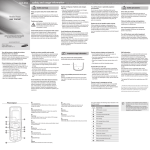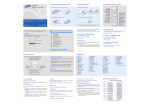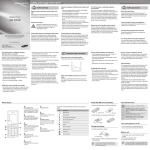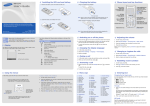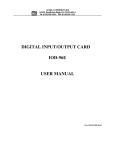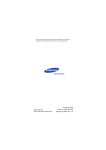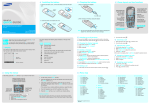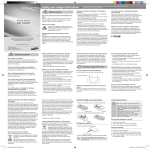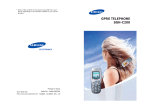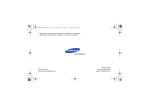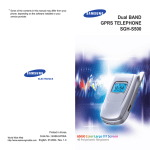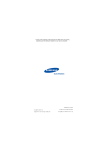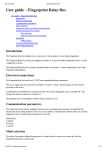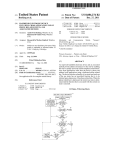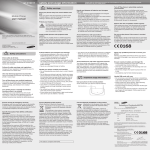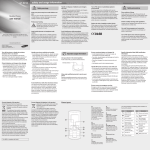Download user manual
Transcript
Samsung E1310S safety and usage information Safety warnings Keep your phone away from small children and pets Mobile Phone user manual Keep your phone and all accessories out of the reach of small children or animals. Small parts may cause choking or serious injury if swallowed. Protect your hearing Listening to a headset at high volumes can damage your hearing. Use only the minimum volume setting necessary to hear your conversation or music. Install mobile phones and equipment with caution Some of the contents in this manual may differ from your phone depending on the software of the phone or your service provider. Ensure that any mobile phones or related equipment installed in your vehicle are securely mounted. Avoid placing your phone and accessories near or in an air bag deployment area. Improperly installed wireless equipment can cause serious injury when air bags inflate rapidly. www.samsungmobile.com Comply with the following precautions to avoid dangerous or illegal situations and ensure peak performance of your mobile phone. Handle and dispose of batteries and chargers with care Turn off the phone in potentially explosive environments • Use only Samsung-approved batteries and chargers specifically designed for your phone. Incompatible batteries and chargers can cause serious injuries or damage to your phone. • Never dispose of batteries or phones in a fire. Follow all local regulations when disposing used batteries or phones. • Never place batteries or phones on or in heating devices, such as microwave ovens, stoves, or radiators. Batteries may explode when overheated. • Never crush or puncture the battery. Avoid exposing the battery to high external pressure, which can lead to an internal short circuit and overheating. Do not use your phone at refuelling points (service stations) or near fuels or chemicals. Turn off your phone whenever directed by warning signs or instructions. Your phone could cause explosions or fire in and around fuel or chemical storage and transfer areas or blasting areas. Do not store or carry flammable liquids, gases, or explosive materials in the same compartment as the phone, its parts, or accessories. Avoid interference with pacemakers Safety precautions Reduce the risk of repetitive motion injuries When sending text messages or playing games on your phone, hold the phone with a relaxed grip, press the keys lightly, use special features that reduce the number of keys you have to press (such as templates and predictive text), and take frequent breaks. Maintain a minimum of 15 cm (6 inches) between mobile phones and pacemakers to avoid potential interference, as recommended by manufacturers and the independent research group, Wireless Technology Research. If you have any reason to suspect that your phone is interfering with a pacemaker or other medical device, turn off the phone immediately and contact the manufacturer of the pacemaker or medical device for guidance. Protect batteries and chargers from damage • Avoid exposing batteries to very cold or very hot temperatures (below 0° C/32° F or above 45° C/ 113° F). Extreme temperatures can reduce the charging capacity and life of your batteries. • Prevent batteries from contacting metal objects, as this can create a connection between the + and – terminals of your batteries and lead to temporary or permanent battery damage. • Never use a damaged charger or battery. Avoid using your phone while driving and obey all regulations that restrict the use of mobile phones while driving. Use hands-free accessories to increase your safety when possible. Follow all safety warnings and regulations Comply with any regulations that restrict the use of a mobile phone in a certain area. Use only Samsung-approved accessories Using incompatible accessories may damage your phone or cause injury. Turn off the phone near medical equipment Your phone can interfere with medical equipment in hospitals or health care facilities. Follow all regulations, posted warnings, and directions from medical personnel. Turn off the phone or disable the wireless functions when in an aircraft Your phone can cause interference with aircraft equipment. Follow all airline regulations and turn off your Printed in Korea Code No.:GH68-21458A English (IND). 01/2009. Rev. 1.0 phone or switch to a mode that disables the wireless functions when directed by airline personnel. Drive safely at all times cases or accessories with magnetic closures or allow your phone to come in contact with magnetic fields for extended periods of time. Avoid interference with other electronic devices Your phone emits radio frequency (RF) signals that may interfere with unshielded or improperly shielded electronic equipment, such as pacemakers, hearing aids, medical devices, and other electronic devices in homes or vehicles. Consult the manufacturers of your electronic devices to solve any interference problems you experience. Important usage information Use your phone in the normal position Avoid contact with your phone's internal antenna. Internal antenna Handle SIM cards and memory cards with care • Do not remove a card while the phone is transferring or accessing information, as this could result in loss of data and/or damage to the card or phone. • Protect cards from strong shocks, static electricity, and electrical noise from other devices. • Frequent writing and erasing will shorten the life span of memory cards. • Do not touch gold-coloured contacts or terminals with your fingers or metal objects. If dirty, wipe the card with a soft cloth. Ensure access to emergency services Handle your phone carefully and sensibly Allow only qualified personnel to service your phone • Do not allow your phone to get wet—liquids can cause serious damage. Do not handle your phone with wet hands. Water damage to your phone can void your manufacturer's warranty. • Avoid using or storing your phone in dusty, dirty areas to prevent damage to moving parts. • Your phone is a complex electronic device—protect it from impacts and rough handling to avoid serious damage. • Do not paint your phone, as paint can clog moving parts and prevent proper operation. • Avoid using the phone’s camera flash or light close to the eyes of children or animals. • Your phone and memory cards may be damaged by exposure to magnetic fields. Do not use carrying Emergency calls from your phone may not be possible in some areas or circumstances. Before travelling in remote or undeveloped areas, plan an alternate method of contacting emergency services personnel. Allowing unqualified personnel to service your phone may result in damage to your phone and will void your warranty. Correct disposal of this product Correct disposal of batteries in this product (Waste Electrical & Electronic Equipment) (Applicable in the European Union and other European countries with separate collection systems) This marking shown on the product or its literature, indicates that it should not be disposed with other household wastes at the end of its working life. To prevent possible harm to the environment or human health from uncontrolled waste disposal, please separate this from other types of wastes and recycle it responsibly to promote the sustainable reuse of material resources. Household users should contact either the retailer where they purchased this product, or their local government office, for details of where and how they can take this item for environmentally safe recycling. Business users should contact their supplier and check the terms and conditions of the purchase contract. This product should not be mixed with other commercial wastes for disposal. (Applicable in the European Union and other European countries with separate battery return systems) This marking on the battery, manual or packaging indicates that the batteries in this product should not be disposed of with other household waste at the end of their working life. Where marked, the chemical symbols Hg, Cd or Pb indicate that the battery contains mercury, cadmium or lead above the reference levels in EC Directive 2006/66. If batteries are not properly disposed of, these substances can cause harm to human health or the environment. To protect natural resources and to promote material reuse, please separate batteries from other types of waste and recycle them through your local, free battery return system. Specific Absorption Rate (SAR) certification information Your phone conforms to European Union (EU) standards that limit human exposure to radio frequency (RF) energy emitted by radio and telecommunications equipment. These standards prevent the sale of mobile phones that exceed a maximum exposure level (known as the Specific Absorption Rate, or SAR) of 2.0 watts per kilogram of body tissue. During testing, the maximum SAR recorded for this model was 0.294 watts per kilogram. In normal use, the actual SAR is likely to be much lower, as the phone has been designed to emit only the RF energy necessary to transmit a signal to the nearest base station. By automatically emitting lower levels when possible, your phone reduces your overall exposure to RF energy. The Declaration of Conformity at the back of this manual demonstrates your phones compliance with the European Radio & Terminal Telecommunications Equipment (R&TTE) directive. For more information about the SAR and related EU standards, visit the Samsung mobile phone website. Phone layout 1 4-way navigation key In ldle mode, access user-defined menus; In Menu mode, scroll through menu options 2 Menu entry/Confirm key In Idle mode, enter the Menu; In Menu mode, select the highlighted menu option or confirm an input 3 1 6 Dial key Make or answer a call; In Idle mode, retrieve recently dialled, missed, or received numbers; 4 2 3 7 4 8 5 9 Voice mail service key In Idle mode, access voice mails (press and hold) 5 Pause key Enter a dial pause (press and hold) 6 Softkeys Perform actions indicated at the bottom of the display 7 Power/Menu exit key Turn the phone on and off (press and hold); End a call; In Menu mode, cancel input and return to Idle mode Your phone v the following status indicators on the top of the screen: Icon Description Signal strength 8 Call in progress 9 Call diverting active Alphanumeric keys Silent profile key In ldle mode, activate or deactivate the Silent profile (press and hold) Alarm activated In Home Zone service area In City Zone service area New text message (SMS) New voice mail message FM radio on Normal profile activated Silent profile activated Battery power level Instructional icons Install the SIM card and battery SIM card Followed by; the order of options or menus you must select to perform a step; for example: Press <Menu> → Messages (represents Menu, followed by Messages) [ Square brackets; phone keys; for example: [ (represents the Power/Menu exit key) ] 2.Insert the battery and replace the battery cover. < > Battery 1.When a call comes in, press [ 2.To end the call, press [ ]. Note; notes, usage tips, or additional information 1.Remove the battery cover and insert the SIM card. Battery cover Answer a call Adjust the volume To adjust the volume of the ringtone ] 1.In Idle mode, press < Menu > → Settings → Profiles. 2.Scroll to the phone profile you are using. 3.Press <Options> → Edit. 4.Select Volume → Call alert. 5. Scroll left or right to adjust the volume level. 6. Press <Save>. Angled brackets; softkeys that control different functions at each screen; for example: <OK> (represents the OK softkey) Turn your phone on or off To adjust the volume of voice during a call 1.To turn your phone on, press and hold [ ]. 2. To turn your phone off, press and hold [ ]. Charge the battery 1.Plug the supplied travel adapter. While a call is in progress, press the navigation key up or down to adjust the earpiece volume. If the battery has been removed, the scheduled alarm may not sound. Make a call To AC power outlet 2.When charging is finished, unplug the travel adapter from the phone. o not remove the battery from the phone before D unplugging the travel adapter first. Otherwise, the phone may be damaged. When you enter a character, you will see the predicted word in the word prediction box at the bottom of the display. If you want to know about this feature, see use the linguistic dictionary (Forward prediction). Otherwise, repeat above steps to enter other characters. Key Characters in the order displayed Press the numeric key And press the 1.In Idle mode, enter an area code and a phone number. 2.Press [ ] to dial the number. 3.To end the call, press [ ]. key 1 2 In Speakerphone mode, a noisy environment will make it difficult to hear the person whom you are speaking with. In a noisy environment, it is better to use the normal phone mode for better audio performance. Change your ringtone 1.In Idle mode, press < Menu > → Settings → Profiles. 2.Scroll to the phone profile you are using. 3.Press <Options> → Edit. 4.Select Call ringtone. he volume through mono earphones is very low or T virtually inaudible. Use stereo earphones only. Key 1~7: Consonant Groups Key 8: Independent Vowel Group Key 9: Dependent Vowel Group Key 0: Signs & Symbols 3.Press the key to insert a space for the next word. 4.Press the 8, 1, 2, (Virama), and 1 keys. • You will see in the word prediction box. 5.Press [ ] to select the word. List of the combination of half and full formed consonant Example To enter (made up of half character), press the 1, (Virama), 1, 5, and 5 keys. List of the characters available in Hindi ]. Example To enter ( + + ), press the 1, 1, 9, 2, 8, (toggles the page), and 2 keys. 5 6 8 9 0 Virama (togles a virtual keypad page) Accessing a remote phone If a remote phone has the mobile tracker 2.0 feature and it is activated, you can get contacts, delete data, forward calls, and get location information of the remote phone. To get contacts of the remote phone: 1.In Idle mode, press <Menu> Settings Security Mobile tracker 2.0 Access remote phone. 2. Enter the number of the remote phone. 3. Scroll down and enter the mobile tracker password of the remote phone. 4. Press the <OK>. 5. Select Get contact. 6. Enter the name of the contact you want to retrieve and press the <Send>. Your phone will receive a text message with the contact information. To delete data on the remote phone: 1.In Idle mode, press <Menu> Settings Security Mobile tracker 2.0 Access remote phone. 2. Enter the number of the remote phone. 3. Scroll down and enter the mobile tracker password of the remote phone. 4. Press the <OK>. 5. Select Delete user data. 6. Press the <Yes>. A call log list, Phonebook contacts, and all messages of the remote phome will be deleted. Example To enter ( + + + + space + + + + ) using the linguistic dictionary, 1.Press the 5, 3, 7, and 3 keys. • You will see in the word prediction box. 2.Press [ ] to select the word. Enter text To change the text input mode • Press [ ] to change case or switch to Number mode. • Press and hold [ ] to switch to an input mode. • Press and hold [ ] to switch to Symbol mode. To change the Hindi language input mode • P ress <Options> → Writing options → Writing language T9 mode 1.Press the appropriate alphanumeric keys to enter an entire word. 2.When the word display correctly, press [ ] to insert a space. If the correct word does not display, press the navigation key down to select an alternate word. All incoming calls of the remote phone will be forwarded to the new phone number. To get location information: 1.In Idle mode, press <Menu> Settings Security Mobile tracker 2.0 Access remote phone. 2. Enter the number of the remote phone. 3. Scroll down and enter the mobile tracker password of the remote phone. 4. Press the <OK>. 5. Select Get location information. 6. Press the <Send>. You will receive a text message with the remote phone's location information. To set a new alarm To stop an alarm When the alarm sounds, • Press any key to stop an alarm without snooze. • Press <OK> or [ ] to stop an alarm with snooze, or press <Snooze> or any key to silence the alarm for the snooze period. To deactivate an alarm 1.In Menu mode, select Alarms. 2.Scroll to the alarm you want to deactivate and press [ ]. 3.Scroll down (if necessary). 4.Scroll left or right to Off. 5.Press <Save>. To move the cursor, press the navigation key. To delete characters one by one, press <Clear>. To delete all of the characters, press and hold <Clear>. • To insert a space between characters, press [ ]. • To enter punctuation marks in English mode, press [1]. • • Neopad Indian Mode To enter a character in the Neopad Hindi mode: 1.Press a corresponding key to access the Virtual Keypad that contains a character you want. • The characters will appear in the Virtual Keypad at the bottom of the display. • If you want to know which key is assigned to which Hindi character group, see the table of "List of the characters available in Hindi." 2.Press the corresponding key 1 to 5 to enter a character, or press the key to toggle a virtual keypad page to Virama. This feature helps track your phone when it is stolen or when someone tries to use your phone using other SIM card, the phone will automatically send the preset tracking message to family or friends. This feature may be unavailable due to certain features supported by your service provider. View text messages 1.In Idle mode, press <Menu> → Alarms. 2.Scroll to an empty alarm location and press [ ]. 3.Set alarm details. 4.Press <Save>. Symbol mode Press the appropriate alphanumeric key to select a symbol. 1.In Idle mode, enter a phone number and press <Options> → Create contact. 2.Select a number type. 3.Enter a contact information. 5.Press <Options> → Save to add the contact to memory. 1.In Idle mode, press <Menu> → Messages → Inbox. 2.Select a text message. Set and use alarms Number mode Press the appropriate alphanumeric key to enter a number. Activate the mobile tracker + To forward calls to another phone: 1.In Idle mode, press <Menu> Settings Security Mobile tracker 2.0 Access remote phone. 2. Enter the number of the remote phone. 3. Scroll down and enter the mobile tracker password of the remote phone. 4. Press the <OK>. 5. Select Set call diverting. 6. Enter the phone number to which incoming calls of the remote phone will be forwarded. 7. Press the <Options> Activate. ABC mode Press the appropriate alphanumeric key until the character you want appears on the display. Add a new contact Send a text message 2.If that word is correct, go to step 3. • Alternatively, scroll up or down to search for the word you want. 3.Press [ ] to select it. 7 1.In Idle mode, press [ ]. 2.Scroll left or right to select a call type. 3.Scroll up or down to select a number or name. 4.Press [ ] to view details of the call or [ ] to dial the number. 1.In Idle mode, press <Menu> → Messages → Create new message. 2.Enter the text message. 3.Press <Options> → Send only or Save and send. 4.Enter the destination number. 5.Press <Options> → Send to send the message. 1.Enter the first character of the word you want. • You will see a word starting with the character you entered in the word prediction box at the bottom of the display. 4 Call a recently dialled number Send and view messages Use the linguistic dictionary (Forward prediction) 3 5.Select a ringtone category → a ringtone. 6.Press <Save>. Listen to the FM radio 1.Plug the supplied headset into the phone. 2.In Idle mode, press <Menu> → FM radio. 3.Press [ ] to start the radio. 4.Press <Yes> to start automatic tuning. The radio scans and saves available stations automatically. The first time you access the FM radio, you will be prompted to start automatic tuning. 5.Scroll up or down to a radio station. 6.To turn off the FM radio, press [ ]. The volume through mono earphones is very low or virtually inaudible. Use stereo earphones only. Fake calls The Fake call features may be available on your phone depending on the phone's software or your service provider. You can simulate fake incoming calls when you want to get out of meetings or unwanted conversations. 1.In Idle mode, press and hold the navigation down key. 2.To end the fake call, press the End key. 1.In Idle mode, press <Menu> Settings Security Mobile tracker 2.0. 2. Enter a new 4- to 8-digit password and press <OK>. 3. Enter the new password again and press <OK>. 4. Select Settings. 5. Enter a new 8-digit password for the mobile tracker and press <OK>. 6. Enter the new password again and press <OK>. 7.Scroll left or right to On. 8.Scroll down and press [ ] to open the recipient list. 9.Press <Options> Phonebook to open your contact list. 10.Scroll to a contact and press [ ]. 11.Press <Options> Save to save the recipients. 12.Scroll down and enter the sender's name. 13.Press <Options> Save <Accept>.