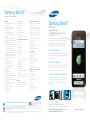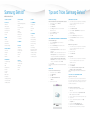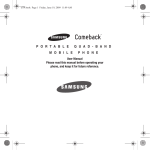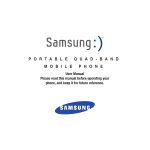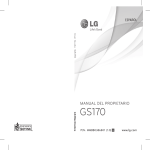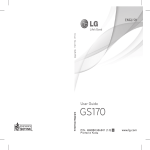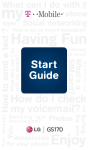Download Samsung t919 User's Manual
Transcript
Samsung Behold™ PRODUCT SPECIFICATIONS Features • Advanced Responsive Touchscreen with Widgets • Customizable Touch Response • Full HTML Web Browser • GPS Navigation • 5.0 Megapixel Digital Camera -Camcorder with Video Capture & Playback • Multiple Messaging Options (Text Messaging, Picture Messaging, Video Messaging, Email, IM) • Built-in Bluetooth® Wireless Technology -Supports profiles: mono & stereo headset, hands-free, serial port, object push (vCard only), file transfer, basic print, phonebook access • Organizer – Alarm, Calculator, Calendar, Notes, Task List, Today Screen • Advanced Speech Recognition • Voice Memo • 72 Note Polyphonic Ringtones • Full QWERTY Touchpad • Power ON/OFF Key with Keylock • Volume Up/Down Keys • Vibrate Mode • Missed Call Indicator • Unread Message Indicator • Graphic Format Support (BMP, PNG, BCI, JPEG, GIF, PMD) • Audio Format Support (MIDI, AAC/ AAC+, WMA) • Video Format Support (MPEG4, H.263, H.264, WMV) • MegaTones and HiFi Ringers • myFaves® Capable • Speakerphone • 3G Capable • Edge Highspeed Data • Memory Card Slot • Mobile Backup • Sync with PC • Games • Music Player (MP3) • Video Capture/Playback • Wallpaper • web2go™ (formerly t-zones) Call Management and Services • Voice Dialing • Caller ID* • Voicemail* • Call Forwarding* • Call Waiting* • Three-Way Calling* • Call History -All Calls -By Caller -Last 90 Incoming, Outgoing and Missed Call Logs -Speed Dial -Auto Redial • Internal Phonebook -Photo Caller ID -Contact storage up to memory capacity -Can store one picture with each entry -One-, Two- and Three-Touch Dialing Memory • Internal Memory: 180MB • External Memory: up to 16GB microSD™ Card “number one in brand loyalty seven years in a row” Technical Specifications • GSM 850, 900, 1800, 1900; UMTS: 1700/2100 • Dimensions: 4.12” x 2.10” x .5” (1,000mAh Li-Ion standard battery) • Weight: 4 ounces (standard battery) • Display: 240 x 400 Pixels, 262K TFT -Touch-sensitive 1.61” x 2.64” LCD display • Operating System: Proprietary • Talk Time: Up to 5 hours (standard battery) • Standby Time: Up to 300 hours (standard battery) • Hearing Aid Compatibility = M3 ACCESSORIES • Vehicle Power Charger • Leather Case • USB Data Cable • Bluetooth® Mono Headset • Bluetooth® Stereo Headset • Travel Charger • microSD™ Card • Wired Stereo Headset (S20) Standard Package contents • Samsung Behold™ Phone • Battery & Charger • Stereo Headset • SIM Card • 1GB microSD™ Card • USB Cable • Start Guide • User Guide • T-Mobile Services Guide • Terms & Conditions Samsung mobile phones have been rated number one in brand loyalty by consumers seven years in a row, according to Brand Keys, a leading independent authority on brand loyalty. *Many of the services and features described above are network dependent and may require additional subscription and/or usage charges. Not all features are available for purchase or use in all areas. Other conditions and restrictions apply. See carrier for more information. All talk and standby times are approximate. Battery performance depends on network configuration, signal strength, operating temperature, features selected, and voice, data, and other application usage patterns. Internet content/services designed for mobile devices. **The Samsung Behold™ (SGH-t919) supports Bluetooth® Profiles for wireless handsets, hands-free accessories, and object exchange. Both handset must be compatible with object exchange profile. Copyrighted material cannot be transferred. © 2008 Samsung Telecommunications America, LLC (“Samsung”). Samsung is a registered trademark and Behold™ is a trademark of Samsung Electronics America, Inc. and its related entities. Other company and product names mentioned herein may be trademarks of their respective owners. Screen images simulated. 10/2008 Samsung Behold™ SGH-t919 INFORMATION GUIDE Advanced responsive touchscreen with widgets Behold has an advanced responsive touchscreen that reacts in a tactile way in response to your touch. Customizable widgets let you access the applications that you use the most. Also works with a stylus. See. Touch. Believe. Full HTML web browser Surf the web faster using Behold’s built-in full HTML browser. View your favorite web sites in portrait or landscape view and even bookmark them! Advanced GPS Navigation Search for local businesses or enter a specific address. Gives audible, turn by turn directions to your destination, lets you call it, map it or even send it to a friend in a message. 5.0 Megapixel Camera with Camcorder Take and share pictures and videos anytime with the 5.0 megapixel camera with camcorder. View images and videos in thumbnail mode or scroll through larger previews with filmstrip mode. SAMSUNG TELECOMMUNICATIONS AMERICA 1301 E. Lookout Drive | Richardson, TX 75082 | 1.800.SAMSUNG https://training.samsungtelecom.com www.samsungmobileusa.com password: myfaves Tips and Tricks Samsung Behold™ Samsung Behold™ MENU NAVIGATION 1. Audio Postcard 2. Call log 1: All Calls 2: Missed Calls 3: Outgoing Calls 4: Incoming Calls 5: Call Time 6: Delete 3. Web 1: Home 2: Enter URL 3: Bookmarks 4: Browser Settings 4. Music Player 1: All Tracks 2: Playlists 3: Artists 4: Albums 5. Messaging 1: Create Message 2: Inbox 3: IM 4: Windows Live 5: Yahoo! 6: Outbox 7: Drafts 8: My Folders 9: Templates 10: Message Settings 11: Delete by Folder 12: Memory Status 6. Applications 1: Files 2: Games and Applications 3: Alarm 4: Voice Recognition 5: Tasks 6: Memo 7: Calculator 8: World Clock 9: Converter 11: Stopwatch 7. Camera 8. Photos 1: My Album 2: Take Photo 3: Create Folder 4: Manage 5: Delete 6: More 9. Videos 1: Record Video 2: Create Folder 3: Manage 4: Delete 5: More 10. Help 11. Calendar 1: Create Event 2: Go To 3: Event List 4: More 12. Settings 1: Widget 2: Sound Profiles 3: Display Settings 4: Time and Date 5: Phone Settings 6: Bluetooth 7: Call Settings 8: Application Settings 9: Network Selection 10: Memory Settings 11: Reset Settings 12: Software Update Bluetooth® setup Turn on the Bluetooth® feature and pair with a headset 1. On the Home screen, touch Menu. 2. Touch Settings. 3. Touch Bluetooth®. 4. Touch Turn on. Your phone scans for available Bluetooth® devices. 5. Touch the headset to select it. 6. Type the PIN if needed. 7. Touch OK. Use Camera/Camcorder & picture Messaging Send Picture Messages 1. Press the Camera Key to open the camera. 2. Frame the subject. 3. Press the Camera Key again to take the picture. 4. Touch one of the following: • Send to My Album online to send your picture to My Album. • Send to to send to another destination. Touch the text entry screen to open the keypad. Type your message and touch Done. Touch Send and touch Recent recipients, Phonebook, New number, or New email. Touch the contact(s) or type the phone number or email address and touch Add. 5. Touch Send. Separate charges may apply to send/receive domestic/international picture messages. Email & IM Access and send instant messages 1. On the Home screen, touch Menu. 2. Touch Messaging. 3. Touch IM. 4. Touch AIM, ICQ, Windows Live, or Yahoo!. 5. Sign in to your account. Send audio postcard 1. On the Home screen, touch anywhere on the myFaves circles on the bottom right side of your screen to maximize the circles. 2. Touch the contact. 3. Touch Audio Postcard. 4. Touch the Left or Right Arrows to navigate to the desired frame. 5. Frame the subject. 6. Press the Camera Key to take the picture. 7. Touch Record Voice if desired to record a voice message. 8. Touch Send. Wave hello to your contact 1. On the Home screen, touch anywhere on the myFaves circles on the bottom right side of your screen to maximize the circles. 2. Touch the contact. 3. Touch Wave hello. Edit your wave 1. On the Home screen, touch anywhere on the myFaves circles on the bottom right side of your screen to maximize the circles. 2. Touch the contact. 3. Touch Edit Wave. 4. Touch Create custom wave, Change to a kiss, Change to a hug, or Change to wave. Separate charges may apply to send/receive domestic/international audio postcards. copy files to your memory card Copy files to memory card You can transfer files such as music and pictures between your computer and your phone. Before you can transfer files to your phone, make sure that the setting on your phone is set to Mass Storage mode. To 1. 2. 3. 4. 5. 6. 7. 8. copy files to your memory card: Connect your phone to your computer using the USB cable. On your computer, make sure Open folder to view files is highlighted and click OK. On your computer, locate the file that you want to copy. Copy the file. On your computer desktop, double-click the My Computer icon. Double-click the Removable Disk folder. Paste the file into the Removable Disk folder. Safely disconnect your phone from your computer.