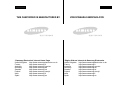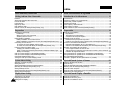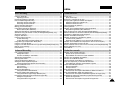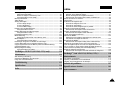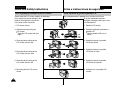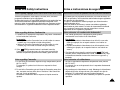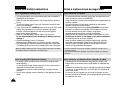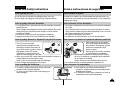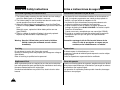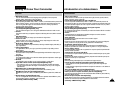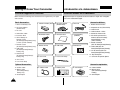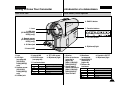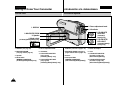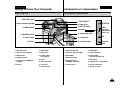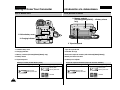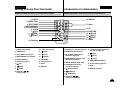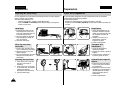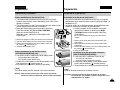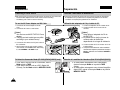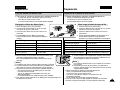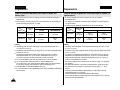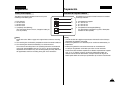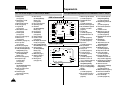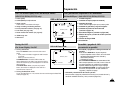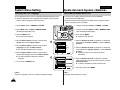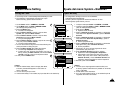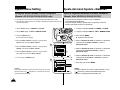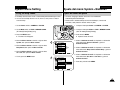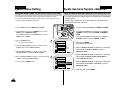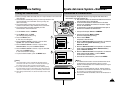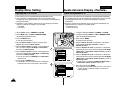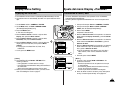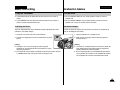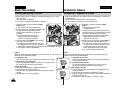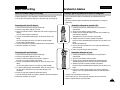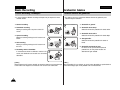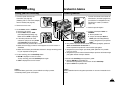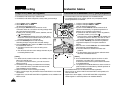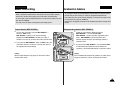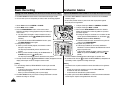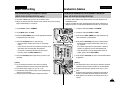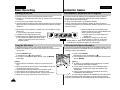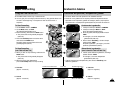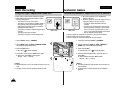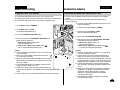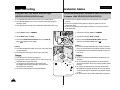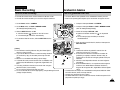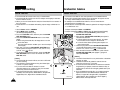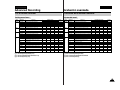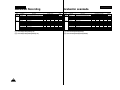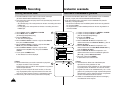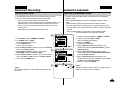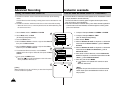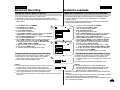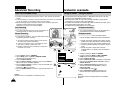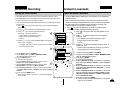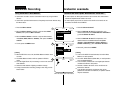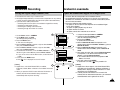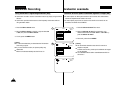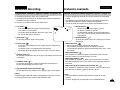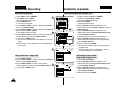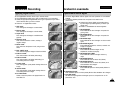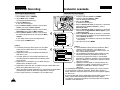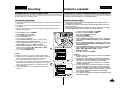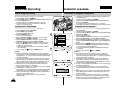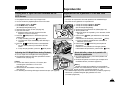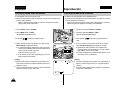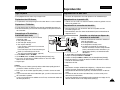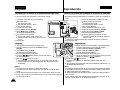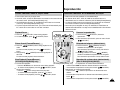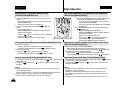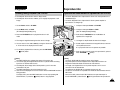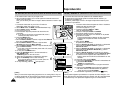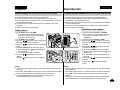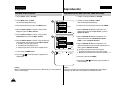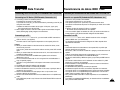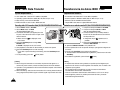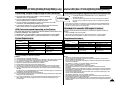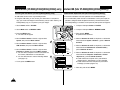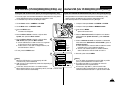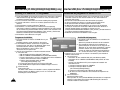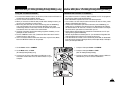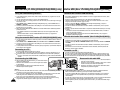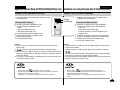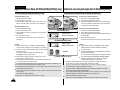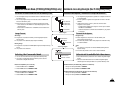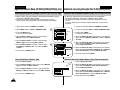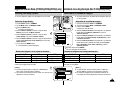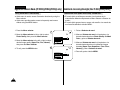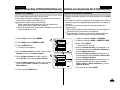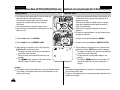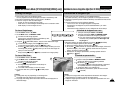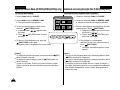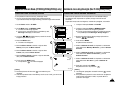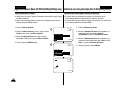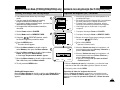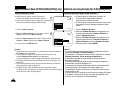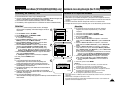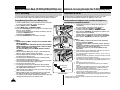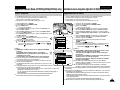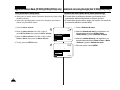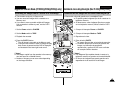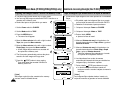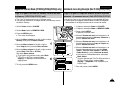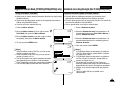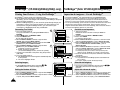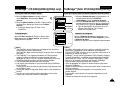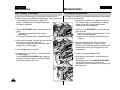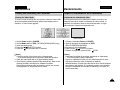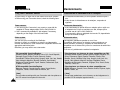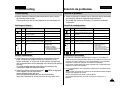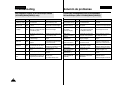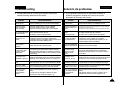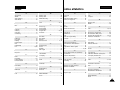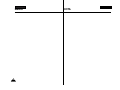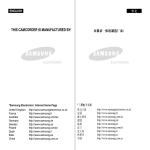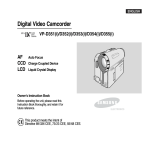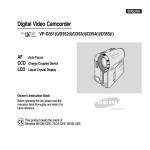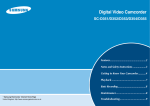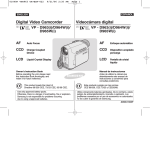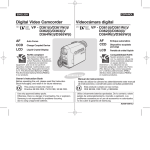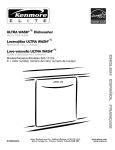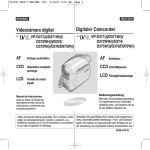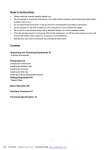Download Samsung AD68-00839J User's Manual
Transcript
ENGLISH THIS CAMCORDER IS MANUFACTURED BY: *Samsung Electronics’ Internet Home Page United Kingdom http://www.samsungelectronics.co.uk France http://www.samsung.fr Australia http://www.samsung.com/au Germany http://www.samsung.de Sweden http://www.samsung.se Poland http://www.samsung.com/pl Italia http://www.samsung.it Spain http://www.samsung.es ESPAÑOL VIDEOCÁMARA FABRICADA POR: *Página Web en United Kingdom France Australia Germany Sweden Poland Italia Spain Internet de Samsung Electronics http://www.samsungelectronics.co.uk http://www.samsung.fr http://www.samsung.com/au http://www.samsung.de http://www.samsung.se http://www.samsung.com/pl http://www.samsung.it http://www.samsung.es ENGLISH ESPAÑOL Digital Video Camcorder VP-D351(i)/D352(i)/ D353(i)/D354(i)/ D355(i) AF CCD LCD Auto Focus Charge Coupled Device Liquid Crystal Display Videocámara digital VP-D351(i)/D352(i)/ D353(i)/D354(i)/ D355(i) AF CCD LCD Enfoque automático Dispositivo acoplado porcarga Pantalla de cristal líquido Owner’s Instruction Book Manual de instrucciones Before operating the unit, please read this Instruction Book thoroughly, and retain it for future reference. Antes de utilizar la cámara lea detenidamente este manual de instrucciones y consérvelo para consultas posteriores This product meets the intent of Directive 89/336 CEE, 73/23 CEE, 93/68 CEE. Este producto cumple con las normas CEE 89/336, CEE 73/23 y CEE93/68. AD68-00839J ENGLISH 2 ESPAÑOL Contents Índice Notes and Safety Instructions ................................................. 6 Notas e instrucciones de seguridad ......................................... 6 Getting to Know Your Camcorder ........................................ 11 Introducción a la videocámara .............................................. 11 Features ............................................................................................................... 11 Accessories Supplied with Camcorder .................................................................12 Front & Left View...................................................................................................13 Left Side View .......................................................................................................14 Right & Top View...................................................................................................15 Rear & Bottom View..............................................................................................16 Remote Control (VP-D353(i)/D354(i)/D355(i) only)..............................................17 Características ..................................................................................................... 11 Accesorios incluidos con la videocámara.............................................................12 Vistas frontal y lateral izquierda............................................................................13 Vista lateral izquierda............................................................................................14 Vistas superior y lateral derecha ..........................................................................15 Vistas posterior e inferior ......................................................................................16 Mando a distancia (Sólo VP-D353(i)/D354(i)/D355(i)) .........................................17 Preparation ............................................................................ 18 Preparación............................................................................. 18 Adjusting the Hand Strap ......................................................................................18 Hand Strap ..................................................................................................... 18 When You carry Your Camcorder ...................................................................18 Attaching the Lens Cover................................................................................18 Lithium Battery Installation ....................................................................................19 Battery Installation for the Internal Clock........................................................19 Battery Installation for the Remote Control (VP-D353(i)/D354(i)/D355(i) only) ....19 Connecting a Power Source .................................................................................20 To use the AC Power Adapter and DC Cable................................................20 To select the Camcorder Mode (VP-D353(i)/D354(i)/D355(i) only)...............20 Using the Lithium Ion Battery Pack ......................................................................21 Charging the Lithium Ion Battery Pack ..........................................................21 Table of continuous Recording Time based on Model and Battery Type......22 Battery Level Display ......................................................................................23 OSD (On Screen Display in Camera/Player Modes) ...........................................24 OSD (On Screen Display in M.Cam/M.Player Modes) (VP-D353(i)/D354(i)/D355(i) only).........................................................................25 Turning the OSD (On Screen Display) On/Off ....................................................25 Ajuste de la empuñadura......................................................................................18 Empuñadura................................................................................................... 18 Transporte de la videocámara ........................................................................18 Colocación de la tapa del objetivo..................................................................18 Instalación de la pila de litio..................................................................................19 Instalación de la pila para el reloj interno .......................................................19 Instalación de la pila del mando a distancia (Sólo VP-D353(i)/D354(i)/D355(i)) ..19 Conexión a una fuente de alimentación ...............................................................20 Utilización del adaptador de CA y del cable de CC.......................................20 Selección de la modalidad de videocámara (Sólo VP-D353(i)/D354(i)/D355(i)) ........20 Utilización de la batería de iones de litio ..............................................................21 Cómo cargar la batería de iones de litio ........................................................21 Tabla de tiempos de grabación continuada según el modelo y el tipo de batería....22 Indicador de carga de la batería ....................................................................23 OSD (presentación en pantalla en las modalidades Camera/Player) .................24 OSD (presentación en pantalla en las modalidades M.Cam/M.Player) (Sólo VP-D353(i)/D354(i)/D355(i))..................................................................................25 Encendido / apagado de OSD (presentación en pantalla) .................................25 System Menu Setting ............................................................. 26 Ajuste del menú System <Sistema>....................................... 26 Selecting the OSD Language ..............................................................................26 Setting the Clock ...................................................................................................27 Setting the Wireless Remote Control Acceptance (Remote) (VP-D353(i)/D354(i)/D355(i) only)............................................................28 Setting the Beep Sound ........................................................................................29 Setting the Shutter Sound (VP-D353(i)/D354(i)/D355(i) only) .............................30 Viewing the Demonstration ...................................................................................31 Selección del idioma de la OSD ...........................................................................26 Ajuste del reloj.......................................................................................................27 Ajuste de aceptación del mando a distancia inalámbrico (Remoto) (Sólo VP-D353(i)/D354(i)/D355(i)).................................................................28 Ajuste del sonido del pitido ...................................................................................29 Ajuste del sonido del obturador (Sólo VP-D353(i)/D354(i)/D355(i)) ....................30 Visualización de la demostración .........................................................................31 Display Menu Setting ............................................................. 32 Ajuste del menú Display <Pantalla>...................................... 32 Adjusting the LCD Screen.....................................................................................32 Displaying the Date/Time ......................................................................................33 Setting the TV Display...........................................................................................34 Ajuste de la pantalla LCD .....................................................................................32 Visualización de fecha y hora ...............................................................................33 Ajuste de la visualización del TV ..........................................................................34 ENGLISH ESPAÑOL Contents Índice Basic Recording ...................................................................... 35 Grabación básica.................................................................... 35 Using the Viewfinder .............................................................................................35 Adjusting the Focus ........................................................................................35 Inserting and Ejecting a Cassette.........................................................................36 Hints for Stable Image Recording.........................................................................37 Recording with the LCD Screen.....................................................................37 Recording with the Viewfinder........................................................................37 Various Recording Techniques .............................................................................38 Making your First Recording.................................................................................39 Using EASY.Q Mode (for Beginners)....................................................................40 Record Search (REC SEARCH) ....................................................................41 Setting the Zero Memory (VP-D353(i)/D354(i)/D355(i) only)...............................42 Self Record using the Remote Control (VP-D353(i)/D354(i)/D355(i) only) .........43 Zooming In and Out ..............................................................................................44 Using the Tele Macro ............................................................................................44 Using the Fade In and Out....................................................................................45 To Start Recording ..........................................................................................45 To Stop Recording (use Fade In/Fade Out)...................................................45 Using Back Light Compensation Mode (BLC)......................................................46 Using the Color Nite Shutter .................................................................................47 Using the Color Nite Shutter with LED Light (VP-D353(i)/D354(i)/D355(i) only)....48 Nite Pix (0 lux recording).......................................................................................49 Power Nite Pix.......................................................................................................50 Uso del Visor .........................................................................................................35 Ajuste del enfoque ..........................................................................................35 Introducción y expulsión de la cinta......................................................................36 Consejos para la grabación estable de imágenes ...............................................37 Grabación utilizando la pantalla LCD.............................................................37 Grabación utilizando el visor ..........................................................................37 Técnicas diversas de grabación ...........................................................................38 Primera grabación.................................................................................................39 Utilización de la modalidad EASY.Q (para principiantes) ....................................40 Búsqueda de grabación (REC SEARCH)......................................................41 Ajuste de memoria cero (Sólo VP-D353(i)/D354(i)/D355(i))................................42 Grabación automática con el mando a distancia (Sólo VP-D353(i)/D354(i)/D355(i)) .....43 Acercamiento y alejamiento de las imágenes......................................................44 Utilización de la Macro telescópica.......................................................................44 Utilización de aparición y desaparición gradual ...................................................45 Comienzo de la grabación..............................................................................45 Detención de la grabación (con la función Fade In/Fade Out) .....................45 Utilización de la modalidad de compensación de la luz de fondo (BLC) ............46 Utilización del obturador nocturno de color ..........................................................47 Utilización del obturador nocturno de color con el foco de la cámara (Sólo VP-D353(i)/D354(i)/D355(i)) ..48 Nite Pix (grabación con 0 lux)...............................................................................49 Power Nite Pix.......................................................................................................50 Advanced Recording .............................................................. 51 Grabación avanzada............................................................... 51 Use of various Functions ......................................................................................51 Setting Menu Items.........................................................................................51 Functions availability in each Mode ...............................................................53 Selecting the Record Mode ..................................................................................54 Selecting Audio Mode ...........................................................................................55 Cutting Off Wind Noise (Wind Cut).......................................................................56 Setting the Shutter Speed & Exposure.................................................................57 Recommended Shutter Speeds when Recording .........................................57 Auto Focus/Manual Focus ....................................................................................58 Auto Focusing .................................................................................................58 Manual Focusing.............................................................................................58 Setting the White Balance.....................................................................................59 Using Quick Menu: White Balance.................................................................60 Setting the Digital Image Stabiliser (DIS) .............................................................61 Using Quick Menu: Digital Image Stabiliser (DIS) .........................................62 Programmed Automatic Exposure Modes (Program AE) ....................................63 Setting the Program AE ..................................................................................64 Using Quick Menu: Program AE ....................................................................64 Utilización de las distintas funciones ....................................................................51 Ajustes de las opciones de menú ..................................................................51 Disponibilidad de funciones en cada modalidad............................................53 Selección de la modalidad de grabación..............................................................54 Selección de modalidad de audio.........................................................................55 Corte de ruido del viento (Wind Cut <Antiviento>) .............................................56 Ajuste de la exposición y la velocidad del obturador ...........................................57 Velocidades del obturador recomendadas al grabar ....................................57 Enfoque autom/Enfoque manual ..........................................................................58 Enfoque automático........................................................................................58 Enfoque manual..............................................................................................58 Ajuste del balance de blanco................................................................................59 Utilización del menú rápido: White Balance <Balance de blanco> ..............60 Ajuste del Estabilizador digital de la imagen (DIS) .............................................61 Utilización del menú rápido: Estabilizador digital de la imagen (DIS)...........62 Modalidade de exploración automática programada (Program AE) ...................63 Ajustes de Program AE ..................................................................................64 Utilización del menú rápido: Program AE <Program Ae> ............................64 3 ENGLISH 4 ESPAÑOL Contents Índice Applying Digital Effects .........................................................................................65 Selecting the Digital Effects............................................................................66 Zooming In and Out with Digital Zoom.................................................................67 Setting the Digital Zoom .................................................................................67 Photo Image Recording ........................................................................................68 Searching for a Photo Image..........................................................................68 Aplicación del efecto digital...................................................................................65 Selección del efecto digital .............................................................................66 Cómo acercar o alejar la imagen mediante el zoom digital.................................67 Uso del zoom digital .......................................................................................67 Grabación de imágenes fotográficas....................................................................68 Búsqueda de una fotografía ...........................................................................68 Playback .................................................................................. 69 Reproducción.......................................................................... 69 Playing Back a Tape You have recorded on the LCD Screen .............................69 Adjusting the LCD Bright/Colour during Playback .........................................69 Controlling Sound from the Speaker ....................................................................70 Tape Playback .......................................................................................................71 Playback on the LCD Screen .........................................................................71 Playback on a TV Monitor ..............................................................................71 Connecting to a TV which has Audio/Video Input Jacks ...............................71 Connecting to a TV which has no Audio and Video Input Jacks...................72 Playback..........................................................................................................72 Various Functions while in Player Mode...............................................................73 Playback Pause ..............................................................................................73 Picture Search (Forward/Reverse).................................................................73 Slow Playback (Forward/Reverse) (VP-D353(i)/D354(i)/D355(i) only)..........73 Frame Advance (To play back frame by frame) (VP-D353(i)/D354(i)/D355(i) only) ..74 X2 Playback (Forward/Reverse) (VP-D353(i)/D354(i)/D355(i) only) .............74 Reverse Playback (VP-D353(i)/D354(i)/D355(i) only) ...................................74 Zooming during Playback (PB ZOOM).................................................................75 AV In/Out (VP-D351i/D352i/D353i/D354i/D355i only)..........................................76 Audio Dubbing (VP-D353(i)/D354(i)/D355(i) only) ...............................................77 Dubbing Sound ...............................................................................................77 Dubbed Audio Playback........................................................................................78 Reproducción en la pantalla LCD de una cinta grabada .....................................69 Ajuste del brillo y colour de la pantalla LCD durante la reproducción ..........69 Control de sonido desde el altavoz ......................................................................70 Reproducción de una cinta ...................................................................................71 Reproducción en la pantalla LCD ..................................................................71 Reproducción en un monitor de televisión.....................................................71 Conexión a un televisor que dispone de conectores de audio/vídeo ...........71 Conexión a un televisor que no dispone de conectores de audio/vídeo .............72 Reproducción..................................................................................................72 Diferentes funciones en la modalidad Player.......................................................73 Pausa en la reproducción...............................................................................73 Búsqueda de imágenes (Adelante/Atrás) ......................................................73 Reproducción lenta (Adelante/Atrás) (Sólo VP-D353(i)/D354(i)/D355(i)) .....73 Avance por fotogramas (reproducción fotograma a fotograma) (Sólo VP-D353(i)/D354(i)/D355(i)) ..74 Reproducción X2 (Adelante/Atrás) (Sólo VP-D353(i)/D354(i)/D355(i)).........74 Reproducción hacia atrás (Sólo VP-D353(i)/D354(i)/D355(i)).......................74 Aplicación del zoom durante la reproducción (PB ZOOM)..................................75 Entrada/salida AV (Sólo VP-D351i/D352i/D353i/D354i/D355i) ............................76 Grabación de sonido adicional (Sólo VP-D353(i)/D354(i)/D355(i)) .....................77 Grabación de sonido adicional .......................................................................77 Reproducción de una cinta con audio mezclado .................................................78 IEEE 1394 Data Transfer......................................................... 79 Transferencia de datos IEEE 1394 .......................................... 79 USB Interface (VP-D352(i)/D353(i)/D354(i)/D355(i) only).. 81 Interfaz USB (Sólo VP-D352(i)/D353(i)/D354(i)/D355(i))... 81 Digital Still Camera Mode (VP-D353(i)/D354(i)/D355(i) only) ........ 87 Modalidad de cámara fotográfica digital (Sólo VP-D353(i)/D354(i)/D355(i)) .. 87 Memory Stick (Optional Accessory)......................................................................87 Memory Stick Functions .................................................................................87 Inserting and Ejecting the Memory Card........................................................88 Structure of Folders and Files on the Memory Card .....................................89 Image Format..................................................................................................89 Selecting the Camcorder Mode ............................................................................89 Selecting the Built-in Memory (VP-D354(i)/D355(i) only).....................................90 Using Quick Menu: Memory Type..................................................................90 Memory Stick (Accesorio opcional) ......................................................................87 Funciones del Memory Stick ..........................................................................87 Introducción y extracción de la tarjeta de memoria .......................................88 Estructura de carpetas y archivos en la tarjeta de memoria.........................89 Formato de imágenes.....................................................................................89 Selección de la modalidad de videocámara ........................................................89 Selección de la memoria incorporada (Sólo VP-D354(i)/D355(i)) .......................90 Utilización del menú rápido: Memory Type <Tipo de memoria> ...................90 ENGLISH ESPAÑOL Contents Índice Selecting the Image Quality..................................................................................91 Select the Image Quality ................................................................................91 Number of Images on the Memory Card .......................................................91 Using Quick Menu: Photo Quality ..................................................................92 Memory File Number.............................................................................................93 Taking Photos........................................................................................................94 Viewing Still Images ..............................................................................................95 To view a Single Image...................................................................................95 To view a Slide Show......................................................................................95 To view the Multi Display ................................................................................96 Protection from accidental Erasure.......................................................................97 Using Quick Menu: Protect.............................................................................98 Deleting Still Images and Moving Images ............................................................99 Using Quick Menu: Delete............................................................................100 Formatting the Memory Card..............................................................................101 MPEG Recording ................................................................................................102 Saving Moving Picture Files onto a Memory Card ......................................102 MPEG Playback ..................................................................................................103 Using Quick Menu: M.Play Select................................................................104 Recording an Image from a Cassette as a Still Image ......................................105 Copying Still Images from a Cassette to Memory Card.....................................106 Copy to (Copies Files from the Memory Card to the Built-in Memory) (VP-D354(i)/D355(i) only)....................................................................................107 Marking Images for Printing................................................................................108 Using Quick Menu: Print Mark .....................................................................109 Selección de la calidad de imagen.......................................................................91 Selección de la calidad de imagen.................................................................91 Número de imágenes en la tarjeta de memoria ............................................91 Utilización del menú rápido: Photo Quality <Calidad Foto>..........................92 Número de archivos en memoria .........................................................................93 Toma de fotos........................................................................................................94 Visualización de imágenes fijas............................................................................95 Visionado de imágenes una a una.................................................................95 Visionado en presentación .............................................................................95 Visionado de varias imágenes fijas en pantalla.............................................96 Protección contra borrado accidental ...................................................................97 Utilización del menú rápido: Protect <Protección> ........................................98 Supresión de imágenes fijas y secuencias ..........................................................99 Utilización del menú rápido: Delete <Eliminar> ...........................................100 Formato de la tarjeta de memoria ......................................................................101 Grabación de MPEG...........................................................................................102 Grabación de las imágenes capturadas por la cámara como una película en la tarjeta de memoria..........................................................102 Reproducción de MPEG .....................................................................................103 Utilización del menú rápido: M.Play Select <Selec.M.Play> .......................104 Grabación de una imagen de una cinta como imagen fija ................................105 Copia de imágenes fijas de una cinta en la tarjeta de memoria .......................106 Copy to <Copiar a> (Copia archivos desde la tarjeta de memoria a una memoria incorporada) (Sólo VP-D354(i)/D355(i))....................................107 Marcado de imágenes para imprimir..................................................................108 Utilización del menú rápido: Print Mark <Marcado de imágenes>..............109 PictBridgeTM (VP-D353(i)/D354(i)/355(i) only)....................110 Maintenance ......................................................................... 112 After Finishing a Recording.................................................................................112 Cleaning and Maintaining the Camcorder ..........................................................113 Using Your Camcorder Abroad ...........................................................................114 Troubleshooting .................................................................... 115 Specifications ........................................................................ 118 Index...................................................................................... 119 PictBridgeTM (Sólo VP-D353(i)/D354(i)/355(i)) ................... 110 Mantenimiento...................................................................... 112 Tras finalizar una grabación................................................................................112 Limpieza y mantenimiento de la videocámara ...................................................113 Utilización de la videocámara en el extranjero...................................................114 Solución de problemas ......................................................... 115 Especificaciones técnicas...................................................... 118 Índice alfabético ................................................................... 119 5 ENGLISH ESPAÑOL Notes and Safety Instructions Notas e instrucciones de seguridad Notes regarding the Rotation of the LCD Screen Notas referentes al giro de la pantalla LCD Please rotate the LCD screen carefully as illustrated. Over rotation may cause damage to the 1 inside of the hinge that connects the LCD screen to the Camcorder. Gire cuidadosamente la pantalla como se indica en la figura. Si se gira demasiado se puede estropear la bisagra interior que la une a la videocámara. 1. LCD screen closed. 2. Standard recording using the LCD screen. ■ Open the LCD screen with your finger. 2 LCD open knob 2. Grabación estándar empleando la pantalla LCD. ■ Abra la pantalla LCD con los dedos. 3 3. Grabación mirando la pantalla LCD desde arriba. 4 4. Grabación mirando la pantalla LCD desde el frente. 5. Recording when looking at the LCD screen from the left. 5 5. Grabación mirando la pantalla LCD desde la izquierda. 6. Recording with the LCD screen closed. 6 6. Grabación con la pantalla LCD cerrada. 3. Recording when looking at the LCD screen from the top. 4. Recording when looking at the LCD screen from the front. 6 1. Pantalla LCD cerrada. ENGLISH ESPAÑOL Notes and Safety Instructions Notas e instrucciones de seguridad Notices regarding Copyright (VP-D351i/D352i/D353i/D354i/D355i only) Notas referentes a los derechos de reproducción (Sólo VP-D351i/D352i/D353i/D354i/D355i) Television programmes, video tapes, DVD titles, films, and other programme materials may be copyrighted. Unauthorised copying of copyrighted material may be against the law. All the trade names and registered trademarks mentioned in this manual or other documentation provided with your Samsung product are trademarks or registered trademarks of their respective holders. Es probable que los programas de televisión, las cintas de vídeo, los DVD, las películas y otros materiales audiovisuales tengan registrados sus derechos de reproducción. La copia no autorizada de material protegido por dichos derechos puede quebrantar la ley. Todos los nombres de marcas y marcas comerciales registradas mencionadas en este manual o el resto de documentación facilitada con el producto Samsung son marcas comerciales o marcas registradas de sus respectivos propietarios. Notes regarding Moisture Condensation Notas referentes a la condensación de humedad 1. A sudden rise in atmospheric temperature may cause condensation to form inside the Camcorder. 1. Una subida repentina de la temperatura puede producir condensación en el interior de la videocámara. for example: When you move the Camcorder from a cold location to a warm location (e.g. from outside to inside during winter.) ■ When you move the Camcorder from a cool location to a hot location (e.g. from inside to outside during the summer.) ■ 2. If the (DEW) protection feature is activated, leave the Camcorder for at least two hours in a dry, warm room with the cassette compartment opened and the Battery pack removed. Por ejemplo: Cuando se traslada la videocámara de un sitio frío a uno más cálido (por ejemplo, de un espacio exterior a uno interior en invierno). ■ Cuando se traslada la videocámara de un sitio templado a uno caliente (por ejemplo, de un espacio interior a uno exterior en verano). ■ 2. Si el dispositivo de protección contra humedad (DEW) está activado, abra el compartimento de la cinta, retire la batería y deje la videocámara durante al menos dos horas en un lugar seco y templado. Notes regarding Camcorder Notas referentes a la videocámara 1. Do not leave the Camcorder exposed to high temperatures (above 60°C or 140°F). For example, in a parked car in the sun or exposed to direct sunlight. 1. No deje la videocámara expuesta a temperaturas altas (más de 60°C o 140°F). Por ejemplo, en un coche aparcado al sol o expuesta directamente a la luz del sol. 2. Do not let the Camcorder get wet. Keep the Camcorder away from rain, sea water, and any other form of moisture. If the Camcorder gets wet, it may get damaged. Sometimes a malfunction due to exposure to liquids cannot be repaired. 2. No permita que la videocámara se moje. Mantenga la videocámara alejada de la lluvia, del agua de mar y de cualquier otro tipo de humedad. Si la videocámara se moja puede estropearse. En algunas ocasiones, los daños causados por líquidos no pueden repararse. 7 ENGLISH ESPAÑOL Notes and Safety Instructions Notas e instrucciones de seguridad Notes regarding the Battery Pack Notas referentes a la batería ■ ■ ■ ■ ■ ■ ■ It is recommended to use original battery pack that is available at SAMSUNG service centre. Make sure that the Battery pack is fully charged before starting to record. To preserve battery power, keep your Camcorder turned off when you are not operating it. If your Camcorder is in CAMERA mode, and it is left in STBY mode without being operated for more than 5 minutes with a tape inserted, it will automatically turn itself off to protect against unnecessary battery discharge. Make sure that the Battery pack is fitted firmly into place. Do not drop the Battery pack. Dropping the Battery pack may damage it. A brand new Battery pack is not charged. Before using the Battery pack, you need to charge it completely. Fully discharging a Lithium-Ion battery damages the internal cells. The Battery pack may be prone to leakage when fully discharged. ■ ■ ■ ■ ■ ■ ■ Cuando se termine la vida útil de la batería, póngase en contacto con su proveedor habitual. Para desechar las baterías gastadas, éstas deben tratarse como residuos químicos. When the battery reaches the end of its life, please contact your local dealer. The batteries have to be dealt with as chemical waste. Notes regarding the Video Head Cleaning ■ ■ 8 To ensure normal recording and a clear picture, clean the video heads regularly. If a square block-shape distorts playback, or only a blue screen is displayed, the video heads may be dirty. If this happens, clean the video heads with a dry type cleaning cassette. Do not use a wet-type cleaning cassette. It may damage the video heads. Se recomienda utilizar la batería original que está disponible en el centro de servicio técnico de SAMSUNG. Asegúrese de que la batería esté completamente cargada antes de empezar a grabar. Para ahorrar energía de la batería mantenga la videocámara apagada cuando no se esté usando. Si la videocámara está en la modalidad CAMERA con una cinta colocada y se deja en la modalidad STBY (espera) sin hacerla funcionar durante más de cinco minutos, se apagará automáticamente para ahorrar energía de la batería. Asegúrese de que la batería esté colocada correctamente en su sitio. No deje caer la batería. Si se llegara a caer podría estropearse. Las baterías nuevas no vienen cargadas. Antes de utilizar la batería es necesario cargarla por completo. Descargar completamente la batería de iones de litio daña las células internas. La batería puede ser más propensa a fugas cuando se deja totalmente descargada. Notas referentes a la limpieza de los cabezales de vídeo ■ ■ Para asegurarse de que obtendrá una grabación normal y una imagen clara es necesario limpiar regularmente los cabezales de vídeo. Si durante la reproducción hay un cuadrado que deforma la imagen o si sólo se ve una pantalla azul, es posible que los cabezales de vídeo estén sucios. En caso de ser así, límpielos con una cinta de limpieza en seco. No utilice una cinta de limpieza que contenga líquidos, podría dañar los cabezales del vídeo. ENGLISH ESPAÑOL Notes and Safety Instructions Notas e instrucciones de seguridad Note regarding the Lens Nota referente al objetivo Do not film with the camera lens pointing directly at the sun. Direct sunlight can damage the CCD(Charge Coupled Device). No grabe con el objetivo de la cámara dirigido directamente hacia el sol. La acción de la luz directa del sol podría estropear el CCD (dispositivo acoplado por carga). Notes regarding electronic Viewfinder Notas referentes al visor electrónico 1. Do not position the Camcorder such that the Viewfinder is pointing towards the sun. Direct sunlight can damage the inside of the Viewfinder. Be careful when placing the Camcorder under sunlight or near a window exposed to sunlight. 2. Do not pick up the Camcorder by holding the Viewfinder. 3. Applying excessive force to the Viewfinder may damage it. 1. No ponga la videocámara de manera que el sol incida directamente en el visor. La acción directa del sol sobre el visor podría estropear su interior. Tenga cuidado cuando ponga la videocámara bajo el sol o cerca de una ventana expuesta a la acción del sol. 2. No sujete la videocámara por el visor. 3. La aplicación de fuerza excesiva en el visor puede dañarlo. Notes regarding ‘Record’ or ‘Playback’ Using the LCD Screen Notas referentes a la grabación o a la reproducción utilizando la pantalla LCD 1. The LCD screen has been manufactured using high precision technology. However, there may be tiny dots (red, blue or green in colour) that appear on the LCD screen. These dots are normal and do not affect the recorded picture in any way. 2. When you use the LCD screen under direct sunlight or outdoors, it maybe difficult to see the picture clearly. If this occurs, we recommend using the Viewfinder. 3. Direct sunlight can damage the LCD screen. 1. Para la fabricación de la pantalla LCD se ha empleado tecnología de alta precisión. Sin embargo, pueden aparecer en ella puntitos rojos, azules o verdes. Esta situación es normal y no afecta en modo alguno a la grabación. 2. Si se emplea la pantalla LCD bajo la acción directa del sol o en exteriores, es probable que resulte difícil ver la imagen con claridad. Si esto sucede, es recomendable utilizar el visor. 3. La acción directa del sol puede estropear la pantalla LCD. Notes regarding the Hand Strap Notas referentes a la empuñadura ■ ■ To ensure a steady picture while filming, check that the hand strap is properly adjusted. Do not force your hand into the hand strap as you could damage it. ■ ■ Para obtener una imagen estable durante la grabación, asegúrese de que la empuñadura está debidamente ajustada. Al introducir la mano tenga cuidado de no forzar la empuñadura, pues podría estropearse. 9 ENGLISH 10 ESPAÑOL Notes and Safety Instructions Notas e instrucciones de seguridad Precaution regarding the Lithium Battery Precauciones referentes a la pila de litio 1. The Lithium battery maintains the clock function and user settings; even if the Battery pack or AC adapter is removed. 2. The Lithium battery for the Camcorder lasts about 6 months under normal operation from time of installation. 3. When the Lithium battery becomes weak or dead, the Date/Time indicator will display 00:00 1.JAN.2005 when you set the Date/Time to on. When this occurs, replace the Lithium battery with a new one (type CR2025). 4. There is a danger of explosion if battery is incorrectly replaced. Replace only with the same or equivalent type. 1. La pila de litio de la videocámara mantiene en funcionamiento el reloj y los ajustes programados aun cuando se haya quitado la batería o se haya retirado el adaptador de CA. 2. La pila de litio de la videocámara dura aproximadamente seis meses en condiciones normales de funcionamiento. 3. Cuando la batería de litio se debilita o se agota, aparecerá el indicador de fecha y hora 00:00 1.JAN.2005 si se activa la opción Date/Time <Fecha/Hora> . Cuando ocurra esto, reemplácela por una nueva (tipo CR2025). 4. Si la pila no se cambia correctamente existe riesgo de explosión. Reemplace la pila sólo por una igual o de especificaciones equivalentes. Warning: Keep the Lithium battery out of reach of children. Should a battery be swallowed, consult a doctor immediately. Precaución: mantenga la pila de litio fuera del alcance de los niños. En caso de que alguien se tragara una por accidente, avise inmediatamente a un médico. Servicing Reparaciones Do not attempt to service this Camcorder yourself. Opening or removing covers may expose you to dangerous voltage or other hazards. Refer all servicing to qualified service personnel. No intente reparar la videocámara por sí solo. La apertura o retirada de cubiertas puede exponerle a serios voltajes u otros peligros. Confíe las reparaciones a personal técnico cualificado. Replacement Parts Piezas de repuesto When replacement parts are required, be sure the service technician has used replacement parts specified by the manufacturer and having the same characteristics as the original part. Unauthorised substitutions may result in fire, electric shock or other hazards. Cuando se necesiten piezas de repuesto, asegúrese de que el técnico utiliza piezas especificadas por el fabricante o que tengan las mismas características que la pieza original. Los repuestos no autorizados pueden producir incendios, descargas eléctricas u otros peligros. ENGLISH Getting to Know Your Camcorder Features ■ ■ ■ ■ ■ ■ ■ ■ ■ ■ ■ ■ ■ ■ ■ Multi OSD Language You can select the desired OSD language among English, French, Spanish, German, Italian, Portuguese, Polish and Dutch. Digital Data Transfer Function with IEEE1394 By incorporating the IEEE 1394 (i.LINK™: i.LINK is a serial data transfer protocol and interconnectivity system, used to transmit DV data) high speed data transport port, both moving and still images can be transferred to a PC, making it possible to produce or edit various images. USB Interface for Digital Image Data Transfer (VP-D352(i)/D353(i)/D354(i)/D355(i) only) You can transfer images to a PC using the USB interface without an add-on card. PHOTO The photo function lets you capture an object as a still along with sound, while in camera mode. 900x Digital Zoom Allows you to magnify an image up to 900 times its original size. Colour TFT LCD A high-resolution colour TFT LCD gives you clean, sharp images as well as the ability to review your recordings immediately. Digital Image Stabiliser (DIS) The DIS compensates for any handshake, reducing unstable images particularly at high magnification. Various Digital Effects The digital effects allows you to give your films a special look by adding various special effects. Back Light Compensation (BLC) The BLC function compensates for the bright background behind a subject you're recording. Program AE The program AE enables you to alter the shutter speed and aperture to suit the type of scene/action to be filmed. NITE PIX The NITE PIX function enables you to record a subject in a dark place. Digital Still Camera Function (VP-D353(i)/D354(i)/D355(i) only) - Using Memory card, you can easily record and playback standard still images. - You can transfer standard still images on the Memory card to your PC using the USB interface. MPEG Recording (VP-D353(i)/D354(i)/D355(i) only) MPEG recording makes it possible to record video onto a Memory card. Multi Memory Card Slot (VP-D354(i)/D355(i) only) Multi Memory card slot is able to use Memory Stick, Memory Stick PRO, MMC and SD. Built-in Memory (VP-D354(i)/D355(i) only) You can use digital still camera functions without a separate external Memory card, using the built-in memory installed in your Camcorder. (VP-D354(i): 32MB/VP-D355(i): 64MB) ESPAÑOL Introducción a la videocámara Características ■ ■ ■ ■ ■ ■ ■ ■ ■ ■ ■ ■ ■ ■ ■ OSD en varios idiomas Puede seleccionar el idioma OSD que desee entre inglés, francés, español, alemán, italiano, portugués, polaco y holandés. Función de transferencia digital de datos con IEEE1394 Con la incorporación de IEEE 1394 (i.LINK™: i.LINK es un sistema de protocolo de transferencia de datos en serie e intercomunicación empleado para transmitir datos DV), se pueden transferir imágenes de vídeo o fijas al ordenador. De este modo, es posible producir o editar imágenes. Interfaz USB para transferencia de datos de imágenes digitales (Sólo VP-D352(i)/D353(i)/D354(i)/D355(i)) Es posible transferir imágenes al ordenador por medio de la interfaz USB sin necesidad de una tarjeta adicional. PHOTO La función Photo<Foto> permite tomar fotografías de objetos con sonido cuando la videocámara está en la modalidad Camera. Zoom digital 900x Permite ampliar la imagen hasta 900 veces su tamaño original. LCD TFT en colour El sistema de colour de alta resolución TFT de la pantalla LCD proporciona imágenes claras y nítidas a la vez que permite ver las grabaciones inmediatamente. Estabilizador digital de imágenes (DIS) El DIS compensa los movimientos de la mano reduciendo la inestabilidad de las imágenes, especialmente cuando estas últimas se graban con una gran ampliación. Efectos digitales diversos Los efectos digitales permiten dar a la grabación un aspecto especial al permitir añadir diversos efectos especiales. Compensación de la luz de fondo (BLC) La función BLC compensa el brillo que puede aparecer detrás del objeto que se graba. Programa AE El programa AE permite modificar la velocidad y la apertura del obturador para que se ajuste a la escena que se vaya a filmar. NITE PIX Nite Pix permite grabar objetos que se encuentren en lugares oscuros. Función de cámara fotográfica digital (Sólo VP-D353(i)/D354(i)/D355(i)) - Con la tarjeta de memoria, puede fácilmente grabar y reproducir imágenes fijas estándar. - Puede transferir imágenes fijas estándar de su tarjeta de memoria a su PC utilizando la interfaz USB. Grabación de MPEG (Sólo VP-D353(i)/D354(i)/D355(i)) La grabación de MPEG posibilita la grabación de vídeo en la tarjeta de memoria. Ranura para diversas tarjetas de memoria (Sólo VP-D354(i)/D355(i)) La ranura para diversas tarjetas de memoria permite utilizar el Memory Stick, Memory Stick PRO, MMC and SD. Memoria incorporada (Sólo VP-D354(i)/D355(i)) Puede utilizar las funciones de cámara fotográfica sin una tarjeta de memoria externa, utilizando la memoria incorporada instalada en la videocámara. 11 (VP-D354(i): 32MB/VP-D355(i): 64MB) ENGLISH ESPAÑOL Getting to Know Your Camcorder Introducción a la videocámara Accessories Supplied with Camcorder Accesorios incluidos con la videocámara Make sure that the following basic accessories are supplied with your digital video camera. Asegúrese de que los siguientes accesorios básicos le hayan sido entregados junto con la videocámara digital. Basic Accessories 1. Lithium Ion Battery Pack 1. Lithium Ion Battery Pack 2. AC Power Adapter (AA-E8 TYPE) 3. AC Cord Accesorios básicos 1. Batería de iones de litio 2. AC Power Adapter (AA-E8 TYPE) 2. Adaptador de CA (TIPO AA-E8) 3. AC Cord 4. Cable de Audio + Vídeo 4. Audio/Video Cable 5. Instruction Book 3. Cable de CA 4. Audio/Video Cable 5. Instruction Book 6. Lithium Battery (CR2025) 6. Lithium Battery for Remote Control (VP-D353(i)/D354(i)/D355(i) only) or Clock. (TYPE: CR2025) 7. Remote Control (VP-D353(i)/D354(i)/D355(i) only) 7. Remote Control 8. USB Cable 9.Software CD 6. Pila de litio para mando a distancia (Sólo VP-D353(i)/ D354(i)/D355(i)) o reloj. (TIPO: CR2025) 7. Mando a distancia (Sólo VP-D353(i)/D354(i)/D355(i)) 8. Cable USB (Sólo VPD352(i)/D353(i)/D354(i)/D355(i)) 8. USB Cable (VP-D352(i)/D353(i)/D354(i)/ D355(i) only) 9. Software CD (VP-D352(i)/D353(i)/D354(i)/ D355(i) only) 5. Manual de instrucciones 9. CD de software (Sólo VPD352(i)/D353(i)/D354(i)/D355(i)) 10. Tapa del objetivo 10. Lens Cover 11. Lens Cover Strap 11. Correa de la tapa del objetivo 10. Lens Cover 11. Lens Cover Strap Accesorios opcionales Optional Accessories 12. S-Video Cable 12 12. S-Video Cable 13. Memory Stick 14. Scart Adapter 12. Cable S-VIDEO 13. Memory Stick (VP-D353(i)/D354(i)/ D355(i) only) 13. Memory Stick (Sólo VP-D353(i)/D354(i)/ D355(i)) 14. Scart Adapter 14. Scart Adapter ENGLISH ESPAÑOL Getting to Know Your Camcorder Introducción a la videocámara Front & Left View Vistas frontal y lateral izquierda 6. EASY.Q button 7. Function buttons 1. Lens 2. LED light (VP-D353(i)/D354(i)/ D355(i) only) 8. TFT LCD screen 3. Remote sensor (VP-D353(i)/D354(i)/ D355(i) only) 4. S-Video jack 9. IR(Infrared) light 5. Internal MIC 1. Lens 2. LED light (see page 48) (VP-D353(i)/ D354(i)/D355(i) only) 3. Remote sensor (VP-D353(i)/ D354(i)/D355(i) only) 4. S-Video jack 5. Internal MIC 6. EASY.Q button (see page 40) 7. Function buttons PLAYER CAMERA - 8. TFT LCD screen 9. IR(Infrared) light M.Player (VP-D353(i)/D354(i)/D355(i) only) EASY.Q - : REW REC SEARCH – REV : FF REC SEARCH + FWD : PLAY/STILL FADE : STOP BLC S.SHOW (SLIDE SHOW) MULTI DISP. 5. Micrófono 1. Objetivo incorporado 2. Foco de la cámara 6. Botón EASY.Q (consulte la (Consulte la página 48) página 40) (Sólo VP-D353(i)/ D354(i)/D355(i)) 7. Botones de funciones 3. Sensor para el mando a distancia PLAYER CAMERA (Sólo VP-D353(i)/ EASY.Q D354(i)/D355(i)) : REW REC SEARCH – 4. Toma S-Vídeo : FF REC SEARCH + 8. Pantalla LCD TFT 9. IR(Infrared) light M.Player (Sólo VP-D353(i)/D354(i)/D355(i)) REV FWD : PLAY/STILL FADE S.SHOW (SLIDE SHOW) : STOP MULTI DISP. BLC 13 ENGLISH ESPAÑOL Getting to Know Your Camcorder Introducción a la videocámara Left Side View Vista lateral izquierda 5. Focus adjustment knob 1. DISPLAY 6. Viewfinder 7. COLOR NITE SHUTTER 2. MACRO/PB ZOOM 3. Speaker (VP-D351(i)/ D352(i) only) 4. Mode switch 7. COLOR NITE/ LED LIGHT (VP-D353(i)/D354(i)/D355(i) only) (VP-D353(i)/D354(i)/ D355(i) only) 1. DISPLAY (see page 25) 5. Focus adjustment knob 1. DISPLAY (consulte la página 25) 5. Botón de enfoque 2. MACRO/PB ZOOM (see page 44/see page 75) 6. Viewfinder 2. MACRO/PB ZOOM (consulte la página 44/consulte la página 75) 6. Visor 3. Speaker 4. Mode switch (MEMORY CARD/TAPE) (VP-D353(i)/D354(i)/D355(i) only) 14 7. COLOR NITE SHUTTER (see page 47) (VP-D351(i)/D352(i) only) 7. COLOR NITE/LED LIGHT (see page 48) (VP-D353(i)/D354(i)/D355(i) only) 3. Altavoz 4. Interruptor Mode (MEMORY CARD/TAPE) (Sólo VP-D353(i)/D354(i)/D355(i)) 7. COLOR NITE SHUTTER (consulte la página 47) (Sólo VP-D351(i)/D352(i)) 7. COLOR NITE/LED LIGHT (consulte la página 48) (Sólo VP-D353(i)/D354(i)/D355(i)) ENGLISH ESPAÑOL Getting to Know Your Camcorder Introducción a la videocámara Right & Top View Vistas superior y lateral derecha 1. NITE PIX switch 7. TAPE EJECT 2. Menu selector (VOL/MF) DV IEEE1394 DV 8. Zoom lever USB 3. MENU button 9. PHOTO button USB USB AV 10. Jacks MIC 11. Hand strap hook 4. Start/Stop button (VP-D352(i)/ D353(i)/D354(i)/ D355(i) only) AV AV 12. Jack cover 5. Power switch 13. Cassette door 6. DC jack MIC External MIC 1. NITE PIX switch 7. TAPE EJECT 1. Interruptor NITE PIX 7. TAPE EJECT 2. Menu selector (VOL/MF) 8. Zoom lever 2. Selector de menú (VOL/MF) 8. Palanca del zoom 3. MENU button 9. PHOTO button (see page 68) 3. Botón MENU 9. Botón PHOTO (Consulte la página 68) 4. Start/Stop button 5. Power switch (CAMERA or PLAYER) 6. DC jack 10. Jacks 4. Botón Iniciar/Parar 11. Hand strap hook 5. Interruptor Power (CAMERA o PLAYER) 12. Jack cover 6. Conector de CC 13. Cassette door 10. Conectores 11. Enganche de la empuñadura 12. Tapa de conectores 13. Puerta de casete 15 ENGLISH ESPAÑOL Getting to Know Your Camcorder Introducción a la videocámara Rear & Bottom View Vistas posterior e inferior 3. Memory card slot (VP-D353(i)/D354(i)/D355(i) 4. Battery release only) 1. Lithium battery cover 2. Charging indicator 5. Tripod receptacle 1. Lithium battery cover 1. Tapa de la pila de litio 2. Charging indicator 2. Indicador de carga 3. Memory card slot (VP-D353(i)/D354(i)/D355(i) only) 3. Ranura de tarjeta de memoria (Sólo VP-D353(i)/D354(i)/D355(i)) 4. Battery release 4. Botón para liberar la batería 5. Tripod receptacle 5. Orificio para el trípode Memory Card Slot (Usable Memory Card) VP-D353(i) only Memory Stick Memory Stick PRO Ranura de tarjeta de memoria (Tarjeta de memoria utilizable) VP-D354(i)/355(i) only Memory Stick Memory Stick PRO SD/MMC 16 Sólo VP-D353(i) Memory Stick Memory Stick PRO Sólo VP-D354(i)/355(i) Memory Stick Memory Stick PRO SD/MMC ENGLISH ESPAÑOL Getting to Know Your Camcorder Introducción a la videocámara Remote Control (VP-D353(i)/D354(i)/D355(i) only) Mando a distancia (Sólo VP-D353(i)/D354(i)/D355(i)) 18. DISPLAY 1. PHOTO 2. START/STOP 3. SELF TIMER 4. ZERO MEMORY 5. PHOTO SEARCH 6. A.DUB 7. (FF) 8. (REW) 9. (PLAY) 17. Zoom 16. X2 15. DATE/TIME 14. (SLOW) 13. (STILL) 12. (STOP) 11. F. ADV 10. Direction 1. PHOTO (see page 68) 11.F. ADV (see page 74) 2. START/STOP 12. (STOP) 3. SELF TIMER (see page 43) 13. (STILL) 4. ZERO MEMORY (see page 42) 14. (SLOW) 5. PHOTO SEARCH 15. DATE/TIME 6. A.DUB (see page 77) 16. X2 (see page 74) 7. (FF) 17. Zoom 8. (REW) 18. DISPLAY 9. (PLAY) 10. Direction ( / (see page 73) ) 1. PHOTO (Foto; consulte la página 68) 11. F. ADV (Avance por fotograma; consulte la página 74) 2. START/STOP (Iniciar/Parar) 12. (Parar) 3. SELF TIMER (Temporizador; consulte la página 43) 13. (Pausa) 4. ZERO MEMORY (Memoria cero; consulte la página 42) 5. PHOTO SEARCH (Búsq. Foto) 6. A.DUB (Mezcla de audio; consulte la página 77) 7. (Avance rápido) 8. (Rebobinar) 9. (Reproducir) 14. (Lento) 15. DATE/TIME (Fecha/Hora) 16. X2 (consulte la página 74) 17. Zoom 18. DISPLAY (Pantalla) 10. Dirección ( / ) (consulte la página 73) 17 ENGLISH ESPAÑOL Preparation Preparación Adjusting the Hand Strap Ajuste de la empuñadura It is very important to ensure that the Hand strap has been correctly adjusted before you begin your recording. The Hand strap enables you to: - Hold the Camcorder in a stable, comfortable position. - Press the ZOOM and Start/Stop button without having to change the position of your hand. Es muy importante asegurarse de que la empuñadura esté correctamente ajustada antes de empezar la grabación. La empuñadura permite: - Mantener la videocámara en una posición estable y cómoda. - Pulsar los botones ZOOM y Start/Stop sin tener que modificar la posición de la mano. Hand Strap 1 2 3 1. Insert the Hand strap into the Hand strap hook on the front side of the Camcorder and pull its end through the hook. 2. Insert your hand into the hand strap and adjust its length for your convenience. 3. Close the Hand strap. When You carry Your Camcorder 1 2 Transporte de la videocámara 3 1. Pull and open the Hand strap cover to release the Hand strap. 2. Remove it from the ring and adjust its length. 3. Put your hand through the Hand Strap and close the cover of Hand Strap. Attaching the Lens Cover 1. Hook up the Lens cover with the Lens cover strap as illustrated. 2. Hook up the Lens cover strap to the Hand strap, and adjust it following the steps as described for the Hand strap. 3. Close the Hand strap. 18 Empuñadura 1. Inserte la empuñadura en su enganche situado en la parte frontal de la videocámara y tire de su extremo a través del enganche. 2. Introduzca su mano en la empuñadura y ajuste la longitud a su gusto. 3. Cierre la empuñadura. 1. Tire de la empuñadura y ábrala para soltarla. 2. Sáquela de la anilla y ajuste su longitud. 3. Coloque la mano a través de la correa y ajuste el cierre. 1 2 3 Colocación de la tapa del objetivo 1. Enganche la tapa del objetivo con su correa como se indica en la ilustración. 2. Enganche la correa de la tapa del objetivo a la empuñadura y ajústela siguiendo los pasos según se describe para la empuñadura. 3. Cierre la empuñadura. ENGLISH ESPAÑOL Preparation Preparación Lithium Battery Installation Instalación de la pila de litio Battery Installation for the Internal Clock Instalación de la pila para el reloj interno ✤ ✤ ✤ The Lithium battery maintains the clock function and preset contents of the memory; even if the Battery pack or AC Power adapter is removed. The Lithium battery for the Camcorder lasts about 6 months under normal operation from the time of installation. When the Lithium battery becomes weak or dead, the Date/Time indicator will display 00:00 1.JAN.2005 when you set the Date/Time to on. When this occurs, replace the Lithium battery with CR2025 type. 1. Remove the Lithium-ion battery from the rear of the Camcorder. 2. Open the Lithium battery cover on the rear of the Camcorder. 3. Position the Lithium battery in the Lithium battery holder, with the positive ( ) terminal face up. 4. Close the Lithium battery cover. Battery Installation for the Remote Control (VP-D353(i)/D354(i)/D355(i) only) ✤ You need to insert or replace the Lithium battery when: - You purchase the Camcorder. - The remote control doesn’t work. ✤ Position the Lithium battery in the Lithium battery holder, with the positive ( ) terminal face up. ✤ Be careful not to reverse the polarity of the battery. ✤ ✤ La pila de litio mantiene el funcionamiento del reloj y los ajustes programados en la memoria incluso cuando se quita la batería o el adaptador de CC. La batería de litio de la videocámara dura aproximadamente seis meses en condiciones normales de funcionamiento. ✤ Cuando la batería de litio se debilita o se agota, aparecerá el indicador de fecha y hora 00:00 1.JAN.2005 cuando active la opción Date/Time <Fecha/Hora>. En ese caso, reemplace la pila por una nueva del tipo CR2025. 1. Retire la pila de iones de litio de la parte posterior de la videocámara. 2. Abra la tapa de la pila de litio en la parte posterior de la videocámara. 3. Position the Lithium battery in the Lithium battery holder, with the positive ( ) terminal face up. 4. Cierre la tapa de la pila. Instalación de la pila del mando a distancia (Sólo VP-D353(i)/D354(i)/D355(i)) ✤ Tiene que poner o reemplazar la pila de litio: - Al comprar la videocámara. - Cuando el mando a distancia no funcione. ✤ ✤ Position the Lithium battery in the Lithium battery holder, with the positive ( ) terminal face up. Tenga cuidado de no invertir la polaridad de la pila. [ Note ] The Lithium battery must be inserted in the correct direction. [ Nota ] La pila de litio debe colocarse en el sentido correcto. Warning: Keep the Lithium battery out of the reach of the children. Should any battery be swallowed, consult a doctor immediately. Precaución: mantenga la pila de litio fuera del alcance de los niños. En caso de que, por accidente, alguien se tragara una, avise inmediatamente a un médico. 19 ENGLISH ESPAÑOL Preparation Preparación Connecting a Power Source Conexión a una fuente de alimentación There are two types of power source that can be connected to your Camcorder. - The AC Power adapter and AC Cord: used for indoor recording. - The Battery pack: used for outdoor recording. Hay dos tipos de fuentes de energía a las que se puede conectar la videocámara. - El adaptador de CA y el cable de CA: se emplean para grabaciones en interiores. - La batería: se emplea para grabaciones en exteriores. To use the AC Power Adapter and DC Cable Utilización del adaptador de CA y el cable de CC 1. Connect the AC Power adapter to the AC Cord. 2. Connect the AC Cord to a wall socket. 1. Conecte el adaptador de CA al cable de CA. 2. Conecte el cable de CA a una toma de corriente. [ Notes ] ■ You must use an AA-E8 TYPE AC Power adapter. ■ The plug and wall socket type may differ according to your resident country. [ Notas ] ■ Debe utilizar el adaptador de CA de AA-E8 TYPE. ■ Es posible que la clavija y la toma de corriente sean de distinto tipo, dependiendo de su lugar de residencia. Power Switch 3. Connect the DC cable to the DC jack socket of the Camcorder. 4. Set the Camcorder to each mode by holding down the tab on the Power switch and turning it to the CAMERA or PLAYER mode. 3. Conecte el cable de CC al conector de CC de la videocámara. 4. Coloque la videocámara en cada modalidad manteniendo bajada la pestaña del interruptor Power y girándola a la modalidad CAMERA o PLAYER. <CAMERA mode> To Select the Camcorder Mode (VP-D353(i)/D354(i)/D355(i) only) ✤ ✤ 20 If you want to use this unit as a Camcorder, set the Mode switch to TAPE. If you want to use this unit as a DSC (Digital Still Camera), Set the Mode switch to MEMORY CARD. <PLAYER mode> Selección de la modalidad de videocámara (Sólo VP-D353(i)/D354(i)/D355(i)) ✤ ✤ Si desea utilizar este aparato como videocámara, ajuste el interruptor Mode en la posición TAPE <cinta>. Si desea utilizar este aparato como cámara fotográfica digital (DSC), ajuste el interruptor Mode en la posición MEMORY CARD. ENGLISH ESPAÑOL Preparation Preparación Using the Lithium Ion Battery Pack Utilización de la batería de iones de litio ✤ The amount of continuous recording time available depends on - The type and capacity of the Battery pack you are using. - How often the zoom function is used. It is recommended that you have several batteries available. Blinking time Once per second Twice per second Three times per second Blinking stops and stays on On for a second and off for a second Cómo cargar la batería de iones de litio [ Notes ] ■ ■ ■ ■ Power Switch Charging rate Less than 50% 50% ~ 75% 75% ~ 90% 90% ~ 100% Error - Reset the Battery pack and the DC cable 5. When the battery is fully charged, disconnect the Battery pack and the AC Power adapter from the Camcorder. Even with the Power switched Off, the Battery pack will still discharge. El tiempo disponible de grabación continuada depende de: - El tipo y la capacidad de la batería que utilice. - La frecuencia con que se emplee el zoom. Es aconsejable disponer de varias baterías. Charging the Lithium Ion Battery Pack 1. Attach the Battery pack to the Camcorder. 2. Connect the AC Power adapter to an AC Cord and connect the AC Cord to a wall socket. 3. Connect the DC cable to the DC jack socket on the Camcorder. 4. Turn the Power switch to Off, and the charging indicator will start to flash, showing that the battery is charging. ✤ 4 1. Conecte la batería a la videocámara. 2. Conecte el adaptador de CA al cable de CA y conecte este último a una toma de corriente. 3. Conecte el cable de CC al conector de CC de la videocámara. 4. Coloque el interruptor Power de la videocámara en la posición Off. El indicador de carga empezará a parpadear, lo que indica que la batería se está cargando. Frecuencia de parpadeo Velocidad de carga Una vez por segundo Menos del 50% Dos veces por segundo 50% ~ 75% Tres veces por segundo 75% ~ 90% Deja de parpadear y queda encendido 90% ~ 100% Encendido durante un segundo y Error - repita la operación de apagado durante un segundo conexión de la batería y el cable de CC 5. Cuando la batería esté completamente cargada, desconéctela de la videocámara y desconecte también el adaptador de CA. Incluso apagada, la batería se descargará. [ Notas ] ■ Es posible que la batería esté un poco cargada en el momento The Battery pack may be charged a little at the time of purchase. de la compra. ■ Para evitar que la vida útil de la batería y su capacidad se To prevent reduction in the life and capacity of the Battery pack, < Charging indicator> always remove it from the Camcorder after it is fully charged. reduzcan, quítela siempre de la videocámara una vez que esté The amount of continuous recording time available depends on: completamente cargada. ■ El tiempo disponible de grabación continuada depende de: - The type and capacity of the Battery pack you are using. - How often the zoom is used. - El tipo y la capacidad de la batería que utilice. - Type of use (Camcorder/Camera/With LCD screen etc.). - La frecuencia con que se emplee el zoom. - Ambient temperature. - Tipo de uso (videocámara / cámara / con pantalla LCD, etc.). It is recommended to have additional battery packs available. - Temperatura ambiental. Even when the Power switched Off, the Battery pack will still discharge if it is Se recomienda tener disponible una batería adicional. ■ Incluso en el caso de que se deje apagado el interruptor de encendido, left attached to the device. 21 la batería se seguirá descargando si se deja acoplada al dispositivo. ENGLISH ESPAÑOL Preparation Preparación Table of continuous Recording Time based on Model and Battery Type. ✤ If you close the LCD screen, it switches off and the Viewfinder switches on ✤ Si cierra la pantalla LCD, ésta se apaga y el visor se enciende automatically. ✤ The continuous recording times given in the table below are approximations. Actual recording time depends on usage. ✤ Los tiempos de grabación continuada que se facilitan en la tabla siguiente Time son aproximados. El tiempo real de grabación depende del uso de la videocámara. Continuous recording time Tiempo Tiempo de grabación continuada LCD ON SB-LSM80 Approx. 1hr 20min Approx. 1hr 20min Approx. 1hr 30min SB-LSM80 Aprox. 1 h. 20 min Aprox. 1 h. 20 min. Aprox. 1 h. 30 min SB-LSM160 Approx. 3hr Approx. 2hr 40min Approx. 3hr SB-LSM160 Aprox. 3 h. Aprox. 2 h. 40 min. Aprox. 3 h. VIEWFINDER ON [ Notes ] The Battery pack should be recharged in an environment between 32 °F (0 °C)and 104 °F (40 °C). ■ The Battery pack should never be charged in a room with a temperature that is below 32 °F (0 °C). ■ The life and capacity of the Battery pack will be reduced if it is used in temperatures below 32 °F (0 °C) or left in temperatures above 104 °F (40 °C)for a long period of time, even when it is fully recharged. ■ Do not put the Battery pack near any heat source (i.e.fire or a heater). ■ Do not disassemble, apply pressure to or heat the Battery pack. ■ Do not allow the + and – terminals of the Battery pack to be short-circuited. It may cause leakage, heat generation, induce overheating or fire. ■ Use SB-LSM80 or SB-LSM160 Battery pack only. ■ It is recommended to use original battery pack that is available at SAMSUNG service centre. ■ automáticamente. Charging time Battery 22 Tabla de tiempos de grabación continuada según el modelo y el tipo de batería Batería Tiempo de carga LCD ACTIVADA VISOR ACTIVADO [ Notas ] La batería debe recargarse a una temperatura ambiente de entre 0° C (32° F) y 40° C (104° F). ■ La batería nunca debe cargarse cuando la temperatura ambiente sea inferior a los 0° C (32° F). ■ La vida útil y la capacidad de la batería se verán reducidas si se utiliza en ambientes con temperaturas inferiores a 0° C (32° F) o si se deja durante largos periodos expuesta a temperaturas superiores a los 40° C (104° F) incluso si está cargada por completo. ■ No ponga la batería cerca de una fuente de calor (un fuego o un calefactor, por ejemplo). ■ No desmonte la batería ni la someta a manipulaciones, presiones ni calor. ■ No permita que se produzca un cortocircuito entre los polos + y – de la batería. Podrían producirse pérdidas o calentamiento, lo cual podría ocasionar sobrecalentamiento o un incendio. ■ Utilice únicamente una batería SB-LSM80 o SB-LSM160. ■ Se recomienda utilizar la batería original que está disponible en el centro de servicio técnico de SAMSUNG. ■ ENGLISH ESPAÑOL Preparation Preparación Battery Level Display Indicador de carga de la batería The battery level display indicates the amount of power remaining in the Battery pack. El indicador de la carga de la batería muestra la cantidad de energía restante. a. b. c. d. e. a. b. c. d. e. Fully charged 20~40% used 40~80% used 80~95% used Completely used (Blinking) (The Camcorder will turn off soon, change the battery as soon as possible) Completamente cargada 20 - 40% de uso 40 - 80% de uso 80 - 95% de uso Completamente descargada (Blinking) (La videocámara se apagará muy pronto. Reemplace la batería lo antes posible.) (Blinking) [ Notes ] ■ Please refer to the Table on page 22 for approximate continuous recording time. ■ The recording time is affected by temperature and environmental conditions. ■ The recording time shortens dramatically in a cold environment. The continuous recording times in the operating instructions are measured using a fully charged Battery pack at 77 °F (25 °C). As the environmental temperature and conditions vary. The remaining battery time may differ from the approximate continuous recording times given in the instructions. [ Notas ] ■ Consulte la tabla de la página 22 para obtener información sobre el tiempo aproximado de grabación continuada. ■ El tiempo de grabación se ve afectado por las condiciones ambientales y la temperatura. ■ El tiempo de grabación se acorta enormemente en un ambiente frío. Los tiempos de grabación continuada que se dan en este manual de instrucciones están medidos empleando una batería completamente cargada a 25° C (77° F). Debido a que las condiciones ambientales pueden ser distintas cuando utilice la videocámara, el tiempo restante de carga de la batería puede diferir de los tiempos aproximados que se dan en este manual. 23 ENGLISH Preparation Preparación OSD (On Screen Display in Camera/Player Modes) OSD (presentación en pantalla en las modalidades Camera / Player) 1. Battery level (see page 23) 2. Digital effects mode (see page 65) 3. EASY.Q (see page 40) 4. DIS (see page 61) 5. Program AE (see page 63) 6. White balance mode (see page 59) 7. Shutter speed (see page 57) 8. Exposure (see page 57) 9. Manual focus (see page 58) 10. Date/Time (see page 33) 11. Zoom position (see page 44) 12. Nite Pix (see page 49) 13. Color nite (see page 47) 14. USB (VP-D352(i)/D353(i)/ D354(i)/D355(i) only) 15. Remote (see page 28) (VP-D353(i)/D354(i)/ D355(i) only) 16. Wind cut (see page 56) 17. BLC (Back Light Compensation) (see page 46) 18. LED LIGHT (VP-D353(i)/D354(i)/D355(i) only) (see page 48) 19. Audio recording mode (see page 55) 20. Remaining tape (measured in minutes) 21. Tape counter 24 ESPAÑOL 22. Zero memory (VP-D353(i)/D354(i)/ D355(i) only) (see page 42) 23. Record speed mode 24. Operating mode 25. Self timer (VP-D353(i)/D354(i)/ D355(i) only) 26. Photo image 27. Tele MACRO (see page 44) 28. Audio playback 29. Volume control (see page 70) 30. DV IN (DV data transfer mode) (see page 80) 31. AV IN (VP-D351i/D352i/ D353i/D354i/D355i only) 32. Audio dubbing (VP-D353(i)/D354(i)/ D355(i) only) (see page 77) 33. DEW (see page 7) 34. Warning Indicator (see page 115) 35. Message line (see page 115) OSD in Camera Mode 27 26 25 24 23 22 1 2 3 4 5 6 7 8 9 10 11 STBY 10Sec Art SP 0:00:11 14min 16BIt No Tape ! S. 1/50 [29] Nite Pix Color N.1/25 00:00 1.JAN.2005 W 21 20 19 18 17 16 15 14 13 T 7 S. 1/50 8 [29] † … † … 12 OSD in Player Mode 32 √ 28 Sound[2] 33 34 35 SP 0:00:00:10 14min 16BIt No Tape ! AV In 30 00:00 1.JAN.2005 29 [10] † 31 … 1. Nivel de carga de la batería (consulte la página 23) 2. Modalidad de efectos digitales (consulte la página 65) 3. EASY.Q (consulte la página 40) 4. DIS (estabilizador digital de la imagen; consulte la página 61) 5. Programa AE (consulte la página 63) 6. Modalidad de balance de blanco (consulte la página 59) 7. Velocidad del obturador (consulte la página 57) 8. Exposición (consulte la página 57) 9. Enfoque manual (consulte la página 58) 10. Fecha y hora (consulte la página 33) 11. Posición del zoom (consulte la página 44) 12. NITE SCENE (consulte la página 49) 13. Obturador nocturno de color (consulte la página 47) 14. USB (Sólo VP-D352(i)/ D353(i)/D354(i)/D355(i)) 15. Remoto (consulte la página 28) (Sólo VP-D353(i)/D354(i)/ D355(i)) 16. Antiviento (consulte la página 56) 17. BLC (compensación de la luz de fondo; consulte la página 46) 18. Foco de cámara (Sólo VPD353(i)/D354(i)/D355(i)) (consulte la página 48) 19. Modalidad de grabación de audio (consulte la página 55) 20. Cinta restante (medido en minutos) 21. Contador de cinta 22. Memoria cero (Sólo VPD353(i)/D354(i)/D355(i)) (consulte la página 42) 23. Modalidad de velocidad de grabación 24. Modalidad de funcionamiento 25. Temporizador (Sólo VP353(i)/D354(i)/D355(i)) 26. Imagen fotográfica 27. MACRO telescópica (consulte la página 44) 28. Reproducción de audio 29. Control de volumen (consulte la página 70) 30. DV IN (modalidad de transferencia de datos de DV) (consulte la página 80) 31. Entrada AV (Sólo VP-D351i/ D352i/D353i/D354i/D355i) 32. Grabación de audio adicional (Sólo VP-D353(i)/ D354(i)/D355(i)) (consulte la página 77) 33. DEW (humedad; ver página 7) 34. Indicador de advertencia (consulte la página 115) 35. Línea de mensaje (consulte la página 115) ENGLISH ESPAÑOL Preparation Preparación OSD (On Screen Display in M.Cam/M.Player Modes) (VP-D353(i)/D354(i)/D355(i) only) OSD (presentación en pantalla en las modalidades M.Cam/M.Player) (Sólo VP-D353(i)/D354(i)/D355(i)) 1. Photo quality 2. CARD (Memory Card) indicator 4 46 3 min 5. Erase protection indicator (see page 97) 6. Marcado de imágenes (consulte la página 108) [29] Nite Pix W ■ 8. Tamaño de imagen JPEG T [29] Turning OSD on/off Press the DISPLAY button on the left side control panel. - Each press of the button toggles the OSD function on and off. - When you turn the OSD off, In CAMERA Mode: The STBY, REC modes are always displayed on the OSD, even when the OSD is turned off and the key input is displayed for 3 seconds then turned off. In PLAYER Mode: When you press any function button, the function is displayed on the OSD for 3 seconds before it turns off. 7. Número de carpeta y número de archivo (consulte la página 89) 00:00 1.JAN.2005 9. Slide show … † 9. Presentación Encendido / apagado de OSD (presentación en pantalla) OSD in M.Player Mode 9 ■ Slide 2/46 800x600 8 100-0002 7 No Memory Card ! 5 6 3. Contador de imagen número total de imágenes fijas que se pueden grabar. 4. Indicador de grabación y carga de imágenes 5. Indicador de protección contra borrado (consulte la página 97) 1 8. JPEG image size ■ 2 No Memory Card ! 7. Folder number-file number (see page 89) Turning the OSD (On Screen Display) On/Off 2. Indicador de tarjeta (tarjeta de memoria) 3 3. Image counter Total number of recordable still images. 4. Image recording and loading indicator 6. Print mark (see page 108) 1. Calidad fotográfica OSD in M.Cam Mode 001 00:00 1.JAN.2005 Turning the Date/Time on/off To turn the Date/Time on or off, access the menu and change the Date/Time mode.(see page 33) ■ Encendido y apagado de la OSD (presentación en pantalla) Pulse el botón DISPLAY en el panel izquierdo. - Al pulsar repetidas veces el botón, la función OSD cambiará alternativamente entre activada y desactivada (ON/OFF). - Al desactivar la OSD, En la modalidad CAMERA: las modalidades STBY, REC siempre aparecen en la OSD, incluso si ésta se encuentra apagada y el nombre de la modalidad aparece durante tres segundos. Luego se apaga. En la modalidad PLAYER: si se pulsa algún botón de función, ésta aparece en la OSD durante tres segundos y después se apaga. Activación y desactivación de la fecha y la hora Para encender o apagar la presentación de fecha y hora, acceda al menú y cambie la modalidad de fecha y hora.(consulte la página 33.) 25 ENGLISH ESPAÑOL System Menu Setting Ajuste del menú System <Sistema> Selecting the OSD Language Selección del idioma de la OSD ✤ The Language function works in Camera/Player/M.Cam/M.Player modes. ✤ Select the appropriate OSD Language among English, French, Spanish, German, Italian, Portuguese, Polish and Dutch. ✤ La función de Language <Idioma> funciona en las modalidades Camera/Player/M.Cam/M.Player. ✤ Seleccione el idioma OSD deseado entre ingles, francés, español, alemán, italiano, portugués, polaco y holandés. 1. Set the Power switch to CAMERA or PLAYER. 1. Coloque el interruptor Power en CAMERA o PLAYER. 1 2. Set the Mode switch to TAPE or MEMORY CARD. (VP-D353(i)/D354(i)/355(i) only) 2. Coloque el interruptor Mode en TAPE o MEMORY CARD. (Sólo VP-D353(i)/D354(i)/355(i)) 3. Press the MENU button. ■ The menu list will appear. 3. Pulse el botón MENU. ■ Aparece la lista del menú. 4. Move the Menu selector to the left or right to select System, then press the Menu selector. 4 5. Move the Menu selector to the left or right to select Language, then press the Menu selector. ■ The available language options are listed. 6. Move the Menu selector to the left or right to select desired OSD language, then press the Menu selector. ■ The OSD language is refreshed in selected language. Camera Mode √System Clock Set Beep Sound Language Demonstration Move 6 7. To exit, press the MENU button. 4. Mueva el Selector de menú a la izquierda o a la derecha hasta seleccionar System <Sistema> y pulse el Selector de menú. √On √English √On Select Camera Mode Back Clock Set Beep Sound Language Demonstration MENU Exit English Français Español Deutsch Italiano Português 5. Mueva el Selector de menú a la izquierda o a la derecha hasta seleccionar Language <Idioma> y pulse el Selector de menú. ■ Aparece una lista con las opciones de idioma disponibles. 6. Mueva el Selector de menú a la izquierda o derecha hasta seleccionar el idioma de OSD que desee, y pulse el Selector de menú. ■ La OSD se actualiza en el idioma seleccionado. † Move [ Note ] The word “Language” in the menu is always indicated in English. 26 Select MENU Exit 7. Para salir, pulse el botón MENU. [ Nota ] “Language” siempre aparece en inglés. ENGLISH ESPAÑOL System Menu Setting Ajuste del menú System <Sistema> Setting the Clock Ajuste del reloj ✤ Clock setup works in Camera/Player/M.Cam/M.Player modes. ✤ The Date/Time is automatically recorded onto a tape. ✤ La configuración del reloj funciona en las modalidades Camera/Player/M.Cam/M.Player. ✤ La fecha y la hora se graban de manera automática en la cinta. Before recording, please set the Date/Time. Antes de grabar, ajuste la fecha y la hora. 1. Set the Power switch to CAMERA or PLAYER. 4 2. Set the Mode switch to TAPE or MEMORY CARD. (VP-D353(i)/D354(i)/D355(i) only) 3. Press the MENU button. ■ The menu list will appear. 4. Move the Menu selector to the left or right to select System, then press the Menu selector. 5. Move the Menu selector to the left or right to select Clock Set, then press the Menu selector. ■ The year will highlight first. 6. Move the Menu selector to the left or right to set current 5 Year, then press the Menu selector. ■ The month will be highlighted. 7. You can set the month, day, hour and minute following the same procedure for setting the year. 8. Press the Menu selector after setting the minutes. ■ The message Complete! will be displayed. ■ To adjust the clock, select the Year, Month, Day, Hour or Min by pressing the Menu selector, then move the Menu selector to the left or right to set respective values. 8 9. To exit, press the MENU button. Camera Mode √System Clock Set Beep Sound Language Demonstration Move MENU Exit … 1 JAN 2005 † 00 : 00 Select Camera Mode Back Clock Set Beep Sound Language Demonstration [ Notes ] Move After the Lithium battery loses its charge (after about 6 months), the date/time appears on the screen as 00:00 1.JAN.2005. ■ You can set the year up to 2037. ■ If the Lithium battery is not installed, any input data will not be backed up. ■ Select Camera Mode Back Clock Set Beep Sound Language Demonstration Move √On √English √On MENU Exit 1 JAN 2005 00 : 00 1. Coloque el interruptor Power en CAMERA o PLAYER. 2. Coloque el interruptor Mode en TAPE o MEMORY CARD. (Sólo VP-D353(i)/D354(i)/D355(i)) 3. Pulse el botón MENU. ■ Aparece la lista del menú. 4. Mueva el Selector de menú a la izquierda o a la derecha hasta seleccionar System <Sistema> y pulse el Selector de menú. 5. Mueva el Selector de menú a la izquierda o a la derecha hasta seleccionar Clock Set <Ajuste Reloj> y pulse el Selector de menú. ■ Primero parpadea el año. 6. Mueva el Selector de menú a la izquierda o a la derecha hasta fijar el año y pulse el Selector de menú. ■ El mes parpadeará. 7. Fije el mes, día, hora y minutos siguiendo el mismo procedimiento que para el año. 8. Pulse el Selector de menú tras fijar los minutos. ■ Aparecerá el mensaje Complete! <Completo!>. ■ Para ajustar el reloj, seleccione Year <Año>, Month <Mes>, Day <Día>, Hour <Hora> o Min pulsando el Selector de menú y mueva el Selector de menú a la izquierda o derecha para fijar los valores respectivos. 9. Para salir, pulse el botón MENU. Complete! Select MENU Exit [ Notas ] ■ Una vez que se haya agotado la batería de litio (unos 6 meses), aparece la fecha/hora en pantalla con el formato 00:00 1.JAN.2005. ■ Puede definir el año hasta 2037. ■ Si no se instala la batería de litio, no se realizará copia de seguridad de los datos de entrada. 27 ENGLISH ESPAÑOL System Menu Setting Ajuste del menú System <Sistema> Setting the Wireless Remote Control Acceptance (Remote) (VP-D353(i)/D354(i)/D355(i) only) Ajuste de aceptación del mando a distancia inalámbrico (Remoto) (Sólo VP-D353(i)/D354(i)/D355(i)) ✤ The Remote function works in Camera/Player/M.Cam/M.Player modes. ✤ The Remote option allows you to enable or disable the remote control for use ✤ La función Remote <Remoto> funciona en las modalidades Camera/Player/M.Cam/M.Player. ✤ La opción Remote <Remoto> permite activar o desactivar el mando a with the Camcorder. distancia para hacer funcionar la videocámara. 1. Set the Power switch to CAMERA or PLAYER. 1. Coloque el interruptor Power en CAMERA o PLAYER. 1 2. Set the Mode switch to TAPE or MEMORY CARD. 2. Coloque el interruptor Mode en TAPE o MEMORY CARD. 3. Press the MENU button. ■ The menu list will appear. 3. Pulse el botón MENU. ■ Aparece la lista del menú. 4. Move the Menu selector to the left or right to select System, then press the Menu selector. 4. Mueva el Selector de menú a la izquierda o a la derecha hasta seleccionar System <Sistema> y pulse el Selector de menú. 4 5. Move the Menu selector to the left or right to select Remote, then press the Menu selector. 6. Move the Menu selector to the left or right to select On or Off, then press the Menu selector. Camera Mode √System Clock Set Remote Beep Sound Language Demonstration Move 5. Mueva el Selector de menú a la izquierda o a la derecha hasta seleccionar Remote <Remoto> y pulse el Selector de menú. √On √On √English √On Select MENU Exit 7. To exit, press the MENU button. 6 [ Note ] If you set the Remote to Off in the menu and try to use it, the remote control icon( ) will blink for 3 seconds on the LCD screen and then disappear. 28 Camera Mode Back Clock Set Remote Beep Sound Language Demonstration Move 6. Mueva el Selector de menú a la izquierda o a la derecha hasta seleccionar On <Actv.> u Off <Des.> y pulse el Selector de menú. 7. Para salir, pulse el botón MENU. Off On Select MENU Exit [ Nota ] Si desactiva Remote en el menú e intenta utilizarlo, el icono ( ) del mando a distancia parpadeará durante tres segundos y desaparecerá de la pantalla LCD. ENGLISH ESPAÑOL System Menu Setting Ajuste del menú System <Sistema> Setting the Beep Sound Ajuste del sonido del pitido ✤ The Beep Sound function works in Camera/Player/M.Cam/M.Player modes. ✤ La función Language <Idioma> funciona en las modalidades ✤ You can turn the Beep Sound on or off, when on, each press of a button Camera/Player/M.Cam/M.Player. ✤ Puede activar o desactivar Beep Sound <Sonido Beep>; cuando esté sounds a beep. encendido, cada pulsación de botón emite un pitido. 1. Set the Power switch to CAMERA or PLAYER. 1. Coloque el interruptor Power en CAMERA o PLAYER. 1 2. Set the Mode switch to TAPE or MEMORY CARD. (VP-D353(i)/D354(i)/D355(i) only) 2. Coloque el interruptor Mode en TAPE o MEMORY CARD. (Sólo VP-D353(i)/D354(i)/D355(i)) 3. Press the MENU button. ■ The menu list will appear. 3. Pulse el botón MENU. ■ Aparece la lista del menú. 4. Move the Menu selector to the left or right to select System, then press the Menu selector. 4 5. Move the Menu selector to the left or right to select Beep Sound, then press the Menu selector. 6. Move the Menu selector to the left or right to select On or Off, then press the Menu selector. 7. To exit, press the MENU button. Camera Mode √System Clock Set Beep Sound Language Demonstration Move 6 √On √English √On Select Camera Mode Back Clock Set Beep Sound Language Demonstration Move 4. Mueva el Selector de menú a la izquierda o a la derecha hasta seleccionar System <Sistema> y pulse el Selector de menú. MENU 5. Mueva el Selector de menú a la izquierda o a la derecha hasta seleccionar Beep Sound <Sonido Beep> y pulse el Selector de menú. Exit 6. Mueva el Selector de menú a la izquierda o a la derecha hasta seleccionar On <Actv.> u Off <Des.> y pulse el Selector de menú. 7. Para salir, pulse el botón MENU. Off On Select MENU Exit 29 ENGLISH ESPAÑOL System Menu Setting Ajuste del menú System <Sistema> Setting the Shutter Sound (VP-D353(i)/D354(i)/D355(i) only) Ajuste del sonido del obturador (Sólo VP-D353(i)/D354(i)/D355(i)) ✤ The Shutter Sound function works in both Player and M.Cam modes. ✤ La función Shutter Sound <Sonido Obtur> está operativa en las modalidades ✤ You can turn the Shutter Sound on or off, when on, with each press of the Player y M.Cam. ✤ Puede activar o desactivar el sonido del obturador en cada pulsación del PHOTO button the Shutter will Sound. botón PHOTO the Shutter will Sound. 1 1. Set the Power switch to CAMERA or PLAYER. 1. Coloque el interruptor Power en CAMERA o PLAYER. 2. If the Power switch is set to CAMERA mode, set the MODE switch to MEMORY CARD. If the Power switch is set to PLAYER mode, set the MODE switch to TAPE. 2. Si el interruptor Power está colocado en la modalidad CAMERA, coloque el interruptor MODE en MEMORY CARD. Si el interruptor Power está colocado en la modalidad PLAYER, coloque el interruptor MODE en TAPE. 3. Press the MENU button. ■ The menu list will appear. 4 4. Move the Menu selector to the left or right to select System, then press the Menu selector. 5. Move the Menu selector to the left or right to select Shutter Sound, then press the Menu selector. 6. Move the Menu selector to the left or right to select On or Off, then press the Menu selector. 7. To exit, press the MENU button. Player Mode √System Clock Set Beep Sound Shutter Sound USB Version Language Move 6 30 √On √On √USB 2.0 √English Select Player Mode Back Clock Set Beep Sound Shutter Sound USB Version Language Move 3. Pulse el botón MENU. ■ Aparece la lista del menú. MENU Exit 4. Mueva el Selector de menú a la izquierda o a la derecha hasta seleccionar System <Sistema> y pulse el Selector de menú. 5. Mueva el Selector de menú a la izquierda o a la derecha hasta seleccionar Shutter Sound <Sonido Obtur> y pulse el Selector de menú. 6. Mueva el Selector de menú a la izquierda o a la derecha hasta seleccionar On <Actv.> u Off <Des.> y pulse el Selector de menú. Off On Select MENU Exit 7. Para salir, pulse el botón MENU. ENGLISH ESPAÑOL System Menu Setting Ajuste del menú System <Sistema> Viewing the Demonstration Visualización de la demostración ✤ Before you begin: Make Sure that there is no tape inserted in the Camcorder. ✤ Antes de empezar: asegúrese de que no hay ninguna cinta dentro de la (see page 36) ✤ Demonstration automatically shows you the major functions that are included with your Camcorder so that you may use them more easily. ✤ The Demonstration function may only be used in the Camera mode without a tape inserted in the Camcorder. ✤ The Demonstration operates repeatedly until the Demonstration mode switched Off. 1. Set the Power switch to CAMERA. 2. Set the Mode switch to TAPE. (VP-D353(i)/D354(i)/D355(i) only) 3. Press the MENU button. ■ The menu list will appear. 4. Move the Menu selector to the left or right to select System, then press the Menu selector. 5. Move the Menu selector to the left or right to select Demonstration, then press the Menu selector. 6. Move the Menu selector to the left or right to select On, then press the MENU button. ■ The Demonstration will begin. 7. To quit the Demonstration, press the MENU button. 4 videocámara. (Consulte la página 36.) ✤ Esta función muestra de manera automática las funciones más importantes de la videocámara. ✤ La función Demonstration <Demostración> sólo debe usarse en la modalidad de cámara sin introducir ninguna cinta en la videocámara. ✤ La demostración continuará repetidamente hasta que se desactive la modalidad de demostración. 1 Camera Mode √System Clock Set Beep Sound Language Demonstration Move 6 Select Camera Mode Back Clock Set Beep Sound Language Demonstration [ Notes ] ■ ■ ■ The Demonstration mode is automatically activated when the Camcorder is left idle for more than 10 minutes after switching to the Camera mode (no tape is inserted in the Camcorder). If you press other buttons (FADE, BLC, PHOTO, EASY.Q) during the Demonstration mode, the demonstration stops temporarily and resumes 10 minutes later if you do not operate any other functions. While setting the NITE PIX to ON, the Demonstration function does not work. √On √English √On MENU Exit Off On 1. Coloque el interruptor Power en CAMERA. 2. Coloque el interruptor Mode en TAPE. (Sólo VP-D353(i)/D354(i)/D355(i)) 3. Pulse el botón MENU. ■ Aparece la lista del menú. 4. Mueva el Selector de menú a la izquierda o a la derecha hasta seleccionar System <Sistema> y pulse el Selector de menú. 5. Mueva el Selector de menú a la izquierda o a la derecha hasta seleccionar Demonstration <Demostración> y pulse el Selector de menú. 6. Mueva el Selector de menú a la izquierda o a la derecha hasta seleccionar On <Actv.> y pulse el MENU. ■ Comenzará la demostración. 7. Para salir de la demostración, pulse el botón MENU. [ Notas ] ■ Move Select MENU Exit Samsung Camcorder is... ■ [Digital Camcorder] ■ La modalidad de demostración se activa automáticamente cuando la videocámara se deja inactiva durante más de 10 minutos, después de haberla ajustado en la modalidad Camera (sin ninguna cinta en la videocámara). Si pulsa otros botones (FADE, BLC, PHOTO, EASY.Q) durante la demostración, ésta se detiene temporalmente y se reanuda al cabo de 10 minutos si no se utiliza ninguna otra función. Si la función NITE PIX está activada, la función de demostración no está operativa. Demonstration 31 ENGLISH ESPAÑOL Display Menu Setting Ajuste del menú Display <Pantalla> Adjusting the LCD Screen Ajuste de la pantalla LCD ✤ This function works in Camera/Player/M.Cam/M.Player modes. ✤ Your Camcorder is equipped with a 2.36 inch colour Liquid Crystal ✤ Esta función está operativa en las modalidades Camera/Player/M.Cam/M.Player. ✤ La videocámara dispone de una pantalla de cristal líquido (LCD) en colour de 2,36 pulgadas que permite ver lo que se está grabando o reproducir directamente. ✤ Según las condiciones de grabación en las que utilice la videocámara (por ejemplo exteriores o interiores), es posible ajustar: - El brillo de la LCD - El colour de la LCD Display(LCD) screen, which enables you to view what you are recording or playing back directly. ✤ Depending on the conditions under which you are using the Camcorder (indoors or outdoors for example), you can adjust; - LCD Bright - LCD Colour 1. Set the Power switch to CAMERA or PLAYER. 1. Coloque el interruptor Power en CAMERA o PLAYER. 1 2. Set the Mode switch to TAPE or MEMORY CARD. (VP-D353(i)/D354(i)/D355(i) only) 2. Coloque el interruptor Mode en TAPE o MEMORY CARD. (Sólo VP-D353(i)/D354(i)/D355(i)) 3. Press the MENU button. ■ The menu list will appear. 3. Pulse el botón MENU. ■ Aparece la lista del menú. 4. Move the Menu selector to the left or right to select Display, then press the Menu selector. 4. Mueva el elector de menú a la izquierda o a la derecha hasta seleccionar Display <Pantalla> y pulse el Selector de menú. 5. Move the Menu selector to the left or right to select the item you want to adjust (LCD Bright or LCD Colour), then press the Menu selector. 4 6. Move the Menu selector to the left or right to adjust the value of the selected item (LCD Bright or LCD Colour), then press the Menu selector. ■ You can set values for LCD Bright and LCD Colour between 0~35. 7. To exit, press the MENU button. ■ LCD Bright & LCD Colour functions do not affect the brightness and colour of the image to be recorded. Camera Mode √Display LCD Bright LCD Colour Date/Time TV Display Move 6 √Off √On Select MENU Camera Mode Back LCD Bright LCD Colour Date/Time TV Display Move 32 5. Mueva el Selector de menú a la izquierda o a la derecha hasta seleccionar la opción que desee ajustar (LCD Bright <Brillo LCD> o LCD Colour <Colour de LCD>) y pulse el Selector de menú. Select Exit [18] MENU Exit 6. Mueva el Selector de menú a la izquierda o a la derecha hasta seleccionar la opción que desee ajustar (LCD Bright <Brillo LCD> o LCD Colour <Colour de LCD>) y pulse el Selector de menú. ■ Puede definir los valores de LCD Bright <Brillo LCD> y LCD Colour <Colour de LCD> entre 0 y 35. 7. Para salir, pulse el botón MENU. ■ Las funciones LCD Bright <Brillo de LCD> y LCD Colour <Colour de LCD> no afectan al brillo ni al color de la imagen grabada. ENGLISH ESPAÑOL Display Menu Setting Ajuste del menú Display <Pantalla> Displaying the Date/Time Visualización de fecha y hora ✤ The Date/Time function works in Camera/Player/M.Cam/M.Player modes. ✤ The date and time are automatically recorded on a special data area of the ✤ La función Date/Time <Fecha/Hora> está operativa en las modalidades Camera/Player/M.Cam/M.Player. ✤ La fecha y la hora se graban automáticamente en una zona especial de la tape. cinta. 1. Set the Power switch to CAMERA or PLAYER. 1. Coloque el interruptor Power en CAMERA o PLAYER. 1 2. Set the Mode switch to TAPE or MEMORY CARD. (VP-D353(i)/D354(i)/D355(i) only) 2. Coloque el interruptor Mode en TAPE o MEMORY CARD. (Sólo VP-D353(i)/D354(i)/D355(i)) 3. Press the MENU button. ■ The menu list will appear. 3. Pulse el botón MENU. ■ Aparece la lista del menú. 4. Move the Menu selector to the left or right to select Display, then press the Menu selector. 4. Mueva el Selector de menú a la izquierda o a la derecha hasta seleccionar Display <Pantalla> y pulse el Selector de menú. 5. Move the Menu selector to the left or right to select Date/Time, then press the Menu selector. 6. Move the Menu selector to the left or right to select the display type of the Date/Time, then press the Menu selector. ■ Display type of the Date/Time: Off, Date, Time, Date&Time. 4 Camera Mode √Display LCD Bright LCD Colour Date/Time TV Display 5. Mueva el Selector de menú a la izquierda o a la derecha hasta seleccionar Date/Time <Fecha/Hora> y pulse el Selector de menú. √Off √On 7. To exit, press the MENU button. Move 6 [ Notes ] ■ The Date/Time will read 00:00 1.JAN.2005 in the following conditions. - During playback of a blank section of a tape. - If the tape was recorded before setting the Date/Time in the Camcorder. - When the Lithium battery becomes weak or dead. ■ Before you use the Date/Time function, you must set the clock. See Setting the Clock on page 27. Select MENU Exit 6. Mueva el Selector de menú a la izquierda o a la derecha hasta seleccionar el tipo de visualización de la fecha y hora y pulse el Selector de menú. ■ Tipo de visualización de la fecha y hora: Off <Des.>, Date <Fecha>, Time <Hora>, Date&Time <FechaHora>. 7. Para salir, pulse el botón MENU. Camera Mode Back LCD Bright LCD Colour Date/Time TV Display Move [ Notas ] La fecha y hora mostrará 00:00 1.JAN.2005 en las siguientes condiciones. - Durante la reproducción de una parte de la cinta que no esté grabada. - Si la cinta fue grabada antes de introducir la fecha y hora en la memoria de la cámara. - Cuando la pila de litio está débil o descargada. ■ Antes de utilizar la función de fecha y hora, debe ajustar el reloj. Consulte “Ajuste del reloj” en la página 27. ■ Off Date Time Date&Time Select MENU Exit 33 ENGLISH ESPAÑOL Display Menu Setting Ajuste del menú Display <Pantalla> Setting the TV Display Ajuste de la visualización del TV ✤ The TV Display function works in Camera/Player/M.Cam/M.Player modes. ✤ La función TV Display <Pantalla TV> funciona en las modalidades ✤ You can select the output path of the OSD (On Screen Display). Camera/Player/M.Cam/M.Player. - Off: The OSD appears in the LCD screen and Viewfinder only. - On: The OSD appears in the LCD screen, Viewfinder and TV. - Use the DISPLAY button located at the left side of the Camcorder to turn the OSD on/off on the LCD screen /Viewfinder/TV. 1. Set the Power switch to CAMERA or PLAYER. ✤ Puede seleccionar la vía de salida de la OSD (presentación en pantalla). - Off (Des.): la OSD sólo aparece en la pantalla LCD y en el visor. - On (Actv.): la OSD aparece en la pantalla LCD, en el visor y en el TV. - Use el botón DISPLAY, que se encuentra en la parte izquierda de la videocámara para activar o desactivar la OSD en la pantalla LCD, el visor o el TV. 1. Coloque el interruptor Power en CAMERA o PLAYER. 1 2. Set the Mode switch to TAPE or MEMORY CARD. (VP-D353(i)/D354(i)/D355(i) only) 2. Coloque el interruptor Mode en TAPE o MEMORY CARD. (Sólo VP-D353(i)/D354(i)/D355(i)) 3. Press the MENU button. ■ The menu list will appear. 3. Pulse el botón MENU. ■ Aparece la lista del menú. 4. Move the Menu selector to the left or right to select Display, then press the Menu selector. 4. Mueva el Selector de menú a la izquierda o a la derecha hasta seleccionar Display <Pantalla> y pulse el Selector de menú. 5. Move the Menu selector to the left or right to select TV Display, then press the Menu selector. 4 6. To activate TV Display function, move the Menu selector to the left or right to select On or Off, and then press the Menu selector. Camera Mode √Display LCD Bright LCD Colour Date/Time TV Display 5. Mueva el Selector de menú a la izquierda o a la derecha hasta seleccionar TV Display <Pantalla TV> y pulse el Selector de menú. √Off √On 7. To exit, press the MENU button. Move 6 Camera Mode Back LCD Bright LCD Colour Date/Time TV Display Move 34 Select MENU Exit 6. Para activar la función TV Display <Pantalla TV>, mueva el Selector de menú a la izquierda o a la derecha hasta seleccionar On <Actv.> u Off <Des.> y pulse el Selector de menú. 7. Para salir, pulse el botón MENU. Off On Select MENU Exit ENGLISH ESPAÑOL Basic Recording Grabación básica Using the Viewfinder Uso del Visor ✤ In the PLAYER mode, the Viewfinder will work when the LCD screen is ✤ En la modalidad PLAYER, el visor estará operativo cuando se cierre la pantalla LCD. ✤ En la modalidad CAMERA, el visor estará operativo cuando se cierre la pantalla LCD o se gire en sentido contrario al horario. closed. ✤ In the CAMERA mode, the Viewfinder will work when the LCD screen is closed or rotated counterclockwise 180°. Adjusting the Focus The focus adjustment knob of the Viewfinder enables individuals with vision problems to see clearer images. Ajuste del enfoque El botón de ajuste de enfoque del visor permite a personas con problemas de vista ver las imágenes más claras. 1. Close the LCD screen and pull out the Viewfinder. 1. Cierre la pantalla LCD y extraiga el visor. 2. Use the focus adjustment knob of the Viewfinder to focus the picture. 2. Para enfocar una imagen utilice el botón de ajuste de enfoque del visor. [ Notes ] Viewing the sun or any strong light source through the Viewfinder for a prolonged period may be harmful, or cause temporary impairment. ■ The Viewfinder will work either in PLAYER mode with LCD screen closed or in CAMERA mode with LCD screen closed or facing the front. ■ [ Notas ] La luz del sol o cualquier fuente de luz intensa a través del visor durante tiempo prolongado puede ser perjudicial o causar problemas de visión temporales. ■ El visor estará operativo en la modalidad de reproducción con la pantalla LCD cerrada o en la modalidad de cámara con la pantalla LCD cerrada o colocada hacia el frente. ■ 35 ENGLISH ESPAÑOL Basic Recording Grabación básica Inserting and Ejecting a Cassette Introducción y expulsión de la cinta ✤ When inserting a tape or closing the cassette compartment, do not apply ✤ Cuando introduzca la cinta o cuando cierre el compartimento no aplique una excessive force. As it may cause a malfunction. ✤ Do not use any tape other than Mini DV cassettes. excesiva fuerza. podría hacer que la videocámara no funcionara bien. ✤ No utilice otro tipo de cinta que no sea casete Mini DV. 1. Connect a power source and slide the TAPE 1 EJECT switch. ■ The cassette door opens automatically. 2. Insert a tape into the cassette compartment with the tape window facing outward and the protection tab toward the top. (Inserting a Cassette) ■ Remove the cassette tape, which is 3-1 automatically ejected by pulling the cassette out. (Ejecting a Cassette) 3. Press the area marked PUSH on the cassette door until it clicks into place. ■ Be careful to keep the hand strap away from the cassette door when closing it. Closing the cassette door with the hand strap inside may cause a damage to the set. ■ The cassette is loaded automatically. 2 3-2 PUSH 1. Enciéndalo y deslice el interruptor TAPE EJECT. ■ La puerta del casete se abre automáticamente. 2. Introduzca la cinta en el compartimento con la ventanilla hacia fuera y la pestaña de protección hacia arriba. (Introducción de una cinta.) ■ Retire la cinta de casete, la cual se expulsa automáticamente al tirar de la misma. (Expulsión de una cinta.) 3. Empuje la zona que contiene la palabra PUSH en la puerta del casete hasta que emita un "clic". ■ Al cerrar, tenga cuidado de que la correa no se introduzca en la puerta del casete. Cerrar la puerta del casete con la correa en su interior puede causar daños en el equipo. ■ La cinta se carga automáticamente. √ [ Note ] [ Nota ] When you have recorded something that you wish to keep, you can protect it so Cuando haya grabado material que desee conservar, puede protegerlo de that it will not be accidentally erased. manera que no se borre accidentalmente. a. Protecting a tape: a. Protección de una cinta: a SAVE Push the safety tab on the cassette so that the hole is uncovered. Coloque la pestaña de protección de la cinta de manera que el orificio quede descubierto. b. Removing the tape protection: If you no longer wish to keep the recording on the cassette, push b. Desprotección de la cinta: the safety tab back so that it covers the hole. Si no desea conservar la grabación en la cinta, coloque la pestaña de seguridad de forma que cubra el orificio. How to store a tape a. Avoid places with magnets or magnetic interference. Cómo guardar una cinta b. Avoid humidity and dust prone places. a. Evite los lugares donde haya interferencias magnéticas o que b REC c. Keep the tape in an upright position and avoid storing it in direct contengan imanes. sunlight. b. Evite los lugares expuestos a la humedad o al polvo. d. Avoid dropping or knocking your tapes. c. Guarde las cintas en posición vertical y manténgalas alejadas de la acción directa del sol. d. Evite que las cintas se golpeen o se caigan al suelo. 36 ENGLISH ESPAÑOL Basic Recording Grabación básica Hints for Stable Image Recording Consejos para la grabación estable de imágenes ✤ While recording, it is very important to hold the Camcorder correctly. ✤ Es muy importante sujetar la videocámara correctamente durante la ✤ Fix the lens cover firmly by clipping it to the hand strap. (see page 18) grabación. ✤ Fije bien la tapa del objetivo acoplándola a la empuñadura. (Consulte la página 18.) Recording with the LCD Screen 1. Hold the Camcorder firmly using the hand strap. 2. Place your right elbow against your side. 3. Place your left hand under or beside the LCD screen to support and adjust it. Do not touch the built-in microphone. 4. Choose a comfortable, stable position for the shots that you are taking. You can lean against a wall or on a table for greater stability. Do not forget to breathe gently. 5. Use the LCD frame as a guide to determine the horizontal plane. 6. Whenever possible, use a tripod. Recording with the Viewfinder 1. Hold the Camcorder firmly using the hand strap. 2. Place your right elbow against your side. 3. Place your left hand under the Camcorder to support it. Be sure not to touch the built-in microphone. 4. Choose a comfortable, stable position for the shots that you are taking. You can lean against a wall or on a table for greater stability. 5. To view an object through the Viewfinder, pull it out until you hear the click sound. Excessive force may cause damage to the Viewfinder. 6. Place your eye firmly against the Viewfinder eyecup. 7. Use the Viewfinder frame as a guide to determine the horizontal plane. 8. Whenever possible, use a tripod. Grabación utilizando la pantalla LCD 1. Sostenga firmemente la videocámara con la ayuda de la empuñadura. 2. Apoye el codo derecho contra el cuerpo. 3. Coloque la mano izquierda debajo o al lado de la pantalla LCD para sujetarla y ajustarla. Asegúrese de no tocar el micrófono incorporado. 4. Adopte una posición cómoda y estable para grabar. Para una mayor estabilidad puede apoyarse en una pared o una mesa. Respire tranquilamente. 5. Use el marco de la pantalla LCD como guía para determinar el plano horizontal. 6. Utilice un trípode siempre que sea posible. Grabación utilizando el visor 1. Sostenga firmemente la videocámara con la ayuda de la empuñadura. 2. Apoye el codo derecho contra el cuerpo. 3. Coloque la mano izquierda debajo de la videocámara para sujetarla. Asegúrese de no tocar el micrófono incorporado. 4. Adopte una posición cómoda y estable para grabar. Para una mayor estabilidad puede apoyarse en una pared o una mesa. 5. Para ver un objeto a través del visor, tire del visor hasta que emita un "clic". No haga demasiada fuerza, podría estropear el visor. 6. Coloque el ojo firmemente contra el visor. 7. Use el marco del visor como guía para determinar el plano horizontal. 8. Utilice un trípode siempre que sea posible. 37 ENGLISH ESPAÑOL Basic Recording Grabación básica Various Recording Techniques Técnicas diversas de grabación ✤ In some situations different recording techniques may be required for more ✤ En algunos casos son necesarias distintas técnicas de grabación para dramatic results. 1. General recording. obtener mejores resultados. 1 2 2. Downward recording. Making a recording with a top view of the LCD screen. 3. Upward recording. Making a recording viewing the LCD screen from below. 2. Grabación desde abajo. Grabación mirando la pantalla LCD desde arriba. 3. Grabación desde arriba. Grabación mirando la pantalla LCD desde abajo. 3 4. Self recording. Making a recording viewing the LCD screen from the front. 5. Recording with the Viewfinder. In circumstances where it is difficult to use the LCD screen, the Viewfinder can be used as a convenient alternative. 5 [ Note ] Please rotate the LCD screen carefully as excessive rotation may cause damage to the inside of the hinge that connects the LCD screen to the Camcorder. 38 1. Grabación en general. 4 4. Autograbación. Grabación mirando la pantalla LCD desde el frente. 5. Grabación empleando el visor. En casos en los que sea difícil emplear la pantalla LCD, el visor puede resultar una alternativa de gran utilidad. [ Nota ] Gire la pantalla LCD con cuidado, ya que si la gira demasiado se puede dañar el interior de la bisagra que une la pantalla LCD a la videocámara. ENGLISH ESPAÑOL Basic Recording Grabación básica Making your First Recording Primera grabación 1. Connect a power source to the Camcorder. (see page 20) (A Battery pack or a AC Power adapter) Insert a cassette.(see page 36) 1 2 1. Conecte a la cámara a una fuente de alimentación. (Consulte la página 20.) (Una batería o un adaptador de CA.) Introduzca un casete. (Consulte la página 36.) 2. Remove the Lens cover. 2. Retire la tapa del objetivo. √ ■ ■ ■ 4. To start recording, press the Start/Stop button. ■ REC ● is displayed on the LCD screen. To stop recording, press the Start/Stop button again. ■ STBY is displayed on the LCD screen. [ Note ] Detach the Battery pack when you are finished recording to prevent unnecessary battery power consumption. 3. Coloque el interruptor Power en CAMERA. 3 ■ Abra la pantalla LCD. ■ Coloque el interruptor Mode en TAPE. (Sólo VP-D353(i)/D354(i)/ D355(i)) Asegúrese de que aparece STBY. Si la pestaña de protección del casete está abierta (protegida), aparecerá STOP and Protection! <Protección !>. Libere la pestaña de protección contra escritura para grabar. Asegúrese de que la imagen que desea grabar aparezca en la pantalla LCD o en el visor. Asegúrese de que el nivel de la batería indique que tiene suficiente energía para grabar durante el tiempo deseado. √ 3. Set the Power switch to CAMERA. ■ Open the LCD screen. ■ Set the Mode switch to TAPE. 4 (VP-D353(i)/D354(i)/D355(i) only) Make sure that STBY is displayed. ■ If the write protection tab of the cassette is open(set to save), STOP and Protection! will be displayed. Release the write protection tab to record. ■ Make sure the image you want to record appears on the LCD screen or Viewfinder. ■ Make sure the battery level indicates that there is enough remaining power for your expected recording time. 4. Pulse el botón Start/Stop para empezar a grabar. ■ Aparece REC ● en la pantalla LCD. Para detener la grabación, pulse de nuevo el botón Start/Stop. ■ Aparece STBY en la pantalla LCD. [ Nota ] Retire la batería al terminar de grabar para evitar un consumo innecesario de la misma. 39 ENGLISH ESPAÑOL Basic Recording Grabación básica Using EASY.Q Mode (for Beginners) Utilización de la modalidad EASY.Q (para principiantes) ✤ The EASY.Q mode works only in Camera mode. ✤ The EASY.Q mode allows a beginner to easily make good recordings. ✤ La función EASY.Q sólo está operativa en la modalidad Camera. ✤ La modalidad EASY.Q (uso sencillo) permite a los principiantes obtener buenas grabaciones con facilidad. 1 3 √ 1. Set the Power switch to CAMERA. 2. Set the Mode switch to TAPE. (VP-D353(i)/D354(i)/D355(i) only) 3. By pressing the EASY.Q button, all functions on the Camcorder will be set to off and the recording settings will be set to the following basic modes: ■ Battery level, recording mode, counter, date/time, and DIS ( ) will be displayed. ■ The word EASY.Q will appear on the LCD screen at the same time. However, the Date/Time will only be seen if it has been previously set. (see page 33) 4. Press the Start/Stop button to start recording. Recording will begin using the basic automatic settings. 5. Press the EASY.Q button again in the STBY mode and then turn the EASY.Q mode off. ■ The EASY.Q function will not turn off while you are recording. ■ The camcorder will return to the settings that were set prior to activating EASY.Q mode. STBY [ Notes ] ■ In EASY.Q mode, certain functions are not available, such as Menu, BLC, Manual focus. If you want to use these functions, you must first tun the EASY.Q mode off. ■ The EASY.Q mode settings are deleted when the Battery pack is removed from the Camcorder and must be reset when the Battery pack is replaced. ■ EASY.Q mode will not turn off during a recording. ■ Taking a photo image using the PHOTO button while EASY.Q is set releases DIS function. ■ Digital Zoom, COLOR NITE SHUTTER or Digital Effect is not available in the EASY.Q mode. 40 SP 0:00:10 60min 1. Coloque el interruptor Power en CAMERA. 2. Coloque el interruptor Mode en TAPE. (Sólo VP-D353(i)/D354(i)/D355(i)) 3. Al pulsar el botón EASY.Q, todas las funciones de la cámara se desactivarán y los ajustes de grabación se definirán en los siguientes modos básicos: ■ Aparecerá el nivel de la batería, el modo de grabación, el contador, la fecha y hora y DIS ( ). ■ Al mismo tiempo aparecerá EASY.Q en la pantalla LCD. No obstante, la función de fecha y hora sólo se verá si se ha ajustado previamente. (Consulte la página 33.) 4. Pulse el botón Start/Stop para comenzar la grabación. La grabación empieza con los ajustes automáticos básicos. 5. Pulse de nuevo el botón EASY.Q en la modalidad STBY para desactivar la modalidad EASY.Q. ■ La función EASY.Q se desactivará cuando esté grabando. ■ La videocámara volverá a los ajustes realizados antes de activar la modalidad EASY.Q. [ Notas ] En la modalidad EASY.Q, algunas funciones no están disponibles, como Menu, BLC y enfoque manual. Si desea usar estas funciones primero deberá desactivar la modalidad EASY.Q. ■ Los ajustes de la modalidad EASY.Q se borran cuando se quita la batería de la videocámara y deberán ajustarse de nuevo al volver a colocarla. La modalidad EASY.Q no se desactivará durante la grabación. Hacer una foto con el botón PHOTO mientras EASY.Q está ajustada, sólo libera la función DIS. Digital Zoom <Zoom digital>, COLOR NITE SHUTTER o Digital Effect <Efecto digital> no están disponibles en la modalidad EASY.Q. ■ ■ ■ ■ ENGLISH Basic Recording When a cassette is loaded and the Camcorder is left in the STBY mode for more than 5 minutes without being used, it will switch off automatically. To use it again, press the Start/Stop button or set the Power switch to Off and then back to CAMERA. This auto power off feature is designed to save battery power. Record Search (REC SEARCH) ■ You can view a recording using the REC SEARCH +, function in STBY mode. REC SEARCH - enables you to play the recording backwards and REC SEARCH + enables you to play it forwards, for as long as you keep each button pressed down. ■ If you press the REC SEARCH - button in STBY mode, your Camcorder will play in reverse for 3 seconds and return to the original position automatically. [ Note ] Mosaic shaped distortion may appear on the screen while in Record Search mode. ESPAÑOL Grabación básica Si se carga un casete en la videocámara y ésta se deja en la posición STBY durante más de cinco minutos sin usarla, se apagará automáticamente. Para usarla de nuevo, pulse el botón Start/Stop o coloque el interruptor Power en la posición Off y luego en CAMERA. Esta función de apagado automático está diseñada para ahorrar energía de la batería. Búsqueda de grabación (REC SEARCH) ■ Puede ver una grabación utilizando la función REC SEARCH +, - en la modalidad STBY. REC SEARCH – permite reproducir la grabación hacia atrás y REC SEARCH + permite reproducir hacia adelante, durante el tiempo que mantenga pulsado el respectivo botón. ■ Si pulsa el botón REC SEARCH – en la modalidad STBY, la videocámara reproducirá hacia atrás durante tres segundos y volverá automáticamente a la posición original. [ Nota ] Enl la modalidad de búsqueda de grabación es posible que la imagen se distorsione y forme una especie de mosaico. 41 ENGLISH ESPAÑOL Basic Recording Grabación básica Setting the Zero Memory (VP-D353(i)/D354(i)/D355(i) only) Ajuste de memoria cero (Sólo VP-D353(i)/D354(i)/D355(i)) ✤ The ZERO MEMORY function works in both Camera and Player modes. ✤ La función ZERO MEMORY <Memoria cero> funciona en las modalidades ✤ You can mark a point on a tape that you want to return to following playback. Camera y Player. ✤ Esta función permite marcar un punto de la cinta al que quiera regresar después para ver la grabación. 1. Set the Power switch to CAMERA or PLAYER. 1 2. Set the Mode switch to TAPE. 3. Press the ZERO MEMORY button on the remote control before the recording or during playback at the point where you wish to return. ■ The time code is changed to a tape counter that is set to ZERO MEMORY with the 0:00:00 (ZERO MEMORY indicator). ■ If you want to cancel the ZERO MEMORY function, press the ZERO MEMORY button again. 4. Finding the zero position. ■ When you have finished playback, fast forward or rewind the tape in stop mode. The tape stops automatically when it reaches the zero position. ■ When you have finished recording, set the Power switch to PLAYER and press the (REW) button. The tape stops automatically when it reaches the zero position. 5. The tape counter with the (ZERO MEMORY indicator) disappears from the display and the tape counter is changed to the time code. 1. Coloque el interruptor Power en CAMERA o PLAYER. 2. Coloque el interruptor Mode en TAPE. 3. Pulse el botón ZERO MEMORY del mando a distancia durante la reproducción o antes de grabar en el punto al que desee regresar. ■ El código de tiempo se convierte en un contador de cinta que se ajusta en ZERO MEMORY con el indicador 0:00:00 (indicador de ZERO MEMORY). ■ Si desea cancelar la función de memoria cero, pulse de nuevo el botón ZERO MEMORY. 4. Búsqueda de la posición cero. ■ Cuando haya acabado de ver la cinta, adelántela o rebobínela. La cinta se detiene automáticamente cuando llega a la posición cero. ■ Cuando haya acabado de grabar, coloque el interruptor Power en la posición PLAYER y pulse el botón (REW). La cinta se detiene automáticamente cuando llega a la posición cero. 5. El contador de la cinta con (indicador de ZERO MEMORY) desaparece de la pantalla y vuelve a aparecer el código de tiempos. [ Notes ] ■ In the following situations, ZERO MEMORY mode may be canceled automatically: - At the end of the section marked with the ZERO MEMORY function. - When the tape is ejected. - When you remove the Battery pack or power supply. ■ The ZERO MEMORY may not function correctly where there is a break between recordings on the tape. [ Notas ] ■ La memoria cero se puede cancelar de manera automática en los siguientes casos: - Al final de una sección marcada con la función ZERO MEMORY. - Al extraer la cinta de la videocámara. - Al desconectar la videocámara o quitar la batería. ■ Es posible que la función ZERO MEMORY no funcione de manera adecuada cuando haya un espacio entre grabaciones de la cinta. œ 42 ENGLISH ESPAÑOL Basic Recording Grabación básica Self Record using the Remote Control (VP-D353(i)/D354(i)/D355(i) only) Grabación automática con el mando a distancia (Sólo VP-D353(i)/D354(i)/D355(i)) ✤ The SELF TIMER function works only in Camera mode. ✤ When you use the Self Timer function on the remote control, the recording ✤ La función SELF TIMER <Auto temporizador> sólo está operativa en la modalidad Camera. ✤ Cuando se emplea la función del temporizador del mando a distancia, la begins automatically in 10 seconds. grabación se pone en marcha automáticamente al cabo de 10 segundos. 1. Set the Power switch to CAMERA. 1. Coloque el interruptor Power en CAMERA. 1 2. Set the Mode switch to TAPE. 2. Coloque el interruptor Mode en TAPE. 3. Press the SELF TIMER button until the appropriate indicator is displayed in the LCD screen. 3. Pulse el botón SELF TIMER hasta que aparezca en el visor el indicador correspondiente. 4. Press the Start/Stop button to start the timer. - Self Timer starts counting down from 10 with a beep sound. - In the last one second of the countdown, the beep sound gets faster, then recording starts automatically. - If you want to cancel the Self Timer function before recording, press the SELF TIMER button. 4. Pulse el botón Start/Stop para iniciar el temporizador. - El temporizador inicia la cuenta atrás a partir de 10 con un pitido. - En el último segundo de la cuenta atrás, el pitido se acelera y la grabación se inicia automáticamente. - Para cancelar la función de temporizador antes de grabar, pulse el botón SELF TIMER. 3 œ 5. Press the Start/Stop button again when you wish to stop recording. 5. Pulse el botón Start/Stop de nuevo cuando desee detener la grabación. 4 [ Notes ] ■ Do not obstruct the remote control sensor by putting obstacles between the remote control and Camcorder. ■ The remote control range is 4 ~5m (13 ~17 ft). ■ The effective remote control angle is up to 30 degrees left /right from the centre line. ■ Using a tripod is recommended for delayed recording. œ [ Notas ] No obstaculice el sensor del mando a distancia colocando obstáculos entre el mando a distancia y la videocámara. ■ El alcance del mando a distancia es de 4~5 m (13~17 pies). ■ El ángulo eficaz del mando a distancia es de hasta 30 grados a la izquierda /derecha desde la línea central. ■ Para disparos con retardo se recomienda el uso de un trípode. ■ 43 ENGLISH ESPAÑOL Basic Recording Grabación básica Zooming In and Out Acercamiento y alejamiento de las imágenes ✤ The Zoom function works in both Camera and M.Cam modes. ✤ Zooming is a recording technique that lets you change the size of the subject ✤ La función Zoom está operativa en las modalidades Camera y M.Cam. ✤ El uso del zoom es una técnica de grabación que permite modificar el in a scene. tamaño del encuadre de las escenas. ✤ You can zoom using variable zoom speeds. ✤ Use these features for different shots. Please note that over-use of the Zoom ✤ El zoom se puede emplear con velocidades variables. ✤ Utilice el zoom para obtener imágenes variadas. Si abusa del zoom el feature can lead to unprofessional looking results and a reduction of battery usage time. resultado será imágenes poco profesionales. Además, el tiempo de uso de la batería se reduce. 1. Move the Zoom lever slightly for a gradual zoom, move it further for a highspeed zoom. ■ Your zooming is monitored on the OSD. 2. T(Telephoto) side: Subject appears closer. 3. W(Wide angle) side: Subject appears farther away. ■ You can record a subject that is about 10mm W (about 0.5 inch) away from the lens surface in the Wide position. 1. Mueva la palanca del zoom lentamente para obtener un efecto de zoom gradual. Muévalo más rápido si desea un efecto rápido. ■ El efecto del zoom se puede seguir por la pantalla OSD. 2. T ( teleobjetivo): el objeto se ve más cerca. 3. W (gran angular): el objeto se ve más lejos. Puede grabar un objeto que se encuentre a unos 10 mm (unas 0,5 pulgadas) de la superficie del objetivo en la posición W. TELE WIDE T ■ Using the Tele Macro Utilización de la Macro telescópica ✤ Tele Macro Function works in both Camera and M.Cam mode. ✤ Effective focal distance in tele macro mode is 50Cm (19.7inches)~100Cm ✤ La función de macro telescópica está operativa en las modalidades Camera y M.Cam. ✤ Distancia focal efectiva en modalidad de macro telescópica es de 50cm (19,7 pulgadas)~100cm (39,4 pulgadas). (39.4 inches). 1. Press the MACRO button. ■ Tele Macro Icon ( ) will be displayed. 2. If you want to cancel the Tele Macro function, press the MACRO button again. [ Notes ] When recording in Tele Macro mode, the focus speed may be slow. ■ When you operate the Zoom function in the Tele Macro mode, the recording subject may be out of focus. ■ Use a tripod to prevent hand shake in the Tele Macro mode. ■ Avoid shadows when recording in the Tele Macro mode. ■ As the distance to the subject decreases, focusing area narrows. ■ When you can not get proper focus, use the Zoom lever. 1. Pulse el botón MACRO. ■ Aparecerá el icono de teleobjetivo ( ). 2. Para cancelar la función de macro telescópica, pulse de nuevo el botón MACRO. ■ œSTBY SP ■ ■ 44 [ Notas ] ■ Al grabar en la modalidad de macro telescópica, es posible que la velocidad de enfoque se ralentice. 0:39:40 25min ■ Cuando utilice la función Zoom en la modalidad de macro telescópica, es posible que el objeto de la grabación esté desenfocado. ■ Utilice un trípode para evitar las sacudidas de la mano en modalidad de macro telescópica. ■ Evite sombras al grabar en la modalidad de macro telescópica. Conforme disminuya la distancia al objeto, se reduce el área de enfoque. Cuando no pueda obtener un enfoque apropiado, utilice la palanca del Zoom. ENGLISH ESPAÑOL Basic Recording Grabación básica Using the Fade In and Out Utilización de aparición y desaparición gradual ✤ The FADE function works only in Camera mode. ✤ You can give your recording a professional look by using special effects such as fade in at the beginning of a sequence or fade out at the end of a sequence. ✤ La función FADE sólo está operativa en la modalidad Camera. ✤ Puede dar a sus grabaciones un aspecto profesional empleando efectos especiales como la aparición gradual de la imagen (fade-in) al principio de una secuencia o su desaparición gradual (fade-out) al final de la secuencia. To Start Recording 3 1. Set the Power switch to CAMERA. 2. Set the Mode switch to TAPE. (VP-D353(i)/D354(i)/D355(i) only) 3. Before recording, hold down the FADE button. ■ The picture and sound gradually disappear (fade out). 4. Press the Start/Stop button and at the same time release the FADE button. Recording starts and the picture and sound gradually appear (fade in). To Stop Recording (use Fade In/Fade Out) b. Fade In (Approx. 4 seconds) 0:00:05 60min SP ➔ 4 REC ● √ SP ➔ 5 REC ● SP ➔ 6 5. When you wish to stop recording, hold down the FADE button. ■ The picture and sound gradually disappear (fade out). 6. When the picture has disappeared, press the Start/Stop button to stop recording. a. Fade Out (Approx. 4 seconds) STBY STBY √ ➔ SP 0:00:20 60min 0:00:25 60min 0:00:30 60min Comienzo de la grabación 1. Coloque el interruptor Power en CAMERA. 2. Coloque el interruptor Mode en TAPE. (Sólo VP-D353(i)/D354(i)/D355(i)) 3. Antes de grabar, mantenga pulsado el botón FADE. ■ La imagen y el sonido desaparecen gradualmente (fade out). 4. Pulse el botón Start/Stop y al mismo tiempo suelte el botón FADE. Empieza la grabación y la imagen y el sonido aparecen gradualmente (fade in). Detención de la grabación (con la función Fade In/Fade Out) 5. Cuando quiera detener la grabación, mantenga pulsado el botón FADE. ■ La imagen y el sonido desaparecen gradualmente (fade out). 6. Cuando la imagen haya desaparecido, pulse el botón Start/Stop para detener la grabación. Hold down the FADE button a. Fade Out Gradual disappearance Gradual appearance b. Fade In Release the FADE button a. Fade Out (Aprox. 4 segundos) b. Fade In (Aprox. 4 segundos) 45 ENGLISH ESPAÑOL Basic Recording Grabación básica Using Back Light Compensation Mode (BLC) Utilización de la modalidad de compensación de la luz de fondo (BLC) ✤ BLC works in both Camera and M.Cam modes. ✤ Back lighting exists when the subject is darker than the background: - The subject is in front of a window. - The person to be recorded is wearing white or shiny clothes and is placed against a bright background; the person’s face is too dark to distinguish his/her features. - The subject is outdoors and the background is overcast. - The light sources are too bright. - The subject is against a snowy background. ✤ BLC está operativa en las modalidades Camera y M.Cam. ✤ Existe luz de fondo cuando el objeto que se va a grabar es más oscuro que el fondo: - Cuando el objeto está delante de una ventana. - Cuando se va a grabar a una persona que lleva ropa blanca o brillante y se encuentra frente a un fondo muy iluminado. En este <BLC on> caso su cara estará demasiado oscura para que se distingan sus facciones. - Cuando el objeto se encuentra en el exterior y el fondo está nublado. - Cuando la fuente de luz es muy intensa. - Cuando el objeto se encuentra delante de un fondo nevado. <BLC off> 1. Set the Power switch to CAMERA. 2. Set the Mode switch to TAPE or MEMORY CARD. (VP-D353(i)/D354(i)/D355(i) only) 3 2. oloque el interruptor Mode en TAPE o MEMORY CARD. (Sólo VP-D353(i)/D354(i)/D355(i)) 3. Press the BLC button. ■ BLC icon ( ) will be displayed. 3. Pulse el botón BLC. ■ Aparecerá el icono ( 4. To exit BLC mode, press the BLC button again. ■ Each press of the BLC button toggles: Normal ➝ BLC ➝ Normal. 4. Para salir de la modalidad BLC, pulse de nuevo el botón BLC. ■ Cada pulsación del botón BLC cambia: Normal ➝ BLC ➝ Normal. 4 STBY SP 0:00:10 60min œ [ Notes ] When NITE PIX to set to ON, the BLC function does not work. ■ The BLC function will not operate in EASY.Q mode. ■ 46 1. Coloque el interruptor Power en CAMERA. ) will be displayed. [ Notas ] ■ Si la función Nite Pix está activada, la función BLC no está operativa. ■ La función BLC no está operativa en la modalidad EASY.Q. ENGLISH ESPAÑOL Basic Recording Grabación básica Using the Color Nite Shutter Utilización del obturador nocturno de color ✤ COLOR NITE SHUTTER function works only in Camera mode. ✤ Shutter speed can be controlled, allowing you to record slow moving objects. ✤ COLOR NITE SHUTTER function may produce a brighter image. ✤ La función COLOR NITE SHUTTER sólo está operativa en la modalidad Camera. ✤ Puede controlar la velocidad del obturador para grabar objetos que se mueven lentamente. ✤ La función COLOR NITE SHUTTER puede producir una imagen más brillante. 1. Set the Power switch to CAMERA. 1 1. Coloque el interruptor Power en CAMERA. 2. Set the Mode switch to TAPE. (VP-D353(i)/D354(i)/D355(i) only) 2. Coloque el interruptor Mode en TAPE. (Sólo VP-D353(i)/D354(i)/D355(i)) 3. Press the COLOR NITE SHUTTER button. 4. Cada vez que pulse el botón COLOR NITE SHUTTER, la velocidad del obturador cambia a; √ Color N. 1/25, Color N. 1/13 y off. (Sólo VP-D351(i)/D352(i)) √ Color N. 1/25, Color N. 1/13, Color N. 1/13( ) y off. (Sólo VP-D353(i)/D354(i)/D355(i)) 3 [ Notes ] ■ The COLOR NITE SHUTTER will not turn ON or OFF while you are recording. ■ When using COLOR NITE SHUTTER the image takes 4 on a slow motion like effect. ■ When using the COLOR NITE SHUTTER function, the focus abjusts slowly and the white dots may appear on the screen, this is not a defect. ■ COLOR NITE SHUTTER is not available while DIS, Photo image recording or EASY.Q is in use. ■ Digital Zoom, Photo image recording,16:9 Wide, Emboss2, Pastel2, Mirror or Mosaic is not available in the COLOR NITE SHUTTER mode. ■ If DIS or EASY.Q is set, COLOR NITE SHUTTER mode will be released. STBY SP 0:00:10 60min œ 4. Each time you press the COLOR NITE SHUTTER button, shutter speed is changed to; √ Color N. 1/25, Color N. 1/13 and off. (VP-D351(i)/D352(i) only) √ Color N. 1/25, Color N. 1/13, Color N. 1/13 ( ) and off. (VP-D353(i)/D354(i)/D355(i) only) 3. Pulse el botón COLOR NITE SHUTTER. Color N.1/25 [ Notas ] ■ La función COLOR NITE SHUTTER no se podrá activar o desactivar mientras se graba. ■ Cuando utiliza la función COLOR NITE SHUTTER, la imagen toma el efecto de una imagen a cámara lenta. ■ Al utilizar la función COLOR NITE SHUTTER, el enfoque se ajusta lentamente y algunas veces los puntos blancos desaparecerán de la pantalla; no se trata de ningún fallo. ■ COLOR NITE SHUTTER no está disponible mientras DIS, la grabación de imagen fotográfica o EASY.Q están en uso. ■ Digital Zoom <Zoom digital>, la grabación de imágenes fotográficas, 16:9 Wide <16:9 Panorámica>, Emboss2 <Relieve2>, Pastel2, Mirror <Espejo> o Mosaic <Mosaico> no están disponibles en la modalidad COLOR NITE SHUTTER. ■ Si se define DIS o EASY.Q, se liberará la modalidad COLOR NITE SHUTTER. 47 ENGLISH ESPAÑOL Basic Recording Grabación básica Using the Color Nite Shutter with LED Light (VP-D353(i)/D354(i)/D355(i) only) Utilización del obturador nocturno de color con el foco de la cámara (Sólo VP-D353(i)/D354(i)/D355(i)) ✤ COLOR NITE SHUTTER function works only in Camera Mode. ✤ The LED light enables you to record a subject in dark places without ✤ La función COLOR NITE SHUTTER sólo está operativa en la modalidad Camera. ✤ El foco de la cámara permite grabar un objeto en lugares oscuros sin sacrificar el colour. ✤ El foco de la cámara se puede utilizar únicamente con la función COLOR NITE SHUTTER. sacrificing colour. ✤ The LED light can be used with COLOR NITE SHUTTER function only. 1. Set the Power switch to CAMERA. 1 1. Coloque el interruptor Power en CAMERA. 2. Set the Mode switch to TAPE. 2. Coloque el interruptor Mode en TAPE. 3. Press the COLOR NITE/LED LIGHT button until Color N. 1/13 ( ) appears on the display. 3. Pulse el botón COLOR NITE/LED LIGHT hasta que aparezca en pantalla Color N. 1/13 ( ). [ Notes ] ■ The COLOR NITE/LED LIGHT will not turn ON or OFF while you are recording. ■ The range of the LED light is limited. (up to 6.6ft (2m)) ■ [ Notas ] La función COLOR NITE/LED LIGHT <Color noche/LUZ LED> no se podrá activar o desactivar mientras se graba. ■ El alcance del foco de la cámara es limitado. (Hasta 2 m (6,6 pies).) 3 Peligro Danger ■ ■ ■ The LED light can become extremely hot. Do not touch it while in operation or soon after turning it off, otherwise serious injury may result. Do not place the Camcorder into the carrying case immediately after using the LED light, since it remains extremely hot for some time. Do not use near flammable or explosive materials. ■ ■ STBY SP 0:00:10 60min œ ■ Color N. 1/13 48 ■ ■ El foco de la cámara puede alcanzar temperaturas muy elevadas. No lo toque mientras se encuentre en funcionamiento o después de apagarlo. Si lo hace, podría producirle graves lesiones. No coloque la videocámara en su bolsa de transporte inmediatamente después de utilizar el foco de la cámara, ya que puede seguir a temperatura muy elevada durante un rato. No lo utilice cerca de materiales inflamables o explosivos. ENGLISH ESPAÑOL Basic Recording Grabación básica Nite Pix (0 lux recording) Nite Pix (grabación con 0 lux) ✤ The Nite Pix function works in both Camera and M.Cam modes. ✤ The Nite Pix function enables you to record a subject in darkness. ✤ La función Nite Pix está operativa en las modalidades Camera y M.Cam. ✤ Esta función permite grabar objetos que se encuentren en lugares oscuros. 1. Set the Power switch to CAMERA. 1. Coloque el interruptor Power en CAMERA. 1 2. Set the Mode switch to TAPE or MEMORY CARD. (VP-D353(i)/D354(i)/D355(i) only) 2. Coloque el interruptor Mode en TAPE o MEMORY CARD. (Sólo VP-D353(i)/D354(i)/D355(i)) 3. Slide the NITE PIX switch to ON. ■ Nite Pix indicator ( ) appears on the LCD screen. ■ The infrared light is turned on automatically. 3. Deslice el interruptor NITE PIX a ON. ■ Aparece el indicador de Nite Pix ( ) en la pantalla LCD. ■ La luz infrarroja (rayos invisibles) se enciende automáticamente. 4. To cancel the Nite Pix function, slide the NITE PIX switch to OFF. 3 4. Para cancelar la función Nite Pix, deslice el interruptor de NITE PIX a OFF. [ Notas ] La distancia máxima de grabación usando la luz de infrarrojos es de unos 3 m (10 pies). ■ Si usa la función Nite Pix en situaciones normales de grabación (por ejemplo, exteriores durante el día), es 0:00:10 STBY SP posible que los coloures de la imagen grabada sean poco 60min naturales. ■ Nite Pix no está disponible mientras se toman imágenes fotográficas. ■ En la modalidad Nite Pix, no se puede acceder a algunas Nite Pix funciones como White Balance <Balance de blanco>, Program AE <Programa AE>, Digital Effect <Efecto digital> y BLC. ■ Si resulta difícil en enfoque en la modalidad de enfoque automática al utilizar la función Nite Pix, utilice el enfoque manual. ■ No tape la luz de infrarrojos con la mano. ■ No defina NITE PIX en ON con iluminación intensa. Podría estropear el CCD (dispositivo acoplado por carga). ■ œ [ Notes ] ■ The maximum recording distance using the infrared light is about 3 m (about 10 feet). ■ If you use the Nite Pix function in normal recording situations (ex. outdoors by day), the recorded picture may be tinted green. ■ Nite Pix is not available while taking a photo image. ■ In the Nite Pix mode, certain functions are not available, such as Exposure, White Balance, Program AE, Digital Effect and BLC. ■ If focusing is difficult in the auto focus mode when using the Nite Pix function, focus manually. ■ Do not cover the Infrared Light with your hand. ■ Do not set the Nite Pix to ON in bright lighting. It might damage the CCD (Charge Coupled Device). 49 ENGLISH ESPAÑOL Basic Recording Grabación básica Power Nite Pix Power Nite Pix ✤ The Power Nite Pix function works only in Camera Mode. ✤ The Power Nite Pix function can record a subject more brightly in darkness ✤ La función Power Nite Pix sólo está operativa en la modalidad Camera. ✤ Esta función permite grabar objetos que se encuentren en lugares oscuros than the Nite Pix function. con mayor luminosidad que con la función Nite Pix. ✤ When you work in Power Nite Pix mode, the Power Nite Pix icon remains on ✤ Si trabaja en la modalidad Power Nite Pix, el icono Power Nite Pix the LCD screen. permanecerá en la pantalla LCD. ✤ Power Nite Pix is not available while taking a photo image or EASY.Q is in ✤ Power Nite Pix no está disponible durante la grabación de imagen fotográfica use. [ Notes ] ■ The Power Nite Pix function will not turn ON or OFF while you are recording. ■ The maximum recording distance using the infrared light is about 3 m (about 10 feet). 4 ■ If you use the Power Nite Pix function in normal recording situations (ex. outdoors by day), the recorded picture may contain unnatural colours. ■ In the Power Nite Pix mode, certain functions are not available, such as Exposure, White Balance, Program AE, Digital Effect, BLC, Digital Zoom and Manual Focus. 1. Coloque el interruptor Power en CAMERA. 2. Coloque el interruptor Mode en TAPE. (Sólo VP-D353(i)/D354(i)/D355(i)) 3. Encienda el interruptor NITE PIX y pulse el botón COLOR NITE SHUTTER. 4. Pulse el botón COLOR NITE SHUTTER para ajustar la velocidad del obturador. ■ Cuando utilice la función Power Nite Pix , la imagen toma el efecto de una imagen a cámara lenta. ■ La función Slow Shutter permite grabar objetos con mayor luminosidad. 5. Cada vez que pulse el botón COLOR NITE SHUTTER, la velocidad del obturador cambia a Color N. 1/25, Color N. 1/13, Color N. 1/13 ( ) y a desactivado. 6. Para cancelar la función Power Nite Pix, pulse el botón COLOR NITE SHUTTER para apagarlo y apague el interruptor NITE PIX. 1 3 STBY SP 0:00:10 60min œ 1. Set the Power switch to CAMERA. 2. Set the Mode switch to TAPE. (VP-D353(i)/D354(i)/D355(i) only) 3. Turn on the NITE PIX switch, and then press the COLOR NITE SHUTTER button. 4. Press the COLOR NITE SHUTTER button to set shutter speed. ■ When using Power Nite Pix, the image takes on a slow motion like effect. ■ The slow shutter function enables you to record a subject more brightly. 5. Each time you press the COLOR NITE SHUTTER button, shutter speed is changed to Color N. 1/25, Color N. 1/13, Color N. 1/13 ( ) and off. 6. To cancel the Power Nite Pix function, press the COLOR NITE SHUTTER button to set to off and then turn off the NITE PIX switch. o con EASY.Q en uso. Power Nite Pix Color N.1/13 50 [ Notas ] ■ La función Power Nite Pix no se podrá activar o desactivar mientras se graba. ■ La distancia máxima de grabación usando la luz de infrarrojos es de unos 3 m (10 pies). ■ Si usa la función Power Nite Pix en situaciones normales de grabación (por ejemplo, exteriores durante el día), es posible que los coloures de la imagen grabada sean poco naturales. ■ En la modalidad Power Nite Pix, no se puede acceder a algunas funciones como White Balance <Balance de blanco>, Program AE <Programa AE>, Digital Effect <Efecto digital>, BLC, Digital Zoom <Zoom digital> y Manual Focus <Enfoque manual>. ENGLISH ESPAÑOL Advanced Recording Grabación avanzada Use of various Functions Utilización de las distintas funciones Setting menu items Ajustes del menú Available mode Main Menu Sub Menu Camera Program AE White Balance Selecting the Program AE Function Setting White Balance ✔ Digital Effect DIS Digital Zoom Setting the Digital special effect Selecting the Digital Image Stabilizing Selecting Digital Zoom ✔ Photo Search Searching pictures recorded in Tape Photo Copy Copying still images from a cassette to Memory card Tape Audio Select Record Memory ! Rec Mode Audio Mode Wind Cut Functions Selecting the Audio playback channel Selecting the recording speed AV In/Out @ Selecting Sound Quality for recording Minimizing wind noise Selecting the AV input/output Memory Type # Photo Quality Selecting the memory type Selecting Image Quality M.Play Select Selecting Storage Media (Photo, Movie) to playback Delete Delete All Camera Player M.Cam ! M.Player ! 63, 64 59 ✔ ✔ Page Menú principal Camera 65, 66 61 67 ✔ ✔ ✔ 68 Cinta Submenú ✔ Búsq. Foto Búsqueda de imágenes grabadas en cinta ✔ 68 Copia de imágenes fijas de un casete en el Memory Stick ✔ 105 ✔ 78 54 Selec. Audio ✔ ✔ 55 56 76 ✔ ✔ ✔ ✔ ✔ ✔ 90 91, 92 Modo Grab. Modo Audio Antiviento Ent/Sal AV @ Memoria ! ✔ ✔ ✔@ ✔ ✔ ✔ ✔ 55 56 76 ✔ ✔ ✔ ✔ ✔ Selección del medio de almacenamiento (fotografía, película) que reproducir ✔ 103, 104 Eliminación de archivos ✔ 99, 100 Eliminación de todos los archivos Prevención de borrado accidental Impresión de imágenes grabadas en una tarjeta de memoria ✔ ✔ 99 97, 98 108, 109 Copy To # Copia de la imagen de la tarjeta de memoria en la memoria interna ✔ 107 Formato Archivo No. Formato de la tarjeta de memoria Opciones de asignación de nombres ✔ 101 Deleting Files Deleting All files ✔ 99, 100 ✔ Protect Print Mark Preventing Accidental Erasure Print images recorded on a Memory Card ✔ ✔ 99 97, 98 108, 109 Eliminar Eliminar All Copy To # Copying the image of Memory card to int. memory ✔ 107 Format File No. Formatting the Memory Card File Naming Options ✔ (!): VP-D353(i)/D354(i)/D355(i) only (@): VP-D351i/D352i/D353i/D354i/D355i only (#): VP-D354(i)/D355(i) only 65, 66 61 67 ✔ 90 91, 92 Selec.M.Play 93 Selección de la calidad de sonido de la grabación Minimización del ruido del viento Selección de la entrada / salida de AV 63, 64 59 ✔ ✔ ✔ 103, 104 101 Selección del canal de reproducción de audio Selección de la velocidad de grabación Tipo de memoria # Selección del tipo de memoria Calidad Foto Selección de la calidad de imagen ✔ ✔ Página Ajuste del efecto especial digital Selección de la estabilización de la imagen digital Selección del zoom digital Copia Foto ✔ M.Player ! Efecto digital DIS Zoom Digital 78 54 ✔ M.Cam ! ✔ 105 Grabar Player Selección de la función Program AE Ajuste del balance de blanco ✔ ✔@ Modalidad disponible Camera Program Ae White Bal. ✔ ✔ Funciones Protección Marca ✔ ✔ 93 (!): Sólo VP-D353(i)/D354(i)/D355(i) (@): Sólo VP-D351i/D352i/D353i/D354i/D355i (#): Sólo VP-D354(i)/D355(i) 51 ENGLISH ESPAÑOL Advanced Recording Main Menu Display System Sub Menu Functions Available mode M.Cam ! M.Player ! Page Camera Player ✔ ✔ ✔ 32 LCD Bright Setting the Brightness tone of the LCD screen ✔ LCD Colour Setting the Colour tones of the LCD screen ✔ ✔ ✔ ✔ Date/Time Setting the Date and Time ✔ ✔ ✔ TV Display Selecting OSD on/off of TV ✔ ✔ Clock Set Setting the time ✔ Remote ! Using the remote control Beep Sound Setting the Beep sound Shutter Sound ! Setting the Shutter sound USB Version $ Setting the USB Version USB Connect $ Setting the USB Language Selecting the OSD language ✔ Demonstration Demonstration ✔ (!): VP-D353(i)/D354(i)/D355(i) only ($): VP-D352(i)/D353(i)/D354(i)/D355(i) only 52 Grabación avanzada Menú principal Submenú Funciones Modalidad disponible M.Cam ! M.Player ! Página Camera Player ✔ ✔ ✔ 32 Brillo LCD Ajuste del tono de brillo de la pantalla LCD ✔ 32 LCD Colour Ajuste de los tonos de colour de la pantalla LCD ✔ ✔ ✔ ✔ 32 ✔ 33 Fecha/Hora Ajuste de la fecha y hora ✔ ✔ ✔ ✔ 33 ✔ ✔ 34 Pantalla TV Selección de activación/desactivación de OSD de TV ✔ ✔ ✔ ✔ 34 ✔ ✔ ✔ 27 Ajuste Reloj Ajuste de la hora ✔ ✔ ✔ ✔ 27 ✔ ✔ ✔ ✔ 28 Remote ! Utilización del mando a distancia ✔ ✔ ✔ ✔ 28 ✔ ✔ ✔ ✔ 29 Sonido Beep Ajuste del sonido del pitido ✔ ✔ ✔ ✔ 29 ✔ ✔ 30 Sonido Obtur ! Ajuste del sonido del obturador ✔ ✔ ✔ 83 Versión USB $ Ajuste de la versión de USB ✔ 82 USB Connect $ Ajuste de USB ✔ 26 Language Selección del idioma de la OSD ✔ 31 Demostración Demostración ✔ ✔ ✔ ✔ Display System (!): Sólo VP-D353(i)/D354(i)/D355(i) ($): Sólo VP-D352(i)/D353(i)/D354(i)/D355(i) ✔ ✔ ✔ 30 ✔ 83 ✔ 82 ✔ 26 31 ENGLISH ESPAÑOL Advanced Recording Grabación avanzada Funciones Disponibilidad en cada modalidad Function availability in each Mode Requested Mode Operating Mode Digital Zoom ✕ DIS Digital Zoom PHOTO (TAPE) ✕ Color Nite Shutter 16:9 Wide Digital Effects Emboss2 Pastel2 Mirror Mosaic the other Digital Effect Nite Pix 16:9 Wide Digital Effects Emboss2, Pastel2 Mirror, Mosaic Digital functions DIS ✩ ✕ ✕ ✕ ✩ ✩ ✩ ✩ O O ✕ ✕ ✕ ✕ ✕ ✕ ✕ ✕ ✕ ✕ ✕ Nite Pix the other Digital Effect O PHOTO (TAPE) Color NITE Shutter ✕ ✕ O O O Modalidad requerida Modo de funcionamiento Digital Effects <Efecto digital> 16:9 Wide Emboss2 <Relieve2>, Pastel2 <Pastel2> otros efectos <Formato 16:9> Mirror <Espejo>, Mosaico <Mosaic> digitales ✕ DIS Digital Zoom <Efecto digital> Photo (TAPE) <Foto (Cinta)> ✕ O O O O O O O O O Digital Effects <Efecto digital> ✕ ✕ O : The requested mode will work in this operating mode. ✕ : You can not change the requested mode. : The requested mode will work. ✩ : The requested mode will work. (operating mode data will be backed up.) [ Notes ] When you select an item that cannot be changed, an error message will be displayed. ✕ ✕ ✕ O ✩ ✩ ✩ ✩ O O ✕ ✕ ✕ ✕ ✕ ✩ ✕ ✕ O O ✕ ✕ ✕ ✕ ✕ 16:9 WIDE <Formato 16:9> ✕ ✕ Emboss2 <Relieve2> Pastel2 Mirror <Espejo> Mosaico <Mosaic> ✕ O O O O O O O O O otros efectos digitales ✕ Nite Pix ✩ ✕ Color Nite Shutter Nite Pix ■ Digital functions <Funciones digitales> Digital Zoom Photo (TAPE) Color Nite DIS <Zoom Digital > <Foto (Cinta)> Shutter O O : La modalidad requerida estará activa en esta modalidad de funcionamiento. ✕ : No es posible modificar la modalidad requerida. : La modalidad de funcionamiento quedará liberada y la modalidad requerida funcionará. ✩ : La modalidad de funcionamiento quedará liberada y la modalidad requerida funcionará. (Se hará una copia de seguridad de los datos del modo operativo.) [ Notas ] Cuando seleccione una opción que no se pueda modificar, un mensaje de error aparecerá en la pantalla. ■ 53 ENGLISH ESPAÑOL Advanced Recording Grabación avanzada Selecting the Record Mode Selección de la modalidad de grabación ✤ The Record Mode function works in both Camera and Player ✤ La función Record Mode <Modo Grab.> está operativa en las modalidades (VP-D351i/D352i/D353i/D354i/D355i only) modes. ✤ This Camcorder records and plays back in SP (standard play) mode and in LP (long play) mode. - SP (standard play): This mode permits 60 minutes of recording time with a DVM60 tape. - LP (long play): This mode permits 90 minutes of recording time with a DVM60 tape. 1. Set the Power switch to CAMERA or PLAYER. 4 2. Set the Mode switch to TAPE. (VP-D353(i)/D354(i)/D355(i) only) 3. Press the MENU button. ■ The menu list will appear. 4. Move the Menu selector to the left or right to select Record, then press the Menu selector. 5. Move the Menu selector to the left or right to select Rec Mode, then press the Menu selector. 6. Move the Menu selector to the left or right to select 6 desired record mode(SP or LP), then press the Menu selector. 7. To exit, press the MENU button. ■ The selected icon will be displayed. 54 estándar) y LP (larga duración). - SP (duración estándar): esta modalidad permite 60 minutos de grabación en una cinta DVM60. - LP (larga duración): esta modalidad permite 90 minutos de grabación en una cinta DVM60. Camera Mode √Record Rec Mode Audio Mode Wind Cut Move √SP √12Bit √Off Select Camera Mode Back Rec Mode Audio Mode Wind Cut Move [ Notes ] ■ We recommend that you use this Camcorder to play back 7 any tapes recorded on this Camcorder. Playing back a tape recorded in other equipment may produce mosaic shaped distortion. ■ When you record a tape in SP and LP modes, or LP mode only, the playback picture may be distorted or the time code may not be written properly if there is a gap between scenes. ■ Record using SP mode for best picture and sound quality. Camera y Player (Sólo VP-D351i/D352i/D353i/D354i/D355i). ✤ Esta videocámara graba y reproduce en las modalidades SP (duración Exit MENU Exit SP LP Select STBY MENU SP œ 0:00:10 60min 1. Coloque el interruptor Power en CAMERA o PLAYER. 2. Coloque el interruptor Mode en TAPE. (Sólo VP-D353(i)/D354(i)/D355(i)) 3. Pulse el botón MENU. ■ Aparece la lista del menú. 4. Mueva el Selector de menú a la izquierda o a la derecha hasta seleccionar Record <Grabar> y pulse el Selector de menú. 5. Mueva el Selector de menú a la izquierda o a la derecha hasta seleccionar Rec Mode <Modo Grab.> y pulse el Selector de menú. 6. Mueva el Selector de menú a la izquierda o a la derecha hasta seleccionar la modalidad de grabación (SP o LP) y pulse el Selector de menú. 7. Para salir, pulse el botón MENU. ■ Aparecerá el icono seleccionado. [ Notas ] Recomendamos utilizar esta videocámara para reproducir las cintas grabadas con ella. Si se reproducen cintas grabadas con otra videocámara se puede producir una distorsión en forma de mosaico. ■ Si graba una cinta en las modalidades SP y LP, o si sólo graba en LP, puede que la imagen reproducida aparezca distorsionada o que los códigos de tiempo no aparezcan escritos correctamente entre las escenas. ■ Grabe en la modalidad SP para obtener una imagen y una calidad de sonido mejores. ■ ENGLISH ESPAÑOL Advanced Recording Grabación avanzada Selecting Audio Mode Selección de modalidad de audio ✤ The Audio Mode function works in both Camera and Player modes. ✤ La función Audio Mode <Modo Audio> está oeprativa en las modalidades ✤ This Camcorder records sound in two ways. (12Bit, 16Bit) Camera y Player. - 12Bit: You can record two 12Bit stereo sound tracks. The original stereo sound can be recorded onto the Main (Sound1) track. Additional stereo sound can be dubbed onto the Sub (Sound2) track. - 16Bit: You can record one high quality stereo sound using the 16Bit recording mode. Audio dubbing is not possible when using this mode. 4 1. Set the Power switch to CAMERA or PLAYER. 2. Set the Mode switch to TAPE. (VP-D353(i)/D354(i)/D355(i) only) 3. Press the MENU button. ■ The menu list will appear. 4. Move the Menu selector to the left or right to select Record, then press the Menu selector. 6 5. Move the Menu selector to the left or right to select Audio Mode, then press the Menu selector. 6. Move the Menu selector to the left or right to select desired audio mode(12Bit or 16Bit), then press the Menu selector. 7. To exit, press the MENU button. [ Note ] When 12Bit is selected, no 12Bit indication will be displayed on the screen. 16Bits. - 12Bit: es posible grabar dos pistas de sonido de 12Bits en estéreo. El sonido original estéreo se puede grabar en la pista principal (Sound1). Se puede grabar sonido estéreo adicional de mezcla en la pista secundaria (sound2). - 16Bit: es posible grabar una pista estéreo de alta calidad de 16Bits. En esta modalidad no es posible hacer mezclas. Camera Mode √Record Rec Mode Audio Mode Wind Cut Move MENU Exit 12Bit 16Bit Select STBY 1. Coloque el interruptor Power en CAMERA o PLAYER. 2. Coloque el interruptor Mode en TAPE. (Sólo VP-D353(i)/D354(i)/D355(i)) 3. Pulse el botón MENU. ■ Aparece la lista del menú. 4. Mueva el Selector de menú a la izquierda o a la derecha hasta seleccionar Record <Grabar> y pulse el Selector de menú. 5. Mueva el Selector de menú a la izquierda o a la derecha hasta seleccionar Audio Mode <Modo Audio> y pulse el Selector de menú. 6. Mueva el Selector de menú a la izquierda o a la derecha hasta seleccionar la modalidad de audio (12Bit o 16Bit) y pulse el Selector de menú. 7. Para salir, pulse el botón MENU. √SP √12Bit √Off Select Camera Mode Back Rec Mode Audio Mode Wind Cut Move 7 ✤ Esta videocámara graba sonidos de dos modalidades distintas: 12Bits y SP MENU Exit 0:00:10 60min 16Bit œ [ Nota ] Cuando se selecciona 12Bit <12 bits>, no aparece ninguna indicación de 12Bit <12 bits> en pantalla. 55 ENGLISH ESPAÑOL Advanced Recording Grabación avanzada Cutting Off Wind Noise (Wind Cut) Corte de ruido del viento (Wind Cut <Antiviento>) ✤ The Wind Cut function works in both Camera and Player (Audio dubbing) ✤ La función Wind Cut <Antiviento> está operativa en las modalidades Camera modes. Use the Wind Cut when recording in windy places such as the beach or near buildings. ✤ The Wind Cut function minimizes wind noise or other noise while recording. - When the wind cut is on, some low pitched tones are eliminated along with the sound of the wind. y Player (Grabación de audio adicional). Use la función Wind Cut cuando grabe en lugares donde sople el viento, como en la playa o cerca de edificios. ✤ Esta función minimiza el ruido del viento y otros ruidos durante la grabación. - Cuando esta función está activada, se eliminan algunos sonidos graves junto con el del viento. 1. Set the Power switch to CAMERA or PLAYER. 4 2. Set the Mode switch to TAPE. (VP-D353(i)/D354(i)/D355(i) only) 3. Press the MENU button. 1. Coloque el interruptor Power en CAMERA o PLAYER. Camera Mode √Record Rec Mode Audio Mode Wind Cut 2. Coloque el interruptor Mode en TAPE. (Sólo VP-D353(i)/D354(i)/D355(i)) √SP √12Bit √Off 3. Pulse el botón MENU. 4. Move the Menu selector to the left or right to select Record, then press the Menu selector. Move 6 6. To activate the Wind Cut function, move the Menu selector to the left or right to select On, then press the Menu selector. 7. To exit, press the MENU button. ■ Wind Cut ( ) icon will be displayed on the LCD screen when you turn the Wind Cut On. 7 [ Note ] Make sure Wind Cut is set to off when you want the microphone to be as sensitive as possible. 56 Select Camera Mode Back Rec Mode Audio Mode Wind Cut Move Exit 5. Mueva el Selector de menú a la izquierda o a la derecha hasta seleccionar Wind Cut <Antiviento> y pulse el Selector de menú. 6. Para activar la función Wind Cut, mueva el Selector de menú a la izquierda o a la derecha hasta seleccionar On <Actv.>, y pulse el Selector de menú. Off On Select STBY MENU SP MENU Exit 0:00:10 60min œ 5. Move the Menu selector to the left or right to select Wind Cut, then press the Menu selector. 4. Mueva el Selector de menú a la izquierda o a la derecha hasta seleccionar Record <Grabar> y pulse el Selector de menú. 7. Para salir, pulse el botón MENU. ■ ( ) aparece en la pantalla LCD cuando se activa Wind Cut <Antiviento>. [ Nota ] Asegúrese de que la función Wind Cut esté desactivada cuando desee que la sensibilidad del micrófono sea la mayor posible. ENGLISH ESPAÑOL Advanced Recording Grabación avanzada Setting the Shutter Speed & Exposure Ajuste de la exposición y la velocidad del obturador ✤ You can set Shutter Speed only in Camera mode. ✤ The Exposure function works in both Camera and M.Cam modes. ✤ Quick menu is used to access Camcorder functions by simply using the ✤ La velocidad del obturador sólo puede definirse en la modalidad Camera. ✤ La función Exposure <Exposición> está operativa en las modalidades Camera y M.Cam. ✤ El menú rápido se utiliza para acceder a las funciones de la videocámara utilizando simplemente el Selector de menú. Menu selector. 1. Set the Power switch to CAMERA. 3 2. Set the Mode switch to TAPE. (VP-D353(i)/D354(i)/D355(i) only) 3. Press the Menu selector. ■ Quick menu list will appear. 4. Move the Menu selector to the left or right to select Shutter or Exposure, then press the Menu selector. 5. Move the Menu selector to the left or right to select Manual, then press the Menu selector. 6. Move the Menu selector to the left or right to select desired shutter speed or exposure, then press the Menu selector. ■ Shutter speed can be set to 1/50, 1/120, 1/250, 1/500, 5 1/1000, 1/2000, 1/4000 or 1/10000. ■ Exposure value can be set between 00 and 29. 7. To exit, press the MENU button. ■ Selected settings are displayed on the screen. Recommended Shutter Speeds when Recording ✤ Outdoor sports such as golf or tennis: 1/2000 or 1/4000 ✤ Moving cars or trains or other rapidly moving vehicles such as roller coasters: 1/1000, 1/500 or 1/250 ✤ Indoor sports such as basketball: 1/120 STBY DIS Program AE White Balance Shutter Exposure Manual Focus MENU ■ ■ ■ SP 0:00:10 60min Exit DIS Program AE White Balance Shutter Exposure Manual Focus … Manual † 1. Coloque el interruptor Power en CAMERA. 2. Coloque el interruptor Mode en TAPE. (Sólo VP-D353(i)/D354(i)/D355(i)) 3. Pulse el Selector de menú. ■ Aparece la lista del menú rápido. 4. Mueva el Selector de menú a la izquierda o a la derecha hasta seleccionar Shutter <Obturador> o Exposure <Exposición> y pulse el Selector de menú. 5. Mueva el Selector de menú a la izquierda o a la derecha hasta seleccionar Manual y pulse el Selector de menú. 6. Mueva el Selector de menú a la izquierda o a la derecha hasta seleccionar la velocidad del obturador y la exposición deseadas y pulse el Selector de menú. ■ La velocidad del obturador se puede definir en 1/50, 1/120, 1/250, 1/500, 1/1000, 1/2000, 1/4000 o 1/10000. ■ El valor de exposición se puede definir entre 00 y 29. 7. Para salir, pulse el botón MENU. ■ Los ajustes seleccionados aparecen en pantalla. Velocidades del obturador recomendadas al grabar Exit 6 S. 1/50 … † [ Notes ] ■ 0:00:10 60min Off STBY MENU SP If you manually change the Shutter Speed and the Exposure value when † [29] Program AE option is selected, manual changes are applied first. The image may not seem as smooth when a high Shutter Speed is set. The Camcorder returns to the auto shutter and auto exposure settings when you set the NITE PIX to ON, or change to the EASY.Q mode. When recording with a Shutter Speed of 1/1000 or higher, make sure the sun is not shining into the lens. ✤ Deportes al aire libre como golf o tenis: 1/2000 o 1/4000 ✤ Coches o trenes en movimiento u otros vehículos de movimiento rápido como una montaña rusa: 1/1000, 1/500 o 1/250 ✤ Deportes en pista cubierta como baloncesto: 1/120 [ Notas ] Si modifica manualmente los valores de Shutter Speed … <Velocidad del obturador> y Exposure <Exposición> cuando está seleccionada la opción Program AE <program Ae>, se activarán primero los cambios manuales. Es posible que la imagen no se vea tan uniforme cuando se defina la velocidad del obturador. La videocámara vuelve al ajuste de obturador automático y de exposición automática cuando active NITE PIX o cambie a las modalidades EASY.Q. Al grabar con una velocidad de obturador de 1/1000 o superior, asegúrese de que el sol no se refleja sobre el objetivo. ■ ■ ■ ■ 57 ENGLISH ESPAÑOL Advanced Recording Grabación avanzada Auto Focus/Manual Focus Enfoque autom. / Enfoque manual ✤ The Auto Focus/Manual Focus function works in both Camera and M.Cam ✤ La función Auto Focus <Enfoque autom.> / Manual Focus <Foco M.> sólo está modes. ✤ In most situations, it is better to use the automatic focus feature, as it enables you to concentrate on the creative side of your recording. ✤ Manual focusing may be necessary under certain conditions that make automatic focusing difficult and/or unreliable. Manual Focus can be set in the Quick Menu. operativa en las modalidades Camera y M.Cam. ✤ En la mayoría de casos, es mejor usar el enfoque automático, ya que permite concentrarse en el aspecto creativo de la grabación. ✤ El enfoque manual puede ser necesario bajo ciertas condiciones que hacen que el enfoque automático resulte difícil o poco fiable. El enfoque manual puede definirse en el menú rápido. Auto Focusing ✤ If you are inexperienced in the use of Camcorders, we Enfoque automático a b ✤ Si no posee experiencia en el uso de videocámaras, le recomendamos que use el enfoque automático. recommend that you make use of Auto Focus. Manual Focusing Enfoque manual ✤ En las siguientes situaciones se pueden obtener ✤ In the following situations, you may obtain better results mejores resultados ajustando el enfoque manualmente. by adjusting the focus manually. a. A picture containing several objects, some close to the Camcorder, others further away. b. A person enveloped in fog or surrounded by snow. c. Very shiny or glossy surfaces like a car. d. People or objects moving constantly or quickly like an athlete or a crowd. c d 4 [ Note ] Manual Focus is not available in the EASY.Q mode. 58 DIS Program AE White Balance Shutter Exposure Manual Focus MENU 5 SP 0:00:10 60min … On † Exit STBY œ 1. Set the Power switch to CAMERA. 2. Set the Mode switch to TAPE or MEMORY CARD. (VP-D353(i)/D354(i)/D355(i) only) 3. Press the Menu selector. 4. Move the Menu selector to the left or right to select Manual Focus, then press the Menu selector. 5. Move the Menu selector to the left or right to select On, then press the Menu selector. ■ M.Focus ( ) icon will blink. 6. Move the Menu selector to the left or right until the object is in focus. STBY SP 0:00:10 60min a. Cuando una imagen contiene varios objetos, algunos situados cerca de la videocámara y otros lejos de ella. b. Cuando hay una persona entre la niebla o rodeada de nieve. c. Cuando se graban superficies muy brillantes, como un coche. d. Cuando hay gente u objetos que se mueven constantemente o con rapidez, como una multitud o un atleta. 1. Coloque el interruptor Power en CAMERA. 2. Coloque el interruptor Mode en TAPE o MEMORY CARD. (Sólo VP-D353(i)/D354(i)/D355(i)) 3. Pulse el Selector de menú. 4. Mueva el Selector de menú a la izquierda o a la derecha hasta seleccionar Manual Focus <Foco M.> y pulse el Selector de menú. 5. Mueva el Selector de menú a la izquierda o a la derecha hasta seleccionar On <Actv.> y pulse el Selector de menú. ■ Parpadeará M.Focus ( ). 6. Mueva el Selector de menú a la izquierda o a la derecha hasta que el objeto aparezca enfocado. [ Nota ] El Enfoque manual no está disponible en la modalidad EASY.Q. ENGLISH ESPAÑOL Advanced Recording Grabación avanzada Setting the White Balance Ajuste del balance de blanco ✤ The White Balance function works in both Camera and M.Cam modes. ✤ The White Balance is a recording function that preserves the unique image ✤ La función White Balance <White Bal.> está operativa en las modalidades colour of the object in any recording condition. ✤ You may select the appropriate White Balance mode to obtain good quality image colour. ■ Auto ( A ): This mode is generally used to control the White Balance automatically. ✤ Ésta es una función de grabación que conserva los coloures únicos de la Hold ( ):This holds the current White Balance value. ■ Indoor ( ): This controls the White Balance according to the indoor ambience. - Under halogen or studio/video lighting - Subject is of one dominant colour - Close up ■ Outdoor ( ): This controls the White Balance according to the outdoor ambience. - In daylight, especially for close up and where the subject is of one dominant colour. 4 6 1. Set the Power switch to CAMERA. 2. Set the Mode switch to TAPE or MEMORY CARD. (VP-D353(i)/D354(i)/D355(i) only) 3. Press the MENU button. ■ The menu list will appear. 4. Move the Menu selector to the left or right to select Camera, then press the Menu selector. 7 5. Move the Menu selector to the left or right to select White Balance, then press the Menu selector. 6. Move the Menu selector to the left or right to select desired mode(Auto, Hold, Indoor or Outdoor), then press the Menu selector. 7. To exit, press the MENU button. ■ When the Auto mode is selected, no icon will be displayed on the screen. imagen de los objetos independientemente de las condiciones de grabación. ✤ Se debe seleccionar la modalidad correcta de balance de blanco para obtener imágenes con una buena calidad de colour. ■ Auto ( A ): esta es la modalidad que se utiliza por lo general para controlar de manera automática el balance de blanco. ■ Hold ( ): mantiene el valor que esté ajustado en ese momento. Camera Mode √Camera ■ Indoor ( ): controla el balance de blanco según el Program AE √Auto ambiente interior. White Balance √Auto Digital Effect √Off - Con halógeno o iluminación de estudio o vídeo DIS √Off - El objeto tiene un colour dominante Digital Zoom √Off - Cercano MENU ■ Outdoor ( ): controla el equilibrio del blanco según el Move Select Exit ambiente exterior. - Durante el día, especialmente de cerca y en casos en Camera Mode que el objeto tiene un colour dominante. Back Program AE White Balance Digital Effect DIS Digital Zoom Move Auto Hold Indoor Outdoor Select STBY SP MENU A Exit 0:00:10 60min œ ■ Camera y M.Cam. <When the Outdoor option was selected> 1. Coloque el interruptor Power en CAMERA. 2. Coloque el interruptor Mode en TAPE o MEMORY CARD. (Sólo VP-D353(i)/D354(i)/D355(i)) 3. Pulse el botón MENU. ■ Aparece la lista del menú. 4. Mueva el Selector de menú a la izquierda o a la derecha hasta seleccionar Camera <Cámara> y pulse el Selector de menú. 5. Mueva el Selector de menú a la izquierda o a la derecha hasta seleccionar White Balance <White Bal.> y pulse el Selector de menú. 6. Mueva el Selector de menú a la izquierda o a la derecha hasta la modalidad seleccionada (Auto <Autom.>, Hold <Mantener>, Indoor <Interior> o Outdoor <Exterior>) y pulse el Selector de menú. 7. Para salir, pulse el botón MENU. ■ Cuando se selecciona la modalidad Auto, no aparecerá 59 ningún icono en pantalla. ENGLISH ESPAÑOL Advanced Recording Grabación avanzada Using Quick Menu: White Balance Utilización del menú rápido: White Balance <White Bal.> ✤ Quick menu is used to access Camcorder functions by using the Menu ✤ El menú rápido se utiliza para acceder a las funciones de la videocámara selector. ✤ Quick menu provides easier access to frequently used menus without using the Menu button. ✤ El menú rápido proporciona un acceso más sencillo a los menús de uso 3. Move the Menu selector to the left or right to select desired mode(Auto, Hold, Indoor or Outdoor), then press the Menu selector. 4. To exit, press the MENU button. 1. Pulse el Selector de menú. 1 2. Move the Menu selector to the left or right to select White Balance, then press the Menu selector. STBY DIS Program AE White Balance Shutter Exposure Manual Focus MENU Off STBY DIS Program AE White Balance Shutter Exposure Manual Focus MENU 0:00:10 60min SP Exit 3 [ Notes ] ■ When NITE PIX is set to ON, the White Balance function does not work. ■ The White Balance function will not operate in EASY.Q 4 mode. ■ Turn the Digital Zoom off (if necessary) to set a more accurate white balance. ■ Reset the white balance if lighting conditions change. ■ During normal outdoor recording, setting to Auto may provide better results. frecuente sin utilizar el botón MENU. 0:00:10 60min SP 3. Mueva el Selector de menú a la izquierda o a la derecha hasta la modalidad seleccionada (Auto <Autom.>, Hold <Mantener>, Indoor <Interior> o Outdoor <Exterior>) y pulse el Selector de menú. 4. Para salir, pulse el botón MENU. A † Exit STBY SP 0:00:10 60min <When the Outdoor option was selected> 60 2. Mueva el Selector de menú a la izquierda o a la derecha hasta seleccionar White Balance <White Bal.> y pulse el Selector de menú. … Auto œ 1. Press the Menu selector. utilizando simplemente el Selector de menú. [ Notas ] ■ Si la función NITE PIX está activada, la función White Balance no está operativa. ■ La función White Balance (White Bal.) no está operativa en la modalidad EASY.Q. ■ Si es necesario, desactive el zoom digital para obtener un balance de blanco más preciso. ■ Reinicie el balance de blanco si las condiciones de iluminación cambian. ■ Si el equilibrio del blanco se ajusta en Auto en las grabaciones normales en exteriores, se pueden obtener mejores resultados. ENGLISH ESPAÑOL Advanced Recording Grabación avanzada Setting the Digital Image Stabiliser (DIS) Ajuste del Estabilizador digital de la imagen (DIS) ✤ The DIS function works only in Camera mode. ✤ DIS (Digital Image Stabiliser) is a function that compensates for any shaking ✤ La función DIS sólo está operativa en la modalidad Camera. ✤ DIS (Estabilizador digital de la imagen) es una función que compensa las or hand movement while holding the Camcorder (within reasonable limits). ✤ It provides more stable pictures when: - Recording with the zoom (DIS is not available in Digital Zoom mode.) - Recording a small object close-up - Recording and walking at the same time - Recording through the window of a vehicle sacudidas o los movimientos de la mano al sostener la videocámara, dentro de unos límites razonables. ✤ Proporciona imágenes más estables cuando: - Se graba con el zoom (DIS no está disponible en la modalidad Digital Zoom <Zoom digital>.) - Se graba un objeto pequeño muy de cerca - Se graba mientras se camina - Se graba a través de la ventanilla de un vehículo. 4 1. Set the Power switch to CAMERA. 2. Set the Mode switch to TAPE. (VP-D353(i)/D354(i)/D355(i) only) 3. Press the MENU button. ■ The menu list will appear. 4. Move the Menu selector to the left or right to select Camera, then press the Menu selector. 5. Move the Menu selector to the left or right to select DIS, then press the Menu selector. 6 6. To activate the DIS function, move the Menu selector to the left or right to select On,then press the Menu selector. ■ If you do not want to use the DIS function, set the DIS menu to Off. 7. To exit, press the MENU button. ■ DIS( ) icon is displayed on the LCD screen. Camera Mode √Camera Program AE White Balance Digital Effect DIS Digital Zoom Move œ [ Notes ] 7 ■ Digital Zoom, COLOR NITE SHUTTER, 16:9 Wide, Emboss2, Pastel2, Mirror or Mosaic is not available in the DIS mode. ■ When you press the PHOTO button while the DIS function is enabled, the DIS will be released shortly and resume automatically after the photo recording. Select Camera Mode Back Program AE White Balance Digital Effect DIS Digital Zoom Move √Auto √Auto √Off √Off √Off Exit MENU Exit Off On Select STBY MENU SP 0:00:10 60min 1. Coloque el interruptor Power en CAMERA. 2. Coloque el interruptor Mode en TAPE. (Sólo VP-D353(i)/D354(i)/D355(i)) 3. Pulse el botón MENU. ■ Aparece la lista del menú. 4. Mueva el Selector de menú a la izquierda o a la derecha hasta seleccionar Camera <Cámara> y pulse el Selector de menú. 5. Mueva el Selector de menú a la izquierda o a la derecha hasta seleccionar DIS y pulse el Selector de menú. 6. Para activar la función DIS, mueva el Selector de menú a la izquierda o a la derecha hasta seleccionar On <Actv.> y pulse el Selector de menú. ■ Si no desea utilizar la función DIS, ajústela en Off <Des.> en el menú. 7. Para salir, pulse el botón MENU. ■ Aparece el icono DIS ( ) en la pantalla LCD. [ Notas ] ■ Digital Zoom <Zoom digital>, COLOR NITE SHUTTER, 16:9 Wide <16:9 Panorámica>, Emboss2 <Relieve2> o Pastel2, Mirror <Espejo> o Mosaic <Mosaico> no están disponibles en la modalidad DIS. ■ Cuando pulse el botón PHOTO con la función DIS activada, DIS se desactivará brevemente y se reanudará automáticamente tras la grabación de la foto. 61 ENGLISH ESPAÑOL Advanced Recording Grabación avanzada Using Quick Menu: Digital Image Stabiliser (DIS) Utilización del menú rápido: Estabilizador digital de la imagen (DIS) ✤ Quick menu is used to access Camcorder functions by simply using the Menu selector. ✤ Quick menu provides easier access to the frequently used menus without using the Menu button. 1. Press the Menu selector twice. 1 2. Move the Menu selector to the left or right to select On or Off, then press the Menu selector. STBY DIS Program AE White Balance Shutter Exposure Manual Focus 3. To exit, press the MENU button. MENU [ Notes ] ■ It is recommended that you deactivate the DIS function when using a tripod. ■ If you use the DIS function, the picture quality may deteriorate. ■ EASY.Q mode automatically sets the DIS to On. SP 0:00:10 60min 3. Para salir, pulse el botón MENU. STBY SP … DIS Program AE White Balance Shutter Exposure Manual Focus 0:00:10 60min On † Exit œ 1. Pulse el Selector de menú dos veces. 2. Mueva el Selector de menú a la izquierda o a la derecha hasta seleccionar On <Actv.> u Off <Des.> y pulse el Selector de menú. Off Exit 2 MENU 62 ✤ El menú rápido se utiliza para acceder a las funciones de la videocámara utilizando simplemente el Selector de menú. ✤ El menú rápido proporciona un acceso más sencillo a los menús de uso frecuente sin utilizar el botón MENU. STBY SP 0:00:10 60min [ Notas ] ■ Se recomienda desactivar esta función cuando se emplee un trípode. ■ Si utiliza esta función, puede que la calidad de la imagen se vea afectada. ■ La modalidad EASYQ define automáticamente DIS en ON <Actv.>. ENGLISH ESPAÑOL Advanced Recording Grabación avanzada Programmed Automatic Exposure Modes (Program AE) Modalidad de exploración automática programada (Program AE < Program Ae>) ✤ The Program AE function works only in Camera mode. ✤ La función Program AE <Program Ae> sólo está operativa en la modalidad ✤ The Program AE mode allows you to adjust shutter speeds and apertures to Auto mode ( A ) - Auto balance between the subject and the background. - To be used in normal conditions. - The shutter speed automatically varies from 1/50 to 1/250 per second, depending on the scene. aperturas para adaptarse a distintas condiciones de grabación. ✤ Con ella se puede controlar de manera creativa la profundidad de campo. STBY ■ Sports mode ( ) For recording people or objects moving quickly. ■ Portrait mode ( ) - For focusing on the background of the subject, when the background is out of focus. - The Portrait mode is most effective when used outdoors. - The shutter speed automatically varies from 1/50 to 1/1000 per second. ■ Spotlight mode ( ) For recording correctly when there is only light on the subject and not the rest of the picture. ■ ■ Sand/Snow mode ( ) For recording when people or objects are darker than the background because of reflected light from sand or snow. ■ Modalidad Auto ( A ) - Balance automático entre el objeto y el fondo. - Se utiliza en condiciones normales. - La velocidad del obturador se ajusta automáticamente entre 1/50 y 1/250 de segundo, según la escena que se esté grabando. ■ Modalidad Sports ( ) Se utiliza para grabar a personas u objetos que se mueven rápidamente. 0:00:10 60min ■ Modalidad Portrait ( ) - Enfoca el fondo del objeto cuando está desenfocado. - Esta modalidad es más eficaz cuando se emplea en exteriores. - La velocidad del obturador se ajusta automáticamente entre 1/50 y 1/1000 de segundo. ■ Modalidad Spotlight ( ) Esta modalidad se emplea para grabar correctamente cuando sólo está iluminado el objeto y el resto de la imagen no lo está. ■ Modalidad Sand/Snow ( ) Esta modalidad se emplea para grabar cuando las personas o los objetos están menos iluminados que el fondo debido a la luz reflejada en la arena o en la nieve. ■ Modalidad High Speed (Velocidad de obturador alta) ( ) Esta modalidad se emplea para grabar escenas en que el movimiento es de gran velocidad, por ejemplo, jugadores de tenis o de golf. High Speed(High Shutter Speed) mode ( ) For recording fast-moving subjects such as players in golf or tennis games. [ Notes ] While setting the NITE PIX to ON, the Program AE function does not work. ■ The Program AE function will not operate in EASY.Q mode. ■ SP œ ■ Camera. ✤ La modalidad Program AE permite ajustar las velocidades de obturación y suit different recording conditions. ✤ They give you creative control over the depth of field. [ Notas ] Si la función NITE PIX está activada, la función Program AE no está operativa. ■ La función Program AE no está operativa en la modalidad EASY.Q. ■ 63 ENGLISH ESPAÑOL Advanced Recording Grabación avanzada Setting the Program AE Ajustes de Program AE <Program Ae> 1. Set the Power switch to CAMERA. 4 2. Set the Mode switch to TAPE. (VP-D353(i)/D354(i)/D355(i) only) 3. Press the MENU button. ■ The menu list will appear. 4. Move the Menu selector to the left or right to select Camera, then press the Menu selector. 5. Move the Menu selector to the left or right to select Program AE, then press the Menu selector. ■ The available options are listed. 6 6. Move the Menu selector to the left or right to select desired program AE option, then press the Menu selector. 7. To exit, press the MENU button. ■ The icon of the selected mode will be displayed on the LCD screen. ■ When the Auto mode is selected, no icon will be displayed on the screen. Camera Mode √Camera Program AE White Balance Digital Effect DIS Digital Zoom Move 1 Using Quick Menu: Program AE 1. Press the Menu selector. 2. Move the Menu selector to the left or right to select Program AE, then press the Menu selector. 3. Move the Menu selector to the left or right to select 3 desired program AE option, then press the Menu selector. 4. To exit, press the MENU button. DIS Program AE White Balance Shutter Exposure Manual Focus MENU MENU Exit Auto A Sports Portrait Spotlight Sand/Snow High Speed Select STBY MENU Exit 0:00:10 60min SP Off Utilización del menú rápido: Program AE <Program Ae> Exit STBY DIS Program AE White Balance Shutter Exposure Manual Focus MENU 64 Select Camera Mode Back Program AE White Balance Digital Effect DIS Digital Zoom Move √Auto √Auto √Off √Off √Off Exit 1. Coloque el interruptor Power en CAMERA. 2. Coloque el interruptor Mode en TAPE. (Sólo VP-D353(i)/D354(i)/D355(i)) 3. Pulse el botón MENU. ■ Aparece la lista del menú. 4. Mueva el Selector de menú a la izquierda o a la derecha hasta seleccionar Camera <Cámara> y pulse el Selector de menú. 5. Mueva el Selector de menú a la izquierda o a la derecha hasta seleccionar Program AE <Program Ae> y pulse el Selector de menú. ■ Aparece una lista con las opciones disponibles. 6. Mueva el Selector de menú a la izquierda o a la derecha hasta seleccionar la opción del programa AE y pulse el Selector de menú. 7. Para salir, pulse el botón MENU. ■ El icono de la modalidad seleccionada aparecerá en la pantalla LCD. ■ Cuando se selecciona la modalidad Auto <Autom.>, no aparecerá ningún icono en pantalla. 0:00:10 60min SP … A Auto † 1. Pulse el Selector de menú. 2. Mueva el Selector de menú a la izquierda o a la derecha hasta seleccionar Program AE <Program Ae> y pulse el Selector de menú. 3. Mueva el Selector de menú a la izquierda o a la derecha hasta seleccionar la opción de programa AE y pulse el Selector de menú. 4. Para salir, pulse el botón MENU. ENGLISH ESPAÑOL Advanced Recording Grabación avanzada Applying Digital Effects Aplicación de efecto digital ✤ The Digital Effect function works only in Camera mode. ✤ The Digital Effects enable you to give a creative look to your recording. ✤ Select the appropriate Digital Effect for the type of picture that you wish to record and the effect you wish to create. ✤ There are 11 Digital Effect modes. ✤ La función Digital Effect <Efecto digital> sólo está operativa en la modalidad Camera. ✤ Los efectos digitales permiten dar un aspecto más creativo a las grabaciones. ✤ Seleccione el efecto digital que necesite para el tipo de imagen que desee grabar y el efecto que 2 desee crear. ✤ Existen 11 modalidades de efectos digitales. 1 1. ART mode This mode gives the images a coarse effect. 2. Mosaic mode This mode gives the images a mosaic effect. 3. Sepia mode This mode gives the images a reddish-brown pigment. 4. Negative mode This mode reverses the colours, creating a negative image. 3 4 5 6 7 8 9 10 5. Mirror mode This mode cuts the picture in half, using a mirror effect. 6. BLK & WHT mode This mode changes the images to black and white. 7. Emboss1 mode This mode creates a 3D effect (embossing). 8. Emboss2 mode This mode creates a 3D effect (embossing) on surrounding area of an image. 9. Pastel1 mode This mode applies a pale pastel drawing effect to an image. 10. Pastel2 mode This mode applies a pale pastel drawing effect to surrounding area of an image. 11.16:9 Wide mode Select to record a picture to be played back on a 16:9 Wide TV. 11 1. Modalidad ART Esta modalidad le da a la imagen un aspecto de grano grueso. 2. Modalidad Mosaic Esta modalidad le da a la imagen un aspecto de mosaico. 3. Modalidad Sepia Esta modalidad le da a la imagen un colour marrón rojizo. 4. Modalidad Negative Esta modalidad invierte los coloures, creando una imagen en negativo. 5. Modalidad Mirror Esta modalidad divide la imagen en dos, empleando un efecto de espejo. 6. Modalidad BLK & WHT Esta modalidad cambia la imagen a blanco y negro. 7. Modalidad Emboss1 Esta modalidad crea un efecto 3D (relieve). 8. Modalidad Emboss2 Esta modalidad crea un efecto 3D (relieve) en el área alrededor de la imagen. 9. Modalidad Pastel1 Esta modalidad aplica un efecto pastel pálido a la imagen. 10. Modalidad Pastel2 Esta modalidad aplica un efecto pastel pálido al área alrededor de la imagen. 11.16:9 Wide mode Se selecciona para grabar una imagen que se va a reproducir en un TV panorámico 16:9. 65 ENGLISH ESPAÑOL Advanced Recording Grabación avanzada Selecting the Digital Effects 1. Set the Power switch to CAMERA. 2. Set the Mode switch to TAPE. (VP-D353(i)/D354(i)/D355(i) only) 3. Press the MENU button. ■ The menu list will appear. 4. Move the Menu selector to the left or right to select Camera, then press the Menu selector. 5. Move the Menu selector to the left or right to select Digital Effect, then press the Menu selector. 6. Move the Menu selector to the left or right to select the desired Digital Effect mode, then press the Menu selector. ■ The display mode is set to the selected mode. 7. To exit, press the MENU button. Selección del efecto digital 1. Coloque el interruptor Power en CAMERA. 2. Coloque el interruptor Mode en TAPE. (Sólo VP-D353(i)/D354(i)/D355(i)) 3. Pulse el botón MENU. ■ Aparece la lista del menú. 4. Mueva el Selector de menú a la izquierda o a la derecha hasta seleccionar Camera <Cámara> y pulse el Selector de menú. 5. Mueva el Selector de menú a la izquierda o a la derecha hasta seleccionar Digital Effect <Efecto digital> y pulse el Selector de menú. 6. Mueva el Selector de menú a la izquierda o a la derecha hasta seleccionar la modalidad de efecto digital deseada y pulse el Selector de menú. ■ La modalidad de visualización se ajusta en la modalidad seleccionada. 7. Para salir, pulse el botón MENU. 1 4 Camera Mode √Camera Program AE White Balance Digital Effect DIS Digital Zoom Move √Auto √Auto √Off √Off √Off Select MENU Exit [ Notes ] [ Notas ] ■ The Pastel2, Emboss2, Mirror, Mosaic and 16:9 Wide ■ Las modalidades Pastel2, Emboss2 <Relieve2>, Mirror 6 <Espejo>, Mosaic <Mosaico> y 16:9 Wide <16:9 modes are not available while DIS or COLOR NITE Camera Mode Panorámico> no están disponibles mientras está en uso Back SHUTTER is in use. DIS o COLOR NITE SHUTTER. Program AE Off ■ Digital Effect modes are not available while EASY.Q or ■ Las modalidades Digital Effect <Efecto digital> no están White Balance Art Digital Effect NITE PIX is in use. Mosaic disponibles mientras se utiliza EASY.Q o NITE PIX. DIS Sepia ■ Una vez que se ajusta DIS, EASY.Q o COLOR NITE ■ Once DIS, EASY.Q or COLOR NITE SHUTTER is set, Digital Zoom Negative SHUTTER, se desactivan 16:9 Wide <16:9 Panorámica>, 16:9 Wide, Emboss2, Pastel2, Mirror and Mosaic modes Mirror Emboss2 <Relieve2>, Pastel2, Mirror <Espejo> o Mosaic will be released. Move Select MENU Exit <Mosaico> se liberan. ■ Digital Zoom is not available in the 16:9 Wide, Emboss2, ■ Digital Zoom <Zoom digital> no está disponible en las Pastel2, Mirror and Mosaic modes. modalidades 16:9 Wide <16:9 Panorámica>, Emboss2 ■ Digital Effect modes other than 16:9 Wide, Emboss2, Pastel2, Mirror and <Relieve2>, Pastel2, Mirror <Espejo> o Mosaic <Mosaico>. Mosaic are available while DIS is in use. ■ Las modalidades de Digital Effect <Efecto digital> que no sean 16:9 Wide ■ Setting the NITE PIX while Digital Effect is in use releases the Digital Effect, <16:9 Panorámica>, Emboss2 <Relieve2>, Pastel2, Mirror <Espejo> o and releasing the NITE PIX will set the Digital Effect to Off mode. Mosaic <Mosaico> están disponibles mientras se toman imágenes digitales, ■ Photo image recording is not available in the 16:9 Wide mode. con DIS en uso. ▼ ■ ■ 66 El ajuste de NITE PIX mientras Digital Effect <Efecto digital> está en uso lo libera, y liberar NITE PIX desactivará Digital Effect <Efecto digital>. La grabación de imágenes fotográficas no está disponible en la modalidad 16:9 Wide <16:9 Panorámica>. ENGLISH ESPAÑOL Advanced Recording Grabación avanzada Zooming In and Out with Digital Zoom Cómo acercar o alejar la imagen mediante el zoom digital ✤ Zoom works only in Camera mode. ✤ El zoom sólo está operativo en la modalidad Camera. Selecting the Digital Zoom Selección del zoom digital ✤ Un zoom por encima de 20x se logra digitalmente, hasta 900x cuando se combina con el zoom óptico. ✤ La calidad de la imagen puede resultar deteriorada dependiendo de cuánto se acerca el objeto. ✤ Para una mayor estabilidad de la imagen, cuando se emplee el zoom digital es recomendable utilizar la función DIS. (Consulte la página 61.) ✤ Zooming more than 20x is achieved digitally, up to 900x when combined with optical zoom. ✤ The picture quality may deteriorate depending on how much you zoom in on the subject. ✤ We recommend that you use the DIS feature with Digital Zoom for picture stability. (see page 61) 1. Set the Power switch to CAMERA. 2. Set the Mode switch to TAPE. (VP-D353(i)/D354(i)/D355(i) only) 3. Press the MENU button. ■ The menu list will appear. 4. Move the Menu selector to the left or right to select Camera, then press the Menu selector. 5. Move the Menu selector to the left or right to select Digital Zoom, then press the Menu selector. 6. Move the Menu selector to the left or right to select desired zoom mode(Off, 100x, 200x, 400x or 900x), then press the Menu selector. 7. To exit, press the MENU button. 1. Coloque el interruptor Power en CAMERA. 2. Coloque el interruptor Mode en TAPE. (Sólo VP-D353(i)/D354(i)/D355(i)) 3. Pulse el botón MENU. ■ Aparece la lista del menú. 4. Mueva el Selector de menú a la izquierda o a la derecha hasta seleccionar Camera <Cámara> y pulse el Selector de menú. 5. Mueva el Selector de menú a la izquierda o a la derecha hasta seleccionar Digital Zoom <Zoom Digital> y pulse el Selector de menú. 6. Mueva el Selector de menú a la izquierda o a la derecha hasta seleccionar la modalidad de zoom deseada (Off <Des.>,100x, 200x, 400x o 900x) y pulse el Selector de menú. 7. Para salir, pulse el botón MENU. 1 4 [ Notes ] ■ Maximum zooming may result in lower picture quality. ■ Digital Zoom is not available while DIS, EASY.Q, taking a photo image, COLOR NITE SHUTTER, 16:9 Wide, Emboss2, Pastel2, Mirror or Mosaic is in use. ■ Once taking a photo image, COLOR NITE SHUTTER, 16:9 Wide, Emboss2, Pastel2, Mirror or Mosaic is set, Digital 6 Zoom mode will be released. (The Digital Zoom mode will be backed up.) ■ Once DIS or EASY.Q is set, Digital Zoom mode will be released. Camera Mode √Camera Program AE White Balance Digital Effect DIS Digital Zoom Move Select Camera Mode Back Program AE White Balance Digital Effect DIS Digital Zoom Move √Auto √Auto √Off √Off √Off MENU Exit Off 100x 200x 400x 900x Select MENU [ Notas ] El zoom máximo puede dar como resultado una calidad de imagen más pobre. ■ Digital Zoom <Zoom digital> no está disponible mientras DIS, EASY.Q, COLOR NITE SHUTTER, 16:9 Wide <16:9 Panorámica>, Emboss2 <Relieve2>, Pastel2, Mirror <Espejo> o Mosaic <Mosaico> están en uso o se toman imágenes fotográficas. ■ Una vez que se toma una imagen fotográfica o se ajusta COLOR NITE SHUTTER, 16:9 Wide <16:9 Panorámica>, Emboss2 <Relieve2>, Pastel2, Mirror <Espejo> o Mosaic <Mosaico> se libera Digital Zoom <Zoom digital>. (Se hará una copia de seguridad de los datos del modo Digital Zoom <Zoom digital>.) ■ Si se define DIS o EASY.Q, se liberará la modalidad Digital Zoom <Zoom digital>. ■ Exit 67 ENGLISH ESPAÑOL Advanced Recording Grabación avanzada Photo Image Recording Grabación de imágenes fotográficas ✤ 1. 2. 3. ✤ La grabación de imágenes fotográficas sólo está operativa en la modalidad Camera. 1. Coloque el interruptor Power en CAMERA. 2. Coloque el interruptor Mode en TAPE.(Sólo VP-D353(i)/D354(i)/D355(i)) 3. Pulse el botón PHOTO. ■ La imagen fija se graba durante unos 6 ó 7 segundos. 4. Tras grabar la fotografía, la videocámara vuelve al estado anterior. Photo image recording works only in Camera Mo
This document in other languages
- español: Samsung AD68-00839J