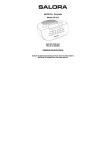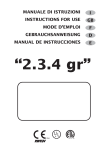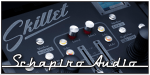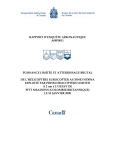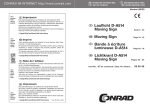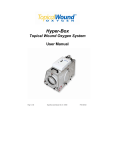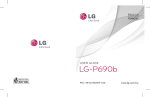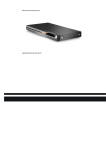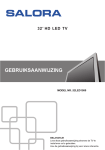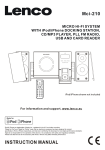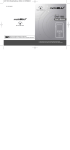Download Salora DVD324HBL User's Manual
Transcript
Instruction Manual DVD324HBL DVD PLAYER WARNING: TO REDUCE THE RISK OF FIRE OR ELECTRIC SHOCK, DO NOT EXPOSE THIS APPLIANCE TO RAIN OR MOISTURE. CAUTION: TO REDUCE THE RISK OF ELECTRIC SHOCK, DO NOT REMOVE COVER (OR BACK). NO USER SERVICEABLE PARTS INSIDE. REFER SERVICING TO QUALIFIED SERVICE PERSONNEL. The lightening flash with arrowhead symbol, within an equilateral triangle, is intended the alert the user to the presence of uninsulated dangerous voltage within the products enclosure that may be of sufficient magnitude to constitute a risk of electric shock to persons. The exclamation point within an equilateral triangle is intended to alert user to the presence of important operating and maintenance (servicing) instructions in the literature accompanying the appliance. Laser product symbol: located on the rear panel of the unit, indicate this player is a class laser product, only use weak laser and no hazardous radiation outside of the unit. 1.Read through this instruction manual before installation and use. 2.Do not touch the power plug with wet hand. 3.Switch off the main power when the unit is not in use. (Disconnect the power plug from the power outlet when you do not intend to use the unit for a prolonged period of time.) Before moving the unit, remove the disc from the unit/ tray first. 4.Do not open the cover or touch any of the components exposed out of the unit, only for qualified technicians. 5.Do not expose the unit under direct sunlight or nearby objects that radiate heat to avoid damage the unit. 6.Do not place the unit in moist and humid conditions, which effect the pick-up of the unit lead to out of work. 7.Place the unit on a flat surface and ventilative condition. Please ensure the ventilation holes are not covered to avoid overheating and malfunction. 8.Clear the panel and case with soft dry cloth only, do not apply any kind of thinner, alcohol or sprays. 9. The apparatus shall not be exposed to dripping or splashing and that no objects filled with liquids, such as vases, shall be placed on the apparatus 10. unplug the apparatus when not using for a long time oriented to disconnect from the Mains power 11. No naked flame sources, such as lighted candles, should not be placed on the apparatus. 12.Make sure there is free circulation of air (do not place the device on shelves, on a thick carpet, on a bed, or anywhere that obstructs the ventilation slots, and leave at least 10cm clearance on all sides. 13.The apparatus shall not be exposed to dripping or splashing. 14.The mains plug is used as the disconnect device, the disconnect device shall remain readily operable. GB-1 If the electric cable is damaged, it must be replaced by the manufacturer, or by the qualification persons, in order to avoid a danger. Macrovision: This product incorporates copyright protection technology that is protected by method claims of certain U.S patents and other intellectual property rights owned by Macrovision Corporation, and is intended for home and other limited viewing uses only unless otherwise authorized by Macrovision Corporation. Reverse engineering or disassembly is prohibited. DOLBY: Manufactured under license from Dolby Laboratories. "Dolby" and the double-D symbol are trademarks of Dolby Laboratories. GB-2 Contents 1. Precautions-----------------------------------------------------------------------------------------4 2. Front Panel and Rear Panel Illustration ------------------------------------------------------------5 3. Remote Control------------------------------------------------------------------------6 4. Connections------------------------------------------------------------------------------------7 5. Function Operation-------------------------------------------------------------------------------------8 6. Playing WMA,MP3 and JPEG discs---------------------------------------------------------------11 7. CD Ripping----------------------------------------------------------------------------------------------12 8. System Setup--------------------------------------------------------------------------------------------14 9. Specification -----------------------------------------------------------------------------------------18 10. Troubleshooting --------------------------------------------------------------------------------19 11 . Recycling---------------------------------------------------------------------------------19 GB-3 1. PRECAUTIONS Before using this unit, be sure to read the applicable items of the operating instructions and these safety suggestions carefully. Afterwards keep them handy for future reference. Take special care to follow the warnings indicated on the unit itself as well as in the operating instructions. Safety Power Source-The unit should be connected to power supply only of the type described in the operating instructions or as marked on the unit. The product's function maybe reset when it is subjected to electrostatic discharge disturbance. Just follow the instruction described in this manual to set the function again for normal operation Environment 1. Water and moisture do not use this unit near water. For example, near a bathtub, wash bowl, swimming pool, or the like, Damp basements should also be avoided. 2. Condensation-moisture may form on the lens in the following conditions. Immediately after a heater has been turned on. In a steamy or very humid room. When the unit is suddenly moved from a cold environment to a warm one, if moisture forms inside this unit, it may not operate properly, to correct this problem wait about one hour for the moisture to evaporate. 3. Heat never use or place this unit near a heat source. Do not leave it in an automobile exposed to direct sun light for a long time with the doors and windows closed as this may deform the cabinet. GB-4 2. FRONT PANEL AND REAR PANEL ILLUSTRATION Front panel ① Standby ⑥Play ② Disc Tray ⑦ Pause ③ Open/Close ⑧STOP ④Display Screen ⑨Card Reader ⑤Remote Sensor ⑩USB Port Rear panel ① Main Power ② Downmix Left ③ Downmix Right ⑤ Coaxial Output ⑥ Component Video Output ⑧ S-video Output ⑨ 5.1 Channel Audio Output GB-5 ④ HDMI Output ⑦ Composite Video Output ⑩ Scart Output 3. REMOTE CONTROL 1. STANDBY 2. USB/CARD 3.AUDIO 4. Numeric button 5.CLEAR 6. SETUP 7. UP button 8. LEFT button 9. DOWN button 10.REV 11.FWD 12.STEP 13.STOP 14.VOLUME +/15.L/R 16.N/P 17.SLOW 18.V-MODE 19. HD/Res. (HD-Mode) 20.PROGRAM 21. OPEN/CLOSE 22.SEARCH 23.SUB/MP3 24. MENU 25. TITLE 26.DISPLAY 27.RIGHT button 28. ENTER button 29.NEXT 30.PREV 31.PLAY/PAUSE 32.A-B 33.REPEAT 34.MUTE 35.ANGLE 36.PBC 37.RETURN 38.ZOOM Using the Remote Control Unless stated other wise, the remote control can operate all the features of the DVD Player, Always point the remote control directly at the remote sensor on the front of the DVD Player, not the TV. Battery Installation Remove the battery compartment lid on the rear of the remote control by sliding the lid down, then off. Place two AAA batteries inside the battery compartment with their + and ends aligned as indicated. Do not mix old and new batteries or different types of batteries GB-6 Replace the battery compartment lid. Slide the lid until you hear it click into place. Important: When replacing batteries, please take care to waste them in accordance with current regulation. For this matter please put them in the right assigned place, in order to ensure they are surely recycled while respecting environment. Do not burn them or burry them. 4.CONNECTIONS ● ● Turn off the power before connection. Turn on the power after finishing connection. Wires must be firmly connected; especially the plug shall be fully inserted. DVD+TV Notes : There are the following ways of connecting the player AV output to the TV set: z S-video cable and left/right audio cable (set the video type to component) z Composite video cable and left/right audio cable z Component video cable and left/right audio cable (set the video type to component, if you connecting a progressive scan TV set, please set the video type to P-Scan) z Scart cable (press V-MODE button to switch the video mode to RGB and set the video type to RGB) z HDMI cable(press V-MODE button to switch the video mode to HD and set the video type to HD) DVD+ AV Amplifier: Notes : There are the following ways of connecting the player with amplifier: z left/right audio output z 5.1 channel audio output z coaxial audio output Warning: Do not connect any amplifier with coaxial connector that does not contain Dolby digital AC 3 or DTS decoder. Any attempt to do so and play of DVD disc will result in damaging your speakers and causing possible hearing injury. Other than DVD disc, VCD and CD can be operated normally without conforming to the above restriction. Setting of TV system If you find the image like non-fully zoomed picture, brim picture covered or black & white picture etc, please select PAL or NTSC by systems setting or press N/P button to switch the TV system on the remote control. This DVD disc is capable of supporting different scales picture, as a result, non-full zoomed picture could appear or picture be partially covered on user’s TV set. GB-7 5. FUNCTION OPERATION 5.1 Function Buttons On the Front Panel These button’s function is the same as the corresponding buttons on the remote control. For the detail information, please see the following texts. 5.2 Function Buttons On the Remote Control Menu Play (compatible with DVD, SVCD, VCD2.0 discs) Press Menu Button to display the DVD Root Menu or SVCD or VCD 2.0 menu. When menu display, you can press Arrow buttons to highlight the menu item you want to choose. Press Enter, you can begin to play with the highlighted item. Title Play (compatible with DVD discs only) During DVD playback, press Title button to display the DVD title content. Sequence Play (compatible with DVD, SVCD, VCD, WMA, MP3/JPEG discs) When a SVCD or VCD disc is loaded and MENU is on, once MENU button pressed, MENU switches off. Then the player can play in sequence playback mode; when MENU button pressed twice, MENU switches on. Except for SVCD or VCD discs, in the stop state, when press Playpause button, the player then enters sequence playback mode. This feature is effective to all the compatible discs. Program Play (compatible with DVD, SVCD, VCD, CD, WMA, MP3/JPEG discs) The Program Playback option allows you to enter the order in which you want chapters or tracks to play, maximum to 16. Program Menu: Press PROGRAM button to enter program playing state. Using ARROW key to highlight the item. Using numeric key to enter chapter/track. Using Play/Pause to start play. Notes:To clear the programmed order, use Arrow buttons to highlight the “CLEAR” item, GB-8 then press Enter. To modify the programmed order, use Arrow buttons to highlight the modifying item and enter the new chapter / track you want to program directly. Advanced operation(some function are invalid for some discs) Selecting Tracks (compatible with DVD, SVCD, VCD, CD, WMA, MP3/JPEG discs) Press Numeric buttons to select desired title/ tracks. Notes: To select tracks from 1 to 9, press corresponding Numeric buttons (1-9, 10). When selecting track of 10 above, CONTINUOUS Press Numeric buttons(0-9). Skipping Tracks (compatible with DVD, SVCD, VCD, CD, WMA, MP3/JPEG discs) To skip forward to the beginning of the next title / chapter / track on a disc, press Next To skip backward to the beginning of the preceding title / chapter / track on a disc, press Prev. Multispeed Fast Motion Playback (compatible with DVD, SVCD, VCD, CD, WMA, MP3/JPEG discs) Press the F.F button to fast forward play. Fast Forward Playback has four speeds: × 2, × 4, × 8, × 20. Press the F.R button to fast reverse play. Fast Reverse Playback has four speeds: × 2, × 4, × 8, × 20. Note :Press Playpause button to resume normal playback. Multispeed Slow Motion Playback (compatible with DVD, SVCD, VCD, CD, WMA, MP3/JPEG discs) Press Slow button to enter Slow Motion Playback mode. Slow Motion Playback has six speeds: 1/2, 1/3, 1/4, 1/5, 1/6, 1/7. Press Playpause button to resume normal playback. Freeze Frame and Frame Advance (compatible with DVD, SVCD, VCD, CD,HD-CD, WMA, MP3/JPEG discs) During CD, HD-CD, WMA or MP3 / JPEG playback, press Playpause once to freeze playback; Press the Playpause button again or Playpause button to resume normal playback. During DVD, SVCD or VCD playback, press Playpause once to freeze playback; Press of the Playpause button again to advance the picture one frame at a time; Press Playpause to resume normal playback. Using the Repeat Feature (compatible with DVD, SVCD, VCD, CD, WMA, MP3/JPEG discs) While a disc is playing, press Repeat button to switch repeat mode. DVD playback: Off, Chapter Repeat, and Title Repeat. VCD playback: Off, chapter Repeat, and Disc Repeat. Using the Display Feature (compatible with DVD, SVCD, VCD, CD, WMA, MP3/JPEG discs) Press Display to show playing information. Changing the Audio Language (compatible with DVD, SVCD discs) Press Language to change the audio language. Subtitles (compatible with DVD, SVCD discs) GB-9 Press the Subtitle button to switch subtitle language or subtitle off. Changing the Camera Angle (compatible with DVD discs) Press Angle to switch camera angle. Changing the TV System (compatible with DVD, SVCD, VCD, CD, WMA, MP3/JPEG discs) Press N/P button to change TV system: NTSC, PAL, and AUTO. Zoom In the Video Image (compatible with DVD, SVCD, VCD, JPEG discs) The Zoom Function allows you to enlarge or zoom out the video image .zoom factor: Zoom 2, Zoom 3, Zoom 4, Zoom 1/2, Zoom 1/3, Zoom 1/4, Zoom Off. Use the Arrow buttons to pan across the screen when the zoom factor is 1, 2 or 3. Repeat a Specific Segment on the Disc that You Define (compatible with DVD, SVCD, VCD, CD, WMA, MP3 discs) During the normal or fast motion playback, press the A-B button once, and “REPEAT A-” will appear on the screen. This indicates the start of the loop to be repeated. During the normal of fast motion playback, press A-B again, and “REPEAT A-B” will appear on the screen. It indicates the end of the loop. Volume control (compatible with DVD, SVCD, VCD, CD, WMA, MP3/JPEG discs) You can press the Volume button on the remote controller or the TV set or the amplifier to control the sound level. Note: During DVD PCM output playback, this feature does not work. USBCARD (Disc/USB playback selection ) Press USB/CARD button, to switch among Disc/USB/CARD playback, please see the following interface: If you want to select disc playing, move the cursor to the DISC and press Enter button, DISC MODE will be display on the top left corner on your TV. If you want to select USB playing, move the cursor to the USB and press Enter button, USB MODE will be display on the top left corner on your TV. If you want to select CARD playing, move the cursor to the CARD and press Enter button, CARD MODE will be display on the top left corner on your TV. HD/Res.(HD-Mode) Press the button to switch HD video output resolution Note: Under HD mode, this button is used to select the output resolution. Your DVD player can generate some resolutions that may not be supported by your TV set. If this happen ,your TV screen will probably turn black. To solve the problem, please repeatedly press “HD/Res.” button until you select a resolution that can be well supported GB-10 by your TV set. Mute the Audio Output (compatible with DVD, SVCD, VCD, CD, WMA, MP3/JPEG discs) Pressing the Mute button allows you to reduce sound to an inaudible level. Press the button again to normal condition. 6. Playing WMA, MP3 and JPEG discs Place a MP3 / JPEG disc into the tray, and the player will auto search the directories saved MP3 / JPEG files. After searching, it will auto go to the first directory saved MP3 files (to the disc containing both mp3 and jpeg files; To the disc containing single type of files, it will auto go to the first directory) and play the first song in the directory (“01:” is highlighted).The screen displays as the picture below: Use the Arrow buttons to enter the Directory Region and highlight the desired directory, then the first track under it starts playback; Also you can use the Arrow buttons to enter the File Region and select the file you want to play. I. Press the Left and Right arrow buttons, you can activate Directory Region, File Region and File Switch Region separately. II. The highlight in Directory Region and File Region is shown as the picture above; While it appears a transparent rectangle in File Switch Region. III. In File Switch Region, you can press the Left and Right arrow buttons to switch the highlight, then press PLAY; the “M”, “P”, and “V” button is illustrated in the above picture. For example, if a disc with MP3 and JPEG files but without any NES files is loaded, the color of the letter “M” and “P” will appear to white and “V” black. If a MP3 file playing, “M” turns darker. IV. To the disc with WMA, MP3 and JPEG files, when playing a JPEG picture, press the Return button to return to JPEG list. V. When a picture playing or pausing, press the Arrow buttons to change the display angle: Up: flip vertical Down: flip horizontal Left: rotate 90O counter-clockwise Right: rotate 90O clockwise VI. When a picture stop, press the Menu button, the screen displays small pictures. Up to 6 small pictures are displayed per screen. To view the next 6 pictures, press the Next button or the RIHGT button to go forward and the Prev button or the LEFT button to go to the previous page. VII. You can press the Numeric buttons to select the file you want to play. For example, if you desire the 15th track in current list, press the “10+” button once, then press “5”, the 15th starts playback. Notes: When playing a disc with MP3 files, video cannot be output while only digital audio can. VIII. When playing JPEG pictures, press the Program button to choose the pictures switched mode. GB-11 There are 17 switch modes; Press Program repeatedly to activate the function and choose the required switch mode: Spread from Up to Down, Spread from Down to Left, Spread from Left to Right, Spread from Right to Left, Spread from Left Up to Right Down, Spread from Right Up to Left Down, Spread Left Down to Right Up, Spread from Right Down to Left Up, Spread from Center to Up / Down, Fold from Up / Down to Center, Fold from Left / Right to Center, Horizontal Shutter, Vertical Shutter, Fold from the Corners to the Center, Random Play, Off. 7. CD-RIPPING Press the SUB/MP3 button on the remote control, the following interface will be display. Use the direction button(UP,DOWN,LEFT,RIGHT), you can select your desired options displayed in the interface Press the ENTER button repeatedly, you can select different speed, different bitrate, and create or cancel ID3 tag , create or cancel palylist. Use the DOWN direction button ,you can select TRACKS option, the following interface will be displayed. On the top of the picture, press the ENTER button repeatedly, you can select all the tracks, and press again, you can unselect all the tracks. Use the DOWN and UP direction button, and press ENTER button, you can select or unselect your desired tracks. Use the DOWN direction button ,you can select START option, the following interface will be displayed. GB-12 Press the ENTER button, the CD-RIPPING will begin. In the CD-RIPPING progress, you can change the speed by pressing ENTER button and also you can cancel the current operation. Use the DOWN direction button ,you can select QUIT option, the following interface will be displayed. Press ENTER button, you can exit the CD-RIPPING interface. GB-13 8. System Setup General Steps of Setup Menu Press the Setup button, the main setup menu appears. When the main menu displayed, the DVD system will auto pause. Press the Left and Right arrow buttons to highlight the icon of the desired page, then press the Down or Right arrow button to activate that page; Press the SETUP button again, you can exit Setup Menu. Notes: When setup, the pressing of the following buttons will turn off the setup menu, while the choices that have been changed will be saved: N / P, Subtitle, F.F, F.R, MENU, Play, Stop, Pause / Step, Next, Prev, Zoom, PREV, Repeat, Angle, language, Display, Setup. 8.1 SYSTEM SETUP The system setup options are illustrated below: 8.1.1 TV SYSTEM According to the Color System of the TV, you can choose the TV System. AUTO: Choose this settings if your DVD player is connected to a multi-system TV. NTSC: Choose this settings if your DVD player is connected to a NTSC TV. PAL: Choose this settings if your DVD player is connected to a PAL TV. 8.1.2 SCREEN SAVER If the screen saver is on, when your DVD player is in Stop, Open, or No Disc state, or there is a frame frozen for more than 3 minutes, the screen saver will be displayed. This feature can protect the screen from damage. ON: Choose this setting to activate the screen saver. OFF: Choose this setting to cancel the screen saver 8.1.3 HD OUTPUT In this option, you can select different resolution. Under this condition, the VIDEO and TV TYPE are both invalid. The default set is HD OFF. When you change to the HDMI output with different resolution from the normal video output, a interface will be displayed. Select “yes” to confirm change, select “no” to exit. 8.1.4 VIDEO TV-RGB: Choose this setting if your DVD player is connected to a TV with an RGB cable. VIDEO: Choose this setting if your DVD player is connected to TV with Video cable. Notes: When your DVD player output composite video, you can choose the setting randomly. Choose TV-RGB if your DVD player is connected to a RGB TV. 8.1.5 TV TYPE 16 : 9 (Wide Screen): Choose this setting if your DVD player is connected to a wide screen TV. If you choose this setting and you don’t have a wide screen TV, the images on the GB-14 screen may appear distorted due to vertical compression. 4 : 3 LB (Letter Box): Choosing this setting if your DVD player is connected to a normal ratio TV. connector You’ll see the movies in their original aspect ratio (height-to-width ratio). You’ll see the entire frame of the movie, but it will take up a smaller portion of the screen vertically. The movie might appear with black bars at the top and bottom of the screen. 4 : 3 PS (Pan & Scan): Choosing this setting if your DVD player is connected to a normal ratio TV. You can fill the movie to the entire screen of your TV. This might mean that parts of the picture (the left and right edges) won’t be seen. Notes:The image display ratio is related to the recorded disc format. Some disc can not display images in the aspect ratio you choose. If you play a disc recorded in 4:3 format on a wide screen TV, black bars will appear on the left and right side of the screen. You must adjust the screen setting depending on the type of the television you have. 8.1.6 PASSWORD The password option is initialized locked, and you cannot set the ratings limit or change the password. In order for the Ratings feature work, the password mode must be turned on. If you want to set the ratings limit, you will need to enter the default password, which is 0000(press the ANGLE button four times), then press Enter button to confirm. 8.1.7 RATING The Rating feature is a rating limit system, like movie ratings. It works with DVD discs that have been assigned a rating. This helps you control the types of DVDs that your family watches. There are these rating options: 1 KID SAFE,2 G,3 PG,4 PG13,5 PG-R,6 R,7 NC-17,8 ADULT. Notes:If the password option is locked, you cannot set the ratings limit; the rating limit doe not work when the password option unlocked. 8.1.8 DEFAULT Choose this option to resume all the setup options to default settings. 8.2 LANGUAGE SETUP The language setup options are illustrated below: 8.2.1 Highlight the OSD LANGUAGE option, and press the Arrow buttons to choose the OSD language you prefer. Press ENTER button to confirm, and it will display OSD in that language. 8.2.2 Highlight the AUDIO LANG option, and press the Arrow buttons to choose the audio language you prefer. Press ENTER button to confirm. If the disc you are playing has that language available, it will output audio in that language. 8.2.3 Highlight the SUBTITLE LANG option, and press the Arrow buttons to choose the subtitle language you prefer. Press ENTER button to confirm. If the disc you are playing has that language available, it will displays subtitles in that language. 8.2.4 Highlight the MENU LANG option, and press the Arrow buttons to choose the menu language you prefer. Press ENTER button to confirm. If the disc you are playing has that language available, it will displays menu in that language Notes:If your preferred language isn’t available, the disc’s default language will be played. GB-15 8.2.5 Highlight the MPEG4 SUBTITLE option, and press the Arrow buttons to choose the Subtitle you prefer. Press ENTER button to confirm. Notes:If your preferred language isn’t available, the disc’s default language will be played. 8.3 AUDIO SETUP The audio setup options are illustrated below: 8.3.1 Highlight the AUDIO OUT option, and press the Arrow buttons to choose the audio output mode you prefer. Press ENTER button to confirm; There are 3 optional audio output modes: SPDIF/OFF, SPDIF / RAW, and SPDIF/ PCM. SPDIF/OFF : From the Coaxial Output, no signal is output. If you select this option, the HDMI has not audio output. SPDIF/ RAW: Choose this setting if your DVD player is connected to a power amplifier with a coaxial cable or an optical cable; When playing a disc recorded with Dolby Digital, DTS and MPEG audio formats, the corresponding digital signals will be output from the Coaxial Output jack or Optical Output jack. This player’s digital output jacks are designed for a connection to a Dolby Digital, DTS , or MPEG receiver or decoder. SPDIF / PCM: Choose this setting if your DVD player is connected to a 2-channel digital stereo amplifier; When playing a disc recorded with Dolby Digital and MPEG audio formats, audio signals will be modulated into a 2-channel PCM signal, and it will be output from the Coaxial Output jack or Optical Output jack. (The default set is SPDIF/PCM for the HDMI audio output ) 8.3.2 KEY Use the Up and Down arrow button to move the scroll and adjust the key. 8.3.3 GM5 1) GM5 audio effect function could process 2CH audio source into 5CH sound. The different modes are achieved by different DSP operating method, and the effects will be different, too. 2) GM5 can support CDDA/MP3/VCD/AC3 2CH audio source. a. There are extended items of GM5 function: SONG/CINEMA/OFF b. GM5 will be unable when it is set to OFF. c. When it is set to SONG or CINEMA, the corresponding audio effect will be achieved by GM5 function. 8.4 VIDEO SETUP The video setup options are illustrated below: 8.4.1 BRIGHTNESS Use the Up and Down arrow button to move the scroll and adjust the brightness. 8.4.2 CONTRAST Use the Up and Down arrow button to move the scroll and adjust the contrast. 8.4.3 HUE Use the Up and Down arrow button to move the scroll and adjust the hue. 8.4.4 SATURATION Use the Up and Down arrow button to move the scroll and adjust the saturation. 8.4.5 SHARPNESS Use the Up and Down arrow button to move the scroll and adjust the sharpness. GB-16 8.5 SPEAKER SETUP The speaker setup options are illustrated below: 8.5.1 DOWNMIX Use the Up and Down arrow button to move the scroll and adjust the saturation. LT / RT: Choose this setting, it will be sound like in a movie theatre if the original movie the disc was recorded from was encoded in the Pro Logic Dolby Digital format. STEREO: when 2-channel sound playing, stereo signal will be output. VSS: Choose this setting, when a disc recorded with 5.1-channel sound format playing, the fictitious surround soundtracks effect will be heard from the main soundtrack. 5.1CH:Choose this setting to output the 5.1-channel sound. 8.5.2 SUBWOOFER There are two settings in this option: OFF / ON. When ON is chosen, the player will auto detect the subwoofer input then output it. When OFF is chosen and the subwoofer input will not be output 8.5.3 CENTER DELAY You can adjust center delay in this option 8.5.4 REAR DELAY You can adjust rear delay in this option. 8.5.5 FRONT Settings of the front audio channels. 8.5.6 CENTER Settings of the center audio channel. 8.5.7 REAR Settings of the rear audio channels. 8.6 DIGITAL SETUP The video setup options are illustrated below: 8.6.1 OP MODE LINE OUT: Choose this setting to line out the input signal. It will be more suitable for playing in the night time, for the output volume is low. RF REMOD: It will be more suitable to choose this setting for playing in the day time, for the output volume is high. 8.6.2 DYNAMIC RANGE: When “LINE OUT” is selected, choose this setting to adjust the line out ratio and get different effect. If adjusting to FULL, the audio signal peak value will be the minimum; while adjusting to OFF, maximum. NOTE: This option will be validated when the DOWNMIX OFF. 8.6.3 DUAL MONO (LEFT + RIGHT) Choose this option to setup the L and R mono output mode; There are four modes in this option: STEREO, MONO L, MONO R, and MIX MONO. GB-17 9. Specification Signal system Frequency Response Signal-to-Noisy Ratio Audio Distortion+Noise Audio Output(Analog audio) Video Output MAX Resolution Power Supply Dimensions Supported Disc USB PAL/AUTO/NTSC 20HZ-20KHZ( at 1KHz 0 dB) ≥90 dB( at 1KHz 0 dB) ≤-60dB ( at 1KHz0dB) 2.0+0-1..0Vrms Composite:1.0±0.2Vp-p Load impedance: 75Ω, imbalance, negative polarity >500 lines ~110-240V AC 50/60Hz 430(mm)X260(mm)X38(mm) MPEG-4/Xvid/DVD/SVCD/VCD/CD/MP3/Kodak Picture/Photo CD 2.0 REFERENCE: To protect your DVD player, the interval between two consecutive Power button operations must be above 30 seconds. No using for a period of time, please pull out the plug from the electronic outlet. The player should be operated only on condition that the type of power supply corresponds to the marking label. Otherwise, it doesn’t work or even be damaged. The player may not be compatible with some encrypted discs. If the player stops playback by accident, please power it on again. GB-18 10. Troubleshooting No picture: Ensure that the equipment is connected properly. Connect the video cable securely into the appropriate jacks. Select the appropriate video input mode on the TV Picture Distorted The disc is dirty and needs to be cleaned. It is normal for some distortion to appear while Fast Motion Playback. No Sound Check the connections Check the volume on the equipment you have connected. Connect the audio cable securely into the appropriate jacks. Ensure that the input settings for the television and stereo system are correct. If the player is in mute mode, please press Mute button again to turn on sound. No Stereo Sound Effect when playing video CD or CD Check the connections The Remote Control does not work properly Remove the obstacle existing between the DVD player and the remote control. The remote control is too far from the DVD video player. Operate the remote control within operating distance. Point the remote control at the remote sensor of the DVD video player. If the batteries in the remote control are exhausted, please replace batteries with new ones. The DVD player does not start playback No disc is inserted.(no disc symbol appears on the screen). Please insert disc. The disc is place upside down. Place the disc with the playback side down. The disc is dirty. Please clean the disc. 11 . Recycling This product bears the selective sorting symbol for waste electrical and electronic equipment (WEEE). This means that this product must be handled pursuant to European Directive 2002/96/EC in order to be recycled or dismantled to minimize its impact on the environment. For further information, please contact your local or regional authorities. Electronic products not included in the selective sorting process are potentially dangerous for the environment and human heath due to the presence of hazardous substances. GB-19 GB-20 MANUEL D’UTILISATION DVD324HBL LECTEUR DVD AVERTISSEMENT: AFIN D’EVITER LES RISQUES DE FEU ET DES CHOCS ELECTRIQUES, IL NE FAUT PAS EXPOSER CET APPAREIL A LA PLUIE ET A L’HUMIDIT ATTENTION : AFIN D’EVITER LE RISQUE D’UN CHOC ELECTRIQUE, NE PAS ENLEVER LE PANNEAU ARRIERE. IL N’EXISTE PAS DES FONCTIONS A L’INTERIEUR. CONSULTEZ UN SPECIALISTE POUR LE SERVICE. Le symbole d’éclair dans un triangle sert à avertir l’utilisateur qu’à l’intérieur se trouvent des hautes tensions dangereuses avec une puissance assez grande pour former un risque de choc électrique pour les êtres humains. Le point d’exclamation dans un triangle sert à avertir l’utilisateur que d’importantes instructions pour l’utilisation et l’entretien se trouvent dans la littérature qui accompagne l’appareil. Le symbole ‘Laser Product’ sur le panneau arrière indique que ce lecteur est un produit laser à faible puissance, sans radiation dangereuse à l’extérieur de l’appareil. 1. Lissez attentivement ce manuel d’utilisation avant d’installer ou d’utiliser l’appareil. 2. Ne touchez pas la prise avec des mains humides. 3. Mettez le commutateur d’alimentation hors fonction quand vous n’utilisez pas l’appareil. (Retirez la prise du courant secteur quand vous n’utilisez pas l’appareil pendant un certain temps). Avant de déplacer l’appareil, enlevez le disque et fermer le tiroir. 4. N’ouvrez pas l’appareil et ne touchez pas des composants. 5. N’exposez pas l’appareil directement à la lumière du soleil et ne le placez pas à côté des appareils qui transmettent de la chaleur. 6. Ne placez pas l’appareil dans des environnements humides ; ceci peut influencer le bon fonctionnement du pick-up laser. 7. Placez l’appareil sur une surface plane et bien ventilée. Ne couvrez pas les ouvertures de ventilations car ceci peut provoquer la surchauffe et mauvaise fonctionnement. 8. Nettoyez le boîtier avec un chiffon doux et sec ; n’utilisez jamais des produits comme des alcools ou des aérosols. 9. L’appareil ne peut pas être exposé à des gouttes et ne jamais des objets remplis d’un liquide (comme une vase) peuvent être placés au-dessus de l’appareil. 10. Retirez la prise du courant secteur quand l’appareil n’est pas utilisé pendant un certain temps. 11. Ne placez pas l’appareil à côté des flemmes ouvertes comme des bougies. FR-1 12. Faites attention qu’il y a assez de ventilation. Ne placez pas l’appareil sur un tapis, un lit ou aux endroits où les ouvertures de ventilation peuvent être bloquées. Laissez une distance d’au moins de 10 cm autour de l’appareil. 13. L’appareil ne peut pas être exposé à des gouttes d’eau. 14. La prise courant secteur sert pour déconnecter complètement l’appareil. Quand le câble courant secteur est abîmé, il doit immédiatement être remplacé par un spécialiste. Macrovision : Ce produit incorpore une technologie de protection de droits d’auteurs, protégé par certains patents ou d’autres droits de propriété intellectuelle de Macrovision Corporation. L’appareil est prévu pour utilisation domestique ; d’autres utilisations sont défendues, sauf autorisation de Macrovision Corporation. Une technologie inverse ou le désassemblage sont défendues. DOLBY Fabriqué sous licence de Dolby Laboratories. « Dolby » et le double-D sont des marques commerciales de Dolby Laboratories. FR-2 Sommaire 1. Précautions -----------------------------------------------------------------------------------------4 2. Panneau frontal et arrière ------------------------------------------------------------5 3. Télécommande ------------------------------------------------------------------------6 4. Connexions ------------------------------------------------------------------------------------7 5. Fonctions -------------------------------------------------------------------------------------8 6. Lecture des disques WMA ; MP3 et JPEG -------------------------------------------11 7. CD ripping -----------------------------------------------------------------------------12 8. Réglage système -----------------------------------------------------------------------14 9. Spécifications ----------------------------------------------------------------------------18 10. Résoudre des problèmes --------------------------------------------------------------19 11 . R e c yc l a g e - - - - - - - - - - - - - - - - - - - - - - - - - - - - - - - - - - - - - - - - - - - - - - - - - - - - - - - - - - - - - - - - - - - - - 19 FR-3 1. PRECAUTIONS Lisez attentivement le manuel d’utilisation et les précautions de sécurité. Gardez le manuel d’utilisation pour consultation ultérieure. Faites attention aux avertissements mentionnées sur l’unité et dans le manuel d’utilisation. Sécurité Alimentation : l’unité peut uniquement être branché au courant secteur qui correspond avec celui mentionné dans le manuel d’utilisation ou sur l’appareil. Les functions de l’appareil doivent être ré-installées après un décharge électrostatique. Suivez les instructions dans ce manuel d’instructions pour remettre les functions. Environment 1. N’utilisez pas cet appareil à côté d’eau. Par exemple salle de bain, lavabo, bassin, caves humides. 2. La condensation peut se former sur le pick-up laser dans les circonstances suivantes. Immédiatement après la mise en service d’une chaudière. Dans une chambre humide. Quand l’appareil est transporté d’un endroit froid dans un endroit chaud. Si la condensation se forme, l’appareil ne peut pas bien fonctionner. Dans ce cas, il faut attendre au moins une heure avant de mettre l’appareil en fonction. 3. Ne placez jamais l’appareil à côté des sources chaudes. Ne laissez pas l’appareil dans un voiture exposé directement à la lumière du soleil, avec les portes et fenêtres fermés. Ceci peut déformer le boîtier. FR-4 2.PANNEAU FRONTAL ET ARRIERE Panneau frontal ①Stand-by ⑥Lecture ②Tiroir disque ⑦Pause ③Ouvrir/fermer ④Ecran (display) ⑧Arrêt ⑨Lecteur carte ⑤Récepteur IR ⑩Porte USB Panneau arrière ①Alimentation ⑤Sortie coaxiale ⑧Sortie S-vidéo ②Downmix gauche ⑥Sortie vidéo composants ⑨Sortie audio 5.1 canaux FR-5 ③Downmix droite ④Sortie HDMI ⑦Sortie vidéo composite ⑩Sortie Scart 3. TELECOMMANDE 1. STAND-BY 2. USB/CARD 3. AUDIO 4. BOUTONS NUMERIQUES 5. ANNULER 6. REGLAGES 7. BOUTON VERS LE HAUT 8. BOUTON GAUCHE 9. BOUTON VERS LE BAS 10. EN ARRIERE 11. EN AVANT 12. IMAGE PAR IMAGE 13. ARRET 14. VOLUME +/15. L/R (GAUCHE :DROITE) 16.N/P 17. RALENTI 18. MODE V 19. HD/RES 20. PROGRAMME 21. OUVRIR/FERMER 22. RECHERCHE 23. SUB/MP3 24. MENU 25. TITRE 26. DISPLAY 27. BOUTON DROITE 28. ENTER 29. SUIVANT 30. PRECEDENT 31. LECTURE/PAUSE 32. A-B 33. REPETITION 34. MUTE 35. ANGLE 36. PBC 37. RETOUR 38.ZOOM Utilisation de la télécommande Toutes les fonctions, sauf si marqué, peuvent être commandées par la télécommande. Dirigez la télécommande vers le récepteur à infrarouges sur le panneau frontal du lecteur, pas vers la TV. Installation des piles Enlevez le couvercle sur le dos de la télécommande en le poussant vers le bas. Insérez deux piles AAA en tenant compte avec la polarité. Ne mélangez pas des anciennes piles avec des nouvelles et n’utilisez pas des différents types. Remettez le couvercle et fermez le compartiment à piles. Important Quand vous remplacez les piles, faites attention de les écarter selon la régulation. Ecartez-les d’une manière qu’elles sont recyclées avec du respect pour l’environnement. Ne brûlez pas les piles. FR-6 4.CONNEXIONS ● ● Déconnectez le courant secteur avant de connecter l’appareil. Après connexion, mettez l’appareil en fonction. Les câbles doivent être bien fixés DVD+TV Notes : Ci-dessous les moyens pour connecter la sortie AV au TV Câble S-vidéo et câble audio gauche/droite (choisissez composants) Câble vidéo composite avec câble audio gauche/droite z Câble vidéo composants avec câble audio gauche/droite( choisissez composants ; si vous connectez au téléviseur à balayage progressif, mettez type vidéo en P-Scan) z Câble Scart (poussez le bouton Mode V pour sélectionner RGB). z Câble HDMI (poussez le bouton Mode V pour sélectionner HD) z z DVD+ Amplificateur AV Notes : Le lecteur peut être connecté à l’amplificateur : Sortie audio gauche/droite Sortie audio 5.1 canaux Sortie audio coaxiale z z z Attention Ne connectez pas la sortie audio coaxiale avec un amplificateur qui ne possède pas un décodeur Dolby Digital AC3 ou DTS. En faisant ceci vous pouvez endommager les haut-parleurs et même vos oreilles. Sélection du système TV Si l’image n’est pas de bonne qualité ou est en noir/blanc, sélectionnez entre PAL et NTSC avec le bouton N/P de la télécommande. FR-7 5. FONCTIONS 5.1 Boutons de fonctions sur le panneau frontal. Ces boutons ont la même fonction que les boutons de la télécommande. Pour détails, voyez ci-dessous. 5.2 Boutons de la télécommande. Lecture menu (pour disques DVD, SVCD, VCD2.0) Poussez le bouton Menu pour afficher le menu principal DVD, SVCD ou VCD 2.0. Utilisez les boutons-flèches pour indiquer l’item désiré dans le menu. Poussez Enter pour commencer la lecture de l’item indiqué. Lecture Titre (uniquement pour DVD) Pendant la lecture DVD, poussez le bouton Title pour voir le contenu du titre. Lecture séquentielle (pour disques DVD, SVCD, VCD, WMA, MP3/JPEG) Quand un disque SVCD ou VCD est inséré et le menu est affiché, poussez menu pour faire disparaître le menu. Le lecteur peut maintenant être utilisé pour lecture séquentielle. Poussez deux fois menu pour afficher le menu. Sauf pour disques SVCD et VCD, en mode d’arrêt, poussez le bouton de lecture pour commencer la lecture séquentielle. Ceci fonctionne avec tous les disques compatibles. Lecture programmée (pour DVD, SVCD, VCD, CD, WMA, MP3/JPEG) Le lecture programmée permet de déterminer l’ordre de lecture des chapitres et numéros avec un maximum de 16. Programme Menu: Poussez le bouton Program pour entrer dans la function. Utilisez les boutons fleches pour indiquer l’item. Utilisez les boutons numériques pour entrer le chapitre ou le numéro. Poussez Play/pause pour démarrer la lecture. Remarque: pour annuler la programmation, utilisez les boutons fleches pour indiquer ‘CLEAR’ et poussez Enter. Pour changer l’ordre de programmation, utilisez les boutons fleches pour indiquer l’item et entrez le nouveau numéro du chapitre. FR-8 Opération avancée (certaines fonctions ne sont pas toujours disponibles sur les disques) Sélection numéros (pour DVD, SVCD, VCD, CD, WMA, MP3/JPEG) Utlisez les boutons numériques pour sélectionnes les titres et numéros. Remarque: pour sélectionner les numéros 1 à 9, poussez les boutons corresponsants (1-9, 10). Pour sélectionner un numéro supérieure à 10, poussez continuellement les boutons numériques (0-9). Sauter des numéros (pour disques DVD, SVCD, VCD, WMA, MP3/JPEG) Pour sauter vers le début du titre, chapitre, numéro suivant, poussez Next. Pour sauter vers le début du titre, chapitre, numéro précédent, poussez Prev. Lecture rapide (pour disques DVD, SVCD, VCD, WMA, MP3/JPEG) Poussez le bouton F.F. pour lecture rapide en avant. Vous pouvez choisir entre les vitesses x2, x4, x8, x 20 Poussez le bouton F.R. pour lecture rapide en arrière. Vous pouvez choisir entre les vitesses x2, x4, x8, x 20 Note : poussez le bouton play/pause pour revenir à la lecture normale Lecture au ralenti pour disques DVD, SVCD, VCD, WMA, MP3/JPEG) Poussez le bouton Slow. Vous pouvez choisir entre le vitesses ½, 1/3, 1/4 , 1/5, 1/6, 1/7. Poussez le bouton play/pauze pour revenir à la lecture normale. Lecture au ralenti pour disques DVD, SVCD, VCD, WMA, MP3/JPEG) Poussez le bouton Slow. Vous pouvez choisir entre le vitesses ½, 1/3, 1/4 , 1/5, 1/6, 1/7. Poussez le bouton play/pauze pour revenir à la lecture normale. Arrêt sur image et image par image (pour disques DVD, SVCD, VCD, WMA, MP3/JPEG) Pendant la lecture deCD, HD-CD, WMA ou MP3/JPEG, poussez play/pauze pour obtenir une image à l’arrêt. Repoussez le bouton pour revenir à la lecture normale. Pendant la lecture DVD, SVCD, VCD, poussez le bouton play/pauze pour arrêter l’image. Repoussez le bouton pour obtenir une reproduction image par image. Répétition (pour disques DVD, SVCD, VCD, WMA, MP3/JPEG) Pendant la lecture du disque, poussez Repeat pour entrer dans la mode de répétition. Lecture DVD : hors fonction, répétition chapitre, répétition titre Lecture VCD : : hors fonction, répétition chapitre, répétition titre Display pour disques DVD, SVCD, VCD, WMA, MP3/JPEG)Poussez le bouton display pour afficher l’information Langue parlée (pour disques DVD et SVCD)Poussez le bouton Language pour choisir la langue. Sous-titres (pour DVD, SVCD) FR-9 Poussez le bouton Subtitle pour changer la langue ou pour annuler les sous-titres. Angle (pour disques DVD) Poussez le bouton Angle pour choisi l’angle. Système TV (pour disques DVD, SVCD, VCD, WMA, MP3/JPEG) Poussez le bouton N/P pour choisir entre NTSC,PAL ou AUTO. Zoom (pour disques SVS, SVCD, VCD et JPEG) La fonction zoom permet d’agrandir l’image avec un facteur : zoom2, zoom3, zoom4, zoom1/2, zoom1/3, zoom1/4, hors fonction. Utilisez les boutons flèches pour bouger l’image agrandi. Répétition d’une section individuelle du disque (pour DVD, SVCD, VCD, CD, WMA, MP3) Pendant la lecture normale ou rapide, poussez le bouton A-B et “REPEAT A-“ apparaît sur l’écran. Ceci indique le début de la section à repeater. Pendan la lecture normale ou rapide, poussez à nouveau le bouton A-B. “REPEAT A-B” apparaît sur l’écran, indiquant la fin de la section à repeater. Réglage volume (pour DVD, SVCD, VCD, CD, WMA, MP3/JPEG) Vous pouvez pousser sur le bouton Volume de la télécommande, du téléviseur ou de l’amplificateur pour régler le volume. Remarque: cette function n’est pas disponible pendant l’utilisation de la sortie DVD PCM. USB/CARD (sélection lecture Disque/USB) Poussez le bouton USB/CARD pour sélectionner entre Disque/USB/CARD. Voyez illustration ci-dessous. Si vous voulez lire un disque, mettez le curseur sur DISC et poussez le bouton Enter. DISC MODE est affiché en haut de l’écran. Si vous voulez lire un USB, mettez le curseur sur USB et poussez le bouton Enter. USB MODE est affiché en haut de l’écran. Pour sélectionner CARD, déplacez le curseur vers CARD et poussez le bouton Enter. CARD MODE apparaît dans le coin gauche de l’écran. HD/RES (Mode HD) Poussez le bouton HD pour mettre la résolution sortie en HD. Remarque : En mode HD, ce bouton sert à sélectionner la résolution de sortie. FR-10 Votre lecteur DVD peut générer des résolutions qui ne sont pas compatibles avec votre TV. Dans ce cas, l’écran reste noir. Pour résoudre le problème, repoussez le bouton HD/RES jusqu’au moment où une image normale apparaît sur l’écran. Mute (pour disques DVD, SVCD, VCD, WMA, MP3/JPEG) Poussez ce bouton pour couper complètement le son. Repoussez le bouton pour avoir une reproduction normale. 6. Lecture des disques WMA, MP3 et JPEG Document choisi Fenêtre documents Fenêtre directoire Mode musique Mode image Mode vidéo Insérez un disque MP3/JPEG et le lecteur recherche automatiquement tous les documents MP3/JPEG. Après la recherche le lecteur va directement au premier directoire enregistré et reproduit automatiquement le premier numéro du directoire. 01 is affiché. Utilisez les boutons flèches pour sélectionner dans la fenêtre directoire le directoire voulu. Automatiquement le premier numéro est reproduit. Ou utilisez les boutons flèches pour aller dans la fenêtre documents pour choisir directement un numéro. I. Utilisez les boutons gauche/droite pour activer la fenêtre directoire ou fenêtre documents. II. La manière pour indiquer un document est montré dans l’illustration. III. Sélectionnez le document voulu et les boutons ‘M’, ‘V’ et ‘P’ s’affichent. Quand un disque avec des documents MP3 et JPEG sans NES est reproduit, la couleur des lettres M et P changent en blanc et la lettre V en noir. Pendant la lecture de MP3, la lettre M devient plus foncé. IV. Pour les disques avec documents WMA, MP3 et JPEG, pendant la lecture des documents JPEG, poussez le bouton Return pour revenir au menu JPEG. V. Quand l’image est en lecture ou à l’arrêt, utilisez les boutons flèches pour changer la direction des images. Vers le haut : tournez verticalement Vers le bas : tournez horizontalement Gauche : rotation de 90° gauche Droite : rotation de 90° droite VI. Quand une image est arrêtée, poussez le bouton Menu. L’écran affiche 6 petites images. Pour voir les six images suivantes, poussez Next ou Droite ; pour voir les six images précédentes, poussez FR-11 VII. VIII. Prev ou Gauche. Vous pouvez utiliser les boutons numériques pour choisir directement les images. Si vous voulez voir l’image 15, poussez le bouton 10+ et puis le bouton 5. Pendant la lecture des documents JPEG, vous pouvez choisir entre 17 modes de transition. Poussez le bouton Program pour choisir le mode de transition. 7. CD-RIPPING Poussez SUB/MP3 sur la télécommande et l’affichage suivant apparaît. Utilisez les boutons flèches pour choisir l’option dans le menu. Poussez plusieurs fois Enter pour sélectionner la vitesse, la vitesse des bytes, créer ou annuler un Tag ID 3, créer ou annuler une liste de lecture. Poussez le bouton Down pour sélectionner l’option TRACK et l’affichage suivant apparaît. En haut de l’image, poussez le bouton Enter pour sélectionner tous les numéros ou repoussez Enter pour annuler tous les numéros. Utilisez les boutons Up et Down pour sélectionner les numéros et poussez Enter pour démarrer la lecture. FR-12 Utilisez le bouton Down pour choisir l’option START et l’image suivant apparaît. Poussez le bouton Enter et le CD-Ripping commence. Pendant la progression vous pouvez changer la vitesse ou vous pouvez annuler l’opération. Utilisez le bouton Down pour choisir QUIT et l’image suivant apparaît. Poussez Enter pour quitter le menu CD-Ripping. FR-13 8. Réglage système Réglage général ou Réglage menu Poussez le bouton menu et le menu principal apparaît. Quand le menu apparaît, l’appareil se met automatiquement en pauze. Utilisez les boutons gauche ou droite pour sélectionner la page voulue et poussez les boutons Down ou droite pour activer la page. Repoussez le bouton SETUP pour quitter le menu. Note : vous pouvez quitter le menu Setup, en mémorisant vos réglages, en poussant les boutons suivants : N/P, soustitres, FF, FR, menu, lecture, arrêt, pause/step ; next, prev, zoom, répétition, angle, langue, display et setup 8.1 REGLAGE SYSTEME Les options sont : 8.1.1 SYSTEME TV Dépendant de votre système de TV, vous pouvez choisir : AUTO : quand le lecteur est connecté au téléviseur multi-normes NTSC : quand le lecteur est connecté au téléviseur NTSC PAL : quand le lecteur est connecté au téléviseur PAL 8.1.2 SCREEN SAVER Le screen saver se met en marche quand en mode stop, open ou pas e disque, rien ne s’est passé pendant 3 minutes. Ce système protège votre écran. ON : pour mettre le screen saver en fonction OFF : pour mettre le screen saver hors focntion 8.1.3 SORTIE HD Avec cette option vous pouvez choisir une resolution différente. Sous cette condition , VIDEO et TV TYPE ne sont pas valuables. La position normale est HD OFF. Quand vous changez la resolution de la sortie HDMI, un menu apparaît. Poussez ‘yes’ pour confirmer le changement, poussez ‘no’ pour quitter le menu. 8.1.4VIDEO TV-RGB : quand le lecteur est connecté au TV avec un câble RGB VIDEO : quand le lecteur est connecté au TV avec un câble vidéo Remarque : Quand le DVD est sortie vidéo composite, vous pouvez choisir entre les deux. Sélectionnez TV-RGB quand le lecteur est connecté par RGB. 8.1.5 TYPE TV 16 :9 (écran large) : quand le lecteur est connecté au téléviseur à écran large. Si vous choisissez cette option, mais vous ne possédez pas un TV écran large, les images seront déformés. 4 :3 LB (Letter Box) : quand le lecteur est connecté au téléviseur normal. L’image complet est affiché dans son rapport horizontal/vertical normal, mais des bandes noires apparaissent en haut et en bas de l’écran. 4 :3 PS (Pan Scan) : quand le lecteur est connecté au téléviseur normal. L’écran est totalement rempli mais des portions de l’image (à gauche et à droite) sont perdues. FR-14 Remarque : L’image dépend du format enregistré sur le disque. Parfois le format que vous avez choisi ne correspond pas avec celui du disque. Si vous reproduisez un disque enregistré en 4 :3 sur un écran large, des bandes noires apparaissent à gauche et à droite dans l’écran. Vous devez toujours choisir le format en fonction de votre téléviseur. 8.1.6MOT DE PASSE L’option mot de passe est initialement bloqué et vous ne pouvez pas changer le niveau de protection ou le mot de passe. Pour les changer il faut entre le mode mot de passe. Entrez le mot de passe standard 0000 (poussez quatre fois sur le bouton Angle) et poussez sur Enter. 8.1.7NIVEAU DE PROTECTION Le niveau de protection peut être comparé à celui utilisé pour les films. Cette fonction est disponible sur certains disques et vous aide à contrôler qui peut regarder le film. Les niveaux disponibles sont : 1 ENFANTS, 2 G, 3 PG, 4 PG13, 5 PG-R, 6 R, 7 NC-17 ? 8 ADULTES Remarque : si le mot de passe est bloqué, vous ne pouvez pas changer le niveau, sans d’abord débloquer le mot de passe. 8.1.8DEFAULT Choisissez cette option pour revenir aux réglages d’usine. 8.2 REGLAGES LANGUE Les options sont les suivants : 8.2.1 Choisissez l’option OSD LANGUAGE et utilisez les boutons flèches pour choisir la langue. Poussez Enter pour confirmer et l’écran change dans la langue. 8.2.2 Choisissez l’option AUDIO LANG et utilisez les boutons flèches pour choisir la langue parlée. Poussez Enter pour confirmer et la langue parlée change. 8.2.3 Choisissez l’option SUBTITLE LANG et utilisez les boutons flèches pour choisir la langue des sous-titres. Poussez Enter pour confirmer et les sous-titres changent dans la langue. 8.2.4 Choisissez l’option MENU LANG et utilisez les boutons flèches pour choisir la langue pour le menu. Poussez Enter pour confirmer et le menu change dans la langue. Remarque : si la langue choisie n’est pas disponible sur le disque, la langue standard sera utilisée. 8.2.5 Indiquez l’option MPEG4 SUBTITLE et utilisez les boutons fleches pour indiquer le sous-titre que vous préférez. Poussez Enter pour confirmer. Remarque: quand la langue choisie n’est pas disponible, la langue standard sera tuilisée. 8.3 REGLAGES AUDIO Les possibilités sont montrés ci-dessous 8.3.1. Choisissez l’option AUDIO OUT et utilisez les boutons flèches pour choisir la langue. Poussez Enter pour confirmer. Il y a trois modes de sortie audio : SPDIF/OFF, SPDIF/RAW et SPDIF/PCM. SPDIF/OFF : il n’y a pas de signal sur la sortie coaxiale. Si vous sélectionnez cette option, il FR-15 n’y a pas de sortie audio HDMI. SPDIF/RAW : choisissez cette position quand vous connectez le lecteur à l’amplificateur avec câble coaxiale ou optique. Pendant la lecture d’un disque avec Dolby Digital, DTS ou MPEG audio, les signaux sortent par la sortie coaxiale ou optique. Ces sorties sont prévues pour être connectées à l’amplificateur ou récepteur avec décodeur Dolby Digital, DTS ou MPEG audio. SPDIF/PCM : choisissez cette position quand vous connectez le lecteur à l’amplificateur stéréo. Pendant la lecture d’un disque avec Dolby Digital ou MPEG les signaux audio sont modulés dans un signal PCM 2 canaux. (Le réglage standard est SPDIF/PCM pour la sortie audio HDMI ) 8.3.2.CLE Utilisez les boutons Up ou Down pour régler la clé. 8.3.3.GM5 1) La fonction GM5 transforme un signal audio 2 canaux en signal audio 5 canaux. Les différents modes sont obtenus par différents méthodes DSP et les effets sont également différents. 2) GM5 supporte les sources audio CDDA/MP3/VCD/AC3 C-2CH a. il existe encore d’autres fonctions : CHANSON/CINEMA/HORS FONCTION b. GM5 n’est pas disponible quand il est OFF c. Quand CHANSON ou CINEMA a été sélectionné, l’effet correspondant est obtenu par la fonction GM5. 8.4.REGLAGES VIDEO Les options sont décrits ci-dessous. 8.4.1.LUMINOSITE Utilisez les boutons up et down pour régler la luminosité. 8.4.2.CONTRAST Utilisez les boutons up et down pour régler le contraste. 8.4.3.HUE (COULEURS) Utilisez les boutons up et down pour régler les couleurs. 8.4.4.SATURATION Utilisez les boutons up et down pour régler la saturation. 8.4.5.NETTETE Utilisez les boutons up et down pour régler la netteté. 8.5. REGLAGES HAUT-PARLEURS Les options sont montrées ci-dessous 8.5.1. DOWNMIX LT/RT : choisissez cette option et le son est comme dans une salle de cinéma, quand le disque a été enregistré avec Pro Logic Dolby Digital. STEREO : reproduction stéréophonique (2 canaux) VSS : choisissez cette option, pendant la lecture d’un disque avec son 5.1, tous les canaux sont reproduits par les haut-parleurs avant. 5.1 CH : pour une reproduction 5.1 canaux FR-16 8.5.2.SUBWOOFER Il y a deux possibilités : EN FONCTION/HORS FONCTION. Avec EN FONCTION le lecteur détecte automatiquement le subwoofer. Avec HORS FONCTION, le subwoofer ne reçoit pas des signaux. 8.5.3.CENTER DELAY Pour régler le temps de décalage du haut-parleur central 8.5.4.REAR DELAY Pour régler le temps de décalage des haut-parleurs arrières 8.5.5.FRONT Pour régler les haut-parleurs avant. 8.5.6.CENTER Pour régler le haut-parleur central. 8.5.7.REAR Pour régler les haut-parleurs arrières. 8.6.1.OP MODE LINE OUT : choisissez cette option pour lecture pendant la nuit, étant donné que le niveau de sortie est plus basse. RF REMOD : choisissez cette option pour lecture pendant la journée, le niveau de sortie est plus haute. 8.6.2.RANGEE DYNAMIQUE Quand vous avez sélectionné LINE OUT, vous pouvez, avec cette fonction régler la dynamique du son. En choisissant FULL la sortie de pointe sera au minimum, en choisissant OFF, la sortie de pointe sera au maximum. REMARQUE : cette fonction est possible avec DOWNMIX OFF 8.6.3.DUAL MONO (GAUCHE + DROITE) Utilisez cette option pour régler la sortie gauche et droite ; Vous pouvez choisir entre STEREO, MONO L, MONO R et MIX MONO FR-17 9. Specification Système signal Réponse en fréquences Rapport signal/bruit Distorsion Sortie audio (analogue) Sortie vidéo Résolution maximale Alimentation Dimensions Disques supportés USB REFERENCE PAL/AUTO/NTSC 20Hz – 20 kHz (1 kHz 0 dB) > 90 dB (1 kHz) <-60 dB (1 kHz) 2.0+0-1.0 Vrms Composite : 1.0±0.2 Vp-p Impédance : 75 Ώ, non balancée, polarité négative > 500 lignes 110-240 V AC 50/60 Hz 430 x 260 x 38 mm MPEG-4/Xvid/DVD/SVCD/VCD/CD/MP3/Kodak Picture/Photo CD 2.0 Pour protéger votre lecteur, l’intervalle entre l’utilisation du bouton Power, doit être au moins 30 secondes. Retirez le câble courant secteur quand vous n’utilisez pas l’appareil pendant un certain temps. Le lecteur peut uniquement être branché au courant secteur correspondant avec le label. Sinon, l’appareil peut être endommagé. Certains disques codés ne sont pas compatibles avec le lecteur. Quand le lecteur s’arrête soudain, remettez le en fonction. FR-18 10. Résoudre des problèmes Pas d’image Vérifiez que toutes les connexions sont en ordre. Connectez bien les câbles vidéo Sélectionnez la bonne source sur le TV Image avec distorsions Le disque est sale et doit être nettoyé. La distorsion est normale pendant la lecture rapide. Pas de son Vérifiez les connexions Contrôlez le volume Connectez bien les câbles audio Vérifiez que vous avez choisi les bonnes entrées sur le TV ou l’amplificateur Contrôlez la fonction mute. Pas de son stéréo pendant la lecture d’un Cd vidéo ou CD Contrôlez les connexions La télécommande ne fonctionne pas bien Enlevez les objets qui se trouvent entre la télécommande et l’appareil. La télécommande se trouve trop loin de l’appareil. Utilisez le dans la rangée possible. Dirigez la télécommande vers le récepteur à infrarouges de l’appareil. Remplacez les piles. La lecture ne démarre pas Pas de disque dans le tiroir. Insérez un disque. Le disque est à l’envers. Le disque est sale ; nettoyez-le 11 . Recyclage Ce produit porte le symbole de DEEE (Déchets d’Equipement Electrique et Electronique). Ceci veut dire, qu’à la fin de sa vie, l’appareil doit être traité selon le directive européenne 2002/96/EC afin de le démonter et recycler avec un impact minimal sur l’environnement. Pour plus d’information, consultez les autorités locales. Les produits électroniques sont dangereux pour l’environnement et la santé humaine, car ils possèdent des produits dangereux. FR-19 Handleiding DVD324HBL DVD SPELER VERWITTIGING: TENEINDE HET RISICO OP BRAND OF ELEKTRISCHE SCHOKKEN TE VERMIJDEN, MAG DIT TOESTEL NIET BLOOTGESTELD WORDEN AAN REGEN OF VOCHT. OPGELET: OM HET RISICO OP ELEKTRISCHE SCHOKKEN TE VERMIJDEN, HET TOESTEL NIET OPENEN. BINNENIN BEVINDEN ZICH GEEN BRUIKBARE ONDERDELEN. CONSULTEER EEN SPECIALIST WANNEER SERVICE NODIG IS. Het bliksemteken in een gelijkbenige driehoek dient om de gebruiker te verwittigen dat zich binnenin het toestel niet geïsoleerde gevaarlijke spanningen bevinden, die groot genoeg zijn om een risico op elektrische schokken te veroorzaken. Het uitroepteken binnen een gelijkbenige driehoek dient om de gebruiker te verwittigen dat er bij het apparaat belangrijke instructies voor de bediening en het onderhoud (service) meegeleverd wordt. Laser product klasse symbool bevindt zich op de achterzijde van het toestel om aan te duiden dat dit een laser klasse product is met alleen een zwakke laser zonder radiatie buiten het toestel. 1. Lees de handleiding alvorens het toestel aan te sluiten en te gebruiken. 2. Raak de stekker niet aan met vochtige handen. 3. Zet de hoofdschakelaar in uit als het toestel niet gebruikt wordt. (Trek de stekker uit het stopcontact wanneer het toestel gedurende lange tijd niet gebruikt wordt). Alvorens het toestel te verplaatsen moet eerst de disk uit de lade gehaald worden. 4. Open het toestel niet en laat service alleen over aan specialisten. 5. Stel het toestel niet bloot aan direct zonlicht of plaats het niet naast toestellen die warmte uitstralen. 6. Plaats het toestel niet in een vochtige omgeving vermits dit kan leiden tot het slecht functioneren van de laser pick-up. 7. Plaat het toestel op een vlakke en stevige ondergrond. Controleer dat de ventilatieopeningen niet afgedekt worden teneinde oververhitting te vermijden. 8. Reinig het toestel alleen met een zacht droog doekje; gebruik geen thinner, alcohol of spuitbussen. 9. Het apparaat mag niet blootgesteld worden aan druppels of spatten en geen objecten gevuld met vloeistoffen, zoals een vaas, mogen bovenop het toestel geplaatst worden. 10. Trek de stekker uit het stopcontact als het gedurende lange tijd niet gebruikt wordt. DU-1 11. Geen open vlammen, zoals die van een kaars, mogen in de nabijheid van het toestel geplaatst worden. 12. Zorg ervoor dat er voldoende ventilatie is (plaats het toestel niet op een schap, een dikke tapijt, een bed of daar waar de ventilatieopeningen geblokkeerd worden), en laat minstens 10 cm vrije ruimte langs alle zijden. 13. Het apparaat mag niet blootgesteld worden aan druppels en spatten. 14. De stekker dient om het toestel helemaal uit te schakelen. Het uitgeschakelde toestel blijft gereed voor onmiddellijk gebruik. Als de stroomkabel beschadigd is, moet deze door gespecialiseerd personeel vervangen worden. Macrovision Dit product bevat technologie ter bescherming van de auteursrechten die beschermd is door bepaalde US patenten en andere rechten op intellectuele eigendom van Macrovision Corporation. Het is bedoeld voor thuisgebruik tenzij anders toegelaten door Macrovision Corporation. Omgekeerde technologie of ontmantelen is verboden. DOLBY Gefabriceerd onder licentie van Dolby Laborities. “Dolby” en het dubbele D-symbool zijn handelsmerken van Dolby Laboratories/ DU-2 Inhoud 1. Verwittigingen -----------------------------------------------------------------------------------------4 2. Afbeeldingen van voor en achterzijde ------------------------------------------------------------5 3. Afstandsbediening ------------------------------------------------------------------------6 4. Aansluitingen ------------------------------------------------------------------------------------7 5. Functies -------------------------------------------------------------------------------------8 6. Weergave van WMA, MP3 en JPEG disks ---------------------------------------------11 7. CD Ripping --------------------------------------------------------------------------------12 8. Systeeminstellingen-------------------------------------------------------14 9. Specificaties -----------------------------------------------------------------------------------------18 10. Hulp bij problemen --------------------------------------------------------------------------------19 11 . Recycling ---------------------------------------------------------------------------------19 DU-3 1. WAARSCHUWINGEN Alvorens dit toestel te gebruiken, lees aandachtig de gebruiksaanwijzing en de veiligheidsinstructies. Hou de handleiding bij voor later gebruik. Volg aandachtig de verwittigingen die aangeduid zijn op het toestel en de gebruiksaanwijzing. Veiligheid Stroombron – Dit toestel mag alleen aangesloten worden aan een stroombron zoals beschreven in de handleiding en vermeld op het toestel. De functies van het toestel moeten mogelijk terug ingesteld worden wanneer het een elektrostatische ontlading heft ondergaan. Volg de instructies in deze gebruiksaanwijzing om te zien hoe de functies terug ingesteld moeten worden. Omgeving 1. Gebruik dit toestel niet in de buurt van water. Zoals naast een badkuip, een lavabo, een zwembad, of dergelijke. Vochtige kelders moeten ook vermeden worden. 2. Condensatie kan zich vormen in de volgende omstandigheden. Onmiddellijk nadat een verwarmingstoestel werd ingeschakeld. In een zeer vochtige kamer. Wanneer het toestel plots van een koude omgeving in een warme wordt gebracht kan zich condensatie vormen. In dat geval dient een uur gewacht te worden zodat de condensatie kan verdampen. 3. Plaats het toestel nooit naast een warmtebron. Laat het toestel niet in een auto die blootgesteld wordt aan direct zonlicht en waarvan de deuren en vensters gedurende lange tijd gesloten zijn. Dit kan de behuizing vervormen. DU-4 2. VOORKANT EN ACHTERKANT Voorkant ①Stand-by ⑥Weergave ②Disklade ⑦Pauze ③Openen/sluiten ⑧Stop ④Display ⑨Kaartlezer ⑤Infrarood ontvanger ⑩USB poort Achterkant ①Hoofdschakelaar ②Downmix links ③Downmix rechts ⑤Coaxiale uitgang ⑥Component video uitgang ⑦Composite video uitgang ⑧S-Video uitgang ⑨5.1 kanalen audio uitgang ⑩Scart uitgang DU-5 ④HDMI uitgang 3. REMOTE CONTROL 1. STAND-BY 2. USB/CARD 3. AUDIO 4. NUMERIEKE TOETSEN 5. WIS 6. INSTELLINGEN 7. UP TOETS 8. LINKSE TOETS 9. NAAR BENEDEN TOETS 10. ACHTERWAARTS 11. VOORWAARTS 12. STAP 13. STOP 14. VOLUME +/15. L/R 16. N/P 17. VERTRAAGD 18. V-MODUS 19. HD/RES 20. PROGRAMMEREN 21. OPENEN/SLUITEN 22. ZOEKEN 23. SUB/MP3 24. MENU 25. TITEL 26. DISPLAY 27. RECHTSE TOETS 28. ENTER 29. VOLGENDE 30. VORIGE 31. WEERGAVE/PAUZE 32. A-B 33. HERHALING 34. MUTE 35. HOEK 36. PBC 37. TERUG 38. ZOOM Gebruik van de afstandsbediening Tenzij vermeld, kunnen alle functies van de DVD-speler met de afstandsbediening gebruikt worden. Richt de afstandsbediening steeds naar de infrarood ontvanger op de voorkant van de speler, niet naar de televisie. Plaatsen van de batterijen Open het batterijencompartiment op de achterzijde door het deksel naar beneden te glijden. DU-6 Plaats twee AAA batterijen in het compartiment en hou rekening met de + aanduidingen. Meng geen oude en nieuwe batterijen en gebruik geen batterijen van verschillend type. Breng het deksel terug aan en sluit het compartiment. Belangrijk Wanneer u de batterijen vervangt, hou dan rekening met de plaatselijke wetgeving. Verwijder de oude batterijen op een manier zodat ze gerecycleerd worden en zodat het milieu gerespecteerd wordt. Verbrand de batterijen niet. 4.AANSLUITINGEN ● ● Schakel het toestel uit alvorens aansluitingen te maken. Schakel het toestel in na de aansluitingen gemaakt te hebben. De aansluitingen moeten stevig gebeuren, vooral die van de netstroom. DVD + TV Opmerkingen: De volgende manieren bestaan om de AV uitgang van de speler met de TV te verbinden. ● S-Video kabel en links/rechtse audiokabel (stel videotype in component) ● Composite videokabel en links/rechtse audiokabel ● Componenet videokabel en links/rechtse audiokabel (stel videotype in component; als u aansluit op een TV met een progressieve scan, zet het videotype dan op P-Scan). ● Scart-kabel (druk op V-MODUS om de videomodus op RGB in te stellen). ● HDMI kabel (druk op V-MODUS om de videomodus op HD in te stellen). DVD + AV Versterker Opmerkingen: De volgende manieren bestaan om de speler op een versterker aan te sluiten. ● Links/rechtse audio uitgang ● 5.1 kanalen audio uitgang ● coaxiale audio uitgang Verwittiging Gebruik de coaxiale verbinding niet met een versterker die niet over een Dolby Digital AC3 of een DTS decoder beschikt. Elke poging om dit te doen zal resulteren in beschadiging van de luidsprekers en mogelijk ook schade aan het gehoor. Buiten DVD kunnen ook VCD en CD disks weergegeven worden. Instelling van het TV-systeem Als het beeldscherm niet goed gevuld wordt, de beelden in wit-zwart worden weergegeven, selecteer dan tussen PAL en NTSC of druk op de N/P-toets om het TV-systeem te kiezen. Deze DVD-speler kan verschillende beeldformaten verwerken en daarom hangt het beeld af van de instellingen van de gebruiker. DU-7 5. FUNCTIES 5.1 Functietoetsen op het frontpaneel Deze toetsen hebben dezelfde functie als die van de afstandsbediening. Voor meer details, zie hieronder. 5.2 Functietoetsen op de afstandsbediening Menu weergave (voor DVD, SVCD, VCD2.0 disks) Druk op de Menu toets om het hoofdmenu van de DVD weer te geven of het menu van de SVCD of CVD2.0 Wanneer het menu wordt weergegeven, gebruik de pijltoetsen om het gewenste item aan te duiden. Druk op Enter en de weergave van het gekozen item begint. Titel weergave (voor DVD alleen) Druk tijdens de weergave van een DVD op de Title toets om de inhoud van de title te zien. Sequentiële weergave (voor DVD, SVCD, VCD, WMA, MP3/JPEG disks) Wanneer een SVCD of een VCD disk wordt geladen en het Menu verschijnt, druk op Menu om het menu te verwijderen. Dan kan de speler in sequentiële weergave gaan. Wanneer de Menu toets tweemaal wordt ingedrukt, verschijnt het Menu. Behalve voor SVCD en VCD disks, in stop modus, wanneer u op play/pause drukt, gaat het toestel in sequentiële weergave. Dit werkt met alle compatibele disks. Programma weergave (voor DVD, SVCD, VCD, CD, WMA, MP3/JPEG) Met Programma weergave kunt u de volgorde waarin u de hoofdstukken of nummers wil weergeven programmeren tot maximum 16 nummers. Programma Menu: Druk op de PROGRAM toets om in de functie te gaan. Gebruik de pijltoetsen om het item aan te duiden. Gebruik de numerieke toetsen om een hoofdstuk of een nummer in te brengen. Druk op Play/Pause om de weergave te starten. Opmerking: om de geprogrammeerde volgorde te annuleren, gebruik de pijltoetsen om naar DU-8 ‘Clear’ te gaan en druk op Enter. Om de volgorde te wijzigen, gebruik de pijltoetsen om het gewenste item aan te duiden en bring een nieuw nummer van hoofdstuk of nummer in. Gevorderde bediening (sommige functies zijn niet op alle disks beschikbaar) Nummers selecteren (voor DVD, SVCD, VCD, CD, WMA, MP3/JPEG) Gebruik de numerieke toetsen om de gewenste title of nummer in te brengen. Opmerking: om nummers tussen 1 en 9 te kiezen, druk op de overeenstemmende toetsen (1-9, 10). Om een nummer boven 10 te selecteren, druk continu op de numerieke toetsen (0-9). Nummers overspringen (met DVD, SVCD, VCD, CD, WMA, MP3/JPEG disks) Om te gaan naar het begin van de volgende titel/hoofdstuk/nummer, druk op Next. Om te gaan haar het begin van de vorige titel/hoofdstuk/nummer, druk op Prev. Versnelde weergave (met DVD, SVCD, VCD, CD, WMA, MP3/JPEG disks) Druk op F.F. voor versnelde voorwaartse weergave. U kan kiezen uit verschillende snelheden: x2, x4, x8, x20. Druk op F.R. voor versnelde achterwaartse weergave. U kan kiezen uit verschillende snelheden: x2, x4, x8, x20. Opmerking: druk op play/pause om terug op normale weergave te komen. Vertraagde weergave (met DVD, SVCD, VCD, CD, WMA, MP3/JPEG disks) Druk op Slow om tot vertraagde weergave te komen. U kan kiezen uit verschillende snelheden: ½, 1/3, ¼, 1/5, 1/6, 1/7. Druk op play/pause om terug op normale weergave te komen. Stilstaand beeld en beeld per beeld weergave (met DVD, SVCD, VCD, CD, HD-CD, WMA, MP3/JPEG disks) Bij weergave van CD, HD-CD, WMA of MP3/JPEG disks, druk op play/pause om het beeld te bevriezen. Druk opnieuw op play/pause om tot normale weergave over te gaan. Bij weergave van DVD, SVCD en VCD, druk op play/pause om het beeld te bevriezen. Druk op play/pause om beeld per beeld weergave te bekomen. Druk op play/pause om tot normale weergave over te gaan. Herhaalfunctie met DVD, SVCD, VCD, CD, WMA, MP3/JPEG disks) Tijdens de weergave van een disk, druk op Repeat om in de herhaalmodus te komen. DVD weergave: Uit, herhaling hoofdstuk, herhaling titel VCD weergave: Uit, herhaling hoofdstuk, herhaling disk Display functie (met DVD, SVCD, VCD, CD, WMA, MP3/JPEG disks) Druk op Display om de informatie weer te geven. Veranderen van gesproken taal (met DVD en SVCD disks) Druk op Language om de gesproken taal te wijzigen. DU-9 Ondertitels (voor DVD, SVCD) Druk op de Subtitle toets om de taal van de ondertitels te kiezen of de ondertitels uit te schakelen Veranderen van hoek (met DVD disks) Druk op Angle om de beeldhoek te wijzigen. Veranderen van TV-systeem (met DVD, SVCD, VCD, CD, WMA, MP3/JPEG disks) Druk op de N/P toets om te kiezen tussen NTSC, PAL of AUTO. Inzoomen op het beeld (met DVD, SVCD, VCD en JPEG disks) Met de zoomfunctie kunt u op het beeld in- en uitzoomen. U kan kiezen tussen Zoom2, Zoom3, Zoom4, Zoom ½, Zoom 1/3, Zoom ¼, Zoom uit. Gebruik de pijltoetsen om het ingezoomde beeld te verplaatsen. Herhalen van een deel dat u zelf bepaalt (voor DVD, SVCD, VCD, CD, WMA, MP3) Tijdens normale of versnelde weergave, druk eenmaal op de A-B toets en “REPEAT A-“ verschijnt op het scherm. Did duidt het begin aan van het te herhalen deel. Tijdens de normale of versnelde weergave, druk opnieuw op A-B en “REPEAT A-B” verschijnt. Dit duidt het einde van de herhaling aan. Volumeregeling (voor DVD, SVCD, VCD, CD, WMA, MP3/JPEG) U kan de volumetoets van de afstandsbediening gebruiken of die van de TV of de versterker om het volume in te stellen. Opmerking: bij gebruik van de DVD PCM uitgang werkt deze functie niet. USB/Card (disk/USB weergave selectie) Druk op de USB/CARD toets om te kiezen tussen weergave van disk:USB/CARD, zoals hieronder getoond. Als u Disk wil kiezen, beweeg de cursor naar Disc en druk op Enter. DISC MODE verschijnt in de linker bovenhoek van het TV scherm. Als u USB wil kiezen, beweeg de cursor naar UDB en druk op Enter; USB MODE verschijnt in de linker bovenhoek van het TV scherm. Als u CARD weergave wil selecteren, breng de cursor naar CARD en druk op Enter. CARD MODE verschijnt in de linker bovenhoek van de TV. HD/Res (HD-modus) Druk op deze toets om over te gaan naar HD video resolutie. Opmerking: In HD modus, wordt deze toets gebruikt om de uitgangsresolutie te selecteren. DU-10 Uw DVD speler kan resoluties genereren die niet overeenkomen met die van uw TV. Als dit zo is, zal uw TV-scherm waarschijnlijk zwart worden. Om het probleem op te lossen, druk verschillende keren op de HD/Res toets totdat u aan een resolutie komt die wel overeenkomt met die van uw TV. Geluid uitschakelen (met DVD, SVCD, VCD, CD, WMA, MP3/JPEG disks) Door op de Mute toets te drukken wordt de weergave van het geluid uitgeschakeld. Druk opnieuw op deze toets om het geluid opnieuw weer te geven. 6. Playing WMA, MP3 and JPEG discs Het document dat u kiest Document venster Directory venster Muziek modus Beeld modus Video modus Plaats een MP3/JPEG disk in de lade en de speler zoekt automatisch de directories. Na het zoeken gaat het toestel automatisch naar de eerst bewaarde directory met MP3 documenten (op de disk die zowel MP3 als JPEG files bevat; op de disk die slechts één type document heeft, automatisch naar de eerste directory) en speelt het eerste nummer van de directory (‘01’ wordt aangeduid). Een scherm zoals hierboven wordt afgebeeld. Gebruik de pijltoetsen om in de Directory zone te komen en kies de gewenste directory. Dan start de weergave van het eerste nummer van die directory. U kan ook met de pijltoetsen naar het documenten scherm gaan en daar het gewenste document aanduiden. I. Gebruik de linkse of rechtse pijltoetsen om naar de directory zone of de documentzone te gaan. II. De aanduiding in de directory zone of de documentzone gebeurt zoals getoond in de afbeelding. III. In de documentenzone, gebruik de linkse of rechtse pijltoetsen om de aanduiding te wijzigen en druk dan op PLAY. ‘M’, ‘P’ en ‘V’ wordt bovenaan aangeduid. Bijvoorbeeld, als een disk met MP3 en JPEG documenten zonder NES wordt geladen, verandert de kleur van ‘M’ en ‘P’ in wit en de ‘V’ in zwart. Als een MP3 document wordt weergegeven, wordt de ‘M’ donkerder. IV. Bij disks met WMA, MP3 en JPEG documenten: tijdens de weergave van een JPEG document, druk op Return om terug te komen op de JPEG lijst. V. Tijdens de weergave of pauze van een beeld, gebruik de pijltoetsen om de richting van het beeld te wijzigen: naar boven: draai verticaal naar onder: draai horizontaal links: roteer het beeld 90° tegen de wijzerzin in rechts: roteer het beeld 90° met wijzerzin VI. Wanneer u een beeld stopt, druk op de Menu toets en het scherm toont kleine beeldjes. Tot 6 kleine beeldjes kunnen getoond worden. Om de volgende zes beeldjes te kunnen zien, druk op Next of op de rechtse pijltoets. Druk op Prev of de linkse pijltoets om de vorige zes beeldjes te zien. VII. U kan de numerieke toetsen gebruiken om een document te kiezen. Voorbeeld: u wil nummer 15 uit de huidige lijst weergeven: druk op de 10+ toets en dan op ‘5’. De weergave van 15 begint. DU-11 VIII. Opmerking: bij weergave van MP3 files is video uitgang niet mogelijk. Bij de weergave van JPEG documenten, druk op de Program toets om de overgang tussen de beelden te selecteren. Er zijn 17 overgangskeuzes. Druk verschillende keren op Program om de gewenste overgang te selecteren. 7. CD-RIPPING Druk op SUB/MP3 toets op de afstandsbediening en het volgende scherm verschijnt. Gebruik de pijltoetsen om de gewenste opties in het menu te kiezen. Druk verschillende malen op ENTER om de snelheid, de bitsnelheid, het creëren of afschaffen van een ID tag, het creëren of afschaffen van een weergavelijst, te selecteren. Druk op de DOWN toets om de TRACKS optie te selecteren en het volgende scherm verschijnt. Bovenaan het scherm, druk verschillende malen op ENTER, om alle nummers te selecteren en druk opnieuw om alle nummers te annuleren. Gebruik de DOWN en UP toetsen om aparte nummers te kiezen en druk op ENTER om te selecteren of te annuleren. Gebruik de DOWN toets om de START selectie te kiezen, en het volgende scherm verschijnt. DU-12 Druk op ENTER en de CD-RIPPING begint. Tijdens de vooruitgang kan u de snelheid wijzigen door op ENTER te drukken of u kan de operatie annuleren. Druk op de DOWN toets om op het QUIT menu te komen. Druk op ENTER om het CD-RIPPING te verlaten. DU-13 8. Systeem instellingen Algemeen gebruik van het instelmenu Druk op de Setup toets en het hoofdmenu verschijnt. Wanneer het menu wordt weergegeven gaat het toestel automatisch in pauze. Gebruik de linkse en rechtse pijltoetsen om het icoon van de gewenste pagina aan te duiden en gebruik de up of down toetsen om die pagina te activeren. Druk opnieuw op Setup om het menu te verlaten. Opmerking: bij de weergave van het instelmenu kunt u de volgende toetsen gebruiken om het menu te verlaten, terwijl uw instellingen opgeslagen worden: N/P, F.F., F.R., Menu, Play, Stop, Pauze/Step, Next, Prev, Zoom, Repeat, Angle, Language, Display, Setup. 8.1. SYSTEEM INSTELLING De opties worden hieronder getoond. 8.1.1. TV SYSTEEM Afhankelijk van het kleurensysteem van uw TV kan u kiezen uit: AUTO: in het geval uw DVD-speler verbonden is met een multi-systeem TV. NTSC: als uw DVD-speler wordt aangesloten aan een NTSC TV PAL: als uw DVD-speler wordt aangesloten aan een PAL TV 8.1.2 SCREEN SAVER Als de screen saver ingeschakeld is en het toestel staat in stop, open of no disc of in pauze en er gebeurt niets gedurende 3 minuten, wordt de screen saver geactiveerd. Dit dient om het beeldscherm te beschermen. ON: om de screen saver in te schakelen OFF: om de screen saver uit te schakelen 8.1.3 HD UITGANG Met deze optie kunt u een andere resolutie instellen. Onder deze conditie is VIDEO en TV TYPE niet bruikbaar. De standard instelling is HD OFF. Wanneer u naar de HDMI uitgang gaat met een andere resolutie dan die van de normale video uitgang, verschijnt een menu. Kies ‘yes’ om de wijziging te bevestigen, kies ‘no’ om het menu te verlaten. 8.1.4 VIDEO TV-RGB: als de DVD-speler aan de TV is aangesloten via een RGB kabel. VIDEO: als de DVD-speler aan de TV is aangesloten via een videokabel Opmerking: Wanneer u composite video uitgang heeft gekozen, kunt u tussen de twee systemen kiezen. Kies TV-RGB als het toestel aangesloten is aan een RGB TV. 8.1.5. TV TYPE DU-14 16:9 (breedbeeld). Kies deze instelling als de DVD-speler is aangesloten aan een breedbeeld TV. Als u deze optie kiest terwijl u geen breedbeeld TV heeft, kunnen de beelden vervormd weergegeven worden. 4:3 LB (Letter Box). Kies deze instelling als de DVD-speler is aangesloten aan een normale TV. U zal de beelden zien in hun originele beeldverhouding, maar het scherm wordt niet geheel gevuld. Boven en onderaan verschijnen er zwarte balken. 4:3 PS (Pan & Scan). Kies deze instelling als de DVD-speler is aangesloten aan een normale TV. Het volledige scherm wordt gevuld, maar delen van het scherm (links en rechts) gaan verloren. Opmerking: de beeldverhouding hangt af van de inhoud van de disk. Sommige disks kunnen niet de beeldverhouding weergeven die u kiest. Als u een disk met 4:3 beelden weergeeft op een breedbeeld TV verschijnen er links en rechts zwarte balken. U moet altijd de beeldinstellingen regelen in functie van uw TV. 8.1.6 PASWOORD De paswoordfunctie is initieel geblokkeerd en u kan de kijkbeperking of het paswoord niet wijzigen. Om deze te kunnen wijzigen moet u in de paswoord modus gaan. Als u de kijkbeperking wil wijzigen moet u eerst het standaard paswoord 0000 (druk viermaal op de ANGLE toets) inbrengen en dan op Enter drukken. 8.1.7 KIJKBEPERKING De kijkbeperking werkt zoals de beperkingen die aan films worden gegeven. Het werkt met DVD disks die over een beperking beschikken. Dit helpt het bekijken van bepaalde films door huisgenoten. De volgende beperkingen bestaan: 1 KINDERVRIENDELIJK, 2 G, 3 PG, 4 PG13, 5 PG-R, 6 R, 7 NC-17, 8 VOLWASSENEN. Opmerking: als het paswoord geblokkeerd is, kunnen de beperkingen niet gewijzigd worden. U moet het paswoord eerst deblokkeren. 8.1.8 DEFAULT (STANDAARD) Kies deze optie om alle instellingen terug op de fabriekswaarde te brengen. 8.2. TAAL INSTELLINGEN De verschillende opties worden hieronder getoond. 8.2.1. Duid op het menu OSD LANGUAGE aan en gebruik de pijltoetsen om de gewenste OSD taal te kiezen. Druk op ENTER om te bevestigen en het menu verschijnt in de gekozen taal. 8.2.2. Duid op het menu AUDIO LANG aan en en gebruik de pijltoetsen om de gewenste gesproken taal te kiezen. Druk op ENTER om te bevestigen en de gekozen taal, indien aanwezig op de disk wordt de gesproken taal. 8.2.3. Duid op het menu SUBTITLE LANG aan om de gewenste taal voor ondertitels te kiezen. Druk op ENTER om te bevestigen en de gekozen taal, indien aanwezig op de disk wordt de taal van de ondertitels. 8.2.4. Duid op het menu MENU LANG aan om de gewenste taal voor het menu te kiezen. Druk op ENTER om te bevestigen en de gekozen taal, indien aanwezig op de disk wordt de taal van het menu. DU-15 Opmerking: als de gekozen taal niet op de disk beschikbaar is, wordt de standaard taal gebruikt. 8.2.5 Duidt MPEG4 SUBTITLE aan en gebruik de pijltoetsen om de ondertitel te kiezen. Druk op Enter om te bevestigen. Opmerking: als de gekozen taal niet aanwezig is, wordt de standard taal gebruikt. 8.3. AUDIO INSTELLINGEN De verschillende mogelijkheden worden hieronder getoond. 8.3.1. Duid op het menu AUDIO OUT aan en kies met de pijltoetsen de gewenste audio uitgang. Druk op ENTER om te bevestigen. Er zijn drie opties: SPDIF/OFF, SPDIF/RAW en SPDIF/PCM. SPDIF/OFF: er is geen signaal op de coaxiale uitgang. Als u deze optie kiest, is er geen uitgang op de HDMI. SPDIF/RAW: kies deze instelling als de DVD-speler is aan gesloten aan een versterker met een coaxiale of een optische kabel. Bij de weergave van disks met Dolby Digital, DTS of MPEG audio formaat, worden de overeenkomstige audiosignalen via de coaxiale uitgang of de optische uitgang gestuurd. Deze uitgangen zijn voorzien voor aansluiting aan een versterker of receiver met een Dolby Digital, DTS of MPEG decoder. SPDIF/PCM: kies deze instelling als de DVD-speler wordt aangesloten aan een stereo versterker. Bij weergave van disks met Dolby Digital en MPEG audio, worden de geluidssignalen teruggebracht naar twee kanalen die beschikbaar zijn via de coaxiale of de optische uitgang. (De standard instelling is SPDIF/PCM voor de HDMI audio uitgang ) 8.3.2. SLEUTEL Gebruik de up en down toetsen om de gewenste sleutel aan te duiden. 8.3.3. GM5 1) GM5 audio-effect kan bekomen worden door een 2 kanalen geluid om te zetten in 5 kanalen. De verschillende modi kunnen via verschillende DSP bekomen worden en de effecten zijn eveneens verschillend. 2) GM5 kan de volgende audio bronnen ondersteunen: CDDA/MP3/VCD/AC3 2CH a. er zijn verlengde functies: LIED/CINEMA/UIT b. GM5 is niet mogelijk als het in OFF gezet wordt. c. Wanneer LIED of CINEMA ingesteld werd, wordt het effect bepaald door de GM5 functie. 8.4. VIDEO INSTELLINGEN De opties worden hieronder getoond. 8.4.1. HELDERHEID Gebruik de Up en Down pijltoetsen om de helderheid in te stellen. 8.4.2. CONTRAST Gebruik de Up en Down pijltoetsen om het contrast in te stellen. 8.4.3. HUE (KLEUR) Gebruik de Up en Down pijltoetsen om de kleur in te stellen. 8.4.4. SATURATIE Gebruik de Up en Down pijltoetsen om de saturatie in te stellen. 8.4.5. SCHERPTE Gebruik de Up en Down pijltoetsen om de scherpte in te stellen. DU-16 8.5. LUIDSPREKER INSTELLINGEN De opties worden hieronder getoond 8.5.1 DOWNMIX LT/RT: kies deze instelling om een cinemazaal effect te bekomen als het origineel geluid in Pro Logic Dolby Digital opgenomen was. STEREO: om stereo weergave te bekomen VSS: kies deze instelling als de surround geluidseffecten via de voorste luidsprekers weergegeven moeten worden. 5.1CH: kies deze instelling voor een 5.1 kanalen uitgang. 8.5.2. SUBWOOFER Er zijn twee keuzes: AAN/UIT. Als AAN wordt gekozen, zal de speler de subwoofer automatisch detecteren en aansturen. Als UIT wordt gekozen, gaat er geen signaal naar de subwoofer. 8.5.3. CENTER VERTRAGING Om de geluidsvertraging van het centrale kanaal in te stellen. 8.5.4. ACHTER VERTRAGING Om de geluidsvertraging van de achterste kanalen in te stellen. 8.5.5 VOORAAN Om de luisprekers vooraan in te stellen. 8.5.6. CENTER Om de center luidspreker in te stellen. 8.5.7. ACHTERAAN Om de luidsprekers achteraan in te stellen. 8.6. DIGITAL INSTELLING De mogelijkheden worden hieronder getoond. 8.6.1. OP MODUS LINE OUT: kies deze instelling om de lijnuitgang te kiezen. Geschikt voor gebruik ’s nachts omdat het volume lager is. RF REMOD: voor gebruik gedurende de dag omdat het volume hoger is. 8.6.2. DYNAMISCH BEREIK Wanneer LINE OUT gekozen werd, kan hiermee het gewenste effect gekozen worden. Als FULL wordt gekozen zal de piekwaarde tot een minimum herleid worden, bij OFF, wordt de piekwaarde maximaal weergegeven. OPMERKING: deze optie is beschikbaar bij DOWNMIX OFF 8.6.3. DUAL MONO (LINKS + RECHTS) Gebruik deze functie om te kiezen tussen: STEREO, MONO L, MONO R en MIX MONO. DU-17 9. Specificaties Systeem Frequentiebereik Signaal/ruis-verhouding Audio vervorming Audio uitgang (analoog) Video uitgang Maximum resolutie Voeding Afmetingen Ondersteunde disks PAL/AUTO/NTSC 20 Hz – 20 kHz (bij 1 kHz 0 dB) > 90 dB (bij 1 kHz) < -60dB (bij 1 kHz) 2.0+0-1.0 Vrms Composiet: 1.0±0.2Vp-p Impedantie: 75 Ώ, niet gebalanceerd, negatieve polariteit > 500 lijnen 110-240 V AC 50/60 Hz 430 x 260 x 38 mm MPEG-4/Xvid/DVD/SVCD/VCD/CD/MP3/Kodak Picture/Foto CD USB 2.0 REFERENTIE: Om uw DVD-speler te beschermen moet de tijd tussen achtereenvolgens gebruik van de Power toets minimaal 30 seconden bedragen. Trek de stekker uit het stopcontact als het toestel gedurende lange tijd niet gebruikt wordt. De speler mag alleen aangesloten worden op een stroombron die overeenkomt met de label. Anders werkt het niet of wordt het beschadigd. De speler kan niet werken met speciaal gecodeerde disks. Als de speler toevallig stopt, schakel hem dan terug in. DU-18 10. Hulp bij moeilijkheden Geen beeld Zorg ervoor dat alle verbindingen correct zijn. Sluit de videokabel stevig aan. Kies de juiste ingang op uw TV Vervormd beeld De disk moet gereinigd worden. Vervorming is normaal bij versnelde weergave Geen geluid Controleer de aansluitingen Controleer de volume-instelling van de versterker of TV Sluit de audio kabels stevig aan Controleer of de instellingen van de versterker of TV juist zijn. Controleer of de Mute toets ingeschakeld is Geen stereo geluid bij weergave van video CD of CD Controleer de aansluitingen Afstandsbediening werkt niet goed Verwijder mogelijke obstakels tussen de afstandsbediening en de speler. De afstandsbediening wordt van te grote afstand gebruikt. Gebruik hem binnen de correcte afstand. Richt de afstandsbediening op de infrarood ontvanger van het toestel. Vervang de batterijen. DVD speler start de weergave niet Er bevindt zich geen disk in het toestel. De disk bevindt zich ondersteboven in de lade. De disk is vuil; reinig hem 11 . Recyclage Dit product draagt het label om aan te duiden dat het over AEEA (Afval van Elektrische en Elektronische Apparatuur) gaat. Dit betekent dat het product aan het einde van zijn leven behandeld moet worden volgens de Europese Richtlijn 2002/96/EC om ontmanteld en gerecycleerd te worden zonder schade aan het milieu. Voor meer informatie, contacteer de lokale autoriteiten. Elektronische producten die niet op een selectieve manier behandeld worden kunnen gevaarlijk zijn voor het milieu en de gezondheid door de aanwezigheid van gevaarlijke DU-19 stoffen. DU-20
This document in other languages
- français: Salora DVD324HBL
- Nederlands: Salora DVD324HBL