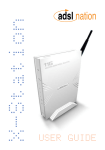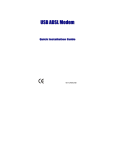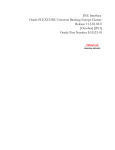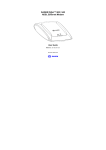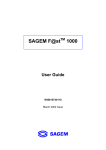Download Sagem Telecommunication Modem F@ST 800 User's Manual
Transcript
TM SAGEM F@st (PPP) User Guide 288021372-05 October 2002 Issue S 800 E closely follows all technological changes and is continually striving to improve its products for the benefit of its customers. It therefore reserves the right to change its documentation accordingly without notice. All the trade marks mentioned in this guide are registered by their respective owners: - SAGEM F@st™ is a registered trade mark of E. TM - Windows TM and Internet Explorer are registered trade marks of Microsoft Corporation, - Apple and Mac OS are registered trade marks of Apple Computer Incorporation, Contents Pages Contents 0-1 and 0-2 1. Introduction 1-1 1.1 Overview 1-3 1.2 System requirements 1-5 2. Connecting the SAGEM F@stTM 800 2.1 Connecting the modem 2.1.1 Connecting analog terminals 2-2 2-3 3. Installation in Microsoft Windows TM 3.1 Installing the SAGEM F@st 800 TM 3.3 Status information for the SAGEM F@st 800 modem TM 3.3.1 Checking installation of the SAGEM F@st 800 3.3.2 "Diagnostics" tools 3.3.3 "Diagnostics" icon TM 800 TM 800 TM 4.3 Status information for the SAGEM F@st 800 modem TM 4.3.1 Checking installation of the SAGEM F@st 800 4.3.2 "Diagnostics" tools 4.3.2.1 "Operation" screen 4.3.2.2 "Statistics" screen 4.3.2.3 "Configuration" screen 4.3.3 Icon indicating the modem status TM 3-7 3-7 3-8 3-10 4-1 4-2 4.2 Connecting / Disconnecting to / from the Internet 4.2.1 Connecting to the Internet 4.2.2 Disconnecting from the Internet 4.4 Uninstalling the SAGEM F@st 3-5 3-5 3-6 3-11 4. Installation in Mac OS 8.6 or Mac OS 9.x 4.1 Installing the SAGEM F@st 3-1 3-2 3.2 Connecting / Disconnecting to / from the Internet 3.2.1 Connecting to the Internet 3.2.2 Disconnecting from the Internet 3.4 Uninstalling the SAGEM F@st 2-1 800 4-4 4-4 4-5 4-6 4-6 4-8 4-9 4-11 4-12 4-14 4-15 SAGEM F@st™ 800 (PPP) User Guide - 288021372-05 Page 0-1 Reproduction and communication prohibited without the written permission of E Pages 5. Installation in Mac OS X TM 5.1 Installing the SAGEM F@st 5-1 800 5.2 Connecting / Disconnecting to/from the Internet 5.2.1 Connecting to the Internet 5.2.2 Disconnecting from the Internet TM 5.3 Status of the SAGEM F@st 800 modem TM 5.3.1 Checking installation of the SAGEM F@st 800 5.3.2 "Diagnostics" tools TM 5.4 Uninstalling the SAGEM F@st 800 A. Appendix A - SAGEM F@st™ 800 troubleshooting A.1 Front panel LEDs A.1.1 "ADSL" LED blinking A.1.2 "ADSL" and "PWR" LEDs off A.1.3 "ADSL" LED off and "PWR" LED on A.1.4 "ADSL" LED on steady and "PWR" LED on B. Appendix B - Safety instructions B.1 Safety instructions C. Appendix C - Technical Specifications 5-2 5-4 5-4 5-6 5-7 5-7 5-8 5-9 A-1 A-2 A-2 A-3 A-3 A-3 B-1 B-2 C-1 C.1 Equipment specifications C-2 C.2 Software specifications C-4 C.3 PC and Mac compatibility C-4 D. Appendix D - Default configuration D-1 E. Appendix E - Glossary E-1 SAGEM F@st™ 800 (PPP) User Guide - 288021372-05 Page 0-2 Reproduction and communication prohibited without the written permission of E 1. Introduction TM This chapter: ! gives an overview of the SAGEM F@st 800 modem ! sets out the system requirements § 1.1 § 1.2 SAGEM F@st™ 800 (PPP) User Guide - 288021372-05 Page 1-1 Reproduction and communication prohibited without the written permission of E 1 - Introduction Notice ! Warning icon, used in this guide Information icon, used in this guide Safety instructions Before making any connections, refer to the safety instructions in Appendix A of this User Guide. SAGEM F@st™ 800 (PPP) User Guide - 288021372-05 Page 1-2 Reproduction and communication prohibited without the written permission of E 1 - Introduction 1.1 Overview The SAGEM F@st™ 800 is an ADSL modem used to browse the Internet with ease at speeds of up to 8 Mbit/s. The modem's purpose is to transmit data between a terminal (PC or Mac) connected by a USB interface and an Internet Access Provider (IAP), via an ADSL link. The SAGEM F@st™ 800 supports the following encapsulations: • PPPoA in VCMUX mode, • PPPoA in LLC mode, • PPPoE in VCMUX mode, • PPPoE in LLC mode. The modem has the advantage of being powered via the USB interface and therefore does not needs a main power unit or a power cable. The SAGEM F@st™ 800 has the following two interfaces: ! USB interface ! Remote network interface (ADSL) Both interface ports are at the rear of the modem casing: Type B USB Connector 6-way RJ11 WAN Connector There are two LEDs on the casing, the lefthand one labeled "ADSL" and the righthand one "PWR" (see Appendix A - Troubleshooting, for interpreting the LEDs). SAGEM F@st™ 800 (PPP) User Guide - 288021372-05 Page 1-3 Reproduction and communication prohibited without the written permission of E 1 - Introduction Contents of package The package in which the SAGEM F@st™ 800 is supplied contains ! One SAGEM F@st™ 800 modem ! One Type A / Type B USB cable ! One RJ11/RJ11 line cable ! One CD-ROM ! Two or three microfilters (optional). Note: This is not an exhaustive list. The package may also contain safety instructions and other documents. The CD-ROM contains: • the Windows and Macintosh drivers for the SAGEM F@st™ 800 modem. • the SAGEM F@st™ 800 modem User Guide in pdf format. • the Acrobat Reader™ software for reading pdf files. Incomplete or damaged contents If the package you receive is incomplete or contains damaged items, contact the Internet Access Provider (IAP) supplying your SAGEM F@st™ 800 modem SAGEM F@st™ 800 (PPP) User Guide - 288021372-05 Page 1-4 Reproduction and communication prohibited without the written permission of E 1 - Introduction 1.2 System requirements The SAGEM F@st™ 800 modem requires: Telephone line ! Telephone line supporting ADSL transmission. ! Splitters compliant with ADSL standards (for use with a telephone or fax type analog terminal). ! Subscription to an Internet Access Provider (for connection to the Internet). Computer with The minimum configuration of your computer must be: USB port ! For Windows XP Pentium II, 400 MHz, 128 Mb RAM ! For Windows 2000 Pentium II, 266 MHz, 64 Mb RAM ! For Windows ME Pentium II, 233 MHz, 64 Mb RAM ! For Windows 98FE Pentium II, 166 MHz, 32 Mb RAM ! For Windows 98SE Pentium II, 166 MHz, 32 Mb RAM ! For MacOS 8.6 - 9.x Power PC G3, 233 MHz, 64 Mb RAM ! For MacOS X Power PC G3, 233 MHz, 128 Mb RAM Free space on your computer 30 Mb A WEB browser Internet Access Provider To access the Internet, the Internet Access Provider (IAP) must supply you: ! one user name ! one password SAGEM F@st™ 800 (PPP) User Guide - 288021372-05 Page 1-5 Reproduction and communication prohibited without the written permission of E 1 - Introduction SAGEM F@st™ 800 (PPP) User Guide - 288021372-05 Page 1-6 Reproduction and communication prohibited without the written permission of E 2. Connecting the SAGEM F@st 800 TM This chapter: ! describes how to connect the modem § 2.1 ! describes how to connect analog terminals § 2.1.1 SAGEM F@st™ 800 (PPP) User Guide - 288021372-05 Page 2-1 Reproduction and communication prohibited without the written permission of E 2 - Connecting the SAGEM F@stTM 800 2.1 Connecting the modem ! CAUTION Do not connect your modem to your computer with the USB cable before you have installed the drivers from the CD-ROM. Only use the "ADSL" line cable supplied with the SAGEM F@st™ 800 for the connection to the remote network. The 3 m line cable is terminated at both ends with RJ11 connectors. The connections must be made in the following order: 1 Connect one end of the line cable to the telephone socket 2 Connect the other end of the line cable to the LINE connector on the modem If using an input splitter or microfilters, their outputs must also be fitted with RJ11 connectors. If not, contact your Operator for an adapter or a specific cable. 3 Connect the "flat" connector at one end of the USB cable to one of the type A USB ports on the computer (or on the HUB if appropriate), marked with the following symbol: 4 Connect the "square" connector at the other end of the USB cable to the USB connector on the rear panel of the modem, when prompted by the driver installation software. SAGEM F@st™ 800 (PPP) User Guide - 288021372-05 Page 2-2 Reproduction and communication prohibited without the written permission of E 2 - Connecting the SAGEM F@stTM 800 2.1.1 Connecting analog terminals Splitters are required when using the SAGEM F@st™ 800 and analog terminals on the same telephone line. There are two types of configuration that use different splitters. In most cases, your Operator will provide you with the information you need to choose between the two options. Configuration with input splitter SAGEM F@stTM 800 Analog + ADSL Signals MEDIUM SPLITTER ADSL Line Analog Signals TELEPHONE FAX Your Operator will tell you how many analog terminals can be connected. Configuration with distributed splitters (microfilters) SAGEM F@stTM 800 ADSL Line Microfilter Analog Signal TELEPHONE Microfilter Analog Signal FAX Microfilter Analog Signal TELEPHONE The configuration with microfilters requires one microfilter for each analog terminal. Your Operator will tell you how many analog terminals can be connected. SAGEM F@st™ 800 (PPP) User Guide - 288021372-05 Page 2-3 Reproduction and communication prohibited without the written permission of E 2 - Connecting the SAGEM F@stTM 800 SAGEM F@st™ 800 (PPP) User Guide - 288021372-05 Page 2-4 Reproduction and communication prohibited without the written permission of E 3. Installation in Microsoft Windows This chapter: TM ! describes how to install the SAGEM F@st 800 § 3.1 ! describes how to Connect/Disconnect to/from the Internet TM ! describes the status information for the SAGEM F@st TM ! describes how to uninstall the SAGEM F@st 800 800 § 3.2 § 3.3 § 3.4 SAGEM F@st™ 800 (PPP) User Guide - 288021372-05 Page 3-1 Reproduction and communication prohibited without the written permission of E 3 - Installation in Microsoft Windows The procedures for installing, checking installation and uninstalling described below have been carried out arbitrarily using Windows XP. There may be slight differences when installing in other Windows operating systems (98FE, 98SE, ME and 2000). 3.1 Installing the SAGEM F@stTM 800 1 Insert the CD-ROM in the appropriate drive on your computer; the screen opposite appears. Click "Install the modem". Note: If this screen does not appear, from the Start menu, select Run, and then enter: "<CD-ROM drive letter> :\autorun.exe (for example e:\autorun.exe) then click OK. 2 The following screen appears. From the proposed list, select your preferred language and then click OK SAGEM F@st™ 800 (PPP) User Guide - 288021372-05 Page 3-2 Reproduction and communication prohibited without the written permission of E 3 - Installation in Microsoft Windows 3 The following screen appears. Click Next to continue 4 After the files have been copied to the hard disk in your computer, the following screen appears. Connect the USB cable to the TM SAGEM F@st 800 modem via the USB connector on the rear panel. 5 Windows then proceeds to install the various software components. Please wait until an end-of-installation message appears or until Windows prompts you to restart your computer. Note: After connecting the modem, in Windows 98 FE or SE, the operating system may ask for the Windows installation CD-ROM. If so, insert this CD-ROM to continue installation. 6 When installation is finished, the following screen appears; click OK Note: Depending on the configuration of the PC and of the installed operating system, Windows may also prompt you to restart your computer. This restart operation is necessary for your modem to operate correctly. SAGEM F@st™ 800 (PPP) User Guide - 288021372-05 Page 3-3 Reproduction and communication prohibited without the written permission of E 3 - Installation in Microsoft Windows 7 You can now check the installation of your modem by following the instructions in section 3.3.1. Uninstallation The Uninstallation procedure is described in section 3.4. SAGEM F@st™ 800 (PPP) User Guide - 288021372-05 Page 3-4 Reproduction and communication prohibited without the written permission of E 3 - Installation in Microsoft Windows 3.2 Connecting / Disconnecting to / from the Internet 3.2.1 Connecting to the Internet 1 The installation software created an "Internet ADSL" icon on the Windows XP desktop. Double-click this icon. 2 The connection screen appears. 3 Enter your "User name" and your "Password". 4 Check the "Save this user name and password for the following users:" box and, if you want, select "Anyone who uses this computer". 5 Click "Dial" to set up the connection and access the Internet. SAGEM F@st™ 800 (PPP) User Guide - 288021372-05 Page 3-5 Reproduction and communication prohibited without the written permission of E 3 - Installation in Microsoft Windows 3.2.2 Disconnecting from the Internet 1 Click the "Internet ADSL" icon on the Windows desktop: or Click the connection icon in the Windows task bar: Note: 2 Depending on how your PC is configured, the connection icon may be hidden in the status area. To reveal the icon, you need to click the left-pointing arrow indicated below: The following screen appears. Select the General tab, and then click "Disconnect". SAGEM F@st™ 800 (PPP) User Guide - 288021372-05 Page 3-6 Reproduction and communication prohibited without the written permission of E 3 - Installation in Microsoft Windows 3.3 Status information for the SAGEM F@stTM 800 modem Checking installation of the SAGEM F@stTM 800 3.3.1 1 From the Start menu, select Control Panel, and then double-click System; the System Properties window appears. 2 Select the Hardware tab, and then click the Device Manager... button in the Device Manager area.. 3 The Device Manager screen appears. Click the PLUS (+) symbol beside the "Network adapters" folder to reveal the list of installed network adapters. 4 Check that the USB ADSL WAN Adapter is present. SAGEM F@st™ 800 (PPP) User Guide - 288021372-05 Page 3-7 Reproduction and communication prohibited without the written permission of E 3 - Installation in Microsoft Windows 3.3.2 "Diagnostics" tools This application lets you monitor the status of the ADSL line. 1 After having installed the modem and connected it to the PC using its USB cable, the diagnostics icon shown opposite (framed) appears toward the right end of the task bar at the bottom of your desktop. Double-click the Diagnostics icon. Note: If the Diagnostics icon does not appear in the task bar, from the Start menu TM select: Programs / SAGEM F@st 800 / Diagnostics. This tool is run automatically when Windows is started. The color of the icon indicates the current status of the modem (see section 3.3.3) 2 The following SAGEM F@st800 diagnostics screen appears. SAGEM F@st™ 800 (PPP) User Guide - 288021372-05 Page 3-8 Reproduction and communication prohibited without the written permission of E 3 - Installation in Microsoft Windows The meanings of the various fields are explained in the table below. Field Description DSL status Line Rate Not detected The computer has not detected the presence of the modem on one of its dedicated USB ports Non synchronized ADSL link not synchronized. A connection to the Internet cannot be set up Synchronizing The computer has detected the presence of the modem on one of its dedicated USB ports and ADSL synchronization is in progress Operational ADSL link synchronized. A connection to the Internet can be set up Upstream or outgoing rate (data sent to the Internet) negotiated by the ADSL link (in kbit/s) Transmit Data Rate User's instantaneous transmit rate (in kbit/s) Line Rate Downstream or incoming rate (data received from the Internet) negotiated by the ADSL link (in kbit/s) Receive Data Rate User's instantaneous receive rate (in kbit/s) Version information Using the right mouse button, click the diagnostics icon or the title bar of the diagnostics screen, and then select "About...". The information screen opposite appears. SAGEM F@st800 vx.y.z Product version (v1.0.4 for example) Field Description GUI Version Displays the diagnostics application version Hardware Displays the chipset version Driver Displays the modem driver version Firmware Displays the version of the code in the modem SAGEM F@st™ 800 (PPP) User Guide - 288021372-05 Page 3-9 Reproduction and communication prohibited without the written permission of E 3 - Installation in Microsoft Windows 3.3.3 "Diagnostics" icon This icon appears automatically when Windows is started, toward the right in the task bar at the bottom of your desktop The table below summarizes the modem status information as indicated by the different diagnostic icons: Icon Meaning (Modem status) Not detected Not synchronized Synchronizing Operational SAGEM F@st™ 800 (PPP) User Guide - 288021372-05 Page 3-10 Reproduction and communication prohibited without the written permission of E 3 - Installation in Microsoft Windows 3.4 Uninstalling the SAGEM F@stTM 800 1 Using the left mouse button, click the Start menu in the task bar. Select All programs (Programs in Windows 98FE, 98SE, ME and 2000), SAGEM F@st800, then Uninstall F@st800 2 The following screen appears. From the proposed list, select your preferred language and then click OK 3 The following screen appears. Click OK 4 The following screen appears. Disconnect your modem if necessary and then click OK. Uninstallation is finished. SAGEM F@st™ 800 (PPP) User Guide - 288021372-05 Page 3-11 Reproduction and communication prohibited without the written permission of E 3 - Installation in Microsoft Windows SAGEM F@st™ 800 (PPP) User Guide - 288021372-05 Page 3-12 Reproduction and communication prohibited without the written permission of E 4. Installation in Mac OS 8.6 or Mac OS 9.x This chapter: TM ! describes how to install the SAGEM F@st 800 § 4.1 ! describes how to Connect/Disconnect to/from the Internet TM ! describes the status information for the SAGEM F@st TM ! describes how to uninstall the SAGEM F@st 800 800 § 4.2 § 4.3 § 4.4 SAGEM F@st™ 800 (PPP) User Guide - 288021372-05 Page 4-1 Reproduction and communication prohibited without the written permission of E 4 - Installation in Mac OS 8.6 or Mac OS 9.x TM Note: The SAGEM F@st 800 can be installed in the following operation systems: - MacOS 8.6, - MacOS 9.x, - MacOS X (10.1 and 10.2). This chapter covers installation in the MacOS 8.6 or MacOS 9.x operation systems only. The procedures for installing, Connecting / Disconnecting, checking installation and uninstalling described below have been carried out arbitrarily in MacOS 9.2. 4.1 Installing the SAGEM F@stTM 800 1 Insert the CD-ROM in the appropriate drive on your computer; an icon appears in the desktop. Double-click this icon to show the content of the CD-ROM. 2 Double-click in the MAC / OS 8.6 - 9.x directory, and then double-click the file install_en to run the installing program. 3 The following installation screen appears. Click 4 The icon opposite appears. Click SAGEM F@st™ 800 (PPP) User Guide - 288021372-05 Page 4-2 Reproduction and communication prohibited without the written permission of E 4 - Installation in Mac OS 8.6 or Mac OS 9.x 5 The installation is finished. appears. Click The screen proposing that your computer is restarted . TM 6 After restart, Connect the USB cable to the SAGEM F@st connector on the rear panel. 7 A triangular icon indicating the modem status is created in the control strip. 8 At the end of the installation process, the diagnostics tool icon is created on the desktop 9 You can now check the installation of your modem by following the instructions in section 4.3.1. 800 modem via the USB Uninstallation The Uninstallation procedure is described in section 4.4. SAGEM F@st™ 800 (PPP) User Guide - 288021372-05 Page 4-3 Reproduction and communication prohibited without the written permission of E 4 - Installation in Mac OS 8.6 or Mac OS 9.x 4.2 Connecting / Disconnecting to / from the Internet 4.2.1 Connecting to the Internet 1 Click the Remote access icon on the control strip at the bottom of the desktop to display the list of commands associated with this icon. Note: Before connection, the remote access status is Inactive. Select Open Remote Access. 2 The Remote Access screen appears. 3 Enter your "User name" and your "Password". These data are delivered to you by your Internet Access Provider (IAP). 4 Check the "Save password" box for the following users if you want. Note: The Number field must contain "123456" 5 6 Click to set up the connection and access the Internet. Open your navigator and surf the Internet. Note: For the first connection, you must follow the procedure described above. However, for subsequent connections, simply opening a browser will connect you directly to the remote network. SAGEM F@st™ 800 (PPP) User Guide - 288021372-05 Page 4-4 Reproduction and communication prohibited without the written permission of E 4 - Installation in Mac OS 8.6 or Mac OS 9.x 4.2.2 Disconnecting from the Internet 1 Click the Remote access icon on the control strip to display the list of commands associated with this icon. Note: After connection, the remote access status is Connected. Select Open Remote Access. 2 The Remote Access screen appears. Click the Disconnect button to disconnect the modem. Note: To check that the procedure has been successful, select Open Remote Access; the Remote Access screen appears. This screen should display the "Inactive" status and the button. SAGEM F@st™ 800 (PPP) User Guide - 288021372-05 Page 4-5 Reproduction and communication prohibited without the written permission of E 4 - Installation in Mac OS 8.6 or Mac OS 9.x 4.3 Status information for the SAGEM F@stTM 800 modem Checking installation of the SAGEM F@stTM 800 4.3.1 1 Click the Remote Access icon on the control strip at the bottom of the desktop to display the list of commands associated with this icon. Click Open Remote Access. 2 Click the Remote Access menu on the menu bar at the top of the desktop to display the list of commands associated with this menu. Click the Modem command. The "Connect via:" field should display: ADSL USB Modem. In the Settings area, the "Modem" field should display the name of your modem: ADSL USB Modem In the opposite case, to modify these greyed fields (disabled), proceed as follows: - Select Remote Access / Modem in the menu bar ; a window appears and the menu bar is modified. - Select File / Configuration in the new menu bar ; a window appears. - Select "By default " in the scroll list, then click "Select". You can now select ADSL USB Modem in the drop-down lists of the Connection via and Modem fields. SAGEM F@st™ 800 (PPP) User Guide - 288021372-05 Page 4-6 Reproduction and communication prohibited without the written permission of E 4 - Installation in Mac OS 8.6 or Mac OS 9.x 3 Click the Remote Access menu on the menu bar at the top of the desktop to display the list of commands associated with this menu. Click the TCP/IP command. The "Connection" field should display: PPP. In the Settings area, the "Configuration" field should display: Via a PPP server In the opposite case, to modify these greyed fields (disabled), proceed as follows: - Select Remote Access / TCP/IP in the menu bar ; a window appears and the menu bar is modified. - Select File / Configuration in the new menu bar ; a window appears. - Select "By default " in the scroll list, then click "Select". You can now select PPP in the drop-down list of the Connect via field and Using PPP Server from the list of the Configure field. SAGEM F@st™ 800 (PPP) User Guide - 288021372-05 Page 4-7 Reproduction and communication prohibited without the written permission of E 4 - Installation in Mac OS 8.6 or Mac OS 9.x 4.3.2 "Diagnostics" tools This application lets you monitor the status of the ADSL line and configure the TM SAGEM F@st 800 modem. This application is present on all Operation Systems listed at § 1.2 - System requirements. 1 After having installed the modem and connected it to the Macintosh using its USB cable, the diagnostics icon appears on your desktop. Double-click the diagnostics tool icon, or Click the triangular icon in the control strip. 2 The diagnostics screen appears. This screen has three tabs: Operation Statistics Configuration. In each of the tabbed screens, the bottom right corner has a square icon, the background color of which indicates the status of the modem (see section 4.3.3). In each of the tabbed screens, toward the bottom center, there is a button. When you make the change, this button becomes "active". Click this button to register the changes; a window prompting you to restart appears. Click OK, then restart your computer. SAGEM F@st™ 800 (PPP) User Guide - 288021372-05 Page 4-8 Reproduction and communication prohibited without the written permission of E 4 - Installation in Mac OS 8.6 or Mac OS 9.x 4.3.2.1 "Operation" screen "ADSL status" area Field Description Modem status Line type Modem is unplugged from USB The computer has not detected the presence of the modem on one of its dedicated USB ports The modem is waiting for the driver to respond ADSL link not synchronized. A connection to the Internet cannot be set up ADSL synchronization in progress The computer has detected the presence of the modem on one of its dedicated USB ports and ADSL synchronization is in progress The modem is operational ADSL link synchronized. A connection to the Internet can be set up G.DMT G.LITE ANSI T1.413 Click this button to reset the modem. SAGEM F@st™ 800 (PPP) User Guide - 288021372-05 Page 4-9 Reproduction and communication prohibited without the written permission of E 4 - Installation in Mac OS 8.6 or Mac OS 9.x "ADSL performance" area Field Description Line Rate Upstream or outgoing rate (data sent to the Internet) negotiated by the ADSL link (in kbit/s) Transmit Data Rate User's instantaneous transmit rate (in kbit/s) Line Rate Downstream or incoming rate (data coming from the Internet) negotiated by the ADSL link (in kbit/s) Receive Data Rate User's instantaneous receive rate (in kbit/s) SAGEM F@st™ 800 (PPP) User Guide - 288021372-05 Page 4-10 Reproduction and communication prohibited without the written permission of E 4 - Installation in Mac OS 8.6 or Mac OS 9.x 4.3.2.2 "Statistics" screen "ADSL" area Field Description Tx Rate Indicates the upstream or outgoing rate (data sent to the Internet) negotiated by the ADSL link (in kbit/s) FEC Indicates the number of FEC errors since the connection was set up VID - CPE Indicates the VID (identifier) of the ADSL equipment at the network operator end (ATU-C) Rx Rate Indicates the downstream or incoming rate (data coming from the Internet) negotiated by the ADSL link (in kbit/s) Margin Indicates the current margin (in dB) VID - CO Indicates the VID of the ADSL equipment at the subscriber end (ATU-R) CRC Indicates the number of CRC errors since the start of transmission Attenuation Indicates the current attenuation (in dB) This button updates all these counter statistics "ATM" area Field Description Cells Rx Indicates the number of cells received since the connection was set up VPI Indicates the VPI used in the ATM cell header Cells Tx Indicates the number of cells transmitted since the connection was set up VCI Indicates the VCI used in the ATM cell header HEC Indicates the number of HEC errors since the connection was set up Delineation Indicates the ATM Delineation status (good or bad) SAGEM F@st™ 800 (PPP) User Guide - 288021372-05 Page 4-11 Reproduction and communication prohibited without the written permission of E 4 - Installation in Mac OS 8.6 or Mac OS 9.x "Packets" area Field Description Packets Rx Indicates the number of AAL5 packets received since the connection was set up Packets Tx Indicates the number of AAL5 packets transmitted since the connection was set up Lost Indicates the number of AAL5 lost since the connection was set up 4.3.2.3 "Configuration" screen "Configuration" area Field Description ATM Channel VTI Displays the value 8 by default. This field can be used to enter a VPI value between 0 and 255 ATM Channel VCI Displays the value 35 by default. This field can be used to enter a VCI value between 0 and 65535 Encapsulation Type PPPoA LLC PPPoA VCMUX (Default value) PPPoE LLC PPPoE VCMUX ADSL Standard ANSI TI.413 G.DMT G.LITE Multi Standard (Default value) SAGEM F@st™ 800 (PPP) User Guide - 288021372-05 Page 4-12 Reproduction and communication prohibited without the written permission of E 4 - Installation in Mac OS 8.6 or Mac OS 9.x "Version information" area Version Information (Vx.y.z) Product version (V1.0.4, for example) Field Description Driver Displays the modem driver version SAGEM Monitor Displays the diagnostics application version Firmware Displays the version of the code in the modem Hardware Displays the chipset version SAGEM F@st™ 800 (PPP) User Guide - 288021372-05 Page 4-13 Reproduction and communication prohibited without the written permission of E 4 - Installation in Mac OS 8.6 or Mac OS 9.x 4.3.3 Icon indicating the modem status This icon is present on all Operation Systems listed at § 1.2 - System requirements. The table below summarizes the modem status information as indicated by the background color of the icon. Icon on "SAGEM Monitor" screen Icon in the control strip Meaning (Modem status) Modem is unplugged from USB The modem is waiting for the driver to respond ADSL synchronization in progress The modem is operational SAGEM F@st™ 800 (PPP) User Guide - 288021372-05 Page 4-14 Reproduction and communication prohibited without the written permission of E 4 - Installation in Mac OS 8.6 or Mac OS 9.x 4.4 Uninstalling the SAGEM F@stTM 800 1 Insert the CD-ROM in the appropriate drive on your computer ; an icon appears in the desktop. Double-click this icon to show the content of the CD-ROM. 2 Double-click in the MAC / OS 8.6 - 9.x directory, and then double-click the file install_en to run the Install / Uninstall program. 3 The following screen appears. At top left, select Uninstall from the , list and then at bottom right click . 4 The following screen appears. . Click 5 When the software has been uninstalled, you are prompted to restart your computer. Click 6 . Uninstallation was successful. Click . You can now restart your computer. SAGEM F@st™ 800 (PPP) User Guide - 288021372-05 Page 4-15 Reproduction and communication prohibited without the written permission of E 4 - Installation in Mac OS 8.6 or Mac OS 9.x SAGEM F@st™ 800 (PPP) User Guide - 288021372-05 Page 4-16 Reproduction and communication prohibited without the written permission of E 5. Installation in Mac OS X This chapter: TM ! describes how to install the SAGEM F@st 800 § 5.1 ! describes how to Connect/Disconnect to/from the Internet TM ! describes the status information for the SAGEM F@st TM ! describes how to uninstall the SAGEM F@st 800 800 § 5.2 § 5.3 § 5.4 SAGEM F@st™ 800 (PPP) User Guide - 288021372-05 Page 5-1 Reproduction and communication prohibited without the written permission of E 5 - Installation in Mac OS X TM Note: The SAGEM F@st 800 can be installed in the following operating systems: - MacOS 8.6, - MacOS 9.x, - MacOS X (10.1 and 10.2). This chapter covers installation in the MacOS X (10.1 or 10.2) operating system only. The procedures for installing, Connecting/Disconnecting, checking installation and uninstalling described below have been carried out arbitrarily in MacOS 10.2. The minor differences between this and MacOS 10.1 will be pointed out in comments. 5.1 Installing the SAGEM F@stTM 800 1 Insert the CD-ROM in the appropriate drive on your computer; an icon appears in the desktop. Double-click this icon to show the content of the CD-ROM. 2 Double-click in the MAC / OS X directory, and then double-click the install file to run the installation program. 3 The installation screen opposite appears. Enter your name and "User" password or a phrase and click . Note: You must have "Administrator" rights to install the modem. 4 The screen opposite appears. Click installation to continue SAGEM F@st™ 800 (PPP) User Guide - 288021372-05 Page 5-2 Reproduction and communication prohibited without the written permission of E 5 - Installation in Mac OS X 5 The installation software then displays a message indicating that a restart of your computer is necessary to install the modem. Click installation. 6 to start When the files have been copied to the hard disk, the screen opposite appears. Connect the USB cable to the TM SAGEM F@st 800 modem using the rear connector marked USB, and . then click 7 The installation is finished. The screen prompting you to restart your computer appears. Click . 8 At the end of the installation process, the diagnostics tool icon is created on the desktop 9 You can now check the installation of your modem by following the instructions in section 5.3.1. Uninstallation The Uninstallation procedure is described in section 5.4. SAGEM F@st™ 800 (PPP) User Guide - 288021372-05 Page 5-3 Reproduction and communication prohibited without the written permission of E 5 - Installation in Mac OS X 5.2 Connecting / Disconnecting to/from the Internet 5.2.1 Connecting to the Internet This procedure is in two phases: - Configuring access to the Internet (PPPoA or PPPoE) (steps 1 to 6), - Connecting to the Internet proper (steps 7 and 8). 1 Click the (Apple) menu in the menu bar, select "System Preferences", and click the "Network" icon. The screen opposite appears. 2 Select the PPPoE tab; the appropriate panel appears. 3 In the Name field, enter your "User name" 4 Enter your "Password" Note: Your "Account name" and "Password" are delivered to you by your Internet Service Provider (ISP). 5 If you wish, Check the "Save password" box for subsequent users, Check the "show PPPoE status in menu bar" box (advisable). 6 Click take effect. for your entries to When connecting for the first time, you must follow the procedure above. For subsequent connections, simply set up the Internet connection by following steps 7 and 8 below. SAGEM F@st™ 800 (PPP) User Guide - 288021372-05 Page 5-4 Reproduction and communication prohibited without the written permission of E 5 - Installation in Mac OS X 7 On the desktop, double-click the icon representing your Mac OS X hard disk. Open the Applications folder, and double-click the Internet Connect icon: The screen opposite appears. Check that the information in the "Configuration", "Name" and "Password" fields is correct. Click connection. to set up the Note: If the connection is not set up, an incorrect name or password may be the cause. In this case, click to correct the error. 8 Open your browser and access the Internet. If you have checked the "Show PPPoE status in menu bar" box (see step 5), you can also do the following: Click the connection icon in the menu bar. Select Connect. SAGEM F@st™ 800 (PPP) User Guide - 288021372-05 Page 5-5 Reproduction and communication prohibited without the written permission of E 5 - Installation in Mac OS X 5.2.2 Disconnecting from the Internet 1 On the desktop, double-click the icon representing your Mac OS X hard disk. Open the Applications folder and then double-click the Internet Connect icon: The screen opposite appears. button to Click the disconnect the modem Note: To show that the procedure has been successful, this screen should show the "Idle" status and the Connect button. If you have checked the "Show PPPoE status in menu bar" box (see step 5), you can also do the following: Click the connect icon in the menu bar. Select Disconnect SAGEM F@st™ 800 (PPP) User Guide - 288021372-05 Page 5-6 Reproduction and communication prohibited without the written permission of E 5 - Installation in Mac OS X 5.3 Status of the SAGEM F@stTM 800 modem Checking installation of the SAGEM F@stTM 800 5.3.1 1 Click the (Apple) menu in the menu bar, select "System Preferences" and then click the "Network" icon. The screen opposite appears. The Configuration : field should show ADSL USB PPPoE / PPPoA The Show : field should display "Ethernet adapter (en x)", where "x" is a number assigned by the operating system. Select the TCP/IP tab. In the panel, the Configurer : field should show Via PPP 2 Select the PPPoE tab and the panel opposite appears. Make sure that the "Connect using PPPoE" box is checked and that the "Name" and "Password" fields are completed. SAGEM F@st™ 800 (PPP) User Guide - 288021372-05 Page 5-7 Reproduction and communication prohibited without the written permission of E 5 - Installation in Mac OS X 5.3.2 "Diagnostics" tools This application lets you monitor the status of the ADSL line and configure the TM SAGEM F@st 800. This application is present on all the operating systems listed in section 1.2 - System requirements. The "ADSL Monitor" diagnostic tool was added to the "Application" directory on your hard disk when the modem drivers were installed. You can access it directly by double-clicking the "ADSL Monitor" shortcut created on your desktop. The functionalities of this tool are the same as described in section 4.3.2 for MacOS 8.6 and MacOS 9.x. SAGEM F@st™ 800 (PPP) User Guide - 288021372-05 Page 5-8 Reproduction and communication prohibited without the written permission of E 5 - Installation in Mac OS X 5.4 Uninstalling the SAGEM F@stTM 800 1 Insert the CD-ROM in the appropriate drive on your computer; an icon appears in the desktop. Double-click this icon to show the content of the CD-ROM. 2 Double-click in the MAC / OS X directory, and then double-click the install file to run the Install / Uninstall program. 3 The Authenticate screen opposite appears. Enter your name and "User" password or a phrase and then click . Note: You must have "Administrator" rights to uninstall the modem. 4 The screen opposite appears. At top left, select Uninstall from the list . Then at bottom right, click . 5 This screen tells you that any applications you are running will be automatically closed on uninstalling. Click . SAGEM F@st™ 800 (PPP) User Guide - 288021372-05 Page 5-9 Reproduction and communication prohibited without the written permission of E 5 - Installation in Mac OS X 6 When the software has been uninstalled, you are prompted to restart your computer. Click 7 . Uninstallation is complete. Click You can now restart your computer. SAGEM F@st™ 800 (PPP) User Guide - 288021372-05 Page 5-10 Reproduction and communication prohibited without the written permission of E A. Appendix A - SAGEM F@st™ 800 troubleshooting SAGEM F@st™ 800 (PPP) User Guide - 288021372-05 Page A-1 Reproduction and communication prohibited without the written permission of E Appendix A - SAGEM F@st™ 800 troubleshooting This appendix is intended to help the user resolve the various fault conditions that may be encountered when installing or using the SAGEM F@st 800. The LEDs on the front of the modem are provided for this purpose. A.1 Front panel LEDs The front panel of the SAGEM F@st 800 modem has two supervision LEDs: A.1.1 Marking ADSL PWR Assignment Presence of WAN access Presence of power + USB Color Green Green Continuously on ADSL connection set up SAGEM F@st 800 powered up Off ADSL connection not set up SAGEM F@st 800 not powered up or not detected on the USB bus of your computer (see section A.1.2) Flashing ADSL connection being set up (see section A.1.1) _ "ADSL" LED blinking This indicates that the SAGEM F@st™ 800 is attempting to connect to the remote connection DSLAM. The indicator remains in this state while the modem is not connected to an active ADSL line. ADSL connection takes less than a minute after connection to the ADSL line. ! If, after the connection time, the LED is still flashing: • Check that the SAGEM F@st™ 800 is connected correctly to the ADSL line (either directly or via a splitter or microfilter). • Check that the miniature RJ11 connector pins are not dirty or damaged. • Check with your Internet Access Provider (IAP) that ADSL mode is definitely activated on the telephone line that you want to use. • Disconnect and then reconnect the USB cable. • Restart your computer (PC or Mac). • Check with your Internet Access Provider (IAP) that the ADSL link provided on this line is compliant with one of the three transmission standards supported by the SAGEM F@st™ 800: - ANSI T1.413 Issue 2, - G.992.1 (G.dmt), - G.992.2 (G.lite). SAGEM F@st™ 800 (PPP) User Guide - 288021372-05 Page A-2 Reproduction and communication prohibited without the written permission of E A - SAGEM F@st™ 800 troubleshooting A.1.2 "ADSL" and "PWR" LEDs off ! Check that the USB cable is connected correctly to your computer (or to a HUB). ! Check that the drivers are correctly installed (refer to the modem status in Windows (see section 3.3) or in Mac (see section 4.3)). Note: If your computer is connected to a HUB, disconnect all connected devices to isolate your modem. If no further clue emerges enabling you to solve the problem: ! Reinstall the modem in Windows (see section 3.1) or in Mac (see section 4.1). A.1.3 "ADSL" LED off and "PWR" LED on ! Check that the line cable is connected correctly to your modem and to the telephone line. ! Check with your Internet Access Provider (IAP) that the ADSL service is definitely enabled on your telephone line. A.1.4 "ADSL" LED on steady and "PWR" LED on The modem is synchronized but the PPP link with your Internet Access Provider (IAP) is not set up. Check: - that the PPP "user name" and "password" are those given to you by your Internet Access Provider (IAP). - that the VPI/VCI parameters and encapsulation mode are similar to those of your Internet Access Provider (IAP) (see Appendix D - default configuration). If not, contact your Internet Access Provider (IAP). SAGEM F@st™ 800 (PPP) User Guide - 288021372-05 Page A-3 Reproduction and communication prohibited without the written permission of E Appendix A - SAGEM F@st™ 800 troubleshooting SAGEM F@st™ 800 (PPP) User Guide - 288021372-05 Page A-4 Reproduction and communication prohibited without the written permission of E B. Appendix B Safety instructions SAGEM F@st™ 800 (PPP) User Guide - 288021372-05 Page B-1 Reproduction and communication prohibited without the written permission of E Appendix B - Safety instructions B.1 Safety instructions ! READ THE FOLLOWING INSTRUCTIONS CAREFULLY Environment ! The SAGEM F@st™ 800 must be installed and used inside a building (for desktop use). ! The ambient temperature must not exceed 45°C. ! The SAGEM F@st™ 800 must not be exposed to strong sunlight or to a strong heat source. ! The SAGEM F@st™ 800 must not be placed in an environment subject to significant steam condensation. ! The SAGEM F@st™ 800 must not be exposed to water splashes. ! The SAGEM F@st™ 800 must not be covered. Maintenance ! Do not open the casing. This action is reserved only for qualified personnel and only when approved by your operator. ! Cleaning: Do not use liquid or aerosol-based cleaning agents. Power source The modem is powered via the USB port on your PC. Check that the USB cable supplied with the hardware is not damaged (cable and plugs). Safety levels USB port SELV LINE port TNV-3 1 2 Products bearing this symbol are compliant with EMC regulations and with the Low Voltage Directive published by the Commission of the European Communities (CEC). CE declaration of conformity E declares that the SAGEM F@st 800 product is compliant with the requirements of European directives 1995/5/CE and with the main requirements of directives 89/336/CEE dated 03/05/1989 and 73/23/CEE dated 19/02/1973. TM TM The CE declaration of conformity for the SAGEM F@st in the context of the R&TTE directive. 1 2 800 is made Safety Extra Low Voltage circuit Telecommunication Network Voltage level 3 circuit SAGEM F@st™ 800 (PPP) User Guide - 288021372-05 Page B-2 Reproduction and communication prohibited without the written permission of E C. Appendix C Technical Specifications SAGEM F@st™ 800 (PPP) User Guide - 288021372-05 Page C-1 Reproduction and communication prohibited without the written permission of E Appendix C - Technical Specifications C.1 Equipment specifications Mechanical Dimensions Weight Width 85 mm Depth 105 mm Thickness 32 mm 90 g USB interface Bit rate < 12 Mbit/s Standard USB 1.1 Data Asynchronous Transmission mode Bidirectional Power consumption < 2.5 W Connector USB - Type B socket ADSL interface Transmission code DMT Standards supported T1.413 Issue 2 G.992.1 (G.DMT) G.992.2 (G.Lite) G.Handshake (Multimode) Maximum upstream rate 896 kbit/s Maximum downstream rate 8160 kbit/s Latency Simple latency (fast or Interleaved) SAGEM F@st™ 800 (PPP) User Guide - 288021372-05 Page C-2 Reproduction and communication prohibited without the written permission of E Appendix C - Technical Specifications Environmental specifications Storage Standard ETS 300 019-1-1, class T1.2 Temperature -25°C to +55°C Relative humidity 10 to 100% Transport Standard ETS 300 019-1-2, class T2.3 Temperature -40°C to +70°C Relative humidity 10 to 100% Operation Standard ETS 300 019-1-3, class T3.2 Temperature -5°C to +45°C Relative humidity 5 to 85% Pressure 84 hPa to 106 hPa (880 to 1060 mbar) Solar radiation 700 W/m² Mechanical environment Standard ETS 300 019-1 Storage Class T1.2 Transport Class T2.3 Operation Class T3.2 Physical/chemical environment Standard ETS 300 019-1 Storage Class T1.2 Transport Class T2.3 Operation Class T3.2 SAGEM F@st™ 800 (PPP) User Guide - 288021372-05 Page C-3 Reproduction and communication prohibited without the written permission of E Appendix C - Technical Specifications C.2 Software specifications ATM Signaling PVC Adaptation layer AAL5 Number of VCs 1 OAM management OAM F4 and F5 Quality of service UBR Encapsulation protocols C.3 RFC 2364 (PPPoA) VCMUX or LLC RFC 2516 (PPPoE) VCMUX or LLC PC and Mac compatibility PC Windows 98 FE Windows 98 SE Windows 2000 Windows Millénium Windows XP Mac OS 8.6 OS 9.04, OS 9.1, OS 9.2 OS X (10.1 & 10.2) SAGEM F@st™ 800 (PPP) User Guide - 288021372-05 Page C-4 Reproduction and communication prohibited without the written permission of E D. Appendix D Default configuration SAGEM F@st™ 800 (PPP) User Guide - 288021372-05 Page D-1 Reproduction and communication prohibited without the written permission of E Appendix D - Default configuration This appendix sets out the default settings of your SAGEM F@st™ 800. ATM VPI 8 VCI 35 Encapsulation PPPoA VCMUX ADSL Multimode SAGEM F@st™ 800 (PPP) User Guide - 288021372-05 Page D-2 Reproduction and communication prohibited without the written permission of E E. Appendix E Glossary SAGEM F@st™ 800 (PPP) User Guide - 288021372-05 Page E-1 Reproduction and communication prohibited without the written permission of E Appendix E - Glossary Glossary AAL5 ATM Adaptation Layer type 5 ADSL Asymmetric Digital Subscriber Line. Telephone line with asymmetric rates (upstream rate: 32 to 896 kbit/s; downstream rate: 32 to 8160 kbit/s) ARP Address Resolution Protocol. Protocol used to determine an IP address from a Ethernet address ATM Asynchronous Transfer Mode ATU-C ADSL Termination Unit Central office end. This refers to ADSL equipment at the switching center end (of the network operator) ATU-R ADSL Termination Unit Remote terminal end. This refers to ADSL equipment (modem + splitter) installed at the subscriber's premises CO Central Office CPE Customer Premises Equipment (Terminal) CRC Cyclic Redundancy Check: Error detection method DMT Discrete Multi Tone: Transmission method using 256 carriers DSLAM Digital Subscriber Line Access Multiplexer FEC Forward Error Correction HEC ATM cell Header Error Control ID IDentifier LAN Local Area Network LLC Logical Link Control (Encapsulation without header) MAC Medium Address Control OAM Operation, Administration and Maintenance PPP Point to Point Protocol PPPoA PPP over ATM PPPoE PPP over Ethernet RARP Reverse Address Resolution Protocol. Protocol used to determine the physical address of a machine from its IP address RFC Request For Comments RJ11 Standard 6-way miniature connector RJ45 Standard 8-way miniature connector UBR Unspecified Bit Rate. Widely used service class USB Universal Serial Bus. This Bus supports a nominal bit rate of up to 12 Mbit/s VC Virtual Channel SAGEM F@st™ 800 (PPP) User Guide - 288021372-05 Page E-2 Reproduction and communication prohibited without the written permission of E Appendix E - Glossary VCI Virtual Channel Identifier VCMUX Encapsulation (without header) VID Vendor ID VP Virtual Path VPI Virtual Path Identifier WAN Wide Area Network SAGEM F@st™ 800 (PPP) User Guide - 288021372-05 Page E-3 Reproduction and communication prohibited without the written permission of E Appendix E - Glossary SAGEM F@st™ 800 (PPP) User Guide - 288021372-05 Page E-4 Reproduction and communication prohibited without the written permission of E E Networks and Telecommunications Division s Le Ponant de Paris - 27, rue Leblanc - 75512 PARIS CEDEX 15 - FRANCE Tel. : +33 1 40 70 63 63 - Fax : +33 1 40 70 66 44 http : /www.sagem.com SAGEM SA - Société anonyme à directoire et conseil de surveillance au capital de 36 044 360 € - Siège social : 27, rue Leblanc - 75512 PARIS CEDEX 15 - 562 082 909 R.C.S. PARIS

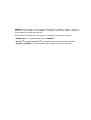
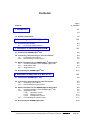
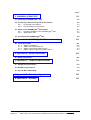
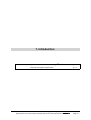


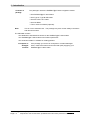
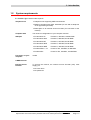
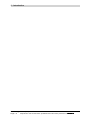
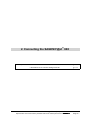
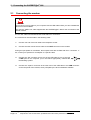
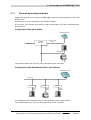
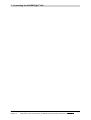
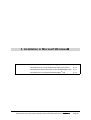
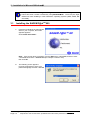
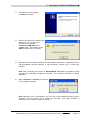
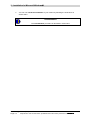
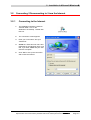
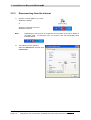
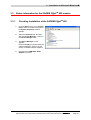
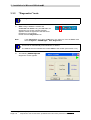
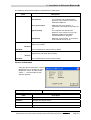
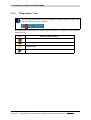
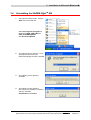
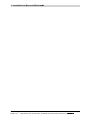
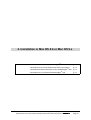
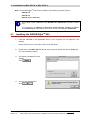
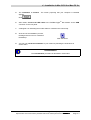
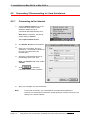
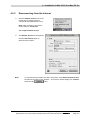

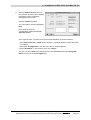
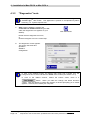
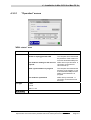

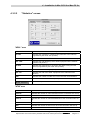
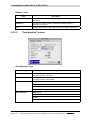
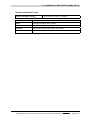

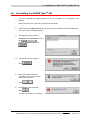
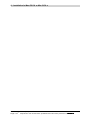
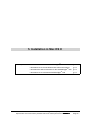
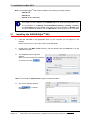
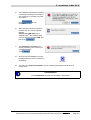
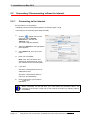
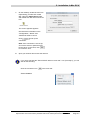

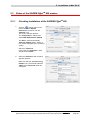
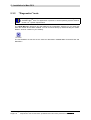
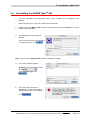
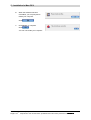
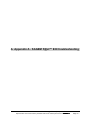


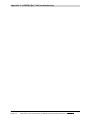
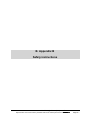

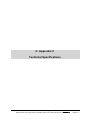

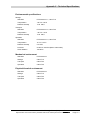
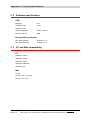

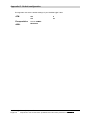
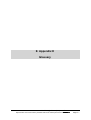

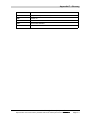
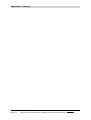
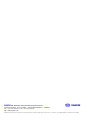
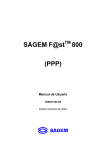
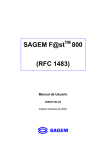
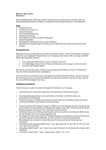

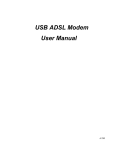
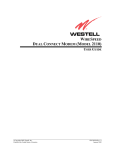

![2 Fare clic sul pulsante [start]](http://vs1.manualzilla.com/store/data/006118559_1-173242b46b2c9da737019e0375b2825a-150x150.png)