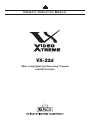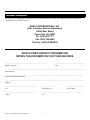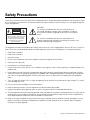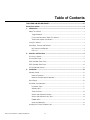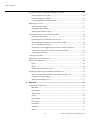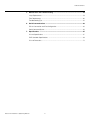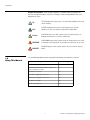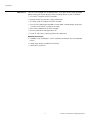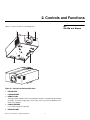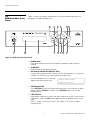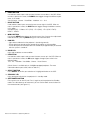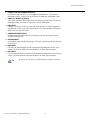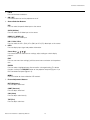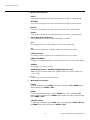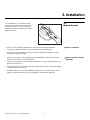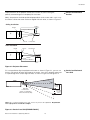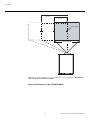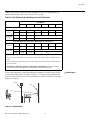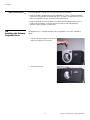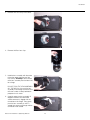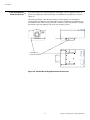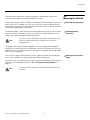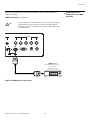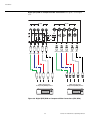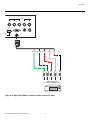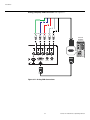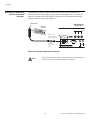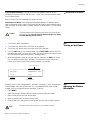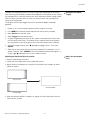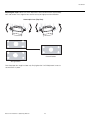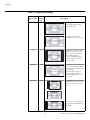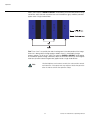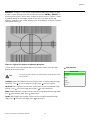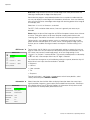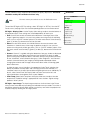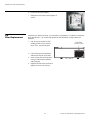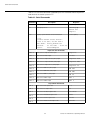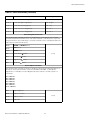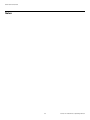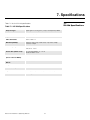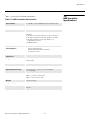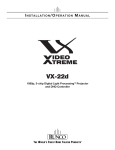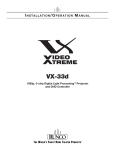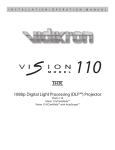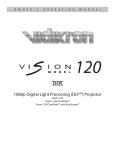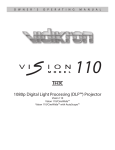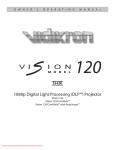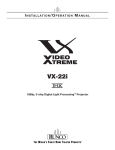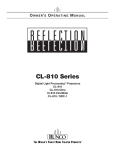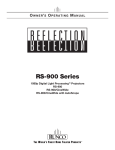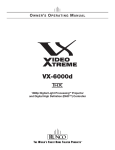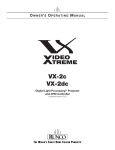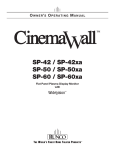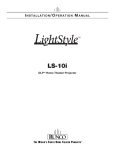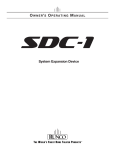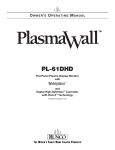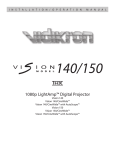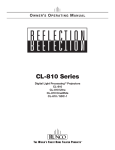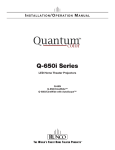Download Runco VX-22D User's Manual
Transcript
O W N E R ’S O P E R A T I N G M A N U A L VX-22d 1080p, 3-chip Digital Light ProcessingTM Projector and DHD Controller TWO YEAR LIMITED WARRANTY For Projectors, Video Processors and Controllers Congratulations on your purchase of a Runco video product and welcome to the Runco family! We believe Runco produces “The World’s Finest Home Theater Products.” With proper installation, setup and care, you should enjoy many years of unparalleled video performance. This is a LIMITED WARRANTY as defined in the Magnuson-Moss Warranty Act. Please read it carefully and retain it with your other important documents. Y WHAT IS COVERED UNDER THE TERMS OF THIS LIMITED WARRANTY: EL IM IN A R SERVICE LABOR: Runco will pay for service labor by a Runco Authorized Service Center when needed as a result of manufacturing defect for a period of two (2) years from the effective date of delivery to the end user (excluding the lamp). PARTS (not including the lamp): Runco will provide new or rebuilt replacement parts for the parts that fail due to defects in materials or workmanship for a period of two (2) years from the effective date of delivery to the end user. Such replacement parts are then subsequently warranted for the remaining portion (if any) of the original warranty period. PROJECTOR LAMP: Runco will pay for service labor by a Runco Authorized Service Center when needed as a result of a manufacturing defect for a period of six (6) months or 1000 hours, whichever comes first, from the effective date of delivery to the end user. In addition, Runco will provide a new or rebuilt replacement lamp for the lamp that fails due to defects in materials or workmanship for a period of six (6) months or 1000 hours, whichever comes first, from the effective date of delivery to the end user. Such replacement lamps are then subsequently warranted for the remaining portion (if any) of the original warranty period. WHAT IS NOT COVERED UNDER THE TERMS OF THIS LIMITED WARRANTY: PR This Limited Warranty only covers failure due to defects in materials and workmanship that occur during normal use and does not cover normal maintenance. This Limited Warranty does not cover cabinets or any appearance items; failure resulting from accident, misuse, abuse, neglect, mishandling, misapplication, faulty or improper installation or setup adjustments; improper maintenance, alteration, improper use of any input signal; damage due to lightning or power line surges, spikes and brownouts; damage that occurs during shipping or transit; or damage that is attributed to acts of God. In the case of remote control units, damage resulting from leaking, old, damaged or improper batteries is also excluded from coverage under this Limited Warranty. CAUTION: THIS LIMITED WARRANTY ONLY COVERS RUNCO PRODUCTS PURCHASED FROM RUNCO AUTHORIZED DEALERS. ALL OTHER PRODUCTS ARE SPECIFICALLY EXCLUDED FROM COVERAGE UNDER THIS WARRANTY. MOREOVER, DAMAGE RESULTING DIRECTLY OR INDIRECTLY FROM IMPROPER INSTALLATION OR SETUP IS SPECIFICALLY EXCLUDED FROM COVERAGE UNDER THIS LIMITED WARRANTY. IT IS IMPERATIVE THAT INSTALLATION AND SETUP WORK BE PERFORMED ONLY BY AN AUTHORIZED RUNCO DEALER TO PROTECT YOUR RIGHTS UNDER THIS WARRANTY. THIS WILL ALSO ENSURE THAT YOU ENJOY THE FINE PERFORMANCE OF WHICH YOUR RUNCO PRODUCT IS CAPABLE WHEN INSTALLED AND CALIBRATED BY RUNCO AUTHORIZED PERSONNEL. RIGHTS, LIMITS AND EXCLUSIONS: Runco limits its obligations under any implied warranties under state laws to a period not to exceed the warranty period. There are no express warranties. Runco also excludes any obligation on its part for incidental or consequential damages related to the failure of this product to function properly. Some states do not allow limitations on how long an implied warranty lasts, and some states do not allow the exclusion or limitation of incidental or consequential damages. So the above limitations or exclusions may not apply to you. This warranty gives you specific legal rights, and you may also have other rights that vary from state to state. Runco VX-22d Owner’s Operating Manual iii EFFECTIVE WARRANTY DATE: This warranty begins on the effective date of delivery to the end user. For your convenience, keep the original bill of sale as evidence of the purchase date. IMPORTANT – WARRANTY REGISTRATION: Y Please fill out and mail your warranty registration card. It is imperative that Runco knows how to reach you promptly if we should discover a safety problem or product update for which you must be notified. EL IM IN A R CONTACT A RUNCO AUTHORIZED SERVICE CENTER TO OBTAIN SERVICE: Repairs made under the terms of this Limited Warranty covering your Runco video product will be performed at the location of the product, during usual working hours, providing location of product is within normal operating distance from a Runco Authorized Service Center. In some instances it may be necessary for the product to be returned to the Runco factory for repairs. If, solely in Runco’s judgment, location of product to be repaired is beyond normal operating distance of the closest Runco Authorized Service Center, or the repair requires the unit be returned to the Runco factory, it is the owner’s responsibility to arrange for shipment of the product for repair. These arrangements must be made through the selling Runco Dealer. If this is not possible, contact Runco directly for a Return Authorization number and shipping instructions. Runco will return product transportation prepaid in the United States, unless no product defect is discovered. In that instance, shipping costs will be the responsibility of the owner. COPYRIGHT AND TRADEMARKS: PR © Copyright 2007 Runco International. This document contains proprietary information protected by copyright, trademark and other intellectual property laws. All rights are reserved. No part of this manual may be reproduced by any mechanical, electronic or other means, in any form, without prior written permission of the manufacturer. Reflection, Enhanced GEN3, DHD, Vivix, Virtual Cinema, CineWide, AutoScope, O-Path, CinOptx, LiveLink, CSMS, SuperOnyx and VirtualWide are trademarks of Runco International. All other trademarks and registered trademarks used in this document are the property of their respective owners. Runco International products are manufactured under one or more of the following patents: US. Patent 6755540 and Other Patents Pending. iv Runco VX-22d Owner’s Operating Manual ADDITIONAL INFORMATION: To locate the name and address of the nearest Runco Authorized Service Center, or for additional information about this Limited Warranty, please call or write: EL IM IN A R Y RUNCO INTERNATIONAL, INC. Attn: Customer Service Department 2900 Faber Street Union City, CA 94587 Ph: (510) 324-7777 Fax: (510) 324-9300 Toll Free: (800) 23-RUNCO RUNCO VIDEO-PRODUCT INFORMATION RETAIN THIS INFORMATION FOR YOUR RECORDS _________________________________________________________ ________________________________________ Model Purchased Date Serial Number PR ____________________________________________________________________________________________________________ ____________________________________________________________________________________________________________ Runco Authorized Dealer Name ____________________________________________________________________________________________________________ Address ____________________________________________ __________________ ________________________ City State/Province Postal Code ____________________________________________ _______________________________________________________ Phone Fax Runco VX-22d Owner’s Operating Manual v Safety Precautions Thank you for your purchase of this quality Runco video projector! It has been designed to provide you with the quality of video that is expected in a home theater. For the best performance, please read this manual carefully as it is your guide through the menus and operation. This symbol is intended to alert the user to the presence of important operating and maintenance (servicing) instructions in the literature accompanying the appliance. EL IM IN A R CAUTION: TO REDUCE THE RISK OF ELECTRIC SHOCK DO NOT REMOVE COVER (OR BACK) NO USER SERVICEABLE PARTS INSIDE. REFER SERVICING TO QUALIFIED SERVICE PERSONNEL. Y CAUTION RISK OF ELECTRIC SHOCK DO NOT OPEN WARNING This symbol is intended to alert the user to the presence of uninsulated “dangerous voltage” within the product’s enclosure that may be of sufficient magnitude to constitute a risk of electric shock. This equipment has been tested and found to comply with the limits for a Class B digital device, pursuant to Part 15 of the FCC Rules. These limits are designed to provide reasonable protection against harmful interference in a residential installation. 1. Read these instructions. 2. Keep these instructions. 3. Heed all warnings. 4. Do not use this equipment near water, outdoors or otherwise exposed to the elements. 5. Clean only with a dry cloth. 6. Do not block any ventilation openings. PR 7. Do not install near any heat sources such as radiators, heat registers, stoves, or other apparatus (including amplifiers) that produce heat. 8. Do not defeat the safety feature of the polarized or grounding type plug. A polarized type plug has two blades with one wider than the other. A grounding type plug has two blades and a third grounding prong. The third prong is provided for your safety. If the provided plug does not fit into your outlet, consult an electrician for the replacement of the obsolete outlet. 9. The 12V trigger only outputs DC 12V signal for triggering. Do not connect to any other power input or output. This could cause damage to this unit. 10. Only use accessories specified by Runco International. 11. Keep the packing material in case the equipment should ever need to be shipped. 12. Unplug this projector during lightning storms or when it will not be used for an extended period of time. 13. The lamp becomes extremely hot during operation. Allow the projector to cool down for approximately 45 minutes prior to removing the lamp assembly for replacement. Do not operate lamps beyond the rated lamp life. Excessive operation of lamps beyond rated life could cause them to explode in rare occasions. 14. Refer all servicing to qualified service personnel. Servicing is required when the projector has been damaged in any way, objects have fallen or spilled into the projector, the projector has been exposed to rain or moisture, does not operate normally, or has been dropped. vi Runco VX-22d Owner’s Operating Manual 1 Table of Contents TWO YEAR LIMITED WARRANTY ................................................................................. iii Safety Precautions ......................................................................................................... vi 1. Introduction ...............................................................................................................1 About This Manual .......................................................................................................1 Y Target Audience .....................................................................................................1 EL IM IN A R If You Have Comments About This Manual... ..........................................................1 Textual and Graphic Conventions ...........................................................................1 Using This Manual ........................................................................................................2 Description, Features and Benefits ...............................................................................3 Key Features and Benefits ......................................................................................3 Parts List ...............................................................................................................4 2. Controls and Functions ............................................................................................5 VX-22d at a Glance ......................................................................................................5 VX-22d Rear Panel .......................................................................................................6 DHD Controller Front Panel ..........................................................................................8 DHD Controller Rear Panel .........................................................................................10 PR VX-22d Remote Control .............................................................................................12 3. Installation ...............................................................................................................15 Remote Control ..........................................................................................................15 Notes on Batteries ................................................................................................15 Notes on Remote Control Operation .....................................................................15 Quick Setup ...............................................................................................................16 Installation Considerations ..........................................................................................17 Installation Type ....................................................................................................17 Ambient Light .......................................................................................................17 Throw Distance.....................................................................................................18 Vertical and Horizontal Position.............................................................................19 Vertical and Horizontal Lens Shift..........................................................................19 Folded Optics .......................................................................................................21 Other Considerations ............................................................................................22 Installing the Primary Projection Lens .........................................................................22 Runco VX-22d Owner’s Operating Manual vii Table of Contents Installing the Optional CineWide/AutoScope Lens Motor ............................................24 Remove Projector Front Feet ................................................................................24 Install AutoScope Lens Motor ...............................................................................25 Install Ceiling Mount Extension Brackets ...............................................................26 Mounting the VX-22d .................................................................................................27 Floor Mounting (Upright) .......................................................................................27 Ceiling Mounting (Inverted)....................................................................................27 Adjusting the Projection Angle ..............................................................................27 Y Connections to the VX-22d and DHD Controller .........................................................28 EL IM IN A R Connector Panel Access.......................................................................................28 Connecting the DHD Controller to the VX-22d ......................................................28 Connecting Source Components to the DHD Controller .......................................29 RS-232 Controller Connection ..............................................................................34 Connecting 12-Volt Trigger Outputs to External Theater Equipment......................35 Connecting an External IR Receiver to the DHD Controller ....................................36 Connecting to AC Power ......................................................................................37 Turning on the Power .................................................................................................37 Adjusting the Picture Orientation ................................................................................37 Primary Lens Adjustments ..........................................................................................38 Focus ...................................................................................................................38 PR Zoom....................................................................................................................38 Vertical and Horizontal Lens Shift..........................................................................38 Installing and Adjusting the CineWide Anamorphic Lens .............................................39 Attach Lens Mounting Assembly to Lens Motor Carriage Plate .............................39 Configure Lens Motor Trigger ...............................................................................41 Adjust the Anamorphic Lens .................................................................................41 4. Operation .................................................................................................................45 Using the On-Screen Menus ......................................................................................45 Main Menu............................................................................................................47 Input Source .........................................................................................................47 Aspect Ratio ........................................................................................................47 Picture .................................................................................................................49 Input Position........................................................................................................53 ISF Presets ...........................................................................................................54 Information ...........................................................................................................54 Calibration ............................................................................................................55 Service .................................................................................................................57 viii Runco VX-22d Owner’s Operating Manual Table of Contents 5. Maintenance and Troubleshooting ........................................................................59 Lamp Replacement ....................................................................................................59 Filter Replacement .....................................................................................................60 Troubleshooting Tips ..................................................................................................61 6. Serial Communications ..........................................................................................63 RS-232 Connection and Port Configuration ...............................................................63 Serial Command Syntax .............................................................................................63 7. Specifications ..........................................................................................................67 Y VX-22d Specifications ................................................................................................67 EL IM IN A R DHD Controller Specifications ....................................................................................69 PR VX-22d Dimensions ....................................................................................................70 Runco VX-22d Owner’s Operating Manual ix Table of Contents PR EL IM IN A R Y Notes: x Runco VX-22d Owner’s Operating Manual 1 List of Figures 2-1. VX-22d Front/Bottom/Side View...................................................................................5 2-2. VX-22d Rear Panel .......................................................................................................6 2-3. DHD Controller Front Panel ..........................................................................................8 2-4. DHD Controller Rear Panel .........................................................................................10 Y 2-5. VX-22d Remote Control .............................................................................................12 EL IM IN A R 3-1. Estimating Throw Distance .........................................................................................18 3-2. Projector Placement ...................................................................................................19 3-3. Vertical Lens Shift (EXAMPLE ONLY) ..........................................................................19 3-4. Horizontal Lens Shift (EXAMPLE ONLY)......................................................................20 3-5. Folded Optics.............................................................................................................21 3-6. VX-22d With Ceiling Mount Extension Brackets..........................................................26 3-7. Connecting the VX-22d to the DHD Controller............................................................28 3-8. HDMI Source Connections .........................................................................................29 3-9. Digital (DTV) RGB or Component Video Connections (HD1, HD2)...............................30 3-10. Digital (DTV) RGB or Component Video Connections (HD3)......................................31 3-11. Analog RGB Connections.........................................................................................32 PR 3-12. S-Video and Composite Video Connections .............................................................33 3-13. RS-232 Control System Connection.........................................................................34 3-14. 12-volt Trigger Output Connections..........................................................................35 3-15. External IR Receiver Connection...............................................................................36 3-16. VX-22d Anamorphic Lens Mounting Assembly - Exploded View ...............................39 3-17. Attaching the Anamorphic Lens to the Lens Adapter Ring ........................................40 4-1. DHD Controller OSD Menu Structure for VX-22d ........................................................46 4-2. Typical PLUGE Pattern for Adjusting Brightness .........................................................50 4-3. Typical Gray Bar Pattern for Adjusting Contrast ..........................................................51 4-4. Typical Color Bar Pattern for Adjusting Color Saturation and Tint................................51 4-5. Typical Test Pattern for Adjusting Sharpness..............................................................53 7-1. VX-22d Dimensions (with Ceiling Mount and CineWide/AutoScope Options) ..............70 Runco VX-22d Owner’s Operating Manual xi List of Figures PR EL IM IN A R Y Notes: xii Runco VX-22d Owner’s Operating Manual 1. Introduction This Owner’s Manual describes how to install, set up and operate the Runco VX-22d DLP Projector and DHD Controller. Throughout this manual, the Runco VX-22d DLP Projector and DHD Controller are referred to collectively as the “VX-22d.” Target Audience Y Runco has prepared this manual to help home theater installers and end users get the most out of the VX-22d. 1.1 About This Manual EL IM IN A R Runco has made every effort to ensure that this manual is accurate as of the date it was printed. However, because of ongoing product improvements and customer feedback, it may require updating from time to time. You can always find the latest version of this and other Runco product manuals on-line, at www.runco.com. Runco welcomes your comments about this manual. Send them to [email protected]. If You Have Comments About This Manual... Text Conventions: The following conventions are used in this manual, in order to clarify the information and instructions provided: Textual and Graphic Conventions • Remote and built-in keypad button identifiers are set in upper-case bold type; for example, “Press EXIT to return to the previous menu.” • Computer input (commands you type) and output (responses that appear on-screen) is shown in monospace (fixed-width) type; for example: “To change the aspect ratio to Letterbox, type SAR 2<Enter>.” PR • All keys with functional names are initial-capped, set in bold type and enclosed in angle brackets. These keys are the following: <Enter>, <Spacebar>, <Control>, <Esc> and <Tab>. • <Enter> indicates that you may press either the RETURN or ENTER key on your keyboard if it has both keys. In addition to these conventions, underlining, boldface and/or italics are occasionally used to highlight important information, as in this example: Note A carriage return must be used after each command or string. Runco VX-22d Owner’s Operating Manual 1 Introduction Graphic Conventions: These symbols appear in numerous places throughout the manual, to emphasize points that you must keep in mind to avoid problems with your equipment or injury: Note NOTES emphasize text with unusual importance or special significance. They also provide supplemental information. Caution CAUTIONS alert users that a given action or omitted action can degrade performance or cause a malfunction. Y TIPS highlight time-saving short cuts and helpful guidelines for using certain features. EL IM IN A R 1.2 Using This Manual Tip WARNING WARNINGS appear when a given action or omitted action can result in damage to the equipment, or possible non-fatal injury to the user. DANGER! DANGER appears when a given action can cause severe injury or death. Use the following table to locate the specific information you need in this manual. PR If you need... ... Turn to page: Information about obtaining service iv General information about the VX-22d DLP Projector and DHD Controller 3 Installation instructions 15 First-time configuration instructions 45 Advanced configuration instructions 55 Troubleshooting tips 61 Product specifications 67 2 Runco VX-22d Owner’s Operating Manual Introduction Runco further solidifies its leadership role with the introduction of the Video Xtreme™ VX-22d Digital Light Processing (DLP™) Projector. This overachiever combines state-of-the-art, 1920x1080 SuperOnyx™ DLP™ resolution with advanced 3-chip engineering. The results are simply stunning, with jaw-dropping images that must be seen to be believed! 1.3 Description, Features and Benefits Runco has taken 1080p performance to a new level with this machine and harnessed the brightness and contrast capabilities inherent in 3-chip light engine design for a powerful presentation. EL IM IN A R Y The VX-22d comes with an external, all-digital signal processor/controller featuring advanced Vivix II™ video processing, superb scaling and aspect ratio control. The VX-22d is enhanced further by significant horizontal and vertical lens shift capability for maximum installation flexibility. The VX-22d’s 16:9 native aspect ratio DMD array makes it ideal for widescreen viewing, while its 3-chip, 1920 x 1080 native resolution produces crisp, crystal clear high-definition images with richly saturated colors, deep black levels and natural, highly refined detail. This advanced design provides pure digital connections from input to light engine for absolutely stellar pictures. In addition, Runco’s multiple aspect ratio control includes its unique VirtualWide™ mode for viewing standard video formats in widescreen without loss of image quality. For uncompromising widescreen reproduction of movies originally filmed in the “scope” (2.35:1) format, the VX-22d can be equipped with Runco’s patent-pending CineWide™ with AutoScope™ technology, a combination of software, electronics and high-quality anamorphic optics. CineWide maintains constant height on the screen just as in a movie theater. When a viewer transitions from 1.78:1 (16:9) program material to 2.35:1 material, the image simply gets wider while full height is maintained. CineWide requires the use of a 2.35:1 or similar aspect ratio superwide format screen. PR Note Discrete IR and RS-232 control make custom installation seamless, while discrete source and aspect ratio selection accommodate any automation control system. The VX-22d offers these key features and benefits: Key Features and Benefits • Native Resolution: 1920 x 1080 (16:9 Native Aspect Ratio) • Three-chip Digital Light Processing (DLP™) system • Two HDMI Inputs (on DHD Controller) with High-bandwidth Digital Content Protection (HDCP) • HDTV Compatible • CinOptx™ lens options for stunning sharpness and throw distance flexibility Runco VX-22d Owner’s Operating Manual 3 Introduction Parts List ➤ Your VX-22d is shipped with the following items. If any items are missing or damaged, please contact your Runco dealer or Runco Customer Service at (800) 23-RUNCO. • VX-22d DLP Projector and DHD Controller • Remote Control Unit and two (2), AAA-size batteries • AC Power Cords for Projector and DHD Controller • Dual-Link DVI Cable, length specified at time of order; available lengths range from 7.5 meters to 30 meters (24.6 feet to 98.4 feet) • Rack-mount hardware for the DHD Controller • Warranty information and registration card Y • Runco VX-22d Owner’s Operating Manual (this document) Optional Accessories: EL IM IN A R • CineWide™ with AutoScope™ system (secondary anamorphic lens and motorized mount) • Ceiling mount kit (part number RUHK-004105) PR • Cool-cube™ Exhaust Kit 4 Runco VX-22d Owner’s Operating Manual 2. Controls and Functions 2.1 VX-22d at a Glance Figure 2-1 shows the key VX-22d components. 2 3 4 5 PR 4 EL IM IN A R Y 1 Figure 2-1. VX-22d Front/Bottom/Side View 1. INTAKE VENT 2. LENS OPENING 3. RUNCO LOGO The logo can be rotated to match the projector orientation: inverted (ceiling-mounted) or upright. To rotate the logo, grip it at the sides, pull it away from the projector and rotate it 180 degrees. 4. CABLE OPENING Pass cables through this opening. 5. EXHAUST VENT Runco VX-22d Owner’s Operating Manual 5 Controls and Functions 2.2 VX-22d Rear Panel Figure 2-2 shows the VX-22d rear panel. 14 13 12 11 Remove the screw to pull off the lamp cover. PR 1 2 SERVICE PORT AUTHORIZED PERSONNEL ONLY L L Remove the screw to pull off the lamp cover. EL IM IN A R Y 15 34 56 7 89 10 Figure 2-2. VX-22d Rear Panel 1. LAMP COVER Remove this cover to access the lamp compartment. 2. RUN LED Lights blue to indicate that the projector is functioning normally. 3. LEFT BUTTON Used to move the menu cursor left in the VX-22d menu system. 4. UP BUTTON Used to move the menu cursor up in the VX-22d menu system. 5. DOWN BUTTON Used to move the menu cursor down in the VX-22d menu system. 6. RIGHT BUTTON Used to move the menu cursor right in the VX-22d menu system. 7. STAND-BY LED Lights orange to indicate that the projector is in standby mode. 6 Runco VX-22d Owner’s Operating Manual Controls and Functions 8. SOFT POWER BUTTON Press once to turn on the VX-22d. Press it again to put the projector into Standby mode. For a discrete on or off command, you can use the direct access buttons on the remote control (see Figure 2-5). 9. PATTERN BUTTON Press PATTERN to access the internal test pattern menu. Use arrow keys to select a pattern and press SELECT to confirm. Press PATTERN again to return to the selected source. 10. POWER INPUT (100 to 240 VAC) Connect the VX-22d to power here. Y 11. SERVICE PORT For use by authorized service personnel only. EL IM IN A R 12. USB-B High-speed service port (for future use). 13. DVI-DL (Dual-Link) An HDCP-compliant, dual-link digital video input for connecting the output from the DHD Controller. 14. SELECT BUTTON Press SELECT to confirm your selection of a highlighted choice on the On-Screen Display (OSD). PR 15. MENU BUTTON Pressing the MENU button brings up the main VX-22d menu. Also, if you are in an adjustment mode or function, pressing MENU brings the menu back one level. Runco VX-22d Owner’s Operating Manual 7 Controls and Functions 2.3 DHD Controller Front Panel Figure 2-3 shows the controls and indicators on the DHD Controller front panel; the paragraphs that follow describe them. 13 12 11 10 9 1 EL IM IN A R Y 14 2 3 4 5 6 7 8 Figure 2-3. DHD Controller Front Panel PR 1. RUNCO ICON Lights blue to indicate that the DHD Controller is powered up and functioning normally. 2. IR SENSOR Receives IR commands from the remote. 3. VACUUM FLUORESCENT DISPLAY (VFD) Can be used instead of the OSD. Displays currently-selected menu or – if no menu is selected – the current source, input resolution and aspect ratio. If an error condition occurs, a message appears here indicating the cause: Please check issue(s) Communication Error 4. PATTERN BUTTON Press PATTERN to access the internal test pattern menu. Use arrow keys to select a pattern and press SELECT to confirm. Press PATTERN again to return to the selected source. 5. LEFT BUTTON Used to direct-select inputs or move the menu cursor left in the OSD. When no menu is present on-screen, the LEFT button toggles through the different sources, in this order: HDMI 2 - HDMI 1 - HD3 (VGA/Y-Pb-Pr) - HD 2 (BNC) - HD 1 (RCA) - S-Video Composite (VID) 8 Runco VX-22d Owner’s Operating Manual Controls and Functions 6. DOWN BUTTON Use to direct-select aspect ratios or move the menu cursor down in the OSD. When no menu is present on-screen, the DOWN button toggles through the different aspect ratios, in this order: Virtual Cinema - Cinema - VirtualWide - Letterbox - 4:3 - 16:9 7. RIGHT BUTTON Used to direct-select inputs or move the menu cursor right in the OSD. When no menu is present on-screen, the RIGHT button toggles through the different sources, in this order: Composite (VID) - S-Video - HD 1 (RCA) - HD 2 (BNC) - HD 3 (VGA/Y-Pb-Pr) HDMI 1 - HDMI 2 EL IM IN A R Y 8. MENU BUTTON Pressing the MENU button brings up the main menu. Also, if you are in an adjustment mode or function, pressing MENU brings the menu back one level. 9. RUN LED – Lights blue to indicate that the projector is functioning normally. – Flashes blue (one second on/one second off) to indicate an error condition. – Flashes blue (one half-second on/one half-second off) for approximately 90 seconds after the system is turned off. 10. ISSUE LED Lights red to indicate an error condition. 11. UP BUTTON Use to direct-select aspect ratios or move the menu cursor up in the OSD. When no menu is present on-screen, the UP button toggles through aspect ratios in the following order: 16:9 - 4:3 - Letterbox - VirtualWide - Cinema - Virtual Cinema PR (Virtual Cinema is available only on CineWide-equipped projectors. For more information about aspect ratios, refer to Table 4-1.) 12. SELECT BUTTON Press SELECT to confirm your selection of a highlighted choice on the OSD. 13. STAND-BY LED Lights orange to indicate that the projector is in standby mode. 14. SOFT POWER BUTTON Press once to turn on the VX-22d. Press it again to put the projector into Standby mode. For a discrete on or off command, you can use the direct access buttons on the remote control (see Figure 2-5). Runco VX-22d Owner’s Operating Manual 9 Controls and Functions 2.4 DHD Controller Rear Panel Figure 2-4 shows the rear connector panel on the DHD Controller. 14 13 EL IM IN A R I 1 2 3 4 5 6 II WIRED REMOTE RS-232 / 485 SYSTEM CONTROL INTERFACE 7 Vs Y/G III SERVICE ONLY HD2 (BNC) Hs I INPUTS Pr / R II Service port. Not for user access Pb / B Y HD1 (RCA) Y/G TRIGGERS HDMI 8 9 Pb / B Pr / R Hs Vs HD3 (VGA / Y-Pb-Pr) COMPOSITE S-VIDEO 11 12 Figure 2-4. DHD Controller Rear Panel 1. POWER INPUT (100 to 240 VAC) Connect the DHD Controller to power here. PR 2. MAIN AC FUSE This is the main AC input fuse (5mm x 20mm, 500 mA, 250V slow-blow). 3. MAIN POWER SWITCH Disconnects or applies power to the DHD Controller. 4. DVI-DL (DUAL-LINK) OUTPUT (1080p) Connect this to the DHD Input at the rear of the VX-22d (see Figure 2-2). 5. SERVICE ONLY For future use. 6. WIRED REMOTE Wired input from an external remote control or infrared receiver. It is a 3.5-mm, mini phono jack, wired as follows: Ring = +5V Tip = IR Input (TTL level) Sleeve = Ground Note When an external remote control or infrared receiver is connected to the wired IR input, the IR sensor on the front of the DHD Controller is disabled. 7. RS-232/485 CONTROL PORT A male, 9-pin D-sub connector for interfacing with a PC or home theater automation/control system. (Currently, only RS-232 interface is supported.) 10 Runco VX-22d Owner’s Operating Manual Controls and Functions 8. 12-VOLT (750 mA) TRIGGER OUTPUTS Connection for up to three (3), 12-volt trigger-controlled devices. These can be retractable screens, screen masks or the Runco CineWide with AutoScope system. 9. HDMI I (1) / HDMI II (2) (Digital) Two, HDCP-compliant digital video inputs for connecting a DVD player, HD tuner or other digital video source (up to 1080p) with a DVI or HDMI output. 10. HD3 INPUT Provides a standard, 15-pin VGA-style connection to either an RGB or component high-definition source, or to a personal computer. The DHD Controller automatically detects the input signal resolution. EL IM IN A R Y 11. COMPOSITE VIDEO INPUT Standard composite video input for connecting a VCR, laser disc player or other composite video source. 12. S-VIDEO INPUT A standard S-Video input for connecting a DVD player, satellite receiver or Super VHS (S-VHS) VCR. 13. HD2 INPUT Five BNCs for connecting either RGB or component high-definition sources (up to 1080p). The DHD Controller automatically detects the input signal resolution. 14. HD1 INPUT Five RCA-type connectors for either RGB or component high-definition sources (up to 1080p). The DHD Controller automatically detects the input signal resolution. For best results, do not run your DVD player in progressive mode. PR Tip Runco VX-22d Owner’s Operating Manual 11 Controls and Functions 2.5 VX-22d Remote Control Figure 2-5 shows the VX-22d remote control, and the paragraphs that follow describe its functionality. LIGHT ON OFF S-VID HDMI1 HD1 HD2 HD3 HDMI2 Y VID EL IM IN A R 1 2 3 INFO 4 ENTER EXIT PR 6 8 9 MENU BRT CONT COL TINT CUST1 ISF NIGHT ISF DAY CUST2 16:9 4:3 LBOX VWIDE CINEMA 1 2 VCINE 3 4 5 6 7 8 9 0 FOCUS FOCUS ZOOM ZOOM LENS LENS 5 7 Figure 2-5. VX-22d Remote Control 12 Runco VX-22d Owner’s Operating Manual Controls and Functions 1. LIGHT Press to illuminate the buttons. 2. ON / OFF Use these buttons to turn the projector on or off. 3. Source Selection Buttons: VID Press to select Composite video input as the source. Y S-VID (S-Video) Press to select the S-Video input as the source. EL IM IN A R HDMI 1 (I) / HDMI 2 (II) Press to select an HDMI input. HD 1 / HD 2 / HD 3 Press to select the HD 1 (RCA), HD 2 (BNC) or HD 3 (PC) video input as the source. 4. INFO Press to display input signal and product information. Cursor Keys ( , , , ) Use these buttons to select items or settings, adjust settings or switch display patterns. EXIT Press to save menu item setting(s), exit the current menu and return to the previous one. PR ENTER Press to select a highlighted menu item or confirm a changed setting. This button functions similarly to the SELECT button on the projector rear panel (Figure 2-2) or DHD Controller front panel (Figure 2-3). MENU Press this button to show or hide the OSD controls. 5. Picture Adjustment Buttons: BRT (Brightness) Press to adjust black level. CONT (Contrast) Press to adjust white level. COL (Color) Press to adjust color intensity. TNT (Tint) Press to adjust color hues. Runco VX-22d Owner’s Operating Manual 13 Controls and Functions 6. Memory Preset Buttons: CUST1 Press to recall settings for the current input from the “Custom 1” memory preset. ISF NIGHT Press to recall settings for the current input from the “ISF Night” memory preset. ISF DAY Press to recall settings for the current input from the “ISF Day” memory preset. Y CUST2 Press to recall settings for the current input from the “Custom 2” memory preset. EL IM IN A R 7. Aspect Ratio Selection Buttons Use these buttons to select an aspect ratio directly, as follows: 16:9 For viewing 16:9 DVDs or HDTV programs in their native aspect ratio. 4:3 Scales the input signal to fit 4:3 display mode in the center of the screen. LBOX (Letterbox) For viewing LaserDisc movies or non-anamorphic DVDs on a 16:9 screen. VWIDE (VirtualWide) Enlarges a 4:3 image horizontally in a NON-linear fashion to fit 16:9 full screen display. PR CINEMA For viewing 2.35:1 source material. VCINE (Virtual Cinema – CineWide-equipped projectors only) Selects the Virtual Cinema aspect ratio, used for viewing 16:9 source material on a 2.35:1 screen. 8. 0 - 9 Use these keys to enter numeric characters. 9. Motorized Lens Controls: FOCUS To focus the image, press FOCUS. Then, press and hold the UP or DOWN button. When finished, press MENU or EXIT. ZOOM To adjust the projected image size, press ZOOM. Then, press and hold the UP button to zoom in (enlarge) or the DOWN button to zoom out (reduce). When finished, press MENU or EXIT. LENS (Lens Shift) To adjust the lens position, press LENS. Then, press and hold the RIGHT, LEFT, UP or DOWN button. When finished, press MENU or EXIT. 14 Runco VX-22d Owner’s Operating Manual 3. Installation 3.1 Remote Control EL IM IN A R Y To install batteries in the remote control, press up on the battery cover retainer clip and lift off the cover. Install the two AAA batteries with the correct polarity and then replace the cover. • Make sure that the battery polarities are correct when installing the batteries. Notes on Batteries • Do not mix an old battery with a new one or different types of batteries. • If you will not use the remote control for a long time, remove the batteries to avoid damage from battery leakage. • Make sure that there is nothing obstructing the infrared beam between the remote control and the IR receiver on the projector. • If the effective range of the remote control decreases, or it stops working, replace the batteries with new ones. PR • The remote control may fail to operate if the infrared remote sensor is exposed to bright sunlight or fluorescent lighting. • Ambient conditions may possibly impede the operation of the remote control. If this happens, point the remote control at the projector, and repeat the operation. Runco VX-22d Owner’s Operating Manual 15 Notes on Remote Control Operation Installation 3.2 Quick Setup Table 3-1 gives a quick overview of the VX-22d installation process. The sections following this one provide detailed instructions. Note Installation should be performed by a qualified custom video installation specialist. Y Table 3-1. Installation Overview Procedure PR EL IM IN A R Step For Details, Refer to page... 1 Choose a location for the projector 17 2 Install the primary projection lens 22 3 If installing an VX-22d/CineWide with AutoScope: Install AutoScope lens motor 24 4 Mount the projector 27 5 Connect the DHD Controller to the projector 28 6 Connect signal sources to the DHD Controller 29 7 Connect external controller to RS-232 port (optional) 34 8 Connect 12-volt trigger outputs to AutoScope lens motor and/or other equipment (optional) 35 9 Connect projector, DHD Controller and lens motor (if present) to AC power and power up 37 10 For rear-screen and/or ceiling-mount installations, select the proper picture orientation 37 11 Primary lens adjustments: projected image size (zoom), position (shift) and focus 19, 38 12 Install CineWide anamorphic lens (optional) 39 13 CineWide lens adjustments: position, pitch (angle), geometry and focus 41 47 through 54 14 Projector calibration: adjust the following for each input; save settings when finished: • Aspect ratio • Brightness • Contrast • Color level • Tint • Input position 16 Runco VX-22d Owner’s Operating Manual Installation Proper installation of your projector will ensure the quality of your display. Whether you are installing a projector temporarily or permanently, you should take the following into account to ensure your projector performs optimally. 3.3 Installation Considerations Choose the installation type that best suits your needs: front or rear screen, floor mount or inverted mount. Table 3-2 compares these various installation methods. Installation Type Advantages Considerations EL IM IN A R Front Screen, Floor Mount Installation Y Table 3-2. Projector Installation Options • Easy to set up • Can be moved or changed quickly • Easy to access • Shares floor space with audience Front Screen, Inverted Mount (ceiling) Installation • Does not take up audience space • Projector is unobtrusive • Projector cannot be accidentally moved • Installation is more permanent • Projector access is more difficult Rear Screen, Floor Mount Installation • Projector is completely hidden • Projector is easily accessed • Usually good ambient light rejection • Requires separate room • Installation cost is usually higher Rear Screen, Inverted Mount (ceiling) Installation PR • Projector is completely hidden • Usually good ambient light rejection • Requires separate room • Installation cost is usually higher Rear Screen, Floor Mount with Mirror • Projector is completely hidden • Usually good ambient light rejection • Requires less space behind screen than other rear screen installations • Requires separate room • Installation cost is usually higher In general, minimize or eliminate light sources directed at the screen. Contrast ratio in your images will be noticeably reduced if light directly strikes the screen, such as when a shaft of light from a window or floodlight falls on the image. Images may then appear washed out and less vibrant. Runco VX-22d Owner’s Operating Manual 17 Ambient Light Installation Throw Distance ➤ Throw distance is the distance measured from the front of the projector to the screen. This is an important calculation in any projector installation as it determines whether or not you have enough room to install your projector with a desired screen size and if your image will be the right size for your screen. You can quickly estimate the throw distance by taking the width of the screen and multiplying it by the lens throw ratio; see Figure 3-1. The result of this calculation tells you roughly how far back the projector should be positioned from the screen in order to project a focused image large enough to fill the screen. Y Estimating Throw Distance Throw Distance (TD) = Screen Width (w) x Lens Throw Ratio EL IM IN A R Scr een wid th ( w) TD Figure 3-1. Estimating Throw Distance Table 3-3 lists the available lens options for the VX-22d and their associated throw ratios. PR Table 3-3. VX-22d Lens Options and Throw Ratios Throw Ratio Lens Option with Primary (Note 2) Lens Only Throw Range in inches, with 96x54-inch (1.78:1) Screen Minimum Maximum Throw Range in Throw Ratio inches, with with Primary 126.9x54-inch (2.35:1) Lens and Screen Anamorphic Lens Minimum Maximum Triton A1 0.70 Fixed 67.20 Triton A2 1.155 Fixed 110.88 Triton B 1.40 - 1.81 134.40 173.76 Triton C 1.85 - 2.53 177.60 242.88 1.40 - 1.90 177.66 241.11 Triton D 2.57 - 4.20 246.72 403.20 1.90 - 3.15 241.11 399.73 Triton E 4.30 - 7.00 412.80 672.00 3.14 - 5.50 398.47 697.95 Not Applicable (Note 2) Notes: 1. Throw distance does not affect image quality, provided these ranges are taken into account. 2. Only the Triton C, D and E lenses can be used with the optional CineWide (secondary anamorphic) lens. Doing so affects the throw distances as shown here. 18 Runco VX-22d Owner’s Operating Manual Installation Proper placement of the projector relative to the screen will yield a rectangular, perfectly-centered image that completely fills the screen. Vertical and Horizontal Position Ideally, the projector should be positioned perpendicular to the screen and in such a way that the lens center and screen center are aligned with each other, as shown in Figure 3-2. Ceiling Installation Ceiling Height Projection Distance Lens Center EL IM IN A R Y x Screen Floor Installation Height Lens Center x Screen Lens Center Lens Center Projection Distance Floor PR Figure 3-2. Projector Placement If it is not possible to align the projector and screen as shown in Figure 3-2, you can use the lens shift controls to center the image on the screen. Lens shift is generally expressed as a percentage of the screen height or width, as shown in Figure 3-3 and Figure 3-4. Screen Center 0% 50% Height Lens Shift (0.5 x H) Base plate to lens center = approx. 5-6" (depending on the amount of lens shift) 100% Height Lens Shift (1.0 x H) Note: This is a general example of lens shift. Lenses vary in their shift capabilities. No particular lens or projector is used in this example. Figure 3-3. Vertical Lens Shift (EXAMPLE ONLY) Runco VX-22d Owner’s Operating Manual 19 Vertical and Horizontal Lens Shift Installation 100% Width Lens Shift (1.0 x W) 50% Width Lens Shift (0.5 x W) Screen Center Screen Width (W) PR EL IM IN A R Y 0% Note: This is a general example of lens shift. Lenses vary in their shift capabilities. No particular lens or projector is used in this example. Figure 3-4. Horizontal Lens Shift (EXAMPLE ONLY) 20 Runco VX-22d Owner’s Operating Manual Installation Table 3-4 lists the lens shift limits for each available VX-22d lens, as percentages and absolute measurements with a 100 x 56 inch (1.78:1) screen. Table 3-4. VX-22d Vertical and Horizontal Lens Shift Limits Lens Option Triton A1 Triton A2 Triton B Triton C Triton D Triton E Lens Shift Limits, as Percentages of Screen Height or Width (Notes 1 and 2) 10% 31% 30% 32% 28% 30% Down 10% 71% 61% 62% 65% 63% Left 5% 17% 12% Right 5% 17% 12% Y Horizontal (Note 2) Up EL IM IN A R Vertical (Note 2) Lens Shift Limits in Inches, with a 100-by-56 inch (1.78:1) Screen Up 5.60 Down 5.60 Left 5.00 Right 5.00 Vertical Horizontal Notes: 17.36 16.80 17.92 15.68 16.80 39.76 34.16 34.72 36.40 35.28 17.00 12.00 17.00 12.00 1. With no vertical or horizontal lens shift, the lens center and screen center are aligned with each other. 2. Vertical shift limits are percentages of the screen height. Horizontal shift limits are percentages of the screen width. PR 3. Vertical lens shift figures apply to ceiling mount configurations. For floor installations (where the projector is upright), reverse the up/down vertical offset percentages. In rear screen applications where space behind the projector is limited, a mirror may be used to fold the optical path, as shown in Figure 3-5. The position of the projector and mirror must be accurately set. If you are considering this type of installation, contact your dealer for assistance. Screen Mirror Figure 3-5. Folded Optics Runco VX-22d Owner’s Operating Manual 21 Folded Optics Installation Other Considerations ➤ Other considerations and tips that can help improve your installation: • Keep the ambient temperature constant and below 35°C (95°F). Keep the projector away from heating and/or air conditioning vents. Changes in temperature may cause drifts in the projector circuitry, which may affect performance. • Keep the projector away from devices that radiate electromagnetic energy such as motors and transformers. Common sources of these include slide projectors, speakers, power amplifiers and elevators. 3.4 Installing the Primary Projection Lens Y The projection lens is shipped separately from the projector. To install it, proceed as follows: EL IM IN A R 1. Loosen the captive Phillips screw at the top of the Projector Front Jewelry. PR 2. Remove the jewelry. 22 Runco VX-22d Owner’s Operating Manual Installation EL IM IN A R Y 3. Remove the Lens Cavity Front Cover. PR 4. Remove the Rear Lens Cap. 5. Hold the lens assembly with the motor facing the upper-right corner of the Lens Cavity. Carefully insert the back of the lens assembly into the hole in the lens flange. DO NOT PUSH THE LENS ASSEMBLY ALL THE WAY IN. Only push the lens assembly in far enough so that the front of the lens motor is clearly behind the projector chassis cover. 6. Carefully rotate the lens assembly 45 degrees clockwise until the motor socket connector is aligned with the connector on the flange. Then, gently push the lens assembly in until it is seated flush against the flange and the connectors have seated. Runco VX-22d Owner’s Operating Manual 23 Installation Caution Make sure to route the wire harness in its original position and away from the moving lens stages and Motor Assembly, to prevent unexpected disconnection or lens damage. EL IM IN A R Y 7. Lock the lens in place by turning the Lens Locking Nut (to the left of the lens) 180 degrees counter-clockwise. (Use a 6.0mm hex wrench.) 8. Replace the Lens Cavity Front Cover. 9. Reattach the Projector Front Jewelry by sliding the top down onto the two retaining dowels. Tighten the Phillips screw at the top of the projector to secure it. 10. Remove the Front Lens Cap. PR 3.5 Installing the Optional CineWide/AutoScope Lens Motor Remove Projector Front ➤ Feet If you are installing a VX-22d with the optional CineWide with AutoScope system, proceed as follows to install the AutoScope lens motor. Note 1. Do not install the CineWide lens yet, only the lens motor. You will install the CineWide lens after you install the projector and adjust the primary lens. 2. Some components shipped with your projector may differ slightly from what is shown in these instructions. 3. The anamorphic lens mounting kit is partially pre-assembled at the factory – the AutoScope lens motor and lens mounting assemblies are both fully assembled. Place the projector upside down on a blanket or other soft surface. Loosen and remove the two front feet on the projector. 24 Remove Runco VX-22d Owner’s Operating Manual Installation Line up the eight mounting holes on the lens motor housing with those on the bottom of the projector. Install AutoScope Lens Motor PR EL IM IN A R Y Secure the motor to the projector with the eight screws provided for this purpose. Runco VX-22d Owner’s Operating Manual 25 Installation Install Ceiling Mount ➤ Extension Brackets If you are installing a VX-22d/CineWide with AutoScope, use the supplied hardware to attach the ceiling mount extension brackets to the bottom of the projector as shown in Figure 3-6. EL IM IN A R Y For ceiling installations, these brackets bring the mounting points for the projector mounting plate (included with the ceiling mount kit) from the bottom of the projector up and around the lens motor housing. For floor installations (where the projector is upright), the brackets allow the projector to lie flat on the mounting surface. PR Ceiling Mount Extension Brackets Figure 3-6. VX-22d With Ceiling Mount Extension Brackets 26 Runco VX-22d Owner’s Operating Manual Installation There are several methods for mounting the projector. Depending on your chosen installation, one method may be more suitable than another. 3.6 Mounting the VX-22d Floor Mounting (Upright) For fixed installations, and for those that want the projector out of sight or have a limited space for projector and audience, you can invert the VX-22d and suspend it from the ceiling using a specially-designed ceiling mount fixture. Ceiling Mounting (Inverted) Y In typical front and rear screen installations, the projector can be mounted to a secure and level surface such as a table or cart. Carts are useful when moving a projector during a presentation or from site to site. If possible, lock the wheels when it’s in position to prevent it from being moved during a presentation. Use only the Runco-approved ceiling mount kit designed for your projector. Install the mount kit according to the instructions provided with it. EL IM IN A R Note The projector can also be inverted and placed in an enclosure above and behind the viewing area. Install four feet on the inside bottom surface of the enclosure on which the projector can rest. A variety of materials can be used for this purpose (for example, rubber crutch tips or turntable feet). If the VX-22d is ceiling-mounted and the screen is significantly lower than the projector, you can tilt the projector at a slight angle by adjusting the ceiling mount. If you do this, you may need to shift the image using the on-screen display (OSD) controls, to compensate. For detailed instructions, refer to Using the On-Screen Menus on page 45. Use only the Runco-approved ceiling mount kit designed for your projector. PR Note Runco VX-22d Owner’s Operating Manual 27 Adjusting the Projection Angle Installation 3.7 Connections to the VX-22d and DHD Controller Proceed as follows to connect the DHD Controller to the VX-22d, your video sources, external controller(s) – if present – and AC power. When connecting your equipment: • Turn off all equipment before making any connections. • Use the correct signal cables for each source. • Ensure that the cables are securely connected. Tighten the thumbscrews on connectors that have them. Y To access the connector panel, pull firmly on the cable access cover to open it. EL IM IN A R Connector Panel Access ➤ Connecting the DHD ➤ Controller to the VX-22d The VX-22d is designed to receive only digital input signals directly from the companion DHD Controller/Processor. All signal sources should be connected to the appropriate inputs on the rear panel of the controller. The signal from the controller is then output to the VX-22d projector through a DVI-DL (dual-link) cable. Note You CANNOT connect a signal source with DVI output directly to the VX-22d. It MUST be routed through the DHD Controller for proper operation. PR Use a Runco DVI Dual-Link (DVI-DL) cable to connect the output of the DHD Controller to the input of the VX-22d; see Figure 3-7. SERVICE PORT AUTHORIZED PERSONNEL ONLY L L Remove the screw to pull off the lamp cover. Remove the screw to pull off the lamp cover. HD1 (RCA) Y/G HD2 (BNC) Hs Vs Y/G Pb / B Pr / R Hs Vs INPUTS III II I WIRED REMOTE SYSTEM CONTROL INTERFACE I SERVICE ONLY Pr / R RS-232 / 485 TRIGGERS II Service port. Not for user access Pb / B HD3 (VGA / Y-Pb-Pr) COMPOSITE S-VIDEO HDMI Figure 3-7. Connecting the VX-22d to the DHD Controller 28 Runco VX-22d Owner’s Operating Manual Installation Connect your video sources to the DHD Controller as shown and described in the sections that follow. HDMI Connections: See Figure 3-8. Y Use the HDMI inputs whenever possible. This ensures the highest video quality because the signal is carried in the digital domain throughout the entire signal path, from source component output into the projector. Tip Vs Y/G II I Pr / R HD3 (VGA / Y-Pb-Pr) Hs COMPOSITE PR HDMI Pb / B EL IM IN A R HD2 (BNC) Vs S-VIDEO HDMI Source (HD-DVD/BD/DVD Player or HD Tuner with HDMI or DVI out) Figure 3-8. HDMI Source Connections Runco VX-22d Owner’s Operating Manual 29 Connecting Source Components to the DHD Controller Installation Digital (DTV) RGB or Component Video Connections: See Figure 3-9 and Figure 3-10. HD1 (RCA) Hs Vs Y/G II I I TRIGGERS Hs Pr / R HD3 (VGA / Y-Pb-Pr) EL IM IN A R 32 / 485 Pb / B Y Pr / R III Pb / B II Y/G HD2 (BNC) COMPOSITE R/Pr H Horiz Vert V PR B/Pb S-VIDEO HDMI Green/Y Blue/Pb Red/Pr G/Y Vs DTV or Progressive Component (YPbPr) Source DTV or Progressive Component (YPbPr) Source Figure 3-9. Digital (DTV) RGB or Component Video Connections (HD1, HD2) 30 Runco VX-22d Owner’s Operating Manual Installation HD2 (BNC) Y/G Pb / B Pr / R HD3 (VGA / Y-Pb-Pr) Hs Vs COMPOSITE S-VIDEO II EL IM IN A R Y DMI Horiz Vert PR Green/Y Blue/Pb Red/Pr DTV or Progressive Component (YPbPr) Source Figure 3-10. Digital (DTV) RGB or Component Video Connections (HD3) Runco VX-22d Owner’s Operating Manual 31 Installation Analog (Computer) RGB Connections: See Figure 3-11. Horiz Vert EL IM IN A R Y Green/Y Blue/Pb Red/Pr Personal Computer HD2 (BNC) Y/G Pb / B Hs Pr / R HD3 (VGA / Y-Pb-Pr) COMPOSITE Vs S-VIDEO II PR HDMI Figure 3-11. Analog RGB Connections 32 Runco VX-22d Owner’s Operating Manual Installation S-Video/Composite Video Connections: See Figure 3-12. HD2 (BNC) Pb / B Hs Pr / R HD3 (VGA / Y-Pb-Pr) COMPOSITE Vs Y Y/G S-VIDEO II I PR EL IM IN A R HDMI DVD Player, VCR, Satellite Receiver, Laser Disc etc. Figure 3-12. S-Video and Composite Video Connections Runco VX-22d Owner’s Operating Manual 33 Installation RS-232 Controller ➤ Connection Use a “null-modem” 9-pin RS-232 cable to connect a PC or home theater control/automation system (if present) to the RS-232/485 port on the DHD Controller; see Figure 3-13. For more information about using this connection, refer to Serial Communications on page 63. 5 4 3 1 2 HD1 EL IM IN A R INPUTS WIRED REMOTE SYSTEM CONTROL INTERFACE I SERVICE ONLY 9 Pr / R Y Service port. Not for user access Pb / B II Y/G RS-232 / 485 8 7 6 2 Receive Data 3 Transmit Data 5 Ground (none of the other pins are used) TRIGG PR to Automation/ Control System or PC Figure 3-13. RS-232 Control System Connection 34 Runco VX-22d Owner’s Operating Manual Installation If your VX-22d is equipped with a CineWide with AutoScope system, connect the AutoScope lens motor to a 12-volt trigger output on the DHD Controller; see Figure 3-14. Similarly connect other 12-volt trigger-activated equipment (such as retractable screens or screen masks) to the other trigger outputs. For more information on using the DHD Controller triggers, refer to Triggers on page 63. AC Input 3.5-mm mini plug EL IM IN A R Power Switch Y AutoScope Lens Motor (Rear) DHD Controller Rear Panel Retractable Screen or other 12-volt trigger-activated device HD1 (RCA) Sleeve = Ground Y/G Pb / B Pr / R Hs Vs Y Tip = +12V INPUTS II I PR Figure 3-14. 12-volt Trigger Output Connections Runco VX-22d Owner’s Operating Manual III I TRIGGERS 35 I RS-232 / 485 ERFACE HDMI Connecting 12-Volt Trigger Outputs to External Theater Equipment Installation If infrared signals from the remote control cannot reach the DHD Controller due to excessive distance or obstructions such as walls or cabinet doors, you can connect an external IR receiver to the WIRED REMOTE input on the DHD Controller to extend the range of the remote control. See Figure 3-15. IR Receiver DHD Controller Rear Panel VWIDE 6 VCINE 0 2 5 1 LENS LENS 9 ZOOM ZOOM 3 Y/G FOCUS FOCUS CINEM A 7 CUST1 8 4 TINT CUST2 RY COL ISF DAY LBOX RE MEMO ENTER RATIO 4:3 ISF NIGHT ASPECT PICTU CONT EXIT BRT 16:9 HDMI1 CE HD3 SOUR ON S-VID HD2 INFO LIGHT VID HD1 HD1 (RC EL IM IN A R Y Ring = +5V Tip = IR Input Sleeve = Ground (3.5-mm mini phono plug) Service port. Not for user access SERVICE ONLY Pb / B Pr / R INPUTS WIRED REMOTE SYSTEM CONTROL INTERFACE I MENU HDMI2 OFF Remote Control II Connecting an External IR ➤ Receiver to the DHD Controller RS-232 / 485 TRIGGERS Figure 3-15. External IR Receiver Connection When an external IR receiver is connected to the wired IR input, the built-in IR sensor on the DHD Controller is disabled. PR Note 36 Runco VX-22d Owner’s Operating Manual Installation Projector/DHD Controller: Plug the female end of one power cord into the AC receptacle on the rear of the VX-22d (AC 100V ~ 240V). Then, connect the other end to your AC power source. Connecting to AC Power Similarly connect the DHD Controller to a nearby AC outlet. AutoScope Lens Motor: With AutoScope-equipped projectors, an additional power cord is provided for the lens motor. Plug the female end of the AC power cord into the AC input on the rear of the lens motor assembly. Connect the other end to a 110 VAC power source. The input voltage to the AutoScope lens motor must be between 100 and 120 VAC. Do not connect the AutoScope lens motor to a 200-240 VAC power source! EL IM IN A R Y Caution 1. Turn on your source components. 2. Turn on the main power switch at the rear of the projector. 3.8 Turning on the Power 3. Turn on the main power switch at the rear of the DHD Controller. 4. Press the ON button on the remote control – or the SOFT PWR button on the DHD Controller front panel – to turn on the system. The vacuum fluorescent display on the DHD Controller front panel briefly displays “Starting Display.” 5. When the projector is ready for use (after about 20 seconds), the RUN LED on the DHD Controller front panel lights solid blue. The fluorescent display indicates the current input source, aspect ratio and input resolution; for example: VX-22d 16:9 Aspect Ratio PR Current Input Source Component RCA 480I Input Resolution By default, the VX-22d is configured for a “floor/front” installation, in which the projector is installed upright and in front of the screen. If it is installed behind the screen and/or inverted, you must change the picture orientation. To do this: 1. Press MENU. 2. Select Service from the Main Menu and enter the Service Menu passcode. 3. Select Display Device from the Service Menu. 4. Select Installation from the Display Device menu. 5. Choose Floor Rear, Ceiling Front or Ceiling Rear, to match the installation method. Note You must enter a passcode to access the Service menu. Runco VX-22d Owner’s Operating Manual 37 3.9 Adjusting the Picture Orientation Installation 3.10 Primary Lens Adjustments To access the motorized lens controls, use the FOCUS, ZOOM and LENS buttons on the VX-22d remote control unit (described on page 14). Alternatively, select Display Device from the Service Menu. Select Configure, then Lens from the Display Device menu. The Lens menu gives you a great deal of control over the picture size, position and focus: To focus the projected image, use the cursor buttons to highlight “In” or “Out.” Then, press and hold the ENTER button on the remote control. Zoom ➤ To make the picture smaller (zoom out), use the cursor buttons to highlight the minus sign (-). Then, press and hold the ENTER button on the remote control. Y Focus ➤ EL IM IN A R To enlarge the picture (zoom in), use the cursor buttons to highlight the plus sign (+). Then, press and hold the ENTER button on the remote control. To change the projected image position, use the cursor buttons to highlight “Left,” “Right,” “Up” or “Down” in the Lens menu. Then, press and hold the ENTER button to shift the image in that direction. PR Vertical and Horizontal ➤ Lens Shift 38 Runco VX-22d Owner’s Operating Manual Installation If you are installing a CineWide-equipped projector, proceed as follows to install and adjust the anamorphic lens. Note It is extremely important that the primary lens is properly adjusted before you install the anamorphic lens. Ensure that the image from the primary lens is perfectly centered on the screen. EL IM IN A R Y The VX-22d Anamorphic lens mount kit consists of everything shown in Figure 3-16. Some components shipped with your projector may differ slightly from what is shown in these instructions. If any items are missing or damaged, please contact your Runco dealer or Runco Customer Service at (800) 23-RUNCO. 1 Lens Adapter Ring and Mounting Screws (3x) 10 Anamorphic Lens Set Screw 9 Pitch Adjustment T-Nut (2x) 2 Pitch Adjustment Yoke for Lens 3 Height/Y Adjustment T-Screw (2x) PR 4 Pitch Adjustment 8 T-Screw (2x) 5 Anamorphic Lens Holder Yaw/X Adjustment Lever (2x) 6 1/4-20 Hex Bolt (2x) and Washer (2x) 7 AutoScope Carriage Plate Figure 3-16. VX-22d Anamorphic Lens Mounting Assembly - Exploded View 1. Remove the two Yaw/X Adjustment Levers (item #8) from the bottom of the Anamorphic Lens Holder (item #5). 2. Place the Anamorphic Lens Holder on top of the AutoScope Carriage Plate (item #7). Position the bracket so that the long slot at the bottom of the lens holder is perpendicular to the corresponding slots on the carriage plate. 3. Secure the Anamorphic Lens Holder to the plate using the Hex Bolts/Washers (item #6) and Yaw/X Adjustment Levers that you removed in Step 1. Runco VX-22d Owner’s Operating Manual 39 3.11 Installing and Adjusting the CineWide Anamorphic Lens Attach Lens Mounting Assembly to Lens Motor Carriage Plate Installation 4. Use the Lens Mounting Screws to attach the Lens Adapter Ring (item #1) to the Pitch Adjustment Yoke (item #2); see Figure 3-17. (Use the round, threaded holes on the yoke.) 5. Use the Height/Y Adjustment T-Screws (item #3), Pitch Adjustment T-Screws (item #4) and T-Nuts (item #9) to attach the Pitch Adjustment Yoke and Lens Adapter Ring to the Anamorphic Lens Holder. The Yoke should be as close to the primary lens as possible. 6. Attach the lens to the Lens Adapter Ring by threading it clockwise. EL IM IN A R Y Lens threads into ring CU S PR FO Figure 3-17. Attaching the Anamorphic Lens to the Lens Adapter Ring 40 Runco VX-22d Owner’s Operating Manual Installation CineWide with AutoScope maintains constant image height independent of the aspect ratio, while using the full display resolution of the projector. It accomplishes this by moving the anamorphic lens in front of the primary lens when widescreen material is being viewed. When the viewer transitions back to 16:9 or 4:3 source material, the anamorphic lens moves out of the light path. Configure Lens Motor Trigger To configure the lens motor trigger on the DHD Controller for proper AutoScope operation: 1. Project a 2.35:1 aspect ratio test pattern or other image on the screen. 2. Press MENU on the remote control and enter the Service menu passcode. Y 3. Select Service from the Main menu. 4. Select Triggers from the Service menu. EL IM IN A R 5. Assign the trigger output to which the lens motor is connected to the Cinema and Virtual Cinema aspect ratios. This enables the lens motor to move the anamorphic lens into position (in front of the primary lens) when either aspect ratio is selected. 6. To save the trigger settings, press ENTER. repeatedly to highlight “Save.” Then, press 7. Select the Cinema aspect ratio to move the anamorphic lens into position, if it isn’t already. To do this, press CINEMA on the DHD Controller remote control (Figure 2-5), or press or repeatedly with no menus visible on-screen. Adjusting the Horizontal (X) Lens Position: 1. Project a white field on the screen. 2. Loosen the Yaw/X-Adjustment Levers underneath the lens. PR 3. Slowly move the anamorphic lens into place so that there are no shadows on either side of the screen: Too Far Left Correct position Too Far Right 4. When the horizontal position is properly set, tighten the Yaw/X-Adjustment Levers to secure the lens in place. Runco VX-22d Owner’s Operating Manual 41 Adjust the Anamorphic Lens Installation Adjusting the Height (Y): With the white field still on-screen, loosen the Height/Y Adjustment T-Screws on either side of the lens. Then, slowly move the anamorphic lens into place so that there are no shadows on the top or bottom of the screen: EL IM IN A R Y Too Low Correct position Too High When the height is properly set, tighten the Height Adjustment T-Screws to secure the lens in place. PR Pitch (Angle): Next, angle the lens to even out any top-to-bottom pincushion distortion. To do this, loosen the Pitch Adjustment T-Screws (directly below the Height/Y Adjustment T-Screws) on either side of the lens to allow it to pivot freely. Then, adjust the anamorphic lens angle so that the projected image is rectangular: Correct Lens Angle Incorrect Lens Angle The anamorphic lens will almost always be angled with respect to the projector; this is normal. Once the proper lens angle has been set, firmly tighten the Pitch Adjustment Levers to secure the lens in place. Note There may be some pincushion distortion even after the lens is properly adjusted, especially at shorter throw distances. If this is the case, Runco recommends that you slightly over-scan the image into the screen frame area to mask the distortion. 42 Runco VX-22d Owner’s Operating Manual Installation Adjusting the Yaw: Loosen the Yaw/X-Adjustment Levers to allow the lens to pivot freely from side to side. Then, angle the lens to even out any left-right pincushion distortion: EL IM IN A R Y Anamorphic Lens (Top View) Correct Position Wrong Position PR Once the proper lens angle has been set, firmly tighten the Yaw/X-Adjustment Levers to secure the lens in place. Runco VX-22d Owner’s Operating Manual 43 Installation Adjusting the Geometry: 1. Input an anamorphic cross-hatch test pattern to the projector. 2. Unscrew the Anamorphic Lens just enough to allow it to rotate freely. EL IM IN A R Wrong Position Y 3. Grasp the lens by the center ring and rotate the lens until the image is properly anamorphic: Correct Position PR Focus: Finally, rotate the Focus Ring on the anamorphic lens to fine-tune the optical focus. S CU FO 4. When the image geometry appears correct, tighten the Anamorphic Lens Set Screw (item #10) to secure the lens in place. (When viewed from the front, the rear opening on the anamorphic lens should appear as a tall, narrow oval.) 44 Runco VX-22d Owner’s Operating Manual 4. Operation To display the Main Menu, press the MENU button on the remote control (Figure 2-5), DHD Controller front panel (Figure 2-3) or projector rear panel (Figure 2-2). EL IM IN A R Y To select a menu item, use the and buttons on the remote control, DHD Controller front panel or projector rear panel to highlight it. Then, to confirm your selection, press ENTER on the remote control (or SELECT on the DHD Controller front panel or projector rear panel). PR The VX-22d OSD menus are arranged hierarchically, as shown in Figure 4-1. Depending on the selected input source and signal characteristics, some menu options may not be available. Runco VX-22d Owner’s Operating Manual 45 4.1 Using the On-Screen Menus Operation Picture Input Position ISF Presets Information (read-only) PR Test Video ISF Night - Input Image ISF Night - Input Color Note: Virtual Cinema is available only on VX-22d projectors equipped with the CineWide option (secondary anamorphic lens). ISF Day - Display Color Y Aspect Ratio ISF Night - Display Color Calibration EL IM IN A R Input Source Composite S-Video Component RCA (HD1) Component BNC (HD2) Component PC (HD3) RGB RCA (HD1) RGB BNC (HD2) RGB PC (HD3) HDMI 1 HDMI 2 16:9 4:3 Letterbox VirtualWide Cinema Virtual Cinema Brightness Contrast Color Tint Sharpness Left/Right Up/Down Width Height Overscan Phase (RGB/Component signals only) Recall ISF Night Recall ISF Day Recall/Save Custom 1 Recall/Save Custom 2 Reset Custom 1 & 2 to Factory Default Resolution Firmware Versions OSD Version Display Device - Configure Service HD Format Triggers ISF Day - Input Color Save ISF Settings Output Shift Splash Timer OSD Position Grey Bars 1 (horiz. ramp) Grey Bars 2 (vertical ramp) Color Bars 1 Color Bars 2 Installation Lens Picture Orientation: Floor Front Ceiling Front Floor Rear Ceiling Rear Focus Zoom Shift Lamp Info (read-only) Hours in use etc. Diagnostic White, Red, Green, Blue, Yellow, Cyan, Magenta HD 1 (RCA) HD 2 (BNC) HD 3 (PC) I / II / III Language Miscellaneous ISF Day - Input Image Gain Offset Gamma Color Temp Brightness Contrast Color Tint Sharpness Gain Offset Chroma Delay Noise Filter Gain Offset Gamma Color Temp Brightness Contrast Color Tint Sharpness Gain Offset Chroma Delay Noise Filter Back / Confirm Left/Right Up/Down Width Height 5 ... 60 sec. Horiz. / Vert. (0, 1, 2 ... 100) OSD Timer Film Mode (SD sources only) COMP or RGB English, Français, Deutsch, Español or Italiano 0 or 5 ... 60 sec. On / Off System Reset Restore Saved Settings Figure 4-1. DHD Controller OSD Menu Structure for VX-22d 46 Runco VX-22d Owner’s Operating Manual Operation The Main Menu is the starting point for accessing all projector functions. Main Menu (The Calibration and Service menus are hidden and not accessible until you enter a passcode.) Runco Video Input Source Aspect Ratio Picture Input Position ISF Presets Information Calibration EL IM IN A R Y Service From the Main Menu, select Input Source to choose a video signal source. PR The active source is indicated by an arrow (>) to its left; in this example, Composite is the active source. To change the aspect ratio (size and shape) of the projected image, select Aspect Ratio from the Main Menu and press ENTER or SELECT. Select the appropriate aspect ratio for your screen size and the type of program material being viewed; refer to Table 4-1. The currently-selected aspect ratio is indicated by a “7” to its left; in this example, 16:9 is selected. Note The aspect ratio selection is automatically saved for each input and resolution. Runco VX-22d Owner’s Operating Manual 47 Input Source Input Source > Composite S-Video Component RCA (HD1) Component BNC (HD2) Component PC (HD3) RGB RCA (HD1) RGB BNC (HD2) RGB PC (HD3) HDMI 1 HDMI 2 Aspect Ratio Aspect Ratio 7 16:9 4:3 Letterbox VirtualWide Cinema Virtual Cinema Operation Table 4-1. Aspect Ratio Settings Aspect Ratio Remote Control Key 16:9 16:9 Description Select 16:9 to view 16:9 DVDs and HDTV programs in their native aspect ratio. EL IM IN A R Y 16:9 Image on 16:9 Screen (Display) 4:3 images are stretched horizontally to fit a 16:9 screen. 4:3 Image, stretched to fill 16:9 Screen (Display) 4:3 4:3 4:3 Image on 16:9 Screen (Display) LBOX PR Letterbox 4:3 Image on 16:9 Display (Letterbox aspect ratio) VirtualWide VWIDE 4:3 Image on 16:9 Screen (Display) Standard 4:3 scales the input signal to fit in the center of the 16:9 screen. 4:3 is the aspect ratio used by computer monitors, standard television programming and most VHS video cassettes. Letterbox mode scales (zooms in on) a 4:3 image linearly (by the same amount on all sides) to fill a 16:9 display. Letterbox is best suited for viewing LaserDisc movies or non-anamorphic DVDs on a 16:9 screen. VirtualWide scales a 4:3 image NON-linearly (more on the sides than in the center) to fit a 16:9 screen. 4:3 Image on 16:9 Screen with VirtualWide 4:3 Image on 2.35:1 Screen with VirtualWide 48 On a 2.35:1 screen, the image is centered between black bars on either side. Runco VX-22d Owner’s Operating Manual Operation Table 4-1. Aspect Ratio Settings (continued) Remote Control Key Cinema CINEMA Description Select Cinema to view 2.35 source material in its native aspect ratio. EL IM IN A R 2.35:1 Image on 16:9 Screen (Cinema aspect ratio / no CineWide) 2.35:1 Image on 2.35:1 Screen (Cinema aspect ratio / CineWide) Virtual Cinema VCINE With a 16:9 screen and a non-CineWide projector (no anamorphic lens), the upper and lower portions of the screen are masked, but the geometry of the active image area is unchanged. Y Aspect Ratio PR 16:9 16:9 Image Image on on 2.35:1 2.35:1 Screen Screen With a 2.35:1 screen and a CineWide-equipped projector, the DHD Controller scales the 2.35:1 image so that the active image area fills the 16:9 chip surface, eliminating the black bars. The secondary, anamorphic lens then restores the proper geometry to the 2.35:1 image. A 16:9 image is scaled NON-linearly (more on the sides than in the center) to fit a 2.35:1 screen. Virtual Cinema is available only on the VX-22d/CineWide. 16:9 Image on 2.35:1 Screen with Virtual Cinema Use the controls in the Picture Menu to calibrate your VX-22d for optimum picture quality. The VX-22d has been designed to incorporate setup and calibration standards established by the Imaging Science Foundation (ISF). The ISF has developed carefully crafted, industry-recognized standards for optimal video performance and has implemented a training program for technicians and installers to use these standards to obtain optimal picture quality from Runco video display devices. Accordingly, Runco recommends that setup and calibration be performed by an ISF certified installation technician. All signal types require separate processing. Therefore, you need to calibrate each DHD Controller input separately. Runco VX-22d Owner’s Operating Manual 49 Picture Picture Brightness Contrast Color Tint Sharpness Operation Note When you change a picture quality setting, save the change to a preset afterwards. Otherwise, the change will be lost when a different input is selected. (Picture quality settings are saved for each input separately.) For information about saving settings, refer to ISF Presets on page 54. Although it may be possible to obtain satisfactory picture quality using the naked eye and regular program material, Runco recommends using the following calibration tools for best results: Y • External test pattern source – Ovation Multimedia, Digital Video Essentials or AVIA test DVD or equivalent. • A blue filter (provided with many test DVDs), for color level and tint adjustments. EL IM IN A R Connect your test pattern source to the input that you are calibrating and proceed as follows. Perform the adjustments in the order listed here. PR Brightness: On your external test pattern source, select a PLUGE pattern. (PLUGE is an acronym for “Picture Line-Up Generation Equipment.”) Figure 4-2 shows a typical PLUGE pattern. Below Black Above Black Figure 4-2. Typical PLUGE Pattern for Adjusting Brightness PLUGE patterns vary but generally consist of some combination of black, white and gray areas against a black background. The example above includes two vertical bars and four shaded boxes. Select Brightness from the Picture menu and press ENTER or SELECT. Adjust the brightness so that: • The darkest black bars disappear into the background. • The dark gray areas are barely visible. • The lighter gray areas are clearly visible. • The white areas are a comfortable level of true white. • The image contains only black, gray and white (no color). 50 Runco VX-22d Owner’s Operating Manual Operation EL IM IN A R Y Contrast: On your external test pattern source, select a stepped, gray-bar pattern like the one shown in Figure 4-3. Figure 4-3. Typical Gray Bar Pattern for Adjusting Contrast Select Contrast and press ENTER or SELECT. Adjust the contrast to a point just below which the white rectangle starts to increase in size. Brightness and contrast controls are interactive. A change to one may require a subtle change to the other in order to achieve the optimum setting. Note blue red magenta green cyan PR yellow gray Color Saturation: On your external test pattern source, select a color bar pattern like the one shown in Figure 4-4. Figure 4-4. Typical Color Bar Pattern for Adjusting Color Saturation and Tint Runco VX-22d Owner’s Operating Manual 51 Operation blue red EL IM IN A R Y magenta green cyan yellow gray Select Color and press ENTER or SELECT. While looking at the color bar pattern through a blue filter, adjust the color saturation level until the outermost (gray and blue) color bars appear to be a single shade of blue: Tint: Tint or “hue” is essentially the ratio of red to green in the color portion of the image. When tint is decreased, the image appears redder; when it is increased the image appears greener. To set the tint, select Tint and press ENTER or SELECT. While looking at the color bar pattern through a blue filter, adjust the tint level until the cyan and magenta color bars (on either side of the green bar) appear to be a single shade of blue. Like the brightness and contrast controls, the color and tint controls are interactive. A change to one may require a subtle change to the other in order to achieve the optimum setting. PR Note 52 Runco VX-22d Owner’s Operating Manual Operation EL IM IN A R Y Sharpness: “Sharpness” is the amount of high-frequency detail in the image. To adjust sharpness, select Sharpness from the Picture menu and press ENTER or SELECT. On your external test pattern source, select a pattern like the one shown in Figure 4-5. Adjust as needed, looking for white edges around the transitions from black to gray and differently-sized lines in the “sweep” patterns at the top and bottom. Lower the sharpness setting to eliminate them. Figure 4-5. Typical Test Pattern for Adjusting Sharpness Note PR Use the controls in the Input Position Menu to fine-tune the aspect ratio and image position for the current source. Input Position Input Position The input position settings are automatically saved for each input and resolution. Left/Right Up/Down Width Height Left/Right: Select Left/Right from the Input Position menu to shift the projected image horizontally. Press to shift the image to the right; press to shift it to the left. Up/Down: Select Up/Down from the Input Position menu to shift the projected image vertically. Press to shift the image upward; press to shift it downward. Width: Select Width from the Input Position menu to change the projected image width. Press to increase the width; press to decrease it. Height: Select Height from the Input Position menu to change the projected image height. Press to increase the height; press to decrease it. Runco VX-22d Owner’s Operating Manual 53 Overscan Phase Operation Overscan: Image Overscan pushes the outside edge of the active picture area of the video signal out beyond the edge of the display area. Some television programs are produced based on the assumption that older television sets may not display the outer edges of the broadcast picture area. Over scan effectively trims away these inactive, outer edges and enlarges the remaining portion of the image to fill the display area. Select from 1% to 10% of Overscan, as desired. For HDTV, DVDs and other video sources, Overscan is generally not necessary or desirable. EL IM IN A R Y Phase: Adjust the phase if the image from an RGB or Component source shows shimmer or “noise.” Pixel phase adjusts the phase of the pixel sampling clock relative to the incoming signal. The effect of this control is similar to that of a tracking control on a VCR. For best results, use a good test pattern such as a smooth gray consisting of a clear pattern of black and white pixels, or a similar “half on, half off” graphic image. (You may find that you can stabilize the image at more than one point. Use either setting in this case.) ISF Presets ➤ ISF Presets 7 ISF Night ISF Day Custom 1 Save Custom 2 Save For each input, the VX-22d lets you save image quality settings as presets that you can recall at a later time. You can create up to four presets per input and resolution. Use the ISF Presets menu to recall saved image presets, or to save image settings in the “Custom 1” or “Custom 2” memory location. The currently-selected preset is indicated by a “7” to its left; in the example shown here, ISF Night is selected. You should save changes to any of the following settings to a preset; otherwise they will be lost when a new input source or resolution is selected: • Brightness • Contrast PR Factory Default Information ➤ Information Resolution 1280x768@60 CB Firmware 0.31 (T07) CB FPGA rxrev018.sxf SB Firmware 0.42 SB FPGA 0.22 Scaler 1.2 OSD E012 • Color saturation • Tint • Sharpness To reset the Custom 1 and Custom 2 image presets to their factory defaults, select Factory Default and press ENTER or SELECT. Select Information from the Main Menu to display information about the current input signal (resolution, frequency, type et cetera) and installed firmware versions. Should you ever need to contact Runco Technical Support, this information will help them answer your questions or resolve product performance issues. 54 Runco VX-22d Owner’s Operating Manual Operation Use the Calibration menu to perform advanced picture quality adjustments. This menu should be used by ISF-certified technicians only. Calibration Calibration Note You must enter a passcode to access the Calibration menu. ISF Night Display Color Input Image Input Color To recall the ISF Night or ISF Day settings, select “ISF Night” or “ISF Day” from the ISF Presets menu (see page 54) or use the corresponding buttons on the remote control. Y ISF Night - Display Color: Use the Display Color settings to adjust the color balance at the projector output. These settings are saved independently for each input. EL IM IN A R • Gain: Use the Gain controls to correct color imbalances in the bright areas of the image. A good way to do this is to use a test pattern consisting mostly of solid white areas, such as an 80 IRE “window” pattern. If the white areas contain traces of red (Pr), green (Y) or blue (Pr), decrease the Gain for that color. • Offset: Use the Offset controls in the White Balance sub-menu to correct color imbalances in the dark areas of the image. A good way to do this is to use a test pattern consisting mostly of dark gray areas, such as a 30 IRE “window” pattern. If the gray areas contain traces of red (Pr), green (Y) or blue (Pr), decrease the Offset for that color. • Gamma: “Gamma” is a global setting that determines how gray shades are displayed between minimum input (black) and maximum input (white) for all signals. A good gamma setting helps to optimize blacks and whites while ensuring smooth transitions for the “in-between” values utilized in other grays. Unlike “Brightness” and “Contrast” controls, the overall tone of your images can be lightened or darkened without changing the extremes and all images will be more vibrant while still showing good detail in dark areas. PR In all but the most unusual situations, the appropriate “Color Temp” selection (see below) will produce accurate colors and a satisfying contrast level. However, it is sometimes necessary to adjust the red, blue and green gamma curves individually. To do this, select Gamma from the Display Color sub-menu and use the left- and right-arrow buttons to manipulate the on-screen slidebars. • Color Temp: Select Color Temp from the Display Color menu to adjust the color temperature. The default setting is appropriate for most situations. Higher settings produce a “bluer” picture. ISF Night - Input Image: The Input Image controls are similar to those in the Picture menu, but are accessible only by entering the Calibration menu passcode. This makes it possible to restore the picture quality settings to what they were when the projector was installed, simply by recalling the “ISF Night” preset. Runco VX-22d Owner’s Operating Manual 55 ISF Day Display Color Input Image Input Color Save ISF Settings Output Shift Splash Timer OSD Position Operation ISF Night - Input Color: The Input Color controls are similar to those in the Display Color menu (see above), but adjust the color balance of the incoming signal. These settings are also saved independently for each input. • Gain/Offset: Refer to ISF Night - Display Color, above. • Chroma Delay: use the Chroma Delay control to correct a mis-aligned image from a Composite, S-Video or Component video source. Chroma delay in an image causes color shifts to occur to the left of the vertical edge transitions, producing artificial shadows or a “halo” effect. If necessary, adjust this setting to eliminate them. Y • Noise Filter: To apply noise filtering to the input signal, select Noise Filter from the Input Color menu. The Noise Filter is useful for clearing up noisy images from 480i video sources. EL IM IN A R Use the left- or right-arrow buttons to select the desired amount of noise reduction, keeping in mind that higher settings (which reduce high frequencies) may also “soften” the image. ISF Day - Display Color: Refer to ISF Night - Display Color. ISF Day - Input Image: Refer to ISF Night - Input Image. ISF Day - Input Color: Refer to ISF Night - Input Color. Save ISF Settings: Whenever you make a change to the ISF settings, you should always save it. Select Save ISF Settings from the ISF Calibration menu to do this. In the event you ever have to perform a System Reset, you can restore the saved ISF settings by selecting Restore Saved Settings in the Service menu. (System Reset and Restore Saved Settings are described on page 58.) PR Output Shift: The controls in the Output Shift menu are similar to those in the Input Position menu, except that they change the characteristics of the output signal. These settings are saved independently for each aspect ratio. Splash Timer: Select Splash Timer from the Calibration menu to set the amount of time the Runco/ISF logo “splash” screen appears when you turn on the projector. The range is from 5 to 60 seconds, in one-second increments. OSD Position: To adjust the position of the OSD, select OSD Position from the Calibration menu and press ENTER (or SELECT). Press or to select “Hor.” or “Ver.” Then, press 56 or change the position. Runco VX-22d Owner’s Operating Manual Operation Use the Service menu to access advanced projector configuration settings. This menu should be used by ISF-certified technicians only. Service Service Note You must enter a passcode to access the Service menu. Test Video Display Device HD Format Triggers Test Video: Select Test Video from the Service Menu to access the internal test patterns on the VX-22d. Four patterns are available: Grey Bars 1 (horizontal ramp), Grey Bars 2 (vertical ramp), Color Bars 1 (solid bars) and Color Bars 2 (SMPTE “checkerboard” pattern). Restore Saved Settings EL IM IN A R Tip System Reset Y Press MENU to exit test pattern mode. Miscellaneous You can also use the PATTERN button on the projector rear panel or DHD Controller front panel to enter and exit test pattern mode. Display Device: The options in the Display Device menu allow you to change the picture orientation and perform lens adjustments. • Installation: Select Installation from the Display Device menu to change the picture orientation to suit the method of installation (Floor Front, Floor Rear, Ceiling Front or Ceiling Rear). • Lens: Select Lens from the Display Device menu to access the motorized lens controls. Refer to Primary Lens Adjustments on page 38. • Lamp Info: Select Lamp Info from the Display Device menu to obtain information about the currently-installed lamp: its serial number, number of “strikes” (attempts to ignite) and number of hours in use. PR • Diagnostic: Select Diagnostic from the Display Device menu, then select Red, Green, Blue, Yellow, Cyan or Magenta to display only that color (simulating a filter of that color). This can be useful for calibration or measurement purposes. To restore the normal picture (all colors), select White. HD Format: Select HD Format from the Service menu to choose the default color space for the source signals on the HD1, HD2 and HD3 inputs. Select COMP (component) or RGB. The DHD Controller assumes this color space when you “direct-select” an HD input using the left-arrow and right-arrow ( or ) buttons on the projector rear panel or DHD Controller front panel, or the HD1, HD2 or HD3 buttons on the remote control unit. You can override this setting by using the OSD to select an HD input (refer to Input Source on page 47). For example, if you select COMP for HD2 here and the input signal changes to RGB, select “RGB BNC” from the Input Source menu to enable the VX-22d to properly display that signal. Note When you change the default color space for an HD input, it takes effect the next time you select that input (not immediately). Runco VX-22d Owner’s Operating Manual 57 HD Format HD1 HD2 HD3 7 7 COMP COMP COMP 7 RGB RGB RGB Operation Triggers: Select Triggers from the Service menu to configure the 12-volt trigger outputs. You can assign one or more trigger outputs to each aspect ratio. Those triggers are then activated by selecting that aspect ratio. If your projector is equipped with the Runco CineWide with AutoScope system, assign at least one trigger output (the same one to which the lens motor is connected) to the Cinema and Virtual Cinema aspect ratios. Miscellaneous: Select Miscellaneous from the Service menu to set the following options: • Language: Select Language from the Miscellaneous menu and press the up- or down-arrows to select the OSD Language (English, Français, Deutsch, Español or Italiano). EL IM IN A R Y • OSD Timer: Select OSD Timer from the Miscellaneous menu to set the OSD Timer, which controls how long the menus remain on-screen after selecting them. Select from 5 to 60 seconds, in one-second increments. Or, set the timer to 0 (disabled) if you want the menus to remain on-screen indefinitely. • Film Mode: Use Film Mode to smooth out moving images from interlaced, standard-definition (SD) sources. In most cases, the VX-22d detects the proper “pull-down” rate and vertical frequency. However, if your source is jittery and/or tearing you may wish to enable Film Mode (ON) to ensure stable processing for that source. System Reset: To reset ALL projector and controller settings (including image settings) back to their factory defaults, choose System Reset from the Service menu. A confirmation message appears, reminding you to save your settings before you perform the reset, so that you can restore them afterwards. If you have done this, select Confirm to continue with the reset. Otherwise, click Back to cancel. PR Caution This action is not undoable. Proceed with caution! Before you perform a System Reset, save your “Custom” ISF presets (page 54) and ISF Day/Night presets (page 56). Restore Saved Settings: Following a System Reset, select Restore Saved Settings, then select Yes to apply all previously-saved settings to the projector and DHD Controller. 58 Runco VX-22d Owner’s Operating Manual 5. Maintenance and Troubleshooting The lamp should be replaced when it reaches the end of its life (typically 2000 hours), or sooner if a noticeable degradation in brightness occurs. When you replace a lamp, you should replace the filters as well. The VX-22d lamp is under high pressure. Handle it with great care at all times. Lamps may explode if dropped or mishandled. EL IM IN A R WARNING Y For lamp or filter replacement, please contact your nearest Runco authorized service center or Runco dealer. Do not attempt to replace the lamp yourself! Never attempt to disassemble the lamp casing or dispose of the lamp casing in any manner other than by returning it to your Runco dealer. If the lamp breaks, leave the area immediately and stay away for at least 30 minutes. Ventilate the room to allow the mercury vapor to disperse. If you inhale the mercury vapor, see a physician immediately. 1. Turn off the projector and unplug the power cord. Allow the projector to cool down for approximately 45 minutes prior to removing the lamp assembly for replacement. PR 2. Loosen and remove the rear Lamp Cover screw. 3. Slide the Lamp Cover in the direction of the arrow to remove it. 4. Loosen the two, captive lamp assembly mounting screws using a coin or a large, flat-blade screwdriver. 5. Grasp the lamp assembly handle and pull gently, removing the lamp module from the projector housing. Runco VX-22d Owner’s Operating Manual 59 5.1 Lamp Replacement Maintenance and Troubleshooting 6. Install the new lamp module. Y 7. Replace the lamp cover and re-tighten all screws. Whenever you replace the lamp – or more often if the projector is installed in an extremely dusty environment – you should also replace the filter located at the right side of the projector. EL IM IN A R 5.2 Filter Replacement 1. Loosen the four captive screws holding the filter access panel in place. Then, remove the panel. Side Filter Access Panel 2. Pull the filter out of the projector and discard. Do not reuse filters. 3. Insert the new filter with the pleats facing in and the foam-covered side facing out. PR 4. Replace the filter access panel and tighten the screws to secure it. 60 Runco VX-22d Owner’s Operating Manual Maintenance and Troubleshooting Table 5-1 provides some general guidelines for troubleshooting problems you may encounter with the VX-22d. If the suggested solutions fail to resolve the problem or if you encounter an issue not described here, please contact Runco Technical Support. Table 5-1. Troubleshooting Chart Symptom Possible Cause(s) Solution • The DHD Controller is connected to the VX-22d incorrectly or not at all. The projector and DHD Controller are both on, but there is no video image on-screen. • Incorrect source selection. • Source component is not turned on. • Select the correct source. • Turn on the source. A projected image from a DVD is split or otherwise scrambled. • DVD player is set to progressive scan mode. • Turn off progressive scan on the DVD player. Image is too bright and/or lacks definition in the bright areas of the image. • Contrast is set too high. • Lower the contrast setting. Image appears “washed out” and/or dark areas appear too bright. • Brightness is set too high. • Lower the brightness setting. Colors in the image are swapped; for example, reds appear blue or vice versa. • The Red/Pr, Green/Y or Blue/Pb outputs from the source are connected to the wrong inputs on the DHD Controller. • Ensure that the source outputs are connected to the correct DHD Controller input. Image geometry is incorrect. • Incorrect aspect ratio selection. • Select the aspect ratio that best matches the source image and screen size (refer to Table 4-1). The projector will not turn back on after it was powered down, or the image disappears during operation. • The projector will not turn on for two minutes after power-down, to protect the lamp. • The lamp has failed. • Wait two minutes until the LED at the front of the DHD Controller turns red. PR EL IM IN A R • The VX-22d is not plugged in or the AC outlet is not active. • Verify the DVI-DL cable connection from the DHD Controller to the VX-22d (Figure 3-7). • Ensure that the VX-22d is plugged in and that the AC outlet is active. Y The projector does not turn on after initial installation. The power LED on the front of the DHD Controller lights red after you press the power button. Runco VX-22d Owner’s Operating Manual • Replace the lamp. 61 5.3 Troubleshooting Tips Maintenance and Troubleshooting PR EL IM IN A R Y Notes: 62 Runco VX-22d Owner’s Operating Manual 6. Serial Communications To interface the DHD Controller with a home theater automation/control system or a PC running terminal emulation software, connect it to your control system or PC as shown in Figure 3-13. Use a null-modem cable. 6.1 RS-232 Connection and Port Configuration If you are using a PC to communicate with the DHD Controller: Y 1. Start a terminal session on your PC using a terminal-emulation program, such as HyperTerminal. EL IM IN A R 2. Configure the PC serial port as follows: no parity, 8 data bits, 1 stop bit and no flow control. Set the baud rate to 19200, to match that of the DHD Controller RS-232 port. 3. Press <Enter>. You should see a command prompt (>) in the terminal window. 4. Type a command from among those listed in Table 6-1 and press <Enter>. • Commands are in ASCII format and are not case-sensitive; on and ON are equivalent. • For a command that takes no parameters, type the command followed by a carriage return; for example, to turn on the system, type ON<Enter>. • For a command that takes a parameter, type the command, one or more spaces and the desired value followed by a carriage return; for example, to switch to the S-Video input, type SSRC 1<Enter>. PR • When you enter a valid command, the DHD Controller executes it. When you send an on/off, input selection, aspect ratio or image preset command, the DHD Controller also responds with an acknowledgment on the command line. For example, when you issue the command SAR 2, the DHD Controller responds with Letterbox on the command line. • When you enter a misspelled or otherwise invalid command, the DHD Controller ignores it and responds with Invalid Command on the command line. • When you send a command followed by values outside the valid range for that command, the DHD Controller ignores it and responds with Invalid Parameter on the command line. Runco VX-22d Owner’s Operating Manual 63 6.2 Serial Command Syntax Serial Communications Table 6-1 lists the serial commands supported by the DHD Controller and the responses it sends back to the control system or PC. Table 6-1. Serial Commands Command Description Response Turns projector off Powering Down on Turns projector on Powering Up Gennum Init Complete rev Display system firmware version information: (see description) Y off EL IM IN A R > rev * Runco Gennum Scaler Board * * Rev 0.28 (T01) 05 Jan 2007 * File Name: Runco_Gennum.ncd Created: 21 Dec 2006 - 10:42:40 Device: XC3S100EVQ100 PR Input Selection Commands SSRC 0 Selects the Composite video input Composite SSRC 1 Selects the S-Video input S-Video SSRC 2 Selects the Component RCA (HD1) input Component RCA SSRC 3 Selects the Component BNC (HD2) input Component BNC SSRC 4 Selects the Component PC (HD3) input Component PC SSRC 5 Selects the RGB RCA (HD1) input RGB RCA SSRC 6 Selects the RGB BNC (HD2) input RGB BNC SSRC 7 Selects the RGB PC (HD3) input RGB PC SSRC 8 Selects the HDMI 1 input HDMI 1 SSRC 9 Selects the HDMI 2 input HDMI 2 Aspect Ratio Commands SAR 0 Selects the 16:9 aspect ratio 16:9 SAR 1 Selects the 4:3 aspect ratio 4:3 SAR 2 Selects the Letterbox aspect ratio Letterbox SAR 3 Selects the VirtualWide aspect ratio VWide SAR 4 Selects the Cinema aspect ratio Cinema SAR 5 Selects the Virtual Cinema aspect ratio VCinema 64 Runco VX-22d Owner’s Operating Manual Serial Communications Table 6-1. Serial Commands (continued) Command Description Response Image Preset Commands SISF 0 Loads “ISF Night” image preset ISF Night SISF 1 Loads “ISF Day” image preset ISF Day SISF 2 Loads “Custom 1” image preset Custom 1 SISF 3 Loads “Custom 2” image preset Custom 2 Y Menu Navigation Commands EL IM IN A R The following serial commands are meant to emulate buttons on the remote control or DHD Controller front panel. Each button has its own serial command, so effectively it is as if you were using the IR remote only you’ll be doing so via serial commands. These commands provide active OSD responses just like the IR remote. ENTR ENTER (or SELECT) button EXIT EXIT button MENU MENU button MND Down-Arrow ( MNL Left-Arrow ( MNR Right-Arrow ( MNU Up-Arrow ( ) button (none) ) button ) button ) button Picture Adjust Commands MBR <Enter> MNR <Enter> MNR <Enter> MNR <Enter> MNR <Enter> MNR <Enter> EXIT <Enter> PR The following serial commands are meant to emulate the discrete picture adjustment buttons on the remote control unit. Use them in conjunction with MNL and/or MNR to make picture adjustments. For example, to increase Brightness by five increments, send this sequence of commands: MBR Adjust Brightness MCOL Adjust Color Level MCON Adjust Contrast MTIN Adjust Tint (none) Runco VX-22d Owner’s Operating Manual 65 Serial Communications PR EL IM IN A R Y Notes: 66 Runco VX-22d Owner’s Operating Manual 7. Specifications 7.1 VX-22d Specifications Table 7-1 lists the VX-22d specifications. Table 7-1. VX-22d Specifications Digital Light Processing (DLP), 3-chip, 16:9 SuperOnyx DMD Native Resolution: 1920 x 1080 (16:9) Aspect Ratios: Refer to Table 7-2 Refer to Table 7-2 DTV Compatibility: Scan Frequency: Throw Distance (Factor x Screen Width): Horizontal and Vertical Offset: Lamp: Recommended Width: 72 - 120 in. Maximum Width: 250 in. Refer to Table 3-3 Refer to Table 3-4 300W UHP 2000 hours PR Estimated Lamp Life: Controls: 480i/576i, 480p, 576p, 1080i 50/60, 720p 50/60,1080p 24/50/60, 1080psf Horizontal: 15 - 100 kHz Vertical: 28 - 78 Hz Picture Size (16:9 Screen): Input: EL IM IN A R Video Standards: Y Projector Type: DVI-DL (Dual-Link) with HDCP (from DHD Controller) Built-in keypad Runco VX-22d Owner’s Operating Manual 67 Specifications Table 7-1. VX-22d Specifications (continued) Brightness and Contrast: Cinema Standards Measurement System (CSMS) Specifications Brightness: 58.7 foot-Lamberts (fL) Contrast Ratio: 321:1 IM IN A R Y These measurements are taken from the projector in a controlled, home theater environment. All measurements are made to ANSI/NAPM IT7.228-1997 specifications using the Photo Research PR-650 SpectraColorimeter and Minolta LS-100 Luminance Meter, Video Essentials test DVD and a 1.3 gain, 72-inch wide screen. The projector is calibrated to a color temperature of 6,500K and has a minimum of 150 hours of usage. The foot-Lambert (fL) is the unit of measurement used in commercial movie theaters to express image brightness at the screen surface. The Society of Motion Picture and Television Engineers (SMPTE) specifies 16 fL as the target image brightness for film-based projectors using an open gate (without film in the projector). More importantly, today SMPTE specifies 12 fL as the target image brightness in Digital Cinema theaters. The foot-Lambert measurement is dependent on screen size, screen gain and projector light output. These specifications are obtained by calibrating the projector as described above for CSMS measurements. Industry-Standard Specifications Light Output: 2850 ANSI Lumens Contrast Ratio: 4000:1 These are typical projector brightness and contrast specifications found in most companies’ sales literature. Runco includes these measurements in its literature to allow for direct comparison with other manufacturers’ projectors. These measurements are typically taken at 9,000K to 13,000K to get expected performance data when the projector is used in professional, commercial and industrial displays. EL PR Home Theater Calibration Specifications Light Output: 1391 ANSI Lumens Contrast Ratio: 321:1 Power Requirements: 100 to 240 VAC (auto-sensing), 50/60 Hz, 530 Watts Operating Environment: 41°F to 95°F (5°C to 35°C), 0% to 90% humidity (non-condensing) Dimensions: See Figure 7-1 Weight (without lens): 99.21 lbs. (45.00 kg) Regulatory Approvals: Complies with FCC, CE C-Tick Limited Warranty: Projector: Two (2) years parts and labor from the date of delivery to the end user. Lamp: 1000 hours or six (6) months, whichever comes first. Specifications are subject to change without notice. 68 Runco VX-22d Owner’s Operating Manual Specifications 7.2 DHD Controller Specifications Table 7-2 lists the DHD Controller specifications. Table 7-2. DHD Controller Specifications 4:3, Letterbox, 16:9, VirtualWide, Cinema, Virtual Cinema Video Standards: NTSC, NTSC 4.43, PAL B/G/H/I/M/N , SECAM Output Resolution: 1080p Inputs: (1) Composite (1) S-Video (1) HD Video, R (Pr), G (Y), B (Pb), H, V - RCA connectors (1) HD Video/Computer, R (Pr), G (Y), B (Pb), H, V - BNCs (1) HD Video/Computer, R (Pr), G (Y), B (Pb), H, V 15-pin D-Sub connector (2) HDMI with HDCP Output: EL IM IN A R Y Aspect Ratios: DVI-DL (Dual-Link) with HDCP Control Options: - RS-232 Communication Parameters: Trigger Outputs: Discrete infrared remote Serial commands via RS-232 interface Front-panel controls 19200 bps, no parity, 8 data bits, 1 stop bit, no flow control (3) +12 VDC, each rated at 750 mA and thermal fuse-protected Bandwidth: 150 Mega Samples per Second (MSPS) 100 to 240 VAC (auto-sensing), 50/60 Hz, 160 Watts PR Power Requirements: Operating Environment: 41°F to 95°F (5°C to 35°C), 0% to 90% humidity (non-condensing) Dimensions: Width = 17.50 inches (444.5 mm) Depth = 11.19 inches (284.1 mm) Height = 3.75 inches (95.3 mm) Weight: 13.0 lbs. (5.90 kg) Regulatory Approvals: Complies with FCC, CE C-Tick Limited Warranty: Two (2) years parts and labor from the date of delivery to the end user. Specifications are subject to change without notice. Runco VX-22d Owner’s Operating Manual 69 Specifications 7.3 VX-22d Dimensions Figure 7-1 shows the VX-22d dimensions (all dimensions are in inches). 3.91 9.97 20.81 IM 4.14 0 IN A R Y 10.23 7.23 10.83 11.48 15.73 29.29 0 10.08 29.77 EL 16.26 8.19 PR 36.23 6.47 10.04 14.18 Figure 7-1. VX-22d Dimensions (with Ceiling Mount and CineWide/AutoScope Options) 70 Runco VX-22d Owner’s Operating Manual SERIAL NUM BER RUMA-000105 rev 03-22-07 v1.2 Runco International • 2900 Faber Street • Union City, CA 94587 • Ph (510) 324-7777 / (800) 23RUNCO / Fax (510) 324-9300 www.runco.com Runco CL-810 Owner’s Operating Manual