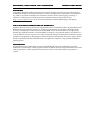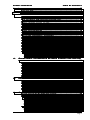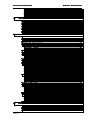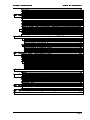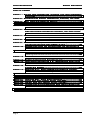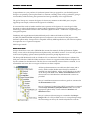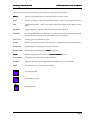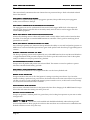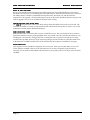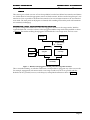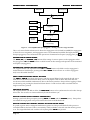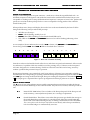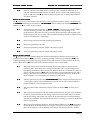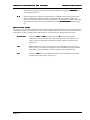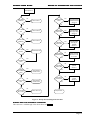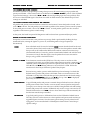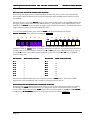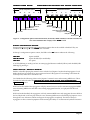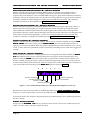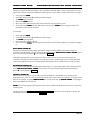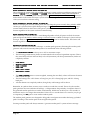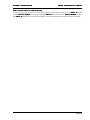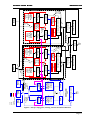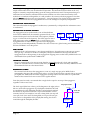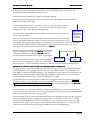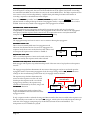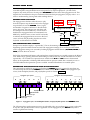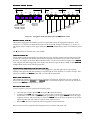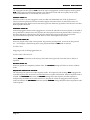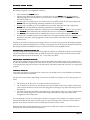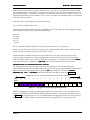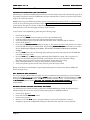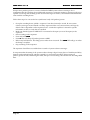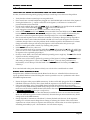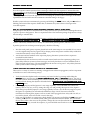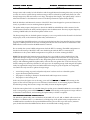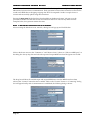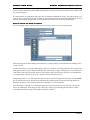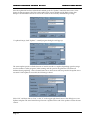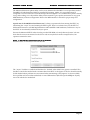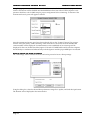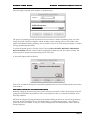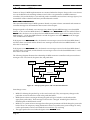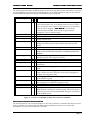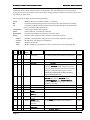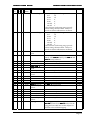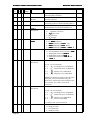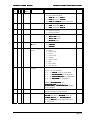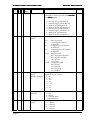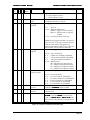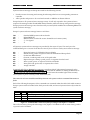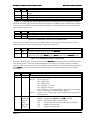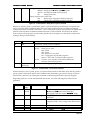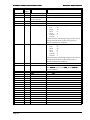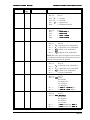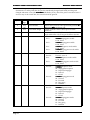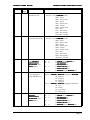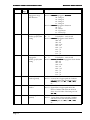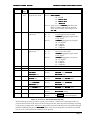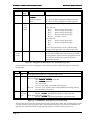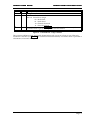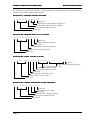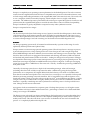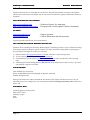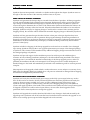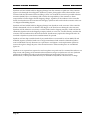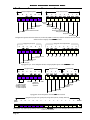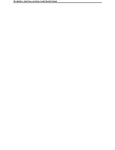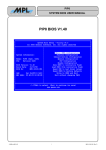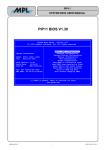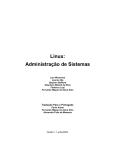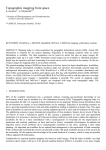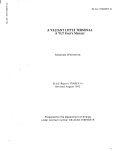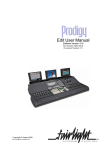Download Roland Electronic Keyboard 5 User's Manual
Transcript
Copyright, disclaimers, and trademarks Europa User Guide Copyright Copyright © 1994-2001 Synthcom Systems, Incorporated. All rights reserved. No part of this manual or CD-ROM (including cover design, illustrations, or interior design) may be reproduced or transmitted in any form by any means, including but not limited to electronic forms, photocopying, recording, or otherwise, without the prior written permission of Synthcom Systems, Incorporated. Visit http://www.synthcom.com for most current documentation, downloadable images, and support information. Limit of Liability/Disclaimer of Warranty Synthcom Systems, Incorporated and its representatives have used their best efforts in preparing this CDROM and manual. Synthcom Systems, Inc. makes no representation or warranties with respect to the accuracy or completeness of the contents of the CD-ROM or files contained within it, and specifically disclaim any implied warranties or merchantability or fitness for any particular purpose, and shall in no event be liable for any loss of profit or any other commercial damage, including but not limited to special, incidental, consequential or other damages. Synthcom Systems, Incorporated reserves the right to update the files contained within this CD-ROM and is not required nor expected to ship updated CD-ROMs to existing owners. Trademarks All brand names and product names used in this CD-ROM and manual are trademarks, registered trademarks, or trade names of their respective holders. Synthcom Systems, Incorporated is not associated with any product or vendor mentioned in this book, nor does it necessarily endorse any product or vendor. Europa User Guide Table Of Contents 1. Introduction ................................................................ .................................................................. .................................. 7 2. 3. Terminology and symbols symbols................................ .............................................. .............................................. 9 New feature summary .................................................. .................................................. 10 4. Operational differences between Europa and Roland code................................ code ................................................................ ............................................................................... ............................................... 13 What’s on disc ................................................................ ................................................................................................ .................................................................. .................................. 7 Additional arpeggiator modes................................ modes ................................................................ ...................................................................... ...................................... 10 Additional arpeggiator synchronization sources .................................... .................................... 10 Send and receive MIDI continuous controllers ....................................... ....................................... 10 Send and receive presets/patches via MIDI ............................................... ............................................... 10 Europa firmware updates via MIDI ............................................................... ............................................................... 10 Patches/presets stored in flash ................................................................ ................................................................. ................................. 10 Additional voice assignment modes ............................................................. ............................................................. 10 Board state retention ................................................................ .................................................................................. .................................................. 10 Configurable MIDI channel ................................................................ .......................................................................... .......................................... 10 Random patch generator ................................................................ .............................................................................. .............................................. 10 Improved user interface interface................................ ace ................................................................ ................................................................................ ................................................ 10 Circular oscillator sync ................................................................ .............................................................................. .............................................. 11 Oscillators independently disableable................................ disableable...................................................... ...................................................... 11 Additional hardware diagnostics ................................................................ ................................................................ 11 Voice watch ................................................................ ................................................................................................ ..................................................................... ..................................... 11 Patch edit compare ................................................................ ........................................................................................ ........................................................ 11 MIDI Activity monitor................................ monitor................................................................ ..................................................................................... ..................................................... 11 Glide time and Unison detune stored separately for split modes ........ 11 Foot pedal adapta adaptation tion................................ tion ................................................................ ................................................................................... ................................................... 11 Assignable MIDI messages ................................................................ ............................................................................ ............................................ 11 Factory settings restoration ................................................................ ...................................................................... ...................................... 11 Local mode control ................................................................ ....................................................................................... ....................................................... 11 What is not included ................................................................ ..................................................................................... ..................................................... 12 LFOLFO-2 Control and Pitch bend ............................................................... ............................................................... 12 MIDI Syncable LFOs ................................................................ ................................................................................. ................................................. 12 Tape operation ................................................................ .......................................................................................... .......................................................... 12 Arpeggiator, voice, and synchronization structure ................................ 13 Arpeggiator/UI assign modes................................ modes ................................................................ ........................................................................ ........................................ 14 Arpeggiator up/down button differences................................ differences ................................................... ................................................... 14 VCOVCO-1/VCO1/VCO-2 Waveform select buttons................................ buttons ...................................................... ...................................................... 14 VCO Sync buttons................................ buttons................................................................ .......................................................................................... .......................................................... 14 Writing patches (patch protect nonexistent) ............................................ ............................................ 14 Writing patches with memory protect on blinks entire board ................ 14 Additional voice assignment modes ............................................................. ............................................................. 15 Manual mode ................................................................ ................................................................................................ ................................................................... ................................... 15 Patch edit compare ................................................................ ........................................................................................ ........................................................ 15 5. Power up diagnostics and actions ............................. 16 6. Configuration options and action functions ........... 22 Power up diagnostics ................................................................ .................................................................................... .................................................... 16 Group A boot codes................................ codes................................................................ ....................................................................................... ....................................................... 16 Group B boot codes................................ codes................................................................ ....................................................................................... ....................................................... 17 Group E boot codes................................ codes ................................................................ ....................................................................................... ....................................................... 17 Group F boot codes ................................................................ ....................................................................................... ....................................................... 18 Europa boot and diagnostic flowchart................................ flowchart ...................................................... ...................................................... 19 Power up action functions ................................................................ ........................................................................... ........................................... 21 Setting the Jupiter 6’s base MIDI channel................................ channel................................................ ................................................ 22 Configuration options/action functions functions overview .................................... .................................... 22 Europa configuration options ................................................................ ..................................................................... ..................................... 23 Local mode (A) – Default: Enabled ......................................................... ......................................................... 23 Continuous Controller Transmit (B) – Default: Enabled .................. 24 System Exclusive Transmit (C) – Default: Disabled ............................ 24 Velocity Transmit (D) – Default: Disabled ............................................ ............................................ 24 Voice watch (E) – Default: Disabled ....................................................... ....................................................... 24 Europa action functions ................................................................ ............................................................................... ............................................... 24 Modulation wheel assign (1) ................................................................ ................................................................... ................................... 25 Pitch bend assign (2)................................ (2) ................................................................ ................................................................................ ................................................ 25 Page 3 Table Of Contents Europa User Guide Aftertouch assign (3) ................................................................ .............................................................................. .............................................. 25 Velocity assign (4) ................................................................ .................................................................................... .................................................... 25 Dump currently edited patch to MIDI (5)................................ (5) .............................................. .............................................. 26 Dump currently edited preset to MIDI (6) ............................................ ............................................ 26 Dump everything to MIDI (7)................................ (7)................................................................ .................................................................... .................................... 26 Generate random patch (8) ................................................................ ..................................................................... ..................................... 26 7. Voice assignment modes .............................................. .............................................. 27 8. Arpeggiator ................................................................ .................................................................. .................................. 30 9. How do I……..? .............................................................. .............................................................. 42 Page 4 Solo [Solo assign LED lit solid] ................................................................ ................................................................. ................................. 27 Solo rotate [S [Solo olo assign LED blinking]................................ blinking] ..................................................... ..................................................... 27 Solo unison [Solo and unison assign LEDs lit solid].............................. solid] .............................. 27 Unison [unison LED lit solid] ................................................................ ....................................................................... ....................................... 28 Unison steal [unison LED blinking] ............................................................. ............................................................. 28 Poly 1 [Poly 1 LED lit solid]................................ solid]................................................................ ........................................................................ ........................................ 28 Poly 1 steal [Poly 1 LED blinking]................................ blinking].............................................................. .............................................................. 28 Poly 2 [Poly 2 LED lit solid]................................ solid]................................................................ ........................................................................ ........................................ 28 Poly 2 steal [Poly 2 LED blinking]................................ blinking].............................................................. .............................................................. 29 Stable arpeggiator clock ................................................................ ............................................................................. ............................................. 30 Improved user interface................................ interface................................................................ ................................................................................ ................................................ 30 Arpeggiator drives voice mode................................ mode................................................................ ..................................................................... ..................................... 30 Arpeggiator can be logically separated from internal voices .............. 30 Arpeggiator architecture ................................................................ ............................................................................. ............................................. 32 Arpeggiator clocking sources ................................................................ ..................................................................... ..................................... 32 MIDI CLOCK ................................................................ ............................................................................................... ............................................................... 32 INTERNAL CLOCK ................................................................ ..................................................................................... ..................................................... 32 EXTERNAL CLOCK................................ CLOCK ................................................................ ..................................................................................... ..................................................... 32 Sources of notes to be played and keyboard/MIDI interaction ............. 33 Arpeggiator mode selections ................................................................ ....................................................................... ....................................... 34 Note lists ................................................................ ................................................................................................ ........................................................................ ........................................ 34 Arpeggio note list ................................................................ .................................................................................... .................................................... 34 Sequence note list ................................................................ ................................................................................... ................................................... 34 Arpeggiator/sequence step calculator ...................................................... ...................................................... 34 Arpeggio note calculator ................................................................ ............................................................................ ............................................ 35 The Arpeggiator user interface................................ interface................................................................ ................................................................... ................................... 35 Arpeggiator sync options and clock multiplier/divider ........................... 35 Internal clock (A) ................................................................ ..................................................................................... ..................................................... 36 External clock (B) ................................................................ .................................................................................... .................................................... 36 MIDI Clock (C) ................................................................ ........................................................................................... ........................................................... 36 MIDI Clock transmit (D) ................................................................ ........................................................................... ........................................... 36 Polyrhythm setting (F)................................ (F) ................................................................ ............................................................................. ............................................. 36 Multiplier/divider settings settings (1 - 8) .......................................................... .......................................................... 36 Arpeggiator mode and options ................................................................ ..................................................................... ..................................... 36 Repeat count (A & B) ................................................................ ................................................................................ ................................................ 37 Legato enable (D)................................ (D) ................................................................ ...................................................................................... ...................................................... 37 Upper/lower sequence and rhythm link (E) ........................................... ........................................... 37 Rest note enable (F) ................................................................ ................................................................................. ................................................. 37 Setting a rest note ................................................................ ....................................................................................... ....................................................... 37 Arpeggiator and sequence modes ................................................................ ................................................................ 38 Normal mode (1) ................................................................ ........................................................................................ ........................................................ 38 Ordered mode (2) ................................................................ ...................................................................................... ...................................................... 38 PingPing-pong mode (3) ................................................................ .................................................................................... .................................................... 38 Random mode (4)................................ (4) ................................................................ ........................................................................................ ........................................................ 38 Sequence modes and options................................ options................................................................ ........................................................................ ........................................ 38 Recording a sequence................................ sequence................................................................ .................................................................................... .................................................... 39 Arpeggiated sequence mode (5) .............................................................. .............................................................. 39 Sequenced arpeggio mode (6) ................................................................ .................................................................. .................................. 39 Interval mode (7) ................................................................ ...................................................................................... ...................................................... 39 Chord mode (8) ................................................................ .......................................................................................... .......................................................... 40 Programming the arpeggiator step rhythm................................ rhythm................................................ ................................................ 40 Transfer patches from tape to Europa? .................................................... .................................................... 42 Set Europa’s MIDI channel?................................ channel?................................................................ ......................................................................... ......................................... 42 Reload factory patches and board settings?................................ settings? ........................................... ........................................... 42 Boot to Roland mode? ................................................................ .................................................................................. .................................................. 43 Europa User Guide Table Of Contents Copy patches/presets from Europa to NVRAM so that Roland code can see them? ................................................................ ................................................................................................ ......................................................................... ......................................... 43 Restore all patches and presets from MIDI? ........................................... ........................................... 43 Save all patches and presets to MIDI? ..................................................... ..................................................... 44 10. Common Common problems ........................................................ ........................................................ 45 I can’t get any sound out of Europa from the local keyboard.............. keyboard .............. 45 Europa won’t respond to MIDI................................ MIDI ................................................................ ..................................................................... ..................................... 45 The arpeggiator is enabled but it won’t start .......................................... .......................................... 46 I get two notes for every one I play (or notes sound flanged) ............. 46 The ENVENV-2 slider doesn’t work! ................................................................ ................................................................... ................................... 46 I’m not recording sysex/CCs from Europa in my sequencer .................... 46 Timing Timing is sloppy when playing back a sequence with controller changes ................................................................ ................................................................................................ .......................................................................................... .......................................................... 47 Not all patches/presets were restored properly from a sysex dump .. 47 I hear unplayed or missing notes in my arpeggiations ............................. 47 The arpeggiator runs too fast/slow or doesn’t stay in sync ................ 48 The Europa Firmware Update Utility times out when I try to update .... 48 11. Europa Firmware Update Utility (EFUU) .................... 49 The Windows firmware firmware update utility .......................................................... .......................................................... 49 Step 1: Establish communication with Europa................................ Europa ..................................... ..................................... 50 Step 2: Locate an image to update ........................................................ ........................................................ 51 Step 3: Update the Jupiter 6................................ 6................................................................ .................................................................. .................................. 52 The Apple Macintosh Europa Firmware Update Utility............................. Utility............................. 53 Step 1: Establish communication with Europa................................ Europa ..................................... ..................................... 53 Step 2: Locate an image to update ........................................................ ........................................................ 54 Step 3: Update the Jupiter 6................................ 6................................................................ .................................................................. .................................. 55 Additional Notes on the Macintosh EFUU ........................................... ........................................... 55 12. Europa MIDI Implementation ....................................... ....................................... 56 Basic MIDI functionality ................................................................ ............................................................................... ............................................... 56 Europa’s MIDI transmission/reception capabilities .................................. .................................. 57 Continuous controllers supported ........................................................... ........................................................... 57 System Exclusive operations ................................................................ ....................................................................... ....................................... 64 System exclusive examples ................................................................ ........................................................................... ........................................... 76 Example #1 – Restore factory settings ............................................... ............................................... 76 Example #2 – Request dump of all patches ......................................... ......................................... 76 Example #3 – Write a patch to flash................................ flash..................................................... ..................................................... 76 Example #4 – Assign aftertouch to VCF frequency............................ frequency ............................ 76 13. Europa internal architecture .................................... .................................... 77 Boot block ................................................................ ................................................................................................ ...................................................................... ...................................... 77 Europa ................................................................ ................................................................................................ ............................................................................. ............................................. 77 14. Contact information information................................ .................................................... .................................................... 78 Visit Synthcom on the internet: ................................................................ .................................................................. .................................. 78 Via email: ................................................................ ................................................................................................ .......................................................................... .......................................... 78 Join the Roland Jupiter 6/Europa mailing list:................................ list: ......................................... ......................................... 78 VIA Telephone: ................................................................ ................................................................................................ ................................................................ 78 VIA Postal Mail: ................................................................ ............................................................................................. ............................................................. 78 15. Europa limited warranty ............................................. ............................................. 79 User installed Europa upgrades................................ upgrades ................................................................ ................................................................. ................................. 79 Synthcom installed Europa upgrades ........................................................ ........................................................ 79 16. Acknowledgements ...................................................... ...................................................... 81 17. Europa Supermode Reference Sheet ......................... 82 Page 5 Table Of Contents Europa User Guide Table of figures: figures: Figure 1 – Roland code arpeggiator, arpeggiator, clocking, and voice assignment structure ................................................................ ........................................................................... ...........................................13 ........... 13 Figure 2 – Oversimplified Europa arpeggiator, clocking, and voice assign structure................................ structure............................................................... ...............................................................14 ............................... 14 Figure 3 – Boot code AA-2 shown on bootup ...................................... ......................................16 ...... 16 Figure 4 – Europa boot and diagnostic flowchart ...........................19 ...........................19 Figure 5 – MIDI Channel sel select ect display – Example above shows MIDI channel set to 10................................ 10............................................................. .............................................................22 ............................. 22 Figure 6 – Configuration options and action functions (local mode, MIDI continuous controller transmit, and voice watch enabled in t this his example) when TAPE is held ..................23 .................. 23 Figure 7 – Voice activity indication with voice watch mode (this example has 3 voices on)................................ on).................................................. ..................................................24 .................. 24 Figure 8 – Europa’s arpeggiator, clocking, and note flowchart/architecture................................ flowchart/architecture.................................................... ....................................................31 .................... 31 Figure 9 – Arpeggiator sync, clock multiplier/divider, and polyrhythm options when DOWN is held........................ held ........................35 ........................ 35 Figure 10 – Arpeggiator mode and options when the UP button is held................................ held................................................................ ..................................................................................... .....................................................37 ..................... 37 Figure 11 – Arpeggiator step rhythm programming buttons ...........40 ........... 40 Figure 12 – Europa’s patch, preset, and voice board architecture ................................................................ ............................................................................................ ............................................................56 ............................ 56 Figure 13 – Europa's overall MIDI reception and transmission capabilities................................ capabilities................................................................ ......................................................................... .........................................57 ......... 57 Figure 14 – Europa's Continuous Controller map ............................63 ............................ 63 Figure 15 – Continuous Controller # 61 (Arpeggiator rate) value to beats per per minute settings................................ settings ........................................... ...........................................64 ........... 64 Figure 16 – Command 00h - Write factory Europa settings to the Jupiter 6’s NVRAM ............................................................ ............................................................65 ............................ 65 Figure 17 – Command 01h - Reset NVRAM and Europa's internal flash to factory patch/preset settings ........................66 ........................ 66 Figure 18 – Command 02h - Set Europa's base MIDI channel ..........66 .......... 66 Figure 19 – Command 03h - Generate random patch ........................66 ........................ 66 Figure 20 – Command 04h - Dump block request command ..............67 .............. 67 Figure 21 – Command 05h - Write block command .............................67 ............................. 67 Figure 22 – Patch save data format (block type 000) .....................69 ..................... 69 Figure 23 – Preset save data forma format t (block type 001) ....................73 .................... 73 Figure 24 – Arpeggiator rhythm/sequence save format (block type 011) ................................................................ .................................................................................... ....................................................74 .................... 74 Figure 25 – Command 06h - Write patch flash.... ....74 patch or preset edit to flash .... 74 Figure 26 – Command 07h – Assign controller controller................................ ................................. ................................. 75 Page 6 Europa User Guide 1. Terminology and symbols Introduction Congratulations on your purchase of Synthcom System’s Europa upgrade for your Roland Jupiter 6! Europa is an operating system replacement for a fantastic sounding classic analog synthesizer, giving it new flexibility while increasing the operational and storage reliability of the original board. The goal of Europa is to increase the Jupiter 6’s feature set, maintain an affordable price, keep the upgrade process simple, and increase the Jupiter 6’s reliability. It is assumed the reader is familiar with the basic operation of the Jupiter 6. It is not the goal of this document to replace the Roland user manual, rather supplement it with Europa’s new features. The terminology used in this document is that of Roland’s Jupiter 6 manual – without the odd phrasing and strange descriptions. Familiarity with Apple Macintosh (MacOS based) and/or Microsoft Windows 95/98/NT 4.x/ME/XP/2000 based IBM compatible personal computers is also assumed for the purpose of the firmware update utility. Europa itself is compatible with any MIDI capable device, but firmware updates do require the use of a personal computer. Shall we get started? What’s on disc Europa should have come with a CD-ROM that contains this manual, the Europa Firmware Update Utility, source code to the Europa Firmware Update utility, and Adobe Acrobat. If one was not provided in the received package, please contact Synthcom Systems for prompt shipment of one. The Europa CD-ROM can be read on a Windows PC or a Macintosh. The folder layout is identical for both parts of the disc. While the folder tree below is shown as it appears under Windows Explorer, the layout is identical on the Macintosh. The disc does not automatically execute when it is inserted, so it is assumed the user know how to navigate a folder tree on their computer: All Europa documentation is in Adobe Acrobat format, and to read it, Adobe Acrobat Reader must already be installed or installed from the CD-ROM. Adobe Acrobat Reader is provided on the Europa CD-ROM in the Adobe Acrobat Reader folder as shown in the tree. Both Windows and Macintosh versions are provided. Europa’s installation instructions and user guide are contained in the Documentation folder. Europa’s Firmware Update Utility (EFUU) executable is contained in the Europa Firmware Update/Executables folder. Choose the appropriate update utility version under the Windows and Macintosh folders. Europa’s reference (release) image is contained in the Europa Images folder. It is only needed in case of a corrupt Europa image. The latest image can always be found on Synthcom’s web site. Page 7 Introduction Europa User Guide The Europa Firmware Update/Source Code folders contain the source code required to build the Windows and Macintosh Europa Firmware Update Utilities. If you are not a programmer or have no intention of modifying the EFUU or porting it to another platform, skip on to Terminology and symbols. symbols Note that Synthcom is not under obligation to provide support for source code recompilations. Phone support will not be given for source code questions. Send email instead (documented in the Contact information section of the manual). It is assumed anyone who wishes to modify the EFUU is fully knowledgeable about programming and the environments described below. The Windows EFUU was compiled with Microsoft Visual C++ 6.0 service pack 2. The Windows EFUU contains all of the necessary project files and resources to compile the application (start with efuu.dsw). No additional libraries or third party code is required to recompile the application. The Macintosh EFUU was compiled with Mertrowerks Code Warrior 8. It uses OMS 2.0 SDK dated 5/23/96 that will need to be obtained from Gibson due to licensing restrictions. The Macintosh EFUU also uses the FinderProgressBar 2.0 library, written and copyrighted by Chris Larson (© 1993-1995). Used with permission per the FinderProgressBar license. The best code to work with for designing a completely different port is located in Europa Firmware Update/Source Code/Windows/Core. It is written in ANSI C. This contains all of the necessary code to verify and parse the Europa image file as well as the code to format the system exclusive messages and translate error codes. The porter must provide a series of platform specific APIs for full compilation. The best example is in Europa Firmware Update/Source Code/Windows/efuu/win32.c. Look at all procedures that begin with the name Host for what needs to be implemented. It is assumed the porter is familiar enough with coding and working by example enough to answer their own questions, so no further information is provided. Synthcom places no restrictions on Synthcom written code. It is public domain. Synthcom retains the copyright and trademark of the Europa icon. Synthcom will only support Synthcom compiled or Synthcom approved code. Page 8 Europa User Guide 2. Terminology and symbols Terminology and symbols This section documents the terminology and symbols used throughout this manual: BOLD - Indicates a hyperlink, Jupiter 6 front panel button or button group Flash - The Europa chip’s on chip nonvolatile flash memory. Used for storing patches/presets. LED - Light Emitting Diode – refers to the various red indicator lights on the Jupiter 6’s front panel Macintosh - Apple Computer Corporation’s MacOS based personal computers NVRAM - Nonvolatile RAM. Refers to the Jupiter 6’s controller board nonvolatile battery backed RAM that holds patches/presets, and with Europa, board settings Power cycle - Turning power off and then on again Presets - Roland’s user guide calls these “Patch presets” – simplified for ease of understanding Roland code - Original Jupiter 6 operating system prior to Europa Roland mode - Booting Europa to Roland code (TAPE TAPE + powerup) TAPE - Roland’s user guide refers to it as the TAPE MEMORY button User interface - The Jupiter 6’s buttons, LEDs, knobs, and sliders Windows - Microsoft Windows 95, 98, 98SE, Millennium Edition, NT 4.x, XP, and 2000 Wink - An LED being shut off and turned on quickly - An unlit (off) LED. - A lit (steady on) LED. - A blinking LED. Page 9 New feature summary 3. Europa User Guide New feature summary This section briefly summarizes the new features that are present in Europa. Each is described in detail later in this manual. Additional arpeggiator modes In addition to regular Roland Jupiter 6 arpeggiator operation, Europa adds many new arpeggiator modes, some exclusive to Europa! Additional arpeggiator synchronization sources The arpeggiator can now be synchronized from external clock trigger, MIDI clock or the improved internal clock. Europa’s internal clock is extremely steady and can now be used to trigger and clock external MIDI equipment. Send and receive MIDI continuous controllers Almost all (excluding master volume and bender board controls) sliders, knobs, and soft switches have the ability to be changed via standard MIDI continuous controllers. This is great for modifying board parameters in real time. Send and receive presets/patches via MIDI One of Europa’s primary new functions! Europa includes the ability to save and load patches/presets via MIDI. Never use that unreliable tape interface again! Trade patches with other Europa upgraded Jupiter 6 owners! Europa firmware updates via MIDI The Europa operating system can be updated by way of the MIDI interface from any Microsoft Windows or Apple Macintosh based personal computers. No need to open the board! Source code for the update utility is available so it may be ported to any platform. Patches/presets stored iin n flash Europa stores all patches and presets in its onboard flash. This means no more lost patches or presets when the controller board battery goes bad! Additional voice assignment modes Europa includes 4 additional voice assignment modes over the factory Roland code. Board state retention Europa remembers the state of all of the Jupiter 6’s settings even after power down. If you’re in the middle of editing a patch and you power down, the board will be in the same state when it was powered off! This, of course, is only possible if the memory protect switch is not on, as the board’s current settings are stored in the onboard controller’s NVRAM. Configurable MIDI channel Most versions of Roland’s firmware for the Jupiter 6 did not allow changing of the MIDI channel. Europa allows this and retains this setting even after power off. Random patch generator Europa can generate a random patch! It is great when you’re looking for inspiration or just want to make strange noises. Improved user interface VCO 1 And VCO 2 ’s waveforms can be enabled and disabled individually without having to hold down multiple buttons. Many people do not know that more than one waveform can be enabled because Roland’s interface was not set up this way! Page 10 Europa User Guide New feature summary Circular oscillator sync VCO 1 And VCO 2 can be synchronized to each other. Good for making interesting sounds. Oscillators independently disableable VCO 1 And VCO 2 oscillators can be completely disabled. This is to allow the creation of patches that use the resonant filter as the oscillator or for single oscillator patches – something not possible with the original Roland code even with the oscillator balance set to either extreme. Additional hardware diagnostics Europa includes additional hardware diagnostics on boot up that are valuable to both the Jupiter 6 owner and the repair technician. Voice watch Voice allocation can be monitored on the front panel. This is useful for gauging voice utilization during performance as well as assisting in debugging a malfunctioning Jupiter 6. Patch edit compare The patch edit compare feature allows comparing the current patch edit with any stored patch. This makes hunting for a good spot to put the new patch edit easy, and allows A/B comparisons to the current patch edit and any stored patch. MIDI Activity monitor Europa will blink the TUNE LED when MIDI data is being received. Great for debugging and knowing when activity is present! Glide time and Unison detune stored separately for split modes Europa’s preset format stores glide time and unison detune values – one for each SPLIT. SPLIT The Roland code only allows a single detune and glide time in SPLIT mode. Foot pedal adaptation Europa allows either normally closed or normally open foot pedals to be used. Assignable MIDI messages Europa can assign incoming pitch bend, modulation wheel, channel aftertouch, and note velocity to any continuous controller. It will respond to incoming pitch bend messages as an assignable controller but will not alter the pitch of the notes played as a traditional pitch bend would. Incoming note velocity is changed on a per voice board basis and affects all held notes on a given SPLIT. SPLIT Europa will not transmit pitch bend, key press velocity, or aftertouch. Factory settings restoration Europa can restore factory patches and presets, and will not malfunction if NVRAM becomes corrupt. Local mode control The Jupiter 6’s local keyboard can be enabled and disabled. Page 11 New feature summary Europa User Guide What is not included We have not included some features that would be expected in an upgrade like Europa. This section documents the reasons for not including these desirable features. We would like these features ourselves, but adding them would have extended the development time, increased cost, and increased the complexity of the upgrade - all beyond the project’s goals. In the future, Synthcom Systems may provide such an upgrade, but one is not available at the time of this writing. LFOLFO-2 Control and Pitch bend The LFO 2 and pitch bend controls are direct wirings from the bender board to the voice boards. The controller board has no control over the bender board, which means Europa has no control over it. This modification would require additional hardware. MIDI Syncable LFOs MIDI Syncable LFOs is a feature that everyone would like to have. The voice board LFOs are software generated, and their rates are preprogrammed in the voice board code. The controller board has no way of telling the voice boards to retrigger the LFO or setting the rate to a granular enough level to make syncable LFOs possible. However, most sequencer packages provide continuous controller based LFOs, so the behavior of a MIDI syncable LFO can be simulated by the sequencer via MIDI CC messages. Tape operation Tape support was not included for hopefully obvious reasons. Once you have the ability to save and restore patches via MIDI, what use is the tape interface? If you have old patches lying around on cassettes, you can still boot the Roland code and retrieve your patches, reboot to Europa, and save them via MIDI. Page 12 Europa User Guide 4. Operational differences Operational differences between Europa and Roland code This section gives a brief overview of how Europa differs from the base Roland user interface and feature set. Further detail is found in appropriate sections of this document. We have tried to keep Europa’s user interface as close as possible to the Roland user interface, but several improvements to the user interface were made. The front panel on the Jupiter 6 is limited, and extending functionality with such limitations was extremely challenging! Arpeggiator, voice, and synchronization structure Europa has changed the architecture of how the arpeggiator interfaces to the assign modes. With the regular Roland code, a user has a choice of the arpeggiator OR the assign mode being enabled as shown in Figure 1. This means enabling the arpeggiator will disable the voice assign mode, and vice versa: MIDI Notes Local keyboard Arpeggiator or assign mode switch Internal clk Arpeggiator Voice assign Arp clk in Voice board(s) Figure 1 – Roland code arpeggiator, clocking, and voice assignment structure This is somewhat limiting, as with this architecture it is impossible to arpeggiate any of the voice modes. For example, arpeggiation with unison mode voice assign sounds cool, but is not possible with the Roland code! It is possible, however, with Europa (oversimplified architecture shown in Figure 2): Page 13 Operational differences Europa User Guide MIDI Notes Local keyboard Arpeggiator enable Internal clk Arp clk in Arpeggiator MIDI Clk Voice assign MIDI Note Transmit Voice board(s) Figure 2 – Oversimplified Europa arpeggiator, clocking, and voice assign structure This is a far more flexible architecture. It allows the arpeggiator to be clocked from MIDI, the arpeggiator to drive the voice assignment, and arpeggiator notes to be transmitted via MIDI! The highly detailed Europa arpeggiator/voice architecture and operation is documented in Chapter 9 (Arpeggiator, page 30). Arpeggiator/UI assign modes The bank (A A-F) and number (1 1-8) buttons allow setting of various options on the arpeggiator when the arpeggiator’s up and down buttons are held. Details on their settings and operation are documented in Chapter 9 (Arpeggiator). Arpeggiator up/down button differences The original Roland code required both the up and down buttons to be held to set the arpeggiator’s leadoff direction. With Europa, pressing either up or down alone will turn on or off the arpeggiator and/or set the leadoff direction. VCOVCO-1/VCO1/VCO-2 Waveform select buttons The VCOVCOVCO-1/VCO VCO-2 waveform select buttons with the original Roland code required the end user to hold down on all desired waveforms. Many users of the Jupiter 6 did not know that more than one waveform could be enabled simultaneously due to this clumsy interface. Europa allows toggling of these waveforms by just pressing the desired waveform button. It will not clear other waveforms when a single waveform is pressed. VCO Sync buttons The original Roland code did not allow the VCO sync buttons to be synchronized to each other. Europa allows this. The net effect is a fatter and heavily detuned oscillator sync. Writing patches (patch protect nonexistent) nonexistent) Writing a patch with Europa requires pressing write, write the bank, bank and the number (twice). Europa does not include the single patch write protect feature that exists in the Roland code. Writing patches with memory protect on blinks entire board If a patch or preset write is attempted with memory protect on, Europa will blink all of the processor controlled LEDs on the board. This is an extremely visible reminder to the end user that memory protect is on. The original Roland code would not do anything when write was pressed. Page 14 Europa User Guide Operational differences Additional voice assignment modes Europa includes four additional voice assignment modes that extend the LED behavior on the assign buttons. See chapter 8 (voice assign modes) for more detail. Manual mode Europa’s MANUAL mode operates differently from the Roland code in several ways. When first entering manual mode with the Roland code, the current state of the knobs and sliders are read and sent to the voice board(s), however, the switches (such as waveform, polarity, etc…) are changed to the Roland default settings. Europa also reads the current state of the knobs and sliders, but uses the state of the switches as they are set in the patch edit when entering MANUAL mode. Europa allows comparisons to be made between the MANUAL MANUAL mode settings and either the patch or patch edit by pressing the MANUAL button to toggle between them. This allows the user to jump quickly between the edited patch and MANUAL mode to position the sliders/knobs to match the patch edit. The Roland code requires the user to save the patch edit, remember which memory it is in, and alternate between pressing that location's button and the manual button. The Roland code maintains a separate memory for the switch settings in manual mode, and Europa does not. With the Roland code, if the user switches from MANUAL mode to patch edit mode, moves sliders, changes switch settings, and returns to MANUAL mode, the slider settings change but the switch settings revert to where they were before leaving MANUAL mode. We found this to be counterintuitive and unlike the way MANUAL mode works in several other synthesizers. With Europa, the switch settings for MANUAL mode are kept in the patch edit. If the user leaves MANUAL mode, the switch settings ARE ONLY MAINTAINED IF THE PATCH IS NOT EDITED BEFORE RETURNING TO MANUAL MODE! This means it is possible to leave MANUAL mode, look for a patch memory location to write to, return to MANUAL mode, and write the patch. Patch edit compare Europa also includes a patch edit compare to allow comparison of the patch edit and any stored patch. This allows toggling between a reference (stored) patch and the current patch edit to easily hear differences. It is also useful in hunting for a place to store a given patch edit, as stored patches can be recalled and heard without modifying/erasing the edited patch. The user interface for this feature changes the way patch recalls work. To toggle between the patch edit and a stored patch, simply press the A-F or 1-8 while in patch mode. If the “patched change” indication (one of the NUMBER lights is blinking) is present, press the blinking NUMBER light again and it will light solid, indicating the patch heard is the stored patch. Unlike the Roland code, this will not recall the stored patch into the patch edit buffer, even after multiple recalls of patches throughout any BANK or NUMBER! NUMBER Press the solidly lit LED again and it will begin blinking, indicating the sound heard is now the patch edit and not the stored patch. To copy a stored patch into the edit buffer, select the patch desired. Ensure the NUMBER light is not blinking. If it is, press the corresponding NUMBER again until the appropriate NUMBER LED is steady. Make a change to the patch. As before, the NUMBER light will start blinking – indicating the patch has changed. All stored patches will copy from the edit buffer only. Page 15 Power up diagnostics and actions 5. Europa User Guide Power up diagnostics and actions Power up diagnostics Europa’s onboard diagnostics are quite extensive – much more so than the original Roland code. An NVRAM corruption on the Jupiter 6 can render the board useless with the Roland code! Europa is not susceptible to crashing with a corrupt NVRAM and will repair it if corruption is found. Also, patches and presets are stored in the Europa chip’s flash so it is not susceptible to losing patches if the controller board’s battery fails. When problems arise, Europa will display boot codes. Boot codes are identified by the board’s LEDs being in the following state just after board powerup: • • • • All LEDs are off except… LFO 1 LED Is blinking, steadily lit or off LFO 2’s 2 Rate LED is blinking or other bender board LEDs are lit Only LEDs on the BANK and NUMBER buttons are lit solid or blinking (indicating a boot code) As an example, if the text indicates that a code of A-2 is shown, only BANK A and NUMBER 2 are shown along with the LFO 1 and LFO 2 LEDs as described above. Like this: A B C D E F 1 2 3 4 5 6 7 8 Figure 3 – Boot code A-2 shown on bootup Some boot codes are fatal and the board will not boot, and others are purely informational. All boot codes are indicative of a problem. With recoverable boot codes, pressing a key or a button on the front panel will cause the Jupiter 6 to continue booting. Fatal boot codes will cause the board to hang, since they indicate a problem that prevents Europa’s operation. Diagnostic information is not particularly useful to an end user of Europa, but is extremely valuable to the technician who is diagnosing or repairing a malfunctioning Europa enhanced Jupiter 6. While the A-F and 1-8 lights are being strobed left and right, Europa is running the diagnostics as described in Figure 4. This chapter gives a sequential list of power up diagnostics that Europa performs as it boots. Group A b boot oot codes The A group of boot codes indicates unrecoverable component diagnostic failures in either the Europa chip itself or the scratch RAM chip on the controller board. They are not recoverable, and Europa will not run: A-1 Internal CPU RAM failure. This is a failure of the Europa chip itself. If the Europa is still under warranty, contact Synthcom Systems, Inc. to arrange a replacement. A-2 Scratch RAM failure. This failure occurs when Europa cannot get reliable data storage on the scratch RAM chip on the Jupiter 6’s controller board. Either the scratch RAM chip itself is bad or the interconnecting circuitry is making communication with it unreliable. This is not a failure with the Europa chip! If this occurs directly after a Europa installation, look for solder bridges or unintentionally cut traces. Page 16 Europa User Guide A-3 Power up diagnostics and actions Internal “external” CPU RAM failure. The Europa chip contains an additional 1K of onboard static RAM and this indicates its failure. This is a failure with the Europa chip itself. As with boot code A-1, contact Synthcom Systems, Inc. to arrange replacement if still under warranty. Group B boot codes The B group of boot codes indicates that Europa is executing firmware transfer mode. It is indicated by the B BANK LED being lit solid and one 1-8 NUMBER LED lit solidly with all other NUMBER LEDs blinking. All B boot codes are recoverable: B-1 Europa image is bad, not present, or TAPE + WRITE (force Firmware Transfer Mode) was held on board powerup. The Jupiter 6 is waiting for a Europa image to be programmed in. This code can come up if a prior Europa firmware update failed or the Europa image is bad. Not to worry! This just means the Europa Firmware Update Utility needs to send the board a good image! B-2 Europa image area prepared and awaiting programming. B-3 Europa programming in process. B-4 Europa programming complete. Check code/image is good! B-5 Europa programming complete. Check code/image is bad! Group E boot codes The E group of boot codes indicates diagnostic failures that Europa has detected and corrected. For example, it is possible for E-6 to be shown, (requiring pressing a button/key), followed by E-2 (also requiring pressing a button/key). Pressing a button or key will cause the board to continue the bootup process. More than one E code can be shown simultaneously as well as sequentially: E-1 Bad patch data found in flash and corrected. This usually indicates that Europa has trashed a patch – most likely due to a bug. Note that this code is expected after a first time Europa installation! This is because the Roland code does not validate its patches or presets, and Europa does. If E-1 codes are persistent, it may indicate the Europa chip is failing or has failed. Corrections can occur even if write protect is thrown, because the flash writability is not controlled by the memory protect switch. E-2 Indicates operator has pressed the PORTAMENTO button and powered the Jupiter 6 on – causing the contents of the NVRAM to be copied in to flash. This is not a failure! It is positive feedback to a user requested action. E-3 Bad preset data found in flash and corrected. This is identical to E-1 in terms of root cause. E-4 Bad Europa board settings found and defaults loaded. Europa uses part of the NVRAM for storing current board state and settings. This code is shown when the area contains bad/bogus settings. This failure can also be shown when the board is first powered up after Europa is installed, the controller board’s battery is failing, or if a boot to the Roland code was performed. E-5 Bad Europa board settings checksum – defaults loaded. Similar to code E-4 listed above, the checksum of the board settings area is bogus. Checksums are not reliable enough to detect all corruptions, so both checking in-block data and entire block data is needed. Page 17 Power up diagnostics and actions Europa User Guide E-6 Roland factory patches reloaded. This occurs when Europa has been ordered to reload Roland factory patches/presets into its NVRAM and flash via holding BENDER and powering the board on. E-7 Patches and presets copied from internal flash to NVRAM. This converts presets from Europa format back to Roland format so the Roland code can read the patches and presets. Note that many Europa specific settings are lost if the data is copied to NVRAM, and then back to flash. This is accomplished by holding GLISSANDO and powering up. Group F boot codes The F group of boot codes indicates diagnostic failures that Europa has detected, but cannot correct, due to the memory protect switch being on. One or more of these codes will be shown, but the board will not boot further, as they are hard failures that need to be corrected before board operation can occur: F-4 to FF-5 Identical to E-4 and E-5 as listed in the prior E group section, but the conditions are not correctable due to the memory protect switch being on. To correct, power off the Jupiter 6, disable the memory protect, and power the Jupiter 6 on. F-6 Indicates that one or both voice boards are not responding. This fault can also show up if the voice boards’ connections to the controller board were installed backwards or are not making a solid connection to the controller board. F-7 Identical to E-7 above, but indicates that the copy to NVRAM is not possible because the memory protect switch is on. Page 18 Europa User Guide Power up diagnostics and actions Board power on CPU Stack RAM OK? No Show code A-1 Yes CPU XRAM OK? Yes No Show code A-2 Portamento button held? Yes No Show code A-3 Glissando button held? Yes No Boot Roland code Board settings in NVRAM OK? Flash stored patches OK? Yes No Load NVRAM settings defaults. Show boot code E-4 or E-5 No Correct bad patches Show E-1 No Correct bad presets Show E-3 Yes Yes No TAPE & WRITE Buttons held? Convert flash patches/presets and copy to NVRAM Show E-7 Yes No TAPE Button held? Convert NVRAM patches/presets and copy to flash Show E-2 No Yes "JIG" Switch thrown? Reload factory patches/presets to NVRAM and flash Show E-6 No Yes Board scratch RAM OK? Bender button held? Boot firmware transfer mode Yes No Europa image OK? No Flash stored presets OK? Boot firmware transfer mode Yes Yes Voice boards idle in 5 sec? No Show code F-6 Europa boots! Yes Figure 4 - Europa boot and diagnostic flowchart Europa boot and diagnostic flowchart This section is a walkthrough of the chart shown in Figure 4. Page 19 Power up diagnostics and actions Europa User Guide 1. Internal CPU stack RAM is tested The internal RAM on the CPU is tested for data integrity. If this test fails, BANK A and NUMBER 1 are light brightly. The board is halted at this point since it cannot function without working CPU RAM. 2. Internal CPU XRAM is tested The Europa CPU has 1K of general purpose RAM on chip and is checked. If the XRAM check fails, BANK A and NUMBER 2 are light brightly. The board is halted at this point and cannot function without working internal XRAM. 3. External scratch RAM is tested This test checks the off-CPU volatile scratch RAM present on the controller board. If it fails, BANK A and NUMBER 3 are lit brightly, and the board is halted. 4. “Jig” mode is tested Europa will look at the position of the “JIG” switch located on the controller board. If it is set to the “JIG” position, the Roland code is booted so the diagnostics steps in the Jupiter 6 service manual can be followed. 5. TAPE Button is tested If TAPE is held on power on, the Roland code is executed and Europa is bypassed. 6. TAPE/WRITE Buttons are tested If TAPE and WRITE is held on power on, Europa enters firmware transfer mode. 7. Europa image integrity tested Europa does a binary check code on the Europa image. If the image check code is not valid, firmware transfer mode is entered (signaled by BANK B being lit solid with NUMBER 1 lit solid and 2-8 blinking), giving an opportunity for a proper image to be uploaded. See chapter 12 (Europa firmware update utility) for further information. If the Europa image is good, there is no reason to update firmware to the same version! The EFUU will alert the user to any bad images and if the image is not bad, updating to the same version will change nothing! 8. Europa execution begins Europa continues the diagnostic process by waiting for the voice boards to become idle. If either board does not become idle in a period of 5 seconds, a voice board failure code is shown (indicated by BANK F being lit solid with NUMBER 6 lit solid). This indicates one or both voice boards failing or swapped cables to the controller board. 9. Voice boards tuned A command is sent to both voice boards for them to tune themselves. Europa waits for up to 5 seconds for the voice boards to become busy, and up to 5 seconds for them to become idle. If the voice boards do not become idle, a voice board failure is assumed and a voice board failure code is shown (indicated by BANK F lit solid with NUMBER 6 lit solid). 10. Bender button tested If the BENDER button is held and memory protect is not on, Roland factory patches and presets are loaded into the Jupiter 6’s NVRAM as well as Europa’s flash memory. A boot code of E-6 is shown. 11. Portamento button tested If the PORTAMENTO button is held and memory protect is not on, Europa copies the NVRAM patches and presets into Europa’s flash memory. A boot code of E-2 is shown. 12. Glissando button tested If the GLISSANDO button is held and memory protect is off, Europa copies the patches and presets that are in Europa’s flash memory to NVRAM. A boot code of E-7 is shown. Page 20 Europa User Guide Power up diagnostics and actions 13. NVRAM Settings verified NVRAM Is checked for proper Europa settings. Europa stores all board settings (except patches and presets) in NVRAM – in the same location as the Roland code’s BANK C & D of presets. If this NVRAM region has bad settings, a boot code of E-4 or E-5 is shown (depending upon the exact problem). This also occurs if the NVRAM region’s checksum is invalid. In either situation, the default Europa board settings are reloaded. 14. Flash patches and presets are verified All patches and presets stored in flash are verified for valid content. If an invalid patch is found, a boot code of E-1 is shown. The bad patch(es) are corrected regardless of the memory protect switch’s position. If an invalid preset is found, a boot code of E-3 is shown. As with patches, presets are also corrected regardless of the memory protect switch setting. At this point, the board has passed all diagnostics and has booted into operational (Europa) mode. Power up action functions Europa has several actions that it can perform on powerup. Each is performed by holding the keys mentioned below, turning the Jupiter 6’s power on, and holding until no longer required (as documented): TAPE Boot to Roland mode. No need to hold the TAPE button after the board has booted. Once it has booted, the board is ready for operation. Note that patches created under Europa will not be usable under Roland code without a manual conversion step (documented below). Conversely, patches created under Roland code will also need conversion to Europa. But then again, once the patches have been converted to Europa, why go back to the Roland code? WRITE + TAPE Force firmware transfer mode (FTM) boot. The only reason to use this is if the operational code image is good but crashes when firmware transfer is attempted, and standard contact with the Europa Firmware Update Utility does not work. A lit B LED ,1 1 LED, and 2-8 blinking indicates a successful boot to FTM. Follow the instructions in the Europa Firmware Update Utility chapter. BENDER Restore factory patches, presets, and default Europa board settings. It reloads the Roland factory patches and presets to NVRAM, writes a converted version of the NVRAM to on-chip flash, and loads Europa factory defaults into the board settings. Be sure to hold BENDER until boot code E-6 shows up. Once E-6 is displayed, press a key or button to continue the boot process. Portamento Copy NVRAM patches and presets to internal Europa flash and convert to Europa patch/preset format. This is used to convert recently restored patches and presets (via tape) over to Europa. One such use would be booting Roland code and loading patches and presets from cassette. NVRAM Is only used as a copy source and is not altered. Hold until boot code E-2 is shown. Note that Europa will automatically do this the first time the chip is installed. Glissando Copy flash patch/presets to NVRAM and convert the NVRAM to Roland format. The only reason to use this feature is to share patches and presets with non-Europa upgraded Jupiter 6 owners. Note that many preset settings, mostly related to the arpeggiator, are lost since Roland’s NVRAM preset format doesn’t store Europa specific settings. Page 21 Configuration options and action functions 6. Europa User Guide Configuration options and action functions Setting the Jupiter 6’s base MIDI channel With Europa, the Jupiter 6 has a settable base MIDI channel. Only later revisions of the Roland code allowed this. Unlike the Roland code, Europa will remember the base MIDI channel after the board is powered off. When the Jupiter 6 is in either SPLIT mode, the lower patch is addressed by the base MIDI channel and the upper patch is addressed by the base MIDI channel + 1. If the Jupiter 6’s base MIDI channel is set to channel 16 and SPLIT mode is enabled, the upper patch is accessed on channel 1. The MIDI channels for upper and lower patches are not individually selectable. To set the base MIDI channel, press and hold TUNE. The board will briefly tune and the BANK/NUMBER BANK NUMBER LEDs will look something like Figure 5: A B C D E F 1 2 3 4 5 6 7 8 Figure 5 – MIDI Channel select display – Example above shows MIDI channel set to 10 Continue to hold the TUNE button. A solidly lit LED indicates selection, and a blinking LED indicates a possible selection (but not currently selected). The A and B buttons select MIDI channel group 1-8 or 916. The 1-8 8 buttons select a MIDI channel within the group selected with A or B. Here is the MIDI channel setting chart: Selection Base MIDI channel Selection Base MIDI channel A-1 A-2 A-3 A-4 A-5 A-6 A-7 A-8 1 2 3 4 5 6 7 8 B-1 B-2 B-3 B-4 B-5 B-6 B-7 B-8 9 10 11 12 13 14 15 16 When the base MIDI channel selection is complete, release the TUNE button. The new base MIDI channel takes effect immediately and is retained even when power is shut off. Configuration Configuration options/action functions overview Europa also has various board configuration options, as well as a few critical action functions. Pressing and holding the TAPE button allows access to configuration options and action functions, and the context of this chapter assumes that TAPE is held. This causes the function of the A through F (BANK BANK) BANK and 1 through 8 (NUMBER NUMBER) NUMBER buttons to change their functions as shown in Figure 6: Page 22 Europa User Guide Configuration options and action functions Europa configuration options A B C D E Europa action functions F 1 2 3 4 5 6 7 8 Mod wheel assign Pitch bend Voice Watch assign Aftertouch assign Velocity transmit Sysex transmit Velocity assign Continuous Controller Transmit Local mode Dump patch edit to MIDI Dump preset edit to MIDI Dump ALL to MIDI Random patch Figure 6 – Configuration options and action functions (local mode, MIDI continuous controller transmit, and voice watch enabled in this example) when TAPE is held Europa configuration options Europa includes several board-wide configuration options that can be enabled or disabled. They are contained on A through F of the BANK row of buttons. In Europa’s configuration options context, the LEDs on the A-F buttons indicate the following: LED ON LED Blinking LED Off Option enabled Option disabled (but enableable) No option A lit LED (blinking or steady) can have its setting toggled between enabled (LED on) and disabled (LED blinking) by pressing it. Local mode (A) – Default: Enabled Enables or disables playing the internal voices with the local Jupiter 6 keyboard and arpeggiator. Local Mode should not be turned off by an inexperienced user! If the Jupiter 6 is not making sound from the local keyboard, make sure Local Mode is on. Local Mode has the following effects on the Jupiter 6’s internal voices and incoming MIDI notes. This is described in further detail in the Sources of notes to be played and keyboard/MIDI interaction section. With local mode enabled, the arpeggiator will play internal voices as well as transmit arpeggiated MIDI notes. Incoming MIDI notes will add to the existing arpeggiated note list, as if played from the local keyboard. With local mode disabled, the arpeggiator will only transmit MIDI notes and arpeggiate the notes held on the local keyboard. It will not play internal voices. Incoming MIDI notes will instead play Jupiter 6 voices through the voice allocation scheme and bypass the arpeggiator completely. This allows Europa’s arpeggiator to drive external equipment while retaining the ability to use the internal synthesis functions. Page 23 Configuration options and action functions Europa User Guide Continuous Controller Transmit (B) – Default: Enabled Enables or disables Europa from transmitting MIDI continuous controllers when knobs, sliders, or buttons are pressed on the Jupiter 6’s front panel. Continuous controllers are intended for use in sequences due to the shortness of the associated MIDI messages. For patch based continuous controllers, parameters will only be changed on the voice boards and not the patch edit. For preset based continuous controllers, parameters will be changed in both the preset edit and the voice boards. The continuous controller’s meanings are documented in the Europa MIDI Implementation chapter. System Exclusive Transmit (C) – Default: Disabled Disabled Enables or disables Europa from transmitting MIDI system exclusive messages when knobs, sliders, or buttons are pressed on the Jupiter 6’s front panel. System exclusive messages are designed for patch editors/librarians rather than performance due to the length of the system exclusive message. When played back to Europa, system exclusive messages will cause the current edit buffer to be changed as well as the affected voice board (if applicable) – just as if it was being changed from the front panel. The continuous controller’s meanings are documented in the Europa MIDI Implementation chapter. Velocity Transmit (D) – Default: Disabled Enables or disables the velocity transmit function. When velocity transmit is enabled, moving the VCA ENVENV-2 LEVEL slider will no longer alter the ENVENV-2 LEVEL, LEVEL but instead will change the note on velocity for each note transmitted. When this feature is disabled, Europa will transmit a note on velocity of 70h. Velocity transmit is particularly useful for externally controlling a device while the arpeggiator is running. Voice watch (E) – Default: Disabled Enables or disables the ability of watching which voices are being allocated. When enabled, the BANK A-F LEDs indicate which voices are allocated when notes are played via the local keyboard or from MIDI. Normally the BANK LEDs show which patch or preset bank is currently selected. When voice watch is enabled, pressing any button on the front panel will temporarily cause voice watch to shut off and the current bank to be shown instead. After one second with no other button presses, it will revert to voice watch mode and the meaning of the BANK AA-F LEDs is as shown in Figure 7: A B C Voice #1 on 4 voice board D E F Voice #1 on 2 voice board Voice #2 on 4 voice board Voice #1 on 2 voice board Voice #3 on 4 voice board Voice #4 on 4 voice board Figure 7 – Voice activity indication with voice watch mode (this example has 3 voices on) When unison or any steal voice modes are enabled (described in the Voice assignment modes chapter), if a voice is reallocated to a new note, the LED will wink. Voice watch mode is also useful for diagnosing missing or malfunctioning voices, and during operation, it is fun to watch! Europa action functions Europa uses the NUMBER 11-8 buttons to perform various actions. They are not settable options, but rather “one shot” actions. One press equals one action. Page 24 Europa User Guide Configuration options and action functions Modulation wheel assign (1) Europa can assign incoming messages to any controller controlled slider or knob on the Jupiter 6’s front panel. This function assigns the modulation wheel input to a given slider or knob. Here is how to assign: • • • • • • Press and hold TAPE Press and release button 1 (modulation wheel assign) The TAPE light will blink Release the TAPE button Move any slider/knob desired. This will not alter the current patch or preset Press and release TAPE. TAPE The last slider/knob moved before TAPE is pressed again is where the modulation wheel will be assigned To unassign: • • • • • Press and hold TAPE Press and release button 1 (modulation wheel assign) The TAPE light will blink Don’t touch any sliders or knobs Press and release TAPE. TAPE This unassigns the modulation wheel from anything it is currently assigned to. Pitch bend assign (2) Identical to modulation wheel assign, but instead assigns incoming MIDI pitch bend messages to a controller controlled slider or knob. Follow the instructions in the Modulation wheel assign section above, but instead press button 2 as documented in Figure 6). Pitch bend messages can vary in range from –8192 to 8191, which is far more resolution than any controller on the Jupiter 6 has. Europa scales pitch bend values –8192 through 0 to 0-63, and pitch bend values 0 through 8191 to 64-127. A centered pitch bend wheel will set a slider or knob to mid scale (64). Aftertouch assign (3) This assigns incoming MIDI channel aftertouch messages to a given slider/knob. Follow the instructions in the Modulation wheel assign section above to assign channel aftertouch, but instead press button 3 as documented in Figure 6). Velocity assign (4) This assigns note velocity to a given slider or knob. In addition to the MIDI note on turning on the appropriate note, it also sets the assigned slider/knob to the value of the note’s velocity on receipt of each note! As an example, assigning ENVENV-2 LEVEL to velocity will cause the ENVENV-2 LEVEL to be changed after every MIDI note ON received. NOTE: NOTE The velocity assign will change the value of the controller for the entire voice board – not just the incoming note! The instructions in the Modulation wheel assign (1) section above will assign note velocity, but instead press button 4 as documented in Figure 6). Page 25 Configuration options and action functions Europa User Guide Dump currently edited patch to MIDI (5) This will dump the current patch edit to MIDI via Europa’s system exclusive patch dump message. If the board is in SPLIT mode, the UPPER and LOWER LEDs will determine which patch is dumped. In WHOLE mode, the UPPER patch is dumped. See the System Exclusive operations section for further details on the format of Europa’s system exclusive messages. This feature will function regardless of the system exclusive transmit setting. Dump currently edited preset preset to MIDI (6) Similar to dumping the currently edited patch, this will dump the preset currently being edited to MIDI via Europa’s system exclusive patch dump message. The System Exclusive operations section contains further detail on the format of the preset system exclusive message format. This feature will function regardless of the system exclusive transmit setting. Dump everything to MIDI (7) This is effectively a “Save board state”. It will dump all patches in flash, all presets in flash, the current patch and preset edit buffers, and the settings of all board options to MIDI via Europa’s system exclusive messages. Refer to the System Exclusive operations section for further details. This feature will function regardless of the system exclusive transmit setting. Generate random patch (8) This is one of the more fun features of Europa – a random patch generator! Executing the random patch generator will cause the currently edited patch to be randomized in the following fashion: • • The VCA ENVENV-2 LEVEL is always set to 127 for maximum output The following potentiometers/sliders are randomized with an inverse logarithmic response. That is, they most likely will be 0 and least likely to be 127 (maximum). All other potentiometers/sliders are completely random: • • • • • • LFO Delay Manual Cross MOD VCO 1 Range VCA LFO ENVENV-1 Key track ENVENV-2 Key track • The VCOVCOVCO-1/VCO VCO-2 mixer is center weighted, meaning the most likely values will be near the center with a 50/50 mix split The filter settings have a 50% chance of being low pass, 25% of being high pass, and 25% of being band pass All other buttons are completely random, though only valid settings will be chosen • • Remember, in synthesis there are more ways to make no sound than a sound. That is why the random patch generator does not randomize all settings – to help minimize the possibility of complete silence. If the generated random patch does not make sound initially, hold down on the key for a few seconds, as attack time may be a bit longer than immediate. If after 10 or so seconds there is no sound or you just get too impatient, press 8 again to create another random patch! The random patch generator was designed to help guide sound generation rather than being a polished patch. Tweaking of the random patch is encouraged and expected. Creating a random patch will always transmit a “generate random patch” system exclusive message. Page 26 Europa User Guide 7. Voice assignment modes Voice assignment modes Several voice modes have been added to the Jupiter 6’s voice assign feature. When in either SPLIT mode, the voice allocation on each voice board can be set independently. This section documents the entire assignment operation as well as the Europa extensions to it. Since the Jupiter 6’s keyboard has 61 keys, but can only play six notes at a time, the Jupiter's CPU must have some way to decide what to do when a key is pressed on the local keyboard or a note is played through MIDI. The ASSIGN mode buttons are used to select how the Jupiter 6 assigns a note to one of its six voices, or four or two voices when in split mode. Each of the nine ASSIGN modes in Europa does this differently, because each mode has different musical uses. Turning on the VOICE WATCH feature (as described in the Voice watch (E) – Default: Disabled section) will help in understanding of the various modes and their functions. By watching which LEDs turn on, the operation of each of the ASSIGN modes becomes obvious. This is also a handy way of identifying an out of tune or nonfunctional voice (great for the service tech!). Each voice mode is described in detail in this section: Solo [Solo assign LED lit solid] Pressing the SOLO button once (from any assign mode other than SOLO mode being set already) lights the SOLO button’s LED solid and puts the board in SOLO mode. SOLO Mode will only sound one note at a time - the last note played. If a note is held down and another note played, the voice will jump to the new note, but the envelope will not retrigger. This allows playing of smooth solo lines. If the second note is released before the first note, the first note will sound again. If the sound quickly dies away, try increasing the SUSTAIN level of ENVENV-2. A patch with a quick ATTACK and DECAY with no SUSTAIN does not work well in SOLO mode because the envelope only gets retriggered when all notes are released. Only one voice is used in SOLO mode. Solo rotate [Solo assign LED blinking] Pressing the SOLO button a second time makes the SOLO button's LED blink and puts the board in SOLO ROTATE mode. As with SOLO mode, SOLO ROTATE sounds only the last note played. However, each new note is assigned to a new voice, which makes the envelope retrigger for each new note. This is good for playing short, percussive sounds with a long RELEASE, RELEASE because new notes will not immediately interrupt the RELEASE with a new ATTACK like in SOLO mode (unless many notes are played quickly). All available voices are used in SOLO ROTATE mode. Solo unison [Solo and unison assign LEDs lit solid] Pressing the SOLO and UNISON buttons at the same time lights both the SOLO and UNISON LEDs and puts the board in SOLO UNISON mode. The SOLO UNISON mode works just like SOLO mode, only all available voices are used to play each note. If the board is in WHOLE mode, six voices sound at one time, and in SPLIT mode either four or two. This makes for some very fat sounds. The fatness can be adjusted by using the UNISON DETUNE knob just to the left of the ASSIGN buttons. A setting of 0 tunes the voices very close together, while a setting of 10 detunes the voices so much that it starts sounding nasty - but not a good sort of nasty. Page 27 Voice assignment modes modes Europa User Guide Unison [unison LED lit solid] Pressing the UNISON button once lights the UNISON LED solid and puts the board in UNISON mode. UNISON Is a polyphonic mode, meaning more than one note can be played at a time. The idea behind UNISON is to make the fattest sound possible. The UNISON mode works like SOLO UNISON for the first note played, then things start getting strange. If two or more notes are being played, the voices divide between the notes played. Since the number of different voices available depends on if the board is in WHOLE or SPLIT mode, the number of voices per note depends on the KEY MODE as well. It is confusing, so here is a table to make it easier to understand: WHOLE SPLIT 4 SPLIT 2 1 Key – All 6 voices 2 Keys - 3 Voices each 3 Keys - 2 Voices each 4-6 Keys- 1 Voice each 1 Key - 4 Voices 2 Keys - 2 Voices each 3-4 Keys- 1 Voice each 1 Key - 2 Voices 2 Keys - 1 Voice each If more keys are held down than there are voices available, then only the first voices will play. For example, in WHOLE mode, only the first six notes will be played. The seventh note will play when one of the first six notes is released. When the seventh note sounds, it will not retrigger the envelope. This is useful for subtle changes to the color of a chord. As with SOLO UNISON, UNISON the UNISON DETUNE knob will make the sound fatter. Unison steal [unison LED blinking] blinking] Pressing the UNISON button a second time makes the LED blink and puts the board in UNISON STEAL mode. It is just like UNISON mode, until more notes than there are available voices are played. Then, the oldest note playing has its voice stolen to play the new note. For instance, in WHOLE mode, when the seventh note is played, it plays, but the first note goes silent. The second note goes silent to play the eighth note, and so on. Each new note retriggers the envelope with a new ATTACK. ATTACK Now, if a note is released while the first and second notes are still held, the second note will sound. Release another key and the first note will sound. The notes that have their voice stolen and get replayed will not retrigger the envelopes. The STEAL modes are great for playing chords. If voice watch is enabled, a winking LED will indicate the stolen voice(s). Poly 1 [Poly 1 LED lit solid] Pressing the POLY 1 button once lights the LED and puts the board in POLY 1 mode. POLY 1 Mode is another polyphonic mode, and is designed to preserve a note's RELEASE as long as possible. Here is an example of how it works: If A B C D E F are played in WHOLE mode, releasing the keys in reverse order (F E D C B A) will cause the next allocated voice to be F. That is because it has been released the longest, so it has the best chance of having completed the RELEASE cycle of its envelopes. As with UNISON mode, when too many notes are played, the later notes will not sound, at least until one or more of the other notes playing are released. Poly 1 steal [Poly 1 LED blinking] Pressing the POLY 1 button a second time blinks the LED and puts the board in POLY STEAL mode. It works like the POLY 1 mode until there are no free allocated voices. Then, like UNISON STEAL, STEAL it will steal the earliest note's voice to play the new note. If voice watch is enabled, the stolen voice will be indicated by a LED wink on that voice. Poly 2 [Poly 2 LED lit solid] Pressing POLY 2 lights the LED and puts the board in POLY 2 mode. POLY 2 Is, as the name implies, polyphonic, and is designed for use with PORTAMENTO. PORTAMENTO If a chord is played, then release the notes and play a new chord. The notes of the new chord will be reassigned to the same voices. Normally this just means that the RELEASE of the notes gets cut off, but if PORTAMENTO is on, a super cool polyphonic glide sound will be heard that will make you the envy of your friends! POLY 2, 2 Like POLY 1 and UNISON, UNISON does nothing when more notes are played than allocatable. Page 28 Europa User Guide Voice assignment modes Poly 2 steal [Poly 2 LED blinking] If you've been paying attention, you've probably figured out that the second press of the POLY 2 button enables POLY 2 STEAL mode, with a blinking POLY 2 LED indicating so. POLY2 STEAL works like POLY 2 until there are no more allocatable voices, at which point it acts like the other steal modes. Page 29 Arpeggiator 8. Europa User Guide Arpeggiator Europa’s arpeggiator is one of the main features of Europa. It is far more capable than the Roland arpeggiator, offering more features and better flexibility to aid in musical creation. All of the originally arpeggiator features are still present – with an improved user interface! This section documents the entirety of Europa’s arpeggiator, including the features that are also present in the Roland code. The following changes have been made to the base feature set: Stable arpeggiator clock Europa’s arpeggiator clock (unlike Roland’s) is stable – accurate to within 0.2% of the desired BPM. Individual BPMs can be selected from the front panel (from 60 to 234 BPM) or by way of MIDI continuous controllers. See section Figure 15 - Continuous Controller # 61 (Arpeggiator rate) value to beats per minute settings for a complete table of arpeggiator rates. Improved user interface UP And DOWN do not have to be held to select UP/D UP DOWN and DOWN/UP DOWN UP arpeggiator modes. A simple press of the leadoff direction desired will advance the setting. Arpeggiator drives voice mode The Roland code would give the user a choice of the arpeggiator OR the voice assignment mode. Europa’s arpeggiator drives the voice assign mode! Arpeggiator can be logically separated from internal voices With local mode enabled, the arpeggiator will play internal voices as well as transmit arpeggiated MIDI notes. Incoming MIDI notes will add to the existing arpeggiated note list, as if played from the local keyboard. With local mode disabled, the arpeggiator will only transmit MIDI notes and arpeggiate the notes held on the local keyboard. It will not play internal voices. Incoming MIDI notes will instead play Jupiter 6 voices through the voice allocation scheme and bypass the arpeggiator completely. This allows Europa’s arpeggiator to drive external equipment while retaining the ability to use the internal synthesis functions. Information on how to set local mode is described in the Local mode (A) – Default: Enabled section. Before going in to great detail about Europa’s arpeggiator features, it is best to understand the arpeggiator and how it fits in with the synchronization, voice, and preset architecture: Page 30 Enabled only for internal/external clock Upper /Whole rhythm MIDI OUT MIDI Clock transmit L o wer rhythm Upper/lower rhythm link Upper/whole clock divider/ multiplier unit /1.5,2,4 or X1,1.5,2,4 Lower clock divider/ multiplier unit /1.5,2,4 or X1,1.5,2,4 Sync source Upper/whole select polyrhythm enable External Clock Upper/ whole polyrhythm Internal Clock L o wer polyrhythm L o wer Polyrhythm enable MIDI Clock Setting Control/influence Notes Clock L o wer legato & # of repeats Local mode Lower voice board Voice assign Off On (whole mode) MIDI OUT Upper/whole legato & # of repeats Sequence step calculator Upper/whole sequence note list Seq mode select: Chord Arpeggiated seq Seq arpeggio Interval Upper voice board Voice assign Off Upper/ whole Arpeggio note calculator seq mode On Local mode enable Octave Range setting Arpeggio step calculator Upper/ whole arp enable Jupiter 6 Keyboard Upper/ whole arp range, up & down directions Arp mode enable Upper/whole arpeggio note list Arp mode select: Normal Ordered Ping-Pong Random (upper or whole mode arpeggiator) Local mode On MIDI Note transmit Off L o wer seq mode enable Sequence step calculator L o wer sequence note list Seq mode select: Arpeggiated seq Seq arpeggio Interval Chord Arpeggio note calculator Octave Range setting Arpeggio step calculator L o wer arp enable Lower arp range, up & down directions On Arp mode enable Lower arpeggio note list Arp mode select: Normal Ordered Ping-Pong Random (lower arpeggiator) Local mode Off MIDI Note In Europa User Guide Arpeggiator Arpeggiator Figure 8 – Europa’s arpeggiator, clocking, and note flowchart/architecture Page 31 Arpeggiator Europa User Guide Even though the arpeggiator diagram is initially intimidating, Europa’s arpeggiator architecture really is simple when broken down into its individual components. The interaction between them can be very simple to extremely complex depending upon the settings and features used. The important thing is to understand at least the basic interaction between the modules even if the entire functionality of the modules is not understood. Regardless, it is still possible to be creative with the arpeggiator! Note that when in SPLIT mode, there are two arpeggiators – lower and upper. The clock is the only component that is shared between the two arpeggiators. The rest of the settings are completely independent. Arpeggiator architecture This section describes the arpeggiator’s architecture, systematically, to help make the architecture easier to understand. Arpeggiator clocking sources The arpeggiator can be synchronized to one of three different MIDI Internal External clock sources: MIDI Clock, the internally generated clock, or the Clock Clock Clock external clock input found on the back of the Jupiter 6 (labeled trigger in on the back of the Jupiter 6). This clock signal is sent to Sync source both arpeggiators when in SPLIT mode, or to the upper voice select arpeggiator when in whole mode. Upper and lower arpeggiator sync sources are not independently selectable. The clock sources are a global setting and are saved with the board NVRAM - not in the presets. MIDI CLOCK MIDI IN Clock synchronization is a new feature with Europa. It synchronizes at 24 parts per quarter note (per step – assumes no divider or multiplier). Receipt of a MIDI start message will start the arpeggiator back to the beginning of the arpeggiation stepping (more on that later!). MIDI Clock is not transmitted when synchronized to MIDI clock. INTERNAL CLOCK Europa’s internal clock is far more accurate than the original Roland code’s clock, and exact BPM speeds are selectable and are accurate within 0.2% (see Figure for the clock rate table). MIDI Clock will be transmitted when set to the internal clock. EXTERNAL CLOCK The external clock advances the arpeggiator at a rate of a single step per pulse. MIDI Clock is transmitted at the rate of the external clock pulses * 12. This assumes that the external clock is one pulse per eighth note. MIDI Clock and other arpeggiator clocking features will not behave in a predictable manner if the external clock is not received at a regular interval. From this point forward, it is assumed that a single clock is equal to one step of the arpeggiator, regardless of the source clock. The clock signal (blue line at the top of the diagram to the right) is then fed in to each of the arpeggiators. If polyrhythm is disabled, the clock is routed directly to the multiplier/divider. If polyrhythm is enabled, the number of steps between clocks is equal to the number of notes currently held. As an example, if one note is being held, one step will occur per clock. If two notes are being held, two steps will occur per clock, and so on. Regardless of the polyrhythm setting, the clock is routed through the multiplier/divider. Page 32 Polyrhythm enable From note held list Polyrhythm Europa User Guide Arpeggiator Arpeggiator Polyrhythm is independently selectable for upper and lower arpeggiators, and settings for each are stored in the preset. The arpeggiators keep track of all notes held and feed the note count to the polyrhythm module (indicated by the purple arrow). When polyrhythm is disabled, the clock passes through unaltered. After the optional polyrhythm processing, the clock is sent in to the multiplier/divider module as outlined in the figure on the right. At this point the clock can be set to divide by 1.5, 2, or 4 to slow down the incoming clock, or multiplied by 1 (unaltered), 1.5, 2, or 4 to increase the clock speed. As the diagram shows, this is done after the polyrhythm step. Note that separate upper and lower clock divider/multipliers can be selected, and are saved in the stored preset. Upper/w hole clock divider/ m ultiplier unit /1.5,2,4 or X1,1.5,2,4 Once the step rate has been multiplied or divided, it is fed into the lower and/or upper rhythm. The rhythm determines whether or not the arpeggiator should advance on the current beat. The lower and upper rhythms are comprised of 16 possible steps – each can be enabled or disabled. Receipt of MIDI start/stop or disabling the arpeggiator will reset the step counter to the beginning of the rhythmic pattern programmed in each SPLIT: SPLIT When the upper/lower rhythm link option is enabled, rather than a 16 step rhythm for each of the SPLITS, SPLITS one 32 step rhythm drives both upper and lower SPLITS, SPLITS starting at the lower rhythm and continuing through the upper rhythm. Upper/lower rhythm link Lower rhythm Upper /Whole rhythm From here, the command to step is given to the arpeggiator note calculator which figures out what note to step to next. For the time being, set aside the rhythm calculation for discussion on other aspects of the arpeggiator. Sources of notes to be played and keyboard/MIDI interaction Arpeggiated notes can come from MIDI notes, the local keyboard, or from a user programmed sequence inside the Jupiter 6. As with arpeggiated notes, the user programmed sequence can be recorded from either MIDI or from the local Jupiter 6 keyboard. The arpeggiator can be thought of as an extension to the local keyboard, which helps make understanding the arpeggiator’s interaction with local mode easier. Also keep in mind that this chapter assumes the arpeggiator is enabled. Local mode is shown as several separate switches in the arpeggiator architecture diagram (Figure 8) for the sake of simplicity, but it should be viewed as a single standard local mode setting – described in the Configuration options and action functions chapter. Local mode applies to both SPLITS (if in either SPLITS mode). When local mode is on, the locally played keys and incoming MIDI notes are routed to the arpeggiator engine, which in turn sends notes to the voice assign component. Locally played keys will transmit MIDI notes of the played keys and not the arpeggio itself. When local mode is off, the local keyboard still sends notes to the arpeggiator engine, but the arpeggiator transmits the MIDI notes of the arpeggiated sequence without sending those notes to the voice assign component. Incoming MIDI notes will be routed directly to the voice assign modes to play voices and will not have any effect on the arpeggiator’s operation. This allows the Jupiter 6 to be used as a sound module while externally transmitting arpeggiated MIDI notes to a remote MIDI device. Page 33 Arpeggiator Europa User Guide Although not explicitly shown in the diagram, sequence recording is simple. If recording was initiated from the Jupiter 6’s front panel, the source of the recorded notes is the Jupiter 6 keyboard. If recording was initiated from MIDI, the recorded note source is the remote MIDI device. This helps separate the two note sources so they can act independently – helpful when performing live! More information on recording a sequence is described later in this chapter. Note the “LOWER LOWER arp enable” and “UPPER UPPER/WHOLE UPPER WHOLE arp enable” shown in Figure 8. This is not a physical switch or setting in Europa. It means an arpeggiator mode, a sequence mode, or one of each is enabled. Notes are only routed to the arpeggiator if the arpeggiator is enabled! Arpeggiator mode selections The arpeggiator has four arpeggiator modes and four sequence modes, and one of each can be independently or simultaneously selected. The arpeggiator mode controls the order of the arpeggiated notes played, and the sequence mode controls how the sequenced notes are used (described with examples in the Arpeggiator and sequence modes section). Note lists The arpeggiator keeps two lists of notes to use as criteria in driving the arpeggiator: Arpeggio note list This is a list of currently held notes. In arpeggiator mode selections, this becomes the list of notes to be arpeggiated. In sequence mode, these notes are the base keys that will be used to transpose the sequence notes relative to middle C. Arpeggio note list Sequence note list Sequence note list This is a recorded sequence of notes and is used as the list of notes to be used by the sequence mode when selected. Arpeggiator/sequence step calculator Both arpeggio and sequence step calculators keep track of the next note to be played in each respective note list. The arpeggio step calculator determines the next note in the arpeggio note list to use based upon the arpeggiator mode. The incoming arpeggiator clock, the range setting, and the UP/DOWN UP DOWN direction settings are also an influencing control when only an arpeggio mode is selected. The sequence step calculator determines the next note in the sequence note list to be used based upon the sequence mode. As with the arpeggio step calculator, the sequence step calculator is influenced by the clock, range, and UP/ UP/DOWN directions. Upper/whole arp range, up & down directions Arp mode enable Arpeggio step calculator Sequence step calculator If only an arpeggiator mode is selected, the range and direction affect the held notes in the arpeggio note list. If only a sequence mode is selected, the range and direction affect the notes recorded in the sequence note list. The held keys are treated as a one octave UP arpeggio, which cycles the recorded sequence through each note of the arpeggio, transposing it by the distance between the note and middle C. No transposition occurs if middle C is played. Page 34 Europa User Guide Arpeggiator Arpeggiator If both an arpeggiator and sequence mode are selected, the arpeggiator gets the notes to play from the recorded sequence using the held notes as transpositions for sequence playback – just like with a sequence only mode; however, the range and UP/ UP/DOWN directions affect the arpeggiator mode. This might be the most difficult concept to understand about the Europa arpeggiator, but play with it – it is easier to understand by playing with it than reading about it. Arpeggio note calculator The arpeggio note calculator takes the note to play from the sequence step calculator and/or the arpeggio step calculator. It uses the RANGE, RANGE octave, legato, and number of repeats as influence to decide which note to play next. The arpeggio note calculator will also transpose the note if necessary. If local mode is disabled, the arpeggiated notes are transmitted over MIDI only. Internal voices are not used. If local mode is enabled, the arpeggiated notes are sent to the local voices, and only the physically played notes on the keyboard are transmitted over MIDI. Range setting Legato & # of repeats Octave Seq mode enable Arpeggio note calculator Local mode On Local mode Off On Off Voice assign MIDI Note transmit Voice board The Arpeggiator user interface Europa’s user interface employs “supermodes”. That is, the meaning of various buttons changes depending upon what other buttons are held. The arpeggiator settings, above and beyond the Roland code’s arpeggiator settings, are accessed by holding arpeggiator related buttons (up up, up down, down range, range or hold) hold for more than one second. Each of the aforementioned buttons will perform their original function as it would operate in the Roland code. With Europa, pressing the button and holding it for more than one second will enable one of three supermodes – all of which have options that are settable in the A-F and 1-8 buttons as documented below. In all supermodes, a blinking LED indicates that an option is settable but is currently not set. A solid LED indicates that particular option is enabled. An unlit LED indicates no settable option. Arpeggiator sync options and c clock lock multiplier/divider This supermode is enabled by pressing and holding the DOWN button for a period of more than one second. During the time that the DOWN button is held, buttons A-F and 1-8 become arpeggiator sync source, clock multiplier/divider, and polyrhythm options as shown in Figure 9: Arpeggiator sync options A B C D Arpeggiator clock multiplier/divider E F Polyrhythm enable 1 2 3 4 5 6 7 8 4X 2X 1.5X 1X /1.5 /2 /3 /4 MIDI Clock Xmit MIDI Clock sync External clock sync Internal clock sync Figure 9 – Arpeggiator sync, clock multiplier/divider, and polyrhythm options when DOWN is held The following three synchronization sources are selectable. Only one synchronization source is selectable at any time. The synchronization source is applicable to both arpeggiators (if in SPLIT mode) and is saved as a global board setting. Page 35 Arpeggiator Europa User Guide Internal clock (A) The arpeggiator is clocked from Europa’s internally generated clock. The rate is settable via the RATE knob on the front panel (under the ARPEGGIO section of the front panel). This selection will generate a standard 24 PPQN MIDI clock. External clock (B) This setting synchronizes the arpeggiator to the external clock on the back of the Jupiter 6. The arpeggiator is clocked at one step per pulse, just like the Roland code. This selection will generate a standard 24 PPQN MIDI clock. MIDI Clock (C) The arpeggiator is synchronized to the incoming MIDI clock at a rate of 24 pulses per step (PPQN). The arpeggiator’s standard stepping is on a eighth note basis. MIDI Clock (unlike internal and external settings) will NOT be transmitted when synchronized to an external MIDI clock source. External and MIDI clock sources can be multiplied and divided by the setting of the multiplier/divider and by polyrhythm. The arpeggiator needs a regular interval clock to function properly at any multiplier/divider setting other than 1X or if polyrhythm is enabled. Gradual changes will be tracked and followed, but uneven, irregular, or sudden drops in clock pulses from any source will yield unpredictable behavior. This does not apply when the arpeggiator is synchronized to the internal clock. MIDI Clock transmit (D) (D) Controls whether or not Europa transmits MIDI clock when synchronized to the internal or external clock sources. MIDI Clock is not transmitted when the arpeggiator is synchronized to MIDI clock. Button E is not used and has no action when pressed. Polyrhythm Polyrhythm setting (F) Polyrhythm evenly divides the number of steps per clock by the number of currently held notes. Holding a single note would play one note per step, holding two notes would play two notes per step, etc… up to a maximum of 16 notes with the time evenly divided between the notes. If the 17th note is played, the polyrhythm mode will revert to operating as if one note is held. At high tempos with many notes held, the effect is more like an LFO modulating a VCO than it is of distinct notes being played. At extreme tempos, the arpeggiator will not have time to transmit the voice allocation requests to the voice boards and will revert to operating as if only one note is held. Polyrhythm is an independently enableable feature on a per-SPLIT SPLIT basis. The polyrhythm enable is saved with the preset edit. Multiplier/divider settings (1 - 8) The 1-8 buttons select a multiplier (buttons 1- 4) or a divider (buttons 5-8) on the incoming step clock. Only one of the eight options can be set. The multiplier/divider is independently selectable for both the upper and lower SPLITS (when in SPLIT mode) and is saved with the preset edit. Arpeggiator mode and options Arpeggiator mode and options are selected by pressing the UP button and holding it for more than 1 second. Buttons A-F and1 1-8 then have the meaning as shown in Figure 10. Page 36 Europa User Guide Arpeggiator Arpeggiator Arpeggiator options A B C D E Legato enable Repeat count A + B Off = No repeat A Off/B On = 1 Repeat A On/B Off = 2 Repeats A + B Off = 3 Repeats Sequence modes Arpeggiator modes F 1 2 3 Rest note enable 4 5 6 7 8 Chord Interval Sequenced arpeggio Arpeggiated sequence Random Ping-pong Upper/lower sequence and rhythm link Ordered Normal Figure 10 - Arpeggiator mode and options when the UP button is held Repeat count (A & B) This tells the arpeggiator the number of times to repeat each note in the arpeggiated sequence. As an example, if C, E, and G were held and the repeat count is set to 1, Europa would play, C, C, E, E, G, G. The repeat count is settable on the upper and lower SPLITS independently, and is saved with the preset edit. The C button has no function and is not settable. Legato enable (D) Legato mode causes the arpeggiator to release the prior note after the current note has been played. This is useful in conjunction with synthesizers that have fingered portamento so that a slide occurs between the notes, very similar to what the Roland TB-303 can do. It is also useful when the Jupiter 6 is in SOLO voice assign mode and retriggering of the attack is not desired. Legato mode is settable on both SPLITS independently and is saved with the preset edit. Upper/lower sequence and rhythm link (E) Upper/lower rhythm/sequence link causes the arpeggiator to step through both 16 step rhythms, starting at the upper rhythm and working its way through the lower rhythm, for a total of 32 steps. This option is available in all SPLIT modes and is saved with the preset edit. Rest note enable (F) This enables the option to have a rest note in a sequence of held notes. When the rest note is enabled, it affects both arpeggiators (UPPER UPPER and LOWER) LOWER and is saved with the preset. However, the actual rest note for each SPLIT is independently settable. Setting a rest note To set a sequence’s rest note, perform the following steps: • • • Turn rest note on (press & hold UP, UP then press F as described above) Continue to hold UP, UP and while doing so, press the key on the keyboard to assign to the rest note functionality. If the board is in SPLIT mode, pressed keys in the upper SPLIT will set the upper sequence rest note, and pressed keys in the lower SPLIT will set the lower sequence rest note. The upper sequence rest note is what’s used for whole mode rest note Release UP. UP The last note pressed will be assigned rest note functionality Rest notes are stored as a global board setting and are not stored in the preset edit. Page 37 Arpeggiator Europa User Guide Arpeggiator and sequence modes The arpeggiator modes (options1 1-4) control the type of arpeggiation, and the sequence modes (options 5-8) control sequence related arpeggiations. One arpeggiator mode and one sequence mode can be selected simultaneously as well as only one of the two. Normal mode (1) When this mode is set, the arpeggiator works as it did with the Roland code. If the up direction is selected, notes are played in lowest note held to highest note held. If down is selected, the notes are played in highest note held to lowest note held. Up/down and down/up modes cause the notes to follow their respective directions. Ordered mode (2) Ordered arpeggiator mode causes arpeggiation to occur in the order the notes were played or recorded. If the up direction is selected, notes are played in first note played to last note played order. Conversely, if the down direction is selected, notes are played in the last note played to first note played order. Up/down and down/up modes cause the notes to follow their respective directions. PingPing-pong mode (3) Notes are played in the order of first pressed, last pressed, second pressed, second to the last pressed, etc… For example, if the following notes were played and held and UP mode is selected: CDEFGAB Ping-pong mode would arpeggiate them as: C B D A E G F C B D A E G F …. Setting DOWN reverses this order and up/down and down/up modes cause the notes to follow as expected. Random mode (4) Notes are played in a completely random order. The Up/down settings will have no effect in random mode. Sequence modes and options The following four options cover the sequence modes. All sequence modes (settings 5-8) arpeggiate the recorded sequence and one must be recorded before these modes will function. When a sequence mode is enabled, the UP/DOWN directions and RANGE settings affect the sequence, and the sequence is transposed by the held notes in order from first to last played. If both an arpeggiator and a sequence mode are enabled, the UP/DOWN directions and the RANGE settings determine the transposition order of the sequence. Page 38 Europa User Guide Arpeggiator Arpeggiator Recording a sequence Recording a sequence is accomplished as follows: • • • • • • • • Press and hold the HOLD button Play the notes desired in the sequence. After the first note, the HOLD LED will start blinking indicating sequence record mode. It is not necessary to continue to press the HOLD button after the first recorded note If link mode is not enabled, up to 16 recorded notes are possible. When the 16th note is played, the HOLD LED will stop blinking, indicating termination of record mode If link mode is enabled, up to 32 recorded notes are possible. When the 32nd note is played, the HOLD LED will stop blinking, indicating termination of record mode If a shorter than maximum sequence is desired, press the blinking HOLD button to stop recording If in WHOLE mode and link mode is disabled, the notes are recorded to the UPPER sequence If in SPLIT mode and link mode is disabled, the notes are record to their respective SPLITS. PLITS If link mode is enabled, the notes are recorded first to the upper and then the lower sequence, for a maximum of 32 notes. Both arpeggiators use the same sequence when link mode and SPLIT modes are set Sequences are stored as separate board settings and are not stored in the preset edit. Recordings initiated from the front panel as described above will only accept sequence notes from the local Jupiter 6 keyboard. Recordings initiated from MIDI will only record notes from the incoming MIDI stream. Arpeggiated sequence mode (5) Pressing a single note will play back and loop (while the single note is held) the sequence recorded in the key that was pressed. If multiple notes are held, the sequence is played transposed by the first key held, then again transposed to the second key, etc… for as many keys held. Sequenced arpeggio mode (6) The recorded sequence dictates which keys the currently held notes will be played in. For example, if C, E, and G are held and the sequence has recorded A, B, and C, the held notes will be transposed to the key of A and played, transposed to the key of B and played, and finally transposed to the key of C and played (repeat!). Interval mode (7) Causes the arpeggiator to arpeggiate from a base note to an ending note at a step dictated by the distance of the base note to the interval note. The base note, interval note, and ending note must be recorded in a sequence in one or more groups of 3 notes: • • • The first note is the base note, or in other words, the starting note The second note is the interval. The distance (in notes) between the base note and the interval note (in # of notes) dictates how many notes the arpeggiator will skip per step when advancing toward the end note The third note pressed and held is the ending note. Arpeggiations will go up to but not higher than this note. If the ending note is lower than the starting note, then the only note played in the arpeggiation is the starting note If a non-multiple of 3 notes is recorded, the extra notes are ignored. For example, if a sequence of 8 notes has been recorded, the first interval will be notes 1-3, the second interval 4-6, and notes 7 and 8 will be ignored. If less than 3 notes have been recorded, Interval mode will not sound. Interval mode will cycle through all groups of intervals recorded in the sequence. The held notes will dictate the key in which the intervals are played. Page 39 Arpeggiator Europa User Guide Chord mode (8) Chord mode causes 4 notes to be played simultaneously, or 8 notes to be played if link mode is enabled. The recorded sequence is divided in to groupings of 4 notes (or 8 notes if in link mode) and all notes are played simultaneously. A maximum of 4 chords can be recorded, either four 4 note chords, or four 8 note chords (if in link mode). If a non-multiple of 4 or 8 notes is recorded, the remaining notes are considered a short chord and are played. If the following 16 note sequence is recorded into Europa: C E G A# D F A C# E G# B E F A C E Assuming chord mode enabled, link mode is disabled, and C is held, each step of the arpeggiator would play (each line assumes notes are played simultaneously): C E G A# D F A C# E G# B E FACE …repeat…. If E, F, and G are held down, the above 4 chords play in the key of E, F, G, and repeat. If only 14 notes of the above listed note sequence were recorded (missing the C and E off the last chord), then the 4th chord would just play the “short chord” of F & A. When link mode is enabled, the behavior as described above is the same with the exception of the sequence being a maximum of 32 notes and eight note chords are played instead of four note chords. Also, link mode joins the upper and lower rhythms and sequences, so if the Jupiter 6 is in either SPLIT mode and chord mode is enabled, both SPLITS follow a 32 step rhythm and four note chords. Programming the arpeggiator step rhythm The arpeggiator has two 16 step rhythms (upper/lower rhythms) or one 32 step rhythm when rhythm/sequence link mode is enabled. It is always active when any arpeggiator mode has been selected. Enable the rhythm programming mode by pressing UP and waiting for 1 second. The PATCH PRESET, PRESET A-F, 1-8, and MANUAL buttons become beats 1 through 16 as shown in Figure 11: Arpeggiator step rhythm - beat 1 (patch preset) through beat 16 (manual) - On=Step, Off=No step Patch preset A B C D E F 1 2 3 4 5 6 7 8 Manual Figure 11 - Arpeggiator step rhythm programming buttons While the arpeggiator is running, a winking LED indicates the current beat. This is very similar to the operation of the Roland TR-707, TR-808, and TR-909 drum machines. Pressing one of the buttons shown in Figure 11 will toggle the step on or off. A lit LED indicates the arpeggiator will step to the next note(s) when that beat is reached, while an unlit LED indicates the arpeggiator will not step on that beat. Page 40 Europa User Guide Arpeggiator Arpeggiator The rhythm programming buttons show different results depending upon the SPLIT mode and whether or not link mode is enabled: • In whole mode with link mode disabled, the rhythm shown is the upper patch’s 16 step rhythm sequence. • In whole mode with link mode enabled, the display alternates between the upper rhythm (beats 1-16) and the lower rhythm (17-32) • In SPLITS mode with link mode disabled, the rhythm shown for the upper or lower SPLIT is dependent on the LOWER and UPPER buttons’ state. Obviously, when LOWER is lit, the lower SPLIT’S 16 step rhythm is shown, and when UPPER is lit, the UPPER SPLIT’S 16 step rhythm is shown. • In SPLIT mode with link mode enabled, the display alternates between the upper rhythm (beats 116) and lower rhythm (17-32). The 32 step rhythm is applied to both SPLITS. SPLITS • If the clock multiplier/divider is set to X1.5, /1.5, or /3, the rhythm is shortened to 12 steps, or 24 steps in link mode to make the rhythm fall on even measure intervals. Page 41 How do I……..? 9. Europa User Guide How do I……..? Transfer patches from tape to Europa? When Europa is initially installed and powered on for the first time, Europa will automatically copy all of the patches and presets stored in NVRAM into Europa’s internal flash, so there is no need to follow these steps to do a first time transfer. NOTE: These steps will clobber the patches/presets stored in Europa’s internal flash, so if they need to be saved, do so by following the instructions in the “Save Save all patches and presets to MIDI?” MIDI? section below. This process will also clobber Europa’s persistent state, so any currently edited patches, MIDI channel or other board settings should be saved if desired. A tape restore is accomplished by performing the following steps: • • • • • • • • • • Power off the Jupiter 6 Press and hold TAPE while powering on (to boot up to Roland mode) Load the patches/presets from tape as done before the Europa upgrade Verify that patches/presets are OK while still in Roland mode – all banks and all numbers Power off the Jupiter 6 Press and hold PORTAMENTO while powering on. This will force patches and presets to be copied from NVRAM into Europa’s internal flash. Keep holding PORTAMENTO down until a boot code is shown! If this step is skipped, preset bank C & D will be overwritten with Europa’s persistent settings! Boot code E-2 will be shown, indicating that patches/presets have been copied from NVRAM and converted in Europa’s flash Boot code E-4 and/or E-5 may appear indicating that NVRAM is corrupt. This is expected, as Europa uses NVRAM occupied by Roland’s preset bank C & D to store its internal settings. Reloading patches/presets from tape will most likely clobber Europa’s settings Press a front panel button or a key on the keyboard to continue booting Verify that patches/presets are OK. They are now preset in Europa’s flash Repeat as necessary for the number of tapes with patches/presets on them. Save them to MIDI, and throw the tapes away! Set Europa’s MIDI channel? Not only is Europa’s MIDI channel settable, it is also remembered across board power cycles if memory protect is disabled! To set, press and hold the TUNE button. Pressing A allows channel selection of 1-8 through the 1-8 NUMBER buttons, and B allows channel selection of 9-16 – also by selecting it via the 1-8 NUMBER buttons. See the Setting the Jupiter 6’s base MIDI channel section for further details. Reload factory patches and board settings? The following steps will reload factory patches into NVRAM and Europa’s flash, as well as Europa’s default settings. Be sure to save off any critical patches/presets to MIDI beforehand! • • • • • Power off the Jupiter 6 Press and hold the BENDER button Power on the Jupiter 6 Wait for a boot code E-6. Press a front panel button or key on the keyboard to continue All patches/presets in NVRAM and in Europa’s flash have been restored to factory defaults Page 42 Europa User Guide How do I……..? Boot to Roland mode? When booting Roland mode, be forewarned that if Europa has run already, preset bank C & D will contain junk presets. Europa uses this area to store persistent state, such as the current patch edits, MIDI channel, and other persistent board settings (not patches or presets though!). Recalling preset bank C OR D under Roland mode may cause the board to crash! The Roland code does not check for invalid memory settings and usually causes the board to lock up. To boot Roland mode: • • • Power off the Jupiter 6 Press and hold the TAPE button Power on the Jupiter 6 The board will boot to the original Roland code. NOTE: Patches and presets made with Europa will not be available to the Roland code! See the next question for details on how to get Europa patches/presets to NVRAM so the Roland code can see it… Copy patches/presets from Europa to NVRAM so that Roland code can see them? We’re not exactly sure why this is desirable (maybe to make a tape for someone who doesn’t have a Europa?) but it is included for the sake of completeness. • • • • • • • Power off the Jupiter 6 Press and hold the Glissando button Power on the Jupiter 6 Wait for boot code E-7 to show. DO NOT PRESS ANY KEYS OR BUTTONS! Power off the Jupiter 6 Press and hold the TAPE button to boot to Roland mode Power on the Jupiter 6 Any patches/presets edited while in Roland mode will NOT automatically appear in the Europa flash. Also, Europa formatted presets will lose setting information, such as non-Roland mode supported assignment modes, sequences, rhythms, etc.. since the Roland code does not have these features. Restore all patches and presets from MIDI? Provided that the steps in the section (Save Save all patches and presets to MIDI?) MIDI? below were followed, the only step required to restore all patches/presets is to simply play the sequence back to the Jupiter 6. The Jupiter 6’s front panel lights will shimmer or flicker during restoration – this is normal! The Jupiter 6 hardware requires that Europa strobe the front panel lights, and strobing is not possible when Europa is writing to flash. If these steps have not been followed, ensure that there is at least a 70 millisecond gap between all system exclusive messages, otherwise restoration of patches/presets will be intermittent if not incomplete. Page 43 How do I……..? Europa User Guide Save all patches and presets to MIDI? Europa stores patches/presets as a series of individual MIDI system exclusive messages. It is a requirement that the recording device (dedicated sequencer or computer running a sequencer package) is capable of receiving and recording system exclusive messages! If unsure, consult the documentation that came with the recording device. Follow these steps for a successful save (and future load) of all patches/presets: • • • • • • • Set up the recording device (called a ‘sequencer’ from here forward) to record. Be sure system exclusive messages are not filtered out. Many sequencers filter out system exclusive messages by default. This is dependent on the sequencer itself – consult the sequencer’s manual for specific information on how to verify that it is enabled Make sure that the Jupiter 6’s MIDI OUT is connected to the input (or one of the inputs) to the sequencer Start recording on the sequencer Press and hold TAPE Press 7. This will dump all patches/presets to MIDI Release any held buttons. The dump process takes about 6 seconds. The TAPE LED will go out when the dump is complete Stop recording on the sequencer The sequencer should have recorded about 6 seconds of system exclusive messages. It is important that the timing of the system exclusive dump is kept. Europa places a 70 millisecond delay between each patch and preset, which is required for a successful restoration. Europa writes all patches/presets to flash, and during this write, Europa is not executing code and will lose incoming MIDI data. Page 44 Europa User Guide Common problems 10. Common problems I can’t get any sound out of Europa from the local keyboard In order, check the following and try playing local keys at each step to see what cures the problem: • • • • • • • • • • • • Verify that the volume is turned up to an acceptable level Does sound come out with headphones plugged in to the PHONES jack on the back of the Jupiter 6? If using the balanced or ¼” outputs on the back of the Jupiter 6, is the mixer it is connected to powered and the track nonmuted? Is local mode enabled? Press and hold TAPE. TAPE Make sure the A LED is lit solid (local mode enabled if it is). If it isn’t, while still holding TAPE, TAPE press A to turn local mode back on Is the arpeggiator turned on? If it is, shut it off for the sake of testing Is the board in SPLIT mode? Is the SPLIT point reasonable? Press and hold one of the KEY MODE buttons (SPLIT SPLIT 4/2, 4/2 SPLIT 2/4, 2/4 WHOLE) WHOLE and press a key, such as middle C (indicated by the white arrow on the front panel that points to the keyboard) to set a reasonable SPLIT point Has an external sequencer sent a continuous controller 7 (Volume) to Europa? Europa responds to board level volume control where the Roland code did not. Power cycle the Jupiter 6 to clear this condition, though if this is cures the problem, check with the sequencer documentation for volume change information. Europa will restore the Jupiter 6 to full volume after each power cycle Does the current patch make a sound? Try recalling other patches Is the HOLD LED on? If so, shut it off Turn voice watch mode on by pressing and holding TAPE and ensuring the E LED is lit solid. If not, press it to turn on voice watch. Press some keys on the local keyboard. Do any of the A-F LEDs light in sequence to the repeatedly played keys? Set Poly 1 mode. With voice watch still enabled, repeatedly press a single key. The A-F LEDs should sequence as the key is being played As a last resort, restore factory patches by powering off the Jupiter 6, holding the BENDER button and turning on the Jupiter 6. A boot code of E-6 will show – press any front panel button or keyboard key to boot Europa. Take the board out of PRESET mode and select patch A-2. Press some keys If no sound is heard at this point, then most likely one or both of the sound boards is at fault. Europa won’t respond to MIDI Europa has many additional features that the Roland code does not. A handful of these features can expose problems that have existed all along that were not possible to see on a synthesizer with a brain dead MIDI implementation. • • • • Ensure the Jupiter 6 has proper MIDI connectivity. Is there an IN cable plugged in? Does the TUNE LED blink with receive activity? If not, then check the sequencer or the master device for problems If the tune light blinks, is the correct MIDI channel selected? Most Roland code would allow reception on any MIDI channel (OMNI mode). Europa will not respond in OMNI mode. MIDI Data must be received on the set MIDI channel (described in the section Setting the Jupiter 6’s base MIDI channel) channel for Europa to respond to it Is the memory protect switch on? Was the channel set earlier but now is set to some other channel? Make sure the memory protect switch is turned off, otherwise Europa cannot memorize any board settings (such as the MIDI channel) Europa responds to continuous controller # 7 (volume). Roland code does not. Is the sequencer sending out a volume control change that is muting or reducing the volume of the voices? Most sequencers set volume values on sequence start. Ensure the volume value is set in the sequencer to something reasonable (try 127 – the maximum – for full volume output) Page 45 Common problems Europa User Guide The arpeggiator is enabled but it won’t start Europa adds several features to the Arpeggiator that can cause the Arpeggiator to not start or step. • Is the clock source set properly? Press the DOWN button for at least one second and hold it. Look at the A, B, and C LEDs in the BANK group of buttons (only one of the LEDs will be lit): A - Internal clock (rate adjustable by the RATE knob in the arpeggio section). is the RATE something other than 0? Try turning the RATE knob to mid scale B - External clock. Verify that there is a cable plugged in to the “Arpeggio Arpeggio clock in” in jack on the back of the Jupiter 6 and that the master clocking device is generating one pulse per step • • • C - MIDI Clock. Is the MIDI clock source transmitting MIDI clock? Note that most sequencers have MIDI clock transmission turned off by default. Consult the documentation for the sequencer being used Is a sequence arpeggio mode selected with no recorded sequence? A sequence arpeggio mode with an empty sequence will produce no notes. Either record a sequence or unset an arpeggiator sequence mode (described in “Arpeggiator and sequence modes” modes”) Is a blank rhythm set? Double check it by pressing and holding the RANGE button and ensuring that at least some of the PATCH PRESET, PRESET A-F, 1-8, and MANUAL LEDs are set. If no rhythm is programmed, the arpeggiator will not step Is a combination of the rate being set very low and the divider/multiplier being set to a large divider? If clocked internally, try setting the RATE knob to about midrange (5), and set the divider to 1X as documented in the Multiplier/divider settings (1 - 8) section I get two notes for every one I play (or notes sound flanged) Ensure the sequencer being used is not looping back notes. If it is, either set the sequencer to not do MIDI loopback or shut local mode on the Jupiter 6 off (press and hold TAPE and press A until it blinks). This is not a problem with Europa, rather one that can be noticed with Europa due to voice watch. The ENVENV-2 slider doesn’t work! Turn off velocity transmit. Press and hold TAPE and press D until it blinks. This restores the ENVENV-2 slider to normal operation instead of controlling the velocity of played notes. I’m not recording sysex/CCs from Europa in my sequencer Check the sequencer and ensure that continuous controllers and/or system exclusive messages are not filtered out. By default, most sequencers fill filter out (drop) all system exclusive messages during recording. It must be manually enabled. Check with the sequencer documentation to verify that system exclusive messages will be recorded. Assuming the sequencer is properly set to record system exclusive and/or continuous controller messages, press and hold the TAPE button on the Jupiter 6. Verify that B is lit solid. This indicates that continuous controllers will be transmitted on knob, slider, and button changes. If system exclusive recording is desired, verify that C is lit solid. NOTE: System exclusive messages should not be used for recording or performance purposes. The messages themselves are significantly larger than continuous controller messages and can induce sloppy MIDI timing. Instead, record continuous controller messages. Page 46 Europa User Guide Common problems Timing is sloppy when playing back a sequence with controlle controller r changes Does the sequence contain system exclusive messages? Check with the sequencer to ensure that none were recorded. As mentioned in the “I’m I’m not recording sysex/CCs from Europa in my sequencer” sequencer section, system exclusive transmission on the Jupiter 6 should not be enabled when recording a sequence. Even if the sequencer is not recording the system exclusive messages, it still takes up MIDI bus time and will cause the continuous controller timing to be sloppy. Disable system exclusive transmission by pressing and holding the TAPE button, and press C until it is blinking, and rerecord the sequence. Either that, or eliminate all system exclusive messages in the recorded sequence. Not all patches/presets were restored restored properly from a sysex dump Europa requires that there be 70 milliseconds of delay between each system exclusive message that stores a patch or preset in the Jupiter 6. This is a requirement due to the hardware putting the processor to sleep when writing to internal flash. The best way to help eliminate incomplete restores is to follow the instructions in the “Save Save all patches and presets to MIDI?” Restore all patches and presets from MIDI?” MIDI? and “Restore MIDI? sections. This clearly outlines how to reliably save and restore patches, presets, and board state. If patches/presets are not being restored properly, check the following: • • • Was the saved patch/preset sequence played back at the same tempo it was recorded? If not, restore it to the original tempo and try again. Europa dumps patches and presets with the delays needed for successful restoration, so they will be recorded Are the start and end markers in the sequencer playing the entire system exclusive sequences recorded? Double check it! If a dedicated system exclusive recorder was used instead, make sure the sequencing package can place delays between system exclusive messages, and verify that there is at least 70 milliseconds of delay between each message. The actual MIDI bytes do not have to be paced – only a delay between entire system exclusive messages is necessary I hear unplayed or missing notes in my arpeggiations There can be a variety of reasons for missing or skipped notes within an arpeggiation, and it is important to find the root cause of the missing note(s): • • • Verify first that the rhythm itself is not missing any beats. Do this by pressing and holding the RANGE button, and observe the PATCH PRESET, PRESET A-F, 1-8 and MANUAL MANUAL buttons. Are any of the LEDs on those buttons blinking? If so, and it is not desired, press the missing beats until the LED no longer blinks. Setting the rhythm is described in the “Programming Programming the arpeggiator step rhythm” rhythm section Is the range going beyond the Jupiter 6’s note range capability or beyond MIDI note number 127 entirely? This is very easy to do by setting the range to 4 and pressing the top note of the Jupiter 6. Notes that go beyond the Jupiter 6’s note range capability become a rest. If the note range is beyond the Jupiter 6’s capability but still within the MIDI note range of 0-127, that note will still be transmitted even though the Jupiter 6 will not sound. If the arpeggiated note is beyond note 127, no note will be played, and it will act like a rest for that step Is the rest note enabled? As a temporary check, disable it by pressing and holding the UP button and checking the F LED. If it is enabled (steady LED), press the F button until it blinks. This will disable the rest note. If this is the source of the problem, change the rest note (described in the “Setting Setting a rest note” note section), rerecord the sequence, or press and hold notes that do not contain the rest note Page 47 Common problems Europa User Guide The arpeggiator runs too fast/slow or doesn’t stay in sync Check the following: • • • Is the arpeggiator clock multiplier/divider set to a desired value? See section “Arpeggiator Arpeggiator sync options and clock multiplier/divider” multiplier/divider on how to set the multiplier/divider to the proper value Is the arpeggiator synchronization setting set to the proper source? See section “Arpeggiator Arpeggiator sync options and clock multiplier/divider” multiplier/divider for how to set the arpeggiator synchronization source. If the clock source is set to external arpeggio, if an external clock stops advancing, Europa will continue to provide clocking at the last rate received. The only way to clear this condition is to feed the Jupiter 6 a new arpeggio clock or change the clock sync to internal or MIDI Check the rhythm and ensure that no unintended beats are missing. See section “Programming Programming the arpeggiator step rhythm” rhythm for details on how to check and set the rhythm The Europa Firmware Update Utility times out when I try to update The EFUU needs bidirectional communication. That is, both the MIDI IN and OUT cables to the Jupiter 6 must be connected to the computer running the EFUU. Check the following: • • • • • Be sure to connect the Jupiter 6’s MIDI IN to the computer’s MIDI OUT, and the Jupiter 6’s MIDI OUT to the computer’s MIDI IN. Do not connect INs to INs and OUTs to OUTs! Verify communication between the computer and the Jupiter 6 works properly by playing a sample sequence to it. Also, make sure the computer can record MIDI messages from the Jupiter 6. Once the EFUU is executed, be sure to select the Jupiter 6’s MIDI IN and OUT buses. When the EFUU connect button is pressed, it will send out a message every 2 seconds looking for a response from the Jupiter 6. Look at the TUNE LED to see if it is blinking at that interval. If not, then there is no communication from the computer to the Jupiter 6 If using the Macintosh, uncheck the Sync box and try connecting again Be sure there are no other MIDI applications running at the time the EFUU is running – PC or Macintosh! This includes (but is not limited to) sequencers and MIDI monitors. These programs will most often interfere with MIDI operations. Page 48 Europa User Guide Europa Firmware Update Utility 11. Europa Firmware Update Utility (EFUU) Europa comes with a utility for both Windows and the Apple Macintosh running Macs (any version prior to OSX). It is used to update Europa with new images that are released by Synthcom Systems, Inc. New Europa images may add new features or fix bugs. Throughout this chapter, “the update utility” refers to either the Windows or the Macintosh version of the Europa Firmware Update Utility (EFUU). Both the Windows and Macintosh versions of the EFUU have been designed to operate and function as closely as possible for ease in switching between platforms. The update utility requires the Jupiter 6 to have both a MIDI In and MIDI Out cable connected, as the communication between the utility and the Jupiter 6 must be bidirectional. This may require temporary rewiring of MIDI cables, but firmware updates seldom occur. The Europa image files are checked against corruption, so it is not possible for the file itself to be bad and still properly work, as the firmware update utility will indicate so. It is assumed that the MIDI interfaces on both supported platforms have been installed and are working properly. If MIDI operation has not been verified, please do this first. Instructions for installation of the MIDI interface can be found in the MIDI interface’s manual. Do not modify the system’s MIDI configuration while the EFUU is running! The MIDI configuration is checked on the startup of the EFUU and is not checked again until the EFUU is restarted. So if modification to the system’s MIDI configuration is required, do so before running the EFUU. NOTE: Do not update the firmware image in Europa if it is good and its version matches that of the update file! Europa’s image is heavily guarded against corruption and self-checks on bootup (see the Diagnostics chapter for intimate detail on this). Reupdating with an identical image when the Europa image is OK will do no good! The update utility will warn the user against this. It will not alter any of the board’s settings nor reload any defaults. Do not expect it to fix anything except a bad image! If the update utility has updated the image before and indicated that the image is good, the update was completely successful! The only reasons to update a Europa image: • • • • A new Europa image is posted on Synthcom Systems’ web site and it is a desirable update A prior firmware update has failed The Jupiter 6 is booting to Firmware Transfer Mode and Europa never executes The Jupiter 6 is not booting at all In the case where the Jupiter 6 is not booting, press and hold WRITE and TAPE while turning on the Jupiter 6. This will force Europa to boot to Firmware Transfer Mode. A non-booting Jupiter 6 indicates that the Europa image has become corrupt, most likely from an incomplete update. If the firmware update fails or is canceled during the update process, DON’T PANIC! It is recoverable! As with a corrupt image, press and hold WRITE and TAPE while turning on the Jupiter 6. Europa will boot to Firmware Transfer Mode, and rerunning the update utility is all that is required! The Windows firmware update utility The Windows update utility runs on Windows 95, 98, 98SE, NT 4.x, XP, ME, or 2000. It will not work on Windows 3.x, Windows NT 3.x, or Windows For Workgroups. If the update utility complains there are no MIDI interface installed or the expected MIDI interface(s) do not show up in the receive/transmit ports, double check that the MIDI interface drivers are installed and working properly. Page 49 Europa Firmware Update Utility Europa User Guide A NOTE ABOUT SOUND CARD MIDI INTERFACES: The Europa Firmware Update Utility requires bidirectional system exclusive communication. Flaky operation has been observed and root caused to the sound card’s MIDI drivers dropping outgoing data. Don’t be surprised if it takes a couple of tries to connect and successfully update using these interfaces! Execute the EFUU.EXE file that has been downloaded from Synthcom Systems’ web site or on the provided CD-ROM. Note that the version encountered on the CD or web site may differ from the examples below, but operation remains the same. Step 1: Establish communication with Europa After executing the Windows EFUU.EXE file, a dialog box will pop up and look like this: Click on the down arrows in the “Transmit to:” and “Receive from:” (shown as “(Choose a MIDI port)” in the dialog box above) drop lists and select the input and output MIDI bus where the Jupiter 6 is located: The drop list will show all available input and output MIDI buses. Once the MIDI buses have been selected, the “Connect” button becomes available. Click on the “Connect” button. A “Connecting” dialog box will appear briefly, and if communication is established, the following dialog is shown: Page 50 Europa User Guide Europa Firmware Update Utility If communication is not established, acknowledge the failure by clicking on OK on the “MIDI Response timeout” dialog, double check the MIDI cabling and the transmit/receive buses selected in the dialog and try connecting again. If communication is established, click OK in the “Connection established!” dialog. The update utility will now show the original dialog box with Europa’s serial number and the currently installed Europa version number. If the Europa image is bad, a serial number and current version will not be displayed. Step 2: Locate an image to update The “Find image” button will become active and can be pressed to locate an update image: Select the image by double clicking on the filename, or single clicking on the filename and clicking on the “Open” button. Another alternative to using the “Find image” button is to click on the “Image filename” line on the main dialog and manually type in the path and filename of the image to apply. Changing focus to another part of the dialog will cause the update utility to check the file and will inform the operator of a bad filename or corrupt image. If the file is good, the “Update” button will become active. Europa images have a .efi file extension, and are always named the update version they contain. NOTE: Do not rename the Europa update image filename! The update utility recognizes full length Windows filenames. It will just cause confusion later on if multiple .efi files are present. After the image is selected, it is completely verified to ensure the file does not contain any corruptions and is not malformed. If the image is bad, a dialog box will pop up indicating that the file has a CRC error. Redownload the image from Synthcom Systems’ web site. Page 51 Europa Firmware Update Utility Europa User Guide Step 3: Update the Jupiter 6 Once the update file has been selected and verified good, the “Update” button becomes active. If the Jupiter 6’s Europa image is bad, the serial # and Europa version # fields will be blank. Notice that Europa’s serial number is shown as well as the version of the currently installed Europa image: To update Europa, click “Update”. A small progress dialog box will pop up: The entire update process will take between 15 and 60 seconds to complete depending upon the image size, the number of other programs/tasks running, and the speed of the platform. The LEDs will shimmer during updating – this is normal! Timeouts or other errors will be reported if the update is not successful. If the update is successful, the following is shown: Click “OK”, and then click on “Exit” or the “X” in the upper right hand corner of the dialog box to exit. Update complete! The serial # and Europa Version is updated at the end of the update to reflect the new version. Page 52 Europa User Guide Europa Firmware Update Utility The Apple Macintosh Europa Firmware Update Utility The Macintosh firmware update utility works on any Macintosh with OMS 1.2 or an equivalent (such as FreeMIDI 1.35 which emulates OMS 1.2), installed and running. OMS 1.2 (or equivalent) must be configured to send to and receive from the Europa enhanced Jupiter 6. It is assumed the system is already set up and working, as it is beyond the ability for this manual to give specific instructions for any given MIDI hardware/software configuration. Refer to the MIDI interface’s manual for proper setup and configuration. Special note for FreeMIDI 1.35 and later users: If a hang is experienced when running the EFUU, try unchecking the “Async” box and running the EFUU again. There’s no technical way for the EFUU to differentiate between a real OMS implementation and FreeMIDI’s OMS emulation, and thus no way for the EFUU to automatically uncheck the Async option. Execute the Macintosh EFUU either from the provided CD-ROM or from Synthcom Systems’ web site. Note that the version encountered on the CD or web site may differ from the examples below, but operation remains the same. Step 1: Establish communication with Europa When the EFUU is launched, it will look like this: The “Async” checkbox is enabled and defaulted to "checked" when OMS 2.0 or greater is installed. This checkbox controls the method used to transmit data from EFUU to the Jupiter 6. The box should normally be left checked unless problems are encountered when transmitting to the Jupiter 6. It's far more likely that a problem will occur when unchecked, as some USB interfaces (like the Opcode MIDIport 32) may not work with the box unchecked. Page 53 Europa Firmware Update Utility Europa User Guide Using the pop up menus on the “Transmit to:” and “Receive from:” selections, select the Jupiter 6 from each list. All buttons will be disabled until both MIDI buses have been selected. If the Jupiter 6 is not present in both lists, refer to OMS setup for proper configuration before continuing. A selection of the transmit and receive ports will appear as follows: Once the transmit and receive ports have been selected, click on the “Connect” button. The progress window will open, briefly, while connecting. If the connection is successful, the serial number and version number will be displayed. If communication is not established, an error message will be displayed. In this case, double check the Jupiter 6’s IN and OUT MIDI cables and be sure the computer has the ability to communicate bidirectionally with the Jupiter 6 and the proper MIDI ports are selected. Step 2: Locate an image to update The “Find image” button will become active and can be pressed to locate a Europa image: Using the dialog box, select the desired Europa firmware image file to update, and click the Open button. The filename is then displayed in the main window. Page 54 Europa User Guide Europa Firmware Update Utility Step 3: Update the Jupiter 6 Once the image is selected, click “Update” to update Europa: The process of updating can take anywhere from 15 seconds to a minute, depending on the size of the image, the speed of the host computer, and the number of other running processes. The LEDs on the Jupiter 6 will shimmer during updating – this is normal! If any errors occur during the update, a window will pop up indicating the failure. To cancel the update process, click the “Cancel” button AND CONTINUE HOLDING THE MOUSE BUTTON DOWN until the “Cancel” button is highlighted (which may take up to three seconds). The mouse button can then be released, and the process will cancel. A successful update will look like this: Click “OK” to continue. Europa was successfully updated! The new version number will be shown in the main window. Additional Notes on the Macintosh EFUU Manually setting the firmware image file's creator and type codes both to 'EFUU' should result in the file getting the official EFUU document icon. This is not required in order to use the file with EFUU, but it does help aesthetics. EFUU Doesn't support opening the image file by double-clicking the file's icon or by file drag-and-drop. However, double-clicking the file's icon will open EFUU, as will file drag-and-drop - only if the file's creator has been set to 'EFUU'. In any case, the Find Image button will still need to be used to open the Europa image file. Page 55 Europa MIDI Implementation Europa User Guide 12. Europa MIDI Implementation Features of Europa’s MIDI implementation are contained within this chapter. Europa offers a vast feature set over the Roland code, including realtime control of the voice parameters via MIDI continuous controllers (CC) and the ability to save and load patches via MIDI system exclusive messages (Sysex). It is assumed the reader is familiar with binary and hexadecimal notation. Basic MIDI functionality This section describes Europa’s MIDI operation. Details on system exclusive commands and continuous controller messages are documented in later sections of this chapter. Europa responds to all channel voice messages (any channel specific MIDI message) on its base MIDI channel, or also on its base MIDI channel + 1 if SPLIT 4/2 or SPLIT 2/4 modes are enabled. When in SPLIT mode, the lower voice is always the base MIDI channel and the upper voice is always the base MIDI channel + 1. If the base MIDI channel is 16 and the Jupiter 6 is in either SPLIT mode, the upper voice is addressed on channel 1. If the Jupiter 6 is in SPLIT 4/2 mode, the channel voice messages received on the base MIDI channel will affect the 4 voice board and the channel voice messages received on the base MIDI channel + 1 will affect the 2 voice board. If the Jupiter 6 is in SPLIT 2/4 mode, the channel voice messages received on the base MIDI channel will affect the 2 voice board, and the channel voice messages received on the base MIDI channel + 1 will affect the 4 voice board. The following diagram illustrates the relationship of MIDI continuous controllers and system exclusive messages to the voice boards, the preset edit, and patch edits: MIDI CCs Preset edit MIDI Sysex Upper/whole patch edit Lower patch edit (whole mode) 2 Voice board 4 Voice board Figure 12 – Europa’s patch, preset, and voice board architecture Some things to note: • • • • MIDI CCs affecting the patch will go to the voice boards only. They are temporary changes to the patch that are not recorded nor saved in the patch edit buffers MIDI System exclusive messages affecting the patch will go to both the voice boards and the appropriate patch edit(s). These messages will cause the “changed” number light to blink as a modified patch in Roland mode would MIDI CCs or system exclusive messages that affect preset parameters will both change the preset edit buffer. There is no temporary setting distinction as there is in patches since preset settings are rarely used in performances and it would make the user interface very confusing The upper patch edit is used when the Jupiter 6 is in WHOLE mode. Page 56 Europa User Guide Europa MIDI Implementation Europa’s MIDI transmission/reception capabilities The following table describes all MIDI messages, how Europa responds to them, and whether or not they are transmitted by front panel actions. With this chart, it is assumed that Europa keeps in sync with the incoming MIDI messages even though some MIDI messages are ignored. M IDI Message R X T X Notes Note on X X Note off Poly aftertouch Control change X X X Program change X X Channel aftertouch Pitch bend X X Sysex messages X X Song position pointer Song select Tune request X X X X MIDI Clock X X MIDI Start X X MIDI Continue X MIDI Stop X Active sensing System reset Running status X X X Note on with a velocity of 0 is treated as a note off. Locally played notes will transmit a note on command with a velocity of 0 when a key is released, and a velocity of 70h when a key is pressed. Key velocity may be mapped to VCA ENVENV-2 level if transmit velocity mode is enabled. Note velocity is ignored unless assigned to a CC via velocity assign. Same as a note on with velocity of 0 Understood but no action taken Transmits only when continuous controller transmit is enabled. Always receives CCs. Program changes 0-47 select patches in the current slot. Program changes 64-95 select presets and will place the board in preset mode. Only recognized if aftertouch assign is enabled. Only recognized if pitch bend assign is enabled. NOTE: Pitch bend receives will not alter the pitch in a traditional pitch bend fashion! Europa will only respond to system exclusive messages with the Europa signature and will ignore all others. Understood but no action taken Understood but no action taken Europa transmits a tune request on powerup and press of the tune button. Sent only when the arpeggiator is running and set to internal clock. Transmitted when the arpeggiator is enabled, set to internal clock, and the first note is pressed. If received and arpeggiator is enabled, the arpeggiator starts. If the arpeggiator is enabled, the arpeggiator continues from the point where it stopped. Transmitted when the arpeggiator is turned off. If received when the arpeggiator is enabled, the arpeggiator stops. Understood but no action taken Understood but no action taken Received and memorized for all channel voice messages. Base MIDI Channel 1 assumed on board powerup. Europa will need to receive at least one full channelized MIDI message to synchronize with the MIDI stream. X Figure 13 - Europa's overall MIDI reception and transmission capabilities Continuous Continuous controllers supported The following table is a layout and description of each of the continuous controllers that Europa receives and/or transmits. It is assumed that the reader understand binary notation, as it is used in the descriptions of several of the continuous controllers. Page 57 Europa MIDI Implementation Europa User Guide Each of the continuous controller numbers listed in this table is synonymous with the controller number mentioned in the system exclusive section of this chapter. The only difference is system exclusive messages will cause the contents of the patch edits to change, whereas continuous controllers alone will not change the patch edits. Each column in the table has the following meanings: Ctrl # RX TX Valid values Name Description Alters Global Various Preset Voice – MIDI Continuous Controller number – in decimal – If checked, indicates Europa receives and responds to the continuous controller – If checked, indicates Europa transmits this controller through front panel button presses and knob/slider movements – Valid ranges that Europa responds – Name/function of continuous controller – Functional description and detail of controller values – Indicates what reception of the continuous controller will alter: – Modifies a board global setting (those not stored with a patch or a preset) – Modification will depend on assignment – Modifies preset edit – Makes a temporary modification to the voice but does not alter the patch edit Ctrl # R X 0 X 0 1 X 0-127 Mod wheel 5 7 X X 0-127 0-127 GLIDE Time Volume 8 X 0-127 SPLIT Balance 32 33 34 X X X X X X 0-127 0-127 0-127 35 X X 0-127 36 X X 0-127 37 X X 0-127 38 X X 0-127 39 X X 0-127 LFO 1 Rate LFO 1 Delay VCO MOD LFO VCO MOD ENV 1 PWM Pulse width PWM Pulse width source amount XMOD Manual XMOD ENVENV-1 Page 58 T X Valid values Name Description Alters Slot select Sets current patch/preset memory storage slot # Function varies – user assignable to other CCs Global Modifies GLIDE time (same as CC #62) Sets output level on either SPLIT or entire voice if in WHOLE mode. Outputs are set to max (127) when board is powered and volume setting is not retained across power cycles. NOTE: The volume knob on the front panel will not transmit this CC! Sets volume balance between upper and lower SPLITS SPLITS. TS No effect in WHOLE mode. 0=LOWER LOWER SPLIT, UPPER SPLIT, SPLIT 127=UPPER SPLIT 64=Equal SPLIT between upper and lower. Identical to CC #80. Set LFO 1’s 1 rate Set LFO 1’s 1 delay time Set LFO 1’s 1 effect on VCO Variou s Preset Global Preset Voice Voice Voice Set ENV 1’s 1 effect on VCO Voice Set the PWM pulse width Voice Set the PWM pulse width source amount Voice Set the XMOD MANUAL slider Voice Set the XMOD ENVENV-1 slider Voice Europa User Guide Ctrl # R X T X Valid values 40 X X 41 X 42 Europa MIDI Implementation Name Description 0-127 VCO 1 Range X 0-127 VCO 2 Range X X 0-127 43 X X 0-127 VCO 2 Fine tune VCO MIXER Set VCO 1’s 1 operational range: 2-17 32’ 29-44 16’ 56-71 8’ 83-98 4’ 110-125 2’ 126-127 1’ Values between each tuning range provide various tunings between them. Values 0-1 provide an almost subharmonic oscillation. Set VCO 2’s 2 operational range: 2-17 32’ 29-44 16’ 56-71 8’ 83-98 4’ 110-125 2’ 126-127 1’ Values between each tuning range provide various tunings between them. Values 0-1 provide an almost subharmonic oscillation. Set VCO 2’s 2 fine tune level 44 45 46 47 X X X X X X X X 0-127 0-127 0-127 0-127 48 49 X X X X 0-127 0-127 50 51 52 53 54 55 X X X X X X X X X X X X 0-127 0-127 0-127 0-127 0-127 0-127 56 57 58 59 60 X X X X X X X X X X 0-127 0-127 0-127 0-127 0-127 61 X X 0-127 VCF Frequency VCF Resonance VCF ENV mod VCF LFO 1 mod VCF Key mod VCA ENV 2 Level VCA LFO Mod ENV 1 Attack ENV 1 Decay ENV 1 Sustain ENV 1 Release ENV 1 Key follow ENV 2 Attack ENV 2 Decay ENV 2 Sustain ENV 2 Release ENV 2 Key follow Arpeggiator rate Alters Voice Voice Voice Set the VCO MIXER level. 0=VCO VCO 1 entirely, 127=VCO VCO 2 entirely, 63=VCO VCO 1 and VCO 2 evenly balanced Set the VCF‘s VCF frequency Set the VCF‘s VCF resonance amount Set the VCF ENV effect on the VCF Set LFO 1‘s 1 effect on the VCF Voice Set the VCF keyboard modulation level Set ENV 2‘s 2 effect on the VCA Voice Voice Set LFO 1‘s 1 effect on the VCA Set ENV 1‘s 1 attack time Set ENV 1‘s 1 decay time Set ENV 1‘s 1 sustain level Set ENV 1‘s 1 release time Set ENV 1‘s 1 key follow Voice Voice Voice Voice Voice Voice Set ENV Set ENV Set ENV Set ENV Set ENV Voice Voice Voice Voice Voice 2‘s 2 attack time 2‘s 2 decay time 2‘s 2 sustain level 2‘s 2 release time 2‘s 2 key follow Set arpeggiator rate. Rate is applied to both SPLITS SPLITS (if board is in SPLIT mode). See the arpeggiator rate table later in this chapter for controller value to BPM mapping. Voice Voice Voice Voice Preset Page 59 Europa MIDI Implementation Ctrl # R X T X Valid values 62 X X 63 X 64 Europa User Guide Name Description Alters 0-127 GLIDE Time X 0-127 X X 0-127 UNISON Detune Sustain pedal 65 X X 0-127 Portamento 66 X X 0-3 LFO 1 Waveform Set Portamento or glissando rate (whichever selected) 0=Fast, 127=Slow Set UNISON detune level. 0=No detune, 127=Heavy detune. Standard MIDI sustain pedal treatment. 063=Sustain pedal off, 64-127=Sustain pedal on Standard MIDI Portamento enable/disable. 063=Portamento off, 64-127=Portamento on Set LFO 1’s 1 waveshape: 0 – Random waveform 1– Square wave Sawtooth 2– 67 X X 0-3 VCO Mod & PWM 68 X X 0-3 VCO Modulation 69 X X 0-15 VCO 1 Waveform 3Triangle Set PWM modifier control enables: 0 – No PWM modifiers 1 – PWM Modified by LFO 1 only 2 – PWM Modified by ENV 1 only 3 – PWM Modified by LFO 1 & ENV 1 Set VCO MOD enables: 0 – No modulation active for either VCO 1 – Modulation active for VCO 2 2 – Modulation active for VCO 1 3 – Modulation active for VCO 2 and VCO 1 Select VCO 1‘s 1 waveforms: Preset Preset Preset Preset Voice Voice Voice Voice Bits 7-4 – Set to 0 (unused) 70 X X 0-15 VCO 2 Waveform Bit 3 Bit 2 – – - 1=Triangle wave, 0=Disabled - 1=Sawtooth wave, 0=Disabled Bit 1 Bit 0 – – - 1=Pulse wave, 0=Disabled - 1=Square wave, 0=Disabled NOTE: If an attempt is made to turn the pulse and square wave on simultaneously, the square wave will become active and the pulse wave inactive. It is valid to shut off all waveforms. Select VCO 2‘s 2 waveforms: Voice Bits 7-4 – Set to 0 (unused) 71 X Page 60 X 0-2 Filter modes Bit 3 Bit 2 – – - 1=Triangle wave, 0=Disabled - 1=Sawtooth wave, 0=Disabled Bit 1 Bit 0 – – - 1=Pulse wave, 0=Disabled - 1=Noise, 0=Disabled It is valid to shut off all waveforms. Set the VCF’s VCF mode: 0 – High pass filter 1 – Low pass filter 2 – Band pass filter Voice Europa User Guide Ctrl # R X T X 72 X X 73 X 74 Valid values Europa MIDI Implementation Name Description 0-3 Sync modes X 0-1 VCF ENV Mod X X 0-1 ENV 1 Polarity 75 X X 1-3 KEY MODE 76 X X 0-1 LOWER/UPPE LOWER UPPE R select 77 X X 0-8 Voice assignment mode 78 X X 0-15 Miscellaneous settings Set the VCO sync mode: 0 – Sync mode disabled 1 – VCO 2 Syncs to VCO 1 2 – VCO 1 Syncs to VCO 2 3 – VCO 1& 1 VCO 2 Sync to each other Set the VCF envelope modulation control: 0 – VCF Altered by ENV 1 1 – VCF Altered by ENV 2 Set the polarity of ENV 1: 1 0 – Negative polarity 1 – Positive polarity Set the KEY MODE: MODE 1 – Split 2/4 mode 2 – Split 4/2 mode 3 – WHOLE mode Set the PANEL MODE: MODE 0 – LOWER 1 – UPPER Set the voice ASSIGN mode: 0 – Poly 1 1 – Poly 1 steal 2 – Poly 2 3 – Poly 2 steal 4 – Unison 5 – Unison steal 6 – Solo 7 – Solo rotate 8 – Solo unison Set miscellaneous settings: Alters Voice Voice Voice Preset Global Preset Preset Bits 7-4 – Set to 0 (unused) Bit 3 – 1=HOLD HOLD mode on, 0=Disabled Bit 2 – 1=GLISSANDO GLISSANDO on, 0=Disabled Bit 1 – 1=PORTAMENTO PORTAMENTO on, 0=Disabled Bit 0 – 1=BENDE BENDER BENDER on, 0=Disabled 79 X X 0-127 Master tune 80 X X 0-127 SPLIT Balance NOTE: If GLISSANDO and PORTAMENTO are both set on, GLISSANDO / PORTAMENTO settings are not changed. Set master tune value. 0=Tuned flat, 127=Tuned sharp, 63=Normal tune Sets volume balance between upper and lower SPLITS SPLITS. No effect in WHOLE mode. 0= LOWER SPLIT, SPLIT 127= UPPER SPLIT, SPLIT 64=Equal SPLIT between upper and lower. See also CC #8. Global Preset Page 61 Europa MIDI Implementation Ctrl # R X T X 81 X X 82 X X Valid values 0-7 0-15 Europa User Guide Name Description Arpeggiator sync Set arpeggiator sync source. This is a setting that applies to both upper and lower SPLITS (if in SPLIT mode): Arpeggiator mode 0 – Internal clock, polyrhythm off 1 – External trigger, polyrhythm off 2 – MIDI Clock, polyrhythm off 3 – MIDI Clock/24, polyrhythm off 4 – Internal clock, polyrhythm on 5 – External trigger, polyrhythm on 6 – MIDI Clock, polyrhythm on 7 – MIDI Clock/24, polyrhythm on Set arpeggiator mode: Preset Preset Bits 7 Bit 6 83 X X 0-7 Arpeggiator clock divider/multiplie r 84 X X 0-3 Arpeggiator direction 85 X X 0-3 Arpeggiator range Page 62 – Set to 0 (unused) – 1=Arpeggiator enabled, 0=Disabled Bit 5 – 1=Sequence mode enabled, 0=Disabled Bit 4 – 1=Arpeggiator mode enabled, 0=Disabled Bits 3-2 – Sequence mode 00 = Arpeggiated Sequence 01 = Sequence arpeggio 10 = Interval 11 = Chord Bits 1-0 – Arpeggiator mode: 00 = Normal 01 = Ordered 10 = Ping Pong 11 = Random Set arpeggiator clock multiplier/divider (applies to all sync sources): 0 – 4X 1 – 2X 2 – 1.5X 3 – 1X 4 – / 1.5 5–/2 6–/3 7–/4 Set arpeggiator direction: 0 – Up 1 – Down 2 – Up lead, down 3 – Down lead, up Set arpeggiator range: 0 – 1 Octave 1 – 2 Octaves 2 – 3 Octaves 3 – 4 Octaves Alters Preset Preset Preset Europa User Guide Ctrl # R X T X Valid values 86 X X 0-1 87 X X 0-127 88 X X 0-127 Europa MIDI Implementation Name Description Sequence record Sequence record control: 0 – Stop sequence record 1 – Start sequence record Set sequence rest note. Value of 0-127 corresponds directly to a note #. Set arpeggiator rhythm nibble: Sequence rest note Arpeggiator rhythm Alters Preset Preset Preset Bit 7 – Set to 0 Bits 6-4 – Rhythm nibble select 000-011 – Upper or lower rhythms 000-111 – Whole mode w/seq link enabled Bit 3-0 – (each bit) 1=Step, 0=No step 89 X X 0-31 Arpeggiator options NOTE: The arpeggiator rhythm is 16 steps for upper or lower, or 32 steps when the board is in whole mode and the arpeggiator has sequence link enabled. This CC sets 4 bits at a time in either of these fields in LSB order. Set various arpeggiator options: Bits 7-5 Bit 4 Bit 3 Bit 2 Bits 1-0 90 X X 0-31 91 X X 0-1 92 X X 0-1 93 X X 0-127 Europa soft switch options MANUAL mode control Preset mode control SPLIT Point set – Set to 0 (unused) – 1=Rest note enabled, 0=Disabled – 1=Link mode enabled, 0=Disabled – 1=Legato enabled, 0=Disabled – Repeat count: 00 = 0 Repeats (note played once) 01 = 1 Repeat (note played 2 times) 10 = 2 Repeats (note played 3 times) 11 = 3 Repeats (note played 4 times) Set various Europa options: Preset Bits 7-5 – Set to 0 (unused) Bit 4 – 1=Voice watch on, 0=Disabled Bit 3 – 1=Velocity transmit on, 0=Disabled Bit 2 – 1=Sysex transmit on, 0=Disabled Bit 1 – 1=CC transmit on, 0=Disabled Bit 0 – 1=Local mode on, 0=Disabled Set manual mode: 0=MANUAL MANUAL mode disabled, 1=MANUAL MANUAL mode enabled. Set preset/patch mode: 0=Patch mode, 1=Preset mode. Set the SPLIT point (note) between the UPPER voice and lower voice when the board is in SPLIT 2/4 or SPLIT 4/2 mode. The controller value directly corresponds to a note #. Global Preset Preset Global Figure 14 - Europa's Continuous Controller map Page 63 Europa MIDI Implementation Europa User Guide Value BPM Value BPM Value BPM Value BPM 0 1 2 3 4 5 6 7 8 9 10 11 12 13 14 15 16 17 18 19 20 21 22 23 24 25 26 27 28 29 30 31 No clock 60.0 62.0 64.0 66.0 68.0 70.0 72.0 74.0 76.0 78.0 80.0 82.0 84.0 86.0 88.0 90.0 91.0 92.0 93.0 94.0 95.0 96.0 97.0 98.0 99.0 100.0 101.0 102.0 103.0 104.0 105.0 32 33 34 35 36 37 38 39 40 41 42 43 44 45 46 47 48 49 50 51 52 53 54 55 56 57 58 59 60 61 62 63 105.5 106.0 106.5 107.0 107.5 108.0 108.5 109.0 109.5 110.0 110.5 111.0 111.5 112.0 112.5 113.0 113.5 114.0 114.5 115.0 115.5 116.0 116.5 117.0 117.5 118.0 118.5 119.0 119.5 120.0 120.5 121.0 64 65 66 67 68 69 70 71 72 73 74 75 76 77 78 79 80 81 82 83 84 85 86 87 88 89 90 91 92 93 94 95 121.5 122.0 122.5 123.0 123.5 124.0 124.5 125.0 125.5 126.0 126.5 127.0 127.5 128.0 128.5 129.0 129.5 130.0 130.5 131.0 131.5 132.0 132.5 133.0 133.5 134.0 134.5 135.0 136.0 137.0 138.0 139.0 96 97 98 99 100 101 102 103 104 105 106 107 108 109 110 111 112 113 114 115 116 117 118 119 120 121 122 123 124 125 126 127 140.0 141.0 142.0 143.0 144.0 145.0 146.0 147.0 148.0 149.0 150.0 154.0 158.0 162.0 166.0 170.0 174.0 178.0 182.0 186.0 190.0 194.0 198.0 202.0 206.0 210.0 214.0 218.0 222.0 226.0 230.0 234.0 Figure 15 - Continuous Controller # 61 (Arpeggiator rate) value to beats per minute settings Europa features an extremely stable and accurate internal clock for the Arpeggiator – accurate to within 0.2% of the desired beats per minute (BPM) setting. Figure 15 is a continuous controller -> BPM mapping for continuous controller # 61. System Exclusive operations Europa’s system exclusive implementation is extensive and complex. At all times, Europa will receive and respond to system exclusive messages at all times. System exclusive messages will not be transmitted unless sysex transmission is enabled (see section “System System Exclusive Transmit (C) – Default: Disabled Disabled” led for details). Page 64 Europa User Guide Europa MIDI Implementation System exclusive messages in Europa area used for the following reasons: • Provide a means for setting and restoring board settings that have no corresponding continuous controller Allow patches and presets to be saved and restored via MIDI in an efficient fashion • Europa listens to all system exclusive message activity. It will only respond to the system exclusive request if the message header ID and MIDI channel matches, otherwise Europa will ignore the message. Europa processes the message once it has been fully received (which includes the terminating F7h end of system exclusive message). Europa’s system exclusive message format is as follows: F0h 41h 0xh 4ah 36h - Standard MIDI system exclusive header Roland MIDI ID MIDI Channel, or 10h if the receive channel doesn’t matter (omni) ‘J’ – For Jupiter ‘6’ All Jupiter 6 system exclusive messages are preceded by this series of bytes. The next byte is the command Europa is to execute. Note there are more bytes to follow in each system exclusive message: 00h 01h 02h 03h 04h 05h 06h 07h - Resets the Jupiter 6’s NVRAM to Europa defaults Reload factory patches and presets into both NVRAM and Europa flash Set the base MIDI channel Generate a random patch in one of the patch edits Request Europa to dump a patch, preset, or sequence from the board Write a patch, preset, or sequence to flash or NVRAM Write patch edit, preset edit, or sequence edit to flash Assign controller Commands 20h-7fh are identical to continuous controllers #32-127 (documented extensively in the “Co Continuous Continuous controllers supported” supported section) with the addition of making modifications to both the patch edit and the currently active patch. This will cause the number light on the currently selected patch or preset to blink, just like the Roland code. There must be at least a 70 millisecond delay between each system exclusive command that writes to flash! Each of the following descriptions of the commands are contained within the table. Each table assumes a Europa system exclusive header before the bytes in the table, and an end system exclusive byte after the table: Byte # Value Description 0 1 2 00h 68h 36h Reset the Jupiter 6 to Europa’s factory NVRAM settings Figure 16 - Command 00h - Write factory Europa settings to the Jupiter 6’s NVRAM This will write factory Europa board settings to the Jupiter 6’s NVRAM. It will not write factory patches or presets back to NVRAM. Page 65 Europa MIDI Implementation Europa User Guide Byte # Value Description 0 01h Reset the Jupiter 6’s NVRAM and Europa’s internal flash to factory patch/preset settings 1 2 4ah 36h Figure 17 - Command 01h - Reset NVRAM and Europa's internal flash to factory patch/preset settings This will write factory Europa board settings to the Jupiter 6’s NVRAM. It will not write factory patches or presets back to NVRAM – only Europa board settings. This command will not have any effect if the memory protect switch is on. Byte # Value Description 0 1 02h 00h-0fh Set Europa’s base MIDI channel Base MIDI channel desired. All other values ignored. Figure 18 - Command 02h - Set Europa's base MIDI channel Sets Europa’s base MIDI channel. The new MIDI channel is retained across board power cycles. This command will not have any effect if the memory protect switch is on. Byte # Value Description 0 1 03h 00h-7fh Generate a random patch on one of the SPLITS 00h=Random patch is generated on lower SPLIT, SPLIT non-00h=Random patch is generated on the upper SPLIT (upper SPLIT used when in WHOLE mode) Figure 19 - Command 03h - Generate random patch Generates a random patch on either of the key mode SPLITS. SPLITS The patch edit buffer is modified and the voice boards are set to the newly randomized patch. If the board is set to whole mode and a random patch is created for the lower voice, the lower patch edit is modified but is not heard. Setting the board in either SPLIT mode will allow the randomized lower patch to be heard. The upper patch is used for whole mode. Byte # Value Description 0 1 04h Bitwise 2 Varies depending on block dump type value in byte 1 Request a patch, preset, or sequence dump Bit 7 Unused – set to 0 Bits 6-4 Block dump type: 000 – Dump patch 001 – Dump preset 010 – Reserved – not valid 011 – Rhythm/sequence 100 – Board state – All settings, patches, and presets – everything! 101-111 – Not valid - Command will be ignored Bits 3-0 Unused – set to 0 (other values will invalidate the message and it will be ignored). Dump patch (000 on bits 6-4): 00h-2fh – Dump patches A-1 through F-8 from flash 30h-7ch – Invalid (command will be ignored) 7dh - Dump all patches from flash (xmit delays included) 7eh - Dump lower patch edit 7fh - Dump upper patch edit Page 66 Europa User Guide Europa MIDI Implementation Dump preset (001 on bits 6-4): 00h-2fh – Dump preset A-1 through D-8 in flash 30h-7eh – Invalid (command will be ignored) 7fh - Dump preset edit Dump sequence (011 on bits 6-4): 00h - Dump upper arpeggiator rhythm/sequence 01h - Dump lower arpeggiator rhythm/sequence Figure 20 - Command 04h - Dump block request command Requests a sequence, patch or patch block, preset or preset block dump from Europa. It responds with one or more write block commands (05h). In the case where multiple presets or patches are dumped, multiple write block commands will be sent – one for each patch or preset. Europa delays 70 milliseconds between each write block command transmitted because of this command. This ensures the patches and/or presets will be properly restored when played back to the Jupiter 6, as this delay is required for writing to Europa’s flash memory. Byte # Value Description 0 1 05h Bitwise 2-n Depends on the block type Write block – patch, preset, or sequence Bit 7 Unused – set to 0 Bits 6-4 Block type to write: 000 – Patch 001 – Preset 010 – Reserved – not valid 011 – Arpeggiator step rhythm/sequence 100-111 – Not valid - Command will be ignored Bits 3-0 Unused – set to 0 (other values will invalidate the message and it will be ignored. See tables below for appropriate patch, preset, or sequence dump Figure 21 - Command 05h - Write block command Instructs Europa to store a patch, preset, or sequence block in flash or edit buffer. Note that any patch or preset written to flash must delay at least 70 milliseconds afterward to give time for Europa to write to internal flash, otherwise any subsequent command for that time period will be ignored/dropped! Depending upon byte 1 of the command 05h data stream, one of the following three tables will be applicable: Byte # Valid range Name Description 2 0-47, 126-127 Patch number 3 0-16 Patch name length 4-19 0-127 Patch name 20 21 22 0-127 0-127 0-127 LFO 1 Rate LFO 1 Delay VCO MOD LFO Place to store patch #0-47 are patch flash positions A-1 through F-8. 126=Lower patch edit, 127=Upper patch edit (used in WHOLE mode) Length of patch’s name. Can be up to 16 ASCII characters Patch’s name (in ASCII). This is actually a variable length field and is only as long as the data in byte # 3. Set LFO 1’s 1 rate Set LFO 1’s 1 delay time Set LFO 1’s 1 effect on VCO Page 67 Europa MIDI Implementation Byte # Valid range Name Description Set ENV 1’s 1 effect on VCO Set the PWM pulse width Set the PWM pulse width source amount 23 24 25 0-127 0-127 0-127 26 27 28 0-127 0-127 0-127 VCO MOD ENV 1 PWM Pulse width PWM Pulse width source amount XMOD Manual XMOD ENVENV-1 VCO 1 Range 29 0-127 VCO 2 Range 30 31 0-127 0-127 VCO 2 Fine tune VCO MIXER 32 33 34 35 36 37 38 39 40 41 42 43 44 45 46 47 48 0-127 0-127 0-127 0-127 0-127 0-127 0-127 0-127 0-127 0-127 0-127 0-127 0-127 0-127 0-127 0-127 0-127 VCF Frequency VCF Resonance VCF ENV mod VCF LFO 1 mod VCF Key mod VCA ENV 2 Level VCA LFO Mod ENV 1 Attack ENV 1 Decay ENV 1 Sustain ENV 1 Release ENV 1 Key follow ENV 2 Attack ENV 2 Decay ENV 2 Sustain ENV 2 Release ENV 2 Key follow Page 68 Europa User Guide Set the XMOD MANUAL slider Set the XMOD ENVENV-1 slider Set VCO 1’s 1 operational range: 2-17 32’ 29-44 16’ 56-71 8’ 83-98 4’ 110-125 2’ 126-127 1’ Values between each tuning range provide various tunings between them. Values 0-1 provide an almost subharmonic oscillation. Set VCO 2’s 2 operational range: 2-17 32’ 29-44 16’ 56-71 8’ 83-98 4’ 110-125 2’ 126-127 1’ Values between each tuning range provide various tunings between them. Values 0-1 provide an almost subharmonic oscillation. Set VCO 2’s 2 fine tune level Set the VCO MIXER level. 0=VCO VCO 1 entirely, 127=VCO VCO 2 entirely, 63=VCO VCO 1 and VCO 2 evenly balanced Set the VCF‘s VCF frequency Set the VCF‘s VCF resonance amount Set the VCF ENV effect on the VCF Set LFO 1‘s 1 effect on the VCF Set the VCF keyboard modulation level Set ENV 2‘s 2 effect on the VCA Set LFO 1‘s 1 effect on the VCA Set ENV 1‘s 1 attack time Set ENV 1‘s decay time Set ENV 1‘s 1 sustain level Set ENV 1‘s 1 release time Set ENV 1‘s 1 key follow Set ENV 2‘s 2 attack time Set ENV 2‘s 2 decay time Set ENV 2‘s 2 sustain level Set ENV 2‘s 2 release time Set ENV 2‘s 2 key follow Europa User Guide Byte # 49 Valid range 0-15 Europa MIDI Implementation Name Description Switch data (nibble 1) Set LFO 1’s 1 waveshape (only one bit is valid): Bits 7-4 – Set to 0 1 - Triangle 1 - Sawtooth 1 - Square wave 1 - Random waveform Bit 3 Bit 2 – Bit 1 – Bit 0 – 50 0-15 Switch data (nibble 2) Set PWM/VCO PWM/VCO Bits 7-4 – Bit 3 – Bit 2 – Bit 1 – Bit 0 – 51 0-15 Switch data (nibble 3) Set VCO 1 waveform(s): Bits 7-4 – Set to 0 52 0-15 Switch data (nibble 4) Bit 3 Bit 2 – – - 1=Triangle wave, 0=Disabled - 1=Sawtooth wave, 0=Disabled Bit 1 Bit 0 – – - 1=Pulse wave, 0=Disabled - 1=Square wave, 0=Disabled NOTE: Bits 0 & 1 (pulse and square waves) cannot be enabled simultaneously! Setting it this way will cause the entire patch to be ignored. Set VCO 2 waveform(s): Bits 7-4 – Set to 0 Bit 3 Bit 2 53 0-15 Switch data (nibble 5) 54 0-15 Switch data (nibble 6) MOD enables: Set to 0 1 - PWM ENV 1 1 - PWM LFO 1 - VCO 1 MOD 1 - VCO 2 MOD – – - 1=Triangle wave, 0=Disabled - 1=Sawtooth wave, 0=Disabled - 1=Pulse wave, 0=Disabled Bit 1 – - 1=Noise, 0=Disabled Bit 0 – Set VCF/Sync setting(s): Bits 7-4 – Set to 0 Bits 3-2 – VCF Type: 00 = Invalid 01 = High pass 10 = Low pass 11 = Bandpass - 1=VCO VCO 1->VCO Bit 1 – 1 VCO 2 Sync Bit 0 – - 1=VCO VCO 2->VCO 2 VCO 1 Sync Set filter mode setting(s): Bits 7-4 – Set to 0 Bits 3-2 – ENV Polarity: Polarity 00 = Invalid 01 = Negative 10 = Positive 11 = Invalid 1=VCF VCF Modified by ENV 1 Bit 1 – 1=VCF VCF Modified by ENV 2 Bit 0 – Figure 22 - Patch save data format (block type 000) Page 69 Europa MIDI Implementation Europa User Guide Instructs Europa to write a patch to a given flash location or to either of the patch edits. If the destination is to either patch edit, the patch is immediately changed (and heard) and the patch changed indication occurs (the NUMBER LED blinks). If any data in the patch is invalid or bits 4-7 are set in any of the switch data, the write block will be ignored. Byte # 2 Valid range Name Description Preset number Place to store preset #. 0-31 Is preset flash positions A1 through D-8. 127=Preset edit Length of preset’s name. Can be up to 16 ASCII characters Preset’s name (in ASCII). This is actually a variable length field and is only as long as the data in byte # 3. Bits 7-4 – Set to 0 Bit 3 – UPPER Arpeggiator enable 1=On, 0=Off Bit 2 – LOWER Arpeggiator enable 1=On, 0=Off Bit 1 – LOWER Sequence mode enable 1=On, 0=Off Bit 0 – LOWER Arpeggiator mode enable 1=On, 0=Off Bits 7-4 – Set to 0 Bits 3-2 – Unused – set to 0 Bit 1 UPPER Sequence mode enable 1=On, 0=Off Bit 0 UPPER Arpeggiator mode enable 1=On, 0=Off Bits 7-4 – Set to 0 Bits 3-2 – LOWER Sequence mode 00 – Arpeggiated sequence 01 – Sequenced arpeggio 10 – Interval 11 – Chord Bits 1-0 – LOWER Arpeggiator mode 00 – Normal 01 – Forward 10 – Ping pong 11 – Random Bits 7-4 – Set to 0 Bits 3-2 – UPPER Sequence mode 00 – Arpeggiated sequence 01 – Sequenced arpeggio 10 – Interval 11 – Chord Bits 1-0 – UPPER Arpeggiator mode 00 – Normal 01 – Forward 10 – Ping pong 11 – Random 3 0-31, 127 0-16 Preset name length 4-19 0-127 Preset name 20 0-15 21 0-3 0-15 23 Page 70 0-15 Europa User Guide Byte # Valid range Europa MIDI Implementation Name Description Bits 7-4 – Set to 0 Bits 3-0 – Voice ASSIGN mode: 0000 – Poly 1 0001 – Poly 1 steal 0010 – Poly 2 0011 – Poly 2 steal 0100 – Unison 0101 – Unison steal 0110 – Solo 0111 – Solo rotate 1000 – Solo unison 1001-1111 – Invalid Bits 7-4 – Set to 0 Bits 3-0 – Voice ASSIGN mode: 0000 – Poly 1 0001 – Poly 1 steal 0010 – Poly 2 0011 – Poly 2 steal 0100 – Unison 0101 – Unison steal 0110 – Solo 0111 – Solo rotate 1000 – Solo unison 1001-1111 - Invalid Bits 7-4 – Set to 0 Bit 31=HOLD HOLD On, 0=HOLD HOLD Off Bit 21=Glissando Glissando On, 0=Glissando Glissando Off Bit 11=Portamento Portamento On, 0=Portamento Portamento Off Bit 01=Bender Bender On, 0=Bender Bender Off Bits 7-4 – Set to 0 Bits 3-2 – UPPER /WHOLE WHOLE arpeggiator RANGE: RANGE 00 – Range 1 01 – Range 2 10 – Range 3 11 – Range 4 Bits 1-0 – UPPER /WHOLE WHOLE arpeggiator direction: 00 – Up 01 – Down 10 – Up/Down 11 – Down/Up Bits 7-4 – Set to 0 Bit 31=HOLD HOLD On, 0=HOLD HOLD Off Bit 21=Glissando Glissando On, 0=Glissando Glissando Off Bit 11=Portamento Portamento On, 0=Portamento Portamento Off Bit 01=Bender Bender On, 0=Bender Bender Off 24 0-8 LOWER voice allocation mode 25 0-8 UPPER/WHOLE UPPER WHOLE voice allocation mode 26 0-15 UPPER/WHOLE UPPER WHOLE voice Bender, Bender Portamento, Portamento Glissando, Glissando and Hold Hold Modes 27 0-15 UPPER /WHOLE WHOLE voice arpeggiator range and direction 28 0-15 LOWER voice Bender Bender, nder Portamento, Portamento Glissando, Glissando and Hold Modes Page 71 Europa MIDI Implementation Byte # Valid range Name Description Bits 7-4 – Set to 0 Bits 3-2 – LOWER arpeggiator RANGE: RANGE 00 – Range 1 01 – Range 2 10 – Range 3 11 – Range 4 Bits 1-0 – LOWER arpeggiator direction: 00 – Up 01 – Down 10 – Up/Down 11 – Down/Up Bits 7-4 Set to 0 Bit 3Polyrhythm – 1=On, 0=Off Bits 2-0 – LOWER arpeggiator clock divider 000 – 4X 001 – 2X 010 – 1.5X 011 – 1X 100 - /1.5 101 - /2 110 - /3 111 - /4 Bits 7-4 Set to 0 Bit 3Polyrhythm – 1=On, 0=Off Bits 2-0 – UPPER/WHOLE UPPER WHOLE arpeggiator clock divider 000 – 4X 001 – 2X 010 – 1.5X 011 – 1X 100 - /1.5 101 - /2 110 - /3 111 - /4 Bits 7-4 – Set to 0 Bits 3-0 – Lower 4 bits of upper patch #. Combine with offset 33 to form 6 total bits for the UPPER patch #. 0=A1 A1, A8, B1, A1 7=A8 A8 8=B1 B1 etc.. Bits 7-2 – Set to 0 Bits 1-0 – Upper 2 bits of upper patch # for this Preset. Combine with 4 bits in offset 32 above for a full 6 bits. Valid range is 0-47 (A1 A1A1-F8) F8 Bits 7-4 – Set to 0 Bits 3-0 – Lower 4 bits of lower patch #. Combine with offset 31 to form 6 total bits for the LOWER patch #. 0=A1 A1, A8, B1, A1 7=A8 A8 8=B1 B1 etc.. 29 0-15 LOWER voice arpeggiator range and direction 30 0-15 LOWER arpeggiator divider/polyrhythm setting 31 0-15 UPPER /WH WHOLE WHOLE arpeggiator divider/polyrhythm setting 32 0-15 UPPER /WHOLE WHOLE patch # (partial) 33 0-3 UPPER /WHOLE WHOLE patch # 34 0-15 LOWER patch # (partial) Page 72 Europa User Guide Europa User Guide Byte # Europa MIDI Implementation Valid range Name Description 35 0-3 and 8-11 LOWER patch #/preset key mode 36 0-15 LOWER arpeggiator options #1 37 0-15 UPPER arpeggiator options #2 38 39 40 0 0 0-127 41 0-127 42 0-127 43 0-127 44 0-127 Unused Unused LOWER voice UNISON DETUNE time LOWER voice GLIDE time UPPER /WHOLE WHOLE voice UNISON DETUNE time UPPER /WHOLE WHOLE voice GLIDE time Balance 45 0-127 Arpeggiator rate Bits 7-4 – Set to 0 Bits 3-2 – KEY MODE: MODE 00 – Invalid 01 – SPLIT 4/2 10 – SPLIT 2/4 11 - WHOLE Bits 1-0 – Upper 2 bits of LOWER patch # for this Preset. Combine with 4 bits in offset 30 above for a full 6 bits. Valid range is 0-47 (A1 A1A1-F8) F8 Bits 7-4 – Set to 0 Bit 31=Link upper/lower in whole Bit 2LOWER arpeggiator legato mode: 1=On, 0=Off Bits 1-0 LOWER arpeggiator # of repeats: 00 – No repeats 01 – 1 Repeat 10 – 2 Repeats 11 – 3 Repeats Bits 7-4 – Set to 0 Bit 3Rest note: 1=On, 0=Off Bit 2UPPER arpeggiator legato mode: 1=On, 0=Off Bits 1-0 UPPER arpeggiator # of repeats: 00 – No repeats 01 – 1 Repeat 10 – 2 Repeats 11 – 3 Repeats Bits 7-0 – Set to 0 Bits 7-0 – Set to 0 Bit 7– Set to 0 Bits 6-0 LOWER voice UNISON DETUNE time. Bit 7– Set to 0 Bits 6-0 LOWER voice GLIDE time. Bit 7– Set to 0 Bits 6-0 UPPER voice UNISON DETUNE time. Bit 7– Set to 0 Bits 6-0 UPPER voice GLIDE time. Bit 7– Set to 0 Bits 6-0 BALANCE setting. Bit 7– Set to 0 Bits 6-0 See Figure for value information Figure 23 - Preset save data format (block type 001) Instructs Europa to write a preset to a given preset location – either to the current preset edit or a preset location in flash. If the write is to the current preset edit, the front panel will change according to the preset’s settings and it will load up the patches associated with the preset. The preset changed indication (blinking the preset’s NUMBER LED). If any data in the preset is invalid or any unused bits are set to 1, the write block command will be ignored. Page 73 Europa MIDI Implementation Byte # Valid range 2 0-1 3-6 0-15 (for each byte) 7-N (max of 16 notes) 0-127 Europa User Guide Name Description UPPER (WHOLE WHOLE)/ WHOLE LOWER rhythm/sequence select Rhythm Arpeggiator rhythm/sequence destination: 7eh – Store to upper arpeggiator rhythm/sequence 7fh – Store to lower arpeggiator rhythm/sequence Arpeggiator step rhythm represented as follows: Byte 1: Bits 3-0 Bit 0 – Beat 1 (1=Step, 0=No step) Bit 1 – Beat 2 (1=Step, 0=No step) Bit 2 – Beat 3 (1=Step, 0=No step) Bit 3 – Beat 4 (1=Step, 0=No step) Bits 4-7 – Unused – set to 0 Byte 2: Bits 3-0 Bit 0 – Beat 5 (1=Step, 0=No step) Bit 1 – Beat 6 (1=Step, 0=No step) Etc…. Note sequence Bits 4-7 Are required to be set to 0. The incoming message will be ignored if any of these bits are set. Notes that make up this sequence. The note numbers are the same as MIDI notes. If no notes are provided, this will clear the sequence for the appropriate edit. If there are more than 16 notes present, the entire command is ignored. Figure 24 - Arpeggiator rhythm/sequence save format (block type 011) Instructs Europa to write an arpeggiator step rhythm/sequence to either the upper or lower step rhythm edits. Byte # Value Description 0 1 06h Bitwise 2 Depends on block type Write patch edit, preset edit, or sequence edit to flash Bit 7 Unused – set to 0 Bits 6-4 Block type to write to flash: 000 – UPPER /WHOLE WHOLE patch edit 001 – LOWER patch edit 010 – Preset edit 011-111 – Not valid - Command will be ignored Bits 3-0 Unused – set to 0 (other values will invalidate the message causing the command to be ignored. Write UPPER /WHOLE WHOLE or LOWER patch edit to flash (000 or 001 on bits 6-4): 00h-2fh – A1-F8 F8 – Destination (in flash) to write patch edit Write preset edit (001 on bits 6-4): 00h-1fh – A1-D8 A1 D8 – Destination (in flash) to write preset edit Figure 25 – Command 06h - Write patch or preset edit to flash Instructs Europa to write the currently active patch or preset edit to flash. This command acts as if the user has written a preset or patch to flash. Any invalid bits being set will cause this command to be ignored. The command will also be ignored if the Jupiter 6’s memory write protect is on. Page 74 Europa User Guide Europa MIDI Implementation Byte # Value Description 0 1 07h 0-3 2 32-127 Assign controller Bits 7-2 Unused – set to 0 Bits 1-0 Controller to assign: 00 – Mod wheel 01 – Pitch wheel 10 – Channel aftertouch 11 – Note ON velocity Controller destination (see Figure 14 for controller number information). If controller # 127 is given, the assignment becomes inactive. Figure 26 – Command 07h – Assign controller This assigns modulation wheel, pitch bend, channel aftertouch, or note on velocity to one of Europa’s continuous controllers (see Figure 14 for controller number information). If controller # 127 is provided as a destination, it becomes unassigned. Page 75 Europa MIDI Implementation Europa User Guide System exclusive examples The following is a list of system exclusive message examples, in complete byte form, to help understand how the various tabled components fit together. Example #1 – Restore factory settings F0h 41h 10h 4ah 36h 00h 68h 36h f7h End Sysex Required for command 00h - see figure 16 Command 00h - Restore factory settings Europa system exclusive header Begin sysex Example #2 – Request dump of all patches F0h 41h 10h 4ah 36h 04h 00h 7dh f7h End Sysex Dump all patches from flash Dump patch Command 04h - Dump block request Europa system exclusive header Begin sysex Example #3 – Write a patch to flash F0h 41h 10h 4ah 36h 05h 00h 08h 04h 54h 65h 73h 74h .. .. .. .. .. .. .. .. f7h End Sysex Patch data @ byte #20-54 (Figure 22) Patch name in ASCII - "Test" Patch name - 4 bytes in length Write to flash patch location B-1 Write patch Command 05h - Write block request Europa system exclusive header Begin sysex Example #4 – Assign aftertouch to VCF frequency F0h 41h 10h 4ah 36h 07h 02h 2ch f7h End Sysex VCF Frequency (CC #44) Aftertouch Command 07h - Assign controller Europa system exclusive header Begin sysex Page 76 Europa User Guide Europa Internal Architecture 13. Europa internal architecture Europa is a completely new operating system replacement for the Roland Jupiter 6. The code is an entire rewrite from the original Roland code and uses a compatible microprocessor with modern features, such as flash storage and double performance of the original 8051/8031 at the same clock rate. The source code is over a megabyte of MCS-51 assembly language, which compiles down to roughly a 32K binary executable. The additional processor performance allows Europa to expand the Jupiter 6’s feature set and perform tasks the original Roland Jupiter 6 controller board could not. Due to backward compatibility, Europa’s installation is greatly simplified as compared to many other synthesizer retrofits. Europa is comprised of two images: Boot block The boot block provides basic flash writing services, Jupiter 6 controller board diagnostics, check coding of the Europa image itself, firmware transfer mode, and other boot time diagnostics. This area is never written to and is guaranteed to be there even after a bad Europa upload. The boot block will not attempt to execute a Europa image if it is bad or missing or if the board’s uncorrectable diagnostics fail. Europa The Europa operating system itself. All runtime board functionality is present in this image. It can be updated by the Europa Firmware Update Utility. Europa contains a custom message queued operating system. When Europa has no messages to process, it puts the microprocessor to sleep waiting for the next event. Europa runs with a single foreground thread. MIDI Messages and timer callbacks (for user interface and clocking) are run as interrupts. Timers check for other events (such as arpeggiator advancement and clocking), the buttons/LEDs are checked and strobed, and potentiometers/sliders are checked – looking for changes in board operation. Changes are deposited in the message queue at timer interrupt time for processing by the foreground process. The differences in messages deposited from MIDI and the front panel is a single bit. To Europa’s messaging system, the front panel is a MIDI device! The same code – literally – handles the processing of MIDI and front panel events. Internally, the message queues have a depth of 128 outstanding messages. Almost all messages (excluding those that write to flash) are processed in under 1 millisecond, giving the best possible performance. As a comparison, the original Roland code had a latency of as much as 15 milliseconds! Note that the controller board speaks to the voice board over a serial port, so it is possible for Europa fall behind in processing incoming notes and controllers. We’ve found that Europa and the Jupiter 6 voice boards can sustain a flood of controllers and notes at the rate of 32nd notes @ 500 beats per minute – roughly a single event every 3.8 milliseconds. It’s highly unlikely that anyone would ever realistically reach this limitation - especially considering most other synthesizers would drop notes or lock up at much lower rates. Changes at this rate are nonmusical. Arpeggiator clocks are maintained in a separate queue. Clocking takes priority over all regular events. This contributes to Europa’s ultra stable internal clock – performing to within 0.2% of the desired BPM setting over a range of 60-240BPM! The Europa source code itself is an object oriented design. Each subsystem is its own independent bit of code allowing for great modularity and ease of development making Europa much easier to expand or modify in the future. The code took about a year to write. No Roland code was used or harmed in the process – it’s completely Synthcom developed code. Page 77 Contact Contact Information Europa User Guide 14. Contact information Synthcom Systems, Inc. is contactable in several ways. The preferred method of contact is through the internet due to after hours accessibility, but we can also be contacted via regular United States mail or by telephone. Visit Visit Synthcom on the internet: http://www.synthcom.com http://www.synthcom.com/Europa - Synthcom Systems, Inc. homepage - Europa specific section (updates, utilities, documents) Via email: [email protected] [email protected] - Support questions - General information and sales questions Typical expected response time is less than 24 hours. Join the Roland Jupiter 6/Europa mailing list: Synthcom hosts a mailing list devoted to Roland Jupiter 6 and Europa owners. Topics of discussion range from Europa specific to Jupiter 6 specific, seldom is off topic, and traffic is light (peak at 10 messages a day, typically no messages for weeks). To subscribe: 1) Send an email to [email protected] with “subscribe” in the message body 2) To post a message to the list, send to [email protected]. 3) To unsubscribe, send an email to [email protected] with “unsubscribe” in the message body 4) All messages from the mailing list have JP6: prefixed on the subject line so they are easy to spot and automatically categorize in folders. VIA Telephone: (503) 318-8954 (For all reasons) Hours: 10AM-5PM Pacific Time (Daylight saving time observed) Monday through Friday Messages left after hours will be returned the next business day. Please state the reason for your call, what time zone you’re calling from, your return phone number including area/country code, and the best time to call. VIA Postal Mail: Synthcom Systems, Incorporated 1818 NE 27th Street Portland, Oregon USA 97212 Page 78 Europa User Guide Europa Limited Warranty Warranty 15. Europa limited warranty Synthcom Systems Incorporated is referred to as Synthcom throughout this chapter. Synthcom reserves the right to alter the contents of this warranty without notice at any time. User installed Europa upgrades Synthcom will guarantee the Europa chip for 6 months from the date of purchase. All Europa upgrades are fully tested (including flash updating) before shipment. Replacements will be given for DOA units upon receipt of returned malfunctioning chip(s) to Synthcom at the expense of Synthcom. Synthcom reserves the right to determine the root cause of the failure and if Synthcom determines the failure to be end user damage, warranty will not be honored. If Synthcom determines the failure to be non-end user damaged, Synthcom will pay for shipping charges to and from the customer. If the customer paid for shipping already, the customer will be reimbursed reasonable shipping charges as defined by Synthcom. Synthcom will not guarantee Europas that have broken or bent pins or Europa chips that have been installed incorrectly. Synthcom will not guarantee Europa against damage done during installation of Europa by a third party to any Europa component or Jupiter 6 component. Synthcom Systems cannot be held liable for incorrect installation by a third party or incidental damage incurred by the installation process of a third party. Synthcom is liable for shipping of the Europa upgrade kit to the end user or installer. If it is damaged upon receipt, Synthcom will provide a new upgrade replacement upon receipt of the damaged package to Synthcom. The customer will be reimbursed any additional shipping charges incurred in the return of the damaged package to Synthcom. Synthcom will provide support for the installation process but will not provide walkthroughs or assistance in basic soldering/installation techniques or board troubleshooting unrelated to the Europa upgrade process. It is assumed the installer has knowledge of the Europa upgrade process, and if not qualified, the installation should not be attempted. Users asking for textual or verbal descriptions of detailed changes to the board will immediately be referred to the installation guide for accurate pictorial examples. Subcomponents of the upgrade, which include a socket and resistor, are not subject to a warranty of any kind except for shipping damage as outlined above. All parts are examined for damaged before shipping and will not be shipped if they exhibit damage. Synthcom installed Europa upgrades Synthcom will verify the controller board (upon receipt) works fully upon receipt before any work is done. If the board is not found to be fully functional (Synthcom's discretion), Synthcom will notify the owner by whatever means available for a course of action. Additional repair charges may apply. Synthcom will not upgrade a nonfunctioning controller board. Shipping charges to/from Synthcom systems still apply regardless of the health of the controller board. Synthcom will not accept entire Jupiter 6s shipped to Synthcom. It will be refused upon delivery. On-site entire board upgrades can be performed. Please contact Synthcom to arrange the upgrade. Synthcom will upgrade the controller board and be liable for any damage to the board incurred by the upgrade process. Synthcom will do full controller board verification before and after the upgrade so it is known to be working upon receipt and when shipped back to the customer. Page 79 Europa Limited Warranty Europa User Guide Synthcom will not be held liable for shipping damage from the customer to Synthcom. If the container appears to be damaged when shipped to Synthcom systems, photographs will be taken and the owner contacted with the information before anything is done. It is assumed the owner has provided sufficient insurance ($1000/US) to cover damage and it will be the responsibility of the customer to obtain compensation from the shipper. Return shipping charges, regardless of the condition of the controller board, from Synthcom to the customer will still apply. Synthcom will work with the customer in the case of a shipper mishandling dispute. Synthcom will not be held liable for shipping damage from Synthcom to the customer. If the controller board is determined to be lost on behalf of the shipper or the board arrives damaged to the customer, Synthcom will do whatever is necessary to collect funds from the shipping company. Funds will first be obtained by Synthcom from the shipping company (which, in worst case, can take months), and then the customer will be reimbursed for the insured amount. Synthcom may require the damaged board to be sent back to Synthcom systems before reimbursement can proceed. Synthcom will not ship controller boards by any method that is not insured for at least $1000/US and trackable. Jupiter 6 controller boards are no longer manufactured and cannot be obtained anywhere even from Roland. The only alternative is to purchase a used Jupiter 6 as the replacement. Synthcom reserves the right to change the price of the insured amount to reflect market prices on used Roland Jupiter 6s. Synthcom is not expected nor required to send out updates via postal mail. It is assumed the end user can keep current with postings of the manual and new firmware images on Synthcom's web site. Synthcom guarantees the included CD will provide advertised Europa functionality. Bug fixes, feature enhancements, or Europa documentation may be obtained from Synthcom’s web site free of charge. Page 80 Europa User Guide Acknowledgements 16. Acknowledgements Special thanks go out to Europa’s beta testers. Here they are in no particular order: Rod MacQuarrie, Kent Williams, Geoff Rittmeyer, Steve Grace, Jeff Needham, Rob Lodes, Doug Terrebonne, Charles Scheffold, Lior Zelmanowicz, Jochen Feldkoetter, Marc Frajola, Gary Weber, Greg Easley, and Jeff Koepper for helping test Europa! Thanks guys! The progress bar control (FinderProgressBar 2.0), used in the Macintosh Europa Firmware Update Utility, was written by Chris Larson and is copyrighted by him (© 1993-1995). Used with permission per the FinderProgressBar license. Thank you, Chris! The library can be found here: http://macinsearch.com/infomac2/development/src/finder-progress-bar-20-c.html And thanks to all of those who waited, literally, years for Europa to be released. Sooner certainly would’ve been better than later, but Europa is a far better product because of advancements in microcontroller technology! It is now time to write some music… Neil Bradley Jeffrey McEachin Synthcom Systems, Incorporated Page 81 Europa supermode reference sheet 17. Europa Supermode Reference Reference Sheet Europa configuration options A B C D Europa action functions E F 1 2 3 4 5 6 7 8 Mod wheel assign Pitch bend Voice Watch assign Aftertouch assign Velocity transmit Velocity assign Sysex transmit Continuous Controller Transmit Dump patch edit to MIDI Local mode Dump preset edit to MIDI Dump ALL to MIDI Random patch Configuration options and action functions (local mode, MIDI continuous controller transmit, and voice watch enabled in this example) when TAPE is held Arpeggiator sync options A B C D Arpeggiator clock multiplier/divider E F Polyrhythm enable 1 2 3 4 5 6 7 8 4X 2X 1.5X 1X /1.5 /2 /3 /4 MIDI Clock Xmit MIDI Clock sync External clock sync Internal clock sync Arpeggiator sync, clock multiplier/divider, and polyrhythm options when DOWN is held Arpeggiator options A B C D E F 1 2 3 Rest note enable Legato enable Repeat count 4 5 6 7 8 Chord Interval Sequenced arpeggio Arpeggiated sequence Random Ping-pong Upper/lower sequence and rhythm link A + B Off = No repeat A Off/B On = 1 Repeat A On/B Off = 2 Repeats A + B Off = 3 Repeats Sequence modes Arpeggiator modes Ordered Normal Arpeggiator mode and options when the UP button is held Arpeggiator step rhythm - beat 1 (patch preset) through beat 16 (manual) - On=Step, Off=No step Patch preset A B C D E F 1 2 3 4 5 6 7 8 Manual Arpeggiator step rhythm programming buttons when the RANGE button is held. Example shows steps 1-3, 6, 7, 911, and 13-16 enabled Page 82