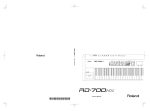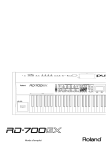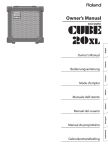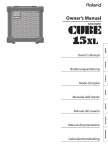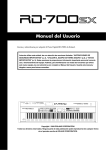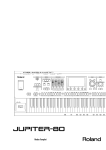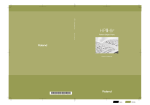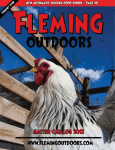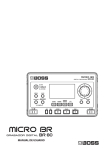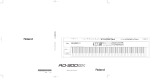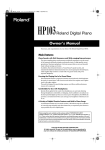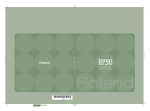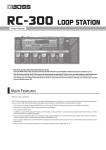Download Roland RD-300 User's Manual
Transcript
201a
Before using this unit, carefully read the sections entitled: “USING THE UNIT SAFELY” (p. 4),
and “IMPORTANT NOTES” (p. 6). These sections provide important information concerning
the proper operation of the unit. Additionally, in order to feel assured that you have gained a
good grasp of every feature provided by your new unit, Owner’s manual should be read in its
entirety. The manual should be saved and kept on hand as a convenient reference.
202 + 3a
Copyright © 2011 ROLAND CORPORATION
All rights reserved. No part of this publication may be reproduced in any form without the written permission of ROLAND CORPORATION.
Roland, GS, and SuperNATURAL are either registered trademarks or trademarks of Roland Corporation in the
United States and/or other countries.
USING THE UNIT SAFELY
USING THE UNIT SAFELY
About
WARNING and
CAUTION Notices
About the Symbols
The symbol alerts the user to important instructions or
warnings.The specific meaning of the symbol is
determined by the design contained within the triangle. In
the case of the symbol at left, it is used for general
cautions, warnings, or alerts to danger.
Used for instructions intended to alert the
user to the risk of death or severe injury
should the unit be used improperly.
Used for instructions intended to alert the
user to the risk of injury or material
damage should the unit be used
improperly.
The symbol alerts the user to items that must never be
carried out (are forbidden). The specific thing that must
not be done is indicated by the design contained within
the circle. In the case of the symbol at left, it means that
the unit must never be disassembled.
* Material damage refers to damage or
other adverse effects caused with
respect to the home and all its
furnishings, as well to domestic animals
or pets.
The symbol alerts the user to things that must be
carried out. The specific thing that must be done is
indicated by the design contained within the circle. In the
case of the symbol at left, it means that the power-cord
plug must be unplugged from the outlet.
ALWAYS OBSERVE THE FOLLOWING
002c
008e
Do not open (or modify in any way) the unit or its AC adaptor.
Use only the attached power-supply cord. Also, the supplied
power cord must not be used with any other device.
009
003
Do not attempt to repair the unit, or replace parts within
it (except when this manual provides specific instructions
directing you to do so). Refer all servicing to your retailer,
the nearest Roland Service Center, or an authorized Roland
distributor, as listed on the “Information” page.
004
Never install the unit in any of the following locations.
• Subject to temperature extremes (e.g., direct sunlight
in an enclosed vehicle, near a heating duct, on top of
heat-generating equipment); or are
• Damp (e.g., baths, washrooms, on wet floors); or are
• Exposed to steam or smoke; or are
• Subject to salt exposure; or are
• Humid; or are
• Exposed to rain; or are
• Dusty or sandy; or are
Do not excessively twist or bend the power cord, nor place
heavy objects on it. Doing so can damage the cord, producing severed elements and short circuits. Damaged cords are
fire and shock hazards!
010
This unit, either alone or in combination with an amplifier
and headphones or speakers, may be capable of producing
sound levels that could cause permanent hearing loss. Do
not operate for a long period of time at a high volume level,
or at a level that is uncomfortable. If you experience any
hearing loss or ringing in the ears, you should immediately
stop using the unit, and consult an audiologist.
011
Do not place containers containing liquid on this product.
Never allow foreign objects (e.g., flammable objects, coins,
wires) or liquids (e.g., water or juice) to enter this product.
Doing so may cause short circuits, faulty operation, or other
malfunctions.
• Subject to high levels of vibration and shakiness.
005
This unit should be used only with a stand (KS-G8) that is
recommended by Roland.
006
012b
Immediately turn the power off, remove the AC adaptor
from the outlet, and request servicing by your retailer, the
nearest Roland Service Center, or an authorized Roland
distributor, as listed on the “Information” page when:
When using the unit with a stand (KS-G8) recommended by
Roland, the stand must be carefully placed so it is level and
sure to remain stable. If not using a stand, you still need to
make sure that any location you choose for placing the unit
provides a level surface that will properly support the unit,
and keep it from wobbling.
• The AC adaptor, the power-supply cord, or the plug
has been damaged; or
008c
• The unit has been exposed to rain (or otherwise has
become wet); or
Be sure to use only the AC adaptor supplied with the unit.
Also, make sure the line voltage at the installation matches
the input voltage specified on the AC adaptor’s body. Other
AC adaptors may use a different polarity, or be designed
for a different voltage, so their use could result in damage,
malfunction, or electric shock.
4
• If smoke or unusual odor occurs
• Objects have fallen into, or liquid has been spilled onto
the unit; or
• The unit does not appear to operate normally or
exhibits a marked change in performance.
USING THE UNIT SAFELY
013
101b
In households with small children, an adult should provide
supervision until the child is capable of following all the
rules essential for the safe operation of the unit.
The unit and the AC adaptor should be located so their
location or position does not interfere with their proper
ventilation.
014
101c
Protect the unit from strong impact.
This (RD-300NX) for use only with Roland stand KS-G8. Use
with other stands is capable of resulting in instability causing possible injury.
(Do not drop it!)
101f
015
Do not force the unit’s power-supply cord to share an outlet
with an unreasonable number of other devices. Be especially careful when using extension cords—the total power
used by all devices you have connected to the extension
cord’s outlet must never exceed the power rating (watts/
amperes) for the extension cord. Excessive loads can cause
the insulation on the cord to heat up and eventually melt
through.
Even if you observe the cautions given in the owner’s
manual, certain types of handling may allow this product to
fall from the stand, or cause the stand to overturn. Please be
mindful of any safety issues before using this product.
102c
Always grasp only the plug on the AC adaptor cord when
plugging into, or unplugging from, an outlet or this unit.
016
103b
Before using the unit in a foreign country, consult with your
retailer, the nearest Roland Service Center, or an authorized
Roland distributor, as listed on the “Information” page.
At regular intervals, you should unplug the AC adaptor and
clean it by using a dry cloth to wipe all dust and other accumulations away from its prongs. Also, disconnect the power
plug from the power outlet whenever the unit is to remain
unused for an extended period of time. Any accumulation
of dust between the power plug and the power outlet can
result in poor insulation and lead to fire.
023
DO NOT play a CD-ROM disc on a conventional audio CD
player. The resulting sound may be of a level that could
cause permanent hearing loss. Damage to speakers or other
system components may result.
104
Try to prevent cords and cables from becoming entangled.
Also, all cords and cables should be placed so they are out
of the reach of children.
106
Never climb on top of, nor place heavy objects on the unit.
107c
Never handle the AC adaptor or its plugs with wet hands
when plugging into, or unplugging from, an outlet or this
unit.
108d: Selection
If you need to move the instrument, take note of the precautions listed below. At least two persons are required to
safely lift and move the unit. It should be handled carefully,
all the while keeping it level. Make sure to have a firm grip,
to protect yourself from injury and the instrument from
damage.
2
• Disconnect the power cord.
3
• Disconnect all cords coming from external devices.
109b
Before cleaning the unit, turn off the power and unplug the
AC adaptor from the outlet (p. 14).
110b
Whenever you suspect the possibility of lightning in your
area, disconnect the AC adaptor from the outlet.
118a_edit
Do not leave the removed ground terminal screw where
they might be accidentally swallowed by small children.
5
IMPORTANT NOTES
Power Supply
Repairs and Data
301
452
• Do not connect this unit to same electrical outlet that is being used
by an electrical appliance that is controlled by an inverter (such as a
refrigerator, washing machine, microwave oven, or air conditioner),
or that contains a motor. Depending on the way in which the
electrical appliance is used, power supply noise may cause this unit to
malfunction or may produce audible noise. If it is not practical to use a
separate electrical outlet, connect a power supply noise filter between
this unit and the electrical outlet.
302
• The AC adaptor will begin to generate heat after long hours of
consecutive use. This is normal, and is not a cause for concern.
• Please be aware that all data contained in the unit’s memory may be
lost when the unit is sent for repairs. Important data should always be
backed up USB memories, or written down on paper (when possible).
During repairs, due care is taken to avoid the loss of data. However, in
certain cases (such as when circuitry related to memory itself is out of
order), we regret that it may not be possible to restore the data, and
Roland assumes no liability concerning such loss of data.
Additional Precautions
551
• Please be aware that the contents of memory can be irretrievably lost
as a result of a malfunction, or the improper operation of the unit.
To protect yourself against the risk of loosing important data, we
recommend that you periodically save a backup copy of important
data you have stored in the unit’s memory on USB memories.
307
• Before connecting this unit to other devices, turn off the power to all
units. This will help prevent malfunctions and/or damage to speakers
or other devices.
Placement
552
• Unfortunately, it may be impossible to restore the contents of data
that was stored in the unit’s memory, or USB memories once it has
been lost. Roland Corporation assumes no liability concerning such
loss of data.
351
• Using the unit near power amplifiers (or other equipment containing
large power transformers) may induce hum. To alleviate the problem,
change the orientation of this unit; or move it farther away from the
source of interference.
553
• Use a reasonable amount of care when using the unit’s buttons, sliders,
or other controls; and when using its jacks and connectors. Rough
handling can lead to malfunctions.
352a
• This device may interfere with radio and television reception. Do not
use this device in the vicinity of such receivers.
554
• Never strike or apply strong pressure to the display.
352b
• Noise may be produced if wireless communications devices, such as
cell phones, are operated in the vicinity of this unit. Such noise could
occur when receiving or initiating a call, or while conversing. Should
you experience such problems, you should relocate such wireless
devices so they are at a greater distance from this unit, or switch them
off.
555
• A small amount of noise may be heard from the display during normal
operation.
556
• When connecting / disconnecting all cables, grasp the connector
itself; never pull on the cable. This way you will avoid causing shorts, or
damage to the cable’s internal elements.
354a
• Do not expose the unit to direct sunlight, place it near devices that
radiate heat, leave it inside an enclosed vehicle, or otherwise subject
it to temperature extremes. Excessive heat can deform or discolor the
unit.
355b
• When moved from one location to another where the temperature
and/or humidity is very different, water droplets (condensation) may
form inside the unit. Damage or malfunction may result if you attempt
to use the unit in this condition. Therefore, before using the unit, you
must allow it to stand for several hours, until the condensation has
completely evaporated.
558a
• To avoid disturbing your neighbors, try to keep the unit’s volume at
reasonable levels. You may prefer to use headphones, so you do not
need to be concerned about those around you.
558d_edit
• The sound of keys being struck and vibrations produced by playing
an instrument can be transmitted through a floor or wall to an
unexpected extent.
In particular, when using headphones, please take care not to cause
annoyance to others nearby.
559a
• When you need to transport the unit, package it in the box (including
padding) that it came in, if possible. Otherwise, you will need to use
equivalent packaging materials.
358
• Do not allow objects to remain on top of the keyboard. This can be the
cause of malfunction, such as keys ceasing to produce sound.
360
• Depending on the material and temperature of the surface on which
you place the unit, its rubber feet may discolor or mar the surface.
You can place a piece of felt or cloth under the rubber feet to prevent
this from happening. If you do so, please make sure that the unit will
not slip or move accidentally.
361
• Do not put anything that contains water (e.g., flower vases) on this
unit. Also, avoid the use of insecticides, perfumes, alcohol, nail polish,
spray cans, etc., near the unit. Swiftly wipe away any liquid that spills
on the unit using a dry, soft cloth.
Maintenance
401a
• For everyday cleaning wipe the unit with a soft, dry cloth or one that
has been slightly dampened with water. To remove stubborn dirt, use a
cloth impregnated with a mild, non-abrasive detergent. Afterwards, be
sure to wipe the unit thoroughly with a soft, dry cloth.
402
• Never use benzine, thinners, alcohol or solvents of any kind, to avoid
the possibility of discoloration and/or deformation.
6
561
• Use only the specified expression pedal (EV-5, EV-7; sold separately). By
connecting any other expression pedals, you risk causing malfunction
and/or damage to the unit.
IMPORTANT NOTES
Using External Memories
Copyright
704
C-01-1
• Carefully insert the USB memories all the way in; until it is firmly in
place.
• Recording, duplication, distribution, sale, lease, performance, or
broadcast of copyrighted material (musical works, visual works,
broadcasts, live performances, etc.) belonging to a third party in
part or in whole without the permission of the copyright owner is
forbidden by law.
705
• Never touch the terminals of the USB memories. Also, avoid getting
the terminals dirty.
C-01-2
708
• Do not use this product for purposes that could infringe on a copyright
held by a third party. We assume no responsibility whatsoever with
regard to any infringements of third-party copyrights arising through
your use of this product.
• USB memories are constructed using precision components; handle
the USB memories carefully, paying particular note to the following.
• To prevent damage to the USB memories from static electricity, be
sure to discharge any static electricity from your own body before
handling the USB memories.
C-03-4
• The copyright of content in this product (the sound waveform data,
style data, accompaniment patterns, phrase data, audio loops and
image data) is reserved by Roland Corporation and/or Atelier Vision
Corporation.
• Do not touch or allow metal to come into contact with the contact
portion of the USB memories.
• Do not bend, drop, or subject USB memories to strong shock or
vibration.
C-03-5
• Purchasers of this product are permitted to utilize said content for
the creating, performing, recording and distributing original musical
works.
• Do not keep USB memories in direct sunlight, in closed vehicles, or
other such locations.
• Do not allow USB memories to become wet.
C-03-6
• Purchasers of this product are NOT permitted to extract said content
in original or modified form, for the purpose of distributing recorded
medium of said content or making them available on a computer
network.
• Do not disassemble or modify the USB memories.
Handling CDs
801
• Avoid touching or scratching the shiny underside (encoded surface)
of the disc. Damaged or dirty CD discs may not be read properly. Keep
your discs clean using a commercially available CD cleaner.
2a-2
• MMP (Moore Microprocessor Portfolio) refers to a patent portfolio
concerned with microprocessor architecture, which was developed
by Technology Properties Limited (TPL). Roland has licensed this
technology from the TPL Group.
T-01
• Company names and product names appearing in this document are
registered trademarks or trademarks of their respective owners.
7
Contents
USING THE UNIT SAFELY. . . . . . . . . . . . . . . . . . . . . . . . . . . . . .
4
Fast-forwarding or Rewinding a Song. . . . . . . . . . . . . . . . . . . . . . 38
IMPORTANT NOTES. . . . . . . . . . . . . . . . . . . . . . . . . . . . . . . . . .
6
Applying Effects to the Sound (MFX). . . . . . . . . . . . . . . . . . . . . . . . . . . . . 39
Return to the Beginning of the Song. . . . . . . . . . . . . . . . . . . . . . . 38
Panel Descriptions. . . . . . . . . . . . . . . . . . . . . . . . . . . . . . . . . .
Selecting Stored Settings (Live Set ). . . . . . . . . . . . . . . . . . . . . . . . . . . . . . 40
10
Registering the Live Sets You Like. . . . . . . . . . . . . . . . . . . . . . . . . . 40
Front Panel. . . . . . . . . . . . . . . . . . . . . . . . . . . . . . . . . . . . . . . . . . . . . . . . . . . . . . 10
Storing Settings to Live Sets. . . . . . . . . . . . . . . . . . . . . . . . . . . . . . . . . . . . . 41
Rear Panel . . . . . . . . . . . . . . . . . . . . . . . . . . . . . . . . . . . . . . . . . . . . . . . . . . . . . . 12
Getting Ready. . . . . . . . . . . . . . . . . . . . . . . . . . . . . . . . . . . . . .
Making Detailed Settings for the ONE TOUCH Tones. .
42
13
Making Detailed Settings for the Piano Tones . . . . . . . . . . . . . . . . . . . . 42
Placing the RD-300NX on a Stand. . . . . . . . . . . . . . . . . . . . . . . . . . . . . . . . 13
Saving the Settings. . . . . . . . . . . . . . . . . . . . . . . . . . . . . . . . . . . . . . . . 42
Connecting the AC Adaptor . . . . . . . . . . . . . . . . . . . . . . . . . . . . . . . . . . . . . 14
Changing the Key Touch. . . . . . . . . . . . . . . . . . . . . . . . . . . . . . . . . . . 44
Connecting External Equipment to the RD-300NX. . . . . . . . . . . . . . . . 15
Finely Adjusting the Tuning. . . . . . . . . . . . . . . . . . . . . . . . . . . . . . . . 44
Connecting Pedals . . . . . . . . . . . . . . . . . . . . . . . . . . . . . . . . . . . . . . . . 16
Adjusting Resonance when the Damper Pedal is Depressed.44
Turning the Power On and Off. . . . . . . . . . . . . . . . . . . . . . . . . . . . . . . . . . . 17
Restore the Settings to Initial Conditions. . . . . . . . . . . . . . . . . . . 45
Turning On the Power. . . . . . . . . . . . . . . . . . . . . . . . . . . . . . . . . . . . . 17
Making Detailed Settings for the E. PIANO Tones . . . . . . . . . . . . . . . . . 46
Turning Off the Power. . . . . . . . . . . . . . . . . . . . . . . . . . . . . . . . . . . . . 17
Saving the Settings. . . . . . . . . . . . . . . . . . . . . . . . . . . . . . . . . . . . . . . . 46
Adjusting the Volume . . . . . . . . . . . . . . . . . . . . . . . . . . . . . . . . . . . . . . . . . . . 18
Restore the Settings to Initial Conditions. . . . . . . . . . . . . . . . . . . 46
Adjusting the Display Contrast. . . . . . . . . . . . . . . . . . . . . . . . . . . . . . . . . . . 18
Connecting the USB Memory. . . . . . . . . . . . . . . . . . . . . . . . . . . . . . . . . . . . 18
Connecting the CD Drive. . . . . . . . . . . . . . . . . . . . . . . . . . . . . . . . . . . . . . . . 19
Overview of the RD-300NX. . . . . . . . . . . . . . . . . . . . . . . . . .
47
Making Tone Settings . . . . . . . . . . . . . . . . . . . . . . . . . . . . . . . . . . . . . . . . . . . 47
Making Layer Settings. . . . . . . . . . . . . . . . . . . . . . . . . . . . . . . . . . . . . . . . . . . 49
20
Basic Organization of the RD-300NX. . . . . . . . . . . . . . . . . . . . . . . . . . . . . 20
About Memory. . . . . . . . . . . . . . . . . . . . . . . . . . . . . . . . . . . . . . . . . . . . 20
Using the RD-300NX as a Master Keyboard. . . . . . . . . . .
51
What’s MIDI?. . . . . . . . . . . . . . . . . . . . . . . . . . . . . . . . . . . . . . . . . . . . . . . . . . . . 51
About Live Sets . . . . . . . . . . . . . . . . . . . . . . . . . . . . . . . . . . . . . . . . . . . 21
About MIDI Connectors. . . . . . . . . . . . . . . . . . . . . . . . . . . . . . . . . . . . 51
Basic Operation. . . . . . . . . . . . . . . . . . . . . . . . . . . . . . . . . . . . . . . . . . . . . . . . . 22
Adjusting the Volume of Each Layer. . . . . . . . . . . . . . . . . . . . . . . . . . . . . . 52
Main Screens. . . . . . . . . . . . . . . . . . . . . . . . . . . . . . . . . . . . . . . . . . . . . . 22
Selecting the Layer that You want to Sound (Layer Switch). . 52
About the Function Buttons. . . . . . . . . . . . . . . . . . . . . . . . . . . . . . . 23
Selecting the MIDI Connector to Use for Output. . . . . . . . . . . . . . . . . . 52
About the Cursor Buttons. . . . . . . . . . . . . . . . . . . . . . . . . . . . . . . . . . 23
Setting the MIDI Transmit Channel. . . . . . . . . . . . . . . . . . . . . . . . . . . . . . . 53
Editing a Value. . . . . . . . . . . . . . . . . . . . . . . . . . . . . . . . . . . . . . . . . . . . 24
Selecting Sounds on an External MIDI Device . . . . . . . . . . . . . . . . . . . . 54
Detailed Settings for Transmitted Parts. . . . . . . . . . . . . . . . . . . . . . . . . . . 55
Listening to the Demo (DEMO PLAY). . . . . . . . . . . . . . . . .
25
Performance . . . . . . . . . . . . . . . . . . . . . . . . . . . . . . . . . . . . . . .
26
Piano Performances. . . . . . . . . . . . . . . . . . . . . . . . . . . . . . . . . . . . . . . . . . . . . 26
Adjusting the Volume and Pan (Volume/Pan). . . . . . . . . . . . . . . 55
Setting the Amount of Reverb and Chorus (Reverb/Chorus). 55
Playing Sound Monophonically (Mono/Poly). . . . . . . . . . . . . . . 55
Performing with a Variety of Live Sets. . . . . . . . . . . . . . . . . . . . . . . . . . . . 27
Setting the Transposition for Each Individual Layer
(Transpose) . . . . . . . . . . . . . . . . . . . . . . . . . . . . . . . . . . . . . . . . . . . . . . . 55
Playing Multiple Tones with the Keyboard. . . . . . . . . . . . . . . . . . . . . . . . 28
Setting the Key Range for Each Layer (Key Range). . . . . . . . . . 55
Performing with Layered Tones (Dual Mode) . . . . . . . . . . . . . . . 28
Changing the Range That Plays in Response to the Velocity
(Velocity Range). . . . . . . . . . . . . . . . . . . . . . . . . . . . . . . . . . . . . . . . . . . 56
Playing Different Tones in Two Different Sections of the
Keyboard (Split Mode). . . . . . . . . . . . . . . . . . . . . . . . . . . . . . . . . . . . . 28
Changing Tone Elements (ATK/DCY/REL/COF/RES). . . . . . . . . . 56
Selecting the Layer that You want to Sound (Layer Switch). . 29
Smoothly Changing the Pitch (Portamento). . . . . . . . . . . . . . . . 56
Changing the Tone for a Layer . . . . . . . . . . . . . . . . . . . . . . . . . . . . . 30
Setting the Change in Volume According to the Force Used
to Play the Keyboard (Velocity Sense/Max). . . . . . . . . . . . . . . . . 56
Adjusting the Volume Level for Individual Layers. . . . . . . . . . . . . . . . . 30
Transposing the Key of the Keyboard (TRANSPOSE) . . . . . . . . . . . . . . 31
Changing the Pitch (Coarse Tune/Fine Tune). . . . . . . . . . . . . . . . 56
Adding Reverberation to the Sound (REVERB). . . . . . . . . . . . . . . . . . . . 32
Setting the Range for the Change in Pitch with the Pitch
Bend Lever (Bend Range). . . . . . . . . . . . . . . . . . . . . . . . . . . . . . . . . . 57
Adding Breadth to the Sound (CHORUS/DELAY). . . . . . . . . . . . . . . . . . 32
Changing the Sound’s Pitch in Real Time. . . . . . . . . . . . . . . . . . . . . . . . . 33
Adding Liveliness to the Sound (COMPRESSOR). . . . . . . . . . . . . . . . . . 33
Enhancing the sound’s definition (SOUND FOCUS) . . . . . . . . . . . . . . . 34
Adjusting the Levels of Each Frequency Range (EQUALIZER). . . . . . 34
Disabling the Buttons (Panel Lock). . . . . . . . . . . . . . . . . . . . . . . . . . . . . . . 35
Using the Convenient Functions in Performances. . . . .
36
Playing Rhythm. . . . . . . . . . . . . . . . . . . . . . . . . . . . . . . . . . . . . . . . . . . . . . . . . 36
Changing Rhythm Tempos. . . . . . . . . . . . . . . . . . . . . . . . . . . . . . . . . 36
Changing the Rhythm Pattern. . . . . . . . . . . . . . . . . . . . . . . . . . . . . 36
Playing Songs. . . . . . . . . . . . . . . . . . . . . . . . . . . . . . . . . . . . . . . . . . . . . . . . . . . 37
Selecting the Song. . . . . . . . . . . . . . . . . . . . . . . . . . . . . . . . . . . . . . . . 37
Changing Song Tempos. . . . . . . . . . . . . . . . . . . . . . . . . . . . . . . . . . . 38
8
Making Detailed Settings for Tones. . . . . . . . . . . . . . . . . .
Setting the Amount of Modulation Applied (Modulation
Depth). . . . . . . . . . . . . . . . . . . . . . . . . . . . . . . . . . . . . . . . . . . . . . . . . . . . 57
Turning Each Controller On and Off. . . . . . . . . . . . . . . . . . . . . . . . 57
Transmitting the Control Change (User CC). . . . . . . . . . . . . . . . . 57
Detailed Settings for Each Function. . . . . . . . . . . . . . . . . .
58
Setting Parameters. . . . . . . . . . . . . . . . . . . . . . . . . . . . . . . . . . . . . . . . . . . . . . 58
Making System Settings. . . . . . . . . . . . . . . . . . . . . . . . . . . . . . . . . . . . . . . . . 59
Tuning to Other Instruments’ Pitches (Master Tune). . . . . . . . . 60
Adjusting the Volume (Master Volume). . . . . . . . . . . . . . . . . . . . . 60
Preventing Pedal Settings from Being Switched (Pedal
Mode) . . . . . . . . . . . . . . . . . . . . . . . . . . . . . . . . . . . . . . . . . . . . . . . . . . . . 60
Retaining the Current Tone Even When Tones are Switched
(Tone Remain). . . . . . . . . . . . . . . . . . . . . . . . . . . . . . . . . . . . . . . . . . . . . 60
Contents
Preventing the [S1] [S2] buttons from Being Switched (S1/
S2 Mode) . . . . . . . . . . . . . . . . . . . . . . . . . . . . . . . . . . . . . . . . . . . . . . . . . 60
Connecting to an External Sequencer. . . . . . . . . . . . . . . . . . . . . . 77
Using Program Change Messages to Switch LIVE SETs (LIVE
SET Ctrl Ch) . . . . . . . . . . . . . . . . . . . . . . . . . . . . . . . . . . . . . . . . . . . . . . . 61
Recording the Performance. . . . . . . . . . . . . . . . . . . . . . . . . . . . . . . . 77
Selecting the USB Driver (USB Driver) . . . . . . . . . . . . . . . . . . . . . . 61
Switching the USB Memory Mode (USB Memory Mode) . . . . 61
Switching the Pedal’s Polarity (Damper/FC1/FC2 Polarity). . . 61
Selecting the Number of Parts (Part Mode). . . . . . . . . . . . . . . . . 62
Setting the Tuning Method (Temperament/Key). . . . . . . . . . . . 62
Switching Between Reception of GM/GM2 System On and
GS Reset (Rx GM/GM2 Sys On, Rx GS Reset). . . . . . . . . . . . . . . . . 62
Setting the Keyboard Touch . . . . . . . . . . . . . . . . . . . . . . . . . . . . . . . . . . . . . 63
Changing the Key Touch (Key Touch). . . . . . . . . . . . . . . . . . . . . . . 63
Making Fine Adjustments to the Keyboard Touch (Key
Touch Offset). . . . . . . . . . . . . . . . . . . . . . . . . . . . . . . . . . . . . . . . . . . . . . 63
Setting a Constant Volume Level in Response to the Playing
Force (Velocity). . . . . . . . . . . . . . . . . . . . . . . . . . . . . . . . . . . . . . . . . . . . 63
Changing the Timing of Sounds in Response to the Velocity
(Velo Delay Sens). . . . . . . . . . . . . . . . . . . . . . . . . . . . . . . . . . . . . . . . . . 64
Settings for Recording. . . . . . . . . . . . . . . . . . . . . . . . . . . . . . . . . . . . . 77
Exiting Rec Mode. . . . . . . . . . . . . . . . . . . . . . . . . . . . . . . . . . . . . . . . . . 78
About the Local Switch. . . . . . . . . . . . . . . . . . . . . . . . . . . . . . . . . . . . 78
Playing the RD-300NX’s Internal Sound Generator from an
External MIDI Device. . . . . . . . . . . . . . . . . . . . . . . . . . . . . . . . . . . . . . . . . . . . 79
Making Connections . . . . . . . . . . . . . . . . . . . . . . . . . . . . . . . . . . . . . . 79
Selecting RD-300NX Sounds from an External MIDI Device. . 79
Connecting to Your Computer. . . . . . . . . . . . . . . . . . . . . . .
80
Connecting to a Computer via the USB MIDI Connector . . . . . . . . . . 80
Switching USB Drivers. . . . . . . . . . . . . . . . . . . . . . . . . . . . . . . . . . . . . . . . . . . 81
Changing the USB Memory Setting. . . . . . . . . . . . . . . . . . . . . . . . . . . . . . 81
Appendices . . . . . . . . . . . . . . . . . . . . . . . . . . . . . . . . . . . . . . . .
82
Troubleshooting . . . . . . . . . . . . . . . . . . . . . . . . . . . . . . . . . . . . . . . . . . . . . . . . 82
List of Messages. . . . . . . . . . . . . . . . . . . . . . . . . . . . . . . . . . . . . . . . . . . . . . . . . 85
Changing the Touch Sensitivity According to the Key Range
(Velo Keyflw Sens). . . . . . . . . . . . . . . . . . . . . . . . . . . . . . . . . . . . . . . . . 64
Error Messages. . . . . . . . . . . . . . . . . . . . . . . . . . . . . . . . . . . . . . . . . . . . 85
Specifying the Note-off Keyboard Depth (Key Off Position) . 64
Effect List. . . . . . . . . . . . . . . . . . . . . . . . . . . . . . . . . . . . . . . . . . . . . . . . . . . . . . . 87
Pedal/[S1] [S2] Buttons Assignments. . . . . . . . . . . . . . . . . . . . . . . . . . . . . 64
MFX . . . . . . . . . . . . . . . . . . . . . . . . . . . . . . . . . . . . . . . . . . . . . . . . . . . . . . 87
Assigning Functions to Pedals (FC1/FC2 Pedal Assign). . . . . . 65
Chorus. . . . . . . . . . . . . . . . . . . . . . . . . . . . . . . . . . . . . . . . . . . . . . . . . . . . 87
Assigning Functions to the [S1] [S2] Buttons (S1/S2 Assign). 65
Reverb. . . . . . . . . . . . . . . . . . . . . . . . . . . . . . . . . . . . . . . . . . . . . . . . . . . . 87
Other Messages. . . . . . . . . . . . . . . . . . . . . . . . . . . . . . . . . . . . . . . . . . . 86
Reverb/Chorus Settings . . . . . . . . . . . . . . . . . . . . . . . . . . . . . . . . . . . . . . . . . 66
Making Reverb Settings . . . . . . . . . . . . . . . . . . . . . . . . . . . . . . . . . . . 66
Setting Chorus and Delay. . . . . . . . . . . . . . . . . . . . . . . . . . . . . . . . . . 66
Making the Compressor Settings . . . . . . . . . . . . . . . . . . . . . . . . . . . . . . . . 67
Selecting the Type of Compressor (Type). . . . . . . . . . . . . . . . . . . 67
Detailed Settings of Compressor. . . . . . . . . . . . . . . . . . . . . . . . . . . 67
Main Specifications. . . . . . . . . . . . . . . . . . . . . . . . . . . . . . . . .
88
Index . . . . . . . . . . . . . . . . . . . . . . . . . . . . . . . . . . . . . . . . . . . . . .
89
Purpose-Oriented Index. . . . . . . . . . . . . . . . . . . . . . . . . . . .
91
File Management . . . . . . . . . . . . . . . . . . . . . . . . . . . . . . . . . . . . . . . . . . . . . . . 68
Saving a Live Set File (LIVE SET Save). . . . . . . . . . . . . . . . . . . . . . . 68
Calling Up Live Set Files (LIVE SET Load). . . . . . . . . . . . . . . . . . . . 69
Deleting a Live Set File (LIVE SET Delete) . . . . . . . . . . . . . . . . . . . 69
Copying a Live Set File (LIVE SET Copy). . . . . . . . . . . . . . . . . . . . . 70
Deleting a Song (SONG Delete). . . . . . . . . . . . . . . . . . . . . . . . . . . . 71
Copying a Song (SONG Copy). . . . . . . . . . . . . . . . . . . . . . . . . . . . . . 71
Formatting Memory (Format). . . . . . . . . . . . . . . . . . . . . . . . . . . . . . 72
Making the Rhythm Settings. . . . . . . . . . . . . . . . . . . . . . . . . . . . . . . . . . . . . 73
Adjusting the Tempo (Tempo) . . . . . . . . . . . . . . . . . . . . . . . . . . . . . 73
Adjusting the Volume (Volume). . . . . . . . . . . . . . . . . . . . . . . . . . . . 73
Changing Patterns (Pattern) . . . . . . . . . . . . . . . . . . . . . . . . . . . . . . . 73
Changing the Drum Set (Rhy Set). . . . . . . . . . . . . . . . . . . . . . . . . . 73
Selecting the MIDI Output Connector (MIDI OUT Port). . . . . . 73
Selecting the MIDI Output Channel (MIDI Channel). . . . . . . . . 73
About V-LINK. . . . . . . . . . . . . . . . . . . . . . . . . . . . . . . . . . . . . . . . . . . . . . . . . . . . 74
Turning the V-LINK ON/OFF. . . . . . . . . . . . . . . . . . . . . . . . . . . . . . . . 74
V-LINK Settings. . . . . . . . . . . . . . . . . . . . . . . . . . . . . . . . . . . . . . . . . . . . 74
Detailed Settings of V-LINK . . . . . . . . . . . . . . . . . . . . . . . . . . . . . . . . 74
Local ON/OFF. . . . . . . . . . . . . . . . . . . . . . . . . . . . . . . . . . . . . . . . . . . . . 74
Changing Settings Related to Song Playback. . . . . . . . . . . . . . . . . . . . . 75
Selecting the Parts that will Produce Sound. . . . . . . . . . . . . . . . 75
Restoring the Settings to the Factory Condition. . . . . . . . . . . . . . . . . . 76
Factory Reset Current. . . . . . . . . . . . . . . . . . . . . . . . . . . . . . . . . . . . . . 76
Factory Reset All . . . . . . . . . . . . . . . . . . . . . . . . . . . . . . . . . . . . . . . . . . 76
Connecting External MIDI Devices. . . . . . . . . . . . . . . . . . .
77
Recording RD-300NX Performances to an External MIDI
Sequencer. . . . . . . . . . . . . . . . . . . . . . . . . . . . . . . . . . . . . . . . . . . . . . . . . . . . . . 77
9
Panel Descriptions
Front Panel
2
4
1
9
10
3
1. [VOLUME] slider
Adjusts the overall volume that is output from the rear panel OUTPUT
jacks, and PHONES jack (p. 18).
2. EQUALIZER
[LOW] Knob
Adjusts the sound’s low-frequency range (p. 34).
[MID] Knob
Adjusts the sound’s midrange frequencies (p. 34).
[HIGH] Knob
Adjusts the sound’s high-frequency range (p. 34).
You can adjust the center frequency of each band by holding down
the [EXIT/SHIFT] button and turning the corresponding EQUALIZER
knob ([LOW] knob / [MID] knob / [HIGH] knob).
3. REVERB, CHORUS, COMPRESSOR, SOUND FOCUS
[REVERB] Button
Turns the reverb on/off (p. 32).
Adjusts the amount of reverb (p. 32).
LAYER LEVEL Slider
Adjusts the volume level for each part (p. 30).
SONG/RHYTHM [SELECT] Button
Displays a screen where you can select a song or rhythm (p. 36, p. 37).
] Button
SONG/RHYTHM [
Start/stops playback of the song or rhythm (p. 36, p. 37)
[MIDI] Button
Puts the RD-300NX in control of the external MIDI sound generator (p.
77).
[TRANSPOSE] Button
Sets the range of the keyboard to transposed (p. 31).
[SPLIT] Button
This button selects “Split mode,” whereby the keyboard is divided into
two regions, allowing you to play separate sounds with the right and
left hands (p. 28).
In addition, you can listen to the demo songs by simultaneously
pressing this button and the [DUAL] button (DEMO PLAY) (p. 25).
By holding down the [REVERB] button and pressing the [CHORUS]
button, you can control a connected V-LINK compatible external video
device (p. 74).
[DUAL] Button
This button selects “Dual mode”; allows you to play the UPPER 1 and
UPPER 2 tones layered across the entire keyboard (p. 28).
[CHORUS] Button
Turns the chorus on/off (p. 32).
Adjusts the amount of chorus (p. 32).
In addition, you can listen to the demo songs by simultaneously
pressing this button and the [SPLIT] button (DEMO PLAY) (p. 25).
By holding down the [REVERB] button and pressing the [CHORUS]
button, you can control a connected V-LINK compatible external video
device (p. 74).
[COMPRESSOR] Button
Turns the compressor on/off (p. 33).
Adjusts the amount of compression (p. 33).
[SOUND FOCUS] Button
Turns Sound Focus on/off (p. 34).
Allows you to enhance the sound’s definition (p. 34).
10
4. CONTROL
Panel Descriptions
5
6
7
8
5. DISPLAY
This shows the Live Set names and the values of various settings, etc.
[LAYER EDIT] Button
This allows you to change the Layer settings (p. 49).
You can also use this to assign functions in some screens. The function
name is displayed by the bottom of the screen.
[TONE EDIT] Button
This allows you to change the tone settings (p. 47).
You can also use this to assign functions in some screens. The function
name is displayed by the bottom of the screen.
[DEC] Button, [INC] Button
These are used to modify values.
If you keep on holding down one button while pressing the other, the
value change accelerates.
Cursor [ ] [ ] [ ] [ ] Buttons
Press these to switch pages and to move the cursor.
[EXIT/SHIFT] Button
Pressed to return to a previous screen or to cancel a procedure that is
in progress.
7. FUNCTION
[MENU] Button
Press this button when you wish to adjust various settings (p. 58).
[WRITE] Button
Stores the current settings to “Live Set” (p. 41).
BANK [PRESET] button
Selects a Live Set from the Preset bank.
BANK [USER] button
Selects a Live Set that was saved in the User bank. Live Sets you edit
can be stored in the User bank (p. 41).
8. LIVE SET buttons
These buttons select Live Set categories (p. 27).
9. [S1] Button, [S2] Button
You can assign various functions to these buttons (p. 64). While
performing, you can press these buttons to use the assigned functions.
10. Pitch Bend/Modulation Lever
This allows you to control pitch bend or apply vibrato (p. 33).
Additionally, you can easily call up EDIT screens for related parameters
for the following functions by holding down this button while pressing
buttons, turning knobs, or operating other controllers.
[ENTER] Button
This is used to finalize a value or execute an operation.
6. ONE TOUCH
[PIANO] Button
Selects the optimum settings for piano performances (p. 42).
[E . PIANO] Button
Selects the optimum settings for E. Piano performances (p. 46).
11
Panel Descriptions
Rear Panel
11
12
13
14
15
16
17
18
19
20
11. USB MEMORY Connector
Connect separately sold USB memory or a CD-ROM drive here (p. 18).
Use USB memory or a CD-ROM drive made by Roland.
12. USB MIDI Connector
You can connect this to your computer so that it can exchange
performance data with the RD-300NX (p. 80).
13. [DISPLAY CONTRAST] Knob
Adjusts the display’s contrast (p. 18).
14. PEDAL Jacks (DAMPER, FC1, FC2)
Connecting the pedal switch provided with the RD-300NX to the
DAMPER jack allows you to use the switch as a damper pedal.
With a pedal connected to the FC1 or FC2 jack, you can then assign a
variety of functions to the pedal (p. 64).
15. MIDI Connectors (IN, OUT)
Used for connecting external MIDI devices and for transmission of MIDI
messages (p. 77).
16. OUTPUT L (MONO)/R Jacks
Provide output of the audio signals. These are connected to an amp or
other device. For monaural output use the L/MONO jack (p. 15).
17. PHONES Jack
A set of headphones can be connected to this jack (p. 15).
Even when headphones are connected, sound will still be output from
the OUTPUT jacks.
12
18. Ground Terminal
927
Depending on the circumstances of a particular setup, you may
experience a discomforting sensation, or perceive that the surface
feels gritty to the touch when you touch this device’s metal portions.
This is due to an infinitesimal electrical charge, which is absolutely
harmless. However, if you are concerned about this, connect the
ground terminal (see figure) with an external ground. When the unit
is grounded, a slight hum may occur, depending on the particulars of
your installation. If you are unsure of the connection method, contact
the nearest Roland Service Center, or an authorized Roland distributor,
as listed on the “Information” page.
Unsuitable places for connection
• Water pipes (may result in shock or electrocution)
• Gas pipes (may result in fire or explosion)
• Telephone-line ground or lightning rod (may be dangerous in the
event of lightning)
19. [POWER] Switch
This switch turns the power on/off (p. 17).
20. DC IN jack
Connect the included AC adaptor to this connector (p. 14).
Getting Ready
Placing the RD-300NX on a Stand
If you place the RD-300NX on a stand, you must use the KS-G8 (sold separately). When placing the RD-300NX on the KS-G8, place it in the position
shown below.
NOTE
Using the RD-300NX with any other stand may produce an unstable situation, possibly causing the instrument to fall or overturn, and resulting in
injury or damage.
For details on how to assemble the stand, refer to the owner’s manual that accompanied the stand.
Seen from the rear
Align the rubber pads of the stand with the
rear edge of the RD-300NX .
Seen from the bottom
Place the RD-300NX so that it does not rest
on the screws located beside its rubber feet .
NOTE
When placing the RD-300NX on the stand, be careful not to pinch your fingers between the instrument and the stand.
13
Getting Ready
Connecting the AC Adaptor
1. Make sure that the [POWER] switch is off.
2. Move the [VOLUME] slider all the way down to minimize the volume.
3. Connect the supplied Power Cord to the included AC adaptor.
AC Adaptor
Power Cord
AC Outlet
Indicator
Place the AC adaptor so the side with the indicator (see illustration) faces upwards and the side with textual information faces downwards.
932
The indicator will light when you plug the AC adaptor into an AC outlet.
4. Connect the included AC adaptor to the DC IN jack located on the RD-300NX’s rear panel, and plug the power cord into an AC
outlet.
14
Getting Ready
Connecting External Equipment to the RD-300NX
The RD-300NX is not equipped with an amplifier or speakers. In order to produce sound, you need to hook up audio equipment such as a monitor
speaker or a stereo set, or use headphones.
* Audio cables, USB cables, MIDI cables, headphones, expression pedals, and USB memory are not included . Consult your Roland dealer if you need
to purchase accessories such as these .
NOTE
921
To prevent malfunction and/or damage to speakers or other devices, always turn down the volume, and turn off the power on all devices before
making any connections.
Monitor speakers
(powered)
Stereo
headphones
Computer
RD-300NX Rear Panel
MIDI IN
Damper pedal
(DP Series)
MIDI OUT
Expression pedal (EV-5, EV-7)
or Pedal switch (DP Series)
to Power outlet
MIDI sound module etc.
MIDI sequencer etc.
Pedal unit
(RPU-3)
15
Getting Ready
1. Before you begin making connections, confirm the following .
Is the volume level of the RD-300NX or connected amp turned all the way down?
Is the power to the RD-300NX or connected amp turned off?
2. Connect the included AC adaptor to the DC IN jack of the RD-300NX, and plug the power cord into an AC outlet .
3. Connect the RD-300NX and the external devices .
Use audio cables to connect audio equipment, such as an amp or speakers.
Use MIDI cables to connect MIDI devices. Use USB cables to connect computer.
If you are using headphones, plug them into the PHONES jack.
Connect pedal switches or expression pedals as necessary.
NOTE
• Use Stereo headphones.
Use headphones made by Roland. Using other headphones might not give you enough volume.
925
• Use only the specified expression pedal (EV-5, EV-7; sold separately). By connecting any other expression pedals, you risk causing malfunction and/
or damage to the unit.
MEMO
You can connect a commercially available CD drive (sold separately) to the USB MEMORY connector. You can use a CD drive to play back songs from
a CD.
Connecting Pedals
Connect the pedal included with the RD-300NX to one of the PEDAL jacks.
When connected to the DAMPER jack, the pedal can be used as a damper pedal.
Connecting the pedal to the FC1 or FC2 jack allows you to assign a variety of functions to the pedal (p. 50, p. 65).
NOTE
Set the switch on the included pedal to “Continuous” when the pedal is connected.
16
Getting Ready
Turning the Power On and Off
941
NOTE
Once the connections have been completed (p. 15), turn on power to your various devices in the order specified. By turning on devices in the wrong
order, you risk causing malfunction and/or damage to speakers and other devices.
Turning On the Power
1. Before you turn on the power, use the [VOLUME] slider to minimize the volume .
Also completely turn down the volume of any connected audio device and other equipment.
2. Press the [POWER] Switch on the back of the RD-300NX to turn on the power .
The unit is powered up, and the display’s backlighting comes on.
ON
OFF
NOTE
• To prevent incorrect functioning of the Pitch Bend/Modulation Lever (p. 33), refrain from touching the lever while the power to the RD-300NX is
turned on.
942
• This unit is equipped with a protection circuit. A brief interval (a few seconds) after power up is required before the unit will operate normally.
943
• Always make sure to have the volume level turned down before switching on power. Even with the volume all the way down, you may still hear
some sound when the power is switched on, but this is normal, and does not indicate a malfunction.
• In the unlikely event the power is turned off or cut off while Factory Reset (p. 76) is in progress, the data may become corrupted, and it may require
additional time for the unit to start up the next time.
3. Turn on the power to connected external devices .
4. Adjust the volume of the connected external devices .
5. Adjust the RD-300NX’s volume .
Turning Off the Power
1. Before you switch on the power, turn the volume down all the way by moving the [VOLUME] slider .
Also completely turn down the volume of any connected audio device and other equipment.
2. Turn off the power to connected external devices .
3. Press the [POWER] Switch on the back of the RD-300NX .
The power is switched off.
17
Getting Ready
Adjusting the Volume
1. Adjust the volume using the [VOLUME] slider .
Move the slider up to increase the volume, or down to lower it.
Also adjust the volume of the connected device to an appropriate level.
Adjusting the Display Contrast
The characters in the display may be difficult to view immediately after turning on the power or after extended use; this may also be because of where
and how the display is situated. In such instances, adjust the display contrast by turning the [DISPLAY CONTRAST] knob on the rear panel.
Rear Panel
Connecting the USB Memory
You can copy Live Set files and song files to separately sold USB memory for safekeeping.
You can also play back SMF music files that’s saved on USB memory, or play audio files from USB memory (p. 37).
1. Connect your USB memory to the USB MEMORY connector located on the RD-300NX’s rear panel .
Rear Panel
NOTE
• Use a USB memory sold by Roland. We cannot guarantee operation if any other USB memory is used.
930
• Never insert or remove a USB memory while this unit’s power is on. Doing so may corrupt the unit’s data or the data on the USB memory.
931
• Carefully insert the USB memory all the way in-until it is firmly in place.
MEMO
If you’re using new USB memory, you must first initialize (format) it on the RD-300NX. For details, refer to “Formatting Memory (Format)” (p. 72).
18
Getting Ready
Connecting the CD Drive
If you’re using a stand (KS-G8), you can use the screw holes on the bottom of the RD-300NX to attach a CD drive (sold separately).
You can use a CD drive to play back audio tracks from a music CD, or SMF music data and audio files from a CD-ROM.
MEMO
For information on turning on/off your CD drive and how to insert or remove a CD, refer to the owner’s manual that came with your CD drive.
1. Connect the USB cable included with the CD drive to the RD-300NX’s USB MEMORY connector .
Rear Panel
NOTE
When connecting the USB cable, make sure that it is oriented correctly, and push it firmly all the way into the connector. Do not use excessive force.
2. Switch on power to the connected CD drive .
3. Switch on the RD-300NX’s power .
NOTE
• Use a CD drive sold by Roland. We cannot guarantee operation if any other CD drive is used.
• CDs that contain both music tracks and data will not play correctly.
• The RD-300NX is capable of playing back only commercial CDs that conform the official standards-those that carry the “COMPACT disc DIGITAL
AUDIO” logo.
• The usability and sound quality of audio discs that incorporate copyright protection technology and other nonstandard CDs cannot be guaranteed.
• For details on music discs that incorporate copyright protection technology, please contact the disc manufacturer.
• You cannot save songs to CDs, and you cannot delete songs recorded to CDs. Furthermore, you cannot format CDs.
19
Overview of the RD-300NX
Basic Organization of the RD-300NX
The RD-300NX can be divided into two sections: a controller section and a sound generator section.
Controller Section
This section includes the keyboard, the Pitch Bend/Modulation lever,
the panel knobs, the sliders, and any pedal connected to the rear
panel. Actions such as pressing and releasing of keys on the keyboard,
depressing a damper pedal, and so forth, are converted to MIDI
messages and sent to the sound generator section, or to an external
MIDI device.
Sound Generator Section
Play
Sound Generator Section
Controller Section
(controllers such as keyboard, pitch bend lever, etc .)
The sound generator section produces the sound. Here, MIDI
messages received from the controller section or external MIDI device
are converted to musical signals, which are then output as analog
signals from the OUTPUT and PHONES jacks.
About Memory
Memory provides storage locations where Live Sets and other settings are stored. There are three types of memory: “temporary memory,” “rewritable
memory,” and “non-rewritable memory.”
Temporary memory
RD-300NX
Non-rewritable memory
Rewritable memory
System memory
Preset memory
User memory
Live Set
200 sets
Live Set
60 sets
Temporary area
Data for the patch you select via the front panel buttons is called up to
this area.
When you play the keyboard or play back the SMF, sounds are
produced according to the settings that are in the temporary area.
When you edit a patch, the changes you make do not directly modify
the data in memory; rather, the data is read into the temporary area,
then modified.
The settings in the temporary area will be lost when you turn off the
power or call up other settings. If you want to keep the data that’s in
the temporary area, you must store it into rewritable memory.
Temporary memory (Temporary area)
Live Set
Rewritable memory
System memory
System memory contains system parameter settings that specify how
the RD-300NX is to operate.
Rewritable memory
USB memory
SONG
Live Set
User memory
Live Sets can be stored in user memory.
USB memory (p. 18)
Live Sets and songs can be stored in USB memory in the same way as
in user memory.
Non-rewritable memory
Preset memory
The data in preset memory cannot be rewritten.
If you’ve edited data that was recalled from preset memory, you can
store it in rewritable memory (user memory or USB memory).
20
Overview of the RD-300NX
About Live Sets
The RD-300NX lets you store the sounds that you create.
A sound you create is called a “Live Set”; you can use the buttons to recall a Live Set and then play it.
Live Sets are organized into a “preset bank” and a “user bank.”
Live Set
Controller Section
Sound Generator Section
Layer (UPPER 1)
Tone
Layer (UPPER 2)
Tone
Layer (LOWER)
Tone
MFX
Sound
Focus
Compressor
Equalizer
Rhythm
Reverb
Chorus
Rhythm has
only reverb
Layer
The RD-300NX features three parts (UPPER 1, UPPER 2, and LOWER) that you can use for freely controlling the Internal parts with the RD-300NX’s
buttons and keyboard. These three parts that are used for controlling the Internal parts are collectively known as the “Layer.”
Furthermore, you can freely control external MIDI sound generators with the RD-300NX in the same manner as with the Layer. You can likewise
control the external MIDI sound generator with the three parts (UPPER 1, UPPER 2, and LOWER), with this group of three parts being referred to as the
“EXTERNAL Layer.” The external MIDI sound generator is assigned to these three parts for control.
Tone
The individual sounds used when playing the RD-300NX are referred to as “Tones.” Tones are assigned to each layer.
The Tones also include various groups of percussion instrument assembled into “Rhythm Sets.” Each key (note number) of a Rhythm Set will produce a
different percussion instrument.
Preset bank
This contains 200 pre-programmed Live Sets.
Although you cannot rewrite the contents of this bank, you are free to create new sounds based on these Live Sets.
User bank
Sounds that you create can be saved in this bank of 60 Live Sets.
For details on how to save a sound, refer to “Storing Settings to Live Sets” (p. 41).
21
Overview of the RD-300NX
Basic Operation
Main Screens
985
The explanations in this manual include illustrations that depict what
should typically be shown by the display. Note, however, that your
unit may incorporate a newer, enhanced version of the system (e.g.,
includes newer sounds), so what you actually see in the display may
not always match what appears in the manual.
Song/Rhythm Screen
When the SONG/RHYTHM [SELECT] button is pressed, this screen is
displayed.
You can change Rhythm patterns, Songs, and the tempo (p. 36, p. 37).
One Touch Screen
When the [PIANO] button or [E. PIANO] button is pressed, setting the
RD-300NX to the optimal status for Piano or E. Piano performances,
this screen is displayed (p. 26).
You can also connect USB memory (sold separately) to the USB
MEMORY connector and play SMF music files or audio files that you’ve
saved in the USB memory.
Live Set Screen (Basic Screen)
The currently selected Live Set is displayed (p. 27).
You can edit this Live Set.
If SMF music file is selected, the measure number is shown in the
upper right of the screen. If an audio file is selected, the playing time is
shown in the upper right of the screen.
Press the [EXIT] button to return to the Live Set screen.
MIDI Screen
When the [MIDI] button is pressed, and the RD-300NX switches to the
mode enabling it to control an external MIDI sound generator (p. 51).
The status of this button determines whether the RD-300NX’s buttons
are used to control the INTERNAL Layer, or to control the EXTERNAL
Layer.
In addition, you can make detailed settings for the MIDI messages to
be transmitted to the external sound generator (p. 53).
22
Overview of the RD-300NX
About the Function Buttons
About the Cursor Buttons
[MENU] Button
By pressing the [MENU] button to make the indicator light, you can
enter “Edit mode.”
In Edit mode you can make detailed settings for various functions (p. 58).
You can exit Edit mode by pressing the [MENU] button, extinguishing
its indicator.
[WRITE] Button
Stores the current settings to “Live Set” (p. 41).
The cursor buttons are used for switching screens, and for moving to
an item whose setting you want to change (by moving the cursor).
In the LAYER EDIT screen, these buttons are used to select the layer.
Moving Between Display Pages
When arrow symbols (“ ” and “ ”) appear at the upper right of the
display screen, it indicates that there are additional pages in the
directions shown by the arrows.
You can switch screens with the Cursor [
] and [
] buttons.
Navigating Among Items to be Set (Cursor)
When more than one parameter is present in a screen, the name and
value of the parameter to be changed is shown with a box around
it. This box is referred to as the “cursor.” The cursor is moved with the
cursor buttons.
Cursor
Additionally, when multiple parameters are presented horizontally in a
row, as shown in the MIDI screen, you can get the cursor to move more
rapidly by holding down the cursor button that points in the direction
you want the cursor to move while you also press the cursor button
that points in the opposite direction.
23
Overview of the RD-300NX
Editing a Value
When changing settings values, you can use the [DEC] and [INC] buttons.
[DEC] Button, [INC] Button
Pressing the [INC] button increases the value, and the [DEC] button
decreases it.
24
Purpose
Panel operation
To continuously
change the value
Hold down the [DEC] button or [INC] button.
To rapidly increase
the value
While holding down the [INC] button, press the [DEC]
button.
Conversely, you can rapidly decrease the value by
holding down the [DEC] button and pressing the [INC]
button.
To set the item to
its default value or
turn it off
Press the [DEC] button and [INC] button simultaneously.
Listening to the Demo (DEMO PLAY)
Here’s how to listen to these demo songs.
The RD-300NX features the internal demo songs that exhibit the special capabilities of the instrument.
Demo songs “Tone Preview” make effective use of the internal tones. There are eight demo songs, and each of the ONE TOUCH buttons and LIVE SET
buttons corresponds to one of the songs.
NOTE
981a
• All rights reserved. Unauthorized use of this material for purposes other than private, personal enjoyment is a violation of applicable laws.
• No data for the music that is played will be output from MIDI OUT connectors.
2
3
1
4
5
3
MEMO
When you enter Demo mode, the various settings will be in the same state as they are immediately after the RD-300NX is powered up.
Store any arrangements of settings that you want to keep in Live Set (p. 41).
1. Hold down the [SPLIT] button and press the [DUAL] button .
The Demo screen appears.
2. Use the Cursor [
][
] buttons or the [DEC] [INC] buttons to select a demo song .
3. Press the [ENTER] button or the [TONE EDIT] (PLAY) button to start playback of the demo song .
When the last song finishes playing, playback will return to the first song and continue.
4. Press the [EXIT/SHIFT] button or the [LAYER EDIT] (MENU) button to stop a demo song during playback .
MEMO
• If you’ve selected “Tone Preview,” press one of the ONE TOUCH buttons or the LIVE SET buttons.
• The demo songs will play consecutively, starting with the song of the button you pressed.
• Pressing a ONE TOUCH button or a LIVE SET button during playback stops the song being played, and playback of the newly selected song begins.
5. Press the [EXIT/SHIFT] button or the [LAYER EDIT] (EXIT) button while the song is stopped to finish with the Demo screen .
You will return to the previous screen.
NOTE
The RD-300NX’s keyboard will not produce sound while the demo songs are playing.
25
Performance
Piano Performances
Now, try performing with the piano.
The RD-300NX lets you call up the ideal settings for piano performance at any time simply by pressing a button. You can also select your preferred
tones and settings and store them to the RD-300NX’s buttons.
2
1
1. Press the [PIANO] button or the [E . PIANO] button .
Pressing the [PIANO] button sets the entire keyboard to play with the piano tone.
Pressing the [E. PIANO] button sets the entire keyboard to play with the electric piano tone.
NOTE
When you press a [PIANO] button or a [E. PIANO] button, all settings other than the tone settings will be set to their power-up default values. If you
want to preserve these settings, store them to a Live Set (p. 41).
2. Use the [DEC] [INC] buttons to select a variation .
MEMO
By holding down a [PIANO] button or a [E. PIANO] button for several seconds, you can store the variation that’s currently selected for that button.
The next time you press that button, the stored variation will be selected.
Making Detailed Settings
With the RD-300NX, you can also make more detailed settings to make the sound even better match your favorite piano performances.
Configurations can be stored for each variation.
For details on the various parameter settings, refer to “Making Detailed Settings for the Piano Tones” (p. 42).
NOTE
When you edit a setting, an “*” will appear.
If you turn off the power or select a One Touch tone or a Live Set while the “*” is shown, the changes you made will be discarded. If you want to keep
the settings, save the Live Set (p. 41).
26
Performance
Performing with a Variety of Live Sets
The RD-300NX comes with a many built-in Sounds.
Each one of these individual sounds is called a “Live Set.”
Live Sets are assigned to the LIVE SET buttons according to the tone category selected.
Each category has several variations.
Try selecting and performing with a number of different Live Sets.
3
1
2
1. Press the BANK [PRESET] button or the BANK [USER] button to select the bank .
The indicator of the selected button will light.
2. Press any of the LIVE SET buttons to select the category .
The indicator of the selected LIVE SET button will light.
3. Use the [DEC] [INC] buttons to select the tone .
Play the keyboard, and you will hear the selected Live Set.
MEMO
By holding down a LIVE SET button for several seconds, you can store the variation that’s currently selected for that button.
The next time you press that button, the stored variation will be selected.
NOTE
When you edit a setting, an “*” will appear.
If you turn off the power or select a different Live Set when an “*” is shown in the display, the setting changes you’ve made will be discarded. If you
want to keep the settings, save the Live Set (p. 41).
27
Performance
Playing Multiple Tones with the Keyboard
The RD-300NX features three Internal layers (UPPER 1, UPPER 2, and LOWER),
and one tone can be assigned to each of these layers.
You can perform using combinations of tones by turning each layer on or off.
You can have multiple tones layered together at the same time, and even have
different tones played in the left and right parts of the keyboard.
UPPER 1
UPPER 2
LOWER
Performing with Layered Tones (Dual Mode)
This mode lets you play the UPPER 1 and UPPER 2 tones layered across the entire keyboard.
1
2
1. Press the [Dual] button, getting the indicators to light .
Try fingering the keyboard.
The Tones for UPPER 1 and UPPER 2 are layered and played.
2. Press the [Dual] button once more, and the indicator light goes out .
The Tones for UPPER 1 played.
MEMO
You can also layer three tones by adding the LOWER tone. For details, refer to “Selecting the Layer that You want to Sound (Layer Switch)” (p. 29).
Playing Different Tones in Two Different Sections of the Keyboard (Split Mode)
Such a division of the keyboard into right- and left-hand sections is called a “Split,” and the key where the division takes place is called the “Split Point.”
While in Split mode, a sound played in the right side is called an “UPPER part,” and the sound played in the left side is called a “LOWER part.” The
split-point key is included in the LOWER section.
The Split Point has been set at the factory to “F#3.”
MEMO
You can change the split point. Please refer to “Changing the Keyboard’s Split Point” (p. 29).
1
2
1. Press the [SPLIT] button, getting the indicator to light .
Split Point (F#3)
Try fingering the keyboard.
The UPPER tone plays in the right-hand section of the keyboard, and the
LOWER tone plays in the left-hand section.
LOWER
2. To exit Split mode, press the [SPLIT] button once more, and the indicator light goes out .
28
UPPER 1
Performance
Changing the Keyboard’s Split Point
You can change the point at which the keyboard is divided (the Split Point) in Split mode.
1. Hold down the [SPLIT] button for several seconds .
Current value of the setting is displayed.
2. While holding down the [SPLIT] button, press the key that is to become the new split point .
When you release the [SPLIT] button, the previous display will reappear.
The split-point key is included in the LOWER section.
When you specify the split point, each layer’s key range “LWR (Key Range
Lower)” (p. 49) and “UPR (Key Range Upper)” (p. 49) will be divided to left and right
at the split point, and will be set to the values shown in the table.
Layer
Range
UPPER 1, UPPER 2
Split Point +1–C8
LOWER
A0–Split Point
MEMO
• When the split point is changed, the Key Range “LWR (Key Range Lower)”
(p. 49), “UPR (Key Range Upper)” (p. 49) value also changes.
• You can change the split point, adjusting it in semitone increments, by
holding down the [SPLIT] button and pressing the [DEC] [INC] buttons.
UPPER 1
UPPER 2
• You can freely set whatever key ranges you like to each layer. For details,
refer to “LWR (Key Range Lower)” (p. 49), “UPR (Key Range Upper)” (p. 49).
LOWER
Selecting the Layer that You want to Sound (Layer Switch)
Here’s how to turn each layer on/off.
2
1
3
1. Press the [LAYER EDIT] button so the “LAYER EDIT” indicator is lit .
The LAYER EDIT screen appears.
2. Use the Cursor [ ] [ ] [ ] buttons to move the cursor to the layer name “UP1,” “UP2,” or “LW” (lowercase if the layer is off ) at
the far left of the first page .
The selected layer name is highlighted.
3. Use the [INC] [DEC] buttons to turn the layer on/off .
If a layer is switched off, its name is shown in lowercase characters.
29
Performance
Changing the Tone for a Layer
3
1
2
1. Press the [LAYER EDIT] button to access the LAYER EDIT screen .
2. Use the Cursor [
][
] buttons to select the layer whose tone you want to change .
If a layer is switched off, its name is shown in lowercase characters.
3. Use the LIVE SET buttons to select the tone category, and then use the [DEC] [INC] buttons to
select a tone .
Adjusting the Volume Level for Individual Layers
With the RD-300NX, each of the parts that is performed using the internal sound generator is referred to as a Layer.
For each layer (UPPER 1, UPPER 2, LOWER), you can use the LAYER LEVEL Slider to adjust its volume.
LAYER
LEVEL
Sliders
LAYER LEVEL Slider
Adjusts the volume of an individual layer.
MEMO
Use the [VOLUME] slider when adjusting the overall volume level (p. 18).
30
3
Performance
Transposing the Key of the Keyboard (TRANSPOSE)
You can transpose performances without changing the keys you are playing, as well as change the pitch by an octave. This feature is called “Transpose.”
This is a convenient feature to use when you want to match the pitch of the keyboard performance to a vocalist’s pitch, or perform using the printed
music for trumpets or other transposed instruments.
You can adjust the transpose setting in semitone steps over a range of -48–0–+48 relative to C4. The Transpose has been set at the factory to “0.”
NOTE
Note messages from MIDI IN connector will not be transposed.
1
2
3
1. Hold down the [TRANSPOSE] button for several seconds .
The Transpose screen appears, and the current value of the setting is displayed.
2. Hold down the [TRANSPOSE] button and press a key .
If you press the C4 (middle C) key, the transpose amount will be set to “0.”
For example, to have “E” sound when you play “C” on the keyboard, hold down the [TRANSPOSE] button and press the E4 key. The degree of
transposition then becomes “+4.”
When you release the [TRANSPOSE] button, the previous display will reappear.
When the amount of transposition is set, the Transpose function switches on, and the [TRANSPOSE] button lights up. When the transpose value is set to
“0,” the button’s indicator will remain dark even if you press the [TRANSPOSE] button.
MEMO
You can also transpose by holding down the [TRANSPOSE] button and using the [DEC] [INC] buttons.
Even when the Transpose function is turned on, the Split Point remains unchanged (p. 29).
3. To turn off Transpose, press the [TRANSPOSE] button so that its indicator goes off .
The next time [TRANSPOSE] button is pressed, the sound is transposed by an amount corresponding to the value set here.
MEMO
You can set the degree of transposition for each of the Layer individually. For details, refer to “TRA (Transpose)” (p. 49).
NOTE
If the transpose amount is 0, the [TRANSPOSE] button will not turn on even if you press it.
31
Performance
Adding Reverberation to the Sound (REVERB)
The RD-300NX can apply a reverb effect to the notes you play on the keyboard.
Applying reverb adds pleasing reverberation to what you play, so it sounds almost as if you were playing in a concert hall.
2
1
2
1. Press the [REVERB] button, getting its indicator to light .
Reverb is turned on.
Reverb will alternately turn on/off each time you press the [REVERB] button.
MEMO
Types of reverb can be selected in “Reverb Type” (p. 66) of the “3. Effects” EDIT screen.
2. Hold down the [REVERB] button and use the [INC] [DEC] buttons to adjust the amount of reverb .
Pressing the [INC] button will deepen the reverb; pressing the [DEC] button will lessen the reverb.
You can adjust the reverb depth in a range of 0–127.
NOTE
If the layer setting (LAYER EDIT) “REV (Reverb Amount)” is at “0,” there will be no effect even if you adjust the reverb depth (p. 49).
Adding Breadth to the Sound (CHORUS/DELAY)
You can apply a chorus and delay effect to the notes you play on the keyboard.
By adding the chorus and delay effect, you can give the sound greater dimension, with more fatness and breadth.
2
1
2
1. Press the [CHORUS] button, getting its indicator to light .
Chorus is turned on.
Chorus will alternately turn on/off each time you press the [CHORUS] button.
MEMO
Types of chorus can be selected in “Chorus Type” (p. 66) of the “3. Effects” EDIT screen.
2. Hold down the [CHORUS] button and use the [INC] [DEC] buttons to adjust the amount of chorus .
Pressing the [INC] button will deepen the chorus; pressing the [DEC] button will lessen the chorus.
You can adjust the chorus depth in a range of 0–127.
NOTE
If the layer setting (LAYER EDIT) “CHO (Chorus Amount)” is at “0,” there will be no effect even if you adjust the chorus depth (p. 49).
32
Performance
Changing the Sound’s Pitch in Real Time
While playing the keyboard, move the lever to the left to lower the pitch, or to the right to raise the pitch. This is known as Pitch Bend.
You can also apply vibrato by manipulating the lever away from you. This is known
as Modulation.
If you move the lever away from you and at the same time move it to the right or
left, you can apply both effects simultaneously.
NOTE
The effect obtained when you move the lever may differ according to the
tone being used. Additionally, the effect applied by moving the lever is
predetermined for each tone, and cannot be changed.
Pitch Bend
Modulation
Adding Liveliness to the Sound (COMPRESSOR)
Switching on the Compressor suppresses differences in volume for a more consistent sound.
2
1
2
1. Press the [COMPRESSOR] button, getting its indicator to light .
Compressor will alternately turn on/off each time you press the [COMPRESSOR] button.
2. Hold down the [COMPRESSOR] button and use the [INC] [DEC] buttons to adjust the amount of compressor .
Pressing the [INC] button will deepen the compressor; pressing the [DEC] button will lessen the compressor.
You can set the compressor depth to either ORIGINAL or in the range of +1–+127.
3. To cancel this function, press the [COMPRESSOR] button once more, extinguishing the indicator .
NOTE
Sounds may become distorted with certain tones.
MEMO
You are free to edit the compressor settings. Refer to “Making the Compressor Settings” (p. 67).
33
Performance
Enhancing the sound’s definition (SOUND FOCUS)
The sound can be made more prominent by turning on Sound Focus.
2
1
2
3
1. Press the [SOUND FOCUS] button, getting its indicator to light .
Sound Focus will alternately turn on/off each time you press the [SOUND FOCUS] button.
2. Hold down the [SOUND FOCUS] button and use the [INC] [DEC] buttons to adjust the amount of Sound Focus .
Pressing the [INC] button will deepen the Sound Focus; pressing the [DEC] button will lessen the Sound Focus.
You can adjust the Sound Focus depth in a range of 0–127.
3. To cancel this function, press the [SOUND FOCUS] button once more, extinguishing the indicator .
NOTE
Sounds may become distorted with certain tones.
MEMO
The Sound Focus Type setting lets you specify the Sound Focus effect. For details, refer to “Making Tone Settings” (p. 47).
Adjusting the Levels of Each Frequency Range (EQUALIZER)
The RD-300NX is equipped with a three-band equalizer.
You can use the EQUALIZER [LOW] knob, [MID] knob, and [HIGH] knob to adjust the level of each frequency range.
By holding down the [EXIT/SHIFT] button and turning the corresponding knob, you can adjust the center frequency of each frequency range.
NOTE
Equalization is applied to the overall sound output from the OUTPUT jacks.
1
1. Turn the knobs to adjust the levels and the frequency in each range .
Turning the EQUALIZER [LOW], [MID], or [HIGH] knobs toward the left will decrease the level of the corresponding range; turning the knobs toward the
right will increase the level.
By turning a knob toward the left (or right) while holding down the [EXIT/SHIFT] button, you can lower (or raise) the frequency of the corresponding
range.
You can press the [TONE EDIT] (NUMERIC)button to
get a numerical reading for the value of the setting.
Pressing the [TONE EDIT] (NUMERIC) button toggles
you between “NUMERIC” and “GRAPHIC” as the
format for what you see indicated in the screen.
The way settings are made differs depending on the
format used, as follows:
34
GRAPHIC
NUMERIC
Performance
When the Graphic format is used
• Slightly adjust the knob for the range in which you want to change the value to move the cursor.
• Press the Cursor [
][
] buttons to adjust the frequency.
• Press the Cursor [
][
] buttons to adjust the Q.
When the Numeric format is used
• Press the Cursor [
][
] buttons to move the cursor.
• Press the [DEC] [INC] buttons to change the value.
• Repeatedly press the [LAYER EDIT] (BAND) button to step through the frequency ranges for editing.
NOTE
Sounds may be distorted with certain knob settings. If this occurs, adjust the Input Gain on the upper of
the “NUMERIC” screen.
Disabling the Buttons (Panel Lock)
The panel lock function allows you to temporarily disable the buttons and knobs so that their settings will not be accidentally changed, for example
while you’re on stage.
However, you’ll still be able to operate the following buttons and knobs even while Panel Lock is in force.
• [VOLUME] slider
• [DISPLAY CONTRAST] knob
• Pitch Bend/Modulation lever
• Pedals
• [PIANO] button
• [E. PIANO] button
• [EXIT/SHIFT] button
1. While holding down the [MENU] button, and press the [ENTER] button .
The panel will be locked, and the screen shown at right will appear.
2. Press the [EXIT/SHIFT] button, the [PIANO] button, or the [E . PIANO] button to cancel Panel
Lock .
MEMO
You can assign the Panel Lock function to the [S1] button or [S2] button. Refer to “Assigning the [S1] [S2]
buttons When S1/S2 Mode is Set to “SYSTEM”” (p. 61).
35
Using the Convenient Functions in Performances
Playing Rhythm
The RD-300NX features internal drum patterns complementing Jazz, Rock, and other various musical genres. These drum patterns are referred to as
“Rhythms.”
1
3
2
1. Press the [SELECT] button to make the button indicator light .
The SONG/RHYTHM screen will appear.
2. Press the [LAYER EDIT] (SONG/RHYTHM) button
to access the RHYTHM screen .
Each time you press the [LAYER EDIT] (SONG/RHYTHM)
button, you’ll alternate between the SONG screen and
the RHYTHM screen.
3.
Press the [
] button so it’s lit; the rhythm will begin sounding .
When you press the [
] button once again to turn off its light, the rhythm will stop.
MEMO
If you press the [LAYER EDIT] (SONG/RHYTHM) button to switch to the SONG screen while a rhythm is playing, the rhythm will stop.
Changing Rhythm Tempos
1. In the RHYTHM screen, press the Cursor [
indication in the top line of the screen .
] button to move the cursor to the tempo
2. Use the [DEC] [INC] buttons to change the tempo .
The Rhythm are played at the selected tempo.
MEMO
The way Rhythm is played and the tempo display may differ with some Rhythm Patterns.
If you press the [MENU] button and then choose “6. Rhythm,” you’ll be able to edit a variety of other settings in addition to the rhythm’s tempo and
pattern. For details, refer to “Making the Rhythm Settings” (p. 73).
Changing the Rhythm Pattern
You can select the way a Rhythm is played (the pattern) to match a variety of different musical genres.
1. In the RHYTHM screen, use the Cursor [
number shown in the screen .
][
] buttons to move the cursor to the rhythm
2. Use the [DEC] [INC] buttons to change the patterns .
The rhythm’s pattern will change.
3. To stop the rhythm, press the [
] button so its indicator is off .
MEMO
You can download the DATA LIST from the Roland website.
Roland website:
http://www.roland.com/
36
Using the Convenient Functions in Performances
Playing Songs
Here’s how to play back SMF music file or audio data, SMF music data or audio file from USB memory or a CD-ROM, or audio tracks from a music CD.
MEMO
You can play songs that are saved on USB memory (sold separately). For details, refer to “Connecting the USB Memory” (p. 18).
If you want to connect a separately sold CD drive, refer to the owner’s manual of your CD drive.
1
3
2
1. Press the [SELECT] button to make the button indicator light .
The SONG/RHYTHM screen will appear.
2. Press the [LAYER EDIT] (SONG/RHYTHM) button to access the SONG screen .
Each time you press the [LAYER EDIT] (SONG/RHYTHM) button, you’ll alternate between the SONG screen and the RHYTHM screen.
3. Press the [
] button so it’s lit; the song will begin playing .
When you press the [
] button to turn off its light, the song will stop playing.
NOTE
Even if you change the Live Set while a song is playing, the tempo won’t change.
If you change the Live Set while song playback is stopped, the tempo will be changed to the tempo that is stored in the Live Set.
Selecting the Song
1. In the SONG screen, use the [
the screen .
][
] buttons to move the cursor to the media indication in
2. Use the [DEC] [INC] buttons to select the desired media .
Type
Explanation
INT
Songs in the RD-300NX’s internal memory
Songs in USB memory connected to the USB MEMORY connector
USB
Songs on a CD in a CD drive connected to the USB MEMORY connector
3. Press the Cursor [
] button to move the cursor to Song number .
4. Use the [DEC] [INC] buttons to select a song .
5. Press the [
] button so it’s lit; the song will begin playing .
When Selecting Songs in Folders
1. Use the [DEC] [INC] buttons to select the folder containing the song you want to play back .
(folder) icon is shown.
2. Press the [ENTER] button .
The songs in the folder will be displayed.
3. Use the [DEC] [INC] buttons to select a song .
To exit the folder, use the [DEC] [INC] buttons to select “Up,” then press the [ENTER] button.
NOTE
If a single folder contains 500 or more files and folders, some files or folders may not be displayed.
MEMO
Song number “000” is programmed with a Preset song.
37
Using the Convenient Functions in Performances
Changing Song Tempos
1. In the SONG screen, press the Cursor [ ] button or [
tempo indication in the top line of the screen .
] button to move the cursor to the
If an audio file or an audio track from a music CD is selected, this indication will be a percentage.
2. Use the [DEC] [INC] buttons to change the tempo .
The song are played at the selected tempo.
Fast-forwarding or Rewinding a Song
1. In the SONG screen, press the Cursor [ ] button or [
measure indication in the upper right of the screen .
] button to move the cursor to the
If an audio file is selected, the indication will be the playback time.
2. Use the [DEC] [INC] buttons to change the value .
The playback position will change as shown by the indication.
Return to the Beginning of the Song
1. In the SONG screen, hold down the [EXIT/SHIFT] button and press the [DEC] button .
Caution when Playing Back Audio Files
Changing the playback tempo of an audio file places a significant processing burden on the RD-300NX, and in some cases may cause it to be
unable to completely process all of the performance data from the keyboard.
If this occurs, you may be able to solve the problem by taking the following actions.
• Return the song tempo to its original setting (to 0%)
38
Using the Convenient Functions in Performances
Applying Effects to the Sound (MFX)
In addition to chorus (p. 32) and reverb (p. 32), the RD-300NX also allows you to apply “multi-effects” to sounds. The multi-effects offer a variety of effects,
such as distortion and rotary.
Multi-effects are available for the UPPER 1 layer.
The factory settings have a suitable effect assigned to each of the tones.
1. Access the Live Set screen (p. 27).
2. Press the [TONE EDIT] button.
The [TONE EDIT] button will light, and the TONE EDIT screen will appear.
The MFX parameters are shown if UPPER 1 is selected.
3. Use the Cursor [
][
] buttons to choose MFX.
4. Use the Cursor [
][
] buttons to move the cursor to the parameter that you want to edit.
5. Use the [DEC] [INC] buttons to set the desired value.
6. When you’ve finished editing, press the [TONE EDIT] button so its indicator goes out.
You will return to the Live Set screen.
NOTE
Effects are not applied to Tones for which the TONE EDIT MFX settings are set to “0 THRU” (p. 47).
MEMO
You can download the DATA LIST from the Roland website.
Roland website:
http://www.roland.com/
39
Using the Convenient Functions in Performances
Selecting Stored Settings (Live Set )
The RD-300NX’s Layer (p. 49) and EXTERNAL Layer (p. 52) tone settings, effect settings, and other such settings are collectively referred to as a “Live Set.”
Once you’ve stored your preferred settings, and settings for the songs to be performed as a Live Set, you can then switch whole groups of settings
during a performance just by switching Live Sets.
You can store up to 60 Live Sets. The Preset bank contains recommended Live Sets.
Now try actually calling up a Live Set.
NOTE
The current settings are erased when a Live Set is called up.
When you’ve created settings that you like, you should store them in the User bank. For details on how to store your settings in the User bank, refer
to “Storing Settings to Live Sets” (p. 41).
1. Press the LIVE SET button, getting the indicator to light .
The Live Set screen will appear.
2. Use the [DEC] [INC] buttons, or LIVE SET buttons to select the Live Set to be called up .
Registering the Live Sets You Like
You can also register the Live Sets you like and use frequently to the LIVE SET buttons.
These Live Sets are called “Favorite Live Sets.”
This function allows you to select Live Sets more quickly.
You can register a total of 24 Live Sets, six Live Sets in each of the four banks, to the Favorite Live Sets.
1. In the Live Set screen, recall the Live Set that you want to register .
2. Hold down the BANK [PRESET] button and press the BANK [USER] button .
The FAVORITES screen will appear.
3.
Use the [TONE EDIT] (BANK CHANGE) button to select the bank in which you want to register the Live Set .
4. Hold down the [LAYER EDIT] (ASSIGN) button and press the LIVE SET button at which you want to register the Live Set .
The Live Set will be registered to the button you pressed.
5. To return to the Live Set screen, press the [EXIT/SHIFT] button .
MEMO
Settings registered in the RD-300NX are not deleted even when the power is turned off.
Selecting a Live Set You’ve Registered
1. Hold down the BANK [PRESET] button and press the BANK [USER] button .
The FAVORITES screen will appear.
2. Press the [TONE EDIT] (BANK CHANGE) button to select the desired bank .
When you press the [LAYER EDIT] (ASSIGN) button, the screen will show a list of the Live Sets registered to the buttons of the selected bank.
MEMO
There are four banks (A–D). Repeatedly pressing the [TONE EDIT] (BANK CHANGE) button cycles you through the banks in this order: A B C D
A ...
You can switch screens by holding down the [LAYER EDIT] (ASSIGN) button and using the Cursor [
3. Press one of the LIVE SET buttons to select the desired Live Set .
4. Play the keyboard .
The settings of the Live Set you recalled will be placed in effect.
5. To return to the Live Set screen, press the [EXIT/SHIFT] button .
40
][
] buttons.
Using the Convenient Functions in Performances
Storing Settings to Live Sets
If you want to use the changed content as a new Live Set, use the following procedure to save the settings to user bank.
You can store 60 Live Sets on the RD-300NX.
You can also change the name of a Live Set.
1. Press the [WRITE] button, getting the indicator to light .
As shown on the right screen appears.
New Live Set Name
2. Press the Cursor [ ] [ ] buttons to move the cursor to the positions
where the characters are to be input .
Destination
3. Use the [DEC] [INC] buttons to enter the characters .
The following characters are available.
space, ! “ # $ % & ‘ ( ) * + , - . / 0–9 : ; < = > ? @ A–Z [ \ ] ^ _ ` a–z { | } ~
When the [TONE EDIT] (DELETE) button is pressed, one character is deleted; pressing the [TONE EDIT] (INSERT) button to insert a single-character blank
space.
4. Repeat steps 2–3 to input the name .
5. Press the Cursor [
] button to move the cursor to the destination Live Set number .
MEMO
Pressing the Cursor [
] button, even while inputting the name, moves the cursor to the save-destination Live Set number.
6. Select the save-destination Live Set number, either by using the [DEC] [INC] buttons .
7. When you have finished determining the save destination and the name for the new Live Set,
press the [ENTER] button or the [LAYER EDIT] (WRITE) button .
The [ENTER] button’s indicator is flashing, and the confirmation message appears.
If you do not want to save the Live Set, press the [EXIT/SHIFT] button or [WRITE] button.
8. When the [ENTER] button is pressed, saving of the Live Set begins .
When you have finished saving the Live Set, the [WRITE] button’s indicator goes out and you are returned to
the Live Set screen.
NOTE
Never switch off the power while “Executing...” appears in the display.
Settings Not Saved in a Live Set
The following settings cannot be saved to a Live Set.
• System Settings (p. 59)
• Compressor Settings (p. 67)
• V-LINK Settings (p. 74)
• Settings for Play Mode, Transpose, Center Cancel, and Part Switch under Song Function. (p. 75)
• Rec Setting (p. 77)
Pressing the [LAYER EDIT] (WRITE) button in the EDIT screen saves the System, and V-LINK settings.
41
Making Detailed Settings for the ONE TOUCH Tones
Making Detailed Settings for the Piano Tones
You can make detailed settings to adjust the piano sound that’s used when you press the [PIANO] button (p. 26).
These detailed settings can be saved for each variation.
1. In the ONE TOUCH PIANO screen, use [DEC] [INC] to select the variation that you want to edit.
2. Press the [TONE EDIT] button.
The TONE EDIT screen will appear.
3. Press the Cursor [ ] [ ] buttons to switch screens, and press the Cursor [
to move the cursor to the parameter to be set.
][
] buttons
Move the cursor to one of the following menus and press the [ENTER] button, then select the parameter you
want to set in the screen that follows.
1. Key Touch Edit
2. Micro Tune Edit
3. Sym. Resonance
4. Write
5. Initialize
4. Use the [DEC] [INC] buttons to edit the value.
For details on the parameters, refer to the Piano Parameters table (p. 43).
5. When you finish making settings, press the [EXIT/SHIFT] button.
You are returned to the ONE TOUCH PIANO screen.
NOTE
Depending on the piano tone selected, this setting may not be available.
Saving the Settings
1. Press the [TONE EDIT] button.
The TONE EDIT screen will appear.
2. Use the Cursor [
] button to access the last page of the screen.
3. Use the Cursor [
][
] buttons to move the cursor to “4. Write,” and press the [ENTER] button.
The confirmation message appears.
Press the [ENTER] button to save the settings. If you want to cancel, press the [EXIT/SHIFT] button.
4. Press the [ENTER] button.
The settings will be saved.
NOTE
Never switch off the power while “Executing...” appears in the display.
42
Making Detailed Settings for the ONE TOUCH Tones
Piano Parameters
Parameter
Value
Description
(Tone Name)
–
Selects the tone.
Stereo Width
CENTER, L01-01R–L63-63R
The higher the value set, the wider the sound is spread out.
Nuance
TYPE1, 2, 3
This changes the Tone’s subtle nuances by altering the phase of the left and right sounds.
* This effect is difficult to hear when headphones are used .
Lid
1–7
Reproduces the way the brightness of a grand piano’s sound is affected by how much the piano’s lid is
opened.
The lid is opened more as the value is increased, creating a brighter sound.
Damper Noise
0–127
This adjusts the damper noise (the sound that occurs when the strings of an acoustic piano are released
by pressing the damper pedal).
Increasing this value will increase the sound that is heard when the strings are released.
This adjusts the sound of the sympathetically vibrating aliquot strings on an acoustic piano.
Higher values will increase the volume of the sympathetic vibration.
What are Duplex Scale?
Duplex Scale
0–127
“Duplex Scale” refers to a system that causes sympathetic vibrations in the sections of the
string toward the front and toward the back.
It can produce sound that is richer and brighter by adding the string’s higher harmonics.
Because no damper (sound-stopping mechanism) is applied to the front or back sections of
the string, the resonating sounds linger even after the sound of the string stops when you
release the played key.
String Resonance
OFF, 1–127
When the keys are pressed on an acoustic piano, the strings for keys that are already pressed also vibrate
sympathetically. The function used to reproduce is called “String Resonance.”
Increasing the value will increase the amount of effect.
Key Off Resonance
OFF, 1–127
This adjusts resonances such as the key-off sound of an acoustic piano (subtle sounds that are heard
when you release a key).
Higher values will increase the volume of the resonances.
Hammer Noise
-2–0–+2
This adjusts the sound of the hammer striking the string of an acoustic piano.
Higher values will increase the sound of the hammer striking the string.
Tone Character
-5–0–+5
Higher values produce a harder sound; lower values produce a more mellow sound.
Sound Lift
0–127
This lets you change the way that the sound will respond when you play the keyboard softly. For
example, this can be adjusted suitably for solo performance, or to prevent your sound from being buried
in the rest of the band.
Increasing this value will allow fairly loud sounds to be produced even when you play with a light touch,
so that your performance will not be obscured by the playing of your band.
* The tonal change will still be great even if you change this value .
43
Making Detailed Settings for the ONE TOUCH Tones
Changing the Key Touch
Finely Adjusting the Tuning
You can make advanced settings for the touch used for the keys.
This procedure allows micro-tuning of each individual key.
Changing this setting also changes the Key Touch setting in Edit Mode
(p. 63).
You can adjust this in a range of -50.0 to +50.0 cents in 0.1 cent steps.
(One semitone is 100 cents.)
Parameter
Key Touch
Value
Description
Parameter
Value
SPR LIGHT
An even lighter setting than LIGHT.
Type
OFF, PRST (PRESET), USER
LIGHT
This sets the keyboard to a light
touch. You can achieve fortissimo (ff )
play with a less forceful touch than
usual, so the keyboard feels lighter.
This setting makes it easy to play,
even for children.
MEDIUM
This sets the keyboard to the
standard touch. You can play with
the most natural touch. This is the
closest to the touch of an acoustic
piano.
HEAVY
This sets the keyboard to a heavy
touch. You have to finger the
keyboard more forcefully than usual
in order to play fortissimo (ff ), so
the keyboard touch feels heavier.
Dynamic fingering adds even more
feeling to what you play.
SPR HEAVY
Key Touch
Offset
-10–+9
An even heavier setting than HEAVY.
This setting provides even more
precise adjustment of the key touch
than available with the Key Touch
setting alone.
This allows you to achieve a more
precise setting for the Key Touch by
specifying an intermediate value
between Key Touch settings. The
touch sensitivity becomes heavier as
the value increases.
When this parameter is set to a value
that exceeds the upper or lower
limit, the setting for Key Touch (one
of five possible values) is automatically changed to accommodate the
value you’ve specified.
Parameter
Value
Description
REAL
Volume levels and the way sounds
are played change in response to
the velocity.
1–127
The fixed velocity value you specify
here will determine the volume
and the way the sound is produced,
regardless of your keyboard playing
strength.
Velocity
Velo Delay
Sens (Velocity
Delay Sensitivity)
Velo Keyflw
Sens (Velocity Keyfollow
Sensitivity)
Key Off
Position
44
This sets the interval from the time
the key is played to when the sound
is produced.
-63–+63
As the value is decreased, the timing
of the sound is delayed more when
more force is used to play the keys.
As the value is increased, the timing
of the sound is delayed more when
less force is used to play the keys.
This setting changes the touch
sensitivity according to the key
range being used.
-63–+63
As the value is increased, the touch
becomes heavier in the upper
registers, and lighter in the lower
keys.
STND (STANDARD)
Note-off will occur at the depth of a
conventional piano.
DEEP
Note-off will occur at a deeper
position. This is suitable for electric
piano sounds.
1. In step 3 of “Making Detailed Settings for the Piano Tones”
(p. 42), choose “2. Micro Tune Edit” and press the [ENTER]
button.
The Micro Tune Edit screen appears.
Pressing the [EXIT/SHIFT] button returns you to the previous screen.
2. Press the Cursor [
for “TYPE.”
] button to move the cursor to the value
3. Use the [DEC] [INC] buttons to select the type.
4. Press the Cursor [
numerical value.
] button to move the cursor to the
5. Press the key to specify it as the one you want to tune.
6. Use the [DEC] [INC] buttons to adjust the value.
Adjusting Resonance when the Damper
Pedal is Depressed
You can adjust this resonance when the damper pedal is depressed
(Sympathetic Resonance).
On an acoustic piano, holding down the damper pedal will allow
the remaining strings to resonate in sympathy with the sounds that
you played from the keyboard, adding a rich resonance. This feature
reproduces that resonance sound.
Parameter
Value
Description
Sw
OFF, ON
When set to ON, the effect is
applied.
Depth
0–127
Depth of the effect
Damper
0–127
Depth to which the damper pedal
is pressed (controls the resonant
sound)
Pre LPF
16–15000 Hz, BYPASS
Frequency of the filter that cuts
the high-frequency content of the
input sound (BYPASS: no cut)
Pre HPF
BYPASS, 16–15000 Hz
Frequency of the filter that cuts
the low-frequency content of the
input sound (BYPASS: no cut)
Peaking Freq
200–8000 Hz
Frequency of the filter that
boosts/cuts a specific frequency
region of the input sound
Peaking Gain
-15–+15 dB
Amount of boost/cut produced
by the filter at the specified
frequency region of the input
sound
Peaking Q
0.5, 1.0, 2.0, 4.0, 8.0
Width of the frequency region
boosted/cut by the Peaking Gain
parameter (larger values make the
region narrower)
Making Detailed Settings for the ONE TOUCH Tones
Parameter
HF Damp
LF Damp Freq
Lid
Value
Description
16–15000 Hz, BYPASS
Frequency at which the highfrequency content of the resonant
sound will be cut (BYPASS: no cut)
BYPASS, 16–15000 Hz
Frequency at which the lowfrequency content of the resonant
sound will be cut (BYPASS: no cut)
1–7
Adjusts the extent to which the lid
of the grand piano is open.
Level
0–127
Output Level
P-Sft Amount
0–127
Amount of fluctuations.
P-Sft Level
0–127
Volume of fluctuations.
P-Sft LPF
16–15000 Hz, BYPASS
Center frequency of filter used to
cut the high-frequency portions
of the fluctuations. (BYPASS: no
cut)
P-Sft HPF
BYPASS, 16–15000 Hz
Center frequency of filter used to
cut the low-frequency portions of
the fluctuations. (BYPASS: no cut)
P-Sft to Rev
0–127
Amount by which the fluctuations
are made to resonate further.
Damper offset
0–64
Volume of additional slight
resonance when the damper
pedal is not pressed
Restore the Settings to Initial Conditions
This restores the One Touch Piano settings to their initial conditions.
1. In step 3 of “Making Detailed Settings for the Piano Tones”
(p. 42), choose “5. Initialize” and press the [ENTER] button.
The Initialize Screen appears.
To cancel the Initialize, press the [EXIT/SHIFT] button.
2. Press the [ENTER] button.
The confirmation message appears.
To cancel the procedure, press the [EXIT/SHIFT] button.
3. Press the [ENTER] button once again.
The [PIANO] button’s tones are initialized.
45
Making Detailed Settings for the ONE TOUCH Tones
Making Detailed Settings for the E. PIANO Tones
You can make detailed settings to adjust the E. PIANO sound that’s used when you press the [E. PIANO] button (p. 26).
These detailed settings can be saved for each variation.
1. In the ONE TOUCH E. PIANO screen, use [DEC] [INC] to select the variation that you want to edit.
2. Press the [TONE EDIT] button.
The TONE EDIT screen will appear.
3. Press the Cursor [ ] [ ] buttons to switch screens, and press the Cursor [
to move the cursor to the parameter to be set.
][
] buttons
To utilize the following menu commands, move the cursor to the command, press the [ENTER] button, and
then carry out the Write or Initialize command in the next screen.
1. Write
2. Initialize
4. Use the [DEC] [INC] buttons to edit the value.
For details on the parameters, refer to “Making Detailed Settings for Tones” (p. 47).
5. When you finish making settings, press the [EXIT/SHIFT] button.
You are returned to the ONE TOUCH E. PIANO screen.
NOTE
Depending on the piano tone selected, this setting may not be available.
Saving the Settings
Here’s how to save the One Touch E. PIANO settings.
1. Press the [TONE EDIT] button.
The TONE EDIT screen will appear.
2. Use the Cursor [
screen.
] button to access the last page of the
3. Use the Cursor [ ] [ ] buttons to move the cursor to “1.
Write,” and press the [ENTER] button.
This restores the One Touch E. PIANO settings to their initial conditions.
1. Press the [TONE EDIT] button.
The TONE EDIT screen will appear.
2. Use the Cursor [
screen.
] button to access the last page of the
3. Use the Cursor [ ] [ ] buttons to move the cursor to “2.
Initialize,” and press the [ENTER] button.
The confirmation message appears.
The Initialize Screen appears.
Press the [ENTER] button to save the settings. If you want to cancel,
press the [EXIT/SHIFT] button.
To cancel the Initialize, press the [EXIT/SHIFT] button.
4. Press the [ENTER] button.
The settings will be saved.
NOTE
Never switch off the power while “Executing...” appears in the
display.
46
Restore the Settings to Initial Conditions
4. Press the [ENTER] button.
The confirmation message appears.
To cancel the procedure, press the [EXIT/SHIFT] button.
5. Press the [ENTER] button once again.
The [E. PIANO] button’s tones are initialized.
Making Detailed Settings for Tones
Making Tone Settings
You can make more detailed settings to the tones assigned to each of the layer.
In certain selected Tones, there may be parameters that cannot be changed.
1. In the Live Set screen, press the [TONE EDIT] button.
The [TONE EDIT] button lit, and the TONE EDIT screen appears.
2. Press the Cursor [ ] [ ] buttons to switch screens, and press the Cursor [
to move the cursor to the parameter to be set.
][
] buttons
Move the cursor to one of the following menus and press the [ENTER] button, then select the parameter you
want to set in the screen that follows.
Micro Tune Edit
“Finely Adjusting the Tuning” (p. 44)
3. Use the [DEC] [INC] buttons to edit the value.
4. When you finish making settings, press the [TONE EDIT] button, extinguishing its indicator.
You are returned to the Live Set screen.
NOTE
If you’ve selected a Piano tone, some items will not be available for editing. The value is shown as “- - -” for such items.
Tone parameter list
Parameter
Value
Description
Layer
UPPER1, UPPER2,
LOWER
Choose the Layer for which you want to make settings.
Tone
When the layer to be set is selected, the name of the assigned tone appears.
You can select tone using the LIVE SET buttons.
Piano Type1
Limits the volume change produced by variations in your playing touch, and also reduces the sense of stereo, allowing your
sound to be more prominent in the band’s overall mix.
This parameter is effective only with respect to SuperNATURAL Piano.
Piano Type2
Sound Focus
Type
Sound Lift
Enhancer
Mid Boost
Sound Focus Sw
OFF, ON
Sound Focus
Value
0–127
Reduces the sense of stereo.
This parameter is effective only with respect to SuperNATURAL Piano.
Limits the volume change produced by variations in your playing touch.
Controls the harmonic content of the upper range, making your sound more prominent.
* This setting has no effect with respect to SuperNATURAL Piano tones.
Boosts the mid-range frequencies.
* This setting has no effect with respect to SuperNATURAL Piano tones.
Turns Sound Focus on/off. This setting will alternate each time you press the [SOUND FOCUS] button.
With some Tones, the effect does not work as intended.
Adjusts the depth of the effect. To switch this setting, hold down the [SOUND FOCUS] button and use the [INC] [DEC]
buttons.
With some Tones, the effect does not work as intended.
You can make settings for the multi-effect applied to a tone.
The multi-effects are general-purpose effects that modify the sound itself, and are able to completely transform the
character of the sound. There are 78 types of effects, and you can choose the type that’s suitable for your purposes.
MFX
–
Coarse Tune
-48–+48
(+/- 4 octaves)
This sets the pitch of the tone.
-50–+50
(+/- 50 cents)
This sets the pitch of the tone.
Fine Tune
Some types consist of a single effect such as distortion or flanger, and other types combine effects in series or in parallel.
Reverb and chorus are also provided as multi-effect types, and these are handled independently from the Reverb (p. 66) and
Chorus (p. 66) effects described later.
Sets the sound’s pitch in semitone units.
Sets the sound’s pitch in units of one cent.
47
Making Detailed Settings for Tones
Parameter
Value
Description
Specifies whether the tone will play polyphonically (POLY) or monophonically (MONO).
The MONO setting is effective when playing a solo instrument tone such as sax or flute.
Mono/Poly
Additionally, when this is set to “MONO LEGATO,” you can have monophonic performances played legato. Legato is a playing style in which the
spaces between notes are smoothed, creating a flowing feel with no borders between the notes. This creates a smooth transition between notes,
which is effective when you wish to simulate the hammering-on and pulling-off techniques used by a guitarist.
MONO
Only the last-played note will sound.
POLY
Two or more notes can be played simultaneously.
MONO LEGATO
Legato is applied to monophonic performances.
Portamento is a function that causes the pitch to change smoothly from one note to the next note played.
Portamento SW
ON, OFF
Portamento Time
0–127
Bend Range
0–24 (semitone)
With the Mono/Poly parameter set to MONO, portamento is especially effective when simulating playing techniques such as
a violin glissandos.
The Portamento Time setting determines the time for the change in pitch when the portamento effect is applied to the
sound. Higher settings will cause the pitch change to the next note to take more time.
This sets the amount of pitch change that will occur when you move the Pitch Bend lever (2 octaves).
The time it takes after the key is pressed for a sound to reach full volume.
Attack Time
(Offset)
Higher values produce a milder attack; lower values produce a sharper attack.
* With some Tones, the effect does not work as intended.
This is the time over which the sound decays to silence after you release the key.
Release Time
(Offset)
Higher values produce longer decay; set lower values for a clear-cut sound.
* With some Tones, the effect does not work as intended.
Adjusts how much the filter is opened.
Cutoff (Offset)
-64–+63
Resonance
(Offset)
Higher values brighten the sound; lower values make the sound seem darker.
* With some Tones, the effect does not work as intended.
Emphasizes the overtones in the region of the cutoff frequency, adding character to the sound. Excessively high settings
can produce oscillation, causing the sound to distort.
Higher value makes the special quality of the sound stronger; lower value reduce these characteristics.
* With some Tones, the effect does not work as intended.
Decay Time
(Offset)
The time it is to take following the attack for the volume to decrease.
The time it takes for the volume to fall increases as the value is raised; lowering the value decreases the decay time.
* With some Tones, the effect does not work as intended.
If a tone from the piano category is selected, you’ll be able to edit the following parameters.
• Stereo Width (p. 43)
• Nuance (p. 43)
• Damper Noise (p. 43)
• Duplex Scale (p. 43)
• String Resonance (p. 43)
• Key Off Resonance (p. 43)
• Hammer Noise (p. 43)
• Tone Character (p. 43)
• Sound Lift (p. 43)
• Micro Tune (p. 44)
NOTE
Sound Focus Type, Sound Focus Sw, Sound Focus Value, MFX, Damper Noise, and Duplex Scale are effective only with respect to UPPER1, they will
appear only when UPPER1 has been selected for Layer.
48
Making Detailed Settings for Tones
Making Layer Settings
The RD-300NX features three parts (UPPER 1, UPPER 2, and LOWER) that you can use for freely controlling the internal parts with the RD-300NX’s
buttons and keyboard.
These three parts that are used for controlling the internal parts are collectively known as the “Layer.”
You can perform operations like Split with the Layer very simply using the RD-300NX’s keyboard (p. 28), and you can make more detailed settings for the
Layer as well.
NOTE
Depending on the tone selected, there may be parameters that cannot be altered.
1. Press the [LAYER EDIT] button.
The [LAYER EDIT] button will light, and the LAYER EDIT screen will appear.
If a layer is switched off, its name is shown in lowercase characters.
2. Press the Cursor [
][
] buttons to switch screens.
3. Press the Cursor [
][
][
][
] buttons to move the cursor to the parameter to be set.
4. Use the [DEC] [INC] buttons to edit the value.
Pressing the [DEC] and [INC] buttons simultaneously sets that parameter to the standard default value.
5. When you finish making settings, press the [TONE EDIT] button, extinguishing its indicator.
You are returned to the Live Set screen.
Layer parameter list
Parameter
TONE
Value
Description
This indicates the tone that is assigned to the layer.
You can select tone using the ONE TOUCH buttons and the LIVE SET buttons.
Sets the volume for each of the layers.
VOL (Volume)
0–127
PAN
L64–0–R63
REV
(Reverb Amount)
CHO
(Chorus Amount)
The Volume setting is mainly used when multiple tones are playing to obtain the desired balance in volume between each
layer.
The Pan setting localizes the sound image of each layer when the output is in stereo. With an increase in the value for L,
more of the sound will be heard as coming from the left side. Similarly, more of the sound will originate at the right if the
value of R is increased. When set to 0, the sound is heard as coming from the center.
This sets the depth of the reverb and chorus effects.
0–127
If this value is set to “0,” there will be no effect even if you hold down the [REVERB] button or [CHORUS] button and operate
the [INC] [DEC] buttons.
You can perform with each Layer transposed to a different pitch.
TRA (Transpose)
-48–0–+48
When multiple tones are playing, you can create a richer sound by setting the two Tones to different octaves. Also, if the
Keyboard Mode is set to Split (p. 28) and you are playing a bass Tone in the lower Layer, you can use the Transpose function to
play the bass at a lower pitch.
You can also set the same degree of transposition for all layers with the [TRANSPOSE] button. For details, refer to “Transposing the Key of the Keyboard (TRANSPOSE)” (p. 31).
When the [SPLIT] button is pressed in normal performance conditions, the key range is divided at the Split Point, and you
can play with two different tones on one keyboard.
LWR (Key Range
Lower)
Using Key Range allows you to make even more detailed key range settings.
This sets the lower and upper limit of the key range in each layer. You cannot set the key range’s lower limit higher than the
upper limit, nor can you set the upper limit below the lower limit.
A0–C8
After moving the cursor to the parameter to be set, you can make the setting by pressing the designated key and the
[ENTER] button.
This is effective only when the [SPLIT] button is on (p. 28) in the key range settings.
UPR (Key Range
Upper)
“FUL” is displayed when the [SPLIT] button is set to OFF. In this case, the [SPLIT] button is automatically switched on when
the value is changed to something other than “FUL” with the [DEC] [INC] button.
When the split point (p. 29) is changed, the Key Range value also changes.
VRL (Velocity
Range Lower)
1–127
VRU (Velocity
Range Upper)
1–127
This specifies the lower limit (VRL) and upper limit (VRU) of the range in which the tone is played according to the velocity.
Make this setting when you want the tone to change depending on the key velocity.
This setting is disregarded with certain tones.
49
Making Detailed Settings for Tones
Parameter
Value
Description
This setting determines how the volume changes in response to the velocity.
Sns (Velocity
Sense)
-63–+63
The volume is increased as the keyboard is played with greater force when a positive value is used; when a negative value is
selected, the volume decreases as the keys are played with greater force.
This setting is disregarded with certain tones.
Max (Velocity
Max)
1–127
V.Reserve (Voice
Reserve)
0–64
Lowering this value will produce softer notes even if you play the keyboard strongly.
This setting is disregarded with certain tones.
Specifies the number of voices that will be reserved for each layer if you attempt to play more than 128 voices.
Dp
Specifies whether the damper pedal will (ON) or will not (OFF) control each layer.
F1
Specifies whether the pedal connected to the FC1 jack will (ON) or will not (OFF) control each layer.
F2
Specifies whether the pedal connected to the FC2 jack will (ON) or will not (OFF) control each layer.
PB
50
Maximum velocity value for the corresponding key.
ON, OFF
Specifies whether the pitch bend lever will (ON) or will not (OFF) control each layer.
Md
Specifies whether the modulation lever will (ON) or will not (OFF) control each layer.
S1
Specifies whether the [S1] button will (ON) or will not (OFF) control each layer.
S2
Specifies whether the [S2] button will (ON) or will not (OFF) control each layer.
Using the RD-300NX as a Master Keyboard
You can control the external MIDI device from the RD-300NX.
Normally, the RD-300NX will transmit note messages from the MIDI OUT connector, but if you press the [MIDI] button so the “MIDI” indicator is lit, you’ll
be able to control various settings on your external MIDI device in addition to transmitting note messages.
You can control internal and external sound generators independently.
If you press the [MIDI] button so the “MIDI” indicator is lit, the RD-300NX will be in a state where it can control an external MIDI sound module
(EXTERNAL layer). You push the [MIDI] button to switch between control of the Layer and control of the EXTERNAL layer.
You can also make detailed settings for MIDI messages transmitted to external sound modules.
What’s MIDI?
MIDI (Musical Instrument Digital Interface) is a standard specification that allows musical data to be exchanged between electronic musical
instruments and computers. By using a MIDI cable to connect devices that have MIDI connectors, you can create an ensemble in which a single MIDI
keyboard can play multiple instruments, or change settings automatically as the song progresses.
About MIDI Connectors
The RD-300NX has the following two types of MIDI connector. Their functions differ as described below.
MIDI IN Connector
Performance messages from an external MIDI device are received here. These incoming messages may instruct the RD-300NX to play sounds or switch
tones.
MIDI OUT Connector
MIDI messages are transmitted from these connectors to external MIDI devices. The RD-300NX’s MIDI OUT connectors are used for sending the
performance data of the controller section.
V-LINK-compatible
video equipment
MIDI sound module
MIDI IN
connector
Computer
USB
connector
MIDI IN connector
MIDI OUT connector
USB MIDI
connector
RD-300NX
NOTE
Use a USB Cable no longer than five meters.
51
Using the RD-300NX as a Master Keyboard
Adjusting the Volume of Each Layer
LAYER
LEVEL
Slider
[MIDI]
Button
When the [MIDI] button is lit, you can use the LAYER LEVEL Sliders to control the EXTERNAL Layer in the same way as with the Layer (p. 21).
LAYER LEVEL Slider
If the [MIDI] button is lit, these sliders adjust the volume of the EXTERNAL layers.
Selecting the Layer that You want to Sound (Layer Switch)
Here’s how to turn each layer on/off.
1. Press the [MIDI] button so the “MIDI” indicator is lit .
The MIDI screen appears.
2. Use the Cursor [ ] [ ] [ ] buttons to move the cursor to the layer name “UP1,” “UP2,” or “LW” (lowercase if the layer is off ) at
the far left of the first page .
The selected layer name is highlighted.
3. Use the [INC] [DEC] buttons to turn the layer on/off .
If a layer is switched off, its name is shown in lowercase characters.
Selecting the MIDI Connector to Use for Output
The RD-300NX provides a MIDI OUT connector and a USB MIDI connector.
For each layer you can select the MIDI OUT connector or USB MIDI connector from which its data is to be transmitted.
1
2
1. Press the [MIDI] button so the “MIDI” indicator is lit .
The MIDI screen appears.
If the following screen doesn’t appear, press the Cursor [
] button several times to display the MIDI screen.
NOTE
When Rec Mode is set to ON in the Utility Rec Setting in Edit mode, the MIDI screen as shown above is
not displayed. Set Rec Mode to OFF when setting the MIDI Transmit channel (p. 77).
2. Use the Cursor [ ] [ ] [ ] [ ] buttons to move the cursor, and use the [DEC] [INC]
buttons to specify the connector from which each layer will transmit its MIDI data .
Layer
Parameter
Settings
Description
OUT
(MIDI OUT Port)
ALL,
MIDI,
USB
The RD-300NX’s performance data is transmitted from the selected connector.
UP 1 (UPPER 1)
UP 2 (UPPER 2)
LW (LOWER)
52
Using the RD-300NX as a Master Keyboard
Setting the MIDI Transmit Channel
When you have finished connecting the external MIDI device, match the keyboard’s Transmit channel and the Receive channel for each of the external
MIDI sound generator’s Parts. Sounds is produced when the MIDI channels for the sending device (the RD-300NX) and the receiving device (the
external MIDI sound generator) are set to the same MIDI channel.
1
2
1. Press the [MIDI] button so the “MIDI” indicator is lit .
The MIDI screen appears.
If “Ch” doesn’t appear on screen, press the Cursor [
] button several times to display the following screen.
NOTE
When Rec Mode is set to ON in the Utility Rec Setting in Edit mode, the MIDI screen as shown above is
not displayed. Set Rec Mode to OFF when setting the MIDI Transmit channel (p. 77).
MEMO
For instructions on setting each of the external MIDI sound generator’s Part’s Receive channel, refer to the owner’s manual for each device.
2. Use the Cursor [
each layer .
Layer
][
][
][
] buttons to move the cursor, and use the [DEC] [INC] buttons to set the Transmit channel (Ch) for
Parameter
Settings
Description
Ch (MIDI OUT
Channel)
1–16
RD-300NX performance data is sent over a
selected channel.
UP 1 (UPPER 1)
UP 2 (UPPER 2)
LW (LOWER)
MEMO
• If a layer is switched off, its name is shown in lowercase characters.
• MIDI messages for Layers with the Layer switch set to OFF are not transmitted.
53
Using the RD-300NX as a Master Keyboard
Selecting Sounds on an External MIDI Device
To switch the tones of an external MIDI device, the program number and the MSB/LSB of the Bank Select message are entered as numerical values on
the RD-300NX.
1
2
1. Press the [MIDI] button so the “MIDI” indicator is lit .
The MIDI screen appears.
If “MSB” doesn’t appear on screen, press the Cursor [
shown at right will appear.
][
] buttons several times to display the screen
NOTE
When Rec Mode is set to ON in the Utility Rec Setting in Edit mode, the MIDI screen as shown above is
not displayed. Set Rec Mode to OFF when setting the MIDI Transmit channel (p. 77).
2. Use the Cursor [
each layer .
][
][
][
] buttons to move the cursor, and use the [DEC] [INC] buttons to set the MSB, LSB, and PC for
Pressing the [DEC] [INC] buttons simultaneously switches the settings value to “- - -” (OFF).
When this setting is “- - -” (OFF), bank select and program change messages will not be transmitted.
Parameter
Settings
MSB (Bank Select MSB: CC 00)
0–127, - - - (OFF)
LSB (Bank Select LSB: CC 32)
0–127, - - - (OFF)
PC (Program Change)
1–128, - - - (OFF)
NOTE
• If the external MIDI sound generator transmits a Program number or a Bank number for which no Tone has been assigned, an alternate Tone may be
selected, or in some cases, there may be no sound played.
• If you do not want to transmit the Program number or Bank Select, use the procedure described above to set the PC/MSB/LSB to “- - -” (OFF).
• If this is set to “- - -,” the sound selection data will not be transmitted when you switch Live Sets.
54
Using the RD-300NX as a Master Keyboard
Detailed Settings for Transmitted Parts
1. Press the [MIDI] button so the “MIDI” indicator is lit .
The RD-300NX is set to control the external MIDI devices.
NOTE
The MIDI screen shown will not appear if Rec Mode is “ON” in the Rec Setting parameter located in Utility
edit. Turn the Rec Mode setting “OFF” (p. 77).
2. Press the Cursor [
][
][
][
] buttons to move the cursor to the parameter to be set .
You can get the cursor to move more rapidly by holding down the cursor button that points in the direction you want the cursor to move while you
also press the cursor button that points in the opposite direction.
3. Use the [DEC] [INC] buttons to set the value .
If you press the [DEC] button and [INC] button simultaneously, the value will be reset to “- - -” (OFF) or to the default setting. The value for the setting
won’t be transmitted when set to “- - -” (OFF).
Adjusting the Volume and Pan (Volume/Pan)
Sets the volume and the panning (localizes sound image) for each of
the Tones.
The Volume setting is mainly used when multiple tones are playing to
obtain the desired balance in volume between each layer.
The Pan setting positions the sound image of each layer when the
output is in stereo. With an increase in the value for L, more of the
sound will be heard as coming from the left side.
Similarly, more of the sound will originate at the right if the value of
R is increased. When set to 0, the sound is heard as coming from the
center.
Parameter
TX CC#
Value
VOL (Volume)
CC07
- - - (OFF), 0–127
PAN (Pan)
CC10
L64–0–63R, - - - (OFF)
Setting the Amount of Reverb and Chorus
(Reverb/Chorus)
This sets the depth of the reverb and chorus effects.
Parameter
TX CC#
REV (Reverb)
CC91
CHO (Chorus)
CC93
Value
- - - (OFF), 0–127
Setting the Transposition for Each Individual
Layer (Transpose)
You can perform with each layer transposed to a different pitch.
When multiple layers are set to on, you can create a richer sound by
setting the two Tones to different octaves. Also, if the Keyboard Mode
is set to Split (p. 28) and you are playing a bass Tone in the lower Part,
you can use the Transpose function to play the bass at a lower pitch.
Parameter
Value
TRA (Transpose)
-48 – 0 –+48
Setting the Key Range for Each Layer (Key
Range)
Set the keyboard range in which each Layer will sound.
This can be used to make notes in different areas of the keyboard play
different Tones.
Specify the lower limit (LWR) and upper limit (UPR) of the key range
being set.
You can also set this by pressing a specific key and then pressing the
[ENTER] button.
Parameter
LWR (Key Range Lower)
UPR (Key Range Upper)
Playing Sound Monophonically (Mono/Poly)
Specifies whether the tone will play polyphonically (Poly) or
monophonically (Mono).
The Mono setting is effective when playing a solo instrument tone
such as sax or flute.
Parameter
Value
M/P (Mono/Poly)
- - - (OFF),
M (Mono, CC126),
P (Poly, CC127)
Value
A0–C8
NOTE
• This is effective only when the [SPLIT] button is on (p. 28) in the key
range settings.
• You cannot set the key range’s lower limit higher than the upper
limit, nor can you set the upper limit below the lower limit.
MEMO
• “FUL” is displayed when the [SPLIT] button is set to OFF. In this case,
the [SPLIT] button is automatically switched on when the value
is changed to something other than “FUL” with the [DEC] [INC]
buttons.
• You can use Layer switch for each individual layer to select whether
or not MIDI Note messages for that layer are to be transmitted (p. 52).
55
Using the RD-300NX as a Master Keyboard
Changing the Range That Plays in Response
to the Velocity (Velocity Range)
This specifies the lower limit (LWR) and upper limit (UPR) of the range
in which the tone is played according to how strongly the keys are
played (velocity). Make this setting when you want the tone to change
depending on the key velocity.
Parameter
VRL (Velocity Range Lower)
VRU (Velocity Range Upper)
TX CC#
Value
1–127
POR
(Portamento Switch)
CC65
---, OFF, ON
P.T
(Portamento Time)
CC5
---, 0–127
Changing Tone Elements (ATK/DCY/REL/COF/
RES)
You can make changes in tones by adjusting the settings of the
following five elements.
ATK (Attack Time Offset):
The time it takes after the key is pressed for a sound to reach full
volume.
DCY (Decay Time Offset):
This is the time over which the volume decays after the attack is
finished.
REL (Release Time Offset):
The time it takes after the key is released for a sound to become
inaudible.
COF (Cutoff Offset):
Adjusts how much the filter is opened.
RES (Resonance Offset):
This boosts the portions in the region around the cutoff frequency,
lending a particular quality to the sound. Excessively high settings can
produce oscillation, causing the sound to distort.
Parameter
TX CC#
ATK
CC73
Higher values produce a
milder attack; lower values
produce a sharper attack.
CC75
The time it takes for the
volume to fall increases as the
value is raised; lowering the
value decreases the decay
time.
COF
RES
56
CC72
CC74
CC71
The Portamento Time setting determines the time for the change in
pitch when the portamento effect is applied to the sound. Higher
settings will cause the pitch change to the next note to take more
time.
Parameter
If you set the minimum velocity to a value above the upper limit, or
set the maximum velocity to a value that is below the lower limit,
the setting for the other limit is changed to the same value.
REL
Portamento is a function that causes the pitch to change smoothly
from one note to the next note played.
Value
NOTE
DCY
Smoothly Changing the Pitch (Portamento)
Value
- - - (OFF),
-64–+63
Description
Higher values produce longer
decay; set lower values for a
clear-cut sound.
Higher values brighten the
sound; lower values make the
sound seem darker.
Higher value makes the
special quality of the sound
stronger; lower value reduce
these characteristics.
Setting the Change in Volume According to
the Force Used to Play the Keyboard (Velocity
Sense/Max)
Set the change in volume that occurs in response to the force used to
play the keyboard (velocity) and the maximum value of the change.
Sns (Velocity Sense):
This setting determines how the volume changes in response to the
velocity.
MAX (Velocity Max):
This is the maximum velocity value produced when you play the
keyboard.
Parameter
Value
Description
Sns
(Velocity Sense)
-63–+63
The volume is increased as the
keyboard is played with greater
force when a positive Value is used;
when a negative value is selected,
the volume decreases as the keys
are played with greater force. If this
is set to “0,” the volume will not be
affected by the strength of your
playing on the keyboard.
MAX
(Velocity Max)
1–127
Lowering this value will produce
softer notes even if you play the
keyboard strongly.
Changing the Pitch (Coarse Tune/Fine Tune)
Here you can adjust the pitch of the tone.
Parameter
RPN
Description
Value
C.T
(Coarse Tune)
00H/
02H
Sets the
sound’s pitch in
semitone units.
- - - (OFF),
-48– +48
(+/- 4 octaves)
F.T
(Fine Tune)
00H/
01H
Sets the sound’s
pitch in units of
one cent.
- - - (OFF),
-50– +50
(+/- 50 cents)
MEMO
1 cent = 1/100 semitone
Using the RD-300NX as a Master Keyboard
Setting the Range for the Change in Pitch
with the Pitch Bend Lever (Bend Range)
This sets the amount of pitch change that will occur when you move
the Pitch Bend lever (4 octaves).
Parameter
RPN
Value
B.R
(Bend Range)
00H/00H
- - - (OFF),
0–48 (semitone)
Setting the Amount of Modulation Applied
(Modulation Depth)
This sets the depth of the effect when the Modulation lever is tilted.
Parameter
RPN
Value
M.D
(Modulation Depth)
00H/05H
- - - (OFF),
0–127
Turning Each Controller On and Off
These settings determine whether the external MIDI device is
controlled (ON), or not (OFF) by the pedals connected to each PEDAL
jack, the slider, the Modulation lever, the Pitch Bend lever, and [S1] [S2]
buttons.
Parameter
Description
Dp
Damper pedal
Value
F1
Pedal connected to the FC1 jack
F2
Pedal connected to the FC2 jack
PB
Pitch Bend Lever
Md
Modulation Lever
S1
[S1] button
S2
[S2] button
ON, OFF
Transmitting the Control Change (User CC)
You can assign and transmit two different control change messages.
Parameter
Value
CC1 (User CC1 Number)
Value (User CC1 Value)
CC2 (User CC2 Number)
- - - (OFF), 0–127
Value (User CC2 Value)
57
Detailed Settings for Each Function
The MENU button can be used to make a variety of settings.
MEMO
The following settings will be stored as common settings for the
entire RD-300NX when you press the [LAYER EDIT] (WRITE) button
in an edit screen.
Setting Parameters
Getting the [MENU]
button light
0. System
4. Compressor
7. V-LINK
To setting screen
However, following settings are not saved.
EDIT MENU Screen
• V-LINK On or Off
Parameters That Can Be Set
Menu
Parameter
Page
Master Tune
p. 60
Master Volume
p. 60
Pedal Mode
p. 60
Tone Remain
p. 60
S1/S2 Mode
p. 60
LIVE SET Control Channel
p. 61
USB Driver
p. 61
USB Memory Mode
p. 61
Damper Polarity
p. 61
FC1 Polarity
p. 61
FC2 Polarity
p. 61
Part Mode
p. 62
Temperament
p. 62
Temperament Key
p. 62
Rx. GM/GM2 System ON
p. 62
Rx. GS Reset
p. 62
Key Touch
p. 63
Switch screens
Key Touch Offset
p. 63
Select an item
Velocity
p. 63
Velocity Delay Sensitivity
p. 64
Velocity Keyfollow Sensitivity
p. 64
Key Off Position
p. 64
FC1 Pedal Assign
p. 65
FC2 Pedal Assign
p. 65
S1 Assign
p. 65
S2 Assign
p. 65
Reverb Type
p. 66
Reverb Parameters
p. 66
Chorus Type
p. 66
Chorus Parameters
p. 66
Type
p. 67
Split Frequency L
p. 67
Split Frequency H
p. 67
Depth
p. 67
Level
p. 67
Attack Time
p. 67
Release Time
p. 67
Threshold
p. 67
Ratio
p. 67
Select a menu
0. System
EDIT Screen
1. Key Touch
Change the value
(The number of EDIT screen pages may
vary according to the menu selected.)
2. Control
Leaving setting screen
3. Effects
Extinguishing the
[MENU] button
4. Compressor
58
Detailed Settings for Each Function
Menu
5. File
6. Rhythm
7. V-LINK
8. Utility
Making System Settings
Parameter
Page
LIVE SET Save
p. 68
LIVE SET Load
p. 69
LIVE SET Delete
p. 69
LIVE SET Copy
p. 70
SONG Delete
p. 71
SONG Copy
p. 71
Format
p. 72
Tempo
p. 73
Rhythm Volume
p. 73
Rhythm Pattern
p. 73
Rhythm Set
p. 73
MIDI Out Port
p. 73
2. Press the Cursor [
MIDI Out Channel
p. 73
3. Press the [ENTER] button to display the EDIT screen.
V-LINK Mode
p. 74
V-LINK Tx. Channel
p. 74
V-LINK Out Port
p. 74
Key Range
p. 74
Lowest No.
p. 74
Local ON/OFF
p. 74
Song Function
p. 75
Rec Setting
p. 77
Factory Reset Current
p. 76
4. Press the Cursor [ ] [
press the Cursor [ ] [
parameter to be set.
Factory Reset All
p. 76
5. Use the [DEC] [INC] buttons to set the value.
Functions that affect the RD-300NX’s overall operating environment
are called “System functions.”
1. Press the [MENU] button, getting the indicator to light.
The EDIT MENU screen appears.
] button to select “0.System.”
] buttons to switch screens, and
] buttons to move the cursor to the
If you press the [DEC] button and [INC] button simultaneously, the
setting will return to its default value.
6. When you have finished making the settings, press the
[MENU] button, extinguishing its indicator.
You’ll be returned to the Live Set screen or the One Touch screen.
MEMO
If you want to save this settings, press the [LAYER EDIT] (WRITE)
button. Settings saved in the RD-300NX are not deleted even
when the power is turned off. However, following settings are not
memorized.
59
Detailed Settings for Each Function
Tuning to Other Instruments’ Pitches
(Master Tune)
Parameter
For a cleaner ensemble sound while performing with one or more
other instruments, ensure that each instrument’s basic pitch is in
tune with that of the other instruments. In general, the tuning of an
instrument is indicated by the pitch in Hertz (Hz) of the middle “A”
note.
Parameter
Value
Master Tune
415.3–440.0–466.2
FC1
FC2
Adjusting the Volume (Master Volume)
Adjusts the volume of the entire RD-300NX.
Parameter
Value
Master Volume
0–127
Value
Function/Parameter Setting
Changed
136:
RHY PLY/STP
Starts and stops rhythms (p. 36).
137:
SONG PLY/STP
Starts and stops the song (p. 37).
138:
SONG RESET
Returns you to the beginning of
the song.
139:
MFX SW
Turns on/off multi-effect (p. 39).
140:
MFX CTRL
Adjusts the amount of multieffect (p. 39) .
141:
ROTARY SPEED
When using the rotary effect,
switches the rotary effect
between slow and fast.
142:
SOUND FOCUS
Adjusts the depth of the Sound
Focus effect.
143:
LIVE SET UP
Switches the Live Sets in
ascending order.
144:
LIVE SET DOWN
Switches the Live Sets in
descending order.
Preventing Pedal Settings from Being
Switched (Pedal Mode)
Retaining the Current Tone Even When Tones
are Switched (Tone Remain)
Pedal settings (p. 64) can be stored for each Live Set (p. 40).
This setting specifies whether the currently heard sound will continue
(ON) or not (OFF) when another tone is selected.
This setting determines whether or not the pedal settings are switched
to the values stored in the Live Set you are switching to.
Parameter
Value
Description
LIVE SET
Pedal settings change when Live
Sets are switched.
SYSTEM
Pedal settings do not change
when Live Sets are switched.
Pedal Mode
Assigning the Pedal Function When Pedal Mode is Set to
“SYSTEM”
When this is set to SYSTEM, “Pedal Setting” appears in the lower right
of the screen. Pressing the [TONE EDIT] (Pedal Setting) button at this
point calls up the screen for the function assigned to the pedal.
Parameter
FC1
FC2
60
Value
Function/Parameter Setting
Changed
00: OFF
No control
CC00–CC127
Controller Numbers
0–127
129:
BEND UP
The pitch will rise in the same
way as when you move the Pitch
Bend lever toward the right.
130:
BEND DOWN
The pitch will fall in the same
way as when you move the Pitch
Bend lever toward the left.
131:
AFTERTOUCH
Controls aftertouch.
132:
OCTAVE UP
Each pedal press raises the key
range in octave steps (up to 4
octaves higher).
133:
OCTAVE DOWN
Each pedal press lowers the key
range in octave steps (up to 4
octaves lower).
134:
START/STOP
The external sequencer will
start/stop.
135:
TAP TEMPO
The tempo will be modified to
the interval at which you press
the pedal.
Parameter
Value
Tone Remain
OFF, ON
NOTE
• Effects settings change as soon as you switch to a new Tone,
without being influenced by the Tone Remain setting. Because of
this, certain effects settings can cause notes that were until then
sounding to no longer be heard, even though Tone Remain has
been set to ON.
Preventing the [S1] [S2] buttons from Being
Switched (S1/S2 Mode)
The settings of the [S1] [S2] buttons can be stored for each Live Set (p.
40).
This setting determines whether or not the settings of the [S1] [S2]
buttons are switched to the values stored in the Live Set you are
switching to.
Parameter
Value
Description
LIVE SET
The settings of the [S1] [S2]
buttons change when Live Sets
are switched.
SYSTEM
The settings of the [S1] [S2]
buttons do not change when
Live Sets are switched.
S1/S2 Mode
Detailed Settings for Each Function
Assigning the [S1] [S2] buttons When S1/S2 Mode is Set to
“SYSTEM”
When this is set to SYSTEM, “S1/S2 Setting” appears in the lower right
of the screen. Pressing the [TONE EDIT] (S1/S2 Setting) button at this
point calls up the screen for the function assigned to the [S1] [S2]
buttons.
Parameter
S1/S2
Value
Function/Parameter Setting
Changed
00: OFF
No control
01:
COUPLE +1OCT
Playing a key will also sound
an additional note one octave
higher.
02:
COUPLE -1OCT
Playing a key will also sound an
additional note one octave lower.
03:
COUPLE +2OCT
Playing a key will also sound
an additional note two octave
higher.
04:
COUPLE -2OCT
Playing a key will also sound an
additional note two octave lower.
05:
COUPLE +5TH
Playing a key will also sound
an additional note a fifth (7
semitones) higher.
06:
COUPLE -4TH
Playing a key will also sound
an additional note a fourth (5
semitones) lower.
07:
OCTAVE UP
Each time you press the button,
the keyboard range will rise by
an octave (maximum 4 octaves).
08:
OCTAVE DOWN
Each time you press the button,
the keyboard range will lower by
an octave (maximum 4 octaves).
09:
START/STOP
The external sequencer will start/
stop.
10:
TAP TEMPO
The tempo will be modified to
the interval at which you press
the button.
11:
SONG PLY/STP
Starts and stops the song (p. 37).
12:
SONG RESET
Returns you to the beginning of
the song.
13:
SONG BWD
Rewinds the song.
14:
SONG FWD
Fast-forwards the song.
15:
MFX SW
Turns on/off multi-effect (p. 39).
16:
ROTARY SPEED
When using the rotary
effect, switches the rotary effect
between slow and fast.
17:
LIVE SET UP
Switches the Live Sets in
ascending order.
18:
LIVE SET DOWN
Switches the Live Sets in
descending order.
19:
PANEL LOCK
Switches the Panel Lock (p. 35) on
and off.
Using Program Change Messages to Switch
LIVE SETs (LIVE SET Ctrl Ch)
You can switch the RD-300NX’s Live Sets with MIDI messages from an
external MIDI device.
Parameter
LIVE SET Ctrl Ch
(LIVE SET Control
Channel)
Value
Description
1–16
Set the MIDI Receive channel for
receiving the MIDI messages (Bank Select and Program
Change) from the external MIDI
device to be used for switching
Live Sets.
OFF
When not switching Live Sets
from an external MIDI device, set
this to OFF.
NOTE
When the LIVE SET Control Channel settings are transmitted along
with the part’s MIDI receive channel, switching of Live Sets takes
priority over the switching of tones.
You can download the materials on MIDI from the Roland website.
Roland website:
http://www.roland.com/
Selecting the USB Driver (USB Driver)
Refer to the “Switching USB Drivers” (p. 81)
Switching the USB Memory Mode
(USB Memory Mode)
Refer to the “Changing the USB Memory Setting” (p. 81)
Switching the Pedal’s Polarity
(Damper/FC1/FC2 Polarity)
Switch the polarity of pedals connected to the RD-300NX.
This can be set individually for each of the Pedal jacks on the rear panel
(FC1, FC2, DAMPER).
On some pedals, the electrical signal output by the pedal when it is
pressed or released is the opposite of other pedals. If your pedal has an
effect opposite of what you expect, set this parameter to REVERSE.
If you are using a Roland pedal (that has no polarity switch), set this
parameter to STANDARD.
Parameter
Value
Damper Polarity
FC1 Polarity
STND (STANDARD), REV (REVERSE)
FC2 Polarity
61
Detailed Settings for Each Function
Selecting the Number of Parts (Part Mode)
Parameter
This selects the number of parts for the RD-300NX.
Parameter
Value
Description
16PART
If you select “16PART,” the
keyboard part you yourself play
can use the same part as the
song data, meaning that you
can specify program changes
or bank selections within the
song data so that the tone of the
keyboard part will be switched
automatically.
Part Mode
16PART+PERF
(Performance)
When set to “16PART+PERF,” the
performance on the keyboard is
not affected by MIDI messages
from the MIDI IN connector or
song data played by the RD300NX. This is useful when you
want to perform on the keyboard
while playing song data with the
RD-300NX.
Setting the Tuning Method
(Temperament/Key)
Temperament Key
Most modern songs are composed and played with the assumption
that equal temperament will be used, but when classical music was
composed, there were a wide variety of other tuning systems in
existence. Playing a composition with its original tuning lets you enjoy
the sonorities of the chords that the composer originally intended.
Rx.GM/GM2 Sys On
Parameter
Value
Description
EQUAL
Equal Temperament
This tuning divides an octave
into 12 equal parts. Every interval
produces about the same
amount of slight dissonance.
JUST MAJ
Just (Major)
This scale eliminates dissonance
in fifths and thirds. It is unsuited
to playing melodies and cannot
be transposed, but is capable of
beautiful sonorities.
JUST MIN
Just (Minor)
The scales of the major and
minor just intonations are
different. You can get the same
effect with the minor scale as
with the major scale.
PYTHAGORE
Pythagorean
This scale devised by the philosopher Pythagoras eliminates
dissonance in fourths and fifths.
Dissonance is produced by thirdinterval chords, but melodies are
euphonious.
KIRNBERGE
Kirnberger
This scale is a modification of the
meantone and just intonations
that permits greater freedom
in transposition to other keys.
Performances are possible in all
keys (III).
Temperament
MEANTONE
Mean Tone
This scale makes some
compromises in just intonation,
enabling transposition to other
keys.
WERCKMEIS
Werckmeister
This is a combination of the
mean tone and Pythagorean
scales. Performances are possible
in all keys (first technique, III).
ARABIC
Arabic Scale
This scale is suitable for Arabic
music.
C, C#, D, Eb, E, F, F#,
G, G#, A, Bb, B
Sets the keynote.
Specifies whether General MIDI System On, General MIDI 2 System On,
or GS Reset messages from external MIDI devices will be received (ON)
or not (OFF).
Parameter
If you choose an equal temperament, there’s no need to select a
keynote.
Description
Switching Between Reception of GM/GM2
System On and GS Reset
(Rx GM/GM2 Sys On, Rx GS Reset)
This sets the tuning and keynote (tonic).
When playing with tuning other than equal temperament, you need
to specify the keynote for tuning the song to be performed (that is, the
note that corresponds to C for a major key or to A for a minor key).
62
Temperament
Value
Rx.GS Reset
Value
ON, OFF
Detailed Settings for Each Function
Setting the Keyboard Touch
You can make advanced settings for the touch used for the keys.
1. Press the [MENU] button, getting the indicator to light.
The EDIT MENU screen appears.
2. Press the Cursor [
][
The setting below allows you to adjust the response you get from the
keyboard when you finger the keys.
Parameter
Value
Description
SPR LIGHT
An even lighter setting than
LIGHT.
LIGHT
This sets the keyboard to a light
touch. You can achieve fortissimo
(ff ) play with a less forceful touch
than MEDIUM, so the keyboard
feels lighter. This setting makes it
easy to play, even for children.
MEDIUM
This sets the keyboard to the
standard touch. You can play
with the most natural touch. This
is the closest to the touch of an
acoustic piano.
HEAVY
This sets the keyboard to a
heavy touch. You have to finger
the keyboard more forcefully
than MEDIUM in order to play
fortissimo (ff ), so the keyboard
touch feels heavier. Dynamic
fingering adds even more feeling
to what you play.
SPR HEAVY
An even heavier setting than
HEAVY.
] buttons to select “1.Key Touch.”
3. Press the [ENTER] button to display the EDIT screen.
4. Press the Cursor [ ] [
parameter to be set.
Changing the Key Touch (Key Touch)
Key Touch
] buttons to move the cursor to the
5. Use the [DEC] [INC] buttons to set the value.
If you press the [DEC] button and [INC] button simultaneously, the
setting will return to its default value.
6. When you have finished making the settings, press the
[MENU] button, extinguishing its indicator.
You’ll be returned to the Live Set screen or the One Touch screen.
MEMO
This setting will change automatically depending on the Key Touch
Offset setting described below.
Making Fine Adjustments to the Keyboard
Touch (Key Touch Offset)
This setting provides even more precise adjustment of the key touch
than available with the Key Touch setting alone.
Here you can make additional detailed adjustments to the playing
response of the keyboard.
Parameter
Value
Description
Key Touch Offset
-10–+9
The touch sensitivity becomes
heavier as the value increases.
MEMO
When this parameter is set to a value that exceeds the upper or
lower limit, the setting for Key Touch (one of five possible values) is
automatically changed to accommodate the value you’ve specified.
Setting a Constant Volume Level in Response
to the Playing Force (Velocity)
This sets the sound to play at a fixed volume, regardless of the strength
used to play the keyboard (the velocity).
Parameter
Value
Description
REAL
Volume levels and the way
sounds are played change in
response to the velocity.
1–127
Regardless of how strongly you
play the keyboard, the volume
or character of the sound will be
fixed at the velocity you specify.
Velocity
63
Detailed Settings for Each Function
Changing the Timing of Sounds in Response
to the Velocity (Velo Delay Sens)
This sets the interval from the time the key is played to when the
sound is produced.
Parameter
Velo Delay Sens (Velocity Delay Sensitivity)
Value
Description
-63–+63
As the value is decreased, the
timing of the sound is delayed
more when more force is used
to play the keys. As the value
is increased, the timing of the
sound is delayed more when less
force is used to play the keys.
Pedal/[S1] [S2] Buttons Assignments
Here’s how to change the functions that are assigned to the pedals and
the [S1] [S2] buttons.
1. Press the [MENU] button, getting the indicator to light.
The EDIT MENU screen appears.
2. Press the Cursor [
Changing the Touch Sensitivity According to
the Key Range (Velo Keyflw Sens)
][
] buttons to select “2.Control.”
3. Press the [ENTER] button to display the EDIT screen.
This setting changes the touch sensitivity according to the key range
being used.
Parameter
Velo Keyflw Sens
(Velocity Keyfollow
Sensitivity)
Value
Description
-63–+63
As the value is increased, the
touch becomes heavier in the
upper registers, and lighter in the
lower keys.
4. Press the Cursor [ ] [
parameter to be set.
] buttons to move the cursor to the
5. Use the [DEC] [INC] buttons to set the value.
6. When you have finished making the settings, press the
[MENU] button, extinguishing its indicator.
Specifying the Note-off Keyboard Depth
(Key Off Position)
Parameter
Value
Description
STND (STANDARD)
Note-off will occur at the key
depth of a conventional piano.
DEEP
Note-off will occur at a deeper
position. This is suitable for
electric piano sounds.
Key Off Position
64
You’ll be returned to the Live Set screen or the One Touch screen.
Detailed Settings for Each Function
Assigning Functions to Pedals
(FC1/FC2 Pedal Assign)
This setting determines the function of the pedal switches (such as the
optional DP series) or expression pedals (such as the optional EV-5/7)
that are connected to the FC1 and FC2 jacks on the rear panel.
Parameter
FC1
FC2
Assigning Functions to the [S1] [S2] Buttons
(S1/S2 Assign)
This setting determines the function of the [S1] and [S2] buttons.
Parameter
Value
Function/
Parameter Setting Changed
Value
Function/
Parameter Setting Changed
00: OFF
No control
00: OFF
No control
CC00–CC127
Controller Numbers
0–127
01:
COUPLE +1OCT
Playing a key will also sound
an additional note one octave
higher.
129:
BEND UP
The pitch will rise in the same
way as when you move the Pitch
Bend lever toward the right.
02:
COUPLE -1OCT
Playing a key will also sound an
additional note one octave lower.
130:
BEND DOWN
The pitch will fall in the same
way as when you move the Pitch
Bend lever toward the left.
03:
COUPLE +2OCT
Playing a key will also sound
an additional note two octave
higher.
04:
COUPLE -2OCT
Playing a key will also sound an
additional note two octave lower.
131:
AFTERTOUCH
Controls aftertouch.
132:
OCTAVE UP
Each pedal press raises the key
range in octave steps (up to 4
octaves higher).
05:
COUPLE +5TH
Playing a key will also sound
an additional note a fifth (7
semitones) higher.
133:
OCTAVE DOWN
Each pedal press lowers the key
range in octave steps (up to 4
octaves lower).
06:
COUPLE -4TH
Playing a key will also sound
an additional note a fourth (5
semitones) lower.
134:
START/STOP
The external sequencer will
start/stop.
07:
OCTAVE UP
Each time you press the button,
the keyboard range will rise by
an octave (maximum 4 octaves).
135:
TAP TEMPO
The tempo will be modified to
the interval at which you press
the pedal.
08:
OCTAVE DOWN
Each time you press the button,
the keyboard range will lower by
an octave (maximum 4 octaves).
136:
RHY PLY/STP
Starts and stops Rhythms (p. 36).
09:
START/STOP
The external sequencer will start/
stop.
137:
SONG PLY/STP
Starts and stops the song (p. 37).
10:
TAP TEMPO
The tempo will be modified to
the interval at which you press
the button.
138:
SONG RESET
Returns you to the beginning of
the song.
11:
SONG PLY/STP
Starts and stops the song (p. 37).
139:
MFX SW
Turns on/off multi-effect (p. 39).
12
SONG RESET
Returns you to the beginning of
the song.
140:
MFX CTRL
Adjusts the amount of multieffect (p. 39).
13
SONG BWD
Rewinds the song.
141:
ROTARY SPEED
When using the rotary effect,
switches the rotary effect
between slow and fast.
14
SONG FWD
Fast-forwards the song.
142:
SOUND FOCUS
Adjusts the depth of the Sound
Focus effect.
15:
MFX SW
Turns on/off multi-effect (p. 39).
16:
ROTARY SPEED
When using the rotary
effect, switches the rotary effect
between slow and fast.
S1/S2
65
Detailed Settings for Each Function
Reverb/Chorus Settings
Here you can edit the reverb and chorus settings.
NOTE
Making abrupt changes in the settings values may cause the sound
to become distorted or overly loud. Carefully monitor volume levels
while making the settings.
1. Press the [MENU] button, getting the indicator to light.
Reverb Type
Select the reverb type.
When you change the Reverb Type, the Reverb parameters will be
automatically adjusted to the optimal values. Rather than setting the
reverb parameters one by one, you can make the settings more easily
by first setting the Reverb Type and then changing only the necessary
parameters.
Parameter
The EDIT MENU screen appears.
Rev Type
(Reverb Type)
2. Press the Cursor [
][
Value
Description
OFF
No reverb is used.
REVERB
Normal Reverb.
ROOM
Simulates the reverberation
of room interiors. It produces
a welldefined and spacious
reverberation.
HALL
Simulates the reverberation
exhibited by hall. It provides a
deeper reverberation than the
Room reverbs.
PLATE
Simulates a plate reverb unit
(a type of artificial reverb that
utilized a metal plate).
GM2 REVERB
This is a GM2 reverb.
CATHEDRAL
This reproduces the reverb found
in a church cathedral.
] buttons to select “3.Effects.”
3. Press the [ENTER] button to display the EDIT screen.
“Reverb” Settings Screen
Other Reverb Settings
You can make even more detailed reverb settings.
“Chorus” Settings Screen
When you select a Reverb Type, a number of parameters unique to that
type are displayed.
Setting Chorus and Delay
4. Press the Cursor [ ] [
press the Cursor [ ] [
parameter to be set.
] buttons to switch screens, and
] buttons to move the cursor to the
5. Use the [DEC] [INC] buttons to set the value.
6. When you have finished making the settings, press the
[MENU] button, extinguishing its indicator.
You’ll be returned to the Live Set screen or the One Touch screen.
Making Reverb Settings
Reverb adds the reverberation characteristics of halls or auditoriums.
Six different types are offered, so you can select and use the type that
suits your purpose.
You can set the amount of reverb applied separately for each
individual tone (p. 49).
Chorus adds depth and spaciousness to the sound. You can select
whether to use this as a chorus effect or a delay effect.
You can set the amount of Chorus applied separately for each
individual tone (p. 49).
Chorus Type
You can select the chorus type.
When you change the Chorus Type, the Chorus parameters will be
automatically adjusted to the optimal values. Rather than setting the
chorus parameters one by one, you can make the settings more easily
by first setting the Chorus Type and then changing only the necessary
parameters.
Parameter
Cho Type
(Chorus Type)
Value
Description
OFF
Chorus or Delay is not used.
CHORUS
Normal Chorus.
DELAY
Normal Delay.
GM2
CHORUS
This is a GM2 Chorus.
Other Chorus Settings
You can make even more detailed CHORUS/DELAY settings.
When you select a Chorus Type, a number of parameters unique to
that type are displayed.
66
Detailed Settings for Each Function
Making the Compressor Settings
This is a stereo compressor (limiter) that is applied to the final output.
With separate settings for the high-frequency range, midrange, and
low-frequency range, this reduces inconsistencies in volume levels by
compressing the sound when the volume exceeds a preset volume
level.
1. Press the [MENU] button, getting the indicator to light.
Selecting the Type of Compressor (Type)
When you change the this parameter, the Compressor parameters will
be automatically adjusted to the optimal values.
You can make the settings easily by first setting the Compressor Type
and then changing only the necessary parameters.
Parameter
The EDIT MENU screen appears.
Type
(Compressor
Type)
2. Press the Cursor [
][
] buttons to select “4.Compressor.”
3. Press the [ENTER] button to display the EDIT screen.
4. Press the Cursor [
] button to select “Type.”
] buttons to switch screens, and
] buttons to move the cursor to the
With certain parameters, pressing the [TONE EDIT] (L M H) button
selects the low-frequency range, midrange, or high-frequency range.
Description
HARD COMP
Applies strong compression.
SOFT COMP
Applies mild compression.
LOW BOOST
Boosts the low end.
MID BOOST
Boosts the midrange.
HI BOOST
Boosts the high end.
USER
The saved settings are written.
Detailed Settings of Compressor
Parameter
Value
Description
Split Freq L
40, 50, 63, 80, 100,
125, 160, 200, 250,
315, 400, 500, 630,
800 [Hz]
This sets the frequency separating the low-frequency range
(LOW) and midrange (MID).
Split Freq H
400, 500, 630, 800,
1000, 1250, 1600,
2000, 2500, 3150,
4000, 5000, 6300,
8000 [Hz]
This sets the frequency separating the high-frequency range
(HIGH) and midrange (MID).
Depth
ORIGINAL,
+1–+127
When set to ORIGINAL, the
resulting effect will be exactly as
specified by the settings.
The higher the value, the deeper
the effect.
Level
0–24 dB
(1 dB/1 Step)
Output Level
Attack Time
0–100 ms
This sets the time it takes until
the level is compressed after the
input exceeds the Threshold.
Release Time
50–5000 ms
This sets the time it takes for
the compression to be released
after the input falls below the
Threshold.
Threshold
-36 dB–0 dB
(1 dB/1 step)
This sets the level at which
compression begins.
Ratio
1:1.0, 1:1.1, 1:1.2,
1:1.4, 1:1.6, 1:1.8,
1:2.0, 1:2.5, 1:3.2,
1:4.0, 1:5.6, 1:8.0,
1:16, 1: INF
Compression Ratio
5. Use the [DEC] [INC] buttons to set the type of compressor.
6. Press the Cursor [ ] [
press the Cursor [ ] [
parameter to be set.
Value
7. Use the [DEC] [INC] buttons to set the value.
8. Press the [LAYER EDIT] (WRITE) button.
The confirmation message appears.
9. Press the [ENTER] button.
The settings are written to Compressor Type “USER.”
10. When you have finished making the settings, press the
[MENU] button, extinguishing its indicator.
You’ll be returned to the Live Set screen or the One Touch screen.
67
Detailed Settings for Each Function
File Management
Saving a Live Set File (LIVE SET Save)
A single, individual file containing a collection of 60 Live Sets
registered to the RD-300NX is called a “Live Set file.”
This Live Set file can be saved in the RD-300NX’s internal memory or
on USB memory (sold separately) connected to the USB MEMORY
connector.
MEMO
If you want to save the changed settings of a system parameter
(p. 69), memorize settings by pressing the [LAYER EDIT] (WRITE)
button, then save an Live Set file.
1. Press the [MENU] button, getting the indicator to light .
The EDIT MENU screen appears.
6. Use the [DEC] [INC] buttons to enter the name .
Names can consist of up to 16 characters.
The following characters are available.
space ! # $ % & ‘ ( ) + , - . 0–9 ; = @ A–Z [ ] ^ _ ` a–z { } ~
When the [TONE EDIT] (DELETE) button is pressed, one character is
deleted; while holding down the [SHIFT] button, press the [TONE EDIT]
(INSERT) button to insert a single-character blank space.
NOTE
You can’t save a Live Set file with a name that starts with a “.
(period)”. Do not use a “. (period)” at the beginning of the name.
7. Repeat steps 5–6 to input the name .
8. When you’ve finished entering the file name, press the
[ENTER] button .
The Live Set file will be saved.
NOTE
“Executing...” appears in the display while the save is in progress. Be
sure never to turn off the power.
MEMO
2. Press the Cursor [ ] [ ] buttons to select “5 .File,” then
press the [ENTER] button .
The EDIT screen appears.
3. Press the Cursor [ ] button to select “0 . LIVE SET Save,” then
press the [ENTER] button .
The following screen appears.
4. Press the [LAYER EDIT] (MEDIA) button to select the save
destination for the Live Set file .
Value
Description
INT
The data will be stored in the RD-300NX’s internal
memory.
USB
The data will be stored on USB memory connected to
the USB MEMORY connector on the rear panel.
5. Press the Cursor [ ] [ ] buttons to move the cursor to the
positions where the characters are to be input .
68
If a file with the same name has already been saved, the
confirmation message “Overwrite OK?” appears. To overwrite the
Live Set file, press the [ENTER] button; to save the file under a
different name, press the [EXIT/SHIFT] button.
9. Press the [MENU] button, extinguishing its indicator .
You’ll be returned to the Live Set screen or the One Touch screen.
Detailed Settings for Each Function
Calling Up Live Set Files (LIVE SET Load)
Here’s how to load a previously saved Live Set file.
6. Use the Cursor [ ] [ ] buttons to select the file you want
to call up, then press the [ENTER] button.
The confirmation message appears.
NOTE
The current settings are erased when a Live Set file is called up. Be
sure to save you would like to keep first before calling up (p. 68).
1. Press the [MENU] button, getting the indicator to light.
The EDIT MENU screen appears.
If you do not want to load the Live Set file, press the [EXIT/SHIFT]
button.
7. Press the [ENTER] button once again to load the Live Set file.
The Live Set file is loaded into the RD-300NX.
NOTE
Be sure never to turn off the power while the load is in progress.
2. Press the Cursor [ ] [ ] buttons to select “5.File,” then
press the [ENTER] button.
The EDIT screen appears.
MEMO
If you load a file with a name that contains characters that cannot
be displayed by the RD-300NX, the file name is displayed as “?.”
8. Press the [MENU] button, extinguishing its indicator.
You’ll be returned to the Live Set screen or the One Touch screen.
Deleting a Live Set File (LIVE SET Delete)
3. Press the Cursor [ ] [ ] buttons to select “1. LIVE SET
Load” then press the [ENTER] button.
The following screen appears.
4. Press the [LAYER EDIT] (MEDIA) button to select the memory
into which you want to load the data.
5. When loading System parameter settings, press the [TONE
EDIT] (System) button to check in the check box.
Here’s how to delete a previously saved Live Set file.
1. Press the [MENU] button, getting the indicator to light.
The EDIT MENU screen appears.
2. Press the Cursor [ ] [ ] buttons to select “5.File,” then
press the [ENTER] button.
The EDIT screen appears.
MEMO
System Parameter is following settings.
• Edit “1. System” settings (p. 59)
• Edit “7. V-LINK” settings (p. 74)
• Favorite Live Set settings (p. 40)
• One-Touch Piano, One-Touch E. Piano settings (p. 42, p. 46)
• Pedal assignment for when Pedal Mode is set to SYSTEM (p. 60)
• Compressor settings (p. 67)
3. Press the Cursor [ ] [ ] buttons to select “2. LIVE SET
Delete,” then press the [ENTER] button.
The following screen appears.
69
Detailed Settings for Each Function
4. Press the [LAYER EDIT] (MEDIA) button to select the memory
containing the Live Set file you want to delete.
5. Use the Cursor [ ] [ ] buttons to select the Live Set file
that you want to delete, and press the [ENTER] button.
3. Press the Cursor [ ] [ ] buttons to select “3. LIVE SET
Copy,” then press the [ENTER] button.
The following screen appears.
The confirmation message appears.
4. Press the [LAYER EDIT] (DEST) button to select the type of
copy.
If you do not want to delete the Live Set file, press the [EXIT/SHIFT]
button.
MEMO
If you choose “ALL,” all Live Set files will be deleted.
Parameter
Description
INT USB
Copy from the RD-300NX’s internal memory to
USB memory.
USB INT
Copy from USB memory to the RD-300NX’s
internal memory.
6. Press the [ENTER] button to delete the Live Set file.
NOTE
Be sure never to turn off the power while the delete is in progress.
7. Press the [MENU] button, extinguishing its indicator.
You’ll be returned to the Live Set screen or the One Touch screen.
5. Use the Cursor [ ] [ ] buttons to select the Live Set file
that you want to copy.
If you do not want to copy the file, press the [EXIT/SHIFT] button.
MEMO
If you choose “ALL,” all Live Set files will be copied.
Copying a Live Set File (LIVE SET Copy)
You can copy a Live Set file from the RD-300NX’s internal memory to
USB memory (sold separately).
You can also copy a Live Set file from USB memory to the RD-300NX’s
internal memory.
1. Press the [MENU] button, getting the indicator to light.
The EDIT MENU screen appears.
6. Press the [ENTER] button to copy the Live Set file.
NOTE
Be sure never to turn off the power while the copy is in progress.
MEMO
If a file with the same name has already been saved, the
confirmation message “Overwrite OK?” appears. To overwrite the
Live Set file, press the [ENTER] button; to save the file under a
different name, press the [EXIT/SHIFT] button.
7. Press the [MENU] button, extinguishing its indicator.
You’ll be returned to the Live Set screen or the One Touch screen.
2. Press the Cursor [ ] [ ] buttons to select “5.File,” then
press the [ENTER] button.
The EDIT screen appears.
70
Detailed Settings for Each Function
Deleting a Song (SONG Delete)
This operation deletes a saved song.
1. Press the [MENU] button, getting the indicator to light.
The EDIT MENU screen appears.
Copying a Song (SONG Copy)
You can copy a song file from the RD-300NX’s internal memory to USB
memory (sold separately).
You can also copy a song file from USB memory to the RD-300NX’s
internal memory.
1. Press the [MENU] button, getting the indicator to light.
The EDIT MENU screen appears.
2. Press the Cursor [ ] [ ] buttons to select “5.File,” then
press the [ENTER] button.
The EDIT screen appears.
2. Press the Cursor [ ] [ ] buttons to select “5.File,” then
press the [ENTER] button.
The EDIT screen appears.
3. Press the Cursor [ ] [ ] buttons to select “4. SONG Delete,”
then press the [ENTER] button.
The following screen appears.
3. Press the Cursor [ ] [ ] buttons to select “5. SONG Copy,”
then press the [ENTER] button.
The following screen appears.
4. Press the [LAYER EDIT] (MEDIA) button to select the memory
containing the song you want to delete.
5. Use the Cursor [ ] [ ] ] buttons to select the song that you
want to delete, and press the [ENTER] button.
The confirmation message appears.
If you do not want to delete the song, press the [EXIT/SHIFT] button.
MEMO
If you choose “ALL,” all songs will be deleted.
6. Press the [ENTER] button to delete the song.
NOTE
Be sure never to turn off the power while the delete is in progress.
7. Press the [MENU] button, extinguishing its indicator.
You’ll be returned to the Live Set screen or the One Touch screen.
4. Press the [LAYER EDIT] (DEST) button to select the type of
copy.
Parameter
Description
INT USB
Copy from the RD-300NX’s internal memory to USB
memory.
USB INT
Copy from USB memory to the RD-300NX’s internal
memory.
5. Use the Cursor [
want to copy.
][
] buttons to select the song that you
If you do not want to copy the song, press the [EXIT/SHIFT] button.
MEMO
If you choose “ALL,” all songs will be copied.
6. Press the [ENTER] button to copy the song.
NOTE
Be sure never to turn off the power while the copy is in progress.
MEMO
If a file with the same name has already been saved, the
confirmation message “Overwrite OK?” appears. To overwrite the
Song, press the [ENTER] button; to save the file under a different
name, press the [EXIT/SHIFT] button.
7. Press the [MENU] button, extinguishing its indicator.
You’ll be returned to the Live Set screen or the One Touch screen.
71
Detailed Settings for Each Function
Formatting Memory (Format)
“Formatting” is an operation that returns the internal memory to the
factory-set condition, or prepares USB memory for use with RD-300NX.
USB memory cannot be used with the RD-300NX unless it is formatted
suitably for the RD-300NX.
If you’re using newly purchased USB memory, you must first format it
on the RD-300NX.
NOTE
When you format the USB memory, all data previously saved on
that memory will be erased. Before you carry out a format, make
sure that the USB memory does not contain important data you
need to keep.
1. Press the [MENU] button, getting the indicator to light.
The EDIT MENU screen appears.
2. Press the Cursor [ ] [ ] buttons to select “5.File,” then
press the [ENTER] button.
The EDIT screen appears.
3. Press the Cursor [ ] [ ] buttons to select “6. Format,” then
press the [ENTER] button.
The following screen appears.
4. Press the [LAYER EDIT] (MEDIA) button to select the media
that you want to format.
5. Press the [ENTER] button.
The confirmation message appears.
If you decide to cancel the Format operation, press the [EXIT/SHIFT]
button.
6. Press the [ENTER] button once again to execute the Format
operation.
All the contents of the memory will be erased.
72
7. Press the [MENU] button, extinguishing its indicator.
You’ll be returned to the Live Set screen or the One Touch screen.
NOTE
• Never turn off the power while the screen indicates “Executing...”
• Don’t disconnect the USB memory until formatting is completed.
Detailed Settings for Each Function
Making the Rhythm Settings
The RD-300NX features internal drum patterns complementing Jazz,
Rock, and other various musical genres. This kind of drum pattern is
called a “Rhythm.”
1. Press the [MENU] button, getting the indicator to light.
Changing Patterns (Pattern)
This selects the Rhythm pattern. Select from 200 options.
MEMO
You can also change a Rhythm’s pattern in the “RHYTHM screen” (p.
36).
The EDIT MENU screen appears.
Changing the Drum Set (Rhy Set)
You can change a Rhythm’s drum set (set of drum and percussion
tones).
MEMO
2. Press the Cursor [
][
] buttons to select “6.Rhythm.”
3. Press the [ENTER] button to display the EDIT screen.
4. Press the Cursor [ ] [
parameter to be set.
buttons to move the cursor to the
5. Use the [DEC] [INC] buttons to edit the value.
6. When you have finished making the settings, press the
[MENU] button, extinguishing its indicator.
When this setting is changed, the Part 10 Tone also changes.
NOTE
Depending on the Rhythm Set that is selected, the Rhythm Set may
not play back properly.
Selecting the MIDI Output Connector
(MIDI OUT Port)
This sets the MIDI connector (port) from which the Rhythm part is to
be output.
Parameter
Value
MIDI OUT Port
ALL, INT (INTERNAL), MIDI, USB
You’ll be returned to the Live Set screen or the One Touch screen.
Adjusting the Tempo (Tempo)
Specify the tempo of the Rhythm.
Parameter
Value
Tempo
10–500
MEMO
Selecting the MIDI Output Channel
(MIDI Channel)
This sets the channel used for outputting Rhythm parts as MIDI output.
Parameter
Value
MIDI Channel (MIDI
Out Channel)
OFF, 1–16
The way Rhythm is played and the tempo display may differ with
some Rhythm Patterns.
Adjusting the Volume (Volume)
Adjusts the volume of the Rhythm.
Parameter
Value
Volume
0–127
73
Detailed Settings for Each Function
About V-LINK
2. Press the Cursor [
][
] buttons to select “7 .V-LINK .”
3. Press the [ENTER] button to display the EDIT screen .
V-LINK (
) is a function that provides for the play
of music and visual material. By using V-LINK-compatible video
equipment, visual effects can be easily linked to, and made part of the
expressive elements of a performance.
For example, if you use the RD-300NX in conjunction with the P-10,
you’ll be able to do the following.
MEMO
In order to use V-LINK between the RD-300NX and the P-10, you’ll
need to make connections using a MIDI cable (sold separately).
4. Press the Cursor [ ] [
parameter to be set .
] buttons to move the cursor to the
5. Use the [DEC] [INC] buttons to edit the value .
Connection Examples
As an example, we will use a Live Set in which the RD-300NX is
connected to the P-10. Use a MIDI cable to connect the RD-300NX’s
MIDI OUT connector to the MIDI IN connector of the P-10.
NOTE
Before connecting this unit to other devices, turn off the power
to all units. This will help prevent malfunctions and/or damage to
speakers or other devices.
P-10
6. When you have finished making the settings, press the
[MENU] button .
You are returned to the previous screen.
MEMO
If you want to save this settings, press the [LAYER EDIT] (WRITE)
button. Settings saved in the RD-300NX are not deleted even when
the power is turned off.
Detailed Settings of V-LINK
MIDI IN
Parameter
Value
Description
BANK/PC
PC (Clip) output with the white
keys, Bank Select (Pallet) output
with the black keys
NOTE
Note output
V-LINK Tx Channel
1–16
This selects the MIDI channel
used in outputting messages.
V-LINK OUT Port
ALL, MIDI, USB
This selects the port used for
outputting messages.
Key Range
A0–C8
This select the range of keys to
use as the V-LINK controller.
V-LINK Mode
MIDI OUT
This sets the number that is output when the lowest
key in the range set with Key Range is pressed.
RD-300NX
Lowest No .
Turning the V-LINK ON/OFF
1. Hold down the [REVERB] button and press the [CHORUS]
button .
The V-LINK indicator will appear in the one-touch screen or the live set
screen, showing that V-LINK is turned on.
When V-LINK is on, you can control visual material in synchronization
with your performance by playing the RD-300NX’s keyboard.
2. Once again, hold down the [REVERB] button and press the
[CHORUS] button .
The V-LINK indicator will disappear from the screen, indicating that
V-LINK is turned off.
V-LINK Settings
1. Press the [MENU] button, getting the indicator to light .
The EDIT MENU screen appears.
74
1–128
When V-LINK Mode is set to
BANK/PC
0–127
When V-LINK Mode is set to
NOTE
Local ON/OFF
This setting determines whether or not the RD-300NX’s sounds are
played when a key within the range set with Key Range is pressed.
The function is alternately turned on or off each time press the [TONE
EDIT] button in the V-LINK EDIT screen.
Parameter
Value
Description
LOCAL OFF
No sounds are played, even
when keys in the range set in Key
Range are pressed.
LOCAL ON
Sounds are played when keys in
the range set in Key Range are
pressed.
Local ON/OFF
Detailed Settings for Each Function
Changing Settings Related to Song
Playback
You can change a variety of settings related to song playback.
1. Press the [MENU] button, getting the indicator to light.
Selecting the Parts that will Produce Sound
1. Press the [MENU] button, getting the indicator to light.
The EDIT MENU screen appears.
2. Press the Cursor [ ] [ ] buttons to select “8.Utility,” and
press the [ENTER] button to display the EDIT screen.
The EDIT MENU screen appears.
2. Press the Cursor [ ] [ ] buttons to select “8.Utility,” and
press the [ENTER] button to display the EDIT screen.
3. Press the Cursor [ ] [ ] buttons to select “0. Song
Function,” and press the [ENTER] button.
4. Choose “Part Switch,” and press the [ENTER] button.
3. Press the Cursor [ ] [ ] buttons to select “0. Song
Function,” and press the [ENTER] button.
The Part Switch screen will appear.
The following screen appears.
5. Use the Cursor [ ] [ ] buttons to select a part, and use the
[DEC] [INC] buttons to turn that part on/off.
4. Press the Cursor [ ] [
parameter to be set.
] buttons to move the cursor to the
5. Use the [DEC] [INC] buttons to set the value.
If you press the [DEC] button and [INC] button simultaneously, the
setting will return to its default value.
6. When you have finished making the settings, press the
[MENU] button, extinguishing its indicator.
Parameter
Value
Description
ONE SONG
When you play back a song,
only one song will play;
playback will stop at the end of
that song.
ALL SONG
The songs in internal memory
or in USB memory will play
consecutively.
-6–0–+5
This lets you shift the playback
key of a song in semitone steps.
Center Cancel
OFF, ON
When playing back audio data,
this causes sounds located
in the center (e.g., vocals or
melodic instruments) to be
reduced in volume.
MIDI OUT Port
ALL, INT, MIDI, USB
This sets the MIDI connector
(port) from which the song is to
be output.
Audio Volume
0–127
This sets the volume for audio
file playback.
SMF Volume
0–127
This sets the volume for SMF
music data playback.
The volume will not change if
Part Mode (p. 62) is set to 16PART.
Play Mode
Transpose
6. When you have finished making the settings, press the
[MENU] button, extinguishing its indicator.
Parameter
Value
Description
Part Switch
OFF, ON
Turns each part on/off for song
playback.
NOTE
Part-selection functionality is disabled when Part Mode is set to
16PART. No part can be turned off.
NOTE
For some songs, using Center Cancel might affect the tone quality.
75
Detailed Settings for Each Function
Restoring the Settings to the Factory
Condition
5. Press the [ENTER] button.
The confirmation message appears.
The settings stored in the RD-300NX can be returned to their factory
settings.
NOTE
• Executing “Factory Reset All” results in deletion of the Live Sets (p.
40). If you want to keep the recorded content, save the Live Set file to
your USB memory (p. 68).
• When making USB connections, be absolutely sure to disconnect
the USB cable before starting.
1. Press the [MENU] button, getting the indicator to light.
The EDIT MENU screen appears.
2. Press the Cursor [ ] [ ] buttons to select “8.Utility,” and
press the [ENTER] button to display the EDIT screen.
To cancel the Factory Reset, press the [EXIT/SHIFT] button.
6. Press the [ENTER] button once again to start the Factory
Reset operation.
NOTE
Never turn off the power during Factory Reset (while “Executing...
Don’t Power Off” appears in the display).
After the Factory Reset operation is finished, the Utility screen returns
to the display.
Factory Reset All
4. Press the [ENTER] button.
A screen like the one shown below appears.
3. Press the Cursor [ ] [ ] buttons to select “2. Factory Reset
Curnt” or “3. Factory Reset All.”
Parameter
Description
Factory Reset Curnt
(Current)
The currently selected Live Set returned to their
factory settings.
Factory Reset All
The settings stored in the RD-300NX can be
returned to their factory settings.
5. Press the [ENTER] button.
The confirmation message appears.
NOTE
While the Factory Reset is in progress, no sounds are produced
even when the keys are pressed. In addition, Rhythms being played
are also stopped.
Factory Reset Current
4. Press the [ENTER] button.
A screen like the one shown below appears.
To cancel the Factory Reset, press the [EXIT/SHIFT] button.
6. Press the [ENTER] button once again to start the Factory
Reset operation.
NOTE
Never turn off the power during Factory Reset (while “Executing...
Don’t Power Off” appears in the display).
7. Switch off the power, then turn it back on again.
NOTE
If you’ve selected a One Touch tone, the settings of the [PIANO]
button and the [E. PIANO] button will be reset.
76
Connecting External MIDI Devices
Recording RD-300NX Performances
to an External MIDI Sequencer
3. Press the [ENTER] button to display the EDIT screen .
Now, try using an external sequencer to record your music onto
multiple tracks, and then play back the recorded performance.
Connecting to an External Sequencer
NOTE
To prevent malfunction and/or damage to speakers or other
devices, always turn down the volume, and turn off the power on
all devices before making any connections.
MIDI IN
4. Press the Cursor [
MIDI Sequencer
MIDI OUT
RD-300NX
1. Before starting the connection procedure, make sure that
the power to all devices has been turned off .
2. After reading “Connecting External Equipment to the
RD-300NX” (p . 15), connect an audio device/system or
headphones .
3. Connect the external MIDI sound device with the MIDI cable
as shown in the figure above .
4. As described in “Turning On the Power” (p . 17), turn on the
power of each device .
Settings for Recording
“Rec Mode” is a convenient feature to use when recording to an
external sequencer.
When using the Rec Mode function, you can get the most suitable
settings for recording the RD-300NX’s data to an external sequencer,
without having to make all the Part and channel settings.
1. Press the [MENU] button, getting the indicator to light .
The EDIT MENU screen appears.
][
Value
Rec Mode
ON, OFF
Local Switch
2. Press the Cursor [
] buttons to select “1 . Rec Setting .”
MIDI OUT
Parameter
MIDI IN
][
5. Press the [ENTER] button, and the following screen will
appear .
Description
Ordinarily this will be set to OFF.
When this is set to ON, settings
appropriate for recording are
used with respect to the output
from MIDI OUT, regardless of the
INTERNAL layer settings.
This switches the Local Switch on
and off. Although normally set to
ON, it should be set to OFF when
recording. For details, refer to
the following section “About the
Local Switch” (p. 78).
6. Use the Cursor [ ] [ ] buttons to select the parameter you
want to edit, and then use the [DEC] [INC] buttons to edit the
value .
7. When you have finished making the settings, press the
[MENU] button, extinguishing its indicator .
You’ll be returned to the Live Set screen or the One Touch screen.
NOTE
With Rec Mode set to ON, you cannot change the EXTERNAL Layer
settings (p. 51). Pressing the [MIDI] button does not call up the MIDI
screen when Rec Mode is set to ON.
Recording the Performance
Use the following procedure when recording to an external sequencer.
1. Turn on the external sequencer’s Thru function .
For details, refer to the following section “About Local Switch.”
Refer to your sequencer owner’s manual for instructions on how to
carry out this procedure.
2. Select the Live Set for the performance to be recorded .
For instructions on selecting the Live Set, refer to (p. 27).
] ] button to select “8 .Utility .”
77
Connecting External MIDI Devices
3. Set the Rec Setting and Local Control .
Use the procedure described in the previous section “Settings for
Recording” to make the following settings.
Parameter
Value
Rec Mode
ON
Local Switch
OFF
4. Begin recording with the external sequencer .
5. Perform on the RD-300NX .
6. When the performance is finished, stop recording with the
external sequencer .
About the Local Switch
The switch that connects and disconnects the MIDI connection
between the keyboard controller section and the sound generator
section (p. 20) is called the Local switch. Since essential information
describing what is being played on the keyboard won’t reach the
sound generator if the Local switch is set to OFF, the Local switch
should normally be left ON.
However, if while performing you want to send that performance data
to an external sequencer as MIDI messages to be recorded, you then
perform with the externally connected MIDI sequencer set to MIDI
Thru (whereby data received from MIDI IN is then output from the MIDI
OUT with no changes made to the data).
Recording is now complete.
You can then listen to the recorded performance by playing it back on
the external sequencer.
Recording
Sequencer
MIDI Thru: On
Exiting Rec Mode
When Rec Mode is set to ON, you cannot change the MIDI settings.
When you have finished recording the performance, use the procedure
described in the previous section “Settings for Recording” to set Rec
Mode to OFF.
MIDI IN
MIDI OUT
MIDI OUT
MIDI IN
NOTE
The settings made in Rec Setting cannot be saved.
When you turn on the power, the Rec Setting parameters will be in
the following state.
Parameter
Value
Rec Mode
OFF
Local Switch
ON
If the MIDI indicator is lit, you won’t be able to turn Rec Mode ON.
Sound
Generator
Section
Local Switch: Off
Keyboard Controller
Section
RD-300NX
In this case, the data sent over two paths, i.e., the data sent directly
from the keyboard controller section and the data sent from the
keyboard controller section via the external sequencer, ends up
being sent to the sound generator section simultaneously. Thus, for
example, even when you play a “C” key only once, the note “C” cannot
be sounded correctly, as the sound is played by the sound generator
section twice.
78
Connecting External MIDI Devices
Playing the RD-300NX’s Internal Sound
Generator from an External MIDI Device
Try Playing the RD-300NX from an external MIDI Device.
Making Connections
NOTE
To prevent malfunction and/or damage to speakers or other
devices, always turn down the volume, and turn off the power on
all devices before making any connections.
MIDI OUT
MIDI Sequencer
MIDI IN
RD-300NX
1. Before starting the connection procedure, make sure that
the power to all devices has been turned off .
2. After reading “Connecting External Equipment to the
RD-300NX” (p . 15), connect an audio device/system or
headphones .
3. Connect the external MIDI device with the MIDI cable as
shown in the figure above .
4. As described in “Turning On the Power” (p . 17), turn on the
power of each device .
Selecting RD-300NX Sounds from an External
MIDI Device
Transmitting Bank Select (Controller Number 0, 32) and Program
Change messages from the external MIDI device to the RD-300NX
allows you to switch Live Sets and Tones.
You can download the materials on MIDI from the Roland website.
Roland website:
http://www.roland.com/
79
Connecting to Your Computer
Connecting to a Computer via the
USB MIDI Connector
If you use a USB cable (commercially available) to connect the USB
MIDI connector located on the RD-300NX’s rear panel to the USB
connector of your computer, you’ll be able to do the following things.
• Use the RD-300NX to play SMF music files played back by MIDIcompatible software.
• By transferring MIDI data between the RD-300NX and your sequencer
software, you’ll be able to enjoy a wide range of possibilities for music
production and editing.
You can download the original driver from the Roland website.
Roland website:
http://www.roland.com/
Specify the USB driver you want to use, and then install the driver. For
details, refer to “Switching USB Drivers” (p. 81).
What is the USB MIDI Driver?
The USB MIDI Driver is a software which passes data between
the RD-300NX and the application (sequencer software, etc.)
that is running on the USB-connected computer.
The USB MIDI Driver sends data from the application to the RD300NX, and passes data from the RD-300NX to the application.
USB Connector
Application
USB Cable
Computer
USB MIDI Connector
USB
Driver
USB connector
USB cable
Computer
RD-300NX
USB MIDI connector
NOTE
Refer to the Roland website for system requirements.
Roland website:
http://www.roland.com/
Depending on the type of computer you’re using, this may not
operate correctly.
For details on supported operating systems, refer to the Roland
website.
Caution
• To avoid the risk of malfunction and/or speaker damage, always
make sure to turn the volume all the way down and turn off the
power on all equipment before you make any connections.
• Only MIDI data can be transmitted and received via USB.
• A USB cable is not included. If you need to obtain one, ask the
dealer where you purchased the RD-300NX.
• Switch on power to the RD-300NX before you start up the MIDI
application on your computer. Don’t turn the RD-300NX’s power
on/off while your MIDI application is running.
80
RD-300NX
Connecting to Your Computer
Switching USB Drivers
The USB driver to be used when a computer is connected to the USB
connector is determined as follows:
1. Press the [MENU] button.
The MENU screen appears.
2. Press the Cursor [
][
] buttons to select “0.SYSTEM.”
3. Press the [ENTER] button to display the EDIT screen.
Changing the USB Memory Setting
In some cases, when USB memory is connected to the USB MEMORY
connector, it may take longer for data to be loaded, or data may fail
to be loaded successfully. If this occurs, you may be able to solve the
problem by changing the USB memory setting.
1. Press the [MENU] button.
The MENU screen appears.
2. Press the Cursor [
][
] ] buttons to select “0.SYSTEM.”
3. Press the [ENTER] button to display the EDIT screen.
4. Press the Cursor [ ] [
press the Cursor [ ] [
“USB Memory Mode.”
4. Press the Cursor [
press the Cursor [
“USB Driver.”
][
][
] buttons to switch screens, and
] buttons to move the cursor to
5. Use the [DEC] [INC] buttons to select the USB driver you
want to use.
Parameter
Value
Description
ORIGINAL
Choose this if you want to use the USB
driver you downloaded from the Roland
website.
GENERIC
Choose this if you want to use the
standard USB driver that was included
with your computer.
USB Driver
] buttons to switch screens, and
] buttons to move the cursor to
5. Use the [DEC] [INC] buttons to edit the value.
Parameter
Value
USB Memory Mode
Mode1, Mode2
6. Press the [LAYER EDIT] (WRITE) button.
7. Turn the power off, then on again.
6. Press the [LAYER EDIT] (WRITE) button.
7. Turn the power off, then on again.
81
Appendices
Troubleshooting
If the RD-300NX does not function in the way you expect, first check the following points. If this does not resolve the problem, consult your dealer or a
nearby Roland Service Station.
* If certain messages appear in the display during operation, please refer to “Error Messages/Other Messages” (p. 85).
Problem
Check/Solution
Page
Power Not Coming On
Is the RD-300NX’s power cord properly plugged into a power source as well as
connected to the RD-300NX?
p. 14
Could panel lock be active?
Buttons don’t Work
Press the [PIANO] button, [E. PIANO] button, or [EXIT/SHIFT] button to disengage the
panel lock.
Is the power for connected amps and speakers turned on?
Is the volume turned all the way down?
Is the [VOLUME] slider turned all the way down?
p. 35
p. 15
p. 18
Are all connections properly made?
When using the RD-300NX as a stand-alone instrument, be sure to connect with audio
cables or use headphones.
p. 15
Are sounds audible with headphones connected?
If sounds are audible through headphones, it may indicate that there is a short in an
audio cable or some sort of amp or mixer problem. Check the cables and equipment
once again.
Is Layer switch set to OFF?
No Sound
Is a Part’s volume turned off with the LAYER LEVEL Slider?
–
p. 29
p. 52
p. 30
p. 52
(If the sound for a pressed key does is not being played)
Is the Local Switch set to OFF?
p. 74
In the Utility Rec Setting in Edit mode, set the Local ON/OFF to ON.
Are the effect settings correct?
Check following settings.
• ON/OFF settings for MFX
p. 39
p. 47
• Effect balance and level
Could the volume have been lowered by MIDI messages (volume messages or
expression messages) received through pedal operations, an external MIDI device, or
song data?
Raise the Master Volume in the System section of Edit mode. Also raise CC07 (Volume)
or CC11 (Expression) in the Control section.
p. 60
p. 65
Is the Part’s volume level turned down?
No Sound for Specific Part
Check following settings.
p. 30
• LAYER LEVEL Sliders
p. 49
• VOL (Volume) settings in Layer edit mode
Is the device enabled to transmit MIDI messages?
No Sound From the Connected MIDI
Device
Press the [MIDI] button so the indicator is lit, and turn the LAYER switch on. MIDI
messages cannot be transmitted if LAYER switch is set to OFF.
Is the RD-300NX’s controller section MIDI Transmit channel matched to the connected
MIDI device’s MIDI Receive channel?
p. 52
p. 53
Make the Ch (MIDI Transmit Channel) settings in the MIDI screen.
Has the range in which sounds are to be played (the key range) been set?
Check following settings.
• Settings for the LWR and UPR Layers in the MIDI screen
p. 55
p. 49
• Key Range settings in LAYER EDIT
No Sound in a Specific Range
With certain Tones, for example Rhythm Sets, bass Tones, and other Tones will not
sound if a portion of the Tone falls outside the recommended range.
–
Is V-LINK switched on?
Set the Local ON/OFF to ON in the V-LINK Setting in Edit mode.
Sounds are played with keyboard even when V-LINK is switched on.
82
p. 74
Appendices
Problem
Check/Solution
Page
Did you call up a Live Set?
When a Live Set is called up, the current Tone, effect, and other settings are disabled,
and the selected Live Set goes into effect. Resave required settings to a Live Set.
p. 40
Did you press the [PIANO] button or the [E. PIANO] button?
Tones Are Altered
When the [PIANO] button or the [E. PIANO] button is pressed, the current Tone, effect,
and other settings are disabled, and settings for use in piano performances go into
effect. Resave required settings to a Live Set.
When a mono connection is used, the tone quality can vary depending on the tone
selected and the register in which it is used.
p. 26
–
For optimal listening quality, connecting in stereo is recommended.
Is the “MIDI” indicator lit?
Tone Doesn’t Change/Keyboard Not
Switching to Split
Rhythm Not Sounding
Effects Not Applied/Effects Sound
Wrong
When the “MIDI” indicator is lit, the external sound generator is controlled. To change
the RD-300NX’s Tones and make settings in Keyboard mode, set the “MIDI” indicator to
OFF.
p. 52
Is the Layer containing the Tone you want to change set to ON?
p. 30
Could a song be playing?
p. 37
Is the MFX set to OFF?
p. 39
In some cases where the delay timing selected in the DELAY settings in Effects is set to
a note value, the delay sound may not be heard. Either adjust the tempo or change the
numerical value of the delay timing.
The RD-300NX’s multi-effects can only be applied to UPPER 1.
If a tone uses multi-effects, it will sound differently if it is used for UPPER 2 or LOWER.
–
–
Tones that use multi-effects should be used with UPPER 1.
Sounds Come From Left or Right Each
Time Key is Pressed (Panned)
In some Tones, the settings are such that sounds randomly play from the left or right
side (are panned) each time the keys are pressed. These settings cannot be changed.
Sounds can be distorted due to equalizer, multi-effect, and Part volume settings. Adjust
the following settings.
Sound is Distorted
• LAYER LEVEL Sliders
• System Master Volume settings
–
p. 30
p. 60
p. 34
• Equalizer Input Gain settings
Is a distortion-type effect being applied to the sound?
Key Range Settings Not Effective
–
Is the [SPLIT] button set to OFF?
p. 55
Key Range goes into effect when the [SPLIT] button set to ON.
p. 49
Depending on the Tone selected, pitches played in certain registers will be changed
and played at other pitches.
–
Is Coarse Tune or Fine Tune set for any specific Part?
Check the following settings.
• TONE EDIT Coarse Tune, Fine Tune
p. 47
p. 56
• C.T and F.T setting in MIDI screen
Pitch is Odd
Has the RD-300NX gone out of tune?
Check the following settings.
p. 60
• System Master Tune settings in Edit mode
p. 62
• System Temperament settings in Edit mode
p. 44
• Micro Tune settings in Piano Tone Edit mode
Has the pitch been changed by pedal operations or by Pitch Bend messages received
from an external MIDI device?
Have you set Transpose?
Sound is Cut Off
When you try playing more than the maximum 128 voices simultaneously, sounds
currently being played may be cut out.
Increase the V.Resrve (Voice Reserve) settings for the Parts you do not want to have cut
off.
Is the pedal polarity reversed?
Sound continues even after removing
fingers from keys
Check the System Damper/FC1/FC2 Polarity settings in Edit mode.
Exclusive Messages Cannot Be Received
Is the Device ID number of the transmitting device matched to the RD-300NX’s Device
ID number?
–
p. 31
p. 50
p. 61
–
Make sure that the transmitting unit is set to Device ID number 17.
83
Appendices
Problem
Check/Solution
Is the Rx GM/GM2 Sys On Switch set to ON?
Set the System Rx GM/GM2 Sys On to ON in Edit mode.
Page
p. 62
Are you playing back GS Format song data?
Song data not played back correctly
Once the RD-300NX receives a GS Reset message, it then is enabled for GS Format. This
permits playback of music files bearing the GS logo (GS music files). However, data
created exclusively for the Sound Canvas Series may not play back properly on the
RD-300NX.
Is the audio data playable?
Make sure that the audio data can be played by the RD-300NX.
Pedal function is not affected
[S1] [S2] buttons’ function is not
affected
Nothing appears in the screen
Vertical lines appear in the screen/
Color is “washed out” at the edges of
the screen
Screen display is irregular when power
is turned on/off
Is the System Pedal Mode setting in Edit mode set to “SYSTEM”?
Set this to “LIVE SET”.
Is the System S1/S2 Mode setting in Edit mode set to “SYSTEM”?
Set this to “LIVE SET”.
Since the RD-300NX uses a liquid crystal screen, it may happen that no text or graphics
appear in the screen if the temperature is below zero degrees Celsius (32 degrees
Fahrenheit).
These occur due to the nature of a liquid crystal display, and do not indicate a
malfunction.
p. 86
p. 60
p. 60
–
–
They can be minimized by adjusting the contrast of the screen.
This is due to the nature of an LCD screen; it does not indicate a malfunction.
Is the pedal connected correctly?
Pedal does not work, or is “stuck”/Pedal
does not operate correctly
–
Plug the cord firmly into the pedal jack.
Are you using a pedal made by another manufacturer?
Use the pedal included with the RD-300NX or an optional DP Series or similar pedal.
–
p. 16
p. 15
Are you using Roland USB memory (sold separately)?
Can’t read or write USB memory
successfully
Reliable performance cannot be guaranteed if you use non-Roland USB memory
products.
If you are unable to read or write USB memory successfully, change the USB Memory
Mode setting.
–
p. 61
Reverberation remains even if you
defeat the Reverb effect
The RD-300NX’s piano sound faithfully simulates the depth and resonance of an
acoustic piano, and this may give the impression of reverberation even if you’ve
defeated the Reverb effect.
–
The sound of the higher notes suddenly
changes from a certain key
On an acoustic piano, the approximately one and a half octaves of notes at the top
of the keyboard will continue sounding regardless of the damper pedal. These notes
also have a somewhat different tonal character. RD-300NX faithfully simulate this
characteristic of acoustic pianos. On the RD-300NX, the range that is unaffected by the
damper pedal will change according to the key control setting.
–
Piano sounds that have a brilliant and crisp character contain substantial highfrequency components that may sound as though a metallic ringing has been added.
This is because the character of an actual piano is being faithfully reproduced, and is
not a malfunction.
High-pitched ringing is heard
You can adjust this ringing by editing the following settings.
–
• Duplex scale settings (p. 43)
• String resonance settings (p. 43)
• Reverb depth (p. 32)
Low notes sound wrong, or are buzzy
Can’t rewind or fastforward
Songs in USB memory are not played
immediately
84
With certain tones, the sounds may seem to be distorted.
Turn down the volume. Alternatively, lower the master gain setting.
–
You can not rewind or fast-forward while music files is being read in. Wait until
processing finishes.
–
If you attempt to play back performance data that contains more data than the entire
capacity of the RD-300NX’s memory, you may find that operations other than playback
(such as rewind or fast forward) become unavailable.
–
SMF music files comes in two types; Formats 0 and 1. In the case of format 1 data, it
may take a certain amount of time for playback to begin.
The format type is indicated on the booklet for the music files you’re using.
–
Appendices
List of Messages
Error Messages
Indication
Situation
Error 1
You can only read the music file.
You can only read the music file.
It can not be saved.
Error 2
An error occurred during writing.
Error 10
No storage media is inserted.
Error 11
Insufficient free memory at the save
destination.
Action
–
An error occurred during writing.
The external media’s protect tab may be in the
“Protect” (writing prohibited) position, or the
external media may not yet be initialized.
–
No external media is inserted.
Insert the external media and try again.
There is not sufficient free memory in the save
destination.
Either use different external media, or delete
unneeded files before you try the operation
again.
Error 14
An error occurred during reading.
An error occurred during reading
The external media may be corrupted.
Insert other external media and try again.
Alternatively, you can initialize the external
media.
Only files in the following formats can be used.
Error 15
The data format is not compatible with this
instrument.
• Live Set files with an extension of “RDS” (*)
• SMF music files with an extension of “MID”
The file is unreadable. The data format is not
compatible with the RD-300NX.
• Audio files with an extension of “WAV”
For details on audio file formats, refer to “Types
of audio files that the RD-300NX can play” (p. 86).
Error 16
Data could not be read fast enough for
playback of the song.
Data was not called up in time for playback of
the song.
You may be able to play the song after waiting
a few seconds.
This audio format is not supported.
Please use 44.1 kHz 16-bit linear WAV format
audio files.
The internal memory capacity of the RD-300NX
is full.
–
The RD-300NX cannot deal with the excessive
MIDI data sent from the external MIDI device.
Reduce the amount of MIDI data sent to the
RD-300NX.
A MIDI cable has been disconnected.
Connect it properly and securely.
A MIDI transmission error has occurred.
Check the MIDI cable and connected MIDI
device.
There may be a problem with the system.
Repeat the procedure from the beginning. If it
is not solved after you have tried several times,
contact the Roland service center.
The USB MEMORY connector was subjected to
excessive current.
Make sure that there is no problem with the
external media, then turn the power off, then
on again.
Error 18
The audio data format is not compatible with
this instrument.
Error 30
The internal memory capacity of the
RD-300NX is full.
Error 40
The instrument can’t deal with the excessive
MIDI data.
Error 41
A MIDI cable has been disconnected.
Error 43
A MIDI transmission error has occurred.
Error 51
System error. Repeat procedure, or power off,
then on.
Error 65
The USB Memory port was subjected to
excessive current.
(*) The RD-300NX cannot read the setup files or live set files of other models.
85
Appendices
Other Messages
Indication
Situation
Action
Unavailable while in Rec Mode
This is displayed when the [MIDI] button is
pressed with Rec Mode “ON.”
When Rec Mode is “ON,” you cannot change
the MIDI settings. To make changes to the MIDI
settings, set Rec Mode to “OFF” (p. 77).
File Exists . Overwrite OK?
A file with the same name is already exists.
Panel is Locked
The panel is locked.
If you execute the procedure, the file will be
overwrite.
If you don’t want to overwrite, change a
filename.
Press the [EXIT/SHIFT] button to cancel Panel
Lock (p. 35).
Types of audio files that the RD-300NX can play
WAV
Sampling Frequency
44.1 kHz
Bit Depth
16-bit
File Extension
“.wav”
Caution when Playing Back Audio Files
Changing the playback tempo of an audio file places a significant processing burden on the RD-300NX, and in some cases may cause it to be
unable to completely process all of the performance data from the keyboard.
If this occurs, you may be able to solve the problem by taking the following actions.
• Return the song tempo to its original setting (to 0%)
86
Appendices
Effect List
MFX
52:
3D DELAY
53:
T-CTRL DLY
00:
THRU
54:
LONG TC DLY
01:
EQUALIZER
55:
TAPE ECHO
02:
SPECTRUM
56:
LOFI NOISE
03:
ISOLATOR
57:
LOFI COMPRS
04:
LOW BOOST
58:
LOFI RADIO
05:
SUPER FILTR
59:
TELEPHONE
06:
STEP FILTER
60:
PHONOGRAPH
07:
ENHANCER
61:
PCH SHIFTER
08:
AUTO WAH
62:
2V P.SHIFTR
09:
HUMANIZER
63:
S.P.SHIFTER
10:
SP.SIMULATR
64:
REVERB
11:
PHASER
65:
GATED REV
12:
STEP PHASER
66:
OVDRV CHO
13:
MULT PHASER
67:
OVDRV FLNGR
14:
INF PHASER
68:
OVDRV DELAY
15:
RING MODLTR
69:
DIST CHORUS
16:
STEP R.MOD
70:
DIST FLANGR
17:
TREMOLO
71:
DIST DELAY
18:
AUTO PAN
72:
ENH CHORUS
19:
STEP PAN
73:
ENH FLANGER
20:
SLICER
74:
ENH DELAY
21:
ROTARY
75:
CHO DELAY
22:
VK ROTARY
76:
FLN DELAY
23:
CHORUS
77:
CHO FLANGER
24:
FLANGER
78:
SYM.RESONCE
25:
STEP FLANGR
26:
HEXA-CHORUS
27:
TREMOLO CHO
28:
SPACE-D
29:
3D CHORUS
30:
3D FLANGER
31:
3D S.FLANGR
32:
2BND CHORUS
33:
2BND FLANGR
34:
2BND S.FLN
35:
OVERDRIVE
36:
DISTORTION
37:
VS OVRDRIVE
38:
VS DIST
Chorus
0:
OFF
1:
CHORUS
2:
DELAY
3:
GM2 CHORUS
Reverb
0:
OFF
1:
REVERB
2:
ROOM
HALL
39:
GTR AMP SIM
3:
40:
COMPRESSOR
4:
PLATE
LIMITER
5:
GM2 REVERB
42:
GATE
6:
CATHEDRAL
43:
DELAY
44:
LONG DELAY
45:
SERIAL DLY
46:
MOD DELAY
47:
3TP PAN DLY
48:
4TP PAN DLY
49:
MULTTAP DLY
50:
REVERSE DLY
51:
SHUFFLE DLY
41:
87
Main Specifications
Digital Piano: RD-300NX
Keyboard Section
Keyboard
88 keys (Ivory Feel Keyboard with Escapement)
Sound Generator Section
Maximum Polyphony
128 voices
Parts
Live Set (3 layers) +16 parts
SuperNATURAL Piano
Sound Generator
SuperNATURAL (E. PIANO)
PCM Sound Generator
GM2 (for SMF Playback)
Live Set
Preset: 200
User: 60
Multi-Effects: 78 types
Reverb: 6 types
Effects
Chorus: 3 types
3-band Compressor
3-band Digital Equalizer
SMF/Audio File Player
File Format
Standard MIDI File: format-0/1
Audio File: WAV (44.1 kHz, 16-bit linear)
Others
Rhythm Pattern
200 patterns
LAYER LEVEL slider x 3
Controllers
EQUALIZER knobs
Pitch Bend/Modulation lever
S1/S2 Buttons (Assignable)
Display
128 x 64 dots graphic LCD (with backlit)
OUTPUT Jacks (L/MONO, R): 1/4-inch phone type
DAMPER Pedal Jack
CONTROL Pedal Jack (FC1, FC2)
Connectors
MIDI Connectors (IN, OUT)
USB Connectors (MIDI, Memory)
PHONES Jack: Stereo 1/4 inch phone type
DC IN Jack
Power Supply
DC 9V (AC adaptor)
Power Consumption
11 W
Dimensions
Weight
1,438 (W) × 337 (D) × 141 (H) mm
56-5/8 (W) x 13-5/16 (D) x 5-9/16 (H) inches
17.5 kg
(38 lbs 10 oz)
Owner’s Manual
Accessories
Damper Pedal (capable of continuous detection)
AC Adaptor, Power Cord
962a
In the interest of product improvement, the specifications and/or appearance of this unit are subject to change without prior notice.
88
Index
A
AC Adaptor. . . . . . . . . . . . . . . . . . . . . . . . . . . . ATK. . . . . . . . . . . . . . . . . . . . . . . . . . . . . . . . . . . . Attack Time. . . . . . . . . . . . . . . . . . . . . . . . . . . . Attack Time (Offset). . . . . . . . . . . . . . . . . . . . Audio Volume. . . . . . . . . . . . . . . . . . . . . . . . . .
14
56
67
48
75
B
FC1 Polarity. . . . . . . . . . . . . . . . . . . . . . . . . . . . 61
FC2 jack . . . . . . . . . . . . . . . . . . . . . . . . . . . . . . . 16
FC2 Polarity. . . . . . . . . . . . . . . . . . . . . . . . . . . . 61
Fine Tune. . . . . . . . . . . . . . . . . . . . . . . . . . . 47, 56
Format
Memory. . . . . . . . . . . . . . . . . . . . . . . . . . . . . 72
F.T (Fine Tune). . . . . . . . . . . . . . . . . . . . . . . . . . 56
FUNCTION. . . . . . . . . . . . . . . . . . . . . . . . . . . . . 11
BANK [PRESET] button. . . . . . . . . . . . . . . . . 11
BANK [USER] button . . . . . . . . . . . . . . . . . . . 11
Bend Range. . . . . . . . . . . . . . . . . . . . . . . . . 48, 57
B.R (Bend Range). . . . . . . . . . . . . . . . . . . . . . . 57
G
C
Hammer Noise. . . . . . . . . . . . . . . . . . . . . . . . . 43
HF Damp. . . . . . . . . . . . . . . . . . . . . . . . . . . . . . 45
[HIGH] Knob. . . . . . . . . . . . . . . . . . . . . . . . . . . 10
CD Drive. . . . . . . . . . . . . . . . . . . . . . . . . . . . . . . 19
Center Cancel. . . . . . . . . . . . . . . . . . . . . . . . . . 75
CHO (Chorus). . . . . . . . . . . . . . . . . . . . . . . . . . 55
CHO (Chorus Amount) . . . . . . . . . . . . . . . . . 49
Chorus . . . . . . . . . . . . . . . . . . . . . . . . . 32, 66, 87
[CHORUS] Button . . . . . . . . . . . . . . . . . . . . . . 10
Cho Type (Chorus Type). . . . . . . . . . . . . . . . 66
Coarse Tune . . . . . . . . . . . . . . . . . . . . . . . . 47, 56
COF . . . . . . . . . . . . . . . . . . . . . . . . . . . . . . . . . . . 56
Compressor. . . . . . . . . . . . . . . . . . . . . . . . . 33, 67
[COMPRESSOR] Button. . . . . . . . . . . . . . . . . 10
Computer . . . . . . . . . . . . . . . . . . . . . . . . . . . . . 80
Controller Section. . . . . . . . . . . . . . . . . . . . . . 20
C.T (Coarse Tune). . . . . . . . . . . . . . . . . . . . . . . 56
Cursor Buttons. . . . . . . . . . . . . . . . . . . . . . . . . 11
Cutoff (Offset). . . . . . . . . . . . . . . . . . . . . . . . . . 48
D
Damper . . . . . . . . . . . . . . . . . . . . . . . . . . . . . . . 44
DAMPER jack . . . . . . . . . . . . . . . . . . . . . . . . . . 16
Damper Noise . . . . . . . . . . . . . . . . . . . . . . . . . 43
Damper offset . . . . . . . . . . . . . . . . . . . . . . . . . 45
Damper Polarity . . . . . . . . . . . . . . . . . . . . . . . 61
DC IN jack . . . . . . . . . . . . . . . . . . . . . . . . . . 12, 14
DCY. . . . . . . . . . . . . . . . . . . . . . . . . . . . . . . . . . . 56
Decay Time (Offset). . . . . . . . . . . . . . . . . . . . 48
[DEC] Button. . . . . . . . . . . . . . . . . . . . . . . . 11, 24
Delay. . . . . . . . . . . . . . . . . . . . . . . . . . . . . . . 32, 66
DEMO PLAY. . . . . . . . . . . . . . . . . . . . . . . . . . . . 25
Depth. . . . . . . . . . . . . . . . . . . . . . . . . . . . . . 44, 67
DISPLAY. . . . . . . . . . . . . . . . . . . . . . . . . . . . . . . 11
Display Contrast . . . . . . . . . . . . . . . . . . . . . . . 18
[DISPLAY CONTRAST] Knob. . . . . . . . . . 12, 18
Drum Pattern. . . . . . . . . . . . . . . . . . . . . . . . . . 36
[DUAL] Button. . . . . . . . . . . . . . . . . . . . . . . . . 10
Dual Mode. . . . . . . . . . . . . . . . . . . . . . . . . . . . . 28
Duplex Scale. . . . . . . . . . . . . . . . . . . . . . . . . . . 43
E
[ENTER] Button . . . . . . . . . . . . . . . . . . . . . . . . 11
[E. PIANO] Button. . . . . . . . . . . . . . . . . . . . . . 11
EQUALIZER . . . . . . . . . . . . . . . . . . . . . . . . . 10, 34
Error Messages. . . . . . . . . . . . . . . . . . . . . . . . . 85
[EXIT/SHIFT] Button. . . . . . . . . . . . . . . . . . . . 11
F
Factory Reset All. . . . . . . . . . . . . . . . . . . . . . . Factory Reset Curnt. . . . . . . . . . . . . . . . . . . . Fast-forward. . . . . . . . . . . . . . . . . . . . . . . . . . . Favorite Live Set . . . . . . . . . . . . . . . . . . . . . . . FC1/FC2 Pedal Assign. . . . . . . . . . . . . . . . . . FC1 jack . . . . . . . . . . . . . . . . . . . . . . . . . . . . . . . 76
76
38
40
65
16
Ground Terminal. . . . . . . . . . . . . . . . . . . . . . . 12
H
MIDI Channel. . . . . . . . . . . . . . . . . . . . . . . . . . 73
MIDI Connector. . . . . . . . . . . . . . . . . . . . . 12, 52
MIDI IN Connector. . . . . . . . . . . . . . . . . . . . . 51
MIDI OUT Connector. . . . . . . . . . . . . . . . . . . 51
MIDI OUT Port . . . . . . . . . . . . . . . . . . . . . . 73, 75
MIDI Screen. . . . . . . . . . . . . . . . . . . . . . . . . . . . 22
MIDI Transmit Channel. . . . . . . . . . . . . . . . . 53
[MID] Knob . . . . . . . . . . . . . . . . . . . . . . . . . . . . 10
Modulation Depth. . . . . . . . . . . . . . . . . . . . . 57
Mono/Poly. . . . . . . . . . . . . . . . . . . . . . . . . . 48, 55
M/P (Mono/Poly). . . . . . . . . . . . . . . . . . . . . . . 55
MSB. . . . . . . . . . . . . . . . . . . . . . . . . . . . . . . . . . . 54
Multi-Effects. . . . . . . . . . . . . . . . . . . . . . . . . . . 39
Music CD. . . . . . . . . . . . . . . . . . . . . . . . . . . . . . 19
N
I
Nuance. . . . . . . . . . . . . . . . . . . . . . . . . . . . . . . . 43
[INC] Button . . . . . . . . . . . . . . . . . . . . . . . . 11, 24
Initialize
E.Piano Tones. . . . . . . . . . . . . . . . . . . . . . . . 46
Piano Tones . . . . . . . . . . . . . . . . . . . . . . . . . 45
One Touch Screen. . . . . . . . . . . . . . . . . . . . . . 22
OUTPUT Jack . . . . . . . . . . . . . . . . . . . . . . . . . . 12
K
Key Off Position. . . . . . . . . . . . . . . . . . . . . 44, 64
Key Off Resonance. . . . . . . . . . . . . . . . . . . . . 43
Key Range. . . . . . . . . . . . . . . . . . . . . . . . . . 55, 74
Key Touch . . . . . . . . . . . . . . . . . . . . . . . . . . 44, 63
Key Touch Offset. . . . . . . . . . . . . . . . . . . . 44, 63
KS-G8. . . . . . . . . . . . . . . . . . . . . . . . . . . . . . . . . . 13
L
Layer. . . . . . . . . . . . . . . . . . . . . . . . . . . . . . . 21, 47
[LAYER EDIT] Button. . . . . . . . . . . . . . . . . . . . 11
LAYER LEVEL Slider. . . . . . . . . . . . . . 10, 30, 52
Layer Switch. . . . . . . . . . . . . . . . . . . . . . . . 29, 52
Level . . . . . . . . . . . . . . . . . . . . . . . . . . . . . . . 45, 67
LF Damp Freq. . . . . . . . . . . . . . . . . . . . . . . . . . 45
Lid . . . . . . . . . . . . . . . . . . . . . . . . . . . . . . . . . 43, 45
Live Set. . . . . . . . . . . . . . . . . . . . . . . . . 21, 27, 40
LIVE SET buttons. . . . . . . . . . . . . . . . . . . . . . . 11
LIVE SET Copy. . . . . . . . . . . . . . . . . . . . . . . . . . 70
LIVE SETCtrl Ch. . . . . . . . . . . . . . . . . . . . . . . . . 61
LIVE SET Delete. . . . . . . . . . . . . . . . . . . . . . . . 69
Live Set File. . . . . . . . . . . . . . . . . . . . . . . . . . . . 68
LIVE SET Load. . . . . . . . . . . . . . . . . . . . . . . . . . 69
LIVE SET Save. . . . . . . . . . . . . . . . . . . . . . . . . . 68
Live Set Screen. . . . . . . . . . . . . . . . . . . . . . . . . 22
Local ON/OFF. . . . . . . . . . . . . . . . . . . . . . . . . . 74
Local Switch. . . . . . . . . . . . . . . . . . . . . . . . 77, 78
Lowest No.. . . . . . . . . . . . . . . . . . . . . . . . . . . . . 74
[LOW] Knob. . . . . . . . . . . . . . . . . . . . . . . . . . . . 10
LSB. . . . . . . . . . . . . . . . . . . . . . . . . . . . . . . . . . . . 54
LWR (Key Range Lower) . . . . . . . . . . . . . 49, 55
M
Master Keyboard. . . . . . . . . . . . . . . . . . . . . . . 51
Master Tune . . . . . . . . . . . . . . . . . . . . . . . . . . . 60
Master Volume. . . . . . . . . . . . . . . . . . . . . . . . . 60
Max (Velocity Max). . . . . . . . . . . . . . . . . . . . . 50
MAX (Velocity Max) . . . . . . . . . . . . . . . . . . . . 56
M.D (Modulation Depth) . . . . . . . . . . . . . . . 57
[MENU] Button. . . . . . . . . . . . . . . . . . . . . . 11, 23
MFX. . . . . . . . . . . . . . . . . . . . . . . . . . . . 39, 47, 87
Micro-Tuning . . . . . . . . . . . . . . . . . . . . . . . . . . 44
[MIDI] Button. . . . . . . . . . . . . . . . . . . . . . . . . . 10
O
P
PAN . . . . . . . . . . . . . . . . . . . . . . . . . . . . . . . . . . . 49
Panel Lock. . . . . . . . . . . . . . . . . . . . . . . . . . . . . 35
PAN (Pan). . . . . . . . . . . . . . . . . . . . . . . . . . . . . . 55
Part Mode. . . . . . . . . . . . . . . . . . . . . . . . . . . . . 62
Part Switch . . . . . . . . . . . . . . . . . . . . . . . . . . . . 75
Pattern . . . . . . . . . . . . . . . . . . . . . . . . . . . . . . . . 73
PC. . . . . . . . . . . . . . . . . . . . . . . . . . . . . . . . . . . . . 54
Peaking Freq. . . . . . . . . . . . . . . . . . . . . . . . . . . 44
Peaking Gain . . . . . . . . . . . . . . . . . . . . . . . . . . 44
Peaking Q . . . . . . . . . . . . . . . . . . . . . . . . . . . . . 44
PEDAL Jack. . . . . . . . . . . . . . . . . . . . . . . . . . . . 12
Pedal Mode. . . . . . . . . . . . . . . . . . . . . . . . . . . . 60
PHONES Jack . . . . . . . . . . . . . . . . . . . . . . . . . . 12
[PIANO] Button . . . . . . . . . . . . . . . . . . . . . . . . 11
Pitch Bend. . . . . . . . . . . . . . . . . . . . . . . . . . . . . 33
Pitch Bend/Modulation Lever. . . . . . . . . . . 11
Playing Songs. . . . . . . . . . . . . . . . . . . . . . . . . . 37
Play Mode. . . . . . . . . . . . . . . . . . . . . . . . . . . . . 75
POR (Portamento Switch) . . . . . . . . . . . . . . 56
Portamento. . . . . . . . . . . . . . . . . . . . . . . . . . . . 56
Portamento SW. . . . . . . . . . . . . . . . . . . . . . . . 48
Portamento Time . . . . . . . . . . . . . . . . . . . . . . 48
[POWER] Switch. . . . . . . . . . . . . . . . . . . . . 12, 17
Pre HPF. . . . . . . . . . . . . . . . . . . . . . . . . . . . . . . . 44
Pre LPF . . . . . . . . . . . . . . . . . . . . . . . . . . . . . . . . 44
Preset bank. . . . . . . . . . . . . . . . . . . . . . . . . . . . 21
Preset memory . . . . . . . . . . . . . . . . . . . . . . . . 20
P-Sft Amount. . . . . . . . . . . . . . . . . . . . . . . . . . 45
P-Sft HPF . . . . . . . . . . . . . . . . . . . . . . . . . . . . . . 45
P-Sft Level. . . . . . . . . . . . . . . . . . . . . . . . . . . . . 45
P-Sft LPF. . . . . . . . . . . . . . . . . . . . . . . . . . . . . . . 45
P-Sft to Rev. . . . . . . . . . . . . . . . . . . . . . . . . . . . 45
P.T (Portamento Time). . . . . . . . . . . . . . . . . . 56
R
Ratio . . . . . . . . . . . . . . . . . . . . . . . . . . . . . . . . . . Rec Mode. . . . . . . . . . . . . . . . . . . . . . . . . . . . . . REL. . . . . . . . . . . . . . . . . . . . . . . . . . . . . . . . . . . . Release Time. . . . . . . . . . . . . . . . . . . . . . . . . . . Release Time (Offset) . . . . . . . . . . . . . . . . . . RES. . . . . . . . . . . . . . . . . . . . . . . . . . . . . . . . . . . . Resonance (Offset) . . . . . . . . . . . . . . . . . . . . Return to the Beginning of the Song. . . . 67
77
56
67
48
56
48
38
89
Index
Reverb. . . . . . . . . . . . . . . . . . . . . . . . . . 32, 66, 87
[REVERB] Button . . . . . . . . . . . . . . . . . . . . . . . 10
REV (Reverb). . . . . . . . . . . . . . . . . . . . . . . . . . . 55
REV (Reverb Amount). . . . . . . . . . . . . . . . . . 49
Rev Type (Reverb Type). . . . . . . . . . . . . . . . . 66
Rewind. . . . . . . . . . . . . . . . . . . . . . . . . . . . . . . . 38
Rhy Set. . . . . . . . . . . . . . . . . . . . . . . . . . . . . . . . 73
Rhythm. . . . . . . . . . . . . . . . . . . . . . . . . . . . . 36, 73
Rhythm Pattern. . . . . . . . . . . . . . . . . . . . . . . . 36
Rx.GM/GM2 Sys On . . . . . . . . . . . . . . . . . . . . 62
Rx.GS Reset. . . . . . . . . . . . . . . . . . . . . . . . . . . . 62
S
[S1] Button . . . . . . . . . . . . . . . . . . . . . . . . . . . . 11
S1/S2 Assign. . . . . . . . . . . . . . . . . . . . . . . . . . . 65
S1/S2 Mode. . . . . . . . . . . . . . . . . . . . . . . . . . . . 60
[S2] Button . . . . . . . . . . . . . . . . . . . . . . . . . . . . 11
SMF Volume. . . . . . . . . . . . . . . . . . . . . . . . . . . 75
Sns (Velocity Sense). . . . . . . . . . . . . . . . . 50, 56
SONG Copy. . . . . . . . . . . . . . . . . . . . . . . . . . . . 71
SONG Delete. . . . . . . . . . . . . . . . . . . . . . . . . . . 71
SONG/RHYTHM [
] Button. . . . . . . . . 10
Song/Rhythm Screen . . . . . . . . . . . . . . . . . . 22
SONG/RHYTHM [SELECT] Button . . . . . . . 10
SOUND FOCUS. . . . . . . . . . . . . . . . . . . . . . . . . 34
[SOUND FOCUS] Button. . . . . . . . . . . . . . . . 10
Sound Focus Sw . . . . . . . . . . . . . . . . . . . . . . . 47
Sound Focus Type. . . . . . . . . . . . . . . . . . . . . . 47
Sound Focus Value. . . . . . . . . . . . . . . . . . . . . 47
Sound Generator Section. . . . . . . . . . . . . . . 20
Sound Lift . . . . . . . . . . . . . . . . . . . . . . . . . . . . . 43
[SPLIT] Button . . . . . . . . . . . . . . . . . . . . . . . . . 10
Split Freq H. . . . . . . . . . . . . . . . . . . . . . . . . . . . 67
Split Freq L. . . . . . . . . . . . . . . . . . . . . . . . . . . . . 67
Split Mode. . . . . . . . . . . . . . . . . . . . . . . . . . . . . 28
Split Point . . . . . . . . . . . . . . . . . . . . . . . . . . . . . 29
Stereo Width. . . . . . . . . . . . . . . . . . . . . . . . . . . 43
String Resonance. . . . . . . . . . . . . . . . . . . . . . 43
Sw. . . . . . . . . . . . . . . . . . . . . . . . . . . . . . . . . . . . . 44
Sympathetic Resonance. . . . . . . . . . . . . . . . 44
System memory . . . . . . . . . . . . . . . . . . . . . . . 20
System Settings. . . . . . . . . . . . . . . . . . . . . . . . 59
T
Temperament. . . . . . . . . . . . . . . . . . . . . . . . . . 62
Temperament Key . . . . . . . . . . . . . . . . . . . . . 62
Tempo. . . . . . . . . . . . . . . . . . . . . . . . . . 36, 38, 73
Temporary area. . . . . . . . . . . . . . . . . . . . . . . . 20
Threshold. . . . . . . . . . . . . . . . . . . . . . . . . . . . . . 67
Tone. . . . . . . . . . . . . . . . . . . . . . . . . . . . . . . . 21, 47
TONE. . . . . . . . . . . . . . . . . . . . . . . . . . . . . . . . . . 49
Tone Character. . . . . . . . . . . . . . . . . . . . . . . . . 43
[TONE EDIT] Button. . . . . . . . . . . . . . . . . . . . 11
Tone Remain. . . . . . . . . . . . . . . . . . . . . . . . . . . 60
Transpose . . . . . . . . . . . . . . . . . . . . . . . . . . 31, 75
[TRANSPOSE] Button. . . . . . . . . . . . . . . . . . . 10
TRA (Transpose). . . . . . . . . . . . . . . . . . . . . 49, 55
Type. . . . . . . . . . . . . . . . . . . . . . . . . . . . . . . . . . . 44
Type (Compressor Type). . . . . . . . . . . . . . . . 67
U
UPR (Key Range Upper) . . . . . . . . . . . . . 49, 55
USB Driver. . . . . . . . . . . . . . . . . . . . . . . . . . . . . 81
USB Memory. . . . . . . . . . . . . . . . . . . . . . . . 18, 20
USB MEMORY Connector. . . . . . . . . . . . . . . 12
USB Memory Mode . . . . . . . . . . . . . . . . . . . . 81
90
USB MIDI Connector . . . . . . . . . . . . . . . . . . . User bank. . . . . . . . . . . . . . . . . . . . . . . . . . . . . . User CC. . . . . . . . . . . . . . . . . . . . . . . . . . . . . . . . User memory. . . . . . . . . . . . . . . . . . . . . . . . . . 12
21
57
20
V
Velocity. . . . . . . . . . . . . . . . . . . . . . . . . . . . . 44, 63
Velocity Max. . . . . . . . . . . . . . . . . . . . . . . . . . . 56
Velocity Range. . . . . . . . . . . . . . . . . . . . . . . . . 56
Velocity Sense . . . . . . . . . . . . . . . . . . . . . . . . . 56
Velo Delay Sens. . . . . . . . . . . . . . . . . . . . . 44, 64
Velo Keyflw Sens. . . . . . . . . . . . . . . . . . . . 44, 64
V-LINK. . . . . . . . . . . . . . . . . . . . . . . . . . . . . . . . . 74
V-LINK Mode. . . . . . . . . . . . . . . . . . . . . . . . . . . 74
V-LINK OUT Port . . . . . . . . . . . . . . . . . . . . . . . 74
V-LINK Tx Channel. . . . . . . . . . . . . . . . . . . . . . 74
Volume. . . . . . . . . . . . . . . . . . . . . . . . . . . . . 18, 73
[VOLUME] slider. . . . . . . . . . . . . . . . . . . . 10, 18
VOL (Volume). . . . . . . . . . . . . . . . . . . . . . . 49, 55
V.Reserve (Voice Reserve) . . . . . . . . . . . . . . 50
VRL (Velocity Range Lower) . . . . . . . . . 49, 56
VRU (Velocity Range Upper). . . . . . . . . 49, 56
W
Write
E.Piano Tones. . . . . . . . . . . . . . . . . . . . . . . . 46
Live Sets. . . . . . . . . . . . . . . . . . . . . . . . . . . . . 41
Piano Tones . . . . . . . . . . . . . . . . . . . . . . . . . 42
[WRITE] Button. . . . . . . . . . . . . . . . . . . . . 11, 23
Purpose-Oriented Index
This index lists the main setting items relevant to play of the RD-300NX’s keyboard.
Volume Setting
Reverb
Changing the Volume for the entire RD-300NX
Changing the amount of reverb for the entire RD-300NX
. . . . . . . . . . . . . . . . . . . . . . . . . . . . . . . . . . . . . . . . . . . . . [VOLUME] slider (p. 18)
. . . . . . . . . . . . . . . . . . . . . . . . . [REVERB] button+[INC]/[DEC] button (p. 32)
. . . . . . . . . . . . . . . . . [MENU] button
Changing the amount of reverb for each Tone
0.System
Master Volume (p. 60)
Changing the volume for Individual Layer
. . . . . . . . . . . . . . . . . . . . . . . [LAYER EDIT] button
. . . . . . . . . . . . . . . . . . . . . . . . . . . . . . . . . . . . . . . . . . . LAYER LEVEL Slider (p. 30)
Changing the reverb type
. . . . . . . . . . . . . . . . . . . . . . . . . . . . . . . [LAYER EDIT] button
. . . . . . . . . . . . . . . . . . . . . . . [MENU] button
Volume (p. 49)
Key Touch and Velocity
3. Effects
Rev Type (p. 66)
Chorus/Delay
Changing the key touch
Changing the amount of chorus/delay for the entire RD-300NX
. . . . . . . . . . . . . . . . . . . . . . . . . . . . . . . [MENU] button
1. Key Touch (p. 63)
. . . . . . . . . . . . . . . . . . . . . . . . [CHORUS] button+[INC]/[DEC] button (p. 32)
Changing the amount of chorus/delay for each Tone
Changing the value of velocity for each Layer
. . . . . . . . . . . . . . . . . . . . . . . . . . [LAYER EDIT] button
Velocity Sens (p. 50)
. . . . . . . . . . . . . . . . . . . . . . . [LAYER EDIT] button
. . . . . . . . . . . . . . . . . . . . . . . . . . [LAYER EDIT] button
Velocity Max (p. 50)
Changing the chorus type
. . . . . . . . . . . . . . . . . . . . . . . . [LAYER EDIT] button
Velocity Range (p. 49)
Control
. . . . . . . . . . . . . . . . . . . . . . . [MENU] button
Chorus Amount (p. 49)
3. Effects
Cho Type (p. 66)
Multi-Effects
Disabling the Pedal or Bender for Individual Layer
Changing the Multi-Effects type for each Tone
. . . . . . . . . . . . . . . . . . . . . . . . . . . . . . [LAYER EDIT] button
**Switch (p. 50)
Changing the function of the pedals
. . . . . . . . . . [MENU] button
Reverb Amount (p. 49)
2. Control
FC1/FC2 Pedal Assign (p. 65)
Changing the function of the sliders [S1] [S2] buttons
. . . . . . . . . . . . . . . . . . . [MENU] button
. . . . . . . . . . . . . . . . . . . . . . . . . . . . . . . . . . . [TONE EDIT] button
MFX (p. 47)
Setting the Multi-Effects ON/OFF
2. Control
S1/S2 Assign (p. 65)
. . . . . . . . . . . . . . . . . . . . . . . . . . . . . . . [TONE EDIT] button
MFX Sw (p. 47)
Initializing the settings
Initializing the ONE TOUCH Piano Tone
Key Range
. . . . . . . . . . . . . . . . . . . . . . . . . . . . . [TONE EDIT] button
5. Initialize (p. 45)
Initializing the ONE TOUCH E. Piano Tone
Setting the Key Range for each Layer
. . . . . . . . . . . . . . . . . . . . . . . . . . . . [LAYER EDIT] button
Key Range (p. 49)
. . . . . . . . . . . . . . . . . . . . . . . . . . . . . [TONE EDIT] button
2. Initialize (p. 46)
Restoring the factory settings
Equalizer
. . . . . . . . . . . . . . . . [MENU] button
8. Utility
Factory Reset All (p. 76)
Setting the Equalizer
. . . . . . . . . . . . . . . . . . . . . . . . . . . . . . . . . . . . . . . . . . . . EQUALIZER knob (p. 34)
Disabling button operations
Panel Lock
. . . . . . . . . . . . . . . . . . . . . . . . . . . . . [MENU] button + [ENTER] button (p. 35)
Compressor
Selecting the type of compressor
. . . . . . . . . . . . . . . . . . . . . . [MENU] button
4. Compressor
Type (p. 67)
Pitch and Tuning
Changing the pitch for the entire RD-300NX
. . . . . . . . . . . . . . . . . . . [MENU] button
0. System
Master Tune (p. 60)
Changing the temperament
. . . . . . . . . . . . . . . . . . [MENU] button
0. System
Temperament (p. 62)
Transposing the entire keyboard
. . . . . . . . . . . . . . . . . . . . . . . . . . . . . . . . . . . . . . . . [TRANSPOSE] button (p. 31)
Changing the pitch for each Tone
. . . . . . . . . . . . . . . . . . . . . . . . . . . [TONE EDIT] button
. . . . . . . . . . . . . . . . . . . . . . . . . . . . . . [TONE EDIT] button
Coarse Tune (p. 47)
Fine Tune (p. 47)
Changing the pitch for each Layer
. . . . . . . . . . . . . . . . . . . . . . . . . . . . . [LAYER EDIT] button
Transpose (p. 49)
Changing the pitch for each EXTERNAL Layer
. . . . . . . . . . . . . . . . . . . . . . . . . . . . . . . . . . . [MIDI] button
Transpose (p. 55)
Changing the pitch for each key of Piano Tone
. . . . . . . . . . . . . . . . . . . . . . [TONE EDIT] button
2. Micro Tune Edit (p. 44)
91
Information
AFRICA
EGYPT
9, EBN Hagar Al Askalany Street,
ARD E1 Golf, Heliopolis,
Cairo 11341, EGYPT
TEL: (022)-417-1828
REUNION
MARCEL FO-YAM Sarl
25 Rue Jules Hermann,
Chaudron - BP79 97 491
Ste Clotilde Cedex,
REUNION ISLAND
TEL: (0262) 218-429
SOUTH AFRICA
T.O.M.S. Sound & Music (Pty)Ltd.
2 ASTRON ROAD DENVER
JOHANNESBURG ZA 2195,
SOUTH AFRICA
TEL: (011) 417 3400
Paul Bothner(PTY)Ltd.
Royal Cape Park, Unit 24
Londonderry Road, Ottery 7800
Cape Town, SOUTH AFRICA
TEL: (021) 799 4900
ASIA
CHINA
Roland Shanghai Electronics
Co.,Ltd.
5F. No.1500 Pingliang Road
Shanghai 200090, CHINA
TEL: (021) 5580-0800
Roland Shanghai Electronics
Co.,Ltd. (BEIJING OFFICE)
3F, Soluxe Fortune Building
63 West Dawang Road, Chaoyang
District, Beijing, CHINA
TEL: (010) 5960-2565
HONG KONG
Tom Lee Music
11/F Silvercord Tower 1
30 Canton Rd
Tsimshatsui, Kowloon,
HONG KONG
TEL: 852-2737-7688
Parsons Music Ltd.
8th Floor, Railway Plaza, 39
Chatham Road South, T.S.T,
Kowloon, HONG KONG
TEL: 852-2333-1863
INDIA
Rivera Digitec (India) Pvt. Ltd.
411, Nirman Kendra Mahalaxmi
When you need repair service, call your nearest Roland Service Center or authorized Roland
distributor in your country as shown below.
TAIWAN
ECUADOR
ROLAND TAIWAN ENTERPRISE
CO., LTD.
9F-5, No. 112 Chung Shan
North Road Sec. 2 Taipei 104,
TAIWAN R.O.C.
TEL: (02) 2561 3339
Mas Musika
Rumichaca 822 y Zaruma
Guayaquil - ECUADOR
TEL: (593-4) 2302364
THAILAND
Theera Music Co. , Ltd.
100-108 Soi Verng Nakornkasem,
New Road,Sumpantawong,
Bangkok 10100, THAILAND
TEL: (02) 224-8821
VIET NAM
VIET THUONG CORPORATION
386 CACH MANG THANG TAM ST.
DIST.3, HO CHI MINH CITY,
VIET NAM
TEL: (08) 9316540
OCEANIA
AUSTRALIA/
NEW ZEALAND
Roland Corporation
Australia Pty.,Ltd.
38 Campbell Avenue
Dee Why West. NSW 2099,
AUSTRALIA
For Australia
TEL: (02) 9982 8266
For New Zealand
TEL: (09) 3098 715
ARGENTINA
Instrumentos Musicales S.A.
Av.Santa Fe 2055
(1123) Buenos Aires, ARGENTINA
TEL: (011) 4508-2700
BARBADOS
A&B Music Supplies LTD
12 Webster Industrial Park
Wildey, St.Michael, BARBADOS
TEL: (246) 430-1100
BRAZIL
Roland Brasil Ltda.
Rua San Jose, 211
Parque Industrial San Jose
Cotia - Sao Paulo - SP, BRAZIL
TEL: (011) 4615 5666
CHILE
Moses Road, Mumbai-400011,
INDIA
TEL: (022) 2493 9051
INDONESIA
COLOMBIA
KOREA
Cosmos Corporation
1461-9, Seocho-Dong,
Seocho Ku, Seoul, KOREA
TEL: (02) 3486-8855
MALAYSIA/
SINGAPORE
45-1, Block C2, Jalan PJU 1/39,
Dataran Prima, 47301 Petaling
Jaya, Selangor, MALAYSIA
TEL: (03) 7805-3263
PHILIPPINES
G.A. Yupangco & Co. Inc.
339 Gil J. Puyat Avenue
Makati, Metro Manila 1200,
PHILIPPINES
TEL: (02) 899 9801
OMNI MUSIC
75 Avenida Norte y Final Alameda
Juan Pablo II,
EL SALVADOR
TEL: 262-0788
GUATEMALA
Casa Instrumental
Calzada Roosevelt 34-01,zona 11
Ciudad de Guatemala,
GUATEMALA
TEL: (502) 599-2888
HONDURAS
Almacen Pajaro Azul S.A. de C.V.
BO.Paz Barahona
3 Ave.11 Calle S.O
San Pedro Sula, HONDURAS
TEL: (504) 553-2029
MARTINIQUE
Musique & Son
Z.I.Les Mangle
97232 Le Lamantin,
MARTINIQUE F.W.I.
TEL: 596 596 426860
Gigamusic SARL
10 Rte De La Folie
97200 Fort De France
MARTINIQUE F.W.I.
TEL: 596 596 715222
MEXICO
CENTRAL/LATIN
AMERICA
Comercial Fancy II S.A.
Rut.: 96.919.420-1
Nataniel Cox #739, 4th Floor
Santiago - Centro, CHILE
TEL: (02) 688-9540
PT. Citra Intirama
Ruko Garden Shopping Arcade
Unit 8 CR, Podomoro City
Jl.Letjend. S.Parman Kav.28
Jakarta Barat 11470, INDONESIA
TEL: (021) 5698-5519/5520
EL SALVADOR
Casa Veerkamp, s.a. de c.v.
Av. Toluca No. 323, Col. Olivar
de los Padres 01780 Mexico D.F.,
MEXICO
TEL: (55) 5668-6699
NICARAGUA
Bansbach Instrumentos
Musicales Nicaragua
Altamira D'Este Calle Principal
de la Farmacia 5ta.Avenida
1 Cuadra al Lago.#503
Managua, NICARAGUA
TEL: (505) 277-2557
PANAMA
SUPRO MUNDIAL, S.A.
Boulevard Andrews, Albrook,
Panama City, REP. DE PANAMA
TEL: 315-0101
PARAGUAY
Distribuidora De Instrumentos
Musicales
J.E. Olear y ESQ. Manduvira
Asuncion, PARAGUAY
TEL: (595) 21 492147
PERU
Audionet
Distribuciones Musicales SAC
Juan Fanning 530
Centro Musical Ltda.
Cra 43 B No 25 A 41 Bododega 9
Medellin, COLOMBIA
TEL: (574) 3812529
Lima - PERU
TEL: (511) 4461388
COSTA RICA
AMR Ltd
Ground Floor
Maritime Plaza
Barataria TRINIDAD W.I.
TEL: (868) 638 6385
JUAN Bansbach Instrumentos
Musicales
Ave.1. Calle 11, Apartado 10237,
San Jose, COSTA RICA
TEL: 258-0211
TRINIDAD
URUGUAY
Zeelandia Music Center Inc.
Orionweg 30
Curacao, Netherland Antilles
TEL: (305) 5926866
Todo Musica S.A.
Francisco Acuna de Figueroa
1771
C.P.: 11.800
Montevideo, URUGUAY
TEL: (02) 924-2335
DOMINICAN REPUBLIC
VENEZUELA
Instrumentos Fernando Giraldez
Calle Proyecto Central No.3
Ens.La Esperilla
Santo Domingo,
DOMINICAN REPUBLIC
TEL: (809) 683 0305
Instrumentos Musicales
Allegro,C.A.
Av.las industrias edf.Guitar import
#7 zona Industrial de Turumo
Caracas, VENEZUELA
TEL: (212) 244-1122
CURACAO
EUROPE
BELGIUM/FRANCE/
HOLLAND/
LUXEMBOURG
Roland Central Europe N.V.
Houtstraat 3, B-2260, Oevel
(Westerlo) BELGIUM
TEL: (014) 575811
CROATIA
RUSSIA
OMAN
Roland Music LLC
Dorozhnaya ul.3,korp.6
117 545 Moscow, RUSSIA
TEL: (495) 981-4967
TALENTZ CENTRE L.L.C.
Malatan House No.1
Al Noor Street, Ruwi
SULTANATE OF OMAN
TEL: 2478 3443
SERBIA
Music AP Ltd.
Sutjeska br. 5 XS - 24413 Palic,
SERBIA
TEL: (024) 539 395
SLOVAKIA
ART-CENTAR
Degenova 3.
HR - 10000 Zagreb, CROATIA
TEL: (1) 466 8493
DAN Acoustic s.r.o.
Povazská 18.
SK - 940 01 Nové Zámky,
SLOVAKIA
TEL: (035) 6424 330
CZECH REP.
SPAIN
CZECH REPUBLIC DISTRIBUTOR
s.r.o
Voctárova 247/16
180 00 Praha 8, CZECH REP.
TEL: (2) 830 20270
Roland Iberia, S.L.
Paseo García Faria, 33-35
08005 Barcelona, SPAIN
TEL: 93 493 91 00
DENMARK
Roland Scandinavia A/S
SWEDISH SALES OFFICE
Mårbackagatan 31, 4 tr.
SE-123 43 Farsta, SWEDEN
TEL: (0) 8 683 04 30
Roland Scandinavia A/S
Skagerrakvej 7 Postbox 880
DK-2100 Copenhagen,
DENMARK
TEL: 3916 6200
FINLAND
Roland Scandinavia As, Filial
Finland
Vanha Nurmijarventie 62
01670 Vantaa, FINLAND
TEL: (0) 9 68 24 020
GERMANY/AUSTRIA
Roland Elektronische
Musikinstrumente HmbH.
Oststrasse 96, 22844 Norderstedt,
GERMANY
TEL: (040) 52 60090
GREECE/CYPRUS
STOLLAS S.A.
Music Sound Light
155, New National Road
Patras 26442, GREECE
TEL: 2610 435400
HUNGARY
Roland East Europe Ltd.
2045 Torokbalint, FSD Park,
building 3., HUNGARY
TEL: (23) 511011
IRELAND
Roland Ireland
E2 Calmount Park, Calmount
Avenue, Dublin 12,
Republic of IRELAND
TEL: (01) 4294444
ITALY
Roland Italy S. p. A.
Viale delle Industrie 8,
20020 Arese, Milano, ITALY
TEL: (02) 937-78300
NORWAY
Roland Scandinavia Avd.
Kontor Norge
Lilleakerveien 2 Postboks 95
Lilleaker N-0216 Oslo,
NORWAY
TEL: 2273 0074
POLAND
ROLAND POLSKA SP. Z O.O.
ul. Kty Grodziskie 16B
03-289 Warszawa, POLAND
TEL: (022) 678 9512
PORTUGAL
Roland Iberia, S.L.
Edifício Tower Plaza
Rotunda Eng. Edgar Cardoso
23, 9ºG
4400-676 Vila Nova de Gaia,
PORTUGAL
TEL: (+351) 22 608 00 60
ROMANIA
FBS LINES
Piata Libertatii 1,
535500 Gheorgheni, ROMANIA
TEL: (266) 364 609
SWEDEN
SWITZERLAND
Roland (Switzerland) AG
Landstrasse 5, Postfach,
CH-4452 Itingen, SWITZERLAND
TEL: (061) 975-9987
UKRAINE
EURHYTHMICS Ltd.
P.O.Box: 37-a.
Nedecey Str. 30
UA - 89600 Mukachevo, UKRAINE
TEL: (03131) 414-40
QATAR
AL-EMADI TRADING &
CONTRACTING CO.
P.O. Box 62, Doha, QATAR
TEL: 4423-554
SAUDI ARABIA
aDawliah Universal Electronics
APL
Behind Pizza Inn
Prince Turkey Street
aDawliah Building,
PO BOX 2154,
Alkhobar 31952,
SAUDI ARABIA
TEL: (03) 8643601
SYRIA
Technical Light & Sound Center
PO Box 13520 Bldg No.49
Khaled Abn Alwalid St.
Damascus, SYRIA
TEL: (011) 223-5384
TURKEY
ZUHAL DIS TICARET A.S.
Galip Dede Cad. No.33
Beyoglu, Istanbul, TURKEY
TEL: (0212) 249 85 10
U.A.E.
Zak Electronics & Musical
Instruments Co. L.L.C.
Zabeel Road, Al Sherooq Bldg.,
No. 14, Ground Floor, Dubai,
U.A.E.
TEL: (04) 3360715
UNITED KINGDOM
Roland (U.K.) Ltd.
Atlantic Close, SWANSEA SA7 9FJ,
UNITED KINGDOM
TEL: (01792) 702701
NORTH AMERICA
CANADA
MIDDLE EAST
BAHRAIN
Moon Stores
No.1231&1249 Rumaytha
Building Road 3931,
Manama 339, BAHRAIN
TEL: 17 813 942
IRAN
MOCO INC.
NO.16 End of Nike St. Shariaty
Ave, Roberouye Cerah Mirdamad
Teheran, IRAN
TEL: (021)-2288-2998
ISRAEL
Roland Canada Ltd.
5480 Parkwood Way Richmond B.
C., V6V 2M4, CANADA
TEL: (604) 270 6626
Roland Canada Ltd.
170 Admiral Boulevard
Mississauga On L5T 2N6,
CANADA
TEL: (905) 362 9707
U. S. A.
Roland Corporation U.S.
5100 S. Eastern Avenue
Los Angeles, CA 90040-2938,
U. S. A.
TEL: (323) 890 3700
Halilit P. Greenspoon & Sons
Ltd.
8 Retzif Ha'alia Hashnia St.
Tel-Aviv-Yafo ISRAEL
TEL: (03) 6823666
JORDAN
MUSIC HOUSE CO. LTD.
FREDDY FOR MUSIC
P. O. Box 922846
Amman 11192, JORDAN
TEL: (06) 5692696
KUWAIT
EASA HUSAIN AL-YOUSIFI &
SONS CO.
P.O.Box 126 (Safat) 13002,
KUWAIT
TEL: 00 965 802929
LEBANON
Chahine S.A.L.
George Zeidan St., Chahine Bldg.,
Beirut, LEBANON
TEL: (01) 20-1441
As of Oct. 1, 2010 (ROLAND)
92
For EU Countries
For China
93
For the U.K.
IMPORTANT: THE WIRES IN THIS MAINS LEAD ARE COLOURED IN ACCORDANCE WITH THE FOLLOWING CODE.
BLUE:
BROWN:
NEUTRAL
LIVE
As the colours of the wires in the mains lead of this apparatus may not correspond with the coloured markings identifying the
terminals in your plug, proceed as follows:
The wire which is coloured BLUE must be connected to the terminal which is marked with the letter N or coloured BLACK.
The wire which is coloured BROWN must be connected to the terminal which is marked with the letter L or coloured RED.
Under no circumstances must either of the above wires be connected to the earth terminal of a three pin plug.
For EU Countries
This product complies with the requirements of EMC Directive 2004/108/EC.
FEDERAL COMMUNICATIONS COMMISSION
RADIO FREQUENCY INTERFERENCE STATEMENT
For the USA
This equipment has been tested and found to comply with the limits for a Class B digital device, pursuant to Part 15 of the
FCC Rules. These limits are designed to provide reasonable protection against harmful interference in a residential
installation. This equipment generates, uses, and can radiate radio frequency energy and, if not installed and used in
accordance with the instructions, may cause harmful interference to radio communications. However, there is no guarantee
that interference will not occur in a particular installation. If this equipment does cause harmful interference to radio or
television reception, which can be determined by turning the equipment off and on, the user is encouraged to try to correct the
interference by one or more of the following measures:
– Reorient or relocate the receiving antenna.
– Increase the separation between the equipment and receiver.
– Connect the equipment into an outlet on a circuit different from that to which the receiver is connected.
– Consult the dealer or an experienced radio/TV technician for help.
This device complies with Part 15 of the FCC Rules. Operation is subject to the following two conditions:
(1) this device may not cause harmful interference, and
(2) this device must accept any interference received, including interference that may cause undesired operation.
This equipment requires shielded interface cables in order to meet FCC class B limit.
Any unauthorized changes or modifications not expressly approved by the party responsible for compliance could void the user’s
authority to operate the equipment.
For Canada
NOTICE
This Class B digital apparatus meets all requirements of the Canadian Interference-Causing Equipment Regulations.
AVIS
Cet appareil numérique de la classe B respecte toutes les exigences du Règlement sur le matériel brouilleur du Canada.
WARNING
For C.A. US (Proposition 65)
This product contains chemicals known to cause cancer, birth defects and other reproductive harm, including lead.
For the USA
DECLARATION OF CONFORMITY
Compliance Information Statement
Model Name :
Type of Equipment :
Responsible Party :
Address :
Telephone :
94
RD-300NX
Digital Piano
Roland Corporation U.S.
5100 S. Eastern Avenue, Los Angeles, CA 90040-2938
(323) 890-3700