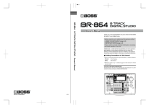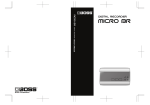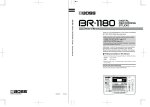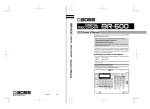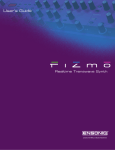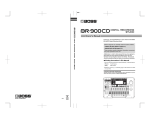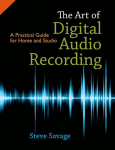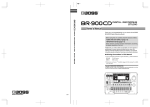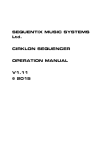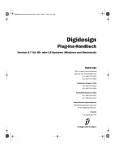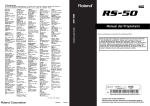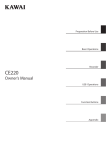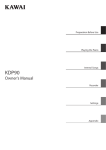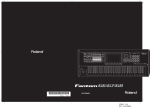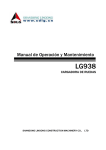Download Roland JUNO-Gi User's Manual
Transcript
Contents Features . . . . . . . . . . . . . . . . . . . . . . . . . . . . . . . . . . . . . . . . . . . . . 7 Overview of the JUNO-Gi . . . . . . . . . . . . . . . . . . . . . . . . . . . . . 10 Front Panel. . . . . . . . . . . . . . . . . . . . . . . . . . . . . . . . . . . . . . . . . . . . . . . . . . . . . . 10 Rear Panel Connections . . . . . . . . . . . . . . . . . . . . . . . . . . . . . . . . . . . . . . . . . 12 About SD Cards . . . . . . . . . . . . . . . . . . . . . . . . . . . . . . . . . . . . . 15 Removing an SD card. . . . . . . . . . . . . . . . . . . . . . . . . . . . . . . . . . . . . . 15 Turning the Power On . . . . . . . . . . . . . . . . . . . . . . . . . . . . . . . 16 17 Adjusting the Display Contrast ([LCD CONTRAST] Knob). . . . . . . . . . 17 Turning the Display Backlight On/Off . . . . . . . . . . . . . . . . . . . . . . . . . . . . 17 18 18 18 18 18 18 19 19 19 Listening to the Demo Song . . . . . . . . . . . . . . . . . . . . . . . . . 20 22 Selecting Live Sets. . . . . . . . . . . . . . . . . . . . . . . . . . . . . . . . . . 22 22 22 23 23 23 23 24 Registering a Favorite Live Set. . . . . . . . . . . . . . . . . . . . . . . . . . . . . . . . . . . 24 Calling Up a Favorite Sound . . . . . . . . . . . . . . . . . . . . . . . . . . . . . . . . . . . . . 24 Registering, Calling Up, or Editing Favorites in a List. . . . . . . . . . . . . . 24 Selecting Tones (LAYER/SPLIT) . . . . . . . . . . . . . . . . . . . . . . . 25 Selecting Tones or Rhythm Sets. . . . . . . . . . . . . . . . . . . . . . . . . . . . . . . . . . 25 Changing the Tone or Volume in the LAYER/SPLIT Screen. . . . . . . . . 26 Changing the Split Point. . . . . . . . . . . . . . . . . . . . . . . . . . . . . . . . . . . . . . . . . 26 32 About Arpeggio. . . . . . . . . . . . . . . . . . . . . . . . . . . . . . . . . . . . . . . . . . . . . . . . . 32 Playing by Using Arpeggios. . . . . . . . . . . . . . . . . . . . . . . . . . . . . . . . . . . . . . 32 Turning Arpeggio On and Off. . . . . . . . . . . . . . . . . . . . . . . . . . . . . . 32 Holding an Arpeggio. . . . . . . . . . . . . . . . . . . . . . . . . . . . . . . . . . . . . . 32 Determining the Tempo for Arpeggio Performances. . . . . . . . 32 Arpeggio Settings. . . . . . . . . . . . . . . . . . . . . . . . . . . . . . . . . . . . . . . . . . . . . . . 32 Saving Arpeggio Settings (WRITE) . . . . . . . . . . . . . . . . . . . . . . . . . 33 Importing SMF on Your Computer to an Arpeggio Style . . . . . . . . . . 33 Synthesizer 3 (Editing/Effects) 34 Editing a Live Set (LIVE SET EDIT). . . . . . . . . . . . . . . . . . . . . 34 Basic Operations in the LIVE SET EDIT Screen. . . . . . . . . . . . . . . . . . . . . 34 Initializing a Live Set. . . . . . . . . . . . . . . . . . . . . . . . . . . . . . . . . . . . . . . 35 Copying/Exchanging Layers. . . . . . . . . . . . . . . . . . . . . . . . . . . . . . . 35 Saving a Live Set (WRITE) . . . . . . . . . . . . . . . . . . . . . . . . . . . . 35 LIVE SET EDIT Parameter. . . . . . . . . . . . . . . . . . . . . . . . . . . . . 36 36 36 36 36 36 36 37 37 37 37 37 37 38 38 38 LIVE SET EDIT 1 Screen . . . . . . . . . . . . . . . . . . . . . . . . . . . . . . . . . . . . . . . . . . [1] (TONE) . . . . . . . . . . . . . . . . . . . . . . . . . . . . . . . . . . . . . . . . . . . . . . . . [2] (LV&PAN) . . . . . . . . . . . . . . . . . . . . . . . . . . . . . . . . . . . . . . . . . . . . . . [3] (PITCH) . . . . . . . . . . . . . . . . . . . . . . . . . . . . . . . . . . . . . . . . . . . . . . . . [4] (OUTPUT) . . . . . . . . . . . . . . . . . . . . . . . . . . . . . . . . . . . . . . . . . . . . . [5] (KEYBORD) . . . . . . . . . . . . . . . . . . . . . . . . . . . . . . . . . . . . . . . . . . . . LIVE SET EDIT 2 Screen . . . . . . . . . . . . . . . . . . . . . . . . . . . . . . . . . . . . . . . . . . [1] (OFFSET) . . . . . . . . . . . . . . . . . . . . . . . . . . . . . . . . . . . . . . . . . . . . . . [2] (VIBRATO) . . . . . . . . . . . . . . . . . . . . . . . . . . . . . . . . . . . . . . . . . . . . . [3] (VELOCITY) . . . . . . . . . . . . . . . . . . . . . . . . . . . . . . . . . . . . . . . . . . . . [4] (KEY MOD) . . . . . . . . . . . . . . . . . . . . . . . . . . . . . . . . . . . . . . . . . . . . [5] (RX FLTR) . . . . . . . . . . . . . . . . . . . . . . . . . . . . . . . . . . . . . . . . . . . . . . LIVE SET EDIT 3 Screen . . . . . . . . . . . . . . . . . . . . . . . . . . . . . . . . . . . . . . . . . . [1] (COMMON) . . . . . . . . . . . . . . . . . . . . . . . . . . . . . . . . . . . . . . . . . . . . [2] (CONTROL) . . . . . . . . . . . . . . . . . . . . . . . . . . . . . . . . . . . . . . . . . . . . 3 Appendix Dividing the Keyboard into Two Areas to Play Separate Tones (SPLIT). . . . . . . . . . . . . . . . . . . . . . . . . . . . . . . . . . . . . . . . 26 Playing Arpeggios (ARPEGGIO) . . . . . . . . . . . . . . . . . . . . . . USB Memory Song Player Registering and Calling Up Favorite Live Sets . (FAVORITE). . . . . . . . . . . . . . . . . . . . . . . . . . . . . . . . . . . . . . . . . . 31 About the Chord Memory Function. . . . . . . . . . . . . . . . . . . . . . . . . . . . . . 31 Performing with the Chord Memory Function. . . . . . . . . . . . . . . . . . . . 31 Chord Memory Settings. . . . . . . . . . . . . . . . . . . . . . . . . . . . . . . . . . . . . . . . . 31 Rhythm Pattern About the LIVE SET PLAY Screen . . . . . . . . . . . . . . . . . . . . . . . . . . . Selecting Live Sets from the List . . . . . . . . . . . . . . . . . . . . . . . . . . . . . . . . . Using the VALUE Dial to Select a Live Set. . . . . . . . . . . . . . . . . . . . . . . . . Selecting Live Sets by Number ([NUMERIC] Button) . . . . . . . . . . . . . . Selecting Special Live Sets ([SPECIAL LIVE SET] Button) . . . . . . . . . . . Auditioning a Live Set ([PREVIEW] Button) . . . . . . . . . . . . . . . . . . . . . . . Using the Chord Memory Function. . . . . . . . . . . . . . . . . . . Effects Synthesizer 1 (Selecting Sounds) 28 D Beam Controller. . . . . . . . . . . . . . . . . . . . . . . . . . . . . . . . . . . . . . . . . . . . . . . 28 D Beam Controller Settings. . . . . . . . . . . . . . . . . . . . . . . . . . . . . . . . 28 [S1] [S2] buttons . . . . . . . . . . . . . . . . . . . . . . . . . . . . . . . . . . . . . . . . . . . . . . . . 28 Pitch Bend/Modulation Lever. . . . . . . . . . . . . . . . . . . . . . . . . . . . . . . . . . . . 29 [SOUND MODIFY] Knob. . . . . . . . . . . . . . . . . . . . . . . . . . . . . . . . . . . . . . . . . 29 Modifying the Tonal Character ([CUTOFF]/[RESONANCE] Knobs). . . . . . . . . . . . . . . . . . . . . . . . . . . 29 Adding Reverberation ([REVERB] Knob) . . . . . . . . . . . . . . . . . . . . 29 Adjusting the Level of the Low, Middle and High Frequency Ranges (EQ [LOW]/[MID]/[HIGH] Knobs). . . . . . . . . . . . . . . . . . . . 29 Using Pedals. . . . . . . . . . . . . . . . . . . . . . . . . . . . . . . . . . . . . . . . . . . . . . . . . . . . 30 Holding Notes (HOLD Pedal) . . . . . . . . . . . . . . . . . . . . . . . . . . . . . . 30 Adding Expression to Your Performance (CONTROL Pedal) . 30 CONTROL Pedal Settings . . . . . . . . . . . . . . . . . . . . . . . . . . . . . . . . . . 30 Performing with a Microphone (Vocoder) . . . . . . . . . . . . . . . . . . . . . . . . 30 Using the Vocoder. . . . . . . . . . . . . . . . . . . . . . . . . . . . . . . . . . . . . . . . . 30 Changing the Vocoder Settings. . . . . . . . . . . . . . . . . . . . . . . . . . . . 30 Digital Recorder About the Function Buttons. . . . . . . . . . . . . . . . . . . . . . . . . . . . . . . . . . . . . The [SHIFT] Button Functions. . . . . . . . . . . . . . . . . . . . . . . . . . . . . . . . . . . . Editing a Value. . . . . . . . . . . . . . . . . . . . . . . . . . . . . . . . . . . . . . . . . . . . . . . . . . Moving the Cursor . . . . . . . . . . . . . . . . . . . . . . . . . . . . . . . . . . . . . . . . Changing a Value. . . . . . . . . . . . . . . . . . . . . . . . . . . . . . . . . . . . . . . . . . Entering a Value ([NUMERIC] Button) . . . . . . . . . . . . . . . . . . . . . . . . . . . . The [MENU] Button Function . . . . . . . . . . . . . . . . . . . . . . . . . . . . . . . . . . . . Assigning a Name. . . . . . . . . . . . . . . . . . . . . . . . . . . . . . . . . . . . . . . . . . . . . . . Controlling Your Performance. . . . . . . . . . . . . . . . . . . . . . . . Rec/Play/Edit Basic Operation of the JUNO-Gi. . . . . . . . . . . . . . . . . . . . . . 27 Other Settings About the Display. . . . . . . . . . . . . . . . . . . . . . . . . . . . . . . . . . . 27 27 27 Editing/Effects 14 Installing Batteries . . . . . . . . . . . . . . . . . . . . . . . . . . . . . . . . . . . . . . . . . . . . . . 14 When to Replace the Batteries (BATTERY Indicator). . . . . . . . . 14 Removing Batteries. . . . . . . . . . . . . . . . . . . . . . . . . . . . . . . . . . . . . . . . 14 27 Synthesizer About Batteries . . . . . . . . . . . . . . . . . . . . . . . . . . . . . . . . . . . . . Changing the Pitch in One-octave Steps (OCTAVE [DOWN] [UP] Button). . . . . . . . . . . . . . . . . . . . . . . . . . . . . . . . . . . Transposing the Pitch in Semitone Steps ([TRANSPOSE] Button) . . . . Adjusting the Keyboard Touch. . . . . . . . . . . . . . . . . . . . . . . . . . . . . . . . . . . Changing the Temperament to an Arabian or Other Scale (Scale Tune). . . . . . . . . . . . . . . . . . . . . . . . . . . . . . . . . . . . . . . . . . . . . . . . . . . . . Perform. Functions Panel Descriptions . . . . . . . . . . . . . . . . . . . . . . . . . . . . . . . . . . Changing the Keyboard Settings. . . . . . . . . . . . . . . . . . . . . 27 Selecting Sounds 8 About the Synthesizer. . . . . . . . . . . . . . . . . . . . . . . . . . . . . . . . . . . . . . . . . . . . . 8 Live Sets and Tones. . . . . . . . . . . . . . . . . . . . . . . . . . . . . . . . . . . . . . . . . . 8 About the Digital Recorder. . . . . . . . . . . . . . . . . . . . . . . . . . . . . . . . . . . . . . . . 9 Tracks and V-tracks. . . . . . . . . . . . . . . . . . . . . . . . . . . . . . . . . . . . . . . . . . 9 Rhythm Pattern . . . . . . . . . . . . . . . . . . . . . . . . . . . . . . . . . . . . . . . . . . . . . 9 Insert Effects. . . . . . . . . . . . . . . . . . . . . . . . . . . . . . . . . . . . . . . . . . . . . . . . 9 About the Recorder Tempo. . . . . . . . . . . . . . . . . . . . . . . . . . . . . . . . . . 9 About the USB Memory Song Player. . . . . . . . . . . . . . . . . . . . . . . . . . . . . . . 9 SD Cards and USB Memory. . . . . . . . . . . . . . . . . . . . . . . . . . . . . . . . . . . . . . . . 9 Synthesizer 2 (Performance Functions) Overview Overview 2 PRO EDIT Screen . . . . . . . . . . . . . . . . . . . . . . . . . . . . . . . . . . . . . . . . . . . . . . . . 1. GENERAL. . . . . . . . . . . . . . . . . . . . . . . . . . . . . . . . . . . . . . . . . . . . . . . 2. PITCH ENV. . . . . . . . . . . . . . . . . . . . . . . . . . . . . . . . . . . . . . . . . . . . . . 3. TVF PARAMETER . . . . . . . . . . . . . . . . . . . . . . . . . . . . . . . . . . . . . . . . 4. TVF ENVELOPE. . . . . . . . . . . . . . . . . . . . . . . . . . . . . . . . . . . . . . . . . . 5. TVA PARAMETER. . . . . . . . . . . . . . . . . . . . . . . . . . . . . . . . . . . . . . . . 6. TVA ENVELOPE. . . . . . . . . . . . . . . . . . . . . . . . . . . . . . . . . . . . . . . . . . 7. LFO1/8. LFO2. . . . . . . . . . . . . . . . . . . . . . . . . . . . . . . . . . . . . . . . . . . 39 39 39 40 41 42 42 43 Applying Effects (EFFECT EDIT). . . . . . . . . . . . . . . . . . . . . . . 44 44 44 45 46 46 Turning Effects On/Off (Effect Switch). . . . . . . . . . . . . . . . . . . . . . . . . . . . Making Effect Settings. . . . . . . . . . . . . . . . . . . . . . . . . . . . . . . . . . . . . . . . . . . Signal Flow and Parameters (EFFECT ROUTING) . . . . . . . . . . . . . . . . . . Multi-Effect Settings (MFX1, 2) . . . . . . . . . . . . . . . . . . . . . . . . . . . . . . . . . . Controlling a Multi-Effect via MIDI (MFX1, 2 CTRL) . . . . . . . . . . Specifying How Multi-Effects are Combined (MFX STRUCTURE) . . . . . . . . . . . . . . . . . . . . . . . . . . . . . . . . . . . . . . . . Chorus Settings (CHORUS) . . . . . . . . . . . . . . . . . . . . . . . . . . . . . . . . . . . . . . Reverb Settings (REVERB) . . . . . . . . . . . . . . . . . . . . . . . . . . . . . . . . . . . . . . . Effects Parameters. . . . . . . . . . . . . . . . . . . . . . . . . . . . . . . . . . . 46 47 47 48 Multi-Effects Parameters (MFX1, 2) . . . . . . . . . . . . . . . . . . . . . . . . . . . . . . 48 01: EQUALIZER. . . . . . . . . . . . . . . . . . . . . . . . . . . . . . . . . . . . . . . . . . . . 50 02: SPECTRUM . . . . . . . . . . . . . . . . . . . . . . . . . . . . . . . . . . . . . . . . . . . . 50 03: ISOLATOR. . . . . . . . . . . . . . . . . . . . . . . . . . . . . . . . . . . . . . . . . . . . . . 50 04: LOW BOOST. . . . . . . . . . . . . . . . . . . . . . . . . . . . . . . . . . . . . . . . . . . 50 05: SUPER FILTER. . . . . . . . . . . . . . . . . . . . . . . . . . . . . . . . . . . . . . . . . . 51 06: STEP FILTER. . . . . . . . . . . . . . . . . . . . . . . . . . . . . . . . . . . . . . . . . . . . 51 07: ENHANCER. . . . . . . . . . . . . . . . . . . . . . . . . . . . . . . . . . . . . . . . . . . . 51 08: AUTO WAH . . . . . . . . . . . . . . . . . . . . . . . . . . . . . . . . . . . . . . . . . . . . 52 09: HUMANIZER. . . . . . . . . . . . . . . . . . . . . . . . . . . . . . . . . . . . . . . . . . . 52 10: SPEAKER SIMULATOR . . . . . . . . . . . . . . . . . . . . . . . . . . . . . . . . . . 52 11: PHASER . . . . . . . . . . . . . . . . . . . . . . . . . . . . . . . . . . . . . . . . . . . . . . . 53 12: STEP PHASER. . . . . . . . . . . . . . . . . . . . . . . . . . . . . . . . . . . . . . . . . . 53 13: MULTI STAGE PHASER. . . . . . . . . . . . . . . . . . . . . . . . . . . . . . . . . . 53 14: INFINITE PHASER. . . . . . . . . . . . . . . . . . . . . . . . . . . . . . . . . . . . . . . 54 15: RING MODULATOR. . . . . . . . . . . . . . . . . . . . . . . . . . . . . . . . . . . . . 54 16: STEP RING MODULATOR . . . . . . . . . . . . . . . . . . . . . . . . . . . . . . . 54 17: TREMOLO. . . . . . . . . . . . . . . . . . . . . . . . . . . . . . . . . . . . . . . . . . . . . . 54 18: AUTO PAN. . . . . . . . . . . . . . . . . . . . . . . . . . . . . . . . . . . . . . . . . . . . . 55 19: STEP PAN. . . . . . . . . . . . . . . . . . . . . . . . . . . . . . . . . . . . . . . . . . . . . . 55 20: SLICER. . . . . . . . . . . . . . . . . . . . . . . . . . . . . . . . . . . . . . . . . . . . . . . . . 55 21: ROTARY. . . . . . . . . . . . . . . . . . . . . . . . . . . . . . . . . . . . . . . . . . . . . . . . 56 22: VK ROTARY . . . . . . . . . . . . . . . . . . . . . . . . . . . . . . . . . . . . . . . . . . . . 56 23: CHORUS. . . . . . . . . . . . . . . . . . . . . . . . . . . . . . . . . . . . . . . . . . . . . . . 56 24: FLANGER. . . . . . . . . . . . . . . . . . . . . . . . . . . . . . . . . . . . . . . . . . . . . . 57 25: STEP FLANGER. . . . . . . . . . . . . . . . . . . . . . . . . . . . . . . . . . . . . . . . . 57 26: HEXA-CHORUS. . . . . . . . . . . . . . . . . . . . . . . . . . . . . . . . . . . . . . . . . 58 27: TREMOLO CHORUS. . . . . . . . . . . . . . . . . . . . . . . . . . . . . . . . . . . . . 58 28: SPACE-D. . . . . . . . . . . . . . . . . . . . . . . . . . . . . . . . . . . . . . . . . . . . . . . 58 29: 3D CHORUS . . . . . . . . . . . . . . . . . . . . . . . . . . . . . . . . . . . . . . . . . . . 59 30: 3D FLANGER. . . . . . . . . . . . . . . . . . . . . . . . . . . . . . . . . . . . . . . . . . . 59 31: 3D STEP FLANGER . . . . . . . . . . . . . . . . . . . . . . . . . . . . . . . . . . . . . 59 32: 2 BAND CHORUS. . . . . . . . . . . . . . . . . . . . . . . . . . . . . . . . . . . . . . . 60 33: 2 BAND FLANGER. . . . . . . . . . . . . . . . . . . . . . . . . . . . . . . . . . . . . . 60 34: 2 BAND STEP FLANGER. . . . . . . . . . . . . . . . . . . . . . . . . . . . . . . . . 60 35: OVERDRIVE. . . . . . . . . . . . . . . . . . . . . . . . . . . . . . . . . . . . . . . . . . . . 61 36: DISTORTION. . . . . . . . . . . . . . . . . . . . . . . . . . . . . . . . . . . . . . . . . . . 61 37: VS OVERDRIVE. . . . . . . . . . . . . . . . . . . . . . . . . . . . . . . . . . . . . . . . . 61 38: VS DISTORTION. . . . . . . . . . . . . . . . . . . . . . . . . . . . . . . . . . . . . . . . 61 39: GUITAR AMP SIMULATOR. . . . . . . . . . . . . . . . . . . . . . . . . . . . . . . 62 40: COMPRESSOR . . . . . . . . . . . . . . . . . . . . . . . . . . . . . . . . . . . . . . . . . 62 41: LIMITER. . . . . . . . . . . . . . . . . . . . . . . . . . . . . . . . . . . . . . . . . . . . . . . . 63 42: GATE. . . . . . . . . . . . . . . . . . . . . . . . . . . . . . . . . . . . . . . . . . . . . . . . . . 63 43: DELAY. . . . . . . . . . . . . . . . . . . . . . . . . . . . . . . . . . . . . . . . . . . . . . . . . 63 44: LONG DELAY. . . . . . . . . . . . . . . . . . . . . . . . . . . . . . . . . . . . . . . . . . . 64 45: SERIAL DELAY. . . . . . . . . . . . . . . . . . . . . . . . . . . . . . . . . . . . . . . . . . 64 46: MODULATION DELAY . . . . . . . . . . . . . . . . . . . . . . . . . . . . . . . . . . 64 47: 3TAP PAN DELAY. . . . . . . . . . . . . . . . . . . . . . . . . . . . . . . . . . . . . . . 65 48: 4TAP PAN DELAY. . . . . . . . . . . . . . . . . . . . . . . . . . . . . . . . . . . . . . . 65 4 49: MULTI TAP DELAY. . . . . . . . . . . . . . . . . . . . . . . . . . . . . . . . . . . . . . 50: REVERSE DELAY. . . . . . . . . . . . . . . . . . . . . . . . . . . . . . . . . . . . . . . . 51: SHUFFLE DELAY. . . . . . . . . . . . . . . . . . . . . . . . . . . . . . . . . . . . . . . . 52: 3D DELAY. . . . . . . . . . . . . . . . . . . . . . . . . . . . . . . . . . . . . . . . . . . . . . 53: TIME CTRL DELAY. . . . . . . . . . . . . . . . . . . . . . . . . . . . . . . . . . . . . . 54: LONG TIME CTRL DELAY. . . . . . . . . . . . . . . . . . . . . . . . . . . . . . . . 55: TAPE ECHO . . . . . . . . . . . . . . . . . . . . . . . . . . . . . . . . . . . . . . . . . . . . 56: LOFI NOISE . . . . . . . . . . . . . . . . . . . . . . . . . . . . . . . . . . . . . . . . . . . . 57: LOFI COMPRESS . . . . . . . . . . . . . . . . . . . . . . . . . . . . . . . . . . . . . . . 58: LOFI RADIO. . . . . . . . . . . . . . . . . . . . . . . . . . . . . . . . . . . . . . . . . . . . 59: TELEPHONE. . . . . . . . . . . . . . . . . . . . . . . . . . . . . . . . . . . . . . . . . . . . 60: PHONOGRAPH. . . . . . . . . . . . . . . . . . . . . . . . . . . . . . . . . . . . . . . . . 61: PITCH SHIFTER. . . . . . . . . . . . . . . . . . . . . . . . . . . . . . . . . . . . . . . . . 62: 2VOICE PITCH SHIFTER. . . . . . . . . . . . . . . . . . . . . . . . . . . . . . . . . 63: STEP PITCH SHIFTER. . . . . . . . . . . . . . . . . . . . . . . . . . . . . . . . . . . . 64: REVERB. . . . . . . . . . . . . . . . . . . . . . . . . . . . . . . . . . . . . . . . . . . . . . . . 65: GATED REVERB. . . . . . . . . . . . . . . . . . . . . . . . . . . . . . . . . . . . . . . . . 66: OVERDRIVE g CHORUS . . . . . . . . . . . . . . . . . . . . . . . . . . . . . . . . 67: OVERDRIVE g FLANGER. . . . . . . . . . . . . . . . . . . . . . . . . . . . . . . . 68: OVERDRIVE g DELAY . . . . . . . . . . . . . . . . . . . . . . . . . . . . . . . . . . 69: DISTORTION g CHORUS . . . . . . . . . . . . . . . . . . . . . . . . . . . . . . . 70: DISTORTION g FLANGER. . . . . . . . . . . . . . . . . . . . . . . . . . . . . . . 71: DISTORTION g DELAY . . . . . . . . . . . . . . . . . . . . . . . . . . . . . . . . . 72: ENHANCER g CHORUS . . . . . . . . . . . . . . . . . . . . . . . . . . . . . . . . 73: ENHANCER g FLANGER. . . . . . . . . . . . . . . . . . . . . . . . . . . . . . . . 74: ENHANCER g DELAY. . . . . . . . . . . . . . . . . . . . . . . . . . . . . . . . . . . 75: CHORUS g DELAY. . . . . . . . . . . . . . . . . . . . . . . . . . . . . . . . . . . . . 76: FLANGER g DELAY . . . . . . . . . . . . . . . . . . . . . . . . . . . . . . . . . . . . 77: CHORUS g FLANGER . . . . . . . . . . . . . . . . . . . . . . . . . . . . . . . . . . 78: SYMPATHETIC RESONANCE. . . . . . . . . . . . . . . . . . . . . . . . . . . . . 79: VOCODER . . . . . . . . . . . . . . . . . . . . . . . . . . . . . . . . . . . . . . . . . . . . . Chorus Parameters. . . . . . . . . . . . . . . . . . . . . . . . . . . . . . . . . . . . . . . . . . . . . . Reverb Parameters. . . . . . . . . . . . . . . . . . . . . . . . . . . . . . . . . . . . . . . . . . . . . . Synthesizer 4 (Other Settings) Utility (UTILITY) . . . . . . . . . . . . . . . . . . . . . . . . . . . . . . . . . . . . . Displaying the UTILITY MENU. . . . . . . . . . . . . . . . . . . . . . . . . . . . . . Backing Up JUNO-Gi Settings to SD Card (User Backup). . . . . . . . . . . Restoring JUNO-Gi Settings from SD Card (User Restore). . . . . . . . . . Returning to the Factory Settings (Factory Reset) . . . . . . . . . . . . . . . . Formatting USB Memory (USB Memory Format) . . . . . . . . . . . . . . . . . Formatting SD Card (SD Card Format) . . . . . . . . . . . . . . . . . . . . . . . . . . . Backing Up SD Card Data to Your Computer. . . . . . . . . . . . . . . . . . . . . . Restoring Backed Up Data to an SD Card. . . . . . . . . . . . . . . . . . . System Settings (SYSTEM) . . . . . . . . . . . . . . . . . . . . . . . . . . . Making System Settings. . . . . . . . . . . . . . . . . . . . . . . . . . . . . . . . . . . . . . . . . Saving the System Settings (WRITE). . . . . . . . . . . . . . . . . . . . . . . . . . . . . . System Parameters. . . . . . . . . . . . . . . . . . . . . . . . . . . . . . . . . . . . . . . . . . . . . . System Menu [1] (GENERAL) . . . . . . . . . . . . . . . . . . . . . . . . . . . . . . . System Menu [2] (KBD/CTRL) . . . . . . . . . . . . . . . . . . . . . . . . . . . . . . System Menu [3] (MIDI/SYNC) . . . . . . . . . . . . . . . . . . . . . . . . . . . . . System Menu [4] (CLICK/PLAYER) . . . . . . . . . . . . . . . . . . . . . . . . . . System Menu [5] (D BEAM) . . . . . . . . . . . . . . . . . . . . . . . . . . . . . . . . System Menu [6] (INFORMATION) . . . . . . . . . . . . . . . . . . . . . . . . . . 65 66 66 66 67 67 68 68 69 69 69 69 70 70 70 71 71 71 72 72 72 72 72 73 73 73 73 74 74 75 75 76 77 78 78 78 78 78 78 79 79 79 79 80 80 80 80 80 81 82 83 83 84 Digital Recorder 1 (Recording/Playing/Editing) 86 Displaying the Digital Recorder Screen. . . . . . . . . . . . . . . Playing a Song . . . . . . . . . . . . . . . . . . . . . . . . . . . . . . . . . . . . . . 89 90 90 Insert Effects Parameters . . . . . . . . . . . . . . . . . . . . . . . . . . . 109 109 109 109 109 110 111 111 112 112 113 113 113 113 113 114 114 114 114 114 114 115 115 115 116 116 116 90 91 91 91 92 93 93 93 94 95 95 95 96 96 96 96 Putting Multiple Tracks Together (BOUNCE Mode). . . . . 97 Bounce-Recording . . . . . . . . . . . . . . . . . . . . . . . . . . . . . . . . . . . . . . . . . . . . . . 97 Listening the Result of the Bounce-Recording. . . . . . . . . . . . . . . . . . . . 97 Editing. . . . . . . . . . . . . . . . . . . . . . . . . . . . . . . . . . . . . . . . . . . . . . Using Reverb Effect. . . . . . . . . . . . . . . . . . . . . . . . . . . . . . . . . Mastering (MASTERING Mode). . . . . . . . . . . . . . . . . . . . . . Mastering Tool Kit Parameters. . . . . . . . . . . . . . . . . . . . . . . 120 120 120 120 120 120 120 USB Memory Song Player Algorithm. . . . . . . . . . . . . . . . . . . . . . . . . . . . . . . . . . . . . . . . . . . . . . . . . . . . . . INPUT. . . . . . . . . . . . . . . . . . . . . . . . . . . . . . . . . . . . . . . . . . . . . . . . . . . . 3BAND COMP. . . . . . . . . . . . . . . . . . . . . . . . . . . . . . . . . . . . . . . . . . . . MIXER. . . . . . . . . . . . . . . . . . . . . . . . . . . . . . . . . . . . . . . . . . . . . . . . . . . . LIMITER. . . . . . . . . . . . . . . . . . . . . . . . . . . . . . . . . . . . . . . . . . . . . . . . . . OUTPUT . . . . . . . . . . . . . . . . . . . . . . . . . . . . . . . . . . . . . . . . . . . . . . . . . Rhythm Pattern 118 Mastering Procedure. . . . . . . . . . . . . . . . . . . . . . . . . . . . . . . . . . . . . . . . . . . 118 Editing the Mastering Tool Kit Settings (EDIT) . . . . . . . . . . . . . . . . . . . 119 Saving the Mastering Tool Kit Settings (WRITE). . . . . . . . . . . . 119 Effects 117 Selecting the Reverb Effect. . . . . . . . . . . . . . . . . . . . . . . . . . . . . . . . . . . . . 117 Adjusting the Reverb Depth for the Tracks, Rhythm, and External Input. . . . . . . . . . . . . . . . . . . . . . . . . . . . . . . . . . . . . . . . . . . . . . . . . . 117 Reverb Parameters. . . . . . . . . . . . . . . . . . . . . . . . . . . . . . . . . . . . . . . . . . . . . 117 Digital Recorder 98 Selecting the RECORDER MENU. . . . . . . . . . . . . . . . . . . . . . . . . . . . . . . . . . 98 SONG EDIT Menu. . . . . . . . . . . . . . . . . . . . . . . . . . . . . . . . . . . . . . . . . . 98 TRACK EDIT Menu. . . . . . . . . . . . . . . . . . . . . . . . . . . . . . . . . . . . . . . . . 98 TRACK EDIT Menu (Editing a Track) . . . . . . . . . . . . . . . . . . . . . . . . . . . . . . 98 Track Copy (Copying Data) . . . . . . . . . . . . . . . . . . . . . . . . . . . . . . . . 98 Track Move (Moving Data). . . . . . . . . . . . . . . . . . . . . . . . . . . . . . . . . 99 Track Erase (Erasing Data). . . . . . . . . . . . . . . . . . . . . . . . . . . . . . . . . 100 Track Exchange (Exchanging Data). . . . . . . . . . . . . . . . . . . . . . . . 100 Track Import (Importing an Audio File). . . . . . . . . . . . . . . . . . . . 101 Track Export (Exporting Track Data to an Audio File). . . . . . . 102 SONG EDIT Menu. . . . . . . . . . . . . . . . . . . . . . . . . . . . . . . . . . . . . . . . . . . . . . 103 Song Select. . . . . . . . . . . . . . . . . . . . . . . . . . . . . . . . . . . . . . . . . . . . . . 103 Create New Song. . . . . . . . . . . . . . . . . . . . . . . . . . . . . . . . . . . . . . . . . 103 Information. . . . . . . . . . . . . . . . . . . . . . . . . . . . . . . . . . . . . . . . . . . . . . 103 Song Name Edit. . . . . . . . . . . . . . . . . . . . . . . . . . . . . . . . . . . . . . . . . . 103 Song Remove. . . . . . . . . . . . . . . . . . . . . . . . . . . . . . . . . . . . . . . . . . . . 103 Song Copy. . . . . . . . . . . . . . . . . . . . . . . . . . . . . . . . . . . . . . . . . . . . . . . 103 Song Protect. . . . . . . . . . . . . . . . . . . . . . . . . . . . . . . . . . . . . . . . . . . . . 104 Song Optimize (Saving space on the SD card) . . . . . . . . . . . . . 104 Saving the Current Settings to the Song (Song Write). . . . . . . . . . . . 104 Algorithm. . . . . . . . . . . . . . . . . . . . . . . . . . . . . . . . . . . . . . . . . . . . . . . . . . . . . . GUITAR Bank. . . . . . . . . . . . . . . . . . . . . . . . . . . . . . . . . . . . . . . . . . . . . MIC Bank. . . . . . . . . . . . . . . . . . . . . . . . . . . . . . . . . . . . . . . . . . . . . . . . . LINE Bank. . . . . . . . . . . . . . . . . . . . . . . . . . . . . . . . . . . . . . . . . . . . . . . . AMP. . . . . . . . . . . . . . . . . . . . . . . . . . . . . . . . . . . . . . . . . . . . . . . . . . . . . . . . . . . EQUALIZER. . . . . . . . . . . . . . . . . . . . . . . . . . . . . . . . . . . . . . . . . . . . . . . . . . . . . NOISE SUPPRESSOR. . . . . . . . . . . . . . . . . . . . . . . . . . . . . . . . . . . . . . . . . . . . FX. . . . . . . . . . . . . . . . . . . . . . . . . . . . . . . . . . . . . . . . . . . . . . . . . . . . . . . . . . . . . OD/DS. . . . . . . . . . . . . . . . . . . . . . . . . . . . . . . . . . . . . . . . . . . . . . . . . . . WAH. . . . . . . . . . . . . . . . . . . . . . . . . . . . . . . . . . . . . . . . . . . . . . . . . . . . . COMPRESSOR. . . . . . . . . . . . . . . . . . . . . . . . . . . . . . . . . . . . . . . . . . . . LIMITER. . . . . . . . . . . . . . . . . . . . . . . . . . . . . . . . . . . . . . . . . . . . . . . . . . OCTAVE. . . . . . . . . . . . . . . . . . . . . . . . . . . . . . . . . . . . . . . . . . . . . . . . . . AC.PRO . . . . . . . . . . . . . . . . . . . . . . . . . . . . . . . . . . . . . . . . . . . . . . . . . . PHASER. . . . . . . . . . . . . . . . . . . . . . . . . . . . . . . . . . . . . . . . . . . . . . . . . . FLANGER. . . . . . . . . . . . . . . . . . . . . . . . . . . . . . . . . . . . . . . . . . . . . . . . TREMOLO. . . . . . . . . . . . . . . . . . . . . . . . . . . . . . . . . . . . . . . . . . . . . . . . ROTARY. . . . . . . . . . . . . . . . . . . . . . . . . . . . . . . . . . . . . . . . . . . . . . . . . . UNI-V. . . . . . . . . . . . . . . . . . . . . . . . . . . . . . . . . . . . . . . . . . . . . . . . . . . . PAN. . . . . . . . . . . . . . . . . . . . . . . . . . . . . . . . . . . . . . . . . . . . . . . . . . . . . . DELAY . . . . . . . . . . . . . . . . . . . . . . . . . . . . . . . . . . . . . . . . . . . . . . . . . . . . . . . . . CHORUS. . . . . . . . . . . . . . . . . . . . . . . . . . . . . . . . . . . . . . . . . . . . . . . . . . . . . . . REVERB. . . . . . . . . . . . . . . . . . . . . . . . . . . . . . . . . . . . . . . . . . . . . . . . . . . . . . . . COMPRESSOR. . . . . . . . . . . . . . . . . . . . . . . . . . . . . . . . . . . . . . . . . . . . . . . . . . ENHANCER. . . . . . . . . . . . . . . . . . . . . . . . . . . . . . . . . . . . . . . . . . . . . . . . . . . . . LIMITER. . . . . . . . . . . . . . . . . . . . . . . . . . . . . . . . . . . . . . . . . . . . . . . . . . . . . . . . Rec/Play/Edit 106 106 106 106 106 107 107 108 Other Settings Displaying the Recorder’s Effects Screen . . . . . . . . . . . . . . . . . . . . . . . . Turning each Effect On/Off (SWITCH). . . . . . . . . . . . . . . . . . . . . . Selecting an Insert Effect. . . . . . . . . . . . . . . . . . . . . . . . . . . . . . . . . . . . . . . Turning the Insert Effect Algorithms On/Off. . . . . . . . . . . . . . . Editing the Insert Effects Settings (EDIT) . . . . . . . . . . . . . . . . . . . . . . . . Saving Insert Effects Settings (WRITE). . . . . . . . . . . . . . . . . . . . . Changing the Location of the Insert Effects (LOCATION) . . . . . . . . . Editing/Effects Using Insert Effects. . . . . . . . . . . . . . . . . . . . . . . . . . . . . . . . . 87 87 87 88 88 89 89 Synthesizer Song Production Flow. . . . . . . . . . . . . . . . . . . . . . . . . . . . . . . . . . . . . . . . . . . Creating a New Song (Create New Song) . . . . . . . . . . . . . . . . . . . . . . . . Connecting the Equipment to Record and Adjusting the Input Level. . . . . . . . . . . . . . . . . . . . . . . . . . . . . . . . . . . . . . . . . . . . . . . . . . . . . . . . . . . . Selecting an Instrument to Record (REC SOURCE SELECT) . . . . . . . . Selecting the Sound of the Synthesizer (KEYBOARD). . . . . . . . Selecting the Sound of the External Audio Input (AUDIO INPUT). . . . . . . . . . . . . . . . . . . . . . . . . . . . . . . . . . . . . . . . . . . . Recording. . . . . . . . . . . . . . . . . . . . . . . . . . . . . . . . . . . . . . . . . . . . . . . . . . . . . . . Re-Recording Over a Mistake (Punch-In/Out). . . . . . . . . . . . . . . . . . . . . Manual Punch-In/Out . . . . . . . . . . . . . . . . . . . . . . . . . . . . . . . . . . . . . Auto Punch-In/Out. . . . . . . . . . . . . . . . . . . . . . . . . . . . . . . . . . . . . . . . Repeatedly Recording the Same Region (Loop Recording). . Canceling a Recording/Editing (Undo/Redo) . . . . . . . . . . . . . . . . . . . . . Reverting to the Previous State (Undo). . . . . . . . . . . . . . . . . . . . . Canceling the Undo (Redo). . . . . . . . . . . . . . . . . . . . . . . . . . . . . . . . 105 Insert Effect Banks and Patches. . . . . . . . . . . . . . . . . . . . . . . . . . . . . . . . . 105 Perform. Functions Recording. . . . . . . . . . . . . . . . . . . . . . . . . . . . . . . . . . . . . . . . . . . Effects in the Recorder Section. . . . . . . . . . . . . . . . . . . . . . Selecting Sounds Selecting and Playing a Song (Song Select) . . . . . . . . . . . . . . . . . . . . . . Changing the Current Position. . . . . . . . . . . . . . . . . . . . . . . . . . . . . . . . . . . Muting Tracks. . . . . . . . . . . . . . . . . . . . . . . . . . . . . . . . . . . . . . . . . . . . . . . . . . . Adjusting the Volume of the Tracks . . . . . . . . . . . . . . . . . . . . . . . . . . . . . . Adjusting the Pan, Reverb, and EQ (TRACK SETTING) . . . . . . . . . . . . . Switching V-tracks (V-Track). . . . . . . . . . . . . . . . . . . . . . . . . . . . . . . . Controlling the Parameters of Two Tracks Simultaneously (Stereo Link) . . . . . . . . . . . . . . . . . . . . . . . . . . . . . . . . . . . . . . . . . . . . . . Playing Back Repeatedly (REPEAT). . . . . . . . . . . . . . . . . . . . . . . . . . . . . . . Specifying the A–B Region. . . . . . . . . . . . . . . . . . . . . . . . . . . . . . . . . Using the A–B SETTING Screen To Specify the Repeat Region. . . . . . . . . . . . . . . . . . . . . . . . . . . . . . . . . . . . . . . . . . . . . . . . . . . . 105 Overview 86 Displaying the RECORDER Screen. . . . . . . . . . . . . . . . . . . . . . . . . . . . . . . . 86 About the RECORDER Screen . . . . . . . . . . . . . . . . . . . . . . . . . . . . . . 86 igital Recorder 2 (Effects) Appendix 5 Digital Recorder 3 (Rhythm Pattern) 121 Appendix 131 Playing.a.Rhythm.Pattern. .. .. .. .. .. .. .. .. .. .. .. .. .. .. .. .. .. .. .. .. .. .. .. .. .. .. 121 Connecting.to.Your.Computer.via.USB. .. .. .. .. .. .. .. .. .. .. .. .. .. .. 132 About Patterns and Arrangements . . . . . . . . . . . . . . . . . . . . . . . 121 Turning the Rhythm Pattern On/Off . . . . . . . . . . . . . . . . . . . . . . . . . . . . 121 Editing the Pan, Reverb, and EQ of the Rhythm Pattern . . . 121 Displaying the RHYTHM PATTERN screen . . . . . . . . . . . . . . . . . . . . . . . 122 About the RHYTHM PATTERN screen . . . . . . . . . . . . . . . . . . . . . 122 Setting the Recorder Tempo . . . . . . . . . . . . . . . . . . . . . . . . . . . . . 122 Switching between Pattern Mode and Arrangement Mode 122 Selecting a Pattern . . . . . . . . . . . . . . . . . . . . . . . . . . . . . . . . . . . . . . 122 Selecting Drum Sounds (Rhythm Set) . . . . . . . . . . . . . . . . . . . . 122 Connecting the JUNO-Gi to Your Computer . . . . . . . . . . . . . . 132 Placing.Patterns.to.Create.an.Arrangement. (ARRANGE.EDIT). .. .. .. .. .. .. .. .. .. .. .. .. .. .. .. .. .. .. .. .. .. .. .. .. .. .. .. .. .. .. .. .. .. .. .. 123 Displaying the ARRANGE EDIT screen . . . . . . . . . . . . . . . . . . . . . . . . . . About the ARRANGE EDIT screen . . . . . . . . . . . . . . . . . . . . . . . . Switching Patterns . . . . . . . . . . . . . . . . . . . . . . . . . . . . . . . . . . . . . . . . . . . . CLEAR ALL (Clear All Steps) . . . . . . . . . . . . . . . . . . . . . . . . . . . . . . DELETE STEP . . . . . . . . . . . . . . . . . . . . . . . . . . . . . . . . . . . . . . . . . . . . INSERT STEP . . . . . . . . . . . . . . . . . . . . . . . . . . . . . . . . . . . . . . . . . . . . . WRITE (Saving the Arrangement) . . . . . . . . . . . . . . . . . . . . . . . . . . . . . . 123 123 123 123 123 123 123 Editing.a.Pattern.(PATTERN.EDIT). . .. .. .. .. .. .. .. .. .. .. .. .. .. .. .. .. .. .. 124 Displaying the PATTERN EDIT screen . . . . . . . . . . . . . . . . . . . . . . . . . . . About the PATTERN EDIT screen . . . . . . . . . . . . . . . . . . . . . . . . . INIT (Initializing a Pattern) . . . . . . . . . . . . . . . . . . . . . . . . . . . . . . . SETUP (Specify the Time Signature and Length) . . . . . . . . . . SCALE (Specify the Scale of the Grid) . . . . . . . . . . . . . . . . . . . . NOTE SETUP (Specify The Note’s Type, Duration, and Velocity) . . . . . . . . . . Entering Notes . . . . . . . . . . . . . . . . . . . . . . . . . . . . . . . . . . . . . . . . . . . . . . . . Deleting a Note . . . . . . . . . . . . . . . . . . . . . . . . . . . . . . . . . . . . . . . . . WRITE (Saving a Pattern) . . . . . . . . . . . . . . . . . . . . . . . . . . . . . . . . . . . . . . 124 124 124 124 124 124 125 125 125 Importing.SMF.on.Your.Computer.to.a.Rhythm. Pattern.(IMPORT). .. .. .. .. .. .. .. .. .. .. .. .. .. .. .. .. .. .. .. .. .. .. .. .. .. .. .. .. .. .. .. .. .. .. 126 USB Memory Song Player Connecting.an.External.MIDI.Device. .. .. .. .. .. .. .. .. .. .. .. .. .. .. .. .. 133 About MIDI . . . . . . . . . . . . . . . . . . . . . . . . . . . . . . . . . . . . . . . . . . . . . . . . . . . 133 About MIDI Connectors . . . . . . . . . . . . . . . . . . . . . . . . . . . . . . . . . . 133 Using the JUNO-Gi as a Master Keyboard (MIDI Controller Mode) 133 Specifying the Transmit Channel . . . . . . . . . . . . . . . . . . . . . . . . . 133 Detailed Settings in MIDI Controller Mode . . . . . . . . . . . . . . . . 133 Playing the JUNO-Gi from an External MIDI Device . . . . . . . . . . . . . 134 Setting the Receive Channel . . . . . . . . . . . . . . . . . . . . . . . . . . . . . 134 Setting the Program Change Receive Switch . . . . . . . . . . . . . 134 Synchronizing with an External MIDI Device . . . . . . . . . . . . . . . . . . . . 134 Transmitting Synchronization Data . . . . . . . . . . . . . . . . . . . . . . 134 Using.the.Keyboard.to.Control.Images.(V-LINK). .. .. .. .. .. 135 What is V-LINK? . . . . . . . . . . . . . . . . . . . . . . . . . . . . . . . . . . . . . . . . . . . . . . . . 135 Turning the V-LINK ON/OFF . . . . . . . . . . . . . . . . . . . . . . . . . . . . . . . . . . . . 135 V-LINK Settings . . . . . . . . . . . . . . . . . . . . . . . . . . . . . . . . . . . . . . . . . . . . . . . . 135 Chord.Memory.List. .. .. .. .. .. .. .. .. .. .. .. .. .. .. .. .. .. .. .. .. .. .. .. .. .. .. .. .. .. .. .. .. 136 Error.Message.List. .. .. .. .. .. .. .. .. .. .. .. .. .. .. .. .. .. .. .. .. .. .. .. .. .. .. .. .. .. .. .. .. .. 138 Troubleshooting . .. .. .. .. .. .. .. .. .. .. .. .. .. .. .. .. .. .. .. .. .. .. .. .. .. .. .. .. .. .. .. .. .. .. 140 Specifi.cations. .. .. .. .. .. .. .. .. .. .. .. .. .. .. .. .. .. .. .. .. .. .. .. .. .. .. .. .. .. .. .. .. .. .. .. .. .. 143 MIDI.Implementation.Chart. .. .. .. .. .. .. .. .. .. .. .. .. .. .. .. .. .. .. .. .. .. .. .. .. 144 Index. .. .. .. .. .. .. .. .. .. .. .. .. .. .. .. .. .. .. .. .. .. .. .. .. .. .. .. .. .. .. .. .. .. .. .. .. .. .. .. .. .. .. .. .. .. 145 USING.THE.UNIT.SAFELY. .. .. .. .. .. .. .. .. .. .. .. .. .. .. .. .. .. .. .. .. .. .. .. .. .. .. .. 147 IMPORTANT.NOTES. .. .. .. .. .. .. .. .. .. .. .. .. .. .. .. .. .. .. .. .. .. .. .. .. .. .. .. .. .. .. .. .. 148 127 Playing.Song.Files.from.USB.Memory. .. .. .. .. .. .. .. .. .. .. .. .. .. .. .. 128 Copying Song Files from Your Computer to Usb Memory . . . . . . . Song files that can be played . . . . . . . . . . . . . . . . . . . . . . . . . . . . Insert the USB Memory . . . . . . . . . . . . . . . . . . . . . . . . . . . . . . . . . . . . . . . . Playing Along with an Song File from USB Memory . . . . . . . . . . . . . Adjusting the Volume of the Song Player . . . . . . . . . . . . . . . . . Center Cancel/Minus-One . . . . . . . . . . . . . . . . . . . . . . . . . . . . . . . . . . . . . Detailed Settings for Center Cancel . . . . . . . . . . . . . . . . . . . . . . Detailed Settings for Minus-One . . . . . . . . . . . . . . . . . . . . . . . . . 128 128 128 128 129 129 129 129 Using.the.Included.USB.Memory.Protector. .. .. .. .. .. .. .. .. .. .. 130 Before using this unit, carefully read the sections entitled: “USING THE UNIT SAFELY” (p . 147) and “IMPORTANT NOTES” (p . 148) . These sections provide important information concerning the proper operation of the unit . Additionally, in order to feel assured that you have gained a good grasp of every feature provided by your new unit, Owner’s Manual should be read in its entirety . The manual should be saved and kept on hand as a convenient reference . Copyright © 2010 ROLAND CORPORATION All rights reserved . No part of this publication may be reproduced in any form without the written permission of ROLAND CORPORATION . Roland and JUNO are either registered trademarks or trademarks of Roland Corporation in the United States and/or other countries . 6 Overview Selecting Sounds Editing/Effects Synthesizer Perform. Functions Overview Other Settings Rec/Play/Edit Effects Digital Recorder Rhythm Pattern USB Memory Song Player Appendix Overview of the JUNO-Gi Broadly speaking, the JUNO-Gi consists of three sections: “Synthesizer,” “Digital Recorder,” and “USB Memory Song Player .” The explanations in this manual are also organized according to these sections . You can use the index tabs at the right edge of each page to jump to the section you want to read . USB.Memory Song.Player Synthesizer About the Synthesizer Digital.Recorder What is a Split? The synthesizer section lets you select sounds and play them from the keyboard . A “Split” is a setting in which you can play different tones with your left and right hands . When you turn Split on, your left hand will play the tones of the lower layer, and your right hand will play the tones of the upper layer . Live Sets and Tones Lower.2 What’s a Live Set? Tone Lower.1 Tone Upper.2 Tone Upper.1 Tone On the JUNO-Gi, “Live Sets” are the units of sound that you select and use . Live.Set Saving a Live Set If you’ve created a live set, and then select a different live set without saving the one you created, your changes will be lost . After creating a live set, you must save it as a “User Live Set” so that it can be used again later . For details on saving, refer to “Saving a Live Set (WRITE)” (p . 35) . What are Layers and Tones? Each Live Set has four “Layers” (Upper 1, 2, Lower 1, 2), and a “Tone” is assigned to each of these Layers . A tone is the lowest-level unit of sound; you can’t play a tone by itself . Live.Set Layer: Upper 1 Layer: Upper 2 Layer: Lower 1 Layer: Lower 2 Tone 8 What is a Special Live Set? A “Special Live Set” is a particularly rich-sounding live set that uses layers to take full advantage of the JUNO-Gi’s functionality . About the Digital Recorder About the Recorder Tempo The digital recorder provides eight tracks . Each track consists of eight virtual tracks (V-tracks), and you can select one of these V-tracks for playback and recording . In other words, you can use 8 x 8 = 64 tracks to record your performance, and choose eight of these for playback . The USB Memory Song Player plays back audio files (WAV, MP3, AIFF) or Standard MIDI Files (SMF) that you’ve copied from your computer to USB memory . Copy.to.USB.drive Perform. Functions MP3, WAV, AIFF, SMF ( .MID) Synthesizer y Insert.USB.Memory Editing/Effects V-Track 8 V-Track 7 V-Track 6 V-Track 5 V-Track 4 V-Track 3 V-Track 2 V-Track 1 About the USB Memory Song Player Selecting Sounds Tracks and V-tracks The JUNO-Gi uses two types of tempo: the “keyboard tempo” and the “recorder tempo .” The keyboard tempo is used for the synthesizer’s arpeggio playback etc , and the recorder tempo is the tempo of the digital recorder (p . 32) . Overview The JUNO-Gi’s digital recorder lets you record the JUNO-Gi’s performance and the sound of a connected guitar or microphone on separate tracks . You can also save your completed song as an audio file on an SD card, and then use your computer to create a CD from it or distribute it via the Internet . Rhythm Pattern The digital recorder has eight tracks, and can also play rhythm patterns like a rhythm machine . Rhythm.Pattern SD Cards and USB Memory SD cards Rec/Play/Edit In addition to playing a single rhythm pattern as a guide while you record, you can also arrange different rhythm patterns as suitable for the structure of your song . Other Settings 1 2 3 4 5 6 7 8 SD cards store the following data . • Data recorded by the Digital Recorder • Backup data for the JUNO-Gi Digital Recorder By using a commercially available high-capacity SD/SDHC card, you’ll be able to record for extended lengths of time . Effects USB memory 1 2 3 4 5 6 7 8 Rhythm Pattern USB memory is used as playback media for the USB Memory Song Player . Data recorded by the Digital Recorder and backup data of the JUNO-Gi can’t be saved to USB memory . Insert Effects USB Memory Song Player The digital recorder provides effects (i .e ., separately from the synthesizer’s effects) that are powerful enough to rival a standalone effects processor, and you can apply these effects to your guitar or other source while you record . What is an Effect Patch? Eff.ect.Patch AMP EQ Over Drive Appendix The insert effects provide numerous effects, such as amp modeling and overdrive . An “Effect Patch” is a combination of these effects together with their settings . Reverb 9 Panel Descriptions Front Panel 1 2 3 4 5 6 7 8 9 10 Number Name Explanation USB.MEMORY.SONG.PLAYER.area Here you can play back audio files (WAV, MP3, AIFF) or Standard MIDI Files (SMF) that you’ve copied from your computer to USB memory . USB.MEMORY.slot Connect your USB memory (sold separately) here . p . 128 [SONG.LIST].button Opens the song list (a list of the audio/MIDI files on USB memory) . p . 128 [PLAY/STOP].button Starts/stops playback for the USB Memory Song Player . p . 128 2 D.BEAM Move your hand above the D Beam to apply various effects to the sound . p . 28 3 [VOLUME].knob Adjusts the volume of the entire JUNO-Gi . p . 16 KEYBOARD.area Here you can make keyboard-related settings . [MIDI.CTRL].button Puts the JUNO-Gi in MIDI Controller mode . p . 133 [SPLIT].button Selects “Split” mode, in which the keyboard is divided into left and right zones that each play different Tones . p . 26 [ARPEGGIO].button Turns the Arpeggio function on/off . p . 32 [TEMPO].button Opens the Tempo window . p . 32 [CHORD.MEMORY].button Turns the Chord Memory function on/off . p . 31 [V-LINK].button Turns the V-LINK function on/off . When you press the button to turn this on, a setting screen will appear . p . 135 [TRANSPOSE].button Hold down the [TRANSPOSE] button and use the [–] [+] buttons to shift the pitch range in semitone steps . p . 27 1 4 5 6 10 Page OCTAVE.[DOWN/–].[UP/+].button Change the pitch range in one-octave steps . p . 27 [MENU].button Access a menu . p . 19 [PREVIEW].button Hold down this button to audition the currently selected Live Set (or Tone) . p . 23 [NUMERIC].button While this button is on, the [0]–[9] buttons can be used to enter numeric values . p . 19 FAVORITE.[ON/OFF].button Turns the Favorite function on/off . p . 24 FAVORITE.[BANK].button While this button is on, the [0]–[9] buttons will select Favorite banks . p . 24 Display Information about the current operation is shown here . p . 17 Category.Group. [RHYTHM/0]–[FX/OTHERS/9].buttons Select the Live Set category group . p . 22 Function.buttons.[1]–[6]. The six buttons located below the display are also used to execute the function indicated at the bottom of the screen . p . 18 [SPECIAL.LIVE.SET].button Selects special Live Sets . p . 23 BATTERY indicator Indicates the amount of battery power remaining . p . 14 Number Explanation Page [DEC] [INC] buttons Edit the value. The value will change more quickly if you press one button while holding down the other button. The value will change in larger steps if you press one of these buttons while holding down the [SHIFT] button. p. 18 Move the cursor position up/down/left/right. p. 18 VALUE dial Edits the value. The value will change more quickly if you turn the VALUE dial while holding down [SHIFT]. p. 18 [SHIFT] button By pressing this in combination with another button, you can access the corresponding setting screen. p. 18 [EXIT] button Returns you to the previous screen, or closes the open window. In some screens, this halts the function that’s being executed. –– p. 22 [ 7 ][ ][ ] p. 86 Cancels (Undo) or re-executes (Redo) an operation of the Digital Recorder. p. 96 REC SOURCE SELECT . [KEYBOARD]/[AUDIO INPUT] button Selects the source for recording. Press the [KEYBOARD] button to record the JUNO-Gi’s keyboard sound, or press the [AUDIO INPUT] button to record the sound of the external input. p. 93 PEAK indicator Indicates the level of the input to the AUDIO INPUT jacks (LINE, GUITAR/MIC) on the rear panel. Adjust the [LEVEL] knob on the rear panel so that this lights in orange when the loudest volume occurs. If this lights red, the maximum level has been exceeded. p. 92 Returns you to the beginning of the song. p. 87 Rewinds the song while you continue holding down the button. p. 87 ] (SONG TOP) button [ ] (REWIND) button [ ] (FAST-FORWARD) button [REPEAT] (A p. 87 p. 90 [n] (STOP) button Stops song playback/recording. p. 87 [ Plays the song. p. 87 ] (PLAY) button p. 94 [l] (REC) button Enters recording-standby mode. Recording will start when you then press the [ [TRACK MIXER] sliders Adjust the volume of each track. p. 88 [MASTER] slider Adjusts the volume of the entire digital recorder. p. 88 [RHYTHM PATTERN] button Turns the Rhythm Pattern on/off. p. 121 [1/5]–[4/8] buttons Mute each track or select the recording track. p. 88 [TRACK 1–4 5–8] button Switches the set of tracks controlled by the TRACK MIXER buttons and sliders. When unlit: Tracks 1–4 are controlled. When lit: Tracks 5–8 are controlled. p. 88 SOUND MODIFY area Use these knobs to adjust the sound. [REVERB] knob Adjusts the amount of reverb for the Synthesizer section. [EQ] knobs Adjust the three-band equalizer. This applies to both the Synthesizer section and the Digital Recorder. To turn off the equalizer, press the [ON/OFF] button so its indicator goes out. ] button. Rec/Play/Edit p. 29 Use these to make realtime changes to the sound of the Synthesizer section. You can assign various parameters or functions to these buttons. p. 28 Pitch Bend/Modulation Lever Modifies the pitch or applies vibrato. p. 29 Effects [CUTOFF] [RESONANCE] knobs [S1] [S2] buttons Digital Recorder 10 Fast-forwards the song while you continue holding down the button. This button is used for Repeat Playback/Recording and for Auto Punch-In. Other Settings 9 B) button Editing/Effects Accesses the Digital Recorder screen. [UNDO/REDO] button Synthesizer [RECORDER VIEW] button Perform. Functions Confirms a value or executes an operation. This button is also used to display a list of Live Sets or Tones. Here you can make settings for the Digital Recorder. Selecting Sounds [ENTER] (LIST) button DIGITAL RECORDER area [ 8 ][ (Cursor buttons) Overview Name Rhythm Pattern USB Memory Song Player Appendix 11 Rear Panel Connections The JUNO-Gi does not contain an amp or speakers . In order to produce sound, you’ll need to connect the rear panel OUTPUT jacks to an audio device such as an amplified speaker system (subsequently referred to as “speakers”), or use headphones . AUDIO INPUT jacks p. 92 Connect the equipment that you’ll be recording on the Digital Recorder . Use the LINE jacks to connect your audio player or audio device . Connect your microphone or guitar to the GUITAR/MIC jack as shown in the illustration . To adjust the level, use the [LEVEL] knob located at the left of the jacks . Adjust the knob so that the front panel PEAK indicator lights orange during the loudest passages . If this indicator lights red, input overload has occurred . Output jack of your digital audio player LINE OUT jacks of your stereo system OUTPUT jacks of your keyboard MIDI connectors For connecting MIDI device . p. 133 PEDAL jacks p. 30 HOLD jack Here you can connect a pedal switch (such as one from the DP series; sold separately) and use it as a Hold pedal . CONTROL jack Here you can connect an expression pedal (EV-5; sold separately) and use it to control various parameters or functions . * Use.only.the.specifi.ed.expression.pedal.(EV-5;.sold. separately) ..By.connecting.any.other.expression.pedals,.you. risk.causing.malfunction.and/or.damage.to.the.unit . If you connect a guitar or bass, set this to “GUITAR.” If you’re using a condenser microphone, connect it to the balanced (XLR) jack and choose the “PHANTOM ON” setting . (Phantom power is not supplied to the phone jack .) If you’re using a dynamic microphone, choose the “PHANTOM OFF” setting . * Always.turn.the.phantom.power.off..when.connecting. any.device.other.than.condenser.microphones.that. require.phantom.power ..You.risk.causing.damage.if. you.mistakenly.supply.phantom.power.to.dynamic. microphones,.audio.playback.devices,.or.other.devices. that.don’t.require.such.power ..Be.sure.to.check.the. specifi.cations.of.any.microphone.you.intend.to.use.by. referring.to.the.manual.that.came.with.it . (This.instrument’s.phantom.power:.48.V.DC,.10.mA.Max) This instrument is equipped with balanced (XLR/TRS) type jacks . Wiring diagrams for these jacks are shown below . Make connections after first checking the wiring diagrams of other equipment you intend to connect . NOTE • To prevent malfunction and/or damage to speakers or other devices, always turn down the volume, and turn off the power on all devices before making any connections . • When connection cables with resistors are used, the volume level of equipment connected to the inputs (AUDIO INPUT jacks) may be low . If this happens, use connection cables that do not contain resistors . • Howling could be produced depending on the location of microphones relative to speakers . This can be remedied by: 1. Changing the orientation of the microphone(s) . 2. Relocating microphone(s) at a greater distance from speakers . 3. Lowering volume levels . 12 DC IN jack SD card slot Connect the included AC adaptor here . p. 15 Insert an SD card here . When the JUNO-Gi is shipped from the factory, the included SD card is inserted and the SD card protector is fastened with screws . If you want to replace the card, remove the screws as described in “About SD Cards” (p . 15) . Place the AC adaptor so the side with the indicator (see illustration) faces upwards and the side with textual information faces downwards . The indicator will light when you plug the AC adaptor into an AC outlet . Selecting Sounds Connect your speakers here . To employ monaural output, connect to the L/MONO jack . Overview OUTPUT jacks Editing/Effects Synthesizer y Perform. Functions To prevent the inadvertent disruption of power to your unit (should the plug be pulled out accidentally), and to avoid applying undue stress to the DC IN jack, anchor the power cord using the cord hook, as shown in the illustration . Other Settings Rec/Play/Edit p. 17 This knob adjusts the contrast of the display . USB COMPUTER connector [POWER] switch p. 132 This turns the power on/off . p. 83 Rhythm Pattern You can connect a set of headphones (sold separately) here . SONG/CLICK OUT jack Effects With a USB cable, you can connect the JUNO-Gi to your computer . PHONES jack p. 16 Re Digital Recorder [LCD CONTRAST] knob This jack will output one of the following audio signals . • USB Memory Song Player • USB Memory Song Player’s click tone • Digital Recorder USB Memory S Player Song About Functional Ground Terminal Appendix Depending on the circumstances of a particular setup, you may experience a discomforting sensation, or perceive that the surface feels gritty to the touch when you touch this device, microphones connected to it, or the metal portions of other objects, such as guitars . This is due to an infinitesimal electrical charge, which is absolutely harmless . However, if you are concerned about this, connect the ground terminal (see figure) with an external ground . When the unit is grounded, a slight hum may occur, depending on the particulars of your installation . If you are unsure of the connection method, contact the nearest Roland Service Center, or an authorized Roland distributor, as listed on the “Information” page . Unsuitable places for connection • Water pipes (may result in shock or electrocution) • Gas pipes (may result in fire or explosion) • Telephone-line ground or lightning rod (may be dangerous in the event of lightning) 13 About Batteries If you’re operating the JUNO-Gi on batteries, you’ll need eight rechargeable Ni-MH batteries (AA, HR6) . The battery life will depend on the specifications of the battery and on the conditions of use, but for continuous use, will be approximately 3 hours (approximately 2 hours if USB memory is connected) . About rechargeable batteries When using rechargeable batteries, the battery lifespan will normally become shorter with each recharge cycle . If the batteries run down soon after being recharged, it’s time to replace them . Installing Batteries 1. Switch.off..the.JUNO-Gi’s.power.(p ..16) . 2. Remove.the.cover.of.the.battery.compartment.located.on. the.JUNO-Gi’s.bottom.panel . When to Replace the Batteries (BATTERY Indicator) The BATTERY indicator shows the state of the batteries . Indication Explanation Unlit Batteries are not installed . Green Operating on batteries, with sufficient battery power remaining . Red Batteries have run low . We recommend that you replace the batteries . Blinking.red Batteries are nearly depleted . Stop use, and recharge the batteries . If you continue using the JUNO-Gi when the indicator is blinking red, the indication “Battery Low!” will appear, and further operation will not be possible . While pressing the tabs of the cover, lift the cover up and remove it . * The.remaining.battery.indication.is.an.approximation . MEMO • In order to reduce battery consumption, you can turn off the display backlight when it’s not required . Refer to “Turning the Display Backlight On/Off ” (p . 17) . 3. Insert.the.batteries.into.the.battery.compartment . Make sure to observe the correct polarity (+/– orientation) for each battery when inserting it . 4. Replace.the.battery.compartment.cover . * When.turning.the.unit.upside-down,.get.a.bunch.of.newspapers.or. magazines,.and.place.them.under.the.four.corners.or.at.both.ends.to.prevent. damage.to.the.buttons.and.controls ..Also,.you.should.try.to.orient.the.unit.so. no.buttons.or.controls.get.damaged . • The System setting “Power Save Mode” (p . 80) lets you choose to turn off the backlight when no operation has been performed for a certain length of time . (With the factory settings, the backlight will dim after five minutes .) • The System setting “Auto Power Off ” (p . 80) lets you choose to turn off the power automatically when no operation has been performed for a certain length of time . (With the factory settings, the power will turn off after 240 minutes .) Removing Batteries To remove the batteries, switch off the JUNO-Gi’s power, remove the battery case cover, and remove the batteries as described in “Installing Batteries .” * When.turning.the.unit.upside-down,.handle.with.care.to.avoid.dropping.it,.or. allowing.it.to.fall.or.tip.over . Note the following when using batteries • Do not use alkaline batteries or carbon-zinc batteries . • The use of an AC adaptor is recommended as the unit’s power consumption is relatively high . Should you prefer to use batteries, please use the rechargeable Ni-MH type . • When installing or replacing batteries, always turn off the power on this unit and disconnect any other devices you may have connected . This way, you can prevent malfunction and/or damage to speakers or other devices . • We recommend that you keep batteries installed in the unit even though you’ll be powering it with the AC adaptor . That way, you’ll be able to continue a performance even if the cord of the AC adaptor gets accidently disconnected from the unit . • Do not allow any objects (e .g ., flammable material, coins, pins); or liquids of any kind (water, soft drinks, etc .) to penetrate the unit . • If used improperly, batteries may explode or leak and cause damage or injury . In the interest of safety, please read and observe the following precautions . • Carefully follow the installation instructions for batteries, and make sure you observe the correct polarity . • Avoid using new batteries together with used ones . In addition, avoid mixing different types of batteries . • Remove the batteries whenever the unit is to remain unused for an extended period of time . • If a battery has leaked, use a soft piece of cloth or paper towel to wipe all remnants of the discharge from the battery compartment . Then install new batteries . To avoid inflammation of the skin, make sure that none of the battery discharge gets onto your hands or skin . Exercise the utmost caution so that none of the discharge gets near your eyes . Immediately rinse the affected area with running water if any of the discharge has entered the eyes . • Never keep batteries together with metallic objects such as ballpoint pens, necklaces, hairpins, etc . 14 About SD Cards An SD card containing a demo song is inserted when the JUNO-Gi is shipped from the factory . You’ll be able to record for longer lengths of time if you use a commercially available high-capacity SD/SDHC card . SD cards usable with the JUNO-Gi 1. Overview The JUNO-Gi supports SDHC/SD cards up to a capacity of 32 GB . When using a commercially available SD/SDHC card, insert it as follows . Preparing an SD card for use Remove.the.SD.card.protector.screws . When the JUNO-Gi is shipped from the factory, the SD card protector is attached by screws at the locations shown in the illustration . To remove the card protector, use a Phillips screwdriver to remove these screws . Selecting Sounds When using a commercially available SD card with the JUNO-Gi, you must first format it as described in “Formatting SD Card (SD Card Format)” (p . 79) . However, don’t format the SD card that’s included with the JUNO-Gi . If you format the included SD card, you’ll lose all of the demo song data that was on the card . Perform. Functions Once you format an SD card, the data that used to be on it cannot be recovered . We recommend that you back up the data as described in “Backing Up SD Card Data to Your Computer” (p . 79) . In order to record, you’ll need to unlock the SD card. NOTE Card must be unlocked! • Never insert or remove a SD card while this unit’s power is on . Doing so may corrupt the unit’s data or the data on the SD card . 2. Remove.the.included.SD.card,.insert.your.SD.card.into.the. slot,.and.then.reattach.the..SD.card.protector . Editing/Effects • Keep the removed screws and SD card protector out of the reach of small children so that they won’t be swallowed accidentally . Synthesizer If the SD card is locked, the JUNO-Gi won’t be able to perform recording or backup operations . Make sure to unlock the SD card before inserting it . 1. Press.the.SD.card.inward . 2. Grasp.the.card.and.pull.it.out.toward.yourself . Other Settings Removing an SD card Rec/Play/Edit Carefully insert the SD card all the way in-until it is firmly in place . Effects ecorder Digital Recorder SD card capacity and recording time Rhythm Pattern The following table shows the total amount of recording time that is available with one SD/SDHC card (when only one track is used) . If you use a high-capacity SD/SDHC card, you’ll be able to save a larger number of samples . The JUNO-Gi supports SDHC/SD cards up to a capacity of 32 GB . Recording.Times Card. Capacity Recording.Times 1.GB Approx . 6 hours 8.GB Approx . 48 hours 2.GB Approx . 12 hours 16.GB Approx . 96 hours 4.GB Approx . 24 hours 32.GB Approx . 192 hours USB Memory Song Player Card. Capacity NOTE • The maximum recording time (storage used) for one song is approximately 12 hours (2 GB) . • The above recording times are approximate . • Since the 2 GB SD card included with the JUNO-Gi contains a demo song, the available recording time will be shorter than listed above . • With the Track Export function, a maximum of approximately 6 hours and 40 minutes worth of monaural data (approximately 3 hours and 20 minutes worth of stereo data) can be output . 15 Appendix • The above recording times are for when only one track is used . For example, if you record using all eight tracks, the available time for each track will be one eighth of the time listed . Turning the Power On * Once.the.connections.have.been.completed.(p ..12),.turn.on.power.to. your.various.devices.in.the.order.specifi.ed ..By.turning.on.devices. in.the.wrong.order,.you.risk.causing.malfunction.and/or.damage.to. speakers.and.other.devices . 1. Minimize.the.volume.of.the.JUNO-Gi.and.your.speakers . 2. On.the.JUNO-Gi’s.rear.panel,.turn.the..[POWER].switch.ON . Turning the Power Off 1. Minimize.the.volume.of.the.JUNO-Gi.and.your.speakers . 2. Turn.off..the.power.of.your.speakers . 3. Turn.the.JUNO-Gi’s.[POWER].switch.OFF . * Always.make.sure.to.have.the.volume.level.turned.down.before. switching.on.power ..Even.with.the.volume.all.the.way.down,.you. may.still.hear.some.sound.when.the.power.is.switched.on,.but.this.is. normal,.and.does.not.indicate.a.malfunction . 3. Turn.on.the.power.of.your.speakers . 4. Use.the..[ VOLUME].knob.to.adjust.the.volume.appropriately . If you don’t want the power to turn off automatically, turn off the “Auto Power Off ” setting The JUNO-Gi will automatically turn off when no operation has been performed for a certain length of time . (With the factory settings, the power will turn off after 240 minutes .) NOTE When the power turns off, any unsaved modifications that you’ve made in the settings will be lost . If you want to keep the setting changes you’ve made, make sure to save them beforehand . If you want to leave the power on at all times, turn off the “Auto Power Off ” setting as described below . 1. Press.the.[MENU].button . 2. Use.the.VALUE.dial.or.the.cursor.buttons.to.select.“4 ..System,”.and.then.press.the.[ENTER].button . 3. Press.the.[1].(GENERAL).button . 4. Use.the.cursor.buttons.to.select.“Auto.Power.Off. .” 5. Use.the.VALUE.dial.to.change.the.setting.to.the.“OFF”.setting . 6. Press.the.[6].(WRITE).button.to.save.the.setting . 16 About the Display To reduce battery consumption, you can turn off the display backlight when it’s not required . 1. Hold.down.the.[SHIFT].button.and.press.the.[EXIT].button . The display backlight will turn off . Turning the display backlight on 1. Hold.down.the.[SHIFT].button.and.press.the.[ENTER].button . The display backlight will turn on . MEMO Editing/Effects Synthesizer Perform. Functions The System setting “Power Save Mode” (p . 80) lets you choose to turn off the backlight when no operation has been performed for a certain length of time . (With the factory settings, the backlight will dim after five minutes .) Selecting Sounds The characters in the display may be difficult to read immediately after the power is turned on, or after you have been using the JUNO-Gi for an extended time, or due to the conditions in which it’s being used . If this occurs, turn the rear panel [LCD CONTRAST] knob to make the display legible . Turning the Display Backlight On/Off Overview Adjusting the Display Contrast ([LCD CONTRAST] Knob) Screens shown in this manual Other Settings Various screens are shown in this manual for explanatory purposes, but please be aware that the screen shots in this manual may not necessarily match the factory settings (e.g., the names of sounds) . Rec/Play/Edit Effects Digital Recorder Rhythm Pattern USB Memory Song Player Appendix 17 Basic Operation of the JUNO-Gi About the Function Buttons The [1]–[6] buttons located below the display execute various functions (function buttons), and their operation will differ depending on the screen . The functions are shown in the bottom of the screen, and the corresponding function buttons will light . * When.indications.such.as.[6].(EXIT).appear.in.this.manual,.the. numeral.indicates.the.button.name,.and.the.text.in.parentheses. indicates.the.function.name.displayed.in.the.screen . The [SHIFT] Button Functions Editing a Value Moving the Cursor A single screen or window displays multiple parameters or items for selection . To edit the setting of a parameter, move the cursor to the value of that parameter . To select an item, move the cursor to that item . When selected with the cursor, a parameter value or other selection is highlighted . Move the cursor with [ ][ ] [ ] [ ] (cursor buttons) . If you hold down one cursor button while you also press the cursor button for the opposite direction, the cursor will move more rapidly in the direction of the first-pressed cursor button . Changing a Value To change the value, use the VALUE dial or the [DEC] [INC] buttons . By holding down the [SHIFT] button and pressing another button, you can access the screen for making settings related to that button . (In other words, the [SHIFT] button provides a shortcut to the corresponding screen .) For example, if you hold down the [SHIFT] button and press the [SOLO SYNTH] button, the Solo Synth setting screen will appear . For details, refer to the page where a particular function is explained . In some screens, pressing the [SHIFT] button will change the operation of the function buttons . In this case, pressing the [SHIFT] button will change the name of the functions displayed at the bottom of the screen . To execute a function, hold down the [SHIFT] button and press the corresponding function button . VALUE dial Turning the VALUE dial clockwise increases the value, counterclockwise decreases the value . The value will change in larger steps if you hold down the [SHIFT] button while turning the VALUE dial . [DEC] and [INC] buttons Pressing the [INC] button increases the value, and the [DEC] button decreases it . • Keep the button pressed for continuous adjustment . • For faster value increases, keep the [INC] button pressed down and press the [DEC] button . For decreasing value faster, keep the [DEC] button pressed down and press the [INC] button . • The value will change in larger steps if you hold down the [SHIFT] button while you press the [INC] or [DEC] button . 18 Entering a Value ([NUMERIC] Button) Assigning a Name 1. Press.the.[ ].[ ].buttons.to.move.the.cursor.to.the.location. where.you.wish.to.input.a.character . 2. Turn.the.VALUE.dial,.or.press.the.[DEC].[INC].buttons.to. specify.the.character . Explanation 2. Press.the.[NUMERIC].button.so.it’s.lit . [2].(TYPE). Selects the type of character . Each time you press this, you will alternately select the first character of a character set: uppercase (A), lowercase (a), or numerals and symbols (0) . [3].(DELETE). Deletes the character at the cursor location . [4].(INSERT). Inserts a space at the cursor location . [5].(CANCEL). Cancels the input and exits the naming screen . [6].(NEXT) or [6].(EXEC). Saves the changes you’ve made . The [0]–[9] buttons will light . 3. Use.the.[0]–[9].buttons.to.enter.a.numerical.value,.and.then. press.the.[ENTER].button . Your input will be finalized, and the illumination of the [0]–[9] buttons will return to their previous state . If you press the [NUMERIC] button once again without pressing the [ENTER] button, the [0]–[9] buttons will return to their previous state without the number being changed . [ When you’ve turned the [NUMERIC] button on and are entering a number, pressing the [EXIT] button will cancel the value . The [MENU] Button Function ].[ ] Switch between uppercase and lowercase letters . MEMO In a screen that allows you to assign a name, you can press the [MENU] button and perform the following operations . Menu Explanation 1 ..Undo Return an edited name to its original state . 2 ..To.Upper Change the character at the cursor location to uppercase . Press.the..[MENU].button . 3 ..To.Lower Change the character at the cursor location to lowercase . 2. Use.the.VALUE.dial.or.cursor.buttons.to.select.menu.and. then.press.the.[ENTER].button . 4 ..Delete.All Clear all of the currently entered characters . Page 1 ..Live.Set.Edit Edit a Live Set p . 34 2 ..Eff.ect.Edit Edit effects p . 44 3 ..Layer/Split Settings for each layer p . 25 4 ..System Overall settings for the entire JUNO-Gi p . 80 5 ..Utility Back up data, format a card, etc . p . 78 NOTE You can’t enter lowercase characters for a file name (track export) . Rhythm Pattern Explanation If you press the [MENU] button while in the RECORDER screen, a recorder-related menu will appear . Explanation Page 1 ..Song.Edit Song function menu p . 98 2 ..Track.Edit Track editing function menu p . 98 3 ..Utility Back up data, format a card, etc . p . 78 USB Memory Song Player Menu Effects Menu Digital Recorder 1. Rec/Play/Edit When you press the [MENU] button, a menu will appear in the display . Move the cursor . ] Other Settings [ MEMO ].[ Editing/Effects Button Synthesizer Use.the.cursor.buttons.to.move.the.cursor.to.the.number. that.you.want.to.change . Perform. Functions 1. Selecting Sounds You can use this method to numerically specify live set numbers or tone numbers . On the JUNO-Gi, you can assign names to each live set, song . The procedure is the same for any type of data . Overview If you turn the [NUMERIC] button on, you’ll be able to use the [0]–[9] buttons to enter numeric values . Appendix 19 Listening to the Demo Song The SD card included with the JUNO-Gi contains demo songs for the Digital Recorder . The first time that you turn on the power, the demo song in song data format will be loaded automatically . 1. Press.the.[ ].(PLAY).button . The demo song will begin playing . Demo song list Song.Name Composer Copyright 1 Gonna.Want.It Scott Tibbs ©2010 Roland Corporation 2 FARAWAY Mitsuru Sakaue ©2010 Roland Corporation 3 Late.Nite Scott Tibbs ©2010 Roland Corporation You can move the current location within the song in any of the following ways . 2. Operation Explanation Fast-forward The song will fast-forward while you hold down the ] button . [ Rewind The song will rewind while you hold down the ] button . [ Move.to.the.beginning.of.the.song Press the [ ] button . Press.the.[n].(STOP).button.to.stop . MEMO The SD card contains three demo songs . For details on how to select songs, refer to ”Selecting and Playing a Song (Song Select)” (p . 87) . NOTE • Use of the demo song supplied with this product for any purpose other than private, personal enjoyment without the permission of the copyright holder is prohibited by law . • No data for the music that is played will be output from MIDI OUT connector . 20 Overview Selecting Sounds Editing/Effects Synthesizer Perform. Functions Synthesizer Other Settings Rec/Play/Edit Effects Digital Recorder Rhythm Pattern USB Memory Song Player Appendix Synthesizer 1 (Selecting Sounds) Selecting Live Sets On the JUNO-Gi, “Live Sets” are the units of sound that you select and use . Selecting Live Sets from the List The JUNO-Gi’s Live Sets are divided into the following groups . You can view a live set list and select a live set from that list . 1. Live Set Group Group Explanation Edit PRESET These live sets cannot be rewritten . You can edit one of these and save the edited result in the User group . 3 SPECIAL These are high-quality live sets that were carefully created specifically for the JUNO-Gi . You can edit one of these and save the edited result in the User group . 3 USER A live set you edit can be saved in this group . 3 Write Press.one.of.the.[RHYTHM]–[FX/OTHERS].(.c. ategory.group). buttons.to.select.the.desired.category.group . Category.Group 3 RHYTHM PIANO KEYBOARD/ORGAN About the LIVE SET PLAY Screen BASS GUITAR/PLUCKED When you power up the JUNO-Gi, the LIVE SET PLAY screen will appear . STRINGS/ORCHESTRA BRASS/WIND Live Set Group VOCAL/CHOIR SYNTH/PAD FX/OTHERS 2. Press.the.[ENTER].(LIST).button . The LIVE SET LIST screen will appear . Live Set Category Lock Category Category Category Group Number/Name Function buttons By holding down the [SHIFT] button and pressing a function button, you can turn each layer on/off or access an edit screen . 3. Use.the.[ ].[ ].buttons.to.select.the.desired.category . Select a category within the currently selected category group . You can also use the category group buttons or the [SHIFT]+[ ] [ ] buttons to select the category group . 4. 22 Button Explanation [SHIFT]+[1].(U1) Upper 1 Layer On/Off Page [SHIFT]+[2].(U2) Upper 2 Layer On/Off [SHIFT]+[3].(L1) Lower 1 Layer On/Off [SHIFT]+[4].(L2) Lower 2 Layer On/Off [SHIFT]+[5].(LIVE.SET) Access the LIVE SET EDIT screen p . 34 [SHIFT]+[6].(EFFECT) Access the EFFECT ROUTING screen p . 44 p . 25 Use.the.VALUE.dial,.the.[ ].[ ].buttons.or.the.[DEC].[INC]. buttons.to.select.the.desired.live.set,.and.press.the.[ENTER]. button . If you press the [EXIT] button instead of pressing the [ENTER] button, you’ll return to the previous screen without the live set number being changed . To select a live set, use the cursor buttons and the VALUE dial to change the value in the LIVE SET PLAY screen . Selecting Special Live Sets ([SPECIAL LIVE SET] Button) Press.the.[SPECIAL.LIVE.SET].button . 2. Use.the.cursor.buttons.to.move.the.cursor.to.the.live.set. number . 3. Press.the.[ENTER].(LIST).button . Selecting Sounds 1. Overview Using the VALUE Dial to Select a Live Set Use.the.VALUE.dial.or.the.[DEC].[INC].buttons.to.select.the. desired.live.set.group.(PRESET,.SPECIAL.or.USER) . 3. Use.the.cursor.buttons.to.move.the.cursor.to.the.live.set. number . 4. Use.the.VALUE.dial.or.the.[DEC].[INC].buttons.to.select.the. desired.live.set . The SPECIAL LIVE SET LIST screen will appear . 4. If you press the [EXIT] button instead of pressing the [ENTER] button, you’ll return to the previous screen without the live set number being changed . MEMO Selecting live sets by category (category lock) 2. Press.the.[NUMERIC].button.so.it’s.lit . Press.and.hold.the.[PREVIEW].button . 2. The.phrase.will.stop.playing.when.you.release.the.[PREVIEW]. button . A phrase will play using the live set that’s selected in the screen . MEMO • If you want to change how the phrase plays when you press the [PREVIEW] button, refer to the system setting “Preview” (p . 80), the live set setting “Preview Type” (p . 38) and “Preview Phrase” (p . 38) . • If you hold down the [SHIFT] button while you press the [PREVIEW] button, the phrase will continue playing even after you remove your finger from the [PREVIEW] button, which will remain lighted . Press the [PREVIEW] button once again to turn off its light, and playback of the phrase will stop . USB Memory Song Player 3. Rhythm Pattern The [0]–[9] buttons will light . 1. Effects Follow.steps.1.through.3.of.“Using.the.VALUE.dial.to.Select.a. Live.Set .” If you hold down the [PREVIEW] button, the selected live set will be played using an appropriate phrase . Digital Recorder 1. Rec/Play/Edit Selecting Live Sets by Number ([NUMERIC] Button) Auditioning a Live Set ([PREVIEW] Button) Other Settings You can select a special live set as described in “Selecting Live Sets from the List,” “Using the VALUE dial to Select a Live Set,” or “Selecting Live Sets by Number,” or by selecting the “SPECIAL” live set group . The lock icon ( ) shown in the LIVE SET PLAY screen specifies whether you’ll be selecting live sets within the selected category or across categories . If you move the cursor to the lock icon and use the VALUE dial or [DEC] [INC] buttons to select the “ ” position, you’ll be able to select live set numbers across categories . If you select the “ LOCK” position, you’ll be able to change the live set number within the currently selected category . Use.the.VALUE.dial,.the.[ ].[ ].buttons.or.the.[DEC].[INC]. buttons.to.select.the.desired.special.live.set,.and.press.the. [ENTER].button . Editing/Effects 2. Synthesizer In.the.LIVE.SET.PLAY.screen,.use.the.cursor.buttons.to.move. the.cursor.to.the.live.set.group.(PRESET,.SPECIAL.or.USER) . Perform. Functions 1. Use.the.[0]–[9].buttons.to.enter.the.desired.live.set.number,. and.press.the.[ENTER].button . When you finalize the input, the [0]–[9] buttons will return to their previous state of illumination . Appendix If you press the [NUMERIC] button without pressing the [ENTER] button, the [0]–[9] buttons will return to their previous state without changing the live set number . 23 Registering and Calling Up Favorite Live Sets (FAVORITE) If you register frequently used live sets as “favorites,” you’ll later be able to call them up instantly . Each bank of favorites lets you register a total of ten live sets . You can create ten of these banks . Registering, Calling Up, or Editing Favorites in a List For example, if the sounds you use in your performance are registered in their order of appearance, it will be easy for you to select each sound as necessary . Registering a Favorite Live Set Regardless of whether FAVORITE [ON/OFF] button is on or off, you can view a list of the favorites you’ve registered, and add or call up registrations . You can also remove a previously registered favorite, or change the number to which it’s registered . 1. Here’s how to register a live set in Favorites . You can register a sound in Favorites regardless of the FAVORITE [ON/OFF] button status . 1. Select.the.live.set.that.you.want.to.register . 2. If.you.want.to.switch.Favorite.banks,.hold.down.the. FAVORITE..[BANK].button,.and.press.the.button.of.the.bank. ([0]–[9]).in.which.you.want.to.register.the.sound . Hold.down.the.[SHIFT].button.and.press.the.FAVORITE.[ON/ OFF].button . The FAVORITE LIST screen will appear . Bank Number When you press the FAVORITE [BANK] button, the button of the currently selected bank will blink . Pressing one of the [0]–[9] buttons will select the Favorite bank in which the sound will be registered . MEMO You can also change the Favorites bank even if the FAVORITE [ON/ OFF] button is off . 3. Hold.down.the..FAVORITE.[ON/OFF].button.and.press.the. button.([0]–[9]).to.which.you.want.to.register.the.currently. selected.sound . The screen will indicate “Live set registered to Bank:*-* .” (* will be the number in which you registered the live set), and the live set will be registered in the selected favorite number . It’s a good idea to register your favorites in the order in which they’ll be used in your song or live set . Calling Up a Favorite Sound If you leave the FAVORITE [ON/OFF] button turned on, you’ll be able to switch between favorites simply by pressing the [0]–[9] buttons . 1. Press.the.FAVORITE.[ON/OFF].button.so.it’s.lit . Now you can use the [0]–[9] buttons to select favorites . 2. If.you.want.to.switch.Favorites.banks,.hold.down.the. FAVORITE.[BANK].button.and.press.the.button.([0]–[9]).for. the.desired.Favorites.bank . When you press the FAVORITE [BANK] button, the button corresponding to the currently selected bank will blink . When you press one of the [0]–[9] buttons, the corresponding Favorites bank will be selected . MEMO You can also change the Favorites bank even if the FAVORITE [ON/ OFF] button is off . 3. Use.the.[0]–[9].buttons.to.select.a.Favorites.number . MEMO The screen’s function buttons are not available if the FAVORITE [ON/ OFF] button is on . If you want to use the [0]–[9] buttons as function buttons, turn off the FAVORITE [ON/OFF] button . 24 Favorite Number 2. Use.the.[ ].[ ].buttons.to.select.the.desired.bank . 3. Use.the.VALUE.dial,.the.[ ].[ ].buttons,.or.the.[DEC].[INC]. buttons.to.select.the.desired.favorite . Button Explanation [ENTER].button.or. [6].(SELECT).button Calls up the selected favorite . [1].(REMOVE). button Removes the selected favorite . [2].(REGIST).button Registers the currently selected live set at the selected favorite number . If a favorite has already been registered at the selected number, the registration will be overwritten . Hold.down.[SHIFT]. button.and.press [ ].[ ].button Changes the registration number . If a favorite has already been registered at the movedestination number, the selected favorite will be inserted at the move destination . * It.can.take.several.seconds.for.the.move.to. be.carried.out .. Selecting Tones (LAYER/SPLIT) Each Live Set has four “Layers” (Upper 1, 2, Lower 1, 2), and a “ Tone” is assigned to each of these Layers . A tone is the lowest-level unit of sound; you can’t play a tone by itself . Each layer’s on/off setting is indicated as shown below . Overview Live.Set Layer On/Off ✔ means on Layer: Upper 1 Layer: Upper 2 Layer: Lower 1 Layer: Lower 2 Selecting Sounds Tone 3. MEMO You can turn each layer on/off by holding down the [SHIFT] button and pressing the [1]–[4] buttons . .Tone.Type. These are instruments such as piano or strings . All keys will play the sound of the same instrument . RHYTHM. (.Rhythm.Set). These are instruments such as drum sets . Each key will play the sound of a different instrument . .Tone.Group. These are the tones unique to the JUNO-Gi . GM.(GM2). These are tones compatible with the GM2 specification which was created as a common standard for MIDI devices across manufacturers and models . 4. Use.the.VALUE.dial.or.the.cursor.buttons.to.select. “3 ..Layer/Split”,.and.press.the.[ENTER].button . [SHIFT]+[4] Lower 2 On/Off Use.the.cursor.buttons.to.move.the.cursor.to.the.tone. number.fi.eld.of.the.tone.that.you.want.to.change,.and. use.the.VALUE.dial.or.the.[DEC].[INC].buttons.to.select.the. desired.tone.number . Parameter Value Tone.Number 001– Tone.Group PRST (PRESET), GM Tone.Type Tone, Rhy (Rhythm) Rec/Play/Edit 2. Lower 1 On/Off You can select the tone group or tone type in the same way . Selecting Tones or Rhythm Sets Press.the.[MENU].button . Upper 2 On/Off [SHIFT]+[3] Selecting Tones It’s not possible to edit or rewrite tones themselves on the JUNO-Gi . However, you can select the tones that will be played by a live set, and make relative adjustments (offsets) to the values of each tone . You can save the edited result in a user live set . 1. Upper 1 On/Off [SHIFT]+[2] Auditioning a Tone ([PREVIEW] Button) 5. Rhythm Pattern In the tone list screen, you can hold down the [PREVIEW] button to audition the tone . Effects When you move the cursor to the tone number field and press the [ENTER] (LIST) button, the tone list will appear . Use the VALUE dial to select a tone, and then press the [ENTER] button to confirm . rder Digital Recorder Selecting Tones from the List The LAYER/SPLIT screen will appears . Other Settings PRESET Layer [SHIFT]+[1] Editing/Effects Tones and rhythm sets have the following groups . Button Synthesizer TONE. Perform. Functions The JUNO-Gi has the following types of tones . Use.the.cursor.buttons.to.move.the.cursor,.and.use.the. VALUE.dial.or.the.[DEC].[INC].buttons.to.turn.layer.on/off. . Press.the.[EXIT].button.to.return.to.the.previous.screen . If you want to save these settings, save the live set . For details, refer to “Saving a Live Set (WRITE)” (p . 35) . Tone Number Tone Group Tone Type Level MEMO Setting the Octave for Each Layer In the LAYER/SPLIT screen, you can press the OCTAVE [DOWN] button or [UP] button to raise or lower by an octave the key range of the layer at the position of the cursor . Appendix You can also access the LAYER/SPLIT screen by holding down the [SHIFT] button and pressing the [SPLIT] button . USB Memory Song Player Layer Switch 25 Dividing the Keyboard into Two Areas to Play Separate Tones (SPLIT) “Split” refers to a setup in which the keyboard is divided into left-hand and right-hand areas with a different tone played by each area . The key at which the keyboard is divided is called the “split point .” Lower.2 Tone Lower.1 Tone Upper.2 Tone Upper.1 Changing the Tone or Volume in the LAYER/SPLIT Screen In the LAYER/SPLIT screen, you can use the cursor buttons to move the cursor, and use the VALUE dial or the [DEC] [INC] buttons to change the following values . Tone Split Point Split Switch ((✔ means on) When you turn Split on, the right-hand area of the keyboard will play the upper tone, and the left-hand area will play the lower tone . The split point key is included in the upper tone . 1. Press.the.[SPLIT].button.so.it’s.lit . Split keyboard mode will be selected . The LAYER/SPLIT screen will appear . Split Point Parameter Value Explanation .Switch OFF, ON (✔) Split on/off Split.Point OFF, C#-–G9 Specifies the Split Point . Split Switch ((✔ means on) Layer Switch The right-hand keyboard area will play the upper tone, and the left-hand keyboard area will play the lower tone . Split Point (C4) LOWER UPPER To.cancel.Split.keyboard.mode,.press.the.[SPLIT].button.so. its.illumination.is.turned.off. . MEMO Value Explanation OFF, ON (✔) Layer on/off Number 001– Tone Number Type Tone, Rhy (Rhythm) Tone Type Group PRST (PRESET), GM Tone Group 0–127 Volume of each layer . This setting’s main purpose is to adjust the volume balance between layers . If you want to exchange the Upper and Lower tones, refer to “Copying/Exchanging Layers” (p . 35) . Changing the Split Point In Split keyboard mode, here’s how to change the split point (the location at which the keyboard is divided) . 1. • When you turn off the [SPLIT] button, the setting of the Layer switch will return to the value it had in the live set . If you want to play the JUNO-Gi from an external MIDIconnected device, use the MIDI channel that’s specified by the System setting “Main Channel” (p . 82) . If the [SPLIT] button is on, the MIDI receive channel for the Lower layer can be specified by the “Sub Channel” (p . 82) setting separately from the Main Channel . 26 Hold.down.the.[SPLIT].button.and.press.the.key.that.you. want.to.specify.as.the.split.point . The key you pressed will become the new split point . The split point key is included in the Upper area . 2. MIDI receive channel when in Split mode Level MEMO • If you want to close the LAYER/SPLIT screen while leaving Split on, press the [EXIT] button . • When you turn on the [SPLIT] button, the setting of the Layer switch will turn “ON” for UPPER 1 and LOWER 1 . Tone Type Parameter MEMO 2. Tone Group Layer.Switch Level By holding down the [SHIFT] button and pressing the [SPLIT] button, you can access the LAYER/SPLIT screen without turning the Split function on/off . Tone Number To.close.the.setting.window,.press.the.[EXIT].button . Synthesizer 2 (Performance Functions) Changing the Keyboard Settings Octave Shift is a function that changes the pitch of the keyboard in steps of an octave . 1. Press.the.OCTAVE.[DOWN].or.[UP].button . You can set the instrument so all notes sound at a fixed volume regardless of the strength (velocity) at which you play the keys, or adjust the way in which the keyboard responds to your playing touch . 1. Press.the.[MENU].button . 2. Use.the.VALUE.dial.or.the.cursor.buttons.to.select. “4 ..System,”.and.press.the.[ENTER].button . The System Menu window will appear . 3. Press.the.[2].(KBD/CTRL).button . 4. Press.the.[1].(KBD).button . Use.the.cursor.[ Use.the.VALUE.dial.or.the.[DEC].[INC].buttons.to.select.the. desired.value . ].[ ].buttons.to.select.a.parameter . For details on the parameters and values that you can assign, refer to “[1] (KBD)” (p . 81) . • A setting window will open when you press one of these buttons, and will close shortly after you release the button . If.you.want.to.keep.your.settings,.press.the.[6].(WRITE). button . 8. Press.the.[EXIT].button.a.number.of.times.to.return.to.the. previous.screen . • When set to any value other than “0,” either OCTAVE [DOWN] or [UP] will light . • By pressing OCTAVE [DOWN] and [UP] simultaneously you can reset the value to “0 .” Equal temperament is the method of tuning used by most music today, including Western music . However, the JUNO-Gi lets you recreate other temperaments by individually altering the pitches of the notes . Using this feature, you change the temperament of the instrument to that used for Baroque or other classical music, or set it for tuning used in Arabian music . This feature is called “Scale Tuning .” • This setting cannot be saved . The value will be reset to “0” when you power up the JUNO-Gi . • If you want to change the octave setting for each layer of a live set, specify the “Octave” (p . 36) and then save the live set . 1. Press.the.[MENU].button . 2. Use.the.VALUE.dial.or.the.cursor.buttons.to.select. “4 ..System,”.and.press.the.[ENTER].button . The System Menu window will appear . Effects 3. Press.the.[1].(GENERAL).button . 4. Press.the.[2].(SOUND).button . You can use this to play transposing instruments such as trumpet or clarinet at the pitches written in the score . 5. Hold.down.the.[TRANSPOSE].button.and.press.the.[–].or.[+]. button . Use.the.cursor.[ ].[ ].buttons.to.move.the.cursor.to.“Scale. Tune.Switch”.or.“Patch.Scale.Tune.for.C–B .” 6. Use.the.VALUE.dial.or.the.[DEC].[INC].buttons.to.select.the. desired.value . For details on the parameters and values that you can assign, refer to “Scale Tune” (p . 80) . If.you.want.to.keep.your.settings,.press.the.[6].(WRITE). button . 8. Press.the.[EXIT].button.a.number.of.times.to.return.to.the. previous.screen . • A setting window will open when you press one of these buttons, and will close shortly after you release the button . Appendix • When any value other than “C” is set, the [TRANSPOSE] button will light . • By holding down the [TRANSPOSE] button and pressing the [–] and [+] buttons simultaneously you can reset the value to “C .” • There is a single Transpose setting for the entire JUNO-Gi . The changed setting will be remembered even if you switch live sets . • This setting cannot be saved . The value will be reset to “C” when you power up the JUNO-Gi . USB Memory Song Player 7. Rhythm Pattern Transpose is a function that changes the pitch of the keyboard in semitone steps . • Specify the amount of transposition in semitone steps (G–F#: -5–+6 semitones) . Digital Recorder Transposing the Pitch in Semitone Steps ([TRANSPOSE] Button) Scale tuning allows you to modify the pitch of each note in one-cent steps (1/100th of a semitone) relative to the equal-tempered pitch . Rec/Play/Edit • In the LAYER/SPLIT screen, you can press the OCTAVE [DOWN] button or [UP] button to raise or lower by an octave the key range of the layer at the position of the cursor . Other Settings • There is a single Octave Shift setting for the entire JUNO-Gi . The changed setting will be remembered even if you switch live sets . Changing the Temperament to an Arabian or Other Scale (Scale Tune) Editing/Effects 7. Synthesizer • You can change the pitch as much as three octaves down (-3) or three octaves up (+3) . Perform. Functions 5. 6. • Pressing the [DOWN] button will lower the pitch by one octave, and pressing the [UP] button will raise the pitch by one octave . 1. Selecting Sounds If you’re using your right hand to play a low-pitched part, such as a bass line, you’ll find it easier to play if you shift the keyboard down one or two octaves . Adjusting the Keyboard Touch Overview Changing the Pitch in One-octave Steps (OCTAVE [DOWN] [UP] Button) 27 Controlling Your Performance D Beam Controller [S1] [S2] buttons The D Beam controller can be used simply by waving your hand over it . It can be used to apply various effects, depending on the function that is assigned to it . On the JUNO-Gi, the D Beam controller can be used not only to modify the sounds, but also to control the pitch of a monophonic (solo) synthesizer sound . 1. 2. Press.either.the.D.BEAM.[SOLO. SYNTH],.[EXPRESSION],.[ASSIGNABLE]. button.to.turn.on.the.D.Beam. controller . Button Explanation .[SOLO.SYNTH].button You can play a monophonic synthesizer by moving your hand above the D Beam controller . .[EXPRESSION].button Lets you add expression . .[ASSIGNABLE].button Operates the function assigned to the D Beam controller . You can assign various performance-related functions to the [S1] and [S2] buttons . When you turn the [S1] or [S2] button on/off, the assigned function will be switched or turned on/off . 1. Hold.down.the.[SHIFT].button.and.press.the.[S1].or.[S2]. button . 2. Use.the.cursor.[ 3. Parameter While.you.play.the.keyboard.to.produce.sound,.place.your. hand.above.the.D.Beam.controller.and.move.it.slowly.up. and.down . When you turn on the power, the D Beam controller will be off . The usable range of the D Beam controller The following diagram shows the usable range of the D Beam controller . Waving your hand outside this range will produce no effect . Assign NOTE The usable range of the D Beam controller will become extremely small when used under strong direct sunlight . If it does not function as you expect, adjust the sensitivity as appropriate for the brightness of your location . ➝ “D Beam Sens” (p . 83) D Beam Controller Settings 3. Use.the.VALUE.dial.or.the.[DEC].[INC].buttons.to.select.the. desired.value . ].[ ].buttons.to.select.a.parameter . If.you.want.to.keep.your.settings,.press.the.[6].(WRITE). button . Setting for the D Beam controller are saved for system settings . MEMO You can use the function buttons shown below the screen to move to other setting screens of the D Beam controller . 5. 28 Press.the.[EXIT].button.a.number.of.times.to.return.to.the. previous.screen . TRANSPOSE UP Shift the pitch of the keyboard upward in semitone steps (a maximum of six semitones) . TRANSPOSE DOWN Shift the pitch of the keyboard downward in semitone steps (a maximum of five semitones) . TAP TEMPO Used to set the keyboard tempo to the interval at which you press the button . MONO/POLY Specify whether the tone will play polyphonically (POLY) or monophonically (MONO) . PORTAMENTO Turn the Portamento on/off . HOLD Turn the Hold on/off . MFX1–2 SW Switch the multi-effects 1–2 on/off . CHORUS SW Switch the chorus on/off . REVERB SW Switch the reverb on/off . SYS CTRL 1–4 SRC Transmit the MIDI message specified by the System setting “Sys Ctrl 1–4 Source .” LAYER 1–4 SW Turns the Layer Switch On/Off for the specified layer * Depending.on.the.Assign.setting,.this.may.not.be. available . Type For details on the parameters and values that you can assign, refer to “System Menu [5] (D BEAM)” (p . 83) . 4. Explanation The way in which the [S1], [S2] buttons will operate when pressed . Hold.down.the.[SHIFT].button,.and.press.the.D.BEAM.button. ([SOLO.SYNTH],.[EXPRESSION],.[ASSIGNABLE]).that.you.want. to.assign . Use.the.cursor.[ Value The function assigned to the [S1], [S2] buttons MEMO 2. ].buttons.to.select.a.parameter . Use.the.VALUE.dial.or.the.[DEC].[INC].buttons.to.select.the. desired.value . To turn off the D Beam controller, once again press the button you pressed in step 1; it will go out . 1. ].[ “Switch 1” is the setting for the [S1] button, and “Switch 2” is the setting for the [S2] button . 4. LATCH The on/off status will alternate each time you press the button . MOMENTARY The assigned function will turn on while you press the button, and will turn off when you release it . Press.the.[EXIT].button.to.return.to.the.previous.screen . The [S1] [S2] settings are saved as live set settings . If you want to keep these settings, press the [WRITE] button to save them in the live set (p . 35) . Pitch Bend/Modulation Lever Parameter [. RESONANCE] knob Resonance. Off.set Value -64– +63 Explanation Boosts the sound in the vicinity of the cutoff frequency, adding a distinctive character to the sound . Turning the knob toward the right will strengthen this character, and turning the knob toward the left will weaken it . Pushing the lever away from yourself will apply vibrato . This is called “modulation .” Selecting Sounds MEMO The Cutoff and Resonance effects apply only to the Synthesizer . They do not affect the sound of the Digital Recorder or the USB Memory Song Player . The pitch bend range can be specified separately for each layer . Refer to “Bend” (p . 36) . [SOUND MODIFY] Knob Reverb.Level Value Explanation 0–127 Adjusts the amount of reverb . Turning the knob toward the right will deepen the reverb, and turning it toward the left will decrease the reverb . MEMO The Reverb effects apply only to the Synthesizer . They do not affect the sound of the Digital Recorder or the USB Memory Song Player . Adjusting the Level of the Low, Middle and High Frequency Ranges (EQ [LOW]/[MID]/[HIGH] Knobs) Knob Parameter Value Explanation Adjusts the low range sound . Low.Gain -15–0–+15 dB By holding down the [SHIFT] button and moving a knob, you can check the current value without modifying the setting . [. MID]. knob Mid.Gain -15–0–+15 dB Depending on the settings of the live set, turning a knob might not affect the sound in some cases . Modifying the Tonal Character ([CUTOFF]/[RESONANCE] Knobs) These affect the following parameters of the currently selected live set . Knob Cutoff.. Off.set Value -64– +63 Explanation Adjusts the frequency (cutoff frequency) at which the filter begins to be applied . Turning the knob toward the right will brighten the sound, and turning it toward the left will darken the sound . [. HIGH]. knob High.Gain -15–0–+15 dB Turning the knob toward the right will boost the high range sound, while turning it toward the left will attenuate the high range sound . MEMO • The equalizer applies not only to the Synthesizer but also to the sound of the Digital Recorder and the USB Memory Song Player . • You can use the System setting “[3] (MST EQ)” (p . 81) to make more detailed equalizer settings . Turning the equalizer on/off (EQ [ON/OFF] button) You can use the EQ [ON/OFF] button to turn the equalizer on/off . 29 Appendix [. CUTOFF] knob Parameter Adjusts the high range sound . USB Memory Song Player You can use these knobs to adjust the filter that cuts or boosts specific frequency regions of the sound . Turning the knob toward the right will boost the middle range sound, while turning it toward the left will attenuate the middle range sound . Rhythm Pattern NOTE Adjusts the middle range sound . Effects MEMO Turning the knob toward the right will boost the low range sound, while turning it toward the left will attenuate the low range sound . Digital Recorder [. LOW]. knob Rec/Play/Edit Use the knobs to adjust the equalizer (EQ) that applies to the overall sound . Other Settings You can use the SOUND MODIFY knobs to modify the sound in real time . [. REVERB]. knob Parameter Editing/Effects MEMO Knob Synthesizer By adding reverb, you can recreate the pleasant acoustics that are typical of a performance in a concert hall or similar space . Perform. Functions Adding Reverberation ([REVERB] Knob) You can add reverb (reverberation) to the sounds that you play from the synthesizer . Pushing the lever away from yourself while moving it to the left or right will apply both effects simultaneously . Overview While holding down a key, moving the lever to the left will lower the pitch, and moving it to the right will raise the pitch . This is called “pitch bend .” Knob Using Pedals You can connect a hold pedal (sold separately: DP series) and an expression pedal (sold separately: EV-5) to the JUNO-Gi . If an optional hold pedal (DP series) is connected to the rear panel PEDAL HOLD jack, you can press the hold pedal to cause notes to sustain or “hold” even after their keys have been released . If an optional expression pedal or pedal switch (EV-5, DP series .) is connected to the rear panel PEDAL CONTROL jack (1, 2), you can use the pedal to control the volume or various functions . Holding Notes (HOLD Pedal) While playing the keyboard, press the hold pedal . Performing with a Microphone (Vocoder) Connecting a microphone, and adjusting the Input level Connect your microphone and adjust the input level as described in “Connecting the Equipment to Record and Adjusting the Input Level” (p . 92) . Using the Vocoder The notes will be held while you are pressing the hold pedal . The JUNO-Gi uses MFX to simulate a vocoder . 1. Select.“PRESET.621.VOCODER.Ens”.as.the.live.set . For details on how to select a live set, refer to “Selecting Live Sets” (p . 22) . 2. While.you.play.the.keyboard,.vocalize.into.the.microphone . NOTE Adding Expression to Your Performance (CONTROL Pedal) The vocoder is applied to the sound from the microphone . There will be no sound if you only play the keyboard without vocalizing into the microphone . MEMO While playing the keyboard, raise and lower the expression pedal . Even for live sets other than the one listed above, you can apply the vocoder effect by selecting “79: VOCODER” as the effect . Changing the Vocoder Settings CONTROL Pedal Settings You can assign various performance-related functions to a pedal that is connected to the rear panel PEDAL CONTROL jack . 1. Press.the.[MENU].button . 2. Use.the.VALUE.dial.or.the.cursor.buttons.to.select. “4 ..System,”.and.press.the.[ENTER].button . The System Menu window will appear . 3. Press.the.[2].(KBD/CTRL).button . 4. Press.the.[2].(PEDAL).button . 5. Use.the.cursor.[ Assign .” 6. Use.the.VALUE.dial.or.the.[DEC].[INC].buttons.to.select.the. desired.value . ].[ ].buttons.to.select.the.“Control.Pedal. For details on the values that you can assign, refer to “Control Pedal Assign” (p . 81) . 7. If.you.want.to.keep.your.settings,.press.the.[6].(WRITE). button . 8. Press.the.[EXIT].button.a.number.of.times.to.return.to.the. previous.screen . 30 1. Select.“PRESET.621.VOCODER.Ens”.as.the.live.set . 2. Press.the.[MENU].button . 3. Use.the.VALUE.dial.or.the.cursor.buttons.to.select. “2 ..Eff.ect.Edit,”.and.press.the.[ENTER].button . 4. Press.the.[2].(MFX).button . The MFX screen will appear . In this case, “79: VOCODER” will be selected for MFX . 5. Use.the.cursor.buttons.to.select.the.parameter.you.want.to. edit . 6. Use.the.VALUE.dial.or.[DEC].[INC].to.edit.the.value . Parameter Value Explanation Mic.Sens 0–127 Adjusts the input sensitivity of the microphone . Synth.Level 0–127 Adjusts the input level of the instrument . Mic.Mix 0–127 Adjusts the amount of sound from the microphone added to the vocoder’s output . Level 0–127 Adjusts the volume level of the sound that has passed through the vocoder . If you want to keep the edited settings, save the live set as a user live set . For details, refer to “Saving a Live Set (WRITE)” (p . 35) . Using the Chord Memory Function About the Chord Memory Function 1. Press.the..[CHORD.MEMORY].button.to.turn.it.on . MEMO By holding down the [SHIFT] button and pressing the [CHORD MEMORY] button, you can access the “CHORD MEMORY” screen without turning the Chord Memory function on/off . 2. Use.the.cursor.buttons.to.move.the.cursor.to.the.item.that. you.want.to.edit . 3. Use.the.VALUE.dial.or.[DEC].[INC].to.edit.the.value . Explanation 01–17 Chord.Key C–B Changes the key of the chord . ON The notes in the chord will be sounded sequentially rather than simultaneously . The speed at which the notes are sounded will depend on the force with which you strike the keys; this lets you realistically simulate guitar-like playing methods simply by using the keyboard . OFF The notes will be sounded as a chord . UP Notes will be sounded in order from bottom to top . DOWN Notes will be sounded in order from top to bottom . ALTERNATE The order in which the notes are sounded will change each time you play the keyboard . Selects the type of chord set assigned to the C–B keys . For details on the chord form, refer to “Chord Memory List” (p . 136) . Rolled.Chord Switch 2. Play.the.keyboard . A chord will sound according to the currently selected chord form . For details on the chord form, refer to “Chord Memory List” (p . 136) . 3. To.fi.nish.the.chord.Memory.Function,.press.the.[CHORD. MEMORY].button.again.to.turn.it.off. . Type Specifies the layer played by the chord memory . BOTH Destination The Upper and Lower layers will be played by the chord memory . * If.Split.is.on,.the.Upper.layer.will.be. played.by.the.chord.memory . UPPER The Upper layer will be played by the chord memory . Effects The Lower layer will be played by the chord memory . Digital Recorder LOWER Rec/Play/Edit Destination Other Settings Chord.Form Editing/Effects Value Synthesizer Item Perform. Functions The button will light . The CHORD MEMORY screen will appear, allowing you to make chord memory settings . Press.the.[CHORD.MEMORY].button.so.it’s.lit ..Alternatively,. hold.down.the.[SHIFT].button.and.press.the.[CHORD. MEMORY].button . Selecting Sounds Performing with the Chord Memory Function 1. Overview Chord Memory is a function that allows you to play chords based on pre-programmed Chord Forms, just by pressing a single key on the keyboard . Chord Memory Settings Rhythm Pattern The chord memory settings (including ON/OFF setting) are saved as live set settings . If you want to keep these settings, press the [WRITE] button to save them in the live set (p . 35) . USB Memory Song Player Appendix 31 Playing Arpeggios (ARPEGGIO) About Arpeggio The JUNO-Gi’s Arpeggio function lets you produce arpeggios automatically; simply hold down some keys, and a corresponding arpeggio will be played automatically Determining the Tempo for Arpeggio Performances This sets the arpeggio tempo . 1. Press.the..[ TEMPO].button . The TEMPO window will open . Playing by Using Arpeggios Turning Arpeggio On and Off 1. Press.the..[ARPEGGIO].button.so.it’s.lit . 2. Use.either.of.the.following.methods.to.set.the.tempo . • Press the [4] (TAP) button three or more times at the desired tempo (The tempo will be set to the interval at which you pressed the button) . • Use the VALUE dial or the [DEC] [INC] buttons to change the desired value . About tempo The Arpeggio function will turn on . The ARPEGGIO STYLE screen will appear . The JUNO-Gi uses two kinds of tempo: the “keyboard tempo” and the “recorder tempo .” The keyboard tempo is used for the synthesizer’s arpeggio etc, and the recorder tempo is the tempo of the digital recorder . MEMO • Use the cursor [ ] [ ] buttons to select the tempo that you want to change (Keyboard Tempo, Recorder Tempo) . • If you press the [5] (LINK) button to assign a check mark (✔), the keyboard tempo will match the recorder tempo . This is convenient when you want to play arpeggios in time with the tempo of the recorder’s song . To exit the ARPEGGIO STYLE screen, press the [EXIT] button . 2. Play.a.chord.on.the.keyboard . The JUNO-Gi will play an arpeggio, according to the notes forming the chord you have just voiced . 3. • If you use the USB memory song player to play back MIDI data (SMF) when the [5] (LINK) button is off, the keyboard tempo will be set to the tempo of the SMF data . To.fi.nish.playing.arpeggios,.press.the.[ARPEGGIO].button. again.so.it’s.distinguished . • You can save the current keyboard tempo by pressing the [WRITE] button while the TEMPO window is displayed . Holding an Arpeggio * If.the.[5].(LINK).button.(Tempo.Link).is.on,.the.JUNO-Gi. cannot.synchronize.to.an.external.MIDI.device.(p ..134) . By using the following procedure, you can produce arpeggios even without continuing to press the keyboard . 1. Press.the.[ARPEGGIO].button.so.it’s.lit . The ARPEGGIO STYLE screen will appear . 2. Press.the.[1].(HOLD).button.to.add.a.check.mark.(✔) . 3. Play.a.chord.on.the.keyboard . 4. If.you.play.a.diff.erent.chord.or.notes.while.the.arpeggio.is. being.held,.the.arpeggio.will.change.accordingly . 5. To.cancel.Arpeggio.Hold,.press.the.[1].(HOLD).button.once. again . 3. Arpeggio Settings 1. MEMO By holding down the [SHIFT] button and pressing the [ARPEGGIO] button, you can access the ARPEGGIO STYLE screen without turning the arpeggio function on/off . If you play an arpeggio while pressing the hold pedal (p . 30), the arpeggio will continue to be played even if you release the chord . Connect.an.optional.pedal.switch.(DP.series.etc .).to.the. PEDAL.HOLD.jack . 2. Press.the.[ARPEGGIO].button.to.turn.on.the.arpeggio . 3. Play.a.chord.while.pressing.the.hold.pedal . 4. If.you.play.a.diff.erent.chord.or.notes.while.the.arpeggio.is. being.held,.the.arpeggio.will.change.accordingly . 32 Press.the.[ARPEGGIO].button.so.it’s.lit ..Alternatively,.hold. down.the.[SHIFT].button.and.press.the.[ARPEGGIO].button . The ARPEGGIO STYLE screen will appear . When Using a Hold Pedal 1. To.close.the.TEMPO.window,.press.the.[6].(CLOSE).button.or. the.[EXIT].button . 2. Use.the.cursor.[ 3. Use.the.VALUE.dial.or.the.[DEC].[INC].buttons.to.select.the. desired.value . ].[ ].buttons.to.select.a.parameter . Parameter Value Explanation Parameter Specifies the basic way in which the arpeggio will be played . Style 1– MEMO You can create your own original Arpeggio Style by importing SMF or phrase data into an arpeggio user style . For details, refer to “Importing SMF on Your Computer to an Arpeggio Style” (p . 33) . Destination The arpeggio settings (including ON/OFF setting) are saved as live set settings . If you want to keep these settings, press the [WRITE] button to save them in the live set (p . 35) . Notes you press will be sounded, in random order . NOTE_ORDER Notes you press will be sounded in the order in which you pressed them . By pressing the notes in the appropriate order you can produce melody lines . Up to 128 notes will be remembered . GLISSANDO Each chromatic step between the highest and lowest notes you press will sound in succession, repeating upward and downward . Press only the lowest and the highest notes . CHORD All notes you press will sound simultaneously . AUTO1 The timing at which keys will sound will be assigned automatically, giving priority to the lowest key that was pressed . AUTO2 The timing at which keys will sound will be assigned automatically, giving priority to the highest key that was pressed . PHRASE Pressing a single key will sound the phrase based on the pitch of that key . If multiple keys are pressed, the last-pressed key will be valid . REAL, 1–127 Specifies the loudness of the notes that you play . If you want the velocity value of each note to depend on how strongly you play the keyboard, set this parameter to “REAL .” If you want each note to have a fixed velocity regardless of how strongly you play the keyboard, set this parameter to the desired value (1–127) . Motif Velocity Shuffl ..e. Resolution 1. Using.your.computer.and.a.commercially.available.SD.card. reader,.copy.your.Standard.MIDI.File.( .MID).into.the.SD.card’s. “/ROLAND/IMPORT”.folder . 2. Insert.the.SD.card.into.the.JUNO-Gi,.and.switch.on.the. JUNO-Gi’s.power . 3. Press.the.[ARPEGGIO].button.so.it’s.lit . The ARPEGGIO STYLE screen will appear . 4. Press.the.[2].(IMPORT).button . 5. Turn.the.VALUE.dial.to.select.the.SMF.or.phrase.that.you. want.to.import . MEMO • By pressing the [5] (PREVIEW) button you can audition the selected SMF or phrase . • If you decide not to import, press the [EXIT] button . 6. Press.the.[6].(NEXT).button . Sets the key range in octaves over which arpeggio will take place . If you want the arpeggio to sound using only the notes that you actually play, set this parameter to “0 .” To have the arpeggio sound using the notes you play and notes 1 octave higher, set this parameter to “+1 .” A setting of “-1” will make the arpeggio sound using the notes you play and notes 1 octave lower . 7. Assign.a.name.to.the.Arpeggio.Style.that.you.want.to. import ..After.you’ve.assigned.a.name,.press.the.[6].(NEXT). button . 8. Select.the.desired.STYLE.IMPORT.DESTINATION ..Turn.the. VALUE.dial.to.make.your.choice . Modifies the strength of accents and the length of the notes to adjust the “groove” feel of the arpeggio . A setting of “100%” will produce the most pronounced groove feel . 9. Press.the.[6].(EXEC).button . 0–100% 0–100% This setting lets you modify the note timing to create shuffle rhythms . With a setting of “50%” the notes will be spaced evenly . As the value is increased, the note timing will have more of a “dotted” (shuffle) feel . 16, 8 This setting lets you modify the note timing to create shuffle rhythms . With a setting of “50%” the notes will be spaced evenly . As the value is increased, the note timing will have more of a “dotted” (shuffle) feel . -3–+3 For details on how to enter a name, refer to ”Assigning a Name” (p . 19) . A confirmation message will appear . 10. Press.the.[5].(EXEC).button.to.execute . To cancel, press the [6] (CANCEL) button . The SMF or phrase will be imported into the arpeggio user style . MEMO Please note the following points regarding importing an arpeggio . USB Memory Song Player Shuffl ..e.Rate You’ll need a commercially available SD card reader in order to perform this procedure . Rhythm Pattern Accent MEMO Effects Oct.Range You can create your own original Arpeggio Style (USER 01–64) by importing SMF on your computer . Digital Recorder RANDOM Importing SMF on Your Computer to an Arpeggio Style Rec/Play/Edit Notes you press will be sounded, from low to high, and then back down from high to low . The Upper layer will be played by the arpeggio . Other Settings UP&DOWN The Lower layer will be played by the arpeggio . UPPER Editing/Effects Notes you press will be sounded, from high to low . LOWER Synthesizer DOWN * If.Split.is.on,.the.Upper.layer.will.be. played.by.the.arpeggio . Perform. Functions Notes you press will be sounded, beginning from low to high . The Upper and Lower layers will be played by the arpeggio . Saving Arpeggio Settings (WRITE) Sets the order in which notes of the chord will sound . UP BOTH Selecting Sounds The arpeggiator provides several variations (performance patterns) for each arpeggio style . This parameter selects the variation number . The number of variations will differ according to the arpeggio style . Explanation Specifies the layer played by the arpeggio . Overview Variation P001–P128, U001–U064 Value • Only SMF Format 0 is supported . If the data is incorrect, the screen will indicate “Incorrect File!” • Up to 500 notes (note on/off ) can be imported . If there are more than 500 notes, the screen will indicate “Too Much Data!” • A maximum of 64 files can be imported . 33 Appendix • Only the note data will be imported from the original data into the arpeggio . Synthesizer 3 (Editing/Effects) Editing a Live Set (LIVE SET EDIT) If you want to create an original sound on the JUNO-Gi, you can edit a live set . For details on each screen, refer to the following pages . On the JUNO-Gi, it’s not possible to edit or rewrite the tones themselves . However, you can select the tones that are played by a live set, and make relative adjustments (offsets) to the values of each tone . The simplest way to create your own sound is to choose a live set that’s close to what you have in mind, and then try exchanging different tones to combine the sounds in different ways . Screen Explanation Page LIVE.SET.EDIT.1 Layer settings 1 p . 36 LIVE.SET.EDIT.2 Layer settings 2 p . 37 LIVE.SET.EDIT.3 Settings for the entire live set p . 38 PRO.EDIT Detailed settings for each tone assigned to the layers p . 39 You can save the edited result in a user live set . Basic Operations in the LIVE SET EDIT Screen Layer On/Off Each layer’s on/off setting is indicated as shown below . Layer (highlighted means on) Displaying the LIVE SET EDIT screen 1. Select.the.live.set.that.you.want.to.edit.(p ..22) . MEMO If you want to create a live set from scratch, initialize the live set as described in “Initializing a Live Set” (p . 35) . 2. Press.the.[MENU].button . 3. Use.the.VALUE.dial.or.cursor.buttons.to.select.“1 ..Live.Set. Edit,”.and.then.press.the.[ENTER].button . 5. The LIVE SET EDIT screen will appear . Layer (U indicates Upper, L indicates Lower) You.can.turn.each.layer.on/off..by.holding.down.the.[SHIFT]. button.and.pressing.the.[1]–[4].buttons . Button Layer [SHIFT]+[1] U1 (Upper 1) On/Off [SHIFT]+[2] U2 (Upper 2) On/Off [SHIFT]+[3] L1 (Lower 1) On/Off [SHIFT]+[4] L2 (Lower 2) On/Off Entering a value 6. MEMO Use the cursor [ ] [ ] buttons to scroll the LIVE SET EDIT screen to left or right . If the screen shown in the illustration does not appear, continue pressing the cursor [ ] button until the screen appears . Moving within the LIVE SET EDIT screen 4. Use.the.following.buttons.to.move.within.the.LIVE.SET.EDIT. screen . Button Explanation Cursor.[ Move the cursor left/right . When the cursor reaches the edge of the screen, the screen will scroll to the left or right . [SHIFT]+[ ].[ ] ].[ ] Jump to the screen indicated by the button . [6].(PAGE.g). Moves between pages in the order shown below . LIVE SET EDIT 1.g 2.g 3.g 1.g … [5].(PRO.EDIT). (LIVE.SET.EDIT.3. screen.only). LIVE.SET.EDIT.1 Moves to the PRO EDIT screen . LIVE.SET.EDIT.2 LIVE.SET.EDIT.3 PRO.EDIT 34 When you’ve finished editing 7. When.you’ve.fi.nished.editing,.press.the.[EXIT].button . You will return to the LIVE SET PLAY screen . Saving If you return to the LIVE SET PLAY screen without saving your changes, an “*” is shown at the left side of the live set group . If you turn off the power or switch to a different live set while this “*” is displayed, the changes you made will be discarded . If you want to keep your changes, you must save the live set . Scroll the screen left/right . Function.Buttons [1]–[5] Use.the.cursor.buttons.to.move.the.cursor.to.the.parameter. that.you.want.to.edit,.and.use.the.VALUE.dial.or.the.[DEC]. [INC].buttons.to.change.the.value . 8. Press.the.[WRITE].button.and.proceed.as.described.in. “Saving.a.Live.Set.(WRITE)”.(p ..35) . Initializing a Live Set Copying/Exchanging Layers 1. Select.the.live.set.that.you.want.to.edit . Initialization will affect only the currently selected live set . If you want to return all settings to their factory-set state, execute the Factory Reset operation (p . 78) . 2. Press.the.[MENU].button . 3. Use.the.VALUE.dial.or.the.cursor.buttons.to.select.“1 ..Live.Set. Edit,”.and.then.press.the.[ENTER].button . Select.the.user.live.set.that.you.want.to.initialize . 2. Press.the.[MENU].button . 3. Use.the.VALUE.dial.or.the.cursor.buttons.to.select. “1 ..Live.Set.Edit,”.and.press.the.[ENTER].button . 4. Hold.down.the.[SHIFT].button.and.press.the.[5].(COPY). button . 5. Use.the.cursor.buttons.to.move.the.cursor,.and.use.the. VALUE.dial.or.the.[DEC].[INC].buttons.to.specify.the.copysource.and.copy-destination.layers . Hold.down.the.[SHIFT].button.and.press.the.[6].(INIT). button . A confirmation message will appear . Press.the.[5].(EXEC).button.to.initialize.the.live.set . To cancel, press the [6] (CANCEL) button . Explanation Source.Layer Copy-source layer Destination.Layer Copy-destination layer 6. Press.the.[6].(EXEC).button . A confirmation message will appear . 7. Editing/Effects If you press the [4] (EXCHG) button to add a check mark (3), the layers you specified as the source and destination layers will be exchanged . Synthesizer 5. Display Perform. Functions The LIVE SET EDIT screen will appear . The LIVE SET EDIT screen will appear . Selecting Sounds NOTE 1. 4. Here’s how to exchange the Upper and Lower layers, or to copy the Upper layer settings to the Lower layer . Overview Here’s how to return (initialize) the settings of the currently selected live set to their default values . Press.the.[5].(EXEC).button.to.exchange.the.layers . Other Settings To cancel, press the [6] (CANCEL) button . Rec/Play/Edit NOTE When you save, the data that previously occupied the save destination will be overwritten . 1. Press.the.[6].(WRITE).button . A confirmation message will appear . 6. Press.the.[5].(EXEC).button.to.save.the.live.set . Rhythm Pattern When you edit the settings of a live set in Live set mode, an “*” will be shown in the LIVE SET PLAY screen . 5. Effects Changes you make are temporary, and will be lost when you turn off the power or select another live set . If you want to keep the live set you modified, you must save it to internal user memory . Digital Recorder Saving a Live Set (WRITE) To cancel, press the [6] (CANCEL) button . NOTE Never turn off the power while data is being saved . Press.the..[ WRITE].button . 2. USB Memory Song Player The LIVE SET NAME screen will appear . Assign.a.name.to.the.live.set . For details on how to enter a name, refer to ”Assigning a Name” (p . 19) . 3. When.you’ve.fi.nished.assigning.a.name,.press.the.[6].(NEXT). button . A screen allowing you to select the save destination will appear . Use.the.VALUE.dial,.the.[DEC].[INC].buttons,.or.the.cursor. [ ] [ ].buttons.to.select.the.save.destination.live.set. number . If you press the [4] (COMPR) button to apply a check mark (✔), you’ll be able to play the save-destination live set (Compare function) . Appendix 4. What the saved Live Set data contains • LIVE SET EDIT parameters (p . 36) • Chord Memory settings (p . 31) • Arpeggio settings (p . 32) 35 LIVE SET EDIT Parameter For details on how to edit in each screen, refer to “Basic Operations in the LIVE SET EDIT Screen” (p. 34). LIVE SET EDIT 1 Screen [4] (OUTPUT) Parameter Value • Chorus and reverb are output in mono at all times. • The output destination of the signal after passing through the chorus is set with the “Chorus Output” (p. 45) parameter. Explanation Tone type of each layer Type Tone These are instruments such as piano or strings. All keys will play the sound of the same instrument. Rhythm These are instruments such as drum sets. Each key will play the sound of a different instrument. (Tone Type) Explanation Specifies for each layer how the direct sound will be output. [1] (TONE) Parameter Value Asgn (Output Assign) (Output MFX Select) MFX 1–2 Output in stereo through multi-effects. You can also apply chorus or reverb to the sound that passes through multi-effects. Specify which multi-effects (1–2) will be used. L+R Output in stereo to the OUTPUT jacks without passing through the multi-effect L Output in mono to the OUTPUT L jack without passing through the multi-effect R Output in mono to the OUTPUT R jack without passing through the multi-effect 0–127 Level of the signal that is sent to the output destination specified by Asgn 0–127 Level of the signal sent to chorus for each layer 0–127 Level of the signal sent to reverb for each layer Tone group of each layer Group (Tone Group) Number (Tone Number) PRST These are the tones unique to the JUNO-Gi. GM These are tones compatible with the GM2 specification which was created as a common standard for MIDI devices across manufacturers and models. 001– Tone number of each layer Output (Output Level) Chorus (Chorus Send Level) Reverb (Reverb Send Level) [2] (LV&PAN) Parameter Value Explanation Level 0–127 Volume of each layer. This setting’s main purpose is to adjust the volume balance between layer. Pan L64–0–63R Left/right position of each layer Sw OFF, ON (✔) Layer on/off setting (Layer Switch) [5] (KEYBORD) Level The layer sounded in the lower range Pitch This setting specifies the number of voices that will be reserved for each layer when more than 128 voices are played simultaneously. Voice (Voice Reserve) 0–63, FULL * It is not possible for the settings of all layers to total an amount greater than 64. The remaining number of available voices will be displayed at (rest=). Pay attention to this readout as you make Voice Reserve settings. * The JUNO-Gi is able to play up to 128 notes simultaneously. The polyphony, or the number of voices (sounds) does not refer only to the number of live sets actually being played, but changes according to the number of tones used in the live sets, and the number of waves used in the tones. Key Fade Lower Key Range Lower Parameter (Key Range Lower) (Key Range Upper) Parameter Octave (Octave Shift) Coarse (Coarse Tune) Fine (Fine Tune) Bend Value Pitch of the layer’s sound (in 1-octave units) -3–+3 * Note that when a rhythm set is assigned to a layer, you cannot modify this parameter. -48–+48 Pitch of the layer’s sound (in semitones, +/-4 octaves) -50–+50 Pitch of the layer’s sound (in 1-cent steps; one cent is 1/100th of a semitone) 0–24 Amount of pitch change in semitones (2 octaves) that will occur when the Pitch Bend Lever is moved. The amount of change when the lever is tilted is set to the same value for both left and right sides. TONE The bend range setting specified by the tone will be used. (Pitch Bend Range) 36 Explanation Explanation C-–(Upper) Specifies the lowest note that the layer will sound for each layer. (Lower)– G9 Specifies the highest note that the layer will sound for each layer. 0–127 Determines what will happen to the layer’s level when a note that’s lower than Key Range Lower is played. If you don’t want the layer to sound at all, set this parameter to "0." 0–127 Determines what will happen to the layer’s level when a note that’s higher than Key Range Upper is played. If you don’t want the layer to sound at all, set this parameter to "0." F.L (Key Fade Lower) F.U (Key Fade Upper) Key Fade Upper Key Range Upper Value K.L K.U [3] (PITCH) The layer sounded in the upper range LIVE SET EDIT 2 Screen Parameter Explanation 0–127 Determines what will happen to the tone’s level when the tone is played at a velocity greater than Velo Range Upper. If you don’t want the tone to sound at all, set this parameter to "0." F.U [1] (OFFSET) (Velocity Fade Upper) The values set here are applied to the parameters of the tones of the various layers, and are used in correcting the tone. [4] (KEY MOD) -64– +63 Cutoff frequency Parameter -64– +63 Resonance -64– +63 TVA/TVF Envelope Attack Time -64– +63 TVA/TVF Envelope Release Time -64– +63 TVA/TVF Envelope Decay Time (Cutoff Offset) Reso (Resonance Offset) Attack (Attack Time Offset) Releas (Release Time Offset) Decay (Decay Time Offset) Value MONO Mono/Poly Explanation The tone assigned to the layer will sound only one note at a time. * Unavailable for a layer to which a rhythm set is assigned POLY Chords can be played on the tone assigned to the layer. TONE The mono/poly setting of the tone assigned to the layer will be used. Legato refers to playing smoothly without a perceptible break between notes. This produces an effect similar to the hammering-on/pulling-off technique of a guitarist. Legato (Legato Switch) * Unavailable for a layer to which a rhythm set is assigned OFF Legato will not be applied to the layer. Value Explanation ON Legato will be applied to the layer when you play single notes. Vib Rate -64– +63 For each layer, adjust the vibrato speed TONE The legato setting of the tone assigned to the layer will be used. -64– +63 For each layer, this adjusts the depth of the vibrato effect -64– +63 For each layer, this adjusts the time delay until the vibrato (Vibrato Rate) Depth (Vibrato Depth) Delay (Vibrato Delay) (Portamento Switch) Time [3] (VELOCITY) (Portamento Time) The layer sounded when you play softly The layer sounded when you play strongly Velocity Portamento will not be applied. Portamento will be applied. TONE The portamento switch setting of the tone assigned to the layer will be used. 0–127 Time over which the pitch change will occur when using portamento TONE The portamento time setting of the tone assigned to the layer will be used. [5] (RX FLTR) Here you can specify whether specific MIDI messages will (On) or will not (Off ) be received by each layer. Parameter Value Explanation OFF, ON (✔) Turn reception on/off for specific MIDI messages on each MIDI channel Effects Velocity Fade Upper Velocity Range Upper Digital Recorder Velocity Fade Lower Velocity Range Lower OFF ON Rec/Play/Edit Level Portamento Other Settings Parameter Bd (Receive Bender) Parameter Explanation -63–+63 Adjusts the velocity sensitivity. The higher the value, the greater the sensitivity. Crv (Velocity Curve Type) OFF, 1–4 Velocity curve for each layer Selects for each layer one of the four following Velocity Curve types that best matches the touch of the keyboard. Set this to “OFF” if you are using the keyboard’s own velocity curve. 2 3 4 Br (Receive Breath Type: CC02) Ft (Receive Foot Type: CC04) Specifies the lowest velocity at which the layer will sound. (Lower) –127 Specifies the highest velocity at which the layer will sound. 0–127 Determines what will happen to the tone’s level when the tone is played at a velocity lower than Velo Range Lower. If you don’t want the tone to sound at all, set this parameter to "0." Ev (Receive Envelope Offset: CC72, CC73, CC75) Ef (Receive Effect Send: CC91, CC93) Appendix 1–(Upper) F.L (Velocity Fade Lower) Hd (Receive Hold-1: CC64) USB Memory Song Player (Velocity Range Upper) Ex (Receive Expression: CC11) Fl (Receive Filter Offset: CC71, CC74) V.L V.U Md (Receive Modulation: CC01) Po (Receive Portamento: CC05, CC65) 1 (Velocity Range Lower) CA (Receive Channel Press) Rhythm Pattern (Velocity Sens Offset) PA (Receive Poly Key Press) Value Sns Editing/Effects [2] (VIBRATO) Synthesizer Explanation Perform. Functions Value Selecting Sounds Parameter Cutoff Overview Value 37 LIVE SET EDIT 3 Screen Parameter Parameter Value LiveSet Category Type (category) of the live set LiveSet Tempo 20–250 Tempo of the live set 0–127 Adjusts the volume of the entire live set. Common Resonance offset Phase Lock Adjusts the cutoff frequency of the entire live set. You can use the SOUND MODIFY [CUTOFF] knob to control this (p. 29). OFF, ON MONO/POLY Specify whether the tone will play polyphonically (POLY) or monophonically (MONO). Switch 1/Switch 2 Assign Set to “ON” when you want to suppress discrepancies in timing of parts played on the same MIDI channel. MFX1, 2 SW Switch the multi-effects 1–2 on/off. CHORUS SW Switch the chorus on/off. REVERB SW Switch the reverb on/off. SYS CTRL 1–4 SRC Transmit the MIDI message specified by the System setting “Sys Ctrl 1–4 Source.” LAYER 1 SW (U1) LAYER 2 SW (U2) LAYER 3 SW (L1) LAYER 4 SW (L2) Turns the Layer Switch On/Off for the specified layer * When this parameter is set to “ON,” parts on the same MIDI channel are put in a condition in which their timing is matched, enabling them to be played at the same time. Accordingly, a certain amount of time may elapse between reception of the Note messages and playing of the sounds. Turn this setting to “ON” only as needed. * Valid only if the System setting “Preview Mode” (p. 80) is set to “PHRASE.” SINGLE A single phrase for Upper and Lower RHYTHM A phrase for a rhythm set MULTI Different phrases for Upper and Lower -3–+3 Pitch of the preview phrase (in octave steps) [2] (CONTROL) Value Explanation Split Switch OFF, ON Specifies the Split setting (p. 26). Split Point OFF, C#-–G9 Specifies the Split Point (p. 26). Split Setting Specifies the layer played by the arpeggio. UPPER The Upper layer will be played by the arpeggio. LOWER The Lower layer will be played by the arpeggio. BOTH The Upper and Lower layers will be played by the arpeggio. * If Split is on, the Upper layer will be played by the arpeggio. Tone Control Source Selects the MIDI message used as the tone Control. 38 Used to set the keyboard tempo to the interval at which you press the button. Turn the Hold on/off. Preview Octave Tone Ctrl 1–4 Source TAP TEMPO Turn the Portamento on/off. Preview Phrase Arpeggio Destination Shift the pitch of the keyboard downward in semitone steps (a maximum of five semitones). HOLD Phrase that is played back when you press the [PREVIEW] button Parameter TRANSPOSE DOWN PORTAMENTO Type of phrase played back when you press the [PREVIEW] button Preview Type Shift the pitch of the keyboard upward in semitone steps (a maximum of six semitones). You can use the SOUND MODIFY [CUTOFF] knob to control this (p. 29). Adjusts the resonance of the entire live set. -64–+63 TRANSPOSE UP Explanation Common Level -64–+63 Explanation The function assigned to the [S1], [S2] buttons [1] (COMMON) Common Cutoff offset Value Assignable Switch OFF The tone control will not be used. CC01–31, 33–95 Controller numbers 1–31, 33–95 PITCH BEND Pitch Bend AFTERTOUCH Aftertouch The way in which the [S1], [S2] buttons will operate when pressed. Switch 1/Switch 2 Type * Depending on the Assign setting, this may not be available. LATCH The on/off status will alternate each time you press the button. MOMENTARY The assigned function will turn on while you press the button, and will turn off when you release it. PRO EDIT Screen Parameter Explanation NORM The tone begins to play after the time specified in the Tone Delay Time parameter has elapsed . HOLD Although the tone begins to play after the time specified in the Tone Delay Time parameter has elapsed, if the key is released before the time specified in the Tone Delay Time parameter has elapsed, the tone is not played . Basic operations in the Pro Edit screen Basic operations in the Pro Edit screen are the same as described in “Basic Operations in the LIVE SET EDIT Screen” (p . 34), but the function buttons operate as follows . [1].(GRP.LIST). Lists the edit groups . Use the VALUE dial or the cursor [ ] [ ] buttons to select a group, and press the [ENTER] button to confirm . [2].(GRP.). Moves to the preceding edit group . [3].(GRP.). Moves to the next edit group . [6].(EXIT). Moves to the LIVE SET EDIT 3 screen . * If.you.have.selected.a.waveform.that.is. a.decay-type.sound.(i .e .,.a.sound.that. fades.away.naturally.even.if.the.key. is.not.released),.selecting.“OFFN”.may. result.in.no.sound.being.heard . .Delay.Mode OFFD By holding down the [SHIFT] button and pressing the cursor [ ] button, you can select the same parameter for multiple layers and set them simultaneously . 1. GENERAL Parameter Value 0–1200 .Rand.Pitch.Depth OFF The setting of the tone assigned to the layer will be used . When one key is held down and another key is then pressed, only the pitch changes, without the attack of the latter key being played . Set this to “OFF” when performing wind and string phrases or when using modulation with the mono synth keyboard sound . * Legato.Retrigger.is.valid.when.the. Mono/Poly.is.set.to.“MONO”.and.the. Legato.Switch.is.set.to.“ON .” Note Specify this as a note value if you want to synchronize the delay to the tempo of the JUNO-Gi . TONE The setting of the tone assigned to the layer will be used . The setting of the tone assigned to the layer will be used . NORM Portamento will always be applied . LEGT Portamento will be applied only when you play legato . TONE The setting of the tone assigned to the layer will be used . RATE Speed of pitch change is uniform (the time required for the pitch change will correspond to the distance of the pitch change) TIME The time it takes will be constant, regardless of how far apart in pitch the notes are . TONE The setting of the tone assigned to the layer will be used . PICH Starts a new portamento when another key is pressed while the pitch is changing . NOTE Portamento will begin anew from the pitch where the current change would end . TONE The setting of the tone assigned to the layer will be used . Portamento Start: PITCH Pitch Portamento Start: NOTE Pitch C5 C5 D4 C4 D4 C4 press D4 key press C5 key press C4 key Time press D4 key press C5 key press C4 key Time 2. PITCH ENV Parameter Value Explanation Keyboard playing dynamics can be used to control the depth of the pitch envelope . .P-Env.V-Sens -64–+63 If you want the pitch envelope to have more effect for strongly played notes, set this parameter to a positive (+) value . This allows keyboard dynamics to affect the T1 of the Pitch envelope . .P-Env.T1.V-Sens -64–+63 If you want T1 to be speeded up for strongly played notes, set this parameter to a positive (+) value . 39 Appendix TONE .Delay.Time USB Memory Song Player .Portamento.Start Time from when the key is pressed (or if the Tone Delay Mode parameter is set to “OFFN” or “OFFD,” the time from when the key is released) until when the tone will sound Rhythm Pattern .Portamento.Type 0–127 Effects . ortamento. P Mode If you do not want the pitch to change randomly, set this to “0 .” Normally you will leave this parameter “ON .” ON The setting of the tone assigned to the layer will be used . Digital Recorder .Legato.Retrigger TONE Rec/Play/Edit TONE Explanation Width of random pitch deviation that will occur each time a key is pressed (in 1-cent steps) Other Settings * If.you.have.selected.a.waveform.that.is. a.decay-type.sound.(i .e .,.a.sound.that. fades.away.naturally.even.if.the.key.is. not.released),.selecting.“OFFD”.may. result.in.no.sound.being.heard . Editing/Effects MEMO Rather than being played while the key is pressed, the tone begins to play once the period of time specified in the Tone Delay Time parameter has elapsed after release of the key . Here, however, changes in the TVA Envelope begin while the key is pressed, which in many cases means that only the sound from the release portion of the envelope is heard . Synthesizer Explanation Perform. Functions Button Selecting Sounds OFFN Rather than being played while the key is pressed, the tone begins to play once the period of time specified in the Tone Delay Time parameter has elapsed after release of the key . This is effective in situations such as when simulating noises from guitars and other instruments . Overview Value Parameter Value P-Env T4 V-Sens Use this parameter when you want key release speed to affect the T4 value of the Pitch envelope. -64–+63 P-Env Time KF Parameter If you want T4 to be speeded up for quickly released notes, set this parameter to a positive (+) value. Use this setting if you want the pitch envelope times (T2–T4) to be affected by the keyboard location. -64–+63 (Time Keyfollow) 3. TVF PARAMETER Explanation Based on the pitch envelope times for the C4 key, positive (+) settings will cause notes higher than C4 to have increasingly shorter times. Value Explanation OFF No filter is used. LPF Low Pass Filter. This reduces the volume of all frequencies above the Cutoff Frequency in order to round off, or un-brighten the sound. BPF Band Pass Filter. This leaves only the frequencies in the region of the Cutoff Frequency, and cuts the rest. This can be useful when creating distinctive sounds. HPF High Pass Filter. This cuts the frequencies in the region below the Cutoff Frequency. This is suitable for creating percussive sounds emphasizing their higher tones. PKG Peaking Filter. This emphasizes the frequencies in the region of the Cutoff Frequency. You can use this to create wah-wah effects by employing an LFO to change the Cutoff Frequency cyclically. Depth of the Pitch envelope P-Env Depth Higher settings will cause the pitch envelope to produce greater change. Negative (-) settings will invert the shape of the envelope. -12–+12 P-Env Time1 [A] Pitch envelope times (T1–T4) P-Env Time2 -64–+63 P-Env Time3 [D] Higher settings will result in a longer time until the next pitch is reached. P-Env Time4 [R] Filter Type P-Env Level0 Low Pass Filter 2. Although frequency components above the Cutoff Frequency are cut, the sensitivity of this filter is half that of the LPF. This filter is good for use with simulated instrument sounds such as the acoustic piano. Pitch envelope levels (L0–L4) P-Env Level1 P-Env Level2 Specify how the pitch will change at each point, relative to the pitch set with Coarse Tune or Fine Tune. -64–+63 P-Env Level3 [S] LPF2 P-Env Level4 * If you set “LPF2” the setting for the Resonance parameter will be ignored. Time Keyfollow Time Low Pass Filter 3. Although frequency components above the Cutoff Frequency are cut, the sensitivity of this filter changes according to the Cutoff Frequency. While this filter is also good for use with simulated acoustic instrument sounds, the nuance it exhibits differs from that of the LPF2, even with the same TVF Envelope settings. -100 -50 LPF3 0 * If you set “LPF3,” the setting for the Resonance parameter will be ignored. +50 +100 C1 C2 C3 C4 C5 C6 Key C7 Cutoff Frequency Resonance Pitch Envelope T1 T2 T3 TONE The setting of the tone assigned to the layer will be used. -63–+63 Frequency at which the filter begins to have an effect on the waveform’s frequency components -64–+63 Emphasizes the portion of the sound in the region of the cutoff frequency, adding character to the sound Excessively high settings can produce oscillation, causing the sound to distort. T4 Use this parameter if you want the cutoff frequency to change according to the key that is pressed Cutoff Keyfollow Pitch L0 L1 Time L3 Note on -200–+200 Curve that determines how keyboard playing dynamics (velocity) will affect the cutoff frequency Note off L2 Relative to the cutoff frequency at the C4 key (center C), positive (+) settings will cause the cutoff frequency to rise for notes higher than C4. Larger settings will produce greater change. L4 Set this to “FIX” if you don’t want the Cutoff frequency to be affected by the keyboard velocity. FIX, 1–7, TONE Cutoff V-Curve 1 40 2 3 4 1 2 3 5 6 7 4 5 6 7 Parameter Value -64–+63 Parameter Value Explanation Depth of the TVF envelope If you want strongly played notes to raise the cutoff frequency, set this parameter to positive (+) settings. F-Env Depth -63–+63 This allows keyboard velocity to modify the amount of Resonance. -64–+63 If you want strongly played notes to have a greater Resonance effect, set this parameter to positive (+) settings. Use this setting if you want the TVF envelope times (T2–T4) to be affected by the keyboard location. F-Env Time KF -100–+100 (Time Keyfollow) Curve that determines how keyboard playing dynamics (velocity) will affect the TVF envelope Set this to “FIX” if you don’t want the TVF Envelope to be affected by the keyboard velocity. F-Env Time4 [R] 3 4 5 F-Env Level0 6 7 F-Env Level2 TVF envelope levels (L0–L4) 4 F-Env V-Sens 5 6 7 Specifies how keyboard playing dynamics will affect the depth of the TVF envelope. -63–+63 Positive (+) settings will cause the TVF envelope to have a greater effect for strongly played notes. -64–+63 F-Env Level3 [S] Specify how the cutoff frequency will change at each point, relative to the Cutoff Frequency value. F-Env Level4 Time Keyfollow Time -100 -63–+63 -50 If you want T1 to be speeded up for strongly played notes, set this parameter to a positive (+) value. 0 Use this parameter when you want key release speed to affect the T4 value of the TVF envelope. F-Env T4 V-Sens -63–+63 LPF BPF +100 C1 HPF C2 C3 C4 C5 C6 Rec/Play/Edit Level High +50 If you want T4 to be speeded up for quickly released notes, set this parameter to a positive (+) value. Resonance Other Settings This allows keyboard dynamics to affect the T1 of the TVF envelope. F-Env T1 V-Sens Editing/Effects 3 Synthesizer 2 F-Env Level1 2 Higher settings will lengthen the time until the next cutoff frequency level is reached. Key C7 PKG T3 T4 Cutoff Frequency L0 L1 Note on L2 L3 L4 Rhythm Pattern Parameter Value T2 Effects T1 Cutoff frequency Digital Recorder TVF Envelope Frequency Time Note off Low Cutoff frequency (Octave) Cutoff Keyfollow +200 +100 USB Memory Song Player +2 +50 +1 0 o Perform. Functions TVF envelope times (T1–T4) -64–+63 F-Env Time3 [D] 1 1 Based on the TVF envelope times for the C4 key (center C), positive (+) settings will cause notes higher than C4 to have increasingly shorter times. F-Env Time1 [A] F-Env Time2 FIX, 1–7, TONE F-Env V-Curve Higher settings will cause the TVF envelope to produce greater change. Negative (-) settings will invert the shape of the envelope. Selecting Sounds Resonance V-Sens Overview Cutoff V-Sens 4. TVF ENVELOPE Explanation Use this parameter when changing the cutoff frequency to be applied as a result of changes in playing velocity. -1 -50 C1 C2 C3 C4 C5 -200 C6 -100 C7 Appendix -2 Key 41 5. TVA PARAMETER 6. TVA ENVELOPE Parameter Parameter Value Explanation Value Explanation Curve that determines how keyboard playing dynamics (velocity) will affect the volume This allows keyboard dynamics to affect the T1 of the TVA envelope. A-Env T1 V-Sens Set this to “FIX” if you don’t want the volume of the tone to be affected by the keyboard velocity. 1 2 3 4 1 2 3 5 6 7 4 Set this to a positive (+) value to have the changes in tone volume increase the more forcefully the keys are played; to make the tone play more softly as you play harder, set this to a negative (-) value. -63–+63 5 A-Env T4 6V-Sens A-Env Time KF -100–+100 (Time Keyfollow) Bias causes the volume to be affected by the keyboard position. This is useful for changing volume through keyboard position (pitch) when playing acoustic instruments. A-Env Time4 [R] Bias Position Angle of the volume change that will occur in the selected Bias Direction Larger settings will produce greater change. Negative (-) values will invert the change direction. C-–G9, TONE Based on the TVA envelope times for the C4 key (center C), positive (+) settings will cause notes higher than C4 to have increasingly shorter times. Larger settings will produce greater change. TVA envelope times (T1–T4) A-Env Time2 A-Env Time3 [D] Bias Level If you want T4 to be speeded up for quickly released notes, set this parameter to a positive (+) value. A-Env Time1 [A] Bias -100– +100, TONE 7 -63–+63 Use this setting if you want the TVA envelope times (T2–T4) to be affected by the keyboard location. Set this when you want the volume of the tone to change depending on keyboard playing dynamics Level V-Sens If you want Time 1 to be speeded up for strongly played notes, set this parameter to a positive (+) value. Use this parameter when you want key release speed to affect the T4 value of the TVA envelope. FIX, 1–7, TONE Level V-Curve -63–+63 -64–+63 A-Env Level1 Higher settings will lengthen the time until the next volume level is reached. TVA envelope levels (L1–L3) A-Env Level2 -64–+63 A-Env Level3 [S] Specify how the volume will change at each point, relative to the Tone Level value. Time Keyfollow Time -100 Key relative to which the volume will be modified Direction in which change will occur starting from the Bias Position LWR The volume will be modified for the keyboard area below the Bias Point. UPR The volume will be modified for the keyboard area above the Bias Point. L&U The volume will be modified symmetrically toward the left and right of the Bias Point. ALL The volume changes linearly with the bias point at the center. TONE The setting of the tone assigned to the layer will be used. Bias Direction -50 0 +50 +100 C1 C2 C3 C4 C5 C6 C7 Key TVA Envelope LWR + Level T1 UPR Level Key – Bias Position G9 – Bias Position C-1 G9 Level Note on C-1 42 T4 Key L1 L&U Level T3 0 0 C-1 T2 + + + 0 0 – – Bias Position ALL Level – 0 + Key G9 C-1 + 0 – Bias Position Key G9 L2 Time L3 Note off 7. LFO1/8. LFO2 Rate Explanation 0–127 Modulation speed of the LFO Note If you want the LFO rate to be synchronized with the tempo, this should be set in terms of a note value. TONE The setting of the tone assigned to the layer will be used. OFF, ON Specifies whether the LFO cycle will be synchronized to begin when the key is pressed (ON) or not (OFF). TONE The setting of the tone assigned to the layer will be used. Key Trigger OFF, -63–+63 TVA Depth OFF, -63–+63 Pan Depth OFF, -63–+63 If you choose the OFF setting, the tone’s value will be set to 0. How deeply the LFO will affect the cutoff frequency If you choose the OFF setting, the tone’s value will be set to 0. How deeply the LFO will affect the volume Editing/Effects TVF Depth How deeply the LFO will affect pitch Synthesizer OFF, -63–+63 Perform. Functions Pitch Depth Selecting Sounds Value Overview Parameter If you choose the OFF setting, the tone’s value will be set to 0. How deeply the LFO will affect the pan If you choose the OFF setting, the tone’s value will be set to 0. Other Settings Rec/Play/Edit Effects Digital Recorder Rhythm Pattern USB Memory Song Player Appendix 43 Applying Effects (EFFECT EDIT) You can apply two multi-effects (MFX1, MFX2), one chorus, and one reverb to each live set . The two multi-effects can not only be used individually but also as a combination of multi-effects . Turning Effects On/Off (Effect Switch) The JUNO-Gi’s onboard effects can be switched on/off as a whole . Turn these OFF when you want to listen to the unprocessed sound as you create a sound, or if you want to use an external effects processor instead of the built-in effects . Making Effect Settings 1. Select.the.live.set.to.which.you.want.to.apply.eff.ects . 2. Press.the.[MENU].button . 3. Use.the.VALUE.dial.or.the.cursor.buttons.to.select. “2 ..Eff.ect.Edit,”.and.press.the.[ENTER].button . The EFFECT ROUTING screen will appear . MEMO NOTE You can turn each layer on/off by holding down the [SHIFT] button and pressing the [1]–[4] buttons . The effect on/off settings cannot be saved . 1. Press.the.[MENU].button . 2. Use.the.VALUE.dial.or.the.cursor.buttons.to.select. “2 ..Eff.ect.Edit,”.and.press.the.[ENTER].button . 4. The EFFECT ROUTING screen will appear . 3. Press.the.[6].(SWITCH).button . The EFFECT SWITCH window will appear . 5. 4. Press.the.[1].(MFX.1).Button–[4].(REVERB).buttons.to.turn. each.eff.ect.on/off. . Press.the.[2].(MFX)–[4].(REVERB).button.to.select.the.eff.ect. for.which.you.want.to.make.settings . Button Explanation Page [1].(ROUTING). Overall effect-related settings, such as the output destination and level of each signal . p . 45 [2].(MFX). Multi-effect settings p . 48 [3].(CHORUS). Chorus settings p . 76 [4].(REVERB). Reverb settings p . 77 With.the.cursor.located.at.the.top.line.of.the.screen,.use.the. VALUE.dial.or.the.[DEC].[INC].buttons.to.select.the.desired. eff.ect.type . (Example of MFX1 screen) The effect will turn on/off each time you press the button . 5. To.close.the.setting.window,.press.the.[6].(CLOSE).button.or. the.[EXIT].button . You will return to the EFFECT ROUTING screen . 6. Use.the.cursor.buttons.to.move.the.cursor.to.the.parameter. that.you.want.to.edit . 7. Use.the.VALUE.dial.or.the.[DEC].[INC].buttons.to.edit.the. value . 8. When.you’ve.fi.nished.editing,.press.the.[EXIT].button.a. number.of.times.to.return.to.the.LIVE.SET.PLAY.screen . Saving your effect settings Changes you make to the live set’s effect settings will be lost when you select another live set . If you want to keep the changes, press the [WRITE] button to save your live set settings as a User Live Set (p . 35) . 44 Signal Flow and Parameters (EFFECT ROUTING) Number Parameter 9 3 6 12 10 5 8 14 13 11 15 Value Explanation 1 Layer.Select UPPER 1, UPPER 2, LOWER 1, LOWER 2 The layer for which to make settings Output in stereo via the multi-effect . Chorus and reverb can also be applied after the multi-effect . L+R Output in stereo from the OUTPUT jacks without passing through the multi-effect L Output in mono from the OUTPUT L jack without passing through the multi-effect R Output in mono from the OUTPUT R jack without passing through the multi-effect Multi-effect used by the layer (choose one of MFX 1, 2) 4 Layer.Output. Level 0–127 Level of signal sent to the destination specified by Layer Output Assign 5 Layer.Chorus. Send.Level 0–127 Level of signal sent from each layer to the chorus 6 Layer.Reverb. Send.Level 0–127 Level of signal sent from each layer to the reverb Simulation of a plate echo (a reverb device that uses a metal plate) 5 (GM2 REV) GM2 reverb MAIN Output in stereo to the OUTPUT jacks REV Output in mono to reverb M+R Output in stereo to the OUTPUT jacks and in mono to the reverb Chorus.Level 0–127 Volume of the sound that has been processed by the chorus Reverb.Level 0–127 Volume of the sound that has been processed by the reverb .Chorus.Output 14 15 Effects 1–2 4 (SRV PLATE) Digital Recorder MFX.Select Reverb that simulates the reverberation of a hall Rec/Play/Edit 3 3 (SRV HALL) Other Settings Layer.Output. Assign MFX Reverb that simulates the reverberation of a room Editing/Effects Specifies how the unprocessed sound of each layer will be output 2 (SRV ROOM) Synthesizer Parameter Basic reverb Type of multi-effect to use (choose one of 79 types) 0–79 For details on each multi-effect, refer to “Multi-Effects Parameters (MFX1, 2)” (p . 48) . 8 MFX.Structure 1–3 How MFX 1, 2 will be combined (p . 46) 9 MFX.Output. Level 0–127 Volume of the sound that has been processed by the multi-effect 10 MFX.Chorus. Send.Level 0–127 Amount of chorus applied to the sound that has been processed by the multi-effect 11 MFX.Reverb. Send.Level 0–127 Amount of reverb applied to the sound that has been processed by the multi-effect USB Memory Song Player MFX.Type Rhythm Pattern 7 Type of chorus 12 Chorus.Type Chorus/delay will not be used 1 (CHORUS) Chorus 2 (DELAY) Delay 3 (GM2 CHO) GM2 chorus Appendix 0 (OFF) Perform. Functions Number 1 (REVERB) Output destination of the sound that has been processed by the chorus The parameters listed below in 7, 9–11 can be edited for each of the three multi-effects (MFX1–MFX2) . 2 Reverb.Type. Reverb will not be used Selecting Sounds 2 13 0 (OFF) Overview 4 1 Explanation Type of reverb Here you can make overall settings for effects, such as the output destination and level of the various signals . 7 Value 45 Multi-Effect Settings (MFX1, 2) Parameter Parameter Value Explanation .(MFX.Type). 00: THRU– 79: VOCODER Parameters.for. each.MFX.type Edit the parameters of the MFX type you’ve selected . Refer to “Multi-Effects Parameters (MFX1, 2)” (p . 48) . OFF MFX will not be used . Source (1–4). CC01–31 Controller number 1–31 (Control. Source). CC33–95 Controller number 33–95 PITCH BEND Pitch bend AFTERTOUCH Aftertouch SYS CTRL1–4 Use the controller that is assigned by the System setting Sys Ctrl 1–4 Source (p . 82) . Destination. (1–4) (Control. Destination). Refer to “MultiEffects Parameters (MFX1, 2)” (p . 48) Selects the type of multi-effect used by MFX . Choose “00: THRU” if you don’t want to apply a multi-effect . Controlling a Multi-Effect via MIDI (MFX1, 2 CTRL) In the MFX screen, press the [4] (CTRL 1) button or the [5] (CTRL 2) button, the MFX CTRL screen will appear . Explanation Specifies the MIDI message that will control the corresponding MFX control parameter . From the EFFECT ROUTING screen (p . 45), press the [2] (MFX) button to access the MFX screen . Use the cursor buttons to move the cursor to the parameter that you want to edit, and use the VALUE dial or the [DEC] [INC] buttons to choose the desired value . Value Sens (1–4). (Control. Sensitivity). -63–+63 Selects the multi-effect parameter that will be controlled by control source 1–4 . The type of parameters that can be selected will depend on the type of multi-effect you’ve selected in MFX Type . Specifies the depth of multi-effect control . Specify a positive (+) value if you want to change the value of the assigned destination in a positive direction (larger, toward the right, faster, etc .), or specify a negative value (-) if you want to change the value in a negative direction (smaller, toward the left, slower, etc .) . Larger values will allow a greater amount of control . Specifying How Multi-Effects are Combined (MFX STRUCTURE) Here you can specify how MFX 1, 2 will be combined . In the MFX screen or MFX CTRL screen, press the [3] (STRUCT) button to access the MFX STRUCTURE screen . Use the cursor buttons to move the cursor to the parameter you want to edit, and use the VALUE dial or the [DEC] [INC] buttons to specify the value . Multi-Effect Control In order to control the multi-effect’s volume or delay time from an external MIDI device, you would normally need to transmit system exclusive messages (MIDI messages that are specific to the JUNO-Gi) . However, system exclusive messages are more complex to set up, and require a larger amount of data to be transmitted . For this reason, the JUNO-Gi allows you to use control changes and other common MIDI messages to control the most important multi-effect parameters . For example, you might use the pitch bend lever to control the degree of distortion, or use keyboard touch to change the delay time . The parameters that can be controlled in this way are predetermined for each type of multi-effect; such parameters are indicated by a “#” in the parameter lists in “Multi-Effects Parameters (MFX1, 2)” (p . 48) . “Multieffect control” is the capability of using MIDI messages in this way to control multi-effect parameters in real time . You can specify up to four multi-effect control assignments for each MFX 1, 2 . In order to use multi-effect control, you’ll need to specify which MIDI message (Source) will control which parameter (Destination) by what amount (Sens) . 46 Use the cursor buttons to move the cursor to the parameter that you want to edit, and use the VALUE dial or the [DEC] [INC] buttons to set the value . Parameter Value Explanation MFX.Structure TYPE01–TYPE03 Specifies how MFX 1, 2 will be combined MFX1,.2 00: THRU– 79: VOCODER Specifies the multi-effect type for each MFX 1, 2 Chorus Settings (CHORUS) Reverb Settings (REVERB) Use the cursor buttons to move the cursor to the parameter that you want to edit, and use the VALUE dial or the [DEC] [INC] buttons to set the value . Use the cursor buttons to move the cursor to the parameter that you want to edit, and use the VALUE dial or the [DEC] [INC] buttons to set the value . Value (Chorus.Type). 00: OFF– 03: GM2 CHORUS Parameter Value (Reverb.Type). 00: OFF– 05: GM2 REVERB Selects the type of chorus . Choose “00: OFF” if you don’t want to apply chorus . Set the parameters of the selected chorus type . Refer to “Chorus Parameters” (p . 76) . Parameters.for. each.reverb.type Explanation Selects the type of reverb . Choose “00: OFF” if you don’t want to apply reverb . Synthesizer Parameters.for. each.chorus.type Explanation Perform. Functions Parameter Selecting Sounds From the EFFECT ROUTING screen (p . 45), press the [4] (REVERB) button to access the REVERB screen . Overview From the EFFECT ROUTING screen (p . 45), press the [3] (CHORUS) button to access the CHORUS screen . Set the parameters of the selected reverb type . Refer to “Reverb Parameters” (p . 77) . Editing/Effects Other Settings Rec/Play/Edit Effects Digital Recorder Rhythm Pattern USB Memory Song Player Appendix 47 Effects Parameters Multi-Effects Parameters (MFX1, 2) The multi-effects feature 79 different kinds of effects. Some of the effects consist of two or more different effects connected in series. Parameters marked with a sharp “#” can be controlled using a MultiEffects Control (p. 46) (Two setting items will change simultaneously for “#1” and “#2”). FILTER (10 types) 01 EQUALIZER p. 50 02 SPECTRUM p. 50 03 ISOLATOR p. 50 04 LOW BOOST p. 50 05 SUPER FILTER p. 51 06 STEP FILTER p. 51 07 ENHANCER p. 51 08 AUTO WAH p. 52 09 HUMANIZER p. 52 10 SPEAKER SIMULATOR p. 52 MODULATION (12 types) 11 PHASER p. 53 12 STEP PHASER p. 53 13 MULTI STAGE PHASER p. 53 14 INFINITE PHASER p. 54 15 RING MODULATOR p. 54 16 STEP RING MODULATOR p. 54 17 TREMOLO p. 54 18 AUTO PAN p. 55 19 STEP PAN p. 55 20 SLICER p. 55 21 ROTARY p. 56 22 VK ROTARY p. 56 CHORUS (12 types) 23 CHORUS p. 56 24 FLANGER p. 57 25 STEP FLANGER p. 57 26 HEXA-CHORUS p. 58 27 TREMOLO CHORUS p. 58 28 SPACE-D p. 58 29 3D CHORUS p. 59 30 3D FLANGER p. 59 31 3D STEP FLANGER p. 59 32 2BAND CHORUS p. 60 33 2BAND FLANGER p. 60 34 2BAND STEP FLANGER p. 60 DYNAMICS (8 types) 35 OVERDRIVE p. 61 36 DISTORTION p. 61 37 VS OVERDRIVE p. 61 38 VS DISTORTION p. 61 39 GUITAR AMP SIMULATOR p. 62 40 COMPRESSOR p. 62 41 LIMITER p. 63 42 GATE p. 63 DELAY (13 types) 43 DELAY p. 63 44 LONG DELAY p. 64 45 SERIAL DELAY p. 64 48 46 MODULATION DELAY p. 64 47 3TAP PAN DELAY p. 65 48 4TAP PAN DELAY p. 65 49 MULTI TAP DELAY p. 65 50 REVERSE DELAY p. 66 51 SHUFFLE DELAY p. 66 52 3D DELAY p. 66 53 TIME CTRL DELAY p. 67 54 LONG TIME CTRL DELAY p. 67 55 TAPE ECHO p. 68 LO-FI (5 types) 56 LOFI NOISE p. 68 57 LOFI COMPRESS p. 69 58 LOFI RADIO p. 69 59 TELEPHONE p. 69 60 PHONOGRAPH p. 69 PITCH (3 types) 61 PITCH SHIFTER p. 69 62 2VOICE PITCH SHIFTER p. 70 63 STEP PITCH SHIFTER p. 70 REVERB (2 types) 64 REVERB p. 71 65 GATED REVERB p. 71 COMBINATION (12 types) 66 OVERDRIVE g CHORUS p. 71 67 OVERDRIVE g FLANGER p. 72 68 OVERDRIVE g DELAY p. 72 69 DISTORTION g CHORUS p. 72 70 DISTORTION g FLANGER p. 72 71 DISTORTION g DELAY p. 72 72 ENHANCER g CHORUS p. 73 73 ENHANCER g FLANGER p. 73 74 ENHANCER g DELAY p. 73 75 CHORUS g DELAY p. 73 76 FLANGER g DELAY p. 74 77 CHORUS g FLANGER p. 74 PIANO (1 type) 78 SYMPATHETIC RESONANCE p. 75 VOCODER (1 type) 79 VOCODER p. 75 About Note When Using 3D Effects 52: 3D DELAY 29: 3D CHORUS 30: 3D FLANGER 31: 3D STEP FLANGER When using these effects, we recommend that you place your speakers as follows . Also, make sure that the speakers are at a sufficient distance from the walls on either side . Perform. Functions * If.the.Rate.is.specifi.ed.as.a.note.value,.the.modulation.will.be. synchronized.with.the.keyboard.tempo 30˚ 30˚ Half-note triplet Dotted half note Thirty-secondnote triplet Sixteenth note Quarter-note triplet Dotted quarter note Whole note Thirty-second note Eighth-note triplet Dotted eighth note Half note Double note NOTE 06: STEP FILTER 16: STEP RING MODULATOR 19: STEP PAN 20: SLICER 63: STEP PITCH SHIFTER Parameter Value Source CC01: MODULATION Destination Step Reset Sens +63 USB Memory Song Player With these settings, the sequence will play back from the first step whenever you operate the modulation lever . Rhythm Pattern For example if you are using the modulation lever to control the effect, you would make the following settings . Effects The above five types contain a sixteen-step sequencer . For these types, you can use a multi-effect control (p . 46) to reset the sequence to play from the first step . To do this, set the multi-effect control Destination to “Step Reset .” Digital Recorder • If you specify the delay time as a note value, slowing down the tempo will not change the delay time beyond a certain length . This is because there is an upper limit for the delay time; if the delay time is specified as a note value and you slow down the tempo until this upper limit is reached, the delay time cannot change any further . This upper limit is the maximum value that can be specified when setting the delay time as a numerical value . About the STEP RESET function Rec/Play/Edit • If a parameter whose num/note switch is set to “NOTE” is specified as a destination for multi-effect control, you will not be able to use multi-effect control to control that parameter . Other Settings Double-note triplet If the left and right speakers are too far alayer, or if there is too much reverberation, the full 3D effect may not appear . Each of these effects has an “Output Mode” parameter . If the sound from the OUTPUT jacks is to be heard through speakers, set this parameter to “SPEAKER .” If the sound is to be heard through headphones, set it to “PHONES .” This will ensure that the optimal 3D effect will be heard . If this parameter is not set correctly, the full 3D effect may not appear . Editing/Effects Whole-note triplet Dotted whole note Sixty-fourth note Dotted thirtysecond note Eighth note Synthesizer note: Sixty-fourth-note triplet Sixteenth-note triplet Dotted sixteenth note Quarter note Selecting Sounds num/note switch The following 3D effects utilize RSS (Roland Sound Space) technology to create a spaciousness that cannot be produced by delay, reverb, chorus, etc . Overview Some effect parameters (such as Rate or Delay Time) can be set in terms of a note value . Such parameters have a num/note switch that lets you specify whether you will set the value as a numerical value or as a note value . If you want to set Rate (Delay Time) as a numerical value, set the num/ note switch to “Hz” (“msec”) . If you want to set it as a note value, set the num/note switch to “NOTE .” Appendix 49 01: EQUALIZER 03: ISOLATOR This is a four-band stereo equalizer (low, mid x 2, high). L in 4-Band EQ L out R in 4-Band EQ R out Parameter Value Explanation Low Freq 200, 400 Hz Frequency of the low range Low Gain # -15–+15 dB Gain of the low range Mid1 Freq 200–8000 Hz Frequency of the middle range 1 Mid1 Gain -15–+15 dB Gain of the middle range 1 Width of the middle range 1 Mid1 Q 0.5, 1.0, 2.0, 4.0, 8.0 Set a higher value for Q to narrow the range to be affected. Mid2 Freq 200–8000 Hz Frequency of the middle range 2 Mid2 Gain -15–+15 dB Gain of the middle range 2 This is an equalizer which cuts the volume greatly, allowing you to add a special effect to the sound by cutting the volume in varying ranges. L in Isolator Low Boost L out R in Isolator Low Boost R out Parameter Value Explanation Boost/Cut Low # Boost/Cut Mid # -60–+4 dB Boost/Cut High # Anti Phase Low Sw OFF, ON Width of the middle range 2 Mid2 Q 0.5, 1.0, 2.0, 4.0, 8.0 Set a higher value for Q to narrow the range to be affected. High Freq 2000, 4000, 8000 Hz Frequency of the high range High Gain # -15–+15 dB Gain of the high range Level # 0–127 Output Level 02: SPECTRUM This is a stereo spectrum. Spectrum is a type of filter which modifies the timbre by boosting or cutting the level at specific frequencies. L in Spectrum L out R in Spectrum R out Parameter Value Band2 (500 Hz) Band3 (1000 Hz) Band4 (1250 Hz) Band5 (2000 Hz) -15–+15 dB Gain of each frequency band At -60 dB, the sound becomes inaudible. 0 dB is equivalent to the input level of the sound. Turns the Anti-Phase function on and off for the Low frequency ranges. When turned on, the counterchannel of stereo sound is inverted and added to the signal. Adjusts the level settings for the Low frequency ranges. Adjusting this level for certain frequencies allows you to lend emphasis to specific parts. (This is effective only for stereo source.) Anti Phase Low Level 0–127 Anti Phase Mid Sw OFF, ON Anti Phase Mid Level 0–127 Low Boost Sw OFF, ON Settings of the Anti-Phase function for the Middle frequency ranges The parameters are the same as for the Low frequency ranges. Turns Low Booster on/off. This emphasizes the bottom to create a heavy bass sound. Increasing this value gives you a heavier low end. Low Boost Level 0–127 * Depending on the Isolator and filter settings this effect may be hard to distinguish. Level 0–127 Output Level Explanation Band1 (250 Hz) These boost and cut each of the High, Middle, and Low frequency ranges. 04: LOW BOOST Boosts the volume of the lower range, creating powerful lows. Band6 (3150 Hz) Band7 (4000 Hz) L in Low Boost 2-Band EQ L out R in Low Boost 2-Band EQ R out Band8 (8000 Hz) Q 0.5, 1.0, 2.0, 4.0, 8.0 Simultaneously adjusts the width of the adjusted ranges for all the frequency bands. Level # 0–127 Output Level 50 Parameter Value Explanation Boost . Frequency # 50–125 Hz Center frequency at which the lower range will be boosted Boost Gain # 0–+12 dB Amount by which the lower range will be boosted Boost Width WIDE, MID, NARROW Width of the lower range that will be boosted Low Gain -15–+15 dB Gain of the low frequency range High Gain -15–+15 dB Gain of the high frequency range Level 0–127 Output level 05: SUPER FILTER 06: STEP FILTER This is a filter whose cutoff frequency can be modulated in steps. You can specify the pattern by which the cutoff frequency will change. L in Super Filter L out L in Step Filter L out R in Super Filter R out R in Step Filter R out Value Explanation Filter type Frequency range that will pass through each filter Filter Type Frequencies below the cutoff BPF Frequencies in the region of the cutoff HPF Frequencies above the cutoff NOTCH Frequencies other than the region of the cutoff Filter Slope Gentle -24 dB Steep -36 dB Extremely steep Cutoff frequency at each step Rate # 0.05–10.00 Hz, note Rate of modulation Attack # 0–127 Speed at which the cutoff frequency changes between steps Filter type Frequency range that will pass through each filter Filter Type Cutoff frequency of the filter Filter Cutoff # 0–127 Increasing this value will raise the cutoff frequency. Frequencies in the region of the cutoff HPF Frequencies above the cutoff NOTCH Frequencies other than the region of the cutoff Amount of attenuation per octave Gentle Filter resonance level -24 dB Steep Increasing this value will emphasize the region near the cutoff frequency. -36 dB Extremely steep 0–+12 dB Amount of boost for the filter output Modulation Sw OFF, ON On/off switch for cyclic change How the cutoff frequency will be modulated Triangle wave SQR Square wave SIN Sine wave SAW1 Sawtooth wave (upward) SAW2 Sawtooth wave (downward) Filter resonance level Filter . Resonance # 0–127 Filter Gain 0–+12 dB Amount of boost for the filter output Level 0–127 Output level Increasing this value will emphasize the region near the cutoff frequency. MEMO You can use multi-effect control to make the step sequence play again from the beginning (p. 46). 07: ENHANCER Rate # Depth 0.05–10.00 Hz, note 0–127 0–127 Level 0–127 L in Enhancer R in Enhancer Depth of modulation Speed at which the cutoff frequency will change This is effective if Modulation Wave is SQR, SAW1, or SAW2. Output level Mix 2-Band EQ L out Mix 2-Band EQ R out Rhythm Pattern Attack # Rate of modulation Effects Controls the overtone structure of the high frequencies, adding sparkle and tightness to the sound. Digital Recorder SAW2 Filter Slope Rec/Play/Edit TRI SAW1 BPF -12 dB Filter Gain Modulation Wave Frequencies below the cutoff Other Settings Filter . Resonance # 0–127 LPF Editing/Effects -12 dB Explanation 0–127 Synthesizer Amount of attenuation per octave Value Step 01-16 Perform. Functions LPF Parameter Selecting Sounds Parameter Overview This is a filter with an extremely sharp slope. The cutoff frequency can be varied cyclically. Value Explanation Sens # 0–127 Sensitivity of the enhancer Mix # 0–127 Level of the overtones generated by the enhancer Low Gain -15–+15 dB Gain of the low range High Gain -15–+15 dB Gain of the high range Level 0–127 Output Level USB Memory Song Player Parameter Appendix 51 08: AUTO WAH Parameter Cyclically controls a filter to create cyclic change in timbre. L in R in 2-Band EQ Auto Wah Auto Wah Parameter 2-Band EQ Value L out Manual # Peak LPF The wah effect will be applied over a wide frequency range. BPF The wah effect will be applied over a narrow frequency range. 0–127 Adjusts the center frequency at which the effect is applied. Adjusts the amount of the wah effect that will occur in the range of the center frequency. Set a higher value for Q to narrow the range to be affected. Sens # Adjusts the sensitivity with which the filter is controlled. 0–127 Sets the direction in which the frequency will change when the auto-wah filter is modulated. Polarity UP The filter will change toward a higher frequency. DOWN The filter will change toward a lower frequency. Rate # 0.05–10.00 Hz, note Frequency of modulation Depth # 0–127 Depth of modulation Phase # 0–180 deg Adjusts the degree of phase shift of the left and right sounds when the wah effect is applied. Low Gain -15–+15 dB Gain of the low range High Gain -15–+15 dB Gain of the high range Level 0–127 Output Level L in L out R in Vowel 1 and 2 will be of equal duration. 51–100 Vowel 2 will have a longer duration. Low Gain -15–+15 dB Gain of the low frequency range High Gain -15–+15 dB Gain of the high frequency range Pan # L64–63R Stereo location of the output Level 0–127 Output level 2-Band EQ 10: SPEAKER SIMULATOR Simulates the speaker type and microphone settings used to record the speaker sound. L in Speaker L out R in Speaker R out Parameter Value Explanation Speaker Type (See the table right.) Type of speaker Adjusts the location of the microphone that is recording the sound of the speaker. Mic Setting 1, 2, 3 This can be adjusted in three steps, with the microphone becoming more distant in the order of 1, 2, and 3. Mic Level # 0–127 Volume of the microphone Direct Level # 0–127 Volume of the direct sound Level # 0–127 Output Level The speaker column indicates the diameter of each speaker unit (in inches) and the number of units. Adds a vowel character to the sound, making it similar to a human voice. Formant 50 Specifications of each Speaker Type 09: HUMANIZER Overdrive Vowel 1 will have a longer duration. R out Explanation 0–127 Explanation 0–49 Manual # Type of filter Filter Type Value Point at which Vowel 1/2 switch Pan L Pan R R out Type Cabinet Speaker Microphone SMALL 1 Small open-back enclosure 10 Dynamic SMALL 2 Small open-back enclosure 10 Dynamic MIDDLE Open back enclosure 12 x 1 Dynamic JC-120 Open back enclosure 12 x 2 Dynamic BUILT-IN 1 Open back enclosure 12 x 2 Dynamic BUILT-IN 2 Open back enclosure 12 x 2 Condenser Parameter Value Explanation BUILT-IN 3 Open back enclosure 12 x 2 Condenser Drive Sw OFF, ON Turns Drive on/off. BUILT-IN 4 Open back enclosure 12 x 2 Condenser Degree of distortion BUILT-IN 5 Open back enclosure 12 x 2 Condenser Also changes the volume. BG STACK 1 Sealed enclosure 12 x 2 Condenser BG STACK 2 Large sealed enclosure 12 x 2 Condenser MS STACK 1 Large sealed enclosure 12 x 4 Condenser MS STACK 2 Large sealed enclosure 12 x 4 Condenser METAL STACK Large double stack 12 x 4 Condenser 2-STACK Large double stack 12 x 4 Condenser 3-STACK Large triple stack 12 x 4 Condenser Drive # 0–127 Vowel1 a, e, i, o, u Vowel2 a, e, i, o, u Rate # Depth # 0.05–10.00 Hz, note 0–127 Selects the vowel. Frequency at which the two vowels switch Effect depth LFO reset on/off Input Sync Sw OFF, ON Input Sync Threshold 0–127 52 Determines whether the LFO for switching the vowels is reset by the input signal (ON) or not (OFF). Volume level at which reset is applied 11: PHASER Parameter Mix L out 2-Band EQ R out Explanation Mode Number of stages in the phaser 0–127 Adjusts the basic frequency from which the sound will be modulated. Rate # 0.05–10.00 Hz, note Frequency of modulation Depth 0–127 Depth of modulation The left and right phase will be opposite. When using a mono source, this spreads the sound. Resonance # 0–127 Amount of feedback Cross . Feedback -98–+98% Adjusts the proportion of the phaser sound that is fed back into the effect. Negative (-) settings will invert the phase. Mix # 0–127 Level of the phase-shifted sound Low Gain -15–+15 dB Gain of the low range High Gain -15–+15 dB Gain of the high range Level 0–127 Output Level 2-Band EQ Step Rate # 0.10–20.00 Hz, note Rate of the step-wise change in the phaser effect Mix # 0–127 Level of the phase-shifted sound Low Gain -15–+15 dB Gain of the low range High Gain -15–+15 dB Gain of the high range Level 0–127 Output Level L out 13: MULTI STAGE PHASER Extremely high settings of the phase difference produce a deep phaser effect. L in R in L out Multi Stage Phaser Mix 2-Band EQ Pan L Pan R R out Resonance Parameter Value Explanation Mode 4-STAGE, 8-STAGE, 12-STAGE, 16-STAGE, 20-STAGE, 24-STAGE Number of phaser stages Manual # 0–127 Adjusts the basic frequency from which the sound will be modulated. Rate # 0.05–10.00 Hz, note Frequency of modulation Depth 0–127 Depth of modulation Resonance # 0–127 Amount of feedback Mix # 0–127 Level of the phase-shifted sound Pan # L64–63R Stereo location of the output sound Low Gain -15–+15 dB Gain of the low range High Gain -15–+15 dB Gain of the high range Level 0–127 Output Level Rhythm Pattern Step Phaser Adjusts the proportion of the phaser sound that is fed back into the effect. Negative (-) settings will invert the phase. Effects This is a stereo phaser. The phaser effect will be varied gradually. R in -98–+98% R out Value Explanation Mode 4-STAGE, 8-STAGE, 12-STAGE Number of stages in the phaser Manual # 0–127 Adjusts the basic frequency from which the sound will be modulated. Rate # 0.05–10.00 Hz, note Frequency of modulation Depth 0–127 Depth of modulation USB Memory Song Player Parameter Digital Recorder 12: STEP PHASER Mix Cross . Feedback Rec/Play/Edit The left and right phase will be the same. Select this when inputting a stereo source. Mix Amount of feedback Other Settings SYNCHRO 2-Band EQ 0–127 Editing/Effects Selects whether the left and right phase of the modulation will be the same or the opposite. Step Phaser Resonance # Synthesizer Manual # L in The left and right phase will be the same. Select this when inputting a stereo source. Perform. Functions Value 4-STAGE, 8-STAGE, 12-STAGE Polarity SYNCHRO Polarity 2-Band EQ Parameter INVERSE The left and right phase will be opposite. When using a mono source, this spreads the sound. Selecting Sounds Phaser Mix INVERSE Overview R in Phaser Explanation Selects whether the left and right phase of the modulation will be the same or the opposite. This is a stereo phaser. A phase-shifted sound is added to the original sound and modulated. L in Value Appendix 53 14: INFINITE PHASER 16: STEP RING MODULATOR A phaser that continues raising/lowering the frequency at which the sound is modulated. This is a ring modulator that uses a 16-step sequence to vary the frequency at which modulation is applied. L in L in Step Ring Mod 2-Band EQ L out R in Step Ring Mod 2-Band EQ R out L out Infinite Phaser 2-Band EQ R in Pan L Pan R R out Parameter Value Explanation Mode 1, 2, 3, 4 Higher values will produce a deeper phaser effect. Speed # -100–+100 Speed at which to raise or lower the frequency at which the sound is modulated (+: upward / -: downward) Resonance # 0–127 Amount of feedback Mix # 0–127 Volume of the phase-shifted sound Pan # L64–63R Panning of the output sound Low Gain -15–+15 dB Amount of boost/cut for the low-frequency range High Gain -15–+15 dB Amount of boost/cut for the high-frequency range Level 0–127 Output volume Parameter Value Explanation Step 01-16 0–127 Frequency of ring modulation at each step Rate # 0.05–10.00 Hz, note Rate at which the 16-step sequence will cycle Attack # 0–127 Speed at which the modulation frequency changes between steps Low Gain -15–+15 dB Amount of boost/cut for the low-frequency range High Gain -15–+15 dB Amount of boost/cut for the high-frequency range Balance # D100:0W–D0:100W Volume balance of the original sound (D) and effect sound (W) Level 0–127 Output volume MEMO 15: RING MODULATOR You can use multi-effect control to make the step sequence play again from the beginning (p. 46). This is an effect that applies amplitude modulation (AM) to the input signal, producing bell-like sounds. You can also change the modulation frequency in response to changes in the volume of the sound sent into the effect. L in Ring Mod 2-Band EQ L out R in Ring Mod 2-Band EQ R out Parameter Value Explanation Frequency # 0–127 Adjusts the frequency at which modulation is applied. Sens # 0–127 Adjusts the amount of frequency modulation applied. Polarity Determines whether the frequency modulation moves towards higher frequencies or lower frequencies. UP Higher frequencies DOWN Lower frequencies 17: TREMOLO Cyclically modulates the volume to add tremolo effect to the sound. L in Tremolo 2-Band EQ L out R in Tremolo 2-Band EQ R out Parameter Value Explanation Modulation Wave Mod Wave TRI Triangle wave SQR Square wave SIN Sine wave SAW1/2 Sawtooth wave SAW1 SAW2 Low Gain -15–+15 dB Gain of the low frequency range High Gain -15–+15 dB Gain of the high frequency range 0.05–10.00 Hz, note Frequency of the change D100:0W–D0:100W Volume balance between the direct sound (D) and the effect sound (W) Rate # Balance # Depth # 0–127 Depth to which the effect is applied Level 0–127 Output level Low Gain -15–+15 dB Gain of the low range High Gain -15–+15 dB Gain of the high range Level 0–127 Output Level 54 18: AUTO PAN 20: SLICER Cyclically modulates the stereo location of the sound. Auto Pan 2-Band EQ L out R in Auto Pan 2-Band EQ R out Value Explanation Slicer L out R in Slicer R out Modulation Wave Parameter Value Explanation Square wave Step 01-16 0–127 Level at each step SIN Sine wave SAW1/2 Sawtooth wave Rate # 0.05–10.00 Hz, note Rate at which the 16-step sequence will cycle Attack # 0–127 Speed at which the level changes between steps Input Sync Sw OFF, ON Specifies whether an input note will cause the sequence to resume from the first step of the sequence (ON) or not (OFF) Input Sync Threshold 0–127 Volume at which an input note will be detected SAW1 R L SAW2 R L Rate # 0.05–10.00 Hz, note Frequency of the change Depth # 0–127 Depth to which the effect is applied Low Gain -15–+15 dB Gain of the low range High Gain -15–+15 dB Gain of the high range Level 0–127 Output Level Sets the manner in which the volume changes as one step progresses to the next. L out R out Timing of volume changes in levels for even-numbered steps (step 2, step 4, step 6...). 19: STEP PAN This uses a 16-step sequence to vary the panning of the sound. L in Step Pan R in Step Pan Pan at each step Rate # 0.05–10.00 Hz, note Rate at which the 16-step sequence will cycle Attack # 0–127 Speed at which the pan changes between steps Input Sync Sw OFF, ON Specifies whether an input note will cause the sequence to resume from the first step of the sequence (ON) or not (OFF) Input Sync Threshold 0–127 Volume at which an input note will be detected Level 0–127 Output volume Level 0–127 Output level MEMO You can use multi-effect control to make the step sequence play again from the beginning (p. 46). Rhythm Pattern Explanation L64–63R The higher the value, the later the beat progresses. Effects Value Step 01-16 0–127 Digital Recorder Parameter Shuffle # Rec/Play/Edit SLASH The level is momentarily set to 0 before progressing to the level of the next step. This change in volume occurs even if the level of the following step is the same as the preceding step. Mode Other Settings LEGATO The change in volume from one step’s level to the next remains unaltered. If the level of a following step is the same as the one preceding it, there is no change in volume. Editing/Effects Triangle wave Synthesizer TRI SQR Perform. Functions Mod Wave Selecting Sounds Parameter L in Overview L in By applying successive cuts to the sound, this effect turns a conventional sound into a sound that appears to be played as a backing phrase. This is especially effective when applied to sustain-type sounds. MEMO USB Memory Song Player You can use multi-effect control to make the step sequence play again from the beginning (p. 46). Appendix 55 21: ROTARY The Rotary effect simulates the sound of the rotary speakers often used with the electric organs of the past. Since the movement of the high range and low range rotors can be set independently, the unique type of modulation characteristic of these speakers can be simulated quite closely. This effect is most suitable for electric organ Tones. L in L out Rotary R in Parameter R out Value SLOW Slows down the rotation to the Slow Rate. FAST Speeds up the rotation to the Fast Rate. Woofer Slow Speed 0.05–10.00 Hz Slow speed (SLOW) of the low frequency rotor Woofer Fast Speed 0.05–10.00 Hz Fast speed (FAST) of the low frequency rotor 0–15 Adjusts the time it takes the low frequency rotor to reach the newly selected speed when switching from fast to slow (or slow to fast) speed. Lower values will require longer times. Woofer Level 0–127 Volume of the low frequency rotor Tweeter Slow Speed 0.05–10.00 Hz Tweeter Fast Speed 0.05–10.00 Hz Settings of the high frequency rotor Tweeter Acceleration 0–15 Tweeter Level 0–127 The parameters are the same as for the low frequency rotor Separation 0–127 Spatial dispersion of the sound Level # 0–127 Output Level Woofer Acceleration Value Explanation Woofer Trans Down 0–127 Adjusts the rate at which the woofer rotation speeds up when the rotation is switched from FAST to SLOW. Woofer Level 0–127 Volume of the woofer Tweeter Slow Speed 0.05–10.00 Hz Tweeter Fast Speed 0.05–10.00 Hz Tweeter Trans Up 0–127 Tweeter Trans Down 0–127 Tweeter Level 0–127 Spread 0–10 Sets the rotary speaker stereo image. The higher the value set, the wider the sound is spread out. Low Gain -15–+15 dB Gain of the low range High Gain -15–+15 dB Gain of the high range Level # 0–127 Output Level Settings of the tweeter The parameters are the same as for the woofer. Explanation Simultaneously switch the rotational speed of the low frequency rotor and high frequency rotor. Speed # Parameter 23: CHORUS This is a stereo chorus. A filter is provided so that you can adjust the timbre of the chorus sound. R in Parameter 2-Band EQ Chorus Balance W Chorus Balance W Balance D Value L out Rotary R in Parameter 2-Band EQ Value R out Explanation Rotational speed of the rotating speaker Speed # SLOW Slow FAST Fast Switches the rotation of the rotary speaker. When this is turned on, the rotation will gradually stop. When it is turned off, the rotation will gradually resume. Brake # OFF, ON Woofer Slow Speed 0.05–10.00 Hz Low-speed rotation speed of the woofer Woofer Fast Speed 0.05–10.00 Hz High-speed rotation speed of the woofer Woofer Trans Up 0–127 Adjusts the rate at which the woofer rotation speeds up when the rotation is switched from SLOW to FAST. 56 Explanation No filter is used LPF Cuts the frequency range above the Cutoff Freq HPF Cuts the frequency range below the Cutoff Freq Cutoff Freq 200–8000 Hz Center frequency when using the filter to cut a specific frequency range Pre Delay 0.0–100 msec Adjusts the delay time from the direct sound until the chorus sound is heard. Rate # 0.05–10.00 Hz, note Frequency of modulation Depth 0–127 Depth of modulation Phase 0–180 deg Spatial spread of the sound Low Gain -15–+15 dB Gain of the low range High Gain -15–+15 dB Gain of the high range Balance # D100:0W–D0:100W Volume balance between the direct sound (D) and the chorus sound (W) Level 0–127 Output Level This effect features the same specifications as the VK-7’s built-in rotary speaker. 2-Band EQ R out OFF 22: VK ROTARY L in 2-Band EQ L out Type of filter Filter Type This type provides modified response for the rotary speaker, with the low end boosted further. Balance D L in 24: FLANGER 25: STEP FLANGER L in Balance D Flanger 2-Band EQ L out This is a flanger in which the flanger pitch changes in steps. The speed at which the pitch changes can also be specified in terms of a note-value of a specified tempo. L in Step Flanger Balance W Balance D Value R out Explanation R in Parameter Cuts the frequency range below the Cutoff Freq 200–8000 Hz Center frequency when using the filter to cut a specific frequency range Pre Delay 0.0–100 msec Adjusts the delay time from when the direct sound begins until the flanger sound is heard. Rate # 0.05–10.00 Hz, note Frequency of modulation Depth 0–127 Depth of modulation Phase 0–180 deg Spatial spread of the sound Feedback # -98–+98% Adjusts the proportion of the flanger sound that is fed back into the effect. Negative (-) settings will invert the phase. Low Gain -15–+15 dB Gain of the low range High Gain -15–+15 dB Gain of the high range Balance # D100:0W–D0:100W Volume balance between the direct sound (D) and the flanger sound (W) Level 0–127 Output Level Cutoff Freq OFF No filter is used LPF Cuts the frequency range above the Cutoff Freq HPF Cuts the frequency range below the Cutoff Freq Cutoff Freq 200–8000 Hz Center frequency when using the filter to cut a specific frequency range Pre Delay 0.0–100 msec Adjusts the delay time from when the direct sound begins until the flanger sound is heard. Rate # 0.05–10.00 Hz, note Frequency of modulation Depth 0–127 Depth of modulation Phase 0–180 deg Spatial spread of the sound Feedback # -98–+98% Adjusts the proportion of the flanger sound that is fed back into the effect. Negative (-) settings will invert the phase. Step Rate # 0.10–20.00 Hz, note Rate (period) of pitch change Low Gain -15–+15 dB Gain of the low range High Gain -15–+15 dB Gain of the high range Balance # D100:0W–D0:100W Volume balance between the direct sound (D) and the flanger sound (W) Level 0–127 Output Level Filter Type Effects Digital Recorder HPF Explanation Rec/Play/Edit Cuts the frequency range above the Cutoff Freq R out Other Settings LPF Value 2-Band EQ Editing/Effects No filter is used Balance D Synthesizer OFF Balance W Type of filter Type of filter Filter Type Balance W Perform. Functions Parameter Step Flanger Balance W 2-Band EQ L out Selecting Sounds R in 2-Band EQ Feedback Feedback Feedback Feedback Flanger Balance D Overview This is a stereo flanger. (The LFO has the same phase for left and right.) It produces a metallic resonance that rises and falls like a jet airplane taking off or landing. A filter is provided so that you can adjust the timbre of the flanged sound. Rhythm Pattern USB Memory Song Player Appendix 57 26: HEXA-CHORUS 28: SPACE-D Uses a six-phase chorus (six layers of chorused sound) to give richness and spatial spread to the sound. L in Balance D Hexa Chorus R in L out Balance W R out Parameter Value Explanation Pre Delay 0.0–100 msec Adjusts the delay time from the direct sound until the chorus sound is heard. Rate # 0.05–10.00 Hz, note Frequency of modulation Depth 0–127 Depth of modulation Pre Delay Deviation 0–20 Adjusts the differences in Pre Delay between each chorus sound. Adjusts the difference in modulation depth between each chorus sound. -20–+20 0–20 Adjusts the difference in stereo location between each chorus sound. 0 All chorus sounds will be in the center. 20 Each chorus sound will be spaced at 60 degree intervals relative to the center. Balance # D100:0W–D0:100W Volume balance between the direct sound (D) and the chorus sound (W) Level 0–127 Output Level Pan Deviation 27: TREMOLO CHORUS This is a chorus effect with added Tremolo (cyclic modulation of volume). L in Balance D Tremolo Chorus R in L out Balance W Balance D Balance W R out Parameter Value Explanation Pre Delay 0.0–100 msec Adjusts the delay time from the direct sound until the chorus sound is heard. Chorus Rate # 0.05–10.00 Hz, note Modulation frequency of the chorus effect Chorus Depth 0–127 Modulation depth of the chorus effect Tremolo Rate # 0.05–10.00 Hz, note Modulation frequency of the tremolo effect Tremolo Separation 0–127 Spread of the tremolo effect Tremolo Phase 0–180 deg Spread of the tremolo effect Balance # D100:0W–D0:100W Volume balance between the direct sound (D) and the tremolo chorus sound (W) Level 0–127 Output Level 58 L in Balance W Balance D Depth Deviation This is a multiple chorus that applies two-phase modulation in stereo. It gives no impression of modulation, but produces a transparent chorus effect. R in Balance D 2-Band EQ Space D Balance W Space D Balance W Balance D 2-Band EQ L out R out Parameter Value Explanation Pre Delay 0.0–100 msec Adjusts the delay time from the direct sound until the chorus sound is heard. Rate # 0.05–10.00 Hz, note Frequency of modulation Depth 0–127 Depth of modulation Phase 0–180 deg Spatial spread of the sound Low Gain -15–+15 dB Gain of the low range High Gain -15–+15 dB Gain of the high range Balance # D100:0W–D0:100W Volume balance between the direct sound (D) and the chorus sound (W) Level 0–127 Output Level 29: 3D CHORUS L 3D Chorus Value Explanation Feedback # -98–+98% Adjusts the proportion of the flanger sound that is fed back into the effect. Negative (-) settings will invert the phase. L out The optimal 3D effect will be achieved. Output Mode R out SPEAKER When using speakers PHONES When using headphones Low Gain -15–+15 dB Gain of the low range High Gain -15–+15 dB Gain of the high range Balance # D100:0W–D0:100W Volume balance between the direct sound (D) and the flanger sound (W) Level 0–127 Output Level Explanation Type of filter LPF Cuts the frequency range above the Cutoff Freq HPF Cuts the frequency range below the Cutoff Freq Cutoff Freq 200–8000 Hz Center frequency when using the filter to cut a specific frequency range This applies a 3D effect to the step flanger sound. The flanger sound will be positioned 90 degrees left and 90 degrees right. Pre Delay 0.0–100 msec Adjusts the delay time from the direct sound until the chorus sound is heard. L Rate # 0.05–10.00 Hz, note Frequency of modulation 0–127 Modulation depth of the chorus effect R Depth Phase 0–180 deg Spatial spread of the sound Filter Type 31: 3D STEP FLANGER Parameter Value L out 2-Band EQ R out Editing/Effects 3D Step Flanger 2-Band EQ Explanation When using speakers OFF No filter is used PHONES When using headphones LPF Low Gain -15–+15 dB Gain of the low range Cuts the frequency range above the Cutoff Freq High Gain -15–+15 dB Gain of the high range HPF Cuts the frequency range below the Cutoff Freq Balance # D100:0W–D0:100W Volume balance between the direct sound (D) and the chorus sound (W) Cutoff Freq 200–8000 Hz Center frequency when using the filter to cut a specific frequency range Level 0–127 Output Level Pre Delay 0.0–100 msec Adjusts the delay time from when the direct sound begins until the flanger sound is heard. Rate # 0.05–10.00 Hz, note Frequency of modulation Depth 0–127 Depth of modulation Phase 0–180 deg Spatial spread of the sound Feedback # -98–+98% Adjusts the proportion of the flanger sound that is fed back into the effect. Negative (-) settings will invert the phase. Step Rate # 0.10–20.00 Hz, note Rate (period) of pitch change 30: 3D FLANGER L 3D Flanger Parameter Value L out 2-Band EQ R out Explanation Type of filter LPF Cuts the frequency range above the Cutoff Freq HPF Cuts the frequency range below the Cutoff Freq Cutoff Freq 200–8000 Hz Center frequency when using the filter to cut a specific frequency range Pre Delay 0.0–100 msec Adjusts the delay time from when the direct sound begins until the flanger sound is heard. Rate # 0.05–10.00 Hz, note Frequency of modulation Depth 0–127 Depth of modulation Phase 0–180 deg Spatial spread of the sound Filter Type Output Mode SPEAKER When using speakers PHONES When using headphones Low Gain -15–+15 dB Gain of the low range High Gain -15–+15 dB Gain of the high range Balance # D100:0W–D0:100W Volume balance between the direct sound (D) and the flanger sound (W) Level 0–127 Output Level Appendix No filter is used The optimal 3D effect will be achieved. USB Memory Song Player OFF Rhythm Pattern R 2-Band EQ Effects This applies a 3D effect to the flanger sound. The flanger sound will be positioned 90 degrees left and 90 degrees right. Filter Type Digital Recorder SPEAKER Rec/Play/Edit Type of filter Other Settings The optimal 3D effect will be achieved. Output Mode Synthesizer No filter is used Perform. Functions OFF Selecting Sounds 2-Band EQ R Parameter 2-Band EQ Value Overview This applies a 3D effect to the chorus sound. The chorus sound will be positioned 90 degrees left and 90 degrees right. Parameter 59 32: 2 BAND CHORUS A chorus effect that lets you apply an effect independently to the low-frequency and high-frequency ranges. L in L out R in R out Parameter Value Explanation Low Rate # 0.05–10.00 Hz, note Rate at which the low-range flanger sound is modulated Low Depth 0–127 Modulation depth for the low-range flanger sound Low Phase 0–180 deg Spaciousness of the low-range flanger sound Low Feedback # -98–+98% Proportion of the low-range flanger sound that is to be returned to the input (negative values invert the phase) High Pre Delay 0.0–100 msec Delay time from when the original sound is heard to when the high-range flanger sound is heard Parameter Value Explanation Split Freq 200–8000 Hz Frequency at which the low and high ranges will be divided High Rate # 0.05–10.00 Hz, note Rate at which the high-range flanger sound is modulated High Depth 0–127 Modulation depth for the high-range flanger sound Low Pre Delay 0.0–100 msec Delay time from when the original sound is heard to when the low-range chorus sound is heard High Phase 0–180 deg Spaciousness of the high-range flanger sound Low Rate # 0.05–10.00 Hz, note Rate at which the low-range chorus sound is modulated High Feedback # -98–+98% Low Depth 0–127 Modulation depth for the low-range chorus sound Proportion of the high-range flanger sound that is to be returned to the input (negative values invert the phase) Low Phase 0–180 deg Spaciousness of the low-range chorus sound Balance # D100:0W–D0:100W Volume balance of the original sound (D) and flanger sound (W) Level 0–127 Output Level 0.0–100 msec Delay time from when the original sound is heard to when the high-range chorus sound is heard 0.05–10.00 Hz, note Rate at which the low-range chorus sound is modulated 0–127 Modulation depth for the high-range chorus sound High Phase 0–180 deg Spaciousness of the high-range chorus sound Balance # D100:0W–D0:100W Volume balance of the original sound (D) and chorus sound (W) Level 0–127 Output Level High Pre Delay High Rate # High Depth 34: 2 BAND STEP FLANGER A step flanger that lets you apply an effect independently to the low-frequency and high-frequency ranges. L in High Band Step Flanger Split Low Band Feedback High Band Feedback High Band Step Flanger Split A flanger that lets you apply an effect independently to the low-frequency and high-frequency ranges. High Band Flanger Split High Band Feedback Low Band Step Flanger 33: 2 BAND FLANGER L in L out R in Low Band Feedback Low Band Step Flanger R in R out High Band Feedback Parameter Value Explanation Low Band Flanger Split Freq 200–8000 Hz Frequency at which the low and high ranges will be divided Low Band Feedback High Band Feedback Low Pre Delay 0.0–100 msec Delay time from when the original sound is heard to when the low-range flanger sound is heard Low Band Feedback Low Rate # 0.05–10.00 Hz, note Rate at which the low-range flanger sound is modulated Low Band Flanger Low Depth 0–127 Modulation depth for the low-range flanger sound Low Phase 0–180 deg Spaciousness of the low-range flanger sound High Band Flanger Split L out R out Parameter Value Explanation Split Freq 200–8000 Hz Frequency at which the low and high ranges will be divided Low Feedback # -98–+98% Low Pre Delay 0.0–100 msec Delay time from when the original sound is heard to when the low-range flanger sound is heard Proportion of the low-range flanger sound that is to be returned to the input (negative values invert the phase) Low Step Rate # 0.10–20.00 Hz, note Rate at which the steps will cycle for the low-range flanger sound 60 Parameter Explanation 0.0–100 msec Delay time from when the original sound is heard to when the high-range flanger sound is heard Rate at which the high-range flanger sound is modulated High Depth 0–127 Modulation depth for the high-range flanger sound High Phase 0–180 deg Spaciousness of the high-range flanger sound High Feedback # -98–+98% Proportion of the high-range flanger sound that is to be returned to the input (negative values invert the phase) High Step Rate # 0.10–20.00 Hz, note Rate at which the steps will cycle for the high-range flanger sound Balance # D100:0W–D0:100W Volume balance of the original sound (D) and flanger sound (W) 0–127 Output Level Creates a soft distortion similar to that produced by vacuum tube amplifiers. L in Over drive Amp Simulator 2-Band EQ Pan L Pan R R out Parameter Value Explanation Drive # 0–127 Degree of distortion Also changes the volume. Type of guitar amp R out Parameter Value Explanation Drive # 0–127 Degree of distortion Also changes the volume. Tone # 0–127 Sound quality of the Overdrive effect OFF, ON Turns the Amp Simulator on/off. Amp Sw Type of guitar amp Amp Type Small amp BUILT-IN Single-unit type amp 2-STACK Large double stack amp Gain of the low range High Gain -15–+15 dB Gain of the high range Pan # L64–63R Stereo location of the output sound Level 0–127 Output Level Single-unit type amp 2-STACK Large double stack amp 3-STACK Large triple stack amp -15–+15 dB Gain of the low range High Gain -15–+15 dB Gain of the high range Pan # L64–63R Stereo location of the output sound Level 0–127 Output Level 38: VS DISTORTION This is a distortion effect that provides heavy distortion. The parameters are the same as for “37: VS OVERDRIVE.” L in R in Amp Simulator 2-Band EQ L out Pan L Pan R R out Effects Large triple stack amp -15–+15 dB Small amp Digital Recorder 3-STACK Low Gain SMALL BUILT-IN Low Gain Distortion SMALL Pan R Rec/Play/Edit Amp Type R in L out Pan L 36: DISTORTION Rhythm Pattern Produces a more intense distortion than Overdrive. The parameters are the same as for “35: OVERDRIVE.” L in Distortion R in Amp Simulator 2-Band EQ Other Settings R in L out 2-Band EQ Editing/Effects 35: OVERDRIVE Overdrive Amp Simulator Synthesizer Level L in Perform. Functions 0.05–10.00 Hz, note This is an overdrive that provides heavy distortion. Selecting Sounds High Rate # 37: VS OVERDRIVE Overview High Pre Delay Value L out Pan L Pan R R out USB Memory Song Player Appendix 61 39: GUITAR AMP SIMULATOR Specifications for each Speaker Type The speaker column indicates the diameter of each speaker unit (in inches) and the number of units. This is an effect that simulates the sound of a guitar amplifier. L in L out Pre Amp Speaker R in Type Cabinet Speaker Microphone Pan L SMALL 1 Small open-back enclosure 10 Dynamic Pan R SMALL 2 Small open-back enclosure 10 Dynamic MIDDLE Open back enclosure 12 x 1 Dynamic JC-120 Open back enclosure 12 x 2 Dynamic BUILT-IN 1 Open back enclosure 12 x 2 Dynamic BUILT-IN 2 Open back enclosure 12 x 2 Condenser BUILT-IN 3 Open back enclosure 12 x 2 Condenser BUILT-IN 4 Open back enclosure 12 x 2 Condenser BUILT-IN 5 Open back enclosure 12 x 2 Condenser BG STACK 1 Sealed enclosure 12 x 2 Condenser BG STACK 2 Large sealed enclosure 12 x 2 Condenser MS STACK 1 Large sealed enclosure 12 x 4 Condenser MS STACK 2 Large sealed enclosure 12 x 4 Condenser METAL STACK Large double stack 12 x 4 Condenser 2-STACK Large double stack 12 x 4 Condenser Large triple stack 12 x 4 Condenser R out Parameter Value Explanation Pre Amp Sw OFF, ON Turns the amp switch on/off. Pre Amp Type JC-120, CLEAN TWIN, MATCH DRIVE, BG LEAD, MS1959I, MS1959II, MS1959I+II, SLDN LEAD, METAL 5150, METAL LEAD, OD-1, OD-2 TURBO, DISTORTION, FUZZ Type of guitar amp Pre Amp Volume # 0–127 Volume and amount of distortion of the amp 3-STACK Pre Amp Master # 0–127 Volume of the entire pre-amp Pre Amp Gain LOW, MIDDLE, HIGH Amount of pre-amp distortion 40: COMPRESSOR 0–127 Tone of the bass/mid/treble frequency range Middle cannot be set if “MATCH DRIVE” is selected as the Pre Amp Type. 0–127 Tone for the ultra-high frequency range OFF, ON Turning this “On” produces a sharper and brighter sound. This parameter applies to the “JC-120,” “CLEAN TWIN,” and “BG LEAD” Pre Amp Types. Pre Amp Bass Pre Amp Middle Pre Amp Treble Pre Amp Presence Pre Amp Bright Speaker Sw Speaker Type OFF, ON Determines whether the signal passes through the speaker (ON), or not (OFF). (See the table below.) Type of speaker Mic Setting 1, 2, 3 Adjusts the location of the microphone that’s capturing the sound of the speaker. This can be adjusted in three steps, from 1 to 3, with the microphone becoming more distant as the value increases. Mic Level 0–127 Volume of the microphone Direct Level 0–127 Volume of the direct sound Pan # L64–63R Stereo location of the output sound Level # 0–127 Output Level 62 Flattens out high levels and boosts low levels, smoothing out fluctuations in volume. L in Compressor 2-Band EQ L out R in Compressor 2-Band EQ R out Parameter Value Explanation Attack # 0–127 Sets the time from when the input exceeds the Threshold until the volume starts being compressed Threshold # 0–127 Adjusts the volume at which compression begins Post Gain 0–+18 dB Adjusts the output gain. Low Gain -15–+15 dB Gain of the low range High Gain -15–+15 dB Gain of the high range Level # 0–127 Output Level 41: LIMITER 43: DELAY Limiter 2-Band EQ L out R in Limiter 2-Band EQ R out Parameter Release # Value Explanation 0–127 Adjusts the time after the signal volume falls below the Threshold Level until compression is no longer applied. Ratio 1.5:1, 2:1, 4:1, 100:1 Compression ratio Post Gain 0–+18 dB Adjusts the output gain. Low Gain -15–+15 dB Gain of the low range High Gain -15–+15 dB Gain of the high range Level # 0–127 Output Level Delay R in Gate L out Gate R out Balance D 2-Band EQ R out 2-Band EQ L out When Feedback Mode is CROSS: L in Balance D Delay Balance W Feedback Feedback Parameter Delay Left Delay Right Balance W Balance D 2-Band EQ R out Value Explanation 0–1300 msec, note Adjusts the time until the delay sound is heard. Phase of the left delay sound Phase Left 0–127 Volume level at which the gate begins to close Phase Right GATE The gate will close when the volume of the original sound decreases, cutting the original sound. DUCK (Ducking) The gate will close when the volume of the original sound increases, cutting the original sound. Attack 0–127 Adjusts the time it takes for the gate to fully open after being triggered. Hold 0–127 Inverted Phase of the right delay sound Non-inverted INVERT Inverted Feedback Mode NORMAL, CROSS Selects the way in which delay sound is fed back into the effect. (See the figures above.) Feedback # -98–+98% Adjusts the amount of the delay sound that’s fed back into the effect. Negative (-) settings invert the phase. HF Damp 200–8000 Hz, BYPASS Adjusts the time it takes for the gate to start closing after the source sound falls beneath the Threshold. Adjusts the frequency above which sound fed back to the effect is filtered out. If you don’t want to filter out any high frequencies, set this parameter to BYPASS. Low Gain -15–+15 dB Gain of the low range High Gain -15–+15 dB Gain of the high range Balance # D100:0W–D0:100W Volume balance between the direct sound (D) and the delay sound (W) Level 0–127 Output Level Type of gate Release 0–127 Adjusts the time it takes the gate to fully close after the hold time. Balance # D100:0W–D0:100W Volume balance between the direct sound (D) and the effect sound (W) Level 0–127 Output Level USB Memory Song Player NORMAL Rhythm Pattern Threshold # INVERT Effects Explanation Non-inverted Digital Recorder Value NORMAL Rec/Play/Edit Parameter Mode Balance W Other Settings R in Feedback Feedback R in Cuts the reverb’s delay according to the volume of the sound sent into the effect. Use this when you want to create an artificial-sounding decrease in the reverb’s decay. L out Balance W Delay 42: GATE L in Delay 2-Band EQ Editing/Effects Adjusts the volume at which compression begins Balance D Synthesizer 0–127 L in Perform. Functions Threshold # When Feedback Mode is NORMAL: Selecting Sounds L in This is a stereo delay. Overview Compresses signals that exceed a specified volume level, preventing distortion from occurring. Appendix 63 44: LONG DELAY A delay that provides a long delay time. 2-Band EQ L in Pan L Long Delay Pan R Feedback R in Parameter Delay Time Phase Feedback # HF Damp L out 2-Band EQ R out Parameter Value Explanation Pan # L64–63R Panning of the delay sound Low Gain -15–+15 dB Gain of the low range High Gain -15–+15 dB Gain of the high range Balance # D100:0W–D0:100W Volume balance of the original sound (D) and delay sound (W) Level 0–127 Output Level 46: MODULATION DELAY Value Explanation Adds modulation to the delayed sound. 0–2600 msec, note Delay time from when the original sound is heard to when the delay sound is heard When Feedback Mode is NORMAL: Balance D L in NORMAL, INVERSE Phase of the delay (NORMAL: non-inverted, INVERT: inverted) -98–+98% Proportion of the delay sound that is to be returned to the input (negative values invert the phase) 200–8000 Hz, BYPASS Frequency at which the highfrequency content of the delayed sound will be cut (BYPASS: no cut) R in When Feedback Mode is CROSS: Delay Delay L64–63R Panning of the delay sound -15–+15 dB Gain of the low range High Gain -15–+15 dB Gain of the high range Balance # D100:0W–D0:100W Volume balance of the original sound (D) and delay sound (W) Delay Level 0–127 Output Level Feedback Feedback 45: SERIAL DELAY Delay Pan L Delay 1 Delay 2 Feedback 1 Feedback 2 R in R out Explanation Delay 1 Time 0–1300 msec, note Delay time from when sound is input to delay 1 until the delay sound is heard Delay 1 Feedback # -98–+98% Proportion of the delay sound that is to be returned to the input of delay 1 (negative values invert the phase) Delay 1 HF Damp 200–8000 Hz, BYPASS Frequency at which the high-frequency content of the delayed sound of delay 1 will be cut (BYPASS: no cut) Delay 2 HF Damp 64 R in Parameter 0–1300 msec, note Proportion of the delay sound that is to be returned to the input of delay 2 (negative values invert the phase) -98–+98% Proportion of the delay sound that is to be returned to the input of delay 2 (negative values invert the phase) 200–8000 Hz, BYPASS Frequency at which the high-frequency content of the delayed sound of delay 2 will be cut (BYPASS: no cut) 2-Band EQ R out 2-Band EQ L out Modulation Balance W Modulation Balance W Balance D 2-Band EQ R out Value Explanation 0–1300 msec, note Adjusts the time until the delay sound is heard. Feedback Mode NORMAL, CROSS Selects the way in which delay sound is fed back into the effect (See the figures above.) Feedback # -98–+98% Adjusts the amount of the delay sound that’s fed back into the effect. Negative (-) settings invert the phase. HF Damp 200–8000 Hz, BYPASS Adjusts the frequency above which sound fed back to the effect is filtered out. If you don’t want to filter out any high frequencies, set this parameter to BYPASS. Rate # 0.05–10.00 Hz, note Frequency of modulation Depth 0–127 Depth of modulation Phase 0–180 deg Spatial spread of the sound Low Gain -15–+15 dB Gain of the low range High Gain -15–+15 dB Gain of the high range Balance # D100:0W–D0:100W Volume balance between the direct sound (D) and the delay sound (W) Level 0–127 Output Level Delay Left Pan R Value Delay 2 Feedback # Balance W Delay Right Parameter Delay 2 Time Modulation Balance D L in L out Balance W Balance D Low Gain L in Modulation L out Feedback Feedback Pan # This delay connects two delay units in series. Feedback can be applied independently to each delay unit, allowing you to produce complex delay sounds. 2-Band EQ 47: 3TAP PAN DELAY Parameter HF Damp 200–8000 Hz, BYPASS Adjusts the frequency above which sound fed back to the effect is filtered out. If you do not want to filter out any high frequencies, set this parameter to BYPASS. Delay 1-4 Level 0–127 Volume of each delay Low Gain -15–+15 dB Gain of the low range High Gain -15–+15 dB Gain of the high range Balance # D100:0W–D0:100W Volume balance between the direct sound (D) and the delay sound (W) Level 0–127 Output Level Produces three delay sounds; center, left and right. Balance D L in 2-Band EQ Triple Tap Delay Feedback L out Balance W Left Tap Center Tap Balance W Right Tap R in Balance D 2-Band EQ R out Explanation Delay Left/Right/ Center 0–2600 msec, note Adjusts the time from the original sound until the left, right, and center delayed sounds are heard Center Feedback # -98–+98% 200–8000 Hz, BYPASS This effect provides four delays. Each of the Delay Time parameters can be set to a note length based on the selected tempo. You can also set the panning and level of each delay sound. L in Adjusts the frequency above which sound fed back to the effect is filtered out. If you do not want to filter out any high frequencies, set this parameter to BYPASS. Balance D Delay 1 Feed back 2-Band EQ L out Editing/Effects HF Damp Adjusts the amount of the delay sound that’s fed back into the effect. Negative (-) settings invert the phase. 49: MULTI TAP DELAY Balance W Delay 3 Multi Tap Delay Balance W Delay 4 Delay 2 -15–+15 dB Gain of the low range High Gain -15–+15 dB Gain of the high range Parameter Value Explanation Balance # D100:0W–D0:100W Volume balance between the direct sound (D) and the delay sound (W) Delay 1-4 Time 0–2600 msec, note Adjusts the time until Delays 1–4 are heard. Level 0–127 Output Level Delay 1 Feedback # -98–+98% Adjusts the amount of the delay sound that’s fed back into the effect. Negative (-) settings invert the phase. HF Damp 200–8000 Hz, BYPASS Adjusts the frequency above which sound fed back to the effect is filtered out. If you don’t want to filter out any the high frequencies, set this parameter to BYPASS. Delay 1-4 Pan L64–63R Stereo location of Delays 1–4 Delay 1-4 Level 0–127 Output level of Delays 1–4 Low Gain -15–+15 dB Gain of the low range High Gain -15–+15 dB Gain of the high range Balance # D100:0W–D0:100W Volume balance between the direct sound (D) and the effect sound (W) Level 0–127 Output Level Balance D 48: 4TAP PAN DELAY This effect has four delays. Balance D L in Feedback L out Balance W Delay 2 Quadruple Tap Delay Delay 3 Balance D 2 Stereo location of each delay 3 4 R Value Explanation Delay 1-4 Time 0–2600 msec, note Adjusts the time from the original sound until delay sounds 1–4 are heard Delay 1 Feedback # -98–+98% Adjusts the amount of the delay sound that’s fed back into the effect. Negative (-) settings invert the phase. Appendix Parameter USB Memory Song Player L R out Rhythm Pattern R in 1 Balance W Delay 4 R out Effects Delay 1 2-Band EQ Digital Recorder Low Gain R in Rec/Play/Edit 0–127 Other Settings Left/Right/Center Level Volume of each delay Synthesizer Value Perform. Functions Parameter Selecting Sounds Explanation Overview Value 65 50: REVERSE DELAY 51: SHUFFLE DELAY This is a reverse delay that adds a reversed and delayed sound to the input sound. A tap delay is connected immediately after the reverse delay. L in Feedback 2-Band EQ Rev Rev. Delay L in D1 Feedback D3 Delay A A Delay B B 2-Band EQ L out 2-Band EQ R out Delay Delay D2 2-Band EQ R in Parameter L out Adds a shuffle to the delay sound, giving the sound a bouncy delay effect with a swing feel. R out R in Value Explanation Parameter Value Explanation Threshold 0–127 Volume at which the reverse delay will begin to be applied Delay Time # 0–2600 msec, note Adjusts the time until the delay sound is heard. Rev Delay Time 0–1300 msec, note Delay time from when sound is input into the reverse delay until the delay sound is heard 0–100 -98–+98% Proportion of the delay sound that is to be returned to the input of the reverse delay (negative values invert the phase) Adjusts the ratio (as a percentage) of the time that elapses before Delay B sounds relative to the time that elapses before the Delay A sounds. When set to 100, the delay times are the same. Rev Delay HF Damp 200–8000 Hz, BYPASS Frequency at which the high-frequency content of the reverse-delayed sound will be cut (BYPASS: no cut) Acceleration 0–15 Adjusts the speed which the Delay Time changes from the current setting to its specified new setting. Rev Delay Pan L64–63R Panning of the reverse delay sound Feedback # -98–+98% Rev Delay Level 0–127 Volume of the reverse delay sound Adjusts the amount of the delay that’s feedback into the effect. Negative (-) settings invert the phase. Delay 1 - 3 Time 0–1300 msec, note Delay time from when sound is input into the tap delay until the delay sound is heard HF Damp 200–8000 Hz, BYPASS Delay 3 Feedback # -98–+98% Proportion of the delay sound that is to be returned to the input of the tap delay (negative values invert the phase) Adjusts the frequency above which sound fed back to the effect is filtered out. If you don’t want to filter out any high frequencies, set this parameter to BYPASS. Pan A/B L64–63R Stereo location of Delay A/B Level A/B 0–127 Volume of delay A/B Low Gain -15–+15 dB Gain of the low range High Gain -15–+15 dB Gain of the high range Balance # D100:0W–D0:100W Volume balance between the direct sound (D) and the effect sound (W) Level 0–127 Output Level Rev Delay Feedback # Delay HF Damp 200–8000 Hz, BYPASS Frequency at which the hi-frequency content of the tap delay sound will be cut (BYPASS: no cut) Delay 1 Pan, . Delay 2 Pan L64–63R Panning of the tap delay sounds Delay 1 Level, . Delay 2 Level 0–127 Volume of the tap delay sounds Low Gain -15–+15 dB Gain of the low range High Gain -15–+15 dB Gain of the high range Balance # D100:0W–D0:100W Volume balance of the original sound (D) and delay sound (W) Level 0–127 Output Level Shuffle Rate # 52: 3D DELAY This applies a 3D effect to the delay sound. The delay sound will be positioned 90 degrees left and 90 degrees right. L 3D Delay L Level 2-Band EQ L out 2-Band EQ R out 3D Delay C Feedback 3D Delay R R Parameter Value Explanation 0–2600 msec, note Adjusts the delay time from the direct sound until the delay sound is heard. -98–+98% Adjusts the proportion of the delay sound that is fed back into the effect. Negative (-) settings will invert the phase. Delay Left Delay Right Delay Center Center Feedback # 66 Parameter Explanation 200–8000 Hz, BYPASS Adjusts the frequency above which sound fed back to the effect will be cut. If you do not want to cut the high frequencies, set this parameter to BYPASS. Left Level Right Level 0–127 54: LONG TIME CTRL DELAY A delay in which the delay time can be varied smoothly, and allowing an extended delay to be produced. L in Output level of the delay sound Time Control Delay Output Mode SPEAKER When using speakers R in When using headphones -15–+15 dB Gain of the low range High Gain -15–+15 dB Gain of the high range Balance # D100:0W–D0:100W Volume balance between the direct sound (D) and the effect sound (W) Level 0–127 Output Level Balance D Time Ctrl Delay Explanation Delay Time # 0–2600 msec, note Adjusts the time until the delay is heard. Acceleration 0–15 Adjusts the speed which the Delay Time changes from the current setting to a specified new setting. The rate of change for the Delay Time directly affects the rate of pitch change. Feedback # -98–+98% Adjusts the amount of the delay that’s fed back into the effect. Negative (-) settings invert the phase. HF Damp 200–8000 Hz, BYPASS Adjusts the frequency above which sound fed back to the effect is filtered out. If you do not want to filter out any high frequencies, set this parameter to BYPASS. Time Ctrl Delay R in Pan R Pan # L64–63R Stereo location of the delay Low Gain -15–+15 dB 2-Band EQ R out Gain of the low range High Gain -15–+15 dB Gain of the high range Balance # D100:0W–D0:100W Volume balance between the direct sound (D) and the delay sound (W) Adjusts the time until the delay is heard. Acceleration 0–15 Adjusts the speed which the Delay Time changes from the current setting to a specified new setting. The rate of change for the Delay Time directly affects the rate of pitch change. Level 0–127 Output Level Feedback # -98–+98% Adjusts the amount of the delay that’s fed back into the effect. Negative (-) settings invert the phase. HF Damp 200–8000 Hz, BYPASS Adjusts the frequency above which sound fed back to the effect is filtered out. If you do not want to filter out any high frequencies, set this parameter to BYPASS. Low Gain -15–+15 dB Gain of the low range High Gain -15–+15 dB Gain of the high range Balance # D100:0W–D0:100W Volume balance between the direct sound (D) and the delay sound (W) Level 0–127 Output Level USB Memory Song Player 0–1300 msec, note Rhythm Pattern Delay Time # Effects Explanation Digital Recorder Value Rec/Play/Edit Parameter Other Settings Feedback Feedback R out Value L out Pan L 2-Band EQ Editing/Effects 2-Band EQ Balance W Synthesizer L in Balance W Parameter 53: TIME CTRL DELAY A stereo delay in which the delay time can be varied smoothly. L out Perform. Functions PHONES Low Gain Feedback 2-Band EQ Selecting Sounds Center Level The optimal 3D effect will be achieved. Balance D Overview HF Damp Value Appendix 67 55: TAPE ECHO 56: LOFI NOISE A virtual tape echo that produces a realistic tape delay sound. This simulates the tape echo section of a Roland RE-201 Space Echo. L in Direct Level Tape Echo R in Parameter Mode Direct Level L out Echo Level 2-Band EQ L out 2-Band EQ R out Noise Gen. Lo-Fi Explanation S, M, L, S+M, S+L, M+L, S+M+L Combination of playback heads to use Select from three different heads with different delay times. S: short M: middle L: long 0–127 Tape speed Increasing this value will shorten the spacing of the delayed sounds. Intensity # 0–127 Amount of delay repeats Bass -15–+15 dB Boost/cut for the lower range of the echo sound Treble -15–+15 dB Boost/cut for the upper range of the echo sound L64–63R Independent panning for the short, middle, and long playback heads Head L Pan Lo-Fi R out Repeat Rate # Head M Pan L in Echo Level Value Head S Pan In addition to a lo-fi effect, this adds various types of noise such as white noise and disc noise. R in Parameter Value Explanation LoFi Type 1–9 Degrades the sound quality. The sound quality grows poorer as this value is increased. Type of filter that follows the LoFi effect OFF No filter is used LPF Cuts the frequency range above the Cutoff. HPF Cuts the frequency range below the Cutoff. Post Filter Cutoff 200–8000 Hz Center frequency of the filter W/P Noise Type WHITE, PINK Switch between white noise and pink noise. W/P Noise LPF 200–8000 Hz, BYPASS Center frequency of the low pass filter applied to the white/pink noise (BYPASS: no cut) W/P Noise Level # 0–127 Volume of the white/pink noise LP, EP, SP, RND Type of record noise The frequency at which the noise is heard depends on the selected type. Disc Noise LPF 200–8000 Hz, BYPASS Adjusts the cutoff frequency of the low pass filter applied to the record noise. If you don’t want to filter out any high frequencies, set this parameter to BYPASS. Post Filter Type 0–5 Amount of tape-dependent distortion to be added This simulates the slight tonal changes that can be detected by signal-analysis equipment. Increasing this value will increase the distortion. Wow/Flutter Rate 0–127 Speed of wow/flutter (complex variation in pitch caused by tape wear and rotational irregularity) Wow/Flutter Depth 0–127 Depth of wow/flutter Echo Level # 0–127 Volume of the echo sound Disc Noise Level # 0–127 Volume of the record noise Hum Noise Type 50 Hz, 60 Hz Frequency of the hum noise Hum Noise LPF 200–8000 Hz, BYPASS Center frequency of the low pass filter applied to the hum noise (BYPASS: no cut) Hum Noise Level # 0–127 Volume of the hum noise Low Gain -15–+15 dB Gain of the low range High Gain -15–+15 dB Gain of the high range Balance # D100:0W–D0:100W Volume balance between the direct sound (D) and the effect sound (W) Level 0–127 Output Level Tape Distortion Direct Level # 0–127 Volume of the original sound Level 0–127 Output Level 68 Disc Noise Type 57: LOFI COMPRESS This is an effect that intentionally degrades the sound quality for creative purposes. R in Compressor Compressor Pre Filter Type Lo-Fi 2-Band EQ Value L out R out Explanation Selects the type of filter applied to the sound before it passes through the Lo-Fi effect. 1 Compressor off 2–6 Compressor on 1–9 Degrades the sound quality. The sound quality grows poorer as this value is increased. Cuts the frequency range above the Cutoff HPF Cuts the frequency range below the Cutoff Post Filter Cutoff 200–8000 Hz Basic frequency of the Post Filter Low Gain -15–+15 dB Gain of the low range High Gain -15–+15 dB Gain of the high range Balance # D100:0W–D0:100W Volume balance between the direct sound (D) and the effect sound (W) Level # 0–127 Output Level 58: LOFI RADIO R in Telephone R out Parameter Value Explanation Voice Quality # 0–15 Audio quality of the telephone voice Treble -15–+15 dB Bandwidth of the telephone voice Balance # D100:0W–D0:100W Volume balance between the direct sound (D) and the effect sound (W) Level 0–127 Output Level 60: PHONOGRAPH Simulates a sound recorded on an analog record and played back on a record player. This effect also simulates the various types of noise that are typical of a record, and even the rotational irregularities of an old turntable. Balance D L in Balance W Phonograph Balance W L out Depth of distortion Frequency Range 0–127 Frequency response of the playback system Decreasing this value will produce the impression of an old system with a poor frequency response. 2-Band EQ R out Disc Type LP, EP, SP Rotational speed of the turntable This will affect the frequency of the scratch noise. Parameter Value Explanation Scratch Noise Level 0–127 Amount of noise due to scratches on the record LoFi Type 1–9 Degrades the sound quality. The sound quality grows poorer as this value is increased. Dust Noise Level 0–127 Volume of noise due to dust on the record Type of filter Hiss Noise Level 0–127 Volume of continuous “hiss” Total Noise Level # 0–127 Volume of overall noise Wow 0–127 Depth of long-cycle rotational irregularity Flutter 0–127 Depth of short-cycle rotational irregularity Random 0–127 Depth of indefinite-cycle rotational irregularity No filter is used LPF Cuts the frequency range above the Cutoff. HPF Cuts the frequency range below the Cutoff. Post Filter Cutoff 200–8000 Hz Basic frequency of the Post Filter Radio Detune # 0–127 Simulates the tuning noise of a radio. As this value is raised, the tuning drifts further. Total Wow/Flutter # 0–127 Depth of overall rotational irregularity Radio Noise Level # 0–127 Volume of the radio noise Balance # D100:0W–D0:100W Low Gain -15–+15 dB Gain of the low range Volume balance between the direct sound (D) and the effect sound (W) High Gain -15–+15 dB Gain of the high range Level 0–127 Output Level Balance # D100:0W–D0:100W Volume balance between the direct sound (D) and the effect sound (W) Post Filter Type Appendix OFF USB Memory Song Player Explanation 0–127 Rhythm Pattern Value Signal Distortion Effects Parameter Lo-Fi R in R out Digital Recorder Radio Balance D Rec/Play/Edit 2-Band EQ L out Phonograph R in In addition to a Lo-Fi effect, this effect also generates radio noise. Lo-Fi L out Other Settings LPF Telephone Editing/Effects No filter is used L in Synthesizer OFF L in 59: TELEPHONE This effect produces a muffled sound, like that heard through a telephone. Type of filter Post Filter Type Output Level Perform. Functions LoFi Type 2-Band EQ Explanation 0–127 Selecting Sounds Parameter Lo-Fi Value Level Overview L in Parameter 69 61: PITCH SHIFTER A stereo pitch shifter. L in L out 2-Band EQ Pitch Shifter Pitch Shifter R in R out 2-Band EQ Parameter Value Explanation -24–+12 semi Adjusts the pitch of the pitch shifted sound in semitone steps. -100–+100 cent Adjusts the pitch of the pitch shifted sound in 2-cent steps. 0–1300 msec, note Adjusts the delay time from the direct sound until the pitch shifted sound is heard. Feedback # -98–+98% Adjusts the proportion of the pitch shifted sound that is fed back into the effect. Negative (-) settings will invert the phase. Low Gain -15–+15 dB Gain of the low range High Gain -15–+15 dB Gain of the high range Balance # D100:0W–D0:100W Volume balance between the direct sound (D) and the pitch shifted sound (W) Level 0–127 Output Level Coarse #1 Fine #1 Delay Time Shifts the pitch of the original sound. This 2-voice pitch shifter has two pitch shifters, and can add two pitch shifted sounds to the original sound. Balance D Level 1 2Voice Pitch Shifter R in Pan 1 L L out Balance W Pan 1 R Pan 2 L Level 1 Pan 2 R Balance D Balance W R out Parameter Value Explanation Pitch1 Coarse #1 -24–+12 semi Adjusts the pitch of Pitch Shift 1 in semitone steps. Pitch1 Fine #1 -100–+100 cent Adjusts the pitch of Pitch Shift Pitch 1 in 2-cent steps. Pitch1 Delay 0–1300 msec, note Adjusts the delay time from the direct sound until the Pitch Shift 1 sound is heard. Pitch1 Feedback # -98–+98% Adjusts the proportion of the pitch shifted sound that is fed back into the effect. Negative (-) settings will invert the phase. Pitch1 Pan # L64–63R Stereo location of the Pitch Shift 1 sound Pitch1 Level 0–127 Volume of the Pitch Shift1 sound Pitch2 Coarse #2 -24–+12 semi Pitch2 Fine #2 -100–+100 cent Pitch2 Delay 0–1300 msec, note Settings of the Pitch Shift 2 sound. Pitch2 Feedback # -98–+98% Pitch2 Pan # L64–63R The parameters are the same as for the Pitch Shift 1 sound. Pitch2 Level 0–127 70 Value Explanation Low Gain -15–+15 dB Gain of the low range High Gain -15–+15 dB Gain of the high range Balance # D100:0W–D0:100W Volume balance between the direct sound (D) and the pitch shifted sound (W) Level 0–127 Output Level 63: STEP PITCH SHIFTER A pitch shifter in which the amount of pitch shift is varied by a 16-step sequence. 62: 2VOICE PITCH SHIFTER L in Parameter L in 2-Band EQ L out 2-Band EQ R out Step Pitch Shifter Step Pitch Shifter R in Parameter Value Explanation Step 01-16 -24–+12 semi Amount of pitch shift at each step (semitone units) Rate # 0.05–10.0 Hz, note Rate at which the 16-step sequence will cycle Attack # 0–127 Speed at which the amount of pitch shift changes between steps Gate Time # 0–127 Duration of the pitch shifted sound at each step Fine -100–+100 cent Pitch shift adjustment for all steps (2-cent units) Delay Time 0–1300 msec, note Delay time from the original sound until the pitch-shifted sound is heard Feedback # -98–+98% Proportion of the pitch-shifted sound that is to be returned to the input (negative values invert the phase) Low Gain -15–+15 dB Gain of the low range High Gain -15–+15 dB Gain of the high range Balance # D100:0W–D0:100W Volume balance of the original sound (D) and pitch-shifted sound (W) Level 0–127 Output Level MEMO You can use multi-effect control to make the step sequence play again from the beginning (p. 46). 64: REVERB Adds reverberation to the sound, simulating an acoustic space. Balance D Reverb Parameter L out 5–500 msec Adjusts the time from when the reverb is heard until it disappears. Low Gain -15–+15 dB Gain of the low range High Gain -15–+15 dB Gain of the high range Balance W Balance # D100:0W–D0:100W Volume balance between the direct sound (D) and the reverb sound (W) Level # 0–127 Output Level 2-Band EQ Balance D Value R out Explanation Reverb with greater late reverberation STAGE2 Reverb with strong early reflections HALL1 Reverb with clear reverberance HALL2 Reverb with rich reverberance Pre Delay 0.0–100 msec Adjusts the delay time from the direct sound until the reverb sound is heard. Time # 0–127 Time length of reverberation 200–8000 Hz, BYPASS Adjusts the frequency above which the reverberant sound will be cut. As the frequency is set lower, more of the high frequencies will be cut, resulting in a softer and more muted reverberance. If you do not want to cut the high frequencies, set this parameter to BYPASS. -15–+15 dB Gain of the low range High Gain -15–+15 dB Gain of the high range Balance # D100:0W–D0:100W Volume balance between the direct sound (D) and the reverb sound (W) Level 0–127 Output Level Overdrive R in Chorus Balance D L out Balance W Balance W R out Parameter Value Explanation Overdrive Drive # 0–127 Degree of distortion Also changes the volume. Overdrive Pan # L64–63R Stereo location of the overdrive sound Chorus Pre Delay 0.0–100 msec Adjusts the delay time from the direct sound until the chorus sound is heard. Chorus Rate # 0.05–10.00 Hz, note Frequency of modulation Chorus Depth 0–127 Depth of modulation Chorus Balance # D100:0W–D0:100W Adjusts the volume balance between the sound that is sent through the chorus (W) and the sound that is not sent through the chorus (D). Level 0–127 Output Level Digital Recorder Effects 65: GATED REVERB This is a special type of reverb in which the reverberant sound is cut off before its natural length. Balance D Reverb R in L out Balance W Balance W Balance D Value 2-Band EQ R out Explanation USB Memory Song Player Parameter 2-Band EQ Rhythm Pattern L in Type of reverb Type Conventional gated reverb REVERSE Backwards reverb SWEEP1 The reverberant sound moves from right to left SWEEP2 The reverberant sound moves from left to right 0.0–100 msec Adjusts the delay time from the direct sound until the reverb sound is heard. Appendix Pre Delay NORMAL Rec/Play/Edit Low Gain Balance D Other Settings STAGE1 L in Editing/Effects Sparse reverb with short decay Synthesizer Dense reverb with short decay ROOM2 66: OVERDRIVE g CHORUS Perform. Functions ROOM1 HF Damp Gate Time Balance W Type of reverb Type Explanation Selecting Sounds R in 2-Band EQ Value Overview L in Parameter 71 67: OVERDRIVE g FLANGER Balance D L in Feedback Overdrive Balance W Balance D Parameter L out Balance W Flanger R in 69: DISTORTION g CHORUS The parameters are essentially the same as in “66: OVERDRIVE g CHORUS,” with the exception of the following two. Overdrive Drive g Distortion Drive, Overdrive Pan g Distortion Pan L in R out Balance D Distortion R in Chorus L out Balance W Balance W R out Value Explanation Overdrive Drive # 0–127 Degree of distortion Also changes the volume. Overdrive Pan # L64–63R Stereo location of the overdrive sound Flanger Pre Delay 0.0–100 msec Adjusts the delay time from when the direct sound begins until the flanger sound is heard. The parameters are essentially the same as in “67: OVERDRIVE g FLANGER,” with the exception of the following two. Flanger Rate # 0.05–10.00 Hz, note Frequency of modulation Overdrive Pan g Distortion Pan Flanger Depth 0–127 Depth of modulation -98–+98% Adjusts the proportion of the flanger sound that is fed back into the effect. Negative (-) settings will invert the phase. Flanger Feedback # Flanger Balance # Level D100:0W–D0:100W 0–127 Adjusts the volume balance between the sound that is sent through the flanger (W) and the sound that is not sent through the flanger (D). Output Level 68: OVERDRIVE g DELAY L in Delay L out Balance W Balance D Value Explanation Overdrive Drive # 0–127 Degree of distortion Also changes the volume. Overdrive Pan # L64–63R Stereo location of the overdrive sound Delay Time 0–2600 msec, note Adjusts the delay time from the direct sound until the delay sound is heard. Delay Feedback # -98–+98% Adjusts the proportion of the delay sound that is fed back into the effect. Negative (-) settings will invert the phase. 200–8000 Hz, BYPASS Adjusts the frequency above which sound fed back to the effect will be cut. If you do not want to cut the high frequencies, set this parameter to BYPASS. Delay Balance # D100:0W–D0:100W Adjusts the volume balance between the sound that is sent through the delay (W) and the sound that is not sent through the delay (D). Level 0–127 Output Level 72 Balance D L in Feedback Distortion R in Flanger Balance D L out Balance W Balance W R out 71: DISTORTION g DELAY Overdrive Drive g Distortion Drive, Overdrive Pan g Distortion Pan L in Balance D Distortion R out Parameter Delay HF Damp Overdrive Drive g Distortion Drive, Balance W Feedback R in 70: DISTORTION g FLANGER The parameters are essentially the same as in “68: OVERDRIVE g DELAY,” with the exception of the following two. Balance D Overdrive Balance D R in Delay Feedback Balance D L out Balance W Balance W R out 72: ENHANCER g CHORUS Enhancer Mix Balance D Chorus R in Enhancer Balance D L in Enhancer Balance W Delay Balance W R out Balance D Mix R in Enhancer Feedback Balance D Mix L out Balance W Balance W R out Value Explanation Enhancer Sens # 0–127 Sensitivity of the enhancer Enhancer Mix # 0–127 Level of the overtones generated by the enhancer Enhancer Mix # 0–127 Level of the overtones generated by the enhancer Chorus Pre Delay 0.0–100 msec Adjusts the delay time from the direct sound until the chorus sound is heard. Delay Time 0–2600 msec, note Adjusts the delay time from the direct sound until the delay sound is heard. Chorus Rate # 0.05–10.00 Hz, note Frequency of modulation Chorus Depth 0–127 Depth of modulation Delay Feedback # -98–+98% D100:0W–D0:100W Adjusts the volume balance between the sound that is sent through the chorus (W) and the sound that is not sent through the chorus (D). Adjusts the proportion of the delay sound that is fed back into the effect. Negative (-) settings will invert the phase. 200–8000 Hz, BYPASS Adjusts the frequency above which sound fed back to the effect will be cut. If you do not want to cut the high frequencies, set this parameter to BYPASS. Delay Balance # D100:0W–D0:100W Adjusts the volume balance between the sound that is sent through the delay (W) and the sound that is not sent through the delay (D). Level 0–127 Output Level Chorus Balance # Level 0–127 Output Level 73: ENHANCER g FLANGER L in Enhancer Balance D Mix Feedback Flanger Enhancer Mix Balance D L out Balance W Balance W R out 75: CHORUS g DELAY Balance D L in Balance D Balance W L out Rec/Play/Edit R in Delay HF Damp Balance W Parameter Value Explanation Enhancer Sens # 0–127 Sensitivity of the enhancer Enhancer Mix # 0–127 Level of the overtones generated by the enhancer Flanger Pre Delay 0.0–100 msec Adjusts the delay time from when the direct sound begins until the flanger sound is heard. Parameter Value Explanation Flanger Rate # 0.05–10.00 Hz, note Frequency of modulation Chorus Pre Delay 0.0–100 msec Flanger Depth 0–127 Depth of modulation Adjusts the delay time from the direct sound until the chorus sound is heard. Chorus Rate # 0.05–10.00 Hz, note Frequency of modulation -98–+98% Adjusts the proportion of the flanger sound that is fed back into the effect. Negative (-) settings will invert the phase. Chorus Depth 0–127 Depth of modulation Chorus Balance # D100:0W–D0:100W Volume balance between the direct sound (D) and the chorus sound (W) Flanger Balance # D100:0W–D0:100W Adjusts the volume balance between the sound that is sent through the flanger (W) and the sound that is not sent through the flanger (D). Delay Time 0–2600 msec, note Adjusts the delay time from the direct sound until the delay sound is heard. Level 0–127 Output Level -98–+98% Adjusts the proportion of the delay sound that is fed back into the effect. Negative (-) settings will invert the phase. 200–8000 Hz, BYPASS Adjusts the frequency above which sound fed back to the effect will be cut. If you do not want to cut the high frequencies, set this parameter to BYPASS. Delay Balance # D100:0W–D0:100W Adjusts the volume balance between the sound that is sent through the delay (W) and the sound that is not sent through the delay (D). Level 0–127 Output Level Balance W R in Balance D Balance D Balance W R out Rhythm Pattern USB Memory Song Player Appendix 73 Effects Delay Feedback # Delay HF Damp Feedback Digital Recorder Flanger Feedback # Delay Chorus Other Settings Parameter Sensitivity of the enhancer Editing/Effects Explanation 0–127 Synthesizer Value Enhancer Sens # Perform. Functions Parameter Selecting Sounds Mix L out Overview L in 74: ENHANCER g DELAY 76: FLANGER g DELAY L in Balance D Feedback Flanger Balance D Balance W Balance W R in 77: CHORUS g FLANGER Balance D Delay Feedback Balance D L out L in Balance W Balance W Chorus Balance W R out Balance D Balance W R in Balance D Balance D Feedback Flanger Balance D L out Balance W Balance W R out Value Explanation Parameter Value Explanation Flanger Pre Delay 0.0–100 msec Adjusts the delay time from when the direct sound begins until the flanger sound is heard. Chorus Pre Delay 0.0–100 msec Adjusts the delay time from the direct sound until the chorus sound is heard. Flanger Rate # 0.05–10.00 Hz, note Frequency of modulation Chorus Rate # 0.05–10.00 Hz, note Flanger Depth 0–127 Depth of modulation Modulation frequency of the chorus effect Chorus Depth 0–127 Modulation depth of the chorus effect -98–+98% Adjusts the proportion of the flanger sound that is fed back into the effect. Negative (-) settings will invert the phase. Chorus Balance # D100:0W–D0:100W Volume balance between the direct sound (D) and the chorus sound (W) Flanger Pre Delay 0.0–100 msec Adjusts the delay time from when the direct sound begins until the flanger sound is heard. Flanger Rate # 0.05–10.00 Hz, note Modulation frequency of the flanger effect Flanger Depth 0–127 Modulation depth of the flanger effect -98–+98% Adjusts the proportion of the flanger sound that is fed back into the effect. Negative (-) settings will invert the phase. Flanger Balance # D100:0W–D0:100W Adjusts the volume balance between the sound that is sent through the flanger (W) and the sound that is not sent through the flanger (D). Level 0–127 Output Level Parameter Flanger Feedback # Flanger Balance # D100:0W–D0:100W Volume balance between the direct sound (D) and the flanger sound (W) Delay Time 0–2600 msec, note Adjusts the delay time from the direct sound until the delay sound is heard. Delay Feedback # -98–+98% Adjusts the proportion of the delay sound that is fed back into the effect. Negative (-) settings will invert the phase. 200–8000 Hz, BYPASS Adjusts the frequency above which sound fed back to the effect will be cut. If you do not want to cut the high frequencies, set this parameter to BYPASS. Delay Balance # D100:0W–D0:100W Adjusts the volume balance between the sound that is sent through the delay (W) and the sound that is not sent through the delay (D). Level 0–127 Output Level Delay HF Damp 74 Flanger Feedback # 78: SYMPATHETIC RESONANCE 79: VOCODER 3-Band EQ L in L out R out BYPASS, 16–15000 Hz Frequency of the filter that cuts the low-frequency content of the input sound (BYPASS: no cut) Peaking Freq 200–8000 Hz Frequency of the filter that boosts/ cuts a specific frequency region of the input sound Peaking Gain -15–+15 dB Amount of boost/cut produced by the filter at the specified frequency region of the input sound Peaking Q 0.5, 1.0, 2.0, 4.0, 8.0 Width of the frequency region boosted/cut by the ’Peaking Gain’ parameter (larger values make the region narrower) HF Damp 16–15000 Hz, BYPASS Frequency at which the high-frequency content of the resonant sound will be cut (BYPASS: no cut) LF Damp BYPASS, 16–15000 Hz Frequency at which the low-frequency content of the resonant sound will be cut (BYPASS: no cut) Lid 1–6 This simulates the actual changes in sound that occur when the lid of a grand piano is set at different heights. EQ Low Freq 200, 400 Hz Frequency of the low-range EQ EQ Low Gain -15–+15 dB Amount of low-range boost/cut EQ Mid Freq 200–8000 Hz Frequency of the midrange EQ EQ Mid Gain -15–+15 dB Amount of midrange boost/cut EQ Mid Q 0.5, 1.0, 2.0, 4.0, 8.0 Width of midrange (larger values make the region narrower) EQ High Freq 2000, 4000, 8000 Hz Frequency of the high-range EQ EQ High Gain -15–+15 dB Amount of high-range boost/cut Level 0–127 Output Level 0–127 Input sensitivity of the microphone Synth Level # 0–127 Input level of the instrument Mic Mix # 0–127 Amount of microphone audio added to the output of the vocoder Level 0–127 Volume level after passing through the vocoder Rhythm Pattern Pre HPF Mic Sens # Effects 16–15000 Hz, BYPASS Explanation Digital Recorder Pre LPF Frequency of the filter that cuts the high-frequency content of the input sound (BYPASS: no cut) Value Rec/Play/Edit 0–127 Depth to which the damper pedal is pressed (controls the resonant sound) Parameter Other Settings Depth of the effect R out Synth Level Editing/Effects Explanation Level Synthesizer Value 0–127 Vocoder L in Perform. Functions Parameter L out Mic Sens Selecting Sounds 3-Band EQ Depth # Damper # MIC INPUT R in Sym. Resonance R in Mic Mix Overview On an acoustic piano, holding down the damper pedal allows other strings to resonate in sympathy with the notes you play, creating rich and spacious resonances. This effect simulates these sympathetic resonances. USB Memory Song Player Appendix 75 Chorus Parameters NOTE If you specify the delay time as a note value, slowing down the tempo will not change the delay time beyond a certain length. This is because there is an upper limit for the delay time; if the delay time is specified as a note value and you slow down the tempo until this upper limit is reached, the delay time cannot change any further. This upper limit is the maximum value that can be specified when setting the delay time as a numerical value. The JUNO-Gi’s Chorus effect unit can also be used as a stereo delay unit. These settings allow you to select chorus or delay, and the characteristics of the selected effect type. Parameter Value Explanation Selects either Chorus or Delay. Chorus Type Chorus Level 00: OFF Neither Chorus or Delay is used. 01: CHORUS Chorus is used. 02: DELAY Delay is used. 03: GM2 CHORUS GM2 Chorus is used. 0–127 Volume of the chorus sound 01: CHORUS Type of filter OFF No filter is used. LPF Cuts the frequency range above the Cutoff Freq HPF Cuts the frequency range below the Cutoff Freq Cutoff Freq 200–8000 Hz Basic frequency of the filter Pre Delay 0.0–100 msec Adjusts the delay time from the direct sound until the chorus sound is heard. Filter Type Rate 0.05–10.00 Hz, note Frequency of modulation Depth 0–127 Depth of modulation Phase 0–180 deg Spatial spread of the sound Feedback 0–127 Adjusts the amount of the chorus sound that is fed back into the effect. 0–1000 msec, note Adjusts the delay time from the direct sound until the delay sound is heard. -98–+98% Adjusts the proportion of the delay sound that is fed back into the effect. Negative (-) settings will invert the phase. 200–8000 Hz, BYPASS Adjusts the frequency above which sound fed back to the effect will be cut. If you do not want to cut the high frequencies, set this parameter to BYPASS. 0–127 Volume of each delay sound Pre-LPF 0–7 Cuts the high frequency range of the sound coming into the chorus. Higher values will cut more of the high frequencies. Level 0–127 Volume of the chorus sound Feedback 0–127 Adjusts the amount of the chorus sound that is fed back into the effect. Delay 0–127 Adjusts the delay time from the direct sound until the chorus sound is heard. 02: DELAY Delay Left Delay Right Delay Center Center Feedback HF Damp Left Level Right Level Center Level 03: GM2 CHORUS Rate 0–127 Frequency of modulation Depth 0–127 Depth of modulation Send Level to Reverb 0–127 Adjusts the amount of chorus sound that will be sent to the reverb. 76 note: Sixty-fourth-note triplet Sixteenth-note triplet Dotted sixteenth note Quarter note Whole-note triplet Dotted whole note Sixty-fourth note Dotted thirtysecond note Eighth note Half-note triplet Dotted half note Double note Thirty-secondnote triplet Sixteenth note Quarter-note triplet Dotted quarter note Whole note Thirty-second note Eighth-note triplet Dotted eighth note Half note Double-note triplet Reverb Parameters These settings allow you to select the desired type of reverb, and its characteristics. Value LF Damp Freq 50–4000 Hz Adjusts the frequency below which the low-frequency content of the reverb sound will be reduced, or “damped.” LF Damp Gain -36–0 dB Adjusts the amount of damping applied to the frequency range selected with LF Damp. With a setting of “0,” there will be no reduction of the reverb’s low-frequency content. HF Damp Freq 4000–12500 Hz Adjusts the frequency above which the high-frequency content of the reverb sound will be reduced, or “damped.” -36–0 dB Adjusts the amount of damping applied to the frequency range selected with HF Damp. With a setting of “0,” there will be no reduction of the reverb’s high-frequency content. Explanation Type of reverb 00: OFF Reverb will not be used 01: REVERB Basic reverb 02: SRV ROOM Reverb that simulates the reverberation of a room 03: SRV HALL Reverb that simulates the reverberation of a hall 04: SRV PLATE Simulation of a plate echo (a reverb device that uses a metal plate) 05: GM2 REVERB GM2 reverb 0–127 Volume of the reverb sound Reverb Type Reverb Level HF Damp Gain 01: REVERB Short reverb with low density STAGE1 Reverb with greater late reverberation STAGE2 Reverb with strong early reflections HALL1 Very clear-sounding reverb HALL2 Rich reverb DELAY Conventional delay effect PAN-DELAY Delay effect with echoes that pan left and right 0–127 Adjusts the amount of delay feedback when the Type setting is DELAY or PAN-DELAY. Amount of delay sound returned to the input (this setting is valid only if Type is DELAY or PAN-DELAY) 0.0–100 msec Adjusts the delay time from the direct sound until the reverb sound is heard. Time 0–127 Time length of reverberation Size 1–8 Size of the simulated room or hall High Cut 160–12500 Hz, BYPASS Adjusts the frequency above which the high-frequency content of the reverb will be reduced. If you do not want to reduce the high frequencies, set this parameter to BYPASS. Density 0–127 Density of reverb 0–127 Adjusts the change in the density of the reverb over time. The higher the value, the more the density increases with time. (The effect of this setting is most pronounced with long reverb times.) HF Damp Delay Feedback Delay Pre-LPF 0–7 Cuts the high frequency range of the sound coming into the reverb. Higher values will cut more of the high frequencies. Level 0–127 Output level of reverberation Time 0–127 Time length of reverberation Delay Feedback 0–127 Adjusts the amount of the delay sound that is fed back into the effect when the Character setting is 6 or 7. Effects 200–8000 Hz, BYPASS Adjusts the frequency above which the high-frequency content of the reverb sound will be cut, or “damped.” If you do not want to cut the high frequencies, set this parameter to BYPASS. Reverb 6, 7 Digital Recorder Time length of reverberation (Type: ROOM1–HALL2) Delay time (Type: DELAY, PAN-DELAY) 0–5 Rec/Play/Edit 0–127 Time Type of reverb Character USB Memory Song Player Appendix Diffusion Rhythm Pattern 02: SRV ROOM. 03: SRV HALL. 04: SRV PLATE Pre Delay Other Settings Short reverb with high density ROOM2 Editing/Effects Type ROOM1 Synthesizer 05: GM2 REVERB Type of reverb/delay Perform. Functions Explanation Selecting Sounds Value Overview Parameter Parameter 77 Synthesizer 4 (Other Settings) Utility (UTILITY) The Utility menu lets you back up your data and format a card . Displaying the UTILITY MENU 1. Press.the.[MENU].button . 2. Use.the.VALUE.dial.or.the.cursor.buttons.to.select. “5 ..Utility,”.and.press.the.[ENTER].button . Restoring JUNO-Gi Settings from SD Card (User Restore) Here’s how to restore backed-up user data from SD card into the JUNO-Gi . All user data will be rewritten when you execute the User Restore operation . If the JUNO-Gi contains important data that you want to keep, you must save it to a separate SD card device before you execute User Restore . The UTILITY MENU screen will appear . 1. In.the.UTILITY.MENU.screen,.use.the.cursor.buttons.to.select. “User.Restore,”.and.press.the.[ENTER].button . The following screen will appear . 3. Item Explanation User.Backup Backs up user data to an SD card . User.Restore Returns backed-up data from an SD card into the JUNO-Gi (Restore) . Factory.Reset Returns all of the JUNO-Gi’s settings to their factory-set state . USB.Mem.Format Formats (initializes) the USB memory . To cancel, press the [6] (CANCEL) button . SD.Card.Format Formats (initializes) the SD card . When the restore operation has been completed, the following screen will appear . 2. Press.the.[5].(EXEC).button . Use.the.VALUE.dial.or.the.cursor.buttons.to.select.the.item,. and.press.the.[ENTER].button . Backing Up JUNO-Gi Settings to SD Card (User Backup) Here’s how to back up user data to SD card . 1. In.the.UTILITY.MENU.screen,.use.the.cursor.buttons.to.select. “User.Backup,”.and.press.the.[ENTER].button . The following screen will appear . 3. Turn.the.power.of.the.JUNO-Gi.off.,.then.on.again . Returning to the Factory Settings (Factory Reset) You can return all of the JUNO-Gi’s settings to the state they were in when the instrument was shipped from the factory . This operation is called “Factory Reset .” NOTE 2. If the JUNO-Gi’s internal memory contains important data that you’ve created, be aware that all of this user data will be lost when you execute the factory reset operation . If you want to keep this data, save it to SD card before you continue . Press.the.[5].(EXEC).button . To cancel, press the [6] (CANCEL) button . When the backup has been completed, you will return to the UTILITY MENU screen . Types of Data that can be backed up 1. A confirmation message will appear . 2. To.execute.the.factory.reset,.press.the.[5].(EXEC).button . To cancel, press the [6] (CANCEL) button . When you back up settings from the JUNO-Gi to SD card, the following settings are backed up . • • • • • In.the.UTILITY.MENU.screen,.use.the.cursor.buttons.to.select. “Factory.Reset,”.and.press.the.[ENTER].button . When the factory reset has been completed, the following screen will appear . User live sets Favorites User arpeggios MIDI controller mode settings System settings • Following digital recorder settings • Insert effects user patches • Mastering tool kit user patches • User rhythm patterns 3. 78 Turn.the.power.of.the.JUNO-Gi.off.,.then.on.again . You can initialize (format) USB memory . Here’s how to back up SD card data to your computer . If the USB memory contains important data that you’ve created, be aware that all of this data will be lost when you execute this operation . NOTE In.the.UTILITY.MENU.screen,.use.the.cursor.buttons.to.select. “USB.Mem.Format,”.and.press.the.[ENTER].button . A confirmation message will appear . In order to perform this procedure, you’ll need a computer and a commercially available SD card reader . Selecting Sounds 1. Backing Up SD Card Data to Your Computer Overview Formatting USB Memory (USB Memory Format) 1. Switch.off..the.JUNO-Gi’s.power . 2. Remove.the.SD.card.from.the.JUNO-Gi,.and.use.a. commercially.available.SD.card.reader.to.open.the.SD. card.on.your.computer . Perform. Functions MEMO The JUNO-Gi’s SD card slot is covered by an SD card protector, which is fastened by screws . To remove the card, remove the screws as described in “About SD Cards” (p . 15) . To.execute.the.format.operation,.press.the.[5].(EXEC).button . To cancel, press the [6] (CANCEL) button . You can initialize (format) SD card . • Do not format the SD card that is included with the JUNO-Gi Formatting the SD card included with the JUNO-Gi will erase all of the demo song data on the card . • Back up to your computer before you format 1. In My Computer (or Computer), right-click the “removable disk” icon, and choose “Eject .” Mac OSX users: Drag the SD card icon to the Trash . Restoring Backed Up Data to an SD Card 1. Use.a.commercially.available.SD.card.reader.to.open.the. SD.card.on.your.computer . 2. Copy.(drag.and.drop).the.entire.backed.up.“ROLAND”. folder.from.your.computer.to.the.SD.card . NOTE Effects A confirmation message will appear . Windows 7/Vista/XP users: Digital Recorder In.the.UTILITY.MENU.screen,.use.the.cursor.buttons.to.select. “SD.Card.Format,”.and.press.the.[ENTER].button . 4. When.copying.is.completed,.unmount.(disconnect).the. SD.card.from.the.computer,.and.then.remove.the.SD. card.from.the.SD.card.reader . • When you copy the backed up data to the SD card, all data that was previously on the SD card will be lost . To.execute.the.format.operation,.press.the.[5].(EXEC).button . To cancel, press the [6] (CANCEL) button . 3. Remove.the.SD.card.from.the.SD.card.reader.as. described.in.step.4.of.“Backing.up.SD.card.data.to.your. computer .” Rhythm Pattern • You must copy the entire “ROLAND” folder . The system will not operate correctly if you copy only some of the files in the “ROLAND” folder . 2. Rec/Play/Edit Formatting will erase all of the data . If the SD card contains important data, you should first back it up as described in “Backing up SD card data to your computer .” You must copy the entire “ROLAND” folder . Copying just part of the files of the “ROLAND” folder will not create a correct backup . Other Settings NOTE NOTE Editing/Effects Formatting SD Card (SD Card Format) 3. Copy.(drag.and.drop).the.entire.“ROLAND”.folder.from. the.SD.card.onto.your.computer . Synthesizer 2. USB Memory Song Player Appendix 79 System Settings (SYSTEM) Here you can make “System settings” that affect the operation of the entire JUNO-Gi, such as the tuning and how MIDI messages will be received. Press the [MENU] button. 2. Use the VALUE dial or the cursor buttons to select . “4. System,” and press the [ENTER] button. USB Audio To Computer Press one of the function buttons to select the setting that you want to edit. Button Explanation Page [1] (GENERAL) Settings for the entire JUNO-Gi p. 80 [2] (KBD/CTRL) Keyboard and pedal settings p. 81 [3] (MIDI/SYNC) MIDI and synchronization settings p. 82 [4] (CLICK/PLAYER) USB Memory Song Player and click settings p. 83 [5] (D BEAM) D Beam controller settings p. 83 [6] (INFORMATION) Version information p. 84 If necessary, press a function button again to access the desired setting screen. Center Cancel Center Cancel Type Use the cursor buttons to select to the parameter that you want to set. Parameter 5. Use the VALUE dial or the [DEC] [INC] buttons to set the value. Saving the System Settings (WRITE) Changes you’ve made to the system settings will return to their original state when you turn off the power. If you want to keep the changes you’ve made, you must save them as follows. Access a system function setting screen. 2. Press the [6] (WRITE) button. “System Write Completed!” massage will appear, and the settings will be saved. When the settings have been saved, you will return to the previous screen. This section explains what the different System parameters do, and also how these parameters are organized. System Menu [1] (GENERAL) [1] (COMMON) Auto Power Off Power Save Mode Value OFF, 5–240min OFF, 1–60min Explanation Specifies the time after which the power will automatically turn off if no operation has been performed. * When the power turns off, any unsaved modifications that you’ve made in the settings will be lost. If you want to keep the setting changes you’ve made, make sure to save them beforehand. Specifies the time after which the backlight will be turned off to save power if no operation has been performed. Master Level 80 USER User live set PRESET Preset Live Set SPECIAL Special Live Set 0–127 Volume of the entire JUNO-Gi MIX The output of the JUNO-Gi’s OUTPUT jacks INPUT The sound selected by AUDIO INPUT (p. 93) The sound selected by AUDIO INPUT (p. 93), processed by the insert effect INPUT FX * The effect will not be applied unless the insert effect’s LOCATION (p. 108) is set to INPUT. OFF, ON Switch of the Center Cancel (p. 129) MID-HI Mid-frequency and high-frequency sounds localized in the center will be eliminated. LOW Low-frequency sounds localized in the center will be eliminated. ALL All sounds localized in the center will be eliminated. Value Explanation Master Tune 415.3– 466.2Hz Overall tuning of the JUNO-Gi (the frequency of the A4 note). Master Key Shift -24–+24 Shifts the overall pitch of the JUNO-Gi in semitone steps. Keyboard Level 0–127 Volume of the entire live set. -12–+12dB Output gain from the live set’s Output. When, for example, there are relatively few voices being sounded, boosting the output gain can let you attain the most suitable output level for recording and other purposes. SINGLE The notes specified by Preview 1–4 Note Number will sound successively one by one. CHORD The notes specified by Preview 1–4 Note Number will sound simultaneously. PHRASE The phrase specified by the Live Set’s “Preview Type” (p. 38) and “Preview Phrase” (p. 38) will sound. Keyboard Output Gain Preview Preview Mode Preview 1–4 Note Number Preview 1–4 Velocity C-–G9 OFF, 1–127 Specify the pitch of the four notes that will sound when the Preview Mode is set to “SINGLE” or “CHORD.” * If “PHRASE” is selected for the Preview Mode parameter, these settings will have no effect. Specify the velocity of the four notes that will sound when the Preview Mode is set to “SINGLE” or “CHORD.” * If “PHRASE” is selected for the Preview Mode parameter, these settings will have no effect. Scale Tune Scale Tune Switch OFF, ON Turn this on when you wish to use a tuning scale other than equal temperament. These templates make the settings for Scale Tune C–B in one operation. USER User setting EQUAL Equal temperament template JUST Just intonation template ARABIC Arabian scale template Scale Tune Key C–B Specifies the scale tonic when Scale Tune Type is JUST or ARABIC. Scale Tune for C–B -64–+63 Specifies the pitch adjustment for each note of the scale. Scale Tune Type The Live Set group first loaded when the power is turned on Power Up Group Volume of the USB audio from the computer connected to the USB COMPUTER connector Sound Generator System Parameters Parameter 0–127 [2] (SOUND) 4. 1. Explanation Selects the USB audio that will be sent to the computer when connected via USB The System Menu screen will appear. 3. Value USB Audio USB Audio Level Making System Settings 1. Parameter Parameter LIGHT This sets the keyboard to a light touch . You can achieve fortissimo (ff ) play with a less forceful touch than MEDIUM setting, so the keyboard feels lighter . This setting makes it easier for children, whose hands have less strength . MEDIUM This sets the keyboard to the standard touch . HEAVY This sets the keyboard to a heavy touch . You have to play the keyboard more forcefully than MEDIUM setting in order to play fortissimo (ff ), so the keyboard touch feels heavier . This setting allows you to add more expression when playing dynamically . -63–+63 Makes fine adjustments to the keyboard sensitivity following the “Velo Curve” selection . Higher settings for this value will increase the velocity value that is transmitted according to your playing strength . Equal temperament This divides the octave into twelve equal intervals, and is the most widely used type of tuning, particular in Western music . Just intonation (tonic of C) Compared to equal temperament, the principal triads have a more pure sound in just intonation . However, this is the case only in one key, and triads will sound ambiguous if you play in a different key . . eyboard.Velocity. K Curve Arabian scale Example: Tonic of C . eyboard.Velocity. K Sens [2] (PEDAL) Parameter Value Pedal Just. intonation Arabian.scale C C# D Eb E F F# G G# A Bb B 0 0 0 0 0 0 0 0 0 0 0 0 0 -8 +4 +16 -14 -2 -10 +2 +14 -16 +14 -12 -6 +45 -2 -12 -51 -8 +43 -4 +47 0 -10 -49 .Control.Pedal. Assign .On/Off. OFF, ON Switch of the master equalizer (EQ) .Low.Gain -15–+15dB Gain of the low range .Low.Freq 40Hz–1 .6kHz Frequency of the low range .Mid.Gain -15–+15dB Gain of the middle range .Mid.Freq 20Hz–10kHz Frequency of the middle range .Mid.Q 0 .5–16 Width of the middle range Set a higher value for Q to narrow the range to be affected . Low Mid BEND DOWN The pitch will fall in semitone steps (maximum 4 octaves) each time you press the pedal . AFTERTOUCH Aftertouch OCT UP Each pedal press raises the key range in octave steps (up to 3 octaves higher) . OCT DOWN Each pedal press lowers the key range in octave steps (up to 3 octaves lower) . USB SONG START The USB memory song player will start/stop . RECORDER START The digital recorder will start/stop . RECORDER REC The same operation as the Digital Recorder’s [l] (REC) button . TAP TEMPO Tap tempo (a keyboard tempo specified by the interval at which you press the pedal) . PROGRAM UP Select the next-numbered live set PROGRAM DOWN Select the previous-numbered live set FAVORITE UP The favorite of the next number or bank will be selected . FAVORITE DOWN The favorite of the previous number or bank will be selected . ARP SW Arpeggio/Rhythm Pattern function on/off CHORD SW Chord memory function on/off Controls the volume of the insert effect (p . 106) . High INSERT FX CTRL .High.Gain -15–+15dB Gain of the high range .High.Freq 400Hz–16kHz Frequency of the high range [1] (KBD) .Hold.Pedal. Polarity Keyboard Selects the polarity of the pedal connected to the PEDAL CONTROL jack or to the PEDAL HOLD jack . STANDARD, REVERSE On some pedals, the electrical signal output by the pedal when it is pressed or released is the opposite of other pedals . If your pedal has an effect opposite of what you expect, set this parameter to “REVERSE .” If you are using a Roland pedal (that has no polarity switch), set this parameter to “STANDARD .” Velocity value that will be transmitted when you play the keyboard .Velocity REAL Actual keyboard velocity will be transmitted . 1–127 A fixed velocity value will be transmitted regardless of how you play . 81 Appendix Explanation When ROTARY (p . 114) is selected, the pedal will switch the speaker’s rotation speed (Speed Select) . USB Memory Song Player System Menu [2] (KBD/CTRL) .Control.Pedal. Polarity When WAH (p . 113) is selected and Mode is set to “MANUAL,” the pedal will control the wah . Rhythm Pattern Explanation The pitch will rise in semitone steps (maximum 4 octaves) each time you press the pedal . Effects Value BEND UP Digital Recorder Parameter Controller numbers 1–31, 33–95 Rec/Play/Edit [3] (MST EQ) CC01–31, 33–95 Other Settings Equal. temperament Editing/Effects Function of the pedal connected to the PEDAL CONTROL jack Note.name Value Explanation Synthesizer If you want to use Just intonation with a tonic of C, or an Arabian scale, set the “Scale Tune Switch” to “ON,” and set “Patch Scale Tune for C–B” as shown in the table . Parameter Perform. Functions Compared to equal temperament, this scale pitches the E and B notes a quarter-tone lower, and the C#, F#, and G# notes a quarter-tone higher . There is a natural third (an interval between a major third and a minor third) between G and B, C and E, F and G#, Bb and C#, and Eb and F# . Selecting Sounds Explanation Overview Value Parameter . ontinuous. C Hold Value Explanation OFF, ON Determines whether the HOLD PEDAL jack will provide support for half-pedaling (ON), or not (OFF) . When this is set to support use of half-pedaling techniques, you can then connect an optional expression pedal (DP-10, etc .), and employ pedal work to achieve even finer control in performances in which piano tones are used . [3] (CTRL) Parameter Value Explanation Using the Local Switch When you’re using the JUNO-Gi with external sequencer software, leave the Local Switch turned off . Read the following for details . Typically, things are hooked up so the data travels as follows: the JUNO-Gi’s keyboard g your external sequencer software g the JUNO-Gi’s sound generator . Normally, the JUNO-Gi’s keyboard section is internally connected to its sound generator section; this internal connection is controlled by the Local Switch . If you turn the Local Switch off, the JUNO-Gi’s keyboard and sound generator sections will be independent, allowing you to use the connection described with your external sequencer software . Connecting the JUNO-Gi to an external sequencer Selects the MIDI message used as the System Control . .Sys.Ctrl.1–4. Source OFF The system control knob will not be used . CC01–31, 33–95 Controller numbers 1–95 PITCH BEND Pitch Bend AFTERTOUCH Aftertouch SYSTEM “Sys Ctrl 1–4 Source” settings will be used for tone control . LIVE SET “Tone Ctrl 1–4 Source” (p . 38) settings of each Live Set will be used for tone control . .Source.Select System Menu [3] (MIDI/SYNC) [1] (GENERL) Parameter .Local.Switch Value Explanation OFF, ON Determines whether the internal sound generator is disconnected (OFF) from the controller section (keyboard, pitch bend/modulation lever, knobs, buttons, D Beam controller, pedal, and so on); or not disconnected (ON) . Normally this is left “ON,” but if you wish to use the JUNO-Gi’s keyboard and controllers to control only external sound modules, set it to “OFF .” .Device.ID . emote. R Keyboard. Switch 17–32 OFF, ON When you want to transmit or receive System Exclusive messages, set this parameter to match the Device ID number of the other MIDI device . Set this parameter “ON” when you want to use an external MIDI keyboard instead of the JUNO-Gi’s keyboard . In this case, the MIDI transmit channel of the external MIDI keyboard can be set to any channel . Normally you will leave this parameter “OFF .” * Turn.this.“ON”.when.you.want.to.control.the. JUNO-Gi.from.an.external.MIDI.device.when. performing.with.the.Arpeggio.function . .Main.Channel 1–16 MIDI receive channel for playing the JUNO-Gi from an external MIDI device . .Sub.Channel 1–16 MIDI receive channel on which an external MIDI device can play the JUNO-Gi’s Lower layer when the [SPLIT] button is on . .USB.MIDI . SB-MIDI. U Thru 82 OFF, ON If this is “ON,” incoming MIDI messages will be re-transmitted without change from the MIDI OUT connector . JUNO-Gi Keyboard Local Off JUNO-Gi Sound Generator (External) Sequencer [2] (TX) Parameter Value Explanation . ransmit. T Program.Change OFF, ON Specifies whether Program Change messages will be transmitted (ON) or not (OFF) . . ransmit.Bank. T Select OFF, ON Specifies whether Bank Select messages will be transmitted (ON) or not (OFF) . . ransmit.Active. T Sensing OFF, ON Specifies whether Active Sensing messages will be transmitted (ON) or not (OFF) . . ransmit.Edit. T Data OFF, ON Specify whether changes you make in the settings of a patch, performance will be transmitted as system exclusive messages (ON), or will not be transmitted (OFF) . .Soft.Through OFF, ON Thru function re-transmits all messages received at the MIDI IN connector to the MIDI OUT connector without modifying them in any way . Parameter Value Explanation . eceive.Program. R Change OFF, ON Specifies whether Program Change messages will be received (ON) or not (OFF) . . eceive.Bank. R Select OFF, ON Specifies whether Bank Select messages will be received (ON) or not (OFF) . .Receive.Exclusive OFF, ON Specifies whether System Exclusive messages will be received (ON) or not (OFF) . . eceive.GM. R System.On OFF, ON Specifies whether General MIDI System On messages will be received (ON) or not (OFF) . . eceive.GM2. R System.On OFF, ON Specifies whether General MIDI 2 System On messages will be received (ON) or not (OFF) . .Receive.GS.Reset OFF, ON Specifies whether GS Reset messages will be received (ON) or not (OFF) . [3] (RX) [4] (SYNC) Parameter [2] (PLAYER) Value Explanation REMOTE The JUNO-Gi’s USB memory song player will obey MIDI Start, Continue, and Stop messages from an external device, but will use its own keyboard tempo. System Menu [5] (D BEAM) [1] (GENERL) Parameter * If the Tempo Link is on, the JUNO-Gi cannot synchronize to an external MIDI device (p. 134). System Menu [4] (CLICK/PLAYER) Value Explanation This sets the D Beam controller’s sensitivity. 0–127 Increasing this value will make the D Beam controller more responsive. [2] (SYNTH) Parameter Value Explanation Level 0–127 Volume Level of the Solo Synth Chorus Send Level 0–127 Level of the signal sent to chorus Reverb Send Level 0–127 Level of the signal sent to reverb Range 2OCT, 4OCT, 8OCT Range in which the pitch of the solo synth will vary Level & Range Rec/Play/Edit Osc1 Waveform [1] (CLICKOUT) Osc 1 Waveform Explanation Click Setting The sound from the Digital Recorder will be output from the SONG/CLICK OUT jack (it will not be output from the OUTPUT L/R jacks). USB SONG The sound from the USB Song Player and USB audio of your computer will be output from the SONG/CLICK OUT jack (it will not be output from the OUTPUT L/R jacks). 0–10 Volume of the click TYPE 1 A conventional click sound (A bell will sound on the first beat.) TYPE 2 Clicks TYPE 3 Beeps TYPE 4 Cowbell 0–127 Volume of the output from the SONG/CLICK OUT jack Osc 1 Pulse Width 0–127 Pulse width of the waveform By cyclically modifying the pulse width you can create subtle changes in the tone. Osc 1 Coarse Tune -48–+48 Pitch of the tone’s sound (in semitones, +/-4 octaves) Osc 1 Fine Tune -50–+50 Pitch of the tone’s sound (in 1-cent steps) Osc2 & Sync Osc 2 Waveform Osc 2 Pulse Width Osc 2 Coarse Tune (same as Osc 1) Osc 2 Fine Tune Osc 2 Level 0–127 Level of the OSC2 Osc Sync Switch OFF, ON Turning this switch on produces a complex sound with many harmonics. This is effective when the OSC1 pitch is higher than the OSC2 pitch. USB Memory Song Player Sound type of the click Square wave Rhythm Pattern RECORDER Sawtooth wave SQR Effects When the USB Memory Song Player is playing back, a click tone at the tempo of the USB memory song will be output from the SONG/ CLICK OUT jack (it will not be output from the OUTPUT L/R jacks.) SAW Appendix Level Song/Click Output Level Digital Recorder Output from the SONG/CLICK OUT jack Other Settings * The JUNO-Gi’s Digital Recorder cannot synchronize to an external MIDI device. Click Sound Sets the volume at which SMF will be played by the USB memory song player. Editing/Effects OFF, ON If this is ON, the keyboard tempo will match the recorder tempo. This is convenient when you want to play arpeggios in time with the tempo of the recorder’s song (p. 32). Click Level 0–127 Synthesizer If this is ON, switching live sets will make the keyboard tempo change to the “LiveSet Tempo” (p. 38) specified for that live set. Song/Click SMF Level D Beam Sens OFF, ON CLICK Sets the volume at which audio files will be played by the USB memory song player. * This cannot be set if USB Song Sync Mode is “SLAVE.” LiveSet Tempo Switch Value 0–127 If this is ON, the JUNO-Gi will transmit MIDI clock to an external MIDI device. OFF, ON Parameter Audio Level Sensitivity MIDI Clock Output Tempo Link Explanation Perform. Functions SLAVE The JUNO-Gi’s USB memory song player will be the slave. Choose this setting if you want the JUNO-Gi to operate according to MIDI Clock messages received from an external device. Value Song Player Level Selecting Sounds USB Song Sync Mode MASTER The JUNO-Gi’s USB memory song player will be the master. Choose this setting if you’re operating the JUNO-Gi by itself, without synchronizing it to any other device. Parameter Overview Specifies the synchronization signals that the JUNO-Gi’s USB memory song player will follow. 83 Parameter Value [4] (ASSIGN) Explanation .Filter Parameter Type of filter OFF LPF (Low Pass Filter) BPF .Filter.Type (Band Pass Filter) HPF (High Pass Filter) PKG (Peaking Filter) No filter is used . This leaves only the frequencies in the region of the cutoff frequency, and cuts the rest . This emphasizes the frequencies in the region of the cutoff frequency . Frequency at which the filter begins to have an effect on the waveform’s frequency components .Resonance 0–127 Emphasizes the portion of the sound in the region of the cutoff frequency, adding character to the sound . .LFO .LFO.Rate 0–127 Modulation speed of the LFO L. FO.Osc.1.Pitch. Depth -63–+63 Depth to which the LFO will modulate the Osc 1 pitch L. FO.Osc.2.Pitch. Depth -63–+63 Depth to which the LFO will modulate the Osc 2 pitch L. FO.Osc.2.Pulse. Width.Depth -63–+63 Depth to which the LFO will modulate the pulse width of the Osc 1 waveform * The.Pulse.Width.is.activated.when.“SQR”.is. selected.with.Osc.1.waveform . Depth to which the LFO will modulate the pulse width of the Osc 2 waveform * The.Pulse.Width.is.activated.when.“SQR”.is. selected.with.Osc.2.waveform . [3] (EXP) Parameter Value Explanation Expression Lower limit of the range of the Active Expression . .Range.Min 0–127 The effect will be applied when the position of your hand above the D Beam controller is lower than this value . Upper limit of the range of the Active Expression . The effect will be applied when the position of your hand above the D Beam controller is above this value . * By.setting.Range.Max.below.Range.Min.you. can.invert.the.range.of.change . 0 .Range.Max 0–127 Range Min Range Max 127 84 .Type This cuts the frequencies in the region below the cutoff frequency . 0–127 -63–+63 Explanation Function controlled by the D Beam controller This reduces the volume of all frequencies above the cutoff frequency (Cutoff ) . .Cutoff. L. FO.Osc.1.Pulse. Width.Depth Value User.Assignable .Range.Min .Range.Max CC01–31, 33–95 Controller numbers 1–31, 33–95 BEND UP Controls the pitch . BEND DOWN Controls the pitch . USB SONG START The USB memory song player will start/stop . RECORDER START The digital recorder will start/stop . TAP TEMPO Tap tempo (a keyboard tempo specified by the interval at which you move your hand over the D Beam controller) . AFTERTOUCH Produce the same effect as aftertouch . 0–127 Lower limit of the range of the D Beam controller . The effect will be applied when the position of your hand above the D Beam controller is lower than this value . 0–127 Upper limit of the range of the D Beam controller . The effect will be applied when the position of your hand above the D Beam controller is above this value . * By.setting.Range.Max.below.Range.Min. you.can.invert.the.range.of.change . System Menu [6] (INFORMATION) Here you can view the JUNO-Gi’s software version . Overview Selecting Sounds Editing/Effects Synthesizer Perform. Functions Digital Recorder Other Settings Rec/Play/Edit Effects Digital Recorder Rhythm Pattern USB Memory Song Player Appendix Digital Recorder 1 (Recording/Playing/Editing) Displaying the Digital Recorder Screen Displaying the RECORDER Screen 1. Number Name Explanation Indicator Press.the..[RECORDER.VIEW].button.so.it’s.lit . This is displayed when Repeat is enabled . 7 B This is displayed when you use the [REPEAT] B) button to specify the A–B region used (A by Repeat or Auto Punch In . It will blink when you specify the start time (A), and will display when you specify the end time (B) . A .PUNCH This is displayed when Auto Punch In/Out has been specified . PROTECT Displayed when a song is protected . EFFECTS This is displayed when the insert effect (p . 106) is on . A RECORDER screen will appear . To return to Synthesizer screen (LIVE SET PLAY), press the [RECORDER VIEW] button to turn off its illumination, or press the [EXIT] button . Synthesizer.screen (LIVE.SET.PLAY). Digital.Recorder.screen (RECORDER). Function buttons About the RECORDER Screen 1 2 5 Number 1 3 4 6 5 7 Name Explanation Measure Indicates the current location within the song . From the left, the numbers indicate measure-beatclock . * When.there.are.more.than.999.measures,.an. “*”.is.shown.for.the.hundreds.place . 2 Song name 3 Current time 4 Recorder tempo Indicates the name of the song . The current location within the song is shown as “hours: minutes: seconds–frames–sub-frames .” • One frame is 1/30th of a second . • A sub-frame is 1/10th of a frame . Indicates the tempo of the digital recorder . g “Setting the Recorder Tempo” (p . 122) Mode indication (use the [1] (MODE) button to switch) 5 (unlit) This means you’re in Normal Recording mode . BOUNCE This means you’re in Bounce mode (p . 97) . MASTERING This means you’re in Mastering mode (p . 118) . Level meter INPUT The input from the input jack (LINE IN, GUITAR/MIC IN) or keyboard is shown in the level meter . RHYTHM The output level of the Rhythm Pattern is shown in the level meter . 1–8 The output level from each track is shown in the level meters . L/R The level of the entire Digital Recorder is shown . In bounce mode or mastering mode, the individual recording levels (bounce level/mastering level) will be shown . 6 86 Button Explanation Page [1].(MODE). Changes the mode p . 94 [3].(MENU). Opens the Recorder menu p . 98 [4].(TRK.SET). Opens the track settings screen p . 89 [5].(RHYTHM). Opens the Rhythm Pattern screen p . 122 [6].(EFFECT). Opens the recorder effect screen p . 106 Playing a Song Changing the Current Position You can use any of the following methods to change the current position within the song . Overview Selecting and Playing a Song (Song Select) When the JUNO-Gi is shipped from the factory, an SD card containing demo songs are installed . Here’s how to play these demo songs . In.the.RECORDER.screen,.press.the.[3].(MENU).button . 2. Use.the.VALUE.dial.or.the.cursor.buttons.to.select. “1 ..Song.Edit,”.and.press.the.[ENTER].button . Selecting Sounds 1. The SONG EDIT MENU will appear . 3. Use.the.cursor.[ ].[ ].buttons.to.select.“Song.Select,”.and. press.the.[ENTER].button . Use.the.VALUE.dial.or.the.cursor.buttons.to.select.the.song . 5. Press.the.[6].(SELECT).button . 6. Press.the.[5].(EXEC).button . 7. Press.the.[ ].(PLAY).button . .Fast-forward The song will fast-forward while you hold down ] button . the [ .Rewind The song will rewind while you hold down the ] button . [ . ove.to.the.beginning. M of.the.song Press the [ . ove.to.the.end.of.the. M song Hold down the [n] button and press the [ ] button . . ove.in.steps.of.hours/ M minutes/seconds/ frames/sub-frames Use the cursor buttons to move the cursor to the “hours/minutes/seconds/frames/sub-frames” indication, and use the VALUE dial or the [DEC] [INC] buttons to change the time . . ove.in.steps.of. M measures/beats Use the cursor buttons to move the cursor to the measure/beat indication, and use the VALUE dial or the [DEC] [INC] buttons to change the measure/beat . ] button . Other Settings Explanation Editing/Effects The song will begin playing . Operation Synthesizer 4. Perform. Functions The SONG SELECT screen will appear . Rec/Play/Edit MEMO • Playback will not stop automatically even if you play back to the end of the song . Effects Digital Recorder • Use of the demo song supplied with this product for any purpose other than private, personal enjoyment without the permission of the copyright holder is prohibited by law . Additionally, this data must not be copied, nor used in a secondary copyrighted work without the permission of the copyright holder . Rhythm Pattern USB Memory Song Player Appendix 87 Muting Tracks Adjusting the Volume of the Tracks Track button operations Button .[ TRACK.1–4.5–8] [. RHYTHM. PATTERN] [1/5]–[4/8] Adjusting the volume of tracks 1–8 Status Explanation Unlit Controlling tracks 1–4 Lit red Controlling tracks 5–8 If the [TRACK 1–4 5–8] button is lit, you’ll be controlling tracks 5–8 . Unlit Rhythm Pattern function is off MEMO Lit green Rhythm Pattern function is on Unlit Track contains no recorded data Lit green Track contains recorded data Blinking green Muted Lit red Recording track (p . 94) 1. • By holding down the [SHIFT] button and moving a slider, you can check the current value without modifying the setting . • If a slider is lowered all the way, the sound of that track will not be heard . • For tracks for which Stereo Link (p . 89) is enabled, moving one slider will simultaneously change the volume of the two stereo-linked tracks . Selecting the track to record Blinking red MEMO You can select the track to record by holding down the [SHIFT] button and pressing a TRACK [1/5]–[4/8] button . Muting tracks 1–8 1. Use.the..TRACK.[1/5]–[4/8].buttons.to.mute.or.unmute.the. tracks . If the [TRACK 1–4 5–8] button is lit, you’ll be controlling tracks 5–8 . Turning the Rhythm Pattern on/off 1. 88 Press.the.[RHYTHM.PATTERN].button.to.turn.the.Rhythm. Pattern.on/off. . Use.the..TRACK.MIXER[1/5]–[4/8].sliders.to.adjust.the.volume . Adjusting the Rhythm Pattern volume 1. Use.the.[RHYTHM.PATTERN].slider.to.adjust.the.volume . Adjusting the Digital Recorder’s overall volume 1. Use.the..[MASTER].slider.to.adjust.the.volume . Adjusting the Pan, Reverb, and EQ (TRACK SETTING) 1. In.the.RECORDER.screen,.press.the.[4].(TRK.SET).button . R Rhythm Pattern 1–8 Track 1–8 .High.Gain -12–+12 dB Gain of the high range .High.Freq 400 Hz–16 kHz Frequency of the high range 1. Explanation [1].(EQ.SET). Accesses the equalizer setting screen (EQ SETTING) . [2].(ST.LINK). Enables Stereo Link . Use.the.cursor.buttons.to.select.to.the.parameter.that.you. want.to.set . 3. Use.the.VALUE.dial.or.the.[DEC].[INC].buttons.to.set.the. value . Controlling the Parameters of Two Tracks Simultaneously (Stereo Link) Explanation In some cases you may wish to adjust the parameters of two tracks simultaneously, such as when you’re using two tracks to record or play .Level 0–127 Volume of each track back a stereo source . You can do this using the Stereo Link function . .Pan L64– 0–63R Pan (left/right position) of each track Reverb 0–127 Level of signal sent from each track to reverb .EQ OFF, ON Equalizer (EQ) switch for each track Press the [1] (EQ SET) button to open the equalizer setting screen for each track . V-Track number 1–8 Press.the.[EXIT].button.to.return.to.the.RECORDER.screen . Here you can make equalizer (EQ) settings for each track . MEMO Press.the.[2].(ST.LINK).button . • The indication “=” is shown for parameters that are stereo-linked . • When you use the VALUE dial or the [DEC] [INC] buttons to modify the value of a track parameter that is stereo-linked, the two values will change together . MEMO • The value will not change immediately when you enable stereo link . Stereo-linked operation begins when you modify the value . • Simply selecting stereo tracks for recording does not turn Stereo Link on . When you select stereo tracks for recording (two REC indications are shown) and then finish recording, Stereo Link will automatically be enabled for those tracks . • The pan parameter changes as shown below when Stereo Link is on . To switch the track that appears in the EQ SETTING screen, hold down the [SHIFT] button and use the cursor [ ] [ ] buttons . Value Explanation .On/Off. OFF, ON Equalizer (EQ) switch for each track .Low.Gain -12–+12 dB Gain of the low range .Low.Freq 40 Hz–1 .6 kHz Frequency of the low range .Mid.Gain -12–+12 dB Gain of the middle range .Mid.Freq 20 Hz–10 kHz Frequency of the middle range .Mid.Q 0 .5–16 Width of the middle range Set a higher value for Q to narrow the range to be affected . L 64 L 64 L50 L 64 (Default) [+ ] R50 R 63 R 63 USB Memory Song Player Parameter VALUE [-] Rhythm Pattern Equalizer setting screen (EQ SETTING) 2. Effects * The.Rhythm.Pattern.does.not.have. V-tracks . In.the.TRACK.SETTING.screen,.move.the.cursor.to.the. parameter.for.which.you.want.to.enable.(or.disable).stereo. link . Digital Recorder .V-Track The status of the V-track is shown in the screen (n indicates that data exists) . 1. Rec/Play/Edit Value Parameter 4. The status of the V-track is shown in the screen (n indicates that data exists) . Other Settings 2. In.the.TRACK.SETTING.screen,.change.the.value.for.“.V-Track .” Editing/Effects Function.Buttons 1 2 3 4 5 6 7 8 Synthesizer In other words, you can use 8 x 8 = 64 tracks to record your performance, and choose eight of these for playback . V-Track 8 V-Track 7 V-Track 6 V-Track 5 V-Track 4 V-Track 3 V-Track 2 V-Track 1 Perform. Functions The digital recorder provides eight tracks . Each track consists of eight virtual tracks (V-tracks), and you can select one of these V-tracks for playback and recording . Selecting Sounds Explanation Explanation Switching V-tracks (V-Track) The TRACK SETTING screen will appear . Track.Number Value High Overview In the TRACK SETTING screen you can adjust the pan and reverb of tracks 1–8 and the Rhythm Pattern . Parameter R 63 Low Appendix Mid 89 Playing Back Repeatedly (REPEAT) The “repeat” function lets you play back a specified region repeatedly . This function is useful when you want to check the mix balance repeatedly, or can be used in conjunction with punch-in/out to perform Loop Recording (p . 96) . Using the A–B SETTING Screen To Specify the Repeat Region 3. A–B SETTING screen will appear . Specifying the A–B Region 1. Hold.down.the.[SHIFT].button.and.press.the.[REPEAT].(A. . . B).button . Current Time Move.to.the.point.where.you.want.to.begin.repeating.(point. A),.and.press.the.[REPEAT].(A. . .B).button . The “A B” indication will blink in the display, and that location will be registered as the starting point (A) of the repeated region . 2. Move.to.the.point.where.you.want.to.stop.repeating.(point. B),.and.press..the.[REPEAT].(A. . .B).button . At this time, the “A B” indication will light, indicating that the A–B region has been assigned . • When specifying the repeat end point (B), pressing the [REPEAT] (A B) button at a point that is earlier than the repeat start point (A) will cause that point to be reassigned as the repeat start point (A) . Location of point A Function button • There must be at least one second between the repeat start point (A) and end point (B) . You can’t specify an end point that’s less than one second away from the start point . MEMO You can also set the A-B region by pressing the [REPEAT] (A button while the song is playing . Location of point B Button Function Page [1].(REPEAT). The region you specified (A–B) will be assigned as the repeat region . –– [2].(AUTO). The region you specified (A–B) will be assigned as the auto punch-in/out region . p . 95 [3].(R&A1). The region you specified (A–B) will be assigned as the auto punch-in/out region . The A–B region will be assigned as the repeat region . p . 96 [4].(R&A2). The region you specified (A–B) will be assigned as the auto punch-in/out region . One measure before and after the A–B region will be assigned as the repeat region . p . 96 [5].(CLEAR). The location data at the cursor will be cleared . –– [6].(EDIT). The track edit menu will open . p . 98 B) 4. Press.the.[1].(REPEAT).button . The region you specified will be assigned as the repeat region . Repeat Playback Time A 5. B Press.[EXIT].button.to.close.the.A–B.SETTING.screen . In the RECORDER screen, “ ” and “A B” will be displayed . MEMO • If you want to cancel the repeat, press the [REPEAT] (A B) button once again . The repeat settings will be cancelled, and the “A B” will be unlit . • If you want to preserve the repeat region you specified, press the [WRITE] button to save the song . 90 Recording Song Production Flow A general outline of the song production workflow is shown below. On the Digital Recorder, each of your compositions is managed as a “song.” You’ll need to create a song before you begin recording a new composition. In the RECORDER screen, press the [3] (MENU) button. 2. Use the VALUE dial or the cursor buttons to select . “1. Song Edit,” and press the [ENTER] button. 1. Create a new song (p. 91) 2. Specify the tempo, and select a Rhythm Pattern to play (p. 121) 3. Use the cursor [ ] [ ] buttons to select “Create New Song,” and press the [ENTER] button. 3. Record your performances (p. 94) 4. Press the [5] (EXEC) button. 4. Adjust the volume balance and effects for each track (p. 89) The SONG EDIT MENU will appear. Perform. Functions A new song will be created, and you will return to the RECORDER screen. Synthesizer MEMO You can create up to a maximum of 99 songs with one SD card. Master your song to create the final version (p. 118) 6. Use a computer to burn the completed song(s) to a CD Editing/Effects 5. Selecting Sounds 1. Overview This manual explains each function in detail, but when you’re creating a song for the first time, please read the “Quick Guide” (separate document), which provides the explanations in the order of the song production workflow. Creating a New Song (Create New Song) Other Settings Rec/Play/Edit Effects Digital Recorder Rhythm Pattern USB Memory Song Player Appendix 91 Connecting the Equipment to Record and Adjusting the Input Level To the rear panel AUDIO INPUT jacks, connect the equipment that you want to record in the Digital Recorder . Connect your digital audio player or other audio device to the LINE jacks . Connect your microphone or guitar to the GUITAR/MIC jack as shown in the illustration . To adjust the level, use the [LEVEL] knob located at the left of the jacks . Adjust the knob so that the front panel PEAK indicator lights orange during the loudest passages . If this indicator lights red, input overload has occurred . If you connect a guitar or bass, set this to “GUITAR.” Output jack of your digital audio player LINE OUT jacks of your stereo system OUTPUT jacks of your keyboard If you’re using a condenser microphone, connect it to the balanced (XLR) jack and choose the “PHANTOM ON” setting . (Phantom power is not supplied to the phone jack .) If you’re using a dynamic microphone, choose the “PHANTOM OFF” setting . * Always.turn.the.phantom.power.off..when.connecting. any.device.other.than.condenser.microphones.that. require.phantom.power ..You.risk.causing.damage.if. you.mistakenly.supply.phantom.power.to.dynamic. microphones,.audio.playback.devices,.or.other.devices. that.don’t.require.such.power ..Be.sure.to.check.the. specifi.cations.of.any.microphone.you.intend.to.use.by. referring.to.the.manual.that.came.with.it . (This.instrument’s.phantom.power:.48.V.DC,.10.mA.Max) (This.instrument’s.. phantom.power:.48.V.DC,.10.mA.Max) This instrument is equipped with balanced (XLR/TRS) type jacks . Wiring diagrams for these jacks are shown below . Make connections after first checking the wiring diagrams of other equipment you intend to connect . NOTE • To prevent malfunction and/or damage to speakers or other devices, always turn down the volume, and turn off the power on all devices before making any connections . • When connection cables with resistors are used, the volume level of equipment connected to the inputs (AUDIO INPUT jacks) may be low . If this happens, use connection cables that do not contain resistors . • Howling could be produced depending on the location of microphones relative to speakers . This can be remedied by: 1. Changing the orientation of the microphone(s) . 2. Relocating microphone(s) at a greater distance from speakers . 3. Lowering volume levels . 92 Selecting the Sound of the External Audio Input (AUDIO INPUT) If you want to record the sound from a guitar, microphone, line input, or USB audio, select the desired sound as follows . Here’s how to select the instrument you’ll be recording . 1. Overview Selecting an Instrument to Record (REC SOURCE SELECT) Press.the..[AUDIO.INPUT].button . The AUDIO INPUT SELECT window will appear . Selecting Sounds 2. If.you.want.to.record.your.Synthesizer.performance,.press. the..[KEYBOARD].button.so.it’s.lit . 2. [2].(KEYBOARD). Synthesizer performance recorded [4]. (KEYBOARD+INS.FX). Synthesizer performance and insert effect recorded Sound of a guitar or bass connected to the GUITAR/ MIC jack . [2].(MIC). Sound of a microphone connected to the GUITAR/MIC jack . [3].(LINE). Sound of the device connected to the LINE IN jack . [4].(USB.SONG). Sound of the USB Memory Song Player . [5].(USB.AUDIO). Sound of the USB audio from the computer connected to the USB COMPUTER connector . • When you press the same button again, its input will be switched off . • Multiple buttons cannot be on at the same time . • If you’re not recording anything, turn off all of the inputs in order to minimize the noise from the input jacks . 3. Parameter Value • Multiple buttons cannot be on at the same time . Parameter Value Explanation Adjusts the internal digital input level . Input.Level Level of signal sent from the sound of the synthesizer to reverb .Reverb 0–127 Level of signal sent from the input sound to reverb Press.the.[6].(CLOSE).button.to.close.the.AUDIO.INPUT. SELECT.window . MEMO By holding down the [SHIFT] button and pressing the [KEYBOARD]/ [AUDIO INPUT] button, you can access the KEYBOARD INPUT/ AUDIO INPUT SELECT window without turning the audio input on/ off . * Valid.only.when.the.[4].(KEYBOARD+INS.FX). button.is.on . Appendix 4. 0–127 4. 0–127 USB Memory Song Player Reverb 0–127 For example, if you apply an insert effect to the sound of the synthesizer, this may increase the internal digital level . In such cases, play the keyboard and adjust the Input Level value so that the level meter in the screen does not reach the maximum position (“CLIP” is shown when the level meter reaches the maximum position) . .Input.Level Rhythm Pattern Set.the.input.level.and.reverb ..Use.the.cursor.buttons.to. select.a.parameter,.and.use.the.VALUE.dial.or.the.[DEC].[INC]. buttons.to.set.the.value . For example, if you apply an insert effect to the input sound, this may increase the internal digital level . In such cases, play the input sound and adjust the Input Level value so that the level meter in the screen does not reach the maximum position (“CLIP” is shown when the level meter reaches the maximum position) . Effects Adjusts the internal digital input level . • When you press the same button again, its input will be switched off . 3. Explanation Digital Recorder • When you press a button, the input corresponding to the button you pressed will be switched on . Set.the.input.level.and.reverb ..Use.the.cursor.buttons.to. select.a.parameter,.and.use.the.VALUE.dial.or.the.[DEC].[INC]. buttons.to.set.the.value . Rec/Play/Edit Explanation [1].(GUITAR). • When you press a button, the input corresponding to the button you pressed will be switched on . Press.[2].(KEYBOARD).to.record.just.the.synthesizer. performance,.or.press.[4].(KEYBOARD+INS.FX).to.record.the. synthesizer.performance.with.the.insert.eff.ect.applied.to.it .. Button Explanation Other Settings Input Level Mater Button Editing/Effects The KEYBOARD INPUT window will appear . Press.the.[1].(GUITAR)–[5].(USB.AUDIO).button.to.select.the. input.source . Synthesizer 1. Input Level Mater Perform. Functions Selecting the Sound of the Synthesizer (KEYBOARD) Press.the.[6].(CLOSE).button.to.close.the.KEYBOARD.INPUT. window . If you decide not to record your synthesizer performance, press the [KEYBOARD] button to turn off its illumination . 93 Recording Selecting stereo tracks for recording Entering normal mode 1. If INPUT is set to “KEYBOARD”, “LINE” or “USB” In.the.RECORDER.screen,.press.the.[1].(.MODE).button.a. number.of.times.to.select.Normal.mode . Since the input is stereo, this will normally be stereo recording using two tracks . If you press the TRACK [1] or [2] button, recording will take place in stereo on tracks 1 and 2 . Similarly if you press the [3] or [4] button, recording will take place in stereo on tracks 3 and 4 . Make sure that the display does not indicate “BOUNCE” or “MASTERING .” However if you want to mix the sound from the L-channel and R-channel of the input and record it on track 1, press the TRACK [1] button once again from the state in which tracks 1 and 2 are selected . Track 1 will be selected as the recording destination . You can use the same operation to specify a different track as the recording destination . Mode.indication.(use.the.[1].(MODE).button.to.switch) (unlit) This means you’re in Normal Recording mode . .BOUNCE This means you’re in Bounce mode (p . 97) . .MASTERING This means you’re in Mastering mode (p . 118) . If INPUT is set to “GUITAR” or “MIC” If you want to record in stereo so that the insert effects will sound better, you can simultaneously press the TRACK [1] and [2] buttons or [3] and [4] buttons to specify stereo recording using two tracks . Selecting the track to record Stereo link (p . 89) will be enabled (or disabled) for the pair of tracks you pressed simultaneously . MEMO If you want to switch V-tracks, select the desired V-track now as described in “Switching V-tracks (V-Track)” (p . 89) before you proceed . 2. Press.the.[l].(REC).button . The [l] (REC) button will blink, and the digital recorder will be in recording standby condition . In recording-standby mode, one of the TRACK [1/5]–[4/8] buttons (the track to record) will blink red . 3. Press.the[1/5]–[4/8].button.of.the.track.you.want.to.record . Button Explanation When.[TRACK.1–4.5–8].is.unlit [1/5]–[4/8] Select tracks 1–4 . When.[TRACK.1–4.5–8].is.lit [1/5]–[4/8] Select tracks 5–8 . MEMO Even when you’re not in recording-standby mode, you can select the track to record by holding down the [SHIFT] button and pressing a TRACK [1/5]–[4/8] button . 94 Recording 4. Press.the.[ ].(PLAY).button . The [l] (REC) and [ ] (PLAY) buttons will light, and recording will begin . The button of the track being recorded will light red . 5. To.stop.recording,.press.the.[n].(STOP).button . The [l] (REC) and [ ] (PLAY) buttons will go dark . * You.can’t.play.back.audio.whose.recording.time.was.shorter.than. one.second . * The.following.operations.cannot.be.performed.(or.will.be.invalid). while.the.recorder.is.operating.(i .e .,.during.recording.or.playback) . • Recorder Menu • Undo/Redo • Switching a mode ([1] (MODE) button) • Arrange editing, etc . . . Auto Punch-In/Out “Auto punch-in/out” is the method in which punch-in/ out begins automatically at the time locations you specify beforehand . During recording, you may sometimes play a wrong note or be unsatisfied with your performance . In such cases, you can punch-in/ out to re-record just a specific region of your performance . “Punch-in” is the action of switching from playback to recording while you play back a track . “Punch-out” is the action of switching from recording back to playback while the track continues to play . In other words, you punch-in at the point where you want to start re-recording, and punch-out when you’re finished recording . Playback Recording Specify.the.punch-in.and.punch-out.locations.(the.A–B. region).as.described.in.steps.1–2.of.“Specifying.the.A–B. Region”.(p ..90) . 2. Hold.down.the.[SHIFT].button,.and.press.the.[REPEAT].(A. . .B).button . Punch-Out Stop • You can use the Undo function (p . 96) to return to the state prior to re-recording . Manual Punch-In/Out Press.the.[2].(AUTO).button . The region you specified will be the auto punch-in/out region . 4. Press.[EXIT].button.to.close.the.A–B.SETTING.screen . 5. Move.to.a.location.slightly.earlier.than.the.point.at.which. you.want.to.begin.rerecording . 6. Select.the.track.that.you.want.to.punch.into,.as.described.in. steps.2–3.of.“Selecting.the.track.to.record”.(p ..94) . 7. Press.the.[ ].(PLAY).button . At the location you specified for punch-in, the [l] (REC) button will automatically turn red and recording will begin . When you reach the punch-out point, you will automatically return to playback . 8. When.you’ve.fi.nished.recording,.press.the.[n].(STOP).button . Rec/Play/Edit In this method, you punch-in/out by operating the [l] (REC) button . * When.using.manual.punch-in/out,.you.must.ensure.that.there.is.at. least.a.1 .0.second.interval.between.punch-in.and.punch-out . Press.the.[l].(REC).button.to.turn.off..its.illumination,.thus. exiting.recording-standby.mode . 3. Move.to.a.location.slightly.earlier.than.the.point.at.which. you.want.to.begin.rerecording,.and.press.the.[ ].(PLAY). button.to.play.back.the.song . 4. At.the.point.where.you.want.to.begin.rerecording,.press.the. [l].(REC).button . Rhythm Pattern 2. Effects Select.the.track.that.you.want.to.punch.into,.as.described.in. steps.2–3.of.“Selecting.the.track.to.record”.(p ..94) . Digital Recorder 1. Punch-in will begin, and you’ll be in record mode . 5. When.you’re.ready.to.punch-out,.press.the.[l].(REC).button. (or.press.the.[ ].(PLAY).button) . USB Memory Song Player Each time you press the [l] (REC) button, you’ll alternately punch-in and punch-out, so simply perform the same procedure at any other location that you want to re-record . 6. Other Settings • The data prior to punching-in/out will remain on the SD card without being erased . If you no longer need this data, you should execute Song Optimize (p . 104) to erase the unneeded data from the SD card so that its storage capacity can be used effectively . 3. Editing/Effects MEMO The A–B SETTING screen will appear . Synthesizer On the JUNO-Gi, you can choose from two methods of doing this; manual punch-in/out and auto punch-in/out . Perform. Functions Punch-In 1. Playback Time Start * When.using.auto.punch-in/out,.you.must.set.the.punchin.and. punch-out.points.at.least.1 .0.seconds.apart . Selecting Sounds This is convenient when you want to punch-in/out at precise points, or if you want to punch-in/out automatically so that you can concentrate on your playing . Overview Re-Recording Over a Mistake (PunchIn/Out) When.you’re.fi.nished.recording,.press.the.[n].(STOP).button . Appendix 95 Repeatedly Recording the Same Region (Loop Recording) Canceling a Recording/Editing (Undo/Redo) “Loop recording” is when you use the Repeat function and the Auto Punch-In/Out function together to record repeatedly . Occasionally when the recording you make doesn’t turn out as you wish, or the settings you make for an editing operation are incorrect, and you want to reverse what you have done . At these times, you can use the “Undo function .” If you record on the A–B region during the first pass of the loop, that recorded content will play back on the second and subsequent passes of the loop, allowing you to check the content that was recorded . Undo will cancel the result of the operation and revert the data to its previous state . If desired, you can then use “Redo” to cancel the Undo . Repeat For example, let’s suppose that you’re performing punch-in recording, and have recorded twice over the same region . You could then execute Undo to cancel the second recording and revert to the first recording . Recorded in first pass, played back in subsequent passes After you’ve executed Undo, you could execute Redo if you wanted to cancel the Undo and revert to the state following your second recording . B Time A If you’re not satisfied with the recorded content, you can press the [l] (REC) button and re-record from the beginning (A) of the next pass . NOTE • After executing Undo, you’ll only be able to execute Redo . MEMO • If, after executing Undo, you then record or execute a track editing operation, you will no longer be able to execute Redo . While the loop plays back after it has been recorded, you can select a different track (hold down the [SHIFT] button and press a TRACK button) while loop playback continues; this lets you record smoothly on other tracks without having to stop the song . 1. • Undo applies only to the audio data recorded on the tracks . • Parameters such as track settings, rhythm settings, and effect settings cannot be restored to their original state . Specify.the.locations.(A–B.region).at.which.you.want.to. auto.punch-in/out.and.loop,.as.described.in.steps.1–2.of. “Specifying.the.A–B.Region”.(p ..90) . 2. Hold.down.the.[SHIFT].button,.and.press.the. [REPEAT].(A. . .B).button . 3. Press.the.[3].(R&A1).or.[4].(R&A2).button . The A–B SETTING screen will appear . Button Explanation The region you specified (A–B) will be assigned as the auto punch-in/out region . The A–B region will be assigned as the repeat region . • If you execute Song Optimize (p . 104), the operating history for all data will be cleared . This means that you won’t be able to execute Undo immediately after executing Song Optimize . Reverting to the Previous State (Undo) 1. Press.the.[UNDO/REDO].button . 2. If.you.want.to.execute.Undo,.press.the.[6].(EXEC).button . If you decide not to execute Undo, press the [EXIT] button . When you execute Undo, the display will indicate “Undo Completed!” and the most recently executed recording or editing operation will be cancelled . [3].(R&A1). Recording A B The region you specified (A–B) will be assigned as the auto punch-in/out region . One measure before and after the A–B region will be assigned as the repeat region . [4].(R&A2). Playback Recording Playback Canceling the Undo (Redo) You can execute Redo if you decide to cancel the Undo operation you just executed . 1. Press.the.[UNDO/REDO].button . 2. If.you.want.to.execute.Redo,.press.the.[6].(EXEC).button . If you decide not to execute Redo, press the [EXIT] button . A B 4. Press.[EXIT].button.to.close.the.A–B.SETTING.screen . 5. Move.to.a.location.slightly.earlier.than.the.point.at.which. you.want.to.begin.rerecording . 6. Select.the.track.that.you.want.to.punch.into,.as.described.in. steps.2–3.of.“Selecting.the.track.to.record”.(p ..94) . 7. Press.the.[ ].(PLAY).button . When you press the [ ] (PLAY) button, you’ll be able to record the region between punch-in and punch-out . Re-record your performance . After the repeat, playback will begin from the punch-in location . Listen to the re-recorded result . If you’re not satisfied with the recording, press the [l] (REC) button and re-record from the beginning (A) of the next pass . 8. 96 When.you’re.fi.nished.recording,.press.the.[n].(STOP).button . When you execute Redo, the display will indicate “Redo Completed!” and the Undo operation you just executed will be cancelled . Putting Multiple Tracks Together (BOUNCE Mode) 3. Play.back.the.song,.and.use.the.[MASTER].slider.to.adjust.the. master.level . Raise the volume level until it is as high as you can get it without causing the level meter to reach the maximum (the point at which distortion would occur) . Overview Although the JUNO-Gi allows the simultaneous playback of eight tracks, when you run out of tracks, the JUNO-Gi also lets you copy the recordings of multiple tracks together onto one track (V-Track) . This is called “bounce” (also known as bounce recording or ping-pong recording) . By combining multiple tracks in this way, you can free up other tracks in order to record additional performances . In Bounce mode, you can play back eight tracks simultaneously and record them all to a single, separate V-Track . KEYBOARD AUDIO.INPUT 5. Press.the.[l].(REC).button.and.then.the.[ bounce-recording.will.begin . 6. When.you’ve.fi.nished.recording,.press.the.[n].(STOP).button . Rhythm.Pattern You can apply reverb (p . 117) or the insert effects (p . 106) during bounce-recording . If you want to use the insert effects on a specific track, refer to “Changing the Location of the Insert Effects (LOCATION)” (p . 108) . Listening the Result of the BounceRecording 1. Press.the.[1].(MODE).button.a.number.of.times.to.select. Normal.mode . Other Settings In.the.RECORDER.screen,.press.the.[1].(MODE).button.a. number.of.times.until.“BOUNCE”.appears.in.the.display . MEMO Make sure that the display does not indicate “BOUNCE” or “MASTERING .” 2. Editing/Effects Bounce-Recording ].(PLAY).button;. Synthesizer Track.2-V2 Track.1-V2 1. Press.the.[ ].(Song.Top).button.to.move.to.the. beginning.of.the.song . Perform. Functions Track.8-V1 Track.7-V1 Track.6-V1 Track.5-V1 Track.4-V1 Track.3-V1 Track.2-V1 Track.1-V1 4. Rhythm.Pattern Track.1–8 Selecting Sounds When the [KEYBOARD] or [AUDIO INPUT] buttons are on, you can have those sounds recorded together . Furthermore, you can include the sounds from the Rhythm Pattern (p . 121) in the recording . Press.the.[4].(TRK.SET).button . The TRACK SETTING screen will appear . 2. (Example: If you bounce-recorded to V-track 2 of tracks 1 and 2, set the V-Track field to “2” for tracks 1 or 2 .) 4. Alternatively, you can use the track buttons to mute all tracks other than the bounced tracks (see “Muting Tracks,” p . 88) . (Example: If you want to bounce-record to V-track 2 of tracks 1 and 2, you would specify “Target Track: 1/2” and “V-Track: 2”) • To bounce in stereo, choose Target Track: 1/2–7/8 . • To bounce in monaural, choose Target Track: 1–8 . Press.the.[EXIT].button . 6. Press.the.[ ].(Song.Top).button.to.move.to.the. beginning.of.the.song . 7. Press.the.[ sound . 8. If.you.want.to.save.the.settings.to.the.currently.selected. song,.press.the.[WRITE].button . ].(PLAY).button.to.hear.the.bounce-recorded. USB Memory Song Player • If the V-track contains data, a n symbol is shown beside the V-track column . 5. Rhythm Pattern If the Target Track is stereo, set the pan of the bounce-destination tracks (1 and 2) to far left and far right, respectively . Effects Set.the.“Level”.fi.eld.values.to.0.for.all.tracks.other.than.the. bounced.tracks,.and.set.“Reverb”.fi.eld.values.to.0.for.all. tracks . Digital Recorder Use.the.cursor.buttons.to.move.the.cursor.to.the.“Target. Track”.fi.eld,.and.use.the.VALUE.dial.or.the.[DEC].[INC]. buttons.to.specify.the.bounce-destination.track.and.V-track . Move.the.cursor.to.the.“V-Track”.fi.eld.of.the.track.that.you. bounce-recorded,.and.use.the.VALUE.dial.to.specify.the. number.of.the.V-track.you.bounce-recorded . Rec/Play/Edit 3. Appendix 97 Editing Selecting the RECORDER MENU 1. TRACK EDIT Menu (Editing a Track) These operations let you change the structure of your song by copying track data or moving it to another location. In the RECORDER screen, press the [3] (MENU) button. The Recorder Menu screen will appear. MEMO You can also access the Recorder Menu screen from the RECORDER screen by pressing the [MENU] button. 2. 3. Use the VALUE dial or the cursor buttons to select the menu, and press the [ENTER] button. Menu Explanation Page 1. Song Edit Song function menu p. 98 2. Track Edit Track editing function menu p. 98 3. Utility Back up data, format a card, etc. p. 78 Track Copy (Copying Data) This operation copies data from the specified region of a track (or the entire track) to another location. You can copy the track data just once, or copy the specified region of data several times in succession to the specified destination. If you want to use a phrase that’s already been recorded on a track, or if you want to use the same phrase repeatedly, you can use the Copy operation to assemble your song efficiently. Example 1: Copying twice to the same track Use the VALUE dial or the cursor buttons to select the item, and press the [ENTER] button. For details on the items in each menu, refer to the page references below. START SONG EDIT Menu TO Time END Menu Explanation Page Song Select Selects a song. p. 87 Create New Song Creates a new song. p. 91 Information Displays information about the song. p. 103 Song Name Edit Edits the name of the song. p. 103 Song Remove Deletes the selected song. p. 103 Song Copy Copies the song. p. 103 Song Protect Turns the song’s Protect setting on/off. p. 104 Song Optimize Deletes unneeded data to conserve space on the SD card. p. 104 Example 2: Copying twice to a different track START TO Time END NOTE • If the copy destination contains data, that data will be overwritten. • The copy region you specify must be longer than 1.0 seconds. If the region is shorter than 1.0 seconds, the sound won’t be heard even if the data was copied. TRACK EDIT Menu 98 Menu Explanation Page Track Copy Copies track data. p. 98 Track Move Moves track data. p. 99 Track Erase Erases track data. p. 100 Track Exchange Exchanges track data. p. 100 Track Import Imports audio files (WAV or AIFF) from the SD card into a track. p. 101 Track Export Exports a track’s data to an SD card as an audio file. p. 102 1. Choose.Recorder.Menu.g.2 ..Track.Edit.g.Track.Copy. (p ..98) . Track Move (Moving Data) The TRACK COPY screen will appear . Specify.the.Source.Track,.Source.V-Track,.Start.and.End.for. the.Copy.operation,.and.press.the.[6].(NEXT).button . * Following.this.operation,.the.original.location.of.the.moved.data. will.be.empty.(containing.no.data) . Overview 2. This operation moves the data of the specified region (or the entire track) to another location . Example 1: Moving within the same track Edit.Region [1].(ALL). The edit region will be the entire track you specified . If you want to copy/move/erase the A–B region, you must set point A and point B beforehand (p . 90) . Time END Example 2: Moving to a different track Synthesizer 3. The edit region will be the region between the points A and B you specified . TO Perform. Functions [2].(AB). START Selecting Sounds Function. Button Editing/Effects Specify.the.destination.Target.Track,.Target.V-Track,.To.and. Repeat.(the.number.of.times.to.copy.the.data).for.the.Copy. operation,.and.press.the.[6].(EXEC).button . The display will ask “Copy OK?” 4. If.you’re.sure.you.want.to.execute,.press.the.[5].(EXEC). button ..If.you.decide.to.cancel,.press.the.[6].(CANCEL). button . START TO Time END Choose.Recorder.Menu.g.2 ..Track.Edit.g.Track.Copy. (p ..98) . 2. Specify.the.Source.Track,.Source.V-Track,.Start.and.End.for. the.Move.operation,.and.press.the.[6].(NEXT).button . The TRACK MOVE screen will appear . Other Settings 1. Rec/Play/Edit Edit.Region [1].(ALL). The edit region will be the entire track you specified . If you want to copy/move/erase the A–B region, you must set point A and point B beforehand (p . 90) . Specify.the.destination.Target.Track,.Target.V-Track.and.To. for.the.Move.operation,.and.press.the.[6].(EXEC).button . To The move-destination time location or measure The display will ask “Move OK?” 4. USB Memory Song Player If.you’re.sure.you.want.to.execute,.press.the.[5].(EXEC). button ..If.you.decide.to.cancel,.press.the.[6].(CANCEL). button . Rhythm Pattern 3. The edit region will be the region between the points A and B you specified . Effects [2].(AB). Digital Recorder Function. Button Appendix 99 Track Erase (Erasing Data) Track Exchange (Exchanging Data) This operation erases data from the specified region . If you use this operation to erase data, any data located later than the erased data will not be moved forward . In other words, this operation is comparable to recording silence over an unwanted portion of recording tape . This operation exchanges data between two tracks . Example: Exchanging the entire contents of tracks 1 and 2 Track 1 * Don’t.leave.sounds.shorter.than.1 .0.seconds.before.or.after.the. erased.region ..Any.remaining.sound.that.is.shorter.than.1 .0.seconds. cannot.be.played . Track 2 Track 1 Track 2 START 1. END Time Choose.Recorder.Menu.g.2 ..Track.Edit.g.Track.Erase. (p ..98) .. Time 1. The TRACK ERASE screen will appear . 2. Specify.the.erasing.Source.Track,.Source.V-Track,.Start.and. End.for.the.Erase.operation,.and.Press.the.[6].(EXEC).button . Function. Button Edit.Region [1].(ALL). The edit region will be the entire track you specified . [2].(AB). The edit region will be the region between the points A and B you specified . If you want to copy/move/erase the A–B region, you must set point A and point B beforehand (p . 90) . The display will ask “Erase OK?” 3. If.you’re.sure.you.want.to.execute,.press.the.[5].(EXEC). button ..If.you.decide.to.cancel,.press.the.[6].(CANCEL). button . 100 Choose.Recorder.Menu.g.2 ..Track.Edit.g.Track.Exchange.(p .. 98) . The TRACK EXCHANGE screen will appear . 2. Specify.the.Source.Track,.Source.V-Track,.Target.Track,.Target. V-Track.that.you.want.to.exchange . 3. Press.the.[6].(EXEC).button . The display will ask “Exchange OK?” 4. If.you’re.sure.you.want.to.execute,.press.the.[5].(EXEC). button ..If.you.decide.to.cancel,.press.the.[6].(CANCEL). button . Track Import (Importing an Audio File) MEMO You’ll need a commercially available SD card reader in order to perform this operation . 2. Insert.the.SD.card.into.the.JUNO-Gi,.and.switch.on.the. JUNO-Gi’s.power . 3. Choose.Recorder.Menu.g.2 ..Track.Edit.g.Track.Import. (p ..98) . 4. Turn.the.VALUE.dial.to.select.the.audio.fi.le.you.want.to. import . • By pressing the [5] (PREVIEW) button, you can audition the selected audio . • If you decide not to import, press the [EXIT] button . • File extension: WAV file “ .WAV”, AIFF file “ .AIF” or “ .AIFF” • Extremely short waveform data (less than approximately 1 sec) cannot be loaded . Caution when importing • Use an SD card that was formatted by the JUNO-Gi . However, if you’re using the SD card that was included with the JUNO-Gi, don’t format it . If the display indicates “EMPTY” • If there are no audio files in the SD card’s “/ROLAND/IMPORT” folder, the display will indicate “EMPTY”, and the import will not be possible . • Files whose name begins with a “ .” (period) cannot be used . There are also certain characters (\ / : , ; * ? “ < > | ) that cannot be used anywhere in a file name . Editing/Effects • You can also select audio files that are in the SD card’s “/ROLAND/ EXPORT” folder . These are shown in the list as “EXPORT/file name .” • Linear format If the display indicates “Incorrect File!” Press.the.[6].(NEXT).button . 6. Use.the.cursor.buttons.to.move.the.cursor,.and.use.the. VALUE.dial.or.the.[DEC].[INC].buttons.to.specify.the.importdestination.Target.Track.and.Target.V-Track . • If you attempt to import a WAV/AIFF file in a format that is not supported by the JUNO-Gi, the error message “Incorrect File!” will be shown in the display, and the import will not be possible . Choose the track on which the audio data will be recorded . • You cannot import compressed audio files . Other Settings 5. MEMO Rec/Play/Edit If you select Track 1–8, the data will be imported in monaural, and if you select Track 1/2–7/8, the data will be imported in stereo . For example, if you select Track 1/2, the left channel of the audio file is imported into Track 1, and the right channel of the audio file is imported into Track 2 . If you want to listen to these Tracks in stereo after it has been imported, set the pan for Track 1 to “L64,” and set the pan for Track 2 to “R63 .” (p . 89) 7. Effects Digital Recorder Use.the.cursor.buttons.to.move.the.cursor,.and.use.the. VALUE.dial.or.the.[DEC].[INC].buttons.to.specify.the.time. or.measure.(To).at.which.you.want.to.import.the.data,.and. press.the.[6].(EXEC).button . The display will ask “Import OK?” 8. Synthesizer MEMO • WAV/AIFF format Perform. Functions Using.your.computer.and.a.commercially.available.SD.card. reader,.copy.the.audio.fi.le.(WAV.or.AIFF.format).from.the.SD. card’s.“/ROLAND/IMPORT”.folder . • Wave data in the following formats can be imported . Selecting Sounds 1. Audio files that can be imported Overview This operation lets you convert an audio file (WAV or AIFF format) from your computer into track data . Rhythm Pattern If.you’re.sure.you.want.to.import,.press.the.[5].(EXEC).button .. If.you.decide.to.cancel,.press.the.[6].(CANCEL).button . The audio file will be imported into the track . MEMO A maximum of 99 files can be imported . USB Memory Song Player Appendix 101 Track Export (Exporting Track Data to an Audio File) Here’s how track data recorded on a track can be converted to an audio file (WAV formats) . MEMO If you want to combine all tracks and export the result as a single audio file, execute the Mastering procedure as described in “Mastering (MASTERING Mode)” (p . 118) . Exported audio files About the file name Files created using the Track Export procedure are named as follows . (Ex .) T1_V1_01.WAV T34V8_99.WAV The file name will be the source track and V-track number plus a sequential number and the extension .WAV . If an identically named file already exists, the display will ask “Overwrite?” The data in the following formats can be exported . • WAV format • Sampling Frequency: 44 .1 kHz • 16-bit 1. Choose.Recorder.Menu.g.2 ..Track.Edit.g.Track.Export. (p ..98) . 2. Use.the.cursor.buttons.to.move.the.cursor,.and.use.the. VALUE.dial.or.the.[DEC].[INC].buttons.to.select.the.Source. Track.and.Source.V-Track.you.want.to.export.to.audio.fi.le . MEMO If you select Track 1–8, the data will be created to a monaural audio file, and if you select Track 1/2–7/8, the data will be created to a stereo audio file . For example, if you select Track 1/2, Track 1 will be exported to the left channel, and Track 2 will be exported to the right channel of a stereo audio file . 3. Press.the.[6].(NEXT).button . 4. Assign.a.name.to.the.audio.fi.le . For details on how to enter a name, refer to ”Assigning a Name” (p . 19) . 5. After.assigning.a.name,.press.the.[6].(EXEC).button . 6. If.you’re.sure.you.want.to.export,.press.the.[5].(EXEC).button .. If.you.decide.to.cancel,.press.the.[6].(CANCEL).button . The display will ask “Export OK?” The track data will be exported to the audio file . The exported audio file will be saved in the “/ROLAND/EXPORT/” folder on the SD card . 102 MEMO • You can audition an exported WAV file in the TRACK IMPORT screen (p . 101) by pressing the [5] (PREVIEW) button . • With the Track Export function, a maximum of approximately 6 hours and 40 minutes worth of monaural data (approximately 3 hours and 20 minutes worth of stereo data) can be output . SONG EDIT Menu Song Remove This operation removes a song from the SD card . This is a menu of song-related operations . Refer to “Selecting and Playing a Song (Song Select)” (p . 87) . 2. If.you.are.sure.you.want.to.remove.the.song,.press.the.[5]. (EXEC).button ..If.you.decide.not.to.remove.the.song,.press. the.[6].(CANCEL).button . If you remove the song that you’re currently using, another song on the SD card will be selected automatically . If no other song exists, a new song will be created . Choose.Recorder.Menu.g.1 ..Song.Edit.g.Information. (p ..98) . This comes in handy when, for example, you want to preserve a song in its current form; simply make a copy of it before you carry out editing or record additional material . When you create a new song, it will automatically be given a name such as “SONG0001 .” When you’ve finished your song, we recommend that you give it a descriptive name so that you’ll be able to manage your songs more easily . Choose.Recorder.Menu.g.1 ..Song.Edit.g.Song.Name.Edit. (p ..98) . 2. Assign.a.name.to.the.song ..When.you’ve.fi.nished.assigning.a. name,.press.the.[6].(EXEC).button . For details on how to enter a name, refer to ”Assigning a Name” (p . 19) . 3. Press.the.[5].(EXEC).button . Choose.Recorder.Menu.g.1 ..Song.Edit.g.Song.Copy. (p ..98) . The display will ask “Copy to New Song?” 2. If.you.are.sure.you.want.to.copy.the.song,.press.the.[5]. (EXEC).button ..If.you.decide.not.to.copy.the.song,.press.the. [6].(CANCEL).button . The Copy operation will be executed . Once the copy has been completed, “Completed!” appears in the display . Rec/Play/Edit 1. 1. Other Settings Song Name Edit Editing/Effects This allows you to make a copy of the currently selected song and save it under a new name on the SD card . Synthesizer Song Copy Perform. Functions MEMO Selecting Sounds 3. This displays detailed information about the song . The screen will show the Song Name, Song Folder Name on the SD card, Song Size, and Free Size on the SD card . Use.the.VALUE.dial.or.the.[DEC].[INC].buttons.to.select.the. song.that.you.want.to.remove . The display will ask “Song Remove OK?” Information 1. Choose.Recorder.Menu.g.1 ..Song.Edit.g.Song.Remove. (p ..98) . The SONG REMOVE screen will appear . Create New Song Refer to “Creating a New Song (Create New Song)” (p . 91) . Overview Song Select 1. If the message “SD Card Full!” appears Effects Digital Recorder If this message appears before you copy data, either the number of songs has exceeded 99, or the SD card has insufficient free space . Use either of the following methods to increase the free space on the SD card . • Execute “Song Optimize” (p . 104) . • Execute “Song Remove” (p . 103) . Rhythm Pattern USB Memory Song Player Appendix 103 Song Protect Even after you’ve finished the work of creating a song, you could lose your song by accidentally recording over it or erasing it . To prevent such accidents, the Song Protect setting lets you protect a song so that it cannot be erased or modified . Saving the Current Settings to the Song (Song Write) The following content is saved as song data . • Mixer status (pan, etc .) If you’ve protected a song, the RECORDER screen will indicate “PROTECT,” and the following operations will not be possible . • Insert effects patch number • Recording • Mastering Tool Kit patch number • Track editing • Rhythm pattern number • Changing the song name • Rhythm arrangement • Removing the song • Reverb These settings are automatically saved following a recording operation . However, simply editing one of these settings will not save it, so proceed as follows if you want to save the change . • Song optimize • Writing a song • Writing or editing a rhythm arrangement • Writing an effect song patch • Writing a song rhythm pattern 1. Choose.Recorder.Menu.g.1 ..Song.Edit.g.Song.Protect. (p ..98) . The display will ask “Protect Song?” 2. Press.the.[5].(EXEC).button . 1. In.the.RECORDER.screen.(p ..86),.press.the.[WRITE].button . 2. Press.the.[5].(EXEC).button.to.execute . A confirmation message will appear . To cancel, press the [6] (CANCEL) button . MEMO When you edit the settings of a song, an “*” will be shown in the RECORDER screen . If a song is protected, the song protect symbol “PROTECT” is shown in the RECORDER screen . To turn off the protect setting, perform the same procedure once again . Song Optimize (Saving space on the SD card) When you perform track editing or punch-in/ out, the previous data will remain on the SD card without being erased . In some cases, this unneeded data may occupy significant space on the SD card, unnecessarily using up the card’s capacity . This will reduce the available recording time . By executing the “Song Optimize” operation you can erase unneeded data from the SD card and increase the amount of space that’s available . 1. Choose.Recorder.Menu.g.1 ..Song.Edit.g.Song.Optimize. (p ..98) . The display will ask “Optimize Song?” 2. If.you.are.sure.you.want.to.execute.the.song.optimize. operation,.press.the.[5].(EXEC).button ..If.you.decide.not.to. execute.this.operation,.press.the.[6].(CANCEL).button . The Song Optimize operation will be executed . When optimization is completed, the display will indicate “Song Optimize Completed!” MEMO The Song Optimize operation erases the unneeded and unplayable audio data from all V-tracks . NOTE • In some cases, it may take an appreciable amount of time for optimization to be completed . This is not a malfunction . Don’t turn off the power before optimization has ended . • If you’ve executed the optimize operation, you won’t be able to return to the state prior to optimization by executing Undo . 104 If you turn off the power or switch to a different song while this “*” is displayed, the changes you made will be discarded . If you want to keep your changes, you must save the song . Digital Recorder 2 (Effects) Effects in the Recorder Section The Digital Recorder section includes three effects: Insert Effects, Reverb, and Mastering Tool Kit. Insert effects provide various types of effects driven by COSM technology. Reverb What is the COSM? Technology that simulates existing physical structures, materials, and the like using different, virtual means is called “modeling technology.” Bank Explanation GUITAR Effects for guitar MIC Effects for microphone LINE Effects for line input, keyboard, or USB audio What is a Group? Effect patch settings you’ve edited can be saved in the “USER” or “SONG” groups. Group Explanation PRESET Patches that cannot be rewritten Edit 3 Write USER Patches that can be saved in internal memory 3 3 SONG Patches that can be saved in each song 3 3 NOTE Effects Digital Recorder The Insert Effects and the Mastering Tool Kit cannot be used simultaneously. Rec/Play/Edit COSM (Composite Object Sound Modeling) is a technical innovation from Roland that combines a number of such soundmodeling technologies to create new and unique sounds. The effect patches are organized into the following banks. Choose the bank that’s appropriate for the device you’re recording. Other Settings MEMO What is a Bank? Editing/Effects When creating an audio CD from your recorded songs the overall volume needs to be restrained, so that even the loudest portions of the songs are handled appropriately on the CD. However, this often results in an overall lowering of the volume, resulting in a CD that lacks excitement and impact. With the “Mastering Tool Kit,” however, you can smooth out the differences in volume that occur over the course of a song, while also correcting the balance. Each effect in an algorithm offers a certain number of parameters, which allow the sound to be altered (similar to tweaking the knobs on a stomp pedal). The algorithm and its parameter settings are bundled into units called “effect patches.” Synthesizer Mastering Tool Kit The Insert effects provides numerous effects, and two or more of these effects can be used simultaneously. Such a combination of effects (i.e., the types of the effects used and the order in which they are connected) is called an “algorithm.” Perform. Functions Separately from the insert effects, the Digital Recorder section also provides a Reverb effect that can be applied to each of the song’s tracks and to the INPUT jack. You can apply the insert effects and reverb simultaneously, and make settings for each as appropriate for your situation. What is a Effect Patch? Selecting Sounds An effect added directly to a specific signal (on the JUNO-Gi, the sound of the synthesizer, guitar or mic you’re recording) is called an “insert effect.” The effect pedals that a guitarist connects between his guitar and amp are a type of the insert effects. You can use the insert effects not only while recording, but also apply it to the sound when mixing the tracks. Overview Insert Effects Insert Effect Banks and Patches Rhythm Pattern USB Memory Song Player Appendix 105 Using Insert Effects Displaying the Recorder’s Effects Screen 1. Selecting an Insert Effect 1. In.the.recorder’s.eff.ects.screen,.press.the.[1].(INS.FX).button . The INSERT FX screen will appear . In.the.RECORDER.screen,.[6].(EFFECT).button . The recorder’s effects screen will appear . 2. Function Buttons Button Explanation Page [1].(INS.FX). Opens the INSERT FX screen . p . 106 [1].(MASTER). 2. (only in Mastering mode) Opens the Mastering Tool Kit . p . 118 [2].(REVERB). Opens the Reverb screen . p . 117 [4].(LOC). (only when an insert effect is selected) Changes the insert effect connection location . p . 108 [5].(EDIT). (only when an insert/mastering effect is selected) Edits the effect . p . 107 [6].(SWITCH). Turns each effect on/off . p . 106 Use.the.[1].(INS.FX)–[2].(REVERB).buttons.to.switch.to.the. eff.ect.screen.that.you.want.to.see . Turning each Effect On/Off (SWITCH) 1. In.the.recorder’s.eff.ects.screen,.press.the.[6].(SWITCH). button . 2. Press.the.[1].(INS.FX)–[2].(REVERB).buttons.to.turn.each. eff.ect.on/off. . 3. Button Eff.ects [1].(INS.FX). Insert Effects [1].(MASTER). (Mastering mode only) Mastering Tool Kit [2].(REVERB). Reverb To.close.the.setting.window,.press.the.[6].(CLOSE).button.or. the.[EXIT].button . 106 Use.the.cursor.buttons.to.move.the.cursor,.and.use.the. VALUE.dial.or.the.[DEC].[INC].buttons.to.change.the.bank,. group.and.patch . Turning the Insert Effect Algorithms On/Off 1. Use.the.cursor.buttons.to.move.the.cursor.to.each.algorithm. of.the.patch . 2. Use.the.VALUE.dial.or.the.[DEC].[INC].buttons.to.turn.the. selected.algorithm.on/off. . For details on each algorithm, refer to “Insert Effects Parameters” (p . 109) . On Uppercase indication in solid frame Off. Lowercase indication in dashed frame If you want to create a new effect sound, start by selecting an existing patch that’s close to the sound you want, then modify (edit) the patch settings. If you want to save the effect settings you’ve edited, save the patch as a user patch or song patch. 3. 1. 2. 3. 4. For the save procedure, refer to “Saving Insert Effects Settings (WRITE)” (p. 107). When you’ve finished editing Use the cursor buttons to move the cursor, and use the VALUE dial or the [DEC] [INC] buttons to select the bank and patch number into which you want to write your edited patch. 6. Press the [6] (WRITE) button. A confirmation message will appear. 7. Press the [5] (EXEC) button to write to the patch. To cancel, press the [6] (CANCEL) button. NOTE • Never turn off the power while saving is in progress. • You can’t save effect patches while recording or playing a song. When you’ve finished editing, press the [EXIT] button. Rec/Play/Edit 6. Patches saved for each song Other Settings If you want to save the current effect settings, press the [6] (WRITE) button. Patches saved in internal memory SONG 5. For details on each parameter, refer to “Insert Effects Parameters” (p. 109). 5. Explanation USER Editing/Effects Use the cursor buttons to move the cursor to the parameter that you want to edit, and use the VALUE dial or the [DEC] [INC] buttons to edit the value. Group Synthesizer You can switch between algorithms in the edit screen by holding down the [SHIFT] button and using the cursor [ ] [ ] buttons. Press the [1] (USER) or [2] (SONG) button to select the save-destination group. Perform. Functions MEMO 4. When you’ve finished assigning a name, press the [6] (NEXT) button. A screen will appear, allowing you to select the save destination. The INSERT FX EDIT screen will appear. Entering a value Assign a name. For details on how to enter a name, refer to ”Assigning a Name” (p. 19). Use the cursor buttons to move the cursor to each algorithm of the patch. Press the [5] (EDIT) button. In the INSERT FX EDIT screen, press the [6] (WRITE) button. The INSERT FX PATCH NAME screen will appear. In the recorder’s effects screen, press the [1] (INS FX) button. The INSERT FX screen will appear. 2. Here’s how to assign a name (patch name) to the effect settings you’ve edited, and save them as a new effect patch. Selecting Sounds 1. Saving Insert Effects Settings (WRITE) Overview Editing the Insert Effects Settings (EDIT) Effects Digital Recorder Rhythm Pattern USB Memory Song Player Appendix 107 Changing the Location of the Insert Effects (LOCATION) Value Use this setting if you want to apply the effect to the overall sound, such as when using the effect to modify the sound during bounce-recording, or using the effect to achieve a special sound. By default, the insert effects are connected (inserted) directly after the input source. This means that you’ll be able to hear and record the sound processed by the effect. However, in some cases, you may wish to change this method of connection. The JUNO-Gi lets you change the location where the insert effects are connected, thus allowing you to use the effect in a variety of ways. 1. MASTER TRACK 1 (PLAY) In the recorder’s effects screen, press the [1] (INS FX) button. TRACK 8 (PLAY) The INSERT FX screen will appear. 2. Explanation RHYTHM Press the [4] (LOC) button. The INSERT FX LOCATION screen will appear. 3. Use the VALUE dial or the [DEC] [INC] buttons to specify the location where the insert effects are to be connected. Value Explanation This lets you monitor and record the sound that is processed through the insert effects. Normally, you should use this setting. INPUT. <NORMAL> TRACK 1 (REC) This lets you monitor the sound that is processed through the insert effects, but record the sound before it has passed through the insert effects (i.e., record the “dry” sound). Use this setting if you want to try out various effect settings after recording. INPUT. <REC DRY> fig.03 TRACK 1 (REC) This lets you apply the insert effects to the track playback audio. Use this setting if you want to try out effects after recording the dry sound, or if you want to apply the effect only to a specific track. TRACK . 1–8, . 1/2–7/8 fig.03 TRACK 1 (PLAY) This lets you apply the insert effects to the rhythm sound. fig.03 RHYTHM RHYTHM 108 4. When you’ve finished making settings, press the [EXIT] button. Insert Effects Parameters * Their marks are used solely to identify the equipment whose sound is simulated. The algorithms (the available effects and their connection order) that can be used as the insert effects are shown below. The algorithms that can be selected will differ for each bank. This is a multi-effect designed for vocals. It provides the basic effects needed for vocals. -[CMP]-[ENH]-[EQ]-[NS]-[DLY]= Algorithm Explanation Page COMPRESSOR This compresses the overall output signal when the input volume level exceeds a set value. p. 116 ENHANCER By adding sounds which are out-of-phase with the direct sound, this effect enhances the definition of the sound, and pushes it to the forefront. p. 116 MEMO Ex. Output: Mono –[AMP]–[EQ]– Output: Stereo =[LIM]=[OUT]= Page Models sounds passed through guitar and bass amps. DELAY A delayed sound is added to the normal guitar sound, producing a thicker tone with a distinctive ambience. p. 115 These effects are for stereo line input. The LINE/EXT bank uses the same effects as the mastering tool kit. p. 110 Algorithm Explanation Page INPUT This divides the original sound into three frequency ranges: low, mid, and high. p. 120 3BANDCOMP (Compressor) This compresses the overall output signal when the input volume level exceeds a set value. p. 120 MIXER Adjusts the volume of each frequency band. p. 120 You can select from a large number of different amp types. LIMITER This suppresses high-level signals to prevent distortion. p. 120 Adjusts the volume levels for different frequencies in the low-frequency to high-frequency ranges. OUTPUT This makes settings that affect the overall output. p. 120 Mid and high midrange settings feature parametric equalization. p. 111 Since the noise reduction follows the guitar sound’s envelope (the change in volume over time), it has practically no influence on the guitar sound itself, thus producing a highly natural effect. p. 111 p. 112 DELAY A delayed sound is added to the normal guitar sound, producing a thicker tone with a distinctive ambience. p. 115 CHORUS This effect adds a subtle frequency modulation, producing a beautiful sound with greater breadth and body. p. 115 This effect adds reverberation and other spatial effects. Set the REVERB TYPE to choose from a variety of different types of reverb sound. USB Memory Song Player Provides a wide variety of effects to choose from, including compressor, distortion, wah, and many others. Rhythm Pattern FX. (Effects) REVERB Effects NOISE . SUPPRESSOR Digital Recorder This effect suppresses noise and hum from the guitar’s pickups. Rec/Play/Edit EQUALIZER COSM modeling simulates not just preamp and speaker characteristics, but even miking as well. p. 111 =[IN]=[CMP]=[MIX]=[LIM]=[OUT]= * The order may differ depending on the patch. AMP. (Amp Modeling) This effect reduces the noise and hum. Other Settings -[AMP]-[EQ]-[NS]-[FX]-[DLY]=[CHO]=[REV]= Explanation NOISE . SUPPRESSOR LINE Bank This is a multi-effect designed for electric guitar. This provides an amp sound using a preamp and speaker simulator. Algorithm p. 111 Editing/Effects GUITAR Bank Low and high midrange settings feature parametric equalization. Synthesizer Mono/Stereo EQUALIZER Adjusts the volume levels for different frequencies in the low-frequency to high-frequency ranges. Perform. Functions The line or lines connecting the algorithm indicate whether the effect features mono output (single line) or stereo output (two lines). Selecting Sounds Algorithm MIC Bank Overview * The trademarks listed in this document are trademarks of their respective owners, which are separate companies from Roland. Those companies are not affiliated with Roland and have not licensed or authorized Roland’s JUNO-Gi. p. 115 Appendix 109 AMP Parameter Value Explanation On/Off OFF, ON Turns the AMP OFF/ON. T-AMP R-FIER MS MODERN MS CLASSIC BG LEAD MATCH COMBO CRUNCH 110 Value Explanation BOSS DRIVE This is a drive sound producing awesome distortion. SLDN This models a Soldano SLO-100, a very popular tube amp in the 1980s. LEAD STACK This is a lead sound with high gain. HEAVY LEAD A powerful lead sound featuring extreme distortion. Explanation BOSS CLEAN This is a clean sound that is smooth and warm. JC-120 This is the sound of the Roland JC-120. JAZZ COMBO This is a sound suited to jazz. FULL RANGE This is a sound with flat response. Good for acoustic guitar. CLEAN TWIN This models a Fender Twin Reverb. PRO CRUNCH This models a Fender Pro Reverb. TWEED This models a Fender Bassman 4 x 10” Combo. DELUXE CRUNCH This models a Fender Deluxe Reverb. BOSS CRUNCH This is a crunch sound that faithfully reproduces picking nuances. BLUES This is a sound suited to blues. WILD CRUNCH This is a crunch sound with wild distortion. Parameter Value Explanation STACK CRUNCH This is a crunch sound with high gain. Gain 0–120 Adjusts the distortion of the amp. VO DRIVE This models the drive sound of a VOX AC-30TB. This is a sound that it suited to sixties-style British rock. Bass 0–100 Adjusts the tone for the low frequency range. Middle 0–100 VO LEAD This models the lead sound of the VOX AC-30TB. Adjusts the tone for the middle frequency range. VO CLEAN This models the clean sound of the VOX AC-30TB. Treble 0–100 Adjusts the tone for the high frequency range. MATCH DRIVE This models the sound produced using the left input on a Matchless D/C-30, a modern tube amp widely used in styles from blues to rock. FAT MATCH This models the sound of a Matchless modified for high gain. MATCH LEAD This models the sound produced using the right input on a Matchless D/C-30 BG LEAD This models the lead sound of the MESA/Boogie combo amp, a tube amp that was very popular in the late ’70s and ’80s. BG DRIVE This models a MESA/Boogie with TREBLE SHIFT SW on. BG RHYTHM This models the rhythm channel of a MESA/ Boogie combo amp. MS1959 I This models the sound produced using Input I on a Marshall 1959 Super Lead amp. This is a trebly sound suited to hard rock. MS1959 I+II The sound of connecting Inputs I and II of the Marshall 1959 amp in parallel, creating a sound with a stronger low end than I. MS HIGAIN This models the sound of a Marshall modified with a midrange boost. MS SCOOP This is a Marshall sound that’s been tweaked for a metal sound. R-FIER VINTAGE METAL Value BASS TW CLEAN JC CLEAN Type HI-GAIN Type BOSS METAL This is a metal sound suited to heavy riffs. 5150 DRIVE This models the lead channel of a Peavey EVH 5150. METAL LEAD This is a lead sound suited to metal. EDGE LEAD This is a sharp sound suited for lead play. BASS CLEAN Clean sound that is great for use with bass guitars. BASS CRUNCH Crunch sound with natural distortion that sounds great with bass guitars. BASS HIGAIN A high-gain sound suitable for use with bass guitars. Adjusts the tone for the ultra high frequency range. Presence 0–100 Level 0–100 When you set the TYPE parameter to VO DRIVE, VO LEAD, VO CLEAN, MATCH DRIVE, FAT MATCH, or MATCH LEAD, the PRESENCE parameter functions as the high cut filter found in the original amps. Adjusts the volume of the entire preamp. Be careful not to raise the LEVEL setting too high. Turns the bright setting OFF/ON. Bright The Bright parameter setting is only partially available with some JC CLEAN, TW CLEAN, CRUNCH, or BG LEAD settings in TYPE. OFF Bright is not used. ON Bright is switched on to create a lighter and crisper tone. Gain Sw LOW, MIDDLE, HIGH Provides for selection from three levels of distortion. Distortion will successively increase for settings of LOW, MIDDLE and HIGH. Solo Sw OFF, ON Set SOLO SW to ON to add a boost in volume that’s suitable for solos. Solo Level 0–100 Adjusts the volume level when the SOLO SW is ON. Select the speaker type. OFF This turns off the speaker simulator. Models the sound of the Channel 2 VINTAGE Mode on the MESA/Boogie DUAL Rectifier. ORIGINAL This is the built-in speaker of the amp you selected with AMP TYPE. R-FIER MODERN Models the sound of the Channel 2 MODERN Mode on the MESA/Boogie DUAL Rectifier. 1x8” This is a open-back speaker cabinet with one 8-inch speaker. R-FIER CLEAN Models the sound of the Channel 1 CLEAN Mode on the MESA/Boogie DUAL Rectifier. 1x10” This is a open-back speaker cabinet with one 10-inch speaker. T-AMP LEAD The models AMP3 on a Hughes & Kettner TriAmp. 1x12” T-AMP CRUNCH The models AMP2 on a Hughes & Kettner TriAmp. This is a open-back speaker cabinet with one 12-inch speaker. T-AMP CLEAN The models AMP1 on a Hughes & Kettner TriAmp. 2x12” This is a open-back speaker cabinet with two 12-inch speakers. 4x10” This is a closed-back speaker cabinet with four 10-inch speakers. 4x12” This is a closed-back speaker cabinet with four 12-inch speakers. 8x12” This is a double stack of two closed-back cabinets, each with four 12-inch speakers. SP Type Parameter Value Explanation This setting selects the simulated microphone type. This is the sound of the SENNHEISER MD-421, a dynamic microphone with extended low end. CND451 This is the sound of the AKG C451, a smalldiaphragm condenser microphone for use with instruments. CND87 This is the sound of the NEUMANN U87, a large-diaphragm condenser microphone with flat response. FLAT Simulates a microphone with perfectly flat response. Mic Type Simulates the distance between the microphone and speaker. Mic Distance This setting points the microphone away from the speaker. ON MIC Provides conditions whereby the microphone is directed more towards the speaker. Lo-Mid Freq Hi-Mid Freq Parameter Value Explanation On/Off OFF, ON Turns the EQ OFF/ON. Low Cut FLAT, 55–800 (Hz) This sets the frequency at which the low cut filter begins to take effect. When “FLAT” is selected, the low cut filter will have no effect. Low Gain -20–+20 (dB) Adjusts the low frequency range tone. Lo-Mid Freq 20.0–10.0k (Hz) Specifies the center of the frequency range that will be adjusted by the Lo-Mid Gain. Lo-Mid Q 0.5–16 Adjusts the width of the area affected by the EQ centered at the “Lo-Mid Freq.” Higher values will narrow the area. Simulates the condition that the microphone is moved away from the center of the speaker cone. Lo-Mid Gain -20–+20 (dB) Adjusts the low-middle frequency range tone. 1–10 Hi-Mid Freq 20.0–10.0k (Hz) Specifies the center of the frequency range that will be adjusted by the Hi-Mid Gain. 0–100 Adjusts the volume of the microphone. Hi-Mid Q 0.5–16 Adjusts the width of the area affected by the EQ centered at the “Hi-Mid Freq.” Higher values will narrow the area. Hi-Mid Gain -20–+20 (dB) Adjusts the high-middle frequency range tone. High Gain -20–+20 (dB) Adjusts the high frequency range tone. High Cut 700–11.0k, FLAT (Hz) This sets the frequency at which the high cut filter begins to take effect. When “FLAT” is selected, the high cut filter will have no effect. Level -20–+20 (dB) Adjusts the volume before the equalizer. Rec/Play/Edit Simulates the condition that the microphone is set in the middle of the speaker cone. NOISE SUPPRESSOR Value Explanation On/Off OFF, ON Turns the NOISE SUPPRESSOR OFF/ON. Release 0–100 Setting this higher than necessary may cause no sound to be produced when the guitar is played at low volume. Adjusts the time from when the noise suppressor begins to function until the noise level reaches “0.” Rhythm Pattern 0–100 Effects Threshold This adjusts the effect in response to the level of noise. A value of 0 switches off the noise suppressor. Digital Recorder Parameter Other Settings CENTER Editing/Effects Mic Level High Gain Frequency This simulates the microphone position. Mic Position Hi-Mid Gain Synthesizer OFF MIC Lo-Mid Gain Perform. Functions DYN421 Low Gain Selecting Sounds This is the sound of the SHURE SM-57, a general-use dynamic microphone used for instruments and vocals. Optimal for use in miking guitar amps. Overview DYN57 EQUALIZER USB Memory Song Player Appendix 111 FX BLUES Parameter Value Explanation On/Off OFF, ON Turns FX OFF/ON. FX Explanation This effect distorts the sound to create long sustain. OD/DS WAH COMPRESSOR LIMITER OCTAVE AC.PROCESSOR (AC.PRO) Select the type of distortion with TYPE, then use DRIVE to adjust the amount of distortion. If you set “Control Pedal Assign” (p. 81) to “INSERT FX CTRL,” you can use an expression pedal connected to the PEDAL CONTROL jack to control wah. This is an effect that produces a long sustain by evening out the volume level of the input signal. BLUES OD This is the crunch sound of the BOSS BD-2. This produces distortion that faithfully reproduces the nuances of picking. CRUNCH A crunch sound with an added element of amp distortion. NATURAL OD This provides the natural sounding distortion of a slightly overdriven amp. OD OD-1 The sound of the BOSS OD-1. This produces sweet, mild distortion. T-SCREAM This models an Ibanez TS-808. TURBO OD This is the high-gain overdrive sound of the BOSS OD-2. WARM OD This is a warm overdrive. Use the Sustain parameter to adjust the length of the effect and Attack to adjust the strength of the picking attack (p. 113). DIST The limiter attenuates loud input levels to prevent distortion. DISTORTION This gives a basic, traditional distortion sound. Adjust Threshold to match the guitar input signal. MILD DS This produces a mild distortion sound. This adds a note one octave lower, creating a richer sound. MID DS This distortion sound features a boosted midrange. Play a single tone while completely muting the other strings. This processor allows you to change the sound produced by the pickup on an acoustic electric guitar, creating a richer sound similar to that obtained with a microphone placed close to the guitar. You can select the acoustic guitar type. CLASSIC RAT This models a Pro Co RAT. GUV DS This models a Marshall GUV’ NOR. DST+ This models an MXR DISTORTION+. By adding varied-phase portions to the direct sound, the phaser effect gives a whooshing, swirling character to the sound. MODERN MODERN DS This is the deep distortion sound of a large stack-type amp. You can select the phaser configuration. SOLID DS This is a distortion sound featuring an edge effect. FLANGER The flanging effect gives a twisting, jet-airplane-like character to the sound. STACK A fat sound with an added element of a stack amp’s distortion. TREMOLO Tremolo is an effect that creates a cyclic change in volume. METAL This produces an effect like the sound of a rotary speaker. LOUD If you set “Control Pedal Assign” (p. 81) to “INSERT FX CTRL,” you can use an expression pedal or a foot switch to change SLOW/FAST of the speaker’s rotating speed. METAL ZONE UNI-V This models a Uni-Vibe. Although this resembles a phaser effect, it also provides a unique modulation that you can’t get with a regular phaser. LEAD PAN Alternately changes the volume level of the left and right channels. When monitoring the sound in stereo, this effect makes the guitar sound “fly” back and forth between the speakers. PHASER ROTARY OD/DS BOOSTER MID BOOST This is a booster with unique characteristics in the midrange. This produces a great sound for solos. CLEAN BOOST This not only functions as a booster, but also produces a clean tone that has punch even when used alone. TREBLE BOOST This is a booster that has bright sound characteristics. 112 This distortion sound is ideal for performing heavy riffs. This is the sound of the BOSS MT-2. It produces a wide range of metal sounds, from old style to slash metal. Produces a distortion sound with the smoothness of an overdrive along with a deep distortion. FUZZ 60s FUZZ This models a FUZZFACE. It produces a fat fuzz sound. OCT FUZZ This models an ACETONE FUZZ. MUFF FUZZ This models an Electro-Harmonix Big Muff π. Parameter Value Explanation Drive 0–120 Adjusts the depth of distortion. Tone -50–+50 Adjusts the tone. Effect Level 0–100 Adjusts the volume of the OD/DS sound. WAH Value Explanation Selects the wah mode. Mode MANUAL T.DOWN Explanation 0–100 This sets the sustain for the sound. If you set “Control Pedal Assign” (p. 81) to “INSERT FX CTRL,” you can use an expression pedal connected to the PEDAL CONTROL jack to control wah. Attack 0–100 This sets the attack (onset) of the sound. Level 0–100 This sets the volume level of the effect. This produces a wah effect matched to the intensity of picking. LIMITER Parameter Value Explanation Threshold 0–100 When the input signal level exceeds the level set here, limiting will be applied. Selects the type of wah. VO WAH This models the sound of the VOX V846. FAT WAH This is a wah sound featuring a bold tone. Release 0–100 LIGHT WAH This wah has a refined sound with no unusual characteristics. Adjusts the amount of time that the limiting effect is applied after the signal exceeds the threshold level. Level 0–100 This sets the volume level of the effect. 7STRING WAH This expanded wah features a variable range compatible with seven-string and baritone guitars. OCTAVE RESO WAH This completely original effect offers enhancements on the characteristic resonances produced by analog synth filters. 0–100 Sens (*2) 0–100 This sets the sensitivity of response to the input sound. Frequency (*2) 0–100 Adjusts the center frequency of the Wah effect. Peak (*2) 0–100 This sets the intensity of the wah sound. This parameter will change when you operate the expression pedal. Value Explanation Octave Level 0–100 This sets the volume level of the effect sound. Direct Level 0–100 This sets the volume level of the direct sound. AC.PRO Parameter Value Explanation Selects the modeling type. MEDIUM This is a standard, unadorned acoustic guitar sound. BRIGHT This is a bright acoustic guitar sound. POWER This is a powerful acoustic guitar sound. Bass -50–+50 Adjusts the low-end volume. Middle -50–+50 Adjusts the midrange volume. Treble -50–+50 Adjusts the high-end volume. Type (*1) Setting available with MODE set to MANUAL. (*2) Setting available with MODE set to T.UP or T.DOWN. Effects Digital Recorder This is the sound of a small-bodied acoustic guitar. Rec/Play/Edit SMALL Other Settings Pedal Position (*1) Parameter Editing/Effects Adjusts the position of the wah pedal. Synthesizer CRY WAH This models the sound of the CRY BABY wah pedal popular in the ’70s. Perform. Functions Type (*1) Value Sustain Selecting Sounds T.UP Parameter Overview Parameter COMPRESSOR Rhythm Pattern USB Memory Song Player Appendix 113 PHASER Parameter ROTARY Value Explanation Selects the number of stages that the phaser effect uses . 4 STAGE This is a four-phase effect . A light phaser effect is obtained . 8 STAGE This is an eight-phase effect . This is the most common phaser effect . 12 STAGE This is a twelve-phase effect . A deep phase effect is obtained . BI-PHASE This is the phaser with two phase shift circuits connected in series . Rate 0–100, BPM This sets the speed of the effect . Depth 0–100 This sets the richness of the effect . Resonance 0–100 This sets the intensity of the effect . Type FLANGER Parameter Value Explanation Rate.Slow 0–100, BPM This parameter adjusts the SPEED SELECT of rotation when set to “SLOW .” Rate.Fast 0–100, BPM This parameter adjusts the SPEED SELECT of rotation when set to “FAST .” Depth 0–100 This sets the richness of the effect . This parameter changes the simulated speaker’s rotating speed . SLOW, FAST If you set “Control Pedal Assign” (p . 81) to “INSERT FX CTRL,” you can use an expression pedal or a foot switch to change SLOW/FAST of the speaker’s rotating speed . Parameter Value Explanation Rate 0–100, BPM This sets the speed of the effect . Speed.Select UNI-V Parameter Value Explanation Depth 0–100 This sets the richness of the effect . Rate 0–100, BPM This sets the speed of the effect . Level 0–100 This sets the volume level of the effect . Depth 0–100 This sets the richness of the effect . Manual 0–100 Adjusts the modulation frequency of the flanger effect . Resonance 0–100 This sets the intensity of the effect . Parameter Value Explanation Rate 0–100, BPM This sets the speed of the effect . Depth 0–100 This sets the richness of the effect . Wave.Shape 0–100 Adjusts the sound character of the volume level changes imparted with the pan effect . TREMOLO Parameter Value Explanation Rate 0–100, BPM This sets the speed of the effect . Depth 0–100 This sets the richness of the effect . Wave.Shape 0–100 Adjusts changes in volume level . A higher value will steepen wave’s shape . 114 PAN When set to BPM When set to BPM, the value of the RATE parameter is set according to the value of the “Recorder Tempo” (p . 122) . This makes it easier to achieve effect sound settings that match the tempo of the song . DELAY REVERB Value Explanation Parameter Value Explanation On/Off OFF, ON Turns the DELAY OFF/ON. On/Off OFF, ON Turns the REVERB OFF/ON. Use this to choose the type of delay. The direct sound is output from the left channel, and the effect sound is output from the right channel. REVERSE This produces the effect of playback in reverse. ANALOG This produces a mild analog delay sound. TAPE This setting provides the characteristic wavering sound of a tape echo. MODULATE This is a delay with a pleasant chorus-type effect added to the delay repeats. HICUT This features a more suppressed high end than the Single delay. ROOM Simulates the reverberation in a small room. Provides warm reverberations. HALL 1 Simulates the reverberation in a concert hall. Provides clear and spacious reverberations. HALL 2 Simulates the reverberation in a concert hall. Provides mild reverberations. PLATE Simulates plate reverberation (a studio effect unit that uses the vibration of a large metal plate to produce reverberation). Provides a metallic sound with a distinct upper range. Reverb Time 0.1–10.0 (s) Adjusts the length (time) of reverberation. High Cut 700Hz– 11.0kHz, FLAT The high cut filter adjusts the amount of high frequencies in the reverb sound. When “FLAT” is selected, the high cut filter will have no effect. Effect Level 0–100 This sets the volume level of the effect. Type This sets the delay time. 1–3400 [msec], BPM Feedback 0–100 Effect Level 0–120 When set to BPM, the value of the DELAY TIME parameter is set according to the value of the “Recorder Tempo” (p. 122). This makes it easier to achieve effect sound settings that match the tempo of the song. This sets the number of repetitions for the delay. Other Settings Delay Time This sets the volume level of the effect. When Type is set to REVERSE, this adjusts the balance of direct and effect sound. Value Explanation On/Off OFF, ON Turns the CHORUS OFF/ON. Rec/Play/Edit CHORUS Parameter Editing/Effects STEREO AMBIENCE Simulates an ambience microphone (off-mic, placed at a distance from the sound source) used in recording and other applications. Rather than emphasizing the reverberation, this reverb is used to produce a sense of openness and depth. Synthesizer PAN This delay is specifically for stereo output. This provides a tap delay effect that divides the delay time between the left and right channels. Perform. Functions This is a simple monaural delay. Use this to choose the type of reverb. Selecting Sounds Type SINGLE Overview Parameter Use this to choose the type of chorus. This is a stereo chorus effect that adds different chorus sounds to L channel and R channel. STEREO 2 This stereo chorus uses spatial synthesis, with the direct sound output in the left channel and the effect sound output in the right channel. MONO MILD This features a more suppressed high end than MONO. STEREO 1 MILD This features a more suppressed high end than ST 1. STEREO 2 MILD This features a more suppressed high end than ST 2. Rhythm Pattern STEREO 1 Effects This chorus effect outputs the same sound from the left and right channels. Digital Recorder Type MONO USB Memory Song Player This sets the speed of the effect. When set to BPM, the value of the RATE parameter is set according to the value of the “Recorder Tempo” (p. 122). This makes it easier to achieve effect sound settings that match the tempo of the song. 0–100, BPM Depth 0–100 This sets the richness of the effect. Effect Level 0–100 This sets the volume level of the effect. Appendix Rate 115 COMPRESSOR Parameter ENHANCER Value Explanation On/Off OFF, ON This parameter turns the compressor effect on/off. Sustain 0–100 This sets the sustain for the sound. Attack 0–100 This sets the attack (onset) of the sound. Level 0–100 This sets the volume level of the effect. Parameter Value Explanation On/Off OFF, ON This parameter turns the enhancer effect on/off. Sens 0–100 Adjusts the manner in which the enhancer will be applied relative to the input signals. Freq 1.0–10.0 (kHz) Adjusts the frequency at which the enhancer effect will begin to be applied. The effect will be made apparent in the frequencies above the frequency set here. Mix Level 0–100 Adjusts the amount of phase-shifted sound of the range set by “Frequency” that is to be mixed with the input. Low Mix Level 0–100 Adjusts the amount of phase-shifted sound of the lower range that is to be mixed with the input. The frequency range in which the effect is applied is fixed. Level 0–100 Adjusts the volume of the enhanced sound. LIMITER 116 Parameter Value Explanation On/Off OFF, ON Sets the limiter to ON or OFF. Threshold -24–0dB Adjust this parameter to match the signal. Limiting will be applied to input levels in excess of this level. Attack 0–100ms This sets the time it takes for the limiter to go into effect once the input level exceeds the threshold level. Release 50–5000ms Adjusts the time until when the limiter will turn off after the input level falls below the threshold level. Using Reverb Effect Here we will explain how to edit the reverb settings (parameters) . 1. In.the.RECORDER.screen,.press.the.[6].(EFFECT).button . 2. Press.the.[2].(REVERB).button . The recorder’s effects screen will appear . Parameter Value Explanation Use this to choose the type of reverb . 3. Use.the.cursor.buttons.to.move.the.cursor.to.the.Type.fi.eld,. and.use.the.VALUE.dial.or.[DEC].[INC].buttons.to.choose.the. type . Simulates the reverberation in a small room . Provides warm reverberations . HALL 1 Simulates the reverberation in a concert hall . Provides clear and spacious reverberations . HALL 2 Simulates the reverberation in a concert hall . Provides mild reverberations . PLATE Simulates plate reverberation (a studio effect unit that uses the vibration of a large metal plate to produce reverberation) . Provides a metallic sound with a distinct upper range . Time 0 .1–10 .0 (s) Adjusts the length (time) of reverberation . High.Cut 700Hz–11 .0kHz, FLAT The high cut filter adjusts the amount of high frequencies in the reverb sound . When “FLAT” is selected, the high cut filter will have no effect . Eff.ect.Level 0–100 This sets the volume level of the effect . Type 4. Use.the.cursor.buttons.to.move.the.cursor.to.the.parameter. that.you.want.to.edit,.and.use.the.VALUE.dial.or.the.[DEC]. [INC].buttons.to.edit.the.value . When you’re finished editing 5. When.you’re.fi.nished.editing,.press.the.[EXIT].button . Reverb does not have patches . The reverb settings are saved as part of the song data . If you want to save the settings to the currently selected song, press the [WRITE] button in the RECORDER screen . Effects Digital Recorder Adjusting the Reverb Depth for the Tracks, Rhythm, and External Input Rec/Play/Edit Saving the reverb settings Other Settings For details on the reverb parameters refer to “Reverb Parameters” (p . 117) . Editing/Effects Editing the reverb settings Synthesizer ROOM Choosing the reverb type Perform. Functions AMBIENCE Simulates an ambience microphone (off-mic, placed at a distance from the sound source) used in recording and other applications . Rather than emphasizing the reverberation, this reverb is used to produce a sense of openness and depth . Selecting Sounds The REVERB screen will appear . Reverberation (or reverb) is the effect caused by sound waves decaying in an acoustic space, or a digital simulation thereof . This decay occurs because sound waves bounce off many walls, ceilings, objects, etc . in a very complex way . These reflections, coupled with absorption by various objects, dissipate the acoustic energy over a certain period of time (called the decay time) . The ear perceives this phenomenon as a continuous wash of sound . Overview Selecting the Reverb Effect Reverb Parameters You can vary the reverb depth by adjusting the amount of sound (send level) that is sent from each track, the rhythm, and the external input to the reverb . Rhythm Pattern For the procedure, refer to the following pages . Track 1–8, Rhythm Pattern “Adjusting the Pan, Reverb, and EQ (TRACK SETTING)” (p . 89) External Input USB Memory Song Player “Selecting an Instrument to Record (REC SOURCE SELECT)” (p . 93) Appendix 117 Mastering (MASTERING Mode) You can apply the “Mastering Tool Kit” to those two tracks (or stereo) to optimize the level (volume) of your completed song . And you can convert mastering data into an audio file . 4. Use.the.cursor.buttons.and.the.VALUE.dial.or.the.[DEC].[INC]. buttons.to.select.the.desired.patch.for.the.Mastering.Tool. Kit . What is Mastering Tool Kit? When creating an audio CD from your recorded songs the overall volume needs to be restrained, so that even the loudest portions of the songs are handled appropriately on the CD . However, this often results in an overall lowering of the volume, resulting in a CD that lacks excitement and impact . With the “Mastering Tool Kit,” however, you can smooth out the differences in volume that occur over the course of a song, while also correcting the balance . We recommend mastering with the Mastering Tool Kit in the final stage of creating songs . Choose one of the patch numbers from the preset, song, or user groups . 5. Press.the.[EXIT].button.to.return.to.the.RECORDER.screen . 6. Play.back.the.song,.and.use.the.[MASTER].slider.to.adjust.the. master.level . Raise the volume level until it is as high as you can get it without causing the level meter to reach the maximum (the point at which distortion would occur) . The patches of the Mastering Tool Kit are organized into the following three groups . Group Explanation Edit Write PRESET Patches that cannot be rewritten 3 USER Patches that can be saved in internal memory 3 3 SONG Patches that can be saved in each song 3 3 Mastering Procedure 1. In.the.RECORDER.screen,.Press.the.[1].(MODE).button.several. times.to.make.the.display.indicate.“MASTERING .” 7. Press.the.[ ].(Song.Top).button.to.move.to.the. beginning.of.the.song . 8. Press.the.[l].(REC).button.and.then.the.[ start.mastering .. 9. ].(PLAY).button.to. When.you.fi.nished.mastering,.press.the.[n].(STOP).button . The mastering data was stored in the V-track that you had specified in step 2 . “Export?” message will appear . 2. Use.the.cursor.buttons.to.move.the.cursor.to.the.“Target. Track”.fi.eld,.and.use.the.VALUE.dial.or.the.[DEC].[INC]. buttons.to.specify.the.mastering-destination.track.and. V-track . 10. If.you.want.to.convert.to.the.audio.fi.le,.press.the.[6].(EXEC). button ..If.you.want.to.cancel.this.operation,.press.the.[EXIT]. button . Press the [6] (EXEC) button, the file type setting screen appears . Press the [EXIT] button, the mastering operation will cancel, and return to the mastering screen . 11. Assign.a.name.to.the.audio.fi.le . For details on how to enter a name, refer to ”Assigning a Name” (p . 19) . 12. When.you’ve.fi.nished.assigning.a.name,.press.the.[6].(EXEC). button . The display will ask “Export OK?” (Example: If you want to use V-track 2 of tracks 1 and 2, you would specify “Target Track: 1/2” and “V-Track: 2 .” If the V-track contains data, a n symbol is shown beside the V-track field . 3. In.the.RECORDER.screen,.press.the.[6].(EFFECT).button . 13. If.you.want.to.execute,.press.the.[5].(EXEC).button ..If.you. want.to.cancel.this.operation,.press.the.[6].(CANCEL).button . The mastering data will be exported to the audio file . The exported audio file will be saved in the “/ROLAND/EXPORT/” folder on the SD card . The mastering tool kit selection screen will appear . Exported audio files Exported audio files will be in the following format . • WAV format • 44 .1 kHz sampling frequency • 16-bit 118 MEMO • You can audition an exported WAV file in the TRACK IMPORT screen (p . 101) by pressing the [5] (PREVIEW) button . 1. The MASTERING PATCH NAME screen will appear . 2. 3. 1. In.the.RECORDER.screen,.press.the.[6].(EFFECT).button . 4. 2. In.the.recorder’s.eff.ects.screen,.press.the.[1].(MASTER). button . Press.the.[1].(USER).or.[2].(SONG).button.to.select.the. save-destination.group . Explanation USER Patches saved in internal memory Press.the.[5].(EDIT).button . SONG Patches saved for each song Use.the.VALUE.dial.or.the.[DEC].[INC].buttons.to.select.the. patch.number.into.which.you.want.to.write.your.edited. patch . 6. Press.the.[6].(WRITE).button . If.you.want.to.save.the.edited.result,.press.the.[6].(WRITE). button . 7. Press.the.[5].(EXEC).button.to.write.to.the.patch . To cancel, press the [6] (CANCEL) button . NOTE • Never turn off the power while saving is in progress . • You can’t save effect patches while recording or playing a song . Rec/Play/Edit For the save procedure, refer to “Saving the Mastering Tool Kit Settings (WRITE)” (p . 119) . A confirmation message will appear . Other Settings For details on each parameter, refer to “Mastering Tool Kit Parameters” (p . 120) . When you’re finished editing 6. Editing/Effects 5. Synthesizer Group Use.the.cursor.buttons.to.move.the.cursor.to.the.parameter. that.you.want.to.edit,.use.the.VALUE.dial.or.the.[DEC].[INC]. buttons.to.edit.the.value . Perform. Functions A screen allowing you to select the save destination will appear . Entering values 5. When.you’ve.fi.nished.assigning.a.name,.press.the.[6].(NEXT). button . The MASTERING screen will appear . The MASTERING EDIT screen will appear . 4. Assign.a.name . For details on how to enter a name, refer to ”Assigning a Name” (p . 19) . If you want to create new settings, select the existing patch that’s closest to what you have in mind, then modify (edit) those settings . If you want to save your edited settings, you can save them as a user patch or a song patch . 3. In.the.MASTERING.EDIT.screen,.press.the.[6].(WRITE).button . Selecting Sounds Editing the Mastering Tool Kit Settings (EDIT) Here’s how you can assign a name (patch name) to the kit settings you’ve edited, and save them as a new patch . Overview • With the Export function, a maximum of approximately 6 hours and 40 minutes worth of monaural data (approximately 3 hours and 20 minutes worth of stereo data) can be output . Saving the Mastering Tool Kit Settings (WRITE) When.you’re.fi.nished.editing,.press.the.[EXIT].button . Effects Digital Recorder Rhythm Pattern USB Memory Song Player Appendix 119 Mastering Tool Kit Parameters Algorithm Parameter The Mastering Tool Kit’s algorithms are composed from the following effects . Algorithm Explanation Input This divides the original sound into three frequency ranges: low, mid, and high . 3BANDCOMP. (Compressor). This compresses the overall output signal when the input volume level exceeds a set value . Mixer Adjusts the volume of each frequency band . Limiter This suppresses high-level signals to prevent distortion . Output This makes settings that affect the overall output . Hi.Release Value Explanation 50–5000ms This sets the time it takes for the upperrange compressor effect to stop once the input level falls below the Hi threshold level . MEMO With the compressor, the level is automatically adjusted to the optimum setting according to the Threshold and Ratio settings . In addition, since lengthening the Attack setting may result in distortion, a margin of -6 dB is provided . Adjust the Mixer level as needed . MIXER INPUT Parameter Value Explanation Parameter Value Explanation Gain -24–+12dB Sets the overall volume level before the signal passes through the compressor . Lo.Level -80–+6dB Delay.Time 0–10ms This sets the amount of time by which the source input sound is delayed . Sets the volume level of the lower range after the signal passes through the compressor . Mid.Level -80–+6dB Sets the volume level of the midrange after the signal passes through the compressor . SplitL 20–800 Hz This sets the frequency (in the lower range) at which the source sound is split into three separate ranges . Hi.Level -80–+6dB SplitH 1 .6–16 .0 kHz This sets the frequency (in the upper range) at which the source sound is split into three separate ranges . Sets the volume level of the upper range after the signal passes through the compressor . 3BAND COMP Parameter LIMITER Parameter Value Explanation On/Off. OFF, ON Sets the limiter to ON or OFF . Threshold -24–0dB Adjust this parameter to match the signal . Limiting will be applied to input levels in excess of this level . Value Explanation On/Off. OFF, ON This parameter turns the compressor effect on/off . Lo.Threshold -24–0dB This sets the volume level at which the lower-range compressor goes into effect . Attack 0–100ms Lo.Ratio 1:1 .00–1:16 .0, 1:INF This sets the ratio of suppression of the lower-range output when the input level exceeds the Lo threshold level . This sets the time it takes for the limiter to go into effect once the input level exceeds the threshold level . Release 50–5000ms 0–100ms This sets the time it takes for the lowerrange compressor to go into effect once the input level exceeds the Lo threshold level . Adjusts the time until when the limiter will turn off after the input level falls below the threshold level . 50–5000ms This sets the time it takes for the lowerrange compressor effect to stop once the input level falls below the Lo threshold level . Lo.Attack Lo.Release Mid.Threshold -24–0dB This sets the volume level at which the midrange compressor goes into effect . Mid.Ratio 1:1 .00–1:16 .0, 1:INF This sets the ratio of suppression of the midrange output when the input level exceeds the Middle threshold level . Mid.Attack 0–100ms This sets the time it takes for the midrange compressor to go into effect once the input level exceeds the Middle threshold level . Mid.Release 50–5000ms This sets the time it takes for the midrange compressor effect to stop once the input level falls below the Middle threshold level . Hi.Threshold -24–0dB This sets the volume level at which the upper-range compressor goes into effect . Hi.Ratio 1:1 .00–1:16 .0, 1:INF This sets the ratio of suppression of the upper-range output when the input level exceeds the Hi threshold level . 0–100ms This sets the time it takes for the upperrange compressor to go into effect once the input level exceeds the Hi threshold level . Hi.Attack 120 OUTPUT Parameter Level Value Explanation -80–+6dB Sets the volume level of the overall sound after the signal passes through the limiter . Digital Recorder 3 (Rhythm Pattern) Playing a Rhythm Pattern The JUNO-Gi provides a dedicated rhythm track in addition to its audio tracks 1–8 . What is an arrangement? You could let a certain pattern repeat endlessly and practice along with it, just as though you were playing along with a metronome . However, using just a single pattern from the beginning of the song to its end would make the rhythm rather boring! Rhythm.Pattern Overview You can play rhythms as a guide during recording, or place internal rhythms in the order of your song structure to create your own original rhythm . To give your song greater musical variety, you’ll probably want to arrange patterns in order, such as: intro g chorus g break g ending . Each song can store one arrangement . Intro A “rhythm set” is the set of drum sounds that are played by the pattern/ arrangement . For each song, one Rhythm Set number is remembered . If you’re a drummer playing in a band, you will normally repeat fixed patterns that are one or two measures in length . These are the basic units of repetition, and are called “patterns” on the JUNO-Gi . Other Settings You can also edit a pattern to create your own original rhythm pattern . The JUNO-Gi contains various patterns created for use in the introduction, verse, fill, and ending . The pattern type is indicated by the letters at the end of the pattern name . IN.(Intro). A performance pattern for use during an introduction . V.(Verse).1,.2 These are the main performance patterns . 1 is the basic pattern, and 2 is a more advanced variation of 1 . F.(Fill).1,.2 These are performance patterns typically inserted at transitions between phrases . Choose either 1 or 2 depending on the pattern that will follow the fill . E.(Ending). A performance pattern used at the end of the song . 1. • ROCK1-IN (Intro) • ROCK1-V1 (Verse 1) • ROCK1-V2 (Verse 2) • ROCK1-F2 (Fill 2) • ROCK1-E (Ending) The patterns are organized into the following groups . State Explanation [RHYTHM. PATTERN] Unlit Rhythm Pattern function is off Lit green Rhythm Pattern function is on Adjusting the volume of the Rhythm Pattern 1. Use.the..[RHYTHM.PATTERN].slider.to.adjust.the.volume . Rhythm Pattern • ROCK1-F1 (Fill 1) Button Effects Ex. Press.the..[RHYTHM.PATTERN].button.to.turn.the.Rhythm. Pattern.on/off. . Digital Recorder Explanation Rec/Play/Edit Pattern Editing/Effects Turning the Rhythm Pattern On/Off Synthesizer What is a pattern? ••• What is an rhythm set? About Patterns and Arrangements Broadly speaking, the JUNO-Gi’s rhythms consist of performance data called “patterns” and “arrangements .” Fill Perform. Functions 1 2 3 4 5 6 7 8 Verse Selecting Sounds A sequence of patterns that are placed in a performance order such as this is called an “arrangement .” Editing the Pan, Reverb, and EQ of the Rhythm Pattern Refer to “Adjusting the Pan, Reverb, and EQ (TRACK SETTING)” (p . 89) . Pattern.Group These are preset patterns that cannot be rewritten . However, you are free to edit the currently selected pattern, and then save it as a User or Song pattern . USER These patterns are saved in the JUNO-Gi’s internal memory . These patterns can be used by multiple songs . SONG. These patterns are saved as part of the song . These patterns cannot be used in other songs . USB Memory Song Player PRESET Appendix 121 Displaying the RHYTHM PATTERN screen 1. 1. In.the.RHYTHM.PATTERN.screen,.use.the.cursor.buttons.to. move.the.cursor.to.the.“ =”.(Recorder.Tempo).fi.eld . 2. Use.the.VALUE.dial.or.the.[DEC].[INC].button.to.set.the. recorder.tempo . In.the.RECORDER.screen,.press.the.[5].(RHYTHM).button . MEMO The RHYTHM PATTERN screen will appear . You can also set the recorder tempo in the TEMPO window that appears when you press the [TEMPO] button (p . 32) . MEMO You can also access the RHYTHM PATTERN screen by holding down the [SHIFT] button and pressing the [RHYTHM PATTERN] button . About the RHYTHM PATTERN screen 1 2 If you press the [5] (LINK) button to assign a check mark (✔), the keyboard tempo will match the recorder tempo . This is convenient when you want to play arpeggios in time with the tempo of the recorder’s song . 3 Switching between Pattern Mode and Arrangement Mode 4 Number Name Explanation Pattern/ Arrange “Pattern” shown for Pattern mode, “Arrange” indicates Arrangement mode . 2 Pattern Number Indicates the pattern group, pattern number, and pattern name . In Arrangement mode this will be blank . 3 Recorder Tempo Indicates the tempo of the Digital Recorder . 4 Rhythm Set Indicates the Rhythm Set group, Rhythm Set number and Rhythm Set name . 1 Function buttons 1. In.the.RHYTHM.PATTERN.screen,.use.the.cursor.buttons.to. move.the.cursor.to.the.“Pattern/Arrange”.fi.eld . 2. Use.the.VALUE.dial.or.the.[DEC].[INC].button.to.select.the. mode . Explanation Pattern Pattern Mode This mode is used to play patterns individually . The pattern you select will continue playing from the beginning to the end of the song . You can’t make the pattern switch automatically during the song . Arrange Arrange Mode This mode is used to play an arrangement . As the song progresses, the patterns will switch according to how they have been placed in the arrangement . Selecting a Pattern Button Explanation Page [1].(ARG.EDIT). Opens a screen for editing the arrangement p . 123 1. In.the.RHYTHM.PATTERN.screen,.specify.Pattern.mode . [2].(PTN.EDIT). Opens a screen for editing the pattern p . 124 2. [3].(IMPORT). Imports a Standard MIDI File (SMF) from your computer into the pattern p . 126 Use.the.cursor.buttons.to.move.the.cursor,.and.use.the. VALUE.dial.or.the.[DEC].[INC].buttons.to.specify.the.pattern. group.and.pattern.number . Setting the Recorder Tempo Selecting Drum Sounds (Rhythm Set) 1. About the tempo The JUNO-Gi has two types of tempo: “keyboard tempo” and “recorder tempo .” Keyboard tempo is used for the Synthesizer’s arpeggio performance etc, and recorder tempo is the tempo of the Digital Recorder . Caution when changing the recorder tempo Changing the recorder tempo will change the playback tempo of the rhythm pattern, but will not change the playback tempo of the audio data recorded in the Digital Recorder . This means that if you change the tempo after recording, the sound of the tracks and the sound of the rhythm pattern will play back out of time with each other . To avoid such problems, you should decide on the recorder tempo before you start recording tracks, and avoid changing it later. 122 Mode In.the.RHYTHM.PATTERN.screen,.use.the.cursor.buttons.to. move.the.cursor,.and.use.the.VALUE.dial.or.the.[DEC].[INC]. buttons.to.specify.the.Rhythm.Set.group.and.Rhythm.Set. number . Placing Patterns to Create an Arrangement (ARRANGE EDIT) Here’s how to create an arrangement by placing patterns in the desired order from the intro through the ending . The arrangement you create is saved in the song . 1. In.the.RHYTHM.PATTERN.screen,.press.the.[1].(ARG.EDIT). button . A confirmation message will appear . 2. 3 4 DELETE STEP This operation deletes an unwanted step, and joins the two sections . 2 3 4 5 1 2 3 4 5 1 Step This step number indicates the order of each pattern within the arrangement . Use.the.cursor.[ want.to.delete . 2. Press.the.[2].(DELETE).button . 2 Rhythm Pattern This indicates the rhythm pattern placed at each step . 3 Meas This indicates the number of measures in the rhythm pattern . 4 Current Meas This indicates the number of measures at the cursor location . The selected step will be deleted . INSERT STEP This operation inserts a step, and moves subsequent steps backward by one . This operation clears all of the steps that you input, returning them to the blank condition . [2].(DELETE). This operation deletes an unwanted step, and joins the two sections . [3].(INSERT). This operation inserts a step, and moves subsequent steps backward by one . [4].(GROUP). This operation switches the pattern group . [5].(PREVIEW). This operation auditions the currently selected pattern . [6].(WRITE). This operation saves the arrangement . 1. Use.the.cursor.[ ].[ ].buttons.to.select.the.step.whose. pattern.you.want.to.change . 2. Use.the.[4].(GROUP).button.to.select.the.pattern.group . Explanation P Preset Pattern U User Pattern S Song Pattern 4 5 1 2 3 2 4 5 6 Use.the.cursor.[ ].[ ].buttons.to.select.the.step.at.which. you.want.to.insert.a.pattern . In the example shown above, select step 2 . 2. Press.the.[3].(INSERT).button A step containing the same pattern as the step you selected in step 1 will be inserted, and the subsequent steps will be moved backward by one . The upper limit for the step value is 99 . WRITE (Saving the Arrangement) The edited arrangement will be saved when you save the song . If you want to save the arrangement immediately, press the [6] (WRITE) button in the ARRANGE EDIT screen . Appendix Use.the.VALUE.dial.or.[DEC].[INC].button.to.select.the. desired.pattern . USB Memory Song Player Group 3 Rhythm Pattern Switching Patterns 1. 2 Effects [1].(CLR.ALL). 1 Digital Recorder Explanation ].buttons.to.select.the.step.that.you. Rec/Play/Edit Button ].[ Other Settings 1. Editing/Effects Explanation 6 Synthesizer 1 Name Function buttons 3. Press.the.[5].(EXEC).button . Perform. Functions Number 2 Press.the.[1].(CLR.ALL).button . To cancel, press the [6] (CANCEL) button . About the ARRANGE EDIT screen 1 1. Selecting Sounds The ARRANGE EDIT screen will appear . This operation clears all of the steps that you input, returning them to the blank condition . Use this when you want to create an arrangement from scratch . Overview Displaying the ARRANGE EDIT screen CLEAR ALL (Clear All Steps) 123 Editing a Pattern (PATTERN EDIT) In addition to using the patterns that are provided, you are also free to create your own patterns . Your edited content can be saved either as a user pattern or a song pattern . Displaying the PATTERN EDIT screen 1. In.the.RHYTHM.PATTERN.screen,.press.the.[2].(PTN.EDIT). button . SETUP (Specify the Time Signature and Length) Here’s how to specify the time signature and length of the pattern . 1. In.the.PATTERN.EDIT.screen,.press.the.[1].(SETUP).button . 2. Use.the.cursor.buttons.to.move.the.cursor.to.the.item.that. you.want.to.edit,.and.use.the.VALUE.dial.or.[DEC].[INC].to. edit.the.value . The PATTERN EDIT screen will appear . About the PATTERN EDIT screen Parameter Value Explanation Pattern time signature .Pattern.Beat 2/4–7/4, 5/8–7/8, 9/8, 12/8, 9/16, 11/16, 13/16, 15/16, 17/16, 19/16 1–32 Pattern length Measure.Length 3. Function buttons * You.can’t.set.this.shorter.than.the.number.of. measures.that.contain.data . To.close.the.setting.window,.press.the.[6].(CLOSE).button.or. the.[EXIT].button . SCALE (Specify the Scale of the Grid) Button Explanation [1].(SETUP). Specifies the time signature and length of the pattern . [2].(NOTE.SET). Specifies the type, duration, and volume of the note . [3].(CLR.STEP). Clears all notes from the vertical axis of the cursor position . [4].(CLR.NOTE). Clears all notes from the horizontal axis of the cursor position . [5].(SCALE). Specifies the scale grid . [6].(WRITE). Saves the pattern . [SHIFT]+ [6].(INIT). Initializes the pattern . This specifies the scale of the grid . 1. In.the.PATTERN.EDIT.screen,.press.the.[5].(SCALE).button . The grid’s scale will change each time you press the button . Parameter Value Explanation Scale 16th notes, 32nd notes, 8th note triplets, 16th note triplets Grid scale NOTE SETUP (Specify The Note’s Type, Duration, and Velocity) Other controllers Here’s how to specify the type, duration, and velocity of the notes you’ll be entering . Controller Explanation 1. In.the.PATTERN.EDIT.screen,.press.the.[2].(NOTE.SET).button . Cursor.buttons Select the position at which to enter a note 2. Keyboard Specify the scale (equivalent to the cursor [ Use.the.cursor.buttons.to.move.the.cursor.to.the.item.that. you.want.to.edit,.and.use.the.VALUE.dial.or.[DEC].[INC].to. edit.the.value . [ENTER] [DEC].[INC] [ ].(PLAY). [n].(STOP). ] [ ][ ] buttons) Enters/deletes a note Plays the pattern Parameter Value Explanation Note.Type Refer to “note:” (p . 49) Selects the type of note to enter . Gate.Time 5–200% Selects the gate time (duration) of the note message to enter, as a proportion of the note value you selected in Note Type . Velocity 1–127 Selects the velocity (volume) of the note message to enter . Stops the pattern Moves the editing location to the beginning [ ] Moves the editing location toward the beginning [ ] Moves the editing location toward the end If this is On, you’ll be able to enter notes using the keyboard . INIT (Initializing a Pattern) Input.by. Keyboard If you want to create a pattern from scratch rather than by modifying an existing one, you can initialize the pattern . 1. In.the.PATTERN.EDIT.screen,.hold.down.the.[SHIFT].button. and.press.the.[6].(INIT).button . 2. Press.the.[5].(EXEC).button . A confirmation message will appear . To cancel, press the [6] (CANCEL) button . 124 This can be set only for an empty pattern . 3. OFF, ON • The sixteen white keys from the right are used to enter notes (the black keys are ignored) . • The velocity you use when pressing a key will be entered as the note-on velocity . To.close.the.setting.window,.press.the.[6].(CLOSE).button.or. the.[EXIT].button . Entering Notes Use the cursor buttons to move the cursor to the location at which you want to enter a note. A pattern you create is temporary, and will be lost if you turn off the power or select another pattern. You can also specify the pitch by playing a key on the keyboard If you want to keep a pattern you’ve created, you must save it in internal user memory or song memory. (same result as cursor [ 2. ][ ] buttons). NOTE Press the [INC] or [ENTER] button to enter the note. • The note will be entered with the settings you specified in NOTE SET. Use the cursor buttons to move the cursor to the location at which you want to delete a note. 2. Press one of the following buttons to delete the note(s). • To delete the note at the cursor location, press the [DEC] or [ENTER] button. In the PATTERN EDIT screen, press the [6] (WRITE) button. 2. Assign a name to the pattern. The PATTERN NAME screen will appear. For details on how to enter a name, refer to ”Assigning a Name” (p. 19). 3. When you’ve finished assigning a name, press the [6] (NEXT) button. 4. Press the [1] (USER) or [2] (SONG) button to select the save-destination group. A screen allowing you to select the save destination will appear. • To delete all notes in the vertical axis of the cursor location, press the [3] (CLR STEP) button. Group Explanation • To delete all notes in the horizontal axis of the cursor location, press the [4] (CLR NOTE) button. USER These are patterns saved within the JUNO-Gi’s internal memory. These patterns can be used in any song. SONG These are patterns saved within a song. These patterns cannot be used in another song. Use the VALUE dial or the [DEC] [INC] buttons to select the pattern number into which you want to write your edited pattern. 6. Press the [6] (WRITE) button. Other Settings 5. Editing/Effects Synthesizer 1. 1. Perform. Functions Deleting a Note When you save a pattern, the data that previously occupied the destination for the save will be overwritten. Selecting Sounds • If you press the [ENTER] button once again at a location that already contains a note, that note will be deleted. Overview 1. WRITE (Saving a Pattern) A confirmation message will appear. Press the [5] (EXEC) button to write to the patch. Rec/Play/Edit 7. To cancel, press the [6] (CANCEL) button. NOTE Never turn off the power while saving is in progress. Effects Digital Recorder Rhythm Pattern USB Memory Song Player Appendix 125 Importing SMF on Your Computer to a Rhythm Pattern (IMPORT) You can create your own original Rhythm Pattern by importing SMF on your computer. MEMO You’ll need a commercially available SD card reader in order to perform this procedure. 1. Using your computer and a commercially available SD card reader, copy your Standard MIDI File (.MID) into the SD card’s “/ROLAND/IMPORT” folder. 2. Insert the SD card into the JUNO-Gi, and switch on the JUNO-Gi’s power. 3. Press the [RECORDER VIEW] button. 4. Press the [5] (RHYTHM) button. The RHYTHM PATTERN screen will appear. 5. Press the [3] (IMPORT) button. 6. Turn the VALUE dial to select the SMF or phrase that you want to import. MEMO If you decide not to import, press the [EXIT] button. 7. Press the [6] (NEXT) button. 8. Assign a name to the Rhythm Pattern that you want to import. After you’ve assigned a name, press the [6] (NEXT) button. 9. Press the [1] (USER) or [2] (SONG) button to select the import-destination group. For details on how to enter a name, refer to ”Assigning a Name” (p. 19). Group Explanation USER These are patterns saved within the JUNO-Gi’s internal memory. These patterns can be used in any song. SONG These are patterns saved within a song. These patterns cannot be used in another song. 10. Use the VALUE dial or the [DEC] [INC] buttons to select the desired Rhythm Pattern Destination. 11. Press the [6] (EXEC) button. A confirmation message will appear. 12. Press the [5] (EXEC) button to execute. To cancel, press the [6] (CANCEL) button. The SMF or phrase will be imported into the Rhythm Pattern. MEMO Please note the following point regarding the Import operation. • Ensure that the SMF’s rhythm part uses MIDI channel 10. • A maximum of 4000 events can be imported. If you exceed 4000 events, the display will indicate “Too Much Data!” • Ensure that the SMF to be imported is no longer than 32 measures. • A maximum of 99 files can be imported. 126 Overview Selecting Sounds Editing/Effects Synthesizer Perform. Functions USB Memory Song Player Other Settings Rec/Play/Edit Effects Digital Recorder Rhythm Pattern USB Memory Song Player Appendix Playing Song Files from USB Memory The USB Memory Song Player is able to play audio files (WAV, MP3, AIFF) or Standard MIDI Files (SMF) that you’ve copied from your computer to USB memory . Insert the USB Memory 1. Copying Song Files from Your Computer to Usb Memory Insert.your..USB.memory.into.the.USB.MEMORY.slot.as. shown.in.the.illustration.below . Insert.USB.Memory You’ll need to copy the audio files from your computer to the root level of your USB memory . Copy.to.a.USB.drive NOTE • Never insert or remove a USB memory while this unit’s power is on . Doing so may corrupt the unit’s data or the data on the USB memory . MP3, WAV, AIFF, SMF ( .MID) • Carefully insert the USB memory all the way in-until it is firmly in place . MEMO • Use USB memory sold by Roland . We cannot guarantee operation if other products are used . • A maximum of 99 song files can be handled . Song files that can be played • If the USB memory contains numerous song files, it may take some time for loading to be completed . Playing Along with an Song File from USB Memory 1. .SMF Press.the.[SONG.LIST].button . 0 or 1 Format * For.an.SMF.format.1.song.that.has.more.than. 16.tracks,.all.of.the.tracks.might.not.play.back. correctly.in.some.cases . File.Size Maximum of approximately 240 KB (this will change somewhat depending on the content of the SMF) System.Exclusive Packet size must be 512 or less When you press the [SONG LIST] button, the display will list the song files in USB memory . .MP3 Format MPEG-1 audio layer 3 Sampling.Frequency 44 .1 kHz Bit.Rate 32/40/48/56/64/80/96/112/128/160/192/224/256/320 kbps, VBR (Variable Bit Rate) MEMO The songs will be ordered by their file name (in the order of numerals, uppercase letters, and lowercase letters) . .WAV,..AIFF Sampling.Frequency 44 .1 kHz Bit.Rate 8/16/24 -bit GM GM (General MIDI) is a set of recommendations that allows the MIDI capabilities of sound modules to be standardized across manufacturers . Sound modules or music data that meet the GM standard carry the GM logo ( ) . Music data with the GM logo can be played back on any sound module carrying the GM logo, and will produce essentially the same musical performance . Function buttons GM2 GM2 ( ) is a set of recommendations that is upwardly compatible with the original GM recommendations, and allows a higher level of musical expression and compatibility . It covers issues that were not covered by the original GM recommendations, such as ways in which sounds can be edited and how effects should be handled . It also expands the sounds that are available . Sound modules that are compatible with GM2 will correctly play back music data that carries either the GM or GM2 logo . The original GM, which does not include the GM2 enhancements, is sometimes called “GM1” in order to distinguish it from the newer set of recommendations . 128 2. Button Explanation [1].(<<.BWD). Plays the song while rewinding [2].(FWD.>>). Plays the song while fast-forwarding [3].(LEVEL). Adjusts the volume of the song player [4].(C ..CAN/MINUS). Enables center cancel or minus-one playback [5].(SETUP). Makes center cancel or minus-one settings . [6].(WRITE). Saves the Song Player settings Select.a.song . Use the VALUE dial or the cursor [ the list . ][ ] buttons to select a song in 3. Press.the..[PLAY/STOP].button.to.play/stop.the.song . Detailed Settings for Center Cancel You can choose from types of the center cancel function . 2. Use.the.cursor.buttons.to.move.the.cursor.to.the.“Center. Cancel.Type”.fi.eld . 3. Use.the.VALUE.dial.or.the.[DEC].[INC].buttons.to.set.the. Center.Cancel.Type . • If you press the [PLAY/STOP] button during playback, it will stop . Parameter • If you press the [PLAY/STOP] button once again, playback will resume from where it was stopped . Press.the.[3].(LEVEL).button . 2. Use.the.cursor.buttons.to.move.the.cursor.to.the.“Audio. Level”.or.“SMF.Level”.fi.eld,.and.use.the.VALUE.dial.or.the. [DEC].[INC].buttons.to.adjust.the.volume . Value Explanation Audio.Level 0–127 Volume at which the USB Memory Song Player will play audio files SMF.Level 0–127 Volume at which the USB Memory Song Player will play SMF data Press.the.[6].(CLOSE).button.to.close.the.setting.window . SMF Minus-One Mutes the specified part . For details on specifying the part to be muted, refer to “Detailed Settings for Minus-One” (p . 129) . • If you want to save the changes you made to system settings, press the [6] (WRITE) button . If you want to exit without saving, press the [EXIT] or [5] (EXIT) button . • Center Cancel can not only be applied effectively to songs played using the USB Song Player, but can also be used with respect to the sound when using USB Audio (p . 132) . Detailed Settings for Minus-One Here you can specify the parts that will be muted by Minus One when playing back an SMF song . * For.some.songs,.the.vocal.might.not.be. minimized.successfully . In.the.SONG.LIST.screen,.press.the.[4].(C ..CAN/MINUS). button.to.turn.on . When you play back the song, the specified part will be muted if the song is an SMF . If the song is an audio file, the sounds that are located in the center will be diminished in volume . 2. 1. In.the.SONG.LIST.screen,.press.the.[5].(SETUP).button . 2. Use.the.cursor.buttons.to.select.to.the.part.(1–16).that.you. want.to.change . 3. Use.the.VALUE.dial.or.the.[DEC].[INC].buttons.to.turn.the. setting.on.or.off. . You can also use the following function buttons to turn the mute setting on/off . • Pressing the [1] (1 ON) button will turn on the mute setting for part 1 . • Pressing the [2] (3–4 ON) button will turn on the mute settings for parts 3 and 4 . • Pressing the [3] (ALL OFF) button will turn off the mute settings for all parts . MEMO If you want to save the changes you made to system settings, press the [6] (WRITE) button . If you want to exit without saving, press the [EXIT] or [5] (EXIT) button . USB Memory Song Player To.turn.off..Minus-One.or.Center.Cancel,.press.the.[4].(C .. CAN/MINUS).button.so.it’s.extinguished . Rhythm Pattern 1. Center Cancel Parts for which this setting is ON will be muted . Effects Audio.fi.les Diminishes the volume of sounds that are located in the center (such as the vocal or the melody instrument) . All sounds localized in the center will be eliminated . Digital Recorder Explanation ALL Rec/Play/Edit Function Low-frequency sounds localized in the center will be eliminated . Other Settings File.Type LOW MEMO Center Cancel/Minus-One If you use “Center Cancel/Minus-One” when playing back an SMF song, the specified part will be muted (silenced); if you use it when playing back an audio file, the sounds located in the center will be minimized . This allows you to mute a specific part of a song and play it yourself, or to minimize the vocal of a song while you perform that part . Depending on the file type of the song, you’ll be able to perform the following operations . Mid-frequency and high-frequency sounds localized in the center will be eliminated . Editing/Effects 3. Parameter MID-HI Synthesizer 1. Explanation Perform. Functions Center.Cancel. Type Adjusting the Volume of the Song Player Value Selecting Sounds In.the.SONG.LIST.screen,.press.the.[5].(SETUP).button . Overview • When you press the [PLAY/STOP] button, selected song file will play . 1. Appendix 129 Using the Included USB Memory Protector You can use the included USB memory protector to prevent theft of the USB memory connected to the JUNO-Gi. NOTE • You must use the included screws. • You must use the included Allen wrench to tighten or remove the screws. Using a tool that does not match the screw heads will damage them. • Be careful not to over-tighten the screws. Doing so may damage the screw’s head, causing the wrench to rotate uselessly. • To tighten the screws, turn the Allen wrench clockwise. To loosen the screws, turn the Allen wrench counter-clockwise. loosen tighten • Keep the removed screws out of the reach of small children to ensure they are not swallowed accidentally. • Never allow foreign objects (e.g., coins, wires) to enter the USB memory box. 130 Overview Selecting Sounds Editing/Effects Synthesizer Perform. Functions Appendix Other Settings Rec/Play/Edit Effects Digital Recorder Rhythm Pattern USB Memory Song Player Appendix Connecting to Your Computer via USB If you use a commercially available USB cable to connect the JUNO-Gi’s rear panel USB COMPUTER connector to a USB connector on your computer, you’ll be able to do the following things . What is the USB driver? The USB driver is software that transfers data between the JUNO-Gi and the application (e .g ., DAW software) on your computer when the JUNO-Gi is connected via USB to your computer . • Use the JUNO-Gi to hear audio or SMF files played back by MIDI software (DAW) . The USB driver sends data from your application to the JUNO-Gi, and data from the JUNO-Gi to your application . Computer’s USB connector (Supports USB 2 .0 Hi-Speed) USB audio Settings for JUNO-Gi g computer USB cable (Supports USB 2 .0 Hi-Speed) If you connect the JUNO-Gi to your computer via a USB cable, the sound of the JUNO-Gi and of the equipment connected to the JUNO-Gi’s INPUT jacks can be played through your computer . Sounds played by your computer will follow the System settings “USB Audio To Computer” (p . 80) . USB COMPUTER connector Settings for computer g JUNO-Gi Sounds from the computer can be heard via an amp/speaker system connected to the JUNO-Gi’s OUTPUT jacks, or recorded on the JUNOGi’s Digital Recorder . If you want to record these sounds on the Digital Recorder, choose “USB AUDIO” in “Selecting an Instrument to Record (REC SOURCE SELECT)” (p . 93) . NOTE Whenever the USB Song Player is playing something, USB Audio (the sound from a computer connected to the JUNO-Gi’s USB COMPUTER connector) will not be produced . For details on operating requirements, refer to the Roland website . http://www.roland.com/ USB MIDI NOTE If the JUNO-Gi is connected via USB to your computer, your DAW software can record the JUNO-Gi’s performance data (MIDI data), and performance data (MIDI data) played back by your DAW software can play the JUNO-Gi’s sound generator section . • For some models of computer, the system might not operate correctly . Refer to the Roland website for the operating systems that are supported . • Before you make connections to other equipment, turn down the volume and turn off the power off on all equipment in order to prevent malfunction and/or speaker damage . • A USB cable is not included . To purchase one, please contact the dealer where you purchased the JUNO-Gi . Connecting the JUNO-Gi to Your Computer 1. The USB driver is on the included CD-ROM “JUNO-Gi DRIVER CD-ROM .” • Use a USB cable that supports USB 2 .0 Hi-Speed . • Use a computer with a USB connector that supports USB 2 .0 Hi-Speed . • Switch on the JUNO-Gi’s power before you start up the DAW software on your computer . Do not switch the JUNO-Gi on/off while your DAW software is running . 132 Install.the.USB.driver.on.your.computer . The driver installation procedure will depend on your system, so be sure to carefully read the “Readme” file on the CD-ROM . 2. Use.a.USB.cable.(sold.separately).to.connect.the.JUNO-Gi.to. your.computer . Connecting an External MIDI Device About MIDI Specifying the Transmit Channel Set the JUNO-Gi’s transmit channel so it matches the channel your external MIDI device is using for reception . In.the.MIDI.CONTROLLER.screen,.use.the.cursor.buttons.to. move.the.cursor.to.the.“MIDI.Ch”.value . 2. Use.the.VALUE.dial.or.the.[DEC].[INC].buttons.to.set.the. value . About MIDI Connectors Value 1–16 MEMO For details on how to set the receive channel of your external MIDI device, refer to its owner’s manual . Detailed Settings in MIDI Controller Mode MIDI IN connector In.the.MIDI.CONTROLLER.screen,.use.the.cursor.buttons.to. select.the.parameter.that.you.want.to.edit . 2. Use.the.VALUE.dial.or.the.[DEC].[INC].buttons.to.set.the. value . MIDI OUT connector Parameter Value Explanation OFF, ON Specifies whether MIDI messages will be sent to the JUNO-Gi’s own internal sound generator when you operate the JUNO-Gi . This connector transmits MIDI messages to an external MIDI device . Use it when you want to control an external MIDI device . Local.Sw When Local Sw is ON, the volume will be the value specified by “SMF Level” (p . 83) . You can connect external MIDI devices to the JUNO-Gi’s MIDI OUT connector, and use the JUNO-Gi to control the connected MIDI devices . 1–16 Specifies the channel on which MIDI messages will be transmitted . Button 0–9 Selects the number of the button for which you’ll assign an MSB, LSB, and PC . PC 1–128 Program Change number that is transmitted MSB 0–127, OFF LSB 0–127, OFF Controller RHYTHM SLIDER, TRACK 1–4 SLIDER, MASTER SLIDER, SONG TOP SWITCH, BWD SWITCH, FWD SWITCH, STOP SWITCH, PLAY SWITCH, REC SWITCH, RHYTHM SWITCH, TRACK 1–4 SWITCH, 1-4 5-8 SWITCH, KNOB 1–6 Selects the controller for which the setting is to be changed . MIDI.Message CC01–31, CC33–127, PITCH BEND, AFTERTOUCH Specifies the MIDI message assignment for the controller . MSB that is transmitted MIDI.sound.module MIDI IN connector (If this is “OFF,” LSB will also be turned OFF .) Rec/Play/Edit Connection example MIDI.Ch Other Settings Using the JUNO-Gi as a Master Keyboard (MIDI Controller Mode) Editing/Effects 1. Synthesizer This connector receives MIDI messages that are sent from an external MIDI device . When the JUNO-Gi receives MIDI messages, it can respond by playing notes, switching sounds, etc . Perform. Functions The JUNO-Gi is equipped with the following two types of MIDI connectors, each of which has the following role . Selecting Sounds 1. Overview MIDI (Musical Instrument Digital Interface) is a standard specification that allows musical data to be transferred between electronic musical instruments and computers . If a MIDI cable is connected between devices equipped with MIDI connectors, you’ll be able to play multiple devices from a single MIDI keyboard, perform ensembles using multiple MIDI instruments, program the settings to change automatically as the song progresses, and more . LSB that is transmitted When you press one of the [0]–[9] buttons, the program change message assigned to that button will be transmitted . You can use the knobs, sliders or buttons to transmit control change messages (refer to “Detailed Settings in MIDI Controller Mode”) . 2. 3. USB Memory Song Player The MIDI CONTROLLER screen will appear, and the JUNO-Gi will be in MIDI Controller mode . Rhythm Pattern Press.the..[MIDI.CTRL].button.so.it’s.lit . Effects 1. MIDI OUT connector Digital Recorder JUNO-Gi (“OFF” will be automatically selected if MSB is “OFF .”) To.save.your.settings,.press.the.[WRITE].button . Appendix To.exit.MIDI.controller.mode,.press.the.[MIDI.CTRL].button.to. turn.off..the.button’s.illumination . NOTE The Digital Recorder, D Beam controller, [S1] [S2] buttons, Arpeggio and Chord Memory will not operate when you’re in MIDI controller mode . 133 Playing the JUNO-Gi from an External MIDI Device Synchronizing with an External MIDI Device Connection example Connection example MIDI.keyboard MIDI.device MIDI OUT connector MIDI OUT connector JUNO-Gi MIDI IN connector MIDI IN connector JUNO-Gi MIDI OUT connector Setting the Receive Channel You’ll need to match your external MIDI device’s transmit channel with the JUNO-Gi’s receive channel . 1. Press.the.[MENU].button . 2. Use.the.VALUE.dial.or.the.cursor.button.to.select.“4 ..System”. and.press.the.[ENTER].button . 3. Press.the.[3].(MIDI/SYNC).button . 4. Press.the.[1].(GENERL).button . 5. Use.the.[ 6. Use.the.VALUE.dial.or.the.[DEC].[INC].buttons.to.set.the. value . Value ].[ ].buttons.to.select.“Main.Channel .” 1–16 MEMO If the [SPLIT] button is on, the Lower layer’s MIDI receive channel can be specified by its own “Sub Channel” (p . 82) setting that is independent of the Main Channel . Setting the Program Change Receive Switch Here’s how to turn on the receive switch for program change and bank select messages . With the factory settings, both are turned “ON .” MIDI IN connector Here’s how to synchronize the JUNO-Gi’s USB Memory Song Player with an external MIDI device . * The.JUNO-Gi’s.Digital.Recorder.cannot.synchronize.with.an.external. MIDI.device . * If.the.Tempo.Link.(p ..83).is.on,.the.JUNO-Gi.cannot.synchronize.to.an. external.MIDI.device . 1. Press.the.[MENU].button . 2. Use.the.VALUE.dial.or.the.cursor.button.to.select.“4 ..System”. and.press.the.[ENTER].button . 3. Press.the.[3].(MIDI/SYNC).button . 4. Press.the.[4].(SYNC).button . 5. Use.the.cursor.buttons.to.select.the.parameter.you.want.to. edit . 6. Use.the.VALUE.dial.or.the.[DEC].[INC].buttons.to.edit.the. value . For details on these settings, refer to “[4] (SYNC)” (p . 83) . 7. To.save.the.settings,.press.the.[WRITE].button . Transmitting Synchronization Data 1. Press.the.[MENU].button . 2. Use.the.VALUE.dial.or.the.cursor.button.to.select.“4 ..System”. and.press.the.[ENTER].button . 3. Press.the.[3].(MIDI/SYNC).button . Parameter Value 4. Press.the.[3].(RX).button . USB.Song.Sync.Mode MASTER 5. Use.the.cursor.buttons.to.select.“Receive.Program.Change”. or.“Receive.Bank.Select .” MIDI.Clock.Output ON 6. Use.the.VALUE.dial.or.the.[DEC].[INC].buttons.to.turn.each.of. these.“ON .” 7. To.save.your.settings,.press.the.[WRITE].button . If you decide not to save the changes you made, press the [EXIT] button to return to the previous screen . MEMO • For details on these settings, refer to “[3] (RX)” (p . 82) . • For details on how to set the transmit channel of your external MIDI device, refer to its owner’s manual . 134 If you want an external MIDI device to synchronize to the operation of the JUNO-Gi’s USB Memory Song Player, make the following settings . Behavior upon reception of GM System On or GS Reset When the JUNO-Gi receives a GM System On or GS Reset message via MIDI, it will switch to “MIDI controller mode” (p . 133) . At this time, the volume will be set to the value specified by “SMF Level” (p . 83) . When the JUNO-Gi receives a GM System Off message, it will exit MIDI controller mode . Using the Keyboard to Control Images (V-LINK) What is V-LINK? V-LINK Settings Press.the.[V-LINK].button.to.access.the.V-LINK.screen . 2. Use.the.cursor.buttons.to.move.the.cursor.to.the.parameter. you.want.to.edit . For example if you use the JUNO-Gi in conjunction with EDIROL P-10, you’ll be able to do the following things . 3. Use.the.VALUE.dial.or.the.[DEC].[INC].buttons.to.set.the. value . The V-LINK screen will appear . • Use the JUNO-Gi’s keyboard (the far-left octave) to switch images . • Use the JUNO-Gi’s pitch bend lever to control the image playback speed . Explanation Tx.Channel 1–16 MIDI channel that will control the V-LINK device . Speed.Ctrl 0-1-2, 0 .5-1-2, 0-1-4, 0 .5-1-4, 0-1-8, 0 .5-1-8, 0-1-16, 0 .5-1-16, 0-1-32, 0 .5-1-32, 0-2-4, 0-4-8, 0-8-16, 0-16-32, (-1) -0-1, (-2) -1-4, (-6) -1-8 Range of video playback speed The three values are the playback speeds (multiples of normal speed) at the left, center, and right positions of the pitch bend . NOTE When V-LINK is ON, the keys in the leftmost octave of the keyboard cannot be used to produce sound . Connection example 4. To.save.the.settings,.press.the.[6].(WRITE).button . Editing/Effects As an example, we will use a setup in which the JUNO-Gi is connected to the EDIROL P-10 . Use a MIDI cable to connect the JUNO-Gi’s MIDI OUT connector to the MIDI IN connector of the EDIROL P-10 . JUNO-Gi Other Settings MIDI OUT connector EDIROL.P-10 Rec/Play/Edit MIDI IN connector * You.can’t.perform.V-LINK.communication.via.USB . Digital Recorder Turning the V-LINK ON/OFF Press.the.[V-LINK].button.so.it’s.lit . Effects 1. The V-LINK screen will appear, and the V-LINK setting will be on . Operations on the JUNO-Gi Rhythm Pattern By operating the JUNO-Gi’s keyboard and knobs, you can control the image along with your performance on the JUNO-Gi . Explanation Keys.(leftmost.octave) Switch images . [CUTOFF].knob Controls the hue and brightness . [RESONANCE].knob Controls the saturation . [REVERB].knob Controls the image switching time . Pitch.Bend.lever Controls the playback speed . USB Memory Song Player 2. Keyboard/Knob/Lever Synthesizer Value Perform. Functions • You can use the JUNO-Gi’s knobs to control the brightness and hue of the image . Parameter Selecting Sounds 1. Overview V-LINK ( ) is a function that allows music and images to be performed together . By using MIDI to connect two or more V-LINK compatible devices, you can easily enjoy performing a wide range of visual effects that are linked to the expressive elements of a music performance . With.the.V-LINK.screen.shown,.press.the.[V-LINK].button. again . The [V-LINK] button will go dark, and the V-LINK setting will be off . Appendix 135 Chord Memory List 01: Pop 1 Assign Key C C# D D# E F F# G G# A A# B 06: Blues Chord Name Cadd9 C#maj9 D-7 D#maj7 Cadd9 (on E) Fmaj9 Dadd9 (on F#) Cadd9 (on G) F-6 (on Ab) F (on A) G- (on Bb) G (on B) Constituent Notes of Chord Forms C3, G3, D4, E4 C#3, C4, D#4, F4 D3, F4, A3, C4 D#3, A#3, D4, G4 E3, C4, D4, G4 F2, A3, E4, G4 F#2, A3, D4, E4 G2, D4, E4, G4 G#2, C4, D4, F4 A2, A3, C4, F4 A#2, A#3, D4, G4 B2, B3, D4, G4 02: Pop 2 Assign Key C C# D D# E F F# G G# A A# B Chord Name Cmaj9 C#dim7 D-9 D#dim7 E-7 Fmaj9 F#-7 (b5) G7sus4 (9 13) G#dim7 A-9 C7(on Bb) B-7(b5) Constituent Notes of Chord Forms C3, E3, B3, D4 C#3, G3, A#3, E4 D3, F3, C4, E4 D#3, A3, C4, F#4 E3, B3, D4, G4 F3, A3, E4, G4 F#3, A3, C4, E4 G2, A3, C4, F4 G#2, B3, D4, F4 A2, B3, C4, G4 A#2, G3, C4, E4 B2, A3, D4, F4 Chord Name C6 9 C#7(#9) D-9 D#7(#9) E#7(#9) Fmaj9 F#7(#9) G7(13) G#7(13) A-7(11) Bb9 B-7(11) Constituent Notes of Chord Forms C3, E3, A3, D4 C#3, F3, B3, E4 D3, F3, C4, E4 D#3, G3, C#4, F#4 E3, G#3, D4, G4 F3, A3, E4, G4 F#3, A#3, E4, A4 G2, F3, B3, E4 G#2, F#3, C4, F4 A2, G3, C4, D4 A#2, G#3, C4, D4 B2, A3, D4, E4 136 Assign Key C C# D D# E F F# G G# A A# B Chord Name C C#dim7 DD#dim7 EF F#-7(b5) G G#dim7 ABb Bdim Constituent Notes of Chord Forms C3, E4, G4, C5 C#3, E4, G4, A#4 D3, D4, F4, A4 D#3, F#4, A4, C5 E3, E4, G4, B4 F3, F4, A4, C5 F#3, E4, A4, C5 G3, D4, G4, B4 G#3, D4, F4, B4 A2, E4, A4, C5 A#2, D4, F4, A#4 B2, D4, F4, B4 Assign Key C C# D D# E F F# G G# A A# B Chord Name CDb Ddim Eb Edim7 FGbdim7 GAb A-7(b5) Bb Bdim7 Constituent Notes of Chord Forms C3, D#4, G4, C5 C#3, C#4, F4, G#4 D3, D4, F4, G#4 D#3, D#4, G4, A#4 E3, C#4, G4, A#4 F2, C4, F4, G#4 F#2, C4, D#4, A4 G2, A#3, D4, G4 G#2, C4, D#4, G#4 A2, C4, D#4, G4 A#2, D4, F4, A#4 B2, D4, F4, G#4 09: Trad Min 2 Chord Name C6 9 C#9 D-9 D#9 E-9 F-9 F#-7(b5) G7(b13) G#7(13) A7(b13) Bb7(13) B-7(11) Constituent Notes of Chord Forms C3, E3, A3, D4 C#3, F3, B3, D#4 D3, F3, C4, E4 D#3, G3, C#4, F4 E3, G3, D4, F#4 F2, G#3, D#4, G4 F#2, A3, C4, E4 G2, F3, B3, D#4 G#2, F#3, C4, F4 A2, G3, C#4, F4 A#2, G#3, D4, G4 B2, A3, D4, E4 Chord Name Cmaj9 Dbmaj7 Dmaj9 Ebmaj9 Emaj9 Fmaj9 Gbmaj9 Gmaj9 Abmaj9 Amaj9 Bbmaj9 Bmaj9 Constituent Notes of Chord Forms C3, E3, G3, B3, D4 C#3, F3, G#3, C4, D#4 D3, F#3, A3, C#4, E4 D#3, G3, A#3, D4, F4 E3, G#3, B3, D#4, F#4 F3, A3, C4, E4, G4 F#3, A#3, C#4, F4, G#4 G3, B3, D4, F#4, A4 G#3, C4, D#4, G4, A#4 A3, C#4, E4, G#4, B4 A#3, D4, F4, A4, C5 B3, D#4, F#4, A#4, C#5 05: Jazz 3 Assign Key C C# D D# E F F# G G# A A# B Constituent Notes of Chord Forms C3, A#3, D4, E4 C#3, F3, B3, D#4 D3, F#3, C4, E4 D#3, G3, C#4, F4 E3, G#3, D4, G4 F2, A3, D#4, G4 F#2, A3, C4, D#4 G2, F3, B3, E4 G#2, B3, D4, F4 A2, G3, C#4, F4 A#2, G#3, D4, G4 B2, A3, D4, F4 08: Trad Min 1 04: Jazz 2 Assign Key C C# D D# E F F# G G# A A# B Chord Name C7(9) C#7(9) D7(9) D#7(9) E7(#9) F7(9) F#dim7 G7(13) G#dim7 A7(b13) Bb7(13) B-7(b5) 07: Trad Maj 03: Jazz 1 Assign Key C C# D D# E F F# G G# A A# B Assign Key C C# D D# E F F# G G# A A# B Assign Key C C# D D# E F F# G G# A A# B Chord Name CDb Ddim Eaug EFGbdim7 G Ab A-7(b5) Bb Bdim Constituent Notes of Chord Forms C3, D#4, G4, C5 C#3, C#4, F4, G#4 D3, D4, F4, G#4 D#3, D#4, G4, B4 E3, E4, G4, B4 F2, C4, F4, G#4 F#2, C4, D#4, A4 G2, B3, D4, G4 G#2, G#4, D#4, C4 A2, C4, D#4, G4 A#2, D4, F4, A#4 B2, D4, F4, B4 Chord Name C-add9 Dbmaj7 D-7(b5) Ebmaj7 Edim7 F-7(9) Gbdim7 G-7 Abmaj7 A-7(b5) Bb7sus4(9 13) Bdim7 Constituent Notes of Chord Forms C3, D4, D#4, G4 C#3, G#3, C4, F4 D3, C4, F4, G#4 D#3, A#3, D4, G4 E3, A#3, C#4, G4 F2, G#3, D#4, G4 F#2, A3, C4, D#4 G2, A#3, D4, F4 G#2, C4, D#4, G4 A2, C4, D#4, G4 A#2, G#3, C4, D#4 B2, G#3, D4, F4 10: Pop Min 1 Assign Key C C# D D# E F F# G G# A A# B 11: Pop Min 2 16: 5th Stack Constituent Notes of Chord Forms C3, D4, D#4, G4 C#3, A#3, D#4, G4 D3, G#3, C4, F4 D#3, A#3, D4, G4 E3, G#3, D#4, F#4 F2, G#3, D#4, G4 F#2, A3, C4, D#4 G2, F3, B3, D#4 G#2, C4, D#4, G4 A2, C4, D#4, G4 A#2, C4, D#4, G4 B2, D4, D#4, G4 12: Jazz Min 1 Constituent Notes of Chord Forms C3, A#3, D#4, F4 C#3, F3, B3, E4 D3, C4, F4, G#4 D#3, B3, D4, G4 E2, G#3, D4, F#4 F2, A3, D#4, G4 F#2, A3, C4, D#4 G2, B3, F4, A#4 G#2, C4, D4, G4 A2, C4, D#4, G4 A#2, G#3, C#4, F4 B2, G#3, D4, F4 Constituent Notes of Chord Forms C4, D4, E4, F4, G4, A4, B4 C4, D4, E4, G4, A4 C4, D4, D#4, F4, G4, G#4, A#4 C4, D4, D#4, F4, G4, G#4, B4 C4, D4, D#4, F4, G4, A4, B4 C4, D4, E4, F#4, G#4, A#4 C4, D#4, F4, F#4, G4, A#4 C4, C#4, F4, G4, A#4 C4, E4, F4, G4, B4 C4, C#4, D#4, G4, G#4 C4, C#4, E4, F4, G4, G#4, A#4 C4, C#4, E4, F4, G4, G#4, B4 Chord Name ------------------------- Constituent Notes of Chord Forms C4, C5 C#4, C#5 D4, D5 D#4, D#5 E4, E5 F4, F5 F#4, F#5 G4, G5 G#4, G#5 A4, A5 A#4, A#5 B4, B5 Chord Name ------------------------- Constituent Notes of Chord Forms C4, F4 C#4, F#4 D4, G4 D#4, G#4 E4, A4 F4, A#4 F#4, B4 G4, C5 G#4, C#5 A4, D5 A#4, D#5 B4, E5 * To change the key of a chord set, change the value for “KEY” in the “CHORD MEMORY” screen. The illustration below shows how to determine the key of the song from the key signature (the number of and symbols). fig.KEY.eps Rec/Play/Edit Constituent Notes of Chord Forms C3, D#3, A#3, D4 C#3, F3, B3, D#4 D3, F3, C4, E4 D#3, G3, C#4, F4 E2, G#3, D#4, F#4 F2, G#3, D#4, G4 F#2, A3, C4, D#4 G2, F3, B3, E4 G#2, B3, D#4, F4 A2, C4, D#4, G4 A#2, G#3, C#4, F4 B2, A3, D4, F4 Other Settings Chord Name C-7(9) Db7(9) D-7(9) Eb7(9) Emaj7(9) F-7(9) Gbdim7 G7(13) Ab-6 A-7(b5) Bb-7 B-7(b5) Assign Key C C# D D# E F F# G G# A A# B Editing/Effects Chord Name Major Scale Major Pentatonic Scale Minor Scale Harmonic Minor Scale Melodic Minor Scale Whole Tone Scale Blue note Scale Japanese Minor Ryukyu Scale Bari Scale Spanish Scale Gypsy Scale 17: Scale Set 13: Jazz Min 2 Assign Key C C# D D# E F F# G G# A A# B Constituent Notes of Chord Forms C4, G4 C#4, G#4 D4, A4 D#4, A#4 E4, B4 F4, C5 F#4, C#5 G4, D5 G#4, D#5 A4, E5 A#4, F5 B4, F#5 Synthesizer Chord Name C-7(11) Db7(#9) D-7(b5) Ebaug maj7 E7(9) F7(9) Gbdim7 G7(#9) Abmaj7(#11) A-7(b5) Bb-7 Bdim7 Chord Name ------------------------- Perform. Functions Assign Key C C# D D# E F F# G G# A A# B Assign Key C C# D D# E F F# G G# A A# B Selecting Sounds Chord Name C-add9 Eb7(on Db) D-7(b5) Ebmaj7 Emaj7(9) F-7(9) Gbdim7 G7(b13) Abmaj7 A-7(b5) C-7(on Bb) C-maj7(B) Overview Assign Key C C# D D# E F F# G G# A A# B 14: Oct Stack Effects Digital Recorder Rhythm Pattern Assign Key C C# D D# E F F# G G# A A# B 15: 4th Stack USB Memory Song Player Appendix Assign Key C C# D D# E F F# G G# A A# B 137 Error Message List If an incorrect operation is performed, or if processing could not be performed as you specified, an error message will appear . Refer to the explanation for the error message that appears, and take the appropriate action . Message Meaning Action Battery.Low! The battery has run down . Recharge the batteries, or use an AC adaptor . Cannot.Erase! If only step 1 remains, no further steps can be erased . No further steps can be erase . Cannot.Insert! You can arrange sequences of up to 99 steps . No further steps can be insert . Cannot.Undo! You have tried to operate the undo function though there was no history of edit operations . Cannot use the undo function . The JUNO-Gi has used up all the events that can be handled by one song . Perform the Song Optimize operation (p . 104) . What.is.an.event? Event.Full! The smallest unit of memory used by the JUNO-Gi to store recorded results on a memory card is the event . A newly created song provides approximately 2,000 events per song . For each track, one recording pass uses two events . Operations such as punch-in/out or track copy also use up events . The number of events that are used up will fluctuate in a complex way . Even if there is capacity remaining on the memory card, further recording or track editing will not be possible if all of the events are used up . In such cases, an error message such as “Event Full” will appear . The file was not found in SD card/USB memory . Make sure that the file exists on the SD card or in USB memory . If when importing an audio file, the audio file was not found in the SD card’s “/ROLAND/IMPORT” folder . Place the audio file in the “/ROLAND/IMPORT” folder (p . 101) . This is a file that the JUNO-Gi is unable to play . Do not use this file . If when importing an audio file, you attempted to import a WAV/AIFF file of a format that is not supported by the JUNO-Gi, the error message “Incorrect File!” will appear, and the import cannot be performed . Use a WAV/AIFF file that complies with the guidelines on p . 101 . The format of an SMF you intend to import to an arpeggio style or rhythm pattern must be Format 0 . Make sure that the SMF you’re importing is in Format 0 . The SMF you attempted to import cannot be loaded into the JUNO-Gi . SMF data that contains a time signature other than the time signature specified in the “Pattern Beat” (p . 124) setting cannot be loaded by the JUNO-Gi . You need to change the time signature data of the SMF . MIDI.Buff.er.Full! An unusually large amount of MIDI data was received, and could not be processed . Reduce the amount of MIDI messages that are being transmitted . MIDI.Offl ..ine! The MIDI IN connection was broken . Check that there is no problem with the MIDI cable connected to the JUNO-Gi’s MIDI IN, and that the MIDI cable was not disconnected . No.Data! The track data you are trying to export was not found . Select the track where track data exists . There are no songs on the SD card . Create a new song (p . 91) . No.Song! Incorrect data is in the song folder, or the necessary data is not present . Restore the data backed up on the computer to the JUNO-Gi . In this case, restore each “ROLAND” folder to the JUNO-Gi (p . 79) . Now.Playing! The Song Player/Digital Recorder is currently playing . Either stop playback, or wait until playback has ended . Now.Recording! The Digital Recorder is currently recording . Either stop record, or wait until record has ended . Pattern.Full! The rhythm pattern cannot be recorded any further because you have exceeded the maximum number of notes recordable in a single rhythm pattern . Delete unneeded data from the rhythm pattern you’re recording . EMPTY or File.Not.Found! Incorrect.File! SD.Card.Busy! Since the data on the SD card is stored in a fragmented state, it is taking too long to read/write the data . Alternatively, you’re using an SD card whose processing speed is too slow . This is more likely to occur if you’ve been using operations such as track editing and punch-in/out recording to connect phrases (recorded data) several seconds in length . Reduce the number of tracks being played back simultaneously . You can use bouncing to combine tracks, erase and then delete data of tracks you’re not playing back, and then play back . Reduce the number of tracks being recorded simultaneously . Use an SD card that has sufficient free space . There is insufficient free space on the SD card . SD.Card.Full! The number of songs has exceeded 99 . 138 Delete unneeded songs (p . 103) . Increase the free space on the SD card by executing the Song Optimize command to delete unneeded data from the card (p . 104) . A maximum of 99 songs can be saved on an SD card . Delete unneeded songs (p . 103) . Message Meaning Action SD Card Locked! Writing or erasure are not possible because the SD card is locked. Turn off the power, remove the SD card, and unlock it. USB Memory Not Ready! USB Memory Read Error! The SD card or USB memory was removed after you selected data that was on the SD card or USB memory. Turn off the power, firmly insert the SD card or USB memory, and then turn on the power once again. Failed to load data from SD card/USB memory. Make sure that SD card/USB memory is correctly connected. It may be that the file is damaged. Do not use this file. This file cannot be loaded since its format is incorrect. Do not use this file. Make sure that SD card is correctly connected. The file or the SD card itself is write protected. Make sure that the file or the SD card is not write protected. Song Protected! You are attempting to write data to a song that has protection switched on. To write data to the song, switch Protect to OFF (p. 104). Sys Memory Damaged! It is possible that the contents of system memory have been damaged. SD Card Write Error! If this does not resolve the problem, contact your dealer or a nearby Roland service center. The SMF you’re importing to an arpeggio style or rhythm pattern contains too much data. Keep the SMF data within 500 notes (note-on/off ) for an arpeggio style, and within 4,000 events for a rhythm pattern. Keep the number of steps in the arrangement within 99. Unsupported Format! Use the JUNO-Gi to format the SD card (p. 79). User Memory Full! There is insufficient free space in the JUNO-Gi’s storage area. Delete unneeded data. Editing/Effects The number of steps in the arrangement exceeds 99. The JUNO-Gi cannot recognize or use the format of the inserted SD card. Synthesizer Too Much Data! Please execute a Factory Reset. Perform. Functions Failed to write data to SD card. Selecting Sounds SD Card Read Error! The SD card or USB memory is not inserted, or is inserted incompletely. Overview SD Card Not Ready! Other Settings Rec/Play/Edit Effects Digital Recorder Rhythm Pattern USB Memory Song Player Appendix 139 Troubleshooting Problem Items to check Action Overall problems Power turns off by itself Check the system setting “Auto Power Off” (p. 80). The JUNO-Gi’s power will automatically be switched off if no operation has been performed for a certain length of time (with the factory setting, the power will turn off after 240 minutes). If you want the power to remain on constantly, set the system setting “Auto Power Off” (p. 80) to “OFF.” Display backlight turns off by itself Check the system setting “Power Save Mode” (p. 80). The JUNO-Gi will automatically turn off the display backlight if no operation is performed for a certain length of time (with the factory settings, the backlight will turn off after five minutes). If you want the backlight to remain on constantly, set the system setting “Power Save Mode” (p. 80) to “OFF.” Are the included AC adaptor and power cord correctly connected to an outlet and to the JUNO-Gi? Do not use any AC adaptor or power cord other than the supplied items. Doing so will cause malfunctions. Could the batteries have run low? Check the remaining battery power (p. 14). Are the batteries installed in the correct polarity? Open the battery case and make sure that the batteries are installed in the correct polarity. Power won’t turn on No sound Have the connected amp or speakers been powered up? Turn on the power of the connected amp or speakers. Could the volume of a connected device have been lowered? Adjust the volume of the connected equipment. Could the [VOLUME] knob be set to the minimum level? Adjust the [VOLUME] knob. Are your amp, speakers, headphones, etc., connected correctly? Correctly connect your amp, speakers, and headphones (p. 12). Can you connect headphones and hear sound through them? If you hear sound through your headphones, it may be that there is a broken connection cable, or that your amp or mixer have malfunctioned. Check your connection cables and equipment once again. Could you be using a connection cable that contains a resistor? Use a connection cable that does not contain a resistor. Problems with the Synthesizer sound No sound A specific Layer is not heard No sound from a specific range of keys Sound is distorted If pressing the keyboard does not produce sound, could the Local switch be turned off? Turn the Local Switch setting on (p. 82). Could the Layer level setting be too low? Check the Layer level settings (p. 36). Are the effect settings correct? Check the effect on/off settings (p. 44). Also check settings such as the effect levels. Could the volume have been lowered by a pedal operation, a D Beam controller operation, or a MIDI message (volume or expression) received from an external MIDI device? Step on the pedal, move your hand above the D Beam controller, and check settings of the other controllers. Could the REC SOURCE SELECT [KEYBOARD] button be turned on? If the [KEYBOARD] button is on, you won’t hear any synthesizer sound if the recorder’s [MASTER] slider is at the lowest position (MASTER LEVEL at 0). Turn the [KEYBOARD] button off. Could the Layer level be set too low? Check the Layer level settings (p. 36). Could the Layer Switch (p. 36) be turned off? Turn on the Layer Switch (p. 36). Could key range settings have been specified? If there’s no sound from a specific range of keys, check the key range settings of the Layers in the Live Set (p. 36). Could you be applying an effect that intentionally distorts the sound? If the sound of a specific Live Set or Layer is distorted, lower the volume of that Live Set or Layer. Could the [VOLUME] knob be set too high? If the overall sound is distorted, lower the [VOLUME] knob. Could the Output Gain be raised excessively? Check the system setting “SOUND” (p. 80). Could the JUNO-Gi’s tuning be incorrect? Check the system setting “Master Tune” (p. 80). Could the pitch have been changed by a pedal operation or by a pitch bend message received from an external MIDI device? Check the pedal and the pitch bender. Have you edited the coarse tune or fine tune settings of a specific Layer? Check the settings of the Coarse and Fine parameters. Notes are broken off Notes will be broken off if the number of voices used simultaneously exceeds 128. Reduce the number of Tones you’re using. Increase the voice reserve setting for layers on which you don’t want to allow broken-off notes. Notes remain sounding when you play the keyboard Could the polarity of the hold pedal be reversed? Check the system setting “Hold Pedal Polarity” (p. 81). Sound stops when you switch Live Sets When you switch sounds (Live Sets), notes you played using the previous sound will stop. The JUNO-Gi provides multi-effects that let you apply a wide variety of different effects, and when you switch live sets, the multi-effect type used by the live set will also be switched. The mismatch between the currently heard notes and the multi-effect type would cause unwanted sound to occur when this change happens, and this is why the notes are turned off when you switch live sets. Pitch is wrong 140 Action Could effects be applied? Since the JUNO-Gi’s internal effects are stereo, applying an insert effect will allow effect sound to be heard from the opposite side even if the source sound is panned all the way to one side. Notes played in a high register sound funny When you play high notes on the JUNO-Gi, you might hear notes that fail to sound, whose pitch fails to rise, or a noise that changes depending on the note you play (a warbling, chirping, rustling, beeping, etc.) This is usually because you have exceeded the highest note that the JUNO-Gi is able to produce, and won’t occur with the notes you would normally use. This does not indicate a malfunction. Can’t play arpeggios Could the system setting “USB Song Sync Mode” (p. 83) have been set to “SLAVE”? If “USB Song Sync Mode” is set to “SLAVE,” the JUNO-Gi must be receiving MIDI clock from an external device. Set “USB Song Sync Mode” to “MASTER” unless you’re synchronizing the JUNO-Gi with an external device. Problems with the Synthesizer effects With the factory settings, the Output Assign of some are not set to “MFX.” Set the Output Assign to “MFX.” Check the send level to each effect. The effect won’t be obtained if the send level to that effect is set at 0. Even if the send levels to the effect is set above 0, the effect won’t be applied if the multi-effect output level, chorus level, or reverb level are set to 0. Check each of these settings. Settings such as the delay time have an upper limit. Since the delay time has an upper limit, specifying the delay time as a note value and then slowing down the tempo may reach this upper limit. The maximum delay time is the highest value that can be specified numerically (i.e., other than in terms of a note value). Editing/Effects Is each layer’s Output Assign set to “MFX”? Synthesizer You specified a delay time value (for example for multieffect 43: DELAY) as a note value, but there’s a limit beyond which the delay time will not change Check the on/off setting of each effect (p. 44). Perform. Functions Effect not applied Could the effect switch be off? Selecting Sounds Items to check Sound is still heard from the opposite side as well even when panned all the way to one side Overview Problem Problems with the USB Memory Song Player Song files are not shown Are the songs located in the USB memory’s root directory? Songs placed within a folder will not be displayed on the JUNO-Gi. The audio file’s file type might not be a file type that can be played on the JUNO-Gi. Use an audio file of the types listed in “Song files that can be played” (p. 128). Audio files on USB memory won’t play Check the audio file. Could there be too many tracks? In the case of SMF Format 1, some tracks may not play correctly if there are more than 16 tracks. Reduce the number of tracks. Can’t hear playback Check the following points [VOLUME] knob setting Effects Minus-One setting (p. 129) Problem with USB audio Sound from USB Audio is strange Could Center Cancel (p. 129) be ON? Digital Recorder The audio file may be damaged. Not all the tracks of an SMF format 1 file are played Rec/Play/Edit Format the USB memory on the JUNO-Gi (p. 79). Other Settings USB memory is not detected / Song files are not displayed Check the format of your USB memory. The JUNO-Gi can use USB memory that is formatted as FAT. (Normally, when you purchase USB memory, it will be formatted as FAT, so you can start using it immediately.) However, USB memory that was formatted by a computer or other device as something other than FAT (e.g., NTFS) will not be recognized by the JUNO-Gi. Center Cancel works not only with respect to songs played using the USB Song Player, but also affects the sound when using USB Audio. Switch off Center Cancel. No sound from an external MIDI device Does the JUNO-Gi’s MIDI transmit channel match the connected device’s MIDI receive channel? Match the JUNO-Gi’s transmit channel and your connected device’s receive channel (p. 133). Exclusive messages are not received Does the transmitting unit’s Device ID number match the JUNO-Gi’s Device ID number? Set the device ID numbers (p. 82). When using sequencer software, operating knobs or other controls does not affect the sound Some sequencer software does not “soft thru” system exclusive messages. Rhythm Pattern Problems with external MIDI devices If you’re using this type of sequencer software, and you want to record system exclusive messages, turn off the following parameter. USB Memory Song Player Local Switch (p. 82) Appendix 141 Problem Items to check Action Problems with a microphone or external device you’re recording No sound or insufficient sound from the microphone Insufficient volume from a device connected to the JUNO-Gi Is the microphone cable connected correctly? Check the connection. Is a condenser microphone connected? Set the phantom power supply appropriately (p. 92). Could the mic level be lowered? Check the rear panel MIC IN [LEVEL] knob. Could the AUDIO INPUT SELECT setting have been turned off? (p. 92) Turn on the AUDIO INPUT SELECT setting. Could you be using a connection cable that contains a resistor? Use a connection cable that does not contain a resistor. Is the volume of the external device adjusted correctly? Adjust the volume of your external device to an appropriate level. Is the INPUT [LEVEL] knob adjusted correctly? (p. 92) Adjust the INPUT [LEVEL] knob. Problems with the Digital Recorder No sound from a specific track Can’t hear the input source Could the track’s volume level (Track Level parameter) have be lowered? (p. 89) Raise the volume level (Track Level parameter). Could the V-track setting have selected the wrong V-track? (p. 89) Select a V-track that contains data. Is the INPUT [LEVEL] knob set appropriately? (p. 92) Adjust the INPUT [LEVEL] knob. Could the INPUT screen’s Level be set to a low value? (p. 93) Adjust the Level value. Could the AUDIO INPUT SELECT setting have been turned off? (p. 93) Turn on the AUDIO INPUT SELECT setting. Could the song be protected? (p. 104) Remove protection from the song. Is the SD inserted? Check the SD card. Could the SD card be locked? Check the SD card. Use an SD card that has enough free space remaining. Can’t record Is there insufficient free space on the SD card? Is the mode (Normal mode, Bounce mode, Mastering mode) selected correctly? (p. 94) Delete unneeded songs (p. 103). Increase the amount of free space on the SD card by executing the Song Optimize function, which deletes unneeded data from the SD card (p. 104). Check the mode. Was the input sensitivity appropriate? Noise and distortion is heard in the recorded sound If the input sensitivity is too high, the recorded sound will be distorted; if the input sensitivity is too low, the recorded sound will be buried in noise. Adjust the level until it is as high as you can get it without causing the PEAK indicator to light red. Is the track output level appropriate? If you hear noise or distortion after bouncing, the track output levels were too high. Problems with the SD card If data on the SD card is damaged, the following reasons are possible. Could you have turned off the power while the recorder was operating? Could a strong physical shock have been applied to the SD card? Data on the SD card was damaged Could the power have been turned off while accessing the SD card? While using the system on batteries, could it have been subject to a physical shock such as being dropped? Re-format the SD card (p. 79). Do not format the SD card that is included with this product; doing so will erase the demo data. A strong physical shock may break the contact between batteries, causing the power to turn off. Could you have formatted the card on a computer or digital camera? Can’t back up to SD card 142 Could the SD card be write protected? Disable write protection. Is there sufficient free space on the SD card? Use an SD card that has sufficient free space. Check the format of the SD card. The JUNO-Gi can use SD cards that are formatted in FAT format. Format the SD card on the JUNO-Gi (p. 79). Do not format the SD card that is included with this product; doing so will erase the demo data. Specifications JUNO-Gi: Synthesizer Keyboard (Conforms to General MIDI 2 System) Keyboard Others 61 keys (with velocity) Sound Generator Section Preset: 371 Rhythm Pattern 128 voices Parts Live Set (4 layers) +16 parts Wave Memory 128 M bytes (16-bit linear equivalent) Song (Digital Recorder): 99 Arpeggiator Chord Memory Live Set: 1,379 Tone: 788 + 256 (GM2) Effects Controllers Live Set: 256 240 x 64 dots graphic LCD (with backlit) External Memory SD/SDHC Card OUTPUT Jacks (L/MONO, R) (1/4 inch phone type) PHONES Jack (stereo 1/4 inch phone type) SONG/CLICK OUT Jack (stereo 1/4 inch phone type) * Up to 2 tracks can be recorded simultaneously, and up to 8 tracks can be played back simultaneously. GUITAR/MIC INPUT Jack: SD memory card: supports SDHC cards to a maximum of 32 GB Sample Rate 44.1 kHz Connectors MIC: 1/4 inch phone type or XLR type (phantom power), GUITAR: 1/4 inch phone type (Hi-Z) CONTROL PEDAL Jack HOLD PEDAL Jack MIDI Connectors (IN, OUT) USB COMPUTER Connectors (USB Hi-Speed Audio/MIDI) Recording Times Card Capacity Recording Times (Use a USB cable and a computer with a USB connector that support USB 2.0 Hi-Speed.) 1 GB Approx. 6 hours 8 GB Approx. 48 hours DC IN Jack 2 GB Approx. 12 hours 16 GB Approx. 96 hours 4 GB Approx. 24 hours 32 GB Approx. 192 hours 750 mA * Carbon-zinc batteries or alkaline batteries cannot be used. Battery Life for Continuous Use (This figure will vary depending on the actual conditions of use.) Dimensions 1008 (W) x 300 (D) x 105 (H) mm 39-11/16 (W) x 11-13/16 (D) x 4-3/16 (H) inches Weight 5.7 kg 12 lbs 10 oz (Excluding AC Adaptor) Effects Owner’s Manual Quick Guide LINE INPUT jacks: -10 dBu CD-ROM (USB Driver) GUITAR/MIC INPUT jack: DVD-ROM (Cakewalk PPP) GUITAR: -20 dBu Accessories Insert Effects: 3 banks (Guitar, Mic, Line) Mastering Tool Kit Reverb SD Card (2 GB, installed in the JUNO-Gi when shipped from the factory) SD Card Protector (installed in the JUNO-Gi when shipped from the factory) USB Memory Protector USB Memory Song Player Section AC Adaptor Power Cord Standard MIDI File: format-0/1 Keyboard Stand: KS-18Z (Use a stand that causes the height of the unit to be one meter or lower.) Number Of Songs 99 Songs External Memory USB MEMORY (supports USB 2.0 Hi-Speed Flash Memory: Sold Separately) Options Pedal Switch: DP Series Expression Pedal: EV-5 USB Memory Song Player Audio File: WAV, AIFF, MP3 Rhythm Pattern MIC: -40 dBu Rechargeable Ni-MH batteries (AA, HR6): Approximately 3 hours (approximately 2 hours if USB memory is connected) Digital Recorder • With the Track Export function, a maximum of approximately 6 hours and 40 minutes worth of monaural data (approximately 3 hours and 20 minutes worth of stereo data) can be output. Current draw Rec/Play/Edit • The maximum recording time (storage used) for one song is approximately 12 hours (2 GB). • The above recording times are approximate. • The above recording times are for when only one track is used. For example, if you record using all eight tracks, the available time for each track will be one eighth of the time listed. • Since the 2 GB SD card included with the JUNO-Gi contains a demo song, the available recording time will be shorter than listed above. Power Supply DC 9 V (AC Adaptor or Rechargeable Ni-MH Battery (AA, HR6; sold separately) x 8) Other Settings Card Capacity Editing/Effects Memory Capacity LINE INPUT Jacks (L, R) (1/4 inch phone type) Synthesizer V-Track: 64 (8 V-Tracks per each Track) 99 File Format Perform. Functions Display Maximum Number Of Songs Effects S1/S2 Buttons Chorus: 3 types Track: 8 Nominal Input Level D Beam Controller Multi-Effects: 2 systems, 79 types Digital Recorder Section Recording Time (conversion in one track) Preset: 17 Sound Modify Knob x 6 Favorite: 100 Reverb: 5 types Tracks User: 64 Pitch Bend/Modulation Lever Rhythm Set: 14 + 9 (GM2) User Memory Preset: 128 Selecting Sounds Preset Memory User: 99 Overview Maximum Polyphony USB Memory * Use USB memory sold by Roland. We cannot guarantee operation if other products are used. 143 Appendix * In the interest of product improvement, the specifications and/or appearance of this unit are subject to change without prior notice. MIDI Implementation Chart Date : June 1, 2010 Version : 1.00 Model JUNO-Gi Transmitted Function... Basic Channel Default Changed 1–16 1–16 1–16 1–16 Mode Default Messages Altered Mode 3 Mono, Poly Mode 3 Mode 3, 4 (M = 1) Note Number : 0–127 True Voice ************** 0–127 0–127 Velocity Note On Note Off O O O O After Touch Key’s Channel’s X O O O *1 *1 O O *1 O O O O O O O O O O O O O O O O O O O O O O O O O O O O O O O O O O X X O O O O O O O O O O O (Tone Modify 1) O (Tone Modify 2) O (Tone Modify 3) O (Tone Modify 4) O O O O O O O O O O O O O O (Tone Modify 5) O (Tone Modify 6) O (Tone Modify 7) O (Tone Modify 8) O O (Reverb) O (Chorus) − X O − ************** Pitch Bend 0, 32 1 2 4 5 6, 38 7 10 11 16 17 18 19 64 65 66 67 68 71 72 73 74 75 76 77 78 80 81 82 83 84 91 93 1–31, 33–95 98, 99 100, 101 1–31, 33–127 Control Change Program Change : True Number System Exclusive *1 *1 *1 *1 *1 *1 *1 *1 O *3 O *1 X X X X X X System Real Time : Clock : Commands X X O X Aux Messages : All Sound Off : Reset All Controllers : Local On/Off : All Notes Off : Active Sensing : System Reset O O X O O X O O X O (123–127) O X Mode 1 : OMNI ON, POLY Mode 3 : OMNI OFF, POLY *1 *1 O 0–127 : Song Position : Song Select : Tune Request *2 *1 *1 ************** Remarks *1 *1 *1 *1 *1 O System Common Notes 144 Recognized Bank select Modulation Breath type Foot type Portamento time Data entry Volume Panpot Expression General purpose controller 1 General purpose controller 2 General purpose controller 3 General purpose controller 4 Hold 1 Portamento Sostenuto Soft Legato foot switch Resonance Release time Attack time Cutoff Decay time Vibrato rate Vibrato depth Vibrato delay General purpose controller 5 General purpose controller 6 General purpose controller 7 General purpose controller 8 Portamento control General purpose effects 1 General purpose effects 3 Pedal, Knob, D Beam NRPN LSB, MSB RPN LSB, MSB MIDI controller Program No. 1–128 * 1 O X is selectable. * 2 Recognized as M=1 even if M1. * 3 Transmitted only when “Transmitted Edit Data” is ON or RQ1 is received. Mode 2 : OMNI ON, MONO Mode 4 : OMNI OFF, MONO O : Yes X : No Index A O octave. . . . . . . . . . . . . . . . . . . . . . . . . . 27 OCTAVE. . . . . . . . . . . . . . . . . . . . . . . . 113 OCTAVE [DOWN] [UP] button. . . . 27 Octave Shift . . . . . . . . . . . . . . . . . . . . 36 OFFSET. . . . . . . . . . . . . . . . . . . . . . . . . 37 On/Off. . . . . . . . . . . . . . . . . . . . . . . 81, 89 Osc1. . . . . . . . . . . . . . . . . . . . . . . . . . . . 83 Osc 1 Coarse Tune. . . . . . . . . . . . . . . 83 Osc 1 Fine Tune. . . . . . . . . . . . . . . . . 83 Osc 1 Pulse Width. . . . . . . . . . . . . . . 83 Osc 1 Waveform. . . . . . . . . . . . . . . . . 83 Osc 2 Coarse Tune. . . . . . . . . . . . . . . 83 Osc 2 Fine Tune. . . . . . . . . . . . . . . . . 83 Osc 2 Level . . . . . . . . . . . . . . . . . . . . . 83 Osc 2 Pulse Width. . . . . . . . . . . . . . . 83 Osc2 & Sync. . . . . . . . . . . . . . . . . . . . . 83 Osc 2 Waveform. . . . . . . . . . . . . . . . . 83 Osc Sync Switch. . . . . . . . . . . . . . . . . 83 OUTPUT. . . . . . . . . . . . . . . . . . . 36, 120 Output Assign. . . . . . . . . . . . . . . . . . 36 OUTPUT jacks. . . . . . . . . . . . . . . . . . . 13 Output Level. . . . . . . . . . . . . . . . . . . . 36 Output MFX Select. . . . . . . . . . . . . . 36 P Pan. . . . . . . . . . . . . . . . . . . . . . . . . . 36, 89 PAN . . . . . . . . . . . . . . . . . . . . . . . . . . . 114 Pan Depth. . . . . . . . . . . . . . . . . . . . . . 43 pattern. . . . . . . . . . . . . . . . . . . 121, 124 145 Appendix Main Channel. . . . . . . . . . . . . . . . . . . 82 name. . . . . . . . . . . . . . . . . . . . . . . . . . . 19 NOISE SUPPRESSOR. . . . . . . . . . . . 111 note. . . . . . . . . . . . . . . . . . . . . . . . . . . . 49 NOTE SET. . . . . . . . . . . . . . . . . . . . . . 124 [NUMERIC] button . . . . . . . . . . . 19, 23 USB Memory Song Player M N Rhythm Pattern GENERAL. . . . . . . . . . . . . . . . . . . . 39, 80 GENERL. . . . . . . . . . . . . . . . . . . . . . 82, 83 GM. . . . . . . . . . . . . . . . . . . . . . . . . . . . 128 GM2. . . . . . . . . . . . . . . . . . . . . . . . . . . 128 GUITAR. . . . . . . . . . . . . . . . . . . . . . . . . 92 GUITAR/MIC jack. . . . . . . . . . . . . . . . 92 layer. . . . . . . . . . . . . . . . . . . . . . . . . . . . 25 LAYER/SPLIT screen. . . . . . . . . . . . . 25 Layer Switch. . . . . . . . . . . . . . . . . . . . 36 [LCD CONTRAST] knob. . . . . . . . . . 17 Legato Retrigger. . . . . . . . . . . . . . . . 39 Legato Switch. . . . . . . . . . . . . . . . . . . 37 Level . . . . . . . . . . . . . . . . . . . . 36, 83, 89 [LEVEL] knob. . . . . . . . . . . . . . . . . . . . 92 Level & Range. . . . . . . . . . . . . . . . . . . 83 Level V-Curve. . . . . . . . . . . . . . . . . . . 42 Level V-Sens. . . . . . . . . . . . . . . . . . . . 42 LFO. . . . . . . . . . . . . . . . . . . . . . . . . . 43, 84 LFO Osc 1 Pitch Depth . . . . . . . . . . 84 LFO Osc 1 Pulse Width Depth. . . . 84 LFO Osc 2 Pitch Depth . . . . . . . . . . 84 LFO Osc 2 Pulse Width Depth. . . . 84 LFO Rate. . . . . . . . . . . . . . . . . . . . . . . . 84 LIMITER. . . . . . . . . . . . . . 113, 116, 120 LINE jacks. . . . . . . . . . . . . . . . . . . . . . . 92 live set. . . . . . . . . . . . . . . . . . . . 8, 22, 34 LiveSet Category. . . . . . . . . . . . . . . . 38 LIVE SET EDIT 1 screen . . . . . . . . . . 36 LIVE SET EDIT 2 screen . . . . . . . . . . 37 LIVE SET EDIT 3 Screen. . . . . . . . . . 38 LIVE SET EDIT screen. . . . . . . . . . . . 34 live set group. . . . . . . . . . . . . . . . . . . 22 LIVE SET PLAY screen. . . . . . . . . . . . 22 LiveSet Tempo. . . . . . . . . . . . . . . . . . 38 LiveSet Tempo Switch. . . . . . . . . . . 83 Local Switch. . . . . . . . . . . . . . . . . . . . 82 LOCATION. . . . . . . . . . . . . . . . . . . . . 108 loop recording. . . . . . . . . . . . . . . . . . 96 Low Freq . . . . . . . . . . . . . . . . . . . . 81, 89 Low Gain . . . . . . . . . . . . . . . . . . . . 81, 89 [LOW] knob. . . . . . . . . . . . . . . . . . . . . 29 LV&PAN. . . . . . . . . . . . . . . . . . . . . . . . . 36 Effects G L Digital Recorder Factory Reset. . . . . . . . . . . . . . . . . . . 78 fast-forward . . . . . . . . . . . . . . . . . . . . 87 favorite. . . . . . . . . . . . . . . . . . . . . . . . . 24 FAVORITE LIST screen . . . . . . . . . . . 24 FAVORITE [ON/OFF] button. . . . . . 24 F-Env Depth. . . . . . . . . . . . . . . . . . . . 41 F-Env Level0. . . . . . . . . . . . . . . . . . . . 41 F-Env Level1. . . . . . . . . . . . . . . . . . . . 41 F-Env Level2. . . . . . . . . . . . . . . . . . . . 41 F-Env Level3 [S]. . . . . . . . . . . . . . . . . 41 F-Env Level4. . . . . . . . . . . . . . . . . . . . 41 F-Env T1 V-Sens. . . . . . . . . . . . . . . . . 41 F-Env T4 V-Sens. . . . . . . . . . . . . . . . . 41 F-Env Time1 [A]. . . . . . . . . . . . . . . . . 41 F-Env Time2 . . . . . . . . . . . . . . . . . . . . 41 F-Env Time3 [D]. . . . . . . . . . . . . . . . . 41 F-Env Time4 [R] . . . . . . . . . . . . . . . . . 41 F-Env V-Curve. . . . . . . . . . . . . . . . . . . 41 F-Env V-Sens. . . . . . . . . . . . . . . . . . . . 41 Filter. . . . . . . . . . . . . . . . . . . . . . . . . . . . 84 Filter Type . . . . . . . . . . . . . . . . . . . 40, 84 Fine Tune. . . . . . . . . . . . . . . . . . . . . . . 36 FLANGER. . . . . . . . . . . . . . . . . . . . . . 114 format. . . . . . . . . . . . . . . . . . . . . . . . . . 79 functional ground terminal. . . . . . 13 function buttons. . . . . . . . . . . . . . . . 18 FX. . . . . . . . . . . . . . . . . . . . . . . . . . . . . 112 KBD . . . . . . . . . . . . . . . . . . . . . . . . . . . . 81 KBD/CTRL . . . . . . . . . . . . . . . . . . . . . . 81 [KEYBOARD] button. . . . . . . . . . . . . 93 Keyboard Level . . . . . . . . . . . . . . . . . 80 Keyboard Output Gain. . . . . . . . . . 80 keyboard tempo. . . . . . . . . . . . . . . . 32 keyboard touch. . . . . . . . . . . . . . . . . 27 Keyboard Velocity Curve . . . . . . . . 81 Keyboard Velocity Sens. . . . . . . . . . 81 KEYBORD. . . . . . . . . . . . . . . . . . . . . . . 36 Key Fade Lower. . . . . . . . . . . . . . . . . 36 Key Fade Upper. . . . . . . . . . . . . . . . . 36 KEY MOD. . . . . . . . . . . . . . . . . . . . . . . 37 Key Range Lower . . . . . . . . . . . . . . . 36 Key Range Upper . . . . . . . . . . . . . . . 36 Key Trigger . . . . . . . . . . . . . . . . . . . . . 43 Rec/Play/Edit F K Other Settings EFFECT EDIT. . . . . . . . . . . . . . . . . . . . 44 effect patch. . . . . . . . . . . . . . . . . . . . 105 EFFECT ROUTING . . . . . . . . . . . . . . . 45 effects. . . . . . . . . . . . . . . . . . . . . . . . . . 44 EFFECT SWITCH window . . . . . . . . 44 ENHANCER . . . . . . . . . . . . . . . . . . . . 116 EQ. . . . . . . . . . . . . . . . . . . . . . . . . . . . . . 89 EQ [ON/OFF] button . . . . . . . . . . . . 29 EQ SETTING. . . . . . . . . . . . . . . . . . . . . 89 equalizer . . . . . . . . . . . . . . . . . . . . . . . 89 EQUALIZER . . . . . . . . . . . . . . . . . . . . 111 error message list. . . . . . . . . . . . . . 138 EXP. . . . . . . . . . . . . . . . . . . . . . . . . . . . . 84 [EXPRESSION] button . . . . . . . . . . . 28 [INC] button. . . . . . . . . . . . . . . . . . . . 18 Information. . . . . . . . . . . . . . . . . . . . 103 INFORMATION. . . . . . . . . . . . . . . . . . 84 initializing a live set. . . . . . . . . . . . . 35 INPUT . . . . . . . . . . . . . . . . . . . . . . . . . 120 input level. . . . . . . . . . . . . . . . . . . . . . 92 Input Level . . . . . . . . . . . . . . . . . . . . . 93 insert effects. . . . . . . . . . . . . . 105, 106 insert effects parameters. . . . . . . 109 INSERT FX EDIT screen . . . . . . . . . 107 INSERT FX screen. . . . . . . . . . . . . . .106 INSERT STEP. . . . . . . . . . . . . . . . . . . 123 Editing/Effects category group. . . . . . . . . . . . . . . . . 22 category group buttons. . . . . . . . . 22 category lock. . . . . . . . . . . . . . . . . . . 23 center cancel . . . . . . . . . . . . . . . . . . 129 Center Cancel. . . . . . . . . . . . . . . . . . . 80 Center Cancel Type. . . . . . . . . . . . . . 80 [CHORD MEMORY] button. . . . . . . 31 chord memory function. . . . . . . . . 31 chord memory list . . . . . . . . . . . . . 136 chorus. . . . . . . . . . . . . . . . . . . . . . . . . . 47 CHORUS. . . . . . . . . . . . . . . . . . . . . . . 115 chorus parameters. . . . . . . . . . . . . . 76 Chorus Send Level. . . . . . . . . . . 36, 83 Chorus Type . . . . . . . . . . . . . . . . . . . . 76 CLEAR ALL. . . . . . . . . . . . . . . . . . . . . 123 Click Level. . . . . . . . . . . . . . . . . . . . . . 83 CLICKOUT . . . . . . . . . . . . . . . . . . . . . . 83 CLICK/PLAYER. . . . . . . . . . . . . . . . . . . 83 Click Sound. . . . . . . . . . . . . . . . . . . . . 83 Coarse Tune . . . . . . . . . . . . . . . . . . . . 36 COMMON . . . . . . . . . . . . . . . . . . . 38, 80 Common Cutoff offset . . . . . . . . . . 38 Common Level. . . . . . . . . . . . . . . . . . 38 Common Resonance offset. . . . . . 38 COMP . . . . . . . . . . . . . . . . . . . . . . . . . 113 computer. . . . . . . . . . . . . . . . . . 79, 132 Continuous Hold. . . . . . . . . . . . . . . . 82 CONTROL. . . . . . . . . . . . . . . . . . . . . . . 38 CONTROL pedal. . . . . . . . . . . . . . . . . 30 Control Pedal Assign. . . . . . . . . . . . 81 Control Pedal Polarity. . . . . . . . . . . 81 copying/exchanging layers. . . . . . 35 Create New Song . . . . . . . . . . . . . . . 91 E I MASTERING. . . . . . . . . . . . . . . . . . . . . 94 MASTERING mode . . . . . . . . . . . . . 118 mastering tool kit. . . . . . . . . 105, 118 mastering tool kit parameters. . 120 Master Key Shift. . . . . . . . . . . . . . . . . 80 Master Level. . . . . . . . . . . . . . . . . . . . 80 [MASTER] slider. . . . . . . . . . . . . . . . . 88 Master Tune . . . . . . . . . . . . . . . . . . . . 80 [MENU] button. . . . . . . . . . . . . . . . . . 19 MFX. . . . . . . . . . . . . . . . . . . . . . . . . . . . 46 MFX1, 2. . . . . . . . . . . . . . . . . . . . . . . . . 48 MFX1, 2 CTRL. . . . . . . . . . . . . . . . . . . 46 MFX STRUCTURE. . . . . . . . . . . . . . . . 46 microphone . . . . . . . . . . . . . . . . . . . . 92 Mid Freq. . . . . . . . . . . . . . . . . . . . . 81, 89 Mid Gain. . . . . . . . . . . . . . . . . . . . . 81, 89 MIDI. . . . . . . . . . . . . . . . . . . . . . . . . . . 133 MIDI Clock Output. . . . . . . . . . . . . . 83 MIDI connectors. . . . . . . . . . . . . . . 133 MIDI controller mode . . . . . . . . . . 133 [MIDI CTRL] button. . . . . . . . . . . . . 133 MIDI implementation chart. . . . . 144 MIDI/SYNC. . . . . . . . . . . . . . . . . . . . . . 82 [MID] knob . . . . . . . . . . . . . . . . . . . . . 29 Mid Q. . . . . . . . . . . . . . . . . . . . . . . 81, 89 minus-one. . . . . . . . . . . . . . . . . . . . . 129 MIXER. . . . . . . . . . . . . . . . . . . . . . . . . 120 MODE. . . . . . . . . . . . . . . . . . . . . . . . . . 94 modulation lever. . . . . . . . . . . . . . . . 29 Mono/Poly. . . . . . . . . . . . . . . . . . . . . . 37 move in steps of hours/minutes/ seconds/frames/sub-frames. . . . . 87 move in steps of measures/beats.87 move to the beginning of the song. . . . . . . . . . . . . . . . . . . . . . . . 87 move to the end of the song . . . . 87 MP3. . . . . . . . . . . . . . . . . . . . . . . . . . . 128 MST EQ. . . . . . . . . . . . . . . . . . . . . . . . . 81 multi-effect. . . . . . . . . . . . . . . . . . . . . 46 multi-effect control . . . . . . . . . . . . . 46 multi-effects parameters. . . . . . . . 48 muting tracks. . . . . . . . . . . . . . . . . . . 88 Synthesizer C D BEAM. . . . . . . . . . . . . . . . . . . . . . . . . 83 D Beam controller. . . . . . . . . . . . . . . 28 D Beam Sens. . . . . . . . . . . . . . . . . . . . 83 DC IN jack . . . . . . . . . . . . . . . . . . . . . . 13 Decay Time Offset. . . . . . . . . . . . . . . 37 [DEC] [INC] buttons. . . . . . . . . . . . . 18 DELAY. . . . . . . . . . . . . . . . . . . . . . . . . 115 Delay Mode. . . . . . . . . . . . . . . . . . . . . 39 Delay Time. . . . . . . . . . . . . . . . . . . . . . 39 DELETE STEP. . . . . . . . . . . . . . . . . . . 123 demo song. . . . . . . . . . . . . . . . . . . . . 87 Device ID. . . . . . . . . . . . . . . . . . . . . . . 82 digital recorder . . . . . . . . . . . . . . . . . 86 display. . . . . . . . . . . . . . . . . . . . . . . . . . 17 High Freq. . . . . . . . . . . . . . . . . . . . 81, 89 High Gain. . . . . . . . . . . . . . . . . . . . 81, 89 [HIGH] knob . . . . . . . . . . . . . . . . . . . . 29 HOLD pedal . . . . . . . . . . . . . . . . . . . . 30 Hold Pedal Polarity. . . . . . . . . . . . . . 81 Perform. Functions backlight. . . . . . . . . . . . . . . . . . . . . . . 17 back up. . . . . . . . . . . . . . . . . . . . . . 78, 79 [BANK] button. . . . . . . . . . . . . . . . . . 24 batteries. . . . . . . . . . . . . . . . . . . . . . . . 14 BATTERY indicator . . . . . . . . . . . . . . 14 bias. . . . . . . . . . . . . . . . . . . . . . . . . . . . . 42 Bias Direction. . . . . . . . . . . . . . . . . . . 42 Bias Level. . . . . . . . . . . . . . . . . . . . . . . 42 Bias Position. . . . . . . . . . . . . . . . . . . . 42 BOUNCE. . . . . . . . . . . . . . . . . . . . . . . . 94 BOUNCE mode. . . . . . . . . . . . . . . . . . 97 bounce-recording. . . . . . . . . . . . . . . 97 D H Selecting Sounds B CTRL . . . . . . . . . . . . . . . . . . . . . . . . . . . 82 current position. . . . . . . . . . . . . . . . . 87 cursor buttons. . . . . . . . . . . . . . . . . . 18 Cutoff . . . . . . . . . . . . . . . . . . . . . . . . . . 84 Cutoff Frequency . . . . . . . . . . . . . . . 40 Cutoff Keyfollow. . . . . . . . . . . . . . . . 40 [CUTOFF] knob. . . . . . . . . . . . . . . . . . 29 Cutoff Offset. . . . . . . . . . . . . . . . . . . . 37 Cutoff V-Curve. . . . . . . . . . . . . . . . . . 40 Cutoff V-Sens . . . . . . . . . . . . . . . . . . . 41 Overview A–B region. . . . . . . . . . . . . . . . . . . . . . 90 AC adaptor . . . . . . . . . . . . . . . . . . . . . 13 AC.PRO. . . . . . . . . . . . . . . . . . . . . . . . 113 A-Env Level1. . . . . . . . . . . . . . . . . . . . 42 A-Env Level2. . . . . . . . . . . . . . . . . . . . 42 A-Env Level3 [S]. . . . . . . . . . . . . . . . . 42 A-Env T1 V-Sens. . . . . . . . . . . . . . . . . 42 A-Env T4 V-Sens. . . . . . . . . . . . . . . . . 42 A-Env Time1 [A]. . . . . . . . . . . . . . . . . 42 A-Env Time2. . . . . . . . . . . . . . . . . . . . 42 A-Env Time3 [D]. . . . . . . . . . . . . . . . . 42 A-Env Time4 [R]. . . . . . . . . . . . . . . . . 42 agorithm . . . . . . . . . . . . . . . . . . . . . . 109 AIFF. . . . . . . . . . . . . . . . . . . . . . . . . . . 128 AMP. . . . . . . . . . . . . . . . . . . . . . . . . . . 110 arpeggio. . . . . . . . . . . . . . . . . . . . . . . . 32 [ARPEGGIO] button . . . . . . . . . . . . . 32 Arpeggio Destination. . . . . . . . . . . 38 ARRANGE EDIT screen. . . . . . . . . . 123 arrangement. . . . . . . . . . . . . .121, 123 ASSIGN. . . . . . . . . . . . . . . . . . . . . . . . . 84 [ASSIGNABLE] button. . . . . . . . . . . 28 Assignable Switch. . . . . . . . . . . . . . . 38 Attack Time Offset . . . . . . . . . . . . . . 37 [AUDIO INPUT] button . . . . . . . . . . 93 AUDIO INPUT jacks. . . . . . . . . . . . . . 92 AUDIO INPUT SELECT window. . . 93 Audio Level. . . . . . . . . . . . . . . . . . . . . 83 Auto Power Off . . . . . . . . . . . . . . 16, 80 PATTERN EDIT screen. . . . . . . . . . . 124 PEAK indicator. . . . . . . . . . . . . . . . . . 92 pedal. . . . . . . . . . . . . . . . . . . . . . . . . . . 30 PEDAL. . . . . . . . . . . . . . . . . . . . . . . . . . 81 P-Env Depth. . . . . . . . . . . . . . . . . . . . 40 P-Env Level0. . . . . . . . . . . . . . . . . . . . 40 P-Env Level1. . . . . . . . . . . . . . . . . . . . 40 P-Env Level2. . . . . . . . . . . . . . . . . . . . 40 P-Env Level3 [S]. . . . . . . . . . . . . . . . . 40 P-Env Level4. . . . . . . . . . . . . . . . . . . . 40 P-Env T1 V-Sens. . . . . . . . . . . . . . . . . 39 P-Env T4 V-Sens. . . . . . . . . . . . . . . . . 40 P-Env Time1 [A]. . . . . . . . . . . . . . . . . 40 P-Env Time2 . . . . . . . . . . . . . . . . . . . . 40 P-Env Time3 [D]. . . . . . . . . . . . . . . . . 40 P-Env Time4 [R]. . . . . . . . . . . . . . . . . 40 P-Env V-Sens. . . . . . . . . . . . . . . . . . . . 39 PHANTOM. . . . . . . . . . . . . . . . . . . . . . 92 phantom power . . . . . . . . . . . . . . . . 92 Phase Lock. . . . . . . . . . . . . . . . . . . . . . 38 PHASER. . . . . . . . . . . . . . . . . . . . . . . . 114 PHONES jack. . . . . . . . . . . . . . . . . . . . 13 PITCH. . . . . . . . . . . . . . . . . . . . . . . . . . . 36 pitch bend. . . . . . . . . . . . . . . . . . . . . . 29 Pitch Bend Range. . . . . . . . . . . . . . . 36 Pitch Depth. . . . . . . . . . . . . . . . . . . . . 43 PITCH ENV. . . . . . . . . . . . . . . . . . . . . . 39 PLAYER. . . . . . . . . . . . . . . . . . . . . . . . . 83 [PLAY/STOP] button. . . . . . . . . . . . 129 Portamento Mode . . . . . . . . . . . . . . 39 Portamento Start . . . . . . . . . . . . . . . 39 Portamento Switch . . . . . . . . . . . . . 37 Portamento Time . . . . . . . . . . . . . . . 37 Portamento Type . . . . . . . . . . . . . . . 39 power. . . . . . . . . . . . . . . . . . . . . . . . . . 16 Power Save Mode. . . . . . . . . . . . . . . 80 [POWER] switch. . . . . . . . . . . . . . . . . 16 Power Up Group. . . . . . . . . . . . . . . . 80 Preview. . . . . . . . . . . . . . . . . . . . . . . . . 80 Preview 1–4 Note Number . . . . . . 80 Preview 1–4 Velocity. . . . . . . . . . . . 80 [PREVIEW] button. . . . . . . . . . . . . . . 25 [PREVIEW] button. . . . . . . . . . . . . . . 23 Preview Mode . . . . . . . . . . . . . . . . . . 80 Preview Octave. . . . . . . . . . . . . . . . . 38 Preview Phrase. . . . . . . . . . . . . . . . . . 38 Preview Type. . . . . . . . . . . . . . . . . . . . 38 PRO EDIT screen . . . . . . . . . . . . . . . . 39 punch-in/out . . . . . . . . . . . . . . . . . . . 95 R Rand Pitch Depth. . . . . . . . . . . . . . . 39 Range. . . . . . . . . . . . . . . . . . . . . . . . . . 83 Range Max. . . . . . . . . . . . . . . . . . . . . . 84 Range Min. . . . . . . . . . . . . . . . . . . . . . 84 Rate. . . . . . . . . . . . . . . . . . . . . . . . . . . . 43 Receive Bank Select. . . . . . . . . . . . . 82 Receive Bender. . . . . . . . . . . . . . . . . 37 Receive Breath Type. . . . . . . . . . . . . 37 Receive Channel Press. . . . . . . . . . . 37 Receive Effect Send. . . . . . . . . . . . . 37 Receive Envelope Offset. . . . . . . . . 37 Receive Exclusive . . . . . . . . . . . . . . . 82 Receive Expression. . . . . . . . . . . . . . 37 Receive Filter Offset. . . . . . . . . . . . . 37 Receive Foot Type. . . . . . . . . . . . . . . 37 Receive GM2 System On. . . . . . . . . 82 Receive GM System On. . . . . . . . . . 82 Receive GS Reset. . . . . . . . . . . . . . . . 82 Receive Hold-1. . . . . . . . . . . . . . . . . . 37 Receive Modulation. . . . . . . . . . . . . 37 Receive Poly Key Press . . . . . . . . . . 37 Receive Portamento. . . . . . . . . . . . . 37 Receive Program Change. . . . . . . . 82 Recorder Menu screen . . . . . . . . . . 98 RECORDER Screen. . . . . . . . . . . . . . . 86 recorder tempo. . . . . . . . . . . . 32, 122 [RECORDER VIEW] button . . . . . . . 86 recording. . . . . . . . . . . . . . . . . . . . . . . 94 REC SOURCE SELECT. . . . . . . . . . . . 93 146 Release Time Offset. . . . . . . . . . . . . 37 Remote Keyboard Switch. . . . . . . . 82 REPEAT. . . . . . . . . . . . . . . . . . . . . . . . . 90 Resonance. . . . . . . . . . . . . . . . . . . 40, 84 [RESONANCE] knob. . . . . . . . . . . . . 29 Resonance Offset. . . . . . . . . . . . . . . 37 Resonance V-Sens. . . . . . . . . . . . . . . 41 reverb. . . . . . . . . . . . . 47, 89, 105, 117 Reverb. . . . . . . . . . . . . . . . . . . . . . . . . . 93 REVERB. . . . . . . . . . . . . . . . . . . . . . . . 115 [REVERB] knob. . . . . . . . . . . . . . . . . . 29 reverb parameters . . . . . . . . . . . . . . 77 Reverb Send Level . . . . . . . . . . . 36, 83 Reverb Type . . . . . . . . . . . . . . . . . . . . 77 rewind. . . . . . . . . . . . . . . . . . . . . . . . . . 87 rhythm pattern . . . . . . . . . . . . . . . . 121 [RHYTHM PATTERN] button. 88, 121 RHYTHM PATTERN screen . . . . . . 122 [RHYTHM PATTERN] slider. . . . . . 121 rhythm set. . . . . . . . . . . . . . . . . 25, 121 ROTARY. . . . . . . . . . . . . . . . . . . . . . . . 114 RX. . . . . . . . . . . . . . . . . . . . . . . . . . . . . . 82 RX FLTR. . . . . . . . . . . . . . . . . . . . . . . . . 37 S [S1] [S2] buttons. . . . . . . . . . . . . . . . 28 saving a live set. . . . . . . . . . . . . . . . . 35 SCALE. . . . . . . . . . . . . . . . . . . . . . . . . 124 scale tune . . . . . . . . . . . . . . . . . . . . . . 27 Scale Tune. . . . . . . . . . . . . . . . . . . . . . 80 Scale Tune for C–B . . . . . . . . . . . . . . 80 Scale Tune Key. . . . . . . . . . . . . . . . . . 80 Scale Tune Switch. . . . . . . . . . . . . . . 80 Scale Tune Type. . . . . . . . . . . . . . . . . 80 SD card. . . . . . . . . . . . . . . . 9, 15, 78, 79 SD Card Format. . . . . . . . . . . . . . . . . 79 SD card protector. . . . . . . . . . . . . . . 15 Sensitivity . . . . . . . . . . . . . . . . . . . . . . 83 SETUP. . . . . . . . . . . . . . . . . . . . . . . . . 124 [SHIFT] button. . . . . . . . . . . . . . . . . . 18 SMF. . . . . . . . . . . . . . . . . . 33, 126, 128 SMF Level. . . . . . . . . . . . . . . . . . . . . . . 83 Soft Through. . . . . . . . . . . . . . . . . . . . 82 [SOLO SYNTH] button. . . . . . . . . . . 28 song. . . . . . . . . . . . . . . . . . . . . . . . . 87, 91 Song/Click. . . . . . . . . . . . . . . . . . . . . . 83 SONG/CLICK OUT jack. . . . . . . . 13, 83 Song/Click Output Level . . . . . . . . 83 Song Copy. . . . . . . . . . . . . . . . . . . . . 103 SONG EDIT menu. . . . . . . . . . . . . . 103 Song Name Edit. . . . . . . . . . . . . . . . 103 Song Optimize. . . . . . . . . . . . . . . . . 104 Song Player Level. . . . . . . . . . . . . . . 83 Song Protect. . . . . . . . . . . . . . . . . . . 104 Song Remove. . . . . . . . . . . . . . . . . . 103 Song Select. . . . . . . . . . . . . . . . . . . . . 87 Song Write. . . . . . . . . . . . . . . . . . . . . 104 SOUND. . . . . . . . . . . . . . . . . . . . . . . . . 80 Sound Generator . . . . . . . . . . . . . . . 80 [SOUND MODIFY] knob. . . . . . . . . 29 Source Select. . . . . . . . . . . . . . . . . . . 82 special live set . . . . . . . . . . . . . . . . . . . . 8 [SPECIAL LIVE SET] button. . . . . . . 23 split . . . . . . . . . . . . . . . . . . . . . . . . . . . . 26 split point . . . . . . . . . . . . . . . . . . . . . . 26 Split Point . . . . . . . . . . . . . . . . . . . . . . 38 Split Setting . . . . . . . . . . . . . . . . . . . . 38 Split Switch. . . . . . . . . . . . . . . . . . . . . 38 STEP RESET function. . . . . . . . . . . . 49 stereo link . . . . . . . . . . . . . . . . . . . . . . 89 stereo tracks. . . . . . . . . . . . . . . . . . . . 94 Sub Channel. . . . . . . . . . . . . . . . . . . . 82 Switch 1/Switch 2 Assign. . . . . . . . 38 Switch 1/Switch 2 Type. . . . . . . . . . 38 SYNC. . . . . . . . . . . . . . . . . . . . . . . . . . . 83 Synchronizing with a MIDI Device. . . . . . . . . . . . . . . . . . 134 SYNTH. . . . . . . . . . . . . . . . . . . . . . . . . . 83 Sys Ctrl 1–4 Source. . . . . . . . . . . . . . 82 System Menu screen. . . . . . . . . . . . 80 system parameters. . . . . . . . . . . . . . 80 system settings. . . . . . . . . . . . . . . . . 80 T temperament. . . . . . . . . . . . . . . . . . . 27 tempo. . . . . . . . . . . . . . . . . . . . . 32, 122 [TEMPO] button. . . . . . . . . . . . . . . . . 32 Tempo Link. . . . . . . . . . . . . . . . . . . . . 83 The LAYER/SPLIT screen. . . . . . . . . 26 Time Keyfollow . . . . . . . . . . 40, 41, 42 Tone. . . . . . . . . . . . . . . . . . . . . . . . . . . . 25 TONE. . . . . . . . . . . . . . . . . . . . . . . . . . . 36 Tone Control Source . . . . . . . . . . . . 38 Tone Ctrl 1–4 Source. . . . . . . . . . . . 38 Tone Group. . . . . . . . . . . . . . . . . . 25, 36 Tone Number. . . . . . . . . . . . . . . . . . . 36 Tone Type. . . . . . . . . . . . . . . . . . . 25, 36 [TRACK 1-4 5-8]. . . . . . . . . . . . . . . . . 88 TRACK [1/5]–[4/8] buttons. . . . . . . 88 Track Copy. . . . . . . . . . . . . . . . . . . . . . 98 TRACK EDIT menu. . . . . . . . . . . . . . . 98 Track Erase. . . . . . . . . . . . . . . . . . . . . 100 Track Exchange. . . . . . . . . . . . . . . . 100 Track Export. . . . . . . . . . . . . . . . . . . 102 Track Import. . . . . . . . . . . . . . . . . . . 101 TRACK MIXER[1/5]–[4/8] sliders. . 88 Track Move . . . . . . . . . . . . . . . . . . . . . 99 TRACK SETTING. . . . . . . . . . . . . . . . . 89 track to record. . . . . . . . . . . . . . . . . . 94 Transmit Active Sensing. . . . . . . . . 82 Transmit Bank Select. . . . . . . . . . . . 82 Transmit Edit Data . . . . . . . . . . . . . . 82 Transmit Program Change. . . . . . . 82 transpose. . . . . . . . . . . . . . . . . . . . . . . 27 [TRANSPOSE] button. . . . . . . . . . . . 27 TREMOLO. . . . . . . . . . . . . . . . . . . . . . 114 troubleshooting . . . . . . . . . . . . . . . 140 TVA Depth. . . . . . . . . . . . . . . . . . . . . . 43 TVA ENVELOPE. . . . . . . . . . . . . . . . . . 42 TVA PARAMETER. . . . . . . . . . . . . . . . 42 TVF Depth. . . . . . . . . . . . . . . . . . . . . . 43 TVF ENVELOPE. . . . . . . . . . . . . . . . . . 41 TVF PARAMETER. . . . . . . . . . . . . . . . 40 TX. . . . . . . . . . . . . . . . . . . . . . . . . . . . . . 82 Type. . . . . . . . . . . . . . . . . . . . . . . . . . . . 84 U undo/redo. . . . . . . . . . . . . . . . . . . . . . 96 UNI-V. . . . . . . . . . . . . . . . . . . . . . . . . . 114 USB. . . . . . . . . . . . . . . . . . . . . . . . . . . .132 USB audio . . . . . . . . . . . . . . . . . . . . . 132 USB Audio Level . . . . . . . . . . . . . . . . 80 USB Audio To Computer. . . . . . . . . 80 USB COMPUTER connector. . . . . 132 USB driver. . . . . . . . . . . . . . . . . . . . . 132 USB memory. . . . . . . . . . . . . 9, 79, 128 USB Memory Format. . . . . . . . . . . . 79 USB memory protector. . . . . . . . . 130 USB memory song player. . . . . . .127 USB MIDI . . . . . . . . . . . . . . . . . . 82, 132 USB-MIDI Thru. . . . . . . . . . . . . . . . . . 82 USB Song Sync Mode . . . . . . . . . . . 83 User Backup. . . . . . . . . . . . . . . . . . . . 78 User Restore. . . . . . . . . . . . . . . . . . . . 78 utility. . . . . . . . . . . . . . . . . . . . . . . . . . . 78 UTILITY MENU window. . . . . . . . . . 78 V VALUE dial. . . . . . . . . . . . . . . . . . . . . . Velocity. . . . . . . . . . . . . . . . . . . . . . . . . VELOCITY. . . . . . . . . . . . . . . . . . . . . . . Velocity Curve Type. . . . . . . . . . . . . Velocity Fade Lower. . . . . . . . . . . . . Velocity Fade Upper. . . . . . . . . . . . . Velocity Range Lower. . . . . . . . . . . Velocity Range Upper. . . . . . . . . . . Velocity Sens Offset. . . . . . . . . . . . . VIBRATO. . . . . . . . . . . . . . . . . . . . . . . . Vibrato Delay. . . . . . . . . . . . . . . . . . . Vibrato Depth. . . . . . . . . . . . . . . . . . . 18 81 37 37 37 37 37 37 37 37 37 37 Vibrato Rate . . . . . . . . . . . . . . . . . . . . 37 V-LINK. . . . . . . . . . . . . . . . . . . . . . . . . 135 vocoder . . . . . . . . . . . . . . . . . . . . . . . . 30 Voice Reserve. . . . . . . . . . . . . . . . . . . 36 [VOLUME] knob. . . . . . . . . . . . . . . . . 16 volume of the tracks . . . . . . . . . . . . 88 V-Track . . . . . . . . . . . . . . . . . . . . . . . . . 89 W WAH. . . . . . . . . . . . . . . . . . . . . . . . . . . 113 WAV. . . . . . . . . . . . . . . . . . . . . . . . . . . 128 [WRITE] button . . . . . . . . . . . . . . . . . 35 USING THE UNIT SAFELY Used for instructions intended to alert the user to the risk of injury or material damage should the unit be used improperly. • Subject to temperature extremes (e.g., direct sunlight in an enclosed vehicle, near a heating duct, on top of heat-generating equipment); or are • Damp (e.g., baths, washrooms, on wet floors); or are • Subject to salt exposure; or are • Humid; or are • Exposed to rain; or are • Dusty or sandy; or are This unit should be used only with a rack or stand that is recommended by Roland. Do not excessively twist or bend the power cord, nor place heavy objects on it. Doing so can damage the cord, producing severed elements and short circuits. Damaged cords are fire and shock hazards! In households with small children, an adult should provide supervision until the child is capable of following all the rules essential for the safe operation of the unit. Protect the unit from strong impact. (Do not drop it!) Do not force the unit’s power-supply cord to share an outlet with an unreasonable number of other devices. Be especially careful when using extension cords–the total power used by all devices you have connected to the extension cord’s outlet must never exceed the power rating (watts/amperes) for the extension cord. Excessive loads can cause the insulation on the cord to heat up and eventually melt through. Before using the unit in a foreign country, consult with your retailer, the nearest Roland Service Center, or an authorized Roland distributor, as listed on the “Information” page. Batteries must never be recharged, heated, taken apart, or thrown into fire or water. DO NOT play a CD-ROM disc on a conventional audio CD player. The resulting sound may be of a level that could cause permanent hearing loss. Damage to speakers or other system components may result. Never expose Battery to excessive heat such as sunshine, fire or the like. CAUTION The unit and the AC adaptor should be located so their location or position does not interfere with their proper ventilation. This (JUNO-Gi) for use only with Roland stand KS-18Z. Use with other stands (or carts) is capable of resulting in instability causing possible injury. Even if you observe the cautions given in the owner’s manual, certain types of handling may allow this product to fall from the stand, or cause the stand to overturn. Please be mindful of any safety issues before using this product. Always grasp only the plug on the AC adaptor cord when plugging into, or unplugging from, an outlet or this unit. Never handle the AC adaptor or its plugs with wet hands when plugging into, or unplugging from, an outlet or this unit. Before moving the unit, disconnect the AC adaptor and all cords coming from external devices. Before cleaning the unit, turn off the power and unplug the AC adaptor from the outlet (p. 16). Whenever you suspect the possibility of lightning in your area, disconnect the AC adaptor from the outlet. If used improperly, batteries may explode or leak and cause damage or injury. In the interest of safety, please read and observe the following precautions (p. 14). • Carefully follow the installation instructions for batteries, and make sure you observe the correct polarity. • Avoid using new batteries together with used ones. In addition, avoid mixing different types of batteries. • Remove the batteries whenever the unit is to remain unused for an extended period of time. • If a battery has leaked, use a soft piece of cloth or paper towel to wipe all remnants of the discharge from the battery compartment. Then install new batteries. To avoid inflammation of the skin, make sure that none of the battery discharge gets onto your hands or skin. Exercise the utmost caution so that none of the discharge gets near your eyes. Immediately rinse the affected area with running water if any of the discharge has entered the eyes. • Never keep batteries together with metallic objects such as ballpoint pens, necklaces, hairpins, etc. Used batteries must be disposed of in compliance with whatever regulations for their safe disposal that may be observed in the region in which you live. Keep any screws, the SD card or the SD card protector you may remove and the included USB memory protector in a safe place out of children’s reach, so there is no chance of them being swallowed accidentally. Always turn the phantom power off when connecting any device other than condenser microphones that require phantom power. You risk causing damage if you mistakenly supply phantom power to dynamic microphones, audio playback devices, or other devices that don’t require such power. Be sure to check the specifications of any microphone you intend to use by referring to the manual that came with it. Appendix Do not place containers containing liquid (e.g., flower vases) on this product. Never allow foreign objects (e.g., flammable objects, coins, wires) or liquids (e.g., water or juice) to enter this product. Doing so may cause short circuits, faulty operation, or other malfunctions. • The unit does not appear to operate normally or exhibits a marked change in performance. USB Memory Song Player This unit, either alone or in combination with an amplifier and headphones or speakers, may be capable of producing sound levels that could cause permanent hearing loss. Do not operate for a long period of time at a high volume level, or at a level that is uncomfortable. If you experience any hearing loss or ringing in the ears, you should immediately stop using the unit, and consult an audiologist. Never climb on top of, nor place heavy objects on the unit. Rhythm Pattern Use only the attached power-supply cord. Also, the supplied power cord must not be used with any other device. • The unit has been exposed to rain (or otherwise has become wet); or Effects Be sure to use only the AC adaptor supplied with the unit. Also, make sure the line voltage at the installation matches the input voltage specified on the AC adaptor’s body. Other AC adaptors may use a different polarity, or be designed for a different voltage, so their use could result in damage, malfunction, or electric shock. Try to prevent cords and cables from becoming entangled. Also, all cords and cables should be placed so they are out of the reach of children. Digital Recorder When using the unit with a rack or stand recommended by Roland, the rack or stand must be carefully placed so it is level and sure to remain stable. If not using a rack or stand, you still need to make sure that any location you choose for placing the unit provides a level surface that will properly support the unit, and keep it from wobbling. • Objects have fallen into, or liquid has been spilled onto the unit; or Rec/Play/Edit • Subject to high levels of vibration and shakiness. • If smoke or unusual odor occurs Other Settings • Exposed to steam or smoke; or are • The AC adaptor, the power-supply cord, or the plug has been damaged; or CAUTION At regular intervals, you should unplug the AC adaptor and clean it by using a dry cloth to wipe all dust and other accumulations away from its prongs. Also, disconnect the power plug from the power outlet whenever the unit is to remain unused for an extended period of time. Any accumulation of dust between the power plug and the power outlet can result in poor insulation and lead to fire. Editing/Effects Never install the unit in any of the following locations. WARNING Immediately turn the power off, remove the AC adaptor from the outlet, and request servicing by your retailer, the nearest Roland Service Center, or an authorized Roland distributor, as listed on the “Information” page when: Synthesizer Do not attempt to repair the unit, or replace parts within it (except when this manual provides specific instructions directing you to do so). Refer all servicing to your retailer, the nearest Roland Service Center, or an authorized Roland distributor, as listed on the “Information” page. The symbol alerts the user to things that must be carried out. The specific thing that must be done is indicated by the design contained within the circle. In the case of the symbol at left, it means that the power-cord plug must be unplugged from the outlet. Perform. Functions WARNING Do not open (or modify in any way) the unit or its AC adaptor. The symbol alerts the user to items that must never be carried out (are forbidden). The specific thing that must not be done is indicated by the design contained within the circle. In the case of the symbol at left, it means that the unit must never be disassembled. Selecting Sounds * Material damage refers to damage or other adverse effects caused with respect to the home and all its furnishings, as well to domestic animals or pets. The symbol alerts the user to important instructions or warnings.The specific meaning of the symbol is determined by the design contained within the triangle. In the case of the symbol at left, it is used for general cautions, warnings, or alerts to danger. Overview Used for instructions intended to alert the user to the risk of death or severe injury should the unit be used improperly. (This instrument’s phantom power: 48 V DC, 10 mA Max) 147 IMPORTANT NOTES Power Supply Using SD cards/USB memories Additional Precautions • Do not connect this unit to same electrical outlet that is being used by an electrical appliance that is controlled by an inverter (such as a refrigerator, washing machine, microwave oven, or air conditioner), or that contains a motor. Depending on the way in which the electrical appliance is used, power supply noise may cause this unit to malfunction or may produce audible noise. If it is not practical to use a separate electrical outlet, connect a power supply noise filter between this unit and the electrical outlet. • Carefully insert the SD cards or USB memories all the way in–until it is firmly in place. • Please be aware that the contents of memory can be irretrievably lost as a result of a malfunction, or the improper operation of the unit. To protect yourself against the risk of loosing important data, we recommend that you periodically save a backup copy of important data you have stored in the SD card. • The AC adaptor will begin to generate heat after long hours of consecutive use. This is normal, and is not a cause for concern. • Never touch the terminals of the SD cards or USB memories. Also, avoid getting the terminals dirty. • The SD cards or USB memories are constructed using precision components; handle the cards carefully, paying particular note to the following. • To prevent damage to the cards from static electricity, be sure to discharge any static electricity from your own body before handling the cards. • Unfortunately, it may be impossible to restore the contents of data that was stored internal memory, SD card and USB memory once it has been lost. Roland Corporation assumes no liability concerning such loss of data. • Do not touch or allow metal to come into contact with the contact portion of the cards. • The use of an AC adaptor is recommended as the unit’s power consumption is relatively high. Should you prefer to use batteries, please use the nickel hydrogen type. • Use a reasonable amount of care when using the unit’s buttons, sliders, or other controls; and when using its jacks and connectors. Rough handling can lead to malfunctions. • Do not bend, drop, or subject cards to strong shock or vibration. • Never strike or apply strong pressure to the display. • When installing or replacing batteries, always turn off the power on this unit and disconnect any other devices you may have connected. This way, you can prevent malfunction and/or damage to speakers or other devices. • Do not allow cards to become wet. • Before connecting this unit to other devices, turn off the power to all units. This will help prevent malfunctions and/ or damage to speakers or other devices. Placement • Using the unit near power amplifiers (or other equipment containing large power transformers) may induce hum. To alleviate the problem, change the orientation of this unit; or move it farther away from the source of interference. • This device may interfere with radio and television reception. Do not use this device in the vicinity of such receivers. • Do not keep cards in direct sunlight, in closed vehicles, or other such locations. • Do not disassemble or modify the cards. • The JUNO-Gi supports SDHC memory cards. • Some memory card types or memory cards from some manufacturers may not record or playback properly on the JUNO-Gi. • The memory card write protect feature (LOCK) The contents of the memory card Write protect can be protected by write protecting switch it. To write protect a card, slide the write protect switch on the side of the memory card to the “LOCK” position. Unlock write protect to delete data on the card. • Noise may be produced if wireless communications devices, such as cell phones, are operated in the vicinity of this unit. Such noise could occur when receiving or initiating a call, or while conversing. Should you experience such problems, you should relocate such wireless devices so they are at a greater distance from this unit, or switch them off. Handling CD-ROMs • Do not expose the unit to direct sunlight, place it near devices that radiate heat, leave it inside an enclosed vehicle, or otherwise subject it to temperature extremes. Excessive heat can deform or discolor the unit. Copyright • When moved from one location to another where the temperature and/or humidity is very different, water droplets (condensation) may form inside the unit. Damage or malfunction may result if you attempt to use the unit in this condition. Therefore, before using the unit, you must allow it to stand for several hours, until the condensation has completely evaporated. • Do not allow objects to remain on top of the keyboard. This can be the cause of malfunction, such as keys ceasing to produce sound. • Depending on the material and temperature of the surface on which you place the unit, its rubber feet may discolor or mar the surface. You can place a piece of felt or cloth under the rubber feet to prevent this from happening. If you do so, please make sure that the unit will not slip or move accidentally. Maintenance • For everyday cleaning wipe the unit with a soft, dry cloth or one that has been slightly dampened with water. To remove stubborn dirt, use a cloth impregnated with a mild, non-abrasive detergent. Afterwards, be sure to wipe the unit thoroughly with a soft, dry cloth. • Never use benzine, thinners, alcohol or solvents of any kind, to avoid the possibility of discoloration and/or deformation. Repairs and Data • Please be aware that all data contained in the unit’s memory may be lost when the unit is sent for repairs. Important data should always be backed up on an SD card, or written down on paper (when possible). During repairs, due care is taken to avoid the loss of data. However, in certain cases (such as when circuitry related to memory itself is out of order), we regret that it may not be possible to restore the data, and Roland assumes no liability concerning such loss of data. 148 • Avoid touching or scratching the shiny underside (encoded surface) of the disc. Damaged or dirty CD discs may not be read properly. Keep your discs clean using a commercially available CD cleaner. • Recording, duplication, distribution, sale, lease, performance, or broadcast of copyrighted material (musical works, visual works, broadcasts, live performances, etc.) belonging to a third party in part or in whole without the permission of the copyright owner is forbidden by law. • When connecting / disconnecting all cables, grasp the connector itself–never pull on the cable. This way you will avoid causing shorts, or damage to the cable’s internal elements. • To avoid disturbing your neighbors, try to keep the unit’s volume at reasonable levels. You may prefer to use headphones, so you do not need to be concerned about those around you. • When you need to transport the unit, package it in the box (including padding) that it came in, if possible. Otherwise, you will need to use equivalent packaging materials. • Use only the specified expression pedal (EV-5; sold separately). By connecting any other expression pedals, you risk causing malfunction and/or damage to the unit. • Some connection cables contain resistors. Do not use cables that incorporate resistors for connecting to this unit. The use of such cables can cause the sound level to be extremely low, or impossible to hear. For information on cable specifications, contact the manufacturer of the cable. • The sensitivity of the D Beam controller will change depending on the amount of light in the vicinity of the unit. If it does not function as you expect, adjust the sensitivity as appropriate for the brightness of your location. • The explanations in this manual include illustrations that depict what should typically be shown by the display. Note, however, that your unit may incorporate a newer, enhanced version of the system (e.g., includes newer sounds), so what you actually see in the display may not always match what appears in the manual. • This product can be used to record or duplicate audio or visual material without being limited by certain technological copy-protection measures. This is due to the fact that this product is intended to be used for the purpose of producing original music or video material, and is therefore designed so that material that does not infringe copyrights belonging to others (for example, your own original works) can be recorded or duplicated freely. • Do not use this unit for purposes that could infringe on a copyright held by a third party. We assume no responsibility whatsoever with regard to any infringements of third-party copyrights arising through your use of this unit. • Microsoft, Windows and Windows Vista are either registered trademarks or trademarks of Microsoft Corporation in the United States and/or other countries. • Use of the demo song supplied with this product for any purpose other than private, personal enjoyment without the permission of the copyright holder is prohibited by law. Additionally, this data must not be copied, nor used in a secondary copyrighted work without the permission of the copyright holder. • Apple, Macintosh and Mac OS are trademarks of Apple Inc., registered in U.S. and other countries. • Windows® is known officially as: “Microsoft® Windows® operating system.” • MMP (Moore Microprocessor Portfolio) refers to a patent portfolio concerned with microprocessor architecture, which was developed by Technology Properties Limited (TPL). Roland has licensed this technology from the TPL Group. • MPEG Layer-3 audio compression technology is licensed from Fraunhofer IIS Corporation and THOMSON Multimedia Corporation. • The SD logo ( of SD-3C, LLC. ) and SDHC logo ( ) are trademarks • MatrixQuest™ 2010 TEPCO UQUEST, LTD. All rights reserved. The JUNO-Gi’s USB functionality uses MatrixQuest middleware technology from TEPCO UQUEST, LTD. • All product names mentioned in this document are trademarks or registered trademarks of their respective owners. For China Overview Selecting Sounds Editing/Effects Synthesizer Perform. Functions Other Settings For EU Countries Rec/Play/Edit Effects Digital Recorder Rhythm Pattern USB Memory Song Player Appendix 149 For the USA Model Name : Type of Equipment : Responsible Party : Address : Telephone : DECLARATION OF CONFORMITY Compliance Information Statement JUNO-Gi Synthesizer Keyboard Roland Corporation U.S. 5100 S. Eastern Avenue, Los Angeles, CA 90040-2938 (323) 890-3700 For EU Countries This product complies with the requirements of EMC Directive 2004/108/EC. For the USA FEDERAL COMMUNICATIONS COMMISSION RADIO FREQUENCY INTERFERENCE STATEMENT This equipment has been tested and found to comply with the limits for a Class B digital device, pursuant to Part 15 of the FCC Rules. These limits are designed to provide reasonable protection against harmful interference in a residential installation. This equipment generates, uses, and can radiate radio frequency energy and, if not installed and used in accordance with the instructions, may cause harmful interference to radio communications. However, there is no guarantee that interference will not occur in a particular installation. If this equipment does cause harmful interference to radio or television reception, which can be determined by turning the equipment off and on, the user is encouraged to try to correct the interference by one or more of the following measures: – Reorient or relocate the receiving antenna. – Increase the separation between the equipment and receiver. – Connect the equipment into an outlet on a circuit different from that to which the receiver is connected. – Consult the dealer or an experienced radio/TV technician for help. This device complies with Part 15 of the FCC Rules. Operation is subject to the following two conditions: (1) this device may not cause harmful interference, and (2) this device must accept any interference received, including interference that may cause undesired operation. Unauthorized changes or modification to this system can void the users authority to operate this equipment. This equipment requires shielded interface cables in order to meet FCC class B Limit. For Canada NOTICE This Class B digital apparatus meets all requirements of the Canadian Interference-Causing Equipment Regulations. AVIS Cet appareil numérique de la classe B respecte toutes les exigences du Règlement sur le matériel brouilleur du Canada. WARNING For C.A. US (Proposition 65) This product contains chemicals known to cause cancer, birth defects and other reproductive harm, including lead. 150