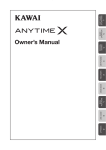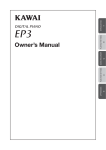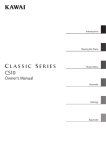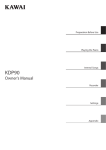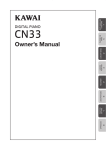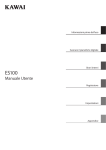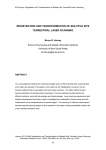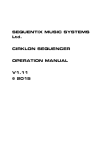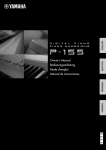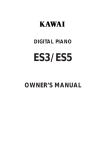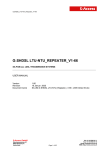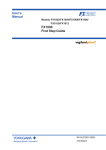Download Kawai CE220 Owner`s Manual (English)
Transcript
Preparation Before Use
Basic Operations
Recorder
CE220
Owner’s Manual
USB Operations
Function Buttons
Appendix
Thank you for purchasing this Kawai CE220 digital piano.
This owner’s manual contains important information regarding the usage and
operation of the CE220 digital piano.
Please read all sections carefully, keeping this manual handy for future reference.
Preface
About this Owner’s Manual
Before attempting to play the CE220 digital piano, please read the Preparation Before Use section from page 10 of this owner’s
manual. This section explains the name and function of each part, how to connect the power cable, and how to turn on the power.
The Basic Operations section (page 14) provides an overview of the instrument’s most commonly used functions, such as selecting
and combining sounds, and splitting the keyboard into separate sections. This chapter also explains how to apply reverb and effects
to sounds, and how the voicing controls can be used to adjust the character of the piano sounds.
The Recorder section (page 26) provides instructions on how to record and play back pieces stored in the instrument’s internal
memory, while the USB Functions section (page 30) explains how recorded performances can be loaded from and saved to USB
flash memory devices.
The Function Buttons chapter (page 36) details the CE220 digital piano’s various keyboard, sound, and pedal settings, in addition to
explaining the instrument’s useful MIDI capabilities.
Finally, the Appendix section (page 60) includes lists for all internal sounds, songs, and drum rhythms, assembly instructions,
troubleshooting recommendations, MIDI reference information, and full specification details.
CE220 Feature Highlights
AWA Grand Pro II wooden-key keyboard action
The CE220 digital piano utilises the critically acclaimed AWA Grand Pro II keyboard action, employing longer, real wooden
keys for an unsurpassed acoustic piano feel. Authentic key balance points, action movement and contact placements
combine with proper hammer grading and bass key counter-weights to replicate the exceptional touch of the worldrenowned Kawai EX Concert Grand Piano. Such meticulous attention to detail provides incredible stability during fortissimo
passages, while preserving delicate pianissimo control, to satisfy the demands of even the most discerning pianist.
Harmonic Imaging™ (HI) sound technology, 88-key piano sampling
The CE220 digital piano captures the beautiful sound of Kawai’s highly acclaimed hand-built concert grand piano, with
all 88 keys of this exceptional instrument meticulously recorded, analysed and faithfully reproduced using proprietary
Harmonic Imaging™ technology. This unique process accurately recreates the broad dynamic range of the original grand
piano, affording pianists an extraordinary level of expressiveness ranging from the softest pianissimo to the strongest,
boldest fortissimo.
Additional reverberation effects that simulate the acoustic environment of a recital room, stage, or concert hall are also
applied, resulting in a rich, vibrant piano tone that delivers breathtaking realism and authenticity, while the unique Voicing
function allows players to adjust the tonal character of the piano beneath their fingertips.
Excellent selection of additional instrument sounds
Supplementing the realistic acoustic piano voices, the CE220 digital piano also features an excellent selection of additional
instrument sounds, ranging from electric pianos and drawbar and church organs, to strings, brass, and woodwind
instruments, inviting musicians to add greater variety to their performances.
Furthermore, the Dual playing mode also allows two different sounds, such as grand piano and strings, to be layered
together, while the Split and Four Hands modes divide the keyboard into two independent sections. The volume balances
for each playing mode can also be adjusted quickly and easily using the real-time balance slider.
Wide range of connectivity options
The CE220 digital piano features a variety of standard connectivity options, with LINE-level audio jacks that allow the
instrument to be enjoyed in larger settings such as churches and schools. Standard MIDI and USB to Host connectors
provide flexibility when using computers and other audio devices, while the USB to Device port allows musicians to save
recorded performances to USB flash memory devices. It is even possible to playback Standard MIDI File (SMF) songs stored
on USB memory directly, without the need for additional equipment.
3
Important Safety Instructions
SAVE THESE INSTRUCTIONS
INSTRUCTIONS PERTAINING TO A RISK OF FIRE, ELECTRIC SHOCK, OR INJURY TO PERSONS
WARNING
CAUTION
TO REDUCE THE RISK OF FIRE
OR ELECTRIC SHOCK, DO NOT
EXPOSE THIS PRODUCT TO
RAIN OR MOISTURE.
RISK OF ELECTRIC SHOCK
DO NOT OPEN
AVIS : RISQUE DE CHOC ELECTRIQUE - NE PAS OUVRIR.
TO REDUCE THE RISK OF ELECTRIC SHOCK, DO NOT REMOVE COVER (OR BACK).
NO USER-SERVICEABLE PARTS INSIDE. REFER SERVICING TO QUALIFIED SERVICE PERSONNEL.
The lighting flash with arrowhead symbol, within
an equilateral triangle, is intended to alert the user
to the presence of uninsulated "dangerous
voltage" within the product's enclosure that may
be of sufficient magnitude to constitute a risk of
electric shock to persons.
The exclamation point within an equilateral
triangle is intended to alert the user to the
presence of important operating and maintenance
(servicing) instructions in the leterature
accompanying the product.
Examples of Picture Symbols
denotes that care should be taken.
The example instructs the user to take care not to allow fingers to be trapped.
denotes a prohibited operation.
The example instructs that disassembly of the product is prohibited.
denotes an operation that should be carried out.
The example instructs the user to remove the power cord plug from the AC outlet.
Read all the instructions before using the product.
$ #3'$2$(-2314"3(.-2
$$/3'$2$(-2314"3(.-2
$$# ++6 1-(-&2
.++.6 ++(-2314"3(.-2
.-.342$3'(2 // 1 342-$ 16 3$1
+$ -.-+86(3'#18"+.3'
.-.3!+."* -85$-3(+ 3(.-./$-(-&2-23 ++(-
"".1# -"$6(3'3'$, -4% "341$1;2(-2314"3(.-2
.-.3(-23 ++-$ 1 -8'$ 32.41"$224"' 21 #( 3.12
'$ 31$&(23$1223.5$2.1.3'$1 // 1 342(-"+4#(-&
,/+(:$123' 3/1.#4"$'$ 3
.-.3#$%$ 33'$2 %$38/41/.2$.%3'$/.+ 1(9$#.1
&1.4-#(-&38/$/+4&/.+ 1(9$#/+4&' 236.
!+ #$26(3'.-$6(#$13' -3'$.3'$1&1.4-#(-&
38/$/+4&' 236.!+ #$2 -# 3'(1#&1.4-#(-&
/1.-&'$6(#$!+ #$.13'$3'(1#/1.-&2 1$
/1.5(#$#%.18.412 %$38%3'$/1.5(#$#/+4&#.$2
-.3:3(-3.8.41.43+$3".-24+3 -$+$"31("( -%.1
1$/+ "$,$-3.%3'$.!2.+$3$.43+$3
4
1.3$"33'$/.6$1".1#%1.,!$(-&6 +*$#.-.1
/(-"'$#/ 13("4+ 1+8 3/+4&2".-5$-($-"$
1$"$/3 "+$2 -#3'$/.(-36'$1$3'$8$7(3%1.,3'$
// 1 342
-+842$ 33 "',$-32 ""$22.1($22/$"(:$#!83'$
, -4% "341$1
2$.-+86(3'3'$" 1323 -#31(/.#!1 "*$3.13 !+$
2/$"(:$#!83'$, -4% "341$1.1
2.+#6(3'3'$ // 1 342'$- " 13(242$#
42$" 43(.-6'$-,.5(-&3'$" 13 // 1 342
".,!(- 3(.-3. 5.(#(-)418%1.,3(/.5$1
-/+4&3'(2 // 1 342#41(-&+(&'3-(-&23.1,2.1
6'$-4-42$#%.1+.-&/$1(.#2.%3(,$
$%$1 ++2$15("(-&3.04 +(:$#2$15("$/$12.--$+
$15("(-&(21$04(1$#6'$-3'$ // 1 342' 2!$$-
# , &$#(- -86 824"' 2/.6$124//+8".1#.1
/+4&(2# , &$#+(04(#' 2!$$-2/(++$#.1.!)$"3
' 5$% ++$-(-3.3'$ // 1 3423'$ // 1 342' 2
!$$-$7/.2$#3.1 (-.1,.(2341$#.$2-.3./$1 3$
-.1, ++8.1' 2!$$-#1.//$#
WARNING - When using electric products, basic precautions should always be followed, including the following.
WARNING
The product should be connected to
an AC outlet of the specified voltage.
Indicates a potential hazard that could result in death or
serious injury if the product is handled incorrectly.
120V
230V
240V
If you are going to use an AC power cord,
make sure that its has the correct plug shape
and conforms to the specified power voltage.
Failure to do so may result in fire.
Do not insert or disconnect the power
cord plug with wet hands.
Doing so may cause electric shock.
Take care not to allow any foreign
matter to enter the product.
Entry of water, needles or hair pins may result
in breakdown or short-circuit.
The product shall not be exposed to dripping or
splashing. No objects filled with liquids, such as
vases, shall be placed on the product.
The chair must be used properly (it must be
used only when playing the product).
Do not play with it or stand on it.
Only one person is allowed to sit on it.
Do not sit on it when opening the lid.
Re-tighten the bolts occasionally.
Doing so may cause the chair to fall over or your
fingers to be trapped, resulting in injury.
When using the headphones, do not
listen for long periods of
time at high volume levels.
Doing so may result in hearing problems.
Do not lean against the keyboard.
Doing so may cause the product to fall over,
resulting in injury.
Do not disassemble, repair or modify
the product.
Doing so may result in product breakdown, electric
shock or short-circuit.
When disconnecting the AC power cord's
plug, always hold the plug
and pull it to remove it.
Pulling the AC power cord itself may damage
the cord, causing a fire, electric shock or
short-circuit.
The product is not completely disconnected from the
power supply even when the power switch is turned
off. If the product will not be used for a long time,
unplug the AC power cord from the AC outlet.
Failure to do so may cause fire in case of
lightning.
Failure to do so may over-heat the product,
resulting in fire.
This product may be equipped with a polarized line plug (one blade wider
than the other). This is a safety feature.
If you are unable to insert the plug into the outlet, contact an electrician to
replace your obsolete outlet.
Do not defeat the safety purpose of the plug.
This product shall be near the AC outlet and the power cord plug in a position so that it can readily be
disconnected in an emergency because electricity is always charging while the plug is in the AC outlet
even in a power switch off condition.
5
CAUTION
Indicates a potential hazard that could result in injury or
damage to the product or other property if the product
is handled incorrectly.
Do not use the product in the following areas.
Areas, such as those near windows, where the product is
exposed to direct sunlight
Extremely hot areas, such as near a heater
Extremely cold areas, such as outside
Extremely humid areas
Areas where a large amount of sand or dust is present
Areas where the product is exposed to excessive
vibrations
Using the product in such areas may result in
product breakdown.
Use the product only in moderate climates (not
in tropical climates).
When you close the keyboard cover,
close it gently.
Closing it roughly may trap your fingers,
resulting in injury.
Before connecting cords, make sure
that the power to this product
and other devices is turned
OFF.
OFF
Failure to do so may cause breakdown of this
product and other devices.
Do not drag the product on the floor.
Take care not to drop the product.
Please lift up the product when moving it.
Please note that the product is heavy and must
be carried by more than two persons.
Dropping the product may result in breakdown.
Do not place the product near electrical
appliances such as TVs and radios.
Doing so may cause the product to generate
noise.
If the product generates noise, move the
product sufficiently away from the electrical
appliance or connect it to another AC outlet.
When connecting the AC power cord
and other cords, take care
not to get them tangled.
Failure to do so may damage them, resulting in
fire, electric shock or short-circuit.
Do not wipe the product with benzene
or thinner.
Doing so may result in discoloration or deformation
of the product.
When cleaning the product, put a soft cloth in
lukewarm water, squeeze it well, then wipe the
product.
Do not stand on the product or exert
excessive force.
Doing so may cause the product to become
deformed or fall over, resulting in breakdown
or injury.
Do not place naked flame, such as lighted
candles on the product.
Doing so may cause the illumination to fall over,
resulting in fire.
Ensure that the ventilation is not
impeded by covering the ventilation
openings with items, such as newspaper,
table-cloths, curtains, etc.
Failure to do so may over-heat the product,
resulting in fire.
The product should be located so that its location or position does not interfere with its proper ventilation. Ensure a
minimum distance of 5cm around the product for sufficient ventilation.
6
+.+
%,*
/
./
.-+
*.
.+
$'
Should an abnormality occur in the product, immediately turn the power OFF, disconnect the power cord plug, and then
contact the shop from which the product was purchased.
)!%$
To prevent electric shock, match wide blade of plug to wide slot, fully insert.
$!%$
Pour éviter les chocs électriques, introduire la lame la plus large de la fiche dans la borne correspondante de la prise et
pousser jusqu'au fond.
*.
*
If your product is marked with this recycling symbol it means that, at the end of its life, you must dispose of it
separately by taking it to an appropriate collection point.
You should not mix it with general household waste. Disposing of this product correctly will prevent potential negative
effects on the environment and human health which could otherwise arise due to inappropriate waste handling.
For further details, please contact your local authority.
(European Union only)
!
*)"
!#&%'$
THE WIRES IN THIS MAINS LEAD ARE COLOURED IN ACCORDANCE WITH THE FOLLOWING CODE.
BLUE :
NEUTRAL
BROWN : LIVE
As the colours of the wires in the mains lead of this apparatus may not correspond with the coloured markings identifying
the terminals in your plug, proceed as follows:
The wire which is coloured BLUE must be connected to the terminal which is marked with the letter N or coloured BLACK.
The wire which is coloured BROWN must be connected to the terminal which is marked with the letter L or coloured RED.
Do not plug either terminal of the power cord to the the ground od AC outlet on the wall.
'
!*'+
This instrument complies with the limits for a class B digital apparatus, pursuant to the Radio Interference Regulations,
C.R.C., c. 1374.
!*.
)(
)!%$ Changes or modifications not expressly approved by the party responsible for compliance could void the user’s
authority to operate the equipment.
$% This equipment has been tested and found to comply with the limits for a Class B digital device, pursuant to Part 15 of
the FCC Rules. These limits are designed to provide reasonable protection against harmful interference in a residential
installation. This equipment generates, uses and can radiate radio frequency energy and, if not installed and used in
accordance with the instructions, may cause harmful interference to radio communications. However, there is no guarantee
that interference will not occur in a particular installation. If this equipment does cause harmful interference to radio or
television reception, which can be determined by turning the equipment off and on, the user is encouraged to try to correct
the interference by one or more of the following measures:
• Reorient or relocate the receiving antenna.
• Increase the separation between the equipment and receiver.
• Connect the equipment into an outlet on a circuit different from that to which the receiver is connected.
• Consult the dealer or an experienced radio/TV technician for help.
Declaration of Conformity
Products :
Model Number :
Responsible Party Name :
Address :
Telephone
Electronic Piano
CE220
Kawai America Corporation
2055 East University Drive Rancho
Dominguez, CA 90220
310-631-1771
The nameplate label is located on
the underside of the instrument, as
indicated below.
Nameplate
This device complies with Part 15 of the FCC Rules.
Operation is subject to the following two conditions:
(1) this device may not cause harmful interference, and
(2) this device must accept any interference received,
including interference that may cause undesired operation.
This applies only to products distributed by Kawai America Corporation.
7
8
Table of Contents
Preface. . . . . . . . . . . . . . . . . . . . . . . . . . . . . . . . . . . . . . . . . . . . . . . . 3
Function Buttons
Important Safety Instructions . . . . . . . . . . . . . . . . . . . . . 4
Keyboard and Sound Settings . . . . . . . . . . . . . . . . . . .36
Table of Contents . . . . . . . . . . . . . . . . . . . . . . . . . . . . . . . . . . . 9
1. Touch . . . . . . . . . . . . . . . . . . . . . . . . . . . . . . . . . . . . . . . . . . . 37
Preparation Before Use
2. Brilliance . . . . . . . . . . . . . . . . . . . . . . . . . . . . . . . . . . . . . . . . 39
3. Tuning . . . . . . . . . . . . . . . . . . . . . . . . . . . . . . . . . . . . . . . . . . 40
Part Names and Functions . . . . . . . . . . . . . . . . . . . . . . . . 10
4. Damper Resonance . . . . . . . . . . . . . . . . . . . . . . . . . . . . . 41
Setting Up the Piano . . . . . . . . . . . . . . . . . . . . . . . . . . . . . . 12
5. String Resonance . . . . . . . . . . . . . . . . . . . . . . . . . . . . . . . 42
Using the Pedals . . . . . . . . . . . . . . . . . . . . . . . . . . . . . . . . . . . 13
6. Temperament . . . . . . . . . . . . . . . . . . . . . . . . . . . . . . . . . . 43
Basic Operations
7. Lower Octave Shift. . . . . . . . . . . . . . . . . . . . . . . . . . . . . . 45
8. Lower Pedal On/Off. . . . . . . . . . . . . . . . . . . . . . . . . . . . . 46
Selecting Sounds. . . . . . . . . . . . . . . . . . . . . . . . . . . . . . . . . . . 14
9. Layer Octave Shift . . . . . . . . . . . . . . . . . . . . . . . . . . . . . . 47
Demo Songs . . . . . . . . . . . . . . . . . . . . . . . . . . . . . . . . . . . . . . . . 15
10. Layer Dynamics . . . . . . . . . . . . . . . . . . . . . . . . . . . . . . . 48
Piano Music Pieces . . . . . . . . . . . . . . . . . . . . . . . . . . . . . . . . . 16
11. Damper Hold On/Off . . . . . . . . . . . . . . . . . . . . . . . . . . 49
Dual Mode . . . . . . . . . . . . . . . . . . . . . . . . . . . . . . . . . . . . . . . . . . 17
MIDI Functions and Settings . . . . . . . . . . . . . . . . . . . . .50
Split Mode . . . . . . . . . . . . . . . . . . . . . . . . . . . . . . . . . . . . . . . . . . 18
MIDI Overview . . . . . . . . . . . . . . . . . . . . . . . . . . . . . . . . . . . . 50
Four Hands Mode . . . . . . . . . . . . . . . . . . . . . . . . . . . . . . . . . . 19
1. MIDI Channel . . . . . . . . . . . . . . . . . . . . . . . . . . . . . . . . . . . 51
Reverb . . . . . . . . . . . . . . . . . . . . . . . . . . . . . . . . . . . . . . . . . . . . . . .20
Effects . . . . . . . . . . . . . . . . . . . . . . . . . . . . . . . . . . . . . . . . . . . . . . . 21
2. Send Program Change Number . . . . . . . . . . . . . . . . 52
3. Local Control On/Off. . . . . . . . . . . . . . . . . . . . . . . . . . . . 53
4. Transmit Program Change On/Off . . . . . . . . . . . . . . 54
Voicing . . . . . . . . . . . . . . . . . . . . . . . . . . . . . . . . . . . . . . . . . . . . . .22
Transpose . . . . . . . . . . . . . . . . . . . . . . . . . . . . . . . . . . . . . . . . . . .23
Metronome / Drum Rhythms . . . . . . . . . . . . . . . . . . . . . 24
Recorder
Song Recorder (Internal memory) . . . . . . . . . . . . . . . . . .26
1. Recording a song . . . . . . . . . . . . . . . . . . . . . . . . . . . . . . . 26
5. Multi-Timbral Mode On/Off. . . . . . . . . . . . . . . . . . . . . 55
6. Channel Mute On/Off . . . . . . . . . . . . . . . . . . . . . . . . . . . 56
USB MIDI (USB to Host Connector) . . . . . . . . . . . . . . . . . . .57
User Memory . . . . . . . . . . . . . . . . . . . . . . . . . . . . . . . . . . . . . . .58
Appendix
Assembly Instructions . . . . . . . . . . . . . . . . . . . . . . . . . . . . .60
2. Playing back a song . . . . . . . . . . . . . . . . . . . . . . . . . . . . 28
3. Erasing a part/song . . . . . . . . . . . . . . . . . . . . . . . . . . . . . 29
Connecting to Other Devices . . . . . . . . . . . . . . . . . . . . .62
Demo and Piano Music Song Lists . . . . . . . . . . . . . . .64
USB Functions
USB Functions . . . . . . . . . . . . . . . . . . . . . . . . . . . . . . . . . . . . . .30
Drum Rhythm List. . . . . . . . . . . . . . . . . . . . . . . . . . . . . . . . . .66
Specifications . . . . . . . . . . . . . . . . . . . . . . . . . . . . . . . . . . . . . . .67
1. USB Play . . . . . . . . . . . . . . . . . . . . . . . . . . . . . . . . . . . . . . . . 30
Program Change Number List. . . . . . . . . . . . . . . . . . . .68
2. USB Load . . . . . . . . . . . . . . . . . . . . . . . . . . . . . . . . . . . . . . . 32
3. USB Save . . . . . . . . . . . . . . . . . . . . . . . . . . . . . . . . . . . . . . . . 33
MIDI Exclusive Data Format . . . . . . . . . . . . . . . . . . . . . .69
4. USB Delete . . . . . . . . . . . . . . . . . . . . . . . . . . . . . . . . . . . . . . 34
MIDI Implementation Chart . . . . . . . . . . . . . . . . . . . . . .70
5. USB Format . . . . . . . . . . . . . . . . . . . . . . . . . . . . . . . . . . . . . 35
Function Button Assignments . . . . . . . . . . . . . . . . . . .71
9
Part Names and Functions
Preparation Before Use
a
g
b
h
i
c
d
j
k
e
l
m
n
t
r
s
10
f
o
u
p
q
v
w
l TEMPO button
This slider controls the master volume level of the instrument’s
built-in speakers or headphones, if connected.
This button is used to adjust the tempo of the metronome time
signature/drum rhythm.
b DEMO button
m BEAT button
This button is used to start/stop playback of the instrument’s
built-in Demonstration songs.
This button is used to change the metronome time signature/
drum rhythm.
c PIANO MUSIC button
When pressed simultaneously, the TEMPO/BEAT buttons are also
used to adjust the volume of the metronome/drum rhythm.
This button is used to start/stop playback of the instrument’s
built-in Piano Music songs.
d VOICING button
This button is used to select the tonal character of the acoustic
piano sounds.
e SOUND SELECTION buttons
These buttons are used to select the sound(s) that will be heard
when playing the instrument’s keyboard. Multiple sounds
are assigned to each category button, and can be selected by
pressing the same button repeatedly.
These buttons are also used to select the song and part of the
internal recorder.
f LED display
The LED display provides important information relating to
the currently selected function and various other values.
* A protective plastic film is attached to the display during production.
Please remove this film before attempting to play the instrument.
g VALUE buttons
These buttons are used to adjust the metronome/style tempo,
and other values shown in the LCD display.
h EFFECTS button
This button is used to turn effects for the selected sound on/off,
and to select the different effect types.
This button is also used to cancel certain USB operations.
i REVERB button
Preparation Before Use
a MASTER VOLUME slider
n RECORDER buttons
These buttons are used to record and playback performances
stored in the instrument’s internal memory.
o TRANSPOSE button
This button is used to adjust the pitch of the keyboard in semitone steps.
p USB button
This button is used to control the instrument’s USB functions.
When pressed simultaneously, the TRANSPOSE/USB buttons
are also used to access the Function Buttons.
q POWER switch
This switch is used to turn the instrument on/off.
r PHONES jacks
These jacks are used to connect stereo headphones to the
instrument. Two pairs of headphones can be connected and
used simultaneously.
s USB to DEVICE port
This port is used to connect a FAT or FAT32 formatted USB
memory device to the instrument in order to load and save
recorded song data.
t MIDI jacks
These jacks are used to connect the instrument to electronic
devices (such as a computer or another musical instrument) in
order to send and receive MIDI data.
This button is used to turn reverb for the selected sound on/off,
and to select the different reverb types.
u USB to Host port
This button is also used to confirm certain USB operations.
This port is used to connect the instrument to a computer using
a USB ‘B to A’ type cable in order to send and receive MIDI data.
j BALANCE slider
v LINE OUT jacks
This slider adjusts the volume balance of the two layered sound
when Dual mode is selected, or the the upper and lower sections
when Split/Four Hands mode is selected.
These jacks are used to connect the stereo output (Left/Right
1/4” phone plug) of the instrument to external amplifiers,
mixers, recording devices, and similar equipment.
k SPLIT button
w LINE IN jacks
This button is used to enable the Split/Four Hands mode
functions, allowing the keyboard to be divided into upper and
lower sections.
These jacks are used to connect the stereo output (Left/Right
1/4” phone plug) from audio equipment, computers, or other
electronic devices to the instrument’s amplifier and speakers.
11
Preparation Before Use
section Up the Piano
Setting
1. Connecting the power cable to the instrument
2. Connecting the power cable to an outlet
Connect the included power cable to the ‘AC IN’ inlet located on
the underside of instrument.
Connect the instrument’s power cable to an AC outlet.
3. Turning on the power
4. Adjusting the volume
Press the POWER SWITCH located on the right hand side of the
front panel.
The MASTER VOLUME slider controls the volume level of the
instrument’s speakers, or headphones if connected.
Move the slider to the right to increase the volume, and to the
left to decrease the volume.
Decrease
volume
Increase
volume
Use this slider to set the volume to a comfortable listening level
- the middle is often a good starting point.
The instrument will turn on. The LED indicator for the PIANO
button will also turn on, indicating that the Concert Grand sound
is selected, and the CE220 digital piano is ready to be played.
12
Using headphones
Attaching the headphone hook (optional)
Use the jacks located beneath the keyboard on the left hand side,
to connect stereo headphones to the CE220 digital piano.
A headphone hook is included with the CE220 digital piano and
can be used to hang headphones when not in use.
Two pairs of headphones can be connected and used
simultaneously. When a pair of headphones is connected,
sound will not be produced by the speakers.
If desired, attach the headphone hook to the underside of the
keyboard as shown in the illustration below.
sectionthe Pedals
Using
As with a grand piano, the CE220 digital piano features three pedals: sustain, sostenuto, and soft.
Sustain pedal (right pedal)
The sustain pedal is capable of responding to half pedaling.
Soft pedal
Preparation Before Use
Depressing this pedal sustains the sound after one’s hands have
been lifted from the keyboard - greatly enriching the piano
sound, while also assisting smooth ‘legato’ passages.
Sostenuto pedal
Sustain pedal
Soft pedal (left pedal)
Sostenuto pedal (centre pedal)
Depressing this pedal softens the sound, reducing its volume.
Depressing this pedal after playing the keyboard and before
releasing the keys, sustains the sound of only those notes that
have been played. Any keys that are subsequently played after
the sostenuto pedal is depressed will not be sustained.
When the rotary speaker effect is selected, the soft pedal is also
used to alternate the speed of the rotary simulation between
'Slow' and 'Fast' effect modes.
Pedal support bolt
A pedal support bolt is attached at the base of the pedal board
to aid stability when the pedals are pushed.
Turn the bolt anti-clockwise until it makes contact with the floor
and supports the pedals firmly. If the pedal support bolt does
not make contact with the floor, the pedal board may become
damaged.
Pedal support bolt
When moving the instrument, always adjust or
remove the pedal support bolt, then readjust
when the instrument is in its new position.
Caring for the pedals
If the surface of the pedals becomes dirty, clean the pedals using a dry dish-washing sponge.
Do not attempt to clean the pedals using rust-removing solvents, abrasives or files.
13
Selecting Sounds
The CE220 digital piano features a wide selection of realistic instrument sounds suitable for various musical styles.
Sounds are arranged into eight categories, with several sounds assigned to each category button. For a complete
listing of sounds available on the CE220 digital piano, please refer to page 68 of this owner’s manual.
By default, the ‘Concert Grand’ sound will be selected automatically when the instrument is turned on.
Selecting a sound category
Press the desired SOUND SELECTION button.
Basic Operations
The LED indicator for the button will turn on to indicate that
this category has been selected. The variation number of the
selected sound will briefly be shown in the LED display.
Selected category
Variation number
Changing the selected sound variation
Several sound variations are assigned to each category button.
Method 1:
Press the selected category button repeatedly to cycle through
the different sound variations.
Press repeatedly
The c and d VALUE buttons can also be used to select sounds.
Concert Grand
Method 2:
Concert Grand 2
Studio Grand
* To change the default sound, and specify a preferred sound to be
selected automatically when the instrument is turned on, please use
the User Memory function explained on page 58.
14
Demo Songs
The Demo function provides an excellent introduction to the varied capabilities of CE220 digital piano. There are
18 different demonstration songs available, highlighting the instrument’s rich selection of high quality sounds and
powerful speaker system.
For a complete listing of available demonstration songs, please refer to page 64 of this owner’s manual.
* Kawai regrets that sheet music for Kawai original demo songs is not available.
1. Entering demo mode
Press the DEMO button.
Basic Operations
The LED indicator for the DEMO button will turn on, and the
Concert Grand demo will start to play. The variation number of
the selected sound/demo will also be shown in the LED display.
Variation number
When the Concert Grand demo has finished, another song
selected at random will start to play automatically.
2. Selecting a demo song
While Demo mode is selected and the demo songs are playing:
Press the desired SOUND SELECTION button.
The LED indicator for the button will start to flash, and the first
demo in the selected category will start to play.
Selected category
Press the selected category button repeatedly to cycle through
the different demo songs.
The c and d VALUE buttons can also be used to select sounds.
Jazz Organ demo
Drawbar Organ demo
3. Stopping the demo song and exiting demo mode
Press the DEMO button while the demo song is playing.
The LED indicator for the DEMO button will turn off, the
demo song will stop, and the instrument will return to normal
operation.
15
Piano Music Pieces
In addition to the sound demonstration songs, the CE220 digital piano also features a selection of popular classical
piano works from the Baroque and Romantic periods.
For a complete listing of available piano music pieces, please refer to page 65 of this owner’s manual.
1. Entering Piano Music mode
Press the PIANO MUSIC button.
The LED indicator for the PIANO MUSIC button will turn on to
indicate that Piano Music mode is in use.
2. Selecting a Piano Music piece
Basic Operations
Press the c and d VALUE buttons to select the desired Piano
Music piece.
The number of the selected Piano Music piece will be shown in
the LED display.
Piano Music piece
3. Starting and stopping the Piano Music piece
Press the PLAY/STOP button.
The LED indicator for the PLAY/STOP button will turn on and the
selected Piano Music piece will start to play.
* The selected Piano Music piece can be changed during playback by
pressing the c and d VALUE buttons.
To stop playback, press the PLAY/STOP button again.
Adjusting the left hand/right volume balance
Move the BALANCE slider left and right to adjust the volume
balance between the left and right hand parts of the piece.
4. Exiting Piano Music mode
Press the PIANO MUSIC button again.
The LED indicator for the PIANO MUSIC button will turn off, and
playing Piano Music pieces will stop, and the instrument will
return to normal operation.
16
Increase
left hand
volume
Increase
right hand
volume
Dual Mode
The Dual Mode function allows two sounds to be layered together, creating a more complex sound.
For example, a piano sound layered with strings, or a church organ combined with a choir, etc.
Entering Dual mode
Press and hold a SOUND SELECTION button to select the main
sound, then press another SOUND SELECTION button to select
the layered sound.
Example: To layer the ‘String Ensemble’ sound with
the ‘Concert Grand’ sound, press and hold the PIANO
button, then press the STRINGS button.
Layered sound
Basic Operations
Main sound
ho
ld
The LED indicators for both SOUND SELECT buttons will turn on
to indicate that Dual mode is in use, and the respective sound
variation numbers will be shown in the LED display.
Changing layered sounds
ho
ld
Press and hold the main SOUND SELECTION button, then press
the layered SOUND SELECTION button repeatedly to cycle
through the different sound variations.
x2
To select a different variation for the layered sound:
Example: To change the layered ‘String Ensemble’
sound to the ‘Slow Strings’ sound, press and hold the
PIANO button, then press the STRINGS button twice.
To select a different variation for the main sound:
x3
ho
ld
Press and hold the layered SOUND SELECTION button, then
press the main SOUND SELECTION button repeatedly to cycle
through the different sound variations.
Example: To change the first ‘Concert Grand’ sound to
the ‘Studio Grand’ sound, press and hold the STRINGS
button, then press the PIANO button three times.
* To layer two variations assigned to the same button, press and hold a
SOUND SELECTION button, then press the c and d VALUE buttons.
Adjusting the main/layered sound volume balance
Move the BALANCE slider left and right to adjust the volume
balance between the main and layered sounds.
Increase
layered
sound
volume
Increase
main
sound
volume
Exiting Dual mode
Press a single SOUND SELECTION button to exit Dual mode.
The instrument will return to normal operation.
17
Split Mode
The Split Mode function divides the keyboard into two sections, allowing each section to be played with a different
sound. For example, a bass sound in the lower section, and a piano sound in the upper section. By default the split
point for the lower and upper sections is set between B2 and C3.
Entering Split mode
Press the SPLIT button.
The LED indicator for the SPLIT button will turn on to indicate
that Split mode is in use.
Basic Operations
The LED indicator for the upper section sound button will turn
on, and the LED indicator for the lower section sound button
will start to flash. The respective sound variation numbers will
also be shown in the LED display.
Lower section sound
Upper section sound
Changing the upper/lower section sound
Press a SOUND SELECTION button to select the desired sound for the upper section.
Press and hold the SPLIT button, then press a SOUND SELECTION button to select the desired sound for the lower section.
Adjusting the upper/lower section volume balance
Move the BALANCE slider left and right to adjust the volume
balance between the main and layered sounds.
Increase
lower
section
volume
Increase
upper
section
volume
Changing the split point
Press and hold the SPLIT button, then press a key on the keyboard.
The name of the pressed key will be shown in the LED display, and will become the new split point.
* The default split point is set between keys B2 and C3.
Upper section
ho
ld
Lower section
New split point
Exiting Split mode
Press the SPLIT button to exit Split mode.
The LED indicator for the SPLIT button will turn off, and the instrument will return to normal operation.
18
Four Hands Mode
The Four Hands Mode function divides the keyboard into two sections in a similar way to that of the Split Mode
function. However, with Four Hands Mode enabled, the octave/pitch of each section is automatically adjusted to
create two separate 44-key instruments with the same playing range. Furthermore, the sustain (right) pedal and
soft (left) pedal act as separate sustain pedals for the respective upper and lower sections, allowing two people to
perform piano duets using a single instrument.
Entering Four Hands mode
Press and hold the SPLIT button, then press the sustain (right)
and soft (left) pedals simultaneously.
ho
ld
Depress
the pedals
* The ‘Concert Grand’ sound will be selected for both sections, with the
upper section lowered by two octaves and the lower section raised
by two octaves.
Basic Operations
The LED indicator for the SPLIT button will turn on to indicate
that Four Hands mode is in use.
Changing the upper/lower section sound
Press a SOUND SELECTION button to select the desired sound for the upper section.
Press and hold the SPLIT button, then press a SOUND SELECTION button to select the desired sound for the lower section.
* The Lower Octave Shift setting can be used to adjust the octave range for the Lower section.
For further information, please refer to the instructions on page 44.
Adjusting the upper/lower section volume balance
Move the BALANCE slider left and right to adjust the volume
balance between the main and layered sounds.
Increase
lower
section
volume
Increase
upper
section
volume
Changing the split point
Press and hold the SPLIT button, then press a key on the keyboard.
The name of the pressed key will be shown in the LED display, and will become the new split point.
* The default split point is set between keys B2 and C3.
Upper section
ho
ld
Lower section
New split point
Exiting Four Hands mode
Press the SPLIT button to exit Four Hands mode.
The LED indicator for the SPLIT button will turn off, and the instrument will return to normal operation.
19
Reverb
Reverb adds reverberation to the sound, simulating the acoustic environment of a recital room, stage, or concert
hall. Some sound types, such as acoustic piano, enable reverb automatically in order to improve acoustic realism.
The CE220 digital piano features five different reverb types.
Basic Operations
Reverb types
Reverb type
Description
Room 1
Simulates the ambiance of a living room or small rehearsal room.
Room 2
Simulates a larger room than Room 1.
Stage
Simulates the ambiance of a small hall or live stage.
Hall 1
Simulates the ambiance of a concert hall or theater.
Hall 2
Simulates a larger hall or theater than Hall 1.
Turning Reverb on/off
Press the REVERB button to turn reverb on/off.
The LED indicator for the REVERB button will turn on to indicate
that reverb is in use.
Changing the Reverb type
Press and hold the REVERB button, then press the c or d VALUE buttons to cycle through the different reverb types.
The name of the reverb type will be shown in the LED display.
Room 1
Hall 1
Stage
Hall 2
ld
ho
Room 2
Release the REVERB button to select the desired reverb type.
After a few seconds, the LCD display will return to showing the variation number of the selected sound.
* Reverb settings are independent for each sound variation.
* Any changes made to the reverb type or on/off status will remain until the power is turned off.
* The reverb type will return to the default setting when the power is turned off.
* To change this default setting, and specify a preferred reverb type to be selected automatically when the instrument is turned on, please use the
User Memory function explained on page 58.
20
Effects
In addition to reverb, various other effects can be applied to the selected sound, altering the tonal character and
feeling of the instrument. As with reverb, some sound types enable certain effects automatically in order to enhance
tonal quality. The CE220 digital piano features five different effect types.
Effect type
Description
Chorus
Simulates the rich character of a vocal choir or string ensemble, by layering a slightly detuned version of the
selected sound over the original, thus enriching the tonal character.
Delay
Adds an echo to the selected sound. There are three types of delay available, each with a different length of
delay between the echoes.
Tremolo
Continuously varies the volume at a constant speed, adding a vibrato type effect to the sound.
Rotary 1
Simulates the sound of a rotary speaker cabinet commonly used with electronic organs.
Rotary 2
Similar to Rotary 1, but with an additional overdrive effect also applied.
Basic Operations
Effect types
* The soft pedal can be used to alternate the speed of the rotary simulation between 'Slow' and 'Fast' effect modes.
Turning Effects on/off
Press the EFFECTS button to turn effects on/off.
The LED indicator for the EFFECTS button will turn on to indicate
that effects are in use.
Changing the Effects type
Press and hold the EFFECTS button, then press the c or d VALUE buttons to cycle through the different effect types.
The name of the effect type will be shown in the LED display.
Delay
Tremolo
Rotary 2
Rotary 1
ho
ld
Chorus
Release the EFFECTS button to select the desired effects type.
After a few seconds, the LCD display will return to showing the variation number of the selected sound.
* Effect settings are independent for each sound variation.
* Any changes made to the effect type or on/off status will remain until the power is turned off.
* The effect type will return to the default setting when the power is turned off.
* To change this default setting, and specify a preferred effect type to be selected automatically when the instrument is turned on, please use the
User Memory function explained on page 58.
21
Voicing
The Voicing function simulates the techniques used by skilled technicians to adjust the tonal character of a piano’s
sound. The CE220 digital piano features three different voicing types, in addition to the default ‘Normal’ type.
* The Voicing function affects the PIANO category sounds only.
Voicing types
Voicing type
Description
Basic Operations
Normal (default)
The normal tonal character of an acoustic piano throughout the entire dynamic range.
* This is the default voicing type, used when the VOICING button is turned off.
Mellow
A softer, more mellow tonal character throughout the entire dynamic range.
Dynamic
A tonal character that changes dramatically from mellow to bright, depending on the strength of key strike.
Bright
A bright tonal character throughout the entire dynamic range.
Turning Voicing on/off
To select a voicing other than the ‘Normal’ type:
Press the VOICING button.
The LED indicator for the VOICING button will turn on to indicate
that a voicing type other than ‘Normal’ is in use.
Changing the Voicing type
Press and hold the VOICING button, then press the c or d VALUE buttons to cycle through the different voicing types.
The name of the voicing type will be shown in the LED display.
Dynamic
Bright
ho
ld
Mellow
Release the VOICING button to select the desired voicing type.
After a few seconds, the LCD display will return to showing the variation number of the selected sound.
* Any changes made to the voicing type or on/off status will remain until the power is turned off.
* The voicing type will return to the default setting when the power is turned off.
* To change this default setting, and specify a preferred voicing type to be selected automatically when the instrument is turned on, please use the
User Memory function explained on page 58.
22
Transpose
The Transpose function allows the pitch of the CE220 digital piano’s keyboard to be raised or lowered in semitone intervals. This is particularly useful when accompanying instruments tuned for different keys, or when a song
learned in one key must be played in another key.
Adjusting the Transpose value: Method 1
Press and hold the TRANSPOSE button, then press the c or d
VALUE buttons to increase or decrease the transpose value.
Basic Operations
ho
ld
The LED indicator for the TRANSPOSE button will turn on to
indicate that the transpose function is in use, and the transpose
value will be shown in the LED display.
* The keyboard pitch can be raised or lowered by up to 12 semi-tones.
* To reset the Transpose value to 0, press and hold the TRANSPOSE
button, then press the c and d VALUE buttons simultaneously.
Adjusting the Transpose value: Method 2
The LED indicator for the TRANSPOSE button will turn on to
indicate that the transpose function is in use, and the transpose
value will be shown in the LED display.
ho
ld
Press and hold the TRANSPOSE button, then press a key within
the range of C2 to C4.
* The keyboard pitch can be adjusted within the range of C2 to C4.
Turning Transpose on/off
Press the TRANSPOSE button to turn the transpose function
on/off.
* The specified transpose value will be retained even after the transpose
function is turned off.
* The transpose setting will return to the default value of 0 after the
power is turned off.
* To change this default setting, and specify a preferred Transpose value
to be selected automatically when the instrument is turned on, please
use the User Memory function explained on page 58.
23
Metronome / Drum Rhythms
The Metronome function provides a steady beat to aid practicing the piano at a consistent tempo. In addition to
regular metronome beats, the CE220 digital piano also features a variety of drum rhythms to accompany most
playing styles and musical genres.
For a complete listing of available drum rhythms, please refer to page 66 of this owner’s manual.
Turning the metronome on/off
Press the TEMPO button.
The LED indicator for the TEMPO button will turn on to indicate
that the metronome is in use, and a 1/4 beat will start to count.
Basic Operations
The current metronome tempo in beats per minute (bpm) will
also be shown in the LED display.
Press the TEMPO button again to stop the metronome.
The LED indicator for the TEMPO button will turn off.
* The metronome can also be started by pressing the BEAT button.
Adjusting the metronome tempo
Press the TEMPO button, then press the c or d VALUE buttons
to increase or decrease the metronome tempo.
* The metronome tempo can be adjusted within the range of 10-400
bpm (20-800 bpm for eighth note rhythms).
Changing the metronome time signature
Press the BEAT button, then press the c or d VALUE buttons to
select the desired metronome time signature.
The current metronome time signature will be shown in the LED
display.
* There are seven different types of time signature available:
1/4, 2/4, 3/4, 4/4, 5/4, 3/8, and 6/8.
24
Adjusting the metronome volume
Press the TEMPO and BEAT buttons simultaneously, then
press the c or d VALUE buttons to increase or decrease the
metronome volume.
The metronome volume will be shown in the LCD display.
* The metronome volume can be adjusted within the range 1-10.
Basic Operations
Drum rhythms
As an alternative to the simple metronome count, it is also possible
to select a drum pattern from one of 100 different rhythm styles.
Press the BEAT button, then press the c or d VALUE buttons to
cycle through the available metronome time signatures.
Continue to press the VALUE buttons until the rhythm numbers
are shown in the LED display.
* For a complete listing of available drum rhythms, please refer to page
66 of this owner’s manual.
* The metronome tempo, time signature/drum rhythm, and tempo will
return to the default settings of 120 bpm, 1/4 beat, and volume 5 after
the power is turned off.
* To change these default settings, and specify a preferred metronome
tempo, time signature/drum rhythm, and volume to be selected
automatically when the instrument is turned on, please use the User
Memory function explained on page 58.
25
Song Recorder
The CE220 digital piano allows up to 3 different songs to be recorded, stored in internal memory, and played back
at the touch of a button. Each song consists of two separate tracks – referred to as ‘parts’ – that can be recorded
and played back independently. This allows the left-hand part of a song to be recorded first on one track, and the
right-hand part to be recorded later on the other track.
1 Recording a song
1. Entering song recorder mode
Press the REC button.
The LED indicator for the REC button will start to flash to indicate
that the recorder is in standby mode.
To record to part 1 of song 1 (default), continue to step 3.
To select a different part or song, please refer to the instructions in
step 2 below.
2. Selecting the song/part to be recorded
Recorder
Press and hold the REC button, then press one of the PIANO,
E.PIANO, or DRAWBAR buttons to select the desired song.
While holding the REC button:
ld
ho
Press the CHOIR/PAD or BASS/GUITAR buttons to select the
desired part.
Release the REC button.
The LED indicators for the selected song and part will turn on
to indicate that they are selected for recording, and the LED
indicator for the REC button will start to flash.
* Re-recording a part will automatically erase all previously recorded
performance information for that part.
Example: To record part 2 of song 2, press and hold
the REC button, then press the E.PIANO button, and
then the BASS/GUITAR button.
When recording part 1 and part 2 separately, select the song and part number
carefully in order to prevent accidentally overwriting a previously recorded part.
3. Starting the song recorder
Press a key on the keyboard.
The LED indicators for the REC and PLAY/STOP buttons will turn
on, and recording will start.
* Recording can also be started by pressing the PLAY/STOP button,
allowing a rest period or empty bar to be inserted at the beginning
of the song.
26
4. Stopping the song recorder
Press the PLAY/STOP button.
The LED indicators for the PLAY/STOP and REC buttons will turn
off, the recorder will stop, and the part/song will be stored in
internal memory.
The LED indicators for the selected song memory and part will
turn on to indicate that they are have been recorded to.
To play back the recorded song, please refer to the ‘Playing back a
song’ instructions on page 28.
* The maximum recording capacity is approximately 7,000 notes, with
button and pedal presses also counted as one note.
* If the maximum recording capacity is reached during recording, the
recorder will stop automatically.
Recording a second part
To record a second part, repeat the instructions in step 2, but select the part that has not been recorded.
Changing panel settings while recording
Panel operations remembered during recording
Panel operations NOT remembered during recording*
Changes made to the sound type (SOUND SELECTION buttons)
Changes made to the reverb settings
Switching between normal/dual/split playing modes
Changes made to the effects settings
Recorder
It may be desirable to make changes to the selected sound or style while recording a song. The tables below list the various functions
which will and will not be remembered during recording.
Changes made to the voicing settings
Changes made to the metronome tempo, beat, volume etc.
Changes made to the volume balance in dual/split mode
Changes made to transpose, tuning, touch, etc
* Prepare the desired effect, reverb, voicing, volume balance, tempo
settings, etc. before recording a new performance.
5. Exiting song recorder mode
Press the REC button at any time to exit the song recorder.
The LED indicator for the REC button will stop flashing and the
instrument will return to normal operation.
* Recorder songs will remain in memory after the power is turned off.
27
Song Recorder
2 Playing back a song
This function is used to playback recorder songs stored in internal memory.
1. Playing the selected recorded song
To play the selected song:
Press the PLAY/STOP button.
The LED indicator for the PLAY/STOP button will turn on and the
recorded song will start to play.
2. Playing a different song/selecting different part(s)
Press and hold the PLAY/STOP button, then press one of the
PIANO, E.PIANO, or DRAWBAR buttons to select the desired song.
While holding the PLAY/STOP button:
Recorder
ld
ho
Press the CHOIR/PAD or BASS/GUITAR buttons to select/deselect
the desired part(s).
* Selecting a song with two parts recorded will playback both parts
automatically. To playback the parts separately select/deselect the
desired part(s).
Release the PLAY/STOP button.
The LED indicators for the PLAY/STOP button will turn on, and
the selected song/part(s) will start to play.
3. Stopping song playback
Press the PLAY/STOP button again.
The LED indicators for the PLAY/STOP button will turn off, and
the song will stop playing.
4. Exiting song play mode
Press a SOUND SELECTION button to exit song play mode.
The instrument will return to normal operation.
28
Example: To playback part 2 of song 3, press and
hold the PLAY/STOP button, then press the DRAWBAR
button, and then the BASS/GUITAR button.
3 Erasing a part/song
This function is used to erase recorder parts that have been recorded incorrectly or songs that are no longer listened
to. Once a part/song has been erased from memory it cannot be recovered.
Selecting a song, erasing a part
ho
ld
The LED indicators for the PLAY/STOP and REC buttons will start
to flash, and the LED indicators for the PIANO, E.PIANO, and
DRAWBAR buttons will turn to indicate which songs have been
recorded to.
ho
ld
Press and hold the PLAY/STOP and REC buttons simultaneously.
While holding the PLAY/STOP and REC buttons:
Press one of the PIANO, E.PIANO, or DRAWBAR buttons to select
the desired song.
The LED indicator for the selected button will start to flash.
While holding the PLAY/STOP and REC buttons:
Recorder
Press the CHOIR/PAD or BASS/GUITAR buttons to delete part 1
or part 2.
The LED indicator for the selected part will turn off to indicate
that it has been erased.
* Repeat the above steps to erase both parts.
* When both parts of a song have been erased, the song is empty.
Example: To erase part 1 of song 2, press and hold the
PLAY/STOP and REC buttons, then press the E.PIANO
button, and then the CHOIR/PAD button.
Erasing all recorder songs from memory
Press and hold the PLAY/STOP and REC buttons simultaneously,
then turn the instrument’s power off/on.
ho
ld
ho
ld
All recorder songs stored in memory will be erased.
29
USB Operations
The CE220 digital piano allows recorder songs to be loaded from and saved to a USB memory device.
It is also possible to play Standard MIDI File (SMF) songs, delete files, and format the USB memory device.
* The USB device should be formatted to use the ‘FAT’ or ‘FAT32’ filesystem.
1 USB Play
The USB Play function is used to play songs directly from a USB memory device, instead of loading the song data
into one of the instrument’s internal recorder memories. This function also supports Standard MIDI File (SMF)
format songs.
1. Selecting the USB Play function
After connecting a USB memory device:
Press the USB button.
The LED indicator for the USB button will turn on, and the name
of the current USB function will be shown in the LED display.
Press the c or d VALUE buttons to select the USB Play function,
then press the YES (REVERB) button.
USB Operations
A number representing a song stored on the USB memory
device will be shown in the LED display.
* CE220 format songs will be shown in the LCD display as U01, U02, etc.
* SMF format songs will be shown in the LCD display as 001, 002, etc.
2. Selecting and playing a song
Press the c or d VALUE buttons to select the desired song
number, then press the PLAY/STOP button.
The LED indicator for the PLAY/STOP button will turn on, and
the selected song will start to play.
Chain Play mode
The Chain Play playback mode allows all songs stored on a USB
memory device to be played automatically, in numerical order.
The LED indicator for the PLAY/STOP button will start to flash, to
indicate that Chain Play mode is activated.
30
ho
ld
To activate Chain Play mode, press and hold the PLAY/STOP
button when selecting a song, or during song playback.
Adjusting the song playback volume
While a song is playing:
Increase volume
Press the c or d VALUE buttons to increase or decrease the
song playback volume.
Rewind/Fast Forward a playing song
While a song is playing:
Press the NO (EFFECTS) or YES (REVERB) buttons to rewind or
fast forward the playing position of the song.
Rewind
Fast Forward
3. Stopping song playback
While a song is playing:
Press the PLAY/STOP button.
The LED indicator for the PLAY/STOP button will turn off, the
selected song will stop playing, and the song number selection
screen will be shown in the LED display.
4. Exiting the USB Play function
Press the USB button.
USB Operations
The LED indicator for the USB button will turn off, and the
instrument will return to normal operation.
31
USB Operations
2 USB Load
The USB Load function is used to load recorder songs stored on a USB memory device into one of the instrument’s
three song memories.
1. Selecting the USB Load function
After connecting a USB memory device:
Press the USB button.
The LED indicator for the USB button will turn on, and the name
of the current USB function will be shown in the LED display.
Press the c or d VALUE buttons to select the USB Load function,
then press the YES (REVERB) button.
A number representing a song stored on the USB memory
device will be shown in the LED display.
2. Selecting a song and song memory
USB Operations
Press the c or d VALUE buttons to select the desired song file
stored on the USB memory device.
Next, press one of the PIANO, E.PIANO, or DRAWBAR buttons to
select the desired song memory (1-3) to load the song into.
Finally, press the YES (REVERB) button to load the song.
* Up to 3 different songs can be loaded and stored in internal memory.
* Any existing recorder song data will be replaced by the loaded song.
After loading the song, please refer to the ‘Playing back a song’
instructions on page 28.
3. Exiting the USB Load function
Press the USB button.
The LED indicator for the USB button will turn off, and the
instrument will return to normal operation.
32
Example: To load song ‘U03’ from USB memory into
song memory 2, press the E.PIANO button, then press
the YES (REVERB) button.
3 USB Save
The USB Save function is used to save recorder songs stored in one of the instrument’s three song memories to a
USB memory device.
1. Selecting the USB Save function
After connecting a USB memory device:
Press the USB button.
The LED indicator for the USB button will turn on, and the name
of the current USB function will be shown in the LED display.
Press the c or d VALUE buttons to select the USB Save function,
then press the YES (REVERB) button.
2. Selecting the song memory to save
Press one of the PIANO, E.PIANO, or DRAWBAR buttons to select
the desired song memory (1-3) to save.
USB Operations
Next, press the c or d VALUE buttons to select the desired file
number to which the song will be saved.
Finally, press the YES (REVERB) button to save the song.
* The saved song file will be stored in the root folder of the USB memory
device. It is not possible to store the song file in a different folder.
* Up to 99 different songs can be saved to the USB memory device.
* Renaming or re-saving the song file using a computer may prevent the
song from being reloaded into the instrument’s internal memory.
Example: To save song memory 1 to file ‘U02’ on the USB
memory device, press the PIANO button, then press the
VALUE buttons, and finally the YES (REVERB) button.
Overwriting a song file
If the specified song file already exists on the USB memory device:
A confirmation message will be shown in the LED display.
Cancel
overwrite
Confirm
overwrite
Press the YES (REVERB) button to confirm, or NO (EFFECTS)
button to cancel the overwrite operation.
33
USB Operations
4 USB Delete
The USB Delete function is used to delete recorder songs stored on a USB memory device.
1. Selecting the USB Delete function
After connecting a USB memory device:
Press the USB button.
The LED indicator for the USB button will turn on, and the name
of the current USB function will be shown in the LED display.
Press the c or d VALUE buttons to select the USB Delete
function, then press the YES (REVERB) button.
A number representing a song stored on the USB memory
device will be shown in the LED display.
2. Selecting the song to be deleted
USB Operations
Press the c or d VALUE buttons to select the song file to be
deleted, then press the YES (REVERB) button.
3. Confirming the song delete operation
A confirmation message will be shown in the LED display.
Cancel
delete
Press the YES (REVERB) button to confirm, or NO (EFFECTS)
button to cancel the song delete operation.
4. Exiting the USB Delete function
Press the USB button.
The LED indicator for the USB button will turn off, and the
instrument will return to normal operation.
34
Confirm
delete
5 USB Format
The USB Delete function is used to format the connected USB memory device, erasing all stored data.
The USB Format function will erase all data stored on the connected USB memory device.
Exercise caution when using this function in order to prevent accidental data loss.
1. Selecting the USB Format function
After connecting a USB memory device:
Press the USB button.
The LED indicator for the USB button will turn on, and the name
of the current USB function will be shown in the LED display.
Press the c or d VALUE buttons to select the USB Format
function, then press the YES (REVERB) button.
2. Confirming the format operation (initial confirmation)
An initial confirmation message will be shown in the LED display.
Continue
format
Cancel
format
Confirm
format
USB Operations
Cancel
format
Press the YES (REVERB) button to continue, or NO (EFFECTS)
button to cancel the format operation.
3. Confirming the format operation (final confirmation)
A final confirmation message will be shown in the LED display.
Press the YES (REVERB) button to confirm, or NO (EFFECTS)
button to cancel the format operation.
4. Exiting the USB Format function
Press the USB button.
The LED indicator for the USB button will turn off, and the
instrument will return to normal operation.
35
Function Buttons Overview
The Function buttons are used to select additional options and settings that control the CE220 digital piano.
These buttons are also used to select MIDI functions, and to store/reset the instrument’s user memory.
Selecting a function
Press and hold the TRANSPOSE and USB buttons simultaneously,
then press the desired function button.
ld
ho
ld
ho
The LED indicators for the three buttons will start to flash, and the
name of the selected function will be shown in the LED display.
Example: To select the String Resonance function,
press and hold the TRANSPOSE and USB buttons, then
press the E.PIANO button.
Exiting a function
Press the TRANSPOSE, USB, or any one of the SOUND SELECTION buttons.
The LED indicators for the pressed buttons will turn off, and the instrument will return to normal operation.
Keyboard and Sound Settings
Function
Button
Description
Default
Touch
DEMO
Change the touch sensitivity of the keyboard.
Normal
Brilliance
PIANO MUSIC
Adjust the tonal brightness of the instrument’s sound.
0
Tuning
VOICING
Adjust the pitch of the instrument in 0.5 Hz steps.
440 Hz
Damper Resonance PIANO
Adjust the resonance that is heard when depressing the damper pedal.
5
String Resonance
E.PIANO
Adjust the resonance that is heard when notes are held.
5
Temperament
DRAWBAR
Adjust the tuning system to suit Renaissance and Baroque periods etc.
Equal
Raise the pitch of the lower section in octave steps when using Split mode.
0
Function Buttons
Lower Octave Shift CHURCH ORGAN
Lower Pedal
HARPSI/MALLETS Specify whether the damper pedal sustains lower section notes in Split mode. Off
Layer Octave Shift
STRINGS
Raise the pitch of the layered sound in octave steps when using Dual mode.
0
Layer Dynamics
CHOIR/PAD
Adjust the dynamic sensitivity of the layered sound when using Dual mode.
10
Damper Hold
BASS/GUITAR
Change the effect of the sustain pedal on organ, string, etc. sounds.
Off
User Memory
REC
Store/reset current panel settings as the default (power on) configuration.
–
MIDI Functions and Settings
Function
Button
Description
Default
MIDI Channel
EFFECTS
Specify the channel that is used to transmit/receive MIDI information.
1ch
Send PGM No.
REVERB
Send a MIDI program change number within the range of 1-128.
–
Local Control
SPLIT
Specify whether internal sounds will be heard when the keyboard is pressed.
On
Transmit PGM Chg. TEMPO
Specify whether program information is sent when sounds are changed.
On
Multi-timbral
BEAT
Specify whether MIDI information can be received on more than one channel. Off
Channel Mute
PLAY/STOP
Specify which channels (1-16) are activated to receive MIDI information.
Play all
* For a visual overview of the function button assignments, please refer to page 71.
36
section and Sound Settings
Keyboard
1 Touch
As with an acoustic piano, the CE220 digital piano produces a louder sound when the keys are struck with force, and
a softer sound when the keys are played gently. The volume and tonal character change in relation to the strength
and speed of playing – on a digital piano this system is referred to as ‘touch sensitivity’.
The Touch setting allows the touch sensitivity of the keyboard to be conveniently adjusted. There are six different
preset touch types available, with the ‘User’ setting allowing performers to create their own unique touch type.
Touch type
Touch type
Description
Normal (default)
Reproduces the standard touch sensitivity of an acoustic piano.
Light 1
Requires less striking force to achieve a forte note. For players with a very delicate touch.
Light 2
A louder volume is produced even when playing with a soft touch. For those still developing finger strength.
This curve is recommended for children and organ players.
Heavy 1
Requires a heavier touch to produce a loud volume. Ideally suited to those with stronger fingers.
Heavy 2
Requires considerably more striking force to achieve a loud volume.
Off
A constant volume is produced regardless of how hard the keys are struck.
Ideally suited for sounds that have a fixed dynamic range such as organ and harpsichord.
User
A custom touch curve, created to suit an individual’s personal playing style.
1. Selecting the Touch setting
Press and hold the TRANSPOSE and USB buttons simultaneously,
then press the DEMO button.
ld
ho
ld
ho
The LED indicator for the DEMO button will start to flash, and
the current Touch setting will be shown in the LED display.
2. Changing the Touch type
Normal
Light 1
Light 2
Heavy 1
User
Off
Heavy 2
Function Buttons
Press the c or d VALUE buttons to cycle through the different touch types.
The name of the touch type will be shown in the LED display.
* The Touch setting does not alter the physical weight of the keys.
* The Touch setting is global for all of the sounds. It is not possible to specify individual touch settings for each sound.
* The Touch setting will return to the default type of ‘Normal’ after the power is turned off. To change this default setting, and specify a preferred
Touch type to be selected automatically when the instrument is turned on, please use the User Memory function explained on page 58.
37
Keyboard and Sound Settings
1 Touch (cont.)
The ‘User’ touch type allows performers to personalise the responsiveness of the CE220 digital piano’s keyboard to
suit their unique, individual playing style.
1. Selecting the User touch setting
After selecting the Touch function:
Press the c or d VALUE buttons to select the User touch type.
2. Creating a User touch curve
Press the REC button.
A ‘Play’ prompt will be shown in the LED display.
Play the piano dynamically from very soft to very loud, allowing
the instrument to examine the personal playing technique.
* It may take several attempts to create an accurate User touch type.
Reducing the master volume to the lowest position may help to
create a more accurate User touch type.
Press the PLAY/STOP button.
After a brief pause, the new User touch type will be created and
selected automatically.
Function Buttons
* The User touch curve will remain stored in memory even after the
power is turned off.
38
2 Brilliance
The Brilliance setting allows the tonal brightness of the CE220 digital piano’s sound to be adjusted.
1. Selecting the Brilliance setting
Press and hold the TRANSPOSE and USB buttons simultaneously,
then press the PIANO MUSIC button.
ld
ho
ld
ho
The LED indicator for the PIANO MUSIC button will start to
flash, and the current Brilliance setting will be shown in the LED
display.
2. Adjusting the Brilliance value
Press the c or d VALUE buttons to increase or decrease the
value of the Brightness setting.
* The Brightness value can be adjusted within the range -10 - +10.
Positive values will produce a brighter sound, while negative
values will result in a more mellow tone.
* The Brilliance setting will return to the default value of 0 after the
power is turned off.
Function Buttons
* To change this default setting, and specify a preferred Brilliance value
to be selected automatically when the instrument is turned on, please
use the User Memory function explained on page 58.
39
Keyboard and Sound Settings
3 Tuning
The Tuning setting allows the overall pitch of the CE220 digital piano to be raised and lowered in 0.5 Hz steps, and
may therefore prove useful when performing music with other instruments.
1. Selecting the Tuning setting
Press and hold the TRANSPOSE and USB buttons simultaneously,
then press the VOICING button.
Press the c or d VALUE buttons to increase or decrease the
value of the Tuning setting in 0.5 Hz steps.
* The Tuning value can be adjusted within the range of 427.0 - 453.0 Hz
(shown as 27.0 - 53.0 in the LED display respectively).
* The Tuning setting will return to the default value of 440.0 (shown as
40.0 in the LED display) after the power is turned off.
Function Buttons
* To change this default setting, and specify a preferred Tuning value to
be selected automatically when the instrument is turned on, please
use the User Memory function explained on page 58.
40
ld
ho
2. Adjusting the Tuning value
ld
ho
The LED indicator for the VOICING button will start to flash, and
the current Tuning setting will be shown in the LED display.
4 Damper Resonance
Depressing the sustain pedal of an acoustic piano raises all dampers, allowing the strings to vibrate freely. When a
note or chord is played on the piano with the sustain pedal depressed, not only will the strings of the notes played
vibrate, but also the strings of other notes, vibrating in sympathetic resonance.
The CE220 digital piano recreates this phenomenon, with the Damper Resonance setting allowing the volume of
this resonance to be changed.
1. Selecting the Damper Resonance setting
Press and hold the TRANSPOSE and USB buttons simultaneously,
then press the PIANO button.
ld
ho
ld
ho
The LED indicator for the PIANO button will start to flash, and
the current Damper Resonance setting will be shown in the LED
display.
2. Adjusting the Damper Resonance value
Press the c or d VALUE buttons to increase or decrease the
value of the Damper Resonance setting.
* The Damper Resonance value can be adjusted within the range of
1 - 10, or disabled entirely (Off).
* The Damper Resonance setting will return to the default value of 5
after the power is turned off.
Function Buttons
* To change this default setting, and specify a preferred Damper
Resonance value to be selected automatically when the instrument is
turned on, please use the User Memory function explained on page 58.
41
Keyboard and Sound Settings
5 String Resonance
String Resonance refers to a phenomenon that exists in acoustic pianos whereby the strings of held notes resonate
‘sympathetically’ with other notes of the same harmonic series.
The CE220 digital piano recreates this phenomenon, with the String Resonance setting allowing the volume of this
resonance to be adjusted.
Demonstrating String Resonance
To experience the string resonance phenomenon, gently hold down the ‘C’ key as shown in the illustration below, then press any of
the keys marked with a z symbol. In addition to the sound of each note played, it should also be possible to hear the strings of the
first ‘C’ key resonating ‘sympathetically’, thus demonstrating String Resonance.
DA
C
F G
B
BA
F G
C
G
C
E
G
C D E
hold
1. Selecting the String Resonance setting
Press and hold the TRANSPOSE and USB buttons simultaneously,
then press the E.PIANO button.
Function Buttons
Press the c or d VALUE buttons to increase or decrease the
value of the String Resonance setting.
* The String Resonance value can be adjusted within the range of 1 - 10,
or disabled entirely (Off).
* The String Resonance setting will return to the default value of 5 after
the power is turned off.
* To change this default setting, and specify a preferred String Resonance
value to be selected automatically when the instrument is turned on,
please use the User Memory function explained on page 58.
42
ld
ho
2. Adjusting the String Resonance value
ld
ho
The LED indicator for the E.PIANO button will start to flash, and
the current String Resonance setting will be shown in the LED
display.
BA
G
C
6 Temperament
The Temperament setting allows the tuning system used by the CE220 digital piano to be changed from the modern
‘Equal Temperament’ standard to one of the various musical temperaments popularised during the Renaissance
and Baroque periods.
Available Temperament types
Temperament type
Equal Temperament (piano)
(Equal P.only)
Pure Temperament (major)
(Pure Major)
Pure Temperament (minor)
(Pure Minor)
Description
This is the default temperament. When a piano sound is selected, the tuning will be stretched like an
acoustic piano (equal temperament).
* If any other type of sound is selected, the tuning will be set to equal temperament (flat).
This temperament, which eliminates dissonances for thirds and fifths, is still popular in choral music
because of its perfect harmony. Any key modulation will result in dissonances.
* The key of the temperament, and major/minor setting must be correctly matched.
Pythagorean Temperament
This temperament, which uses mathematical ratios to eliminate dissonance for fifths, is very limited for
(Pythagorean)
use with chords, but produces very characteristic melodic lines.
Meantone Temperament
(Meantone)
This temperament, which uses a mean between a major and minor whole tone to eliminate dissonance
for thirds, was devised to eliminate the lack of consonances experienced with certain fifths for the
Mersenne pure temperament.
It produces chords that are more beautiful than those played with equal temperament.
Werckmeister III Temperament
These two temperaments are placed in between Meantone and Pythagorean. For music with few
(Werkmeister)
accidentals, this temperament produces the beautiful chords of the mean tone, but as accidentals
Kirnberger III Temperament
increase, the temperament produces the characteristic melodies of the Pythagorean temperament.
(Kirnberger)
It is used primarily for classical music written in the Baroque era to revive the original characteristics.
This is an ‘unstretched’ equal temperament that divides the scale into twelve equal semi-tones.
Equal Temperament (flat)
It produces the same chordal intervals in all twelve keys, and has the advantage of limitless modulation
(Equal Flat)
of the key. However the tonality of each key becomes less characteristic and no chord is in pure
consonance.
This is the most popular piano temperament. The hearing ability of a human is uneven and is not as
Equal Temperament
(Equal Stretch)
accurate with high frequency and low frequency as it is with the middle range. This temperament’s
tuning is stretched to compensate for this so the sound will be heard naturally to the ears. This
‘stretched’ equal temperament is a practical variation of the ‘unstretched’ equal temperament which
Function Buttons
was invented on a mathematical basis.
Available Temperament types
Equal (piano)
Pure (major)
Pure (minor)
Pythagorean
Meantone
Equal (stretch)
Equal (flat)
Kirnberger III
Werkmeister III
43
Keyboard and Sound Settings
6 Temperament (cont.)
1. Selecting the Temperament setting
Press and hold the TRANSPOSE and USB buttons simultaneously,
then press the DRAWBAR button.
ld
ho
ld
ho
The LED indicator for the DRAWBAR button will start to flash,
and the current Temperament setting will be shown in the LED
display.
2. Changing the Temperament type
Press the c or d VALUE buttons to cycle through the different
Temperament types.
3. Changing the Key of Temperament
When using a temperament other than Equal temperament, the key signature of the piece must also be specified.
* This setting will only affect the ‘balance’ of the tuning system, the pitch of the keyboard will remain unchanged.
Press a key on the keyboard to specify the key of temperament.
Function Buttons
The specified key of temperament will be shown in the LED
display.
* The Temperament and Key of Temperament settings will return to the
default type of Equal Piano, C after the power is turned off.
* To change these default settings, and specify a preferred Temperament
type and Key of Temperament to be selected automatically when
the instrument is turned on, please use the User Memory function
explained on page 58.
44
Example: To specify ‘D’ as the key of temperament, press a ‘D’ key.
7 Lower Octave Shift
The Lower Octave Shift setting allows the pitch of the lower section when using Split mode to be raised in octave
steps.
1. Selecting the Lower Octave Shift setting
Press and hold the TRANSPOSE and USB buttons simultaneously,
then press the CHURCH ORGAN button.
ld
ho
ld
ho
The LED indicator for the CHURCH ORGAN button will start to
flash, and the current Lower Octave Shift setting will be shown
in the LED display.
2. Adjusting the Lower Octave Shift value
Press the c or d VALUE buttons to increase or decrease the
value of the Lower Octave Shift setting.
* The Lower Octave Shift value can be adjusted within the range 0 - 3.
* The Lower Octave Shift setting will return to the default value of 0
after the power is turned off.
Function Buttons
* To change this default setting, and specify a preferred Lower Octave
Shift value to be selected automatically when the instrument is turned
on, please use the User Memory function explained on page 58.
45
Keyboard and Sound Settings
8 Lower Pedal On/Off
The Lower Pedal setting determines whether the sustain pedal will affect (i.e. sustain) the lower section sound
when using Split mode.
Lower Pedal setting
Lower Pedal
Explanation
On
In Split mode, lower section sounds will be sustained when the sustain pedal is pressed.
Off (default)
In Split mode, lower section sounds will not be sustained when the sustain pedal is pressed.
1. Selecting the Lower Pedal setting
Press and hold the TRANSPOSE and USB buttons simultaneously,
then press the HARPSI/MALLETS button.
Press the c or d VALUE buttons to change the Lower Pedal
setting.
* The Lower Pedal setting will return to the default value of Off after the
power is turned off.
Function Buttons
* To change this default setting, and specify the preferred Lower Pedal
setting to be selected automatically when the instrument is turned
on, please use the User Memory function explained on page 58.
46
ld
ho
2. Changing the Lower Pedal setting
ld
ho
The LED indicator for the HARPSI/MALLETS button will start to
flash, and the current Lower Pedal setting will be shown in the
LED display.
9 Layer Octave Shift
The Layer Octave Shift setting allows the pitch of the layered sound when using Dual mode to be raised or lowered
in octave steps.
1. Selecting the Layer Octave Shift setting
Press and hold the TRANSPOSE and USB buttons simultaneously,
then press the STRINGS button.
ld
ho
ld
ho
The LED indicator for the STRINGS button will start to flash, and
the current Layer Octave Shift setting will be shown in the LED
display.
2. Adjusting the Layer Octave Shift setting
Press the c or d VALUE buttons to increase or decrease the
value of the Layer Octave Shift setting.
* The Layer Octave Shift value can be adjusted within the range -2 - 2.
* The Layer Octave Shift setting will return to the default value of 0 after
the power is turned off.
Function Buttons
* To change this default setting, and specify a preferred Layer Octave
Shift value to be selected automatically when the instrument is turned
on, please use the User Memory function explained on page 58.
47
Keyboard and Sound Settings
10 Layer Dynamics
When using Dual mode, sometimes simply adjusting the volume balance between the two layered sounds is not
enough to create the desired sound character, especially if both sounds are very dynamic. Layering two equally
dynamic sounds can prove difficult to control and play comfortably.
The Layer Dynamics Function allows the dynamic sensitivity of the layered sound to be reduced, in order to improve
the blend between the two combined sounds. In addition to reducing the volume of the layered sound, limiting its
dynamic sensitivity also allows the layered sound to be controlled more easily in relation to the main sound.
1. Selecting the Layer Dynamics setting
Press and hold the TRANSPOSE and USB buttons simultaneously,
then press the CHOIR/PAD button.
Press the c or d VALUE buttons to increase or decrease the
value of the Layer Octave Shift setting.
* The Layer Dynamics value can be adjusted within the range 1 - 10.
* The Layer Dynamics setting will return to the default value of 10 after
the power is turned off.
Function Buttons
* To change this default setting, and specify a preferred Layer Dynamics
value to be selected automatically when the instrument is turned on,
please use the User Memory function explained on page 58.
48
ld
ho
2. Adjusting the Layer Dynamics setting
ld
ho
The LED indicator for the CHOIR/PAD button will start to flash,
and the current Layer Dynamics setting will be shown in the LED
display.
11 Damper Hold On/Off
The Damper Hold setting determines whether sounds such as organ or strings should be sustained indefinitely
when the sustain (damper) pedal is depressed, or whether these sounds should gradually decay.
Damper Hold setting
Damper Hold
Explanation
On
Sounds such as organ, strings, etc. will be sustained indefinitely when the sustain pedal is pressed.
Off (default)
Sounds such as organ, strings, etc. will be sustained with a gradual decay when the sustain pedal is pressed.
1. Selecting the Damper Hold setting
Press and hold the TRANSPOSE and USB buttons simultaneously,
then press the BASS/GUITAR button.
ld
ho
ld
ho
The LED indicator for the BASS/GUITAR button will start to flash,
and the current Damper Hold setting will be shown in the LED
display.
2. Changing the Damper Hold setting
Press the c or d VALUE buttons to change the Damper Hold
setting.
* The Damper Hold setting will return to the default value of Off after
the power is turned off.
Function Buttons
* To change this default setting, and specify the preferred Damper Hold
setting to be selected automatically when the instrument is turned
on, please use the User Memory function explained on page 58.
49
MIDI Functions and Settings
MIDI Overview
The term MIDI is an acronym for Musical Instrument Digital Interface, an international standard for connecting
musical instruments, computers, and other devices to allow the exchange of performance data.
MIDI terminals
MIDI terminal
Function
MIDI IN
Receiving note, program change, and other data.
MIDI OUT
Sending note, program change, and other data.
MIDI channels
MIDI uses channels to exchange data back and forth between MIDI devices. There are receive (MIDI IN) and transmit (MIDI OUT)
channels. Most musical instruments or devices with MIDI functions are equipped with both MIDI IN and OUT jacks and are capable
of transmitting and receiving data via MIDI. The receive channels are used to receive data from another MIDI device and the transmit
channels are used to transmit data to another MIDI device.
The illustration below shows three musical instruments, connected together using MIDI.
Transmitting instrument a
Receiving instrument b
Receiving instrument c
Transmitting instrument a sends transmit channel and keyboard information to receiving instruments b/c.
The information arrives at the receiving instruments b/c.
Receiving instruments b/c will respond to MIDI data that is sent if their receive channel is the same as the transmit channel of the
transmitting instrument a.
If the channels do not match, then the receiving instruments b/c will not respond to any data that is sent.
Function Buttons
For both receiving and transmitting, channels 1-16 can be used.
Recording/playing with a sequencer
When connected to a sequencer, the CE220 digital piano can be
used to record and playback multi-track songs, with separate
sounds playing simultaneously on each channel.
Sequencer
50
MIDI functions
The CE220 digital piano supports the following MIDI functions:
Transmit/receive note information
Transmit/receive Program Change number
Transmit/receive note information to/from a MIDI-connected
musical instrument or device.
Transmit/receive program change data to/from a MIDIconnected musical instrument or device.
Transmit/receive channel settings
Transmit/receive pedal data
Specify transmit/receive channels within the range of 1 to 16.
Transmit/receive sustain, sostenuto, and soft pedal data to/
from a MIDI-connected musical instrument or device.
Transmit/receive exclusive data
Receive volume data
Transmit/receive front panel or menu function settings as
exclusive data.
Receive MIDI volume data sent from a MIDI-connected musical
instrument or device.
Multi-timbral mode setting
* Please refer to the ‘MIDI Implementation Chart’ on page 70 for further
information regarding the MIDI capabilities of the CE220 digital piano.
Receive multiple channel MIDI data from a MIDI-connected
musical instrument or device.
1 MIDI Channel (transmit/receive)
The MIDI Channel setting allows the transmit/receive channel to be specified. The selected channel will function as
both the transmit and receive channel (separate transmit/receive channels cannot be specified).
1. Selecting the MIDI Channel setting
Press and hold the TRANSPOSE and USB buttons simultaneously,
then press the EFFECTS button.
Function Buttons
ld
ho
ld
ho
The LED indicator for the EFFECTS button will start to flash,
and the current MIDI Channel setting will be shown in the LED
display.
2. Adjusting the MIDI Channel setting
Press the c or d VALUE buttons to increase or decrease the
value of the MIDI Channel setting.
* The MIDI Channel value can be adjusted within the range 1 - 16.
* The MIDI Channel will return to the default setting of 1 after the power
is turned off.
* To change this default setting, and specify a preferred MIDI Channel
to be selected automatically when the instrument is turned on, please
use the User Memory function explained on page 58.
51
MIDI Functions and Settings
2 Send Program Change Number
The Send Program Change Number function is used to send a Program Change Number (1-128) to the connected
MIDI device.
* Please refer to the ‘Program Change Number List’ on page 68.
1. Selecting the Send Program Change Number function
Press and hold the TRANSPOSE and USB buttons simultaneously,
then press the REVERB button.
Press the c or d VALUE buttons to select the Program Change
Number to be sent.
* The Program Change Number can be set within the range of 1-128.
3. Sending the Program Change Number
Press the c and d VALUE simultaneously to send the selected
Program Change Number.
Function Buttons
A confirmation message will be shown in the LCD display to
indicate that the Program Change Number has been sent.
52
ld
ho
2. Selecting the Program Change Number to send
ld
ho
The LED indicator for the REVERB button will start to flash, and
the Send Program Change Number function will be shown in the
LED display.
3 Local Control On/Off
The Local Control setting determines whether the instrument will play an internal sound when the keys are pressed.
This setting is useful when using the CE220 digital piano to control an external MIDI device.
Local Control setting
Local Control
Explanation
On (default)
The instrument will play an internal sound and transmit information to an external MIDI device.
Off
The instrument will transmit information to an external MIDI device only.
1. Selecting the Local Control setting
Press and hold the TRANSPOSE and USB buttons simultaneously,
then press the SPLIT button.
ld
ho
ld
ho
The LED indicator for the SPLIT button will start to flash, and the
current Local Control setting will be shown in the LED display.
2. Changing the Local Control setting
Press the c or d VALUE buttons to change the Local Control
setting.
* The Local Control setting will return to the default setting of On after
the power is turned off.
Function Buttons
* To change this default setting, and specify the preferred Local Control
setting to be selected automatically when the instrument is turned
on, please use the User Memory function explained on page 58.
53
MIDI Functions and Settings
4 Transmit MIDI Program Change On/Off
The Transmit Program Change Number setting determines whether the CE220 digital piano will transmit program
change information when the SOUND SELECTION buttons are pressed.
Transmit MIDI Program Change setting
Transmit PGM#
Explanation
On (default)
The instrument will transmit program change numbers when changing sounds.
Off
The instrument will NOT transmit program change numbers when changing sounds.
1. Selecting the Transmit MIDI Program Change setting
Press and hold the TRANSPOSE and USB buttons simultaneously,
then press the TEMPO button.
2. Changing the Transmit MIDI Program Change setting
Press the c or d VALUE buttons to change the Local Control
setting.
* The Transmit MIDI Program Change setting will return to the default
setting of On after the power is turned off.
Function Buttons
* To change this default setting, and specify the preferred Transmit
MIDI Program Change setting to be selected automatically when
the instrument is turned on, please use the User Memory function
explained on page 58.
54
ld
ho
ld
ho
The LED indicator for the TEMPO button will start to flash, and
the current Transmit MIDI Program Change setting will be
shown in the LED display.
5 Multi-timbral Mode On/Off
The Multi-timbral Mode setting determines whether the CE220 digital piano is able to receive MIDI information
on more than one MIDI channel simultaneously. This allows the instrument to play back multi-track, multi-timbral
performance data sent from an external MIDI device.
Multi-timbral Mode setting
Multi-timbral
Explanation
On
Multi-timbral mode enabled.*
Off (default)
Multi-timbral mode disabled.
* Please refer to the ‘Program Change Number List’ on page 68.
1. Selecting the Multi-timbral Mode setting
Press and hold the TRANSPOSE and USB buttons simultaneously,
then press the BEAT button.
ld
ho
ld
ho
The LED indicator for the BEAT button will start to flash, and the
current Multi-timbral Mode setting will be shown in the LED
display.
2. Changing the Multi-timbral Mode setting
Press the c or d VALUE buttons to change the Multi-timbral
Mode setting.
Function Buttons
* The Multi-timbral Mode setting will return to the default setting of Off
after the power is turned off.
* To change this default setting, and specify the preferred Multi-timbral
Mode to be selected automatically when the instrument is turned on,
please use the User Memory function explained on page 58.
55
MIDI Functions and Settings
6 Channel Mute On/Off
The Channel Mute setting determines which MIDI channels (1-16) are activated to receive MIDI information when
Multi-timbral mode is set to On. Each channel can be set to mute or play individually.
* This setting is available only when Multi-timbral mode is set to On.
Channel Mute setting
Channel Mute
Explanation
On
Instrument will not respond to MIDI events received on specified channel (mute).
Off (default)
Instrument will respond to MIDI events received on specified channel (play).
1. Selecting the Channel Mute setting
Press and hold the TRANSPOSE and USB buttons simultaneously,
then press the PLAY/STOP button.
ld
ho
ld
ho
The LED indicator for the PLAY/STOP button will start to flash,
and the current Channel Mute setting for channel 1 will be
shown in the LED display.
2. Selecting the MIDI channel to mute/play
Press one of the 16 lower-most white keys to select the desired
MIDI channel to mute/play.
The selected channel and mute/play setting will be shown in
the LED display.
1 2
3
4
5
6
7
8
9 10 11 12 13 14 15 16
Function Buttons
MIDI Channel
3. Changing the Channel Mute setting
Press the c or d VALUE buttons to change the Channel Mute
setting.
* The Channel Mute setting will return to the default setting of On after
the power is turned off.
* To change this default setting, and specify the preferred Channel Mute
setting to be selected automatically when the instrument is turned
on, please use the User Memory function explained on page 58.
56
USB MIDI (USB to Host connector)
The CE220 digital piano features a ‘USB to Host’ type connector, allowing the instrument to be connected to a
computer and utilised as a MIDI device. Depending on the type of computer and operating system installed,
additional driver software may be required for USB MIDI communication to function correctly.
USB MIDI driver
Operating System
Windows ME
Windows XP (no SP, SP1, SP2, SP3)
Windows XP 64-bit
Windows Vista (SP1, SP2)
Windows Vista 64-bit (SP1, SP2)
Windows 7 (SP1)
Windows 7 64-bit
Windows 98 SE
Windows 2000
Windows Vista (no SP)
USB MIDI Driver Support
Additional USB MIDI driver software NOT required.
The standard (built-in) Windows USB MIDI driver will be installed automatically when the instrument
is connected to the computer.
* After driver installation, ensure that the ‘USB Audio Device’ (Windows ME/Windows XP) or ‘USB-MIDI’
(Windows Vista/Windows 7) device is correctly selected in the application software.
Additional USB MIDI driver software required.
Please download the USB MIDI driver from the KAWAI website:
http://www.kawai.co.jp/english
* After driver installation, ensure that the ‘KAWAI USB MIDI’ device is correctly selected in the application software.
Windows Vista 64-bit (no SP)
USB MIDI is not supported.
Please upgrade to service pack 1 or service pack 2.
Mac OS X
No additional USB MIDI driver software required.
The standard (built-in) Mac OS X USB MIDI driver will be installed automatically when the instrument
is connected to the computer.
Mac OS 9
USB MIDI is not supported.
Please use the standard MIDI IN/OUT connectors.
USB MIDI information
If the instrument’s MIDI IN/OUT jacks and USB MIDI port are
Disconnecting the USB MIDI cable suddenly, or turning the
both connected simultaneously, the USB MIDI port will be
given priority.
instrument on/off while using USB MIDI may cause computer
instability in the following situations:
to connect the USB MIDI cable.
When connecting the instrument to a computer using
the USB MIDI port, there may be a short delay before
communications begin.
If the instrument is connected to a computer via a USB hub
and USB MIDI communication becomes unreliable/unstable,
please connect the USB MIDI cable directly to the one of the
computer’s USB ports.
- while installing the USB MIDI driver
- while starting up the computer
- while MIDI applications are performing tasks
- while the computer is in energy saver mode
Function Buttons
Ensure that the instrument is turned OFF before attempting
If there are any further problems experienced with USB MIDI
communication while the instrument is connected, please
double-check all connections and relevant MIDI settings in
the computer’s operating system.
* ‘MIDI’ is a registered trademark of the Association of Manufacturers of Electronic Instruments (AMEI).
* ‘Windows’ is registered trademark of Microsoft Corporation.
* ‘Macintosh’ is registered trademark of Apple Computer, Inc.
* Other company names and product names mentioned referenced herein may be registered trademarks or trademarks of respective owners.
57
User Memory
The User Memory function allows preferred panel settings to be stored in the CE220 digital piano’s memory, and
automatically recalled as the default settings when the instrument is turned on.
User Memory
Settings stored in User Memory
Selected sound type
Effects, Reverb, and Voicing setting
Transpose setting
Tempo, beat, and volume of the Metronome
Function Button settings
1. Selecting the User Memory function
Press and hold the TRANSPOSE and USB buttons simultaneously,
then press the REC button.
Press the REC button to store the current panel settings to User
Memory.
Function Buttons
A confirmation message will be shown in the LED display.
58
ld
ho
2. Storing the current panel settings to User Memory
ld
ho
The LED indicator for the REC button will start to flash, and the
User Memory function will be shown in the LED display.
Resetting the User Memory
After storing preferred settings to User Memory:
Press and hold the TRANSPOSE and USB buttons simultaneously,
then press the REC button.
ld
ho
ld
ho
The LED indicator for the REC button will start to flash, and the
User Memory function will be shown in the LED display.
Press the c or d VALUE buttons to select the ‘Reset’ function,
then press the REC button.
All settings stored in User Memory will be reset to the factory
default values.
Function Buttons
* This function will not clear recorder songs stored in internal memory.
59
Assembly Instructions
Please read these assembly instructions thoroughly before attempting to assemble the CE220 digital piano.
Please ensure that two or more people work on assembling the CE220 digital piano, especially when lifting
the main body of the instrument onto the stand in step 3.
Included parts
Before attempting to assemble the CE220 digital piano, ensure that all parts below are included.
A Phillips-head screwdriver (not included) will also be required in order to assemble the instrument.
a Main body x 1
b Side panel x 2
(left, right)
c Back board x 1
e Screw (with flat washer and
spring washer) x 4
d Pedal board x 1
Pedal support bolt x 1
g Tapping screw (mid, black) x 4
h Tapping screw (short, silver) x 4
f Tapping screw (long, black) x 4
i Power cable x 1
1. Assembling the side panels b, pedal board, and pedal support bolt d
Unfasten and extend the pedal connection cable attached to
the bottom of the pedal board d.
b
Pedal cable
Insert the pedal support bolt approximately 1 cm into the pedal
board, using the hole shown in the diagram.
Attach the pedal board d to the left and right side panels b
using the temporary mounting screws located on either end of
the pedal board. Ensure that the correct side panel is used for
the left and right side.
h
d
Ensure that the pedal board and side panels make close contact,
and that there are no large gaps between the assembled parts.
Insert the four short silver tapping screws h into the holes as
shown, and securely fasten the pedal board to the left and right
side panels.
Pedal support bolt hole
Temporary
mounting screw
2. Attaching the back board c
Appendix
Allow the assembled pedal board and side panels to stand
upright (vertically) on the floor.
Fasten the back board c to the left and right side panels using
the four long black tapping screws f, leaving a tightening
allowance of approximately 1-2 mm. Then attach the bottom
of the back board to the pedal board using the four mid-length
black tapping screws g.
f
f
g
g
60
3. Mounting the main body a
Ensure that two or more people undertake the
following step of the assembly process.
Slide
backwards
a
Lift the main body a and carefully place it onto the stand.
Position the main body towards the front of the stand, so that
the screws built into the stand are not visible when viewed from
above.
Gently slide the main body backwards until the base engages
with the fixings and locks into place.
When lifting the main body onto the stand and
sliding it into positing, be careful not to catch/
trap hands and fingers.
4. Securing the main body a
Secure the main body to the stand using the four screws (with
the flat washer and spring washer) e.
First, loosely attach all four screws (again leaving a 1-2 mm
tightening allowance), adjusting the position of the main body
on the stand.
When all four screws are attached and the main body is correctly
positioned on top of the stand, securely tighten all screws until
the spring washers collapse.
e
Tighten all of the other temporarily attached screws securely to
ensure that the main body is firmly attached to the stand.
5. Connecting the pedal and power cables
Connect the pedal cable to the PEDAL terminal located on the
underside of the main body, ensuring the notched plug faces
the rear of the instrument.
Binder
Connect the AC power cable i to the AC IN terminal, then use
the binders to fix the cables in place.
Pedal plug
notch
Appendix
Binder
61
Connecting to Other Devices
Connect the instrument to
external speakers, amplifiers,
mixers, etc.
Connect the instrument
to external MIDI devices.
USB ‘B’
Connect the instrument to a computer
to exchange MIDI data.
USB ‘A’
Connect the stereo outputs from
other electronic instruments
or audio equipment to the
instrument’s speakers.
Before connecting the CE220 digital piano to other devices, ensure that the power to both the instrument
Appendix
and the other device is turned off. If connections are established while the power is turned on, extraneous
noise that can damage the CE220 digital piano may activate the instrument’s amplifier protection circuit,
preventing any sound from being produced. If this occurs, turn the power off and then on again to reset the
amplifier protection circuit.
Do not connect the LINE IN and LINE OUT jacks of the CE220 digital piano together with a cable. An audio
loop (oscillation sound) will occur, resulting in damage to the unit.
62
MIDI IN/OUT jacks
LINE OUT jacks (1/4” phone jack)
These jacks are used to connect the CE220 digital piano to
external MIDI devices, and also to a computer with a MIDI
interface or USB MIDI cable.
These jacks provide stereo output of the instrument’s sound
to external speakers, amplifiers, mixers, recording devices, and
similar equipment. Mono signals will be output only if a cable is
connected to the L/MONO jack.
USB to Host port (‘B’ type)
This USB port is used to connect the CE220 digital piano to a
computer using an inexpensive USB cable. When connected, the
instrument can be used as a standard MIDI device, allowing it to
send a receive MIDI data. Connect a ‘B’ type USB connector to
the instrument, and an ‘A’ type USB connector to the computer.
LINE IN jacks (1/4” phone jack)
These jacks are used to connect a pair of stereo outputs
from other electronic instruments or audio equipment to
the instrument’s speakers. The audio signal from these jacks
bypasses the MASTER VOLUME control.
USB device information
The ‘USB to Device’ functionality of the CE220 digital piano
It may be necessary to format the USB memory device before
conforms to USB2.0 Hi-Speed standards. Older USB devices
can still be used, however data transfer speed will be limited
to the maximum transfer speed of the device.
it can be used with the CE220 digital piano. If so, please
refer to the USB Format function instructions on page 81.
Formatting the device will erase all data.
The ‘USB to Device’ port is intended for connecting USB
memory devices, however USB floppy drive devices can also
be used to save recorder songs stored in internal memory, or
play SMF song files.
Avoid removing the USB memory device while data is being
loaded or saved, files are being renamed or deleted, or the
device is being formatted.
Other USB devices, such as computer mice, keyboards, or
battery chargers etc. cannot be used with this instrument.
USB
Pedals
Sound
Power
Problem
Possible Cause and Solution
Page no.
Check that the AC power cable is firmly attached to the instrument, and
connected to an AC outlet.
p. 12
Check that the VOLUME slider is not set to the lowest position.
p. 12
Check that a pair of headphones (or headphone adaptor plug) are not
connected to the PHONES jacks.
p. 12
Check that the ‘Local Control’ MIDI setting is set to ‘On’.
p. 53
The sound distorts when playing at
very loud volume levels.
Check that the VOLUME slider is set to an appropriate level, reducing the
volume if excessive distortion is heard.
p. 12
The pedals are unreliable or do not
function at all.
Check that the pedal cable is firmly connected to the instrument.
p. 60
When depressing a pedal, the pedal
board flexes and is not firm.
Check that the pedal support bolt is fully extended.
p. 13
The instrument does not turn on.
The instrument is turned on, however
no sound is produced when the keys
are played.
The USB Save function does not
appear to operate correctly.
Appendix
Troubleshooting
Check that the USB memory device is correctly formatted to use the
FAT/FAT32 filesystem.
Format the USB memory device using the USB Format function.
p. 35
63
Demo and Piano Music Song Lists
Demo song list
No.
Sound Name
Song Title
Composer
Original
Kawai
Petit chien
F. F. Chopin
Original
Kawai
4 Classic E.Piano
Original
Kawai
5 Modern E.P.
Original
Kawai
6 Jazz Organ
Original
Kawai
7 Drawbar Organ
Original
Kawai
Chorale Prelude “Wachet auf, ruft uns die Simme
J. S. Bach
Wohl mir, daβ ich Jesum habe
J. S. Bach
French Suite No.6
J. S. Bach
Prelude in Ab
J. S. Bach
Original
Kawai
13 String Ensemble
Original
Kawai
14 Slow Strings
Original
Kawai
Londonderry Air
Irish folk song
16 New Age Pad
Original
Kawai
17 Atmosphere
Original
Kawai
Original
Kawai
PIANO
1 Concert Grand
2 Concert Grand 2
3 Studio Grand
E.PIANO
DRAWBAR
CHURCH ORGAN
8 Church Organ
9 Diapason
HARPSI & MALLETS
10 Harpsichord
11 Harpsichord Oct.
12 Vibraphone
STRINGS
CHOIR & PAD
15 Choir
BASS & GUITAR
Appendix
18 Wood Bass
64
No.
Song Title
Composer
1
Tambourin
J. P. Rameau
2
The Harmonious Blacksmith
G. F. Handel
3
Menuett BWV.Anh.114
J. S. Bach
4
Menuett BWV.Anh.115
J. S. Bach
5
Menuett BWV.Anh.116
J. S. Bach
6
Le Coucou
L. C. Daquin
7
Gavotte
F. J. Gossec
8
Menuett
L. Boccherini
9
Thema und Variationen
W. A. Mozart
10
Türkischer Marsch
W. A. Mozart
11
Menuett
W. A. Mozart
12
Sonate für Klavier No.14 “Mondschein”
L. v. Beethoven
13
Sonate für Klavier No.8 “Pathétique”
L. v. Beethoven
14
Für Elise
L. v. Beethoven
15
Rondo favori
J. N. Hummel
16
Impromptu op.90-4
F. P. Schubert
17
Moments musicaux op.94-3
F. P. Schubert
18
Entr’acte
F. P. Schubert
19
Impromptu op.142-3
F. P. Schubert
20
Auf Flügeln des Gesanges
F. Mendelssohn
21
Frühlingslied
F. Mendelssohn
22
Rondo Capriccioso
F. Mendelssohn
23
Chanson de l’adieu
F. F. Chopin
24
Raindrop
F. F. Chopin
25
Petit chien
F. F. Chopin
26
Nocturne No.2
F. F. Chopin
27
Fantaisie-Impromptu
F. F. Chopin
28
Polonaise No.3 “Militaire”
F. F. Chopin
29
Polonaise No.6 “Héroïque”
F. F. Chopin
Appendix
Piano Music song list
65
Drum Rhythm List
Appendix
No.
66
Rhythm Name
No.
Rhythm Name
1
8 Beat 1
51
Hip Hop 3
2
8 Beat 2
52
Hip Hop 4
3
8 Beat 3
53
Techno 1
4
16 Beat 1
54
Techno 2
5
16 Beat 2
55
Techno 3
6
16 Beat 3
56
Heavy Techno
7
16 Beat 4
57
8 Shuffle 1
8
16 Beat 5
58
8 Shuffle 2
9
16 Beat 6
59
8 Shuffle 3
10
Rock Beat 1
60
Boogie
11
Rock Beat 2
61
16 Shuffle 1
12
Rock Beat 3
62
16 Shuffle 2
13
Hard Rock
63
16 Shuffle 3
14
Heavy Beat
64
T Shuffle
15
Surf Rock
65
Triplet 1
16
2nd Line
66
Triplet 2
17
50 Ways
67
Triplet 3
18
Ballad 1
68
Triplet 4
19
Ballad 2
69
Triplet Ballad 1
20
Ballad 3
70
Triplet Ballad 2
21
Ballad 4
71
Triplet Ballad 3
22
Ballad 5
72
Motown 1
23
Light Ride 1
73
Motown 2
24
Light Ride 2
74
Ride Swing
25
Smooth Beat
75
H.H. Swing
26
Rim Beat
76
Jazz Waltz 1
27
Slow Jam
77
Jazz Waltz 2
28
Pop 1
78
5/4 Swing
29
Pop 2
79
Tom Swing
30
Electro Pop 1
80
Fast 4 Beat
31
Electro Pop 2
81
H.H. Bossa Nova
32
Ride Beat 1
82
Ride Bossa Nova
33
Ride Beat 2
83
Beguine
34
Ride Beat 3
84
Mambo
35
Ride Beat 4
85
Cha Cha
36
Slip Beat
86
Samba
37
Jazz Rock
87
Light Samba
38
Funky Beat 1
88
Surdo Samba
39
Funky Beat 2
89
Latin Groove
40
Funky Beat 3
90
Afro Cuban
41
Funk 1
91
Songo
42
Funk 2
92
Bembe
43
Funk 3
93
African Bembe
44
Funk Shuffle 1
94
Merenge
45
Funk Shuffle 2
95
Reggae
46
Buzz Beat
96
Tango
47
Disco 1
97
Habanera
48
Disco 2
98
Waltz
49
Hip Hop 1
99
Ragtime
50
Hip Hop 2
100
Country & Western
Specifications
Kawai CE220 digital piano
Keyboard 88 wooden keys
AWA Grand Pro II
Sound Source Progressive Harmonic Imaging™ (PHI), 88-key piano sampling
Internal Sounds
22 voices
Concert Grand, Concert Grand 2, Studio Grand, Classic E.Piano, Modern E.P., Jazz Organ,
Drawbar Organ, Church Organ, Diapason, Diapason Oct., Harpsichord, Harpsichord Oct.,
Vibraphone, String Ensemble, Slow Strings, Warm Strings, Choir, New Age Pad,
Atmosphere, Wood Bass, Electric Bass, Finger Nylon Gt.
Polyphony max. 192 notes
Display 3 digit LED
Reverb Room 1, Room 2, Stage, Hall 1, Hall 2
Effects
Chorus, Delay, Tremolo, Rotary 1, Rotary 2
Voicing Normal, Mellow, Dynamic, Bright
Touch
Light 1, Light 2, Normal, Heavy 1, Heavy 2, Off, User
Internal Recorder 3 song, 2 track recorder – approximately 15,000 note memory capacity
USB Functions USB Play (incl. SMF support), USB Load, USB Save, USB Delete, USB Format
Metronome Beat: 1/4, 2/4, 3/4, 4/4, 5/4, 3/8, 6/8
Tempo: 10-400 bpm (20-800 bpm for eighth note rhythms)
Demo Songs 18 songs
Piano Music 29 pieces
Keyboard Modes Dual Mode (with adjustable volume balance)
Split Mode (with adjustable split point and volume balance)
Four Hands Mode (with adjustable split point and volume balance)
Keyboard and Sound Touch, Transpose, Tuning, Brilliance, Damper Resonance, String Resonance, Temperament,
Settings Lower Octave Shift, Lower Pedal, Layer Octave Shift, Layer Dynamics, Damper Hold, User Memory
MIDI Settings MIDI Channel, Send PGM No., Local Control, Transmit PGM Change, Multi-timbral mode, Channel Mute
Pedals Sustain (with half-pedal support), Soft, Sostenuto
Jacks MIDI (IN/OUT), USB to Host, USB to Device, LINE IN (L, R), LINE OUT (L/MONO, R), Headphones x 2
Speakers 12 cm x 2 (full range speakers)
Output Power 20 W x 2
Power Consumption 55 W
Cabinet Finish Premium Satin Black
Dimensions
(Not including music rack)
Appendix
Key Cover Sliding type
1386 (W) x 505 (D) x 873 (H) mm / 55” (W) x 20” (D) x 34” (H)
Weight 62 kg / 137 lbs.
67
Program Change Number List
Multi-timbral mode = off/on1
Multi-timbral mode = on2
Sound Name
Program Number
Program Number
Bank MSB
Bank LSB
Concert Grand
1
1
121
0
Concert Grand 2
2
1
95
16
Studio Grand
3
1
121
1
Classic E.Piano
4
5
121
0
Modern E.P.
5
6
121
0
Jazz Organ
6
18
121
0
Drawbar Organ
7
17
121
0
Church Organ
8
20
121
0
Diapason
9
20
95
7
Diapason Oct.
10
20
95
6
Harpsichord
11
7
121
0
Harpsichord Oct.
12
7
121
1
Vibraphone
13
12
121
0
String Ensemble
14
49
121
0
Slow Strings
15
45
95
1
Warm Strings
16
49
95
1
Choir
17
53
121
0
New Age Pad
18
89
121
0
Atmosphere
19
100
121
0
Wood Bass
20
33
121
0
Electric Bass
21
34
121
0
Finger Nylon Gt.
22
25
95
4
PIANO
E.PIANO
DRAWBAR
CHURCH ORGAN
HARPSI & MALLETS
STRINGS
CHOIR & PAD
Appendix
BASS & GUITAR
68
MIDI Exclusive Data Format
1st byte
2nd byte
3rd byte
4th byte
5th byte
6th byte
7th byte
8th byte
9th byte
10th byte
1
2
3
4
5
6
7
8
9
10
Byte
ID
Description
1 F0
Start code
2 40
Kawai ID number
3 00 - 0F
MIDI channel
4 11, 30
Function code (30 when setting Multi-timbre On/Off)
5 04
Indicates that the instrument is an electric piano
6 02
Indicates that the piano is a CE220 model
7 data 1
8 data 2
See table below
9 data 3
End code
data 1
data 2
data 3
Function
00
00
-
Multi-timbre Off
00
01
-
Multi-timbre On 1
00
02
-
Multi-timbre On 2
0D
00 - 07
-
00: Effect Off, 01: Chorus, 02: Delay, 05: Tremolo, 06: Rotary 1, 07: Rotary 2
0E
00 - 03,
06, 07
-
00: Reverb Off, 01: Room 2, 02: Stage, 03: Hall 1, 06: Room 1, 07: Hall 2
14
00 - 7F
-
Dual/Split balance
16
1F - 60
-
Tune, 40: 440 Hz
17
00, 7F
-
00: Program Change Off, 7F: Program Chage On
18
00 - 07
-
00: Light 1, 01: Normal, 02: Heavy 1, 03: Off, 04: Light, 05: Heavy 2, 06: User
19
00 - 03
-
Lower Octave Shift
20
00 - 15
00 - 15
Dual, data 2: Right sound, data 3: Left sound
21
00 - 15
00 - 15
Split, data 2: Upper sound, data 3: Lower sound
25
00 - 08
00 - 0B
data 2: Temperament, data 3: Key
26
00, 7F
00 - 0F
Multi-timbre, data 2: 00 (On), 7F (Off), data 3: Channel
Appendix
10 F7
69
MIDI Implementation Chart
Kawai CE220 digital piano
Date : August 2011 - Version : 1.0
Function
Transmit
Receive
1
1
1 - 16
1 - 16
Mode 3
Mode 1
°
Mode 1, 3
ÄÄÄÄÄÄÄÄÄ
°
9 - 12**
0 - 127
ÄÄÄÄÄÄÄÄÄ
0 - 127
Note on
{ 9nH v=1-127
{
Note off
° 9nH v=0
°
Key specific
°
°
Channel specific
°
°
°
°
{
°
°
{ (Right pedal)
{ (Middle pedal)
{ (Left pedal)
{
{
{
{
{
{
{ 0-127
{***
At power-up
Remarks
Basic channel
Settable
At power-up
Mode
Message
Alternative
Note number
Range
* The default for the OMNI
mode is ON.
Specifying MIDI channels
automatically turns it OFF.
** The value depends on
the Transpose setting.
Velocity
After touch
Pitch bend
0, 32
7
11
64
66
67
Control change
Program change
True
{
{
Song position
°
°
Song selection
°
°
Tune
°
°
Clock
°
°
Commands
°
°
Local On / Off
°
{
All notes Off
°
{ (123 - 127)
Active sensing
{
{
Reset
°
°
Exclusive
Common
ÄÄÄÄÄÄÄÄ
Bank Select
Volume
Expression Pedal
Sustain Pedal
Sostenuto Pedal
Soft Pedal
*** Refer to the Program
Change Number List on
page 68.
On/Off Selectable
Real time
Appendix
Other functions
Remarks
70
Mode 1: omni mode On, Poly
Mode 2: omni mode On, Mono
{ : Yes
Mode 3: omni mode Off, Poly
Mode 4: omni mode Off, Mono
° : No
Appendix
MIDI Channel
Send PGM No.
Touch
Local Control
MIDI Settings and Functions
Brilliance
Tuning
Damper Hold
Layer Dynamics
Layer Oct. Shift
Lower Pedal
User Memory
Channel Mute
Transmit PGM
Change
Multi-timbral
Temperament
Lower Oct. Shift
Damper Res.
String Res.
Keyboard and Sound Settings
Function Button Assignments
71
CE220 Owner’s Manual
KPSZ-0480 : 817289
OW1058E-J1108
Version 1
Printed in Indonesia
Copyright © 2011 Kawai Musical Instruments Mfg. Co.,Ltd. All Rights Reserved.