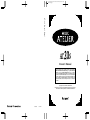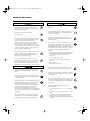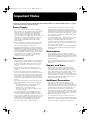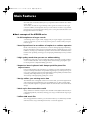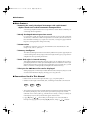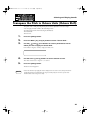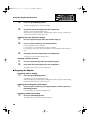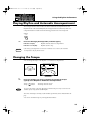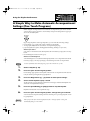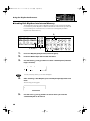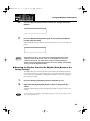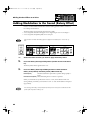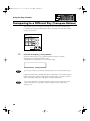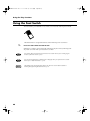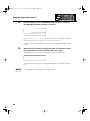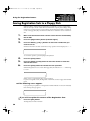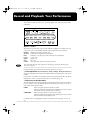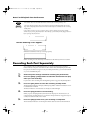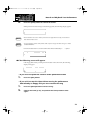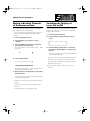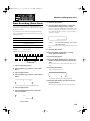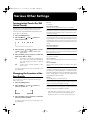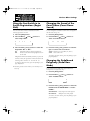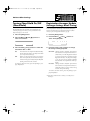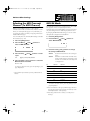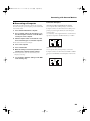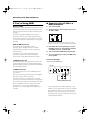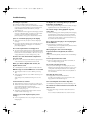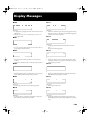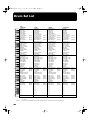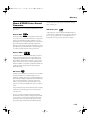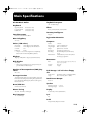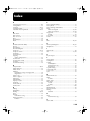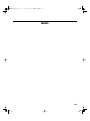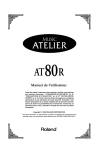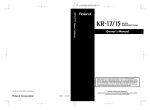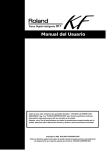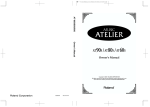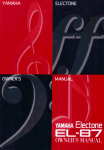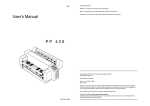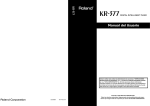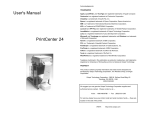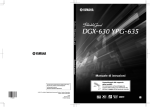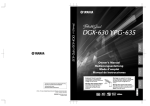Download Roland AT20s User's Manual
Transcript
To resize thickness, move all items on the front cover to left or right on the master page. AT-20S Owner’s Manual Owner’s Manual Before using this unit, carefully read the sections entitled: “IMPORTANT SAFETY INSTRUCTIONS” (p. 2), “USING THE UNIT SAFELY” (p. 3, 4), and “IMPORTANT NOTES” (p. 5, 6). These sections provide important information concerning the proper operation of the unit. Additionally, in order to feel assured that you have gained a good grasp of every feature provided by your new unit, Owner’s manual should be read in its entirety. The manual should be saved and kept on hand as a convenient reference. Copyright © 2001 ROLAND CORPORATION All rights reserved. No part of this publication may be reproduced in any form without the written permission of ROLAND CORPORATION. 02780045 ’03-11-3N To resize thickness, move all items on the front cover to left or right on the master page. CAUTION RISK OF ELECTRIC SHOCK DO NOT OPEN ATTENTION: RISQUE DE CHOC ELECTRIQUE NE PAS OUVRIR CAUTION: TO REDUCE THE RISK OF ELECTRIC SHOCK, DO NOT REMOVE COVER (OR BACK). NO USER-SERVICEABLE PARTS INSIDE. REFER SERVICING TO QUALIFIED SERVICE PERSONNEL. The lightning flash with arrowhead symbol, within an equilateral triangle, is intended to alert the user to the presence of uninsulated “dangerous voltage” within the product’s enclosure that may be of sufficient magnitude to constitute a risk of electric shock to persons. The exclamation point within an equilateral triangle is intended to alert the user to the presence of important operating and maintenance (servicing) instructions in the literature accompanying the product. INSTRUCTIONS PERTAINING TO A RISK OF FIRE, ELECTRIC SHOCK, OR INJURY TO PERSONS. IMPORTANT SAFETY INSTRUCTIONS SAVE THESE INSTRUCTIONS WARNING - When using electric products, basic precautions should always be followed, including the following: 1. 2. 3. 4. 5. 6. 7. 8. 9. Read these instructions. Keep these instructions. Heed all warnings. Follow all instructions. Do not use this apparatus near water. Clean only with a dry cloth. Do not block any of the ventilation openings. Install in accordance with the manufacturers instructions. Do not install near any heat sources such as radiators, heat registers, stoves, or other apparatus (including amplifiers) that produce heat. Do not defeat the safety purpose of the polarized or grounding-type plug. A polarized plug has two blades with one wider than the other. A grounding type plug has two blades and a third grounding prong. The wide blade or the third prong are provided for your safety. When the provided plug does not fit into your outlet, consult an electrician for replacement of the obsolete outlet. 10. Protect the power cord from being walked on or pinched particularly at plugs, convenience receptacles, and the point where they exit from the apparatus. 11. Only use attachments/accessories specified by the manufacturer. 12. Never use with a cart, stand, tripod, bracket, or table except as specified by the manufacturer, or sold with the apparatus. When a cart is used, use caution when moving the cart/apparatus combination to avoid injury from tip-over. 13. Unplug this apparatus during lightning storms or when unused for long periods of time. 14. Refer all servicing to qualified service personnel. Servicing is required when the apparatus has been damaged in any way, such as power-supply cord or plug is damaged, liquid has been spilled or objects have fallen into the apparatus, the apparatus has been exposed to rain or moisture, does not operate normally, or has been dropped. For EU Countries This product complies with the requirements of European Directives EMC 89/336/EEC and LVD 73/23/EEC. For the USA For the U.K. IMPORTANT: THE WIRES IN THIS MAINS LEAD ARE COLOURED IN ACCORDANCE WITH THE FOLLOWING CODE. BLUE: NEUTRAL BROWN: LIVE As the colours of the wires in the mains lead of this apparatus may not correspond with the coloured markings identifying the terminals in your plug, proceed as follows: The wire which is coloured BLUE must be connected to the terminal which is marked with the letter N or coloured BLACK. The wire which is coloured BROWN must be connected to the terminal which is marked with the letter L or coloured RED. Under no circumstances must either of the above wires be connected to the earth terminal of a three pin plug. FEDERAL COMMUNICATIONS COMMISSION RADIO FREQUENCY INTERFERENCE STATEMENT This equipment has been tested and found to comply with the limits for a Class B digital device, pursuant to Part 15 of the FCC Rules. These limits are designed to provide reasonable protection against harmful interference in a residential installation. This equipment generates, uses, and can radiate radio frequency energy and, if not installed and used in accordance with the instructions, may cause harmful interference to radio communications. However, there is no guarantee that interference will not occur in a particular installation. If this equipment does cause harmful interference to radio or television reception, which can be determined by turning the equipment off and on, the user is encouraged to try to correct the interference by one or more of the following measures: – Reorient or relocate the receiving antenna. – Increase the separation between the equipment and receiver. – Connect the equipment into an outlet on a circuit different from that to which the receiver is connected. – Consult the dealer or an experienced radio/TV technician for help. This device complies with Part 15 of the FCC Rules. Operation is subject to the following two conditions: (1) This device may not cause harmful interference, and (2) This device must accept any interference received, including interference that may cause undesired operation. Unauthorized changes or modification to this system can void the users authority to operate this equipment. This equipment requires shielded interface cables in order to meet FCC class B Limit. For Canada NOTICE This Class B digital apparatus meets all requirements of the Canadian Interference-Causing Equipment Regulations. AVIS Cet appareil numérique de la classe B respecte toutes les exigences du Règlement sur le matériel brouilleur du Canada. 2 AT-20S.e.book 3 ページ 2003年11月10日 月曜日 午後2時37分 USING THE UNIT SAFELY The symbol alerts the user to important instructions or warnings.The specific meaning of the symbol is determined by the design contained within the triangle. In the case of the symbol at left, it is used for general cautions, warnings, or alerts to danger. Used for instructions intended to alert the user to the risk of death or severe injury should the unit be used improperly. Used for instructions intended to alert the user to the risk of injury or material damage should the unit be used improperly. * Material damage refers other adverse effects respect to the home furnishings, as well animals or pets. The symbol alerts the user to items that must never be carried out (are forbidden). The specific thing that must not be done is indicated by the design contained within the circle. In the case of the symbol at left, it means that the unit must never be disassembled. to damage or caused with and all its to domestic The ● symbol alerts the user to things that must be carried out. The specific thing that must be done is indicated by the design contained within the circle. In the case of the symbol at left, it means that the powercord plug must be unplugged from the outlet. 001 009 • Before using this unit, make sure to read the instructions below, and the Owner’s Manual. • Do not excessively twist or bend the power cord, nor place heavy objects on it. Doing so can damage the cord, producing severed elements and short circuits. Damaged cords are fire and shock hazards! .......................................................................................................... .......................................................................................................... 002a • Do not open or perform any internal modifications on the unit. .......................................................................................................... 003 • Do not attempt to repair the unit, or replace parts within it (except when this manual provides specific instructions directing you to do so). Refer all servicing to your retailer, the nearest Roland Service Center, or an authorized Roland distributor, as listed on the “Information” page. .......................................................................................................... 004 • Never use or store the unit in places that are: • Subject to temperature extremes (e.g., direct sunlight in an enclosed vehicle, near a heating duct, on top of heat-generating equipment); or are • Damp (e.g., baths, washrooms, on wet floors); or are • Humid; or are • Exposed to rain; or are • Dusty; or are • Subject to high levels of vibration. .......................................................................................................... 007 • Make sure you always have the unit placed so it is level and sure to remain stable. Never place it on stands that could wobble, or on inclined surfaces. .......................................................................................................... 008a • The unit should be connected to a power supply only of the type described in the operating instructions, or as marked on the rear side of unit. .......................................................................................................... 008e • Use only the attached power-supply cord. Also, the supplied power cord must not be used with any other device. .......................................................................................................... 010 • This unit, either alone or in combination with an amplifier and headphones or speakers, may be capable of producing sound levels that could cause permanent hearing loss. Do not operate for a long period of time at a high volume level, or at a level that is uncomfortable. If you experience any hearing loss or ringing in the ears, you should immediately stop using the unit, and consult an audiologist. .......................................................................................................... 011 • Do not allow any objects (e.g., flammable material, coins, pins); or liquids of any kind (water, soft drinks, etc.) to penetrate the unit. .......................................................................................................... 012a: • Immediately turn the power off, remove the power cord from the outlet, and request servicing by your retailer, the nearest Roland Service Center, or an authorized Roland distributor, as listed on the “Information” page when: • The power-supply cord, or the plug has been damaged; or • If smoke or unusual odor occurs • Objects have fallen into, or liquid has been spilled onto the unit; or • The unit has been exposed to rain (or otherwise has become wet); or • The unit does not appear to operate normally or exhibits a marked change in performance. .......................................................................................................... 3 AT-20S.e.book 4 ページ 2003年11月10日 月曜日 午後2時37分 USING THE UNIT SAFELY 013 106 • In households with small children, an adult should provide supervision until the child is capable of following all the rules essential for the safe operation of the unit. .......................................................................................................... • Never climb on top of, nor place heavy objects on the unit. 014 • Protect the unit from strong impact. (Do not drop it!) .......................................................................................................... 015 • Do not force the unit’s power-supply cord to share an outlet with an unreasonable number of other devices. Be especially careful when using extension cords—the total power used by all devices you have connected to the extension cord’s outlet must never exceed the power rating (watts/amperes) for the extension cord. Excessive loads can cause the insulation on the cord to heat up and eventually melt through. .......................................................................................................... 016 .......................................................................................................... 107b • Never handle the power cord or its plugs with wet hands when plugging into, or unplugging from, an outlet or this unit. .......................................................................................................... 108a • Before moving the unit, disconnect the power plug from the outlet, and pull out all cords from external devices. .......................................................................................................... 108d: Selection • If you need to move the instrument, take note of the precautions listed below. At least two persons are required to safely lift and move the unit. It should be handled carefully, all the while keeping it level. Make sure to have a firm grip, to protect yourself from injury and the instrument from damage. • Before using the unit in a foreign country, consult with your retailer, the nearest Roland Service Center, or an authorized Roland distributor, as listed on the “Information” page. .......................................................................................................... • Check to make sure the bolt securing the unit to the stand have not become loose. Fasten them again securely whenever you notice any loosening. • Disconnect the power cord. 026 • Do not put anything that contains water (e.g., flower vases) on this unit. Also, avoid the use of insecticides, perfumes, alcohol, nail polish, spray cans, etc., near the unit. Swiftly wipe away any liquid that spills on the unit using a dry, soft cloth. • Disconnect all cords coming from external devices. • Close the lid. • Remove the music stand. .......................................................................................................... 109a 101a • The unit should be located so that its location or position does not interfere with its proper ventilation. .......................................................................................................... 102b • Always grasp only the plug on the power-supply cord when plugging into, or unplugging from, an outlet or this unit. .......................................................................................................... 103a: • At regular intervals, you should unplug the power plug and clean it by using a dry cloth to wipe all dust and other accumulations away from its prongs. Also, disconnect the power plug from the power outlet whenever the unit is to remain unused for an extended period of time. Any accumulation of dust between the power plug and the power outlet can result in poor insulation and lead to fire. .......................................................................................................... 104 • Try to prevent cords and cables from becoming entangled. Also, all cords and cables should be placed so they are out of the reach of children. .......................................................................................................... 4 • Before cleaning the unit, turn off the power and unplug the power cord from the outlet (p. 16). .......................................................................................................... 110a • Whenever you suspect the possibility of lightning in your area, pull the plug on the power cord out of the outlet. .......................................................................................................... 116 • Be careful when opening/closing the lid so you do not get your fingers pinched (p. 16). Adult supervision is recommended whenever small children use the unit. .......................................................................................................... 117: Selection • When using the bench, please observe the following points: • Do not use the bench as a toy, or as a stepping stool. • Do not allow two or more persons to sit on the bench. • Do not sit on the bench if the bolts holding the bench legs are loose. (If the bolts are loose, immediately re-tighten them using the supplied wrench.) .......................................................................................................... AT-20S.e.book 5 ページ 2003年11月10日 月曜日 午後2時37分 Important Notes 291b In addition to the items listed under “IMPORTANT SAFETY INSTRUCTIONS” and “USING THE UNIT SAFELY” on pages 2, 3 and 4, please read and observe the following: Power Supply 301 • Do not connect this unit to same electrical outlet that is being used by an electrical appliance that is controlled by an inverter (such as a refrigerator, washing machine, microwave oven, or air conditioner), or that contains a motor. Depending on the way in which the electrical appliance is used, power supply noise may cause this unit to malfunction or may produce audible noise. If it is not practical to use a separate electrical outlet, connect a power supply noise filter between this unit and the electrical outlet. 307 • Before connecting this unit to other devices, turn off the power to all units. This will help prevent malfunctions and/or damage to speakers or other devices. 308 • Although the LCD and LEDs are switched off when the POWER switch is switched off, this does not mean that the unit has been completely disconnected from the source of power. If you need to turn off the power completely, first turn off the POWER switch, then unplug the power cord from the power outlet. For this reason, the outlet into which you choose to connect the power cord’s plug should be one that is within easy reach. Placement 351 • Using the unit near power amplifiers (or other equipment containing large power transformers) may induce hum. To alleviate the problem, change the orientation of this unit; or move it farther away from the source of interference. 352a • This device may interfere with radio and television reception. Do not use this device in the vicinity of such receivers. 352b • Noise may be produced if wireless communications devices, such as cell phones, are operated in the vicinity of this unit. Such noise could occur when receiving or initiating a call, or while conversing. Should you experience such problems, you should relocate such wireless devices so they are at a greater distance from this unit, or switch them off. 353 • Observe the following when using the unit’s floppy disk drive. For further details, refer to “Before Using Floppy Disks” (p. 6). • Do not place the unit near devices that produce a strong magnetic field (e.g., loudspeakers). • Install the unit on a solid, level surface. • Do not move the unit or subject it to vibration while the drive is operating. 354b • Do not expose the unit to direct sunlight, place it near devices that radiate heat, leave it inside an enclosed vehicle, or otherwise subject it to temperature extremes. Also, do not allow lighting devices that normally are used while their light source is very close to the unit (such as a piano light), or powerful spotlights to shine upon the same area of the unit for extended periods of time. Excessive heat can deform or discolor the unit. 355b • When moved from one location to another where the temperature and/or humidity is very different, water droplets (condensation) may form inside the unit. Damage or malfunction may result if you attempt to use the unit in this condition. Therefore, before using the unit, you must allow it to stand for several hours, until the condensation has completely evaporated. 356 • Do not allow rubber, vinyl, or similar materials to remain on the unit for long periods of time. Such objects can discolor or otherwise harmfully affect the finish. 358 • Do not allow objects to remain on top of the keyboard or pedal board. This can be the cause of malfunction, such as keys ceasing to produce sound. 359 • Do not paste stickers, decals, or the like to this instrument. Peeling such matter off the instrument may damage the exterior finish. Maintenance 401b • To clean the unit, use a dry, soft cloth; or one that is slightly dampened. Try to wipe the entire surface using an equal amount of strength, moving the cloth along with the grain of the wood. Rubbing too hard in the same area can damage the finish. 402 • Never use benzine, thinners, alcohol or solvents of any kind, to avoid the possibility of discoloration and/or deformation. Repairs and Data 452 • Please be aware that all data contained in the unit’s memory may be lost when the unit is sent for repairs. Important data should always be backed up on a floppy disk, or written down on paper (when possible). During repairs, due care is taken to avoid the loss of data. However, in certain cases (such as when circuitry related to memory itself is out of order), we regret that it may not be possible to restore the data, and Roland assumes no liability concerning such loss of data. Additional Precautions 551 • Please be aware that the contents of memory can be irretrievably lost as a result of a malfunction, or the improper operation of the unit. To protect yourself against the risk of losing important data, we recommend that you periodically save a backup copy of important data you have stored in the unit’s memory on a floppy disk. 552 • Unfortunately, it may be impossible to restore the contents of data that was stored in the unit’s memory and a floppy disk once it has been lost. Roland Corporation assumes no liability concerning such loss of data. 553 • Use a reasonable amount of care when using the unit’s buttons, sliders, or other controls; and when using its jacks and connectors. Rough handling can lead to malfunctions. 554 • Never strike or apply strong pressure to the display. 5 AT-20S.e.book 6 ページ 2003年11月10日 月曜日 午後2時37分 IMPORTANT NOTES 556 • When connecting / disconnecting all cables, grasp the connector itself—never pull on the cable. This way you will avoid causing shorts or damage to the cable’s internal elements. 557 • A small amount of heat will radiate from the unit during normal operation. \558a • To avoid disturbing your neighbors, try to keep the unit’s volume at reasonable levels. You may prefer to use headphones, so you do not need to be concerned about those around you (especially when it is late at night). \559b • When you need to transport the unit, pack it in shockabsorbent material. Transporting the unit without doing so can cause it to become scratched or damaged, and could lead to malfunction. 560 • Do not apply undue force to the music stand while it is in use. \562 • Use a cable from Roland to make the connection. If using some other make of connection cable, please note the following precautions. • Some connection cables contain resistors. Do not use cables that incorporate resistors for connecting to this unit. The use of such cables can cause the sound level to be extremely low, or impossible to hear. For information on cable specifications, contact the manufacturer of the cable. Handling Floppy Disks 651 • Floppy disks contain a plastic disk with a thin coating of magnetic storage medium. Microscopic precision is required to enable storage of large amounts of data on such a small surface area. To preserve their integrity, please observe the following when handling Floppy disks: • Never touch the magnetic medium inside the disk. • Do not use or store Floppy disks in dirty or dusty areas. • Do not subject Floppy disks to temperature extremes (e.g., direct sunlight in an enclosed vehicle). Recommended temperature range: 10 to 50° C (50 to 122° F). • Do not expose Floppy disks to strong magnetic fields, such as those generated by loudspeakers. 652 • Floppy disks have a “write protect” tab which can protect the disk from accidental erasure. It is recommended that the tab be kept in the PROTECT position, and moved to the WRITE position only when you wish to write new data onto the disk. Rear side of the disk Write (can write new data onto disk) Write Protect Tab Before Using Floppy Disks Handling the Floppy Disk Drive 602 • Install the unit on a solid, level surface in an area free from vibration. \603 • Avoid using the unit immediately after it has been moved to a location with a level of humidity that is greatly different than its former location. Rapid changes in the environment can cause condensation to form inside the drive, which will adversely affect the operation of the drive and/or damage floppy disks. When the unit has been moved, allow it to become accustomed to the new environment (allow a few hours) before operating it. 604 • To insert a disk, push it gently but firmly into the drive— it will click into place. To remove a disk, press the EJECT button firmly. Do not use excessive force to remove a disk which is lodged in the drive. 605a • Never eject a disk while reading or writing is in progress, since that can damage the magnetic surface of the disk, rendering it unusable. (The disk drive’s indicator will light up at full brightness when the drive is busy reading or writing data. Ordinarily, the indicator will be less brightly lit, or be extinguished.). 606 • Remove any disk from the drive before powering up or down. 607 • To prevent damage to the disk drive’s heads, always try to hold the floppy disk in a level position (not tilted in any direction) while inserting it into the drive. Push it in firmly, but gently. Never use excessive force. 608 • To avoid the risk of malfunction and/or damage, insert only floppy disks into the disk drive. Never insert any other type of disk. Avoid getting paper clips, coins, or any other foreign objects inside the drive. 6 Protect (prevents writing to disk) 653 • The identification label should be firmly affixed to the disk. Should the label come loose while the disk is in the drive, it may be difficult to remove the disk. 654 • Store all disks in a safe place to avoid damaging them, and to protect them from dust, dirt, and other hazards. By using a dirty or dust-ridden disk, you risk damaging the disk, as well as causing the disk drive to malfunction. 655 • Disks containing performance data for this unit should always be locked (have their write protect tab slid to the “Protect” position) before you insert them into the drive on some other unit (except the PR-300, or a product in the HP-G, MT, KR, or Atelier families), or into a computer’s drive. Otherwise (if the write protect tab remains in the “Write” position), when you perform any disk operations using the other device’s disk drive (such as checking the contents of the disk, or loading data), you risk rendering the disk unreadable by this unit’s disk drive. 203 * GS ( ) is a registered trademark of Roland Corporation. 207 * Apple and Macintosh registered trademark of Apple Computer, Inc. 208 * IBM and IBM PC registered trademark of International Business Machines Corporation. 211 * All product names mentioned in this document are trademarks or registered trademarks of their respective owners. AT-20S.e.book 7 ページ 2003年11月10日 月曜日 午後2時37分 Main Features We want to take a moment to thank you for your purchase of the Roland AT-20S “Atelier Series” Organ. The AT-20S is an electronic organ which provides a generous collection of rich organ sounds. In addition, it is designed to be easy to learn and use. In order to enjoy reliable performance of your new keyboard for many years to come, please take the time to read through this manual in its entirety. ■ Basic concepts of the ATELIER series ❍ A full complement of organ sounds A wide range of basic organ sounds, ranging from jazz organ and pipe organ to theatre organ, are onboard so you are sure to enjoy having access to all the sounds you expect from an organ. ❍ Panel layout based on a tradition of emphasis on realtime operation Based on the idea that you should be able to sit down and begin playing immediately, the operation buttons of the panel are arranged by function as dictated by classic organ traditions, ensuring easy and intuitive operation. All models of the ATELIER series feature the same operability, allowing you to start playing immediately even if you switch models. ❍ High-quality sounds that you can use without editing In addition to a full range of organ sounds, high-quality sounds such as strings and brass are also included onboard. You can simply select sounds and enjoy playing the organno need to perform complicated editing operations. ❍ Expansive lower keyboard with damper pedal for piano-like expressiveness Piano is indispensable to the performance of contemporary music. On the ATELIER series, the lower keyboard features an expanded range that gives you the expressive power of a piano. The keyboard also features half-damper pedal capability and initial touch sensitivity, both indispensable for piano performance. All models provide high-quality grand piano sounds. ❍ Design utilizes your existing music data The ATELIER series is designed so that even on new models, you will feel right at home and can begin playing immediately. Data compatibility has also been carefully taken into account, and song data or registration data from earlier models can be used without change. ❍ Music styles from around the world Many of the best-loved musical styles from around the world (rhythm and automatic accompaniment patterns) are built in, allowing you to enjoy an international range of performances. ❍ Utilizes SMF music files Since a floppy disk drive is built in, you can use the wide array of commercially available SMF music files to enjoy ensemble performances or automatic playback. 7 AT-20S.e.book 8 ページ 2003年11月10日 月曜日 午後2時37分 Main Features ■ Main Features ❍ Featuring the newly developed V-Arranger with sophisticated rhythm sounds and realistic automatic accompaniment You will enjoy rhythm and automatic accompaniment so realistic that it sounds like your own backup band is right there! ❍ Newly developed Active Expression sounds For some of the sounds, moving the expression pedal will vary not only the volume but also the tone, or add other sounds. From pianissimo to fortissimo, the tonal character of the sound itself will change as you perform a crescendo, or strings may appear behind the piano, creating dynamic changes in tonality. ❍ Human voices In addition to its diverse organ voices, the ATELIER-S series instruments also offer unique vocals, such as “Jazz Scat.” ❍ Harmony Intelligence The Harmony Intelligence function automatically adds harmony to the upper keyboard sound according to the chord you play in the lower keyboard. This gives you greater tonal depth and a more powerful performance. ❍ Store disk styles in internal memory Although the Rhythm [Disk] button already contains various rhythms, these can be replaced by rhythms from a music style disk. Rhythms that are loaded from a music style disk into internal memory will not be lost even when the power is turned off, so you will find it convenient to load frequently used rhythms into internal memory. ❍ The Lyrics for SMF Music Files can be displayed When playing back commercially available SMF music files with lyrics, the lyrics can be viewed on the instrument’s display, allowing you to enjoy karaoke. ■ Conventions Used in This Manual • Button names are enclosed in square brackets (“[ ]”), as in [Demo] button. • Whether a button light is illuminated, dark, or blinking is illustrated as shown below. fig.00-01 lit blink dark • The explanations in this manual include illustrations that depict what should typically be shown by the display. Note, however, that your unit may incorporate a newer, enhanced version of the system (e.g., includes newer sounds), so what you actually see in the display may not always match what appears in the manual. • [+][-], [ ▲ ][ ▼ ], [ ][ ] means that you should press one or the other button. Example: Select [-][+] buttons, Reverb [ ▲ ][ ▼ ] buttons, Tempo [ 8 ][ ] buttons AT-20S.e.book 9 ページ 2003年11月10日 月曜日 午後2時37分 Contents USING THE UNIT SAFELY ...............................................................................................................3 Important Notes ...............................................................................................................................5 Main Features ............................................................................. 7 Panel Descriptions ..................................................................... 14 Before You Start Playing ........................................................... 16 Opening/Closing the Lid ..............................................................................................................................16 Setting Up the Music Stand ..........................................................................................................................16 Connecting the Power Cord .........................................................................................................................16 Turning the Power On and Off ....................................................................................................................16 Tuning On the Power ........................................................................................................................16 Turning Off the Power ......................................................................................................................17 Connecting a Microphone .............................................................................................................................17 Using Headphones .........................................................................................................................................17 Restoring All the Factory Default Settings .................................................................................................18 Displaying Basic Screens ...............................................................................................................................18 Rhythm Screen ...................................................................................................................................18 Composer Screen ...............................................................................................................................18 Selecting and Playing Sounds .................................................... 19 Listening to the Demo Songs........................................................................................................................ 19 Selecting Voices .............................................................................................................................................. 21 About the Voices and Parts .............................................................................................................. 21 Functions of the Upper/Lower/Pedal Bass Sound Select Buttons............................................ 22 Selecting the Upper and Lower Voices .......................................................................................... 22 Selecting Pedal Bass Voice ............................................................................................................... 23 Selecting Solo Voice........................................................................................................................... 24 Selecting a Voice Using the [Others] Button.................................................................................. 25 Adjust the Volume Balance........................................................................................................................... 26 Transpose the Pitch in Octave Units (Octave Shift) .................................................................................. 27 Playing Drum Sound or Sound Effects on the Keyboard......................................................................... 28 Playing Drums from the Entire Lower Keyboard (Drums/SFX) ............................................... 28 Changing the Drum/SFX Set........................................................................................................... 29 Using the Rhythm Performance .................................................. 30 Selecting a Rhythm ........................................................................................................................................ 30 Playing Rhythms (Starting and Stopping the Rhythm)............................................................................ 31 Starting at the Press of a Button ...................................................................................................... 31 Starting the Rhythm Automatically When You Play the Lower Keyboard or Pedalboard (Sync Start).......................................................................................................................................... 31 Stopping the Rhythm ........................................................................................................................ 32 Adding Variety to the Rhythm and Automatic Accompaniment........................................................... 33 Playing the Count Sound at the End of the Intro ...................................................................................... 34 Playing Rhythm and Automatic Accompaniment.................................................................................... 35 Changing the Tempo ..................................................................................................................................... 35 A Simple Way to Make Automatic Accompaniment Settings (One Touch Program)......................... 36 Using a Rhythm from a Disk ........................................................................................................................ 37 Inserting and Ejecting a Floppy Disk.............................................................................................. 37 Reviewing the Styles on a Music Style Disk .................................................................................. 37 9 AT-20S.e.book 10 ページ 2003年11月10日 月曜日 午後2時37分 Contents Loading Disk Rhythms Into Internal Memory.............................................................................. 38 Restoring the Rhythm Stored in the Rhythm [Disk] Button to the Factory Settings ............... 39 Adding Various Effects to a Voice .............................................. 40 Adding Harmony to a Melody (Harmony Intelligence) .......................................................................... 40 Changing the Type of Harmony Intelligence ............................................................................................ 40 Adding Modulation to the Sound (Rotary Effect)..................................................................................... 42 Reverb Effect ................................................................................................................................................... 43 Sustain Effect................................................................................................................................................... 44 When Adding Sustain to the Upper or Lower Part...................................................................... 44 When Adding Sustain to the Pedal Bass Part................................................................................ 44 Using the Play Functions ............................................................ 45 Using the Lower Keyboard to Play the Bass Voice (Pedal [To Lower] Button).................................... 45 Transposing to a Different Key (Transpose Buttons)................................................................................ 46 Adjusting the Overall Volume Using an Expression Pedal ..................................................................... 47 Adding Decay to the Sound (Damper Pedal) ............................................................................................ 47 Using the Foot Switch.................................................................................................................................... 48 Using the Registration Buttons ................................................... 49 Storing Registrations...................................................................................................................................... 49 Recalling a Registration................................................................................................................................. 50 How to Recall a Registration............................................................................................................ 50 Changing the Timing of Recalling Registrations .......................................................................... 50 Automatically Registering When You Switch Panel Settings ................................................................. 51 Assigning a Name to a Registration Set...................................................................................................... 51 Copying Only the Name of a Registration .................................................................................... 53 Saving Registration Sets to a Floppy Disk.................................................................................................. 54 Loading Previously Saved Registration Sets Into the AT-20S ................................................................. 55 Loading a Set of Registrations ......................................................................................................... 55 Loading an Individual Registration................................................................................................ 56 Deleting a Set of Registrations from a Floppy Disk .................................................................................. 57 Record and Playback Your Performance .................................... 58 Playing Back Performance Songs Stored on Floppy Disk........................................................................ 59 Recording a Performance.............................................................................................................................. 61 Recording Each Part Separately ................................................................................................................... 62 Playing Back a Performance Song ............................................................................................................... 63 Add a Count Sound to Match the Timing (Count In) .................................................................. 63 Silencing a Specific Track (Track Mute)...................................................................................................... 64 Re-Recording .................................................................................................................................................. 65 Erasing a Performance Song......................................................................................................................... 66 Formatting Disks ............................................................................................................................................ 67 Changing the Name of a Performance Song (Rename) ............................................................................ 69 Saving Performance Songs onto Floppy Disk............................................................................................ 70 Loading Performance Songs Into the AT-20S ............................................................................................ 72 Layering a New Recording onto SMF Music Files ....................................................................... 73 Deleting Performance Songs Stored on Disk ............................................................................................. 74 Re-Recording Part of Your Performance (Punch-in Recording) ............................................................. 75 Recording and Layering Drum Parts (Loop Recording) .......................................................................... 77 Using Song with a Different Tempo Than That of the Performance Song ............................................ 78 10 AT-20S.e.book 11 ページ 2003年11月10日 月曜日 午後2時37分 Contents Settings for the Composer .......................................................... 79 Changing the Key When Playing Back Songs ............................................................................................79 Count-in Recording ........................................................................................................................................79 Changing the Metronome Setting ................................................................................................................79 Adjusting the Metronome Volume ..............................................................................................................80 Changing the Sound of the Metronome .....................................................................................................80 Setting the Beat ...............................................................................................................................................80 Changing the Function of the Expression Pedal (Exp. Source) ...............................................................81 Function During Recording .............................................................................................................81 Function During Playback ................................................................................................................81 Muting Individual Channels of Performance Data ...................................................................................82 Switching the Display of Lyrics On or Off .................................................................................................82 Edit Menu (Editing Song Files) .................................................... 83 Delete a Specific Measure (Delete Measure) ..............................................................................................83 Delete the Recording from a Track (Delete Track) ....................................................................................84 Erase Recording (Erase Event) .....................................................................................................................85 Copy Measures (Copy) ..................................................................................................................................86 Correct Timing Inaccuracies(Quantize) ......................................................................................................87 Adjusting the Effects .................................................................. 88 Changing the Reverb Type ...........................................................................................................................88 Changing the Depth of the Reverb ..............................................................................................................88 Changing the Wall Type ...............................................................................................................................89 Sustain Effect ...................................................................................................................................................89 Changing the Sustain Length .......................................................................................................................89 Various Other Settings ............................................................... 90 Turning Initial Touch On/Off (Initial Touch) ............................................................................................90 Changing the Function of the Foot Switch .................................................................................................90 Using the Foot Switch to to Switch Registrations (Regist Shift) ..............................................................91 Changing the Sound of the Count Down (Count Down Sound) ............................................................91 Changing the Pedalboard Polyphony (Pedal Bass Mode) .......................................................................91 Changing How the Solo Voice Responds (Solo Mode) ............................................................................92 Damper Pedal Assignment ...........................................................................................................................92 Glide Destination ...........................................................................................................................................92 Drums/SFX Set ...............................................................................................................................................93 Harmony Intelligence Type ..........................................................................................................................93 Turning Chord Intelligence On/Off (Chord Intelligence) .......................................................................93 Turning Chord Hold On/Off (Chord Hold) ..............................................................................................94 Registration Arranger Update (Arranger Settings Recall Timing) .........................................................94 Registration Transpose Update (Transpose Setting Recall Timing) .......................................................95 Adjust the Standard Pitch (Master Tune) ...................................................................................................95 Adjust the LCD Contrast (LCD Contrast) ..................................................................................................95 Selecting the MIDI Transmit Channel (Tx MIDI Channel) ......................................................................96 MIDI IN Mode ................................................................................................................................................96 Specifying Transmission of PC Numbers (Send PC Switch) ...................................................................97 Setting PC Numbers (PC Number) ..............................................................................................................97 11 AT-20S.e.book 12 ページ 2003年11月10日 月曜日 午後2時37分 Contents Connecting with External Devices .............................................. 98 Names and Functions of Jacks and Connectors .........................................................................................98 Making the Connections ...............................................................................................................................98 Connecting Audio Equipment .........................................................................................................98 Connecting a Computer ....................................................................................................................99 If You’re Using MIDI ...................................................................................................................................100 Connecting the AT-20S to a MIDI Instrument ............................................................................100 Appendixes Troubleshooting ...........................................................................................................................................101 Display Messages .........................................................................................................................................103 Voice List .......................................................................................................................................................105 Drum Set List ................................................................................................................................................106 Rhythm List ...................................................................................................................................................108 Chord List ......................................................................................................................................................109 Settings That Are Stored After the Power Is Turned Off .......................................................................111 Glossary .........................................................................................................................................................112 MIDI Implementation Chart........................................................................................................................114 Main Specifications ......................................................................................................................................115 Demo Song List .............................................................................................................................................117 Index ...............................................................................................................................................................119 12 AT-20S.e.book 13 ページ 2003年11月10日 月曜日 午後2時37分 MEMO 13 AT-20S.e.book 14 ページ 2003年11月10日 月曜日 午後2時37分 Panel Descriptions 1 2 3 4 5 6 Pedal Master Volume Power On Reverb Level Lower 1 Organ Min 18 16 Level Strings Piano Choir Guitar Brass Tempo Lower Rhythm Big Band / Swing Country / Gospel Oldies / Contempo Ballad World On / Off Latin Waltz / March Trad / Showtime Acoustic Disk Sustain Arranger Pedal On / Off Beat Part Value Write Registration One Touch Program Style Orchestrator Basic 1 Advanced 2 Full Sync Start Start / Stop Fast / Slow Standard To Variation Tempo To Original Intro / Ending Count Down Fill In 19 1 2 3 4 5 [Power On] switch ( → p. 16) Panel Speaker [Master Volume] knob ( → p. 16) Part Balance [▲] [▼] button ( → p. 26, p. 43) Pedal Bass Voice select buttons ( → p. 23) Pedal Part [To Lower] button ( → p. 45) Level [▲] [▼] button ( → p. 26) 6 Lower Voice select buttons ( → p. 22) Lower Organ part Lower Orchestral part Level [▲] [▼] button ( → p. 26) 7 8 Transpose [-] [+] buttons ( → p. 46) [Utility] button ( → p. 90-p. 95) [Display/Exit] button ( → p. 18) Menu [ ][ ] buttons Part [ ][ ] buttons Value [-] [+] buttons 14 9 Registration buttons [Write] button ( → p. 49) [Manual] button ( → p. 51) Registration [1] - [4] buttons ( → p. 49) 10 Display ( → p. 18) Beat Indicator ( → p. 35) 11 Upper voice select buttons ( → p. 22) Upper Organ part Upper Orchestral part Level [▲] [▼] button ( → p. 26) 12 [Harmony Intelligence] button ( → p. 40) 13 Solo voice select buttons ( → p. 24) Solo part Level [▲] [▼] button ( → p. 26) Chord Menu Transpose Drums / SFX Measure Utility Display/Exit Orchestral Level To Lower Rotary Sound 17 Pipe Max Lower 2 10 Rhythm /Song Name Lower Organ Accomp / SMF Rhythm 789 Manual AT-20S.e.book 15 ページ 2003年11月10日 月曜日 午後2時37分 11 12 13 Solo Upper Organ Jazz Strings Piano Choir Guitar Select Demo Level Brass 15 2 Composer Orchestral Level Full 14 Load Function Save Registration Solo Control Level Trumpet Sax Rename Clear Track Rhythm Pipe 1 2 3 Accomp Bass Lower Upper Flute 4 Harmony Intelligence Reset Stop 14 Composer [Demo] button ( → p. 19, p. 59) Select [-] [+] buttons [Load] button ( → p. 55, p. 56, p. 72) [Function] button ( → p. 79-p. 87) [Save] button ( → p. 54, p. 70) [Registration] button ( → p. 51-p. 57) Track buttons ( → p. 58, p. 64) [Reset] button [Stop] button [Play] button ( → p. 63, p. 59) [Rec] button ( → p. 59, p. 62, p. 65) [Bwd] button [Fwd] button 15 Disk Drive ( → p. 37) 16 Lower [Drums/SFX] button ( → p. 28) Play Rec Bwd Fwd 17 Rotary Sound ( → p. 42) [On/Off] button [Fast/Slow] button 18 Sustain [Pedal] button ( → p. 44) 19 Rhythm select buttons ( → p. 30) Arranger [On/Off] button ( → p. 35) Style Orchestrator buttons ( → p. 33) Tempo [ ][ ] button ( → p. 35) Fill In [To Variation] button ( → p. 33) Fill In [To Original] button ( → p. 33) [Intro/Ending] button ( → p. 31) [Count Down] button ( → p. 34) [One Touch Program] button ( → p. 36) [Sync Start] button ( → p. 31) [Start/Stop] button ( → p. 31) 15 AT-20S.e.book 16 ページ 2003年11月10日 月曜日 午後2時37分 Before You Start Playing Opening/Closing the Lid Turning the Power On and Off fig.01-02 * Once the connections have been completed, turn on or off power to your various devices in the order specified. By turning on or off devices in the wrong order, you risk causing malfunction and/or damage to speakers and other devices. 1. To open the lid, hold it with both hands and slide it to the rear. 2. To close the lid, slowly pull it forward until it stops. * Be careful not to get your fingers caught when opening or closing the lid. Adult supervision is recommended when small children are going to be using the instrument. ■ Tuning On the Power 1. Make sure of the following before the power is turned on. • Is the power cable correctly connected to the AC inlet? • Is the power cable correctly connected to the AC outlet? • Is the [Master Volume] knob (located at the left of the Lower keyboard) set to the Min (minimum) position? fig.01-05 * To prevent accidents, be sure to close the lid before moving the organ. Master Volume * Make sure you don’t have anything (such as sheet music) on the keyboard when you close the lid. Setting Up the Music Stand Min Max fig.01-03 2. Press the [Power On] switch to turn on the power. fig.01-06 Power On Lower position ON 1. Attach the music stand by inserting it into the two holes. * This unit is equipped with a protection circuit. A brief interval (a few seconds) after power up is required before the unit will Connecting the Power Cord 1. First, make sure that the [Power On] switch at the panel’s left side is OFF (not pushed in). 2. Connect the supplied power cord to the AC Inlet connector, then plug the other end into an AC outlet. fig.01-04 operate normally. 3. The [Master Volume] knob is an overall control for adjusting the volume of the entire instrument. Position the Expression Pedal to the half-way mark. Now adjust the [Master Volume] knob to a suitable level. Now that this level has been set, you can use the Expression Pedal to change the volume with your foot as you play the AT-20S. The volume will be increased when the Expression Pedal is pressed down, and decreased when the pedal is returned. fig.01-07 Master Volume * Only use the power cord supplied with this instrument. Min * Whenever you do not intend to use the instrument for extended periods of time, pull out the power cord from the AC outlet. 16 Max decrease the volume increase the volume AT-20S.e.book 17 ページ 2003年11月10日 月曜日 午後2時37分 Before You Start Playing ■ Turning Off the Power Using Headphones 1. Before switching the power off, set the [Master Volume] knob to the Min (minimum) position. The AT-20S features a Phones jack. This allows you to play 2. Press the [Power On] switch to turn off the power. even at night. without having to worry about bothering others around you, fig.01-08 fig.01-06 Power On Upper position OFF Connecting a Microphone You can connect a microphone into the Mic In jack, and enjoy karaoke with the AT-20S. fig.01-08 Volume knob Mic Echo knob 1. Connect the headphones to the Phones jack on the underside of the unit. The sound from the built-in speakers stops. Now, sound is heard only through the headphones. Mic In Jack 1. Connect a microphone (sold separately) to the Mic In jack on the lower-right area of the instrument. 2. Rotate the [Mic Echo] knob in front of the Mic In jack to adjust the echo level. 3. Rotate the [Mic Volume] knob in front of the [Mic Echo] knob to adjust the volume level for the microphone. 2. Adjust the headphones volume with the [Master Volume] slider and Expression pedal. * Accepts connection of Stereo headphones. Some Notes on Using Headphones • To prevent damage to the cord, handle the headphones only by the headset or the plug. • Headphones may be damaged if the volume is too high Some Notes on Using a Microphone when they are plugged in. • Be careful of high volume levels when using mikes late at Lower the volume on the AT-20S before plugging in night or early in the morning. • When connecting a microphone to the AT-20S, be sure to headphones. • To prevent possible auditory damage, loss of hearing, or lower the volume. If the volume control is too high when damage to the headphones, the headphones should not be the microphone is plugged in, noise may be produced by used at an excessively high volume. the speakers. Use the headphones at a moderate volume level. • Howling could be produced depending on the location of microphones relative to speakers. This can be remedied by: • Changing the orientation of the microphone. • Relocating microphone at a greater distance from speakers. • Lowering volume levels. 17 AT-20S.e.book 18 ページ 2003年11月10日 月曜日 午後2時37分 Before You Start Playing Restoring All the Factory Default Settings Displaying Basic Screens The instrument’s display provides a large variety of infor- The settings stored in the AT-20S can be returned to their mation. The AT-20S has two types of basic display screen: the factory settings. This function is called “Factory Reset.” Rhythm display, and the Composer display. You can 1. Make sure there is no floppy disk in the disk drive before carrying out the procedure. alternate from one to the other by pressing the [Display/Exit] button. fig.01-17 2. Turning off the power. 3. While holding down the [One Touch Program] button, press the [Power On] switch to turn the power on. fig.01-15 Power On Rhythm /Song Name Tempo The following display appears. fig.01-16 Chord Menu Beat Part One Touch Program Measure Utility Display/Exit Value ■ Rhythm Screen fig.01-18 Rhythm When factory reset is completed, the basic screen reappears. * Loading factory default settings will erase any Registrations currently in the memory of the AT-20S. To save the registrations you are currently using, refer to page 54. * Even if you perform the Factory Reset operation, the Rhythm Tempo Chord ■ Composer Screen When internal music data is selected: fig.01-19 Song Name Measure Number [Disk] button will not return to the factory settings. If you wish to return the Rhythm [Disk] button to the factory settings, please refer to page 39. Tempo Chord When you have selected a performance song on a floppy disk: fig.01-20 Song Name Tempo 18 Song No. Chord AT-20S.e.book 19 ページ 2003年11月10日 月曜日 午後2時37分 Selecting and Playing Sounds Listening to the Demo Songs The AT-20S contains 8 Demo songs. Here’s how to play the Demo songs, and fully appreciate the sounds, Rhythms, and Automatic Accompaniment that are available with the AT-20S. fig.02-01 3 2 Composer Select Demo Load Function Rename Save Registration Solo Control Clear Track Rhythm Reset Accomp Bass Stop 5 1. Lower Play Upper Rec Bwd Fwd 4 Make sure that a floppy disk is not inserted in the disk drive. If a floppy disk is in the disk drive, press the Eject button (p. 37) and remove the floppy disk. 2. Press the [Demo] button (the indicator will light). 3. Press the Select [-] and [+] buttons to select a Demo song. 4. Press the [Play] button. fig.02-02 When the selected demo song ends, the next demo song will begin playing. 5. To stop playback in the middle of the song, press the [Stop] button. The [Demo] button’s indicator will be turned off. Check out the “Demo Song List” (p. 117) for information such as the names of the composers and players of the demo songs. 19 AT-20S.e.book 20 ページ 2003年11月10日 月曜日 午後2時37分 Selecting and Playing Sounds ● If the following screen appears If the performance song in the unit has not been saved to a floppy disk, the following message will appear, and it will not be possible to play the Demo songs. fig.02-03 If you don’t mind erasing this song, press the [Rec] button. However, if you wish to save this song, press the [Reset] button to cancel the procedure, and then save the song onto a floppy disk. If you wish to save the musical data to a floppy disk, refer to “Saving Performance Songs onto Floppy Disk” (p. 70). 20 NOTE All rights reserved. Unauthorized use of this material for purposes other than private, personal enjoyment is a violation of applicable laws. NOTE The data for the Demo song that is being played is not available at the MIDI Out connector. AT-20S.e.book 21 ページ 2003年11月10日 月曜日 午後2時37分 Selecting and Playing Sounds Selecting Voices The AT-20S is able to produce the sounds of various instruments. These sounds are called “Voices” (or tones). It is very easy to select voices. ■ About the Voices and Parts The AT-20S has two keyboards and one Pedalboard, as shown below. From top to bottom these are called the “Upper Keyboard,” “Lower Keyboard,” and “Pedalboard.” fig.02-04 Upper Keyboard Lower Keyboard Pedalboard The Upper Keyboard and Lower Keyboard each have two parts: “Organ,” “Orchestral.” You can select one voice for each part, meaning that it is possible to layer up to two voices on each keyboard and play them simultaneously. The voice of the “Solo” part can be layered on the Upper keyboard. The Pedalboard has the part: “Pedal.” Keyboard Type of voices Parts Upper Keyboard Upper Upper Organ Upper Orchestral Solo Solo Lower Keyboard Lower Lower Organ Lower Orchestral Pedalboard Pedal Bass Pedal 21 AT-20S.e.book 22 ページ 2003年11月10日 月曜日 午後2時37分 Selecting and Playing Sounds ■ Functions of the Upper/Lower/Pedal Bass Sound Select Buttons fig.02-05 Solo Upper Organ Orchestral Level Full Jazz Pipe Level Strings Piano Choir Guitar Sax Flute Pedal Lower Organ Level Organ Level Trumpet Brass Lower 1 Pipe Lower 2 Orchestral Level Level Strings Piano Choir Guitar Brass Each time you press a voice button, its indicator will switch between being lit and being turned off. Voices that have their button indicator lit can be played. NOTE If none of the voice buttons are lit, playing the keyboard will not produce a sound. ■ Selecting the Upper and Lower Voices Press the “Organ,” or “Orchestral” buttons for each Keyboard (Upper/Lower) to select the desired voice. When the power is turned on, the Upper keyboard will play “Full Organ 3” and the Lower keyboard will play “Lower Organ1.” Example: Selecting “Jazz Organ2” for the Upper Organ part, and “Grand Piano” for the Upper Orchestral. 1. Press the Upper Organ [Jazz] button (indicator lights). The name of the selected voice appears in the display for several seconds. fig.02-06 Now when you play the Upper keyboard, the “Jazz Organ2” will sound. 2. Press the Upper Orchestral [Piano] button (the indicator lights). Now when you play the Upper keyboard, the two voices “Jazz Organ2” and “Grand Piano” will sound simultaneously (mixed together). 22 AT-20S.e.book 23 ページ 2003年11月10日 月曜日 午後2時37分 Selecting and Playing Sounds ■ Selecting Pedal Bass Voice Immediately after the power is turned on, the Pedal Bass voice will sound single notes using the “Organ Bass 1” voice. Here’s how to select Pedal voice played by the Pedalboard. fig.02-07 Pedal 1 Level Organ To Lower 1. Press the Pedal [Organ] button (indicator lights). The name of the selected voice appears in the display for several seconds. fig.02-08 Now when you play the Pedalboard, “Organ Bass 1” will be heard. Settings can be adjusted to allow multiple notes to be played on the Pedalboard (p. 91) NOTE If you press the Pedal [To Lower] button (indicator lights p. 45), the Pedal Bass voice can now be played by the Lower keyboard, not by the Pedalboard. 23 AT-20S.e.book 24 ページ 2003年11月10日 月曜日 午後2時37分 Selecting and Playing Sounds ■ Selecting Solo Voice The Solo section of the Upper keyboard is monophonic, that is, the Solo voice will only sound for the highest note played on the Upper keyboard. This allows you to play full chords and have the selected Solo voice playing the highest (solo) note. fig.02-11 1 Solo Level Trumpet Sax Flute 1. Press the Solo [Trumpet] button (indicator lights). The name of the selected voice appears in the display for a few seconds. fig.02-12 Play the Upper keyboard. The selected voice will sound by the highest note played. It is possible to change how a Solo voice will sound. Normally, the Solo voice will be sounded by the highest note you play on the Upper keyboard, but you can make settings so that the last-played note will sound the Solo voice. You can also make settings so that the Solo voice will be sounded by all notes of the keyboard to which the Solo voice is assigned. For details refer to “Changing How the Solo Voice Responds (Solo Mode)” (p. 92). 24 AT-20S.e.book 25 ページ 2003年11月10日 月曜日 午後2時37分 Selecting and Playing Sounds ■ Selecting a Voice Using the [Others] Button Notice that there is an [Others] button for each of the “Organ,” “Orchestral” sections of the Upper and Lower voices, for the “Solo” section, and for the “Pedal” sections of the Pedal bass voice. By using the [Others] button, you can select all the other voices, the ones that can’t be selected directly by pressing voice buttons. 1. Press the [Others] button for the Part for which you wish to specify a voice. The voice name appears in the display. fig.02-10 (P.29) The indicator of the selected [Others] button will light. 2. While the voice name is shown in the display screen, use the Value [-] [+] buttons to select the desired voice. The indicator of the selected [Others] button will blink. You can jump by voice group by pressing Part [ ] [ ] to select the voice group. The sound number of each voice is preceded by an alphabetical character A–V which indicates the sound group; e.g., “G11 Strings1.” 3. Once again, press the [Others] button for the part whose sound you wish to set to confirm the voice. The indicator of the [Others] button will change from blinking to lit. To stop mid-way through this or any procedure, press the [Display/Exit] button. About the voices that can be assigned to an [Others] button, please refer to “Voice List” (p. 105). 25 AT-20S.e.book 26 ページ 2003年11月10日 月曜日 午後2時37分 Selecting and Playing Sounds Adjust the Volume Balance The AT-20S allows you to adjust the volume balance individually for each Part. fig.02-13 Pedal Lower Organ Accomp / Reverb SMF Rhythm Level Orchestral Level Lower 1 Organ Lower 2 Pipe Upper Organ Pipe Jazz Piano Choir Guitar Brass Solo Orchestral Level Full Level Strings Level Strings Piano Choir Guitar Brass Level Trumpet Sax Flute The following buttons are used to adjust the volume of a multiple number of Parts. Accomp/SMF button: - Automatic Accompaniment (except bass part) - Playback of performance data from something other than the Atelier (EX.: SMF music files) - Rhythm performance - Drums/SFX Pedal button: - Pedal Voice - Bass part of Automatic Accompaniment 1. The volume levels of each part are adjusted using the corresponding [▲] and [▼] buttons. When you press the up button (▲), the volume increases; when you press the down button (▼), the volume decreases. The volume can be set to any value from 0 to 12. When you press the Level [▲] [▼] buttons, the volume for each part will be shown in the display. fig.02-14 NOTE 26 When the volume value shown in the display is 0, that part will produce no sound. AT-20S.e.book 27 ページ 2003年11月10日 月曜日 午後2時37分 Selecting and Playing Sounds Transpose the Pitch in Octave Units (Octave Shift) The pitch of the sound played by the keyboard can be adjusted in one-octave steps. You can apply an Octave shift to the following 6 Parts: All of the Upper and Lower Parts (Organ/Orchestral) The Pedal Parts The Solo Part 1. Press the [Utility] button. 2. Press the Menu [ 3. ] and [ ] button to select “Octave Shift.” Use the [ ] and [ ] Part buttons to select a performance Part to which you wish to apply an Octave Shift. Part: Pedal, L. Organ, L. Orch, U. Organ, U. Orch, Solo fig.02-16 4. Use the Value [-] and [+] buttons to set the amount of shift. The value can be set to a range of +/- 3 octaves. 5. Press the [Utility] button. The basic screen reappears. NOTE Please note that when you apply the Octave Shift function to certain voices, their pitch could be stretched beyond their recommended note ranges, and they may not sound as expected. Care should be taken when using Octave Shift. 27 AT-20S.e.book 28 ページ 2003年11月10日 月曜日 午後2時37分 Selecting and Playing Sounds Playing Drum Sound or Sound Effects on the Keyboard ■ Playing Drums from the Entire Lower Keyboard (Drums/SFX) You can use the Lower keyboard to play various drum sounds (drum set). In this case, the Lower voices will no longer sound. fig.02-18 Lower Drums/SFX 1. Press the [Drums/SFX] button (indicator lights). Play the Lower keyboard and listen to the various drum sounds on each key. The [Drums/SFX] button will alternate between on (lit) and off each time it is pressed. Immediately after the power is turned off, the STANDARD drum set will sound. Refer to “Drum Set List” (p. 106) for details on which drum sound or Sound Effect will be played by each note. NOTE 28 For some drum sets, there will be keys that do not sound. AT-20S.e.book 29 ページ 2003年11月10日 月曜日 午後2時37分 Selecting and Playing Sounds ■ Changing the Drum/SFX Set Immediately after the power is turned on, the STANDARD drum set will sound. Let’s try selecting a different Drum Set or the Sound Effect set. As the drum set, you can choose from 8 types of drum set and one type of sound effect. When you change the drum set, the sound produced by each note will change. Refer to “Drum Set List” (p. 106) for details on which drum sound or Sound Effect will be played by each note. fig.02-19 Lower Utility Display/Exit Drums/SFX Menu 1, 3 Part Value 2 1. 2. Press the [Drums/SFX] button (indicator lights). When the Drum Set name is displayed on the screen, press the Value [-] [+] buttons to select a Drum Set or Sound Effect Set. The [Drums/SFX] button indicator will begin to blink. fig.02-20 You can select from 8 different Drum Sets and one set of Sound Effects as follows: STANDARD, ROOM, POWER, ELECTRONIC, TR-808, JAZZ, BRUSH, ORCHESTRA, SOUND EFFECTS 3. Press the [Drums/SFX] button once again. The [Drums/SFX] button indicator will be lit constantly, and the selected Drum/SFX set will be applied. To stop mid-way through this or any procedure, press the [Display/Exit] button. The Drum Set Type can also be selected from the Utility menu. Please refer to “Drums/SFX Set” (p. 93). 29 AT-20S.e.book 30 ページ 2003年11月10日 月曜日 午後2時37分 Using the Rhythm Performance The AT-20S lets you enjoy playing along with a rhythmic accompaniment. Selecting a Rhythm The AT-20S provides 90 types of Rhythms and Automatic Accompaniments (Music Styles). These are organized into 10 groups. fig.03-01 Rhythm Big Band / Swing Country / Gospel Oldies / Contempo Latin Waltz / March Trad / Showtime Rhythm /Song Name Ballad World Measure Utility Display/Exit Tempo Chord Menu Acoustic Disk Beat Part Value 1, 3 Write Manual Registration 2 1. Press a Rhythm button to select a Rhythm group. The indicator will light, and the first Rhythm in the group will be selected. That Rhythm will be shown in the display. fig.03-02 2. Press the Value [-] and [+] buttons to select a different Rhythm within the same group. The indicator of the Rhythm button will blink. 3. Press the Rhythm button once again (indicator lights constantly). The Rhythm button’s indicator will change from blinking to light. The Rhythm has now been applied. ❍ Using the Rhythms of the [Disk] Button The [Disk] button contains 2 preset Rhythms. These Rhythms can be rewritten by loading disk styles into the AT-20S. The Rhythms that are already written in the [Disk] button memory can be selected in the same way as when selecting Rhythms of another Rhythm group. If you wish to store a disk style in the [Disk] button, refer to “Loading Disk Rhythms Into Internal Memory” (p. 38). 30 AT-20S.e.book 31 ページ 2003年11月10日 月曜日 午後2時37分 Using the Rhythm Performance Playing Rhythms (Starting and Stopping the Rhythm) To start the rhythm, press the [Intro/Ending] button or the [Start/Stop] button. You can also make the Rhythm start after playing an Intro, or make the Rhythm stop after playing an Ending. fig.03-03 Sustain Arranger Pedal On / Off One Touch Program Style Orchestrator Basic 1 Advanced 2 Full Sync Start Start / Stop Intro / Ending Count Down ■ Starting at the Press of a Button ❍ Starting with an Intro 1. Press the [Intro/Ending] button. The Intro is played and the Rhythm starts. While the Intro is playing, the [Intro/Ending] button indicator will light, until the Intro ends then the button indicator will go dark. ❍ Making the Intro Short and Simple 1. Press the [To Variation] or [To Original] button. [Start/Stop] button indicator will blink. [To Variation] or [To Original] button’s indicator will blink. Pressing the [To Variation] or [To Original] button makes the Rhythm pattern change as well. 2. Press the [Start/Stop] button. A short Intro is played and the Rhythm starts. ❍ Starting without an Intro 1. Press the [Start/Stop] button. The Rhythm starts without an Intro being played. ■ Starting the Rhythm Automatically When You Play the Lower Keyboard or Pedalboard (Sync Start) NOTE If the Arranger function is ON (the Arranger [On/Off] button indicator is lit), it is not be able to start the Rhythm by playing the Pedalboard. ❍ Starting with an Added Intro 1. Press the [Sync Start] button to make the indicator light up. 31 AT-20S.e.book 32 ページ 2003年11月10日 月曜日 午後2時37分 Using the Rhythm Performance 2. Press the [Intro/Ending] button. The [Intro/Ending] button’s indicator will blink. 3. Play either the Lower keyboard or the Pedalboard. The Intro is played, then the Rhythm starts. While the Intro is playing, the [Intro/Ending] button indicator will light, until the Intro ends the button indicator will be turned off. ❍ Making the Intro Short and Simple 1. Press the [Sync Start] to make the indicator light up. 2. Press the [To Variation] or [To Original] button. [Start/Stop] button indicator will blink. [To Variation] or [To Original] button’s indicator will blink. Pressing the [To Variation] or [To Original] button makes the Rhythm pattern change as well. 3. Play either the Lower Keyboard or the Pedalboard. A short Intro is played and the Rhythm starts. ❍ Starting without an Intro 1. Press the [Sync Start] button (the indicator lights). 2. Play either the Lower keyboard or the pedalboard. The Rhythm starts without an Intro being played. ■ Stopping the Rhythm ❍ Stopping with an Ending 1. Press the [Intro/Ending] button. An Ending is played, then the Rhythm stops. While the Ending is playing, the [Intro/Ending] button indicator lights, until the Ending finishes the button indicator will be turned off. ❍ Making the Ending Short and Simple 1. Press the [To Variation] or [To Original] button, and then press the [Start/Stop] button. A short Ending is played, then the Rhythm stops. ❍ Stopping without an Ending 1. Press the [Start/Stop] button. The Rhythm stops without an Ending being played. 32 AT-20S.e.book 33 ページ 2003年11月10日 月曜日 午後2時37分 Using the Rhythm Performance Adding Variety to the Rhythm and Automatic Accompaniment You can add variation to the Rhythm by changing the arrangement or by switching the Rhythm pattern. fig.03-04(P.25) Rhythm Big Band / Swing Country / Gospel Oldies / Contempo Ballad World Latin Waltz / March Trad / Showtime Acoustic Disk Sustain Arranger Pedal On / Off One Touch Program Style Orchestrator 1 Advanced 2 Basic Full Sync Start Start / Stop Standard To Variation Tempo To Original Intro / Ending Count Down Fill In Button Function Fill In [To Variation] button After the fill-in has played, play the Variation Rhythm pattern Fill In [To Original] button After the fill-in has played, play the Original Rhythm pattern What is a Fill In? A fill-in is a short phrase that is inserted at a break in the melody or at a point where the character of the song changes (between Chorus’s or Verses). The functions of the [Start/Stop] button, the [To Variation] button, the [To Original] button and Style Orchestrator buttons can be assigned to the foot switch located on the left side of the Expression Pedal (p. 90). Changing the Arrangement of the Accompaniment (Style Orchestrator) You can change the arrangement of the accompaniment. This function is called “Style Orchestrator.” For each rhythm, there are four types of arrangement for the accompaniment. 1. Press the Style Orchestrator buttons to change the arrangement of the accompaniment. The indicator of the button you pressed lights. The [Basic] button produces the simplest arrangement, and the [Full] button produces the most florid. NOTE Some Rhythms don’t change the arrangement of the accompaniment. 33 AT-20S.e.book 34 ページ 2003年11月10日 月曜日 午後2時37分 Using the Rhythm Performance Playing the Count Sound at the End of the Intro If an intro is played before your performance, you can have a countdown played to the end of the intro, allowing you to understand easily when you are to start playing. fig.03-03 Sustain Arranger Pedal On / Off One Touch Program Style Orchestrator Basic 1 Advanced 2 Full Sync Start Start / Stop Intro / Ending Count Down 1. Press the [Count Down] button, getting the indicator to light. 2. Press the [Intro/Ending] button. The intro plays, and a countdown plays to the end of the intro. When the [Sync Start] button is lit, specifying the chord with the left hand starts the intro, and again, a countdown is given. 3. To stop the countdown, press the [Count Down] button, turning off the indicator light. You can change the countdown sound (p. 91). 34 AT-20S.e.book 35 ページ 2003年11月10日 月曜日 午後2時37分 Using the Rhythm Performance Playing Rhythm and Automatic Accompaniment The Arranger function of the AT-20S can add an Automatic Accompaniment to each Rhythm. Based on the selected Rhythm, the Arranger function automatically adds an accompaniment that is suitable for the chord being pressed on the Lower keyboard. fig.03-05(P.**) Arranger On / Off 1. Press the Arranger [On/Off] button (indicator lights.) Rhythm and Automatic Accompaniment Rhythm (Drums only) Indicator is lit (On) Indicator is not lit (Off) NOTE If the Arranger [On/Off] button is ON and no Pedal bass voice is selected, the Automatic Accompaniment will play the bass sound. Changing the Tempo You can change the tempo of the Rhythm or Automatic Accompaniment. fig.03-06(P.40) Rhythm /Song Name Measure Standard Tempo Chord Tempo Beat 1. Press the Tempo [ ] and [ ] buttons to change the tempo (speed) of the Rhythm or Automatic Accompaniment. Tempo [ Tempo [ ] button ] button The tempo becomes slower The tempo becomes faster By pressing the Tempo [ ] and [ ] buttons simultaneously, the tempo is returned to the standard (preset) tempo for the selected Rhythm. The value of the tempo currently set (20–250 beats per minute) can be checked in the display. You can also check the tempo by viewing the Beat indicator. 35 AT-20S.e.book 36 ページ 2003年11月10日 月曜日 午後2時37分 Using the Rhythm Performance A Simple Way to Make Automatic Accompaniment Settings (One Touch Program) When using the Arranger function for automatic accompaniment, you can also use the “One Touch Program” function to automatically select panel settings that are appropriate for the selected rhythm. One Touch Program By pressing the [One Touch Program] button, you can make the following settings. • Panel settings (e.g., sounds and volume) suitable for the rhythm • Arranger [On/Off] button lit (Automatic Accompaniment playing) • [Sync Start] button lit, [Intro/Ending] button blinking (Waiting for Sync Start) What is Sync Start? Sync Start is a function that starts the rhythm at the moment that you play the lower keyboard. • Chord Intelligence function is ON (p. 93) What is Chord Intelligence? “Chord Intelligence” is a feature that intelligently decides on accompaniment chords the moment you play some keys specifying a chord during automatic accompaniment. For more information about chord fingering, refer to the “Chord List” (p. 109) 1. 2. Select a Rhythm (p. 30). Press the [One Touch Program] button. Panel settings appropriate for the rhythm and automatic accompaniment will automatically be called up for Registration [1]–[4] buttons. 3. 4. Press the Registration [1] – [4] button to select panel settings. On the Lower keyboard, play a chord. At the moment you play the keyboard, the Intro will begin, and then the Rhythm and Automatic Accompaniment will play. 5. Press the [Intro/Ending] or [Stop] button to stop the Rhythm. Rhythm and Automatic Accompaniment stops. 6. Press the [One Touch Program] button, extinguishing its indicator. You will return to the panel settings that were in effect prior to pressing the [One Touch Program] button. NOTE 36 When you press the [One Touch Program] button, the “Arranger Update” setting will automatically change to “INSTANT.” AT-20S.e.book 37 ページ 2003年11月10日 月曜日 午後2時37分 Using the Rhythm Performance Using a Rhythm from a Disk The AT-20S contains 90 types of built-in Rhythms (Music Styles). Additional Rhythms (Music Styles) are available on the Music Style disk included are available. Here’s how to select a Rhythm (Music Style) from a Music Style disk. ■ Inserting and Ejecting a Floppy Disk NOTE 1. If you’re using the disk drive for the first time, be sure to read the important notes on page 6. Hold the floppy disk with the label facing upwards, and push it into the disk drive until it clicks into place. The disk drive is on the right side of the unit, above the keyboard. fig.03-13 Indicator Eject button Floppy Disk NOTE 2. Never eject a disk while reading or writing is in progress, since that can damage the magnetic surface of the disk, rendering it unusable. (The disk drive’s indicator will light up at full brightness when the drive is busy reading or writing data. Ordinarily, the indicator will be less brightly lit, or be extinguished.). Press the Eject button. The floppy disk is ejected a little out of the slot. Gently grasp the end of the floppy disk and pull it out. ■ Reviewing the Styles on a Music Style Disk 1. Press the Rhythm [Disk] button (confirm that its indicator is lit) 2. Insert the Music Style disk into the disk drive. 3. NOTE 4. Use the Select [-] [+] buttons to select a Rhythm on the Music Style disk. The [Start/Stop] button indicator will be blinking while the Rhythm is being loaded. You can play the selected Rhythm after loading is completed. Press the [Start/Stop] button or the [Intro/Ending] button. The selected Rhythm is played. 37 AT-20S.e.book 38 ページ 2003年11月10日 月曜日 午後2時37分 Using the Rhythm Performance ■ Loading Disk Rhythms Into Internal Memory The [Disk] button already contains 2 Rhythms, but these can be rewritten by Rhythms from a Music Style disk. Rhythms loaded from the disk into internal memory will not be lost even if the power is turned off. It is convenient to load frequently-used disk Rhythms into internal memory. fig.03-14 3 Utility Display/Exit Rhythm Big Band / Swing Country / Gospel Oldies / Contempo Ballad World Latin Waltz / March Trad / Showtime Acoustic Disk Menu Composer Select Demo Load Function Rename Part Save Registration Solo Control Clear Track Rhythm Accomp Bass Lower Upper Value Reset 1, 4, 6, 7 Stop Play Bwd Fwd 5 1. Press the Rhythm [Disk] button (indicator lights). 2. Insert the Music Style disk into the disk drive. 3. Rec Use the Select [-] and [+] buttons to select a disk Rhythm (indicator begins to blink). fig.03-15 Press the [Start/Stop] button, you can hear the Rhythm. 4. After selecting a disk Rhythm, press the Rhythm [Disk] button once more. The following screen appears. fig.03-16 5. 38 Use the Value [-] and [+] buttons to select where you wish the selected Rhythm to be stored. AT-20S.e.book 39 ページ 2003年11月10日 月曜日 午後2時37分 Using the Rhythm Performance 6. Press the Rhythm [Disk] button to confirm the storage-destination Rhythm. fig.03-17 To cancel the procedure, press the [Display/Exit] button. 7. Press the Rhythm [Disk] button again to start loading the Rhythm into the internal memory. While the Rhythm is being loaded into internal memory, the following screen will be displayed. fig.03-18 Once the Rhythm has been accommodated in memory, the basic screen reappears. NOTE Never remove the disk or turn off the power while the Rhythm data is being loaded from disk into the AT-20S. If you do so, the Rhythm data will not be loaded into the AT-20S, and malfunctions could result. After returning the Rhythm stored in the Rhythm [Disk] button to the factory settings (see following section), re-load the Rhythm from disk. ■ Restoring the Rhythm Stored in the Rhythm [Disk] Button to the Factory Settings The Rhythm that was loaded from the Music Style disk into the Rhythm [Disk] button will not disappear even if you turn off the power or execute the Factory Reset operation. If you wish to restore the Rhythm of the Rhythm [Disk] button to the factory setting, use the following procedure. 1. 2. Press the [Power On] button to turn off the power (p. 17). Hold down the Rhythm [Disk] button, and press the [Power On] switch. The Rhythm that had been stored in the Rhythm [Disk] button will return to the factory settings. To return settings other than those of the Rhythm [Disk] button to the factory settings, use the Factory Reset operation (p. 18). 39 AT-20S.e.book 40 ページ 2003年11月10日 月曜日 午後2時37分 Adding Various Effects to a Voice The AT-20S allows you to add a variety of effects to each voice, and to use various playing techniques to make your performance more expressive. Adding Harmony to a Melody (Harmony Intelligence) Harmony Intelligence is a function that adds harmony to a single note being played on the Upper keyboard, the harmony being dependent on the chord played on the Lower keyboard. In addition it automatically selects the appropriate voices according to the harmony type. 1. Press the [Harmony Intelligence] button (indicator lights). Each time you press a [Harmony Intelligence] button, the indicator will alternate between ON (lit) and OFF. fig.04-01 Solo Level Trumpet Sax Flute Harmony Intelligence Changing the Type of Harmony Intelligence There are 4 different Harmony Intelligence. When you press the [Harmony Intelligence] button, the most appropriate voice(s) will be automatically set. The manner in which notes will sound also depends on the Harmony type. 1. 2. Press the [Harmony Intelligence] button (indicator lights). While the voice name is shown in the display screen, use the Value [-] [+] buttons to select the Harmony Intelligence. The indicator of the [Harmony Intelligence] button will blink. 3. Once again, press the [Harmony Intelligence] button. The indicator of the [Harmony Intelligence] button will light, and the Harmony Intelligence is confirmed. 40 AT-20S.e.book 41 ページ 2003年11月10日 月曜日 午後2時37分 Adding Various Effects to a Voice How notes pressed are sounded by the different Harmony Intelligence types: Type How notes pressed are sounded TRADITIONAL Type A Solo & Upper HARP Type B not sounded OCTAVE 1 Type A Solo & Upper OCTAVE 2 Type A Solo & Upper ❍ How notes are sounded by the different Harmony Intelligence types Type A (Solo & Upper) Type B fig.04-02 Solo voice Upper voice Harmony (Upper voice) Notes pressed Harmony (Upper voice) Notes pressed The number of notes of the harmony will depend on the Harmony Intelligence type. You can select the Harmony Intelligence at the Utility menu (p. 93). Harp-type harmony intelligence will not sound the keys you play. Use your left hand to play a chord in the lower keyboard and use your right hand to play a glissando on the upper keyboard, and a beautiful harp glissando will be produced. 41 AT-20S.e.book 42 ページ 2003年11月10日 月曜日 午後2時37分 Adding Various Effects to a Voice Adding Modulation to the Sound (Rotary Effect) Rotary is an effect which simulates the sound of rotating speakers. There is a choice of two settings: Fast and Slow. The Rotary effect can be applied to the following sounds. • Voices assigned to buttons in the upper line of “Upper Organ” and “Lower Organ.” • Voices assigned to the [Others] buttons for each part. Some sounds do not allow the Rotary effect to be applied. For details refer to “Voice List” (p. 105). fig.04-05 Rotary Sound Organ Fast/Slow Lower 1 Lower 2 Pipe 1. 2. Upper Lower On / Off Organ Orchestral Level Strings Piano Choir Guitar Brass Orchestral Level Level Full Pipe Jazz Level Strings Piano Choir Guitar Brass Select the voice to which you wish to apply the Rotary effect. Press the Rotary Sound [On/Off] button (confirm that its indicator is lit). The Rotary effect will be applied to the voice. 3. Press the Rotary Sound [Fast/Slow] button to switch between Rotary Fast (LED lit) and Rotary Slow (LED turned off). The effect obtained is equivalent to speakers being rapidly rotated. LED turned off (Slow) Effect simulating the slow rotation of speakers. LED lit (Fast) When you switch the rotary effect from “Fast” to “Slow,” the modulation will slow down gradually, and when you switch from “Slow” to “Fast” the modulation will speed up gradually. You can assign the Rotary Sound [Fast/Slow] button function to the foot switch located on the left side of the Expression Pedal (p. 90). 42 AT-20S.e.book 43 ページ 2003年11月10日 月曜日 午後2時37分 Adding Various Effects to a Voice Reverb Effect Reverb is an effect that adds a sense of spaciousness to the sound, creating the illusion of playing in a large or small concert hall, a large or small room, a small club, etc. fig.04-07 Reverb 1. Accomp / SMF Rhythm Press the Reverb [▲] or [▼] buttons to adjust the overall Reverb amount. When you press the up button [▲], additional Reverb is applied. Pressing the down button [▼] decreases the Reverb level. When you press the Reverb [▲] [▼] buttons, the Reverb level will be shown in the display. You can also select the type of Reverb you wish, the level for each individual Part, and Wall type. For details refer to “Changing the Reverb Type” (p. 88), “Changing the Depth of the Reverb” (p. 88), and “Changing the Wall Type” (p. 89). 43 AT-20S.e.book 44 ページ 2003年11月10日 月曜日 午後2時37分 Adding Various Effects to a Voice Sustain Effect Sustain allows you to add a Sustain effect or decay to each voice after the keys are released. The Sustain effect can be added simultaneously to the Upper (except the Solo Part), Lower, and Pedal Bass voices. ■ When Adding Sustain to the Upper or Lower Part 1. Press the [Utility] button. 2. Press the Menu [ 3. Press the Part [ ] and [ ] and [ ] buttons to select the “Sustain.” ] buttons to select the desire part. Select the Upper or Lower part. 4. Press the Value [-] and [+] buttons to switch ON or OFF. 5. Press the [Utility] button to return to the basic screen. The basic screen reappear. ■ When Adding Sustain to the Pedal Bass Part 1. Press the Sustain [Pedal] (indicator lights). The sustain effect is applied to the Pedal (Pedal Bass) part. 2. Press the Sustain [Pedal] button to turn off the indicator. The length of Sustain can be modified independently for each keyboard (p. 89). The Sustain effect will not be applied to the Solo part voice. 44 AT-20S.e.book 45 ページ 2003年11月10日 月曜日 午後2時37分 Using the Play Functions Using the Lower Keyboard to Play the Bass Voice (Pedal [To Lower] Button) By using the Pedal [To Lower] button, you can sound the Pedal Bass voice by playing the root note (see p. 112) of a chord on the Lower keyboard in the area that is playing the Lower voice. NOTE If the [Drums/SFX] button is ON, the Pedal Bass voice will not sound. fig.05-08 Pedal Level Organ To Lower 1. Select a Pedal Bass voice (p. 23). 2. Press the [To Lower] button (indicator lit). When you play a chord on the Lower keyboard, the Pedal Bass voice will also be heard and will play the root note. Now when you play C/E/G on the Lower keyboard, the C (bottom note) will also play the Pedal Bass voice. In this way, the Pedal Bass voice will be played by the root note of the chord you play on the Lower keyboard. If the Leading Bass function is assigned to the Foot Switch (p. 90), the lowest note you play in the Lower keyboard sounds the Pedal Bass voice while you depress the foot switch. NOTE If the Pedal [To Lower] is ON, the Pedal Bass voice will not be heard from the Pedalboard. NOTE If no portion of the Lower keyboard is sounding the Lower voice (the [Drums/SFX] button is ON), the Pedal Bass voice will not sound. 45 AT-20S.e.book 46 ページ 2003年11月10日 月曜日 午後2時37分 Using the Play Functions Transposing to a Different Key (Transpose Buttons) This function allows you to transpose the keyboard to another key in semitone steps. For example: you may play in the familiar C major scale while your music will sound in any key of your choice. fig.06-01 Lower Orchestral Level Strings Piano Choir Guitar Brass Transpose 1. Press the Transpose [-] and [+] buttons. Each press of the Transpose [-] or [+] button transposes the key a semitone. The transpose value is displayed in the screen. Acceptable values range from A to G (in semitone steps). fig.06-03 By pressing the Transpose [-] [+] buttons simultaneously, you can restore the default setting C. If the pitch is transposed (something other than C), the indicator of one of the Transpose buttons, either [-] [+], will be lit. If the pitch is not transposed (i.e., the key is C), the indicator of both the Transpose[-] and [+] buttons will be extinguished. You can change the timing at which the transposition settings saved in a Registration will be recalled. For details refer to “Registration Transpose Update (Transpose Setting Recall Timing)” (p. 95) 46 AT-20S.e.book 47 ページ 2003年11月10日 月曜日 午後2時37分 Using the Play Functions Adjusting the Overall Volume Using an Expression Pedal You can adjust the entire volume using an Expression Pedal. When you depress the Expression Pedal, the volume increases. The volume decreases as you tilt the pedal back. fig.06-03 Decrease the volume Increase the volume You can also specify whether the Expression Pedal will or will not control the volume during the recording of music data (p. 81). Likewise you can specify whether the Expression Pedal will or will not control the volume during the playback of recorded music data (p. 81). Adding Decay to the Sound (Damper Pedal) When you depress the Damper (Sustain) pedal, a decay effect will be added to the voices. While you continue depressing the damper pedal, notes will be sustained even if you release the keys. By default the decay effect will be applied to the voices played on the Lower keyboard. fig.06-04 You can modify the setting so that decay is only applied to notes played on the Upper keyboard (p. 92). NOTE Decay cannot be added to the Solo voices. Decay can not be applied to Pedal Bass voices played on the Lower keyboard (when the Pedal [To Lower] button indicator is lit). 47 AT-20S.e.book 48 ページ 2003年11月10日 月曜日 午後2時37分 Using the Play Functions Using the Foot Switch The instrument is provided with a Foot Switch, one on left side of the Expression Pedal. fig.06-07 The Glide function is assigned the left foot switch when the power is turned on. 1. Press the foot switch toward the left. While the foot switch is pressed, the pitch will temporarily be lowered, and will gradually return to normal when you release the foot switch. You can also change the function assigned to the Foot Switch. Please refer to “Changing the Function of the Foot Switch” (p. 90). You can select the keyboard to which the effect will apply when you operate the Foot Switch. Please refer to “Glide Destination” (p. 92). NOTE 48 If the Utility menu item Registration Shift is ON, the Foot Switch will be dedicated to switching through the Registration buttons (p. 91). AT-20S.e.book 49 ページ 2003年11月10日 月曜日 午後2時37分 Using the Registration Buttons The AT-20S allows you to store sound settings and panel settings such as 4 in the Registration buttons. There are a total of 4 Registration buttons, and one set of panel settings can be stored in each, allowing you to register a total of 4 different panel settings. Each set of panel settings that has been stored in a Registration button is called a “Registration.” This provides a convenient way to change large numbers of panel settings during a performance, or to recall a complex panel setting. fig.07-01 Write Manual 1 2 3 4 Registration Settings that have been stored to Registration [1]–[4] buttons are remembered even if the power is turned off. If you wish to restore the settings stored in the Registration buttons to their factory settings, use the “Factory Reset” operation (p. 18). Storing Registrations 1. 2. Make all the panel settings that you wish to store. While holding down the [Write] button, press one of the Registration [1] – [4] buttons. The panel settings will be stored in the selected Registration button. With the settings of Registration [1] – [4] buttons considered as one set, a single floppy disk can store up to 99 sets of data (p. 54). For details on the settings that are stored in a Registration, refer to “Settings That Are Stored in the Registration Buttons” (p. 111). 49 AT-20S.e.book 50 ページ 2003年11月10日 月曜日 午後2時37分 Using the Registration Buttons Recalling a Registration Settings that have been registered to Registration buttons [1]-[4] can be recalled in two ways: “INSTANT” and “DELAYED.” At the factory this is set to “DELAYED.” ■ How to Recall a Registration ❍ Recalling Voices and Other Panel Settings 1. Press a Registration [1]–[4] button. ❍ Recalling Settings for Rhythm and Automatic Accompaniment in Addition to the Panel Settings 1. Press and hold a Registration [1]–[4] button for several seconds. The indicator of the rhythm select button will blink, and the panel settings and settings related to rhythm performance and automatic accompaniment will be recalled. ■ Changing the Timing of Recalling Registrations Settings for Rhythm play and Automatic Accompaniment are recalled when you continue holding a Registration [1]–[4] button for several seconds, but you can change this so that the settings are recalled the instant you press the button. 1. 2. Press the [Utility] button located to the left of the display. Press the Menu [ Update.” ] and [ ] buttons to select the “Arranger fig.07-02 3. Press the Value [-] and [+] buttons to switch between “DELAYED” and “INSTANT.” DELAYED When you press and hold a Registration [1]–[4] button for several seconds, the settings for Rhythm and Automatic Accompaniment will be recalled in addition to the panel settings. If you press and immediately release a Registration [1]–[4] button, only the settings that are not related to Rhythm or Automatic Accompaniment will be recalled. INSTANT Settings for Rhythm and Automatic Accompaniment will be recalled the instant that you press a Registration [1]–[4] button. To return to the basic screen, press the [Utility] or [Display/Exit] button. You can change the timing of recalling the transpose setting when you press a Registration [1]– [4] button. For more information, please refer to p. 95. 50 AT-20S.e.book 51 ページ 2003年11月10日 月曜日 午後2時37分 Using the Registration Buttons Automatically Registering When You Switch Panel Settings When the [Manual] button is ON (lit), all panel settings you make will be stored automatically in the [Manual] button as they are made, thus updating the Registration that had been previously saved. If you change to a preset Registration [1]– [4], it is possible to return to the previous panel settings by pressing the [Manual] button. fig.07-03 Write Manual 2 1 3 4 Registration NOTE The settings stored in the [Manual] button returns to the default settings while the power is turned off. Assigning a Name to a Registration Set When saving Registration sets, names like “REGIST-01 – 99” will be assigned by default, but you can assign a name that will help you later to identify the contents of the Registration set. fig.07-03 3, 5 2 Composer Select Demo Load Function Rename Save Registration Solo Control Clear Track Rhythm Reset Accomp Stop Bass Lower Upper Play Rec Bwd Fwd 4 1. Make sure that the disk drive contains a disk that was formatted (p. 67) by the AT-20S. 2. Press the [Registration] button (indicator lights). 3. Press the [Load] button and the [Function] button simultaneously. 51 AT-20S.e.book 52 ページ 2003年11月10日 月曜日 午後2時37分 Using the Registration Buttons 4. Press the Select [-] and [+] buttons to move the cursor, and press the [Bwd]/[Fwd] buttons to select a character. fig.07-05 The following characters can be selected. space ! “ # % & ‘ ( ) * + , - . / : ; = ? ^ _ A B C D E F G H I J K L M N O P Q R S T U V W X YZabcdefghijklmnopqrstuvwxyz0123456789 You can also press the [Reset] button to delete a character, and the [Rec] button to insert a space. 5. When you have finished assigning the name, simultaneously press the [Load] button and the [Function] button once again. The Registration set in the AT-20S’s internal memory has now been named. fig.07-06 To return to the basic screen, press the [Registration] button or the [Display/Exit] button. NOTE 52 It is not possible to save during the process of assigning a name. AT-20S.e.book 53 ページ 2003年11月10日 月曜日 午後2時37分 Using the Registration Buttons ■ Copying Only the Name of a Registration Here’s how you can copy just the name of a Registration without copying its performance data. 1. 2. 3. Insert the floppy disk that contains the Registration that you wish to copy into the disk drive. Press the [Registration] button to make the indicator light. Press the Select [-] and [+] buttons to select the Registration whose name you wish to copy. 4. Simultaneously press the [Load] button and [Function] button. 5. Press the [Load] button. fig.07-08 Only the name of the Registration will be recalled. fig.07-09 6. Simultaneously press the [Load] button and [Function] button. 53 AT-20S.e.book 54 ページ 2003年11月10日 月曜日 午後2時37分 Using the Registration Buttons Saving Registration Sets to a Floppy Disk With the settings of Registration [1]–[4] buttons considered as one set, a single floppy disk can store up to 99 sets of data. We recommend that complex panel settings or Registrations you wish to keep be saved on disk. If AT-20S Registrations that you create are saved on a floppy disk, they can then be recalled later or recalled for use on another AT20S. 1. 2. 3. Make sure that the disk drive contains a disk that was formatted by the AT-20S. Press the [Registration] button (indicator lights). Press the Select [-] and [+] buttons to select the number that you wish to save to. Numbers which have not been used in the Saving operation will be displayed as “- - -”. fig.07-10 To cancel the operation, press the [Registration] button. 4. 5. 6. Press the [Save] button. Press the [Bwd] or [Fwd] button to select the format in which the data will be saved. Press the [Save] button to execute the save operation. When the Registration set is saved to the floppy disk, the indication of “- - -” will change to “USE.” fig.07-11 When saving is completed, the basic screen reappears. If you have assigned a name, the Registration set will be saved to floppy disk with that name. ● If the following screen appears If you press the [Save] button for a Registration number with the word “USE” indicated, the following message appears. fig.07-12 ❍ If you wish to update the contents of the Registration deta 1. Press the [Rec] button. The Registration will be rewritten. 54 AT-20S.e.book 55 ページ 2003年11月10日 月曜日 午後2時37分 Using the Registration Buttons ❍ If you wish to save the data without erasing the Registration set already on disk 1. Press the [Reset] button to cancel the procedure. Rewriting of the Registration will be canceled. 2. 3. Press the Select [-] [+] buttons to select a number for which “- - -” is displayed on the upper right of the screen. Press the [Save] button to save the Registration set. When the data has been saved, the basic display reappears. When the Registration set is saved to the floppy disk, the indication of “- - -” will change to “USE.” Loading Previously Saved Registration Sets Into the AT-20S Here’s how to recall a previously saved Registration set from the floppy disk into the memory of the AT-20S. Registrations can be selected in the following two ways. • Loading a Set of Registrations You can load a “set” (a collection of settings for Registration buttons [1]–[4]) from floppy disk. • Loading an Individual Registration You can load settings for an individual Registration button [1]–[4]. NOTE Be aware that when you load Registrations from a disk, the Registrations that were previously in internal memory will be lost. It is a good idea to save important Registrations to floppy disk (see p. 54). ■ Loading a Set of Registrations Registrations Sets saved to a floppy disk can be loaded back into the instrument. 1. 2. 3. Insert the floppy disk into the disk drive. Press the [Registration] button (indicator lights). Press the Select [-] and [+] buttons to select the Registration set that you wish to load. fig.07-13 To cancel the procedure, press the [Registration] button. 4. Press the [Load] button to execute loading. When loading is complete, the basic screen reappears. 55 AT-20S.e.book 56 ページ 2003年11月10日 月曜日 午後2時37分 Using the Registration Buttons ■ Loading an Individual Registration You can load any desired individual Registration to any desired Registration button. 1. Insert the floppy disk containing the Registration into the disk drive. 2. Press the [Registration] button (indicator lights). 3. 4. 5. Press the Select [-] and [+] buttons to select the Registration set that you wish to load. Press the [Function] button. Press the [Bwd] or [Fwd] buttons to specify the Registration button number to be loaded. fig.07-14 To cancel the operation, press the [Function] button. 6. 7. Press the [Rec] button. Press the [Bwd] or [Fwd] buttons to specify the storage-destination Registration. fig.07-15 8. Press the [Rec] button. The following display appears. fig.07-16 To cancel the procedure, press the [Reset] button. 9. Press the [Rec] button once again. When the Registration has been loaded, the basic screen reappears. 56 AT-20S.e.book 57 ページ 2003年11月10日 月曜日 午後2時37分 Using the Registration Buttons Deleting a Set of Registrations from a Floppy Disk Here’s how to delete a Registration set that was saved to a floppy disk. 1. Insert the floppy disk containing the Registration into the disk drive. 2. Press the [Registration] button (indicator lights). 3. Press the Select [-] and [+] buttons to select the Registration set that you wish to delete. fig.07-13 4. Simultaneously press the [Function] button and the [Save] button. The following display appears. fig.07-17 To cancel the operation, press the [Reset] button. 5. If you are sure that you wish to delete the data, press the [Rec] button. When the Registration has been deleted, the basic screen reappears. When a Registration set has been deleted, the indication of “USE” will change back to “- -.” If you had assigned a name to the Registration set you deleted, the name will revert back to “REGIST-XX.” fig.07-18 57 AT-20S.e.book 58 ページ 2003年11月10日 月曜日 午後2時37分 Record and Playback Your Performance The AT-20S’s Composer allows you to record (in digital form) what you played on the instrument. fig.08-01 Composer Select Demo Load Function Rename Save Registration Solo Control Clear Track Rhythm Accomp Reset Bass Lower Play Stop Upper Rec Bwd Fwd What is a Track? The Composer operates like a tape recorder with the capability of recording seven separate tracks. You can record different kinds of performance data into each track: Rhythm Accomp Bass Lower Upper Solo Control Rhythm performances, Drums/SFX Automatic Accompaniment (except Bass) Pedal Bass voice, Bass part of the Automatic Accompaniment Lower voice Upper voice Solo voice Panel operations, Expression Pedal operations More information about the track assignments when playing commercial SMF music files, please refer to page 64. ●●●●●●●●●●●●●●●●●●●●●●●●●●●●●●●●●●●●●●●●●●●●●●●●●●●●●●●●●●●●●●●●●●●●●●●●●●●●●●●●●●●●●●●●●●●●●●●●●●●●●●●●●●●●●●●●●●●●●●●●●●●●●●●●●●●●●●●●●●●●●●●●●●●●●●●●●●●●●●●●●●●●●●●●●●●●●●●●●●●●●●●●●●●●● During recording, the control track will store the operations as follows. ❍ Panel Operations (Voice selections, Tempo changes, Rotary fast/slow etc.) Newly recorded performance data will be added without erasing the previously recorded data. If you wish to erase all the recorded data and record new performance data, use the editing function “Erase” (erase performance data) to erase the data (p. 85). ❍ Expression Pedal Operations This will depend on the expression function in the Function menu. The way in which expression operations are recorded will depend on the setting of the “Exp. Source” item “Recording” in the Function menu. PEDAL COMPOSER Expression pedal operations will be recorded. If expression data has already been recorded, the previously recorded data will be erased as the new data is recorded. Expression pedal operations will not be recorded. If expression data has already been recorded, the previously recorded data will remain without being erased. For details refer to “Changing the Function of the Expression Pedal (Exp. Source)” (p. 81). ●●●●●●●●●●●●●●●●●●●●●●●●●●●●●●●●●●●●●●●●●●●●●●●●●●●●●●●●●●●●●●●●●●●●●●●●●●●●●●●●●●●●●●●●●●●●●●●●●●●●●●●●●●●●●●●●●●●●●●●●●●●●●●●●●●●●●●●●●●●●●●●●●●●●●●●●●●●●●●●●●●●●●●●●●●●●●●●●●●●●●●●●●●●●● 58 AT-20S.e.book 59 ページ 2003年11月10日 月曜日 午後2時37分 Record and Playback Your Performance Playing Back Performance Songs Stored on Floppy Disk In addition to playing back the music you recorded on the instrument and saved to a floppy disk, AT-20S also lets you enjoy a wide variety of commercially available song files, such as defined below. ●●●●●●●●●●●●●●●●●●●●●●●●●●●●●●●●●●●●●●●●●●●●●●●●●●●●●●●●●●●●●●●●●●●●●●●●●●●●●●●●●●●●●●●●●●●●●●●●●●●●●●●●●●●●●●●●●●●●●●●●●●●●●●●●●●●●●●●●●●●●●●●●●●●●●●●●●●●●●●●●●●●●●●●●●●●●●●●●●●●●●●●●●●●●● SMF Music Files The Standard MIDI File (SMF) format was designed to provide a means for exchanging performance data among a wide variety of devices. In addition to the song files described earlier, the AT-20S is also capable of playing back any Standard MIDI File compatible with the General MIDI 2 or GS formats. If you wish to purchase SMF music files, please contact the dealer where you purchased the AT20S. ●●●●●●●●●●●●●●●●●●●●●●●●●●●●●●●●●●●●●●●●●●●●●●●●●●●●●●●●●●●●●●●●●●●●●●●●●●●●●●●●●●●●●●●●●●●●●●●●●●●●●●●●●●●●●●●●●●●●●●●●●●●●●●●●●●●●●●●●●●●●●●●●●●●●●●●●●●●●●●●●●●●●●●●●●●●●●●●●●●●●●●●●●●●●● fig.08-26 3 2 Composer Select Demo Load Function Rename Save Registration Solo Control Clear Track Rhythm Reset 1. Accomp Stop Bass Lower Play Upper Rec Bwd Fwd Insert a floppy disk containing commercially available SMF music files into the floppy disk drive. fig.03-13 Indicator Eject button Floppy Disk NOTE Never eject a disk while reading or writing is in progress, since that can damage the magnetic surface of the disk, rendering it unusable. (The disk drive’s indicator will light up at full brightness when the drive is busy reading or writing data. Ordinarily, the indicator will be less brightly lit, or be extinguished.). 59 AT-20S.e.book 60 ページ 2003年11月10日 月曜日 午後2時37分 Record and Playback Your Performance When the performance song loaded from a disk is a Standard MIDI File, “ displayed after the file name. ” will be fig.08-27 2. When you wish to play back all the performance songs in order, press the [Demo] button. The performance data will begin playing. When the last song ends, you will return to the first song 3. To stop playback, press the [Stop] button. 4. Press the eject button. Eject button The floppy disk is ejected a little out of the slot. Gently grasp the end of the floppy disk and pull it out. When you only wish to play back one song, press the Select [-] and [+] buttons to select the song, then press the [Play] button. 60 AT-20S.e.book 61 ページ 2003年11月10日 月曜日 午後2時37分 Record and Playback Your Performance Recording a Performance You can record the performance that you play. You can also record your performance while playing rhythms or automatic accompaniment. fig.08-02 Composer Select Demo Load Function Rename Save Registration Solo Control Clear Track Rhythm Reset 1. 2. Accomp Bass Lower Upper Stop Play Rec 5 4 3 Bwd Fwd Select the panel settings needed for recording the performance. Make sure that a floppy disk is not inserted in the disk drive. If a floppy disk is in the disk drive, press the Eject button (p. 37) and remove the floppy disk. 3. Enter the recording standby mode by pressing the [Rec] button. The [Rec] button’s indicator will light. The [Play] button indicators will blink. 4. Press the [Play] button to start recording. When you press the [Play] button, the metronome will play two measures (bars) of count-in before recording begins. If you wish to use Rhythm and Automatic Accompaniment as you record, press the [Start/Stop] button instead of the [Play] button to begin recording. Also, if the [Sync] button is lit (i.e., if Sync Start is ON), recording will begin the instant you play the Lower keyboard. 5. Press the [Stop] button when you have completed your recording. The Track indicator where a performance song is recorded will change from a flashing to a constant light. If you press the [Reset] button instead of the [Stop] button, the unit resets (returns) to the beginning of the song just recorded. When you press the [Intro/Ending] button (or [Start/Stop] button) while recording a Rhythm performance or Automatic Accompaniment, the Rhythm performance and Automatic Accompaniment will stop. However, the recording itself will continue. Press the [Stop] button to stop recording. The Play and Stop functions can both be assigned to the foot switch. Each touch of the switch will alternate the operation between the Play and Stop functions (p. 90). 61 AT-20S.e.book 62 ページ 2003年11月10日 月曜日 午後2時37分 Record and Playback Your Performance You can also choose to cancel the metronome count-in before recording starts (p. 79). NOTE If you press the [Rec] button when a song has been selected from the floppy disk, the selected song will be completely loaded into the AT-20S and the Composer will enter into the recording standby mode. If you wish to record a new song, press the Select [-] and [+] buttons to first select “NEW SONG” before pressing the [Rec] button. Alternatively, eject the disk from the floppy disk drive before pressing the [Rec] button. fig.08-03 ● If the following screen appears fig.08-04 When the instrument’s memory is nearing capacity. fig.08-05 When recording was automatically canceled because the memory limit was reached. Recording Each Part Separately As you listen to the recorded performance, you can record each Part in sequence. In this method, each part is recorded one after another: first the Rhythm part, then the bass part, etc. If there are any previously recorded performances, you can listen to them as you record additional parts. 1. 2. Select the panel settings needed for recording the performance. Press the [Bwd] / [Fwd] buttons to select the desired measure (bar) when you start recording. If you wish to start recording from the beginning of the song, press the [Reset] button. 3. Press the [Rec] button to enter the recording standby mode. The [Rec] button indicator will light, and the [Play] button and the track buttons of unrecorded tracks will blink. The button indicators of tracks that are already recorded will light. 4. Press the [Play] button to start recording. When you press the [Play] button, the metronome will play two measures (bars) of count-in before recording begins. As you listen to the performance song previously recorded, record the Part into a new Track. 5. Press the [Stop] button when your recording is completed. The track button indicators for which performance data has been recorded will be lit. 62 AT-20S.e.book 63 ページ 2003年11月10日 月曜日 午後2時37分 Record and Playback Your Performance Playing Back a Performance Song fig.08-06 Composer Select Demo Load Function Rename Save Registration Solo Control Clear Track Rhythm 1. Accomp Bass Lower Reset Stop Play 1 3 2 Upper Rec Bwd Fwd Press the [Reset] button to return to the beginning of the first measure (bar). The location at which playback will start will return to the beginning of measure 1. When you wish to play a performance song from a specific point, press the [Bwd] / [Fwd] buttons to select the desired measure (bar). 2. Press the [Play] button to start playback. After playback reaches the end of the performance, it will stop automatically. 3. To stop playback at any point, press the [Stop] button. If you press the [Play] button while holding down the [Stop] button, the metronome will play two measures (bars) of count-in before playback starts. The [Play] and [Stop] functions can be assigned to the foot switch. Each touch of the switch will alternate the operation between the Play and Stop functions (p. 90). You can specify whether or not the Expression Pedal will affect the playback and what you play while Atelier music data is being played back (p. 81). NOTE If you use the Rhythm or Automatic Accompaniment immediately after having loaded and played back a song other than an Atelier performance song, such as SMF’s, etc., the playback may not sound right (the voices may have changed, etc.) To prevent this from happening, press the [Reset] button before playback. ■ Add a Count Sound to Match the Timing (Count In) In cases such as when you want to perform in time with a song, you can have a count sound played before playback of the song begins, allowing you to synchronize your own performance with the song. Playing back a song after playing the count sound is called “Count In.” 1. Hold down the [Stop] button and press the [Play] button. 63 AT-20S.e.book 64 ページ 2003年11月10日 月曜日 午後2時37分 Record and Playback Your Performance Silencing a Specific Track (Track Mute) The button indicators for tracks in which performances were recorded will be lit. By turning off these track button indicators, you can temporarily silence the sound. This is referred to as “Track Mute.” Example: Muting the sound for Upper Part fig.08-07 Track Rhythm 1. Accomp Bass Lower Upper Solo Control Press a track button whose indicator is lit to turn the light off. The track whose indicator was turned off will be muted (silenced). 2. Press the track button once again (indicator lights). The part that had been muted will return to normal and will be heard. ●●●●●●●●●●●●●●●●●●●●●●●●●●●●●●●●●●●●●●●●●●●●●●●●●●●●●●●●●●●●●●●●●●●●●●●●●●●●●●●●●●●●●●●●●●●●●●●●●●●●●●●●●●●●●●●●●●●●●●●●●●●●●●●●●●●●●●●●●●●●●●●●●●●●●●●●●●●●●●●●●●●●●●●●●●●●●●●●●●●●●●●●●●●●● ■ Track Assignments When Playing Commercial SMF Music Files • When you playback without loading (p. 59) the SMF music files Button Channel [Rhythm] 10 [Accomp] 1 [Bass] 2 [Lower] 3 [Upper] 4 [Solo] 5, 6, 7, 8, 9, 11, 12, 13, 14, 15, 16 • When you first load and then playback the SMF music files (p. 72) Button Channel [Rhythm] 10 [Accomp] Performance data other than 2 and 10 [Bass] 2 [Lower] Nothing (Performance data from the ATELIER series can be recorded) [Upper] Nothing (Performance data from the ATELIER series can be recorded) [Solo] Nothing (Performance data from the ATELIER series can be recorded) ●●●●●●●●●●●●●●●●●●●●●●●●●●●●●●●●●●●●●●●●●●●●●●●●●●●●●●●●●●●●●●●●●●●●●●●●●●●●●●●●●●●●●●●●●●●●●●●●●●●●●●●●●●●●●●●●●●●●●●●●●●●●●●●●●●●●●●●●●●●●●●●●●●●●●●●●●●●●●●●●●●●●●●●●●●●●●●●●●●●●●●●●●●●●● 64 AT-20S.e.book 65 ページ 2003年11月10日 月曜日 午後2時37分 Record and Playback Your Performance Re-Recording If you made a mistake in your performance during recording, you can re-record just a portion of the musical data in the track. NOTE If you wish to re-record with different settings for voices, tempo, part balance, erase the recorded song (p. 66) and re-record again. If the Control track still contains data from before you rerecorded, the volume or sounds may change during playback. fig.08-08 3 Composer Select Demo Load Function Rename Save Registration Solo Control Clear Track Rhythm Reset 1. 2. Accomp Bass Lower Upper Stop Play Rec 5 4 2 Bwd Fwd 1 Press the [Reset] button or the [Bwd] / [Fwd] buttons to move to the measure (bar) where you wish to start re-recording. Press the [Rec] button to enter into the recording standby mode. The [Rec] button indicator will light, and the indicators of the [Play] button and the track buttons of unrecorded tracks will blink. The track buttons of tracks already-recorded will light. 3. Press the Track button which you wish to re-recording (indicator blink). The song data of the specified Track (with the exception of the Control Track) will be erased as new song data is recorded. When the indicator of a Track is lit constantly, no song data has been recorded on that Track. 4. Press the [Play] button to start recording. When you press the [Play] button, the metronome will play two measures (bars) of count-in before recording begins. 5. Press the [Stop] button when your recording is completed. The button indicators of tracks which were re-recorded will change from flashing to being constantly lit. NOTE If you wish to keep the existing Expression Pedal data, and record only the panel operations, you can make settings to prevent the operation of the Expression Pedal from being recorded (p. 81). You can use punch-in recording (p. 75) to re-record only the area that you specify. 65 AT-20S.e.book 66 ページ 2003年11月10日 月曜日 午後2時37分 Record and Playback Your Performance Erasing a Performance Song If you wish to discard your recording and re-record from the beginning, or if you wish to record a new performance, you must erase the previously-recorded data. fig.08-09 1 Composer Select Demo Load Function Rename Save Registration Solo Control Clear Track Rhythm Reset Accomp Stop Bass Lower Play Upper Rec Bwd Fwd 2 1. Press the [Function] and [Save] buttons simultaneously. The following message, asking you to confirm your choice, will be displayed. fig.08-10 To cancel the procedure, press the [Reset] button. 2. 66 If you are sure that you wish to erase the song, press the [Rec] button. AT-20S.e.book 67 ページ 2003年11月10日 月曜日 午後2時37分 Record and Playback Your Performance Formatting Disks Before any floppy disk (new or used) can be used with the AT-20S, it must first be formatted (prepared). Floppy disks must first be “formatted” (initialized) before they can be used by the AT20S to store data. “Formatting” is the process of erasing any data which may have been on the disk and making the format of the floppy disk match the format of the device. The AT-20S cannot use a floppy disk that has a format differing from its own format. NOTE Formatting a disk will erase any data that may have been stored on it. Carefully check any previously used disk to be sure it doesn’t contain any valuable data. fig.08-11 4, 6 3 Composer Select Demo Load Function Rename Save Registration Solo Control Clear Track Rhythm Reset Accomp Stop Bass Lower Play Upper Rec Bwd Fwd 5, 7, 8 1. Make sure that the write protect tab of the floppy disk is in the “Write” (permit) position. fig.08-12 Write Protect Tab Write (can write new data onto disk) Protect (prevents writing to disk) 2. With the label of the floppy disk facing upward, insert it into the disk drive until it clicks into position. The disk drive is located to the upper right of the AT-20S’s keyboard. NOTE 3. Please DO NOT insert the floppy disk into the gap between the cabinet the lid. Press the [Function] button. 67 AT-20S.e.book 68 ページ 2003年11月10日 月曜日 午後2時37分 Record and Playback Your Performance 4. Press the Select [-] and [+] buttons to select “Disk Utility.” 5. Press the [Rec] button. 6. Press the Select [-] and [+] buttons to select “Format Disk.” 7. Press the [Rec] button. fig.08-13 The following message, asking you to confirm, will be displayed. fig.08-14 To cancel the procedure, press the [Reset] button. 8. Press the [Rec] button again to perform the Format. While formatting is in progress, the following display appears. fig.08-15 When disk formatting is completed the following screen appears, then basic screen reappears. NOTE 68 Never attempt to remove the floppy disk until formatting is complete. AT-20S.e.book 69 ページ 2003年11月10日 月曜日 午後2時37分 Record and Playback Your Performance Changing the Name of a Performance Song (Rename) A name is automatically assigned to a performance song that you record. However, at some point you may wish to change the name to something more meaningful. fig.08-16 1, 3 Composer Select Demo Load Function Rename Save Registration Solo Control Clear Track Rhythm Reset Accomp Stop Bass Lower Upper Play Rec Bwd Fwd 2 1. 2. Press the [Load] and [Function] buttons simultaneously. Press the Select [-] and [+] buttons to move the cursor, and press the [Bwd]/[Fwd] buttons to select a character. The following characters can be selected when changing a name: space! “#% & ‘() * +, -. /:; =? ^ _ A B C D E F G H I J K L M N O P Q R S T U V W X Y Z abcdefghijklmnopqrstuvwxyz0123456789 To delete a character, press the [Reset] button. A space can be inserted by pressing the [Rec] button. 3. To confirm the new name, simultaneously press the [Load] and [Function] buttons once again. The new name is now inserted. fig.08-17 NOTE It is not possible to save during the Rename procedure. NOTE You cannot directly change or edit the name of a performance song stored on a disk. The song must first be loaded (p. 72) into the instrument, edited, and then saved to disk again. 69 AT-20S.e.book 70 ページ 2003年11月10日 月曜日 午後2時37分 Record and Playback Your Performance Saving Performance Songs onto Floppy Disk The performance data that you recorded will disappear when the power of the AT-20S is turned off. If you wish to keep the performance data, you can save it on a floppy disk. If the performance data has never been saved to a floppy disk, a “ ” symbol appears in the display. When the performance data is saved to a floppy disk, this symbol will no longer be displayed. fig.08-20 fig.08-19 2, 4 Composer Select Demo Load Function Rename Save Registration Solo Control Clear Track Rhythm Reset Accomp Stop Bass Lower Play Upper Rec Bwd Fwd 3 1. Insert a floppy disk formatted (p. 67) on the AT-20S into the disk drive. 2. Press the [Save] button to save the performance. 3. Press the [Bwd] / [Fwd] button to select the format. You can select either “ORIGINAL” or “SMF” format. ORIGINAL SMF Save data in Atelier format Save data in SMF format fig.08-21 SMF (Standard MIDI File) is a data format that was created as a standardized way to exchange music data between devices made by different manufacturers. 70 AT-20S.e.book 71 ページ 2003年11月10日 月曜日 午後2時37分 Record and Playback Your Performance 4. Press the [Save] button to confirm the format. While performance data is being saved to the floppy disk, the following display appears. fig.08-22 NOTE Music data that was saved in Atelier format cannot be played back correctly on instruments other than the Atelier series. NOTE Saving performance data in SMF format (SMF) requires a longer time than saving it in Atelier format (ORIGINAL). Performance data that was saved in SMF format will be indicated by a “ ” symbol. fig.08-27-2 ● If the following screen will appear If the floppy disk already contains performance data of the same name, the following display will appear. fig.08-23 ❍ If you wish to update the contents of the performance data 1. Press the [Rec] button. ❍ If you wish to save the data without erasing the performance data already on floppy disk you must rename the song 1. 2. Press the [Reset] button to cancel saving. Change the name (p. 69), and perform the Save procedure once again. 71 AT-20S.e.book 72 ページ 2003年11月10日 月曜日 午後2時37分 Record and Playback Your Performance Loading Performance Songs Into the AT-20S To edit (p. 83) or re-record a performance song that is stored on a floppy disk, you must first load that song into the instrument. fig.08-25 2 3 Composer Select Demo Load Function Rename Save Registration Solo Control Clear Track Rhythm Reset 1. 2. 3. Accomp Stop Bass Lower Play Upper Rec Bwd Fwd Insert the floppy disk containing performance songs into the disk drive. Press the Select [-] or [+] button to select the performance song you wish to load. Press the [Load] button. The selected performance data will be loaded into internal memory. ● If the following screen will appear The following message below is shown when the performance song in the unit has not been saved to floppy disk. fig.08-10 ❍ If you wish to erase the performance song 1. Press the [Rec] button. ❍ If you wish to save the performance song on a floppy disk 72 1. Press the [Reset] button to cancel the procedure. 2. Save the song onto a floppy disk (p. 70). AT-20S.e.book 73 ページ 2003年11月10日 月曜日 午後2時37分 Record and Playback Your Performance If you load a song other than Atelier performance songs (SMF music files, etc.), the Rhythm (drum) Part will automatically be loaded into the Rhythm track, and the other Parts loaded into the Accomp and Bass tracks. NOTE If loading is canceled because the memory limit has been reached, the following message will be displayed: fig.08-05 ■ Layering a New Recording onto SMF Music Files You can load a SMF music file into the AT-20S and play it back while you record your own playing as an additional layer. 1. 2. 3. Insert a floppy disk containing commercially available SMF music files into the floppy disk drive. Press the Select [-] [+] buttons to select the music file that you wish to load into the AT-20S. Press the [Load] button. The selected music file will be loaded. When SMF music files is loaded into the AT-20S, it will be stored in the following tracks; Rhythm The Rhythm performance (channel 10) Bass The Bass performance (channel 2) Accomp Performance data other than the Rhythm and Bass (except channels 2 and 10) 4. 5. 6. Make the panel settings that you wish to record. Press the [Bwd] button and [Fwd] button to move to the measure at which you wish to begin recording. Press the [Rec] button to enter record-ready mode. The [Rec] button indicator will light, and the [Play] button indicator will blink. 7. Press the [Play] button to begin recording. As you record, the music file that was loaded into the AT-20S will play back. 8. Press the [Stop] button to stop recording. The performance data you recorded can be saved on a floppy disk (p. 70). NOTE Commercially sold music files can also be loaded into the AT-20S, but for reasons of copyright protection, cannot be saved in SMF format. 73 AT-20S.e.book 74 ページ 2003年11月10日 月曜日 午後2時37分 Record and Playback Your Performance Deleting Performance Songs Stored on Disk Follow the steps below to erase a performance song that was saved onto a floppy disk. 1. Insert the floppy disk containing performance songs into the disk drive. 2. Press the [Function] button. 3. Press the Select [-] or [+] button to select “Disk Utility.” 4. Press the [Rec] button. 5. Press the Select [-] or [+] button to select “Delete Song.” 6. Press the [Rec] button. fig.08-13 fig.08-29 To cancel the procedure, press the [Reset] button. 7. 8. Using the [Bwd]/[Fwd] buttons, select the performance song to be erased. Press the [Rec] button. You will see the following: fig.08-30 To cancel the procedure, press the [Reset] button. 9. To delete the performance song, press the [Rec] button again. When erasing is completed, the basic screen reappears. 74 AT-20S.e.book 75 ページ 2003年11月10日 月曜日 午後2時37分 Record and Playback Your Performance Re-Recording Part of Your Performance (Punch-in Recording) After you have recorded a performance, you can re-record a specified portion of the performance. With this method, you listen to the recorded performance, and re-record just the desired area. This recording method is called “Punch-in Recording.” To use Punch-in Recording, you can... • Turn on the Function menu item “Punch In/Out,” and specify the area that you wish to re-record. ↓ • Use the Composer to play back the recorded performance, and re-record just a specific portion. ❍ Specify the Area that You Wish to Re-record 1. Press the [Function] button. 2. Press the Select [-] and [+] buttons to select “Punch In/Out.” 3. Press the [Rec] button. 4. Press the [Bwd] / [Fwd] buttons to select “ON.” fig.08-31 fig.08-32 ON OFF 5. 6. Punch-in Recording Normal Recording Press the [Rec] button. Press the [Bwd] / [Fwd] buttons to select “from” (the first measure that you wish to re-record). fig.08-33 75 AT-20S.e.book 76 ページ 2003年11月10日 月曜日 午後2時37分 Record and Playback Your Performance 7. 8. Press the [Rec] button. Press the [Bwd] / [Fwd] buttons to select “for” (the number of measures that you wish to re-record). fig.08-34 9. Press the [Function] or [Display/Exit] button. ❍ Re-record While You Listen to the Song 10. 11. 12. Enter the recording standby mode by pressing the [Rec] button. Press the Track button which you wish to re-record (indicator blink). Press the [Play] button. When you press the [Play] button, the metronome will play two measures (bars) of count-in before recording begins. When you reach the first measure of the specified area, recording will begin. When the specified area ends, recording will end, and playback will resume. • While the song is playing back or recording, the [Rec] button’s indicator will be lit as follows. While the performance is playing back The [Rec] button’s indicator will blink While you are re-recording The [Rec] button’s indicator will light constantly NOTE 13. When recording has ended for the specified area and the data is once again playing back, the [Rec] button’s indicator will resume flashing. Press the [Stop] button to stop the song. The indicator of the track button which recorded the performance will light. When Punch-in Recording ends, the Function menu item “Punch In/Out” will return to OFF (normal recording). If you wish to use punch-in recording once again, you must make the “Punch In/Out” setting once again. 76 AT-20S.e.book 77 ページ 2003年11月10日 月曜日 午後2時37分 Record and Playback Your Performance Recording and Layering Drum Parts (Loop Recording) You can repeatedly record over a specified area to build up multiple performances. This type of recording is called “Loop Recording.” This recording method is convenient when you wish to layer drum sounds individually for the Rhythm part. NOTE “Loop Recording” can be used only when recording the Rhythm part. fig.08-35 3 Composer Select Demo Load Function Rename Save Registration Solo Control Clear Track Rhythm Reset 1. 2. 3. Accomp Bass Lower Stop Play 5 4 Upper Rec Bwd Fwd 1 Pressing the [Bwd] and [Fwd] buttons, move to the measure where you wish to start Loop Recording. Press the [Drums/SFX] button to select a Drum Set or Sound Effect Set (p. 28). Enter the recording standby mode by pressing the [Rec] button and [Rhythm] button. The [Play] button and [Rhythm] button indicators will blink. 4. Press the [Play] button. When you press the [Play] button, the metronome will play two measures (bars) of count-in before recording begins. When recording reaches the end of the measure, it will return to the beginning of the measure, allowing you to continue recording to layer additional notes. You can change the number of measures over which Loop Recording will occur. Please refer to “Changing the Number of Measures for Loop Recording” (p. 78). 5. Press the [Stop] button to stop recording. 77 AT-20S.e.book 78 ページ 2003年11月10日 月曜日 午後2時37分 Record and Playback Your Performance ❍ Changing the Number of Measures for Loop Recording With the initial settings, Loop Recording will occur over one measure. In the Function menu you can change the number of measures over which Loop Recording will occur. 1. Press the [Function] button. 2. Press the Select [-] and [+] buttons to select “Loop Recording.” fig.08-36 The Number of Measures for Loop Recording 3. 4. Press the [Bwd] button and [Fwd] button to select the number of measures for Loop Recording. Press the [Function] or [Display/Exit] button. The number of measures for Loop Recording has now been specified. Use the procedure for Loop Recording to begin recording. Using Song with a Different Tempo Than That of the Performance Song 1. 2. 3. Insert the floppy disk containing the performance song whose tempo you want to change into the disk drive. Use the Select [-] or [+] button to select the performance data you wish to load. Press the [Load] button. The selected performance data will be loaded into internal memory. 78 4. Determine the tempo with the Tempo [ 5. Hold down the [Reset] button and press the [Rec] button. ] and [ ] buttons. AT-20S.e.book 79 ページ 2003年11月10日 月曜日 午後2時37分 Settings for the Composer Changing the Key When Playing Back Songs Count-in Recording This setting (ON/OFF) determines whether or not a SMF Music files or a performance that you recorded can be metronome count-in (2 measures) will be heard after transposed for playback. pressing the [Play] button on recording. The count-in helps 1. Press the [Function] button. 2. Using the Select [-] and [+] buttons, select “Play Transpose.” you to establish the tempo before you begin playing. 1. Press the [Function] button. 2. Using the Select [-] and [+] buttons, select “Count-In Rec.” fig.09-01 3. Press the [Bwd]/[Fwd] buttons to select the value for transpose. Each press of the [Bwd]/[Fwd] buttons transpose the key by a semitone. You can transpose the song within a range of -24 to +24 semitone. To return to the basic screen, press the [Function] button or the [Display/Exit] button. ➔ You can transpose the keyboard for performance. For details refer to “Transposing to a Different Key (Transpose Buttons)” 3. Press the [Bwd]/[Fwd] buttons to turn it ON or OFF. ON A two-measure count will sound before recording OFF No count will sound before recording To return to the basic screen, press the [Function] button or the [Display/Exit] button. Changing the Metronome Setting (p. 46). This setting determines whether or not the metronome will sound. 1. Press the [Function] button. 2. Using the Select [-] and [+] buttons, select “Metronome” fig.09-02 3. Press the [Bwd]/[Fwd] buttons to select OFF, REC, or ON. OFF REC ON Not heard at all Heard only while recording Heard constantly To return to the basic screen, press the [Function] button or the [Display/Exit] button. 79 AT-20S.e.book 80 ページ 2003年11月10日 月曜日 午後2時37分 Settings for the Composer Adjusting the Metronome Volume You can adjust the volume of the metronome. 1. Press the [Function] button. 2. Using the Select [-] and [+] buttons, select “Metronome Vol.” fig.09-03 Setting the Beat This setting determines the beat to be used when recording performance songs. Numerator Denominator 1 or higher (denominator x 2-1) 2, 4, 8, 16 1. Press the [Function] button. 2. Using the Select [-] and [+] buttons, select “Beat.” fig.09-05 3. Press the [Bwd]/[Fwd] buttons to select the desired volume level (1–10). Increasing the value will raise the volume of the metronome. To return to the basic screen, press the [Function] button or the [Display/Exit] button. Changing the Sound of the Metronome You can choose one of 4 different sounds for the metronome. 1. Press the [Function] button. 2. Press the Select [-] and [+] buttons to select “Metronome Sound.” fig.09-04 3. Press the [Bwd]/[Fwd] buttons to set the numeric value for the numerator. 4. To set the denominator, press the [Rec] button to move the cursor from the numerator to the denominator. Press the [Rec] button again if you wish to return to the numerator. 5. Press the [Bwd]/[Fwd] buttons to set the numeric value for the denominator. To return to the basic screen, press the [Function] button or the [Display/Exit] button. * When recording your performance with playing Rhythm performances or Automatic Accompaniment, the beat is set automatically. * You cannot change the beat of previously recorded songs. 3. Press the [Bwd] / [Fwd] buttons to select the type of sound for the metronome. CLICK&BELL ELECTRONIC VOICE ENG. VOICE JPN. Conventional metronome sound Electronic metronome sound Human voice (English) Human voice (Japanese) To return to the basic screen, press the [Function] button or the [Display/Exit] button. ➔ This setting remains stored in memory even while power is turned off. 80 AT-20S.e.book 81 ページ 2003年11月10日 月曜日 午後2時37分 Settings for the Composer Changing the Function of the Expression Pedal (Exp. Source) ■ Function During Playback You can specify whether or not the Expression pedal will function while ATELIER song files are being played back. Specify how the Expression Pedal will function when your performance is being recorded and when ATELIER song files are being played back. ■ Function During Recording 1. Press the [Function] button. 2. Press the Select [-] or [+] button to select “Exp. Source.” fig.09-06 Specify whether Expression Pedal operations will be recorded or not while your performance is being recorded. 1. Press the [Function] button. 2. Press the [-] or [+] Composer Select button to select “Exp. Source.” fig.09-06 3. Press the [Rec] button. 4. Press the Select [-] or [+] button to select “Playback.” 5. Press the [Bwd]/[Fwd] buttons to specify the pedal function. fig.09-08 3. Press the [Rec] button. 4. Press the Select [-] or [+] button to select “Recording.” 5. Press the [Bwd]/[Fwd] buttons to specify the pedal function. fig.09-07 PEDAL+COMP Expression pedal will function. Expression pedal recording within the song file will also be effective. COMPOSER Expression pedal will not function. The Expression pedal recording within the song file will be effective. Expression pedal will function. The Expression Pedal recording within the song file will be ignored. PEDAL Expression Pedal movements will be recorded. The previous recording will be erased as new songs are recorded. PEDAL COMPOSER Expression Pedal movements will not be recorded. The previous data will remain without being erased. To return to the basic screen, press the [Function] button or the [Display/Exit] button. To return to the basic screen, press the [Function] button or the [Display/Exit] button. 81 AT-20S.e.book 82 ページ 2003年11月10日 月曜日 午後2時37分 Settings for the Composer Muting Individual Channels of Performance Data Switching the Display of Lyrics On or Off You can mute (silence) individual channels of performance Some music files have Lyrics included and these Lyrics can data of SMF music files (sold separately). be displayed on the screen. You can turn on or off the lyrics * It is not possible to mute the performance that you play on the display of such music files. AT-20S (except for the Rhythm and Automatic Accompaniment). 1. Press the [Function] button. 2. Press the Select [-] [+] buttons to select “Ch.Mute.” 1. Press the [Function] button. 2. Press the Select [-] and [+] buttons to select “Lyric.” fig.09-11 3. Press the [Bwd] / [Fwd] buttons to select the channel that you wish to mute. From the left, these are “1 Ch. (channel 1), 2 Ch. ... 15 Ch., and 16 Ch.” fig.09-09 3. Press the [Bwd] / [Fwd] buttons to switch the lyric display “ON (displayed)” or “OFF (not displayed).” To return to the basic screen, press the [Function] button or the [Display/Exit] button. 4. Press the [Rec] button. fig.09-10 * If you press a voice select button while playing back music files that contains lyrics, the display screen will switch, and the lyrics will no longer be displayed. To re-display the lyrics, press the [Play] button once again. ➔ This setting remains stored in memory even while power is The number will change to “–,” indicating that the corresponding channel has been muted. 5. Once again press the [Rec] button, and muting will be canceled. To return to the basic screen, press the [Function] button or the [Display/Exit] button. * Channel mute will be defeated when you perform the following operations. - Press the Select [-] and [+] buttons to select different performance data. - Press the [Demo] button to play performance data. 82 turned off. AT-20S.e.book 83 ページ 2003年11月10日 月曜日 午後2時37分 Edit Menu (Editing Song Files) Song files that you record can be edited using five different functions. 5. Press the [Rec] button. 6. Press the [Bwd]/[Fwd] buttons to specify “from” (the delete start measure). The following editing functions are provided. fig.10-04 Delete measure Deleting a Specific Measure (p. 83). Delete Track Delete the Recording from a Track (p. 84). Erase Event Erase Recording (p. 85). Copy Copying Measures (p. 86). Quantize Correct Timing Inaccuracies (p. 87). 7. Press the [Rec] button. * Once you edit data, it cannot be restored to its original condition. As a precaution against accidents, we recommend 8. Press the [Bwd]/[Fwd] buttons to specify “for” (number of measures from the delete start measure). fig.10-05 that you save your song to a floppy disk before you edit it. Delete a Specific Measure (Delete Measure) This function lets you delete specified measures (bars) of the song from all tracks. When any part of the song file is deleted, subsequent recording will be moved forward to fill If you wish to delete from a certain measure (bar) to the last measure (bar), set for “ALL”. 9. To execute the delete operation, press the [Rec] button once again. The following screen appears. fig.10-06 the gap. Example: To delete measures (bars) 5–8 fig.10-01 1 2 3 4 5 6 7 8 9 10 To cancel the operation, press the [Reset] button. 1 2 3 4 5 6 1. Press the [Function] button. 2. Press the Select [-] [+] buttons to select “Edit Menu.” 10.Press the [Rec] button to start deleting the measure. When the recording has been deleted, the basic screen reappears. fig.10-02 3. Press the [Rec] button. 4. Press the Select [-] [+] buttons to select “Delete Measure.” fig.10-03 To cancel the operation, press the [Reset] button. 83 AT-20S.e.book 84 ページ 2003年11月10日 月曜日 午後2時37分 Edit Menu (Editing Song Files) Delete the Recording from a Track (Delete Track) 6. Press the [Bwd]/[Fwd] buttons to select the track that you wish to delete. ig.10-08 This function lets you delete the recording from a track that you specify. What is a Track? The AT-20S has seven tracks. These tracks record the Settings: RHYTHM, ACCOMP, BASS, LOWER, UPPER, SOLO, CONTROL following performance data. 7. Press the [Rec] button. Track Recorded Performances The following display appears. fig.10-09 RHYTHM Rhythm performance, Drums/SFX ACCOMP Automatic Accompaniment (except Bass and Rhythm performance), SMF music files (except Bass and Rhythm performance) BASS Pedal Bass voice, Bass part of the Automatic Accompaniment, Bass part of the SMF music files LOWER Lower voice UPPER Upper voice SOLO Solo voice CONTROL Panel operations (ex.: switching the buttons), Expression pedal operations, Part Balance Volume * SMF music files (except for data that was saved by the ATELIER series) stores the RHYTHM track in channel 10, and the remaining musical data in the ACCOMP and BASS tracks (p. 64). 1. Press the [Function] button. 2. Press the Select [-] [+] buttons to select “Edit Menu.” 3. Press the [Rec] button. 4. Press the Select [-] [+] buttons to select “Delete Track.” fig.10-07 To cancel the operation, press the [Reset] button. 5. Press the [Rec] button. 84 To cancel the operation, press the [Reset] button. 8. Press the [Rec] button once again to execute the Delete Track function. When the recording has been deleted, the basic screen reappears. AT-20S.e.book 85 ページ 2003年11月10日 月曜日 午後2時37分 Edit Menu (Editing Song Files) Erase Recording (Erase Event) 7. Press the [Rec] button. You can erase a specified portion of the performance in a 8. Press the [Bwd] / [Fwd] buttons to select the track whose recording you wish to delete. specified area without making the song shorter. This is called the “Erase” function. As an alternative to the method of erasing all performance data in a specified area, you can erase the following contents of the performance. If you have selected EXPRESSION and TEMPO as the type of recording to be erased, the Track selection will not be available because the expression control recording is common to all tracks. fig.10-13 All recording ALL NOTE Notes played on the keyboard CONTROL Panel operations (except voice settings), Part Balance Volume EXPRESSION Expression pedal recording VOICE Voice settings TEMPO Tempo setting fig.10-10 2 3 4 5 6 ALL, RHYTHM, ACCOMP, BASS, LOWER, UPPER, SOLO If you select “ALL”, the recording will be erased from all tracks. 9. Press the [Rec] button. Example: Erasing measures (bars) 5–8 1 Settings: 7 8 9 10 10.Press the [Bwd] / [Fwd] buttons to specify “from” (erase start measure). 11.Press the [Rec] button. 1 2 3 4 5 6 7 8 9 10 blank measures 1. Press the [Function] button. 2. Press the Select [-] [+] buttons to select “Edit Menu.” 12.Press the [Bwd] / [Fwd] buttons to specify “for” (number of measures from the erase start measure). If you wish to erase to the last measure (bar), set “for: ALL.” 13.Press the [Rec] button. The following screen appears. fig.10-14 3. Press the [Rec] button. 4. Press the Select [-] [+] buttons to select “Erase Event.” fig.10-11 To cancel the operation, press the [Reset] button. 14.Press the [Rec] button once again to execute the Erase function. To cancel the operation, press the [Reset] button. When erasure is complete, the basic screen reappears. 5. Press the [Rec] button. 6. Press the [Bwd]/[Fwd] buttons to select the data to be erased. fig.10-12 Settings ALL, NOTE, CONTROL, EXPRESSION, VOICE, TEMPO 85 AT-20S.e.book 86 ページ 2003年11月10日 月曜日 午後2時37分 Edit Menu (Editing Song Files) Copy Measures (Copy) fig.10-18 This function lets you copy a portion of recorded song to a different measure (bar) location in the same track. * If a recording already exists at the copy destination, it will be 9. Press the [Rec] button. erased. Example: If you wish to copy measures (bars) 5–7 to measure (bar) 8 fig.10-15 1 2 3 4 5 6 7 1 2 3 4 5 6 7 10.Press the [Bwd] / [Fwd] buttons to specify “for” (number of measures from the copy start measure). fig.10-19 8 9 10 To specify until the last measure (bar), set “for: ALL”. 1. Press the [Function] button. 2. Press the Select [-] [+] buttons to select “Edit Menu.” 3. Press the [Rec] button. 11.Press the [Rec] button. 12.Press the [Bwd] / [Fwd] buttons to specify “to” (copy destination measure). fig.10-20 4. Press the Select [-] [+] buttons to select “Copy.” fig.10-16 If you select “END,” the data will be copied following the end of the last measure. To cancel the operation, press the [Reset] button. 13.Press the [Rec] button. 5. Press the [Rec] button. 14.Press the [Bwd] / [Fwd] buttons to specify “time” (number of times to copy the data). 6. Press the [Bwd]/[Fwd] buttons to select the track whose recording you wish to copy. fig.10-21 fig.10-17 15.Press the [Rec] button. Settings: ALL, RHYTHM, ACCOMP, BASS, LOWER, UPPER, SOLO, CONTROL If you select “ALL”, the recording in all the tracks will be copied. 7. Press the [Rec] button. 8. Press the [Bwd] / [Fwd] buttons to specify “from” (copy start measure). The following screen appears. fig.10-22 To cancel the operation, press the [Reset] button. 16.To execute the Copy function, press the [Rec] button once again. When copying is complete, the basic screen reappears. 86 AT-20S.e.book 87 ページ 2003年11月10日 月曜日 午後2時37分 Edit Menu (Editing Song Files) Correct Timing Inaccuracies (Quantize) 11.Press the [Rec] button. 12.Press the [Bwd] / [Fwd] button to specify “Res” (timing to which notes will be adjusted). Quantize is a function that corrects the timing of notes to a specified resolution. For example even if you intend to play at quarter-note timing, the notes may be slightly earlier or later than precise quarter-note intervals. In such cases, you can quantize to quarter note (1/4) timing to adjust the timing of the notes to “Res” (timing to which notes will be adjusted) can be set to the following values. precise quarter-note intervals. 1. Press the [Function] button. 2. Press the Select [-] [+] buttons to select “Edit Menu.” 3. Press the [Rec] button. 4. Press the Select [-] [+] buttons to select “Quantize.” fig.10-26fig.10-27 Half note Quarter note fig.10-28fig.10-29 Quarter note triplet 8th note fig.10-30fig.10-31 8th note triplet To cancel the operation, press the [Reset] button. 16th note fig.10-32fig.10-33 5. Press the [Rec] button. 6. Press the [Bwd]/[Fwd] buttons to select the track whose recording you wish to quantize. 16th note triplet 32nd note 13.Press the [Rec] button. The following display appears. Settings: ALL, RHYTHM, ACCOMP, BASS, LOWER, UPPER, SOLO If you select “ALL”, the recording in all the tracks will be quantized. 7. Press the [Rec] button. 8. Press the [Bwd] / [Fwd] buttons to specify “from” (quantize start measure). To cancel the operation, press the [Reset] button. 14.To execute the Quantize function, press the [Rec] button once again. When quantization is completed, the basic screen reappears. 9. Press the [Rec] button. 10.Press the [Bwd] / [Fwd] buttons to specify “for” (number of measures from the quantize start measure). To specify the recording to the last measure (bar), set “for: ALL”. 87 AT-20S.e.book 88 ページ 2003年11月10日 月曜日 午後2時37分 Adjusting the Effects Changing the Reverb Type You can select from the following 11 types of Reverb: 1. Press the [Utility] button. 2. Press the Menu [ ] and [ select “Reverb Type.” Changing the Depth of the Reverb The depth of the Reverb can be set (0–10) for the following ] buttons to fig.11-04 Parts. You can make independent settings for each Part. 1. Press the [Utility] button. 2. Press the Menu [ ] and [ select “Reverb Depth.” ] buttons to fig.11-05 3. Press the Value [-] and [+] buttons to select a Reverb type. Reverberation of a small room Reverberation of a small club Reverberation of a large room Reverberation of a large concert hall Reverberation of a small concert hall SMALL CHURCH The reverberation of a small church LARGE CHURCH The reverberation of a large church CATHEDRAL The reverberation of a cathedral PLATE A bright, metallic Reverberation DELAY An echo-like sound repeated several times PAN DELAY Similarly to the above but where the sound is panned between the left and right speakers ROOM 1 ROOM 2 ROOM 3 HALL 1 HALL 2 To return to the basic screen, press the [Utility] or [Display/Exit] button. * It is not possible to modify the delay time (delay interval) when “PAN DELAY” is selected. 88 3. Press the Part [ ] and [ ] buttons to select the part whose reverb depth you wish to adjust. Part Accomp (Automatic Accompaniment except Bass), Rhythm, Drums/SFX, A.Bass (Bass part of Automatic Accompaniment), Pedal, L.Organ, L.Orch, U.Organ,U.Orch, Solo 4. Press the Value [-] and [+] buttons to adjust the setting. Settings 0 – 10 AUTO (Accomp, Rhythm, A.Bass) For the three Parts of the Accomp, Rhythm and Accompaniment Bass, you have the option of selecting the “AUTO” setting. Parts for which “AUTO” is selected will be set to the Reverb Depth that is most suitable for the Rhythm currently selected. To return to the basic screen, press the [Utility] or [Display/Exit] button. AT-20S.e.book 89 ページ 2003年11月10日 月曜日 午後2時37分 Adjusting the Effects Changing the Wall Type Sustain Effect By changing the type of reverb (p. 88) you can experience the Sustain allows you to add a Sustain effect or decay to each feeling of performing in various different locations, and by voice after the keys are released. changing the Wall Type (wall material) you can make further 1. Press the [Utility] button. adjustments to the way in which reverberation occurs. 2. Press the Menu [ select “Sustain.” 1. Press the [Utility] button. 2. Press the Menu [ ] and [ select “Wall Type.” ] and [ ] buttons to ] buttons to fig.11-04 3. Press the Part [ ] and [ ] buttons to select the part whose sustain you wish to adjust. 3. Press the Value [-] and [+] buttons to select a Wall type. DRAPERY CARPET ACOUSTIC TILE WOOD BRICK PLASTER CONCRETE BLOCK MARBLE Pleated curtain Carpet Acoustical tile, sound-absorptive tile Wood Brick Plaster Concrete block Marble To return to the basic screen, press the [Utility] or [Display/Exit] button. Keyboard Upper, Lower, Pedal 4. Press the Value [-] and [+] buttons to adjust the setting. ON OFF The Sustain effect is applied to the voices The Sustain effect is not applied to the voices To return to the basic screen, press the [Utility] or [Display/Exit] button. Changing the Sustain Length The sustain length can be set independently (SHORT, MIDDLE (Medium) or LONG) for the Upper and Lower keyboards and Bass Pedalboard. You can make a separate setting for each keyboard. 1. Press the [Utility] button. 2. Press the Menu [ ] and [ select “Sustain Length.” ] buttons to fig.11-06 3. Press the Part [ ] and [ ] buttons to select the part whose sustain length you wish to adjust. Keyboard Upper, Lower, Pedal 4. Press the Value [-] and [+] buttons to adjust the setting. Settings SHORT, MIDDLE, LONG To return to the basic screen, press the [Utility] or [Display/Exit] button. 89 AT-20S.e.book 90 ページ 2003年11月10日 月曜日 午後2時37分 Various Other Settings Turning Initial Touch On/Off (Initial Touch) Initial Touch is a function that translates the force used in playing the keys into a directly proportional amount of volume. It can be switched ON/OFF independently for the Upper and Lower Keyboards. 1. Press the [Utility] button. 2. Press the Menu [ ] and [ select “Initial Touch.” ] buttons to fig.12-03 Function Description ROTARY FAST/SLOW Switch the Rotary speed between “FAST” and “SLOW.” GLIDE While the Foot Switch is pressed, the pitch will temporarily be lowered, and will gradually return to normal when you release the Foot Switch. LEADING BASS The Leading Bass function will operate only while you continue pressing the Foot Switch. When the Leading Bass function is enabled, the lowest note of the chord you play on the Lower keyboard will be used as the bass note (the bottom note of the chord). RHYTHM START/STP Start/Stop the Rhythm. 3. Press the Part [ ] and [ ] buttons to select “Initial Touch Upper,” ”Initial Touch Lower.” Part Upper, Lower 4. Press the Value [-] and [+] buttons to switch the Initial Touch “ON” or “OFF.” ON OFF The harder you play the key, the higher the volume. Some voices switches the sound depending on the strength with which you play the keyboard. Volume remains constant regardless of how hard you play. To return to the basic screen, press the [Utility] or [Display/Exit] button. Changing the Function of the Foot Switch You can select any of the following functions and assign them to Foot Switch. 1. Press the [Utility] button. 2. Press the Menu [ ] and [ select “Foot Switch.” ] buttons to ig.12-09 COMP PLAY/STOP The same function as the Composer [Play] button and [Stop] button. Each time you press the Foot Switch, the performance data will play back or stop. INTRO/ENDING Play an Intro or Ending. FILL IN TO VAR. After inserting a Fill-In, playback will switch to the variation pattern. FILL IN TO ORIG. After inserting a Fill-In, playback will switch to the original pattern. ORCHESTRATOR Switch the Style Orchestrator button.If the Style Orchestrator [Basic] button or [Advanced2] button is selected, the [Basic] and [Advanced2] buttons will be switched.If the [Advanced1] button or [Full] button is selected, the [Advanced1] button and [Full] button will be switched. BREAK Stop the Rhythm for one measure (break) DAMPER OF UPPER Notes played on the Upper keyboard will be sustained only while you continue pressing the Foot Switch. DAMPER OF LOWER Notes played on the Lower keyboard will be sustained only while you continue pressing the Foot Switch. * If the Utility menu “Registration Shift” setting is “ON”, the left Foot Switch will be dedicated to switching through the Registrations, and the “Foot Switch” setting will be ignored. 3. Press the Value [-] and [+] buttons to select the function for the foot switch. To return to the basic screen, press the [Utility] or [Display/Exit] button. 90 AT-20S.e.book 91 ページ 2003年11月10日 月曜日 午後2時37分 Various Other Settings Using the Foot Switch to to Switch Registrations (Regist Shift) Changing the Sound of the Count Down (Count Down Sound) You can use the Foot Switch as a dedicated switch for selecting registrations in order. You can change the sound that is used for the count played at the end of the intro (p. 34). 1. Press the [Utility] button. 1. Press the [Utility] button. 2. Press the Menu [ ] and [ select “Regist Shift.” ] buttons to 3. Press the Value [-] and [+] buttons to switch the Regist Shift “ON” or “OFF.” ON OFF Dedicated switch for selecting registrations Functions other than selecting registrations can also be used If Registration Shift is turned ON, each time you press the left Foot Switch, the registrations will be selected in the following order: 1 ➔ 2 ➔ 3 ➔ ... ➔ 12 ➔ 1 ➔ .. etc. To return to the basic screen, press the [Utility] or [Display/Exit] button. ➔ This setting remains stored in memory even while the power is turned off. 2. Press the Menu [ ] and [ ] buttons to select “Count Down Sound.” 3. Press the Value [-] and [+] buttons to select the type of sound for Intro Count Down. VOICE STICK Human voice count (One, two, three...) Stick sound count To return to the basic screen, press the [Utility] or [Display/Exit] button. Changing the Pedalboard Polyphony (Pedal Bass Mode) You can set the Bass Pedalboard to play simultaneous multiple notes or single notes only. 1. Press the [Utility] button. 2. Press the Menu [ ] and [ select “PedalBass Mode.” ] buttons to fig.12-06 3. Press the Value [-] and [+] buttons to switch the Pedal Bass Mode “MONOPHONIC” or “POLYPHONIC.” MONOPHONIC POLYPHONIC Only single notes can be played. Multiple notes can be played. To return to the basic screen, press the [Utility] or [Display/Exit] button. 91 AT-20S.e.book 92 ページ 2003年11月10日 月曜日 午後2時37分 Various Other Settings Changing How the Solo Voice Responds (Solo Mode) When the Solo voice is assigned to the Upper keyboard, you can specify how the Solo voice will respond when more than one key is pressed. You can select the keyboard to which the effect will apply when you operate the Glide effect. 1. Press the [Utility] button. 2. Press the Menu [ select “Glide.” 1. Press the [Utility] button. 2. Press the Menu [ ] and [ select “Solo Mode.” Glide Destination ] buttons to ] and [ ] buttons to fig.12-12 fig.12-05 3. Press the Value [-] and [+] buttons to change the setting for Solo Mode. TOP NOTE LAST NOTE POLYPHONIC The Solo voice will sound the highest note that is played for the Solo part. The Solo voice will sound the note that was most recently played for the Solo part. The Solo voice will sound all notes that are played for the Solo part. To return to the basic screen, press the [Utility] or [Display/Exit] button. Damper Pedal Assignment You can specify which keyboard will be affected when you press the Damper (Sustain) pedal. 1. Press the [Utility] button. 2. Press the Menu [ ] and [ select “Damper Pedal.” ] buttons to 3. Press the Value [-] and [+] buttons to change the setting for Damper Pedal. to UPPER to LOWER The effect is applied to the voices played on the Upper keyboard. The effect is applied to the voices played on the Lower keyboard. * If the voice is a percussive voice (such as a Piano voice), the tone will be sustained, but fade away just like an acoustic piano. Is the voice is a non-percussive instrument (such as a String voice), the tone will be sustained as long as the pedal is depressed. 92 3. Press the Value [-] and [+] buttons to change the setting for Glide. to UPPER to LOWER to PEDAL The effect is applied to the voices played on the Upper keyboard. The effect is applied to the voices played on the Lower keyboard. The effect is applied to the voices played on the Pedalboard. To return to the basic screen, press the [Utility] or [Display/Exit] button. AT-20S.e.book 93 ページ 2003年11月10日 月曜日 午後2時37分 Various Other Settings Drums/SFX Set This setting allows you to choose one of the following 8 Drum Sets or one Sound Effects Set. 1. Press the [Utility] button. 2. Press the Menu [ ] and [ select “Drums/SFX Set.” ] buttons to Turning Chord Intelligence On/Off (Chord Intelligence) “Chord Intelligence” is a feature that intelligently plays the correct accompaniment chords the moment you play a key specifying a chord on the Lower keyboard during Automatic Accompaniment. To play a C chord on the Lower keyboard, for example, you usually have to press down the three keys C, E, and G; but with Chord Intelligence, you only have to press the C Key to initiate a C chord accompaniment. 1. Press the [Utility] button. 3. Press the Value [-] and [+] buttons to select the Drums/SFX set. Settings STANDARD, ROOM, POWER, ELECTRONIC, TR-808, JAZZ, BRUSH, ORCHESTRA, SOUND EFFECTS To return to the basic screen, press the [Utility] or [Display/Exit] button. ➔ The combination of sounds that are assigned to each key will differ depending on which Drums/SFX Set is selected. For details refer to “Drum Set List” (p. 106). ➔ You can select Drums/SFX Set using the [Drums/SFX] button and the Value [-] [+] buttons (p. 29). 2. Press the Menu [ ] and [ select “Chord Intelli.” ] buttons to fig.12-29 3. Press the Value [-] and [+] buttons to switch the Chord Intelligence “ON” or “OFF.” ON OFF Chord Intelligence function is ON Chord Intelligence function is OFF To return to the basic screen, press the [Utility] or [Display/Exit] button. Harmony Intelligence Type ➔ For more information about chord fingering, see the “Chord List” (p. 109). This setting allows you to select the type of the Harmony Intelligence. ■ About the Chord Intelligence Function When the [One Touch Program] button is pressed, the Chord Intelligence function is automatically switched ON (p. 35). 1. Press the [Utility] button. 2. Press the Menu [ ] and [ select “Harmony Type.” ] buttons to ❍ Switching Chord Intelligence Off... • Press the Arranger [On/Off] button (so the indicator is extinguished). Switching off the Arranger automatically switches off the Chord Intelligence function as well. • Switch OFF the “Chord Intelligence” setting in the Utility menu. 3. Press the Value [-] and [+] buttons to select the type of Harmony Intelligence. Settings TRADITIONAL, HARP, OCTAVE1, OCTAVE2 To return to the basic screen, press the [Utility] or [Display/Exit] button. 93 AT-20S.e.book 94 ページ 2003年11月10日 月曜日 午後2時37分 Various Other Settings Turning Chord Hold On/Off (Chord Hold) Registration Arranger Update (Arranger Settings Recall Timing) The Chord Hold function can be switched ON/OFF. When Chord Hold is ON, the Automatic Accompaniment will continue playing even when you lift your hand from the keyboard to play a new chord. You can specify how the settings related to Rhythm performances and Automatic Accompaniment will be recalled when you press a Registration button [1] – [4]. 1. Press the [Utility] button. 1. Press the [Utility] button. 2. Press the Menu [ ] and [ select “Chord Hold.” ] buttons to 2. Press the Menu [ ] and [ select “ArrangerUpdate.” ] buttons to fig.12-19 fig.12-21 3. Press the Value [-] and [+] buttons to switch the Chord Hold “ON” or “OFF.” 3. Press the Value [-] and [+] buttons to change the setting for Arranger Update. The Automatic Accompaniment determined by the chord played on the Lower keyboard is held (even if you release the keys). When you release the keys that you played in the Lower keyboard, the Automatic Accompaniment will stop (be muted). Only the Rhythm (drum) performance will continue. DELAYED To return to the basic screen, press the [Utility] or [Display/Exit] button. INSTANT ON OFF Settings related to Rhythm performances and Automatic Accompaniment will be recalled when you hold a Registration button for several seconds. If you quickly press the Registration button, only the panel settings (voice, etc.) that are not related to Rhythm and Automatic Accompaniment will be updated. Settings related to Rhythm performances and Automatic Accompaniment will be recalled the instant you press a button along with all other panel settings. To return to the basic screen, press the [Utility] or [Display/Exit] button. ➔ This setting remains stored in memory even while power is turned off. 94 AT-20S.e.book 95 ページ 2003年11月10日 月曜日 午後2時37分 Various Other Settings Registration Transpose Update (Transpose Setting Recall Timing) You can specify how the transpose setting will be recalled when you press a Registration button [1] – [4]. 1. Press the [Utility] button. 2. Press the Menu [ ] and [ select “Trans. Update.” ] buttons to Adjust the Standard Pitch (Master Tune) The basic pitch of an instrument is generally considered as the pitch of the middle A note. The “Master Tune” parameter lets you adjust this basic pitch to match the pitch of any other instruments that are playing together with the AT-20S. 1. Press the [Utility] button. 2. Press the Menu [ ] and [ select “Master Tune.” 3. Press the Value [-] and [+] buttons to change the setting for Trans. Update. DELAYED INSTANT Transpose settings will be recalled when you hold a Registration button for several seconds. Transpose setting will be recalled the instant you press a button along with all other panel settings. To return to the basic screen, press the [Utility] or [Display/Exit] button. ➔ This setting remains stored in memory even while power is turned off. ] buttons to 3. Press the Value [-] and [+] buttons to adjust the basic pitch. Settings 415.3Hz – 466.2Hz (0.1 Hz units) To return to the basic screen, press the [Utility] or [Display/Exit] button. ➔ By pressing the Value [+] and [-] buttons simultaneously, you can restore the default setting (440.0 Hz). ➔ This setting remains stored in memory even while power is turned off. Adjust the LCD Contrast (LCD Contrast) This setting allows you to adjust the contrast of the display. 1. Press the [Utility] button. 2. Press the Menu [ ] and [ select “LCD Contrast.” ] buttons to 3. Press the Value [-] and [+] buttons to adjust the contrast of the screen. Available settings 1–10 (higher values will darken the display) To return to the basic screen, press the [Utility] or [Display/Exit] button. ➔ This setting remains stored in memory even while power is turned off. 95 AT-20S.e.book 96 ページ 2003年11月10日 月曜日 午後2時37分 Various Other Settings Selecting the MIDI Transmit Channel (Tx MIDI Channel) When you use the MIDI connectors or the computer connector of the AT-20S to transmit musical data to external devices, for each keyboard (Upper, Lower, and Pedal) you can specify the channel on which your playing will be transmitted as MIDI messages. You can modify these Tx (Transmit) MIDI settings as needed. ➔ For details refer to p. 100) This instrument contains two sound generators: one for SMF data playback and one for keyboard performance. Normally, data received at the MIDI In connector will control only the sound generator for SMF data playback. However by changing the MIDI IN Mode setting, you can also control the keyboard sound generator from MIDI In. 1. Press the [Utility] button. 2. Press the Menu [ ] and [ select “MIDI IN Mode.” 1. Press the [Utility] button. 2. Press the Menu [ ] and [ select “TxMIDI Channel.” MIDI IN Mode ] buttons to ] buttons to 3. Press the Value [-] and [+] buttons to change the setting for MIDI IN Mode. 3. Press the Part [ a part. ] and [ Control the instrument as a GS sound generator Channels 1–8 and channel 10 will be sent to the GS sound generator, and channel 9 and channels 11–16 will be sent to the keyboard sound generator. MODE 1 ] buttons to select MODE 2 Part Upper, Lower, Pedal, Control 4. Press the Value [-] and [+] buttons to select the MIDI transmission channel. Channel 1-16 To return to the basic screen, press the [Utility] or [Display/Exit] button. * The CONTROL part transmits expression pedal data and PC numbers. Ch MODE 1 MODE 2 1–8 GS GS 9 GS Drums/SFX 10 GS GS 11 GS Nothing 12 GS Lower 13 GS Upper 14 GS Pedal Bass 15 GS Nothing 16 GS Solo, Control To return to the basic screen, press the [Utility] or [Display/Exit] button. ➔ There are limitations on the types of MIDI messages that can be received by the keyboard sound generator. For details refer to the “Midi Implementation” (sold separately). ➔ This setting remains stored in memory even while power is turned off. 96 AT-20S.e.book 97 ページ 2003年11月10日 月曜日 午後2時37分 Various Other Settings Specifying Transmission of PC Numbers (Send PC Switch) Transmission of PC (Program Change) numbers can be switched ON/OFF. 1. Press the [Utility] button. 2. Press the Menu [ ] and [ select “Send PC Switch.” You can specify the Program Change number that will be transmitted from MIDI Out when a Registration is selected. 1. Press the [Utility] button. ] buttons to fig.12-25 2. Press the Menu [ ] and [ select “PC Number.” ] buttons to fig.12-26 3. Press the Value [-] and [+] buttons to switch the PC Switch “ON” or “OFF.” ON OFF Setting PC Numbers (PC Number) PC numbers are transmitted PC numbers are not transmitted To return to the basic screen, press the [Utility] or [Display/Exit] button. ➔ This setting remains stored in memory even while power is turned off. 3. Press the Part [ ] and [ ] buttons to select “Bank MSB,” ”Bank LSB,” ”PC Num.” 4. Press the Value [-] and [+] buttons to change the setting. Setting Bank MSB (Bank Select MSB) Bank LSB (Bank Select LSB) PC Num (PC Number) 0-127 0-127 1-128 To return to the basic screen, press the [Utility] or [Display/Exit] button. 97 AT-20S.e.book 98 ページ 2003年11月10日 月曜日 午後2時37分 Connecting with External Devices If you want to hook up an external instrument to the AT-20S, then this chapter is for you. Making the Connections If you’re planning on connecting the AT-20S to other Names and Functions of Jacks and Connectors equipment with cables, be sure to follow the steps shown 1 damage to speakers and other devices. below to make the connections. By turning on or off devices in the wrong order, you risk causing malfunction and/or MIDI Out/In Connectors You can connect external MIDI instruments to these 1. Turn down the volume all the way on all equipment. connectors to exchange performance information. 2 Output L (mono)/R Jacks You can some awesome sounds if you connect speakers or other audio equipment to these jacks. You can also hook up a 3. Connect the AT-20S and other equipment with the cables. cassette recorder to record your performances. 3 2. Turn off the power to the AT-20S and other connected equipment. Computer Connector You can connect a computer to this connector to exchange 4. Turn on the connected equipment. performance information. 5. Turn on the AT-20S. 4 Computer Switch Set this switch to Mac, PC-1, or PC-2 according to the type computer that’s connected. ● After use, follow the steps below to switch off the power. You can also switch between connections to the MIDI Out/In connectors and the Computer connector. 5 6. Adjust the volume. Pedal Connector 1. Turn down the volume all the way on all equipment. 2. Turn off the AT-20S. 3. Turn off the connected equipment. Output Pedal R Computer Mac PC-1 PC-2 L (mono) MIDI Out In MIDI ■ Connecting Audio Equipment You can hook up a tape recorder or other audio device and record your performances on the AT-20S. Use an audio cable 5 2 3 4 1 to connect the input jack on the audio set or amp mixer to one of the output jacks on the AT-20S. Use an audio cable with a standard plug. When purchasing an audio cable, please consult the vendor where you bought the AT-20S. Output R 98 L (mono) AT-20S.e.book 99 ページ 2003年11月10日 月曜日 午後2時37分 Connecting with External Devices ■ Connecting a Computer Connection Examples: The AT-20S provides a Computer connector. By connecting ❍ Connection with an Apple Macintosh computer this to the serial port of your computer, you can transmit and Use a computer cable (sold separately) to connect the receive musical data. Computer connector on the AT-20S to the modem port (or 1. Turn off the AT-20S and the computer. printer port) on the Apple Macintosh. Set the Computer 2. Use a computer cable (sold separately) to connect the Computer connector on the AT-20S to a serial port on the computer. switch to “Mac.” Use “PatchBay” on the Apple Macintosh to set the interface type (the clock speed for the MIDI interface) to “1 MHz.” 3. Set the Computer switch on the bottom of the unit to match the type of connected computer. Computer Mac PC-1 PC-2 ➔ Take a look at the Connection Examples. MIDI 4. Turn on the computer. 5. Turn on the AT-20S. ❍ Connection with an IBM PC 6. Make the settings for baud rate (transmission speed) for the computer and the software. Use a computer cable (sold separately) to connect the ➔ For more information, refer to the documentation for the serial port on the IBM PC. Set the Computer switch to “PC- computer you are using. 7. You should also make the settings for the MIDI send channel (p. 96). Computer connector on the AT-20S to the COM1 or COM2 2.” Computer Mac PC-1 PC-2 MIDI 99 AT-20S.e.book 100 ページ 2003年11月10日 月曜日 午後2時37分 Connecting with External Devices If You’re Using MIDI ● What’s MIDI? MIDI stands for “Musical Instrument Digital Interface,” and is a unified standard for the exchange of performance data and other information between electronic instruments and ■ Connecting the AT-20S to a MIDI Instrument 1. Turn off the AT-20S. 2. Set the Computer switch on the bottom of the AT-20S to “MIDI.” computers. Computer The AT-20S is equipped with MIDI connectors and a Mac PC-1 PC-2 Computer connector to let it exchange performance infor- MIDI mation with external devices. These connectors can be used to connect the AT-20S to an external device for even greater versatility. ● About MIDI Connectors * When the AT-20S is powered up, the setting doesn’t change until the power is reset, even if the computer switch is operated. instrument makes it possible for the two instruments to 3. Use a MIDI cable (sold separately) to connect the MIDI connector on the external instrument to the MIDI connector on the AT-20S. control each other. 4. Turn on the external MIDI device and AT-20S. The AT-20S has two kinds of MIDI connectors. Connecting these to the MIDI connectors on a MIDI For instance, you can output sound from the other instrument or switch tones on the other instrument. You should also set the MIDI send channel as needed. ❍ MIDI Out Connector Only the notes played on the keyboard, movements of the 5. You should change the setting of TxMIDI channel as needed. Connection Example: ❍ Connecting the MIDI Device Damper pedal, Expression data, and data indicating that a Registration button [1]–[4] was pressed will be transmitted to AT-20S the external MIDI connector. Output Pedal ❍ MIDI In Connector R L (mono) Computer Mac PC-1 PC-2 MIDI Out In MIDI Performance messages from an external MIDI device are received here. These incoming messages may instruct the receiving MIDI MIDI instrument to play sounds or switch tones. The AT-20S contains two sound generators: one sound generator for its own keyboards and one GS sound generator (p. 113). Normally, musical data transmitted from an external Out In External MIDI Devices device to the MIDI In connector is sent to the GS sound generator, but you can also set the “MIDI IN Mode” parameter (p. 96) so that the keyboard sound generator is controlled. 984 * A separate publication titled “MIDI Implementation” is also available. It provides complete details concerning the way MIDI has been implemented on this unit. If you should require this publication (such as when you intend to carry out byte-level programming), please contact the nearest Roland Service Center or authorized Roland distributor. 100 AT-20S.e.book 101 ページ 2003年11月10日 月曜日 午後2時37分 Troubleshooting If the AT-20S does not function in the way you except, first check the following chart. If this does not resolve the problem, consult your dealer or a nearby Roland Service Station. When you press the [Power On] switch, the power doesn’t come on. ❍ Power cord is not connected correctly (p. 16). No sound is heard. ❍ The [Master Volume] slider is set too low (p. 16). ❍ Headphones are connected (p. 17). When you connect the headphones, the sound is heard only through the headphones. ❍ The volume of each Part Balance button is set too low (p. 26). ❍ The volume is set too low on the Expression Pedal (p. 47). ❍ You do not have a voice selected (p. 21). Voices that have their button indicator lit can be played. ❍ You have selected Manual Drums for the Lower keyboard, and are playing a key to which no drum sound or Sound Effect has been assigned (p. 28, p. 106). When you release your fingers from keys in the Lower keyboard while Automatic Accompaniment and Rhythm are playing, the Rhythm performance only remains playing. ❍ Chord Hold is at OFF (p. 94). The Automatic Accompaniment will play while you press a chord. If Chord Hold is turned ON, the Automatic Accompaniment will continue playing with the Rhythm even when you take your hand off of the Lower keyboard. Even though you press only one key, a multiple number of notes sound. ❍ Harmony Intelligence is at ON (p. 40). ❍ Chord Intelligence is turned ON (p. 93). Automatic Accompaniment sounds odd ❍ The power of the connected external devices is not turned on (p. 98). ❍ The Computer switch on the rear of the unit is not set to “MIDI” (p. 100). ❍ The keys for a chord were not pressed simultaneously. ❍ When Chord Intelligence is OFF (p. 93), the chord is not being pressed correctly. ❍ When performance data from a device other than the AT20S is being played together with the Automatic Accompaniment, the Automatic Accompaniment may not be sounded correctly. Damper Pedal does not operate Rhythm sounds odd ❍ The damper pedal affects only the Lower keyboard. The damper pedal does not affect the Bass Pedalboard. You can change the settings so that the damper pedal affects the Upper keyboard (p. 92). ❍ When performance data from a device other than the AT20S is being played together with the Automatic Accompaniment, the Rhythm performance may not be sounded correctly. No sound is heard (when a MIDI instrument is connected). ❍ The damper pedal does not affect the Solo voice. Expression Pedal does not operate ❍ The function of the Expression Pedal during recording (p. 81) or the function during playback (p. 81) has been set to “COMPOSER.” Can’t use the function assigned to the foot switch ❍ If the Utility menu item “Registration Shift” (change Registrations) is ON (p. 91), the foot switch will be dedicated to switching the Registration. When the Human Voice “Jazz Scat” is selected, playing dynamics do not change the sound Pitch is off. ❍ Transpose is in effect (p. 46). ❍ The tuning is incorrect (p. 95). ❍ While set for an octave shift (p. 27), you are playing keys beyond the recommended range. This does not indicate a malfunction. Performance data cannot be played back ❍ While the Function menu appears in the display (with the exception of Channel Mute), playback is not allowed. If you wish to playback performance data, press the [Function] button once again to exit the Function menu (p. 79). ❍ The Utility menu item “Initial Touch” is turned OFF (p. 90). Rotary effect is not be applied. ❍ Some sounds do not allow the rotary effect to be applied (p. 105). 101 AT-20S.e.book 102 ページ 2003年11月10日 月曜日 午後2時37分 Troubleshooting Recording is not possible ❍ Punch-in recording has been selected (p. 75). ❍ If you wish to erase a previously-recorded track and then re-record, press the track button for the desired track to make that button indicator blink before you begin recording (p. 65). ❍ While the Function menu appears in the display (with the exception of Channel Mute), recording is not allowed. If you wish to record performance data, press the [Function] button once again to exit the Function menu. Lyrics are not indicated properly in the display ❍ With some music files, the lyrics cannot be displayed correctly. ❍ If you press a button while the lyrics are being shown in the display, the lyrics will disappear. To recall them, press the [Play] button. The recorded performance has disappeared ❍ Any performance that has been recorded is deleted when the power to the unit is turned off. A performance cannot be restored once it’s been deleted, so be sure to save it on a floppy disk before you turn off the power (p. 70). The bass note of the Automatic Accompaniment does not sound The Rhythm does not change when you press the Registration [1]–[4] buttons ❍ The settings at which Registrations are recalled (Arranger Update) has been set to “DELAYED” (p. 94). The volume changes during playback of performance data ❍ When recording is performed repeatedly while changing the Part Balance volume, the previously-recorded Part Balance data remains in the Control track. If you wish to get rid of the volume changes, use the Erase function (p. 85) to delete the Part Balance data. Bass is heard even though you are not playing the Bass Pedalboard ❍ The Pedal [To Lower] button (p. 45) is ON. When the Pedal [To Lower] button is ON, the Bass will be sounded by the Lower keyboard. When playing the same sound in the Upper keyboard and Lower keyboard, the volume is different ❍ On one of the keyboards, “Initial Touch” is turned ON (p. 90). Lower keyboard cannot be heard ❍ When a voice is selected for the Pedal Bass part, the bass of the Automatic Accompaniment will not sound. ❍ The Lower keyboard will not produce sound while an Intro or Ending is being played. When you started a Rhythm with an Intro, the Rhythm did not sound The sound is not played correctly ❍ Some Rhythms do not have rhythm sounds in the intro. MIDI messages received at MIDI In are not sounded ❍ The Computer switch is not set to “MIDI” position (p. 100). ❍ The Computer switch was set to “MIDI” after the power was turned on. Turn off the power, and then turn the power on once again. ❍ If you layer the same type of sound, or play an octaveshifted organ sound, the timing at which you play a note or the phase relationship between the two sounds may affect the way in which the sounds are heard, but this is not a malfunction. Can’t play the demo songs ❍ A floppy disk is inserted in the disk drive. In order to play the demo song, you must remove the floppy disk from the disk drive (p. 37). Sound is distorted / cracked Can’t select Rhythms from a Music Style disk ❍ The Part Balance volume of each part is too high (p. 26). ❍ The Reverb volume has been raised when the volume of each Part Balance button is already raised. Either lower the Reverb volume, or adjust the Part Balance of each part (p. 26). ❍ The [Master Volume] knob has been used to raise the overall volume excessively (p. 16). ❍ The Rhythm [Disk] button has not been selected (p. 37). Some keys (of certain keyboard parts) sound strange ❍ You’ve assigned the same voice, using the same range, to multiple parts. 102 The volume level of the instrument connected to AT20S is too low ❍ Could you be using a connection cable that contains a resistor? Use a connection cable that does not contain a resistor. AT-20S.e.book 103 ページ 2003年11月10日 月曜日 午後2時37分 Display Messages ■ E.00 fig.E.00 Meanings: • To protect the copyright, this music file cannot be saved as SMF format. • When you want to save as Atelier format, you can save only original disk. ■ E.01 ■ E.11 fig.E.11 Meanings: • There is not sufficient space left on the floppy disk for the data to be saved. Save the data onto a different floppy disk or delete music data on the disk. ■ E.12 fig.E.12 fig.E.01 Meanings: • You can only play the music data. It cannot be saved on a floppy disk or internal memory. Meanings: • The floppy disk inserted into the disk drive cannot be read. Please format the floppy disk. ■ E.02 ■ E.13 fig.E.02 fig.E.13 Meanings: • The protect tab on the floppy disk is set to the Protect position. Change it to the Write position and repeat the procedure. Meanings: • The floppy disk was removed from the disk drive while loading or writing was in progress. Insert the floppy disk and repeat the procedure. ■ E.03 ■ E.14 fig.E.03 fig.E.14 Meanings: • This floppy disk cannot store the format or save any data. Insert a different disk and repeat the procedure. Meanings: • This floppy disk is damaged and cannot be used. Insert a different disk and repeat the procedure. ■ E.05 ■ E.15 fig.E.05 fig.E.15 Meanings: • A new song cannot be saved onto this floppy disk. Meanings: • This song cannot be read. ■ E.10 ■ E.16 fig.E.10 Meanings: • No floppy disk is connected to the disk drive. Insert the disk correctly, and repeat the procedure. fig.E.16 Meanings: • It cannot be read the floppy disk quickly enough. Press the [Reset] button, then press the [Play] button to play the song. 103 AT-20S.e.book 104 ページ 2003年11月10日 月曜日 午後2時37分 Display Messages ■ E.30 fig.E.30 Meanings: • The Rhythm data is excessively large, and cannot be loaded. • The performance data is excessively large, and cannot be loaded. • Since the internal memory is full, recording or editing is not possible. ■ Others fig.ot-02 Meanings: • The AT-20S is warning you that its memory will soon become full to capacity, so not much more recording can be done. fig.ot-03 ■ E.40 fig.E.40 Meanings: • The AT-20S cannot deal with the excessive MIDI data sent from the external MIDI device. Reduce the amount of MIDI data sent to the AT-20S. Meanings: • To carry out the procedure, you first need to erase performance data in the AT-20S. This message asks you to confirm that you don’t mind doing this. To erase the data, press the [Rec] button. When you do not want to erase it, press the [Reset] button then save the data on disk. fig.ot-04 ■ E.41 fig.E.41 Meanings: • A MIDI cable or computer cable has been disconnected. Connect it properly and securely. ■ E.43 fig.E.43 Meanings: • This Registration is already being used. To overwrite the previous Registration data in this memory, press the [Rec] button. If you decide to keep the previous Registration data in this memory and save your settings in an unused memory, press the [Reset] button, press the [Select] button to select a number for which “- - -” is displayed, and then save the data. fig.ot-05 Meanings: • The Computer Switch is set to a wrong position or the computer is set wrongly. Switch off the AT-20S then set the Computer Switch to the correct position and set the computer correctly. After that, switch on the AT-20S again. ■ E.51 fig.E.51 Meanings: • There is something wrong with the system. Repeat the procedure from the beginning. 104 Meanings: • There already is performance data having the same name on the disk. To replace the existing data with the new version, press the [Rec] button. To save it as a separate new file, press the [Reset] button first. Then, after changing the name, save it on disk. AT-20S.e.book 105 ページ 2003年11月10日 月曜日 午後2時37分 Voice List A11 A12 A13 A14 A15 A16 A17 B11 B12 B13 B14 B15 B16 B21 B22 C11 C12 C13 C14 C15 C16 D11 D12 D13 D14 D15 D16 D17 D21 E11 E12 E13 E14 E15 E16 E18 F11 F12 F13 F21 F22 G11 G12 G15 G16 G31 H11 H21 H22 H31 H32 Full Organ1 Full Organ2 Full Organ3 Full Organ4 Full Organ5 Full Organ6 Full Organ7 Jazz Organ1 Jazz Organ2 Jazz Organ3 Jazz Organ4 Jazz Organ5 Jazz Organ6 Rock Organ1 Rock Organ2 Lower Organ1 Lower Organ2 Lower Organ3 Lower Organ4 Lower Organ5 Lower Organ6 Pipe Organ1 Pipe Organ2 Pipe Organ3 Pipe Organ4 Pipe Organ5 Pipe Organ6 Pipe Organ7 Diapason 8' Theater Or.1 Theater Or.2 Theater Or.3 Theater Or.4 Theater Or.5 Theater Or.6 Tibia 8' Synth. Org.1 Synth. Org.2 Synth. Org.3 Pop. Organ1 Pop. Organ2 Strings1 Strings2 Strings5 Strings6 AEx Strings Slow Str.1 Synth. Str.1 Synth. Str.2 Synth. Pad1 Synth. Pad2 *1 *1 *1 *1 *1 *1 *1 *1 *1 *1 *1 *1 *1 *1 *1 *1 *1 *1 *1 *2 *2 *2 *2 *2 *2 *2 *2 *2 *1 *1 *1: Rotary: effective, Chorus: ineffective I11 I12 I13 I14 J11 J12 J13 J14 J15 J16 J17 J21 J22 J31 K11 K15 K21 K31 K32 K35 K41 K42 L11 L12 L21 M11 M21 M22 M23 M31 M32 M41 N11 N12 N13 N16 N21 N31 O11 O12 O13 O21 O22 O24 O31 O41 O43 P11 P15 P17 P21 Violin Viola Cello Pizzicato Jazz Scat Pop Voice Jazz Doo Jazz Doot Jazz Dat Jazz Bap JazzDowfall Choir Gregorian Synth. Choir Grand Piano AEx PianoStr Honky-tonk E.Piano1 E.Piano2 Stage Rhodes Harpsichord Clavi. Accordion Bandoneon Harmonica Nylon-str.Gt Steel-str.Gt 12str Guitar Ac.Gtr Sld Jazz Guitar Clean Guitar Overdrive Gt Hawaiian Gt. Banjo Mandolin Shamisen Harp Sitar Vibraphone Glockenspiel Celesta Marimba Xylophone MarimbaTreml Tubular-bell Steel Drums Santur Tp. Section Power Brass BrassSect.1 Fr.Horn Sect *2 *2 *2 *2 *2 *2 *2 *2 *2 *2 *2 *2 *2 *2 *2 *2 *2 *2 *2 *2 *2 *2 *2 *2 *2 *2 *2 *2 *2 *2 *2 *2: VIbrato: effective, Aftertouch: effective P31 P34 P41 Q11 Q12 Q13 Q21 Q31 Q41 Q42 Q51 Q52 Q61 Q64 Q71 R11 R13 R16 R21 R22 R31 R32 R41 R42 R51 R52 S11 S12 S13 S18 T11 T12 T21 T31 T32 T41 T42 T51 T52 T61 T71 T81 U11 U12 U15 V11 V31 V32 Sax.Section Sax/Brass Synth. Brass Trumpet Trumpet2 Tp/Shake Mute Trumpet Trombone Flugel Horn F.Horn Solo1 Soprano Sax Soprano Sax2 Alto Sax Alto Sax Ex Tenor Sax Flute Flute3 AEx Flute Synth. Flute Pan Flute Oboe Bassoon Clarinet Clarinet2 Shakuhachi HumanWhistle Synth. Lead1 Synth. Lead2 Synth. Lead3 Sugar Key Organ Bass1 Organ Bass2 Pipe Org. Bs String Bass Bass+Cymbal Contrabass1 Contrabass2 E.Bass1 E.Bass2 Tuba Synth. Bass1 Voice Thum Org. Attack1 Org. Attack2 Org. Click Timpani Perc. Set1 Perc. Set2 *2 *2 *2 *2 *2 *2 *2 *2 *2 *2 *2 *2 *2 *2 *2 *2 *2 *2 *2 *2 *2 *2 *2 *2 *2 *2 *2 *2 *2 *2 *2 *2 *2 *2 : Active Expression Voice 105 AT-20S.e.book 106 ページ 2003年11月10日 月曜日 午後2時37分 Drum Set List C2 36 37 38 39 40 41 42 43 44 45 46 47 C3 48 49 50 51 52 53 54 55 56 57 58 59 C4 60 61 62 63 64 65 66 67 68 69 70 71 C5 72 73 74 75 76 77 78 79 80 81 82 83 C6 84 85 86 87 88 89 90 91 92 93 94 95 C7 96 --- : [EXC] : 106 JAZZ STANDARD ROOM POWER ELECTRONIC Std Kick 1 Side Stick Snare Drum 1 Hand Clap Snare Drum 2 Low Tom 2 Closed Hi-hat 1 Low Tom 1 Pedal Hi-hat 1 Mid Tom 2 Open Hi-hat 1 Mid Tom 1 High Tom 2 Crash Cymbal 1 High Tom 1 Ride Cymbal 1 Chinese Cymbal Ride Bell Tambourine Splash Cymbal Cowbell Crash Cymbal 2 Vibra-slap Ride Cymbal 2 High Bongo Low Bongo Mute High Conga Open High Conga Low Conga High Timbale Low Timbale High Agogo Low Agogo Cabasa Maracas Short Hi Whistle Long Low Whistle Short Guiro Long Guiro Claves High Wood Block Low Wood Block Mute Cuica Open Cuica Mute Triangle Open Triangle Shaker Jingle Bell Bell Tree Castanets Mute Surdo Open Surdo ------------------------------------- Std Kick 1 Side Stick Snare Drum 1 Hand Clap Snare Drum 2 Room Low Tom 2 Closed Hi-hat 1 Room Low Tom 1 Pedal Hi-hat 1 Room Mid Tom 2 Open Hi-hat 1 Room Mid Tom 1 Room Hi Tom 2 Crash Cymbal 1 Room Hi Tom 1 Ride Cymbal 1 Chinese Cymbal Ride Bell Tambourine Splash Cymbal Cowbell Crash Cymbal 2 Vibra-slap Ride Cymbal 2 High Bongo Low Bongo Mute High Conga Open High Conga Low Conga High Timbale Low Timbale High Agogo Low Agogo Cabasa Maracas Short Hi Whistle Long Low Whistle Short Guiro Long Guiro Claves High Wood Block Low Wood Block Mute Cuica Open Cuica Mute Triangle Open Triangle Shaker Jingle Bell Bell Tree Castanets Mute Surdo Open Surdo ------------------------------------- MONDO Kick Side Stick Gated SD Hand Clap Snare Drum 2 Room Low Tom 2 Closed Hi-hat 1 Room Low Tom 1 Pedal Hi-hat 1 Room Mid Tom 2 Open Hi-hat 1 Room Mid Tom 1 Room Hi Tom 2 Crash Cymbal 1 Room Hi Tom 1 Ride Cymbal 1 Chinese Cymbal Ride Bell Tambourine Splash Cymbal Cowbell Crash Cymbal 2 Vibra-slap Ride Cymbal 2 High Bongo Low Bongo Mute High Conga Open High Conga Low Conga High Timbale Low Timbale High Agogo Low Agogo Cabasa Maracas Short Hi Whistle Long Low Whistle Short Guiro Long Guiro Claves High Wood Block Low Wood Block Mute Cuica Open Cuica Mute Triangle Open Triangle Shaker Jingle Bell Bell Tree Castanets Mute Surdo Open Surdo ------------------------------------- Elec BD Side Stick Elec SD Hand Clap Gated SD Elec Low Tom 2 Closed Hi-hat 1 Elec Low Tom 1 Pedal Hi-hat 1 Elec Mid Tom 2 Open Hi-hat 1 Elec Mid Tom 1 Elec Hi Tom 2 Crash Cymbal 1 Elec Hi Tom 1 Ride Cymbal 1 Reverse Cymbal Ride Bell Tambourine Splash Cymbal Cowbell Crash Cymbal 2 Vibra-slap Ride Cymbal 2 High Bongo Low Bongo Mute High Conga Open High Conga Low Conga High Timbale Low Timbale High Agogo Low Agogo Cabasa Maracas Short Hi Whistle Long Low Whistle Short Guiro Long Guiro Claves High Wood Block Low Wood Block Mute Cuica Open Cuica Mute Triangle Open Triangle Shaker Jingle Bell Bell Tree Castanets Mute Surdo Open Surdo ------------------------------------- [EXC1] [EXC1] [EXC1] [EXC2] [EXC2] [EXC3] [EXC3] [EXC4] [EXC4] [EXC5] [EXC5] [EXC6] [EXC6] [EXC1] [EXC1] [EXC1] [EXC2] [EXC2] [EXC3] [EXC3] [EXC4] [EXC4] [EXC5] [EXC5] [EXC6] [EXC6] [EXC1] [EXC1] [EXC1] [EXC2] [EXC2] [EXC3] [EXC3] [EXC4] [EXC4] [EXC5] [EXC5] [EXC6] [EXC6] no sound will not sound simultaneously with other percussion instruments of the same number [EXC1] [EXC1] [EXC1] [EXC2] [EXC2] [EXC3] [EXC3] [EXC4] [EXC4] [EXC5] [EXC5] [EXC6] [EXC6] AT-20S.e.book 107 ページ 2003年11月10日 月曜日 午後2時37分 Drum Set List C2 36 37 38 39 40 41 42 43 44 45 46 47 C3 48 49 50 51 52 53 54 55 56 57 58 59 C4 60 61 62 63 64 65 66 67 68 69 70 71 C5 72 73 74 75 76 77 78 79 80 81 82 83 C6 84 85 86 87 88 89 90 91 92 93 94 95 C7 96 --- : [EXC] : TR-808 BRUSH ORCHESTRA SOUND EFFECT 808 Bass Drum 1 808 Rim Shot 808 Snare Drum Hand Clap Snare Drum 2 808 Low Tom 2 808 CHH 808 Low Tom 1 808 CHH 808 Mid Tom 2 808 OHH 808 Mid Tom 1 808 Hi Tom 2 808 Cymbal 808 Hi Tom 1 Ride Cymbal 1 Chinese Cymbal Ride Bell Tambourine Splash Cymbal 808 Cowbell Crash Cymbal 2 Vibra-slap Ride Cymbal 2 High Bongo Low Bongo 808 High Conga 808 Mid Conga 808 Low Conga High Timbale Low Timbale High Agogo Low Agogo Cabasa 808 Maracas Short Hi Whistle Long Low Whistle Short Guiro Long Guiro 808 Claves High Wood Block Low Wood Block Mute Cuica Open Cuica Mute Triangle Open Triangle Shaker Jingle Bell Bell Tree Castanets Mute Surdo Open Surdo ------------------------------------- Std Kick 1 Side Stick Brush Tap Brush Slap Brush Swirl Low Tom 2 Closed Hi-hat 1 Low Tom 1 Pedal Hi-hat 1 Mid Tom 2 Open Hi-hat 1 Mid Tom 1 High Tom 2 Crash Cymbal 1 High Tom 1 Ride Cymbal 1 Chinese Cymbal Ride Bell Tambourine Splash Cymbal Cowbell Crash Cymbal 2 Vibra-slap Ride Cymbal 2 High Bongo Low Bongo Mute High Conga Open High Conga Low Conga High Timbale Low Timbale High Agogo Low Agogo Cabasa Maracas Short Hi Whistle Long Low Whistle Short Guiro Long Guiro Claves High Wood Block Low Wood Block Mute Cuica Open Cuica Mute Triangle Open Triangle Shaker Jingle Bell Bell Tree Castanets Mute Surdo Open Surdo ------------------------------------- Concert BD 1 Side Stick Concert SD Castanets Concert SD Timpani F Timpani F# Timpani G Timpani G# Timpani A Timpani A# Timpani B Timpani c Timpani c# Timpani d Timpani d# Timpani e Timpani f Tambourine Splash Cymbal Cowbell Concert Cymbal 2 Vibra-slap Concert Cymbal 1 High Bongo Low Bongo Mute High Conga Open High Conga Low Conga High Timbale Low Timbale High Agogo Low Agogo Cabasa Maracas Short Hi Whistle Long Low Whistle Short Guiro Long Guiro Claves High Wood Block Low Wood Block Mute Cuica Open Cuica Mute Triangle Open Triangle Shaker Jingle Bell Bell Tree Castanets Mute Surdo Open Surdo Applause --------------------------------- ------------High Q Slap Scratch Push [EXC7] Scratch Pull [EXC7] Sticks Square Click Metronome Click Metronome Bell Guitar sliding Finger Guitar cutting noise (down) Guitar cutting noise (up) String slap of double bass Fl.Key Click Laughing Screaming Punch Heart Beat Footsteps1 Footsteps2 Applause Door Creaking Door Scratch Wind Chimes Car-Engine Car-Stop Car-Pass Car-Crash Siren Train Jetplane Helicopter Starship Gun Shot Machine Gun Lasergun Explosion Dog Horse-Gallop Birds Rain Thunder Wind Seashore Stream Bubble Cat --------------------------------------------- [EXC1] [EXC1] [EXC1] [EXC2] [EXC2] [EXC3] [EXC3] [EXC4] [EXC4] [EXC5] [EXC5] [EXC6] [EXC6] [EXC1] [EXC1] [EXC1] [EXC2] [EXC2] [EXC3] [EXC3] [EXC4] [EXC4] [EXC5] [EXC5] [EXC6] [EXC6] [EXC2] [EXC2] [EXC3] [EXC3] [EXC4] [EXC4] [EXC5] [EXC5] [EXC6] [EXC6] no sound will not sound simultaneously with other percussion instruments of the same number 107 AT-20S.e.book 108 ページ 2003年11月10日 月曜日 午後2時37分 Rhythm List Big Band/Swing Dreamin' Waltz/March New Big Band PopularPiano Slow Waltz Fast BigBand Acoustic Pop March Scat Swing Beach Sound March 4/4 Big Serenade Twist March 6/8 Organ Swing 50's Pop 1 Summer Days BigBandSwing Easy Listen1 Waltz A Cappella Easy Listen2 Musette Combo ShufflePop 1 Big Band Motown Big Band 2 ChooChooSwg Ballad Trad/Showtime Raindrops Polka 8BeatBallad1 Screen 1 Sunnyfeelin' Music Hall Soft Ballad Broadway Ballad Charleston Country/Gospel Love Romance Foxtrot OldtimeCntry Love Songs Dixieland Soft Gospel Torch Song Festival Gospel Pop MediumBallad Boogie Shuffle Slow Swing Revival Hoedown Twostep Easy Country CountryRoads Acoustic World Hawaiian G.Fast Pop French Waltz P.Slow Latin CountryWaltz Gospel 1 Anthem Oldies/Contempo 70's 1 Michael'sPop Marsey Beat Lets Dance Euro Dance Swing Pop 50'sBallad Slow Dance Mambo 3 P.Jazz PianoRagtime P.Night Plena Bossa Nova 1 Disk Slow Bossa Cute Pop Rhumba 16Beat Pop 1 Beguine Bossa Nova Bossa Nova 2 Chacha Salsa Mambo Tango 1 Samba Rio 108 G.Pop AT-20S.e.book 109 ページ 2003年11月10日 月曜日 午後2時37分 Chord List ● symbol : Indicates the constituent note of chords. ★ symbol : Chord shown with an “★”can be played by pressing just the key marked with the “★”. C C# D E E F CM7 C#M7 DM7 E M7 EM7 FM7 C7 C#7 D7 E 7 E7 F7 Cm C#m Dm E m Em Fm Cm7 C#m7 Dm7 E m7 Em7 Fm7 Cdim C#dim Ddim E dim Edim Fdim Cm7 ( 5 ) C#m7 ( 5 ) Dm7 ( 5 ) E m7 ( 5 ) Em7 ( 5 ) Fm7 ( 5 ) Caug C#aug Daug E aug Eaug Faug Csus4 C#sus4 Dsus4 E sus4 Esus4 Fsus4 C7sus4 C#7sus4 D7sus4 E 7sus4 E7sus4 F7sus4 C6 C#6 D6 E 6 E6 F6 Cm6 C#m6 Dm6 E m6 Em6 Fm6 109 AT-20S.e.book 110 ページ 2003年11月10日 月曜日 午後2時37分 Chord List 110 F# G A A B B F#M7 GM7 A M7 AM7 B M7 BM7 F#7 G7 A 7 A7 B 7 B7 F#m Gm A m Am B m Bm F#m7 Gm7 A m7 Am7 B m7 Bm7 F#dim Gdim A dim Adim B dim Bdim F#m7 ( 5 ) Gm7 ( 5 ) A m7 ( 5 ) Am7 ( 5 ) B m7 ( 5 ) Bm7 ( 5 ) F#aug Gaug A aug Aaug B aug Baug F#sus4 Gsus4 A sus4 Asus4 B sus4 Bsus4 F#7sus4 G7sus4 A 7sus4 A7sus4 B 7sus4 B7sus4 F#6 G6 A 6 A6 B 6 B6 F#m6 Gm6 A m6 Am6 B m6 Bm6 AT-20S.e.book 111 ページ 2003年11月10日 月曜日 午後2時37分 Settings That Are Stored After the Power Is Turned Off Settings That Are Stored After the Power Is Turned Off The Chorus settings (ON/OFF) of the voice for each part The Octave settings for each part The voices assigned to the [Others] buttons for each part Arranger Update [Drums/SFX] button (ON/OFF) Transpose Update Drums/SFX Set Master Tune Selected Rhythm Registration Shift [Intro/Ending] button (ON/OFF) Send PC Switch [Sync Start] button (ON/OFF) MIDI IN Mode Style Orchestrator Lyric On/Off Variation ON/OFF Metronome Sound Chord Intelligence ON/OFF LCD Contrast Arranger [ON/OFF] button (ON/OFF) Registration Name Tempo setting Volume of the rhythm Accompaniment part Settings That Are Stored in the Registration Buttons Registration Name Arranger Update Reverb depth of the rhythm Accompaniment part Volume of the rhythm drum part Reverb depth of the rhythm drum part Volume of the rhythm bass part Reverb depth of the rhythm bass part Transpose Update Settings That Are Stored in the Individual Registration Buttons Reverb Type Reverb Depth Bass [To Lower] button (ON/OFF) Key Transpose Playback Transpose Foot Switch Assignment Damper Pedal Assignment [Harmony Intelligence] button (ON/OFF) Harmony Intelligence Type Rotary [Fast/Slow] button (ON/OFF) Rotary [ON/OFF] button (ON/OFF) Pedal Bass Mode Solo Mode Sustain buttons (ON/OFF) Sustain Length Tx MIDI Channel Initial Touch ON/OFF PC Number Bank LSB Bank MSB Wall Type The Voices assigned for each part Part Balance [▲][▼] (Part Balance Volume) The Reverb depth for each part 111 AT-20S.e.book 112 ページ 2003年11月10日 月曜日 午後2時37分 Glossary Arrangement Panel Settings This refers to changes that have been made in an original Settings such as sound selections, tempo, Rotary fast/slow. tune, by adding a new accompaniment or by changing the instruments used. Registration A unit of data that contains the performance state of the Automatic Accompaniment Automatic Accompaniment is automatic accompaniment instrument, such as sound selections and panel settings. when just a few keys in the lower section of the keyboard are Reverb pressed to specify the chord. An effect that simulates the reverberation of a room or concert hall. Basic Chord This refers to the most commonly used types of chord, which Root Note are generally the following six types: major chords, minor The root note is the basis of a chord. All chords are built on a chords, minor seventh chords, minor seventh ( 5) chords, root note, which is the part of the chord name given in dominant seventh chords, and diminished seventh chords. uppercase letters. Chord Rotary Notes of two or more pitches sounded simultaneously. An effect which simulates the modulation given to the sound Chords consisting of three notes are called “triads,” and are when a rotating speaker is used. The Rotary effect produces the most basic type of chord. two types of modulation: fast or slow. Ending Sustain This is the last part of the accompaniment. When you stop An effect that adds a decay to each note. The AT-20S allows playing the Automatic Accompaniment, the AT-20S plays an sustain to be applied to the voices of the upper part, lower Ending appropriate for the Rhythm. part, and pedal part. Glide Voice An effect that temporarily lowers the pitch and then The AT-20S is able to produce the sounds of various instru- gradually returns it to normal. ments. These sounds are called “Voices.” Intro This is the introductory portion of an Automatic Accompaniment performance. The AT-20S plays an intro ideally suited to each Rhythm when it starts playing the Automatic Accompaniment. Inversion When the lowest note of a chord is the root, the chord is said to be in “root position.” In contrast, forms of a chord in which other notes are the lowest pitch are called “inversions.” Mute To silence a sound. The AT-20S provides a Track Mute function that allows you to turn off the track button indicator of a track on which music data has been recorded, so that the corresponding track will temporarily be silenced. 112 AT-20S.e.book 113 ページ 2003年11月10日 月曜日 午後2時37分 Glossary About ATELIER Series Sound Generator The ATELIER series come equipped with GM2/GS sound generators. Format, and can be used to play back music data carrying either of these logos. SMF with Lyrics “SMF with Lyrics” refers to SMF (Standard MIDI File) that General MIDI contains the lyrics. When music files carrying the “SMF with Lyrics” logo are played back on a compatible device (one The General MIDI is a set of recommendations which seeks bearing the same logo), the lyrics appears in its display. to provide a way to go beyond the limitations of proprietary designs, and standardize the MIDI capabilities of sound generating devices. Sound generating devices and music files that meets the General MIDI standard bears the General MIDI logo. Music files bearing the General MIDI logo can be played back using any General MIDI sound generating unit to produce essentially the same musical performance. General MIDI 2 The General MIDI 2 is a set of recommended specifications that provide detailed definitions for functionality such as sound editing and effects that had not been defined in the General MIDI, and extend the sound map to allow a higher degree of performance expression and compatibility. Since the General MIDI 2 is compatible with the General MIDI, it is capable of reliably playing back music files bearing the General MIDI logo. GS format The GS Format is Roland’s set of specifications for standardizing the performance of sound generating devices. In addition to including support for everything defined by the General MIDI, the highly compatible GS Format additionally offers an expanded number of sounds, provides for the editing of sounds, and spells out many details for a wide range of extra features, including effects such as reverb and chorus. Designed with the future in mind, the GS Format can readily include new sounds and support new hardware features when they arrive. Since it is upwardly compatible with the General MIDI, Roland’s GS Format is capable of reliably playing back GM Scores equally as well as it performs GS music files (music files that have been created with the GS Format in mind). This product supports both the General MIDI and the GS 113 AT-20S.e.book 114 ページ 2003年11月10日 月曜日 午後2時37分 Roland Organ Date : Jul. 1, 2001 MIDI Implementation Chart Model AT-20S Transmitted Function... Basic Channel Default Recognized Remarks 9 (Drums/SFX) 12 (Lower) 13 (Upper) 14 (Pedal Bass) 16 (Solo, Expression, PC) 1–16 1–16 1–16 1–16 1–16 1–16 1–16 Default Messages Altered x x Mode 3 Mode 3, 4(M=1) Note Number : True Voice ************** Velocity Note ON Note OFF O x 8n v=64 After Touch Key's Ch's x x O O *2 *2 x O *2 O O O O O O O O O O O O O O O O O *3 *2 *2 *2 *2 *3 *3 *4 *3 *3 *2 *2 *2 *3 *3 *3 *2 O 0–127 *3 ************** x O Changed Mode Pitch Bend 0, 32 1 5 6, 38 7 10 11 16 64 65 66 67 84 91 93 98, 99 100, 101 Control Change Prog Change 32–103 O 0–127 0–127 *1 *1 x x x x x O x O x x x x x x x x *1 O x System Common : Song Pos : Song Sel : Tune x x x x x x System Real Time : Clock : Commands O O x x Aux Message : All sound off : Reset all controllers : Local Control : All Notes OFF : Active Sense : Reset x x x x O x O (120, 126, 127) O x O (123–125) O x Notes *3 ************** 0–127 : True # System Exclusive 114 Version : 1.00 *1 *2 *3 *4 Bank select Modulation Portamento time Data entry Volume Panpot Expression General purpose controller (Glide) Hold 1 Portamento Sostenuto Soft Portamento control Effect1 depth Effect3 depth NRPN LSB, MSB RPN LSB, MSB Program number 1–128 O x is selectable. O x is selectable by SysEx. Recognaize only GS Part. Recognaize only Keyboard Part. Mode 1 : OMNI ON, POLY Mode 2 : OMNI ON, MONO O : Yes Mode 3 : OMNI OFF, POLY Mode 4 : OMNI OFF, MONO X : No AT-20S.e.book 115 ページ 2003年11月10日 月曜日 午後2時37分 Main Specifications AT-20S:Music Atelier Playback Transpose -24 – +24 (Half steps) Keyboard Upper keyboard: 49 notes (C3 - C7) Lower keyboard: 61 notes (C2 - C7) Pedalboard: 13 notes (C2 - C3) Effects Rotary Sound, Reverb, Sustain, Glide Harmony Intelligence Sound Generator 4 Types Conforms to GS/General MIDI 2 Registration Memories Max. Polyphony 4 64 voices Composer Voices (150 voices) Tracks: 7 Tracks Upper Part: Upper Organ, Upper Orchestral Note Storage: Approx. 40,000 notes Lower Part: Lower Organ, Lower Orchestral Song Length Max.: 999 measures Solo Part: Solo Tempo: Quarter note = 20-250 Pedal Part: Pedal Resolution: 120 ticks per quarter note Recording: Realtime (Replace, Punch In/Out, Loop) Edit Function: Delete Measure, Delete Track, Erase Event, Copy, Quantize * Any two voices can be assigned to each [Others] button. (One for the Pedal [Others] button.) Rhythms 10 group 90 Rhythms x 4 types (Style Orchestrator) Metronome Disk Rhythm Beat: 2 Rhythms * Music Style Disk (MSA series; sold separately) can provide additional Music Styles. Number of Accompaniment/SMF play voices 226 voices Arranger Function Arranger On/Off, Start/Stop, Intro/Ending, Sync Start, Fill In (Variation/Original), Leading Bass, Style Orchestrator, Break, Chord Intelligence, One Touch Program, Intro Count Down Drum/SFX Sets 8 Drum Sets/1 SFX Set Master Tuning 415.3 Hz - 466.2 Hz (0.1 Hz Steps) Key Transpose -6 – +5 (Half steps) 2/2, 0/4, 2/4, 3/4, 4/4, 5/4, 6/4, 7/4, 3/8, 6/8, 9/8, 12/8 Volume: 10 levels Sound: 4 types Disk Storage: 3.5 inch micro floppy disk Disk Format: 720 K bytes (2DD), 1.44 M bytes(2HD) Songs: Max. 56 (2DD), Max. 99 (2HD) Rated Power Output 30 W x 2 Speaker Full-range (small) 8 cm x 2 Full-range (large) 16 cm x 2 Display 16 characters, 2 lines (backlit LCD) Lyric Yes Pedal Damper Pedal, Expression Pedal 115 AT-20S.e.book 116 ページ 2003年11月10日 月曜日 午後2時37分 Main Specifications Connectors Phones jack (Stereo), AC Inlet, Pedal connector, MIDI connectors (In/Out), Audio output jacks (L (mono)/R), Computer connector, Speaker jack Power Supply AC 117 V, AC 230 V, AC 240 V Power Consumption 100 W (AC 117V) 100 W (AC 230V) 100 W (AC 240V) Finish Simulated Mahogany Dimensions Console:1162 (W) x 572 (D) x 466 (H) mm 45-3/4" (W) x 22-9/16" (D) x 18-3/8" (H) inches Stand: 1150 (W) x 510 (D) x 745 (H) mm 45-5/16" (W) x 20-1/8" (D) x 29-3/8" (H) inches Total: 1162 (W) x 576 (D) x 1211 (H) mm 45-3/4" (W) x 22-11/16" (D) x 47-11/16" (H) inches Weight Console 40.7 kg / 89 lbs 12 oz Stand 24.0 kg / 52 lbs 15 oz Total 72.3 kg / 159 lbs 7 oz Accessories Owner’s manual, 3.5 inch micro floppy disk (2HD) (Blank Disk), Music Style Disk, Power Cord 962a * In the interest of product improvement, the specifications and/or appearance of this unit are subject to change without prior notice. 116 AT-20S.e.book 117 ページ 2003年11月10日 月曜日 午後2時37分 Demo Song List To play the Demo Songs, please refer to “Listening to the Demo Songs” (p. 19). ■ AT-20S Song Title Composer Player Copyright FastBigBand Rosemary Bailey Rosemary Bailey © 2001 Roland Corporation Organ Swing Hal Vincent Hal Vincent © 2001 Roland Corporation PianoStrings Hector Olivera Hector Olivera © 2001 Roland Corporation Soft Gospel Ric Iannone Ric Iannone © 2001 Roland Corporation Jazz Scat Ric Iannone Ric Iannone © 1999 Roland Corporation Acoustic Ric Iannone Ric Iannone © 2001 Roland Corporation TheaterOrgan Jonas Nordwall Jonas Nordwall © 1995 Rodgers Instruments LLC Big Band Ric Iannone Ric Iannone © 1999 Roland Corporation * All rights reserved. Unauthorized use of this material for purposes other than private, personal enjoyment is a violation of applicable laws. * The data for the Demo song that is being played is not available at the MIDI Out connector. ■ Profile Hal Vincent Hal consistently delights his audiences with his keyboard artistry. He is equally at home on either the organ, piano, or electronic keyboard. Around the world, his concerts generate the often heard comment “....we loved it because he plays our kind of music.” This is another of Hal’s special skills: a knack for knowing just what music to play on any occasion. An extensive repertoire combined with more than 30 years of world touring have netted Hal rave reviews while affording him the opportunity to work with some of the top names in show business. Hal has recorded several albums and published books of organ arrangements while establishing himself as an excellent clinician and teacher. Hector Olivera Hector Olivera was born in Argentina. He received his education at the Conservatory and the University of Buenos Aires followed by a scholarship at the famous Juilliard School of Music in New York. Olivera has performed extensively throughout the world including concerts at prestigious places such as the Notre Dame Cathedral in Paris and Carnegie Hall in New York. Hector Olivera’s expertise involves both the traditional pipe organ and the electronic organ. Presently Olivera tours internationally playing some of the world’s most magnificent pipe organs as well as his preferred electronic organ, the Roland Atelier for which he continues to collaborate with its development. 117 AT-20S.e.book 118 ページ 2003年11月10日 月曜日 午後2時37分 Jonas Nordwall A native of Portland, Mr. Nordwall received his Bachelor of Music Degree in 1970 from the University of Portland studying with Arthur Hitchcock. Additional study was done with Frederick Geoghegan, the noted English/Canadian organist. As a teenager, Jonas had the privilege to study with Richard Ellsasser, one of the greatest virtuoso organist of 20th century. Besides serving as Director of Music for the First United Methodist Church in Portland, Oregon and as the Organist for the Oregon Symphony Orchestra. He has been a featured recitalist for national conventions of the American Theatre Organ Society and was Organist of the year for 1987. Ric Iannone Ric Iannone began playing the piano and accordion at the age of two and a half. By the time he was seven, he was performing public and private engagements with his musician father. For more than 20 years Ric has performed and traveled extensively throughout the United States and Europe, delighting audiences with his unique playing style and music arrangements. He is equally comfortable playing the organ, piano or keyboard, as a concert artist and product demonstrator. Rosemary Bailey Rosemary Bailey began playing the piano at the age of five, performing strictly classical music. She soon diversified and incorporated jazz and traditional popular styles in her repertoire. By the time she was nine years old, Rosemary had begun touring throughout the United states. Concurrently, she maintained a weekly radio show, The Rosemary Bailey Show, broadcast from Chicago. Rosemary has performed with many name artists including Victor Borge and Peter Nero as well as the Duke Ellington Orchestra. She was also featured soloist with the Chicago Symphony under the direction of Dr. Leon Stein. At home on electronic as well as pipe organs, her concert schedule has taken her to such countries as Japan, South Africa, Canada, Italy, Spain, England, Holland, Denmark, Portugal, Germany and Australia. Rosemary’s unique arrangements involve the marriage of her classical and popular music background. Perfect pitch enables her to effortlessly field requests from the audience and adds spontaneity to all her programs. Rosemary has developed a following of musical devotees wherever she performs and her numerous recordings are sought after by young and old alike. 118 AT-20S.e.book 119 ページ 2003年11月10日 月曜日 午後2時37分 Index A F Active Expression Voice ..............................................105 Arrangement ...................................................................33 Arranger ....................................................................35–36 Arranger Update ............................................................94 Automatic Accompaniment ...................................35–36 Factory Default Settings ................................................18 Factory Reset ...................................................................18 Factory Settings (Disk Button) ......................................39 Fill In Fill In To Original ...............................................33, 90 Fill In To Variation .............................................33, 90 Floppy Disk .....................................................................37 Format ........................................................................67 Foot Switch ................................................................48, 91 Format ..............................................................................67 B Basic Pitch ........................................................................95 Basic Screen .....................................................................18 Bass To Lower .................................................................45 Beat ...................................................................................80 Beat Indicator ..................................................................35 Break ................................................................................90 G Glide ...........................................................................90, 92 C H Ch.Mute (Channels Mute) ............................................82 Chord ...............................................................................35 Chord Hold .....................................................................94 Chord Intelligence ..........................................................93 Composer ..................................................................58, 79 Composer Screen ............................................................18 Computer ........................................................................99 Copy Measure .................................................................86 Copying Name of Registration ...............................................53 Count Down ....................................................................34 Count Down Sound .......................................................91 Count-In ...........................................................................61 Count-In Recording .......................................................79 Harmony Intelligence ..............................................40, 93 Headphones ....................................................................17 D Damper Pedal ...........................................................47, 92 Delete Measure ...............................................................83 Delete Track ....................................................................84 Deleting Performance Songs on Floppy Disk .......................74 Registration ...............................................................57 Demo Song ......................................................................19 Demo Song List ............................................................117 Disk Drive .......................................................................37 Disk Rhythm ...................................................................37 Display of Lyrics ............................................................82 Drum Set ..........................................................................28 Drum/SFX Set ................................................................29 Drums/SFX .....................................................................28 E Editing ..............................................................................83 Eject Button .....................................................................37 Ending ........................................................................32, 90 Erase .................................................................................85 Erasing Performance Song .....................................................66 Expression Pedal ............................................................47 Function .....................................................................81 I Initial Touch ....................................................................90 Intro ............................................................................31, 90 K Key Transpose ................................................................46 L LCD Contrast ..................................................................95 Leading Bass ...................................................................90 Loading Disk Rhythm ..............................................................38 Performance Song .....................................................72 Registration ................................................................55 Loop Recording ..............................................................77 Lower Keyboard .............................................................21 Lower Voice ....................................................................22 Lyrics ................................................................................82 M Manual Drum Set ...........................................................93 Master Volume .......................................................................47 Master Tune ....................................................................95 Metronome ......................................................................79 Sound ..........................................................................80 Volume .......................................................................80 MIDI ...............................................................................100 MIDI IN Mode ................................................................96 Music Style Disk .............................................................37 Muting Channel ......................................................................82 N Name Performance Song .....................................................69 O Octave Shift .....................................................................27 119 AT-20S.e.book 120 ページ 2003年11月10日 月曜日 午後2時37分 Index One Touch Program .......................................................36 P Part ...................................................................................21 Part Balance .....................................................................26 PC Number .....................................................................97 Pedal .................................................................................47 Pedal Bass Mode .............................................................91 Pedal Bass Voice .......................................................22–23 How the Bass Pedalboard Can Be Played .............91 Pedalboard ......................................................................21 Play Transpose ................................................................79 Playing Demo Song ................................................................19 Performance Song .....................................................63 Performance Song on Floppy Disk ........................59 Rhythms .....................................................................31 Punch-in Recording .......................................................75 Track Assignment .....................................................64 SMF Format .....................................................................59 SMF music file .................................................................59 Solo Mode ........................................................................92 Solo Voice ........................................................................24 Changing How the Solo Voice Will Sound ...........92 Sound Effect ....................................................................28 Style Orchestrator ...........................................................33 Sustain Effect .............................................................44, 89 Sustain Length ...........................................................89 Sync Start ...................................................................31, 36 T Quantize ..........................................................................87 Tempo ..............................................................................35 Track .................................................................................58 Track Mute ......................................................................64 Trans. Update (Transpose Update) .............................95 Transpose .........................................................................46 Key Transpose ...........................................................46 Playing Back ..............................................................79 Tx MIDI Channel ............................................................96 R U Recording ..................................................................59, 62 Each Part Separately .................................................62 Re-Recording .............................................................65 Regist Shift ......................................................................91 Registration .....................................................................49 Assigning a Name ....................................................51 Copying the Name ...................................................53 Delete ..........................................................................57 Load ............................................................................55 Recall ..........................................................................50 Recall Timing ............................................................94 Save .............................................................................54 Store ............................................................................49 Rename Performance Song .....................................................69 Registration ...............................................................51 Reverb Effect ...................................................................43 Reverb Depth ............................................................88 Reverb Type ..............................................................88 Wall Type ...................................................................89 Rhythm ............................................................................30 Ending ........................................................................32 Fill In ...........................................................................33 Intro ............................................................................31 Starting and Stopping ........................................31, 90 Rhythm List ...................................................................108 Rhythm Screen ................................................................18 Rotary Effect ....................................................................42 Upper Keyboard .............................................................21 Upper Voice ....................................................................22 Q S Saving Performance Song .....................................................70 Registration ...............................................................54 SMF .............................................................................70 SMF 120 V Voice .................................................................................21 Voice List .......................................................................105 Volume Master .........................................................................16 Metronome ................................................................80 Part Balance ...............................................................26 AT-20S.e.book 121 ページ 2003年11月10日 月曜日 午後2時37分 MEMO 121 AT-20S.e.book 122 ページ 2003年11月10日 月曜日 午後2時37分 Information When you need repair service, call your nearest Roland Service Center or authorized Roland distributor in your country as shown below. AFRICA EGYPT Al Fanny Trading Office 9, EBN Hagar A1 Askalany Street, ARD E1 Golf, Heliopolis, Cairo 11341, EGYPT TEL: 20-2-417-1828 REUNION Maison FO - YAM Marcel 25 Rue Jules Hermann, Chaudron - BP79 97 491 Ste Clotilde Cedex, REUNION ISLAND TEL: (0262) 218-429 SOUTH AFRICA That Other Music Shop (PTY) Ltd. 11 Melle St., Braamfontein, Johannesbourg, SOUTH AFRICA P.O.Box 32918, Braamfontein 2017 Johannesbourg, SOUTH AFRICA TEL: (011) 403 4105 Paul Bothner (PTY) Ltd. 17 Werdmuller Centre, Main Road, Claremont 7708 SOUTH AFRICA PHILIPPINES G.A. Yupangco & Co. Inc. SUPRO MUNDIAL, S.A. 150 Sims Drive, SINGAPORE 387381 TEL: 6846-3676 Boulevard Andrews, Albrook, Panama City, REP. DE PANAMA TEL: 315-0101 CRISTOFORI MUSIC PTE LTD PARAGUAY Blk 3014, Bedok Industrial Park E, #02-2148, SINGAPORE 489980 TEL: 6243-9555 10F. No.18 Anhuaxili Chaoyang District, Beijing 100011 CHINA TEL: (010) 6426-5050 Roland Shanghai Electronics Co.,Ltd. (GUANGZHOU OFFICE) 2/F., No.30 Si You Nan Er Jie Yi Xiang, Wu Yang Xin Cheng, Guangzhou 510600, CHINA Tel: (020) 8736-0428 TAIWAN ROLAND TAIWAN ENTERPRISE CO., LTD. URUGUAY Rivera Digitec (India) Pvt. Ltd. 409, Nirman Kendra Mahalaxmi Flats Compound Off. Dr. Edwin Moses Road, Mumbai-400011, INDIA TEL: (022) 2493 9051 INDONESIA PT Citra IntiRama J1. Cideng Timur No. 15J-150 Jakarta Pusat INDONESIA TEL: (021) 6324170 KOREA Cosmos Corporation 1461-9, Seocho-Dong, Seocho Ku, Seoul, KOREA TEL: (02) 3486-8855 MALAYSIA BENTLEY MUSIC SDN BHD 140 & 142, Jalan Bukit Bintang 55100 Kuala Lumpur,MALAYSIA TEL: (03) 2144-3333 122 NORWAY Roland Scandinavia Avd. Kontor Norge ISRAEL Halilit P. Greenspoon & Sons Ltd. 8 Retzif Ha'aliya Hashnya St. Tel-Aviv-Yafo ISRAEL TEL: (03) 6823666 JORDAN AMMAN Trading Agency POLAND Easa Husain Al Yousifi Est. Francisco Acuna de Figueroa 1771 C.P.: 11.800 Montevideo, URUGUAY TEL: (02) 924-2335 MX MUSIC SP.Z.O.O. UL. Gibraltarska 4. PL-03664 Warszawa POLAND TEL: (022) 679 44 19 Theera Music Co. , Ltd. VENEZUELA PORTUGAL 330 Verng NakornKasem, Soi 2, Bangkok 10100, THAILAND TEL: (02) 2248821 Musicland Digital C.A. THAILAND Saigon Music AUSTRALIA/ NEW ZEALAND AUSTRALIA Roland Corporation Australia Pty., Ltd. 38 Campbell Avenue Dee Why West. NSW 2099 AUSTRALIA TEL: (02) 9982 8266 NEW ZEALAND Roland Corporation Ltd. 32 Shaddock Street, Mount Eden, Auckland, NEW ZEALAND TEL: (09) 3098 715 ARGENTINA INDIA Viale delle Industrie 8, 20020 Arese, Milano, ITALY TEL: (02) 937-78300 No.41 Nike St., Dr.Shariyati Ave., Roberoye Cerahe Mirdamad Tehran, IRAN TEL: (021) 285-4169 Todo Musica S.A. Room 5, 9fl. No. 112 Chung Shan N.Road Sec.2, Taipei, TAIWAN, R.O.C. TEL: (02) 2561 3339 Tom Lee Music Co., Ltd. Service Division 8th Floor, Railway Plaza, 39 Chatham Road South, T.S.T, Kowloon, HONG KONG TEL: 2333 1863 Roland Italy S. p. A. MOCO, INC. 245 Prince Mohammad St., Amman 1118, JORDAN TEL: (06) 464-1200 HONG KONG Parsons Music Ltd. ITALY IRAN Lilleakerveien 2 Postboks 95 Lilleaker N-0216 Oslo NORWAY TEL: 2273 0074 CENTRAL/LATIN AMERICA 22-32 Pun Shan Street, Tsuen Wan, New Territories, HONG KONG TEL: 2415 0911 Distribuidora De Instrumentos Musicales J.E. Olear y ESQ. Manduvira Asuncion PARAGUAY TEL: (021) 492-124 ASIA Roland Shanghai Electronics Co.,Ltd. (BEIJING OFFICE) G2 Calmount Park, Calmount Avenue, Dublin 12 Republic of IRELAND TEL: (01) 4294444 PANAMA Suite DP-8 40 Ba Huyen Thanh Quan Street Hochiminh City, VIETNAM Tel: (08) 930-1969 5F. No.1500 Pingliang Road Shanghai 200090, CHINA TEL: (021) 5580-0800 Roland Ireland Av. Toluca No. 323, Col. Olivar de los Padres 01780 Mexico D.F. MEXICO TEL: (55) 5668-6699 Swee Lee Company VIETNAM Roland Shanghai Electronics Co.,Ltd. IRELAND Casa Veerkamp, s.a. de c.v. SINGAPORE P.O.BOX 23032, Claremont 7735, SOUTH AFRICA TEL: (021) 674 4030 CHINA MEXICO 339 Gil J. Puyat Avenue Makati, Metro Manila 1200, PHILIPPINES TEL: (02) 899 9801 Instrumentos Musicales S.A. Av.Santa Fe 2055 (1123) Buenos Aires ARGENTINA TEL: (011) 4508-2700 EUROPE AUSTRIA Roland Austria GES.M.B.H. Siemensstrasse 4, P.O. Box 74, A-6063 RUM, AUSTRIA TEL: (0512) 26 44 260 BELGIUM/HOLLAND/ LUXEMBOURG Roland Benelux N. V. Houtstraat 3, B-2260, Oevel (Westerlo) BELGIUM TEL: (014) 575811 CZECH REP. K-AUDIO Kardasovska 626. CZ-198 00 Praha 9, CZECH REP. TEL: (2) 666 10529 DENMARK Rua San Jose, 780 Sala B Parque Industrial San Jose Cotia - Sao Paulo - SP, BRAZIL TEL: (011) 4615 5666 COSTA RICA JUAN Bansbach Instrumentos Musicales Ave.1. Calle 11, Apartado 10237, San Jose, COSTA RICA TEL: 258-0211 CHILE S.A. Rut.: 96.919.420-1 Nataniel Cox #739, 4th Floor Santiago - Centro, CHILE TEL: (02) 688-9540 EL SALVADOR OMNI MUSIC 75 Avenida Norte y Final Alameda Juan Pablo , Edificio No.4010 San Salvador, EL SALVADOR TEL: 262-0788 FBS LINES Chahine S.A.L. Gerge Zeidan St., Chahine Bldg., Achrafieh, P.O.Box: 16-5857 Beirut, LEBANON TEL: (01) 20-1441 QATAR Al Emadi Co. (Badie Studio & Stores) P.O. Box 62, Doha, QATAR TEL: 4423-554 RUSSIA aDawliah Universal Electronics APL MuTek 3-Bogatyrskaya Str. 1.k.l 107 564 Moscow, RUSSIA TEL: (095) 169 5043 SPAIN Roland Electronics de España, S. A. Calle Bolivia 239, 08020 Barcelona, SPAIN TEL: (93) 308 1000 SWEDEN Roland Scandinavia A/S SWEDISH SALES OFFICE Danvik Center 28, 2 tr. S-131 30 Nacka SWEDEN TEL: (0)8 702 00 20 SWITZERLAND Roland (Switzerland) AG FINLAND LEBANON SAUDI ARABIA Nordhavnsvej 7, Postbox 880, DK-2100 Copenhagen DENMARK TEL: 3916 6200 4, Rue Paul Henri SPAAK, Parc de l'Esplanade, F 77 462 St. Thibault, Lagny Cedex FRANCE TEL: 01 600 73 500 Abdullah Salem Street, Safat, KUWAIT TEL: 243-6399 Piata Libertatii 1, 535500 Gheorgheni, ROMANIA TEL: (266) 364 609 Roland Scandinavia A/S Roland France SA Roland Brasil Ltda Cais Das Pedras, 8/9-1 Dto 4050-465 PORTO PORTUGAL TEL: (022) 608 00 60 ROMANIA FRANCE BRAZIL Comercial Fancy Av. Francisco de Miranda, Centro Parque de Cristal, Nivel C2 Local 20 Caracas VENEZUELA TEL: (212) 285-8586 Tecnologias Musica e Audio, Roland Portugal, S.A. KUWAIT Corniche Road, Aldossary Bldg., 1st Floor, Alkhobar, SAUDI ARABIA P.O.Box 2154, Alkhobar 31952 SAUDI ARABIA TEL: (03) 898 2081 SYRIA Technical Light & Sound Center Khaled Ebn Al Walid St. Bldg. No. 47, P.O.BOX 13520, Damascus, SYRIA TEL: (011) 223-5384 TURKEY Ant Muzik Aletleri Ithalat Ve Ihracat Ltd Sti Siraselviler Caddesi Siraselviler Pasaji No:74/20 Taksim - Istanbul, TURKEY TEL: (0212) 2499324 Landstrasse 5, Postfach, CH-4452 Itingen, SWITZERLAND TEL: (061) 927-8383 U.A.E. UKRAINE Zak Electronics & Musical Instruments Co. L.L.C. TIC-TAC Mira Str. 19/108 P.O. Box 180 295400 Munkachevo, UKRAINE TEL: (03131) 414-40 Zabeel Road, Al Sherooq Bldg., No. 14, Grand Floor, Dubai, U.A.E. TEL: (04) 3360715 NORTH AMERICA Roland Scandinavia As, Filial Finland UNITED KINGDOM Elannontie 5 FIN-01510 Vantaa, FINLAND TEL: (0)9 68 24 020 Atlantic Close, Swansea Enterprise Park, SWANSEA SA7 9FJ, UNITED KINGDOM TEL: (01792) 702701 CANADA MIDDLE EAST Roland Canada Music Ltd. (Toronto Office) BAHRAIN 170 Admiral Boulevard Mississauga On L5T 2N6 CANADA TEL: (905) 362 9707 GERMANY Roland (U.K.) Ltd. Roland Elektronische Musikinstrumente HmbH. Oststrasse 96, 22844 Norderstedt, GERMANY TEL: (040) 52 60090 GREECE STOLLAS S.A. Music Sound Light 155, New National Road Patras 26442, GREECE TEL: 2610 435400 HUNGARY Roland East Europe Ltd. Warehouse Area ‘DEPO’ Pf.83 H-2046 Torokbalint, HUNGARY TEL: (23) 511011 Moon Stores No.16, Bab Al Bahrain Avenue, P.O.Box 247, Manama 304, State of BAHRAIN TEL: 211 005 CYPRUS Radex Sound Equipment Ltd. 17, Diagorou Street, Nicosia, CYPRUS TEL: (022) 66-9426 Roland Canada Music Ltd. (Head Office) 5480 Parkwood Way Richmond B. C., V6V 2M4 CANADA TEL: (604) 270 6626 U. S. A. Roland Corporation U.S. 5100 S. Eastern Avenue Los Angeles, CA 90040-2938, U. S. A. TEL: (323) 890 3700 As of November 1, 2003 (Roland) To resize thickness, move all items on the front cover to left or right on the master page. CAUTION RISK OF ELECTRIC SHOCK DO NOT OPEN ATTENTION: RISQUE DE CHOC ELECTRIQUE NE PAS OUVRIR CAUTION: TO REDUCE THE RISK OF ELECTRIC SHOCK, DO NOT REMOVE COVER (OR BACK). NO USER-SERVICEABLE PARTS INSIDE. REFER SERVICING TO QUALIFIED SERVICE PERSONNEL. The lightning flash with arrowhead symbol, within an equilateral triangle, is intended to alert the user to the presence of uninsulated “dangerous voltage” within the product’s enclosure that may be of sufficient magnitude to constitute a risk of electric shock to persons. The exclamation point within an equilateral triangle is intended to alert the user to the presence of important operating and maintenance (servicing) instructions in the literature accompanying the product. INSTRUCTIONS PERTAINING TO A RISK OF FIRE, ELECTRIC SHOCK, OR INJURY TO PERSONS. IMPORTANT SAFETY INSTRUCTIONS SAVE THESE INSTRUCTIONS WARNING - When using electric products, basic precautions should always be followed, including the following: 1. 2. 3. 4. 5. 6. 7. 8. 9. Read these instructions. Keep these instructions. Heed all warnings. Follow all instructions. Do not use this apparatus near water. Clean only with a dry cloth. Do not block any of the ventilation openings. Install in accordance with the manufacturers instructions. Do not install near any heat sources such as radiators, heat registers, stoves, or other apparatus (including amplifiers) that produce heat. Do not defeat the safety purpose of the polarized or grounding-type plug. A polarized plug has two blades with one wider than the other. A grounding type plug has two blades and a third grounding prong. The wide blade or the third prong are provided for your safety. When the provided plug does not fit into your outlet, consult an electrician for replacement of the obsolete outlet. 10. Protect the power cord from being walked on or pinched particularly at plugs, convenience receptacles, and the point where they exit from the apparatus. 11. Only use attachments/accessories specified by the manufacturer. 12. Never use with a cart, stand, tripod, bracket, or table except as specified by the manufacturer, or sold with the apparatus. When a cart is used, use caution when moving the cart/apparatus combination to avoid injury from tip-over. 13. Unplug this apparatus during lightning storms or when unused for long periods of time. 14. Refer all servicing to qualified service personnel. Servicing is required when the apparatus has been damaged in any way, such as power-supply cord or plug is damaged, liquid has been spilled or objects have fallen into the apparatus, the apparatus has been exposed to rain or moisture, does not operate normally, or has been dropped. For EU Countries This product complies with the requirements of European Directives EMC 89/336/EEC and LVD 73/23/EEC. For the USA For the U.K. IMPORTANT: THE WIRES IN THIS MAINS LEAD ARE COLOURED IN ACCORDANCE WITH THE FOLLOWING CODE. BLUE: NEUTRAL BROWN: LIVE As the colours of the wires in the mains lead of this apparatus may not correspond with the coloured markings identifying the terminals in your plug, proceed as follows: The wire which is coloured BLUE must be connected to the terminal which is marked with the letter N or coloured BLACK. The wire which is coloured BROWN must be connected to the terminal which is marked with the letter L or coloured RED. Under no circumstances must either of the above wires be connected to the earth terminal of a three pin plug. FEDERAL COMMUNICATIONS COMMISSION RADIO FREQUENCY INTERFERENCE STATEMENT This equipment has been tested and found to comply with the limits for a Class B digital device, pursuant to Part 15 of the FCC Rules. These limits are designed to provide reasonable protection against harmful interference in a residential installation. This equipment generates, uses, and can radiate radio frequency energy and, if not installed and used in accordance with the instructions, may cause harmful interference to radio communications. However, there is no guarantee that interference will not occur in a particular installation. If this equipment does cause harmful interference to radio or television reception, which can be determined by turning the equipment off and on, the user is encouraged to try to correct the interference by one or more of the following measures: – Reorient or relocate the receiving antenna. – Increase the separation between the equipment and receiver. – Connect the equipment into an outlet on a circuit different from that to which the receiver is connected. – Consult the dealer or an experienced radio/TV technician for help. This device complies with Part 15 of the FCC Rules. Operation is subject to the following two conditions: (1) This device may not cause harmful interference, and (2) This device must accept any interference received, including interference that may cause undesired operation. Unauthorized changes or modification to this system can void the users authority to operate this equipment. This equipment requires shielded interface cables in order to meet FCC class B Limit. For Canada NOTICE This Class B digital apparatus meets all requirements of the Canadian Interference-Causing Equipment Regulations. AVIS Cet appareil numérique de la classe B respecte toutes les exigences du Règlement sur le matériel brouilleur du Canada. 2 To resize thickness, move all items on the front cover to left or right on the master page. AT-20S Owner’s Manual Owner’s Manual Before using this unit, carefully read the sections entitled: “IMPORTANT SAFETY INSTRUCTIONS” (p. 2), “USING THE UNIT SAFELY” (p. 3, 4), and “IMPORTANT NOTES” (p. 5, 6). These sections provide important information concerning the proper operation of the unit. Additionally, in order to feel assured that you have gained a good grasp of every feature provided by your new unit, Owner’s manual should be read in its entirety. The manual should be saved and kept on hand as a convenient reference. Copyright © 2001 ROLAND CORPORATION All rights reserved. No part of this publication may be reproduced in any form without the written permission of ROLAND CORPORATION. 02780045 ’03-11-3N