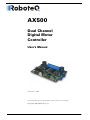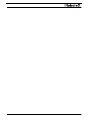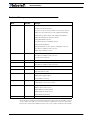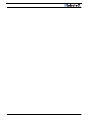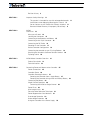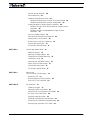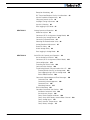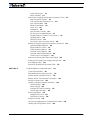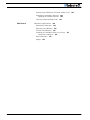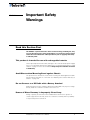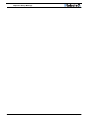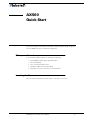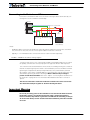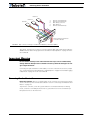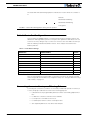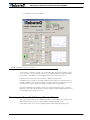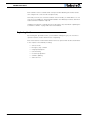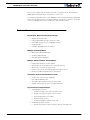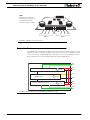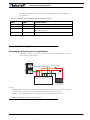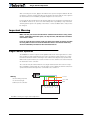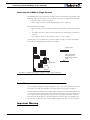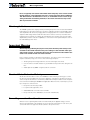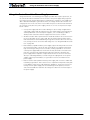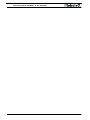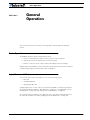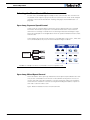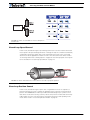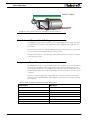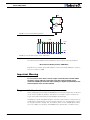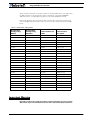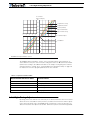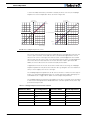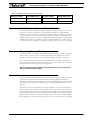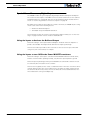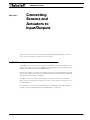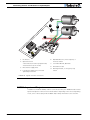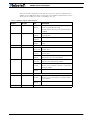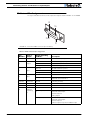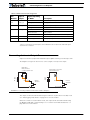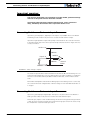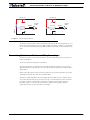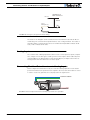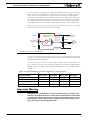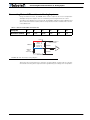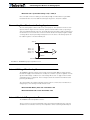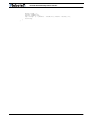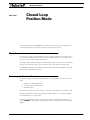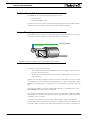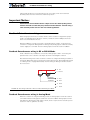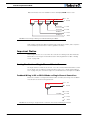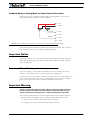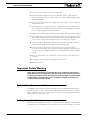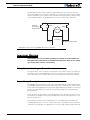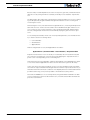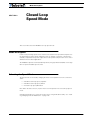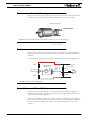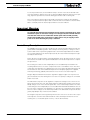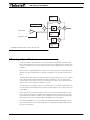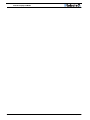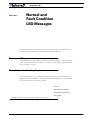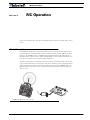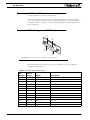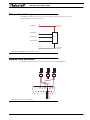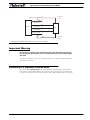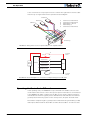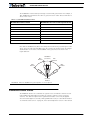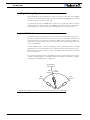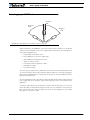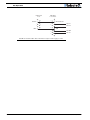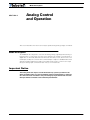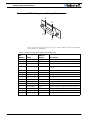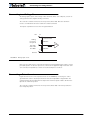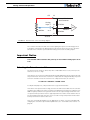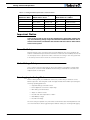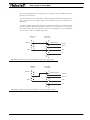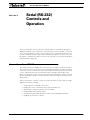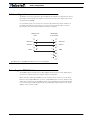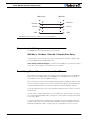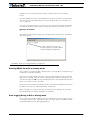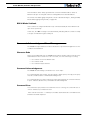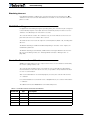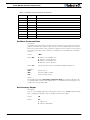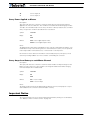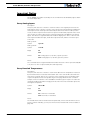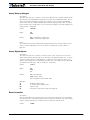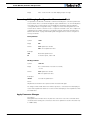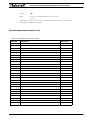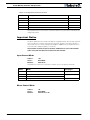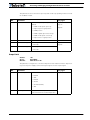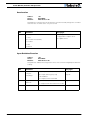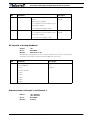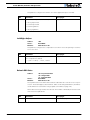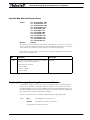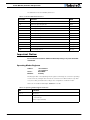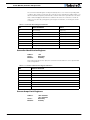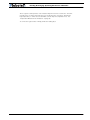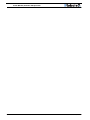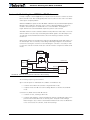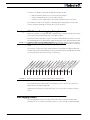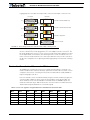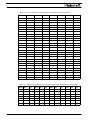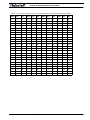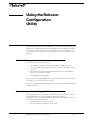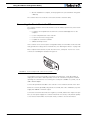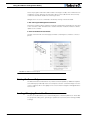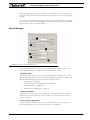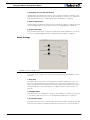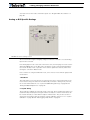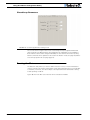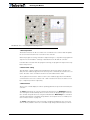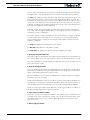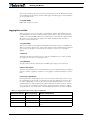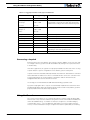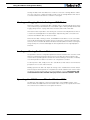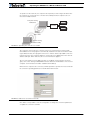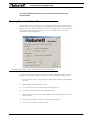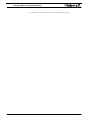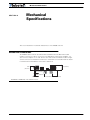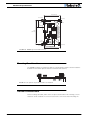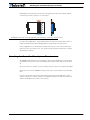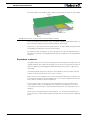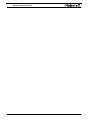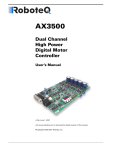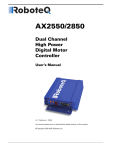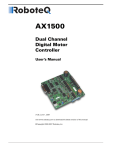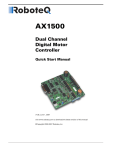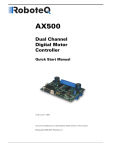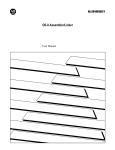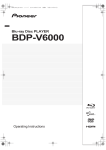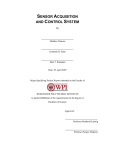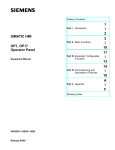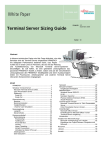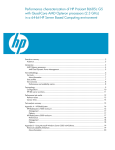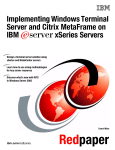Download RoboteQ AX500 User's Manual
Transcript
AX500
Dual Channel
Digital Motor
Controller
User’s Manual
v1.9b, June 1, 2007
visit www.roboteq.com to download the latest revision of this manual
©Copyright 2003-2007 Roboteq, Inc.
2
AX500 Motor Controller User’s Manual
Version 1.9b. June 1, 2007
Revision History
Revision History
Date
Version
Changes
June 1, 2007
1.9b
Added Output C active when Motors On
Fixed Encoder Limit Switches
Protection in case of Encoder failure in Closed Loop Speed
Added Short Circuit Protection (with supporting hardware)
Added Analog 3 and 4 Inputs (with supporting hardware)
Added Operating Mode Change on-the-fly
Changeable PWM frequency
Selectable polarity for Dead Man Switch
Modified Flashing Pattern
Separate PID Gains for Ch1 and C2, changeable on-the-fly
Miscellaneous additions and correction
Added Amps Calibration option
January 10, 2007
1.9
Changed Amps Limit Algorithm
Miscellaneous additions and correction
Console Mode in Roborun
March 7, 2005
1.7b
Updated Encoder section.
February 1, 2005
1.7
Added Position mode support with Optical Encoder
April 17, 2004
1.6
Added Optical Encoder support
March 15, 2004
1.5
Added finer Amps limit settings
Miscellaneous additions and corrections
Enhanced Roborun utility
August 25, 2003
1.3
Added Closed Loop Speed mode
Added Data Logging support
Removed RC monitoring
August 15, 2003
1.2
April 15, 2003
1.1
Modified to cover AX500 controller design
Changed Power Connection section
Added analog mode section
Added position mode section
Added RCRC monitoring feature
Updated Roborun utility section
Modified RS232 watchdog
March 15, 2003
1.0
Initial Release
The information contained in this manual is believed to be accurate and reliable. However,
it may contain errors that were not noticed at time of publication. User’s are expected to
perform their own product validation and not rely solely on data contained in this manual.
AX500 Motor Controller User’s Manual
3
4
AX500 Motor Controller User’s Manual
Version 1.9b. June 1, 2007
Revision History 3
SECTION 1
Important Safety Warnings
11
This product is intended for use with rechargeable batteries 11
Avoid Shorts when Mounting Board against Chassis 11
Do not Connect to a RC Radio with a Battery Attached 11
Beware of Motor Runaway in Improperly Closed Loop 11
SECTION 2
AX500
Quick Start
13
What you will need 13
Locating the Connectors 13
Connecting to the Batteries and Motors 15
Connecting to the 15-pin Connector
Connecting the R/C Radio
16
16
Powering On the Controller
17
Default Controller Configuration
18
Connecting the controller to your PC using Roborun
Obtaining the Controller’s Software Revision Number
18
19
Exploring further 20
SECTION 3
AX500 Motor Controller Overview 21
Product Description 21
Technical features 22
SECTION 4
Connecting Power and Motors to the Controller
Power Connections
Controller Power
25
25
26
Controller Powering Schemes 27
Powering the Controller from a single Battery 27
Powering the Controller Using a Main and Backup Battery 28
Connecting the Motors
28
Single Channel Operation 29
Converting the AX500 to Single Channel 30
Power Fuses 30
Wire Length Limits
31
Electrical Noise Reduction Techniques
31
Power Regeneration Considerations 31
Overvoltage Protection 32
Undervoltage Protection 32
Using the Controller with a Power Supply 33
AX500 Motor Controller User’s Manual
5
SECTION 5
General Operation
35
Basic Operation 35
Input Command Modes 35
Selecting the Motor Control Modes 36
Open Loop, Separate Speed Control 36
Open Loop, Mixed Speed Control 36
Closed Loop Speed Control 37
Close Loop Position Control 37
User Selected Current Limit Settings
38
Temperature-Based Current Limitation
Battery Current vs. Motor Current
38
39
Programmable Acceleration 40
Command Control Curves
42
Left / Right Tuning Adjustment
43
Activating Brake Release or Separate Motor Excitation 45
Emergency Stop using External Switch 45
Inverted Operation 45
Special Use of Accessory Digital Inputs 46
Using the Inputs to Activate the Buffered Output 46
Using the Inputs to turn Off/On the Power MOSFET
transistors 46
SECTION 6
Connecting Sensors and Actuators to Input/Outputs 47
AX500 Connections
47
AX500’s Inputs and Outputs
48
I/O List and Pin Assignment
50
Connecting devices to Output C 51
Connecting Switches or Devices to Input E
52
Connecting Switches or Devices to Input F 52
Connecting Switches or Devices to EStop/Invert Input
Analog Inputs
53
54
Connecting Position Potentiometers to Analog Inputs
54
Connecting Tachometer to Analog Inputs 55
Connecting External Thermistor to Analog Inputs
57
Using the Analog Inputs to Monitor External Voltages 58
Connecting User Devices to Analog Inputs 59
Internal Voltage Monitoring Sensors
59
Internal Heatsink Temperature Sensors
SECTION 7
Closed Loop Position Mode
Mode Description
59
63
63
Selecting the Position Mode 63
6
AX500 Motor Controller User’s Manual
Version 1.9b. June 1, 2007
Position Sensor Selection 64
Sensor Mounting
64
Feedback Potentiometer wiring 65
Feedback Potentiometer wiring in RC or RS232 Mode 65
Feedback Potentiometer wiring in Analog Mode 65
Analog Feedback on Single Channel Controllers 66
Feedback Wiring in RC or RS232 Mode on Single Channel
Controllers 66
Feedback Wiring in Analog Mode on Single Channel
Controllers 67
Sensor and Motor Polarity
67
Encoder Error Detection and Protection
68
Adding Safety Limit Switches 69
Using Current Limiting as Protection
70
Control Loop Description 70
PID tuning in Position Mode 71
SECTION 8
Closed Loop Speed Mode 73
Mode Description
73
Selecting the Speed Mode 73
Tachometer or Encoder Mounting
74
Tachometer wiring 74
Speed Sensor and Motor Polarity
74
Adjust Offset and Max Speed 75
Control Loop Description 76
PID tuning in Speed Mode
SECTION 9
77
Normal and
Fault Condition LED Messages 79
Diagnostic LED
79
Normal Operation Flashing Pattern
79
Output Off / Fault Condition 80
SECTION 10
R/C Operation 81
Mode Description
81
Selecting the R/C Input Mode 82
Connector I/O Pin Assignment (R/C Mode) 82
R/C Input Circuit Description 83
Supplied Cable Description
83
Powering the Radio from the controller
84
Connecting to a Separately Powered Radio 85
Operating the Controller in R/C mode
AX500 Motor Controller User’s Manual
86
7
Reception Watchdog 87
R/C Transmitter/Receiver Quality Considerations
Joystick Deadband Programming
Command Control Curves
88
88
89
Left/Right Tuning Adjustment
90
Joystick Calibration 90
SECTION 11
Data Logging in R/C Mode
91
Analog Control and Operation
93
Mode Description
93
Connector I/O Pin Assignment (Analog Mode) 94
Connecting to a Voltage Source
Connecting a Potentiometer
95
95
Selecting the Potentiometer Value 96
Analog Deadband Adjustment
Power-On Safety
97
98
Under Voltage Safety 98
Data Logging in Analog Mode 98
SECTION 12
Serial (RS-232) Controls and Operation 101
Use and benefits of RS232 101
Connector I/O Pin Assignment (RS232 Mode)
Cable configuration
102
103
Extending the RS232 Cable 103
Communication Settings 104
Establishing Manual Communication with a PC 104
Entering RS232 from R/C or Analog mode 105
Data Logging String in R/C or Analog mode 105
RS232 Mode if default 106
Commands Acknowledge and Error Messages 106
Character Echo 106
Command Acknowledgement 106
Command Error 106
Watchdog time-out 107
RS-232 Watchdog 107
Controller Commands and Queries 107
Set Motor Command Value 108
Set Accessory Output 108
Query Power Applied to Motors 109
Query Amps from Battery to each Motor Channel
Query Analog Inputs 110
Query Heatsink Temperatures 110
Query Battery Voltages 111
8
AX500 Motor Controller User’s Manual
109
Version 1.9b. June 1, 2007
Query Digital Inputs 111
Reset Controller 111
Accessing & Changing Configuration Parameter in Flash 112
Apply Parameter Changes 112
Flash Configuration Parameters List 113
Input Control Mode 114
Motor Control Mode 114
Amps Limit 115
Acceleration 116
Input Switches Function 116
RC Joystick or Analog Deadband 117
Exponentiation on Channel 1 and Channel 2 117
Left/Right Adjust 118
Default PID Gains 118
Joystick Min, Max and Center Values 119
Reading & Changing Operating Parameters at Runtime
Operating Modes Registers 120
Read/Change PID Values 121
PWM Frequency Register 121
Controller Status Register 121
Controller Identification Register 122
Current Amps Limit Registers 122
119
Automatic Switching from RS232 to RC Mode 125
Analog and R/C Modes Data Logging String Format
Data Logging Cables
126
Decimal to Hexadecimal Conversion Table
SECTION 13
126
127
Using the Roborun Configuration Utility 131
System Requirements
131
Downloading and Installing the Utility
131
Connecting the Controller to the PC 132
Roborun Frame, Tab and Menu Descriptions 133
Getting On-Screen Help
134
Loading, Changing Controller Parameters
Control Settings 135
Power Settings 136
Analog or R/C Specific Settings 137
Closed Loop Parameters 138
134
Running the Motors 138
Logging Data to Disk 141
Connecting a Joystick 142
Using the Console 142
Viewing and Logging Data in Analog and R/C Modes
144
Loading and Saving Profiles to Disk 144
AX500 Motor Controller User’s Manual
9
Operating the AX500 over a Wired or Wireless LAN 144
Updating the Controller’s Software 146
Updating the Encoder Software 146
Creating Customized Object Files
SECTION 14
Mechanical Specifications
Mechanical Dimensions
147
149
149
Mounting Considerations 150
Thermal Considerations
150
Attaching the Controller Directly to a Chassis
Precautions to observe 152
151
Wire Dimensions 153
Weight
10
153
AX500 Motor Controller User’s Manual
Version 1.9b. June 1, 2007
SECTION 1
Important Safety
Warnings
Read this Section First
The AX500 is a power electronics device. Serious damage, including fire, may
occur to the unit, motors, wiring and batteries as a result of its misuse. Please
review the User’s Manual for added precautions prior to applying full battery
or full load power.
This product is intended for use with rechargeable batteries
Unless special precautions are taken, damage to the controller and/or power supply
may occur if operated with a power supply alone. See“Power Regeneration Considerations” on page 31 of the Users Manual. Always keep the controller connected
to the Battery.
Avoid Shorts when Mounting Board against Chassis
Use precautions to avoid short circuits when mounting the board against a metallic
chassis with the heat sink on or removed. See “Attaching the Controller Directly to a
Chassis” on page 151.
Do not Connect to a RC Radio with a Battery Attached
Without proper protection, a battery attached to an RC Radio may inject its voltage
directly inside the controller’s sensitive electronics. See
Beware of Motor Runaway in Improperly Closed Loop
Wiring or polarity errors between the feedback device and motor in position or
closed loop position mode may cause the controller to runaway with no possibility
to stop it until power is turned off.
AX500 Motor Controller User’s Manual
11
Important Safety Warnings
12
AX500 Motor Controller User’s Manual
Version 1.9b. June 1, 2007
SECTION 2
AX500
Quick Start
This section will give you the basic information needed to quickly install, setup and
run your AX500 controller in a minimal configuration.
What you will need
For a minimal installation, gather the following components:
•
•
•
•
•
One AX500 Controller and its provided cables
12V to 24V battery
One or two brushed DC motors
One R/C to DB15 connector (provided)
Miscellaneous wires, connectors, fuses and switch
Locating the Connectors
Take a moment to familiarize yourself with the controller’s connectors.
AX500 Motor Controller User’s Manual
13
AX500 Quick Start
The front side contains the 15-pin connector to the R/C radio, joystick or microcomputer, as
well as connections to optional switches and sensors.
Connector to Receiver/
Controls and sensors
Status LED
FIGURE 1. AX500 Controller Front View
At the back of the controller (shown in the figure below) are located all the that must be
connected to the batteries and the motors.
Note:
Both VMot terminals are
connected to each other
in the board and must be
wired to the same voltage.
Power Must be connected to VCon and
VMot for the controller
to operate
VCon
VMot
M2+
M2-
Motor 2
3 x Gnd
M1-
M1+ VMot
Motor 1
FIGURE 2. AX500 Controller Rear View
14
AX500 Motor Controller User’s Manual
Version 1.9b. June 1, 2007
Connecting to the Batteries and Motors
Connecting to the Batteries and Motors
Connection to the batteries and motors is shown in the figure below and is done by connecting wires to the controller’s terminal strip.
Motor2
+
Power on/off switch
+
Fuse
VMot
M1+
M1VCon
GND
GND
GND
M2M2+
VMot
Motor1
Controller
12V to 24V
Motor Battery
Notes:
-
The Battery Power connection are doubled in order to provide the maximum current to the controller. If
only one motor is used, only one set of motor power cables needs to be connected.
-
Typically, 1 or 2 x 12V batteries are connected in series to reach 12 or 24V respectively.
FIGURE 3. AX500 Electrical Power Wiring Diagram
1- Connect each motor to one of the two M+ and M- terminal pairs. Make sure to respect
the polarity, otherwise the motor(s) may spin in the opposite direction than expected
two of the three Ground terminals2- Connect the VCon terminal (powering the controller’s
internal circuits) through a power switch to the main battery. Connect the VMot terminals
(powering the output drivers) directly and permanently to the positive battery terminal.
VCon may be connected to a separate battery to ensure that the controller stays alive even
as the battery powering the Motors discharges. Motors will turn only if voltage is
present on both VCon and VMot. Refer to the chapter “Connecting Power and Motors to
the Controller” on page 25 for more information about batteries and other connection
options.
The two are connected to each other inside the controller. The same is true for the.
You should wire each pair together as shown in the diagram above.
Important Warning
Do not rely on cutting power to the controller for it to turn off if the Power Control is
left floating. If motors are spinning because the robot is pushed are pushed or
because of inertia, they will act as generators and will turn the controller, possibly in
an unsafe state. Always use the switch on the VCon terminal to power the controller
On or Off.
AX500 Motor Controller User’s Manual
15
AX500 Quick Start
Important Warning
The controller includes large capacitors. When connecting the Motor Power Cables,
a spark will be generated at the connection point. This is a normal occurrence and
should be expected.
Connecting to the 15-pin Connector
The controller’s I/O are located on it’s standard 15-pin D-Sub Connector. The functions of
some pins varies depending on controller model and operating mode. Pin assignment is
found in the table below.
Signal
Pin
RC Mode
RS232 Mode
Analog Mode
1
100mA Digital Output C (same as pin 9)
2
TxData
3
RC Ch1
RxData
Unused
4
RC Ch 2
Digital Input F
5
Ground Out
6
Unused
7
Unused
8
Digital Input E and Analog Input 4
9
100mA Digital Output C (same as pin 1)
10
Analog Input 2
11
Analog Input 1
12
Analog Input 3
13
Ground Out
14
+5V Out (100mA max.)
15
Emergency Stop or Invert Switch input
Connecting the R/C Radio
Connect the R/C adapter cables to the controller on one side and to two or three channels
on the R/C receiver on the other side. If present, the third channel is for activating the
accessory outputs and is optional.
When operating the controller in “Separate” mode, the wire labelled Ch1 controls Motor1,
and the wire labelled Ch2 controls Motor2.
When operating the controller in “Mixed” mode, Ch1 is used to set the robot’s speed and
direction, while Ch2 is used for steering.
See “R/C Operation” on page 81 of the User’s Manual for a more complete discussion on
R/C commands, calibration and other options.
16
AX500 Motor Controller User’s Manual
Version 1.9b. June 1, 2007
Powering On the Controller
Channel 3
Channel 2
3:
4:
6:
7:
8:
Channel 1
Channel 1 Command Pulses
Channel 2 Command Pulses
Radio battery (-) Ground
Radio battery (+)
Channel 3 Command Pulses
8
9
Pin 1
Wire loop bringing power from
controller to RC radio
15
FIGURE 4. R/C connector wiring for 3 channels and battery elimination (BEC)
This wiring - with the wire loop uncut - assumes that the R/C radio will be powered by the
AX500 controller. Other wiring options are described in “R/C Operation” on page 81 of the
User’s Manual.
Important Warning
Do not connect a battery to the radio when the wire loop is uncut. The RC battery
voltage will flow directly into the controller and cause permanent damage if its voltage is higher than 5.5V.
Connecting the optional channel 3 will enable you to turn on and off the accessory output.
See “Connecting Sensors and Actuators to Input/Outputs” on page 47 and “Data Logging
in R/C Mode” on page 91 of the User’s Manual.
Powering On the Controller
Important reminder: There is no On-Off switch on the controller. You must insert a switch
on the controller’s power terminal as described in section“Connecting to the Batteries and
Motors” on page 15.
To power the controller, center the joystick and trims on the R/C transmitter. In Analog
mode, center the command potentiomenter or joystick.Then turn on the switch that you
have placed on the on the VCon wire.
AX500 Motor Controller User’s Manual
17
AX500 Quick Start
The status LED will start flashing a pattern to indicate the mode in which the controller is
in:
RC Mode
RS232 Mode No Watchdog
RS232 Mode with Watchdog
Analog Mode
FIGURE 5. Status LED Flashing pattern during normal operation
Default Controller Configuration
Version 1.9b of the AX500 software is configured with the factory defaults shown in the
table below. Although Roboteq strives to keep the same parameters and values from one
version to the next, changes may occur from one revision to the next. Make sure that you
have the matching manual and software versions. These may be retrieved from the
Roboteq web site.
TABLE 1. AX500 Default Settings
Parameter
Default Values
Letter
Input Command mode:
(0) = R/C Radio mode
I
Motor Control mode
(0) = Separate A, B, speed control, open loop
C
Amp limit
(5) = 13.125A
A
Acceleration
(2) = medium-slow
S
Input switch function
(3) = no action
U
Joystick Deadband
(2) = 16%
d
Exponentiation on channel 1
(0) = Linear (no exponentiation)
E
Exponentiation on channel 2
(0) = Linear (no exponentiation)
F
Left / Right Adjust
(7) = no adjustment
L
Any one of the parameters listed in Table 1, and others not listed, can easily be changed
either using the PC with the Roboteq Configuration Utility. See “Using the Roborun Configuration Utility” on page 131.
Connecting the controller to your PC using Roborun
Connecting the controller to your PC is not necessary for basic R/C operation. However, it
is a very simple procedure that is useful for the following purposes:
18
•
to Read and Set the programmable parameters with a user-friendly graphical interface
•
•
•
•
to obtain the controller’s software revision and date
to send precise commands to the motors
to read and plot real-time current consumption value
Save captured parameters onto disk for later analysis
AX500 Motor Controller User’s Manual
Version 1.9b. June 1, 2007
Obtaining the Controller’s Software Revision Number
•
to update the controller’s software
FIGURE 6. Roborun Utility screen layout
To connect the controller to your PC, use the provided cable. Connect the 15-pin connector
to the controller. Connect the 9-pin connector to your PC’s available port (typically COM1) use a USB to serial adapter if needed. Apply power to the controller to turn it on.
Load your CD or download the latest revision of Roborun software from
www.Roboteq.com, install it on your PC and launch the program. The software will automatically establish communication with the controller, retrieve the software revision number and present a series of buttons and tabs to enable its various possibilities.
The intuitive Graphical User Interface will let you view and change any of the controller’s
parameters. The “Run” tab will present a number of buttons, dials and charts that are used
for operating and monitoring the motors.
Obtaining the Controller’s Software Revision Number
One of the unique features of the AX500 is the ability to easily update the controller’s operating software with new revisions downloaded from Roboteq’s web site at
www.roboteq.com. This is useful for adding features and/or improving existing ones.
AX500 Motor Controller User’s Manual
19
AX500 Quick Start
Each software version is identified with a unique number. Obtaining this number can be
done using the PC connection discussed previously.
Now that you know your controller’s software version number, you will be able to see if a
new version is available for download and installation from Roboteq’s web site and which
features have been added or improved.
Installing new software is a simple and secure procedure, fully described in “Updating the
Controller’s Software” on page 146 of the User’s Manual.
Exploring further
By following this quick-start section, you should have managed to get your controller to
operate in its basic modes within minutes of unpacking.
Each of the features mentioned thus far has numerous options which are discussed further
in the complete User’s Manual, including:
•
•
•
•
•
•
•
20
Self test mode
Emergency stop condition
Using Inputs/Outputs
Current limiting
Closed Loop Operation
Software updating
and much more
AX500 Motor Controller User’s Manual
Version 1.9b. June 1, 2007
SECTION 3
AX500 Motor
Controller
Overview
Congratulations! By selecting Roboteq’s AX500 you have empowered yourself with
the industry’s most versatile, and programmable DC Motor Controller for mobile
robots. This manual will guide you step by step through its many possibilities.
Product Description
The AX500 is a highly configurable, microcomputer-based, dual-channel digital
speed or position controller with built-in high power drivers. The controller is
designed to interface directly to high power DC motors in computer controlled or
remote controlled mobile robotics and automated vehicle applications.
The AX500 controller can accept speed or position commands in a variety of ways:
pulse-width based control from a standard Radio Control receiver, Analog Voltage
commands, or RS-232 commands from a microcontroller or wireless modem.
The controller's two channels can be operated independently or can be combined to
set the forward/reverse direction and steering of a vehicle by coordinating the
motion on each side of the vehicle. In the speed control mode, the AX500 can operate in open loop or closed loop. In closed loop operation, actual speed measurements from tachometers are used to verify that the motor is rotating at the desired
speed and direction and to adjust the power to the motors accordingly.
The AX500 can also be configured to operate as a precision, high torque servo controller. When connected to a potentiometer coupled to the motor assembly, the
controller will command the motor to rotate up to a desired angular position.
Depending on the DC motor's power and gear ratio, the AX500 can be used to
move or rotate steering columns or other physical objects with very high torque.
The AX500 is fitted with many safety features ensuring a secure power-on start,
automatic stop in case of command loss, over current protection on both channels,
and overheat protection.
The motors are driven using high-efficiency Power MOSFET transistors controlled
using Pulse Width Modulation (PWM) at 16kHz. The AX500 power stages can oper-
AX500 Motor Controller User’s Manual
21
AX500 Motor Controller Overview
ate from 12 to 24VDC and can sustain up to 15A of controlled current, delivering up to
360W (approximately 0.5 HP) of useful power to each motor.
The many programmable options of the AX500 are easily configured using the supplied PC
utility. Once programmed, the configuration data are stored in the controller's non-volatile
memory, eliminating the need for cumbersome and unreliable jumpers.
Technical features
Fully Digital, Microcontroller-based Design
•
•
•
•
•
Multiple operating modes
Fully programmable through connection to a PC
Non-volatile storage of user configurable settings
Simple operation
Software upgradable with new features
Multiple Command Modes
•
•
•
Radio-Control Pulse-Width input
Serial port (RS-232) input
0-5V Analog Command input
Multiple Advanced Motor Control Modes
•
•
•
•
•
Independent operation on each channel
Mixed control (sum and difference) for tank-like steering
Open Loop or Closed Loop Speed mode
Position control mode for building high power position servos
Modes selectable independently for each channel
Automatic Joystick Command Corrections
•
•
•
•
Joystick min, max and center calibration
Selectable deadband width
Selectable exponentiation factors for each joystick
3rd R/C channel input for accessory output activation
Special Function Inputs/Outputs
•
2 Analog inputs. Used as:
•
•
•
•
•
•
Potentiometer input for position (servo mode)
Motor temperature sensor inputs
External voltage sensors
User defined purpose (RS232 mode only)
2 Extra analog inputs. Used as:
•
22
Tachometer inputs for closed loop speed control
Potentiometer input for position while in analog command mode
AX500 Motor Controller User’s Manual
Version 1.9b. June 1, 2007
Technical features
•
•
•
•
•
•
•
User defined purpose (RS232 mode only)
One Switch input configurable as
Emergency stop command
Reversing commands when running vehicle inverted
General purpose digital input
One general purpose 12V, 100mA output for accessories
Up to 2 general purpose digital inputs
Internal Sensors
•
•
•
•
Voltage sensor for monitoring the main 12 to 24V battery system operation
Voltage monitoring of internal 12V
Temperature sensors on the heat sink of each power output stage
Sensor information readable via RS232 port
Low Power Consumption
•
Optional backup power input for powering safely the controller if the motor batteries
are discharged
•
•
•
Max 100mA idle current consumption
No power consumed by output stage when motors are stopped
Regulated 5V output for powering R/C radio. Eliminates the need for separate R/C
battery
High Efficiency Motor Power Outputs
•
•
•
•
•
•
•
Two independent power output stages
Optional Single Channel operation at double the current
Dual H bridge for full forward/reverse operation
Ultra-efficient 100mOhm ON resistance (RDSon) MOSFET transistors
12 to 24V operation
Terminal strip up to AWG14 wire
Temperature-based Automatic Current Limitation
•
•
•
•
•
•
•
15A up to 30 seconds
10A up to 1 minute
8A continuous
High current operation may be extended with forced cooling
60A peak Amps per channel
16kHz Pulse Width Modulation (PWM) output
Auxiliary output for brake, clutch or armature excitation
Advanced Safety Features
•
•
Safe power on mode
•
•
Overvoltage and Undervoltage protection
Automatic Power stage off in case of electrically or software induced program failure
Regeneration current limiting
AX500 Motor Controller User’s Manual
23
AX500 Motor Controller Overview
•
Watchdog for automatic motor shutdown in case of command loss (R/C and RS232
modes)
•
•
•
•
Diagnostic LED
Programmable motor acceleration
Built-in controller overheat sensor
Emergency Stop input signal and button
Data Logging Capabilities
24
•
13 internal parameters, including battery voltage, captured R/C command, temperature and Amps accessible via RS232 port
•
•
•
•
•
Data may be logged in a PC, PDA or microcomputer
Efficient heat sinking. Operates without a fan in most applications.
4.20” (106.7mm) long x 2.90” (73.7mm) wide
-20o to +85o C heatsink operating environment
3.0oz (85g)
AX500 Motor Controller User’s Manual
Version 1.9b. June 1, 2007
Power Connections
SECTION 4
Connecting
Power and
Motors to the
Controller
This section describes the AX500 Controller’s connections to power sources and motors.
Important Warning
Please follow the instructions in this section very carefully. Any problem due to wiring errors may have very serious consequences and will not be covered by the product’s warranty.
Power Connections
The AX500 has three Ground, two Vmot terminals and a Vcon terminal. The power terminals are located at the back end of the controller. The various power terminals are identified
by markings on the PCB.The power connections to the batteries and motors are shown in
the figure below.
AX500 Motor Controller User’s Manual
25
Connecting Power and Motors to the Controller
Note:
Both VMot terminals are
connected to each other in
the board and must be
wired to the same voltage.
VCon
VMot
M2+
M2-
3 x Gnd
M1-
Motor 2
M1+ VMot
Motor 1
FIGURE 7. AX500 Controller Rear View
Controller Power
The AX500 uses a flexible power supply scheme that is best described in Figure 8. In this
diagram, it can be seen that the power for the Controller’s processor is separate from this
of the motor drivers. In typical applications, the VMot is connected in permanence to the
battery while VCon is connected to the battery through a On/Off switch.
M1M1+
5Vmin
30V max
Channel 1 MOSFET Power Stage
Vmot
GND
Vcon
Microcomputer &
MOSFET Drivers
8V min
30V max
GND
Channel 2 MOSFET Power Stage
5Vmin
30V max
GND
Vmot
M2+
M2-
FIGURE 8. Representation of the AX500’s Internal Power Circuits
26
AX500 Motor Controller User’s Manual
Version 1.9b. June 1, 2007
Controller Powering Schemes
The table below shows the state of the controller depending on the voltage applied to
Vcon and Vmot.
TABLE 2. Controller status depending on Vcon and Vmot voltage
VCon
VMot
Controller Status
Off
Off
Off
Off
5-24V
Off
8-24V
Off
Controller MCU is On. Controller will communicate but motors
cannot be activated
8-24V
5-24V
Controller is On and motors are activated
Controller Powering Schemes
Powering the Controller from a single Battery
The diagram on Figure 19 show how to wire the controller to a single battery circuit and
how to turn power On and Off.
Motor2
+
Power on/off switch
+
Fuse
VMot
M1+
M1VCon
GND
GND
GND
M2M2+
VMot
Motor1
Controller
12V to 24V
Motor Battery
Notes:
-
The Battery Power connection are doubled in order to provide the maximum current to the controller. If
only one motor is used, only one set of motor power cables needs to be connected.
-
Typically, 1 or 2 x 12V batteries are connected in series to reach 12 or 24V respectively.
FIGURE 9. AX500 Electrical Power Wiring Diagram
AX500 Motor Controller User’s Manual
27
Connecting Power and Motors to the Controller
There is no need to insert a separate switch on Power cables, although for safety reasons,
it is highly recommended that a way of quickly disconnecting the Motor Power be provided
in the case of loss of control and all of the AX500 safety features fail to activate.
Powering the Controller Using a Main and Backup Battery
In typical applications, the main motor batteries will get eventually weaker and the voltage
will drop below the level needed for the internal microcomputer to properly operate. For all
professional applications it is therefore recommended to add a separate 12V (to 24V)
power supply to ensure proper powering of the controller under any conditions. This dual
battery configuration is highly recommended in 12V systems.
Motor2
Power on/off
switch
+
+
Fuse
VMot
M1+
M1VCon
GND
GND
GND
M2M2+
VMot
Motor1
Controller
12V to 24V
Motor Battery
12V to 24V
Backup Battery
FIGURE 10. Powering the AX500 with a Main and Backup Supply
Important Warning
Unless you can ensure a steady 8V to 24V voltage in all conditions, it is recommended that the battery used to power the controller’s electronics be separate from
the one used to power the motors. This is because it is very likely that the motor batteries will be subject to very large current loads which may cause the voltage to
eventually dip below 12V as the batteries’ charge drops. The separate backup power
supply should be connected to the VCon input.
Connecting the Motors
Connecting the motors is simply done by connecting each motor terminal to the M1+
(M2+) and M1- (M2-) terminal. Which motor terminal goes to which of the + or - controller
output is typically determined empirically.
28
AX500 Motor Controller User’s Manual
Version 1.9b. June 1, 2007
Single Channel Operation
After connecting the motors, apply a minimal amount of power using the Roborun PC utility with the controller configured in Open Loop speed mode. Verify that the motor spins in
the desired direction. Immediately stop and swap the motor wires if not.
In Closed Loop Speed or Position mode, beware that the motor polarity must match this of
the feedback. If it does not, the motors will runaway with no possibility to stop other than
switching Off the power. The polarity of the Motor or off the feedback device may need to
be changed.
Important Warning
Make sure that your motors have their wires isolated from the motor casing. Some
motors, particularly automotive parts, use only one wire, with the other connected
to the motor’s frame.
If you are using this type of motor, make sure that it is mounted on isolators and that
its casing will not cause a short circuit with other motors and circuits which may
also be inadvertently connected to the same metal chassis.
Single Channel Operation
The AX500’s two channel outputs can be paralleled as shown in the figure below so that
they can drive a single load with twice the power. To perform in this manner, the controller’s Power Transistor that are switching in each channel must be perfectly synchronized.
Without this synchronization, the current will flow from one channel to the other and cause
the destruction of the controller.
The controller may be ordered with the -SC (Single Channel) suffix. This version incorporates a hardware setting inside the controller which ensures that both channels switch in a
synchronized manner and respond to commands sent to channel 1.
+
-
Warning:
Pwr Ctrl
Use this wiring only with
-SC versions (Single
Channel) of the controller
12V to 40V
VMot
M1M1+
VCon
GND
GND
GND
M2M2+
VMot
GND
Controller
FIGURE 11. Wiring for Single Channel Operation
AX500 Motor Controller User’s Manual
29
Connecting Power and Motors to the Controller
Converting the AX500 to Single Channel
The AX500 can be easily modified into a Single Channel version by placing a jumper on the
PCB. This step must be undertook only if you have the proper tooling and technical skills.
•
•
Disconnect the controller from power
Place a drop of solder on the PCB jumper pad shown in Figure 12 .
Before paralleling the outputs,
•
Place the load on channel 1 and verify that it is activated by commands on channel
1.
•
Then place the load on channel 2 and verify that is also activated by commands on
channel 1.
•
Commands on channel 2 should have no effects on either output.
It will be safe to wire in parallel the controller’s outputs only after you have verified that
both outputs react identically to channel 1 commands.
Jumper "open"
Place solder ball to
close jumper and
enable single channel
mode
Single Channel
FIGURE 12. AX500 Solder Jumper setting for Single Channel Operation
Power Fuses
For low Amperage applications (below 30A per motor), it is recommended that a fuse be
inserted in series with the main battery circuit as shown in the Figure 9 on page 27.
The fuse will be shared by the two output stages and therefore must be placed before the
Y connection to the two power wires. Fuse rating should be the sum of the expected current on both channels. Note that automotive fuses are generally slow will be of limited
effectiveness in protecting the controller and may be omitted in high current application.
The fuse will mostly protect the wiring and battery against after the controller has failed.
Important Warning
30
AX500 Motor Controller User’s Manual
Version 1.9b. June 1, 2007
Wire Length Limits
Fuses are typically slow to blow and will thus allow temporary excess current to flow
through them for a time (the higher the excess current, the faster the fuse will blow).
This characteristic is desirable in most cases, as it will allow motors to draw surges
during acceleration and braking. However, it also means that the fuse may not be
able to protect the controller.
Wire Length Limits
The AX500 regulates the output power by switching the power to the motors On and Off at
high frequencies. At such frequencies, the wires’ inductance produces undesirable effects
such as parasitic RF emissions, ringing and overvoltage peaks. The controller has built-in
capacitors and voltage limiters that will reduce these effects. However, should the wire
inductance be increased, for example by extending the wire length, these effects will be
amplified beyond the controller’s capability to correct them. This is particularly the case for
the main battery power wires.
Important Warning
Avoid using long cable lengths (beyond 2 feet) from the main power battery to the
controller as the added inductance may cause damage to the controller when operating at high currents. Try extending the motor wires instead since the added inductance is less harmful on this side of the controller.
If the controller must be located at a longer distance, the effects of the wire inductance
may be reduced by using one or more of the following techniques:
•
•
Twisting the power and ground wires over the full length of the wires
•
Add a capacitor (5,000uF or higher) near the controller
Use the vehicle’s metallic chassis for ground and run the positive wire along the surface
Electrical Noise Reduction Techniques
As discussed in the above section, the AX500 uses fast switching technology to control
the amount of power applied to the motors. While the controller incorporates several circuits to keep electrical noise to a minimum, additional techniques can be used to keep the
noise low when installing the AX500 in an application. Below is a list of techniques you can
try to keep noise emission low:
•
•
•
•
Keep wires as short as possible
Loop wires through ferrite cores
Add snubber R/C circuit at motor terminals
Keep controller, wires and battery enclosed in metallic body
Power Regeneration Considerations
When a motor is spinning faster than it would normally at the applied voltage, such as
when moving downhill or decelerating, the motor acts like a generator. In such cases, the
current will flow in the opposite direction, back to the power source.
AX500 Motor Controller User’s Manual
31
Connecting Power and Motors to the Controller
It is therefore essential that the AX500 be connected to rechargeable batteries. If a power
supply is used instead, the current will attempt to flow back in the power supply during
regeneration, potentially damaging it and/or the controller.
Regeneration can also cause potential problems if the battery is disconnected while the
motors are still spinning. In such a case, and depending on the command level applied at
that time, the regenerated current will attempt to flow back to the battery. Since none is
present, the voltage will rise to potentially unsafe levels. The AX500 includes an overvoltage protection circuit to prevent damage to the output transistors (see “Overvoltage Protection” on page 32). However, if there is a possiblity that the motor could be made to spin
and generate a voltage higher than 40V, a path to the battery must be provided, even after
a fuse is blown. This can be accomplished by inserting a diode across the fuse .
Please download the Application Note “Understanding Regeneration” from the
www.roboteq.com for an in-depth discussion of this complex but important topic.
Important Warning
Use the AX500 only with a rechargeable battery as supply to the Motor Power
wires(VMot terminals). If a transformer or power supply is used, damage to the controller and/or power supply may occur during regeneration. See “Using the Controller with a Power Supply” on page 33 for details.
Important Warning
Avoid switching Off or cutting open the main power cables (VMot terminals) while
the motors are spinning. Damage to the controller may occur.
Overvoltage Protection
The AX500 includes a battery voltage monitoring circuit that will cause the output transistors to be turned Off if the main battery voltage rises above 43V.
This protection is designed to prevent the voltage created by the motors during regeneration to be “amplified” to unsafe levels by the switching circuit.
The controller will resume normal operation when the measured voltage drops below 43V.
Undervoltage Protection
In order to ensure that the power MOSFET transistors are switched properly, the AX500
monitors the internal 12V power supply that is used by the MOSFET drivers. If the internal
voltage drops below 10V, the controller’s output stage is turned Off. The rest of the controller’s electronics, including the microcomputer, will remain operational as long as the internal voltage is above 8V.
32
AX500 Motor Controller User’s Manual
Version 1.9b. June 1, 2007
Using the Controller with a Power Supply
Using the Controller with a Power Supply
Using a transformer or a switching power supply is possible but requires special care, as
the current will want to flow back from the motors to the power supply during regeneration. As discussed in “Power Regeneration Considerations” on page 31, if the supply is not
able to absorb and dissipate regenerated current, the voltage will increase until the overvoltage protection circuit cuts off the motors. While this process should not be harmful to
the controller, it may be to the power supply, unless one or more of the protective steps
below is taken:
•
Use a power supply that will not suffer damage in case a voltage is applied at its
output that is higher than the transformer’s own output voltage. This information is
seldom published in commercial power supplies, so it is not always possible to
obtain positive reassurance that the supply will survive such a condition.
•
Avoid deceleration that is quicker than the natural deceleration due to the friction in
the motor assembly (motor, gears, load). Any deceleration that would be quicker
than natural friction means that braking energy will need to be taken out of the system, causing a reverse current flow and voltage rise. See “Programmable Acceleration” on page 40.
•
Place a battery in parallel with the power supply output. This will provide a reservoir
into which regeneration current can flow. It will also be very helpful for delivering
high current surges during motor acceleration, making it possible to use a lower
current power supply. Batteries mounted in this way should be connected for the
first time only while fully charged and should not be allowed to discharge. The
power supply will be required to output unsafe amounts of current if connected
directly to a discharged battery. Consider using a decoupling diode on the power
supply’s output to prevent battery or regeneration current to flow back into the
power supply.
•
Place a resistive load in parallel with the power supply, with a circuit to enable that
load during regeneration. This solution is more complex but will provide a safe path
for the braking energy into a load designed to dissipate it. To prevent current from
flowing from the power supply into the load during normal operation, an active
switch would enable the load when the voltage rises above the nominal output of
the power supply.
AX500 Motor Controller User’s Manual
33
Connecting Power and Motors to the Controller
34
AX500 Motor Controller User’s Manual
Version 1.9b. June 1, 2007
Basic Operation
General
Operation
SECTION 5
This section discusses the controller’s normal operation in all its supported operating
modes.
Basic Operation
The AX500’s operation can be summarized as follows:
•
•
•
Receive commands from a radio receiver, joystick or a microcomputer
Activate the motors according to the received command
Perform continuous check of fault conditions and adjust actions accordingly
Multiple options are available for each of the above listed functions which can be combined
to produce practically any desired mobile robot configuration.
Input Command Modes
The controller will accept commands from one of the following sources
•
•
•
R/C radio
Serial data (RS232)
Analog signal (0 to 5V)
A detailed discussion on each of these modes and the available commands is provided in
the following dedicated chapters: “R/C Operation” on page 81, “Serial (RS-232) Controls
and Operation” on page 101, and “Analog Control and Operation” on page 93.
The controller’s factory default mode is R/C radio. The mode can be changed using any of
the methods described in “Loading, Changing Controller Parameters” on page 134.
AX500 Motor Controller User’s Manual
35
General Operation
Selecting the Motor Control Modes
For each motor, the AX500 supports multiple motion control modes. The controller’s factory default mode is Open Loop Speed control for each motor. The mode can be changed
using any of the methods described in “Loading, Changing Controller Parameters” on
page 134.
Open Loop, Separate Speed Control
In this mode, the controller delivers an amount of power proportional to the command
information. The actual motor speed is not measured. Therefore the motors will slow
down if there is a change in load as when encountering an obstacle and change in slope.
This mode is adequate for most applications where the operator maintains a visual contact
with the robot.
In the separate speed control mode, channel 1 commands affect only motor 1, while channel 2 commands affect only motor 2. This is illustrated in Figure 13 below.
Controller
FIGURE 13. Examples of effect of commands to motors in separate mode
Open Loop, Mixed Speed Control
This mode has the same open loop characteristics as the previously described mode. However, the two commands are now mixed to create tank-like steering when one motor is
used on each side of the robot: Channel 1 is used for moving the robot in the forward or
reverse direction. Channel 2 is used for steering and will change the balance of power on
each side to cause the robot to turn.
Figure 14 below illustrates how the mixed mode works.
36
AX500 Motor Controller User’s Manual
Version 1.9b. June 1, 2007
Selecting the Motor Control Modes
Controller
FIGURE 14. Effect of commands to motors examples in
mixed mode
Closed Loop Speed Control
In this mode, illustrated in Figure 16, an analog tachometer is used to measure the actual
motor speed. If the speed changes because of changes in load, the controller automatically
compensates the power output. This mode is preferred in precision motor control and
autonomous robotic applications. Details on how to wire the tachometer can be found in
“Connecting Tachometer to Analog Inputs” on page 55. Closed Loop Speed control operation is described in “Closed Loop Speed Mode” on page 73.
FIGURE 15. Motor with tachometer or Encoder for Closed Loop Speed operation
Close Loop Position Control
In this mode, illustrated in Figure 16, the axle of a geared down motor is coupled to a
potentiometer that is used to compare the angular position of the axle versus a desired
position. This AX500 feature makes it possible to build ultra-high torque “jumbo servos”
that can be used to drive steering columns, robotic arms, life-size models and other heavy
loads. Details on how to wire the position sensing potentiometers and operating in this
mode can be found in “Closed Loop Position Mode” on page 63.
AX500 Motor Controller User’s Manual
37
General Operation
Position Feedback
Position Sensor
Gear box
FIGURE 16. Motor with potentiometer assembly for Position operation
User Selected Current Limit Settings
The AX500 has current sensors at each of its two output stages. Every 16 ms, this current
is measured and a correction to the output power level is applied if higher than the user
preset value.
The current limit may be set using the supplied PC utility. Using the PC utility is it possible
to set the limit with a 0.125A granularity from 1.625 to 15A
During normal operation, current limiting is further enhanced by the techniques described
in the following sections.
Temperature-Based Current Limitation
The AX500 features active current limitation that uses a combination of a user defined preset value (discussed above) which in turn may be reduced automatically based on measured operating temperature. This capability ensures that the controller will be able to work
safely with practically all motor types and will adjust itself automatically for the various load
conditions.
When the measured temperature reaches 80oC, the controller’s maximum current limit
begins to drop to reach 0A at 100oC. Above 100oC, the controller’s power stage turns itself
off completely.
TABLE 3. Effect of Heatsink temperature on Max Amps Limit
38
Temperature
Max Amps
Below 80 oC
15A
80 oC
15A
85 oC
10A
90 oC
7.5A
95 oC
2.5A
100 oC
0
Above 100 oC
Both Power Stages OFF
AX500 Motor Controller User’s Manual
Version 1.9b. June 1, 2007
Battery Current vs. Motor Current
The numbers in the table are the max Amps allowed by the controller at a given temperature point. If the Amps limit is manually set to a lower value, then the controller will limit
the current to the lowest of the manual and temperature-adjusted max values.
This capability ensures that the controller will be able to work safely with practically all
motor types and will adjust itself automatically for the various load and environmental conditions. The time it takes for the heat sink’s temperature to rise depends on the current
output, ambient temperature, and available air flow (natural or forced).
Note that the measured temperature is measured on the PCB near the Power Transistors
and will rise and fall faster than the outside surface.
Battery Current vs. Motor Current
The controller measures and limits the current that flows from the battery. Current that
flows through the motor is typically higher. This counter-intuitive phenomenon is due to the
“flyback” current in the motor’s inductance. In some cases, the motor current can be
extremely high, causing heat and potentially damage while battery current appears low or
reasonable.
The motor’s power is controlled by varying the On/Off duty cycle of the battery voltage
16,000 times per second to the motor from 0% (motor off) to 100 (motor on). Because of
the flyback effect, during the Off time current continues to flow at nearly the same peak and not the average - level as during the On time. At low PWM ratios, the peak current and therefore motor current - can be very high as shown in Figure 18, “Instant and average
current waveforms,” on page 40.
The relation between Battery Current and Motor current is given in the formula below:
Motor Current = Battery Current / PWM ratio
Example: If the controller reports 10A of battery current while at 10% PWM, the current in
the motor is 10 / 0.1 = 100A.
AX500 Motor Controller User’s Manual
39
General Operation
Vbat
Off
Motor
On
FIGURE 17. Current flow during operation
On
Off
I mot
Avg
I bat
Avg
FIGURE 18. Instant and average current waveforms
The relation between Battery Current and Motor current is given in the formula below:
Motor Current = Battery Current / PWM Ratio
Example: If the controller reports 10A of battery current while at 10% PWM, the current in
the motor is 10 / 0.1 = 100A.
Important Warning
Do not connect a motor that is rated at a higher current than the controller. While
the battery current will never exceed the preset Amps limit, that limit may be
reached at a PWM cycle lower than 100% resulting in a higher and potentially unsafe
level through the motor and the controller.
Programmable Acceleration
When changing speed command, the AX500 will go from the present speed to the desired
one at a user selectable acceleration. This feature is necessary in order to minimize the
surge current and mechanical stress during abrupt speed changes.
This parameter can be changed by using the controller’s front switches or using serial commands. When configuring the controller using the switches (see “Configuring the Controller using the Switches” on page 171), acceleration can be one of 6 available preset values,
from very soft(0) to very quick (6). The AX500’s factory default value is medium soft (2).
40
AX500 Motor Controller User’s Manual
Version 1.9b. June 1, 2007
Programmable Acceleration
When using the serial port, acceleration can be one of 24 possible values, selectable using
the Roborun utility or entering directly a value in the MCU’s configuration EEPROM.
Table 4 shows the corresponding acceleration for all Switch and RS232 settings.
Numerically speaking, each acceleration value corresponds to a fixed percentage speed
increment, applied every 16 milliseconds. The value for each setting is shown in the table
below.
TABLE 4. Acceleration setting table
Acceleration
Setting Using
RS232
Acceleration
Setting Using
Switches
%Acceleration per
16ms
Time from 0 to
max speed
30 Hex
0.78%
2.05 seconds
20 Hex
1.56%
1.02 seconds
10 Hex
2.34%
0.68 second
3.13%
0.51 second
31 Hex
3.91%
0.41 second
21 Hex
4.69%
0.34 second
00 Hex
0
11 Hex
5.47%
0.29 second
01 Hex
1
6.25%
0.26 second
32 Hex
-
7.03%
0.23 second
22 Hex
-
7.81%
0.20 second
12 Hex
-
8.59%
0.19 second
02 Hex
2 (default)
9.38%
0.17 second
33 Hex
-
10.16%
0.16 second
23 Hex
-
10.94%
0.15 second
13 Hex
-
11.72%
0.14 second
03 Hex
3
12.50%
0.128 second
34 Hex
-
13.28%
0.120 second
24 Hex
-
14.06%
0.113 second
14 Hex
-
14.84%
0.107 second
04 Hex
4
15.63%
0.102 second
35 Hex
-
16.41%
0.097 second
25 Hex
-
17.19%
0.093 second
15 Hex
-
17.97%
0.089 second
05 Hex
5
18.75%
0.085 second
Important Warning
Depending on the load’s weight and inertia, a quick acceleration can cause considerable current surges from the batteries into the motor. A quick deceleration will cause
AX500 Motor Controller User’s Manual
41
General Operation
an equally large, or possibly larger, regeneration current surge. Always experiment
with the lowest acceleration value first and settle for the slowest acceptable value.
Command Control Curves
The AX500 can also be set to translate the joystick or RS232 motor commands so that the
motors respond differently whether or not the joystick is near the center or near the
extremes.
The controller can be configured to use one of 5 different curves independently set for
each channel.
The factory default curve is a “linear” straight line, meaning that after the joystick has
moved passed the deadband point, the motor’s speed will change proportionally to the joystick position.
Two “exponential’ curves, a weak and a strong, are supported. Using these curves, and
after the joystick has moved past the deadband, the motor speed will first increase slowly,
increasing faster as the joystick moves near the extreme position. Exponential curves allow
better control at slow speed while maintaining the robot’s ability to run at maximum speed.
Two “logarithmic” curves, a weak and a strong, are supported. Using these curves, and
after the joystick has moved past the deadpoint, the motor speed will increase rapidly, and
then increase less rapidly as the joystick moves near the extreme position.
The graph below shows the details of these curves and their effect on the output power as
the joystick is moved from its center position to either extreme. The graph is for one joystick only. The graph also shows the effect of the deadband setting.
42
AX500 Motor Controller User’s Manual
Version 1.9b. June 1, 2007
Left / Right Tuning Adjustment
% Forward
(Motor Output)
100
80
Logarithmic Strong
Logarithmic Weak
60
Linear (default)
Exponential Weak
Exponential Strong
100
80
60
20
0
40
- 20
- 40
- 60
20
- 80
- 100
40
% Command Input
20
Deadband
40
60
80
100
% Reverse
FIGURE 19. Exponentiation curves
The AX500 is delivered with the “linear” curves selected for both joystick channels. To
select different curves, the user will need to change the values of “E” (channel 1) and “F”
(channel 2) according to the table below. Refer to the chapter “Configuring the Controller
using the Switches” on page 171 or “Using the Roborun Configuration Utility” on page 131
for instructions on how to program parameters into the controller.
TABLE 5. Exponent selection table
Exponentiation Parameter Value
Selected Curve
E or F = 0
Linear (no exponentiation) - default value
E or F = 1
strong exponential
E or F = 2
normal exponential
E or F = 3
normal logarithmic
E or F = 4
strong logarithmic
Left / Right Tuning Adjustment
By design, DC motors will run more efficiently in one direction than the other. In most situations this is not noticeable. In others, however, it can be an inconvenience. When operating in open loop speed control, the AX500 can be configured to correct the speed in one
direction versus the other by as much as 10%. Unlike the Joystick center trimming tab that
AX500 Motor Controller User’s Manual
43
General Operation
is found on all R/C transmitters, and which is actually an offset correction, the Left/Right
Adjustment is a true multiplication factor as shown in Figure 20
100
80
60
60
40
40
20
40
40
60
60
80
5.25%
3%
100
% Reverse
0%
% Forward
(Motor Output)
100
80
0
20
60
% Command Input
- 20
- 40
- 60
20
- 80
- 100
100
80
60
20
0
40
- 20
- 40
- 60
- 80
20
40
80
- 100
% Forward
(Motor Output)
0%
-3%
-5.25%
100
20
% Forward
(Motor Output)
80
100
% Reverse
FIGURE 20. Left Right adjustment curves
The curves on the left show how a given forward direction command value will cause the
motor to spin 3 or 5.25% slower than the same command value applied in the reverse
direction. The curves on the right show how the same command applied to the forward
direction will case the motor to spin 3 to 5.25% faster than the same command applied in
the reverse direction. Note that since the motors cannot be made to spin faster than
100%, the reverse direction is the one that is actually slowed down.
In applications where two motors are used in a mixed mode for steering, the Left/Right
Adjustment parameter may be used to make the robot go straight in case of a natural tendency to steer slightly to the left or to the right.
The Left/Right adjustment parameter can be set from -5.25% to +5.25% in seven steps of
0.75%. See “Programmable Parameters List” on page 175 and “Loading, Changing Controller Parameters” on page 134 for details on how to adjust this parameter.
The Left/Right adjustment is performed in addition to the other command curves described
in this section. This adjustment is disabled when the controller operates in any of the supported closed loop modes.
TABLE 6. Left/Right Adjustment Parameter selection
Parameter Value
44
Speed Adjustment
Parameter Value
Speed Adjustment
7
None (default)
0
-5.25%
8
0.75%
1
-4.5%
9
1.5%
2
-3.75%
10
2.25%
3
-3%
11
3%
4
-2.25%
12
3.75%
AX500 Motor Controller User’s Manual
Version 1.9b. June 1, 2007
Activating Brake Release or Separate Motor Excitation
TABLE 6. Left/Right Adjustment Parameter selection
Parameter Value
Speed Adjustment
Parameter Value
Speed Adjustment
5
-1.5%
12
4.5%
6
-0.75%
14
5.25%
Activating Brake Release or Separate Motor Excitation
The controller may be configured so that the Output C will turn On whenever one of the
two motors is running. This feature is typically used to activate the mechanical brake
release sometimes found on motors for personal mobility systems. Likewise, this output
can be used to turn on or off the winding that creates the armature’s magnetic field in a
separate excitation motor. This function is disabled by default and may be configured using
the Roborun PC utility. See “Loading, Changing Controller Parameters” on page 134. See
“Connecting devices to Output C” on page 51 for details on how to connect to the output.
Emergency Stop using External Switch
An external switch can be added to the AX500 to allow the operator to stop the controller’s
output in case of emergency. This controller input can be configured as the “Inverted”
detection instead of Emergency Stop. The factory default for this input is “No Action”.
The switch connection is described in “Connecting Switches or Devices to EStop/Invert
Input” on page 53. The switch must be such that it is in the open state in the normal situation and closed to signal an emergency stop command.
After and Emergency Stop condition, the controller must be reset or powered Off
and On to resume normal operation.
Inverted Operation
For robots that can run upside-down, the controller can be configured to reverse the motor
commands using a gravity activated switch when the robot is flipped. This feature is
enabled only in the mixed mode and when the switch is enabled with the proper configuration of the “Input switch function” parameter. See “Programmable Parameters List” on
page 175.
The switch connection is described in “Connecting Switches or Devices to EStop/Invert
Input” on page 53. The switch must be such that it is in the open state when the robot is in
the normal position and closed when inverted. When the status of the switch has changed,
the controller will wait until the new status has remained stable for 0.5s before acknowledging it and inverting the commands. This delay is to prevent switch activation triggered
by hits and bounces which may cause the controller to erroneously invert the commands.
AX500 Motor Controller User’s Manual
45
General Operation
Special Use of Accessory Digital Inputs
The AX500 includes two general purpose digital inputs identified as Input E and Input F.
The location of these inputs on the DB15 connector can be found in the section “I/O List
and Pin Assignment” on page 50, while the electrical signal needed to activate them is
shown on “Connecting Switches or Devices to Input F” on page 52.
By default, these inputs are ignored by the controller. However, the AX500 may be configured to cause either of the following actions:
•
•
Activate the buffered Output C
Turn Off/On the power MOSFET transistors
These alternate modes can only be selected using the Roborun Utility (see “Control Settings” on page 135. Each of these modes is detailed below.
Using the Inputs to Activate the Buffered Output
When this setting is selected, the buffered Output C will be On when the Input line is
pulled to Ground (0V). The Output will be Off when the Input is pulled high.
This function makes it possible to drive solenoids or other accessories up to 2A at 24V
using a very low current switch, for example.
Using the Inputs to turn Off/On the Power MOSFET transistors
When this setting is selected, the controller’s Power MOSFET transistors will be active,
and the controller will be operating normally, only when the input is pulled to ground.
When the input is pulled high, all the power MOSFETs are turned Off so that the motors
are effectively disconnected from the controller.
This function is typically used to create a “dead man switch” when the controller is driven
using an analog joystick. The motors will be active only while the switch is depressed. If
the switch is left off for any reason, the motors will be disconnected and allowed to freewheel rather than coming to an abrupt stop.
46
AX500 Motor Controller User’s Manual
Version 1.9b. June 1, 2007
AX500 Connections
SECTION 6
Connecting
Sensors and
Actuators to
Input/Outputs
This section describes the various inputs and outputs and provides guidance on how to
connect sensors, actuators or other accessories to them.
AX500 Connections
The AX500 uses a set of power wires (located on the back of the unit) and a DB15 connector for all necessary connections. The diagram on the figure below shows a typical wiring
diagram of a mobile robot using the AX500 controller.
The wires are used for connection to the batteries and motors and will typically carry large
current loads. Details on the controller’s power wiring can be found at “Connecting Power
and Motors to the Controller” on page 25
The DB15 connector is used for all low-voltage, low-current connections to the Radio,
Microcontroller, sensors and accessories. This section covers only the connections to sensors and actuators.
For information on how to connect the R/C radio or the RS232 port, see “R/C Operation”
on page 81 and “Serial (RS-232) Controls and Operation” on page 101.
AX500 Motor Controller User’s Manual
47
Connecting Sensors and Actuators to Input/Outputs
2
4
1
3
3
6
5
7
9
8
1-
DC Motors
6-
2-
Optional sensors:
- Tachometers (Closed loop Speed mode)
- Potentiometers (Servo mode)
R/C Radio Receiver, microcomputer, or
wireless modem
7-
Command: RS-232, R/C Pulse
8-
Miscellaneous I/O
9-
Running Inverted, or emergency stop
switch
3-
Motor Power supply wires
4-
Logic Power supply wire (connected
optionally)5- Controller
FIGURE 21. Typical controller connections
AX500’s Inputs and Outputs
In addition to the RS232 and R/C channel communication lines, the AX500 includes several
inputs and outputs for various sensors and actuators. Depending on the selected operating
mode, some of these I/Os provide feedback and/or safety information to the controller.
48
AX500 Motor Controller User’s Manual
Version 1.9b. June 1, 2007
AX500’s Inputs and Outputs
When the controller operates in modes that do not use these I/O, these signals become
available for user application. Below is a summary of the available signals and the modes in
which they are used by the controller or available to the user.
TABLE 7. AX500 IO signals and definitions
Signal
I/O type
Use
Activated
Out C
2A Digital Output
User
defined
Activated using R/C channel 3 (R/C mode), or
serial command (RS232 mode)
Activated when any one motor is powered (when
enabled)
Inp F
Digital Input
User
defined
Active in RS232 mode only. Read with serial command (RS232)
Activate
Output C
When Input is configured to drive Output C
Turn FETs
On/Off
When Input is configured as “dead man switch”
input
Inp E
Digital Input
Same as Input F
EStop/Invert
Digital Input
Emergency stop
When Input is configured as Emergency Stop
switch input.
Invert
Controls
When Input is configured as Invert Controls
switch input.
User
defined
When input is configured as general purpose.
Read with serial command (RS232).
Tachometers input
When Channel 1 is configured in Closed Loop
Speed Control with Analog feedback
Position
sensing
When Channel 1 is configured in Closed Loop
Position Control with RC or RS232 command and
Analog feedback
User
defined
Read value with serial command (RS232).
Analog In 1
Analog Input
Analog In 2
Analog Input 2
Same as Analog 1 but for Channel 2
Analog In 3
Analog Input 3
Position
sensing
When Channel 1 is configured in Closed Loop
Position Control with Analog command and Analog feedback
User
defined
Read value with serial command (RS232).
Analog In 4
Analog Input 4
Same as Analog 3 but for Channel 4
AX500 Motor Controller User’s Manual
49
Connecting Sensors and Actuators to Input/Outputs
I/O List and Pin Assignment
The figure and table below lists all the inputs and outputs that are available on the AX500.
9
15
Pin1
8
FIGURE 22. Controller’s DB15 connector pin numbering
TABLE 8. DB15 connector pin assignment
Pin
Number
Input or
Output
Signal depending
on Mode
Description
1 and 9
Output
Output C
100mA Accessory Output C
R/C: Data Out
RS232 Data Logging Output
RS232: Data Out
RS232 Data Out
Analog: Data Out
RS232 Data Logging Output
R/C: Ch 1
R/C radio Channel 1 pulses
RS232: Data In
RS232 Data In (from PC/MCU)
Analog: Unused
Unused
2
Output
3
50
Input
R/C: Ch 2
R/C radio Channel 2 pulses
RS232/Analog: Input F
Digital Input F readable RS232 mode
Dead man switch activation
Power Out
Ground
Controller ground (-)
6
Unused
Unused
Unused
7
Unused
Unused
Unused
R/C: Ch 3
R/C radio Channel 3 pulses
8
Digital In
and Analog
In
RS232: Input E / Ana in
4
Accessory input E
Dead man Switch Input
Activate Output C
Analog Input 4
Ana: Input E / Ana in 4
Accessory input E
Dead man Switch Input
Activate Output C
Channel 2 speed or position feedback input
4
Input
5 and 13
AX500 Motor Controller User’s Manual
Version 1.9b. June 1, 2007
Connecting devices to Output C
TABLE 8. DB15 connector pin assignment
Pin
Number
Input or
Output
Signal depending
on Mode
Description
RC/RS232: Ana in 2
Channel 2 speed or position feedback input
10
Analog in
Analog: Command 2
Analog command for channel 2
11
Analog in
RC/RS232: Ana in 1
Channel 1 speed or position feedback input
Analog: Command 1
Analog command for channel 1
12
Analog in
RC: Unused
RS232: Ana in 3
Analog input 3
Ana: Ana in 3
Channel 1 speed or position feedback input
14
Power Out
+5V
+5V Power Output (100mA max.)
15
Input
Input EStop/Inv
Emergency Stop or Invert Switch input
**These connections should only be done in RS232 mode or R/C mode with radio powered from the controller.
Connecting devices to Output C
Output C is a buffered, Open Drain MOSFET output capable of driving over 2A at up to 24V.
The diagrams on Figure 23 show how to connect a light or a relay to this output:
Relay, Valve
Motor, Solenoid
or other Inductive Load
Lights, LEDs, or any other
non-inductive load
+
+
5 to
24V
DC
-
Output C 1,9
Internal
Transistor
5 to
24V
DC
-
Ground 5
Output C 1,9
Internal
Transistor
Ground 5
FIGURE 23. Connecting inductive and resistive loads to Output C
This output can be turned On and Off using the Channel 3 Joystick when in the R/C mode.
See “Data Logging in R/C Mode” on page 91 for more information.
When the controller is used in RS232 mode, this output can be turned On and Off using
the !C (On) and !c (Off) command strings. See “Controller Commands and Queries” on
page 107 for more information.
AX500 Motor Controller User’s Manual
51
Connecting Sensors and Actuators to Input/Outputs
Important warning:
This output is unprotected. If your load draws more than 100mA, permanent damage
will occur to the power transistor inside the controller.
Overvoltage spikes induced by switching inductive loads, such as solenoids or
relays, will destroy the transistor unless a protection diode is used.
Connecting Switches or Devices to Input E
Input E is a general purpose, digital input. This input is only available when in the RS232
and Analog modes. In R/C mode, this line is used as the radio channel 3 input.
Input E is a high impedance input with a pull-up resistor built into the controller. Therefore
it will report an On state if unconnected, and a simple switch as shown on Figure 24 is necessary to activate it.
+5V Out 14
50kOhm
Input E 8
10kOhm
50kOhm
Ground
Internal
Buffer
5
FIGURE 24. Switch wirings to Input E
The status of Input E can be read in the RS232 mode with the ?i command string. The controller will respond with three sets of 2 digit numbers. The status of Input E is contained in
the first set of numbers and may be 00 to indicate an Off state, or 01 to indicate an On
state.
Remember that InputE is shared with the Analog Input 4. If an analog sensor is connected,
the controller will return a Digital value of 0 if the voltage is lower than 0.5V and a value of
1 if higher
Connecting Switches or Devices to Input F
Input F is a general purpose digital input. This input is only active when in the RS232 or
Analog modes. In R/C mode, this line is used as the radio channel 2 input.
When left open, Input F is in an undefined stage. As shown in the figure below, a pull down
or pull up resistor must be inserted when used with a single pole switch. The resistor may
be omitted when used with a dual pole switch.
52
AX500 Motor Controller User’s Manual
Version 1.9b. June 1, 2007
Connecting Switches or Devices to EStop/Invert Input
+5V Out 14
+5V Out 14
+5V In 7
10kOhm
Input F 4
10kOhm
10kOhm
Input F 4
+5V In 7
Internal
Buffer
GND In 6
Internal
Buffer
10kOhm
GND In 6
GND Out 5
GND Out 5
FIGURE 25. Switch wiring to Input F
The status of Input F can be read in the RS232 mode with the ?i command string. The controller will respond with three sets of 2 digit numbers. The status of Input F is contained in
the second set of numbers and may be 00 to indicate an Off state, or 01 to indicate an On
state.
Connecting Switches or Devices to EStop/Invert Input
This input is used to connect various switches or devices depending on the selected controller configuration.
The factory default for this input is “No Action”.
This input can also be configured to be used with an optional “inverted” sensor switch.
When activated, this will cause the controls to be inverted so that the robot may be driven
upside-down.
When neither Emergency Stop or Inverted modes are selected, this input becomes a general purpose input like the other two described above.
This input is a high impedance input with a pull-up resistor built into the controller. Therefore it will report an On state (no emergency stop, or not inverted) if unconnected. A simple switch as shown on Figure 26 is necessary to activate it. Note that to trigger an
Emergency Stop, or to detect robot inversion this input must be pulled to ground.
Figure 26 show how to wire the switch to this input.
AX500 Motor Controller User’s Manual
53
Connecting Sensors and Actuators to Input/Outputs
+5V 14
AX2500 Internal
Buffer and Resistor
10kOhm
Input
EStop/Inv 15
Ground 5
FIGURE 26. Emergency Stop / Invert switch wiring
The status of the EStop/Inv can be read at all times in the RS232 mode with the ?i command string. The controller will respond with three sets of 2 digit numbers. The status of
the ES/Inv Input is contained in the last set of numbers and may be 00 to indicate an Off
state, or 01 to indicate an On state.
Analog Inputs
The controller has 4 Analog Inputs that can be used to connect position, speed, temperature, voltage or most other types of analog sensors. These inputs can be read at any time
using the ?p query for Analog inputs 1 and 2 and the ?r query for Inputs 3 and 4. The following section show the various uses for these inputs.
Connecting Position Potentiometers to Analog Inputs
When configured in the Position mode, the controller’s analog inputs are used to obtain
position information from a potentiometer coupled to the motor axle. This feature is useful
in order to create very powerful servos as proposed in the figure below:
Position Feedback
Potentiometer
Gear box
FIGURE 27. Motor and potentiometer assembly for position servo operation
54
AX500 Motor Controller User’s Manual
Version 1.9b. June 1, 2007
Connecting Tachometer to Analog Inputs
Connecting the potentiometer to the controller is as simple as shown in the diagram on
Figure 28.
+5V 14
Ana 1:
Ana 2:
Ana 3:
Ana 4:
11
10
12
8
Internal Resistors
and Converter
47kOhm
A/D
10kOhm
10kOhm
47kOhm
Ground 5
FIGURE 28. Potentiometer wiring in Position mode
The potentiometer must be attached to the motor frame so that its body does not move in
relationship with the motor. The potentiometer axle must be firmly connected to the gear
box output shaft. The gearbox must be as tight as possible so that rotation of the motor
translates into direct changes to the potentiometers, without slack, at the gearbox’s output.
TABLE 9. Analog Position Sensor connection depending on operating mode
Operating Mode
Ana 1
pin 11
Ana2
pin 10
Ana 3
pin 12
Ana 4
pin 8
RC or RS232 - Dual Channel
Position 1
Position 2
Unused
Unused
Analog - Dual Channel
Command 1
Command 2
Position 1
Position 2
RC or RS232 - Single Channel
Position
Unused
Unused
Unused
RC or RS232 - Dual Channel
Command
Unused
Position
Unused
See “Closed Loop Position Mode” on page 63 for complete details on Position Mode wiring and operation.
Important Warning
Beware that the wrong + and - polarity on the potentiometer will cause the motor to
turn in the wrong direction and not stop. The best method to figure out the right
potentiometer is try one way and change the polarity if incorrect. Note that while
you are doing these tests, the potentiometer must be loosely attached to the
motor’s axle so that it will not be forced and broken by the motor’s uncontrolled
rotation in case it was wired wrong.
Connecting Tachometer to Analog Inputs
When operating in closed loop speed mode, tachometers must be connected to the controller to report the measured motor speed. The tachometer can be a good quality brushed
DC motor used as a generator. The tachometer shaft must be directly tied to that of the
motor with the least possible slack.
AX500 Motor Controller User’s Manual
55
Connecting Sensors and Actuators to Input/Outputs
Since the controller only accepts a 0 to 5V positive voltage as its input, the circuit shown in
Figure 29 must be used between the controller and the tachometer: a 10kOhm potentiometer is used to scale the tachometer output voltage to -2.5V (max reverse speed) and
+2.5V (max forward speed). The two 1kOhm resistors form a voltage divider that sets the
idle voltage at mid-point (2.5V), which is interpreted as the zero position by the controller.
The voltage divider resistors should be of 1% tolerance or better. To precisely adjust the
2.5V midpoint value it is recommended to add a 100 ohm trimmer on the voltage divider.
With this circuitry, the controller will see 2.5V at its input when the tachometer is stopped,
0V when running in full reverse, and +5V in full forward.
+5V 14
1kOhm
Max Speed Adjust
10kOhm pot
Zero Adjust
100 Ohm pot
Tach
Ana 1:
Ana 2:
Ana 3:
Ana 4:
11
10
12
8
Internal Resistors
and Converter
47kOhm
A/D
10kOhm
47kOhm
1kOhm
Ground 5
FIGURE 29. Tachometer wiring diagram
The tachometers can generate voltages in excess of 2.5 volts at full speed. It is important,
therefore, to set the potentiometer to the minimum value (cursor all the way down per this
drawing) during the first installation.
Since in closed loop control the measured speed is the basis for the controller’s power output (i.e. deliver more power if slower than desired speed, less if higher), an adjustment and
calibration phase is necessary. This procedure is described in “Closed Loop Speed Mode”
on page 73.
TABLE 10. Analog Speed Sensor connection depending on operating mode
Operating Mode
RC or RS232 - Dual Channel
Analog - Dual Channel
RC or RS232 - Single Channel
RC or RS232 - Dual Channel
Ana 1 (p11)
Ana2 (p10)
Ana 3 (p12)
Ana 4 (p8)
Speed 1
Speed 2
Unused
Unused
Command 1
Command 2
Speed 1
Speed 2
Speed
Unused
Unused
Unused
Command
Unused
Speed
Unused
Important Warning
The tachometer’s polarity must be such that a positive voltage is generated to the
controller’s input when the motor is rotating in the forward direction. If the polarity
is inverted, this will cause the motor to run away to the maximum speed as soon as
the controller is powered with no way of stopping it other than pressing the emergency stop button or disconnecting the power.
56
AX500 Motor Controller User’s Manual
Version 1.9b. June 1, 2007
Connecting External Thermistor to Analog Inputs
Connecting External Thermistor to Analog Inputs
Using external thermistors, the AX500 can be made to supervise the motor’s temperature
and adjust the power output in case of overheating. Connecting thermistors is done
according to the diagram show in Figure 30. The AX500 is calibrated using a 10kOhm Negative Coefficient Thermistor (NTC) with the temperature/resistance characteristics shown
in the table below.
TABLE 11. Recommended NTC characteristics
Temp (oC)
-25
0
25
50
75
100
Resistance (kOhm)
86.39
27.28
10.00
4.16
1.92
0.93
+5V 14
10kOhm
Ana 1: 11
Ana 2: 10
Ana 3: 12
Ana 4: 8
Internal Resistors
and Converter
47kOhm
A/D
10kOhm
10kOhm
NTC
Thermistor
47kOhm
Ground 5
FIGURE 30. NTC Thermistor wiring diagram
Thermistors are non-linear devices. Using the circuit described on Figure 30, the controller
will read the following values (represented in signed binary) according to the temperature.
AX500 Motor Controller User’s Manual
57
Connecting Sensors and Actuators to Input/Outputs
100
Analog Input Reading
50
0
-50
-100
11
0
10
0
90
80
70
60
50
40
30
20
10
0
-1
0
-2
0
-150
Temperature in Degrees C
FIGURE 31. Signed binary reading by controller vs. NTC temperature
To read the temperature, use the ?p command to have the controller return the A/D converter’s value. The value is a signed 8-bit hexadecimal value. Use the chart data to convert
the raw reading into a temperature value.
Using the Analog Inputs to Monitor External Voltages
The analog inputs may also be used to monitor the battery level or any other DC voltage. In
this mode, the controller does not use the voltage information but merely makes it available to the host microcomputer via the RS232 port. The recommended schematic is
shown in Figure 32.
To Battery
+ Terminal
+5V 14
47kOhm
Ana 1: 11
Ana 2: 10
Ana 3: 12
Ana 4: 8
Internal Resistors
and Converter
47kOhm
A/D
10kOhm
4.7kOhm
47kOhm
Ground 5
FIGURE 32. Battery voltage monitoring circuit
Using these resistor values, it is possible to measure a voltage ranging from -5V to +60V
with a 0.25V resolution. The formula for converting the A/D reading into a voltage value is
as follows.
58
AX500 Motor Controller User’s Manual
Version 1.9b. June 1, 2007
Connecting User Devices to Analog Inputs
Measured volts = ((controller reading + 128) * 0.255) -5
Note: The A/D converter’s reading is returned by the ?p command and is a signed 8-bit
hexadecimal value. You must add 128 to bring its range from -127/+127 to 0/255.
Connecting User Devices to Analog Inputs
The two analog inputs can be used for any other purpose. The equivalent circuit for each
input is shown in Figure 33. The converter operates with an 8-bit resolution, reporting a
value of 0 at 0V and 255 at +5V. Care should be taken that the input voltage is always positive and does not exceed 5V. The converter’s intrinsic diodes will clip any negative voltage
or voltage above 5V, thus providing limited protection. The value of the analog inputs can
be read through the controller’s RS232 port.
+5V 14
Ana 1:
Ana 2:
Ana 3:
Ana 4:
11
10
12
8
47kOhm
A/D
10kOhm
47kOhm
Ground 5
FIGURE 33. AX500 Analog Input equivalent circuit
Internal Voltage Monitoring Sensors
The AX500 incorporates voltage sensors that monitor the Main Battery voltage and the
Internal 12V supply. This information is used by the controller to protect it against overvoltage and undervoltage conditions (see “Overvoltage Protection” on page 32 and “Undervoltage Protection” on page 32). These voltages can also be read from the RS232 serial
port using the ?e query.
The returned value are numbers ranging from 0 to 255. To convert these numbers into a
Voltage figure, the following formulas must be used:
Measured Main Battery Volts = 55 * Read Value / 256
Measured Internal Volts = 28.5 * Read Value / 256
Internal Heatsink Temperature Sensors
The AX500 includes temperature sensors.
These sensors are used to automatically reduce the maximum Amps that the controller
can deliver as it overheats. However, the temperature can be read using the RS232 port
AX500 Motor Controller User’s Manual
59
Connecting Sensors and Actuators to Input/Outputs
using the ?m query, or during data logging (see “Analog and R/C Modes Data Logging
String Format” on page 126)
The analog value that is reported will range from 0 (warmest) to 255 (coldest). Because of
the non-linear characteristics of NTC thermistors, the conversion from measured value to
temperature must be done using the correction curve below.
It should be noted that the temperature is measured inside the controller and that it may
be temporarily be different than the temperature measured outside the case.
300
Reported Analog Value
250
200
150
100
50
15
0
14
0
13
0
12
0
11
0
90
10
0
80
70
60
50
40
30
20
0
10
-1
0
-2
0
-3
0
-4
0
0
Temperature in Degrees C
FIGURE 34. Analog reading by controller vs. internal heat sink temperature
Temperature Conversion C Source Code
The code below can be used to convert the analog reading into temperature. It is provided
for reference only. Interpolation table is for the internal thermistors.
int ValToHSTemp(int AnaValue)
{
// Interpolation table. Analog readings at -40 to 150 oC, in 5o intervals
int TempTable[39] ={248, 246, 243, 240, 235, 230, 224, 217, 208, 199, 188, 177,
165, 153, 140, 128, 116, 104,93, 83, 74, 65, 58, 51, 45, 40, 35, 31, 27, 24, 21,
19, 17, 15, 13, 12, 11, 9, 8};
int LoTemp, HiTemp, lobound, hibound, temp, i;
i = 38;
while (TempTable[i] < AnaValue && i > 0)
i--;
if (i < 0)
i = 0;
if (i == 38)
return 150;
else
{
LoTemp = i * 5 - 40;
60
AX500 Motor Controller User’s Manual
Version 1.9b. June 1, 2007
Internal Heatsink Temperature Sensors
HiTemp = LoTemp + 5;
lobound = TempTable[i];
hibound = TempTable[i+1];
temp = LoTemp + (5 * ((AnaValue - lobound)*100/ (hibound - lobound)))/100;
return temp;
}
}
AX500 Motor Controller User’s Manual
61
Connecting Sensors and Actuators to Input/Outputs
62
AX500 Motor Controller User’s Manual
Version 1.9b. June 1, 2007
Mode Description
Closed Loop
Position Mode
SECTION 7
This section describes the AX500 Position mode, how to wire the motor and position sensor assembly and how to tune and operate the controller in this mode.
Mode Description
In this mode, the axle of a geared-down motor is coupled to a position sensor that is used
to compare the angular position of the axle versus a desired position. The controller will
move the motor so that it reaches this position.
This unique feature makes it possible to build ultra-high torque “jumbo servos” that can be
used to drive steering columns, robotic arms, life-size models and other heavy loads.
The AX500 incorporates a full-featured Proportional, Integral, Differential (PID) control algorithm for quick and stable positioning.
Selecting the Position Mode
The position mode is selected by changing the Motor Control parameter in the controller to
either
•
•
•
A Open Loop Speed, B Position
A Closed Loop Speed, B Position
A and B Position
Note that in the first two modes, only the second motor will operate in the Position mode.
Changing the parameter is best done using the Roborun Utility. See “Loading, Changing
Controller Parameters” on page 134.
For safety reasons and to prevent this mode from being accidentally selected, Position
modes CANNOT be selected by configuring the controller using the built-in switches and
display.
AX500 Motor Controller User’s Manual
63
Closed Loop Position Mode
Position Sensor Selection
The AX500 may be used with the following kind of sensors:
•
•
Potentiometers
Hall effect angular sensors
The first two are used to generate an analog voltage ranging from 0V to 5V depending on
their position. They will report an absolute position information at all times.
Sensor Mounting
Proper mounting of the sensor is critical for an effective and accurate position mode operation. Figure 35 shows a typical motor, gear box, and sensor assembly.
Position Feedback
Position Sensor
Gear box
FIGURE 35. Typical motor/potentiometer assembly in Position Mode
The sensor is composed of two parts:
•
a body which must be physically attached to a non-moving part of the motor assembly or the robot chassis, and
•
an axle which must be physically connected to the rotating part of the motor you
wish to position.
A gear box is necessary to greatly increase the torque of the assembly. It is also necessary
to slow down the motion so that the controller has the time to perform the position control
algorithm. If the gearing ratio is too high, however, the positioning mode will be very sluggish.
A good ratio should be such that the output shaft rotates at 1 to 10 rotations per second
(60 to 600 RPM) when the motor is at full speed.
The mechanical coupling between the motor and the sensor must be as tight as possible.
If the gear box is loose, the positioning will not be accurate and will be unstable, potentially
causing the motor to oscillate.
Some sensor, such as potentiometers, have a limited rotation range of typically 270
degrees (3/4 of a turn), which will in turn limit the mechanical motion of the motor/potentiometer assembly. Consider using a multi-turn potentiometer as long as it is mounted in a
64
AX500 Motor Controller User’s Manual
Version 1.9b. June 1, 2007
Feedback Potentiometer wiring
manner that will allow it to turn throughout much of its range, when the mechanical
assembly travels from the minimum to maximum position.
Important Notice:
Potentiometers are mechanical devices subject to wear. Use better quality potentiometers and make sure that they are protected from the elements. Consider using a
solid state hall position sensor in the most critical applications.
Feedback Potentiometer wiring
When using a potentiometer, it must be wired so that it creates a voltage that is proportional to its angular position: 0V at one extreme, +5V at the other. A 10K potentiometer
value is recommended for this use.
Analog Feedback is normally connected to the Analog Inputs 1 and 2, except when the
controller is configured in Analog Mode. In Analog mode, Analog Inputs 1 and 2 are already
used to supply the command. Therefore Analog inputs 3 and 4 are used for feedback
Feedback Potentiometer wiring in RC or RS232 Mode
In RC or RS232 mode, feedback is connected to Analog Inputs 1 and 2. Connecting the
potentiometer to the controller is as simple as shown in the diagram on below.
Note that this wiring must not be used if the controller is configured in Analog mode but is
switched in RS232 after power up using the method discussed in “Entering RS232 from R/
C or Analog mode” on page 105. Instead, used the wiring for Analog mode discussed in
the next section.
14
2k - 10k
+5V
2k - 10k
Feedback 1
Feedback 2
5
Ground
11
Ana1
10
Ana2
12
Ana3*
8
Ana4*
FIGURE 36. Pot wiring for RS232 or RC Command and Analog Feedback
Feedback Potentiometer wiring in Analog Mode
When the controller is configured in Analog mode, the analog inputs 1 and 2 are used for
commands while the analog inputs 3 and 4 are used for feedback. Analog inputs 3 and 4
have different characteristics than inputs 1 and 2, and so require a lower resistance potentiometer in order to guarantee accuracy
AX500 Motor Controller User’s Manual
65
Closed Loop Position Mode
Roborun will detect the new hardware revision and display Rev B on the screen.
14
2k
2k
2k - 10k
+5V
2k - 10k
Command 1
Command 2
Feedback 1
Feedback 2
5
Ground
11
Ana1
10
Ana2
12
Ana3*
8
Ana4*
FIGURE 37. Pot wiring for Analog Command and Analog Feedback
Analog inputs 3 and 4 have different characteristics than inputs 1 and 2, and so require a
lower resistance potentiometer in order to guarantee accuracy.
Important Notice
This wiring is also the one to use when the controller is in Analog mode but switched to
RS232 after reset using the method discussed in “Entering RS232 from R/C or Analog
mode” on page 105
Analog Feedback on Single Channel Controllers
On Single Channel controllers (SC Version - not to be confused with Dual Channel controllers of which only one channel is used for position control - See “Single Channel Operation” on page 177.), the controller accepts one command and uses one input for feedback.
Feedback Wiring in RC or RS232 Mode on Single Channel Controllers
When the controller is configured for RS232 or RC command, the wiring of the feedback
must be done as shown in the figure below.
14
2k - 10k
Feedback
+5V
5
Ground
11
Ana1
10
Ana2
12
Ana3*
8
Ana4*
FIGURE 38. Pot wiring on Single Channel controllers (SCversion) and Analog Command
66
AX500 Motor Controller User’s Manual
Version 1.9b. June 1, 2007
Sensor and Motor Polarity
Feedback Wiring in Analog Mode on Single Channel Controllers
When the controller is configured in Analog mode, the analog input 1 is used for commands while the analog input 4 is used for feedback.
14
2k
2k - 10k
Command
Feedback
+5V
5
Ground
11
Ana1
10
Ana2
12
Ana3*
8
Ana4*
FIGURE 39. Pot wiring on Single Channel controllers (SC version) and Analog Command
Analog inputs 3 and 4 have different characteristics than inputs 1 and 2, and so require a
lower resistance potentiometer in order to guarantee accuracy.
Important Notice
This wiring is also the one to use when the controller is in Analog mode but switched to
RS232 after reset using the method discussed in “Entering RS232 from R/C or Analog
mode” on page 105
Sensor and Motor Polarity
The sensor polarity (i.e. which rotation end produces 0 or 5V) is related to the motor’s
polarity (i.e. which direction the motor turns when power is applied to it).
In the Position mode, the controller compares the actual position, as measured by the sensor, to the desired position. If the motor is not at that position, the controller will apply
power to the motor so that it turns towards that destination until reached.
Important Warning:
If there is a polarity mismatch, the motor will turn in the wrong direction and the
position will never be reached. The motor will turn continuously with no way of
stopping it other than cutting the power or hitting the Emergency Stop button.
Determining the right polarity is best done experimentally using the Roborun utility (see
“Using the Roborun Configuration Utility” on page 131) and following these steps:
1. Disconnect the controller’s Motor Power (Vmot terminals).
2. Configure the controller in Position Mode using the PC utility.
AX500 Motor Controller User’s Manual
67
Closed Loop Position Mode
3. Loosen the sensor’s axle from the motor assembly.
4. Launch the Roborun utility and click on the Run tab. Click the “Start” button to
begin communication with the controller. The sensor values will be displayed in the
Ana1 and Ana2 boxes.
5. Move the sensor manually to the middle position until a value of “0” is measured
using Roborun utility
6. Verify that the motor sliders are in the “0” (Stop) position. Since the desired position is 0 and the measured position is 0, the controller will not attempt to move the
motors. The Power graph on the PC must be 0.
7. Apply power to the Motor Power input (Vmot terminals). The motor will be stopped.
8. With a hand ready to disconnect the Motor Power cable or ready to press the “Program” and “Set” buttons at the same time (Emergency Stop), SLOWLY move the
sensor off the center position and observe the motor’s direction of rotation.
9. If the motor turns in the direction in which the sensor was moved, the polarity is
correct. The sensor axle may be tighten to the motor assembly.
10. If the motor turns in the direction away from the sensor, then the polarity is
reversed. The wire polarity on the motors should be exchanged. If using a potentiometer as sensor, the GND and +5V wires on the potentiometer may be swapped
instead.
11. Move the sensor back to the center point to stop the motor. Cut the power if control is lost.
12. If the polarity was wrong, invert it and repeat steps 8 to 11.
13. Tighten the sensor.
Important Safety Warning
Never apply a command that is lower than the sensor’s minimum output value or
higher than the sensor’s maximum output value as the motor would turn forever trying to reach a position it cannot. For example, if the max position of a potentiometer
is 4.5V, which is a position value of 114, a destination command of 115 cannot be
reached and the motor will not stop.
Encoder Error Detection and Protection
The AX500 contains an Encoder detection and protection mechanism that will cause the
controller to halt if no motion is detected on either Encoder while a power level of 25% or
higher is applied to the motor. If such an error occurs, the controller will halt permanently
until its power is cycled or it is reset.
Adding Safety Limit Switches
The Position mode depends on the position sensor providing accurate position information.
If the potentiometer is damaged or one of its wire is cut, the motors may spin continuously
68
AX500 Motor Controller User’s Manual
Version 1.9b. June 1, 2007
Adding Safety Limit Switches
in an attempt to reach a fictitious position. In many applications, this may lead to serious
mechanical damage.
To limit the risk of such breakage, it is recommended to add limit switches that will cause
the motors to stop if unsafe positions have been reached independent of the potentiometer reading.
If the controller is equipped with and Encoder module, the simplest solution is to implement limit switches as shown in “Wiring Optional Limit Switches” on page 78. This wiring
can be used whether or not Encoders are used for feedback.
If no Encoder module is present, an alternate method is shown in Figure 40. This circuit
uses Normally Closed limit switches in series on each of the motor terminals. As the motor
reaches one of the switches, the lever is pressed, cutting the power to the motor. The
diode in parallel with the switch allows the current to flow in the reverse position so that
the motor may be restarted and moved away from that limit.
The diode polarity depends on the particular wiring and motor orientation used in the application. If the diode is mounted backwards, the motor will not stop once the limit switch
lever is pressed. If this is the case, reverse the diode polarity.
The diodes may be eliminated, but then it will not be possible for the controller to move the
motor once either of the limit switches has been triggered.
The main benefit of this technique is its total independence on the controller’s electronics
and its ability to work in practically all circumstances. Its main limitation is that the switch
and diode must be capable of handling the current that flows through the motor. Note that
the current will flow though the diode only for the short time needed for the motor to move
away from the limit switches.
SW1
SW2
Motor
Controller
FIGURE 40. Safety limit switches interrupting power to motors
Another method uses the AX500’s Emergency Stop input to shut down the controller if
any of the limit switches is tripped. Figure 41 shows the wiring diagram used in this case.
Each of the limit switches is a Normally Open switch. Two of these switches are typically
required for each motor. Additional switches may be added as needed for the second
motor and/or for a manual Emergency Stop. Since very low current flows through the
switches, these can be small, low cost switches.
AX500 Motor Controller User’s Manual
69
Closed Loop Position Mode
The principal restriction of this technique is that it depends on the controller to be fully
functioning, and that once a switch is activated, the controller will remain inactive until the
switch is released. In most situations, this will require manual intervention. Another limitation is that both channels will be disabled even if only one channel caused the fault.
Manual
Emergency
Stop Switch
SW1
SW2
Motor
Ground
Controller
Emergency Stop Input
FIGURE 41. Safety limit using AX500’s Emergency Stop input
Important Warning
Limit switches must be used when operating the controller in Position Mode. This
will significantly reduce the risk of mechanical damage and/or injury in case of damage to the position sensor or sensor wiring.
Using Current Limiting as Protection
It is a good idea to set the controller’s current limit to a low value in order to avoid high current draws and consequential damage in case the motor does not stop where expected.
Use a value that is no more than 2 times the motor’s draw under normal load conditions.
Control Loop Description
The AX500 performs the Position mode using a full featured Proportional, Integral and Differential (PID) algorithm. This technique has a long history of usage in control systems and
works on performing adjustments to the Power Output based on the difference measured
between the desired position (set by the user) and the actual position (captured by the
position sensor).
Figure 42 shows a representation of the PID algorithm. Every 16 milliseconds, the controller measures the actual motor position and substracts it from the desired position to compute the position error.
The resulting error value is then multiplied by a user selectable Proportional Gain. The
resulting value becomes one of the components used to command the motor. The effect
of this part of the algorithm is to apply power to the motor that is proportional with the dis-
70
AX500 Motor Controller User’s Manual
Version 1.9b. June 1, 2007
PID tuning in Position Mode
tance between the current and desired positions: when far apart, high power is applied,
with the power being gradually reduced and stopped as the motor moves to the final position. The Proportional feedback is the most important component of the PID in Position
mode.
A higher Proportional Gain will cause the algorithm to apply a higher level of power for a
given measured error, thus making the motor move quicker. Because of inertia, however, a
faster moving motor will have more difficulty stopping when it reaches its desired position.
It will therefore overshoot and possibly oscillate around that end position.
Proportional
Gain
x
E= Error
Desired Position
Analog Position
Sensor
dE
dt
x
Σ
Output
A/D
Measured Position
Integral
Gain
or
Optical Encoder
dE
dt
x
Differential
Gain
FIGURE 42. PID algorithm used in Position mode
The Differential component of the algorithm computes the changes to the error from one
16 ms time period to the next. This change will be a relatively large number every time an
abrupt change occurs on the desired position value or the measured position value. The
value of that change is then multiplied by a user-selectable Differential Gain and added to
the output. The effect of this part of the algorithm is to give a boost of extra power when
starting the motor due to changes to the desired position value. The differential component
will also help dampen any overshoot and oscillation.
The Integral component of the algorithm performs a sum of the error over time. In the position mode, this component helps the controller reach and maintain the exact desired position when the error would otherwise be too small to energize the motor using the
Proportional component alone. Only a very small amount of Integral Gain is typically
required in this mode.
PID tuning in Position Mode
As discussed above, three parameters - Proportional Gain, Integral Gain and Differential
Gain - can be adjusted to tune the position control algorithm. The ultimate goal in a well
tuned PID is a motor that reaches the desired position quickly without overshoot or oscillation.
AX500 Motor Controller User’s Manual
71
Closed Loop Position Mode
Because many mechanical parameters such as motor power, gear ratio, load and inertia are
difficult to model, tuning the PID is essentially a manual process that takes experimentation.
The Roborun PC utility makes this experimentation easy by providing one screen for changing the Proportional, Integral and Differential gains and another screen for running and
monitoring the motors.
When tuning the motor, first start with the Integral Gain at zero, increasing the Proportional
Gain until the motor overshoots and oscillates. Then add Differential gain until there is no
more overshoot. If the overshoot persists, reduce the Proportional Gain. Add a minimal
amount of Integral Gain. Further fine tune the PID by varying the gains from these positions.
To set the Proportional Gain, which is the most important parameter, use the Roborun utility to observe the three following values:
•
•
•
Command Value
Actual Position
Applied Power
With the Integral Gain set to 0, the Applied Power should be:
Applied Power = (Command Value - Actual Position) * Proportional Gain
Experiment first with the motor electrically or mechanically disconnected and verify that
the controller is measuring the correct position and is applying the expected amount of
power to the motor depending on the command given.
Verify that when the Command Value equals the Actual Position, the Applied Power equals
to zero. Note that the Applied Power value is shown without the sign in the PC utility.
In the case where the load moved by the motor is not fixed, the PID must be tuned with
the minimum expected load and tuned again with the maximum expected load. Then try to
find values that will work in both conditions. If the disparity between minimal and maximal
possible loads is large, it may not be possible to find satisfactory tuning values.
Note that the AX500 uses one set of Proportional, Integral and Differential Gains for both
motors, and therefore assumes that similar motors, mechanical assemblies and loads are
present at each channel.
72
AX500 Motor Controller User’s Manual
Version 1.9b. June 1, 2007
Mode Description
Closed Loop
Speed Mode
SECTION 8
This section discusses the AX500 Close Loop Speed mode.
Mode Description
In this mode, an analog speed sensor measures the actual motor speed and compares it to
the desired speed. If the speed changes because of changes in load, the controller automatically compensates the power output. This mode is preferred in precision motor control
and autonomous robotic applications.
The AX500 incorporates a full-featured Proportional, Integral, Differential (PID) control algorithm for quick and stable speed control.
Selecting the Speed Mode
The speed mode is selected by changing the Motor Control parameter in the controller to
either:
•
•
•
A and B Closed Loop Speed, Separate
A and B Closed Loop Speed, Mixed
A Closed Loop Speed, B Position
Note that in the last selection, only the first motor will operate in the Closed Loop Speed
mode.
Changing the parameter to select this mode is done using the Roborun Utility. See “Loading, Changing Controller Parameters” on page 134.
AX500 Motor Controller User’s Manual
73
Closed Loop Speed Mode
Tachometer or Encoder Mounting
Proper mounting of the speed sensor is critical for an effective and accurate speed mode
operation. Figure 1 shows a typical motor and tachometer or encoder assembly.
Analog Tachometer
Speed feedback
FIGURE 43. Motor and speed sensor assembly needed for Close Loop Speed mode
P
iti
F
db
k
Tachometer wiring
The tachometer must be wired so that it creates a voltage at the controller’s analog input
that is proportional to rotation speed: 0V at full reverse, +5V at full forward, and 0 when
stopped.
Connecting the tachometer to the controller is as simple as shown in the diagram below.
+5V 14
1kOhm
Zero Adjust
100 Ohm pot
Max Speed Adjust
10kOhm pot
Tach
Ana 1:
Ana 2:
Ana 3:
Ana 4:
11
10
12
8
Internal Resistors
and Converter
47kOhm
A/D
10kOhm
47kOhm
1kOhm
Ground 5
FIGURE 44. Tachometer wiring diagram
Speed Sensor and Motor Polarity
The tachometer or encoder polarity (i.e. which rotation direction produces a positive of
negative speed information) is related to the motor’s rotation speed and the direction the
motor turns when power is applied to it.
In the Closed Loop Speed mode, the controller compares the actual speed, as measured
by the tachometer, to the desired speed. If the motor is not at the desired speed and direction, the controller will apply power to the motor so that it turns faster or slower, until
reached.
74
AX500 Motor Controller User’s Manual
Version 1.9b. June 1, 2007
Adjust Offset and Max Speed
Important Warning:
If there is a polarity mismatch, the motor will turn in the wrong direction and the
speed will never be reached. The motor will turn continuously at full speed with no
way of stopping it other than cutting the power or hitting the Emergency Stop buttons.
Determining the right polarity is best done experimentally using the Roborun utility (see
“Using the Roborun Configuration Utility” on page 131) and following these steps:
1. Disconnect the controller’s Motor Power.
2. Configure the controller in Open Loop Mode using the PC utility. This will cause the
motors to run in Open Loop for now.
3. Launch the Roborun utility and click on the Run tab. Click the “Start” button to
begin communication with the controller. The tachometer values will be displayed
in the appropriate Analog input value boxe(s) which will be labeled Ana 1 and Ana 2.
4. Verify that the motor sliders are in the “0” (Stop) position.
5. If a tachometer is used, verify that the measured speed value read is 0 when the
motors are stopped. If not, trim the “0” offset potentiometer.
6. Apply power to the Motor Power wires. The motor will be stopped.
7. Move the cursor of the desired motor to the right so that the motor starts rotating,
and verify that a positive speed is reported. Move the cursor to the left and verify
that a negative speed is reported.
8. If the tachometer or encoder polarity is the same as the applied command, the wiring is correct.
9. If the tachometer polarity is opposite of the command polarity, then either reverse
the motor’s wiring, or reverse the tachometer wires. If an encoder is used, swap its
CHA and ChB outputs
10. If a tachometer is used, proceed to calibrate the Max Closed Loop speed.
11. Set the controller parameter to the desired Closed Loop Speed mode using the
Roborun utility.
Adjust Offset and Max Speed
For proper operation, the controller must see a 0 analog speed value (2.5V voltage on the
analog input).
To adjust the 0 value when the motors are stopped, use the Roborun utility to view the
analog input value while the tachometer is not turning. Move the 0 offset potentiometer
until a stable 0 is read. This should be right around the potentiometer’s middle position.
The tachometer must also be calibrated so that it reports a +127 or -127 analog speed
value (5V or 0V on the analog input, respectively) when the motors are running at the maximum desired speed in either direction. Since most tachometers will generate more than
+/- 2.5V, a 10kOhm potentiometer must be used to scale its output.
AX500 Motor Controller User’s Manual
75
Closed Loop Speed Mode
To set the potentiometer, use the Roborun utility to run the motors at the desired maximum speed while in Open Loop mode (no speed feedback). While the tachometer is spinning, adjust the potentiometer until the analog speed value read is reaching 126.
Note: The maximum desired speed should be lower than the maximum speed that the
motors can spin at maximum power and no load. This will ensure that the controller will be
able to eventually reach the desired speed under most load conditions.
Important Warning:
It is critically important that the tachometer and its wiring be extremely robust. If the
tachometer reports an erroneous voltage or no voltage at all, the controller will consider that the motor has not reached the desired speed value and will gradually
increase the applied power to the motor to 100% with no way of stopping it until
power is cut off or the Emergency Stop is activated.
Control Loop Description
The AX500 performs the Closed Loop Speed mode using a full featured Proportional, Integral and Differential (PID) algorithm. This technique has a long history of usage in control
systems and works on performing adjustments to the Power Output based on the difference measured between the desired speed (set by the user) and the actual position (captured by the tachometer).
Figure 45 shows a representation of the PID algorithm. Every 16 milliseconds, the controller measures the actual motor speed and subtracts it from the desired position to compute
the speed error.
The resulting error value is then multiplied by a user selectable Proportional Gain. The
resulting value becomes one of the components used to command the motor. The effect
of this part of the algorithm is to apply power to the motor that is proportional with the difference between the current and desired speed: when far apart, high power is applied,
with the power being gradually reduced as the motor moves to the desired speed.
A higher Proportional Gain will cause the algorithm to apply a higher level of power for a
given measured error thus making the motor react more quickly to changes in commands
and/or motor load.
The Differential component of the algorithm computes the changes to the error from one
16 ms time period to the next. This change will be a relatively large number every time an
abrupt change occurs on the desired speed value or the measured speed value. The value
of that change is then multiplied by a user selectable Differential Gain and added to the output. The effect of this part of the algorithm is to give a boost of extra power when starting
the motor due to changes to the desired speed value. The differential component will also
greatly help dampen any overshoot and oscillation.
The Integral component of the algorithm perform a sum of the error over time. This component helps the controller reach and maintain the exact desired speed when the error is
reaching zero (i.e. measured speed is near to, or at the desired value).
76
AX500 Motor Controller User’s Manual
Version 1.9b. June 1, 2007
PID tuning in Speed Mode
Proportional
Gain
x
E= Error
Desired Speed
Tachometer
dE
dt
x
Σ
Output
A/D
Measured Speed
or
Integral
Gain
Optical Encoder
dE
dt
x
Differential
Gain
FIGURE 45. PID algorithm used in Speed mode
PID tuning in Speed Mode
As discussed above, three parameters - Proportional Gain, Integral Gain, and Differential
Gain - can be adjusted to tune the Closed Loop Speed control algorithm. The ultimate goal
in a well tuned PID is a motor that reaches the desired speed quickly without overshoot or
oscillation.
Because many mechanical parameters such as motor power, gear ratio, load and inertia are
difficult to model, tuning the PID is essentially a manual process that takes experimentation.
The Roborun PC utility makes this experimentation easy by providing one screen for changing the Proportional, Integral and Differential gains and another screen for running and
monitoring the motors. First, run the motor with the preset values. Then experiment with
different values until a satisfactory behavior is found.
In Speed Mode, the Integral component of the PID is the most important and must be set
first. The Proportional and Differential component will help improve the response time and
loop stability.
In the case where the load moved by the motor is not fixed, tune the PID with the minimum expected load and tune it again with the maximum expected load. Then try to find
values that will work in both conditions. If the disparity between minimal and maximal possible loads is large, it may not be possible to find satisfactory tuning values.
Note that the AX500 uses one set of Proportional Integral and Differential Gains for both
motors and therefore assumes that similar motors, mechanical assemblies and loads are
present at each channel.
AX500 Motor Controller User’s Manual
77
Closed Loop Speed Mode
78
AX500 Motor Controller User’s Manual
Version 1.9b. June 1, 2007
Diagnostic LED
Normal and
Fault Condition
LED Messages
SECTION 9
This section discusses the meaning of the various messages and codes that may be displayed on the LED display during normal operation and fault conditions.
Diagnostic LED
The AX500 features a single diagnostic LED which helps determine the controller’s operating mode and signal a few fault conditions. The LED is located near the edge of the board,
next to he 15-pin connector.
Normal Operation Flashing Pattern
Upon normal operation, 1 second after power up, the LED will continuously flash one of
the patterns below to indicate the operating mode. A flashing LED is also an indication that
the controller’s processor is running normally.
RC Mode
RS232 Mode No Watchdog
RS232 Mode with Watchdog
Analog Mode
FIGURE 46. Status LED Flashing pattern during normal operation
AX500 Motor Controller User’s Manual
79
Normal and Fault Condition LED Messages
Output Off / Fault Condition
The controller LED will tun On solid to signal that the output stage is off as a result of a any
of the recoverable conditions listed below.
Temporary Fault
Permanent Error
FIGURE 47. Status LED Flashing pattern during faults or other exceptions
•
•
•
•
Over temperature
Over Voltage
Under Voltage
“Dead man” switch activation (See “Using the Inputs to turn Off/On the Power
MOSFET transistors” on page 46.
The controller will resume the normal flashing pattern when the fault condition disappears.
A rapid continuously flashing pattern indicates that the controller’s output is Off and will
remain off until reset or power is cycled. Activating the emergency stop will cause the controller to stop in this manner.
80
AX500 Motor Controller User’s Manual
Version 1.9b. June 1, 2007
Mode Description
SECTION 10
R/C Operation
This section describes the controller’s wiring and functions specific to the R/C radio control
mode.
Mode Description
The AX500 can be directly connected to an R/C receiver. In this mode, the speed or position information is contained in pulses whose width varies proportionally with the joysticks’
positions. The AX500 mode is compatible with all popular brands of R/C transmitters. A
third R/C channel can be used to control the On/Off state of two outputs that may be connected to electrical accessories (valves, lights, weapons,...)
The R/C mode provides the simplest method for remotely controlling a robotic vehicle: little
else is required other than connecting the controller to the R/C receiver (using the provided
cable) and powering it On. For better control and improved safety, the AX500 can be configured to perform correction on the controls and will continuously monitor the transmission for errors.
FIGURE 48. R/C radio control mode
AX500 Motor Controller User’s Manual
81
R/C Operation
Selecting the R/C Input Mode
The R/C Input Mode is the factory default setting.
If the controller has been previously set to a different Input Mode, it will be necessary to
reset it to the R/C mode using the serial port and the PC utility. See “Using the Roborun
Configuration Utility” on page 131, and “Accessing & Changing Configuration Parameter in
Flash” on page 112
Connector I/O Pin Assignment (R/C Mode)
9
15
Pin1
8
FIGURE 49. Pin locations on the controller’s 15-pin connector
When used in R/C mode, the pins on the controller’s DB15 connector are mapped as
described in the table below.
TABLE 12. Connector pin-out in R/C mode
82
Pin
Number
Input or
Output
Signal
1 and 9
Output
Output C
100mA Accessory Output C
2
Output
RS232 data
RS232 Data Logging Output
3
Input
Ch 1
R/C radio Channel 1 pulses
4
Input
Ch 2
R/C radio Channel 2 pulses
5 and 13
Power Out
Ground
Controller ground (-)
6
Unused
Unused
Unused
7
Unused
Unused
Unused
8
Digital In
R/C: Ch 3 / Ana In 4
R/C radio Channel 3 pulses
10
Analog in
Ana in 2
Channel 2 speed or position feedback input
11
Analog in
Ana in 1
Channel 1 speed or position feedback input
12
Analog in
Ana in 3
Unused
14
Power Out
+5V
+5V Power Output (100mA max.)
15
Input
Input EStop/Inv
Emergency Stop or Invert Switch input
AX500 Motor Controller User’s Manual
Description
Version 1.9b. June 1, 2007
R/C Input Circuit Description
R/C Input Circuit Description
The AX500 R/C inputs are directly connected to the MCU logic. Figure 50 shows an electrical representation of the R/C input circuit.
+5V Output
R/C Channel 1
R/C Channel 2
R/C Channel 3
14
Controller
Power
3
4
MCU
8
5-13
Controller
Ground
FIGURE 50. AX500 R/C Input equivalent circuit
Supplied Cable Description
The AX500 is delivered with a custom cable with the following wiring diagram:
1
2
3
1
8
9
15
FIGURE 51. RC Cable wiring diagram
AX500 Motor Controller User’s Manual
83
R/C Operation
3
2
1
.
FIGURE 52. RC connection cable
Powering the Radio from the controller
The 5V power and ground signals that are available on the controller’s connector may be
used to power the R/C radio. The wire loop is used to bring the controller’s power to the
the radio as well as for powering the optocoupler stage. Figure 53 below shows the connector wiring necessary to do this. Figure 54 shows the equivalent electrical diagram.
Channel 3
Channel 2
3:
4:
6:
7:
8:
Channel 1
Channel 1 Command Pulses
Channel 2 Command Pulses
Radio battery (-) Ground
Radio battery (+)
Channel 3 Command Pulses
8
9
Pin 1
Wire loop bringing power from
controller to RC radio
15
FIGURE 53. Wiring for powering R/C radio from controller
84
AX500 Motor Controller User’s Manual
Version 1.9b. June 1, 2007
Connecting to a Separately Powered Radio
14
Controller
Power
R/C Radio Power
7
R/C Radio
R/C Channel 1
3
R/C Channel 2
4
R/C Channel 3
8
R/C Radio Ground
6
5-13
MCU
Controller
Ground
FIGURE 54. R/C Radio powered by controller electrical diagram
Important Warning
Do not connect a battery to the radio when in this mode. The battery voltage will
flow directly into the controller and cause permanent damage if its voltage is higher
than 5.5V.
This mode of operation is the most convenient and is the one wired in the R/C cable delivered with the controller.
Connecting to a Separately Powered Radio
This wiring option must be used when the controller is used with a RC receiver that is
powered by its own separate battery. The red wire in the loop must be cut so that the 5V
out from the controller does not flow to the radio, and so that the battery that is connected
AX500 Motor Controller User’s Manual
85
R/C Operation
to the controller does not inject power into the controller. The figure below show the cable
with the loop cut. Figure 56 shows the equivalent electrical diagram.
Channel 3:
Channel 2
3:
4:
6:
7:
8:
Channel 1
Channel 1 Command Pulses
Channel 2 Command Pulses
Radio battery (-) Ground
Radio battery (+)
Channel 3 Command Pulses
8
9
Pin 1
Cut red loop
15
FIGURE 55. Wiring when receiver is powered by its own separate battery
R/C Radio Power
14
Controller
Power
Cut
7
Radio
Battery
R/C Radio
R/C Channel 1
3
R/C Channel 2
4
R/C Channel 3
8
R/C Radio Ground
6
5-13
MCU
Controller
Ground
FIGURE 56. Electrical diagram for connection to independently powered RC radio
Operating the Controller in R/C mode
In this operating mode, the AX500 will accept commands from a Radio Control receiver
used for R/C models remote controls. The speed or position information is communicated
to the AX500 by the width of a pulse from the R/C receiver: a pulse width of 1.0 millisecond indicates the minimum joystick position and 2.0 milliseconds indicates the maximum
joystick position. When the joystick is in the center position, the pulse should be 1.5ms.
Note that the real pulse-length to joystick-position numbers that are generated by your R/C
radio may be different than the ideal 1.0ms to 2.0ms discussed above. To make sure that
86
AX500 Motor Controller User’s Manual
Version 1.9b. June 1, 2007
Reception Watchdog
the controller captures the full joystick movement, the AX500 defaults to the timing values
shown in Figure 57. These vales can be changed and stored as new defaults.
joystick position:
min
center
max
1.05ms
0.45ms
R/C pulse timing:
0.9ms
FIGURE 57. Joystick position vs. pulse duration default values
The AX500 has a very accurate pulse capture input and is capable of detecting changes in
joystick position (and therefore pulse width) as small as 0.4%. This resolution is superior to
the one usually found in most low cost R/C transmitters. The AX500 will therefore be able
to take advantage of the better precision and better control available from a higher quality
R/C radio, although it will work fine with lesser expensive radios as well.
Internally, the measured pulse width is compared to the reference minimum, center and
maximum pulse width values. From this is generated a number ranging from -127 (when
the joystick is in the min. position), to 0 (when the joystick is in the center position) to +127
(when the joystick is in the max position). This number is then used to set the motors’
desired speed or position that the controller will then attempt to reach.
For best results, reliability and safety, the controller will also perform a series of corrections, adjustments and checks to the R/C commands, as described in the following sections.
Reception Watchdog
Immediately after it is powered on, if in the R/C mode, the controller is ready to receive
pulses from the R/C radio and move the motors accordingly.
If no pulses are present, the motors are disabled.After powering on the R/C radio receiver
and transmitter, and if the wiring is correct, the controller will start receiving pulses. For a
preset amount of time, the controller will monitor the pulse train to make sure that they are
regular and therefore genuine R/C radio command pulses. After that, the motors are
enabled.
This power-on Watchdog feature prevents the controller from becoming active from parasite pulses and from moving the motors erratically as a result.
Similarly, if the pulse train is lost while the motors were enabled, the controller will wait a
short preset amount of time before it disables the motors. If the pulses reappear during
that time, the controller continues without any breaks. If the communication is confirmed
to be lost, the “no ctrl” message is displayed again.
AX500 Motor Controller User’s Manual
87
R/C Operation
Note: the Accessory Outputs C will be turned Off when radio is lost.
Important Notice about PCM Radios
PCM radios have their own watchdog circuitry and will output a signal (normally a
“safe condition” value) when radio communication is lost. This signal will be interpreted by the AX500 as a valid command and the controller will remain active. To
benefit from the AX500’s radio detection function, you will need to disable the PCM
radio watchdog.
R/C Transmitter/Receiver Quality Considerations
As discussed earlier in this chapter, the AX500 will capture the R/C’s command pulses with
great accuracy. It will therefore be able to take advantage of the more precise joysticks and
timings that can be found in higher quality R/C radio, if such added precision is desired in
the application.
Another important consideration is the R/C receiver’s ability to operate in an electrically
noisy environment: the AX500 switches high current at very high frequencies. Such transients along long battery and motor wires will generate radio frequency noise that may
interfere with the R/C radio signal. The effects may include reduced remote control range
and/or induced errors in the command pulse resulting in jerky motor operation.
A higher quality PCM R/C transmitter/radio is recommended for all professional applications, as these are more immune to noise and interference.
While a more noise-immune radio system is always desirable, it is also recommended to
layout the wiring, the controller, radio and antenna so that as little as possible electrical
noise is generated. Section “Electrical Noise Reduction Techniques” on page 31 provides a
few suggestions for reducing the amount of electrical noise generated in your robot.
Joystick Deadband Programming
In order to avoid undesired motor activity while the joysticks are centered, the AX500 supports a programmable deadband feature. A small deadband is set in the controller by
default at the factory. This deadband can be stretched, reduced or eliminated using the
Roborun utility. The AX500 has 8 preset deadband values coded 0 to 7. The value 0 disables the deadband. Other values select a deadband according to the table below. The
deadband value applies equally to both joysticks.
88
AX500 Motor Controller User’s Manual
Version 1.9b. June 1, 2007
Command Control Curves
The deadband is measured as a percentage of total normal joystick travel. For example, a
16% deadband means that the first 16% of joystick motion in either direction will have no
effect on the motors.
TABLE 13. Selectable deadband values
Deadband Parameter Value
Deadband as Percent of full Joystick Travel
d=0
No deadband
d=1
8%
d=2
16% - default value
d=3
24%
d=4
32%
d=5
40%
d=6
46%
d =7
54%
Note that the deadband only affects the start position at which the joystick begins to take
effect. The motor will still reach 100% when the joystick is at its full position. An exaggerated illustration of the effect of the deadband on the joystick action is shown in the
Figure 58 below.
Min
Reverse
Deadband
(no action)
Max
Reverse
Min
Forward
Max
Forward
Centered
Position
FIGURE 58. Effect of deadband on joystick position vs. motor speed
Command Control Curves
The AX500 can also be set to translate the joystick motor commands so that the motors
respond differently depending on whether the joystick is near the center or near the
extremes. Five different exponential or logarithmic translation curves may be applied.
Since this feature applies to the R/C, Analog and RS232 modes, it is described in detail in
“Command Control Curves” on page 42, in the General Operation section of this manual.
AX500 Motor Controller User’s Manual
89
R/C Operation
Left/Right Tuning Adjustment
When operating in mixed mode with one motor on each side of the robot, it may happen
that one motor is spinning faster than the other one at identically applied power, causing
the vehicle to pull to the left or to the right.
To compensate for this, the AX500 can be made to give one side up to 10% more power
than the other at the same settings. This capability is described in detail in “Left / Right
Tuning Adjustment” on page 43, in the General Operation section of this manual.
Joystick Calibration
This feature allows you to program the precise minimum, maximum and center joystick
positions of your R/C transmitter into the controller’s memory. This feature will allow you to
use the full travel of your joystick (i.e. minimum = 100% reverse, maximum = 100% forward). It also ensures that the joystick’s center position does indeed correspond to a “0”
motor command value.
Joystick calibration is also useful for modifying the active joystick travel area. For example,
the figure below shows a transmitter whose joystick’s center position has been moved
back so that the operator has a finer control of the speed in the forward direction than in
the reverse position.
The joystick timing values can be entered directly in the controllers flash memory using
your PC running the Roborun configuration utility. This method is described in “Loading,
Changing Controller Parameters” on page 134
New Desired
Center Position
Min
Reverse
Min
Forward
Max
Reverse
Max
Forward
FIGURE 59. Calibration example where more travel is dedicated to forward motion
90
AX500 Motor Controller User’s Manual
Version 1.9b. June 1, 2007
Data Logging in R/C Mode
Data Logging in R/C Mode
Output C
OFF
Output C
OFF
Output C
ON
FIGURE 60. Using Channel 3 to activate accessory outputs
While in R/C Mode, the AX500 will continuously send a string of characters on the RS232
output line. This string will contain 12 two-digit hexadecimal numbers representing the following operating parameters.
•
•
•
•
•
•
•
Captured R/C Command 1 and 2
Power Applied to Controller’s output stage
Values applied to Analog inputs 1 and 2
Amps on channel 1 and 2
Internal Heat Sink temperatures 1 and 2
Main Battery voltage
Internal 12V voltage
The entire string is repeated every 200 milliseconds with the latest internal parameter values. This information can be logged using the Roborun Utility (see “Viewing and Logging
Data in Analog and R/C Modes” on page 144). It may also be stored in a PDA that can be
placed in the mobile robot.
The string and data format is described in “Analog and R/C Modes Data Logging String Format” on page 126. The serial port’s output can be safely ignored if it is not required in the
application.
To read the output string while operating the controller with the R/C radio, you must modify the R/C cable to add an RS232 output wire and connector that will be connected to the
PC’s communication port. Figure 61 and below shows the wiring diagram of the modified
R/C cable for connection to a PC.
AX500 Motor Controller User’s Manual
91
R/C Operation
DB9 Female
To PC
DB15 Male
To Controller
1
1
RX Data
6
9
7
10
8
11
9
12
2
2
RS232 Data Out
3
R/C Ch 1
3
4
R/C Ch 2
4
GND
5
5
13
14
15
GND
6
7
R/C GND
R/C +5V
8
FIGURE 61. Modified R/C cable with RS232 output for data logging to a PC
92
AX500 Motor Controller User’s Manual
Version 1.9b. June 1, 2007
Mode Description
Analog Control
and Operation
SECTION 11
This section describes how the motors may be operated using analog voltage commands.
Mode Description
The AX500 can be configured to use a 0 to 5V analog voltage, typically produced using a
potentiometer, to control each of its two motor channels. The voltage is converted into a
digital value of -127 at 0V, 0 at 2.5V and +127 at 5V. This value, in turn, becomes the command input used by the controller. This command input is subject to deadband threshold
and exponentiation adjustment. Analog commands can be used to control motors separately (one analog input command for each motor) or in mixed mode.
Important Notice
The analog mode can only be used in the Closed Loop speed or position modes
when Optical Encoders are used for feedback. Position potentiometers or tachometers cannot be used since there is only one analog input per channel and since this
this input will be connected to the command potentiometer.
AX500 Motor Controller User’s Manual
93
Analog Control and Operation
Connector I/O Pin Assignment (Analog Mode)
9
15
Pin1
8
When used in the Analog mode, the pins on the controller’s DB15 connector are mapped
as described in the table below
TABLE 14. DB15 Connector pin assignment in Analog mode
94
Pin
Number
Signal
Input or
Output
Description
1
Output C
Output
100mA Accessory Output C (same as pin 9)
2
Data Out
Output
RS232 data output to the PC for data logging
3
Data In
Input
unused
4
Input F
Input
See “Special Use of Accessory Digital Inputs” on
page 46
5
Ground Out
Power Output
Controller ground (-)
6
Unused
Unused
7
Unused
Unused
8
Input E / Ana In 4
Input
Channel 2 position feedback input (servo mode)
9
Output C
Output
100mA Accessory Output C (same as pin 1)
10
Channel 2 In
Analog in
Channel 2 Command Input
11
Channel 1 In
Analog in
Channel 1 Command Input
12
Analog Input 3
Input
Channel 1 position feedback input (servo mode)
13
Ground Out
Power
Controller ground (-)
14
+5V Out
Power Output
+5V Power Output (100mA max.)
15
Switch Input
Input
Emergency Stop or Invert Switch input
AX500 Motor Controller User’s Manual
Version 1.9b. June 1, 2007
Connecting to a Voltage Source
Connecting to a Voltage Source
The analog inputs expect a DC voltage of 0 to 5V which can be sourced by any custom circuitry (potentiometer, Digital to Analog converter).
The controller considers 2.5V to be the zero position (Motor Off). 0V is the maximum
reverse command and +5V is the maximum forward command.
The inputs’ equivalent circuit is show in Figure 62 below.
+5V
14
Internal Resistors
and Converter
Analog
In1: pin 11
In2: pin 10
47kOhm
A/D
0V = Min
2.5V = Off
5V = Max
10kOhm
47kOhm
13
Ground
FIGURE 62. Analog input circuit
Notice the two 47K resistors, which are designed to automatically bring the input to a midpoint (Off) position in case the input is not connected. The applied voltage must have sufficient current (low impedance) so that it is not affected by these resistors.
Connecting a Potentiometer
Figure 63 shows how to wire a potentiometer to the AX500. By connecting one end to
ground and the other to 5V, the potentiometer acts as an adjustable voltage divider. The
voltage will thus vary from 0V when the tap is at the minimum position and to 5V when the
tap is at the maximum position.
The controller considers 2.5V to be the zero position (Motor Off). 2.5V is the potentiometer’s mid point position.
AX500 Motor Controller User’s Manual
95
Analog Control and Operation
+5V
14
Internal Resistors
and Converter
Analog
Input 1
2
3
or 4
10kOhm
10
11
12
8
47kOhm
A/D
10kOhm
47kOhm
13
Ground
FIGURE 63. Potentiometer connection wiring diagram
The controller includes two 47K ohm resistors pulling the input to a mid-voltage point of
2.5V. When configured in the Analog Input mode, this will cause the motors to be at the
Off state if the controller is powered with nothing connected to its analog inputs.
Important Notice
The controller will not activate after power up or reset until the analog inputs are at
2.5V
Selecting the Potentiometer Value
The potentiometer can be of almost any value. Undesirable effects occur, however, if the
value is too low or too high.
If the value is low, an unnecessarily high and potentially damaging current will flow through
the potentiometer. The amount of current is computed as the voltage divided by the potentiometer’s resistance at its two extremes. For a 1K potentiometer, the current is:
I = U/R = 5V / 1000 Ohms = 0.005A = 5mA
For all practical purposes, a 1K potentiometer is a good minimal value.
If the value of the potentiometer is high, then the two 47K resistors built into the controller
will distort the reading. The effect is minimal on a 10K potentiometer but is significant on a
100K or higher potentiometer. Figure 64 shows how the output voltage varies at the various potentiometer positions for three typical potentiometer values. Note that the effect is
an exponentiation that will cause the motors to start moving slowly and accelerate faster
as the potentiometer reaches either end.
This curve is actually preferable for most applications. It can be corrected or amplified by
changing the controller’s exponentiation parameters (see “Command Control Curves” on
page 42.
96
AX500 Motor Controller User’s Manual
Version 1.9b. June 1, 2007
Analog Deadband Adjustment
Voltage at Input
5V
1K Pot
4V
3V
10K Pot
100K Pot
2V
1V
0V
Min
Center
Max
Potentiometer Position
FIGURE 64. Effect of the controller’s internal resistors on various potentiometers
Analog Deadband Adjustment
The controller may be configured so that some amount of potentiometer or joystick travel
off its center position is required before the motors activate. The deadband parameter can
be one of 8 values, ranging from 0 to 7, which translate into a deadband of 0% to 16%.
Even though the deadband will cause some of the potentiometer movement around the
center position to be ignored, the controller will scale the remaining potentiometer movement to command the motors from 0 to 100%.
Note that the scaling will also cause the motors to reach 100% at slightly less than 100%
of the potentiometer’s position. This is to ensure that 100% motor speed is achieved in all
circumstances. Table 15 below shows the effect of the different deadband parameter values. Changing the deadband parameter can be done using the controller’s switches (see
“Configuring the Controller using the Switches” on page 171) or the Roborun utility on a
PC (see “Loading, Changing Controller Parameters” on page 134).
TABLE 15. Analog deadband parameters and their effects
Parameter Value
Pot. Position resulting in
Motor Power at 0%
Pot. Position resulting in
Motor Power at -/+100%
0
0%
2.5V
94%
0.15V and 4.85V
1
0% to 2.4%
2.44V to 2.56V
96%
0.10V and 4.90V
2
0% to 4.7%
2.38V to 2.62V
93%
0.18V and 4.83V
AX500 Motor Controller User’s Manual
97
Analog Control and Operation
TABLE 15. Analog deadband parameters and their effects
Parameter Value
Pot. Position resulting in
Motor Power at 0%
Pot. Position resulting in
Motor Power at -/+100%
3 (default)
0% to 7.1%
2.32V to 2.68V
95%
4
0% to 9.4%
2.27V to 2.74
93%
0.18V and 4.83V
5
0% to 11.8%
2.21V to 2.80V
95%
0.13V to 4.88V
6
0% to 14.2%
2.15V to 2.86V
94%
0.15V and 4.85V
7
0% to 16.5%
2.09V to 2.91V
96%
0.10V and 4.90V
0.13V to 4.88V
Important Notice
Some analog joysticks do not cause the potentiometer to reach either extreme. This
may cause the analog voltage range to be above 0V and below 5V when the stick is
moved to the extreme, and therefore the controller will not be able to deliver full forward or reverse power.
Power-On Safety
When powering on the controller, power will not be applied to the motors until both the
Channel 1 and Channel 2 potentiometers have been centered to their middle position (2.5V
on each input). This is to prevent the robot or vehicle from moving, in case the joystick was
in an active position at the moment the controller was turned on.
Under Voltage Safety
If the controller is powered through the VCon input and the motor battery voltage drops
below 5V, the controller will be disabled until the analog commands are centered to the
midpoint (2.5V on each input).
Data Logging in Analog Mode
While in Analog Mode, the AX500 will continuously send a string of characters on the
RS232 output line. This string will contain two-digits hexadecimal number representing the
following operating parameters.
•
•
•
•
•
•
•
Captured Analog Command 1 and 2
Power Applied to Controller’s output stage
Raw analog command values
Amps on channel 1 and 2
Internal Heat Sink temperatures 1 and 2
Main Battery voltage
Internal 12V voltage
The entire string is repeated every 213 milliseconds with the latest internal parameter values. This information can be logged using the Roborun Utility (see “Viewing and Logging
98
AX500 Motor Controller User’s Manual
Version 1.9b. June 1, 2007
Data Logging in Analog Mode
Data in Analog and R/C Modes” on page 144). It may also be stored in a PDA that can be
placed in the mobile robot.
The string and data format is described in “Analog and R/C Modes Data Logging String Format” on page 126. The serial port’s output can be safely ignored if it is not required in the
application.
To read the output string while operating the controller with an analog command, the cable
must be modified to add an RS232 output wire and connector that will be connected to the
PC’s communication port. Figure 65 below shows the wiring diagram of the modified cable
for connection to a PC or to a PDA, respectively.
DB9 Female
To PC
DB15 Male
To Controller
1
1
RX Data
6
9
7
10
8
11
9
12
2
2
RS232 Data Out
Ana Ch2
3
3
Ana Ch1
4
4
GND
5
GND
5
13
14
15
6
+5V
7
8
FIGURE 65. Modified Analog cable with RS232 output data logging for PC
DB9 Male
To PDA
DB15 Male
To AX2500
1
1
RX Data
6
9
2
2
7
10
8
11
9
12
RS232 Data Out
3
Ana Ch2
3
4
Ana Ch1
4
GND
5
5
13
14
15
GND
6
7
+5V
8
FIGURE 66. Modified Analog cable with RS232 output data logging for PDA
AX500 Motor Controller User’s Manual
99
Analog Control and Operation
100
AX500 Motor Controller User’s Manual
Version 1.9b. June 1, 2007
Use and benefits of RS232
Serial (RS-232)
Controls and
Operation
SECTION 12
This section describes the communication settings and the commands accepted by the
AX500 in the RS232 mode of operations. This information is useful if you plan to write your
own controlling software on a PC or microcomputer. These commands will also allow you
to send commands manually using a terminal emulation program. If you wish to use your
PC simply to set parameters and/or to exercise the controller, you should use the Roborun
utility described on page 101.
Use and benefits of RS232
The serial port allows the AX500 to be connected to microcomputers or wireless modems.
This connection can be used to both send commands and read various status information
in real-time from the controller. The serial mode enables the design of autonomous robots
or more sophisticated remote controlled robots than is possible using the R/C mode.
RS232 commands are very precise and securely acknowledged by the controller. They are
also the method by which the controller’s features can be accessed and operated to their
fullest extent.
When connecting the controller to a PC, the serial mode makes it easy to perform simple
diagnostics and tests, including:
•
•
•
•
•
•
Sending precise commands to the motors
Reading the current consumption values and other parameters
Obtaining the controller’s software revision and date
Reading inputs and activating outputs
Setting the programmable parameters with a user-friendly graphical interface
Updating the controller’s software
AX500 Motor Controller User’s Manual
101
Serial (RS-232) Controls and Operation
Connector I/O Pin Assignment (RS232 Mode)
9
15
Pin1
8
FIGURE 1. Pin locations on the controller’s 15-pin connector
When used in the RS232 mode, the pins on the controller’s DB15 connector are mapped
as described in the table below
TABLE 16. DB15 Connector pin assignment in RS232 mode
102
Pin
Number
Input or
Output
Signal
Description
1 and 9
Output
Output C
100mA Accessory Output C
2
Output
Data Out
RS232 Data from Controller to PC
3
Input
Data In
RS232 Data In from PC
4
Input
Input F
Digital Input F readable RS232 mode
Dead man switch activation
5 and 13
Power Out
Ground
Controller ground (-)
6
Unused
Unused
Unused
7
Unused
Unused
Unused
8
Digital In and
Analog In
Input E / Ana in 4
Accessory input E
Dead man Switch Input
Activate Output C
Analog Input 4
10
Analog in
Ana in 2
Channel 2 speed or position feedback input
11
Analog in
Ana in 1
Channel 1 speed or position feedback input
12
Analog in
Ana in 3
Analog input 3
14
Power Out
+5V
+5V Power Output (100mA max.)
15
Input
Input EStop/Inv
Emergency Stop or Invert Switch input
AX500 Motor Controller User’s Manual
Version 1.9b. June 1, 2007
Cable configuration
Cable configuration
The RS232 connection requires the special cabling as described in the figure below. The 9pin female connector plugs into the PC (or other microcontroller). The 15-pin male connector plugs into the AX500.
It is critical that you do not confuse the connector’s pin numbering. The pin numbers on
the drawing are based on viewing the connectors from the front (facing the sockets or
pins). Most connectors have pin numbers molded on the plastic.
DB9 Female
To PC
DB15 Male
To Controller
1
1
RX Data
TX Data
6
9
7
10
8
11
9
12
2
3
Data Out
3
Data In
4
4
GND
2
5
5
GND
13
6
14
7
15
8
FIGURE 67. PC to AX500 RS232 cable/connector wiring diagram
Extending the RS232 Cable
The AX500 is delivered with a 4-foot cable adapter which may be too short, particularly if
you wish to run and monitor the controller inside a moving robot.
RS232 extension cables are available at most computer stores. However, you can easily
build one using a 9-pin DB9 male connector, a 9-pin DB9 female connector and any 3-wire
cable. These components are available at any electronics distributor. A CAT5 network cable
is recommended, and cable length may be up to 100’ (30m). Figure 68 shows the wiring
diagram of the extension cable.
AX500 Motor Controller User’s Manual
103
Serial (RS-232) Controls and Operation
DB9 Female
DB9 Male
1
1
RX Data
TX Data
6
6
7
7
8
8
9
9
2
3
Data Out
3
Data In
4
4
GND
2
5
5
GND
FIGURE 68. RS232 extension cable/connector wiring diagram
Communication Settings
The AX500 serial communication port is set as follows:
9600 bits/s, 7-bit data, 1 Start bit, 1 Stop bit, Even Parity
Communication is done without flow control, meaning that the controller is always ready
to receive data and can send data at any time.
These settings cannot be changed. You must therefore adapt the communication setting
in your PC or microcomputer to match those of the controller.
Establishing Manual Communication with a PC
The controller can easily be connected to a PC in order to manually exercise its capabilities.
Simply connect the supplied cable to the AX500 on one end (DB-15 connector) and to a
free COM port on the other end (DB-9 connector).
Once connected, you will need a Terminal Emulation program to display the data received
from the controller on the PC’s screen and to send characters typed on the keyboard to the
controller. All Windows PC’s come with the Hyperterm terminal emulation software.
Locate the Hyperterm launch icon in the Start button: Programs > Accessories > Communication folder.
You will need to configure Hyperterm to use the COM port to which you have connected
the controller (typically COM1) and to configure the communication settings as described
in the section above.
To save time and avoid errors, a hyperterm configuration file is automatically installed in
your PC’s Start button menu when the Roboteq’s Roborun utility is installed (See “Downloading and Installing the Utility” on page 131). The configuration file is set to use the
104
AX500 Motor Controller User’s Manual
Version 1.9b. June 1, 2007
Establishing Manual Communication with a PC
COM1port. You can easily change this setting to a different port from the program’s
menus.
Note that starting with version 1.9, the Roborun PC utility also includes a Terminal Emulation Console for communicating with the controller using raw data. See “Using the Console” on page 142.
In all cases, immediately after reset or power up, the controller will output a short identity
message followed by a software revision number and software revision date as follows:
Roboteq v1.9b 06/01/07
s
The letter below the prompt message is a code that provides information on the hardware
and can be ignored.
If in R/C or Analog mode, type the
Enter key 10 times to switch to RS232
mode and display the OK prompt
FIGURE 69. Power-on message appearing on Hyperterm
Entering RS232 from R/C or Analog mode
If the controller is configured in R/C or Analog mode, it will not be able to accept and recognize RS232 commands immediately.
However, the controller will be “listening” to the serial port and will enter the serial mode
after it has received 10 continuous “Enter” (Carriage Return) characters. At that point, the
controller will output an “OK” message, indicating that it has entered the RS232 mode and
that it is now ready to accept commands.
Note that for improved safety, the RS232 watchdog is automatically enabled when entering
the RS232 in this way. See “RS-232 Watchdog” on page 107.
When reset again, the controller will revert to the R/C mode or Analog mode, unless the
Input Mode parameter has been changed in the meantime.
Data Logging String in R/C or Analog mode
If the controller is in the R/C or analog mode, immediately after reset it will send a continuous string of characters (one character every 8ms, one entire string every 200ms) containing operating parameters for data logging purposes.
AX500 Motor Controller User’s Manual
105
Serial (RS-232) Controls and Operation
This information can be safely ignored and the controller will still be able to switch to
RS232 mode upon receiving 10 continuous Carriage Returns as described above.
The format of the data logging string and it content is described in Figure , “Analog and R/C
Modes Data Logging String Format,” on page 126
RS232 Mode if default
If the controller is configured in RS232 mode, it will automatically be in the RS232 mode
upon reset or power up.
In this case, the “OK” message is sent automatically, indicating that the controller is ready
to accept commands through its serial port.
Commands Acknowledge and Error Messages
The AX500 will output characters in various situations to report acknowledgements or error
conditions as listed below.
Character Echo
At the most fundamental level, the AX500 will echo back to the PC or Microcontroller every
valid character it has received. If no echo is received, one of the following is occurring:
•
•
•
the controller is not in the RS232 mode
the controller is Off
the controller may be defective
Command Acknowledgement
The AX500 will acknowledge commands in one of two ways:
For commands that cause a reply, such as a speed or amps queries, the reply to the query
must be considered as the command acknowledgement.
For commands where no reply is expected, such as speed setting, the controller will issue
a “plus” character (+) after every command as an acknowledgment.
Command Error
If a command or query has been received with errors or is wrong, the control will issue a
“minus” character (-) to indicate the error.
If the controller issues the “-” character, it should be assumed that the command was lost
and that it should be repeated.
106
AX500 Motor Controller User’s Manual
Version 1.9b. June 1, 2007
RS-232 Watchdog
Watchdog time-out
If the RS232 watchdog is enabled, the controller will stop the motors and issue a “W”
character if it has not received a valid character from the PC or microcontroller within the
past 1 seconds.
RS-232 Watchdog
For applications demanding the highest operating safety, the controller may be configured
to automatically stop the motors (but otherwise remain fully active) if it fails to receive a
character on its RS232 port for more than 1 seconds.
The controller will also send a “W” character every second to indicate to the microcomputer that such a time-out condition has occurred.
The character does not need to be a specific command, but any ASCII code, including invisible ones.
The RS232 watchdog is enabled or disabled depending on the value of the “Input Command Mode” parameter.
The RS232 watchdog is automatically enabled when entering the RS232 mode from the
RC or from the Analog modes (see “Entering RS232 from R/C or Analog mode” on
page 105)
Controller Commands and Queries
AX500 commands and queries are composed of a series of 2 or 4 characters followed by
the “enter” (carriage return) code.
The controller will send back (echo) every character it is receiving. By checking that the
returned character is the same as the one sent, it is possible to verify that there has been
no error in communication.
After a command has been received and properly executed, the controller will send the
“+” character.
If a command has been received with errors or bad parameters, the controller will send the
“-” character.
The table below lists the AX500 RS232 commands and queries
TABLE 17. Controller’s basic Commands and Queries
Command
Type
Description
%rrrrrr
Command
Reset Controller
!Ann
Command
Channel 1, forward command to value nn
!ann
Command
Channel 1, reverse command to value nn
!Bnn
Command
Channel 2, forward command to value nn
!bnn
Command
Channel 2, reverse command to value nn
AX500 Motor Controller User’s Manual
107
Serial (RS-232) Controls and Operation
TABLE 17. Controller’s basic Commands and Queries
Command
Type
Description
!C
Command
Turn Accessory Output C n
!c
Command
Turn Accessory Output C Off
?a or ?A
Query
Read Battery Amps
?v or ?V
Query
Read Power Level applied to motors
?p or ?P
Query
Read Analog Inputs 1 and 2
?r or ?R
Query
Read Analog Inputs 3 and 4
?m or ?M
Query
Read Heatsink Temperature
?e or ?E
Query
Read Battery and Internal Voltage
?i or ?I
Query
Read Digital Inputs
Set Motor Command Value
Description:
Send a speed of position value from 0 to 127 in the forward or reverse direction for a given
channel. In mixed mode, channel 1 value sets the common forward and reverse value for
both motors, while channel 2 sets the difference between motor 1 and motor 2 as required
for steering. In all other modes, channel 1 commands motor 1 and channel 2 commands
motor 2.
Syntax:
!Mnn
Where M=
A: channel 1, forward direction
a: channel 1, reverse direction
B: channel 2, forward direction
b: channel 2, reverse direction
Where nn=
Speed or position value in 2 Hexadecimal digits from 00 to 7F
Examples:
!A00
!B7F
!a3F
channel 1 to 0
channel 2, 100% forward
channel 1, 50% reverse
Notes:
The hexadecimal number must always contain two digits. For example, !a5 will not be
recognized and the controller will respond with a “-” to indicate an error. The proper command in this case should be !a05.
Set Accessory Output
Description:
Turn on or off the digital output line on the 15-pin connector. See “AX500’s Inputs and Outputs” on page 48 for details on how to identify and wire these signals.
108
Syntax:
!M
Where:
M=
c: output C off
C: output C onExamples:
AX500 Motor Controller User’s Manual
Version 1.9b. June 1, 2007
Controller Commands and Queries
!C
!c
turn C output off
turn C output on
Query Power Applied to Motors
Description:
This query will cause the controller to return the actual amount of power that is being
applied to the motors at that time. The number is a hexadecimal number ranging from 0 to
+127 (0 to 7F in Hexadecimal). In most cases, this value is directly related to the command
value, except in the conditions described in the notes below.
Syntax:
?v or ?V
Reply:
nn
mm
Where:
nn = motor 1 applied power value
mm = motor 2 applied power value
Notes:
The applied power value that is read back from the controller can be different than the command values for any of the following reasons: current limitation is active, motors operate at
reduced speed after overheat detection, or mixed mode is currently active.
No forward or reverse direction information is returned by this query. This query is most
useful for providing feedback to a microcontroller commanding the controller.
Query Amps from Battery to each Motor Channel
Description:
This query will cause the controller to return the actual number of Amps flowing from the
battery to power each motor. The number is an unsigned Hexadecimal number ranging
from 0 to 256 (0 to FF in Hexadecimal).
Syntax:
?a or ?A
Reply:
nn
mm
Where:
nn = motor 1 Amps
mm = motor 2 Amps
Notes:
The Amps measurement has an approximately 10% precision. Its main purpose is to provide feedback to the controller’s current limitation circuitry.
Important Notice
The current flowing in the motor can be higher than the battery flowing out of the battery.
See “Battery Current vs. Motor Current” on page 39.
AX500 Motor Controller User’s Manual
109
Serial (RS-232) Controls and Operation
Important Notice
On the AX500, the number returned by the ?a command must be divided by eight to obtain
the actual Amps value
Query Analog Inputs
Description:
This query will cause the controller to return the values of the signals present at its two
analog inputs. If the controller is used in close-loop speed mode with analog feedback, the
values represent the actual speed measured by the tachometer. When used in position
mode, the values represent the actual motor position measured by a potentiometer. In all
other modes, the values represent the measured voltage (0 to 5V) applied to the analog
inputs. The values are signed Hexadecimal numbers ranging from -127 to +127. The -127
value represents 0V at the input, the 0 value represents 2.5V, and the +127 value represents +5V.
Analog 1 and 2
Syntax:
?p or ?P
Analog 3 and 4
Syntax:
?r or ?R
Reply:
nn
mm
Where:
nn = analog input 1 (or 3) value, speed or position
mm = analog input 2 (or 4) value, speed or position
Notes:
The command returns a signed hexadecimal number where 0 to +127 is represented by 00
to 7F, and -1 to -127 is represented by FF to 80 respectively.
Query Heatsink Temperatures
Description:
This query will cause the controller to return values based on the temperature measured
by internal thermistors located at each heatsink side of the controller. Because NTC thermistors are non-linear devices, the conversion or the read value into a temperature value
requires interpolation and a look up table. Figure 34 on page 60 shows this correlation.
Sample conversion software code is available from Roboteq upon request. The values are
unsigned Hexadecimal numbers ranging from 0 to 255. The lowest read value represents
the highest temperature.
Syntax:
?m or ?M
Reply:
nn
mm
Where:
nn = thermistor 1 read value
mm = thermistor 2 read value
Notes:
The hexadecimal format is intended to be deciphered by a microcontroller. When exercising the controller manually, you may use the Decimal to Hexadecimal conversion table on
page 126.
110
AX500 Motor Controller User’s Manual
Version 1.9b. June 1, 2007
Controller Commands and Queries
Query Battery Voltages
Description:
This query will cause the controller to return values based on two internally measured voltages: the first is the Main Battery voltage present at the thick red and black wires. The second is the internal 12V supply needed for the controller’s microcomputer and MOSFET
drivers. The values are unsigned Hexadecimal numbers ranging from 0 to 255. To convert
these numbers into a voltage figure, use the formulas described in “Internal Voltage Monitoring Sensors” on page 59.
Syntax:
?e or ?E
Reply:
nn
mm
Where:
nn = main battery voltage value
mm = internal 12V voltage value
Notes:
The hexadecimal format is intended to be deciphered by a microcontroller. When exercising the controller manually, refer to the Decimal to Hexadecimal conversion table on
page 127.
Query Digital Inputs
Description:
This query will cause the controller to return the state of the controller’s two accessory
inputs (inputs E and F) and the state of the Emergency Stop/Inverted input. See “Connecting Sensors and Actuators to Input/Outputs” on page 47 for information on how to wire
and use these signals. The returned values are three sets of two digits with the values 00
(to indicate a 0 or Off state), or 01 (to indicate a 1 or On state).
Syntax:
?i or ?I
Reply:
nn
mm
oo
Where:
nn = Input E status
mm = Input F status
oo = Estop/Invert Switch Input status
Examples:
?I
01
00
01
Read Input status query
Controller replies, Input E is On
Input F is Off
Emergency stop switch is high (not triggered)
Reset Controller
Description:
This command allows the controller to be reset in the same manner as if the reset button
were pressed. This command should be used in exceptional conditions only or after changing the controller’s parameters in Flash memory so that they can take effect.
Syntax:
%rrrrrr
AX500 Motor Controller User’s Manual
111
Serial (RS-232) Controls and Operation
Reply:
None. Controller will reset and display prompt message
Accessing & Changing Configuration Parameter in Flash
It is possible to use RS232 commands to examine and change the controller’s parameters
stored in Flash. These commands will appear cryptic and difficult to use for manual parameter setting. It is recommended to use the Graphical configuration utility described in
“Using the Roborun Configuration Utility” on page 131. Note that many parameters will
not take effect until the controller is reset or a special command is sent. The complete list
of parameters accessible using these commands is listed in “Automatic Switching from
RS232 to RC Mode” on page 125. Reading and writing parameters is done using the following commands:
Read parameter
Syntax:
^mm
Reply:
DD
Where
mm= parameter number
DD= current parameter value
Example:
^00
01
Read value parameter 0
Controller replies, value is 01
Modify parameter
Syntax:
^mm nn
Reply:
+ if command was executed successfully
- if error
Where
mm= parameter number
nn= new parameter value
Examples:
^02 03
Store 03 into parameter 2
Notes:
All parameters and values are expressed with 2 hexadecimal digits
No changes will be made and an error will be reported (“-” character) when attempting to
read or write a parameter that does not exist or when attempting to store a parameter with
an invalid value.
Apply Parameter Changes
Description:
Many parameters will take effect only after the controller is reset. This command can be
used (instead of resetting the controller) to cause these parameters to take effect after only
a ~100ms delay.
112
AX500 Motor Controller User’s Manual
Version 1.9b. June 1, 2007
Accessing & Changing Configuration Parameter in Flash
Syntax:
^FF
Reply:
+ Success, changed parameters are now active
- if error
Table 18 below lists the complete set of configuration parameters that may be accessed
and changed using RS232 commands.
Flash Configuration Parameters List
TABLE 18. Configuration parameters in Flash
Location
Description
Active after
^00
Input control mode
Reset
^01
Motor Control mode and Closed Loop Feedback type
Reset or ^FF
^02
Amps limit
Reset or ^FF
^03
Acceleration
Reset or ^FF
^04
Input Switch function
Reset or ^FF
^05
reserved
^06
Joystick Deadband or Analog Deadband
Reset or ^FF
^07
Exponentiation on channel 1
Instant
^08
Exponentiation on channel 2
Instant
^09
Reserved
^0A
Left / Right Adjust
Reset or ^FF
^0B
Reserved
Reset or ^FF
^0C
Reserved
Reset or ^FF
^0D
Reserved
^0E
Reserved
Reset or ^FF
^0F
Gain Integral for PID
Reset or ^FF
^10
Gain Diff for PID
Reset or ^FF
^11
Gain Prop for PID
Reset or ^FF
^12
Joystick Center 1 MS
Instant
^13
Joystick Center 1 LS
Instant
^14
Joystick Center 2 MS
Instant
^15
Joystick Center 2 LS
Instant
^16
Joystick Min 1 MS
Instant
^17
Joystick Min 1 LS
Instant
^18
Joystick Min 2 MS
Instant
^19
Joystick Min 2 LS
Instant
^1A
Joystick Max 1 MS
Instant
AX500 Motor Controller User’s Manual
113
Serial (RS-232) Controls and Operation
TABLE 18. Configuration parameters in Flash
Location
Description
Active after
^1B
Joystick Max 1 LS
Instant
^1C
Joystick Max 2 MS
Instant
^1D
Joystick Max 2 LS
Instant
^F0
Amps Calibration Parameter 1
Reset
^F1
Amps Calibration Parameter 2
Reset
These parameters are stored in the controller’s Flash memory and are not intended to be
changed at runtime.
Important Notice
The above parameters are stored in the MCU’s configuration flash. Their storage is permanent even after the controller is powered off. However, because of the finite number of
times flash memories can be reprogrammed (approx. 1000 times), these parameters are
not meant to be changed regularly, or on-the-fly.
All parameters in Flash (except for the Amps calibration) are reset to their default
values every time new firmware is loaded into the controller.
Input Control Mode
Address:
Access:
Effective:
^00
Read/Write
After Reset
This parameter selects the method the controller uses for accepting commands
Value
Mode
See pages
0
R/C Radio mode (default)
page 81
1
RS232, no watchdog
page 81
2
RS232, with watchdog
3
Analog mode
page 93
Motor Control Mode
Address:
Access:
Effective:
114
^01
Read/Write
After Reset or ^FF
AX500 Motor Controller User’s Manual
Version 1.9b. June 1, 2007
Accessing & Changing Configuration Parameter in Flash
This parameters selects the various open loop and closed loop operating modes as well as
the feedback method.
Bit
2:0
Definition
See pages
Motor Control Mode
0 = A & B separate speed open loop
(default)
page 36
1 = A & B mixed speed open loop
page 63
page 73
2 = A speed open loop, B position
3 = A & B position
4 = A & B separate speed closed loop
5 = A & B mixed speed closed loop
6 = A speed close loop, B position
6:3
Reserved
6
Ch1 Feedback type
0 = Analog
page 73
1 = Encoder
page 63
7
Ch2 Feedback type
0 = Analog
1 = Encoder
Amps Limit
Address:
Access:
Effective:
^02
Read/Write
After Reset or ^FF
This parameter configures the controller’s Amps limit. Note that this limits the amps flowing out of the power supply. Current flowing through the motors may be higher.
Bit
3:0
Definition
Coarse Amps
See pages
0 = 3.75A
page 38
1 = 5.625A
2 = 7.5A
3 = 9.375A
4 = 11.25A
5 = 13.125A (default)
6 = 15A
7:4
Fine Amps
Mutliply this number by 0.125 and substract result from the Coarse Amps value
AX500 Motor Controller User’s Manual
115
Serial (RS-232) Controls and Operation
Acceleration
Address:
Access:
Effective:
^03
Read/Write
After Reset or ^FF
This parameter configures the rate at which the controller internally changes the command
value from the one it was to the one just received.
Bit
7:0
Definition
See pages
0 = very slow
See “Programmable Acceleration”
on page 40 for complete list of
acceptable values
1 = slow
(2) = medium-slow (default)
3 = medium
4 = fast
5 = fastest
Input Switches Function
Address:
Access:
Effective:
^04
Read/Write
After Reset or ^FF
This parameter enables and configures the effect of the controller’s Digital Inputs and other
settings.
Bit
1:0
Definition
Enable and
Configure
Invert/Estop
See pages
(00) = Input Disabled (default)
page 45
01 = Input as Emergency Stop
page 45
10 = Disabled
11 = Input as Invert Command
116
2
Output C when
Motor On
(0) = No Action (default)
3
Encoder Safety
Unavailable
page 45
1 = Output C On when either motor is On
AX500 Motor Controller User’s Manual
Version 1.9b. June 1, 2007
Accessing & Changing Configuration Parameter in Flash
Bit
5:4
Definition
See pages
Input E
Unavailable when Encoder Module is
present
page 46
page 46
(00) = No action (default)
01 = Cut FET power when Input E is Low
10 = Activate output C
11 = Cut FET when Input E is High
7:6
Input F
(00) = No action (default)
page 46
01 = Cut FET power when Input E is Low
page 46
10 = Activate output C
11 = Cut FET when Input E is High
RC Joystick or Analog Deadband
Address:
Access:
Effective:
^06
Read/Write
After Reset or ^FF
This parameter configures the amount of joystick or potentiometer motion can take place
around the center position without power being applied to the motors.
Bit
7:0
Definition
See pages
Values are for Joystick deadband
page 88
0 = no deadband
or
1 = 8%
page 97
(2) = 16% (default)
3 = 24%
4 = 32%
5 = 40%
6 = 46%
7 = 54%
Exponentiation on Channel 1 and Channel 2
Address:
Access:
Effective:
^08 - Channel 1
^09 - Channel 2
Read/Write
Instantly
AX500 Motor Controller User’s Manual
117
Serial (RS-232) Controls and Operation
This parameter configures the transfer curve that is applied the input command.
Bit
7:0
Definition
See pages
(0) = Linear (no exponentiation - default)
page 89
1 = strong exponential
2 = normal exponential
3 = normal logarithmic
4 = strong logarithmic
Left/Right Adjust
Address:
Access:
Effective:
^0B
Read/Write
After Reset or ^FF
This parameter configures the compensation curve when motors are spinning in one direction vs. the other.
Bit
7:0
Definition
See pages
0, 1, ..., 6 = -5.25%, -4.5%, ...,-0.75%
page 43
(7) = no adjustment (default)
8, ..., D, E** = +0.75, ..., +4.5%, +5.25%
Default PID Gains
Address:
Access:
Effective:
^0F - Proportional Gain
^10 - Integral Gain
^11 - Derivative Gain
Read/Write
After Reset or ^FF
These parameters are the Gains values that are loaded after the controller is reset or powered on. These Gains apply to both channels. Gains can be changed at Runtime, and values
can be different for each channel using separate commands (see page 121).
Gains values are integer number from 0 to 63. This number is divided by 8 internal so that
each increment equals 0.125.
Bit
7:0
118
Definition
See pages
0 to 63 (16) default
page 70 and page 76
AX500 Motor Controller User’s Manual
Version 1.9b. June 1, 2007
Reading & Changing Operating Parameters at Runtime
Joystick Min, Max and Center Values
Address:
^12 - Joystick Center 1 MS
^13 - Joystick Center 1 LS
^14 - Joystick Center 2 MS
^15 - Joystick Center 2 LS
^16 - Joystick Min 1 MS
^17 - Joystick Min 1 LS
^18 - Joystick Min 2 MS
^19 - Joystick Min 2 LS
^1A - Joystick Max 1 MS
^1B - Joystick Max 1 LS
^1C - Joystick Max 2 MS
^1D - Joystick Max 2 LS
Instantly
Effective:
These parameters are the Gains values that are loaded after the controller is reset or powered on. These Gains apply to both channels. Gains can be changed at Runtime, and values
can be different for each channel using separate commands (see page 121).
Gains values are integer number from 0 to 63. This number is divided by 8 internal so that
each increment equals 0.125.
Bit
7:0
Definition
See pages
8 bit value. Two registers used to form one 16 bit
number for each Joystick parameter.
page 90
Default values (in decimal):
Min = 4400
Center = 1600
Max = 3200
Reading & Changing Operating Parameters at Runtime
It is possible to change several of the controller’s operating modes, on-the-fly during normal operation. Unlike the Configuration Parameters that are stored in Flash (see above),
the Operating Parameters are stored in RAM and can be changed indefinitely. After reset,
the Operating Parameters are loaded with the values stored in the Configuration Parameter
flash. They are then changed using RS232 commands.
Use the command following commands to Read/Change the Operating Modes
Syntax:
^mm
Read Parameters at location mm
^mm DD
Write Parameters DD in location DD
mm and DD are Hexadecimal values.
AX500 Motor Controller User’s Manual
119
Serial (RS-232) Controls and Operation
The table below lists the available parameters
TABLE 19. Runtime R/W Parameters list
Location
Function
R/W
^80
Channel 1 Operating Modes
R/W
^81
Channel 2 Operating Modes
R/W
^82
PID Proportional gain 1
R/W
^83
PID Proportional gain 2
R/W
^84
PID Integral gain 1
R/W
^85
PID Integral gain 2
R/W
^86
PID Differential gain 1
R/W
^87
PID Differential gain 2
R/W
^88
PWM frequency
R/W
^89
Controller Status
R Only
^8A
Controller Model
R Only
^8B
Current Amps limit 1
R Only
^8C
Current Amps limit 2
R Only
Important Notice:
Do not write in the locations marked as Read Only. Doing so my cause Controller
malfunction.
Operating Modes Registers
Address:
Access:
Effective:
^80 - Channel 1
^81 - Channel 2
Read/Write
Instantly
Modifying the bits in the Operating Mode registers will change the controller’s operating
modes on-the fly. Changes take effect at the controller’s next 16ms iteration loop. After
reset, these bits get initialized according to the configuration contained in Flash.
Values are in Hexadecimal.Example: 00000101 = Hex 05
TABLE 20. Operating Modes Register Definition
Bit
Function
7 to 3
Not Used
2
0: Open Loop
1: Closed Loop
(when in Speed Mode)
120
AX500 Motor Controller User’s Manual
Version 1.9b. June 1, 2007
Reading & Changing Operating Parameters at Runtime
TABLE 20. Operating Modes Register Definition
Bit
1
Function
0: Speed Mode
1: Position Mode
0
0: Analog Feedback
1: Encoder Feedback
Read/Change PID Values
Address:
Access:
Effective:
^82 - P1
^83 - I1
^84 - D1
^85 - P2
^86 - I2
^87 - D2
Read/Write
Instantly
The Proportional, Integral and Derivative gain for each channel can be read and changed onthe-fly. This function also provides a mean for setting different PID values for each channel.
Actual Gain value is the value contained in the register divided by 8. Changes take effect at
the controller’s next 16ms iteration loop. After reset, these bits get initialized according to
the configuration contained in Flash.
PWM Frequency Register
Address:
Access:
Effective:
^88
Read/Write
Instantly
The controller’s default 16kHz PWM Frequency can be changed to a higher value in fine
increments. This feature may be used to reduce the interference in case the controller’s
PWM frequency harmonics are too close to the radio receiver’s frequency. The value can
be changed at any time and takes effect immediately. The frequency is:
15,625 Hz * 255 / Register Value
The controller’s default frequency provides the best efficiency and should be changed only
if absolutely required and only if operating the controller in RS232 or Analog modes.
Changes to the PWM frequency will affect the RS232 watchdog timer and PID may need
re-tuning.
The controller automatically reverts to the default 16kHz PWM frequency after reset.
Controller Status Register
Address:
Access:
Effective:
^89
Read Only
Instantly
AX500 Motor Controller User’s Manual
121
Serial (RS-232) Controls and Operation
The Controller Status Register can be polled at any time to see if there is a pending fault
condition. Any one bit set will cause the controller to turn off the Power Output stage. Conditions marked as Temporary mean that the controller will resume operation as soon as the
fault condition disappears. Permanent conditions will cause the controller to remain off
until it is reset either by cycling power, pressing the reset button, or sending the %rrrrrr
command.
TABLE 21. Controller Status Register Definition
Bit
Fault Condition
Effect
0
Overvoltage
Temporary
1
Overtemperature
Temporary
2
Undervoltage
Temporary
3
Manually Forced MOSFETs Off
Temporary
4
Unused
5
Confirmed Short Circuit
Permanent
6
Confirmed Encoder Error
Permanent
7
Emergency Stop Pressed
Permanent
Controller Identification Register
Address:
Access:
Effective:
^8A
Read Only
Instantly
This register may be used to query the Controller’s model and some of its optional hardware configurations.
TABLE 22. Controller Identification Register Definition
Bit
Model or Function
0
AX500
1
AX1500
2
AX2500
3
AX3500
4
Unused
5
Encoder Present
6
Short Circuit Detection Present
7
Unused
Current Amps Limit Registers
Address:
Access:
Effective:
122
^8B - Channel 1
^8C - Channel 2
Read Only
Instantly
AX500 Motor Controller User’s Manual
Version 1.9b. June 1, 2007
Reading & Changing Operating Parameters at Runtime
These registers can be polled to view what the Amps limit is at the current time. This limit
normally is the one that is preset by the user except when the controller is operating at
high temperature, in which case the allowable current drops as temperature rises. See
“Temperature-Based Current Limitation” on page 38.
To convert the register value in Amps, divide the reading by 8.
AX500 Motor Controller User’s Manual
123
Serial (RS-232) Controls and Operation
124
AX500 Motor Controller User’s Manual
Version 1.9b. June 1, 2007
Automatic Switching from RS232 to RC Mode
Automatic Switching from RS232 to RC Mode
In many computer controlled applications, it may be useful to allow the controller to switch
back to the RC mode. This would typically allow a user to take over the control of a robotic
vehicle upon computer problem.
While the AX500 can operate in either RC Radio or RS232 mode, the RS232 Data Input and
RC Pulse Input 1 share the same pin on the connector. External hardware is, therefore,
needed to switch this pin from the RS232 source or the RC Radio. The diagram in
Figure 70 shows the external hardware required to perform such a switch.
A third RC channel is used to activate a dual-throw relay. When the radio is Off, or if it is On
with the channel 3 off, the relay contact brings the RS232 signal to the shared input. The
second relay contact maintains the Power Control wire floating so that the controller
remains on.
When the RC channel 3 is activated, the relay turns On and brings the RC radio signal 1 to
the shared input. The second relay contact brings a discharged capacitor onto the Power
Control wire causing the controller to reset. Resetting the controller is necessary in order
to revert the controller in the RC mode (the controller must be configured to default to RC
mode).
RC Activated
Switch
4.7k
RC3
RC Radio
Power Control
RC1
RC2
220uF
RC1/RxData
TxData
RC2/InputF
Computer
RxData
Controller
TxData
FIGURE 70. External circuit required for RS232 to RC switching
The switching sequence goes as follows:
Upon controller power on with Radio off: (or Radio on with RC ch3 off)
•
•
Controller runs in RC mode (must be configured in RC mode)
Computer must send 10 consecutive Carriage Returns. Controller enters RS232
mode
Controller is on, Radio urns On with RC ch3 On
•
•
Controller is reset, returning to RC mode
Controller will output the continuous parameter strings on the RS232 output. Computer thus knows that RC mode is currently active. Computer sends Carriage
Return strings to try to switch controller back in RS232 mode. Since the RS232 line
is not connected to the controller, mode will not change.
AX500 Motor Controller User’s Manual
125
Controller is on, Radio is turned Off (or Radio On with RC ch3 Off)
•
•
•
Relay deactivates. RS232 is now connected to shared input.
String of Carriage Returns now received by controller.
Computer looks for OK prompt to detect that the RS232 mode is now active.
Note: Wait 5 seconds for the capacitor to discharge before attempting to switch to RC
mode if doing this repeatedly. Controller will not reset otherwise.
Analog and R/C Modes Data Logging String Format
When the controller is configured in R/C or Analog mode, it will automatically and continuously send a string of ASCII characters on the RS232 output.
This feature makes it possible to log the controller’s internal parameters while it is used in
the actual application. The data may be captured using a PC connected via an RS232 cable
wireless
or into a 15-pin
PDA installed
in the actual robot. Details on how to wire the
FIGURE 1. Pin or
locations
onmodem
the controller’s
connector
DB15 connector is described on page 92 for the R/C mode and on page 99 for the Analog
mode.
m
Co
St
ar
tD
el
im
ite
m
r
Co a
n
m
d
m
1
an
O
d
ut
pu 2
t
O
ut Po
pu we
tP r1
A
na ow
er
lo
g
2
A
I
n
na
1
lo
g
I
A
m n2
ps
A
m 1
ps
Te 2
m
pe
Te rat
m ur
pe e 1
ra
tu
M
re
ai
n
2
Ba
tt
In
Vo
te
rn
lts
al
Vo
En
lts
co
de
rS
En
pd
d
D
/P
el
im os
ite
r
This string is composed of a start character delimiter, followed by two-digit Hexadecimal
numbers representing internal parameter values, and ending with a Carriage Return character. The figure below shows the structure of this string.
: 00 11 22 33 44 55 66 77 88 99 AA BB CC
FIGURE 71. ASCII string sent by the controller while in R/C or Analog mode
The hexadecimal values and format for each parameter is the same as the response to
RS232 queries described in page 107.
Characters are sent by the controller at the rate of one every 8ms. A complete string is
sent in.
Data Logging Cables
The wring diagrams shown in the figures below describe an easy-to-assemble cable
assembly for use to create insertion points where to connect the PC for debug and data
126
AX500 Motor Controller User’s Manual
Version 1.9b. June 1, 2007
Decimal to Hexadecimal Conversion Table
logging purposes. This cable has a 15-pin male connector and 3 15-pin connectors. The
Front View
Rear View
Female to PC with RxData Only
4
1
3
2
Cut
Wire
Female to PC with Rx and Tx Data
1
Female to Application
1
Male to controller
1
1
FIGURE 72. ASCII string sent by the controller while in R/C or Analog mode
male connector plugs into the controller. The application cable that would normally plug
into the controller may now be plugged into one of the adapter’s female connector 2. The
PC can be plugged into connector 3 or 4. Connector 3 has the Rx and Tx data lines needed
for full duplex serial communication, thus allowing the PC to send commands to the controller. Connector 4 has the Rx line cut so that only a data flows only from the controller to
the PC. This configuration is for capturing the data logging strings sent in the RC or Analog
modes.
Decimal to Hexadecimal Conversion Table
The AX500 uses hexadecimal notation for accepting and responding to numerical commands. Hexadecimal is related to the binary system that is used at the very heart of microcomputers. Functions for converting from decimal to hexadecimal are readily available in
high level languages such as C.
If the user intends to enter commands manually using the terminal emulation program, the
conversion table in Table 23 can be used to do the translation. Note that the table only
shows numbers for 0 to 127 decimal (00 to 7F hexadecimal). The AX500’s speed commands are within this range. Table 24 shows the conversion values for numbers between
128 and 255 (unsigned) and between -1 and -128 (signed)
TABLE 23. 0 to +127 signed or unsigned decimal to hexadecimal conversion table
Dec
Hex
Dec
Hex
Dec
Hex
Dec
Hex
0
00
32
20
64
40
96
60
1
01
33
21
65
41
97
61
2
02
34
22
66
42
98
62
3
03
35
23
67
43
99
63
4
04
36
24
68
44
100
64
AX500 Motor Controller User’s Manual
127
TABLE 23. 0 to +127 signed or unsigned decimal to hexadecimal conversion table
Dec
Hex
Dec
Hex
Dec
Hex
Dec
Hex
5
05
37
25
69
45
101
65
6
06
38
26
70
46
102
66
7
07
39
27
71
47
103
67
8
08
40
28
72
48
104
68
9
09
41
29
73
49
105
69
10
0A
42
2A
74
4A
106
6A
11
0B
43
2B
75
4B
107
6B
12
0C
44
2C
76
4C
108
6C
13
0D
45
2D
77
4D
109
6D
14
0E
46
2E
78
4E
110
6E
15
0F
47
2F
79
4F
111
6F
16
10
48
30
80
50
112
70
17
11
49
31
81
51
113
71
18
12
50
32
82
52
114
72
19
13
51
33
83
53
115
73
20
14
52
34
84
54
116
74
21
15
53
35
85
55
117
75
22
16
54
36
86
56
118
76
23
17
55
37
87
57
119
77
24
18
56
38
88
58
120
78
25
19
57
39
89
59
121
79
26
1A
58
3A
90
5A
122
7A
27
1B
59
3B
91
5B
123
7B
28
1C
60
3C
92
5C
124
7C
29
1D
61
3D
93
5D
125
7D
30
1E
62
3E
94
5E
126
7E
31
1F
63
3F
95
5F
127
7F
TABLE 24. +128 to 255 unsigned and -1 to -128 signed decimal to hexadecimal conversion table
128
UDec
Dec
Hex
UDec
Dec
Hex
UDec
Dec
Hex
UDec
Dec
Hex
-128
128
80
-96
160
A0
-64
192
C0
-32
224
E0
-127
129
81
-95
161
A1
-63
193
C1
-31
225
E1
-126
130
82
-94
162
A2
-62
194
C2
-30
226
E2
-125
131
83
-93
163
A3
-61
195
C3
-29
227
E3
-124
132
84
-92
164
A4
-60
196
C4
-28
228
E4
-123
133
85
-91
165
A5
-59
197
C5
-27
229
E5
-122
134
86
-90
166
A6
-58
198
C6
-26
230
E6
AX500 Motor Controller User’s Manual
Version 1.9b. June 1, 2007
Decimal to Hexadecimal Conversion Table
TABLE 24. +128 to 255 unsigned and -1 to -128 signed decimal to hexadecimal conversion table
UDec
Dec
Hex
UDec
Dec
Hex
UDec
Dec
Hex
UDec
Dec
Hex
-121
135
87
-89
167
A7
-57
199
C7
-25
231
E7
-120
136
88
-88
168
A8
-56
200
C8
-24
232
E8
-119
137
89
-87
169
A9
-55
201
C9
-23
233
E9
-118
138
8A
-86
170
AA
-54
202
CA
-22
234
EA
-117
139
8B
-85
171
AB
-53
203
CB
-21
235
EB
-116
140
8C
-84
172
AC
-52
204
CC
-20
236
EC
-115
141
8D
-83
173
AD
-51
205
CD
-19
237
ED
-114
142
8E
-82
174
AE
-50
206
CE
-18
238
EE
-113
143
8F
-81
175
AF
-49
207
CF
-17
239
EF
-112
144
90
-80
176
B0
-48
208
D0
-16
240
F0
-111
145
91
-79
177
B1
-47
209
D1
-15
241
F1
-110
146
92
-78
178
B2
-46
210
D2
-14
242
F2
-109
147
93
-77
179
B3
-45
211
D3
-13
243
F3
-108
148
94
-76
180
B4
-44
212
D4
-12
244
F4
-107
149
95
-75
181
B5
-43
213
D5
-11
245
F5
-106
150
96
-74
182
B6
-42
214
D6
-10
246
F6
-105
151
97
-73
183
B7
-41
215
D7
-9
247
F7
-104
152
98
-72
184
B8
-40
216
D8
-8
248
F8
-103
153
99
-71
185
B9
-39
217
D9
-7
249
F9
-102
154
9A
-70
186
BA
-38
218
DA
-6
250
FA
-101
155
9B
-69
187
BB
-37
219
DB
-5
251
FB
-100
156
9C
-68
188
BC
-36
220
DC
-4
252
FC
-99
157
9D
-67
189
BD
-35
221
DD
-3
253
FD
-98
158
9E
-66
190
BE
-34
222
DE
-2
254
FE
-97
159
9F
-65
191
BF
-33
223
DF
-1
255
FF
AX500 Motor Controller User’s Manual
129
130
AX500 Motor Controller User’s Manual
Version 1.9b. June 1, 2007
SECTION 13
Using the Roborun
Configuration
Utility
A PC-based Configuration Utility is available, free of charge, from Roboteq. This program makes configuring and operating the AX500 much more intuitive by using pulldown menus, buttons and sliders. The utility can also be used to update the controller’s software in the field as described in “Updating the Controller’s Software” on
page 146.
System Requirements
To run the utility, the following is need:
•
•
PC compatible computer running Windows 98, Me, 2000, XP or Vista
•
An Internet connection for downloading the latest version of the Roborun
Utility or the Controller’s Software
•
5 Megabytes of free disk space
An unused serial communication port on the computer with a 9-pin, female
connector.
If there is no free serial port available, the Configuration Utility can still run, but it will
not be able to communicate with the controller.
If the PC is not equipped with an RS232 serial port, one may be added using an USB
to RS232 converter.
Downloading and Installing the Utility
The Configuration Utility is included on the CD that is delivered with the controller or
may be obtained from the download page on Roboteq’s web site at
www.roboteq.com. It is recommended that you use the downloaded version to be
sure that you have the latest update.
•
•
download and run the file robosetup.exe
follow the instructions displayed on the screen
AX500 Motor Controller User’s Manual
131
Using the Roborun Configuration Utility
•
after the installation is complete, run the program from your Start Menu > Programs
> Roboteq
The controller does not need to be connected to the PC to start the Utility.
Connecting the Controller to the PC
The controller must be connected to the PC to use the Utility to perform any of the following functions:
•
to read the current parameters stored in the controller and display them on the
computer
•
•
•
•
to store new parameters in the controller
to exercise the motors using your PC
to update the controller’s software
calibrate the Amps sensor
If the controller is not connected, the Configuration Utility can run and be used to automatically generate the setting codes for manual entry. See “Running the Motors” on page 138.
Most computers have at least one, but often times two, serial ports. Look for one or two
connectors resembling the illustration in Figure 73.
FIGURE 73. Look for a 9-pin male connector on your PC
If a serial port connector is already connected to something else, it may be possible to
unplug the current device and temporarily connect the controller as long as the software
operating the current device is not running. If no serial port is available on your PC, use an
USB to RS232 adapter.
Connect the provided serial cable to the controller on one end and to the PC on the other.
Power the controller, preferably using the VCon terminal, with a 12 to 24V battery or power
supply with 200mA of minimum output.
Connect the Controller’s Ground to the negative (-) terminal, and the VCon input to the positive (+) of the power supply. The controller will turn On. If it doesn’t, verify that the polarity
is not reversed. Leave VMot unconnected unless you want to exercise the Motors.
132
AX500 Motor Controller User’s Manual
Version 1.9b. June 1, 2007
Roborun Frame, Tab and Menu Descriptions
Roborun Frame, Tab and Menu Descriptions
2
1
5
4
3
FIGURE 74. Roborun screen layout
The Roborun screen contains the four main set of commands and information frames
described below:
1- Program Revision Number
This is the revision and date of the Roborun utility. It is recommended that you always verify that you have the latest revision of the utility from Roboteq’s web site at
www.roboteq.com
2- Controller and Communication Link Information
This frame will automatically be updated with an indication that a free communication port
was found and opened by the utility.
If no free communication port is available on your computer, it will be indicated in this window. Try to select another port using the “Change COM Port” button or try to free the port
if it is used by a different device and program.
With the port open, Roborun will try to establish communication with the controller. If successful, this window will display the software revision, the revision date and a set of digits
identifying hardware revision of the board inside the controller.
3- Parameter Selection and Setting and Special Functions
AX500 Motor Controller User’s Manual
133
Using the Roborun Configuration Utility
This is the program’s main frame and includes several types of tabs, each of which has several buttons, menus and other User Interface objects. These tabs and the functions they
contain are described in detail in the following sections.
Navigate from one set of commands to another by clicking on the desired tab.
4- File and Program Management Commands
This frame contains a variety of buttons needed to load and save the parameters from and
to the controller or disk. This frame also contains the button needed to initiate a software
update to the controller.
5- View Controller Connector Pinout
Clicking on this link will conveniently pop a window containing the Controller’s connector
pinout.
FIGURE 75. Roborun screen layout
Getting On-Screen Help
The Roborun buttons and fields are very intuitive and self-explanatory. Additional explanations and help is provided by means of ToolTips for several of command. Simply move the
cursor to a button, tab or other gadget on the screen and a message box will appear after a
few seconds.
Loading, Changing Controller Parameters
The first set of tabs allows you to view and change the controller’s parameters. These tabs
are grouped according to the general type of parameters (Controls, Power Setting, and R/C
Settings).
134
AX500 Motor Controller User’s Manual
Version 1.9b. June 1, 2007
Loading, Changing Controller Parameters
When starting Roborun, this screen is filled with the default values. If the controller is connected to your PC, Roborun will automatically detect it and ask you if you wish to read its
settings.
The controller’s setting in the PC at can be read any other time by pressing the “Load from
Controller” button. After changing a parameter, you must save it to the controller manually
by pressing the “Save to Controller” button.
Control Settings
1
2
3
4
5
6
FIGURE 76. Control modes setting screen
The screen shown in Figure 76 is used to view and change the controller’s main control
modes. Below is the list of the parameters accessible from this screen:
1- Controller Input:
This pull down menu allows the user to select the RS232, R/C or Analog mode of operation. If the RS232 mode is selected, a check box will appear, allowing you to enable or disable the RS232 Watchdog. For more information on these modes, see
•
•
•
•
“R/C Operation” on page 81
“Serial (RS-232) Controls and Operation” on page 101
“RS-232 Watchdog” on page 107
“Analog Control and Operation” on page 93
2- Motor Control Mode
This pull down menu is used to choose whether the controller will operate in Separate or
Mixed mode. For more information on these modes, see “Selecting the Motor Control
Modes” on page 36.
3- Input Command Adjustment
These pull down menus will let you select one of five conversion curves on each of the
input command values. See “Command Control Curves” on page 42.
AX500 Motor Controller User’s Manual
135
Using the Roborun Configuration Utility
4- Emergency Stop or Invert Switch Select
This pull down menu allows the selection of the controller’s response to changes on the
optional switch input: Emergency Stop, Invert Commands, or no action. See “Emergency
Stop using External Switch” on page 45 and “Inverted Operation” on page 45.
5- Effect of Digital Inputs
This pull down menu allows the selection of the controller’s response to changes on either
of the two digital inputs. See “Special Use of Accessory Digital Inputs” on page 46.
6- Output C Activation
This check box will cause the controller to activate when power is applied to one or both
motors. See “Activating Brake Release or Separate Motor Excitation” on page 45.
Power Settings
1
2
3
FIGURE 77. Power settings screen
The screen shown in Figure 77 is used to view and change the power parameters of the
controller.
1- Amps limit
This slider will let you select the max amps that the controller will deliver to the motor
before the current limitation circuit is activated. See “User Selected Current Limit Settings” on page 38. Note that this limits the current flowing from the battery. The current
flowing through the motor may be higher. See “Battery Current vs. Motor Current” on
page 39.
2- Left/Right Adjust
This slider will let you configure the controller so that it applies more power to the motors
in one direction than in the other. See “Left / Right Tuning Adjustment” on page 43.
3- Acceleration Setting
This slider will let you select one of seven preset acceleration values. The label on the right
shows a numerical value which represents the amount of time the controller will take to
136
AX500 Motor Controller User’s Manual
Version 1.9b. June 1, 2007
Loading, Changing Controller Parameters
accelerate a motor from idle to maximum speed. See “Programmable Acceleration” on
page 40.
Analog or R/C Specific Settings
1
2
FIGURE 78. Power settings screen
The screen shown in Figure 78 slightly changes in function of whether or not the Analog
Input mode is selected.
If the Analog Input mode is selected on the main screen, then this page is used to set the
Analog Deadband value. In the R/C mode, this page is used to view and change parameters used in the R/C mode of operation. None of these parameters has any effect when
running the controller in RS232 mode.
If the controller is configured in RS232 mode, some of these menus will turn gray but will
remain active.
1- Deadband
This slider will let you set the amount of joystick motion off its center position before the
motors start moving. The slider will work identically in the R/C or analog mode, however,
the % value will be different. See “Joystick Deadband Programming” on page 88 and
“Analog Deadband Adjustment” on page 97.
2- Joystick Timing
These fields are enabled only if the R/C mode is selected. These number areas will let you
read and modify the R/C pulse timing information used by the controller. New values can
be entered manually to create different capture characteristics. They are also useful for
viewing the stored values after an automatic joystick calibration sequence. See “Joystick
Calibration” on page 90 and “Data Logging in R/C Mode” on page 91.
AX500 Motor Controller User’s Manual
137
Using the Roborun Configuration Utility
Closed Loop Parameters
FIGURE 79. Closed Loop parameter setting screen
The screen shown in Figure 79 is used to set the Proportional, Integral and Differential
gains needed for the PID algorithm. These PID gains are loaded after reset and apply to
both channels. Gains can be changed individually for each channels and on-the-fly using
RS232 commands. These parameters are used in the Position mode (see page 63) and the
Closed Loop speed mode (see page page 73).
Running the Motors
The Roborun utility will let you exercise and monitor the motors, sensors and actuators
using a computer. This feature is particularly useful during development as you will be able
to visualize, in real-time, the robot’s Amps consumption and other vital statistics during
actual operating conditions.
Figure 80 shows the Run Screen and its numerous buttons and dials.
138
AX500 Motor Controller User’s Manual
Version 1.9b. June 1, 2007
Running the Motors
1
7
4
3
2
6
8
5
FIGURE 80. Motor exercising and monitoring screen
1- Run/Stop Button
This button will cause the PC to send the run commands to the controller and will update
the screen with measurements received from the controller.
When the program is running, the button’s caption changes to “Stop”. Pressing it again will
stop the motors and halt the exchange of data between the PC and the controller.
If another tab is selected while the program is running, the program will stop as if the Stop
button was pressed.
2- Motor Power setting
This sub-frame contains a slider and several buttons. Moving the slider in any direction
away from the middle (stop) position will cause a power command to be issued to the controller. The value of the command is shown in the text field below the slider.
The stop button will cause the slider to return to the middle (stop) position and a 0-value
command to be sent to the controller. The + and ++ buttons will cause the slider to move
by 1 or 10 power positions respectively.
3- Measurement
These series of fields display the various operating parameters reported in real-time by the
controller:
The Amps field reports the current measured at each channel. The Peak Amps field will
store the highest measured Amp value from the moment the program began or from the
time at which the peak was reset using the Clr Peak button. Motor Amps is a calculated
estimated value based on the batter amps and the current power level. See “Battery Current vs. Motor Current” on page 39.
The Power field displays the power level that is actually being applied to the motor. This
value is directly related to the motor command except during current limitation, in which
AX500 Motor Controller User’s Manual
139
Using the Roborun Configuration Utility
case the power level will be the one needed to keep the Amps within the limit. Note that
the display value is not signed and thus does not provide rotation direction information.
The Ana fields contain the analog input values that are measured and reported by the controller. When the controller is in the position mode with Analog Feedback, the Ana1 and
Ana2 fields will display the position sensed on the feedback potentiometer. When in speed
mode, these fields display the measured speed by the tachometers. When the controller is
in Analog command mode, the Ana 1 and Ana 2 show the vale of the command potentiometer, while the feedback is on Ana 3 and Ana 4.
In all other modes, this field will display the value at the analog input pin. A small button
next to this field will toggle the display caption, and change the conversion algorithm from
raw analog, to volts or temperature.
Note that in order to measure and display the external temperature or voltage, the proper
external components must be added to the controller. See “Connecting External Thermistor to Analog Inputs” on page 57 and “Using the Analog Inputs to Monitor External
Voltages” on page 58.
The Temp field displays the temperature for each channel
The Bat Volt field displays the main battery’s voltage.
The Ctrler Volt field displays the controller’s internal regulated 12V voltage.
4- Real-Time Strip Chart Recorder
This chart will plot the actual Amps consumption and other parameters as measured from
the controller. When active, the chart will show measurement during the last five seconds.
Traces for most parameters can be displayed or hidden by clicking on the checkboxes found
next to their numeric fields.
5- Transmit and Receive Data
These two fields show the data being exchanged between the PC and the controller. While
these fields are updated too fast to be read by a person, they can be used to verify that a
dialog is indeed taking place between the two units.
After the Start button is pressed, the Tx field will show a continuous string of commands
and queries sent to the controller.
The Rx field will display the responses sent by the controller. If this field remains blank or is
not changing even though the Tx field shows that data is being sent, then the controller is
Off or possibly defective. Try resetting the controller and pressing the Run/Stop button.
These two fields are provided for quick diagnostic. Use the Console Tab for full visibility on
the data exchange between the controller and the PC.
6- Input Status and Output Setting
This section includes two check boxes and three color squares. The check marks are used
to activate either of the controller’s two outputs. The color blocks reflect the status of the
three digital inputs present on the controller. Black represents a “0”level. Green represents a “1” level.
7- Data Logging and Timer
140
AX500 Motor Controller User’s Manual
Version 1.9b. June 1, 2007
Running the Motors
A timer is provided to keep track of time while running the motors. An additional set of buttons and displays are provided to operate a data logger. The data logger is fully described in
the section that follows.
8- Joystick Enable
Enable and configure a joystick.
Logging Data to Disk
While running the motors, it is possible to have Roborun capture all the parameters that
were displayed on the various fields and charts and save them to disk. The log function is
capable of recording 32,000 complete sets of parameters, which adds up to approximately
30 minutes of recording time. The figure below details the buttons and check boxes
needed to operate this function.
1- Log Check Box
When checked, Roborun will capture all the parameters and save them in local RAM. The
data is not saved to disk until the “Save to Disk” button is pressed. Data is being captured
for as long as the program is in the Run mode, whether or not a motor command is
applied.
2- Clear Log
This button can be pressed at any time to clear the local RAM from its content. Clearing
the log also has the effect of resetting the timer.
3- Log Fill Status
This gray text box indicates whether the local RAM log is empty, full or in-between.
4- Reset Timer button
The timer automatically runs when the Run button is pressed and data is being exchanged
with the controller, regardless of whether or not logging is activated. This button resets the
timer.
5- Save Log to Disk button
Pressing this button will prompt the user to select a filename and location where to copy
the logged data. The file format is a regular text file with each parameter saved one after
the other, separated by a coma. The file extension automatically defaults to .csv (coma
separated values) so that the data can be imported directly into Microsoft Excel. The first
line of the save file contains the Header names. Each following line contains a complete
set of parameters. The Header name, order and parameter definition is shown in Table 25:
TABLE 25. Logged parameters order, type and definition
Parameter Header
Data type/range
Measured Parameter
Seconds
Integer
Timer value expressed in seconds
Command1
-127 to +127
Command applied to channel 1
Command2
-127 to +127
Command applied to channel 2
Power1
0 to 127
Amount of power applied to the output stage of channel 1
AX500 Motor Controller User’s Manual
141
Using the Roborun Configuration Utility
TABLE 25. Logged parameters order, type and definition
Parameter Header
Data type/range
Measured Parameter
Power2
0 to 127
Same for channel 2
Ana 1, Speed 1, Pos 1
-127 to + 127
or Temp 1
-40 to +150
or Volt 1
0 to 55
Value of sensor connected on analog input 1. Data is
automatically converted to the right value and format
by Roborun according to the sensor that is being used.
Ana 2, Speed 2, Pos 2
-127 to + 127
Temp 2 or
-40 to +150
Same for channel 2
Volt 2
0 to 55
Amps1
0 to 255
Measured Amps on channel 1
Amps2
0 to 255
Measured Amps on channel 2
FET Temp1
-40 to +150
Measured Temperature on channel 1’s heatsink.
FET Temp2
-40 to +150
Measured Temperature on channel 2’s heatsink.
Batt Volt
0 to 55
Main Battery Voltage.
Ctrl Volt
0 to 28.5
Internal 12V Voltage.
Enc1
-127 to + 127
Measured Optical Encoder’s Speed or Position
depending on selected operating mode
Enc2
-127 to + 127
Same for channel 2
Connecting a Joystick
Exercising the motors can easily be done using a Joystick in addition to the on-screen sliders. Simply connect a joystick to the PC and enable it by clicking in the Joystick check box
in the PC utility.
If the box is grayed out, the joystick is not properly installed in the PC. Click on the “Config
Joystick” button to open a configuration screen and the joystick control panel.
Joystick movement should automatically translate into Channel 1 and Channel 2 command
values and make the sliders move. These commands are also sent to the controller. In the
Config Joystick panel, the Joystick may be configured so that the X-Y channels are
swapped and the direction for each axis reversed.
It is strongly recommended that an USB rather than Analog joystick be used.
A joystick test program name “Joytest” is automatically installed in the Start menu when
installing the Roborun utility. This program may be used to further verify that the joystick is
properly installed in the PC and is fully operational.
Using the Console
The console screen allows you to communicate with the controller using raw ASCII data.
This function is very useful for troubleshooting when normal communication with Roborun
cannot be established (e.g. “Controller not found”, no response to command changes,
communication errors, ...etc.). The Roborun utility will let you exercise and monitor the
motors, sensors and actuators using a computer. This feature is particularly useful during
142
AX500 Motor Controller User’s Manual
Version 1.9b. June 1, 2007
Using the Console
development as you will be able to visualize, in real-time, the robot’s Amps consumption
and other vital statistics during actual operating conditions.
Figure 80 shows the Console Screen and its various components.
3
1
2
4
5
FIGURE 81. Raw ASCII data exchange in Console
1- Terminal Screen
This area displays the raw ASCII data as it comes out of the controller. After the controller
is reset, it will output a prompt with the firmware’s revision and date. Then, if in the RC or
Analog mode, the controller will output a continuous string of characters for data logging. If
in RS232 mode, the controller will output an “OK” prompt and is ready to accept commands.
2- Command Entry
This window is used to prepare up to 3 command string and send them by clicking on their
associated buttons. The string is sent to the controller when clicking on the send button.
Commands can only be sent when the controller has entered in RS232 mode. See “Controller Commands and Queries” on page 107 for the complete list of commands and queries.3- Keep Watchdog Alive
If the controller is in the RS232 mode with the watchdog enabled, then after 1 second of
inactivity motors will be stopped if they were one and a “W” character will be sent to the
terminal. When this checkbox is checked, Roborun will send a Null character to the controller on a regular basis so that the watchdog time-out is never reached.
4- Send Reset String
Clicking this button while the controller is in RS232 mode, will cause the reset string to be
sent to the controller.
5- Send 10 Carriage Returns
AX500 Motor Controller User’s Manual
143
Using the Roborun Configuration Utility
Clicking this button will cause Roborun to send ten consecutive “Carriage Return” character. If the controller is configured in Analog or RC mode, the Carriage Returns will cause it
to switch to RS232 mode until the controller is reset again.
Viewing and Logging Data in Analog and R/C Modes
When the controller is configured in R/C or Analog mode, it will automatically and continuously send a string of ASCII characters on the RS232 output. “Analog and R/C Modes Data
Logging String Format” on page 126 shows the nature and format of this data.
This feature makes it possible to view and log the controller’s internal parameters while it
is used in the actual application. The data may be captured using a PC connected to the
controller via an RS232 cable or wireless modem.
When wired for R/C or Analog controls, the AX500 will not be able to receive commands
from the PC and the Roborun software will not recognize the controller as being present.
However, when in the Run tab and the Run button activated, Roborun will be receiving the
strings sent by the controller and display the various parameters in the right display box
and chart.
Loading and Saving Profiles to Disk
It is possible to save the configuration parameters that are read from the controller or that
have been set/changed using the various menus to the disk. This function allows easy
recall of various operating profiles at a later time without having to remember or manually
reset all the parameters that are used from one configuration to another.
To save a profile to disk, simply click on the “Save Profile to Disk” button. You will then be
prompted to choose a file name and save.
Reading a profile from disk is as simple as clicking on the “Load Profile from Disk” button
and selecting the desired profile file. The parameters will be loaded in each of their respective buttons, sliders and text fields on the various Roborun screens. The parameter will
not be transferred to the controller until you press the “Save to Controller” button.
Operating the AX500 over a Wired or Wireless LAN
The Roborun utility supports connection and operation of the AX500 controller over a
Wired or Wireless TCP/IP network. This feature makes it easy to tele-operate and monitor
the controller across a lab or across the globe via Internet.
144
AX500 Motor Controller User’s Manual
Version 1.9b. June 1, 2007
Operating the AX500 over a Wired or Wireless LAN
To operate over the network, two computers are required, as show in Figure 82 below. The
top computer is connected to the controller via its COM port. Both computers are connected to a TCP/IP network.
Computer running
Roboserver
Controller
Wired or
Wireless
802.11 LAN
Computer running
Roborun Utility
FIGURE 82. Operating the controller over a LAN
The computer connected to the controller must run a communication server program
named Roboserver. This program is automatically installed in the Start menu when installing the Roborun utility. This program’s function it to wait for and accept TCP/IP connection
requests from the other computer and then continuously move data between the network
and the COM port. When launched, the screen shown below appears.
The second computer runs the Roborun utility. To establish contact with the server program, click on the “Change COM/LAN Port” button and enter the IP address of the second
computer. Communication should be established immediately.
When the two computers are connected, it will be possible to operate the motors and read
the controller’s operating parameters in the Roborun Run window.
FIGURE 83. Roboserver screenshot when idle
Note that it is not possible to use this configuration to change the controller’s parameters
or update the controller’s software.
AX500 Motor Controller User’s Manual
145
Using the Roborun Configuration Utility
Updating the Controller’s Software
The AX500’s operating software can be easily upgraded after it has left the factory. This
feature makes it possible to add new features and enhance existing ones from time to
time.
Important Warning
Updating the controller will cause all its parameters to reset to their default conditions. You should re-enter these parameters to the desired value prior to re-installing
and using the controller.
The upgrade procedure is quick, easy and error proof:
1-
Connect the controller to the PC via the provided RS232 cable.
2-
Apply a 12V to 24V power supply to the controller’s Ground and VCon input . Leave
VMot disconnected.
3-
Launch the Roborun utility if it is not already running. Then click on the “Update Controller Software” button.
4-
If the controller is On, Roborun will find it and prompt the selection of the new software file. It may happen that the controller is not responding properly and you may be
asked to reset it while connected.
5-
Press the “Program” button to start programming. Do not interrupt or cut the
power to the controller while the new program is loading into Flash memory.
6-
After a verification, you will be notified that the operation was successful and you will
see the new software revision and date as reported by the controller.
Notes:
The Updating utility will automatically detect whether the new software is intended for the
main or encoder’s MCU and program one or the other accordingly.
It is a good idea to load the controller’s parameters into the PC and save them to disk prior
to updating the software. After the new software in transferred to the controller, you can
use the “Load Parameters from Disk” function and transfer them to the controller using
the “Save to Controller” button.
Updating the Encoder Software
The Encoder Module has its own dedicated MCU and software in Flash memory. It may be
updated using the Roborun Utility in the same manner as for updating the controller’s software (see “Updating the Controller’s Software” on page 146). Then select the new software file to download. The file’s content automatically identifies it as software for the
Encoder MCU rather that the Controller’s MCU.
Important Warning
146
AX500 Motor Controller User’s Manual
Version 1.9b. June 1, 2007
Creating Customized Object Files
Do not reinstall the same firmware version as the one already installed in the
encoder module.
Creating Customized Object Files
It is possible to create versions of the controller’s firmware with default settings that are
different than those chosen by Roboteq. This capability can be used to improve system reliability in the unlikely, but not impossible, occurrence of a parameter loss in the controller’s
non-volatile memory. Should such an event occur, the controller would revert to the
defaults required by the application.
FIGURE 84. Objectmaker creates controller firmware with custom defaults
Creating a custom object file can easily be done using the Objectmaker utility. This short
program is automatically installed in the Start menu when installing the Roborun utility.
1-
Use the Roborun utility to create and save to disk a profile with all the desired parameter value.
2-
Launch Objectmaker from the Start menu.
3-
Select the latest official controller firmware issued by Roboteq.
4-
Select the profile file that was created and saved earlier.
5-
Select a revision letter. This letter will be added at the end of Roboteq’s own version
identity number.
6-
Click on the Create button and save the new customized object file.
7-
Click on the Done button to exit the program.
AX500 Motor Controller User’s Manual
147
Using the Roborun Configuration Utility
8-
148
Install the new object file in the controller using the Roborun utility.
AX500 Motor Controller User’s Manual
Version 1.9b. June 1, 2007
Mechanical Dimensions
Mechanical
Specifications
SECTION 14
This section details the mechanical characteristics of the AX500 controller.
Mechanical Dimensions
The AX500 is delivered as an assembled and tested Printed Circuit Board. The board
includes connectors for direct connection to the Optical Encoders and to the Radio, Joystick or microcomputer on one side. On the other side can be found Fast-on tabs for highcurrent connection to the batteries and motors. A heat sink is mounted beneath the board
to help with the heat dissipation of the Power Transistors
0.7" (17.8mm)
0.57"
(14.5mm)
0.1" (1.27mm)
0.25" (6.35mm)
1.15" (29.2mm)
0.525" (13.3 mm)
FIGURE 85. AX500 side view and dimensions
.
AX500 Motor Controller User’s Manual
149
Mechanical Specifications
4.20" (106.7mm)
0.15" (3.8mm)
0.15" (3.8mm)
0.15"
(3.8mm)
0.15"
(3.8mm)
1.25"
(31.75mm)
4.20"
(106.7mm)
2.00"
(50.8mm)
1.10"
(74.0mm)
0.15"
(3.8mm)
0.15" (3.8mm)
1.875" (47.6mm)
0.15" (3.8mm)
2.90" (73.7mm)
FIGURE 86. AX500 top view and dimensions
Mounting Considerations
The AX500’s heatsink is located at the bottom of the board. This requires therefore that the
board be mounted with spacers that are at minimum 0.6” (15mm).
0.6" (15mm) or longer spacer
FIGURE 87. Use spacers to provide clearance for heatsink
Thermal Considerations
When mounting the board, and if current is expected to be above 7A on average, ensure
that there can be a natural or forced convection flow to remove the heat. Mounting the
150
AX500 Motor Controller User’s Manual
Version 1.9b. June 1, 2007
Attaching the Controller Directly to a Chassis
board against a vertical surface as shown in the figure below will ensure a better natural
convection flow and is, therefore, recommended.
FIGURE 88. Mount the controller against a vertical surface to maximize convection flow
For high current applications, it is possible that the controller may heat up faster and to a
higher temperature than can be dissipated by the using natural convection alone.
In these applications, you should ensure that air flow exists to remove the heat from the
heat sink. In the most extreme use, you should consider using an external fan to circulate
air around the controller.
Attaching the Controller Directly to a Chassis
The AX500 can be attached to a metal chassis to improve heat dissipation. For this purpose
the board has holes at the corners of the PCB, which can be used to fasten it to the chassis.
Of course first it is necessary to remove the blue heat sink, which is mounted as standard.
A total of 6 screws for the AX500 are required, four on the corners and two in the heat sink
area.
In order to avoid that components leads sticking out the back of the PCB make contact
with the chassis it is needed to interpose a metal bar (interposer) of thickness sufficient to
distance the PCB from the surface of the chassis.
AX500 Motor Controller User’s Manual
151
Mechanical Specifications
Note that the back of the PCB has large copper areas exposed just under the power MOS
Board
Thermal Pad
Metal Interposer
Metal Chassis
Spacer
FIGURE 89. Mount the controller without heatsink against a chassis
area. It is critical that the interposer either is insulated (example: anodized aluminum) or a
layer of thermal conducting - but electrically insulating - pad is used.
Failure to do so will cause a short among the drains of the power MOS and the board will
fail. Ordinary thermal grease will not act as an insulator.
The interposer has to be planar so to ensure good thermal contact wit all power MOS; in
alternative use thermal conducting pad that will fill all the voids between the board and the
interposer.
Precautions to observe
Use plastic washers for the screws securing the board to the interposer similar to the ones
originally installed. They will prevent the head of the screw from touching the heat sinks of
the power MOS an from damaging the PCB and making contact with the copper layers
underneath.
Should the board be expected to experience heavy vibrations, then use plastic shoulder
washer, which will keep the stem of the screws centered.
Make sure the screws holding the corners do not bend the board, which remains flat. The
screws that should hold securely the PCB are the ones in the power MOS area where the
best contact is needed for efficient heat transfer.
The four screws at the corners do not need to be tightened excessively and they also
require a plastic washer to avoid damage to the PCB. It is a good practice to use nylon
screws (8-32 minimum size) for electrical isolation and to allow some elasticity in case of
vibrations.
At the end of the assembly process check that there is no electrical continuity between
any of the power contacts and the interposer/chassis with an ohm meter prior to applying
power.
152
AX500 Motor Controller User’s Manual
Version 1.9b. June 1, 2007
Wire Dimensions
Wire Dimensions
The AX500 uses screw terminals for the power connections to the batteries and motors.
These connectors are rated to support the controller’s maximum specified current. It is recommended that you use AWG 14 wire for all power connections to ground, batteries and
motors. VCon wire and its return Ground may be much thinner as they will never carry current in excess of a couple of milliamperes.
Weight
Controller weight is 3.0oz (85g
AX500 Motor Controller User’s Manual
153
Mechanical Specifications
154
AX500 Motor Controller User’s Manual
Version 1.9b. June 1, 2007