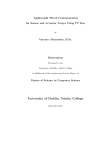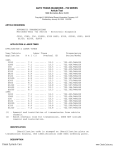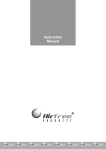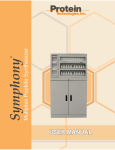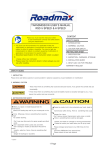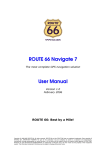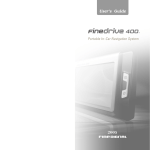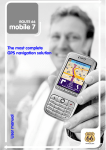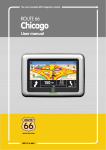Download Roadmax VMAX361 User's Manual
Transcript
om - roadmax vmax361 - 5x5 version.qxp Owner’s Manual Version 1.1 9/25/2006 3:32 PM Page 1 Transportable Car Navigation System om - roadmax vmax361 - 5x5 version.qxp 9/25/2006 3:32 PM [ THIS PAGE INTENTIONALLY LEFT BLANK. ] Page 2 om - roadmax vmax361 - 5x5 version.qxp 9/25/2006 TABLE OF CONTENTS INTRODUCTION Welcome Statement . . . . . . . . . . i Precautions & Warnings . . . . . . . . ii LET’S GET STARTED! What’s Inside the Box? . . . . . . . . vmax361 Unit Overview . . . . . . . Installing Your vmax361 . . . . . . . . Windshield Mount . . . . . . . . . Dashboard Mount . . . . . . . . . 1 2 3 3 3 Turning Your Unit ON . . . . . . . . . . Turning Your Unit OFF . . . . . . . . . Using ‘Sleep’ Mode . . . . . . . . . . . About the Navigation Screen . . . . “Your Vehicle” Icon . . . . . . . . Zoom Controls . . . . . . . . . . . Compass . . . . . . . . . . . . . . . location Bars . . . . . . . . . . . . Start Button . . . . . . . . . . . . . Speaker ON/OFF . . . . . . . . . . Battery Strength Indicator . . . Next Turn & Distance Indicator Navigation Map View Options 2D View . . . . . . . . . . . . . . . . 3D View . . . . . . . . . . . . . . . . Turn-by-Turn View . . . . . . . . . Close-Up View . . . . . . . . . . . 4 4 4 5 6 6 6 6 6 6 6 6 BASIC OPERATION CONFIGURING YOUR vmax361 7 7 7 8 MENU > GPS Info . . . . . . . . . . . . 9 MENU > Setup . . . . . . . . . . . . . 10 MENU > Volume . . . . . . . . . . . . 10 MENU > Display Options . . . . . . . 11 MENU > Route Options . . . . . . . . 12 ROADMAX vmax361 3:32 PM Page i LET’S GO SOMEWHERE! MENU > Destination . . . . . . . . . Locate an Address . . . . . . . . Locate an Intersection . . . . . Locate a Point-of-Interest . . . Locate a City Center . . . . . . 13 13 13 14 15 Using the Recent List . . . . . . . . Using Favorites . . . . . . . . . . . . Ways to ADD to Favorites . . . Using a Location in Favorites . 16 16 16 17 Route List . . . . . . . . . . . . . . . . Demo . . . . . . . . . . . . . . . . . . . New Route . . . . . . . . . . . . . . . Clear Route . . . . . . . . . . . . . . . Menu . . . . . . . . . . . . . . . . . . . Detour . . . . . . . . . . . . . . . . . . Avoid . . . . . . . . . . . . . . . . . . . Stopover . . . . . . . . . . . . . . . . . 18 18 18 18 18 18 19 19 SAVING & RETRIEVING DESTINATIONS DESTINATION OPTIONS UPGRADING YOUR vmax361 via SD Memory . . . . . . . . . . . . . 21 via USB Cable . . . . . . . . . . . . . 21 MAINTAINING YOUR vmax361 . . . . . .23 BATTERY CARE & DISPOSAL . . . . . . . 24 USER LICENSE . . . . . . . . . . . . . . . . . . . 25 1-YEAR LIMITED WARRANTY . . . . . . 26 FCC COMPLIANCE STATEMENT . . . . 27 Owner’s Manual v1.1 om - roadmax vmax361 - 5x5 version.qxp 9/25/2006 3:32 PM Page i WELCOME STATEMENT Congratulations and thank you for purchasing the ROADMAX vmax361 Transportable Car Navigation Unit. We hope you will enjoy using this exciting product and trust that it will make your driving experience more comfortable and hassle-free. The vmax361 Transportable Car Navigation Unit provides an easy-to-use Touch / Stylus screen user interface, clear, easy-to-understand spoken driving instructions, and innovative functionality all in one pocket-size, transportable product. The vmax361 is the quality GPS Navigation Unit that is helping travelers of all types, reach their destinations. Please read this Owner’s Manual carefully. If you have any further questions about the vmax361’s operation, feel free to call ROADMAX Inc. Toll Free @ 1-877-777-8811 (within USA only) for product support, or visit our website: www.roadmaxgear.com. ROADMAX vmax361 •i• Owner’s Manual v1.1 om - roadmax vmax361 - 5x5 version.qxp 9/25/2006 3:32 PM Page ii PRECAUTIONS & WARNINGS IMPORTANT INFORMATION PLEASE READ CAREFULLY BEFORE USING THIS PRODUCT This product is intended to provide and accurate turn-by-turn directions that will help you quickly reach your desired destination. We therefore, recommend that you read and follow all information and instructions in this Owner’s Manual for the best performance and satisfaction of your vmax361. ! PRECAUTIONS ! NOTICE TO CALIFORNIA / MINNESOTA DRIVERS: State law prohibits drivers in these states from using suction mounts on your windshield while operating your motor vehicle. USE ROADMAX ADHESIVE DASHBOARD MOUNTING DISC (see Mounting Instructions). ROADMAX Inc. is not responsible for any fines, penalties or damages that may be incurred as a result of disregarding this notice. (see California Vehicle Code, Section 26708(a); Minnesota Statues 2005, Section 169.71). • Your vmax361 IS NOT a substitute for personal judgment. The route suggestions should never supersede any local traffic regulation, personal judgment or knowledge of safe driving ROADMAX vmax361 • • • • • ii • practices. Before making any maneuvers (for example, a U-turn or a left turn) suggested by the vmax361 system, please be sure that such a maneuver can be completed legally and safely. Do not follow route suggestions that could put you or your vehicle in a potentially unsafe or illegal circumstance. The vmax361 should not be depended on to locate emergency services (such as police, fire stations, hospitals and clinics). The database may not include all emergency service providers. It is best to ask for directions in these situations. Set the unit volume at a level that will allow you to hear outside traffic and emergency vehicles. To avoid a possible theft situation, we recommend that you remove your unit from plain sight when leaving your vehicle unattended for an extended period of time. Avoid placing cell phones or wireless transceiver devices near the GPS antenna (located in the rear of the unit) Owner’s Manual v1.1 om - roadmax vmax361 - 5x5 version.qxp 9/25/2006 as their signals may weaken or interfere with the GPS satellite signal being received by your vmax361, causing it to perform poorly. • • • • • ! WARNINGS SEVERE INJURY RISK - DO NOT mount your vmax361 on the surface of, or in the deployment field of your vehicle’s driver and passenger airbag units. Position the unit in a location that does not obstruct the driver’s view of the road, instruments or vehicle controls. Position the unit so the screen can be viewed with just a quick glance. Glance at the unit screen or manipulate the inroute touch screen controls ONLY WHEN VEHICLE IS COMPLETELY STOPPED AND IT SAFE to do so. Be sure the vmax361 unit is securely attached either to the windshield of your vehicle with the supplied bracket ROADMAX vmax361 Page iii PRECAUTIONS & WARNINGS • ! The vmax361 should not be programmed while driving. It should only be programmed while the driver is parked in a safe location. Otherwise, a passenger may program and operate the unit while the vehicle is in motion. 3:32 PM • • • iii • and suction cup or to the dashboard using the included adhesive mounting disc. DO NOT attempt to modify or disassemble the vmax361 unit. Personal injury or damage could result. If a problem occurs, stop using the system immediately and contact ROADMAX Inc. Changes or modifications to the vmax361 will void the unit warranty and may void its compliance with FCC rules and make it illegal to use. If you notice any of the following: (unidentified liquid on the unit; smoke rising out of the unit; unusual odor emanating from the unit) – STOP USING THE UNIT IMMEDIATELY. Contact the nearest ROADMAX retailer or call ROADMAX Customer Service for assistance Toll Free @ 1-877-777-8811 (within USA only). DO NOT mount your vmax361 on any non-automotive form of transportation (motorcycles, bikes, ATV’s, watercraft). Owner’s Manual v1.1 om - roadmax vmax361 - 5x5 version.qxp • • • • • • 9/25/2006 CAUTION: Prolonged exposure to extreme temperatures may cause permanent damage. Do not leave the vmax361 in a vehicle under extreme heat (over 60ºC or 142ºF) or cold (below 0ºC or 32ºF) temperatures. Malfunctions 3:32 PM Page iv PRECAUTIONS & WARNINGS • The vmax361 unit IS NOT WATERPROOF. Avoid exposing it to rain or other forms of excessive moisture. • iv • Owner’s Manual v1.1 due to extreme temperatures are not covered under manufacturer warranty. The vmax361 unit and/or its mountings may be subject to deformation and malfunction if left inside a vehicle parked under direct sunlight. Product malfunction due to deformation is not covered under vmax361 unit warranty. Avoid dropping your vmax361 unit or subjecting it to excessive shock and vibrations as this may cause it to malfunction. DO NOT use any sharp object to operate your unit’s touch-screen display. Use either your finger or the included stylus located on the backside of your unit. Exercise extreme care when using the vmax361’s stylus on its touch-screen panel. Excessive force could damage the LCD display. Keep vmax361 unit out of reach of small children. Removable parts (stylus and SD memory) can be a chocking hazard. ROADMAX vmax361 om - roadmax vmax361 - 5x5 version.qxp 9/25/2006 WHAT’S IN THE BOX? 3:32 PM Page 1 LET’S GET STARTED! Your vmax361 system comes complete with everything you need to get set up and get going. Take a moment to review the contents of your system. 1 ROADMAX vmax361 Unit 2 vmax361 SD Memory Card SD Memory Slot 4 3 (Already Installed) vmax361 Mounting Holder 6 Windshield Suction Mount LCD Stylus Pen (Stored in left rear of unit) 5 12-Volt Car Adapter 7 Dashboard Mounting Disc 8 Carrying Pouch For any questions, please visit our website: www.roadmaxgear.com. ROADMAX vmax361 ! ! I M P O RTA N T ! WA R N I N G ! Do Not Remove SD Memory Card! GPS unit cannot operate without it. This unit has small removable parts that could be a hazard. Keep out of Reach of small Children. •1• Owner’s Manual v1.1 om - roadmax vmax361 - 5x5 version.qxp 9/25/2006 vmax361 UNIT OVERVIEW • FRONT • 3:32 PM Page 2 LET’S GET STARTED! POWER BUTTON SD MEMORY CARD POWER LED SYSTEM SPEAKER CHARGING LED • BACK • FOLDING GPS ANTENNA MAIN ON/OFF SWITCH Use stylus to switch to ‘ON’ position ROADMAX vmax361 STYLUS 12v Plug-in (Bottom of Unit) •2• USB PORT (Bottom of Unit) Owner’s Manual v1.1 om - roadmax vmax361 - 5x5 version.qxp 9/25/2006 INSTALLING YOUR vmax361 ! DO NOT install your vmax361 on or in deployment zone of your vehicle’s airbag units. 3:32 PM Page 3 LET’S GET STARTED! 5. Flip out rear GPS antenna. A Windshield Mount* 1. Installing the unit suction mount: B Dashboard Mount (Use dust-free cloth to clean mounting surface.) A Windshield Mount. Push suction lever B Dashboard Mount. Push suction lever down Mounting disc 2. Install the unit cradle holder onto the suction mount. Push in and slide down. 3. Fit bottom of vmax361 unit into lip of holder. 4. Push top of unit into holder until locking tab “snaps” into place. ROADMAX vmax361 *(Antenna angle should be horizontal to sky) 6. Plug 12v Power adapter to both the Unit and Lighter outlet of your vehicle. Red LEDs on both your vmax361 and lighter plugin show that your unit is properly connected and charging. (Plug into bottom of unit.) 7. Adjust the viewing angle of your vmax361 system, and you’re ready to power up! •3• Adjust viewing angle using both hands to prevent unit from dislodging. Owner’s Manual v1.1 om - roadmax vmax361 - 5x5 version.qxp 9/25/2006 BASIC OPERATIONS 3:32 PM Page 4 You are now ready to power up your vmax361 system for the very first time. But first, check your unit’s rear ON/OFF power switch to make sure it is in the ‘ON’ position. NOTE: You can use the built-in Turning Your Unit OFF: Turning Your Unit ON: Using ‘Sleep’ Mode: stylus to slide the switch ON and OFF. 1. To turn your vmax361 ON, press n’ hold for 3 seconds, then release. 1. Turn vmax361 OFF: Press n’ hold for 3 seconds then release. LCD screen will blank, and unit will power down. Your vmax361 unit has a ‘sleep’ function that activates after 30 minutes of inactivity (e.g. you are not traveling or using the unit). This sleep mode can also be activated and deactivated manually by pressing the power button: 1. To activate ‘Sleep’ mode: Press and LCD will blank. , 2. To deactivate ‘Sleep’ mode: Press again to resume normal operation. The unit’s green ‘Power’ LED should light up, while the startup logo displays on the LCD display, followed by factory Warning screen. Please read this screen carefully, then press to begin navigating. ROADMAX vmax361 •4• Owner’s Manual v1.1 om - roadmax vmax361 - 5x5 version.qxp 9/25/2006 3:32 PM Page 5 Basic Operations • About the Navigation Screen • This (2D view) is how your screen looks when Navigating your trip. COMPASS TOP LOCATION BAR (Press to Switch modes) (Press to View Route List) NEXT TURN & DISTANCE (Press to Hear Voice Prompt) ZOOM OUT START BUTTON ETA / LOCAL TIME ROADMAX vmax361 ZOOM IN YOUR “VEHICLE” SOUND ON/OFF BOTTOM LOCATION BAR TOT. TRIP TIME TOT. TRIP MILEAGE •5• BATTERY INDICATOR TRAVEL SPEED Owner’s Manual v1.1 om - roadmax vmax361 - 5x5 version.qxp 9/25/2006 About the Navigation Screen 1. “Your Vehicle” Icon: represents your current location on the Navigation Screen. The color of this icon will also vary to indicate the strength of your GPS signal: GREEN = Strong Signal; YELLOW = Good Signal; RED = Poor Signal; WHITE = No Signal. 2. Zoom Controls [+] / [-]: Press to zoom in or out on the Navigation Screen and Map. 3. Compass: Press once on the compass needle to make it show the direction you are traveling in (ie. N, S, E, W). Press again to switch back to normal compass display. 4. Location Bars: Shown in Navigation or Map view: • Top Location Bar displays the next street you will be turning onto as you drive. Press once on this bar to view your Route List. Page 6 BASIC OPERATIONS view GPS information about this location or to save location to Favorites. 5. Start Button: Press this button to access your vmax361 Main Menu for trip planning and other system functions and settings. 6. Speaker ON/OFF: Mutes or Unmutes the system speaker which is used for the navigation system voice prompt and system feedback sounds. 7. Battery Strength Indicator: Shows current battery strength when unit is disconnected from charger. When the unit is charging, the battery indicator will not show. NOTE: Actual battery charge may be higher or lower than indicated on meter. 8. Next Turn & Distance Indicator: When navigating, this will show you the next direction and the distance from the turn. Press on the arrow to hear voice prompt. Bottom Location Bar always displays the name of your current location. Press once on this bar to ROADMAX vmax361 •6• • 3:32 PM Owner’s Manual v1.1 om - roadmax vmax361 - 5x5 version.qxp 9/25/2006 Navigation Screen: View Modes 3:32 PM Page 7 BASIC OPERATIONS Your vmax361 utilizes 4 view modes that are essential to helping Navigate your trip. 2D VIEW Displays your navigation route as you would see it from a flat map. This view modeplus a Press n’ Hold function whereby you press on any map location for 1 second, and a selection menu pops up with options for you to: 1) Save your current position to Favorites, 2) Set your current position as a Starting Point, 3) Set your current position as a Destination Point, or 4) View GPS information about your current location. ROADMAX vmax361 3D VIEW Displays your navigation route from a driver’s perspective. NOTE: Press n’ Hold function only works in 2D view. TURN·BY·TURN (Route List) Displays your navigation route as turnby-turn directions that you can scroll ( , ) manually or press to graphically view your route. •7• Owner’s Manual v1.1 om - roadmax vmax361 - 5x5 version.qxp 9/25/2006 Navigation Screen: View Modes CLOSE-UP VIEW 3:32 PM Page 8 BASIC OPERATIONS In this view mode, your unit automatically zooms in and displays the remaining distance to a turning point along your route. Remaining distance to approaching turn. ROADMAX vmax361 •8• Owner’s Manual v1.1 om - roadmax vmax361 - 5x5 version.qxp 9/25/2006 CONFIGURING YOUR vmax361 MENU > GPS Info Your vmax361 uses GPS (Global Positioning Satellite) technology to show you exactly where you are in relation to its stored maps. In some areas, the GPS signal may vary in strength. Too few signals can affect the accuracy and even slow the update time of your Navigation screen. The ‘GPS Info’ screen tells you this and more. 1. Press > . 2. The ‘GPS Info’ screen appears displaying the following information: • UTC / LOCAL - Current universal and local date and time. (vmax361 receives date & time through GPS signals). ROADMAX vmax361 • • • 3:32 PM Page 9 LAT/LON - Shows exactly “WHERE YOU ARE” in earth (latitude/longitude) coordinates. ALT (Altitude) – Approximately many feet above sea level your unit is. (This may not be accurate in all locations) SPD (Speed) - Your present traveling speed. 3. GPS Signal Strength Meters are located at the bottom of screen. Each meter represents a GPS Satellite and its numerical signal strength, also indicated by a color: GREEN = Strong Signal; YELLOW = Good Signal; RED = Poor Signal; WHITE = No Signal. •9• NOTE: The overall signal quality is represented through the color of the “Your Vehicle” icon on the Navigation screen. Owner’s Manual v1.1 om - roadmax vmax361 - 5x5 version.qxp This screen lets you select custom settings for your unit. then, . 2. The ‘Setup’ screen appears displaying the following options: • • • • Language = English, Français and Español. Time Zone = Eastern, Pacific, Central, Alaska, Mountain, Hawaii. Units = Miles (Mi) / Feet (Ft), Miles (Mi) / Yards (Yd), Kilometers (KM). Daylight Saving Time (DST) or Standard Time (STD). 3. Choose your custom settings, then press to accept settings and Exit or to cancel changes and Exit. ROADMAX vmax361 3:32 PM Page 10 CONFIGURING YOUR vmax361 MENU > Setup 1. Press 9/25/2006 MENU > Volume This setting controls the volume of your unit’s navigation voice and other system sounds. 1. Press then, . 2. The ‘Volume’ screen appears displaying the following options: 3. Use scroll ( volume level. , ) arrows to adjust 4. Press to toggle system speaker 5. Press to hear a sound check at 6. Press to save settings and return on/off. volume level setting. to main navigation screen. • 10 • Owner’s Manual v1.1 om - roadmax vmax361 - 5x5 version.qxp 9/25/2006 MENU > Display Options This screen lets you customize your how your Navigation Screen displays data and select custom settings for your unit. 1. Press , then . 2. The ‘Display Options’ screen appears showing the following options: 3:32 PM Page 11 CONFIGURING YOUR vmax361 • Day – Daytime color scheme only. • Default – Default set of Point-ofInterest (POI) icons that will automatically appear on map while traveling. POI ICONS • • OFF – No POI icons show Custom – Pick which POI icons to show on your Map. COLOR • Select the color of your Navigation screen: Yellow, Grey, White or Fuchsia. 3D VIEW • • ORIENTATION • • Heading – Map is orientated according to the direction you are traveling. North – Map always points North regardless of your direction. DAY/NIGHT • Auto – Navigation screen automatically switches color scheme for optimal ease of viewing based on time of day. • Night – Nighttime color scheme only. ROADMAX vmax361 • 11 • ON - When enabled, the vmax361 display route map in 3D view. OFF - Displays in 2D view. GUIDANCE • • Auto - vmax361 will auto-zoom in at intersections or turn points along your route then auto-zoom out again. Manual – You control zooming on Navigation screen [+] / [-] SCREEN ADJUSTMENT • Calibrate – Optimizes the touch screen LCD for accurate finger or stylus pointing. Owner’s Manual v1.1 om - roadmax vmax361 - 5x5 version.qxp 9/25/2006 Route Options allows you to include or exclude some real-world variables that could factor greatly in your trip planning and navigation. > Page 12 CONFIGURING YOUR vmax361 MENU > Route Options 1. Press 3:32 PM . 2. The ‘Route Options’ screen appears displaying the following options: • route (not necessarily the quickest) to your destination. Local – Plans your trip along local streets and throughways. FERRIES - (Include/Exclude) ferry services when planning your trip. TOLL ROADS - (Include/Exclude) bridges and toll roads when planning trip. CARPOOL - (Include/Exclude) freeway carpool lanes when planning your trip. TURNS - (Less/More) turns in your route when planning your trip. METHOD - Choose from 4 ways vmax361 will route your destination. • • • Quickest - Plans your trip to take the least amount of time and navigation. Major – Plans your trip along major streets and throughways. Shortest – Plans the shortest ROADMAX vmax361 • 12 • Owner’s Manual v1.1 om - roadmax vmax361 - 5x5 version.qxp 9/25/2006 LET’S GO SOMEWHERE! MENU > Destination This section outlines the methods for LOCATING and SETTING destinations on your vmax361. TIP!: Several of these steps will also apply to locating a destination by City Center, Intersection, and Points of Interest Locate an Address: 1. Press > > 2. For ‘Input Method,’ select 4. When you see highlighted, press • Press Use ( cities. . 6. Use ( . city name to select it. , ) to scroll the match list. 7. When you have highlighted your desired address, you can then: • to select another State.) , your 5. Repeat Steps 3 & 4 to enter the Street Name and House Number of your destination. 3. Using the keypad, input the City Name. • Page 13 The ‘Select Address’ screen will appear showing a list of 1 or more address matches for your destination. (NOTE: If your destination is in a different state, press 3:33 PM • to backspace, or • ) to scroll the list of Press to plot a navigation route for this destination, or Press to Add/Save address to your Favorites, or this Press to view a Map of this address & surrounding area. Locate an Intersection: 1. Press > > . 2. Select your ‘Input Method’ (State, City, or Street First). ROADMAX vmax361 3. Use keypad to enter 1st Street Name, • 13 • Owner’s Manual v1.1 om - roadmax vmax361 - 5x5 version.qxp then, press Name, then press 9/25/2006 Address, Steps 3-5). . (see Locate an Locate a Point of Interest (POI): 1. Press > > Page 14 Let’s Go Somewhere! . Input the 2nd Street 4. Choose your intersection from ‘Select Address’ menu, then press . 3:33 PM locations, or enter in the first initial of your POI, then scroll. When you see your location highlighted, press . 5. The ‘POI Select’ screen will appear showing the address & phone details of your location. From here, you can either: . 2. Choose the type of POI that best fits your destination. • • • Press to plot a navigation route to this destination, or Press to Add/Save this destination to your Favorites, or Press to view a Map of this location & surrounding area. If you searched By Distance (within 25 miles of your current location), you also have the option to: 3. Sub-categories for each POI vary depending on the POI. Make a selection from the corresponding menu. 4. Next, select from ‘POI Options’ the type of search you want to conduct. If searching Alphabetically: (within 25 miles of your current location) - Use ( , ) to scroll through the list of ROADMAX vmax361 • 14 • • Press to view detailed address and telephone information about your POI destination, plus , , and Press > options. If searching by a different State: • or , then follow the selection procedure for searching Alphabetically. Owner’s Manual v1.1 om - roadmax vmax361 - 5x5 version.qxp 9/25/2006 TIP! Your vmax361 unit is like a traveling telephone directory when searching by POI. Not only do you get great navigation, you also get detailed address and telephone numbers. Locate a City Center City Centers are usually the City Hall locations of each city. 1. Press > > TIP! Press ( . Skip to Step 3 below). 3. If choosing Alphabetical’(within 25 miles of your current location): Use the keypad, input the City Name. ROADMAX vmax361 ) to scroll the list of cities. your city name to select it. 4. The ‘City Center’ screen will appear displaying your selection along with the following options: • • • • to select it, then press , to backspace, or use When you see highlighted, press 2. The ‘City Center’ screen will appear with the following options: state, press Page 15 Let’s Go Somewhere! . (NOTE: If your destination is a different 3:33 PM Press to plot a navigation route for this destination, or Press to Add/Save this address to your Favorites, or Press to view a Map of this address & surrounding area. If this selection is incorrect, press to go back and select another city. 5. If choosing ‘By Distance’ (within 25 miles , ) to of your current location): Use ( scroll the list of cities. 6. When you see your city name highlighted, use options outlined in Step 4 above. • 15 • Owner’s Manual v1.1 om - roadmax vmax361 - 5x5 version.qxp 9/25/2006 3:33 PM Page 16 SAVING & RETRIEVING DESTINATIONS Using the Recent List: The Recent List is an easy way to retrieve and use your 25 most recent destinations. 1. Press > > . Using Favorites: ‘Favorites’ is a quick and easy way to store and retrieve destinations you frequently use, or don’t want to forget. You can later retrieve a destinations and begin navigating right away. Ways to ADD to Favorites: via Recent List: 1. Follow steps in ‘Using the Recent List’. 2. At Step 3: Press 2. Use ( List. , ) to scroll through Recent 3. When you find your location, you can: • • • • Press set a destination route to this location, or Press to Add/Save this location to your Favorites, or Press to view a Map of this location & surrounding area, or Press to delete this location from your Recent List. ROADMAX vmax361 to ADD/Save your Recent location to your Favorites. via Address Search: 1. Follow Steps 1-6 in ‘Locate Address’ p.13. an 2. At Step 7: Press to ADD/Save your destination to your Favorites. via POI: 1. Follow Steps 1-4 in ‘Locate a Point-ofInterest’, p.14. 2. At Step 5: Press to ADD/Save your destination to your Favorites. via Intersection: 1. Follow Steps 1-3 in Intersection’, p.13. • 16 • ‘Locate an Owner’s Manual v1.1 om - roadmax vmax361 - 5x5 version.qxp 9/25/2006 3:33 PM Page 17 SAVING & RETRIEVING DESTINATIONS 2. At Step 4: Press to ADD/Save your destination to your Favorites. via City Center 1. Follow Steps 1-3 in ‘Locate a City Center’, p.15. 2. At Step 4: Press to ADD/Save your destination to your Favorites. Using a Location in Favorites: 1. Press > 2. Use ( , Favorites List. > • Press • Press to view a Map of this location & surrounding area, or • location, or Press to Edit or Rename this to delete this location from your ‘Favorites’ list. . ) to scroll through 3. When you find your location, you can: • Press set a destination route to this location, or ROADMAX vmax361 • 17 • Owner’s Manual v1.1 om - roadmax vmax361 - 5x5 version.qxp 9/25/2006 DESTINATION OPTIONS This section covers options available after you have set your Destination Route and ready to begin navigating and your vmax361 is displaying the main Navigation Screen. To see your Destination Options, press . The ‘Destination Options’ screen will appear displaying your Current Destination, and the following button options: • 2. Demo: vmax361 will navigate the entire route on screen including voice prompts, detours, avoid road and stopover options. 3. New Route: works in 2 ways: • If you have stopovers, in your current route, this option will clear stopovers and take you to ‘Input Stopover’ page to enter new ROADMAX vmax361 Page 18 stopovers. If no stopovers in your current route, this option will clear your current route and take you to ‘Set Destination’ screen to select a new destination. 4. Clear Route: works in 2 ways. • • 1. Route List: vmax361 will display your navigation route in a turn-by-turn text format. 3:33 PM If you have stopovers in your current route, this selection will clear those first and ask if you wish to continue on to your destination. If no stopovers in your current route, this selection will clear your current route and return you to the Navigation screen to begin setting a new destination. 5. Menu: will take you to the ‘Menu’ screen where you can adjust your vmax361 unit functions without affecting your current route settings. 6. Detour: allows you to insert detour points along your route should traffic conditions change. vmax361 will then recalculate, navigate you along a workable detour and take you back to your original route. • 18 • Owner’s Manual v1.1 om - roadmax vmax361 - 5x5 version.qxp 9/25/2006 • . Your current destination will be shown. 2. Press • , then select one of the 3 different distance buttons to create a Detour route. To CANCEL a DETOUR: 1. Press Page 19 Destination Options To SET a DETOUR: 1. Press 3:33 PM > > • . • 6. Avoid Rd: works like an enhanced ‘Detour’ feature allowing you to select multiple street names to either Avoid or Clear along your route. for avoiding. Press to unmark an avoided Press for vmax361 to re- Press to clear all avoided street name. route around Avoid selections. streets. Press to return you to Navigation screen. 7. Stopover: allows you to insert stopover points along your route after you've selected a final destination. For example, if you are traveling from Los Angeles, CA with Las Vegas, NV, as your final destination, you can enter a “STOPOVER” for a rest break along the way. NOTE: The Stopover feature will only be present if a destination has been entered. • • Use ( , Street List. Press ROADMAX vmax361 • ) to scroll through to mark street name • 19 • To ADD a STOPOVER: 1. Press . Your current destination will be shown. Owner’s Manual v1.1 om - roadmax vmax361 - 5x5 version.qxp 2. Press destination. 9/25/2006 , and then enter a new 3:33 PM Page 20 Destination Options 3. Program will route you to the Stopover destination. 4. Once you have reached your Stopover, your vmax361 will ask you if you want to proceed to destination? 5. Press end. to proceed or to To CANCEL a STOPOVER: 1. Press . Your current stopover destination will be shown. 2. Press , and then when prompted to continue to destination or to end. ROADMAX vmax361 • 20 • Owner’s Manual v1.1 om - roadmax vmax361 - 5x5 version.qxp 9/25/2006 3:33 PM Page 21 UPGRADING YOUR vmax361 IMPORTANT: MAKE SURE YOUR UNIT IS FULLY CHARGED BEFORE ATTEMPTING THIS UPGRADE! Via SD MEMORY Card: Via USB CABLE: 2. Eject SD Memory card: Press edge in briefly, then release. Card will eject. 2. Plug the small tip of USB cable into USB jack at the bottom side of the vmax361. 1. Turn the unit OFF. 3. Insert SD Memory into your computer’s SD Card slot. 4. Copy downloaded file “update.bin” to SD Memory. 5. When copy is completed, • • 1. Turn the unit OFF. 3. Plug the large tip of the USB cable into the USB jack of your computer. 4. Turn the unit ON. • Eject SD Memory from reader/writer Insert SD back into vmax361 unit SD Memory slot. 6. Turn unit ON. At the Upgrade prompt screen, choose “YES” to install the new upgrade. 7. When update completes, turn the unit OFF, then On again. • Note: Your computer system will automatically detect and install the appropriate drivers for communicating with your GPS unit. When detection and recognition are complete, it will assign your vmax361 a Drive letter (i.e. Removable Media (F:)) 5. From your computer desktop, doubleclick “My Computer” to view the list of storage devices your system. 6. Find the icon labeled “Removable Disk” and double-click to open it. 7. Open the folder containing the downloaded update file: “update.bin” ROADMAX vmax361 8. Next, Drag ‘n Drop “update.bin” from current folder to “Removable Disk” Owner’s Manual v1.1 • 21 • om - roadmax vmax361 - 5x5 version.qxp 9/25/2006 3:33 PM Page 22 UPGRADING YOUR vmax361 folder. 9. When copy is complete, you will see “update.bin” in your “Removable Disk” folder. 10. Turn OFF your vmax361 unit, then disconnect from USB cable, then Turn unit ON again. 11. A new box will appear shortly after turning your unit ON: It reads: “Upgrade detected. Would you like to install it?” Select “YES” button, and the software will automatically install. ROADMAX vmax361 • 22 • Owner’s Manual v1.1 om - roadmax vmax361 - 5x5 version.qxp 9/25/2006 3:33 PM Page 23 MAINTAINING YOUR vmax361 Disconnecting the Unit: Cleaning the LCD Display: 2. Remove the unit from the supporting stand. 2. Use a soft, dry cloth to wipe away dirt. 1. Disconnect the unit from the power supply. 3. Disconnect optional GPS antenna if installed. 4. Disconnect A/V connectors. 5. Disconnect any other attached to the unit. accessories Cleaning the Unit: 1. Use a soft, dry cloth to wipe away dirt. 2. If the dirt cannot be wiped away, dampen the cloth with water and a mild detergent to clean the unit. 3. Use a dry cloth to wipe away residual moisture when done. 1. Turn off the system while cleaning the display to prevent static electricity. 3. The display surface is easily scratched, do not use hard objects to scrap or come in contact with the display surface. Changing the Adapter Fuse: The fuse is located in the tip of your vmax361 car adapter. It may need to be changed from time to time. To do this, simply unscrew the black, round end piece, pull out the old fuse, and replace it with a new one. Then screw the tip back on again. USE ONLY: AGC/3AG 2 Amp, hi-breaking, 1500 A-rated fuses. NOTE: Do not use solvent, car cleaner or organic cleaners to clean the unit. These substances will damage the its casing. ROADMAX vmax361 • 23 • Owner’s Manual v1.1 om - roadmax vmax361 - 5x5 version.qxp Battery Care & Disposal All ROADMAX Inc. Lithium Ion batteries contain recyclable materials and are accepted for recycling by the Rechargeable Battery recycling Corporation’s (RBRC) Battery Recycling Program. Please call 1800-8-BATTERY for information on recycling any unit containing Lithium Ion batteries, or visit the RBRC website at www.rbrc.org for additional information. Do not dispose of in fire. 9/25/2006 3:33 PM Page 24 Maintaining Your vmax361 Transportation ROADMAX Inc. Li-ion batteries comply with all applicable shipping regulations as prescribed by industry and legal standards which includes compliance with the United Nations Recommendations on the Transport of Dangerous Goods, Model Regulations, 12th Revised Edition; IATA Dangerous Goods Regulations, 44th Edition, 2003, Special Provisions A45, A88, or A99, as applicable; UNECE, ADR, 2003 Edition, ECE/TRANS/160, Vols. I and II; IMO, IMDG Code, 2002 Edition; and, applicable U.S. DOT regulations for the safe transport of Li-ion consumer batteries. These products are tested, packaged and labeled in accordance with all applicable requirements as outlined in these transportation regulations. Important Note: The product’s battery pack and enclosed cells should not be The information and opened, disassembled, crushed, burned, or Notice: recommendations set forth are made in exposed to high temperatures (> 60oC, good faith and are believed to be accurate 140oF). Exposure to the following ingredients contained within the battery at the date of preparation. ROADMAX Inc. pack could be harmful under some makes no warranty expressed or implied circumstances. In case of exposure to cell with respect to this information and contents, wash affected area for at least 15 recommendations and disclaims all liability minutes with generous amounts of water from reliance on it. "Equivalent lithium and seek medical attention. Fires involving content" information is available from these types of battery packs should be manufacturer. flooded with water or use CO2, Foam, or Dry Chemical extinguishing media. ROADMAX vmax361 Owner’s Manual v1.1 • 24 • om - roadmax vmax361 - 5x5 version.qxp 9/25/2006 USER LICENSE Copyright © 2006 ROADMAX Inc. All rights reserved. This document and the software described in it are furnished under license and may be used or copied only in accordance with such license. Except as permitted by such license, the contents of this document and software may not be disclosed to third parties, copied or duplicated in any form, in whole or in part, without the prior written permission of ROADMAX Inc. This document and software contain proprietary and confidential information of ROADMAX Inc. and its licensors. ROADMAX Inc. grants the purchaser a limited license for use of this document and the software incorporated in the vmax361 for its normal operation. By using the vmax361, the purchaser agrees to be bound by the terms and conditions of this license agreement. The purchaser acknowledges that the content of this document and the software are the property of ROADMAX Inc. and its licensors and are protected by copyright laws of the U.S.A. and international treaties. The purchaser agrees not to modify, decompile, disassemble, reverse engineer or reduce to human readable form the software or any part of it, nor to create any derivative works based on the contents of this document or the software. The purchaser agrees not to export or re-export this document or the vmax361 to any country in violation of the export control laws of the U.S.A. ROADMAX vmax361 3:33 PM Page 25 The contents of this document and software are for informational use only, and are subject to change without notice. ROADMAX Inc. and its licensors intend to provide their customers the most complete and accurate navigation information available at a reasonable cost from government and private data sources. However, all data sources have limitations and some have inaccuracies or are incomplete to some degree. These characteristics carry over to the vmax361 as well. ROADMAX Inc. encourages customers to report any errors found in our electronic maps by contacting technical assistance (available in English and Spanish) at [email protected] (e-mail), by visiting our website: http://www.roadmaxgear.com, or by calling customer assistance at 310.370.8811 between 8:30 a.m. and 5:30 p.m. P.S.T. Monday through Friday (except holidays). Restricted Rights Legend. For defense agencies: Use, reproduction or disclosure is subject to restrictions set forth in subparagraph (c) (1) (ii) of the Rights in Technical Data and Computer Software clause at DFARS 52.227-7013, and/or similar successor clauses in the FAR, or the DOD or NASA FAR Supplement. • 25 • Owner’s Manual v1.1 om - roadmax vmax361 - 5x5 version.qxp 9/25/2006 ONE YEAR LIMITED WARRANTY Roadmax Inc. ("Roadmax") a manufacturer of vehicle navigation products, warrants this product (vmax361) only to the original purchaser as described following: Warranty Period 2. Any product in which the serial number label as well as the model number label are removed or toned or modified or replicated. 3. Any damage defects or malfunctions resulting from any of following: a) When defect occurs during shipment of product (freight carrier's responsibility). b) Installation or removal of product. abuse, neglect, unauthorized product modification or failure to follow product owner's manual instructions. e) Any other cause which is not related to product defect. Warranty Coverage 1. Any products distributed outside of the U.S.A. or Canada by Roadmax or which is not purchased in the U.S.A or Canada unless the product is purchased though the U.S.A. Military Exchange Service. Page 26 d) Any repair or attempt to repair without Roadmax authorization. Roadmax warrants this product for a period of one (1) year from the original purchase date. This warranty covers all defects in material and workmanship except as specified below. 3:33 PM f) Any cosmetic damages due to normal wear and tear. g) Any consumable items (such as fuse or batteries). To Obtain Warranty Service If warranty service is required for your Roadmax product: 1. Please call Roadmax Customer Service Department at 1-877-777-8811(within the USA only), Monday - Friday between 8:30 AM to 5:00 PM Pacific Standard Time and obtain a Return Authorization ("RA") Number. 2. Please pay for any shipping charge to Roadmax Customer Service Department. We will pay the return shipping charge, if the repair or service was performed during the warranty period. We will ship freight collect (recipient is responsible for shipping charge) if we determine the c) Accidents, act of nature, misuse, ROADMAX vmax361 • 26 • Owner’s Manual v1.1 om - roadmax vmax361 - 5x5 version.qxp 9/25/2006 service was performed outside of warranty period or exclusions described above. We will not accept warranty service requests from outside of the U.S.A. even if product was purchased in the U.S.A. 3. Please include a copy of your original purchase receipt including Roadmax product model number, purchase date, retailer name/address and a RA Number whenever your product is sent for warranty service. 4. Roadmax will pay for all labor and material expenses for covered product during warranty period. 5. Shipping address for Roadmax Inc. Customer Service Department is following: ROADMAX vmax361 Page 27 ONE YEAR LIMITED WARRANTY your satisfaction, please contact Roadmax Customer Service Department at 1-877-7778811 (within the USA only) Monday - Friday between 8:30 AM to 5:00 PM Pacific Standard Time or visit www.roadmaxgear.com. FCC COMPLIANCE STATEMENT This device complies with Part 15 of the FCC interference limits for Class B digital devices for home or office use. These limits are designed to provide more reasonable protection against harmful interference in a residential installation and are more stringent than “outdoor” requirements. Operation of this device is subject to the following conditions: Roadmax Inc., 4030 Spencer Street, Suite 108, Torrance, California 90503 U.S.A., Phone: 1-877-777-8811(within the USA only) If any problem develops with your Roadmax product during or after the Limited Warranty Period, or if you have any questions regarding the operation or installation of the product, you should contact your Roadmax retailer. If the problem or your questions is not handled to 3:33 PM • 27 • 1. 2. This device may not cause harmful interference, and This device must accept any interference received, including interference that may cause undesired operation. Owner’s Manual v1.1 om - roadmax vmax361 - 5x5 version.qxp 9/25/2006 3:33 PM Page 28 om - roadmax vmax361 - 5x5 version.qxp 9/25/2006 3:33 PM Page 29 4030 Spencer Street, Unit 108, Torrance, CA 90503 USA Phone: 1-310-370-8811 Fax: 1-310-347-4149 Copyright © 2006 Roadmax Inc. All Rights Reserved. These materials are protected by copyright law and international treaties. Any unauthorized use, reproduction or distribution of these materials, or any portion herein, will result in severe civil and criminal penalties and fines. Violators will be prosecuted to the fullest extent of the law.