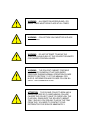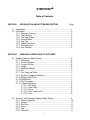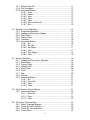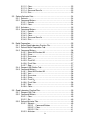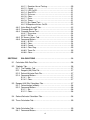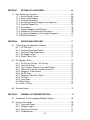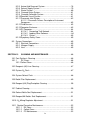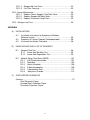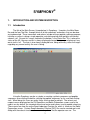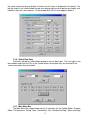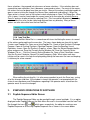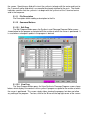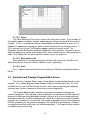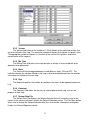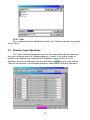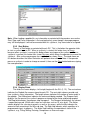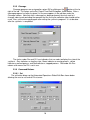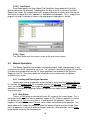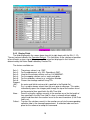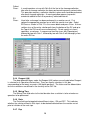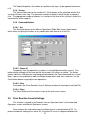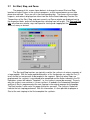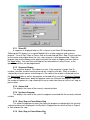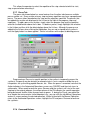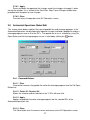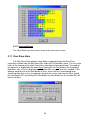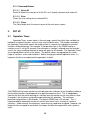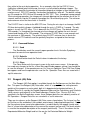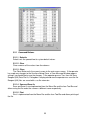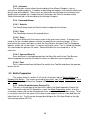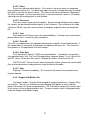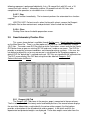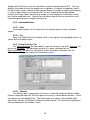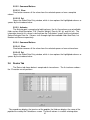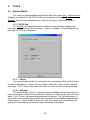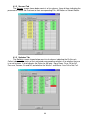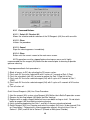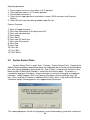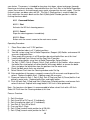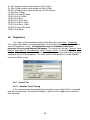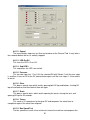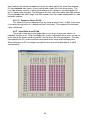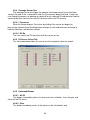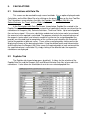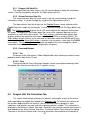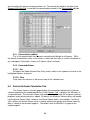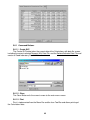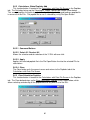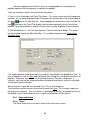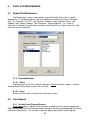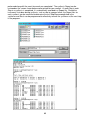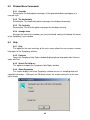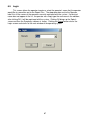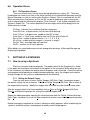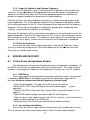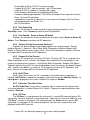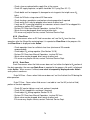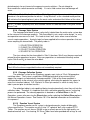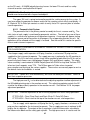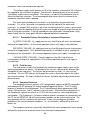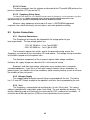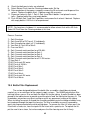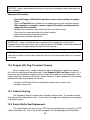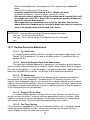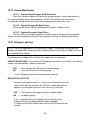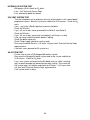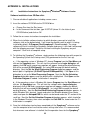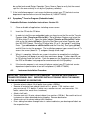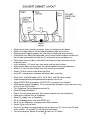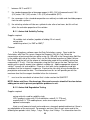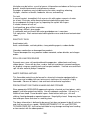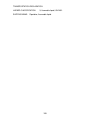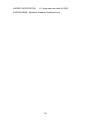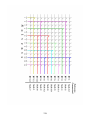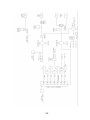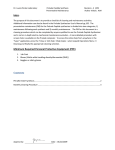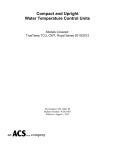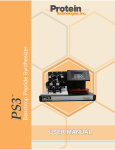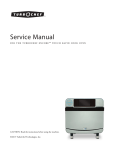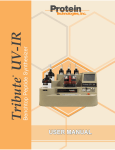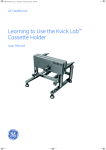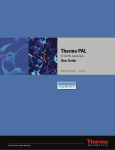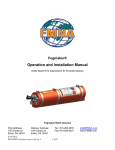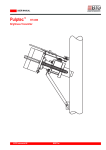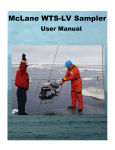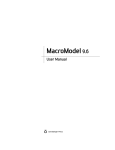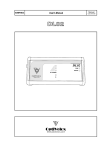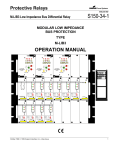Download Symphony User Manual - Protein Technologies, Inc.
Transcript
b Symphony ® Peptide Synthesizer USER MANUAL c © 2007, Protein Technologies, Inc. 4675 S. Coach Dr. Tucson, AZ 85714 USA All Rights Reserved Document #9030009 Rev 01 d WARNING ALL REACTION VESSELS AND / OR RINSE TUBES MUST BE IN PLACE AT ALL TIMES. WARNING COLLECTION VIALS MUST BE IN PLACE AT ALL TIMES. WARNING DO NOT ATTEMPT TO MOVE THE SYMPHONY WHILE ANY OF THE SOLVENT OR WASTE CONTAINERS CONTAIN LIQUIDS. WARNING THE SOLVENT CABINET CONTAINS HAZARDOUS CHEMICALS THAT ARE UNDER PRESSURE DURING NORMAL OPERATION PLEASE REFER TO SECTION 7.1 OF THIS MANUAL FOR M.S.D.S. INFORMATION AND PLEASE FOLLOW ALL SAFETY RECOMMENDATIONS. ATTENTION THE CLEAVE COLLECT AREA HAS A DRAIN FEATURE SO IF A MECHANICAL FAILURE CAUSES THE COLLECT VIALS TO OVERFLOW, THE FLUID WILL DRAIN INTO THE SOLVENT CABINET TRAY. SHOULD YOU SEE ANY FLUID IN THE TRAY FROM THIS, YOU NEED TO CONTACT YOUR DISTRIBUTOR FOR SERVICE IMMEDIATELY. e f SYMPHONY Table of Contents SECTION 1 INTRODUCTION AND SYSTEM DESCRIPTION Page 1.1 Introduction……………………………..................….......…………………. 1 1.2 Description……….….........…….............................….......……………….. 2 1.2.1 Common Features........................................….....……………….. 2 1.2.2 File Data Box …...............................................…..……………….. 2 1.2.3 File Open Button..............................................…..……………….. 2 1.2.4 Save Window..................................................…..………………... 3 1.2.5 Tool Tips …………………….............................….……………….. 3 1.2.6 Global Data Entry…….....................................…..……………….. 4 1.2.7 Main Menu Bar……………………………………………………….. 4 1.2.8 Icon Tool Bar ……………………………………..………………….. 5 SECTION 2 SYMPHONY OPERATIONS PC SOFTWARE 2.1 Peptide Sequence Editor Screen …..………………….…………………... 5 2.1.1 Sequence………………………………………….….. ……………... 6 2.1.2 Current Program ………………………………….…………………. 6 2.1.3 Current Position ………………………………….….. ……………... 6 2.1.4 Length…………………………………………….…… ……………... 6 2.1.5 Molecular Weight ……………………………….…………………… 6 2.1.6 Set…………………………………………………...………………… 7 2.1.7 Cut, Copy and Paste…………………………….…………………... 7 2.1.8 Synthesis Program Selections ……………………………………... 7 2.1.9 Reagent (AA) Data……………………………….………………….. 7 2.1.10 Termination…………………………………………………………… 7 2.1.11 File Description ……………………………………………………… 8 2.1.12 Command Buttons……………………………….….. …………….. 8 2.1.12.1 Edit Prog……………………………….………………….. 8 2.1.12.2 View Prog……………………………….…………………. 8 2.1.12.3 Close…………………………………….…………………. 9 2.1.12.4 Save and Save As………………………………………… 9 2.1.12.5 Print…………………………………….….……………….. 9 2.2 Synthesis and Cleavage Program Editor Screen.............……………….. 9 2.2.1 Solvent Operation……………………………………………………. 10 2.2.2 Volume………………………………………………… ……………... 11 2.2.3 Mix Time………………………………………………. ……………... 11 2.2.4 Drain…………………………………………………………………… 11 2.2.5 Rep…………………………………………………….. ……………... 11 2.2.6 Comment ……………………………………………………………... 11 i 2.2.7 Solvent Data File……………………………………………..………. 11 2.2.8 File Description……………………………………….. ……………... 12 2.2.9 Command Buttons…………….............................………………… 12 2.2.9.1 Insert………………………………………………………… 12 2.2.9.2 Delete………………………………………...……………... 12 2.2.9.3 View…………………………………..……………………... 12 2.2.9.4 Clear………………………………….……………………… 12 2.2.9.5 Close………………………………………………………… 12 2.2.9.6 Save and Save As…………………………………………. 12 2.2.9.7 Print…………………………………….……………………. 13 2.3 Reaction Vessel Operations ............................................……………….. 13 2.3.1 Automated Operations .........................................……………….. 14 2.3.2 Loading and Running a Peptide……………..….………………….. 14 2.3.3 Start Button .............................................….........………………... 15 2.3.4 Display Fields… ......................................…..........……………….. 15 2.3.5 Cleavage……………………………………………………………… 16 2.3.6 Command Buttons ....…………........................…………………… 16 2.3.6.1 Set…………....................................……………………… 16 2.3.6.2 Start All …………………………………….……………….. 17 2.3.6.3 Start/Stop…………………………………….……………... 17 2.3.6.4 Clear…………………………………………. ……………... 17 2.3.6.5 View Report………………………………….……………... 18 2.3.6.6 Close………………………………………………………… 18 2.4 Manual Operations………….. ......................................….. ……………... 18 2.4.1 Loading and Running an Operation…….………………………….. 18 2.4.2 Start Button..........................................…...........…………………. 18 2.4.3 Display Fields…………………………....................……………….. 19 2.4.4 Reagent (AA)……………………….....................………………….. 20 2.4.5 Mixing Time ...............................................……..………………… 20 2.4.6 Drain…………………………………………………… ………………20 2.4.7 Rep……………………………………………………………………. 20 2.4.8 Volume………………………………………………… ……………... 21 2.4.9 Command Buttons ...............................................………………... 21 2.4.9.1 Set…………………………………………………………… 21 2.4.9.2 Pause All……………………………………………………. 21 2.4.9.3 Clear……………..………………………………………….. 21 2.4.9.4 Close…………….…………………………………………... 21 2.5 Clear Reaction Vessel Settings…......…....................………………........ 21 2.5.1 Command Buttons…………...........................………………......... 22 2.5.1.1 Select All……………………………………………….…….22 2.5.1.2 Clear…………………………………………………………. 22 2.5.1.3 Close………………………………………………………… 22 2.6 Set Cleave Time and Date….....................………….…….............…....... 22 2.6.1 Select Cleavage Program…………………………………………… 23 2.6.2 Cleave At End of Synthesis…………………………………………. 23 2.6.3 Cleave By Time and Date…………………………………………… 23 2.6.4 Cleave Now…………………………………….…………………….. 23 ii 2.6.5 Command Buttons ................…………...........….……………..…. 23 2.6.5.1 OK…………………………….......…...………………........ 23 2.6.5.2 Cancel……………………… .............………………..….... 23 2.7 Set Start, Stop and Pause.......................................…………………....... 24 2.7.1 Select RV……………………….. ......................…………………... 25 2.7.2 Sequence Display……………………………………………………. 25 2.7.3 Amino Acid…………. ........................………….…….................… 25 2.7.4 Synthesis Program…………………………………………………… 25 2.7.5 Start, Stop or Pause Before Step………………………….……….. 25 2.7.6 Start, Stop or Pause Before Rep…………………………………… 26 2.7.7 Pause Tab……………………………………………….……………. 26 2.7.8 Command Buttons…………………………………………............... 27 2.7.8.1 Apply………..........................………………..................…27 2.7.8.2 Close…………………................……………….................27 2.8 Automated Operations Global Edit…………………………………………. 27 2.8.1 Command Buttons…………………………………………….……... 27 2.8.1.1 Clear…………………………………………………………. 27 2.8.1.2 Select All/Deselect All………………………………………27 2.8.1.3 Apply………………………………………………………… 27 2.8.1.4 Close………………………………………………………… 28 2.9 Manual Operations Global Edit…………………………………………….. 28 2.9.1 Command Buttons………………………………………………….... 28 2.9.1.1 Clear…………………………………………………………. 28 2.9.1.2 Select All/Deselect All…………………….……………….. 28 2.9.1.3 Apply……………………………………………………….... 28 2.9.1.4 Close………………………………………………………… 28 2.10 Synthesis Progress…………………………………………………………... 28 2.10.1 Command Buttons…………………………………………………… 29 2.11 Clear Rinse State………………………………………….…………………. 29 2.11.1 Command Buttons………………………………….…………….….. 30 2.11.1.1 Select All………………………………….…………….……30 2.11.1.2 Clear……………………………………….………………… 30 2.11.1.3 Close……………………………………….………...……… 30 SECTION 3 SET UP 3.1 Operation Times .................................................... …………….…....….. 30 3.1.1 Command Buttons………………………………………….………... 32 3.1.1.1 Send…………………………………………….………....…32 3.1.1.2 Defaults………………………………………….………..… 32 3.1.1.3 Close………………………………………….…………...… 32 3.2 Reagent (AA) Data………………………………………………………..…. 32 3.2.1 Command Buttons…………………………………………………… 33 3.2.1.1 Defaults……………………………………………………… 33 iii 3.2.1.2 3.2.1.3 3.2.1.4 3.2.1.5 Clear………………………………………………………… 33 Close………………………………………………………… 33 Save and Save As…………………………………………. 33 Print…………………………………………………………. 33 3.3 Solvent/Activator Data………………………………………………………. 34 3.3.1 Solvents………………………………………………………………. 34 3.3.2 Command Buttons…………………………………………………... 34 3.3.2.1 Defaults……………………………………………………… 34 3.3.2.2 Clear………………..….………………………………..….. 34 3.3.3 Activators…………………………………………………...………… 35 3.3.4 Command Buttons…………….…………………………………….. 35 3.3.4.1 Defaults……………………………………………………… 35 3.3.4.2 Clear………………………………………………………… 35 3.3.4.3 Close………………………………………………………… 35 3.3.4.4 Save and Save As……………………………………….… 35 3.3.4.5 Print…………………………………………………………. 35 3.4 Bottle Preparation…………………………………………….……………… 35 3.4.1 Active Good Laboratory Practice File……………..……………… 35 3.4.2 Solvent Bottle Preparation Tab……………………...……………… 36 3.4.3 Command Buttons…………………………………………………… 36 3.4.3.1 Select All/Deselect All ……………………..……………… 36 3.4.3.2 Prime………………………………………………………… 37 3.4.3.3 Pressurize…………………………………..……………… 37 3.4.3.4 Vent………………………………………….……………… 37 3.4.3.5 Flush N2…………………………………….………………. 37 3.4.3.6 Flush Solv…………………………………………………… 37 3.4.3.7 Stop…………………………………………………………. 37 3.4.4 Reagent (AA) Bottles Tab…………………………………………… 37 3.4.5 Command Buttons…………………………………………………… 38 3.4.5.1 Select All/Deselect All …………………………………….. 38 3.4.5.2 Vent………………………………………………………….. 38 3.4.5.3 Pressurize…………………………………………………… 38 3.4.5.4 Prime………………………………………………………… 38 3.4.5.5 Flush N2…………………………………………………….. 38 3.4.5.6 Flush Solv…………………………………………………… 38 3.4.5.7 Stop………………………………………………………….. 39 3.4.5.8 Close………………………………………………………… 39 3.5 Good Laboratory Practice Files…………………………………………….. 39 3.5.1 Reagent (AA) Tab…………………………………………………… 39 3.5.2 Command Buttons…………………………………………………… 40 3.5.2.1 Clear………………………………………………………… 40 3.5.2.2 Set…………………………………………………………… 40 3.5.3 Solvent/Activator Tab……………………………………………….. 40 3.5.3.1 Solvents…………………………………………………….. 40 3.5.3.2 Command Buttons……………………….… 41 3.5.3.2.1 Clear…………………………………………….. 41 3.5.3.2.2 Set…………………..……….….………………. 41 3.5.3.3 Activator……………………………………...……………… 41 iv 3.5.3.4 Command Buttons………………………....……………… 41 3.5.3.4.1 Clear……………………………..……………… 41 3.5.3.4.2 Set……………………..………………………… 41 3.6 Resins Tab……………………………………………….…………………… 41 3.6.1 Command Buttons…………………………………………………… 42 3.6.1.1 Clear……………………………….………………………… 42 3.6.1.2 Set……………………………….…………..……………… 42 3.6.1.3 Close…………………………….…..……………………… 42 3.6.1.4 Save and Save As……………….………………………… 42 3.6.1.5 Print……………………………….………….……………… 42 SECTION 4 TOOLS…………………………………………….…..……………… 43 4.1 System Status………………………………....................….……………… 43 4.1.1 RS-232 Tab……………….......................................……………… 43 4.1.1.1 Control……………………………………….……………… 43 4.1.1.2 Call Back…………………………………….……………… 43 4.1.2 Sensors Tab………………………………….……….……………… 44 4.1.3 Switches Tab……………………………….………………………… 44 4.1.4 Command Button…………………………………….………….…… 45 4.1.4.1 Close………………………………………………………… 45 4.2 Symphony Cleaning ……………………………….………..………….…… 45 4.2.1 Reagents (AA) Line Cleaning……………..………..………….…… 45 4.2.2 System N2 Flush………………………….………….………….…… 45 4.2.3 System Solvent Flush………………………………..……………… 45 4.3 Reagents (AA) Line Cleaning…………………..…………..………….…… 45 4.3.1 Command Buttons…………………………………...………….…… 46 4.3.1.1 Select All/Deselect All……….…………….………….…… 46 4.3.1.2 Clean………………………………………………………… 46 4.3.1.3 Cancel………………………….…………….……………… 46 4.3.1.4 Close………………………………………………………… 46 4.4 System N2 Flush……………………………….…………….………….…… 47 4.4.1 Command Buttons…………………….……………..………….…… 47 4.4.1.1 Start………………………………………….………….…… 47 4.4.1.2 Cancel……………….……….……………..………….…… 47 4.4.1.3 Close………………………………………… ………………47 4.5 System Solvent Flush………………………………………..……………… 48 4.5.1 Command Buttons…………………….……………..………….…… 49 4.5.1.1 Start………………………………………….………….…… 49 4.5.1.2 Cancel………………………………………..……………… 49 4.5.1.3 Close………………………………………………………… 49 4.6 Diagnostics………………………………………………..…..……………… 50 4.6.1 General Tab…………………………………………... ………………50 v 4.6.2 4.6.3 4.6.4 4.6.5 4.6.6 SECTION 5 4.6.1.1 Reaction Vessel Testing…………………..………….…… 50 4.6.1.2 Cancel………………………………………..……………… 51 4.6.1.3 LED On/Off………………………………….……………….51 4.6.1.4 Seq LED’s……………………………………………………51 4.6.1.5 Pressure…………………………………..………………… 51 4.6.1.6 Clear………………………………………………………… 51 4.6.1.7 Drain………………………………………………………… 51 4.6.1.8 Timers………………………………………..……………… 51 4.6.1.9 Bus Speed Test…………………………..………………… 51 4.6.1.10 Sequence Valves On/Off………………….…………….… 52 Valve Block A and B Tab………………………….………………… 52 Cleavage Block Tab………………………………….……………… 53 Cleavage Sensor Test………………………………..……………… 54 4.6.4.1 Pressurize…………………………………...……………… 54 4.6.4.2 RV No…………….………………………….……………… 54 RV Access Valves Tab……………………………………………… 54 Command Buttons…………………………………...………………. 54 4.6.6.1 All Off……………………………………………………..…. 54 4.6.6.2 Clear………………………………………………………… 54 4.6.6.3 Cancel……………………………………….……………… 55 4.6.6.4 Clear Reg…………………………………………………… 55 4.6.6.5 Trace On…………………………………….……………… 55 4.6.6.6 Close………………………………………………………… 55 CALCULATIONS ………………………………….………………… 56 5.1 Calculation With Data Files…………………………………………….…… 56 5.2 Peptides Tab………………………………………………………………… 56 5.2.1 The Peptides Tab…………………………………….……………… 57 52.2 Reagent (AA) Data File……………………………...……………… 57 5.2.3 Solvent/Activator Data File………………………….……………… 57 5.2.4 Command Buttons…………………………………..……….……… 57 5.2.4.1 Set…………………………………………………………… 57 5.2.4.2 Clear………………………………………….……………… 57 5.3 Reagent (AA) Wts Calculation Tab………………………...……………… 57 5.3.1 Concentration (mMole)……………………………… ……………… 58 5.3.2 Command Buttons………………………….………..………….…… 58 5.3.1.1 Set…………………………………………………………… 58 5.3.1.2 Clear…………………………………….…………………… 58 5.4 Solvent/Activator Calculation Tab…………………………..……………… 58 5.5 Times Calculation Tab……………………………………….……………… 59 5.6 Yields Calculation Tab………………………………….…………………… 59 5.6.1 Command Buttons…………………………………….……….…….. 60 vi 5.6.1.1 Create GLP………………………………….……………… 60 5.6.1.2 Close………………………………………..………………. 60 5.6.1.3 Print…………………………………..……………………… 60 5.6.2 Calculations, Global Peptides Add………………….……………… 61 5.6.2.1 Command Buttons………………………………………… 61 5.6.2.2 Select All/Deselect All………………………………………61 5.6.2.3 Apply…………………………….……………...…………... 61 5.6.2.4 Close…………………………….…………….…………..… 61 5.6.3 Clear Calculation Peptides…………………………………..……… 61 5.6.4 Command Buttons………………………………….…..…………… 62 5.6.4.1 Select All………………………………….....……………… 62 5.6.4.2 Clear…………………………………..….….……………… 62 5.6.4.3 Close…………………………….…….….………………… 62 5.7 Calculate Yield……………………………….………….…………………… 62 5.7.1 Command Buttons………………..………………..………………… 62 5.7.1.1 Close………………..…………………….….……………… 62 5.8 Calculate Synthesis Time…………..…………………….….……………… 63 5.8.1 Command Button………..…….………………….…..……………… 63 5.8.1.1 Close………..……………………………..………………… 63 SECTION 6 FILES, FILE MAINTENANCE ……………..……….……………… 64 6.1 Report File Maintenance………………………..…………...……………… 64 6.1.1 Command Buttons…………………..…………….….……………… 64 6.1.1.1 Delete…………………..………………….…………………64 6.1.1.2 Close……………………………………………………….... 64 6.2 View Reports ………………………………………………………..…….…. 64 6.2.1 Synthesis and Cleavage Reports…………………………………... 64 6.3 Window Menu Commands………………………………………….….…… 66 6.3.1 Cascade…………………………………………………….. 66 6.3.2 Tile Horizontally……………………………………………. 66 6.3.3 Tile Vertically……………………………………………….. 66 6.3.4 Arrange Icons………………………………………………. 66 6.4 Help………………………………………………………………….….….….. 66 6.4.1 Help………………………………………………………….. 66 6.4.2 Contents…………………………………………………….. 66 6.4.3 Search for Help on…………………………………………. 66 6.4.4 About Symphony…………………………………………… 66 6.5 Login……………….…………………………………………….….……..….. 67 6.6 Splash Screen………………………………………………….….…………. 67 6.6 Operation Errors……………………………………………….….…………. 68 6.6.1 RV Operations Errors………………………………….….…………. 68 vii SECTION 7 SETTING UP A SYNTHESIS…………………….….………………68 7.1 How To Set Up a Synthesis……………………………….….…………….. 68 7.1.1 Set the Default Values……………………………………….……… 68 7.1.2 Enter a New Program……………………………………….….….… 69 7.1.3 Entering a Sequence…………………………………….….….…… 69 7.1.4 Assigning Synthetic Programs to a Sequence…..………….….….69 7.1.5 Save the Peptide File ….………………………….………….….….. 70 7.1.6 Calculations ………………………………………………….….…… 70 7.1.7 Prepare Reagents and Solutions ………………………….….…….70 7.1.8 Prepare the Instrument for the Synthesis………………….….……70 7.1.9 Assign the Peptide(s) and Cleavage Program(s)… ……….….…..71 7.1.10 Start the Syntheses………………………………….….………..….. 71 SECTION 8 ERRORS AND RECOVERY..…………… ……….….……...…….. 71 8.1 Critical Errors/ No Operations Allowed……………………….….………... 71 8.1.1 RS 232 Error…………………………………………….….………… 71 8.1.2 Vacuum Pump Head Failure…………………………….….…….… 71 8.1.3 Pressure Pump Head Failure………………………….….……..…. 72 8.1.4 N2 Supply Failure ……………………………………….….……….. 72 8.1.5 Waste Tank(s) Full…………………………………….….……….… 72 8.2 RV Operation Errors…………………….…………………….….………….. 72 8.2.1 AA X Error, Fill Error – AA Fill retry………………….….…….…… 72 8.2.2 User Pause Flag……………………………………….….……….… 73 8.2.3 User Paused - Pause or Paused All Button………….….……..…. 73 8.2.4 “Solvent X Is Not Pressurized, Continue?”.… ……….….……….. 73 8.2.5 Reagent X Is Not Present…………………………….….………..… 73 8.2.6 No RV Error………………………….……………….….…………….73 8.2.7 Collection Tube Not In Place…………………….….……………… 73 8.2.8 Fill Error………………………………………….….……………..…. 73 8.2.9 Clear Error……………………………………….….…...…………… 74 8.2.10 Drain Error………………..…………………….….……………….… 74 8.2.11 Solv “X” Error………………..………………….….……………….… 75 8.3 Restore Feature……………………….………………….….………………. 75 SECTION 9 GENERAL SYSTEM DESCRIPTION..…… ……….….……………76 9.1 Introduction To The Symphony/Multiplex System..… ……….….……….. 76 9.2 Systems Description………………….……….….……………...………….. 76 9.2.1 Pneumatic Pump…………….………….….………………………… 76 9.2.2 Nitrogen Supply…….………………………….….…….…………… 77 9.2.3 Matrix Valve System..……….………………….….………………... 77 9.2.4 Fluid Metering……….…………………………….….….…………… 77 viii 9.2.5 Amino Acid Reservoir System………………….….……………….. 78 9.2.6 Solvent Supply System………………………….….….………….… 79 9.2.7 Waste System……….……….…………….….………………..……. 80 9.2.8 Cleavage Valve System…………………….….……….…………… 81 9.2.9 Cleavage Collection System.……… ……….….………………...… 81 9.2.10 Reaction Vessel System…………………….….……….………….. 81 9.2.11 Pneumatic Inlet System..………… ……….….…………………….. 82 9.2.11.1 Pneumatic Failures Description of Instrument Responses……………………………….………….….………….…. 83 9.2.12 Fluid Sensors……….……………………………….…..…………… 83 9.2.13 Computer Enclosure………………………………….….………….. 83 9.2.14 PC Computer……………………………….……….….………….… 84 9.2.14.1 Connecting To A Network……………….….……..….… 84 9.2.14.2 Loading Other Software………………….….……..…….84 9.2.14.3 Printer…………………………….……….….………...… 85 9.2.15 Symphony Safety Cover………………….………….….……….…. 85 9.3 System Connections.………………….……….…………….…....………… 85 9.3.1 Electrical Connections…….………………………….….………….. 85 9.3.2 Nitrogen Supply…….……………………………….…..…………… 85 9.3.3 Vent ………………….……….…………………….….……………… 85 SECTION 10 CLEANING AND MAINTENANCE………………..……………..… 86 10.1 Post Synthesis Cleaning ….…………………………….….………………. 86 10.1.1 RV Clean……………..………………………….….………………… 86 10.1.2 Collect Clean………..…………………………………….….…….… 86 10.2 Reagents (AA) Line Cleaning ….……………..………….….…………….. 87 10.3 System N2 Flush……………..….……………..……….….……….……….. 87 10.4 System Solvent Flush ……….….……………….….……..……………….. 88 10.5 Bottle Filter Replacement …..….…………….……….…..…………….….. 89 10.6 Reagent (AA) Plug/Precipitate Cleaning …….……….…..…………..….. 90 10.7 Cabinet Cleaning …….……….….……………..……….….……………….. 90 10.8 Solvent Bottle Seal Replacement……………..………….….…………….. 91 10.9 Reagent/AA Bottles Seal Replacement.……..… ……….….…………….. 91 10.10 N2 Mixing Regulator Adjustment……………..………………….………. 91 10.11 Routine/Preventive Maintenance……………………………….….…….. 92 10.11.1 RV Clean……………..………………….….………………….…. 92 10.11.2 Collect Clean………..………………………………….….…..…. 92 10.11.3 PC Maintenance……..………………….….……………………. 92 ix 10.11.4 10.11.5 Reagent AA Line Clean……………….….…………………..…. 92 Fan Filter Cleaning…..………………….….……………………. 93 10.12 Annual Maintenance…………….……………….….…………………….. 93 10.12.1 Replace Cleave Reagent Fluid Plate Valve…………….….…. 93 10.12.2 Replace Reagent/AA Bottle Seals……..……………….…..…. 93 10.12.3 Replace Pneumatic Pump Filters.……………… ……….….…. 93 10.13 Nitrogen Leak Test………………….……………………….….………… 93 APPENDIX A) INSTALLATIONS A-1 A-2 A-3 B) C) Installation Instructions for Symphony Windows Software Version.………………………… ……….….…….………. 95 Symphony Transfer Program (Embedded code)…. ……….….. 96 Instrument Installation Procedure………………………….….…… 96 HANDLING AND SHELF LIFE OF REAGENTS B-1 Reagent Shelf Life……………………………………….….……….. 98 B-1.1 Amino Acid Solubility Test….………………….….…….…. 99 B-1.2 Amino Acid Degradation Test….…………………….….... 99 B-2 Material Safety Data Sheet (MSDS) . ……………………….…..… 101 B-2.1 N,N-Dimethylformamide.. ……….…..………………..…... 101 B-2.2 Piperidine……………….……………………….……..……. 103 B-2.3 Acetic Anhydride..…………………….….. ……………...... 106 B-2.4 4-Methylmorpholine……..…………….…..…………….…. 109 B-2.5 Triflouroacetic Acid……...…………….…..…………….…. 112 B-2.6 Methylene Chloride……...………………………….….….. 114 SYNTHESIZER SCHEMATICS Contents……………………………………………………….…..…………...117 Fluid Schematic Figure Example Matrix Operation Figure Pneumatic Schematic Figure x xi xii SYMPHONY® 1. INTRODUCTION AND SYSTEM DESCRIPTION 1.1 Introduction The title of the Main Screen (shown below) is Symphony. It contains the Main Menu Bar and the Icon Tool Bar, through which all of the commands and actions that can be done are implemented. These commands and actions include writing a peptide, editing a program, initiating a synthesis, doing a single operation, calculating amino acids weights and solvent volumes, etc. Also on this screen, located at the bottom, is the Status Bar. This is where the status of the N2, Vacuum, and Air is always displayed along with messages displaying if any waste tank is full. The time is also always displayed here, along with many status messages regarding any current activity the user is doing. Using the Symphony can be as simple as creating synthesis programs and peptide sequences, pressurizing the bottles, picking the peptide sequences to run, and then clicking start. When doing this, there are many things that are done by default. The solvent and reagent names displayed on the RV Operations and Bottle Preparation screens and in the reports are, by default, the standard solvent and amino acid names used in peptide chemistry. These names are from the active Good Laboratory Practice file, which is shown on the Bottle Preparation screen. Custom Good Laboratory Practice (GLP) files can be created and used. Along with these basic functions, there are many others that the operator can use. The 1 Calculations screen can be used to calculate solvents and reagents needed for a run and also can be used to create a new GLP file which can, in turn, be used as the GLP for all of the solvent and reagent names, etc. The Calculations Screen uses Solvent and Reagent (AA) Data files, which can be defined by the user or the defaults can be used. There are many common behaviors on the various screens and many of them are explained in the Common Features help topic. 1.2 Description 1.2.1 Common Features There are many commonalities across the different screens. One of these is the File Dialog box. Another is the File Open Button. Many screens can be closed through the x icon, which is the same as clicking on a Close button. Many screens can be minimized by using the Minimize icon and maximized through the Maximized icon. Two terms that are common to Windows programs are the cursor and input focus. A box where the user can choose a value or enter characters is also called an edit control, or edit box, and is said to have the input focus where the user can choose a value or enter characters. If characters can be entered, then the position where the characters will appear is shown by a cursor. The cursor is usually a flashing line but can be user defined. When moving the input focus around a window, the operator uses the tab button, which moves the operator to the next control or the shift/tab buttons will move user back to the last control. Edit controls that allow typing data in or selecting from a drop down selection list are generally shown with a white background. Controls or boxes that have a gray background are information only data cannot be entered into them. 1.2.2 File Dialog Box There are two types of File Dialog Boxes used by this application they are the Open File Dialog Box as shown in the screen below and the Save or Save As File Dialog Box. Both File Dialog Boxes have similar behavior and allow a user to navigate the directory tree of where files can be stored on the computer. When they are first opened, they show the default location for files of the type the user is currently trying to open or save. The files shown in the box are filtered by Files of Type box. The selections available there determine what kind of files you can open or save. When saving a file, a user can either select the file from a directory or enter in a new name to save the file under. 2 1.2.3 File Open Button The File Open Button, when clicked, opens a dialog box for selecting a file pertinent to the context from where it was invoked. It is a button to the right of an edit box where the selected file is displayed as shown in the screen below with the arrow cursor. 1.2.4 Save Window When a user opens and closes a file that has been changed, they will be prompted with a Save Window shown below. This window has three choices, Yes, No, or Cancel. Yes, saves the changes and then generally closes the window. No, does not save the changes and then generally closes the window. Cancel, does not save but does not close the window, returning the user to the editor. 1.2.5 Tool Tips Is associated with many of the edit boxes especially those displaying file names. Since 3 the name may be too long to display in the box, the full name is displayed in the tool tip. The tool tip shown in the screen below can be seen by placing the mouse pointer on the box and holding it there for a few seconds. A little window with the full name appears below it. 1.2.6 Global Data Entry Data entry edit boxes shown below prompt a user for data input. The user types in the desired data and clicks the OK, or the Cancel button, whereupon they are returned to the screen from where they launched it. 1.2.7 Main Menu Bar The Main Menu Bar shown below consist of selections for the Peptide Editor, Program Editor, RV Operations, SetUp, Tools, Calculations, Files, Window and Help. When activating 4 these selections, they expand into sub menus of more selections. If the selection does not expand into more selections, then it becomes a command or action. For many of the menus, the actions that can be done from them are similar. Many of the actions involve being able to open a new or existing file through the New or Open commands and editing it. When the Open action is chosen, part of that action involves displaying an Open File Dialog Box. When a file is open, it can be saved under the current name or a new name by selecting Save or Save As and can also be printed by selecting Print. Files have default directories where they are stored but they also can be stored and retrieved from any directory. Many of these actions are also accessible from the IconTool Bar. 1.2.8 Icon Tool Bar Below the Main Menu Bar is a second row with icons facilitating the access to several of the actions performed from the menu bar. The icons shown below are from left to right: Create a new Peptide File, Open an existing Peptide File, Create a New Synthesis/Cleavage Program, Open an Existing Synthesis/Cleavage Program, Open the Reaction Vessel Operations screen, Open the Synthesis Progress screen, Open the Solvent/Reagent bottles prime and pressure, Save the Currently Active Windows file, Save the Currently Active Windows File as..., Print the Currently Active Windows file, Open a Data Calculation screen, Start the System Calculator, Normal Exit and Emergency Stop. What action each icon initiates can be seen in the help line displayed by placing the mouse on the icon and keeping it stationary for a few seconds. When editing the existing file, it is often more expedient to push the Save icon, saving all of the changes and then, if the window is closed, the operator is not prompted with the chain of message boxes and Dialog boxes regarding if the operator wants to and how the operator wants to save the changes. 2. SYMPHONY OPERATIONS PC SOFTWARE 2.1 Peptide Sequence Editor Screen The Peptide Sequence Editor can be reached through several methods. It is an option displayed under Peptide Editor on the Main Menu Bar and is also available from the Icon Tool Bar through the icons and which open, respectively, the editor for creating a new Peptide/Sequence or an existing Peptide/Sequence file as shown in the screen below. 5 The Peptide Sequence editor allows the user to define Sequences and associate Synthesis Programs to each residue of the sequence, which is a Peptide file. Peptide and Sequence files use the file extensions of .pep and .seq respectively. The number of files, which can be created and stored, is limited only by the amount of storage on the hard drive of the computer. Peptides and/or Sequences can contain a maximum of 200 residues. See screen below for information on the various tools and buttons available in this screen. 2.1.1 Sequence The sequence is entered and displayed in the Sequence Edit Box. Enter the amino acids in the N to C direction using the single letter code shown on the buttons in the right margin of the screen. As each residue is entered, a default program is associated with this residue. The default program that will be associated with it is shown in the Synthesis Program Selections area of the screen next to the Default Label. The operator can also change the program associated with a specific residue or a group of residues by highlighting them with the cursor and then performing the Set action. 2.1.2 Current Program The program associated with a given residue is displayed next to the Current Program Label. 2.1.3 Current Position Next to the Current Position label is the current position of the cursor in the sequence counted from the left. 2.1.4 Length Next to the Length label the length of the sequence is displayed. 2.1.5 Molecular Weight Next to the Molecular Weight label is the predicted molecular weight for the carboxylic 6 or the amide ending, depending on which is selected in the Termination box. To calculate the molecular weight the program uses, use the values provided in the Reagent (AA) Data file. 2.1.6 Set The Set action can be done by the Set button below the Sequence Edit Box, or by clicking the right mouse button and picking Set from the menu choices presented. It substitutes the associated program in those amino acids highlighted by the cursor, with the synthesis program displayed next to Set in the Synthesis Program Selection box. 2.1.7 Cut, Copy, and Paste The Cut, Copy, and Paste buttons perform these standard Windows actions on selected text in the Sequence Edit Box; that is, it allows to cut, copy, and paste text from the same or another Sequence Edit Box, as well as any other application that supports cutting and copying of text. 2.1.8 Synthesis Program Selections Synthesis Program Selections allows the user to define the default synthesis program and the program used by the Set function. The user can change the default program that will be associated with a residue by clicking on the file open button to the right of the Default Program Label and then selecting a new one. This new one will now be the default associated with each new residue entered, the residues entered previously will still have the old default program associated with them. The same can be done for the Set program. 2.1.9 Reagent (AA) Data The Reagent Data area of the screen shows the currently active Reagent (AA) Data File. The data in this file is used to display the names on the buttons and used to define the available keys for creating this sequence. The operator can use keys other than those defined in this data file, but will be asked each time if they really want to use it. A custom Reagent (AA) Data File can also be loaded by clicking the File Open button and selecting a new Reagent (AA) Data file. 2.1.10 Termination The Termination functions as a toggle switch to specify either an acid or amide Cterminus. Note the status of the toggle in the C-terminus display in the upper-right portion of 7 the screen. Specifying an Acid will instruct the synthesis to begin with the amino acid next to the C-terminal amino acid which is assumed to be already attached to the resin. The Amide indication specifies that the synthesis is to begin with the synthesis of the C-terminal amino acid in the sequence. 2.1.11 File Description File Description allows adding a description to the file. 2.1.12 Command Buttons 2.1.12.1 Edit Prog The Edit Program button opens the Synthesis and Cleavage Program Editor screen shown below for the program associated with the residue at which the cursor is positioned. It is used when a change or update in the program is desired. 2.1.12.2 View Prog The View Program button opens the View Synthesis/Cleavage Program screen shown below, which displays the contents of the synthesis program assigned to the residue at which the cursor is positioned. This screen simply allows viewing the program, but does not allow any editing of the program. To close, click on the X icon on the top right corner of the screen. 8 2.1.12.3 Close The Close Button exits the current screen to the main menu screen. If any changes to the peptide/sequence had been made a window appears asking if you would like to save the changes. If 'Yes' is selected then another window appears asking whether to save this as a Peptide or a Sequence and giving the option to cancel which returns to the editor screen. If OK is pressed, then a Save File Dialog box appears and the file can be saved. The Symphony software differentiates between Peptide files, which contain a sequence of amino acids with programs assigned, and Sequence files, which contain only the sequence of amino acids. Only Peptide files can be assigned to reaction vessels for syntheses. 2.1.12.4 Save and Save As Save and Save As are implemented from the Menu Bar and the Icon Tool Bar, and allow saving the file under the same or a different name, respectively. 2.1.12.5 Print Print is implemented from the Menu Bar and the Icon Tool Bar, and allows printing of the file. 2.2 Synthesis and Cleavage Program Editor Screen The Synthesis Program Editor screen (shown below) can be reached through several methods. It is an option displayed under Program Editor on the Main Menu Bar. It is also available from the Icon Tool Bar through the icons, which open (respectively) the editor for creating a new synthesis program or an existing synthesis program file. The Program Editor enables creation and storage of customized cleavage and syntheses programs. Cleavage and syntheses programs are stored and recalled separately to prevent assigning a cleavage program during a synthesis or a synthesis program during cleavage accidentally. Syntheses programs are stored with a .prg extension and Cleavage programs are stored with a .clv extension. The number of programs that can be created and stored is limited only by the amount of storage on the hard drive of the computer. Programs can contain a maximum of 39 steps, not including repetitions. The Program screen contains six editable fields for each step. 9 2.2.1 Solvent/Operation The Solvent/Operation field shown on the screen below refers to the solution or operation to be utilized in a given step of the program. The choices available are: Solv 1 Solv 2 Solv 3 - The primary solvent, e.g., DMF. For the deprotectant, e.g., 20% Piperidine in DMF. Used for the activator solution such as 0.4 NMM/DMF. We strongly suggest programming an activator step only after a Reagent (amino acid) step. For the capping solution such as acetic anhydride. For the secondary solvent, e.g., methylene chloride. Cleave - the cleavage cocktail using TFA. Solv 4 Solv 5 Solv 6 Reagent (AA) An amino acid (which amino acid is specified in the Peptide file). Dry Dry is used for removing the solvents from the resin prior to cleavage. This option intermittently opens the nitrogen path through the top of the reaction vessel for the period of time specified in the Mix Time field. None - This operation does not deliver any solvent to the reaction vessel, but will mix the solution currently in the reaction vessel for the length of time specified in the Mix Time field (if a time is entered) and then will drain the reaction vessel to the waste container (if the Drain field is on). 10 2.2.2 Volume The Volume field refers to the number of 1.25 ml aliquots of the specified solution that are to be utilized in that step. The maximum number of aliquots that may be assigned is nine. The appropriate number of aliquots is a function of the scale of the synthesis and of the concentration of the reagents. 2.2.3 Mix Time The Mixing Time field refers to the total duration a solution is to be mixed with or an operation to be performed. 2.2.4 Drain The Drain field can be toggled between to two different states: ON and OFF. This indicates whether the solution utilized in that step is to be drained/collected from the reaction vessel prior to initiation of the next step. 2.2.5 Rep The Rep field specifies the number of repetitions the step is to be repeated (maximum is 9). 2.2.6 Comment The Comment field allows for the entry of a description of each step, such as the purpose of each step. 2.2.7 Solvent Data File The Solvent Data File displays the Solvent/Activator Data file currently in use for the names of the solvents/activators listed in the Solvent/Operation control. The File Open button allows one to change the Solvent/Activator data file in use and the subsequent descriptions listed in the Solvent/Operation control. 11 2.2.8 File Description File Description allows the operator to add a description to the file. 2.2.9 Command Buttons 2.2.9.1 Insert Insert allows the user to insert a line above the line in which the cursor is located or the control has input focus. The insert command can also be implemented by placing the input focus on the step number and then clicking the right mouse button, which brings up a sub menu with the actions Insert and Delete on it. 2.2.9.2 Delete Delete allows the user to delete the line in which the cursor is located or the control that has the input focus. The delete command can also be implemented by placing the input focus on the step number and then clicking the right mouse button, which brings up a sub menu with the Insert and Delete actions on it. 2.2.9.3 View View opens the View Synthesis/Cleavage Program box (shown below) to view all the steps assigned to a program. No program editing is allowed. 2.2.9.4 Clear Clears the screen and resets it for creation of a new program from the first step. 2.2.9.5 Close The Close Button exits the current screen to the main menu screen. If the operator has made any changes to the program after clicking Close, a Save Message Window appears asking if you would like to save the changes. If the operator selects “Yes”, then another window appears asking whether to save this as a Synthesis or a Cleavage program, and giving the option to Cancel, which returns the operator to the editor. If OK is pressed, then a Save File Dialog box appears and the operator can save the file. 2.2.9.6 Save and Save As Save and Save As are implemented from the Menu Bar and the Icon Tool Bar, and allow the operator to save the file under the same or a different name, respectively. Screen shown below. 12 2.2.9.7 Print Print is implemented from the Menu Bar and the Icon Tool Bar and allows the operator to print the file. 2.3 Reaction Vessel Operations This screen shown below provides access to the Automated and Manual Operations tabs and is displayed when the Symphony program is started. It can also be shown, or brought to the foreground, by selecting the RV Operations menu selection in the RV Operations menu on the Main Menu Bar or by clicking on the icon on the Icon Tool bar. There are two tabs one is for Automated Operations and the other for Manual Operations. 13 2.3.1 Automated Operations In this tab shown below, Peptide files created in the Peptide/Sequence Editor can be assigned to reaction vessels (RVs) for synthesis. Because the 12 RVs operate completely independently, a Peptide file can be assigned to any unused RV at any time. The RV Operations screen is also where cleavage programs and schedules are assigned to peptides. This screen also enables the programming of automatic stops and pauses at specific positions in any synthesis using the Set Start, Stop, and Pause screen, as well as many other convenient features. The current status of all of the syntheses is continuously displayed on the screen and the progress of the synthesis is recorded in the Synthesis Report. The one-letter abbreviations typed in the Peptide file must be defined in the Active Good Laboratory Practice File in order for the system to determine which reservoir bottle to use as the reagent for that letter. If a letter is not found in the active file, the user is warned at the time the peptide file is loaded. The peptide can be started, but when the system gets to that residue, it will be paused and a message box will be displayed referring to the problem. 2.3.2 Loading and Running a Peptide To start a peptide synthesis, the operator must first load a peptide file by clicking on the File Open button in the row of the desired RV. The File Open button is to the right of the edit box under the Peptide column. When a peptide file is selected, the selection is shown in the edit box. Only the file name is shown in the edit box, the full path is shown in the tool tip. To start the synthesis, click on the Start Button (the button that says Start and is on the far left of the tab). Various information pertaining to the synthesis is displayed in boxes on the same line as the RV. 14 Note: When loading a peptide file, any information associated with the previous one such as Start, Stop, and Pause information is lost and particularly, even though a cleavage program may still be displayed, it will not be executed with this synthesis, they have to be re-assigned. 2.3.3 Start Button There is a Start button associated with each RV. This is the button the operator clicks to start a synthesis on an RV. When a synthesis is started, this button turns to Pause because when synthesis is running this button allows one to pause the synthesis. When a synthesis is paused, this button then shows Resume, which allows the operator to resume the synthesis. After a cleavage program has run, the button shows Rinse. The word shown on this button describes the action the button will perform when clicked. Note: if the operator pauses a synthesis in order to change or cancel it, then use the Clear button before assigning the new operations. 2.3.4 Display Fields The fields the screen displays, left to right, begin with the RVs (1-12). The next column indicates the Peptide file name assigned to each RV. The next eight columns provide real time synthesis status information. The length column indicates the number of amino acids in the peptide. The AA# column indicates the amino acid being coupled. The Program field displays the file name of the synthesis program assigned to the amino acid being coupled. The Step field indicates the program step in progress. The Reagent field displays the solvent / reagent being used. Within most steps are sub steps such as fill, mix, drain. The Action column displays the sub step in process as well as any errors, while the Mix indicates the amount of time remaining in the Mix sub-step. The Rep field indicates which repetition of a programmed step is in progress. The Action field indicates the operational status of the synthesis, e.g., Filling, Mixing, Draining, Complete or an Error message. 15 2.3.5 Cleavage Cleavage programs are assigned to a given RV by clicking on the button at the far right of the tab. This brings up the Set Cleave Time/Date Dialog box shown below. After a cleavage program has been assigned, its file name appears in the edit box under the Cleavage column. Note that after a cleavage has been performed, the circle next to it changes color to red reminding the operator that the line to the collection tube should not be used. Also, set the cleavage program after setting the synthesis program if it is to be done after the synthesis is completed. The circles under Run and CLV are indicators that use color to display the state of the synthesis. Grey indicates an inactive state, Green indicates a running process, yellow indicates a paused process and Red indicates a stopped process. Red under the Run column also means the RV is not in use. 2.3.6 Command Buttons 2.3.6.1 Set The set button brings up the Automated Operations Global Edit Box shown below allowing the user to set several RVs at once. 16 2.3.6.2 Start All The Start All button allows the user to start all of the RVs without having to click the individual run buttons. It also changes to Pause All when any RVs are running and subsequently pauses any active RVs when clicked. 2.3.6.3 Start/Stop The Start/Stop button brings up the Set Start, Stop, and Pause screen, shown below. This screen allows the operator to set start, stop, and pause at the residues and/or at arbitrary steps of the peptide synthesis. 2.3.6.4 Clear The Clear button brings up the Clear Reaction Vessels Settings screen (shown below) that allows the operator to select and clear the synthesis data for any one or all of the RVs. To prevent accidental clearing of an active RV, the active RV must first be Paused before the Clear will function. 17 2.3.6.5 View Report View Report opens the Open Report File Dialog Box shown below with the initial directory being the Pro directory. Subdirectories for each of the RVs that have Synthesis Reports are shown. By navigating to the RV progress directory of interest and selecting the desired file, a copy of that file is opened in a word processing program. This is a copy of the progress file and it is deleted as soon as the word processing program is closed. 2.3.6.6 Close The Close Button exits the current screen to the main menu screen. 2.4 Manual Operations The Manual Operations tab enables the programming of single-step operations in any reaction vessel, which is paused or not in use. If a synthesis is paused on a given RV and the user does manual operations on the RV, those operations are recorded in the Synthesis Report for that RV. See screen below for information on the various tools and buttons available in this screen. 2.4.1 Loading and Running an Operation Loading and running an operation entails picking an entry from the Operation/Solvent list and from the Reagent (AA) list as needed, entering the Mix Time, selecting the Drain state, the number of Repeats, the number of Volumes and then clicking the Start Button. The operation is then done to completion where the operator can repeat the process or define and start another one. 2.4.2 Start Button There is a Start button associated with each RV shown on the screen below. This is the button to click to start a manual operation step on an RV. When an operation is started, this button turns to Pause in case there is a need to pause the operation. When that happens, this button then shows Resume, which allows continuation of the operation. The word shown on this button describes the action the button will perform when clicked. Note that if an operation is paused in order to change it and start a new operation, use the Clear button before assigning the new operation. 18 2.4.3 Display Fields The fields displayed in the screen above from left to right, begin with the RVs (1-12). The next column indicates the Operation/Solvent. This field refers to the solution or operation to be utilized in a given step of the program. The actual text displayed in the list box is determined by the Active Good Laboratory Practice File. The choices available are: Solv 1 Solv 2 Solv 3 Solv 4 Solv 5 Solv 6 Reagent (AA) Dry - The primary solvent, e.g., DMF. For the deprotectant, e.g., 20% Piperidine in DMF. Used for the activator solution such as 0.4 NMM/DMF. For the capping solution such as acetic anhydride. For the secondary solvent, e.g., methylene chloride. Cleave: the cleavage cocktail using TFA. An amino acid (which amino acid is specified in the Peptide file). Dry is used to remove solvent from the resin prior to cleavage. This option intermittently opens the nitrogen path through the top of the reaction vessel for the period of time specified in the Mix Time field. None - Permits mixing the solution currently in the reaction vessel for the length of time specified in the Mix Time field (if a time is entered) without adding solvent and then drain the reaction vessel to the waste container (if the Drain field is on). Collect - Transfers the solution currently in the reaction vessel into the corresponding collection tube in the cleavage compartment. A collection tube must be in place for the software to accept this command. 19 Collect Clean - RV Clean - Is used to perform a rinse with Solv 5 of the line to the cleavage collection tube after a cleavage collection has been performed to prevent contamination. This operation requires a collection tube be in place and should be performed after each cleavage collection. A warning window appears to prevent accidental addition of Solv 5 to previously collected material. Used after a cleavage has been performed in a reaction vessel. First replace the appropriate reaction vessel with the special rinse tube. Select RVClean as shown in RV # 12 in the screen below and press Enter. A threesolution rinse of the entire solution path from the bottom of the RV and up to the Top of the RV line will occur automatically. Do not specify mix times, repetitions, or volumes. A sequence of two line rinses with Deprotectant, followed by two with Solv 1, followed by two with Solv 5 will thoroughly clean the entire RV line. 2.4.4 Reagent (AA) The drop down edit boxes under the Reagent (AA) column are activated when Reagent is selected in an Operations/Solvent box. There are twenty selections in this box corresponding to the twenty reservoirs (AA) bottle positions. The letters and the abbreviations for these selections are defined in the currently active GLP file. 2.4.5 Mixing Time The Mixing Time field refers to the total duration time a solution is to be mixed or an operation to be performed. 2.4.6 Drain The Drain field can be toggled to two different states: ON and OFF. This indicates whether the solution utilized in that step is to be drained/collected from the reaction vessel prior to initiation of the next step. 2.4.7 Rep 20 The Rep field specifies the number of repetitions the step is to be repeated (maximum is 9). 2.4.8 Volume The Volume field refers to the number of 1.25 ml aliquots of the specified solution that are to be utilized in that step. The maximum number of aliquots, which may be assigned, is nine. The appropriate number of aliquots is a function of the scale of the synthesis and of the concentration of the reagents. 2.4.9 Command Buttons 2.4.9.1 Set The Set button brings up the Manual Operations Global Edit screen shown below, which allows assigning the values to any combination from one to all of the RVs. 2.4.9.2 Pause All Temporarily halts the operations in process in the highlighted reaction vessels. The button display changes to Resume and the circle under Run returns to yellow. The Action column continues indicating the step being performed when the Pause command was issued. Note: if pause was produced in order to change the operations and start a new one, use the Clear button before assigning the new operations. 2.4.9.3 Clear Clear opens the Clear Reaction Vessels Settings window for clearing the selected RVs. 2.4.9.4 Close The Close Button exits the current screen to the main menu screen. 2.5 Clear Reaction Vessels Settings This function is located in the Reaction Vessels Operations both in the Automated Operations screen and Manual Operations screens. Clear removes the information from the display line of a selected inactive RV. To prevent accidental clearing of an active RV, the active RV must first be paused before the 21 Clear function. When clear is clicked, it opens the Clear Reaction Vessels Settings window shown below, where a specific and/or all reaction vessels may be selected for Clearing. At the bottom of the window are the buttons Select All, Clear and Close. 2.5.1 Command Buttons 2.5.1.1 Select All Select All function button selects all the paused reaction vessels for clearing them. 2.5.1.2 Clear Clear button removes the information from the display line of the selected reaction vessels. 2.5.1.3 Close The Close button exits the current screen and returns to the Reaction Vessel Operations screen. 2.6 Set Cleave Time and Date icon next to the Cleavage column on the This window is open through clicking the Automated Operations screen. The Set Cleave Time and Date window (shown below) allows the operator to set a Cleavage Program to be executed at the end of a synthesis, at a specific time and date, or immediately in the RV from which this screen was initiated. The RV number to which it will be applied is displayed in the title bar of the screen. 22 2.6.1 Select Cleavage Program To the select a cleavage program to be executed, click the File Open Button and select the desired program. This will activate the option buttons for running the cleavage program. Choose one of the three separate options. They are: Cleave at end of synthesis, Cleave by Time and Date, and Cleave Now. 2.6.2 Cleave at end of synthesis This implies that a synthesis needs to be performed or completed prior to the cleavage program being initiated. The cleavage steps will be attached to the Report File associated to the RV with the current synthesis. 2.6.3 Cleave By Time and Date When this option is chosen, the Time and Date fields become enabled. The date format is MM-DD-YY and the time format is HH:MM:SS using a 24-hour clock. The cleavage program will then run at that time and date. A synthesis program does not need to be associated with it on the RV. 2.6.4 Cleave Now Cleave now allows the user to immediately go back to the Automated Operations screen and proceed with the cleavage program. No synthesis program need be associated with it. Using this method to perform cleavage will generate a new and separate progress Report File. 2.6.5 Command Buttons 2.6.5.1 OK Clicking OK accepts the selection. 2.6.5.2 Cancel Closes the Cleave Time/Date screen and returns to RV Operations. 23 2.7 Set Start, Stop, and Pause The purpose of this screen shown below is to change the normal Start and Stop locations or to put Pauses in the synthesis programs, so that manual processes can take place when desired. These are set in the corresponding tabs. The names of the residues, reagents, and solvents displayed are taken from the Active Good Laboratory Practice File. The positions of the Start, Stop, and most currently set Pause residue are displayed next to the respective labels, and are listed by position, counting from left to right. The Start and Stop tabs only allow one residue, step, and repeat for starting and stopping but the Pause tab allows as many as desired. The Start and Stop functions are typically used for the synthesis of various segments of a large peptide. With the entire peptide entered as a file, the operator can select the first (Cterm) and the last amino acids to be coupled in the segment. Note that when Stops are programmed, the synthesis is considered to be completed and the Action indicator in the RV Operations screen will indicate "Complete", i.e., the synthesis cannot be resumed. The only way the synthesis can continue is if a new synthesis is loaded in the Automated Operations and then a Start is programmed at the next step/rep in the original program for the peptide. The Start function is also useful if a power failure has occurred. The synthesis Report will indicate the last step/rep performed. With this information, it is then possible to program a Start at the next step/rep in the file to complete the synthesis. 24 2.7.1 Select RV A sequence is displayed when an RV is chosen in the Select RV drop down box. Selecting the RV displays its assigned Peptide file its residue sequence and synthesis protocol. To set a Start, Stop, or Pause, click on the desired tab (Start, Stop, Pause) and then on the amino acid residue where the start, stop, or pause is to be programmed. Select the program step and the Repeat value where you want the action to happen and then click on the Apply button. Only one Start and Stop can be selected but as many Pauses as the operator would like, can be programmed. 2.7.2 Sequence Display The sequence displays 16 residues at a time, if the sequence is longer than 16 residues, the other residues can be accessed, by using the scroll bar. When a residue is selected by using the mouse and clicking on it, the name of the residue is displayed next to the Amino Acid label as well as the program associated with it next to the Synthesis Program label. The drop down boxes below the program name are filled with the program steps and the number of repeats of a step, allowing the user to select from them to set the start, stop, or pause values. 2.7.3 Amino Acid This displays the name of the currently selected residue. 2.7.4 Synthesis Program This displays the name of the synthesis program associated with the currently selected residue. 2.7.5 Start, Stop, or Pause Before Step This allows the operator to select the step of the program associated with the currently selected residue and is displayed in the Synthesis Program box for which to Start at, Stop at, or Pause before the step. 2.7.6 Start, Stop, or Pause Before Rep 25 This allows the operator to select the repetition of the step selected at which to start, stop, or pause before executing it. 2.7.7 Pause Tab The pause tab shown below has more features than the other tabs because multiple pauses can be set. Every residue at every step and every repetition may have a programmed pause. The pause takes place before the step and the repetition specified. The pauses that are added to a residue are displayed in the list box to the right of the program steps and repetitions. To add a pause to a residue, simply select the program step and the repetition and click the Add button above the list box. To delete a pause, simply hightlight the selection in the list box and then click the delete button above the list box. Although the pauses are added to the list box, when clicking the Add button, they are not assigned to the synthesis until the Apply button has been applied. Similar instructions with respect to deleting pauses. Programming a Pause at a specific position in the synthesis temporarily pauses the synthesis; the pause may be desired, for example to test a resin sample or divide the resin into portions for synthesizing peptide libraries, etc. When the pause is executed, note that the Action indicator in the Automated Operations screen says PAUSED and the circle turns to yellow color. When ready to continue, press Resume and the synthesis will start at the next step/rep in the original program, the action column of the RV indicates the specific operation being performed, and the circle changes back to green. If, during the Pause, you would like to re-couple the amino acid or further deprotect, etc., you can click the tab Manual Operations and on its screen perform the desired operation. When finished with the Manual Operation, return to the Automated Operations screen, highlight the RV and press Resume to continue the synthesis. 2.7.8 Command Buttons 26 2.7.8.1 Apply Saves and loads into operation the changes made; the changes also apply if, when closing the window, Yes is clicked at the Save Start, Stop, Pause Changes window after prompted with the option to save changes. 2.7.8.2 Close Close will return the operator to the RV Operations screen. 2.8 Automated Operations Global Edit This screen shown below simplifies the input of peptide files and cleavage programs in the Automated Operations tab by allowing the operator to select and load a peptide file and/or a cleavage program in one or all of the RV's. The peptide file to use is selected by using File Open Button and the cleavage program to use is selected by clicking the button. 2.8.1 Command Buttons 2.8.1.1 Clear Clear button removes the peptide file and/or the cleavage program from the File Open Button line. 2.8.1.2 Select All / Deselect All Allows the selection and de-selection of the 12 RVs with one click. 2.8.1.3 Apply Applies the peptide file and/or cleavage program into the selected RVs of the Automated Operations tab. 2.8.1.4 Close The Close button exits the current screen and returns to the RV Operations screen. 27 2.9 Manual Operations Global Edit This screen shown below simplifies the input of operations, reagents, mix times, drain flag, repetitions, and volumes in the Manual Operations tab by allowing the operator to select and enter these options in one or all of the RV's. 2.9.1 Command Buttons 2.9.1.1 Clear Clear button removes any changes introduced and restores the default name and values under Operation/Solvent, Drain, Rep and Volume. 2.9.1.2 Select All / Deselect All Allows the selection and de-selection of the 12 RV's with one click. 2.9.1.3 Apply Applies the selected operations, reagents and other values into the selected RVs to the Manual Operations tab. 2.9.1.4 Close The Close button exits the current screen and returns to the RV Operations screen. 2.10 Synthesis Progress The Synthesis Progress Screen can be reached through two methods. It is an option displayed under RV Operations, Show Progress on the Main Menu Bar or by clicking on the icon on the Icon Tool Bar. This screen shown below displays each of the reaction vessels and their currently assigned peptides. As the peptide is being synthesized, the sequence color background changes from Violet to Yellow, from the right to the left hand side indicating the amino acid synthesis programs that are completed. The amino acid on which synthesis is being performed has a green color background. 28 2.10.1 Command Button The Close Button exits the current screen to the main menu screen. 2.11 Clear Rinse State The Clear Rinse State window shown below is opened through the Clear Rinse command, available from the Main Menu Bar under the RV Operations menu. The rinse state refers to the cleaning of the collect lines after a cleavage has been performed. The need for this operation is displayed by the word Rinse showing on the Start button in the Automated Operations tab. If Rinse is displayed on the button then a rinse on that RV is needed. If the operator would like to set the Start button so that it shows Start on it and allowing to do something other than a rinse, the operator can go to this screen and clear the Rinse setting. By selecting the RVs and clicking the Clear button, the Start buttons on the selected RVs will be reset to Start. 29 2.11.1 Command Buttons 2.11.1.1 Select All Select All allows the selection of all the RVs, or if already selected, to de-select all. 2.11.1.2 Clear Clears the rinse setting for the selected RVs. 2.11.1.3 Close The Close button exits the current screen to the main menu screen. 3. SET UP 3.1 Operation Times Operation Times screen shown in the next page, specify the critical time variables for individual instrument functions such as clear, mix and drain times. The numbers entered in the Operation Times fields specify the length of time in seconds that individual instrument functions will be performed. For example, if the operation time in the DRAIN field for a reaction vessel is set for 20 seconds, then whenever a solution is drained from that reaction vessel, the valves enabling the drain to waste will open for 20 seconds. The Operation Times are assigned default values at the factory. The default values are appropriate for a wide range of synthesis scales and conditions. Before changing the default operation times, it is important that the user understand the operations in detail. The DRAIN field (for each reaction vessel) operation time indicates to the Symphony software that the drain function should operate for a specified amount of time. This is independent from the fact that the actual draining of a solution from the reaction vessel may take less time. 5 seconds is the minimum assigned time permitted for this operation. The maximum permitted assigned time is 99 seconds. The default DRAIN time is 40 seconds. This is recommended to adequately remove all solvent from the vessel in a variety of synthesis situations. Under unusual circumstances, more time may need to be assigned. However, the longer the time assigned for each drain, the longer the total time required for each synthesis cycle. 30 It is important to note that the Symphony sensor and software system are designed to monitor instrument operations. During a DRAIN, the sensors are programmed to verify that the reaction vessel tubing changes from empty to containing liquid and back to empty, indicating that the DRAIN was completed. If this cycle is not verified during the time programmed for the drain, the software will automatically initiate another drain, and then a third. If after the third attempt the sensors do not verify that the drain has been completed, the synthesis in that reaction vessel will be halted and an error message will appear in the status column in the RV Screen. For uninterrupted syntheses, the values assigned for the DRAIN functions in the Operation Times must be sufficient to completely drain the reaction vessel. The Default value of 40 seconds ensures adequate DRAIN time under most circumstances. The CLEAR field specifies the length of time AFTER the reaction vessel is filled that the Symphony should blow nitrogen through the line to clear it of solvent. A minimum of 5 seconds and a maximum of 99 seconds are allowed. The default time of 20 seconds is recommended to adequately clear the solvent in the line to the vessel after each FILL operation. Longer CLEAR times will increase the total synthesis cycle times. The MIX ON and MIX OFF fields specify the ratio of the duration in seconds that nitrogen is to be bubbled through the reaction vessel (Mix On) to the duration that the nitrogen bubbling is to be shut off (Mix Off). The minimum value in these fields is zero seconds and the maximum is 40 seconds. The default Mix On time is 1 second, while the default Mix Off time is 14 seconds. The default times specify that during ALL MIXES, e.g., during washes, couplings, etc., performed in that reaction vessel, the bubbling will alternatively be ON for one second and OFF for 14 seconds for the duration of the specified mix. While it is possible to set these times such that nearly continuously bubbling will occur during mixes, this has not been shown to be helpful and would consume a great quantity of nitrogen. The DRY ON and DRY OFF times are similar in concept to the Mix On/Off times, except that 31 they relate to the resin drying operation. As an example, after the final SOLV 5 rinse (methylene chloride) prior to cleavage, the resin is usually dried by blowing nitrogen. The DRY ON field specifies the duration of intermittent blowing of nitrogen in from the top of the reaction vessel. DRY OFF specifies the duration the blowing is to be off. The default settings are 10 seconds for DRY ON and 20 seconds for DRY OFF. Thus, throughout a programmed 10-minute drying operation, the nitrogen will alternate blowing into the reaction vessel for 10 seconds and then stop for 20 seconds throughout the 10-minute drying cycle. The minimum and maximum values for these fields is 0 and 40. The CLVOFF time is similar to the MIX OFF time. During the mix step in a cleavage, the MIX ON time during which nitrogen is bubbled through the resin is FIXED at 1 second. The only option is to vary the OFF value. This is done with the CLVOFF time. The default setting is 120 seconds, i.e. throughout the cleavage mix time nitrogen will agitate the resin for one second and then be off for 120 seconds. The minimum CLVOFF time is zero seconds and the maximum is 200 seconds. The relatively long CLVOFF minimum time is due to the volatile nature of TFA cocktails and the generally long times assigned to the cleavage process. 3.1.1 Command Buttons 3.1.1.1 Send The Send button sends the currently open operation time’s file to the Symphony instrument to execute these operation times. 3.1.1.2 Defaults The Default button loads the Default values introduced at the factory. 3.1.1.3 Close The Close Button exits the current screen to the main menu screen. If the operator has made any changes to the file, a Save Message Window appears asking if you would like to save the changes. If the operator presses Yes, then an Operation Times File Save Dialog box appears and now the operator can save the file. Operation Times files are saved with a .opt file extension. 3.2 Reagent (AA) Data The Reagent (AA) Data option is available through the SetUp menu on the Main Menu Bar. This opens the Reagent (AA) Data editor, which is a spreadsheet for setting formula weights of the reagents or amino acids, both in its deprotected and protected forms. A Reagent Data file is used by the Peptide/Sequence Editor and the Calculations and Calculate Yields screens and indirectly in the Good Laboratory Practice Files. Since a GLP file is specified in the Bottle Preparation screen, these Reagent data files are indirectly used for all RV Operations. Reagent Data files are saved with a .aa file extension. There are six columns on the Reagent (AA) Data screen shown below. The first one has Pos for Position as title and below it the numbers one to twenty (indicating bottle position). Next is the Key column where a one-letter abbreviation is used to identify the reagent (amino acid). Next is a three-letter abbreviation of the name of the reagent (amino acid). The fourth column is used for the complete description of the reagent (amino acid). Then is the column for the Deprotected Molecular Weight and last the one for the Protected Molecular Weight. 32 3.2.1 Command Buttons 3.2.1.1 Defaults Default sets the spreadsheet to system default values. 3.2.1.2 Clear Clear removes all the values from the columns. 3.2.1.3 Close The Close Button exits the current screen to the main menu screen. If the operator has made any changes to the file after clicking Close, a Save Message Window appears asking if you would like to save the changes. If the operator presses Yes, then the Save Reagent (AA) Data File As, Dialog box is displayed and now the operator can save the file. Reagent (AA) files are saved with a .aa file extension. 3.2.1.4 Save and Save As Save and Save As are implemented from the Menu Bar and the Icon Tool Bar and allow saving the file under the same or a different name respectively. 3.2.1.5 Print Print is implemented from the Menu Bar and the Icon Tool Bar and allows printing of the file. 33 3.3 Solvent/Activator Data The Solvent/Activator Data screen shown below is available through the SetUp menu on the Main Menu Bar. The operator can open either a new or an existing file. These files are saved with the .slv file extension. This opens the solvent and activator data editor, which is split into two areas, one for the Solvents and one for the Activators. The other screens that use these data files are the Synthesis and Cleavage Program Editor and the Calculations screens and, indirectly, in the Good Laboratory Practice (GLP) Files. Since a GLP file is specified in the Bottle Preparation screen, these Solvent/Activator data files are indirectly used for all RV Operations. 3.3.1 Solvents Information about the Solvents being utilized is introduced under the title Description next to the six solvent bottles positions. These descriptions are used whenever a solvent is utilized instead of the Solvent # bottle, as in the Synthesis and Cleavage Program Editor. 3.3.2 Command Buttons 3.3.2.1 Defaults The Default button loads the Default names introduced at the factory. 3.3.2.2 Clear The Clear button removes the entered description. 34 3.3.3 Activators The Activators section allows the description of five different Reagents (such as activators or coupling agents). In addition to describing the reagents, their formula weight and density may be introduced. Those values are utilized for the calculation of the volumes and weights when a peptide file is loaded into the Calculations with Data file window and the Solvent/Activator tab is clicked to display the Activator Reagents. 3.3.4 Command Buttons 3.3.4.1 Defaults The Default button loads the Default values introduced at the factory. 3.3.4.2 Clear The Clear button removes the entered values. 3.3.4.3 Close The Close Button exits the current screen to the main menu screen. If changes were made to the file, a window appears asking if you would like to save the changes. If Yes is pressed and the screen was open as New, the Save Solvent /Activator Data File Dialog box appears and the file can be saved. If it was an existing file, when “Yes” is clicked the changes are saved under the previous file name. Solvent/Activator files are saved with a .slv file extension. 3.3.4.4 Save and Save As Save and Save As are implemented from the Menu Bar and the Icon Tool Bar and allow the operator to save the file under the same, or a different, name respectively. 3.3.4.5 Print Print is implemented from the Menu Bar and the Icon Tool Bar and allows the operator to print the file. 3.4 Bottle Preparation This screen shown in sections 3.4.2 and 3.4.4 contains tabs for Solvent Bottles and Reagent (AA) Bottles. The screens are used to Pressurize, Vent, Prime, Flush Solvent, Flush N2, or Stop the selected Solvent or Reagent (AA) Bottles respectively. 3.4.1 Active Good Laboratory Practice File The entry in the edit box to the right of this label is the Good Laboratory Practice file that is in current use by the RV Operations screen, the Bottle Preparation screen, all of the associated screens that can be activated from them, and the Synthesis Report screen. To be in use means that all of the names of the solvents and reagents and any associated data are taken from this file. The file can be changed by clicking on the File Open Button to the right and selecting another GLP file. 35 3.4.2 Solvent Bottle Preparation Tab The user can select one or more solvent bottles at a time and then perform the actions of a given command button on the selected solvent bottles. The Pressure and Sensor columns display the current status of the respective solvent bottles. 3.4.3 Command Buttons 3.4.3.1 Select All / Deselect All Allows the selection and de-selection of the six solvent bottles with one click. 36 3.4.3.2 Prime Primes the selected solvent bottles. If the solvent is not pressurized, an automated pressurization will occur first. The prime logic opens the valves until approximately 5 seconds after fluid is 'seen' by the specific sensor. The status of the current command is displayed in the Status Bar below. If a consistent fluid status is not achieved at the sensor in 15 seconds, a priming error will be displayed in a small window. 3.4.3.3 Pressurize Pressurize means to pressurize the bottles. By pressurizing the bottles with nitrogen, the solvents can be directed to different paths in the instrument. Pressurization of the large containers (20 liter) may take several minutes to complete, especially when not completely full. 3.4.3.4 Vent Vent removes the N2 pressure on the selected bottle(s). Venting is not instantaneous; please allow at least 1 minute to safely vent bottles. 3.4.3.5 Flush N2 Flush N2 is a nitrogen back flush operation performed on a specific solvent bottle position. If the solvent bottle is not vented, an automatic vent operation will occur first. The instrument then performs a 10 second back flush with nitrogen. 3.4.3.6 Flush Solv Flush Solv directs Solvent 1 (DMF) into selected bottles. If the bottle is not vented, a vent operation occurs first. The Flush Solv operational sequence follows: First a 10 sec flush with N2. Next a 10 sec flush with solvent 1 followed by another 10 sec flush with N2. HELPFUL HINT: For best results: when flushing with solvent, remove the solvent bottle filter to allow contaminants and particulates to be flushed into the bottle. 3.4.3.7 Stop Stop halts a function immediately. The instrument will perform the automated rinse function required. 3.4.4 Reagent (AA) Bottles Tab The bottle numbers 1 through 20 correspond to the physical positions 1 through 20 on the machine. The user can select one or more Reagent (AA) bottles at a time and then perform the actions of a given command button. The Fluid columns display the current status of the sensors at their respective bottles lines. The pressurization status is displayed directly under the Reagent (AA) bottles display. 37 3.4.5 Command Buttons 3.4.5.1 Select All / Deselect All Allows the selection and de-selection of the twenty reagent bottles with one click. 3.4.5.2 Vent Vent releases the pressure to all Reagent (AA) bottles. 3.4.5.3 Pressurize Pressurize means to pressurize the Reagent (AA) bottles. By pressurizing the Reagent (AA) bottles with nitrogen, the reagents can be directed to the reaction vessels. All other operations need to have individual Reagent (AA) bottles selected. 3.4.5.4 Prime Primes the selected Reagents (AA) lines. If the Reagent (AA) system is not pressurized, an automated pressurization occurs first. The prime logic opens the valves approximately 3 seconds after fluid is 'seen' by the specific Reagent (AA) sensor. If a consistent fluid status is not achieved at the sensor in 15 seconds, a priming error is displayed in a small window. 3.4.5.5 Flush N2 Flush N2 is a nitrogen flush operation performed on selected Reagent (AA) positions. If the Reagent (AA) system is not vented, an automatic vent operation occurs first. The instrument then performs a 10-second flush with nitrogen of each selected Reagent (AA) line individually. After completion, a valve block rinse occurs automatically. 3.4.5.6 Flush Solv Flush Solv flushes selected Reagent (AA) positions with N2, solvent 1, then N2 again. If the system is not vented, a vent operation occurs first. Next, for each position selected, the 38 following sequence is performed individually: first a 10 second flush with N2; next, a 10 second flush with solvent 1, followed by another 10 second flush with N2; then, after completion of the operation, a valve block rinse is initiated. 3.4.5.7 Stop Stops a function immediately. The instrument performs the automated rinse function required. HELPFUL HINT: For best results: when flushing with solvent, remove the Reagent (AA) bottle filter to allow contaminants and particulates to be flushed into the bottle. 3.4.5.8 Close Clicking Close closes the bottle preparation screen. 3.5 Good Laboratory Practice Files This screen shown below is available through SetUp menu - Good Laboratory Practice on the Main Menu Bar. There is no New option on the menu for Good Laboratory Practice (GLP) files. To create a new GLP file either go to the Calculations screen and use the Create GLP button there or open an existing GLP file and save it under a new name. The GLP file provides a record for instrument conditions and information during synthesis. If the user has not defined a default file, or for any reason one is not defined to the Symphony program, a default GLP file "default.glp" is created and used. GLP files are stored with the .glp extension. The GLP screen displays the GLP data using three tabs labeled: Reagents (AA), Solvents/Activator and Resins. 3.5.1 Reagent (AA) Tab The Reagent (AA) Tab shown in the previous page is comprised of eleven columns. The first column numbers the twenty amino acid bottle positions; the second column displays the one-letter abbreviation used to identify the amino acid or reagent; the third column provides a description of the utilized amino acid or reagent. In the fourth and fifth, the deprotected and protected weights are displayed. These data weights were taken from the 39 Reagent (AA) Data File used in the Calculations screen that generated the GLP. The sixth displays the number of times the reagent was assigned as a residue in the peptides used in the Calculations screen, and the seventh column displays the weight of reagent calculated by it. Column eight initially has the date the GLP file was created, but it can be modified. Column nine initially shows the volume of reagent as calculated by the Calculations screen, but it can be modified as well. Columns ten and eleven allow the user to enter other useful information pertaining to the reagents being used. 3.5.2 Command Buttons 3.5.2.1 Clear Clear button removes all the values from the selected spaces or from a complete column. 3.5.2.2 Set Opens the Global Data Entry window, which in turn replaces the highlighted columns or spaces by the introduced value. 3.5.3 Solvent/Activator Tab The Solvent/Activator tab shown below is split into two areas, one for the Solvents and one for the Activators. The information found in this screen is derived from the Solvent/Activator Data tab of the Calculations screen, which gets information from the Solvent/Activator Data file used by the Calculations screen. 3.5.3.1 Solvents The Solvents part is comprised of six columns. Information about the Solvents being utilized is displayed under the Title Description next to the six solvent bottles positions. These two columns are non-editable fields. The third through sixth columns have editable fields where Date, Volume, Lot Number and Source can be entered. The initial volume displayed is that calculated by the Calculations screen. 40 3.5.3.2 Command Buttons 3.5.3.2.1 Clear Clear button removes all the values from the selected spaces or from a complete column. 3.5.3.2.2 Set Opens the Global Data Entry window, which in turn replaces the highlighted columns or spaces by the introduced value. 3.5.3.3 Activator The Activator part is comprised of eight columns, the first five columns are not editable fields and are titled Description, F.W. (Formula Weight), Density, Wt. (g), and Vol (ml). The information found in this screen is derived from the Calculations screen and the associated Solvent/Activator Data file. Columns sixth through eight have editable fields titled Date, Lot Number and Source respectively. 3.5.3.4 Command Buttons 3.5.3.4.1 Clear Clear button removes all the values from the selected spaces or from entire column. 3.5.3.4.2 Set Opens the Global Data Entry window, which in turn replaces the highlighted columns or spaces by the introduced value. 3.6 Resins Tab The Resins tab shown below is comprised of nine columns. The first column numbers the 12 reaction vessel positions. The second one displays the terminus of the peptide, the third one displays the name of the peptide file used by the Calculations screen. The fourth column is used for entering dates 41 and takes the creation date of this GLP as the default. Columns five and six are the substitution and scale. Again initial values are brought over from the Calculations screen and the calculated amount of resin in milligrams is shown in column seven. Columns eight and nine are for user-defined data to associate with these resins. 3.6.1 Command Buttons 3.6.1.1 Clear Clear button removes all the values from the selected spaces or from a complete column. 3.6.1.2 Set Opens the Global Data Entry window, which in turn replaces the highlighted columns or spaces by the introduced value. 3.6.1.3 Close The Close Button exits the current screen to the main menu screen. If changes to the file have been made after clicking Close, a window appears asking if you would like to save the changes. If “Yes” is clicked, then the file is saved under the same name as the opened file. GLP files are saved with a .glp file extension. 3.6.1.4 Save and Save As Save and Save As are implemented from the Menu Bar and the Icon Tool Bar and allow the operator to save the file under the same or a different name respectively. 3.6.1.5 Print Print is implemented from the Menu Bar and the Icon Tool Bar and allows the operator to print the file. 42 4. TOOLS 4.1 System Status This screen can be reached through the Main Menu Bar under Tools - Machine Status. It displays as a default the RS-232 Test tab, but also contains the tabs for Sensors and Switches, which contain a detailed system status of the various sensors and switches. 4.1.1 RS-232 Tab Test RS-232 Link shown below verifies communications between computer and instrument. Press Start and the test initiates. If there is a problem, a little window with the message RS 232 error is displayed. 4.1.1.1 Control This control display exhibits Rs starting with one and adding an R to it each time that this part of the program is called, until the edit box is filled; then it clears the Rs and starts over again. If this is active, then commands to be sent to the machine can be queued up. 4.1.1.2 Call Back This control display shows R’s starting with one and adding an R to it each time this part of the program is called, until the edit box is filled; then it clears the R’s and starts over again. If this is active, then queued up commands can be sent. The Call Back process is faster and is easy to see by observing the rate at which the R’s are added compared to the Control process. If either or both of these are static, then syntheses cannot be done. By getting out of the program and starting it again should clear the problem. 43 4.1.2 Sensors Tab The Sensors screen shown below consists of six columns, three of them indicating the presence of Fluid or No Fluid next to their corresponding RVs, AA Bottles or Solvent Bottles. 4.1.3 Switches Tab The Switches screen shown below consists of columns indicating the Rx Vessels, Collect tubes and the status of their activated corresponding switches as to whether they are in or not in place. It also indicates the Status for AA gate - Up or Down, On or Off for AA Pressure, Vacuum, Air and N2; and whether the Waste 1 and Waste 2 are Full or Not Full. 44 4.1.4 Command Button 4.1.4.1 Close The Close Button exits the current screen to the main menu screen. 4.2 Symphony Cleaning Several automated cleaning process can be initiated from this window. 4.2.1 Reagents (AA) Line Cleaning An intensive cleaning routine for precipitate cleaning or detailed reagent line cleaning for an individual or the entire Reagent (AA) reservoir system. Flushes each matrix valve position for the selected Reagent (AA) Line twice (2X) with solvent (Dep) introduced in position Solv 2 followed by 5 rinses with Solv 1 and two cycles of 2 seconds of N2 to clear the lines. 4.2.2 System N2 Flush An automated routine to flush all liquid handling lines with N2 to simplify short-term shutdowns or preparation for instrument relocation. 4.2.3 System Solvent Flush An automated routine to flush all liquid handling lines with solvent followed by clearing with N2. Solv 2 (Dep) is used to flush the matrix valve block and Solv 5 (Methylene Chloride) is used to flush the cleave block. This process is intended for long-term shutdowns, solvent exchange, or solvent flushing prior to shipping or relocation. Unlike System Clean, this process flushes collection lines, RV lines, Solv 1 and Solv 6 (Cleave), in addition to Solv 3 (Act), Solv 4 (Cap) and the 20 AA lines. 4.3 Reagents (AA) Line Cleaning AA Line Clean is under Tools - Cleaning - Reagents (AA) Line Clean - Which leads to the Reagents (AA) Line Cleaning window shown below, where an automated routine flushes the selected amino acid line(s) and does an intensive cleaning of the fluid lines. 45 4.3.1 Command Buttons 4.3.1.1 Select All / Deselect All Allows the selection and de-selection of the 20 Reagents (AA) lines with one click. 4.3.1.2 Clean Initiates the procedure. 4.3.1.3 Cancel Stops the cleaning process immediately. 4.3.1.4 Close Button exits the current screen to the main menu screen. All RV operations must be stopped before cleaning can occur and is highly recommended that the reagent (AA) bottle filter be removed prior to cleaning to provide optimum cleaning. The programmed back flush procedure is: 1) Block all access to RV's by activating the RV access valves. 2) Flush each RV line to the selected AA with 2 cycles of 2 seconds of Solv 2 (Dep). 3) Flush the valve block (with N2) to waste to remove the Solv 2 (Dep) left in lines. 4) Flush each RV line to the selected reagent (AA) with 5 cycles of 2 seconds of Solv 1 (DMF). 5) Flush each RV line to the selected reagent (AA) with 2 cycles of 2 seconds of N2 to clear lines. 6) Turn all valves off. Quick View of Reagents (AA) Line Clean Procedure: 1) Vent the reagent (AA) system using Reagent (AA) Bottles tab in Bottle Preparation screen. 2) Remove the existing reagent (AA) bottle and filter housing. 3) Replace with an empty reagent bottle but leave new bottle resting on shelf. Do not attach bottle to reagent (AA) manifold to maximize cleaning. 4) Verify via bottle preparation that Solv 1 and Solv 2 are pressurized and primed. 5) Select Reagent (AA) Line Cleaning and select the reagent (AA) line(s) to be cleaned. Click on Clean button. Performing this cleaning operation requires to have at least 1liter of Solvent 1 (DMF) and 0.5 liter of Solvent 2 (Ethanol or Methylene Chloride). 46 6) Upon completion of the cleaning routine, it is recommended to perform a nitrogen flush on the AA line, by first removing the AA bottle used for cleaning and replacing it with an empty bottle. If the precipitate or plug is not cleared, repeat the cleaning process. If after several attempts to clean, no progress is made, contact Service Dept.!! 4.4 System N2 Flush System Nitrogen (N2) Flush is under Tools - Cleaning - System N2 Flush. It leads to System N2 Flush window shown below where an automated routine flushes all liquid handling lines with N2 to simplify short term shut downs or preparation for instrument relocation. The operation takes approximately 20 min. More detailed than the flush N2 in Bottle Preparation, here N2 is flushed through every matrix valve position for each supply. Reagent integrity is maintained by independently flushing the supply positions with N2. To prepare for another synthesis, simply pressurize and prime the required reagents from the Bottle Preparation windows. All collection and reaction vessel lines are included in the flush, therefore, it is important to have collection tubes, reaction vessels or rinse tubes in all positions. Both waste lines are also included so both waste tanks need to be attached. 4.4.1 Command Buttons 4.4.1.1 Start Activates the N2 flush cleaning process. 4.4.1.2 Cancel Stops the cleaning process immediately. 4.4.1.3 Close Button exits the current screen to the main menu screen. 47 Operating procedure: 1. 2. 3. 4. Place reaction vessels or rinse tubes in all 12 positions. Place collection tubes in all 12 collect positions. Connect both waste tanks. Check that all supply positions have bottles in place (20 AA reservoirs and 6 solvent bottles). 5. Select N2 flush from the cleaning window under Set Up. Process Overview: 1) Vents all supply reservoirs. 2) Flush from cleave block to RV top for each RV. 3) Flush each collection port. 4) Flush cleave 5) Flush Solv 5 6) Flush each RV waste line 7) Flush each AA reservoir 8) Flush Dep 9) Flush Cap 10) Flush Act 11) Flush Solv 1 12) Flush Waste 4.5 System Solvent Flush System Solvent Flush is under Tools - Cleaning - System Solvent Flush. It leads to the Solvent Cleaning window shown below where an automated routine flushes all liquid handling lines with solvent followed by clearing with N2. Solv 2 (Dep) is used to flush the matrix valve block and Solv 5 (Methylene Chloride) is used to flush the cleave block. This process is intended for long-term shut downs, solvent exchange, or solvent flushing prior to shipping or relocation. Unlike Reagents (AA) Line Cleaning, this process flushes collection lines, RV lines, Solv 1 and Solv 6 (Cleave) in addition to Solv 3 (Act), Solv 4 (Cap) and the 20 AA lines. The whole Solvent Cleaning process lasts approximately 60 minutes. This automated process flushes the Symphony's entire fluid handling system with a solvent of 48 your choice. The process is intended for long term shut down, solvent exchange, thorough cleaning or instrument relocation. More detailed than the Flush Solv in the Bottle Preparation screen, here solvent is flushed through every matrix valve position for each supply. Then the flushed systems are blown clear with N2. The Solv 2 (Dep) position is used to supply the flush solvent for the matrix block and the Solv 5 (Methylene Chloride) position is used for flushing the cleave block. 4.5.1 Command Buttons 4.5.1.1 Start Activates the N2 flush cleaning process. 4.5.1.2 Cancel Stops the cleaning process immediately. 4.5.1.3 Close Button exits the current screen to the main menu screen. Operating Procedure: 1. 2. 3. Place Rinse tubes in all 12 RV positions. Place collection tubes in all 12 collect positions. Vent AA system using Vent in Bottle Preparation, Reagent (AA) Bottles and remove AA reservoirs and bottle filters. 4. Place empty AA reservoirs in all 20 positions do not put bottle filters on at this time! 5. Load the desired Flush Solvent into the Dep (Solv 2) position. 6. Vent all solvent bottles using Vent at Bottle Preparation, Solvent Bottles. 7. For Solv 1 (DMF), Solv 6 (Cleave), Solv 4 (Cap) and Solv 3 (Act) bottles, either remove the bottle filters and replace all solvent bottles with empty bottles or remove the bottle filters and place the liquid tubes from the positions into the waste tanks. 8. Check that both waste tanks are attached. 9. Select Solvent Flush from the Cleaning window under Set Up. 10. After completion of the process, promptly remove the AA reservoirs and dispose of the solvent. Replace the bottle filters. Replace empty AA reservoirs. 11. Dispose of solvent in Solv 1, Solv 3 (Act), Solv 4 (Cap) and Solv 6 (Cleave) bottles if not placed in waste tanks. Replace bottle filters and empty bottles. 12. Flush N2 both Solv 2 (Dep) and Solv 5 (Methylene Chloride) positions and remove flush solvent if desired. Replace with empty bottles if N2 flush is to be performed. Note - For long term shut down it is recommended to follow solvent flush with a N2 flush. Select N2 Flush from the Cleaning window at this time. Process Overview: 1) 2) 3) 4) 5) 6) 7) Solv 5 to cleave Solv 5 and N2 to RV Top, all 12 individually. Solv 5 to collection tubes, all 12 individually. Vent Solv 5, Flush N2 to Solv 5. Pressure Solv 2 (Dep). Solv 2 (Dep) to each matrix position for all 20 AA's. Solv 2 (Dep) to each matrix position for Solv 1. 49 8) Solv 2 (Dep) to each matrix position for Solv 3 (Act). 9) Solv 2 (Dep) to each matrix position for Solv 4 (Cap). 10) Solv 2 (Dep) to each matrix position for all 12 RV wastes. 11) Vent Solv 2 (Dep). 12) N2 Flush each RV waste. 13) N2 Flush all 20 AA's. 14) N2 Flush Solv 1. 15) N2 Flush Solv 3 (Act). 16) N2 Flush Solv 2 (Dep). 17) N2 Flush Solv 4 (Cap). 18) N2 Flush each RV waste 19) N2 Flush Waste 4.6 Diagnostics This screen can be reached through the Main Menu Bar under Tools - Diagnostics. This screen shown below is password protected. Once the password is typed in, click OK to enter the Diagnostics screen. The diagnostics screen is intended for authorized personnel for service and diagnostic purposes. The screen has five tabs: General, Valve Block A, Valve Block B, Cleavage Block, and RV Access Valves. Entering this screen disables the background processes that are responsible for queuing up and sending synthesis commands across to the Symphony. The active state of these processes can be viewed in the System Status screen. 4.6.1 General Tab 4.6.1.1 Reaction Vessel Testing In this area, elements pertaining directly to reaction vessels and the LED's associated with them can be tested. For each of the buttons, select the RVs to apply the test and then click the button. 50 4.6.1.2 Cancel The cancel button stops any test that can be done on the General Tab. It may take a few seconds before the test is actually stopped. 4.6.1.3 LED On/Off This turns the LED's On or Off. 4.6.1.4 Seq LED's This sequences the LED's on and off. 4.6.1.5 Pressure This has two steps to it. First it fills the selected RV with Solvent 1 until the user stops it, and then it turns on N2 to the RV and continues again until the user stops it. It then drains to waste. 4.6.1.6 Clear This does a special clear which entails opening both N2 top and bottom, shutting N2 top off and back on and then both of them off again. 4.6.1.7 Drain This does a special drain, which entails opening the waste, closing the vent, and opening N2 top for 45 seconds. 4.6.1.8 Timers This sends a 15 second mix to the given RV and compares the actual time to completion against the actual time elapsed. 4.6.1.9 Bus Speed Test The bus speed test sends a five minute mix time to the machine and compares the 51 time it took for the machine to report back that it was done against the actual time elapsed. On the embedded side, there is a time scaling factor used in all of the timing events. The user side software sends this scaling factor whenever the software is started and after this test if it needs to be changed. The software on the user side counts down from 300 seconds. If the embedded side takes longer than 300 seconds, then the number displayed on this side becomes negative. 4.6.1.10 Sequence Valves On/Off This allows the user to sequence all or any range of valves from 1 to 364. Each valve is turned on for two tenths of a second and then is turned off. The number of the activated valve is displayed. 4.6.2 Valve Block A and B Tab These tabs shown on the next page allow a user to turn a given row, column, or individual valve on or off. When the diagnostics screen is displayed, these valves are not set to the state of the machine and only reflect it for the valves the user manipulates. The rows correspond to the RVs and the columns correspond to the amino acids bottle positions. When clicking on an RV, this begins turning the valves on or off for both blocks A and B simultaneously. 52 4.6.3 Cleavage Block Tab The cleavage block tab shown below allows a user to turn on individual valves or valves by column on the cleavage block. 53 4.6.4 Cleavage Sensor Test The cleavage sensor test allows the operator (service personnel) to run fluid from solvents five and six for a selected RV and see if the sensors detect that fluid. It takes the user through the process of opening up solvent 6 for the selected RV and draining it back to solvent 6 and then continues for solvent 5 and then drains the RV to waste. 4.6.4.1 Pressurize When this button displays Pressurize, by clicking it the sensor test begins by pressurizing solvents 5 and 6 and the button changes to start and continues to change to indicate the action it will do when clicked. 4.6.4.2 RV No. The user selects the RV they want to do the sensor test on. 4.6.5 RV Access Valves Tab This tab shown below allows the user to turn the respective valves on and off. 4.6.6 Command Buttons 4.6.6.1 All Off This buttons immediately closes all valves and vents all bottles, shuts the gate, and closes all the RV access. 4.6.6.2 Clear This button immediately closes all the valves on the valve blocks only. 54 4.6.6.3 Cancel This button allows a user to cancel any operation. It may take a few seconds to do it. 4.6.6.4 Clear Reg This button allows the operator to clear all of the values entered in the registry for the Symphony application. The entries will be re-entered upon starting the program again. It is suggested that the operator close the program and restart it after clearing the registry entries. 4.6.6.5 Trace On This button allows the user to enable background tracing for software checking and trouble-shooting. The label on the button indicates the action to do, i.e. Trace On, when clicked, will turn tracing on and the button will switch to displaying Trace Off. When Trace Off is clicked, then tracing will be stopped and the button will display Trace On. 4.6.6.6 Close The Close Button exits the current screen to the main menu screen. 55 5. CALCULATIONS 5.1 Calculations with Data File This screen can be reached through several methods. It is an option displayed under Calculations on the Main Menu Bar or by clicking on the green icon on the Icon Tool Bar. The Calculations screen displays five tabs: the Peptides, the Reagent (AA) Wts, the Solvent/Activator, the Times, and the Yields tab. In the Calculations with Data File Screen, shown below, Peptide files created in the Peptide Sequence Editor screen can be assigned to a hypothetical reaction vessel position for calculations of Reagents (AA), Solvents/Activators, Times and Yields. Up to twelve peptide files can be assigned. If the resin substitution and desired scale (micro molar) are entered, the amount of resin required is calculated. The program calculates the required volumes of the reagents (amino acids) and solvents needed to synthesize the assigned peptide files, provides an estimated time for completion of the syntheses and calculates the theoretical yield of the peptides at different scales. These values are displayed by clicking on the tab displaying the name of the desired calculation. Using the defined amino acid concentration and the data from the Reagent (AA) Data screen the required weight of each amino acid for the specified volume is calculated. By simply clicking in the different tabs the respective calculations are displayed. 5.2 Peptides Tab The Peptides tab shown below opens by default. It allows for the selection of the Peptide Data files and the Reagent (AA) and Solvent/Activator Data files to be used in the calculations. It also allows for calculation of resin for user selected peptide files. 56 5.2.1 Reagent (AA) Data File The reagent data file name shown is the file currently being used by this calculations screen. It can be changed, by using the File Open button next to it. 5.2.2 Solvent/Activator Data File The solvent/activator data file name shown is the file currently being used by this calculations screen. It can be changed, by using the File Open button next to it. The data columns from left to right are: the Peptide Column, where selection of the Peptide Data files used in the calculations is easily done by clicking the File Open button icon . The Sequence column displays the first 20 amino acids of the sequence starting from the amide. To display any not shown, place the cursor in the sequence box and use the arrow keys to scroll to the right and left. The Term column is the termination column and displays whether the sequence termination is carboxylic (COOH) or amide (CONH2). The Subs (mM/g) column is where a user can enter a substitution value from 999.99 to 0.01 milli moles per gram. The Scale (µM) column is where a user can enter a scale from 0 to 999999 micro moles. The Resin (mg) column is where the weight of the resin needed for a given substitution and scale is calculated and displayed in milli grams. 5.2.3 Command Buttons 5.2.3.1 Set Set brings up the Calculations, Global Peptide Add screen allowing to, load the same peptide to one or more of the 12 rows. 5.2.3.2 Clear Clear brings up the Clear Calculation Peptides screen shown below allowing to clear the peptide files from one or more of the 12 reaction vessels. 5.3 Reagent (AA) Wts Calculation Tab This screen shown below calculates the volumes and weights of each of the amino acids required by the peptide files loaded in the Peptides Tab. To calculate the volumes of the residues beginning with the terminus, their associated synthesis program's steps, repetitions, and volumes are used, and a 5 ml priming volume is added. This information is displayed in the Minimum Volume Total field. By default, the minimum volume total amount is also loaded into the Actual Volume Total field. The Actual Volume Total field can be edited. The value in the Actual Volume field is the value utilized for the calculation of the weight of 57 amino acid for the volume and concentration set. To calculate the weights, the data in the Reagent (AA) Data File is used with the concentration entered in the Concentration edit box. 5.3.1 Concentration (mMole) This is the concentration that is used in calculating the Weight in milli grams. 100 is the default concentration, when a user enters a value here that value is used as the default in any subsequent Calculations screen until another value is entered. 5.3.2 Command Buttons 5.3.2.1 Set Set opens the Global Volume Data Entry screen, which in turn replaces the value in the highlighted columns or spaces. 5.3.2.2 Clear Clear clears the volumes in the one or more of the selected rows. 5.4 Solvent/Activator Calculation Tab This screen shown in the next page displays the information related to the syntheses solvents required by the loaded peptide files in the Peptides Tab. It displays the Activators in a separated area. The minimum volume information is extracted from the assigned syntheses programs and a priming volume is added. By default, the Minimum Volume values are loaded into the Actual Volume Field. However, the Actual Volume field is user-editable. For Solv 3 (Act) solution, the Actual Volume value is used to calculate the weight (and volume if density data is stored) of the activator reagents. The default value of 100 mM is assigned to the coupling agents. 58 5.5 Times Calculation Tab Times tab shown below displays approximated syntheses times for the peptide files selected in the Peptides Tab. Up to twelve different peptide syntheses times may be displayed at the same time. 5.6 Yields Calculation Tab The Yield tab screen shown in the next page displays theoretical yield information for various syntheses scales. 59 5.6.1 Command Buttons 5.6.1.1 Create GLP The Create GLP button takes the current data of the Calculations with data file screen, including the current selected Reagent (AA) Data File, and the Solvent/Activator Data File and creates a Good Laboratory Practice file. 5.6.1.2 Close The Close Button exits the current screen to the main menu screen. 5.6.1.3 Print Print is implemented from the Menu Bar and the Icon Tool Bar and allows printing of the Calculations data. 60 5.6.2 Calculations, Global Peptides Add This function button is located in the Calculations with Data File Screen in the Peptides tab. The Set button brings up the Calculations, Global Peptide Add screen shown below. This screen simplifies the input of peptide files by allowing selecting and loading a peptide file in one or all of the RVs. The peptide file to use is selected by using File Open Button. 5.6.2.1 Command Buttons 5.6.2.2 Select All / Deselect All Allows the selection and de-selection of the 12 RVs with one click. 5.6.2.3 Apply Applies the selected peptide file in the File Open Button line into the selected RVs for calculations. 5.6.2.4 Close The Close button exits the current screen and returns to the Peptides tab of the Calculations with Data File Screen. 5.6.3 Clear Calculation Peptides This function button is located in the Calculations with Data File Screen in the Peptides tab. The Clear button brings up the Clear Calculations Peptide screen shown below, which allows selecting and clearing all the peptide data for any one or all of the RVs. 61 5.6.4 Command Buttons 5.6.4.1 Select All Select All function button selects all the reaction vessels to clear them. 5.6.4.2 Clear Clear button removes all the information from the display line of the selected reaction vessels. 5.6.4.3 Close The Close button exits the current screen and returns to the Peptides tab of the Calculations with Data File Screen. 5.7 Calculate Yield This screen shown below displays theoretical yield calculations for a particular peptide at selected syntheses scales along with predicted molecular weights for stored sequence and peptide files. The amino acid data from the Reagent (AA) Data screen is used for calculations. When clicked it opens the Peptide and Sequence Files; after choosing the desired peptide file from the list, its sequence is displayed at the bottom of the screen. Select the desired Reagent (AA) Data File and its values will be used for the calculation of the theoretical yield. The desired yield at 1 mole is displayed for both the amide or acid terminal. Also there is a display of the yield at a 5, 10, 25, 50 and 100 micromole scale. Click next to the desired end to toggle the calculation for Amide or Acid. If a different scale is being desired, introduce it in the editable space. 5.7.1 Command Buttons 5.7.1.1 Close Button exits the current screen to the main menu screen. 5.8 Calculate Synthesis Time 62 Calculates approximated synthesis times for stored peptide files based upon the peptide sequence and the programs assigned to the peptide. There are two places where such calculations take place: 1) One is in the Calculations with Data File Screen. This screen can be reached through two methods. It is an option displayed under Calculations on the Main Menu Bar or by clicking on the green icon on the Icon Tool Bar. Once a peptide has been chosen from the Open file icon , clicking on the Times Tab displays the estimated required synthesis time for the peptide. Up to twelve different, peptide synthesis times may be displayed at the same time. 2) The second place is in the Calculate Synthesis Time Screen shown below. This screen can be reached through the Main Menu Bar. It is an option displayed under Calculations, Calculate Time. This window provides more detail about the synthesis time but only one peptide at a time. To load a Peptide file, click on Open and the Peptide Files Dialog Box is displayed with the list of peptides. Select one from the list. An Estimated Synthesis Time box is displayed. A synthesis start time may be assigned to allow estimation of end time of synthesis steps both overall and at specific residues. After a start time is entered, an estimated Finish Time is also displayed. The arrow keys and the mouse can be used to move the cursor. This character represents the End of the sequence. Thus, the farther it is positioned to the right, or towards the Start of the peptide, the less estimated time that is shown for completion of the synthesis. 5.8.1 Command Button 5.8.1.1 Close The Close Button exits the current screen to the main menu screen. 63 6. FILES, FILE MAINTENANCE 6.1 Report File Maintenance File Maintenance screen shown below is reached through Files and it is used for deleting files. A window provides a view of the different extension files such as: Reagents (AA) *.aa, Cleavage *.clv, GLP *.glp, Synthesis Programs *.prg, Operation Times *.opt, Peptide *.pep, Progress Reports *.pro, Sequence *.seq and Solvents *.slv. Once an extension is selected in the pull down menu box titled (Show Files of Type), all the files with that extension are displayed. 6.1.2 Command Buttons 6.1.2.1 Delete Highlighting one of the files and then clicking on Delete to remove it opens a second window where confirm delete is either OK or Cancel. 6.1.2.2 Close Button exits the current screen to the main menu screen. 6.2 View Reports 6.2.1 Synthesis and Cleavage Reports View Report opens a window, which contains a coded list of all syntheses performed. Select the desired synthesis Report by double clicking on the file or by highlighting the file and clicking the Open button. The synthesis report will appear which details each step/rep 64 performed along with the exact time each was completed. The synthesis Report can be reviewed on the screen shown below and/or printed for your records. As each Rep in each Step in a synthesis is completed, it is automatically recorded in a Report file. Should the instrument shut down during synthesis, such as due to a power failure, the Report files for each synthesis can be examined to determine the last Step/Rep accomplished in the syntheses and Starts can be programmed to effectively resume the syntheses at the next step in the programs. 65 6.3 Window Menu Commands 6.3.1 Cascade Selecting the Cascade option rearranges all the opened windows overlapping in a cascade style. 6.3.2 Tile Horizontally Selecting the Tile Horizontally option rearranges the windows horizontally. 6.3.3 Tile Vertically Selecting the Tile Vertically option rearranges the windows vertically. 6.3.4 Arrange Icons Arranges the icons of the windows you have minimized, neatly at the bottom left corner of the Symphony’s main window. 6.4 Help 6.4.1 Help This option on the main menu bar of the main screen allows the user to access various help topics of the Symphony software. 6.4.2 Contents Opens the Symphony Help Topics window displaying three help option tabs Contents, Index and Find. 6.4.3 Search For Help on… This option also opens the Symphony Help Topics window. 6.4.4 About Symphony This screen displays the actual Symphony software version, its compiling date and copyright information. Clicking on the OK button closes the screen and returns to the main menu screen. 66 6.5 Login This screen allows the operator to enter or select the operator's name that the operator would like to see written out to the Report Files. The drop down box next to the Operator label lists all the names of the operators currently registered with the system. If a desired name does not appear in the list, the operator can simply type the new name in the edit box; after clicking OK, it will be registered with the system. Clicking OK brings up the Splash screen and then the Symphony software is shown. Clicking the Cancel button closes the Login screen and returns to the main window of the operating system. 67 6.6 Operation Errors 6.6.1 RV Operations Errors There are several errors that can occur during operations on a given RV. The errors listed below are shown at run time in the Action columns of the Automated Operations and the Manual Operations as well as written to the Synthesis Reports Files if associated with the RV. When an error occurs that pauses an RV, the RV can be resumed and, upon resuming the error is cleared and the Action briefly displays "Error Cleared". It will also be recorded in the Synthesis Report File. The various operation Error messages which will be displayed in the Action columns include: Fill Error - indicates that insufficient fluid was dispensed Drain N2 Error - a dispose error, no fluid seen while draining. Drain Fl Error - a dispose error, unable to clear RV of fluid. Clear Error - a "clear" error, unable to clear an RV line with N2 after fill. Solv x Error - unable to deliver solvent x, i.e. 1, 2, 3, 4, 5, 6. AA x Error - unable to deliver reagent x, reservoir is empty? No Clct Tube - cleavage tube not in position No RV - reaction vessel not in position When bottles are not primed or pressurized, among other warnings, a Message Box pops up displaying the problem. 7. SETTING UP A SYNTHESIS 7.1 How to set up a Synthesis Start the instrument and the computer. The power switch for the Symphony is found in the upper left hand corner of the back of the top half of the instrument (while facing the rear of the instrument) just above the location where the power cord is attached. Once the machine and computer have booted and established communication, verify the nitrogen tanks contain enough nitrogen for the syntheses and proceed with the following. 7.1.1 Setting the Default Values From the main menu, click on SetUp, Reagent (AA) Data, Open, standard.aa to open the default settings for the instrument. Or click on SetUp, Reagent (AA) Data, New to enter all the reagent data manually. Modify the reagent data to include any nonstandard amino acids. After the reagent data file has been modified, click on Close or SetUp, Reagent (AA) Data, Save As and follow the prompts for saving the modified reagent data. Repeat the above procedure, opening the solvent/activator data file (SetUp, Solvent/Activator Data, Open, standard.slv) or use the New command to create a new solvent and activator data file. Before entering the sequence for synthesis, determine which programs will be used during the synthesis and either create a new program or modify and existing program. 68 7.1.2 Enter a New Program Click on Program Editor, Synthesis Program, New. Using the dropdown menus, sequentially enter the Solvent/Operation to be added/performed, Volume, Mix time, Drain Setting, Reps and Comments. Note: Unlike the DOS version of the Symphony software, an “End” step is not required. Additionally, there is no longer an AAACT step, which combined the addition of amino acid and activator; the steps must now be entered sequentially. Should you wish to view what your program looks like (especially helpful for longer programs), click on the View button. To insert a step within a program that is being edited, place the cursor in one of the value boxes for the step and click on Insert. A space for a new step will appear above the currently selected step. To delete a step within a program, place the cursor in one of the value boxes for the step to be deleted. Click on Delete for the removal of that step from the current synthetic program. When the program has been created and is ready to be saved, click on Close or Program Editor, Synthesis Program and Save or Save As. Follow the prompts to save the file. 7.1.3 Entering a Sequence After modifying the reagent (AA) data file and the solvent/activator data file, and creating or modifying a program if necessary, open the Peptide Editor window (Peptide Editor, Peptide, New). In the top right hand corner of the window, make sure the reagent (AA) data file is set to the one required for the synthesis. If it isn’t, click on the folder icon adjacent to the text box and follow the prompts to select a reagent (AA) data file. Before entering the sequence, it is advisable to choose the Default and Set Programs to be used in the synthesis. The “default” program should be the synthetic program, which will be most frequently used in the synthesis. The “set” program should be one that will be used second most frequently in the synthesis. Place the cursor on the sequence box and click once or type <Alt-Q>. Enter the sequence that will be synthesized. Use the cut, copy, and paste commands to edit the sequence. Select the amide or acid button for the end of the sequence. The default synthesis program will be assigned to each amino acid in the sequence as it is entered. See below for instruction on changing the synthesis program assigned to the sequence. 7.1.4 Assigning Synthetic Programs to a Sequence To assign a specific synthesis program to parts of a sequence: Specify a “set” program (if not done previously) by clicking on the folder icon next to its name; using the cursor, highlight the part of the sequence, which will be assigned this new synthesis program; click on the “Set” button and the synthesis program will be assigned to the highlighted part of the sequence. To change the “set” program to another value click on the folder icon adjacent to its location and repeat the above. 69 Note: If the assigned default program is changed to a different program after the partial entry of a sequence, all further entries and modifications for the sequence will be assigned the new program. 7.1.5 Save the Peptide File After the sequence has been entered and edited and synthesis program have been assigned, save the sequence by clicking on the “Close” button or press <Crtl-C>. The peptide can be saved as a sequence (amino acids only with no synthesis programs assigned) or a peptide (a sequence with synthesis programs assigned). 7.1.6 Calculations Once all of the peptides have been entered and saved, open up the Calculations window (Calculations, Calculations, Open). To each position (1 through 12) that will be used in the synthesis, assign a peptide file by clicking on the folder icon adjacent to the RV number and following the prompts. For calculations, the order in which the peptides are assigned to a RV position is unimportant, only that the correct number of peptides being synthesized are opened and placed into the window. Enter the resin substitution for the respective peptide and the scale at which the reaction will be run. The amount of resin required will be calculated. Verify that the correct Reagent (AA) and Solvent/Activator Data Files are being used for the calculations. Once the above has been completed, clicking on the Reagent (AA) Weights tab will display the calculations for the amount of reagents required for the synthesis. The concentration of the reagents can be changed by changing the value in the concentration window located on the left hand side of the screen. The same procedure can be used to examine the Solvent/Activator calculations as well as the Times and theoretical Yields expected for the syntheses. Click on “Create GLP button and save information in GLP file. Click on Calculations, Print for the pertinent screens to print a copy of the calculations for your records. 7.1.7 Prepare Reagents and Solutions Prepare reagent solutions using your labs standard operating procedures. These would include solvents, reagents, the resins and RVs. 7.1.8 Prepare the Instrument for the Syntheses Fill or replace the solvent and reagent bottles in the lower half of the unit as needed ensuring the reservoir caps are securely sealed. Attach the reagent bottles to the reagent manifolds on the front of the instrument, in the appropriate positions. Enter the SetUp, Bottle Preparation screen, open the GLP file; the Solvent Bottles section is the default. Select the check boxes for the solvents and reagents that will be used in the syntheses. Press the Pressurize button. Reselect the solvents and reagents to be used and press the “Prime” button. Switch screens to the Reagent (AA) Bottles section. Press the Select All button. If all reagent positions will be used, press <Pressurize> followed by Prime. If all reagent positions will not be used, deselect the unused positions and Pressurize and Prime the reagents. 70 7.1.9 Assign the Peptide(s) and Cleavage Program(s) Enter the RV Operations screen. Determine which RV position(s) will be used for the syntheses. Assign the peptide to the appropriate RV position by clicking on the folder icon adjacent to the RV position to be used. Select the appropriate peptide file and follow the prompts to complete loading of the sequence with assigned programs. Once the syntheses have been loaded you may want to assign the cleavage program to be used (if applicable). This can be done by clicking on the icon adjacent to the display window for the cleavage program for the RV. Select the program to be used from the list of programs displayed. Then assign the cleavage time, following the prompts given, immediately after synthesis, at a particular time and date, or immediately. Note which RV position(s) will be used and place the reaction vessel containing the resin in the appropriate position. Note that the waste channel for RV1 serves as the common point for the other reaction vessel waste streams. This implies that when another RV is performing a waste operation, RV1 must “pause” (to allow use of the channel) until the operation is completed. 7.1.10 Start the Syntheses Ensure that the safety shield is lowered into place. From the RV Operations screen, start the syntheses by clicking on the “Start” button adjacent to the RV position to be used. The syntheses should now be running. 8. ERRORS AND RECOVERY 8.1 Critical Errors/ No Operations Allowed The following errors will cause the Symphony to pause all operations immediately. All but RS232 error will vent all supply bottles the instant the error occurs. This safety venting of all bottles is controlled by the software in the Symphony instrument, not in the PC software. 8.1.1 RS232 Error Occurs when communication between the computer and the instrument is terminated, it is reported as RS232 Error in the progress file and a message window is open with the message: Unable to communicate with the Symphony, continue trying? -Check Symphony power. Turn power off for 30 seconds then back on. -Monitor the RV LED’s; they should go on then off to indicate proper system operations. -Check the RS-232 test Tab under Tools–System Status and review Section 4.1.1 on page 43. -Check RS232 cable for proper connection at both PC and Symphony -Check all critical system supplies (waste tanks, N2, Air, Vacuum). Lack of one of these supplies will be interpreted as an RS232 error. -Contact your local Technical Service representative if problem continues 8.1.2 Vacuum Pump Head Failure Occurs when the vacuum supply switch in the pneumatic inlet assembly does not see > 20 in Hg vacuum from the pneumatic pump vacuum head. The status toolbar display’s 71 Vacuum Off and the message: Warning: No Vacuum! Shut off machine and find the cause of the problem is displayed. - Attach external vacuum gauge. Check vacuum inlet quick connect fitting for fit and/or leaks Check tube fittings on pneumatic pump vacuum head for leaks and tightness Contact your local Technical Service representative if problem continues 8.1.3 Pressure Pump Head Failure Occurs when the air supply switch in the pneumatic inlet assembly does not see > 65 psig from the pneumatic pump pressure head. The status Toolbar display’s Air Off and the message: Warning: No Air Pressure! Shut off machine and find the cause of the problem is displayed. - Attach external pressure gauge. - Check air inlet quick connect fitting for fit and/or leaks - Check tube fittings in pneumatic pump pressure head and moisture trap for leaks and tightness. - Check the moisture trap in the rear of solvent cabinet for leaking air at bottom of the acrylic bowl. Press fingertip to seal temporarily and then let go. The quick release of air should reseal automatic drain. - Increase to 85 psig by turning the relief valve C.W. (Clock Wise) - Contact your local Technical Service representative if problem continues 8.1.4 N2 Supply Failure Occurs when the N2 supply switch in the pneumatic inlet assembly does not see > 65 psig from N2 supply system. The status Toolbar display’s N2 Off and the message: Warning: No N2 Pressure! Shut off Machine and find the cause of the problems displayed. - Check N2 tanks and regulators - Check quick connect fittings for proper fit and/or leaks - Contact your local Technical Service representative if problem continues 8.1.5 Waste Tank(s) Full Occurs when waste tank level switches indicate the tanks are full or not connected to instrument. - Empty waste tank(s) and reconnect - Check/reconnect waste tank connectors - Contact your local Technical Service representative if problem continues 8.2 RV Operation Errors 8.2.1 AA X Error, Fill Error – AA Fill Retry Occurs when a Fill Error is generated during the Reagent and/or Activant Solvent fill operation. This is a preventative measure to ensure accurate volume delivery in the event the fill operation is stopped from error or pause. - Resume the paused RV. If problem persists: 72 - Check ability of RV to fill SOLV1 using manual ops. If unable to fill SOLV1 from manual ops, see Fill Error below If able to fill SOLV1, problem is Reagent (AA) supply. Check Reagent (AA) position for precipitation/filter plug. If no observable plug/precipitation, Flush N2 on the reagent line in question and then Prime. Resume RV operations. - If precipitation is present or above flush is not successful, Reagent (AA) Line Clean must be performed, see Section 4.3. - See Fill Error below 8.2.2 User Pause Flag Indicates the reaction vessel was paused at a preset program position via the Start/Stop screen. Press Resume to continue with RV operations. 8.2.3 User Paused – Pause or Pause All Button Indicates the reaction vessel was paused by the user pressing the Pause or Pause All Button. Press Resume to continue with RV operations. 8.2.4 ‘Solvent X Is Not Pressurized, Continue?’ Indicates the Solvent/Reagent required by program was not pressurized. 'Solvent' could be Solvent1 – Solvent 6. Go to Setup, Bottle Preparation and either Reagent (AA) Bottles or Solvent Bottles screen to pressurize. Return to RV Operations and press Resume on the paused RV to continue with RV operations. 8.2.5 Reagent X Is Not Present ‘Reagent X is not present in the active GLP file. The active GLP file is assigned in the Bottle Preparation screen’. Indicates the Reagent (AA) required for the next program is not currently assigned to the instrument. Go to Setup, Bottle Preparation, Reagent (AA) Bottles Tab and select the Active GLP file from the drop down menu that contains the proper Reagent (AA). Load the new bottle(s) as required. Flush reagent and return to RV Operations and press Resume on the paused RV to continue with RV operations. 8.2.6 No RV Error No RV Error Occurs when an RV is removed or not in place when an operation is initiated. No RV Error is reported to the progress file and the message Reaction Vessel _ is not in place is displayed on the screen. Replace RV and press Resume. 8.2.7 Collection Tube Not in Place No Clct Tube Error. Occurs when a collection tube is removed or not in place when any cleave operation is initiated (Solvent 5, 6, Collect). Replace the required collection tube and press Resume. 8.2.8 Fill Error The Fill Error is issued whenever the instrument is issued a Fill command and an RV’s sensor does not sense fluid within a prescribed time. Upon the first instance of a Fill, the error “Fill Error” is written in the progress file and displayed in the Action column, and the Fill Command is issued again. If the second attempt fails then the error is again written and displayed and the RV is paused. - If many RV's are pausing frequently on the same solvent/reagent: 73 - Check, clean or replace bottle supply filter at the source. - Check N2 supply regulator, set point should be 10-11 psig (Sec. 9.2.11) - Check bottle seal for improper fit, damaged or missing parts that might cause N2 leaks. - Check for N2 leaks using external N2 flow meter. - Check for plugs, precipitates and perform cleaning operation if required - Check waste line it may be plugged, divert waste to other tank. - If only one RV is pausing frequently on numerous solvents check RV for clogged frits and clean or replace RV if required - Perform RV Clean from Manual Operations, to clean RV lines. - Waste line may be plugged, divert waste to other tank. - RV sensor may require service; contact Technical Service Dept. 8.2.9 Clear Error Clear Error occurs when an RV fluid sensor does not 'see' the N2 from the clear operation after the filling of the metering loop, it is reported as Clear Error in the progress file and Clear Error is displayed under Action. - Check operation times for sufficient clear time (minimum of 20 seconds recommended) - Check/adjust N2 mixing regulator (See Section 10.10) - Perform RV Clean from Manual Operations, to clean RV lines - Waste valve may be plugged, divert waste to other tank. - RV sensor may require service; contact Technical Service Dept. 8.2.10 Drain Error Drain Error occurs when the fluid sensors does not 'see' either the liquid or N2 portion of the drain operation, the message Drain Error is reported to the progress file and it is displayed under Action. When resume is clicked, error clear is temporarily displayed under Action and synthesis continues. Drain N2 Error - Occurs when fluid sensor does not 'see' the fluid exit the RV during the drain operation. Drain Fl Error - Occurs when fluid sensor is not able to ‘see’ the N2 (or lack of fluid) portion of the drain operation. - Check RV cap for tightness and seal, replace if required. Check RV for clogged frits and clean if required. Check/adjust N2 mixing regulator Section 10.10. Perform RV Clean from Manual Operations, to clean RV lines. Waste valve may be plugged, divert waste to other tank. -RV sensor may require service; contact Technical Service Dept. 74 8.2.11 Solv “X” Error Solv Error (SOLV1 - SOLV6) Occurs when a solvent supply line fluid sensor 'sees' N2 in the line during a fill operation, it is reported to the progress file as Solv “X” Error and screen displays under Action: Solv X Error. “X” = Solv 1 – 6. -Check that the bottle supply filter is properly attached to the line and is contacting the liquid in the bottle. -Check and replace empty supply bottle. -Re-Prime the solvent supply line and resume RV. -Solvent supply fluid sensor may require service; contact your local Technical Service representative. 8.3 Restore Feature The Symphony software has a unique feature to allow fast and simple recovery from a power loss. When the power returns a dialog button appears on the bottom of the main screen; the Restore button is shown. Selecting Restore will automatically load all 12 reaction vessel positions with the peptide files paused at the last operating positions. To resume operations press Resume for each reaction vessel as required. The Symphony software maintains a file on the hard drive that tracks the exact status of all reaction vessels. This file is updated every 30 seconds. When the computer is turned off for any reason with reaction vessels operating the restore feature is activated. The ability to use the restore feature is maintained until an action occurs in the RV Operations screen, i.e. loading a new peptide file and starting, etc. Bottle prep operations can be performed without affecting the ability to restore. If a power failure has occurred and the bottles have been vented automatically it is recommended to pressurize the bottles prior to selecting the restore feature. If not, as each RV is reloaded the ERROR - BOTTLE NOT PRESSURIZED message will appear several times prolonging the reload process substantially. However, this will not prevent the restoration process, simply go to bottle setup and pressurize all required bottle positions. Then return to RV Operations and resume. 75 9. GENERAL SYSTEM DESCRIPTION 9.1 Introduction To The Symphony/Multiplex System The Symphony is a closed-system synthesizer with 12 reaction vessels, which operate independently. The key component in this second generation synthesizer is the matrix valve system (U.S. Patent No. 5,203,368) which permits different solutions to be transferred to different reaction vessels simultaneously without cross-contamination. This multiplex engineering enables up to twelve different peptides to be synthesized completely independently under synthetic conditions optimal for each, i.e., each coupling in each peptide can be completely customized. Synthesis can be started at any time, independent of status of other reaction vessels. The unit was designed to contain all solvents, pumps, and waste in one cabinet. The solvent cabinet holds up to six different solvent/reagents as well as the waste container(s). The 20 100ml amino acid reservoirs are located in the upper cabinet with the 12 reaction vessels and collection tubes. The ventilation for the entire system is the 4" (10cm) vent to be connected to the lab ventilation system. The electronic compartment is physically isolated from the valve compartment and the upper cabinet is vented to the solvent cabinet. Be sure to read the entire contents of this manual before operating the Symphony. Pay close attention to the messages that are listed throughout the manual. Controlled by a stand alone Windows PC, the software is based on point-and-click and file menu command routines. The software is powerful, fast, flexible, and easy to learn. Context sensitive on-line help is available in the main menu screen by clicking the Help pull down menu. Editing and data calculations can be performed while the syntheses proceed. The software generates a complete record documenting each step of the synthesis. The Symphony is covered by a one-year warranty. If the Symphony is used in a manner not specified by Protein Technologies, the warranty maybe voided. 9.2 Systems Description 9.2.1 Pneumatic Pump The matrix valve system requires 70 psig (480 kPa) regulated air for proper operation. The pneumatic pump located at the rear of the solvent cabinet provides both 90 psig air pressure and 24 in Hg vacuum to the instrument. The pump is designed for continuous operation and harsh environments. The high-pressure air is regulated at the pump by an adjustable pressure relief valve, which bleeds off the excess air not required by the unit. The air passes through a filter/moisture trap with an automatic drain before exiting the rear of the instrument. CAUTION – The pump cannot start if there is pressure in the supply line. Remove the air quick disconnect and press on the tip to release residual pressure. Attempting to start with pressure will activate the circuit breaker! 76 NOTE – If desired, the unit can be connected to house air and vacuum to eliminate the pneumatic pump. It is imperative that they be reliable since even momentary lapses in supply will cause the instrument to stop operations. 9.2.2 Nitrogen Supply A relatively pure (>99.9%) and dry source of pressurized nitrogen is recommended since it will be used to pressurize the reagents. The system uses the nitrogen for solution transfers and agitation/mixing. Alternative gases can be utilized if desired, e.g., Argon. To maximize operating time, two nitrogen tanks can be connected to the unit via the quick connects on the back of the unit. The two nitrogen quick connect fittings are connected to a shuttle valve which selects the supply with the highest pressure. IMPORTANT – Securely fasten the cylinders with safety straps to prevent them from falling! HINT – By setting the N2 tank regulators 5 Psig (35 kPa) apart, i.e., 75 (500 kPa) and 80 Psig (550 kPa), the 80 Psig tank will be exhausted before the valve will switch to the 75 Psig tank. When the empty tank is replaced, simply turn the pressure setting of the 75 Psig tank up to 80 Psig and the new tank down to 75 Psig. This allows efficient rotation of the tanks. The high pressure setting on the regulators is required in the event the pneumatic pump fails. If this happens, the unit automatically switches to nitrogen for sealing the matrix valves. The N2 pressure regulators and distribution system are located in the pneumatic inlet system, Sec. 9.2.11. The nitrogen tubing and quick connect fittings are provided with the unit. The tubing has 1/4" male NPT fittings to adapt to the regulators and tanks that must be provided by the user. 9.2.3 Matrix Valve System The matrix valve system (U. S. Patent No. 5,203,368) is the key component in the Symphony. It is a matrix of pneumatically operated membrane valves constructed of chemically resistant materials, Techtron (polyphenylene sulfide) and FEP (flouro-elastomer polymer). The matrix system is a unique arrangement of membrane valves, which provide common solution supply ports but separate delivery lines for each reaction vessel. Actuation of the membrane valves is achieved by the highly reliable electromechanical pilot valves situated above the membrane valves. The pilot valves are rated at millions of operations, have indicating LED's and a mechanical bypass, and are easily field replaceable to facilitate service. Protein Technologies Inc. purposely designed the FEP valve membranes to be field replaceable, the lab need not buy a new valve should a membrane need to be replaced. NOTE – REFER TO FLUID SCHEMATIC AND EXAMPLE MATRIX OPERATION FIGURES ATTACHED TO THE END OF MANUAL (APPENDIX C) FOR CLARIFICATION OF MATRIX DESIGN AND OPERATION. 9.2.4 Fluid Metering The solution measurement in the Symphony is accomplished with a metering loop. The system meters solutions by the volume necessary to fill a small fixed length of FEP Teflon tubing, 1.25 mL. The fluid fills the tubing to the fluid sensor located under the reaction vessel. The operator specifies the number of 1.25 mL aliquots of each solvent and reagent delivered to each reaction vessel depending on the scale of each synthesis. The metering loop design is 77 not subject to differences in fluid viscosity or mechanical failure inherent in other designs. 9.2.5 Amino Acid Reservoir System The 20 amino acid reservoirs are located on the front of the Symphony cabinet. The reservoirs have 100 mL capacities and can be connected quickly and positively with the unique pneumatically activated quick-disconnect system. The N2 used for the reservoir pressure also establishes the pneumatic seal for each reservoir. A slide locks the reservoir in place and a safety gate prevents the operator from removing a reservoir that is pressurized. The control of the amino acid reservoir is accomplished in the Reagent (AA) Bottle tab screen under Set up – Bottle Preparation. IMPORTANT – The amino acid manifold system pressurization is controlled as a unit even though it consists of four identical manifolds of 5 positions. All amino acid reservoirs are vented or pressurized together. All 20 amino acid positions must have bottles to pressurize. Place empty bottles in any position that is not required. Priming and flushing operations can be performed on individual positions in the Reagent (AA) Bottles preparation screen. Each AA reservoir has a bottle filter to prevent particulate from entering the matrix valve block. These filters should be changed on a regular basis; the frequency would be dependent upon the quality and concentration of reagent utilized. See Section 10.5, Bottle Filter Replacement for instructions. To install or remove AA reservoirs, the safety gate must be opened to allow movement of the metal slides. Go to the Reagent (AA) Bottles Tab of the Bottle Preparation screen and press the Vent button to vent the AA system and open the safety gates. A pressure switch monitors the pressure of the AA system and will not allow the safety gate to open until the bottle pressure is less than 1 psig. The default safety gate position is closed, therefore, when the instrument is first powered up, the safety gates will be closed. An electronic micro-switch monitors the physical position of the safety gate. If the gate is unable to close, an error message will appear with instructions and the AA system will not pressurize. To install a reservoir, vent the system and wait for the safety gates to open. Insert the bottle filter and Teflon line into the bottleneck, pull the metal slide out and push the amino acid bottle upward into position. Push the metal slide back in to lock the bottle in place. Check that the bottle filter is resting against the lower rear corner of the bottle. This will ensure that all the reagent in the bottle will be used. Each AA reservoir has its own fluid sensor to detect the presence or absence of fluid in the line. The sensors for the AA manifolds are located directly above the reservoirs to allow for early detection of lack of fluid. 78 IMPORTANT – The AA manifold seals are made of Silicone for reliability and ease of sealing. The seals are not effected by DMF (Dimethylformamide) or NMP (N-Methyl Pyrolidone). Recent studies have shown that THF (Tetrahydrofuran) and DCM (Methylene Chloride) can be utilized without destruction of the seals if extra caution is used to prevent the liquid from contacting the seals. Contact the Technical Service Department if alternative solvents are desired. Under no circumstances should TFA (Triflouroacetic Acid) be used in the AA manifold system, destruction of the seals and pneumatic quick-disconnect system will occur! See Section 10.9 AA Seal replacement for replacement procedures. 9.2.6 Solvent Supply System The six solvent and reagent bottles are located in the solvent cabinet. The bottles are pressurized with nitrogen to accomplish solution transfer. The control of the solvent supply bottles is accomplished in the Solvent Bottles tab under Set Up, Bottle Preparation screen. The six solution bottle positions include the primary and secondary solvents, deprotectant, activator, capping reagent, and cleavage cocktail. Throughout the Symphony software program, each bottle position is referred to by an abbreviated title. The titles, bottle volumes, and typical solution composition of each bottle position are as follows: SOLV1 or DMF: One 20 L container for the primary wash solvent, typically reagent grade N,N-dimethylformamide (DMF). Dimethylacetamide (DMA) or N-methylpyrrolidone (NMP) may also be used. Because this solvent is quite stable, the 20 L container may be installed and left in place throughout several sets of syntheses. This solvent is utilized in the automated clearing and cleaning operations for the matrix valve block, therefore, SOLV1 must be in place for normal operation of the instrument. SOLV 2 or DEP : One bottle for deprotectant to remove the N-terminal FMOC protecting group. The standard composition is 20% (v/v) piperidine in DMF. This solution is also quite stable and may be installed and used for several sets of syntheses. This solvent position is also utilized for the intensive cleaning routines, RV Clean, Reagent (AA) Line Cleaning, and System Solvent Flush. SOLV 3 or ACT : One bottle for activating solution to form the activated FMOC amino acid for the coupling reaction. The standard composition is 100 or 200 mM HBTU/0.4 M 4-Methylmorpholine in DMF. NOTE: The activator solution must be equimolar with the amino acid solutions. The activator solution should be prepared fresh for each syntheses. SOLV 4 or CAP : One bottle for capping solution to permanently block any unreacted amino groups following a coupling reaction or to acetylate the N-terminus of a completed peptide. The standard compositions are acetic anhydride or 1:1(v/v) DMF:acetic anhydride. Other reagents may be loaded for alternate chemistries. SOLV 5 or DCM: One bottle for a secondary solvent, such as methylene chloride (DCM) to wash the peptide-resin in preparation for automated cleavage. This solvent is utilized in the automated clearing and cleaning operations for the cleave valve block. DCM may be installed and left in place indefinitely. SOLV 6 or CLEAV : One bottle of cleavage reagent for cleavage of the peptide from the resin after synthesis is complete. The standard composition of cleavage reagent is 95% (v/v) TFA (trifluoroacetic acid), 2.0% (v/v) water, 2.0% (v/v) anisole, 1% (v/v) 79 ethanedithiol (EDT). Due to the aggressive nature of TFA, it is recommended to Vent and Flush N2 on this cleave position when not in use. The scavengers in the standard composition should be prepared fresh for each syntheses. Each solvent position has a bottle filter to prevent particulates from entering the valve system. For replacement procedures see Sec. 10.5. A Teflon encapsulated o-ring in a Teflon insert establishes the bottle seals and is inert to the reagents. Damage to the insert or o-rings will result in N2 leakage and potential loss of reagent (volatiles like TFA, DCM). For bottle seal replacement procedures see Sec. 10.8. CAUTION – Prior to installing or removing solvent bottles, make sure the solvent cabinet sliding shelf is in to prevent injury. To install a solvent bottle, first verify that the solution line has a bottle filter and that the O-ring is properly installed in the bottle insert. Insert the line so that it is straight and to the bottom of the bottle (FEP tubing can be 'molded' by gentle bending, do not 'kink' or the tubing integrity will be compromised). Attach the cap and tighten to a firm hand tight. Each solvent position has a fluid sensor to detect the presence or absence of fluid. The six solvent fluid sensors are located in the Symphony cabinet next to the pneumatic inlet assembly. Alternative bottle sizes and configurations are available. Custom configurations can be arranged through technical service. 9.2.7 Waste System The newer Symphony systems (software version 3.0 or later) utilize one 20-liter waste container where as earlier versions utilize two 20-liter waste containers for storage of all wastes from the instrument. The only exit for the closed flow paths of the instrument is through the waste system. Each container is fitted with a solution level switch to prevent overfilling. With the twocontainer system when one of the containers is full, the waste is diverted to the other container and a 'Waste 1 Full' message will appear on the bottom status toolbar display. If both containers are full, all operations in the instrument will stop automatically. A 'Waste 1 & 2 Full' message will appear on the status bar and in the progress files of the reaction vessels where operating. No operations will be allowed until at least one container is emptied and reconnected. In the newer system when the 20 liter container is full a “Waste Is Full “ message will appear on the status bar and in the progress files of the reaction vessels, which where operating. No operations will be allowed until the container is emptied and reconnected. IMPORTANT – Both waste containers being full is a critical error on the Symphony. To prevent overfilling, the instrument will automatically pause all operations and vent all supply bottles, reagent (AA'S) and solvents. To resume operations, first empty and reconnect a container, then pressurize and prime the supply bottles. Go to RV Operations and press the resume button to continue the operations on the paused reaction vessels. The waste container level switches are wired in a normally closed (NC) configuration so if the switch is disconnected, it is the same as if the container is full. This logic prevents waste being delivered to a disconnected container. The connectors are made of PEEK and gold 80 plated contacts for resistance to the aggressive waste solutions. Do not attempt to disassemble the switch connector assembly. It is not a field service item and damage will occur. HINT – Waste Tank #1 is the Normal Open (Default) position for the waste-switching valve and therefore is the preferred position for wastes. Using Waste #1 as the standard waste position will minimize the 'operating hours’ put on the waste valve and extend the lifetime of the valve. NOTE – In newer Symphony units with software version 3.0 and later there is only one 20-liter Waste Tank. 9.2.8 Cleavage Valve System The cleavage valve block system is physically isolated from the matrix valve system due to the nature of the cleavage reagents. The cleave block is not a matrix valve design, i.e., only one operation can occur at a time. This leads to short 'wait' status when several reaction vessels require operations. A priority logic has been applied to the various operations that can occur requiring the cleave block. The priority order is: 1. COLLECTION OPERATION 2. CLEAVE FILL OPERATION 3. COLLECT CLEAN OPERATION 4. SOLVENT 5 FILL OPERATION The rinse solvent for the cleave block is Solv 5, therefore, Solv 5 must be pressured and primed for other operations to occur. After every operation, an automated 'cleaning' routine cycles Solv 5 and N2 to clean the valve block. HINT – Due to the aggressive nature of the cleavage reagents, it is recommended to Vent and Flush N2 to the cleave reagent bottle when not immediately required. 9.2.9 Cleavage Collection System The collection system for the Symphony accepts most styles of 15 mL Polypropylene centrifuge tubes. The system is made from UHMW polyethylene to be resistant to the aggressive reagents associated with cleavage cocktails. Each of the three manifolds is ventilated directly to the exhaust in the solvent cabinet, eliminating the potential for vapors to enter the instrument cabinet. A G-10 plastic 'In Place' pin contacts a switch to verify that a tube is present prior to solution transfers. The collection tubing is not capable of being rinsed automatically since they exit into the collection tubes. Therefore, it is important that after a collection operation occurs, a cleaning process be performed. The cleaning operation is denoted as a Collect Rinse in the RV Operations screen after pressing the Rinse button and/or selecting the Collect Clean option in the Manual Operations screen. See Section 10.1.2 for detailed information on the collection rinse process. 9.2.10 Reaction Vessel System The Symphony reaction vessel system is designed around a simple reliable quick release mechanism. The reaction vessels fit into 1/2" spherical 'ball' seats made of PTFE Teflon. The reaction vessels have a ZALAK o-ring as a back-up seal to the high quality, nodead volume ball seal. For cleaning, RV Rinse Tubes have been provided with o-rings to seal 81 on the RV seats. A UHMW polyethylene tray houses the lower RV seats and has a drip channel to contain small quantities of liquid. IMPORTANT – The Reaction Vessel seats have a precision finish for reliable sealing and should never be touched with sharp or hard objects. The upper RV seat is spring tensioned to provide the sealing energy for the system. A cam lever allows the operator to remove and install the reaction vessels easily and quickly. A G-10 plastic 'RV In Place' pin contacts a switch to verify that a RV is present prior to solution transfer operations. 9.2.11 Pneumatic Inlet System The pneumatic inlet is the primary control assembly for the air, vacuum and N2. The inlet status of each supply is monitored by pneumatic switches. The lack of any one of these supplies is a critical error and causes all operations to pause. A message will appear stating the problem source and will be written to all progress files of operating reaction vessels. No operations will be allowed until the supply is restored. See the end of this section for specific failures and instrument responses. NOTE – REFER TO PNEUMATIC SCHEMATIC FIGURES ATTACHED TO END OF MANUAL FOR CLARIFICATION. The nitrogen supply switch operates at 65 psig, therefore, a minimum of 70 psig must be supplied for the instrument to operate. The supply pressure is reduced by the N2 regulator to 10-12 psig. This N2 is fed into a custom check valve manifold to both divert the N2 as well as prevent any back flow or cross talk between Reagent (AA) and Solvent supplies. The check valve assembly is constructed of UHMW Polyethylene with ZALAK o-rings and Techtron PPS to be inert to all reagents, even TFA. The N2 then goes to Teflon valves to control pressurization and venting of the various supplies. These valves are normally open to vent so the default status for the bottles is vented. IMPORTANT – Power loss, even momentarily, will cause the bottle pressurization valves to vent their respective pressures. The high pressure N2 is also diverted into the adjusting regulator to allow adjustment of the N2 bubbling/mixing rate in the reaction vessels. This adjusting regulator controls the N2 used for the dispose (drain) operation in the reaction vessels. See Section 10.10 for proper adjustment procedure. IMPORTANT – Incorrect adjustment of the N2 mixing regulator can cause faulty operations: IF TOO LOW – Clear (Clear Error) and Drain (Drain Fl, Drain N2) Errors. IF TOO HIGH – Resin stuck to the top of the reaction vessels, and reagent loss. The air supply switch operates at 65 psig like the N2 supply, therefore, a minimum of 70 psig must be supplied for the instrument to operate. The air supply pressure is reduced to 65 psig by the air regulator. The output of the air regulator is fed to the two matrix valve blocks, the cleave valve block and the safety gate cylinder. The high-pressure air is used to seal the 82 membrane valves and should not be adjusted. The vacuum supply switch operates at 19 in Hg, therefore, a minimum of 20 in Hg must be supplied for the instrument to operate. The vacuum is diverted directly to the two matrix valve blocks and the cleave valve block. The vacuum is used to lift the membrane valve to allow fluid flow from a location. The electromagnetic pilot valves divert the vacuum to the membrane valve when flow is required. The amino acid manifold pressure switch is also located on the pneumatic inlet assembly. It is set for 1 psig and is an important part of the control of the amino acid reservoirs. If a reagent (AA) reservoir is left off the manifold and the AA system is pressurized, the switch will alert the operator that the AA system was unable to be pressurized and stop the flow of N2 for pressurization. If the AA manifold pressure switch does not drop below 1 psig when vented, then the safety gates will not be opened to protect the operator. 9.2.11.1 Pneumatic Failures: Description of Instrument Responses N2 SUPPLY FAILURE - N2 supply pressure less than 65 psig will cause instantaneous venting of all supply bottles. All instrument operations pause until supply is reestablished. AIR SUPPLY FAILURE - Air supply pressure less than 65 psig will cause instantaneous venting of all supply bottles. N2 is diverted automatically (if available) to the air regulator for distribution to the valve blocks. All instrument operations pause until supply is reestablished. VACUUM SUPPLY FAILURE - Vacuum supply less than 20 in Hg will cause instantaneous venting of all supply bottles. All instrument operations pause until supply is reestablished. 9.2.12 Fluid Sensors The fluid sensors used in the Symphony for monitoring reagent supply status and for metering loop control are optical. The principal of the sensors is based on the different light absorption of fluids and gases. The sensors do not contact any fluids, i.e., non-invasive monitoring. The inert FEP tubing is fed through the sensors, which then register the fluid or gas inside the tubing. The highly reliable fluid sensors should be adjusted by trained service personnel only! 9.2.13 Computer Enclosure The computer enclosure contains a DC voltage power supply and 386 PC compatible motherboard with PTI designed I/O control boards plugged into the bus. The PTI control program is located on the motherboard. The I/O control boards direct approximately 400 valves, 38 fluid sensors, and 37 switches in the instrument. All the electronic components in the Symphony operate on either 5 or 12 VDC with low current for safety and low power consumption. The Symphony instrument software receives and processes commands from the PC via the RS232 link. Up to12 simultaneous peptides can be synthesized at once. The only operation that the instrument will execute on its own is the emergency shut down procedure in the case of abnormal conditions, i.e., vent all bottles, redirect N2 to seal valve blocks, etc. The computer enclosure is physically isolated from the valve compartment and is cooled with positive air pressure to prevent fumes from entering the compartment. 83 9.2.14 PC Computer The PC computer is the primary interface with the Symphony unit and must have a minimum of the specifications below for proper and reliable operations. Contact your local Technical Service representative if desired to operate the Symphony with a PC different than the specifications below: PC with a Pentium 233 MHz CPU or higher processor. A minimum of 32 MEG of RAM memory. Windows 98 SE, Windows NT with SP 6 or higher, Windows 2000 or Windows XP. 100 MB of Hard Drive space minimum. VGA/SVGA or higher resolution color monitor. 101 – Key Keyboard, Mouse or other pointing device, CD-Rom 1 Serial Port for RS232 Communications to unit. 1 Parallel or USB Port for Printer output. The user interface software that operates the Symphony is a group of menu driven routines coupled with process control routines. The process control routines are sampled and executed during idle processing, i.e., waiting for a keypress. All editing of programs and peptides, along with report generation and data calculation, is done within the confines of the program. The execution and tracking of peptide synthesis is a key aspect to the event driven program. Up to 12 peptides can be controlled and monitored, while simultaneous editing or file manipulation operations can be performed. Of the processes operating, the PC software takes care of each in a "next available" fashion, sending the appropriate commands down to the Symphony over a serial link. Every few second the status of each synthesis is received at the PC for display and report generation. Almost 20% of the software at the PC level is diagnostic in nature to allow for extreme flexibility in operation of the instrument. 9.2.14.1 Connecting To A Network The PC computer is intended to be a dedicated system control device. It may be desired to connect the PC to a networking system to allow loading and unloading of information and files. Special precautions must be taken to prevent control problems. The network cards can be loaded into the PC as required. Special attention must be given to the network redirector and loading features so the allocation of memory is not modified for the Symphony software. Contact your local Technical Service representative prior to installation. It is imperative that for operating the Symphony the PC must be logged off of the network. The manipulation of files and information must be accomplished when the Symphony is not operating. Failure to log off network will void the Warranty. 9.2.14.2 Loading other software The PC computer is intended to be a dedicated system control device. It may be desired to load other software packages to be utilized on the PC when the Symphony is not operating. Since the Symphony software uses memory for storing system status and information, special installation procedures must be performed. These procedures will prevent the alternate software from utilizing memory , etc., that is required by the Symphony software. Please contact technical service prior to installing any software other than PTI Symphony software. 84 9.2.14.3 Printer The print commands from the software are directed to the PC parallel/USB printer or the printer assigned the LPT1 port on the PC. 9.2.15 Symphony Safety Cover The Safety Cover MUST be in a LOWERED position when the Symphony is running whether using glass or plastic reaction vessels. Before raising the cover, all of the reaction vessels must be in a nonoperational state (i.e. paused or completed) and must be drained of all fluids. Minimum safety equipment to be used at all times is: NIOSH/MSHA-approved respirator; face shield; chemically resistant gloves; and, other protective clothing. 9.3 System Connections 9.3.1 Electrical Connections The Symphony will normally be shipped with the voltage option for your local requirements. The two voltage options are: - 115 V AC 50/60 Hz ~ Fuse Type M 250V - 230 V AC 50/60 Hz ~ Fuse Type M 250V The instrument requires four outlets, one for the pneumatic pump, one for the Symphony unit and two for the stand alone CPU and monitor. The voltage settings are written on the labels located next to the power inlets. The electronic components of the instrument require stable voltage conditions, therefore, the supply voltage must be within 10% of the nominal ratings. Brownouts and short high voltage spikes often cause random errors in computercontrolled equipment. If you live in an area with frequent electrical storms, brownouts, or power failures, you should install a line conditioner and/or a battery backup system to enhance the reliability of your instrument. 9.3.2 Nitrogen Supply The nitrogen tubing and quick connect fittings are provided with the unit. The tubing has 1/4" male NPT fittings to adapt to the regulators and tanks that are provided by the user. 9.3.3 Vent The Symphony is connected to lab ventilation by a 4-inch (10 cm) duct. The solvent cabinet is provided with a adjustable angle 4-inch fitting. The user provides the ducting. The ducting should be made of a chemically resistant material (PVC, urethane but no rubber). A minimum flow of 50 cubic feet/min (CFM) must be maintained at the instrument. 85 10 CLEANING AND MAINTENANCE 10.1 Post Synthesis Cleaning 10.1.1 RV Clean Must be run after a synthesis has been performed in a reaction vessel. First replace the appropriate reaction vessel with the special rinse tube. Perform an RV Clean from the Manual Operations screen for all reaction vessel positions. A three-solution rinse of the entire solution path through the top of the reaction vessel line will occur automatically. Do not specify mix times, repetitions or volumes. A sequence of two line rinses with Solv 2, followed by two with Solv1, followed by two with Solv 5 will thoroughly clean the entire RV line. 10.1.2 Collect Clean If the Cleavage collection system was used, the word Rinse will show on the Start button in the Automated Operations tab. Remove the collected liquid and replace with an empty tube. Perform a Collect Clean routine by either clicking the Rinse button or from the Manual Operations screen under the Operation/Solvent column. A warning window appears to prevent accidental addition of Solv 5 to previously collected material. NOTE – In the RV Operations screen after the Collect Rinse operations is completed, the peptide file will be cleared from the screen. If this is not desired, perform the Collect Rinse from the Manual RV Operations screen where it does not clear the RV line after completion of the operation. - Remove collection tube with collected material. - Install empty collection tube to receive the rinse solvent. - Go to either Manual Operations or RV Operations and perform the Collection Rinse routine for the RV collection line to be rinsed. - Allow rinse operation to complete, then remove collection tube and replace with a clean empty collection tube for the next collection. IMPORTANT – It is not recommended to have cold ether in the collection tube for when the cleavage cocktail is collected. The tube may overfill during the collection of the product causing both loss of the product and potential damage to the instrument from the TFA cocktail. Optimum precipitation occurs with cold ether ( < 0 °C ) that can be filled to the top of the collection tube, i.e., maximum dilution. Reagents (AA) Line Cleaning This function allows back flushing of all or selected amino acid lines for precipitate and/or intensive cleaning. All RV operations must be stopped before cleaning can occur and is highly recommended that the reagent (AA) bottle filter be removed prior to cleaning to provide optimum cleaning. 86 The programmed back flush procedure is: 1) Block all access to RV's by activating the RV access valves. 2) Flush each RV line to the selected AA with 2 cycles of 2 seconds of Solv 2. 3) Flush the valve block (with N2) to waste to remove the Solv 2 left in lines. 4) Flush each RV line to the selected reagent (AA) with 5 cycles of 2 seconds of Solv 1. 5) Flush each RV line to the selected reagent (AA) with 2 cycles of 2 seconds of N2 to clear lines. 6) Turn all valves off. The Reagent (AA) Line Cleaning routine takes approximately 1 hour and 35 minutes to complete cleaning all 20 lines. When should a Reagent (AA) Line Cleaning be performed?: - If precipitation is noted in several AA lines. - Every 3-4 months as a regular maintenance procedure. - If exchanging many of the AA bottles with new AA derivatives and want to ensure no contamination. - If having difficulty filling RV's with one or many reagent (AA) positions. Quick View of Reagents (AA) Line Clean Procedure: 1) Vent the reagent (AA) system using Reagent (AA) Bottles tab in Bottle Preparation screen. 2) Remove the existing reagent (AA) bottle and filter housing. 3) Replace with an empty reagent bottle but leave new bottle resting on shelf. Do not attach bottle to reagent (AA) manifold to maximize cleaning. 4) Verify via bottle preparation that Solv 1 and Solv 2 are pressurized and primed. 5) Select Reagent (AA) Line Cleaning and select the reagent (AA) line(s) to be cleaned. Click on Clean button. Performing this cleaning operation requires to have at least 1liter of Solvent 1 (DMF) and 0.5 liter of Solvent 2 (Methylene Chloride, DMF, 20% PIP, or Ethanol). 6) Upon completion of the cleaning routine, it is recommended to perform a nitrogen flush on the AA line, by first removing the AA bottle used for cleaning and replacing it with an empty bottle. Replace filter housing with new filter. If the precipitate or plug is not cleared, repeat the cleaning process. If after several attempts to clean, no progress is made, contact your local Technical Service Dept. representative. 10.3 System N2 Flush This is an automated process to flush N2 through all the liquid handling lines in the Symphony. This is a required step of the post synthesis cleaning procedure. More detailed than the Flush N2 in bottle preparation screen, here N2 is flushed through every matrix valve position for each supply. Reagent integrity is maintained by independently flushing the supply positions with N2. The process takes approximately 20 minutes to complete. To prepare for another synthesis, simply pressurize and prime the required reagents from the bottle preparation screen. All collection and reaction vessel lines are included in the flush, therefore, 87 it is important to have collection tubes and reaction vessels or rinse tubes in all positions. Both waste lines are also included so both waste tanks need to be attached. Operating procedure: 1. 2. 3. 4. Place reaction vessels or rinse tubes in all 12 positions. Place collection tubes in all 12 collect positions. Connect both waste tanks. Check that all supply positions have bottles in place (20 AA reservoirs and 6 solvent bottles) 5. Select N2 flush from the cleaning window under Set Up. Process Overview: 1) Vents all supply reservoirs. 2) Flush from cleave block to RV top for each RV. 3) Flush each collection port. 4) Flush cleave 5) Flush Solv 5 6) Flush each RV waste line 7) Flush each AA reservoir 8) Flush Dep 9) Flush Cap 10) Flush Act 11) Flush Solv 1 12) Flush Waste 10.4 System Solvent Flush This automated process flushes the Symphony’s entire fluid handling system with a solvent of your choice. The process is intended for long term shut down, solvent exchange, thorough cleaning or instrument relocation. More detailed than the Flush Solvent routine in the bottle preparation screen, here solvent is flushed through every matrix valve position for each supply. Then the flushed systems are blown clear with N2. The Solv 2 position is used to supply the flush solvent for the matrix block and the Solv 5 position is used for the Cleave block. Operating Procedure: 1. 2. 3. 4. 5. 6. 7. Place Rinse tubes in all 12 RV positions. Place collection tubes in all 12 collect positions. Vent AA system using Vent in Bottle Preparation, Reagent (AA) Bottles and remove AA reservoirs and bottle filters. Place empty AA reservoirs in all 20 positions (do not put bottle filters on at this time)! Load the desired Flush Solvent into the (Solv 2) position. Vent all solvent bottles using Vent at Bottle Preparation, Solvent Bottles. For Solv 1, Solv 6, Solv 4 and Solv 3 bottles, either remove the bottle filters and replace all solvent bottles with empty bottles or remove the bottle filters and place the liquid tubes from the positions into the waste tanks. 88 8. Check that both waste tanks are attached. 9. Select Solvent Flush from the Cleaning window under Set Up. 10. After completion of the process, promptly remove the AA reservoirs and dispose of the solvent. Replace the bottle filters. Replace empty AA reservoirs. 11. Dispose of solvent in Solv 1, Solv 3, Solv 4 and Solv 6 bottles if not placed in waste tanks. Replace bottle filters and empty bottles. 12. Flush N2 both Solv 2 and Solv 5 positions and remove flush solvent if desired. Replace with empty bottles if N2 flush is to be performed. NOTE - For long term shut down it is recommended to follow solvent flush with a N2 flush. Select N2 Flush from the Cleaning window at this time. Process Overview: 1) Solv 5 to cleave 2) Solv 5 and N2 to RV Top, all 12 individually. 3) Solv 5 to collection tubes, all 12 individually. 4) Vent Solv 5, Flush N2 to Solv 5. 5) Pressure Solv 2. 6) Solv 2 to each matrix position for all 20 AA's. 7) Solv 2 to each matrix position for Solv 1. 8) Solv 2 to each matrix position for Solv 3. 9) Solv 2 to each matrix position for Solv 4. 10) Solv 2 to each matrix position for all 12 RV wastes. 11) Vent Solv 2. 12) N2 Flush each RV waste. 13) N2 Flush all 20 AA's. 14) N2 Flush Solv 1. 15) N2 Flush Solv 3. 16) N2 Flush Solv 2. 17) N2 Flush Solv 4. 18) N2 Flush each RV waste 19) N2 Flush Waste 10.5 Bottle Filter Replacement The custom designed bottom of the bottle filter assemblies should be maintained regularly as an essential part of the reagent supply systems. The UHMW polyethylene filter housing utilizes a press fit to seal both the 40µm frit and the tubing. A partial thread has been placed at the tube entrance to provide a positive grip to 'feed' the tubing into the press fit. The thread does not perform any direct sealing or cause any permanent scoring of the tubing. When installing, be certain to thread the assembly completely onto the tubing or bubbles may be introduced through the top of the housing. The filter assemblies are easily removed by gently twisting counterclockwise while pulling down. To remove the filter frit, either press the frit out with a swab, etc., from the top or lift the frit out with a spatula, etc. To replace the frit, put the new frit on a clean, flat surface and press the filter housing over the frit firmly. 89 CAUTION – Always wear protective clothing, safety glasses and gloves when working on the filter assemblies. Replacement Procedure: - From the Reagent (AA) Bottle Preparations screen select positions to replace filters. - Press the Flush N2 button to blow out the reagent from the lines and filter housing. - When operation is complete, remove reagent (AA) bottle(s) and wipe exterior reagent off filter assembly. - Remove filter assemblies and remove filter frits from filter housing. - Clean and rinse housing with desired solvent and dry. - Install new frit by pressing housing over frit. - Replace filter assembly onto tubing. IMPORTANT – When installing the filter assembly onto the tubing, be sure the tube is threaded into the filter housing as far as it will go to prevent N2 bubbles from being introduced when the reagent level goes below the top of the filter housing. HINT – To expedite the replacement procedure, it is best to have extra filter assemblies. The clean filter assembly can be used and the dirty filter can then be cleaned while the instrument is running. 10.6 Reagent (AA) Plug /Precipitate Cleaning When a reagent line is unable to deliver or when precipitation is noticed in a reagent line, intensive cleaning must be performed. Select Reagents (AA) Line Clean, Section 4.3, if only one or two AA positions require cleaning. Select the number(s) of the AA positions that require cleaning if numerous AA positions require cleaning. If upon completion of the cleaning procedure the plug or precipitate still remains: -Call your local Technical Service Dept representative for assistance or to arrange a service call. 10.7 Cabinet Cleaning The Symphony cabinet is painted with a durable urethane paint. It should be cleaned with water or mild soap solutions only. Use of solvents or aggressive detergents may damage or discolor the paint. 10.8 Solvent Bottle Seal Replacement The solvent bottle seals consist of an FEP Teflon encapsulated o-ring seated in a PTFE Teflon machined insert. The o-ring can be damaged if not handled properly and should be 90 replaced if N2 leakage is noted. Extra caution should be taken not to damage the Teflon insert when replacing the o-ring. To remove the o-ring, simply lift the o-ring off the insert with your finger- tip. The protective gloves will assist in preventing damage to the inserts by cushioning against fingernail damage. IMPORTANT – Never use sharp or pointed objects to remove the o-rings from the inserts. Even small knicks may cause a N2 leak. Never use a razor blade or knife to cut off the orings. CAUTION – Always wear protective clothing, safety glasses and gloves when working on bottle seals. 10.9 Reagent/AA Bottles Seal Replacement The AA bottle seals are a simple silicone disk. To replace, use forceps or tweezers to grab the seal and pull it out of the manifold. To replace, put new seal over tube and start by feeding one corner into the manifold using a DULL instrument or fingernail to prevent cutting or tearing the surface of the seal. The seal can then be turned and pushed into the manifold in small increments. The metal backing disk 'floats' and can be pressed upward to allow entry of the seal. 10.10 N2 Mixing Regulator Adjustment To properly adjust the N2 mixing regulator all reaction vessels must be operated at the same time. - All 12 reaction vessels must be in place (no rinse tubes) - Go to Set Up, Operation Times and change the Mix On time for each RV to 90 seconds. This will allow all reaction vessels to be 'mixing' at the same time even if not started at the exact same time. - Press the Save As button to store the values for temporary usage and click the send button to make them active. - Go to Manual Operations and assign SOLV1 with a mix time of 10 minutes to all RV's, reps and volumes can be 1 each. - Remove rear panel of Symphony and locate the N2 mixing regulator. In older units built before January 2000. It is the small brass knob between the two (2) large black knobs (air, N2 inlet). In newer units built after January 2000 the regulator is the one on the right side found between the B valve block and the Cleavage valve block. - Start all 12 RV's by pressing the Start button for each and monitor the mixing. If adjustment is required: Increase Bubbling / Draining: By turning the small knob clockwise. Decrease Bubbling / Draining: By turning the small knob counter-clockwise. 91 - When desired bubble rate is achieved pause all RV's by pressing the Pause All button. - Clear all RV's by pressing the Clear button. - As quickly as possible start draining all RV's. Monitor the drains for speed and efficiency. If drains are slow, increase the setting. - After desired setting is achieved, use the Set button feature to assign Solv1 with 30 seconds mixes to all RV's. Start all RV's as quickly as possible and observe that all fill, clear and drain properly. - When adjustments are completed, return to Set Up, Operation Times screen, load and Send the Standard .opt file to return to proper mix times (or change the times to the desired values and Send and save the file). IMPORTANT – Incorrect adjustment of the N2 mixing regulator will lead to: Too Low – Clear Error and Drain Errors. Too High – Resin stuck to the top of the Reaction Vessels and reagent loss. 10.11 Routine/Preventive Maintenance 10.11.1 N2 Leak Check It is recommended to routinely check the sealing of all the reagent supply bottles. See Section 10.13 for procedure. Just prior to initiating synthesis is a convenient time to perform the test. 10.11.2 Solvent/AA Reagent Bottle Filter Replacement The bottle filter should be replaced on a regular basis, the frequency of which depends upon the quality and concentration of the reagents utilized. Always replace filters for reagents that show any precipitation. If a specific reagent is not able to be delivered, replacement of the bottle filter should be the first solution. See Section 10.5 for replacement procedure. 10.11.3 PC Maintenance The PC is an important component in the operation of the Symphony and should be maintained like any other component. Overloading of the PTI directory can occur if the progress (.pro) and peptide (.pep) files (or any other files no longer required) are not removed regularly (semi-annually or annually). Also lost or truncated clusters can occur if power failures or accidental shutdowns occur while the instrument is operating, perform a Scandisk check or a Disk Cleanup routine to fix disk problems. 10.11.4 Reagent AA Line Clean It is recommended to perform a Reagent AA Line Clean (Sections 4.3 and 10.2) on a quarterly or semi-annual basis to ensure maximum performance from the instrument. More frequent use should not normally be required. If precipitation and cleaning is required more often contact your local Technical Service Dept representative for assistance. 10.11.5 Fan Filter Cleaning If the instrument is equipped with a filter for the computer enclosure fan, it should be cleaned monthly to prevent reduction in airflow. Remove the mounting cover to remove the filter media. Replace or clean the media and reassemble. 92 10.12 Annual Maintenance 10.12.1 Replace Cleave Reagent Fluid Plate Valve Due to the extremely aggressive nature of cleavage cocktails, annual replacement of the cleave fluid plate valve is recommended. (NOTE: The lifetime of the valve can be increased by venting and N2 flushing the cleave bottle position when not in use 10.12.2 Replace Reagent/AA Bottle Seals Please review section 10.9 for replacement of Reagent / AA bottle seals. 10.12.3 Replace Pneumatic Pump Filters The dirt and lint in the lab environment can accumulate on the pneumatic pump filters. Simply unscrew the old filters and install the new filters to ensure satisfactory performance. 10.13 Nitrogen Leak Test NOTE – For all the following tests use only one N2 supply. Do not allow the high pressure gauge to fall below 200 Psig during test or the bottle positions that are pressurized for the test will automatically be vented. The following terminology will be used for the nitrogen leak test procedure. CHECK FOR N2 LEAKS = Connect the N2 flow gauge and check to see if there is any flow by seeing if the flow indicator is above the baseline. YES NO = Flow is greater than 20 cc/min on the flow gauge. = Less than 20 cc/min on the flow gauge. - Turn off Symphony power but leave pneumatic pump on. REGULATOR & QC TEST - Remove the N2 quick connect, i.e., no N2 lines connected to unit and check for N2 leaks by turning off N2 tank valve, watch high pressure gauge on tank for drop in pressure, then turn on N2 tank valve. YES = The high pressure gauge on N2 tank regulator drops NO = No drop on gauge - If yes - snoop/check the tank regulator to tank fitting for leaks. Snoop/check the tank regulator outlet fitting and gauges. - If no leaks put N2 quick connect back into unit (only the one that was tested). 93 INTERNAL N2 SYSTEM TEST - With power still off, check for N2 leaks. - If yes - Call Technical Service Dept - If no - proceed to bottle test below. SOLVENT SYSTEM TEST - Turn the Symphony unit on and pressurize all solvent bottles in the solvent bottle preparation screen. Allow the system to stabilize for 5-10 minutes. Check for N2 leaks. - If yes - start at the (Solv# 6 position) and vent the bottle - Check for N2 leaks. - If yes, still see a leak, move up one bottle to Solv# 5, vent Solv# 5 - Check for N2 leaks - If yes, still see a leak, continue to next bottle(s) until there is no leak - If no, you have established which bottle is leaking - Check the bottle cap/o-ring - Check Teflon supply tubing for crack or leaks. - Pressurize the bottle Re-test, if still leaks, call your local Technical Service Dept. representative. - If no leaks seen, proceed to AA system test. AA SYSTEM TEST - First be sure to have all 20 Reagent/AA bottles in place. - Pressurize the Reagent/AA bottle system and let the system stabilize for 5-10 minutes. Check for N2 leaks - If yes, vent system and examine the AA bottle seals for solids, cracking, tears or other damage that would interfere with sealing. Pressurize the AA system again, let stabilize and check for N2 leaks. If still see a leak, call your local Technical Service Dept. representative. - If no, system check is done. 94 APPENDIX A: INSTALLATIONS A-1 Installation Instructions for Symphony Windows Software Version Software installation from CD-Rom disk: 1. Close or disable all applications including screen savers. 2. Insert the software CD-ROM into the CD-ROM drive. a – Choose Run from the Start menu. b – In the Command Line text box, type X:SETUP (where X is the letter of your CD-ROM drive) and click on OK. 3. Follow the on screen instructions to complete the installation. 4. When the installation software inquires to which directory you want to install the software, click on the button below. It will show the directory path to which it is being installed by default, C:\Program Files\Symphony3\ (Recommended). The setup software will finish installing the Symphony software and once it is finished it will prompt with the following message: “Setup has finished installing the Symphony on your computer” “Click finish to complete setup. 5. To Initialize the Symphony software, simply perform the following steps with respect to the Operating System that is being used. (Only performed on the first start up). a – If the operating system is Windows NT, choose Program from the Start Menu and click on the Symphony icon. This will start the software and a Login dialog box will appear, click OK and a second message box will appear showing the default directory that will be created (C:\WinSymph3), just select OK to accept the default working directory. Next the Set the Word Processing Program dialog box appears and the default path is highlighted. (C:\WinNT\System32\Notepad.Exe). Click Open in this dialog box to set up the Word Processing Program. Next the Set the Calculator Program dialog box appears and the default path is highlighted. Click Open and the Calculator Program is loaded. Initialization is complete. b – If the operating system is Windows 98, choose Program from the Start Menu and click on the Symphony icon. This will start the software with a Login dialog box displayed, click on OK and a second message box will appear showing the default directory that will be created (C:\WinSymph3), just select OK to accept the default working directory. Next the Set the Word Processing Program dialog box appears, in which Windows 98 is located. Locate and select the Windows directory then locate, select and open the Notepad.EXE file, which can be found under the “N” section of the scroll bar. Next the Set the Calculator Program dialog box appears, which should be in the Windows Directory, then select and open the Calc.EXE file, found under the C’s. Initialization is complete. 6. Once the initialization step has been completed exit the Symphony software and restart the computer to be sure that the correct settings take effect. It is recommended that whenever new software is installed, that the operation times for the Symphony 95 be verified and saved (Setup, Operation Times, New or Open to verify that the correct .opt file is the one currently in use by the Symphony software). 7. If the installation program is not successful please contact your PTI technical service department representative at our toll free phone # (1-800-477-6834). Symphony Transfer Program (Embedded code) A-2 Embedded Software installation instructions: Version 2.0. 1. Close or disable all applications including screen savers. 2. Insert the CD into the CD drive. 3. In order to install the new embedded code, you have to use the files on the Transfer Program folder (Transfer or Win-to-Win). Go to Windows Explorer and select the CD drive letter D: or E:. Open the folder labeled (Transfer or Win-to-Win) Double click on the file labeled (dl.bat) or Go to the Start Menu and select Programs and then MS-DOS Prompt. Go to the CD drive letter (D: or E: ) by typing D: and hitting Enter. Type cd\transfer or cd\Win-to-Win and the Enter key, then typing (dl.bat) and hit Enter to start the program. The installation program types several lines of T's across the screen (about 6 – 7) and goes through a few steps. 4. When it is complete, follow the on screen instructions to complete the installation. The Symphony will beep at you with three continuous beeps. It takes about 90 sec. to 2.5 minutes to do the transfer. Cycle the power on the Symphony and run either the DOS or Windows host program to communicate with the Symphony. 6. If the transfer program is not successful please contact your PTI technical service department representative at our toll free phone # (1-800-477-6834). A-3 Instrument Installation Procedure IMPORTANT - INSTALLATION OF THE SYMPHONY SHOULD BE PERFORMED BY TRAINED PERSONNEL ONLY. IMPROPER INSTALLATION MAY RESULT IN DAMAGE TO THE INSTRUMENT OR OPERATORS. • • • • • • Uncrate solvent cabinet, lift off pallet (use caution >200 lbs) Remove all material from cabinet (check off list - printer, 1 20L stainless steel pressure vessel, 3 1L bottles, 2 waste cans, reaction vessels, vent connector, 1 4L bottle, solvent line, waste lines, hardware). Attach shelf latch. Uncrate main unit, lift onto solvent cabinet (use caution >150 lbs). Be careful not to set instrument on tubes detached during shipping. Remove back cover. Attach main unit to solvent cabinet with hardware. Dress tubing lines down through holes in solvent cabinet as per drawing and labels on the respective lines. 96 • • • • • • • • • • • • • • • • • • • • • • • • Attach waste level assembly connector (4 pin) to sens/pneumatic board. Attach vent (adjustable) to solvent cabinet and bend flaps out to fasten. Remove pump-shipping support, pull inlet/exhaust plugs and attach mufflers. Feed collect vent tubing into adjustable vent at rear of solvent cabinet and then put front of tube up through front hole (for S1) and attach to tee and tighten nut. Place waste tanks and dress and attach the fluid level switch connectors to the respective tanks. Insert and dress 1/4" waste lines from waste tank into waste valves. Attach waste labels and tie all lines into solvent cabinet to existing hold-downs. Attach 1/4" vent line from Waste Tank 2 to solvent vent manifold. Attach 1/8" drain line to cleave drain tee fitting. Install RV's into positions and place collection tubes in position. Attach Sol 1 and Sol 5 bottles (Sol 2, Sol 3, Sol 4, and Sol 6 when ready). Unpack computer/monitor/keyboard/mouse/printer and set up. Attach RS232 DB-9 to computer (COM A OR 1) and attach to instrument. Attach power cord to Symphony. Be sure to position Symphony so that you have easy access to the On/Off switch. Turn Symphony On and computer/monitor On. Attach 20 empty AA bottles. Plug in (turn on) pump and verify that vacuum and pressure are functioning. Attach press/vacuum lines to Symphony. Attach N2 supply lines to Symphony. Go to setup/diagnostics and verify RS232 test. Go to set up, diagnostics in program and check switches. Detach N2 to verify no leaks. Go to set up, diag, misc diag and pressure test (pressure S1 first) for each RV and verify no leaks. Also check S1 inlet fitting at valve block. Pressure and prime Solvent 5 and look for leaks on CLV block. 97 • • • • • • • • • • • Pressure and prime Sol 2, Sol 3, Sol 4, Sol 6 as required and look for leaks. Backflush S1 (Flush Solv button) for all 20 AA lines and verify all get liquid to them. Press bottles (leave sit 5 minutes), do pressure test. Go to manual screen and assign S1 and run all RV's. Verify liquid delivery and drain into waste 1. Unplug waste 1 connector and repeat operation and verify liquid delivery and drain into waste 2 (check for leaks on waste valve fittings). Load AA bottles for test peptide run. Pressure AA's and check for leaks. Prime AA's (2X). Load resins for run. Load pep files to RV positions, start synthesis. Assign cleavage programs to RV's with appropriate start times. APPENDIX B: HANDLING AND SHELF LIFE OF REAGENTS CAUTION - THIS INSTRUMENT CONTAINS SOLVENTS AND CHEMICALS THAT SHOULD BE HANDLED CAREFULLY. MANY ARE EASILY ABSORBED THROUGH THE SKIN AND CAN CAUSE ADVERSE HEALTH EFFECTS. WEAR SAFETY GLASSES, PROTECTIVE CLOTHING AND RUBBER GLOVES AT ALL TIMES. FOLLOW MSDS HANDLING GUIDELINES PROVIDED WITH THE INDIVIDUAL REAGENTS. RESPIRATORS AND ABSORBENT SHOULD BE AVAILABLE IN THE EVENT OF A SPILL. B-1 Reagent Shelf Life Proper handling and storage of peptide synthesis reagents is important to the successful performance of your instrument. Please review the table on the following pages and make certain that your reagents are correctly stored. Be sure to rotate your stock of reagents using "first in, first out" so that their shelf-life is not exceeded before use. Description Temperature Condition Shelf Life Amino Acids Amino Acids SOLV1 = N,NDimethylformamide DMF DEP = Deprotectant 20% (V/V) Piperidine in DMF SOLV2 = Methylene Chloride (DCM) CAP = Capping Solution Acetic anhydride ACT = Activating solution (*) 100mM HBTU/0.4 M 4-Methy lmorpholine in DMF CLEAV = Cleavage reagent** 100% Trifluoroacetic acid CLEAV = Cleavage reagent with scavengers*** Room Temperature* Room Temperature* Room Temperature* Dry Dissolved in DMF ----- Stable 14 days Stable Room Temperature* ----- Stable Room Temperature* ----- Stable Room Temperature* ----- Stable Room Temperature* ----- 5 - 7 days Room Temperature* ----- Stable Room Temperature* ----- 2 days 98 * between 20º C and 25º C ** the standard composition of cleavage reagent is 95% (V/V) trifluoroacetic acid, 2.0% (V/V) water, 2.0% (V/V) anisole, 1.0% (V/V) ethanedithiol (EDT). *** the scavengers in the standard composition are relatively unstable and should be prepare fresh for each synthesis. (*) the activating solution will take on a yellowish color after a few hours, but this will not affect the activation properties of the solution. B-1.1 Amino Acid Solubility Testing Supplies required: 10 sealable vials or bottles (capable of holding 2-5 mls each) amino acids solubilizing solvent (i.e. DMF or NMP)** Protocol: In the Symphony software, open the Data Calculations screen. Once inside the Calculations with Data File screen, choose the Reagents (AA) Wts Tab. Select the concentration of amino acid that you will be using (i.e. 100 mM) in the Concentration Edit Box in the middle right side of the screen. Next, use the Set button to perform a Global Volume Data Entry step that will set the volume of solution to be made for the solubility testing (we recommend 2 - 5 mls). Print the information using the Print Icon on the Icon Tool bar and weight out the specific amount into a labeled, sealable vial. Add the appropriate volume of solvent** to each vial and solubilize. Place on a shelf with similar temperature and light conditions that the instrument is expose to. Examine the vials daily for any discoloration or precipitation and record the data. The information from this test will provide you with the maximum time that the reagent should be left on the instrument. ** must use the same batch of solvent that is to be used on the QUARTET NOTE: Amino acid lines, filter housings, filters and reservoirs should all be clean before adding amino acid to prevent precipitation problems in unit. B-1.2 Amino Acid Degradation Testing Supplies required: amino acid vials used for solubility study HPLC gradient system with 214 nm detection, water/0.1% TFA and acetonitrile/0.1% TFA mobile phases, and a reverse phase column** optional: autosampler Inject a small amount of each amino acid over a two-week period to determine if there is any degradation of the amino acid. For example, we inject 10µL of each amino acid at the following time periods: initial, 3 days, 7 days, 10 days, and 14 days. The information from this 99 test will provide you with the stability of the amino acid in the primary solvent ** gradient is dependent on column. Typically, a 5% to 75% linear gradient over 20 minutes is used. 100 B-2 Material Safety Data Sheets - (MSDS) B-2.1 N,N-DIMETHYLYLFORMAMIDE (DMF) IDENTIFICATION Product name: Chemical name: Formula: N,N-Dimethylformamide, DMF N,N-Dimethylformamide HCON(CH3)2 Ingredients: Material N,N-Dimethylformamide % CAS-Number 100 68-12-2 PHYSICAL DATA Melting point: Boiling point: Spec. Gravity: Solubility in water: Appearance: Odor: -61° C (-78° F). 153° C (307° F). 0.94. Soluble Clear, colorless liquid. Fishy, pungent. HAZARD DATA Fire and explosion data: Combustible Liquid Flash point: 58° C (136° F). (closed cup) Autoignition temperature: 445° C (833° F). Above the flash point, explosive vapor-air mixtures may be formed. Vapors can flow along surfaces to distant ignition source and flash back. Fire Fighting Procedures: Carbon dioxide, dry chemical powder or alcohol foam. HEALTH HAZARD DATA Acute effects: Toxic; may cause cancer Harmful if swallowed, inhaled, or absorbed through skin. Vapors or mist is irritating to the eyes, mucous membranes and upper respiratory tract. Causes skin irritation. Exposure can cause; stomach pains vomiting, diarrhea, nausea, dizziness and headache. Chronic effects: Carcinogen. Damage to kidneys. 101 Target organ(s): Liver First aid: In case of contact, immediately flush eyes or skin with copious amounts of water for at least 15 minutes while removing contaminated clothing and shoes. Assure adequate flushing of eyes by separating the eyelids with fingers. If inhaled, remove to fresh air. If not breathing, give artificial respiration. If breathing is difficult, give oxygen. If swallowed, wash out mouth with water provided person is conscious. Call a physician. Wash contaminated clothing before reuse and discard contaminated shoes. Additional information: Warning ; intolerance for alcohol can occur up to 4 days after Dimethylformamide. N,N-Dimethylformamide is considered to be a potent liver toxin. REACTIVITY DATA Avoid contact with: Acid chlorides, oxidizing agents, chloroformates, reducing agents and halogens. Hazardous combustion or decomposition products: Thermal decomposition may produce carbon monoxide, carbon dioxide, and nitrogen oxides. SPILL OR LEAK PROCEDURES Wear self contained breathing apparatus, rubber boots and heavy rubber gloves; evacuate area; absorb on sand or vermiculite and place in closed containers for disposal. Ventilate area and wash spill site after material pickup is complete. WASTE DISPOSAL METHOD This combustible material may be burned in a chemical incinerator equipped with an afterburner and scrubber. Observe all federal, state and local environmental regulations. PRECAUTIONS TO BE TAKEN IN HANDLING AND STORAGE Wear appropriate NIOSH/MSHA-approved respirator, chemical resistant gloves, safety goggles, and other protective clothing. Use with adequate ventilation. Use only in a chemical fume hood. Do not breathe vapors. Avoid contact with eyes, skin and clothing. Avoid prolonged or repeated exposure. Keep tightly closed. Keep away from heat and open flame and store in a cool dry place. The above information is believed to be correct, but does not purport to be all-inclusive and shall be use only as a guide. PROTEIN TECHNOLOGIES INC. and RAININ INSTRUMENT CO, INC. shall not be held liable for any damage resulting from handling or from contact with the above product. TRANSPORTATION DECLARATION HAZARD CLASSIFICATION: 3; flammable liquid, UN 2265. SHIPPING NAME: N,N-Dimethylformamide, flammable liquid. 102 B-2.2 PIPERIDINE IDENTIFICATION Product name: Chemical name: Formula: Piperidine Piperidine C5H11N Ingredients: Material % CAS-Number Piperidine 99 110-89-4 PHYSICAL DATA Melting point: Boiling point: Spec. Gravity: Vapor density: Vapor pressure: Appearance and odor: -13ºC 106ºC 0.861 2.94 63.6 mm Hg @ 37.8ºC 23 mm Hg @ 20ºC Colorless liquid. HAZARD DATA Fire and explosion data: Flammable Liquid (USA-Definition) Flash point: 40ºF. Extinguishing media: Carbon dioxide, dry chemical powder or appropriate foam. Water may be effective for cooling, but may not effect extinguishment. Special firefighting procedures: Wear self-contained breathing apparatus and protective clothing to prevent contact with skin and eyes. Unusual fire and explosions hazards: Vapor may travel considerable distance to source of ignition and flash back. Container explosion may occur under fire conditions. Emits toxic fumes under fire conditions. Forms explosive mixtures in air. HEALTH HAZARD DATA Acute effects: Highly toxic, (USA Definition), may be fatal if inhaled, swallowed or absorbed through skin. Material is extremely destructive to tissue of the mucous membranes and upper respiratory tract, eyes and skin. 103 Inhalation may be fatal as a result of spasm, inflammation and edema of the larynx and bronchi, chemical pneumonitis and pulmonary edema. Symptoms of exposure may include burning sensation, coughing, wheezing, laryngitis, shortness of breath, headache, nausea, and vomiting. First aid: In case of contact, immediately flush eyes or skin with copious amounts of water for at least 15 minutes while removing contaminated clothing and shoes. Assure adequate flushing of eyes by separating the eyelids with fingers. If inhaled, remove to fresh air. If not breathing, give artificial respiration. If breathing is difficult, give oxygen. If swallowed, wash out mouth with water provided person is conscious. Call a physician. Wash contaminated clothing before reuse and discard contaminated shoes. REACTIVITY DATA Avoid contact with: Acids, acid chlorides, acid anhydrides, strong oxidizing agents, carbon dioxide. Hazardous combustion or decomposition products: Thermal decomposition may produce carbon monoxide, carbon dioxide, and nitrogen oxides. SPILL OR LEAK PROCEDURES Evacuate area, wear self-contained breathing apparatus, rubber boots and heavy rubber gloves. Cover with dry lime, sand or soda ash and place in covered containers for disposal using non-sparking tools and transport outdoors. Ventilate area and Wash spill site after material pickup is complete. WASTE DISPOSAL METHOD This flammable material may be burned in a chemical incinerator equipped with an afterburner and scrubber, but exert extra care in igniting as this material is highly flammable. Observe all federal, state and local environmental regulations. PRECAUTIONS TO BE TAKEN IN HANDLING AND STORAGE Wear appropriate NIOSH/MSHA-approved respirator, chemical resistant gloves, safety goggles, and other protective clothing. Use with adequate ventilation. Use only in a chemical fume hood. Do not breathe vapors. Avoid contact with eyes, skin and clothing. Avoid prolonged or repeated exposure. Keep tightly closed. Keep away from heat and open flame and store in a cool dry place. The above information is believed to be correct, but does not purport to be all-inclusive and shall be use only as a guide. RAININ INSTRUMENT CO, Inc. and PROTEIN TECHNOLOGIES INC. shall not be held liable for any damage resulting from handling or from contact with the above product. 104 TRANSPORTATION DECLARATION HAZARD CLASSIFICATION: SHIPPING NAME: 3; flammable liquid, UN 2401. Piperidine, flammable liquid. 105 B-2.3 ACETIC ANHYDRIDE IDENTIFICATION Product name: Chemical name: Formula: Acetic anhydride Acetic anhydride C4H6O3 Ingredients: Material % Acetic anhydride 99+ CAS-Number 108-24-7 PHYSICAL DATA Melting point: Boiling point: Spec. Gravity: Vapor density: Vapor pressure: Appearance and odor: -73ºC 138ºC to 140ºC 1.082 3.5 4 mm @ 20ºC 10 mm @ 36ºC Colorless liquid. HAZARD DATA Fire and explosion data: Combustible Liquid (USA-Definition) Flash point: Autoignition temperature: Lower explosion level: Upper explosion level: 130ºF 629ºF 2.7% 10.3% Extinguishing media: Carbon dioxide, dry chemical powder or appropriate foam. Special firefighting procedures: Wear self-contained breathing apparatus and protective clothing to prevent contact with skin and eyes. Combustible. HEALTH HAZARD DATA Acute effects: Harmful if swallowed, inhaled, or absorbed through skin. Material is extremely destructive to tissue of the mucous membranes and upper respiratory tract, eyes and skin. Inhalation may be fatal as a result of spasm, inflammation and edema of the larynx and bronchi, chemical pneumonitis and 106 pulmonary edema. Symptoms of exposure may include burning sensation, coughing, wheezing, laryngitis, shortness of breath, headache, nausea, and vomiting. First aid: In case of contact, immediately flush eyes or skin with copious ammounts of water for at least 15 minutes while removing contaminated clothing and shoes. Assure adequate flushing of eyes by separating the eyelids with fingers. If inhaled, remove to fresh air. If not breathing, give artificial respiration. If breathing is difficult, give oxygen. If swallowed, wash out mouth with water provided person is conscious. Call a physician. Wash contaminated clothing before reuse and discard contaminated shoes. REACTIVITY DATA Avoid contact with: Acids, bases, moisture, alcohols, oxidizing agents, reducing agents, finely powered metals. Hazardous combustion or decomposition products: Toxic fumes of carbon monoxide, carbon dioxide. SPILL OR LEAK PROCEDURES Evacuate area, wear self-contained breathing apparatus, rubber boots and heavy rubber gloves. Cover with an activated carbon adsorbent, take up and place in closed containers. Transport outdoors. Ventilate area and wash spill site after material pickup is complete. WASTE DISPOSAL METHOD The material should be ignited in the presence of sodium carbonate and slaked lime (calcium hydroxide). The substance should be mixed with vermiculite and then with the dry caustic, wrapped in paper and burned in a chemical incinerator equipped with an afterburner and scrubber. Observe all federal, state and local environmental regulations. PRECAUTIONS TO BE TAKEN IN HANDLING AND STORAGE Wear appropriate NIOSH/MSHA-approved respirator, chemical resistant gloves, safety goggles, and other protective clothing. Safety shower and eye bath . Use only in a chemical fume hood. Do not breathe vapors. Avoid contact with eyes, skin and clothing. Avoid prolonged or repeated exposure. Wash thoroughly after handling. Harmful liquid. Corrosive, lachrymator. Keep tightly closed. Keep away from heat and open flame and store in a cool dry place. The above information is believed to be correct, but does not purport to be all-inclusive and shall be use only as a guide. RAININ INSTRUMENT CO, INC. and PROTEIN TECHNOLOGIES Inc. shall not be held liable for any damage resulting from handling or from contact with the above product. 107 TRANSPORTATION DECLARATION HAZARD CLASSIFICATION: 8; corrosive, UN 1715. SHIPPING NAME: Acetic anhydride, corrosive. 108 B-2.4 4-METHYLMORPHOLINE IDENTIFICATION Product name: Chemical name: Formula: 4-Methylmorpholine 4-Methylmorpholine C5H11NO Ingredients: Material % CAS-Number 4-Methylmorpholine 99 109-02-4 PHYSICAL DATA Melting point: Boiling point: Spec. Gravity: Vapor density: Vapor pressure: Appearance and odor: -66ºC 115ºC to 116ºC/750 MM. 0.920 >1 18 mm Hg @ 20ºC Colorless liquid. HAZARD DATA Fire and explosion data: Flammable Liquid! Corrosive! Flash point: Lower explosion level: 75ºF 3% Extinguishing media: Carbon dioxide, dry chemical powder or appropriate foam. Water may be effective for cooling, but may not effect extinguishment. Special firefighting procedures: Wear self-contained breathing apparatus and protective clothing to prevent contact with skin and eyes. Flammable. Unusual fire and explosions hazards: Vapor may travel considerable distance to source of ignition and flash back. Container explosion may occur under fire conditions. Emits toxic fumes under fire conditions. Forms explosive mixtures in air. 109 HEALTH HAZARD DATA Acute effects: Harmful if swallowed, inhaled, or absorbed through skin. Causes burns. Material is extremely destructive to tissue of the mucous membranes and upper respiratory tract, eyes and skin. Inhalation may be fatal as a result of spasm, inflammation and edema of the larynx and bronchi, chemical pneumonitis and pulmonary edema. Symptoms of exposure may include burning sensation, coughing, wheezing, laryngitis, shortness of breath, headache, nausea, and vomiting. To the best of our knowledge, the chemical, physical, and toxicological properties have not been thoroughly investigated. First aid: In case of contact, immediately flush eyes or skin with copious amounts of water for at least 15 minutes while removing contaminated clothing and shoes. Assure adequate flushing of eyes by separating the eyelids with fingers. If inhaled, remove to fresh air. If not breathing, give artificial respiration. If breathing is difficult, give oxygen. If swallowed, wash out mouth with water provided person is conscious. Call a physician. Wash contaminated clothing before reuse and discard contaminated shoes. REACTIVITY DATA Avoid contact with: Acids, acid chlorides, acid anhydrides, strong oxidizing agents, carbon dioxide. Hazardous combustion or decomposition products: Thermal decomposition may produce carbon monoxide, carbon dioxide, and nitrogen oxides. SPILL OR LEAK PROCEDURES Evacuate area, shut off sources of ignition, wear self-contained breathing apparatus, rubber boots and heavy rubber gloves. Cover with dry lime, sand or soda ash and place in covered containers for disposal using non-sparking tools and transport outdoors. Ventilate area and wash spill site after material pickup is complete. WASTE DISPOSAL METHOD This flammable material may be burned in a chemical incinerator equipped with an afterburner and scrubber, but exert extra care in igniting as this material is highly flammable. Observe all federal, state and local environmental regulations. PRECAUTIONS TO BE TAKEN IN HANDLING AND STORAGE Wear appropriate NIOSH/MSHA-approved respirator, chemical resistant gloves, safety goggles, and other protective clothing. Safety shower and eye bath. Use only in a chemical fume hood. Do not breathe vapors. Avoid contact with eyes, skin and clothing. Avoid prolonged or repeated exposure. Wash thoroughly after handling. Harmful liquid and fumes. Corrosive. Keep tightly closed. Keep away from heat and open flame and store in a cool dry place. The above information is believed to be correct, but does not purport to be all-inclusive 110 and shall be use only as a guide. RAININ INSTRUMENT CO, Inc. and PROTEIN TECHNOLOGIES Inc. shall not be held liable for any damage resulting from handling or from contact with the above product. TRANSPORTATION DECLARATION HAZARD CLASSIFICATION: SHIPPING NAME: 3; flammable liquid and corrosive, UN 2535. Methylmorpholine, flammable liquid and corrosive. 111 B-2.5 TRIFLOUROACETIC ACID IDENTIFICATION Product name: Chemical name: Formula: Trifluoroacetic acid Trifluoroacetic acid C2HF3O2 Ingredients: Material % CAS-Number Trifluoroacetic acid 99 76-05-1 PHYSICAL DATA Melting point: Boiling point: Spec. Gravity: Vapor density: Vapor pressure: Appearance and odor: -15.3ºC to -15.0ºC 72ºC 1.480 3.9 107 mm Hg @ 25ºC 97.5 mm Hg @ 20ºC Colorless liquid. HAZARD DATA Fire and explosion data: Noncombustible Flashpoint: NONE Extinguishing media: Use extinguishing media appropriate to surrounding fire conditions. Special firefighting procedures: Wear self-contained breathing apparatus and protective clothing to prevent contact with skin and eyes. Unusual fire and explosions hazards: Emits toxic fumes under fire conditions. HEALTH HAZARD DATA Acute effects: Harmful if swallowed, inhaled, or absorbed through skin. Material is extremely destructive to tissue of the mucous membranes and upper respiratory tract, eyes and skin. Inhalation may be fatal as a result of spasm, inflammation and edema of the larynx and bronchi, chemical pneumonitis and pulmonary edema. Symptoms of exposure may include burning sensation, coughing, wheezing, laryngitis, shortness o breath, headache, nausea, and vomiting. To the best of our knowledge, the chemical, 112 physical, and toxicological properties have not been thoroughly investigated. First aid: Contamination of the eyes should be treated by immediate and prolonged irrigation with copious amounts of water. Assure adequate flushing of eyes by separating the eyelids with fingers. In case of contact, immediately wash skin with soap and copious amounts of water. If inhaled, remove to fresh air. If not breathing, give artificial respiration. If breathing is difficult, give oxygen. If swallowed, wash out mouth with water provided person is conscious. Call a physician. Wash contaminated clothing before reuse and discard contaminated shoes. REACTIVITY DATA Avoid contact with: Bases, oxidizing agents, reducing agents. Hazardous combustion or decomposition products: Toxic fumes of carbon monoxide, carbon dioxide, hydrogen fluoride. SPILL OR LEAK PROCEDURES Evacuate area, wear self-contained breathing apparatus, rubber boots and heavy rubber gloves. Absorb on sand or vermiculite and place in closed containers for disposal. Ventilate area and wash spill site after material pickup is complete. WASTE DISPOSAL METHOD Dissolve or mix the material with a combustible solvent and burn in a chemical incinerator equipped with an afterburner and scrubber. Observe all federal, state and local environmental regulations. PRECAUTIONS TO BE TAKEN IN HANDLING AND STORAGE Wear appropriate NIOSH/MSHA-approved respirator, chemical resistant gloves, safety goggles, and other protective clothing. Safety shower and eye bath . Use only in a chemical fume hood. Do not breathe vapors. Avoid contact with eyes, skin and clothing. Avoid prolonged or repeated exposure. Wash thoroughly after handling. Corrosive. Toxic. Keep tightly closed. Hygroscopic. Store in a cool dry place. The above information is believed to be correct, but does not purport to be all-inclusive and shall be use only as a guide. RAININ INSTRUMENT CO, Inc. and PROTEIN TECHNOLOGIES Inc. shall not be held liable for any damage resulting from handling or from contact with the above product. TRANSPORTATION DECLARATION HAZARD CLASSIFICATION: 8; corrosive, UN 2699. SHIPPING NAME: Trifluoroacetic acid, corrosive. 113 B-2.6 METHYLENE CHLORIDE IDENTIFICATION Product name: Chemical name: Formula: Methylene chloride Methylene chloride CH2CL2 Ingredients: Material % Methylene chloride 100 CAS-Number 75-09-2 PHYSICAL DATA Melting point: Boiling point: Spec. Gravity: Vapor density: Vapor pressure: Evaporation rate: Appearance and odor: -97ºC (-142ºF) 39.8ºC (104ºF) 1.3 2.9 350 mm Hg @ 20ºC (BuAc=1): 27.5 Clear Colorless liquid with a sweet ether-like odor. HAZARD DATA Fire and explosion data: Flammable Liquid (slight) Flash point: Autoignition temperature: Lower explosion level: Upper explosion level: NONE >556ºC 12.0% 19.0% Extinguishing media: Non-flammable material, carbon dioxide, dry chemical powder or appropriate foam. Special firefighting procedures: Wear self-contained breathing apparatus and protective clothing to prevent contact with skin and eyes. Water spray may be used to keep fire-exposed containers cool. HEALTH HAZARD DATA Acute effects: Harmful if swallowed, inhaled, or absorbed through skin. Material is extremely destructive to tissue of the mucous membranes and upper respiratory tract, eyes and skin. Inhalation may be fatal as a result of spasm, inflammation and edema of the larynx and bronchi, chemical pneumonitis and pulmonary edema. Symptoms of 114 exposure may include burning sensation, coughing, wheezing, laryngitis, shortness of breath, headache, nausea, and vomiting. First aid: In case of contact, immediately flush eyes or skin with copious amounts of water for at least 15 minutes while removing contaminated clothing and shoes. Assure adequate flushing of eyes by separating the eyelids with fingers. If inhaled, remove to fresh air. If not breathing, give artificial respiration. If breathing is difficult, give oxygen. If swallowed, wash out mouth with water provided person is conscious. Call a physician. Wash contaminated clothing before reuse and discard contaminated shoes. REACTIVITY DATA Avoid contact with: Strong oxidizers, strong caustics, and chemically active metals such as aluminum and magnesium powder, sodium, potassium and lithium. Avoid contact with open flames and electrical sparks Hazardous combustion or decomposition products: Emits highly toxic fumes of phosgene when heated to decomposition. Decomposes in a flame or hot surface to form toxic gas phosgene and corrosive mists of hydrochloric acid. SPILL OR LEAK PROCEDURES Evacuate area, wear self-contained breathing apparatus, rubber boots and heavy rubber gloves. Use water spray to reduce vapors. Collect as hazardous waste with vermiculite, dry sand, or earth. Ventilate area and wash spill site after material pickup is complete. WASTE DISPOSAL METHOD Dispose of methylene chloride as an EPA hazardous waste. Observe all federal, state and local environmental regulations. Hazardous waste numbers: U080(Toxic); F002. PRECAUTIONS TO BE TAKEN IN HANDLING AND STORAGE Wear appropriate NIOSH/MSHA-approved respirator, chemical resistant gloves, safety goggles, and other protective clothing. Safety shower and eye bath. Use only in a chemical fume hood. Do not breathe vapors. Avoid contact with eyes, skin and clothing. Avoid prolonged or repeated exposure. Wash thoroughly after handling. Keep tightly closed. Keep away from heat and open flame and store in a cool dry place. The above information is believed to be correct, but does not purport to be all-inclusive and shall be use only as a guide. RAININ INSTRUMENT CO, INC. and PROTEIN TECHNOLOGIES Inc. shall not be held liable for any damage resulting from handling or from contact with the above product. TRANSPORTATION DECLARATION 115 HAZARD CLASSIFICATION: 6.1; Keep away from food, UN 1593. SHIPPING NAME: Methylene chloride or Dichloromethane. 116 APPENDIX C: SYNTHESIZER SCHEMATICS Contents Fluid Schematic Figure ------------------------------Page 118 Example Matrix Operation Figure-----------------Page 119 Pneumatic Schematic Figure ----------------------Page 120 117 118 119 120 North America 4675 S. Coach Dr. Tucson, AZ 85714 Phone: 520-629-9626 Toll Free: 800-477-6834 Fax: 520-629-9806 [email protected] Europe Banbury, Oxfordshire, United Kingdom Phone: 44-(0)7917-874456 Website: www.peptideinstruments.com