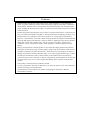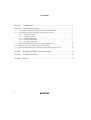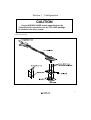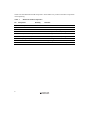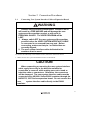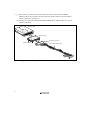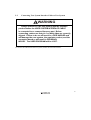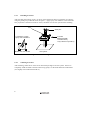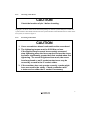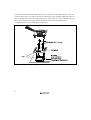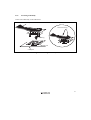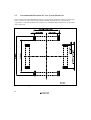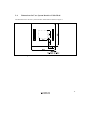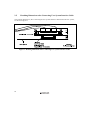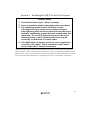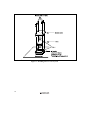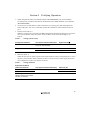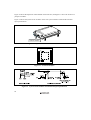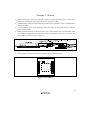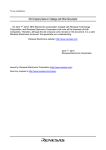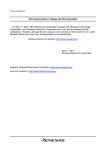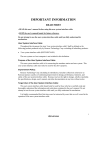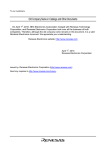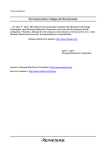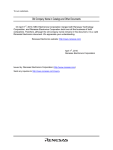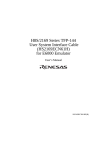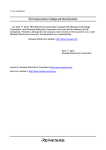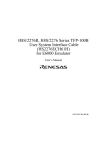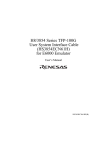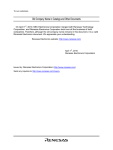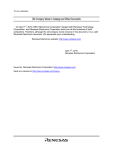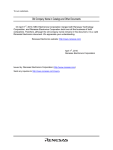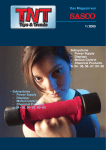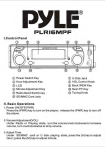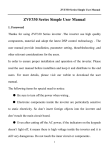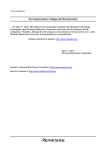Download Renesas H8/3937 Series User's Manual
Transcript
H8/3937R, H8/3937 Series TFP-100G User System Interface Cable (HS3937ECN61H) for E6000 Emulator User’s Manual HS3937ECN61HE(B) Cautions 1. Renesas neither warrants nor grants licenses of any rights of Renesas’s or any third party’s patent, copyright, trademark, or other intellectual property rights for information contained in this document. Renesas bears no responsibility for problems that may arise with third party’s rights, including intellectual property rights, in connection with use of the information contained in this document. 2. Products and product specifications may be subject to change without notice. Confirm that you have received the latest product standards or specifications before final design, purchase or use. 3. Renesas makes every attempt to ensure that its products are of high quality and reliability. However, contact Renesas’s sales office before using the product in an application that demands especially high quality and reliability or where its failure or malfunction may directly threaten human life or cause risk of bodily injury, such as aerospace, aeronautics, nuclear power, combustion control, transportation, traffic, safety equipment or medical equipment for life support. 4. Design your application so that the product is used within the ranges guaranteed by Renesas particularly for maximum rating, operating supply voltage range, heat radiation characteristics, installation conditions and other characteristics. Renesas bears no responsibility for failure or damage when used beyond the guaranteed ranges. Even within the guaranteed ranges, consider normally foreseeable failure rates or failure modes in semiconductor devices and employ systemic measures such as fail-safes, so that the equipment incorporating Renesas product does not cause bodily injury, fire or other consequential damage due to operation of the Renesas product. 5. This product is not designed to be radiation resistant. 6. No one is permitted to reproduce or duplicate, in any form, the whole or part of this document without written approval from Renesas. 7. Contact Renesas’s sales office for any questions regarding this document or Renesas semiconductor products. Preface Thank you for purchasing this user system interface cable (HS3937ECN61H) for the Renesas’s original microcomputer H8/3937R, H8/3937 series. The HS3937ECN61H is a user system interface cable that connects an H8/300L series E6000 emulator (HS388REPI60H; hereinafter referred to as the emulator) through the expansion board to the IC socket for a TFP-100G package for the H8/3937R, H8/3937 series MCU on the user system. i Contents Section 1 Configuration....................................................................................1 Section 2 Connection Procedures ......................................................................3 2.1 2.2 2.3 2.4 2.5 Connecting User System Interface Cable to Expansion Board......................................... 3 Connecting User System Interface Cable to User System ................................................ 5 2.2.1 Installing IC Socket ............................................................................................. 6 2.2.2 Soldering IC Socket ............................................................................................. 6 2.2.3 Inserting Cable Head ........................................................................................... 7 2.2.4 Fastening Cable Head .......................................................................................... 7 2.2.5 Fastening Cable Body.......................................................................................... 9 Recommended Dimensions for User System Mount Pad ................................................. 10 Dimensions for User System Interface Cable Head.......................................................... 11 Resulting Dimensions after Connecting User System Interface Cable ............................. 12 Section 3 Installing the MCU to the User System.............................................13 Section 4 Verifying Operation...........................................................................15 Section 5 Notice ................................................................................................17 ii Section 1 Configuration CAUTION Use an NQPACK100SE socket (manufactured by Tokyo Eletech Corporation) for the TFP-100G package IC socket on the user system. Figure 1 shows the configuration of the HS3937ECN61H user system interface cable for the TFP-100G package. Figure 1 HS3937ECN61H User System Interface Cable 1 Table 1 lists the HS3937ECN61H components. Please make sure you have all of these components when unpacking. Table 1 HS3937ECN61H Components No. Component Quantity Remarks 1 Cable body 1 Flat cable 2 Cable head 1 3 IC socket 1 For the TFP-100G package 4 Socket cover 1 For installing an TFP-100G packaged MCU 5 Screws (M2.0 x 10 mm) 4 For fastening cable head 6 Screws (M2.0 x 6 mm) 4 For installing an TFP-100G packaged MCU 7 Guide pins (φ 1 mm) 3 For determining the IC socket location 8 Screwdriver 1 For tightening screws 9 Documentation 1 User’s manual for HS3937ECN61H (this manual) 2 Section 2 Connection Procedures 2.1 Connecting User System Interface Cable to Expansion Board WARNING Observe the precautions listed below. Failure to do so will result in a FIRE HAZARD and will damage the user system and the emulator product or will result in PERSONAL INJURY. The USER PROGRAM will be LOST. 1. Always switch OFF the user system and the emulator product before the USER SYSTEM INTERFACE CABLE is connected to or removed from any part. Before connecting, make sure that pin 1 on both sides are correctly aligned. 2. The user system interface cable dedicated to the emulator must be used. To connect the cable body to the emulator station, follow the instructions below. 1. Make sure the user system and emulator station are turned off. CAUTION When connecting or removing the user system interface cable, apply force only in the direction suitable for connection or removal, while making sure not to bend or twist the cable or connectors. Otherwise, the connectors will be damaged. The user system interface cable must be connected to an H8/300L Series E6000 emulator through the H8/3937R, 3937 Series expansion board. Do not connect the user system interface cable directly to the E6000 emulator. 3 2. [1] After making sure the direction of the expansion board connector labeled E6000 EMULATOR is correct, firmly insert the expansion board connector into the emulator station connector ([1] in figure 2). [2] Connect the expansion board labeled USER INTERFACE CABLE and the user system interface cable body. E 6 0 0 0 Emulator station [1] 00 EM R TO ULA 0kH z T R IN USE E 0 6 0 0 E 60 16 Expansion board LE CAB ACE ERF Cable body connector [2] Subclock selection User system interface cable Figure 2 Connecting User System Interface Cable to Expansion Board 4 2.2 Connecting User System Interface Cable to User System WARNING Always switch OFF the user system and the emulator product before the USER SYSTEM INTERFACE CABLE is connected to or removed from any part. Before connecting, make sure that pin 1 on both sides are correctly aligned. Failure to do so will result in a FIRE HAZARD and will damage the user system, the emulator product, and the expansion board or will result in PERSONAL INJURY. The USER PROGRAM will be LOST. To connect the cable head to the user system, follow the instructions below. 5 2.2.1 Installing IC Socket After checking the location of pin 1 on the IC socket, determine where to install the IC socket by using the guide pins provided as shown in figure 3. Apply epoxy resin adhesive to the end of the four projections at the bottom of the IC socket, and fasten it to the user system before soldering. Pin 1 Guide pins 4 projections to apply epoxy resin adhesive to IC socket (NQPACK100SE manufactured by Tokyo Eletech Corporation) Bottom view of IC socket User system Figure 3 Location Setting of IC Socket 2.2.2 Soldering IC Socket After fastening, solder the IC socket for an TFP-100G package to the user system. Be sure to completely solder the leads so that the solder slops gently over the leads and forms solder fillets. (Use slightly more solder than the MCU.) 6 2.2.3 Inserting Cable Head CAUTION Check the location of pin 1 before inserting. Align pin 1 on the IC socket for an TFP-100G package on the user system with pin 1 on the user system interface cable head, and insert the user system interface cable head into the IC socket on the user system, as shown in figure 4. 2.2.4 Fastening Cable Head CAUTION 1. Use a screwdriver whose head matches the screw head. 2. The tightening torque must be 0.054 N•m or less. If the applied torque cannot be accurately measured, stop tightening when the force required to turn the screw becomes significantly greater than that needed when first tightening. If a screw is tightened too much, the screw head may break or an IC socket contact error may be caused by a crack in the IC socket solder. 3. If the emulator does not operate correctly, cracks might have occurred in the solder. Check conduction with a tester and re-solder the IC socket if necessary. 7 Fasten the user system interface cable head to the IC socket for an TFP-100G package on the user system with the four screws (M2.0 x 10 mm) provided. Each screw should be tightened a little at a time, alternating between screws on opposing corners. Take special care, such as manually securing the IC socket soldered area, to prevent the soldered IC socket from being damaged by overtightening the screws or twisting the components. Figure 4 Connecting User System Interface Cable to User System 8 2.2.5 Fastening Cable Body Connect the cable body to the cable head. Cable body Removing Push the remove jig Remove jig Cable head User system Figure 5 Fastening Cable Body 9 2.3 Recommended Dimensions for User System Mount Pad Figure 6 shows the recommended dimensions for the mount pad (footprint) for the user system with an IC socket for an TFP-100G package (NQPACK100SE: manufactured by Tokyo Eletech Corporation). Note that the dimensions in figure 6 are somewhat different from those of the actual chip's mount pad. Figure 6 Recommended Dimensions for Mount Pad 10 2.4 Dimensions for User System Interface Cable Head The dimensions for the user system interface cable head are shown in figure 7. Figure 7 Dimensions for User System Interface Cable Head 11 2.5 Resulting Dimensions after Connecting User System Interface Cable The resulting dimensions, after connecting the user system interface cable head to the user system, are shown in figure 8. Figure 8 Resulting Dimensions after Connecting User System Interface Cable 12 Section 3 Installing the MCU to the User System CAUTION 1. Check the location of pin 1 before inserting. 2. Use a screwdriver whose head matches the screw head. 3. The tightening torque must be 0.054 N•m or less. If the applied torque cannot be accurately measured, stop tightening when the force required to turn the screw becomes significantly greater than that needed when first tightening. If a screw is tightened too much, the screw head may break or an IC socket contact error may be caused by a crack in the IC socket solder. 4. If the MCU does not operate correctly, cracks might have occurred in the solder. Check conduction with a tester and re-solder the IC socket if necessary. Check the location of pin 1 before inserting the MCU into the IC socket on the user system, as shown in figure 9. After inserting the MCU, fasten the socket cover with the provided four screws (M2.0 x 6 mm). Take special care, such as manually securing the IC socket soldered area, to prevent the IC socket from being damaged by overtightening the screws or twisting the components. 13 Figure 9 Installing MCU to User System 14 Section 4 Verifying Operation 1. When using the H8/300L series E6000 emulator (HS388REPI60H), turn on the emulator according to the procedures described in the H8/300L Series E6000 Emulator User's Manual (HS388REPI60HE). 2. Verify the user system interface cable connections by accessing ports and checking the bus states of the pins. If an error is detected, recheck the soldered IC socket and the location of pin 1. 3. System Clock (OSC2, 1) When the system clock is selected in the HDI Configuration Window and jumper P4 is set in the user system interface cable, the system clocks in table 2 can be selected (see figures 10 and 11). Table 2 Setting System Clocks Configuration Window User System Interface Cable (P4) System Clock (∅) 2 MHz For the setting of P4, either pins 1-2 or 2-3 can be connected. 2 MHz Target/2 1-2 connected 5 MHz 2-3 connected Target clock/2 4. Subclock (DX2, 1) When the switch is set on the expansion I/O board (Subclock selection) and jumper P5 is set on the user system interface cable, subclocks in table 3 can be selected. Select target subclock in the Configuration window (see figures 10 and 11). Table 3 Setting Subclocks Expansion I/O Board (Subclock selection) User System Interface Cable (P5) Subclock (fW) 160 kHz 1-2 connected 160 kHz 76.8 kHz The setting of the subclock selection switch can be either 160 kHz or 76.8 kHz. 76.8 kHz 2-3 connected Target subclock 15 Figure 10 shows the Expansion I/O board Sub clock Selection, and figure 11 shows the location of jumpers P4 and P5. Figure 12 shows the system clock oscillator on the user system interface cable and the subclock input specifications. 00 EM R TO ULA 6 E 0 0 0 E60 16 0kH z US 76 ER IN E ABL EC FAC R TE .8k Hz Subclock selection Figure 10 Expansion I/O board Subclock Selection Figure 11 P4 and P5 Jumpers Figure 12 System Clock Oscillator and Subclock Input Specifications 16 Section 5 Notice 1. Make sure that pin 1 on the user system IC socket is correctly aligned with pin 1 on the cable head before inserting the cable head into the user system IC socket. 2. The dimensions of the recommended mount pad for the user system IC socket are different from those of the MCU. 3. To avoid breaking wires in the cable body, do not place heavy or sharp metal objects on the user system interface cable. 4. While the emulator station is connected to the user system with the user system interface cable, force must not be applied to the cable head. Position the emulator station, user system interface cable, and user system as shown in figure 13. Figure 13 User System Interface Cable Location Example 5. The P1 jumper is used for testing. Do not remove the inserted jumper pin. Figure 14 P1 Jumper 17